Page 1
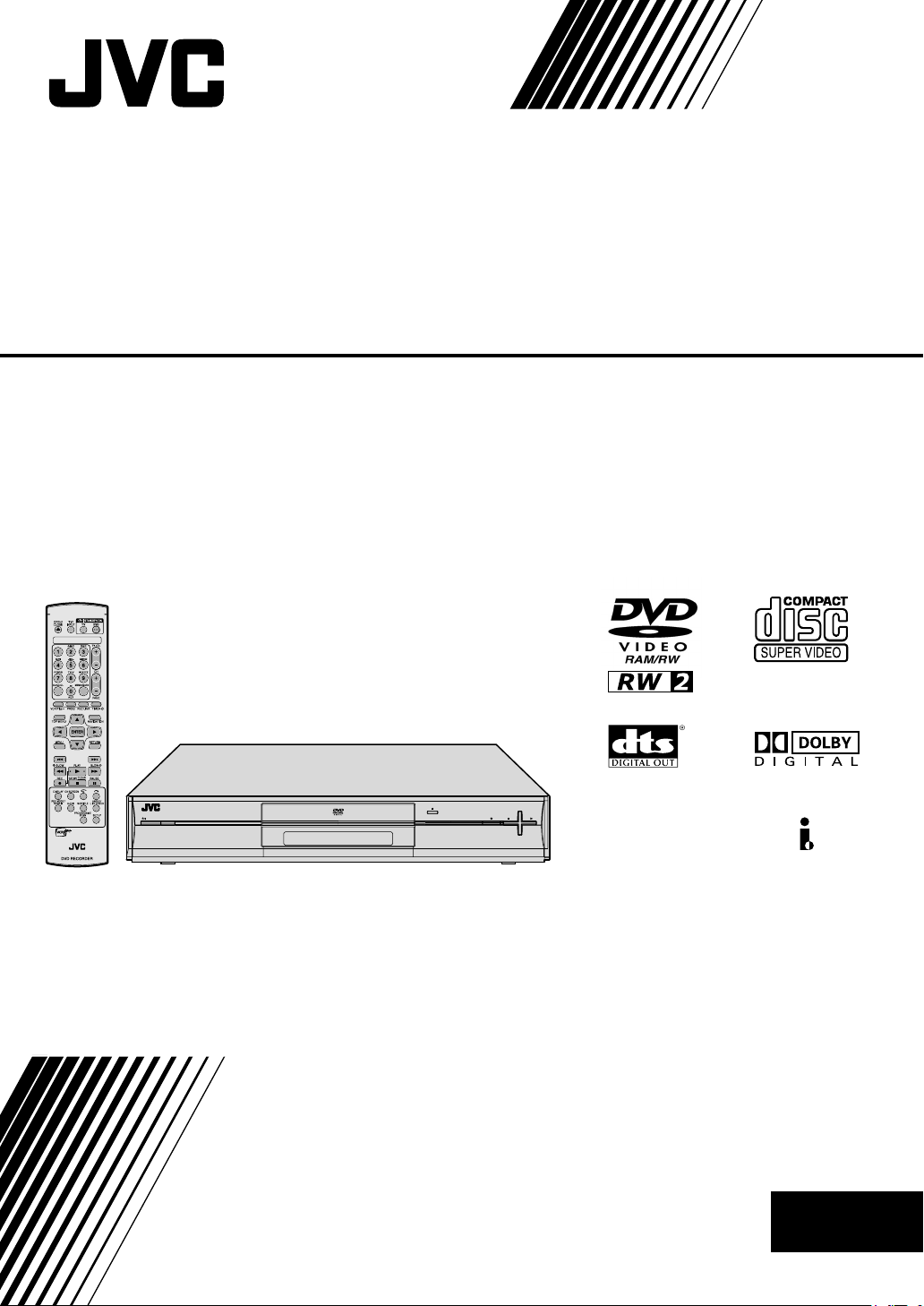
DVD VIDEO RECORDER
DR-M100S
STANDBY/ON
RAM/RW
+
CH
PUSH-OPEN
-
CH
i
INSTRUCTIONS
LPT1022-001B
EN
Page 2
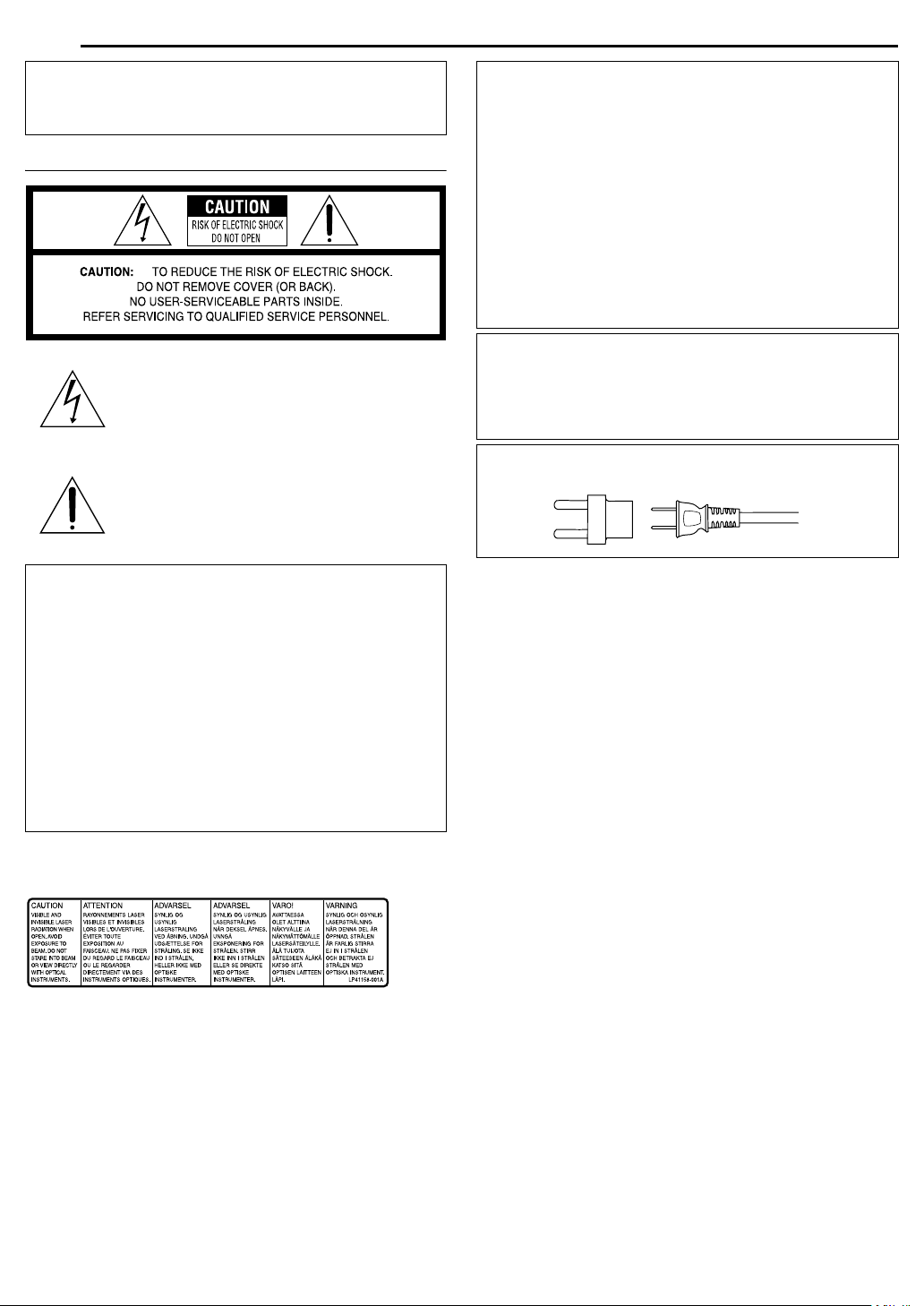
2 EN
SAFETY FIRST
Dear Customer,
Thank you for purchasing the JVC DVD video recorder. Before
use, please read the safety information and precautions to
ensure safe use of your new unit.
Cautions
The lightning flash with arrowhead symbol, within
an equilateral triangle, is intended to alert the user
to the presence of uninsulated “dangerous
voltage” within the product’s enclosure that may
be of sufficient magnitude to constitute a risk of
electric shock to persons.
The exclamation point within an equilateral
triangle is intended to alert the user to the
presence of important operating and maintenance
(servicing) instructions in the literature
accompanying the appliance.
CAUTION:
A UNIT IS A CLASS 1 LASER PRODUCT. HOWEVER THIS
UNIT USES A VISIBLE LASER BEAM WHICH COULD CAUSE
HAZARDOUS RADIATION EXPOSURE IF DIRECTED. BE
SURE TO OPERATE THE UNIT CORRECTLY AS
INSTRUCTED.
WHEN THIS UNIT IS PLUGGED INTO THE WALL OUTLET,
DO NOT PLACE YOUR EYES CLOSE TO THE OPENING OF
THE DISC TRAY AND OTHER OPENINGS TO LOOK INTO
THE INSIDE OF THIS UNIT.
USE OF CONTROLS OR ADJUSTMENTS OR
PERFORMANCE OF PROCEDURES OTHER THAN THOSE
SPECIFIED HEREIN MAY RESULT IN HAZARDOUS
RADIATION EXPOSURE.
DO NOT OPEN COVERS AND DO NOT REPAIR YOURSELF.
REFER SERVICING TO QUALIFIED PERSONNEL.
CLASS 1 LASER PRODUCT
REPRODUCTION OF LABELS
WARNING LABEL INSIDE OF THE UNIT
WARNING:
TO PREVENT FIRE OR SHOCK HAZARD, DO NOT EXPOSE
THIS UNIT TO RAIN OR MOISTURE.
CAUTION:
This unit should be used with AC 120VH, 60Hz only.
To prevent electric shocks and fire hazards, DO NOT use any
other power source.
CAUTION:
TO PREVENT ELECTRIC SHOCK, MATCH WIDE BLADE OF
PLUG TO WIDE SLOT, FULLY INSERT.
ATTENTION:
POUR ÉVITER LES CHOCS ÉLECTRIQUES, INTRODUIRE LA
LAME LA PLUS LARGE DE LA FICHE DANS LA BORNE
CORRESPONDANTE DE LA PRISE ET POUSSER JUSQU’AU
FOND.
Note to CATV system installer:
This reminder is provided to call the CATV system installer’s
attention to Article 820-40 of the NEC that provides guidelines
for proper grounding and, in particular, specifies that the cable
ground shall be connected to the grounding system of the
building, as close to the point of cable entry as practical.
Use the conversion plug (provided) depending on the type of
your AC WALL outlet.
Page 3
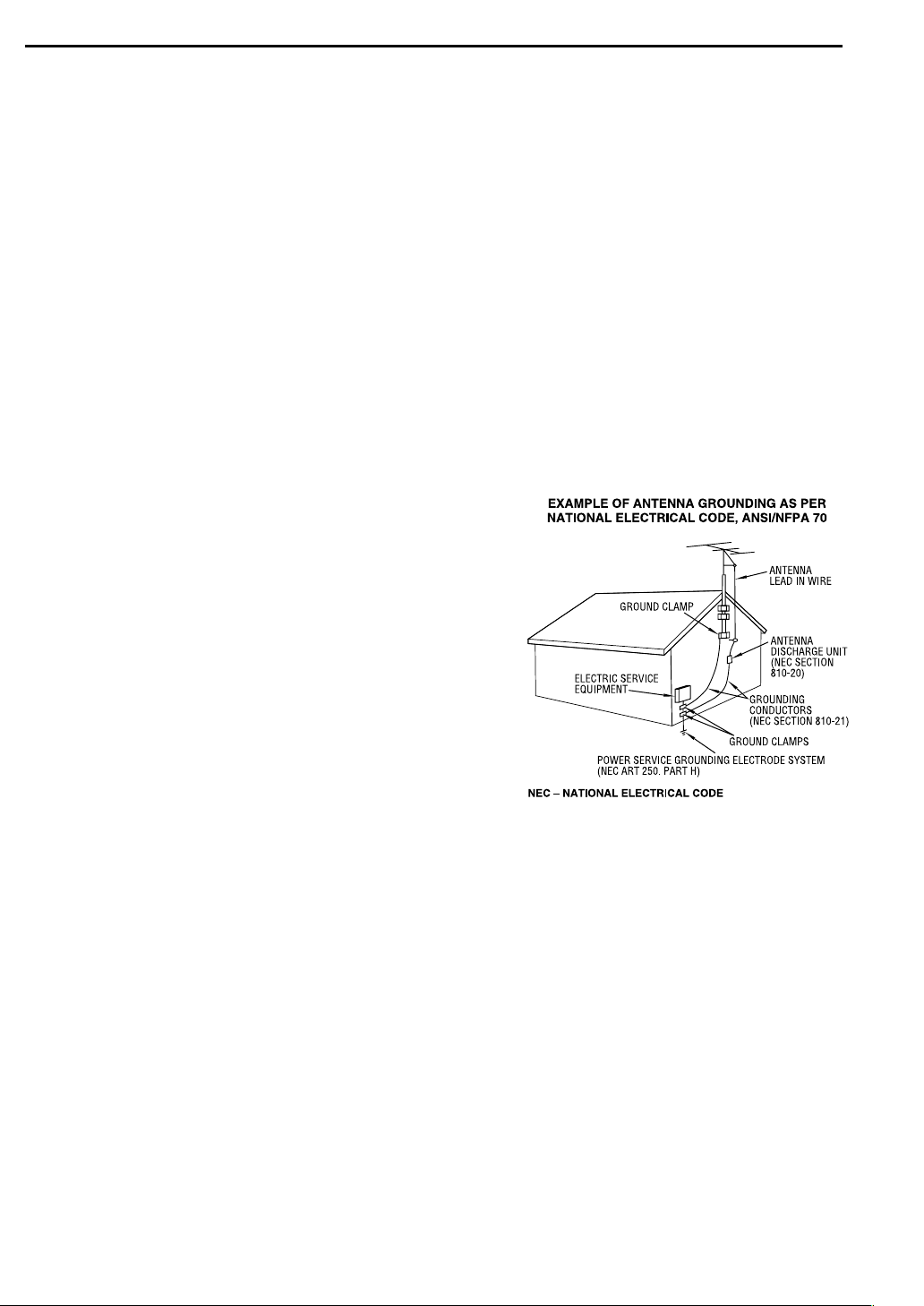
SAFETY FIRST
EN 3
IMPORTANT PRODUCT SAFETY
INSTRUCTIONS
Electrical energy can perform many useful functions. But improper
use can result in potential electrical shock or fire hazards. This
product has been engineered and manufactured to assure your
personal safety. In order not to defeat the built-in safeguards,
observe the following basic rules for its installation, use and
servicing.
ATTENTION:
Follow and obey all warnings and instructions marked on your
product and its operating instructions. For your safety, please read
all the safety and operating instructions before you operate this
product and keep this booklet for future reference.
INSTALLATION
1. Grounding or Polarization
(A)Your product may be equipped with a polarized alternating-
current line plug (a plug having one blade wider than the other).
This plug will fit into the power outlet only one way. This is a
safety feature.
If you are unable to insert the plug fully into the outlet, try
reversing the plug. If the plug should still fail to fit, contact your
electrician to replace your obsolete outlet. Do not defeat the
safety purpose of the polarized plug.
(B)Your product may be equipped with a 3-wire grounding-type
plug, a plug having a third (grounding) pin. This plug will only fit
into a grounding-type power outlet. This is a safety feature.
If you are unable to insert the plug into the outlet, contact your
electrician to replace your obsolete outlet. Do not defeat the
safety purpose of the grounding-type plug.
2. Power Sources
Operate your product only from the type of power source
indicated on the marking label. If you are not sure of the type of
power supply to your home, consult your product dealer or local
power company. If your product is intended to operate from
battery power, or other sources, refer to the operating
instructions.
3. Overloading
Do not overload wall outlets, extension cords, or integral
convenience receptacles as this can result in a risk of fire or
electric shock.
4. Power Cord Protection
Power supply cords should be routed so that they are not likely
to be walked on or pinched by items placed upon or against
them, paying particular attention to cords at plugs, convenience
receptacles, and the point where they exit from the product.
5. Ventilation
Slots and openings in the cabinet are provided for ventilation.
To ensure reliable operation of the product and to protect it from
overheating, these openings must not be blocked or covered.
● Do not block the openings by placing the product on a bed,
sofa, rug or other similar surface.
● Do not place the product in a built-in installation such as a
bookcase or rack unless proper ventilation is provided or the
manufacturer’s instructions have been adhered to.
6. Wall or Ceiling Mounting
The product should be mounted to a wall or ceiling only as
recommended by the manufacturer.
ANTENNA INSTALLATION INSTRUCTIONS
1. Outdoor Antenna Grounding
If an outside antenna or cable system is connected to the
product, be sure the antenna or cable system is grounded so as
to provide some protection against voltage surges and built-up
static charges. Article 810 of the National Electrical Code,
ANSI/NFPA 70, provides information with regard to proper
grounding of the mast and supporting structure, grounding of
the lead-in wire to an antenna discharge unit, size of grounding
connectors, location of antenna discharge unit, connection to
grounding electrodes, and requirements for the grounding
electrode.
2. Lightning
For added protection for this product during a lightning storm, or
when it is left unattended and unused for long periods of time,
unplug it from the wall outlet and disconnect the antenna or
cable system. This will prevent damage to the product due to
lightning and power-line surges.
3. Power Lines
An outside antenna system should not be located in the vicinity
of overhead power lines or other electric light or power circuits,
or where it can fall into such power lines or circuits. When
installing an outside antenna system, extreme care should be
taken to keep from touching such power lines or circuits as
contact with them might be fatal.
Page 4
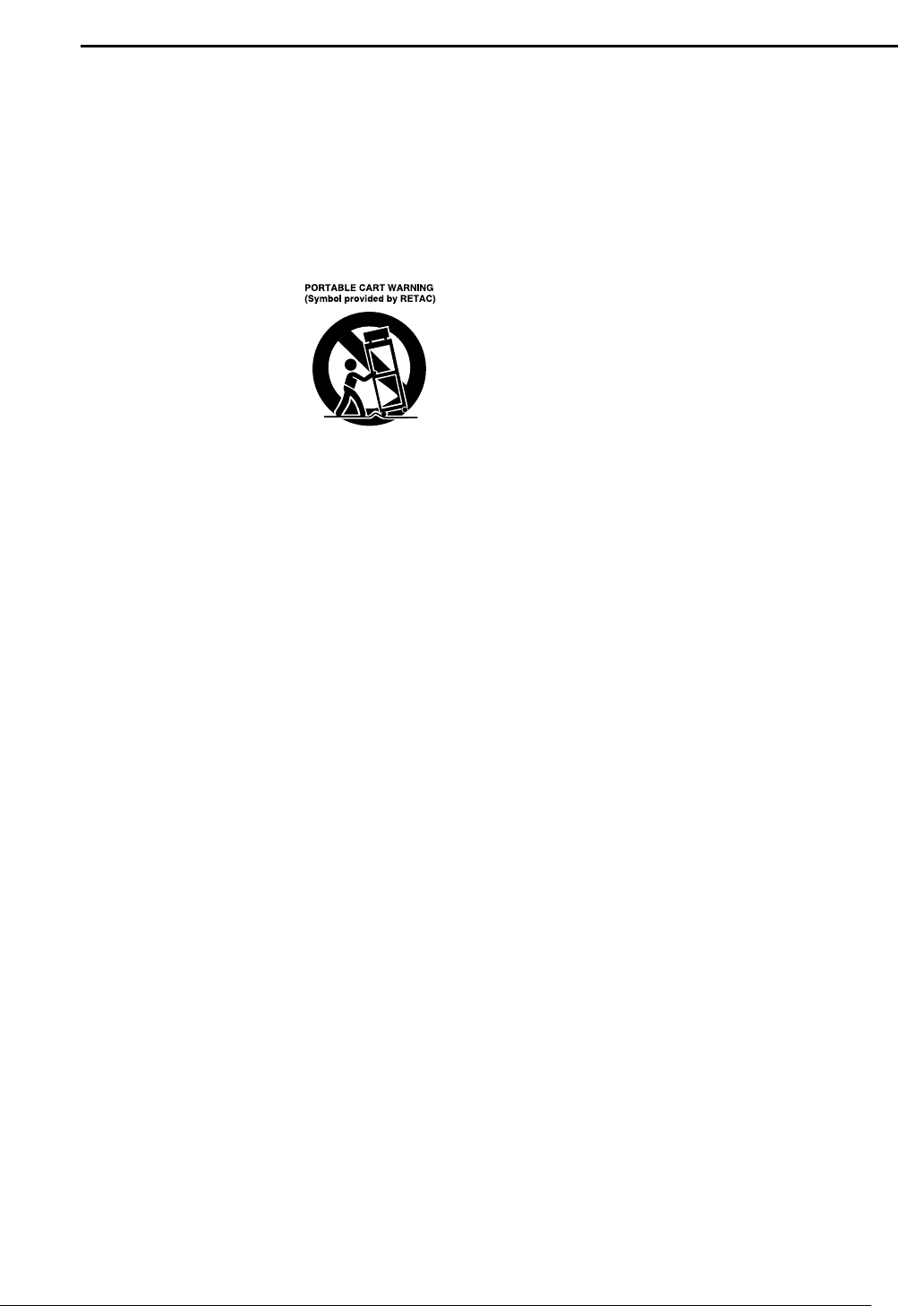
4 EN
SAFETY FIRST
USE
1. Accessories
To avoid personal injury:
● Do not place this product on an unstable cart, stand, tripod,
bracket, or table. It may fall, causing serious injury to a child or
adult, and serious damage to the product.
● Use only with a cart, stand, tripod, bracket, or table
recommended by the manufacturer or sold with the product.
● Use a mounting accessory recommended by the
manufacturer and follow the manufacturer’s instructions for
any mounting of the product.
● Do not try to roll a cart with small casters across thresholds or
deep-pile carpets.
2. Product and Cart Combination
A product and cart combination should
be moved with care. Quick stops,
excessive force, and uneven surfaces
may cause the product and cart
combination to overturn.
3. Water and Moisture
Do not use this product near
water^for example, near a bath tub,
wash bowl, kitchen sink or laundry tub,
in a wet basement, or near a swimming pool and the like.
4. Object and Liquid Entry
Never push objects of any kind into this product through
openings as they may touch dangerous voltage points or shortout parts that could result in a fire or electric shock. Never spill
liquid of any kind on the product.
5. Attachments
Do not use attachments not recommended by the manufacturer
of this product as they may cause hazards.
6. Cleaning
Unplug this product from the wall outlet before cleaning. Do not
use liquid cleaners or aerosol cleaners. Use a damp cloth for
cleaning.
7. Heat
The product should be situated away from heat sources such
as radiators, heat registers, stoves, or other products (including
amplifiers) that produce heat.
SERVICING
1. Servicing
If your product is not operating correctly or exhibits a marked
change in performance and you are unable to restore normal
operation by following the detailed procedure in its operating
instructions, do not attempt to service it yourself as opening or
removing covers may expose you to dangerous voltage or other
hazards. Refer all servicing to qualified service personnel.
2. Damage Requiring Service
Unplug this product from the wall outlet and refer servicing to
qualified service personnel under the following conditions:
a. When the power supply cord or plug is damaged.
b. If liquid has been spilled, or objects have fallen into the
product.
c. If the product has been exposed to rain or water.
d. If the product does not operate normally by following the
operating instructions. Adjust only those controls that are
covered by the operating instructions as an improper
adjustment of other controls may result in damage and will
often require extensive work by a qualified technician to
restore the product to its normal operation.
e. If the product has been dropped or damaged in any way.
f. When the product exhibits a distinct change in
performance^this indicates a need for service.
3. Replacement Parts
When replacement parts are required, be sure the service
technician has used replacement parts specified by the
manufacturer or which have the same characteristics as the
original part. Unauthorized substitutions may result in fire,
electric shock or other hazards.
4. Safety Check
Upon completion of any service or repairs to this product, ask
the service technician to perform safety checks to determine
that the product is in safe operating condition.
HOW TO USE THIS INSTRUCTION MANUAL
● All major sections and subsections are listed in the Table Of
Contents on page 6. Use this when searching for information on
a specific procedure or feature.
● The Index on pages 12 - 14 illustrates the controls and
connections on the front and rear panel, the front display panel
and the remote control.
● The list of terms on page 70 lists frequently-used terms, and the
number of the page on which they are used or explained in the
manual.
● The A mark signals a reference to another page for instructions
or related information.
● Operation buttons necessary for the various procedures are
clearly indicated through the use of illustrations at the beginning
of each major section.
BEFORE YOU INSTALL YOUR NEW UNIT . . .
. . . please read the sections/literature listed below.
● ASAFETY FIRSTB (A pg. 2)
● AIMPORTANT PRODUCT SAFETY INSTRUCTIONSB (A pg. 3 -
5)
Page 5
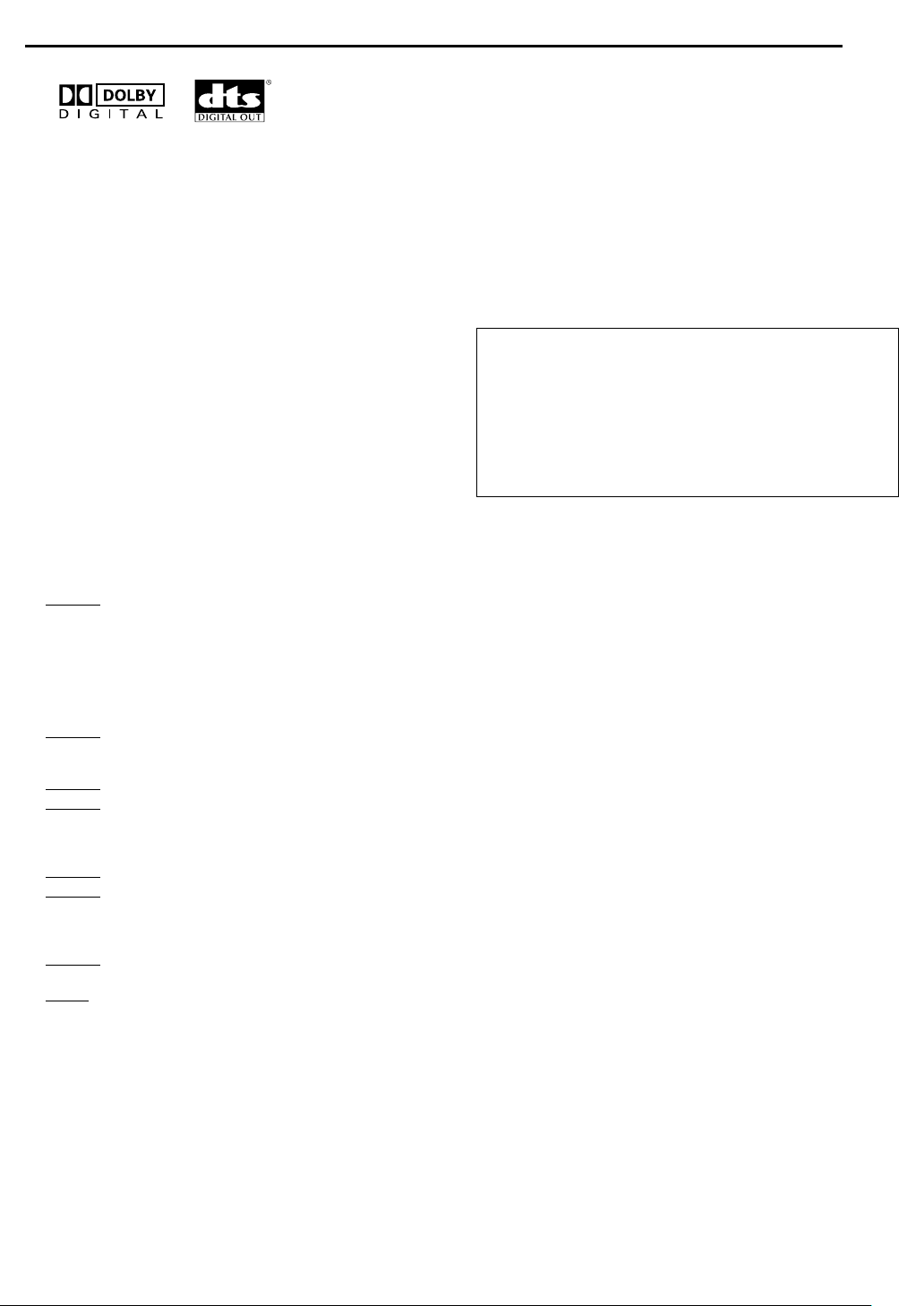
i
● Manufactured under licence from Dolby Laboratories. ADolbyB
and double-D symbol are trademarks of Dolby Laboratories.
● ADTSB and ADTS DIGITAL OUTB are trademarks of Digital
Theater Systems, Inc.
● VCR Plus+ and PlusCode are registered trademarks of Gemstar
Development Corporation.
The VCR Plus+ system is manufactured under license from
Gemstar Development Corporation.
TM
● DSS
is an official trademark of DIRECTV, Inc., a unit of GM
Hughes Electronics. DISH Network
Communications Corporation.
● This product incorporates copyright protection technology that is
protected by method claims of certain U.S. patents and other
intellectual property rights owned by Macrovision Corporation
and other rights owners. Use of this copyright protection
technology must be authorized by Macrovision Corporation, and
is intended for home and other limited viewing users only unless
otherwise authorized by Macrovision Corporation. Reverse
engineering or disassembly is prohibited.
When the equipment is installed in a cabinet or a shelf, make sure
that it has sufficient space on all sides to allow for ventilation
(10 cm or more on both sides, on top and at the rear).
When discarding batteries, environmental problems must be
considered and the local rules or laws governing the disposal of
these batteries must be followed strictly.
Failure to heed the following precautions may result in
damage to the unit, remote control or disc.
1. DO NOT
^ in an environment prone to extreme temperatures or
^ in direct sunlight.
^ in a dusty environment.
^ in an environment where strong magnetic fields are
^ on a surface that is unstable or subject to vibration.
2. DO NOT
(If the ventilation openings or holes are blocked by a
newspaper or cloth, etc., the heat may not be able to get out.)
3. DO NOT
4. DO NOT
or remote control.
(If water or liquid is allowed to enter this equipment, fire or
electric shock may be caused.)
5. DO NOT
6. DO NOT
water. Also DO NOT place any containers filled with water or
liquids (such as cosmetics or medicines, flower vases, potted
plants, cups, etc.) on top of this unit.
7. DO NOT
candles, on the apparatus.
8. AVOID
place the unit ^
humidity.
generated.
block the unit’s ventilation openings or holes.
place heavy objects on the unit or remote control.
place anything which might spill on top of the unit
expose the apparatus to dripping or splashing.
use this equipment in a bathroom or places with
place any naked flame sources, such as lighted
violent shocks to the unit during transport.
TM
is a trademark of Echostar
SAFETY FIRST
MOISTURE CONDENSATION
Moisture in the air will condense on the unit when you move it from
a cold place to a warm place, or under extremely humid
conditions^just as water droplets form on the surface of a glass
filled with cold liquid. In conditions where condensation may occur,
disconnect the unit’s power plug from the wall and keep it
disconnected for a few hours to let the moisture dry, then turn on
the unit.
DISCLAIMER OF LIABILITY:
JVC shall not be liable for any loss relating to the unit's failure to
properly record, store or playback any content (video, audio or
otherwise) for any reason whatsoever. Any applicable warranties
shall only cover replacement or repair of the effected unit, and
shall not apply to recovery or replacement of lost content.
ATTENTION:
8 Using a mobile phone in the vicinity of the unit may cause
picture vibration on the TV screen or change the screen to a
blue back display.
8 Some TVs or other appliances generate strong magnetic
fields. Do not place such appliances on top of the unit as it
may cause picture disturbance.
8 If there is a power outage when using the unit, the recorded
data may be erased.
8 Recorded programmes and data cannot be restored once
the disc is damaged.
EN 5
Page 6
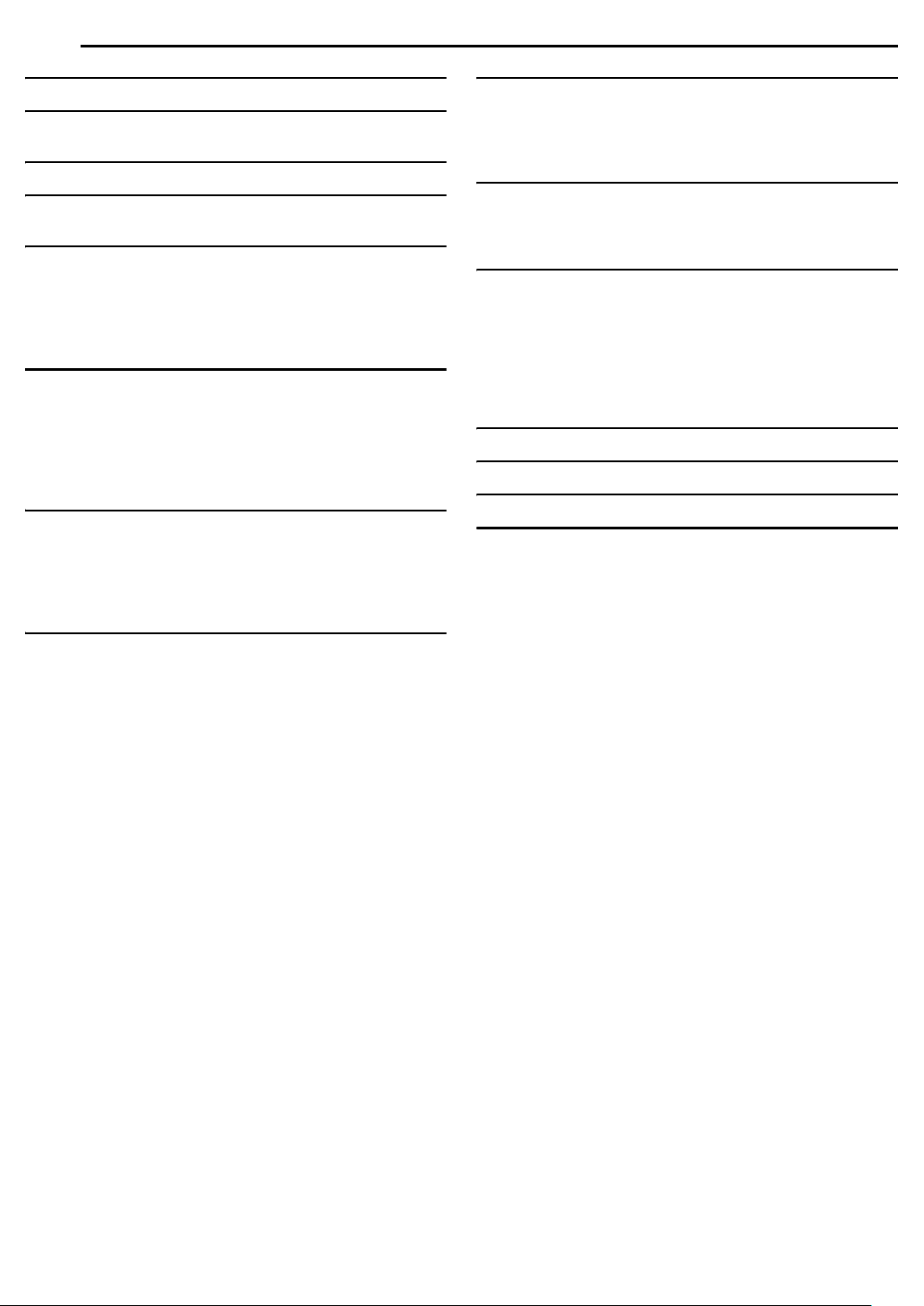
6 EN
CONTENTS
SAFETY FIRST 2
DISC INFORMATION 7
About Discs....................................................................................7
INDEX 12
INSTALLING YOUR NEW UNIT 16
Basic Connection .........................................................................16
INITIAL SETTINGS 17
Plug & Play Set ............................................................................17
Language .....................................................................................18
Clock Set......................................................................................19
Tuner Set .....................................................................................20
Monitor Set...................................................................................21
BASIC OPERATIONS ON DVD DECK 22
Basic Playback.............................................................................22
Playback Features .......................................................................23
Live Memory Playback.................................................................27
Using The On-screen Bar ............................................................30
Basic Recording...........................................................................34
Recording Features......................................................................35
TIMER RECORDING 37
VCR Plus+ Timer Programming...................................................37
Manual Timer Programming.........................................................38
On-Disc Timer Programming .......................................................39
Check, Cancel And Change Programs ........................................41
Automatic Satellite Program Recording .......................................42
NAVIGATION 43
Library Database Navigation........................................................43
Basic Operation Of Original Information ......................................44
Edit Original Information...............................................................46
Basic Operation Of Play List Information .....................................47
Edit Play List Information .............................................................48
Edit Library Information................................................................51
Playback With MP3/JPEG Navigation..........................................52
EDITING 53
DV Dubbing .................................................................................53
Edit From A Camcorder............................................................... 54
Edit To Or From Another Recorder ............................................. 55
Digital Audio Dubbing .................................................................. 56
REMOTE CONTROL/SYSTEM CONNECTIONS 57
Remote Control Functions........................................................... 57
Connecting To A Dolby Digital Decoder Or An
Amplifier With Built-in DTS........................................................ 57
SUBSIDIARY SETTINGS 58
Mode Set .....................................................................................58
Scan Mode Set ............................................................................ 60
Tray Lock..................................................................................... 61
Child Lock.................................................................................... 61
Changing VCR Plus+ Setting ...................................................... 62
Format A Disc.............................................................................. 63
Finalize A Disc............................................................................. 64
TROUBLESHOOTING 65
APPENDIX 68
SPECIFICATIONS 69
LIST OF TERMS 70
Page 7
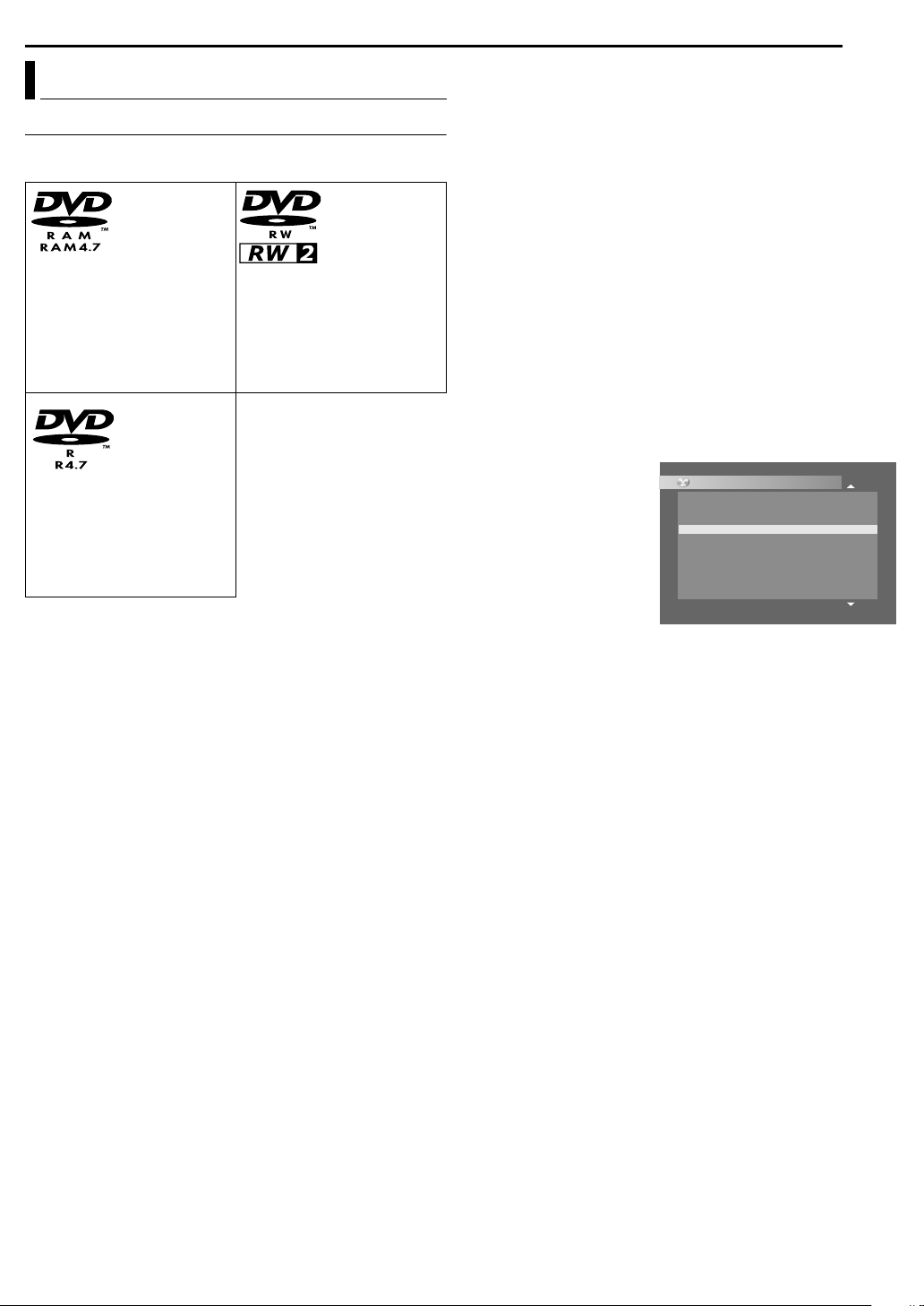
About Discs
Recordable/Playable Discs
You can use discs with the following logos for recording and
playback.
DVD-RAM
12 cm: 4.7 GB/9.4 GB
8cm: 1.4GB/2.8GB
Ver. 2.0/2x speed
Ver. 2.1/1x – 3x speed
Ver. 2.2/5x speed
DVD-R
12 cm: 4.7 GB
8cm: 1.4GB
Ver. 2.0/1x - 4x/8x speed
(Video mode)
Ver. 2.1/16x speed
(Video mode)
● The above table is based on the information as of January 2005.
● Recording and playback may not be performed depending on the
characteristics and condition of the disc used, leading to
unsatisfactory results. Using discs manufactured by JVC is
recommended since they have been tested to be compatible with
this unit.
DVD-RAM Discs
It is only possible to use discs which conform with DVD-RAM
standard Version 2.0, 2.1 or 2.2.
● If you use a disc formatted under a different standard version,
format it on this unit before use.
● It may not be possible to record, play back, edit or dub a
DVD-RAM disc even if it conforms to the standard if it was
recorded or edited on the devices from other manufacturers or on
a PC, or if it has far too many titles, or if there is very little
available capacity remaining on the disc.
● DVD-RAM discs recorded on this unit cannot be played back on
an incompatible DVD player.
● It is possible to record copy-once programs of digital broadcasts
only onto 4.7/9.4 GB DVD-RAM discs. (2.8 GB DVD-RAM discs
are not compatible)
● This unit does not support discs contained in cartridges. Use the
disc after removing it from the cartridge. For details on discs in
TYPE2 and TYPE4 (disc removable) cartridge, refer to its
instruction manual.
● While recording, it is possible not only to start playback of a
program currently being recorded, but also to watch another
program previously recorded.
DVD-RW
12 cm: 4.7 GB
8cm: 1.4GB
Ver. 1.1/1x – 2x speed
(Video mode/VR mode)
Ver. 1.2/4x/6x speed
(Video mode/VR mode)
DISC INFORMATION
EN 7
DVD-R/RW Discs
It is only possible to use DVD-R discs which conform with DVD-R
standard Version 2.0 or 2.1.
It is only possible to use discs which conform with DVD-RW
standard Version 1.1 or 1.2. Available in VR mode and Video
mode.
When a DVD-R/RW disc (Video mode) is finalized (A pg. 64), it
can be played back on a standard DVD player as a DVD VIDEO
disc.
When a DVD-RW disc (VR mode) is finalized (A pg. 64), it can be
played back on DVD player compatible with the VR mode of
DVD-RW discs.
Before finalizing ^
^ it is possible to record on unrecorded areas of the disc, edit the
disc title and program titles, and delete programs.
● It is impossible to record or edit DVD-R/RW discs recorded on
other devices even if they have not been finalized.
● It is impossible to overwrite recorded areas of DVD-R discs.
● Available recording capacity does not increase even if a recorded
program is deleted from a DVD-R disc.
After finalizing ^
After a DVD-R/RW disc (Video mode) has been finalized, it is
possible to play back the recorded programs (video and/or audio)
on a standard DVD video player as a DVDVIDEO disc.
● Edited titles are displayed
as the ADVD menu B in
video mode.
● It is impossible to record,
edit or delete the data
either in video mode or in
VR mode.
● Either in video mode or in
VR mode, although the
disc can be played back
CONTENTS MENU
81 Sister Princess ED2 14/11 0:55 PR12<HDD MN26
82 GALAXY ANGLE A#04 OP 06/10 9:30 PR12<HDD
83 GALAXY ANGLE A#04 ED 06/10 9:30 PR12<HDD
84 FISHING WORLD OP 22/12 20:00 PR3
85 FISHING WORLD ED 22/12 20:00 PR3
86 RALLY CAR OP 10/04 0:30 PR3
87 RALLY CAR ED 10/04 0:30 PR3
88 Chobits #04 OP 02/05 PR10
89 Chobits #04 ED 02/05 PR10
90 Chobits #25 ED 26/09 PR10 MN32 LPCM
16.11.2002
07.10.2002
07.10.2002
22.12.2002
22.12.2002
04.10.2002
04.10.2002
02.05.2002
02.05.2002
26.09.2002
PREV
NEXT
on DVD players from other
manufacturers, sometimes it may not be possible to play back
depending on the disc and recording conditions.
● It is impossible to record on CD-R/RW or DVD-R discs used for
authoring.
● When recording copy-once programs of digital broadcasts,
record in VR mode using CPRM compatible DVD-RW discs.
NOTE:
The following may result if you play back a DVD-R disc recorded on
another unit.
● The disc does not play.
● A mosaic pattern (block noise) appears on the screen.
● Video or audio may be dropped out.
● The unit stops during playback.
Page 8
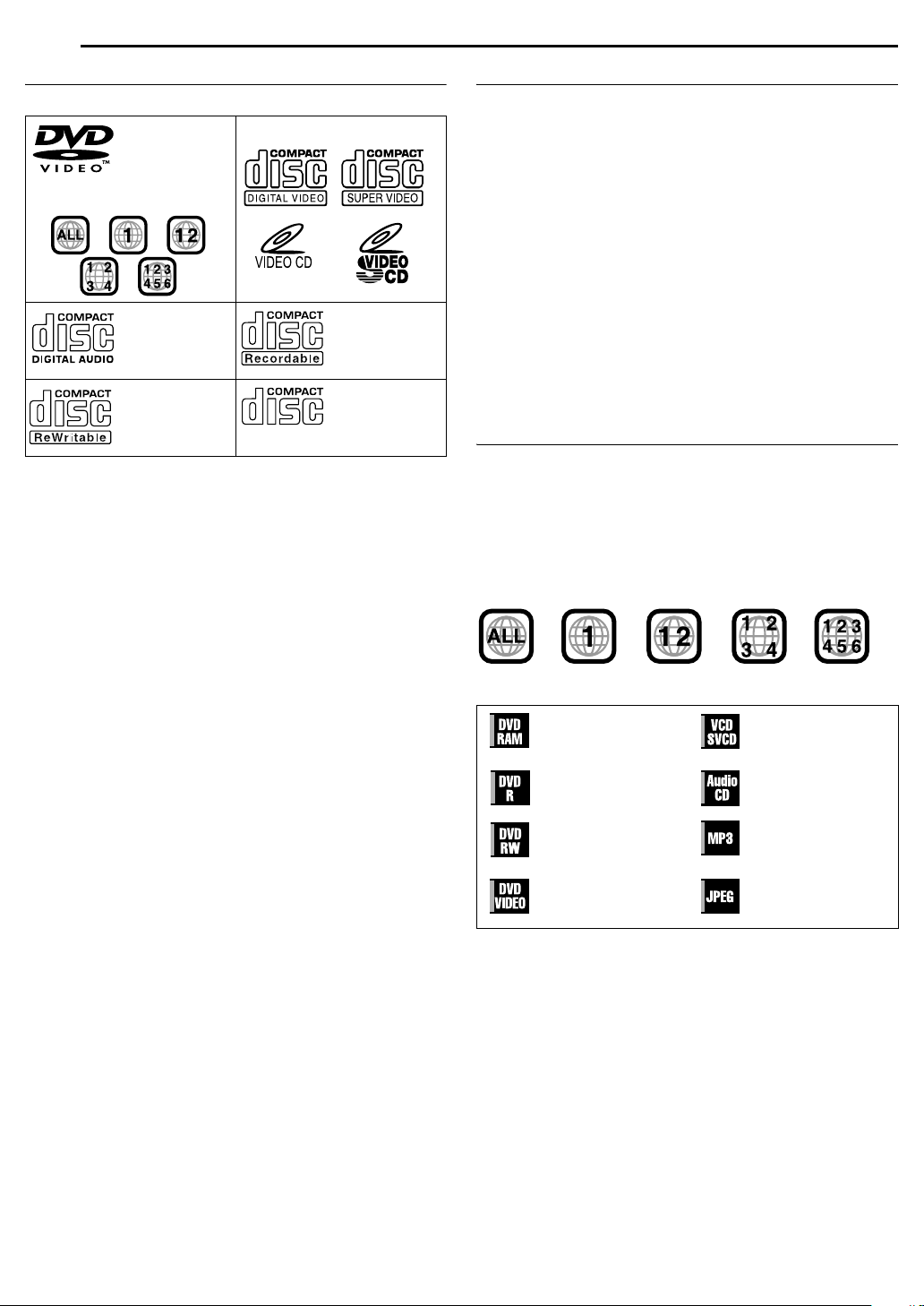
8 EN
DISC INFORMATION
Discs For Playback Only
You can use discs with the following logos for playback only.
DVD VIDEO Video CD/Super Video CD
(example of region code
indications)
Audio CD
CD-DA files
CD-RW
CD-DA/JPEG/
MP3 files
● Playback may not be performed depending on the characteristics
and condition of the disc used.
● DTS Audio CDs can also be played back. (An optional DTS
decoder is required)
● MP3 and JPEG discs can be played back on this unit only when
they have been recorded in the ISO9660 or Joliet format and
finalized.
● JPEG files that can be played back on this unit must conform to
JFIF/Baseline process, and the maximum resolution of a JPEG
file is 2,812 pixels in width and 2,112 pixels in height.
● CD-R/RW discs recorded in music CD format need to be finalized
to play back on this unit.
● Operation and audio quality of this unit are not guaranteed for
discs that do not conform to the Compact Disc specification
(CD-DA).
Before you play back a CD, check for the CD logo and read the
notes on the package to confirm that it conforms to the Compact
Disc specification.
● Depending on the intentions of the author of the software,
recording conditions of DVD discs and Video CD/SVCD discs
may be restricted. Since this unit plays back discs according to
the intentions of the author of the software as indicated on the
disc, some functions may not operate as commanded.
● When switching from the first layer to the second layer of double-
layered DVD VIDEO discs, the image and sound may be
momentarily distorted. This is not a malfunction.
● DVD-AUDIO discs compatible with DVD video players can be
played.
● Super Audio CDs (SACD) compatible with conventional CD
players can be played.
CD-R
CD-DA/JPEG/
MP3 files
CD-ROM
JPEG/MP3 files
Unplayable Discs
The unit may not be able to play back or it may take some time to
read a disc depending on the recording status or condition of the
disc, or if the disc is scratched, dirty or warped.
In addition, do not attempt to play back discs in unusual shapes
(heart-shaped, octagonal, or other forms). If such discs are
accidentally played back, it may cause noise that can lead to
speaker damage.
● CD-ROM discs (including PHOTO-CD and CD-G)
● Discs recorded in Packet Write (UDF) format
● 1.3 GB double density CDs (DDCD)
● High density CDs (HDCD)
The following discs also cannot be played back.
● Discs of a region number other than A1B
● DVD-RAM (2.6 GB/5.2 GB)
● DVD-RAM (TYPE1)
Caution for DualDisc playback
The Non-DVD side of a ADualDiscB does not comply with the
ACompact Disc Digital AudioB standard. Therefore, the use of Non-
DVD side of a DualDisc on this product may not be recommended.
Region Number
The world is divided into 6 regions for DVD VIDEO discs.
DVDVIDEO discs are assigned a region number to indicate which
region they may be played back in. A disc cannot be played back
on this unit unless the region number of the disc matches that of
the unit. The region number for this unit is A1B. Only discs whose
region number includes A1B or AALLB can be played back such as
shown below.
Examples of DVD VIDEO labels which can be played back
using this unit.
Marks of discs in this instruction manual
Allows operation with a
DVD-RAM disc.
Allows operation with a
DVD-R disc.
Allows operation with a
DVD-RW disc.
Allows operation with a
DVDVIDEO disc.
Allows operation with a
Video CD/Super Video
CD (SVCD) disc.
Allows operation with
an Audio CD disc.
Allows operation with a
disc including MP3
files.
Allows operation with a
disc including JPEG
files.
Page 9
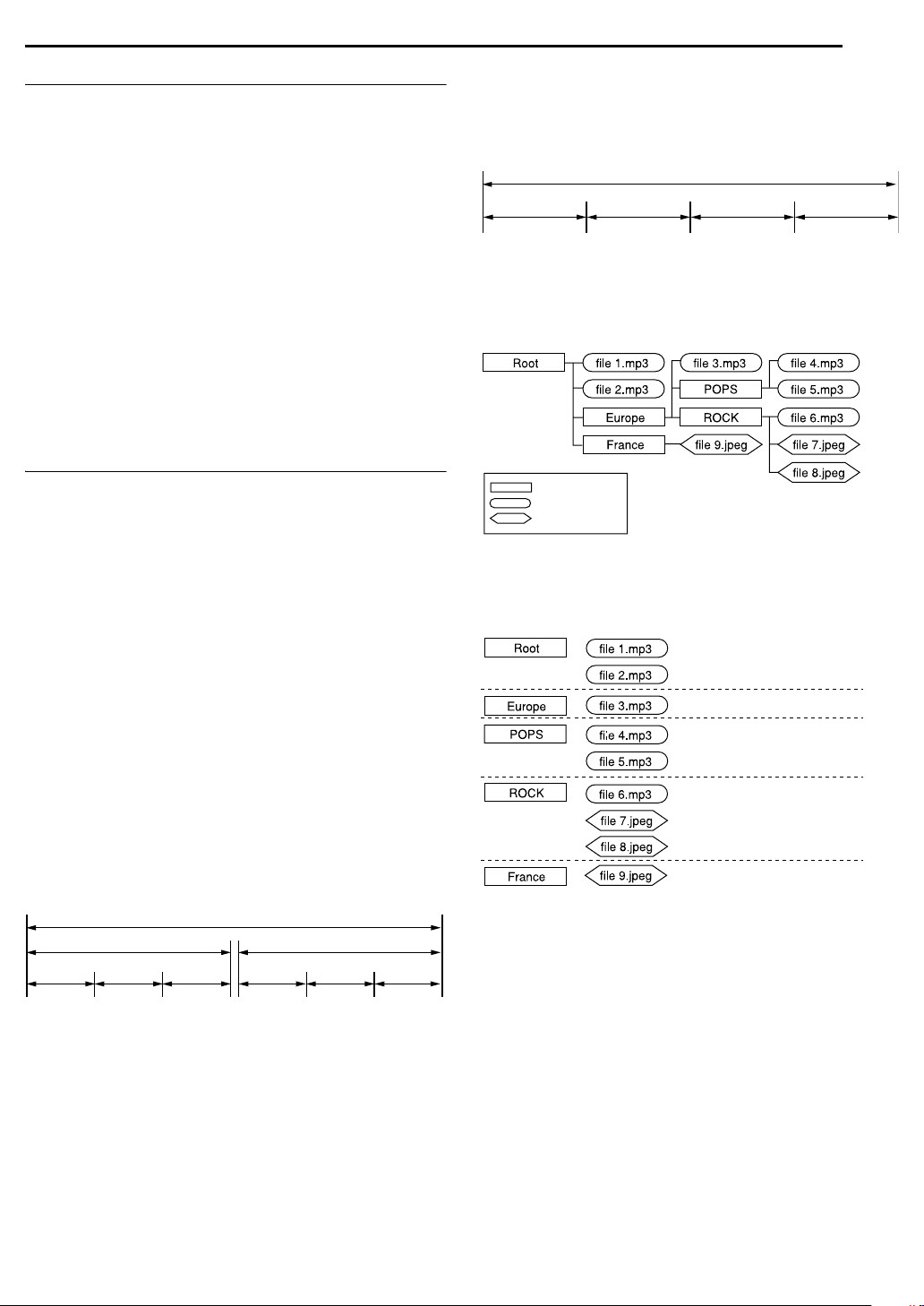
Recording Medium And Format
DVD-RAM
● Recording and erasing can be performed as many times as
possible on a disc.
● Editing can be performed after recording, such as deleting
unwanted parts.
● While recording, it is possible not only to start playback of a
program currently being recorded, but also to watch another
program previously recorded.
DVD-RW (VR mode)
● Recording and erasing can be performed as many times as
possible on a disc.
● Editing can be performed after recording, such as deleting
unwanted parts.
DVD-RW (Video mode)
● Can be played back on other DVD players after finalizing.
● New recording can be performed by erasing all the data on a disc
once played back.
DVD-R
● Can be played back on other DVD players after finalizing.
● Suitable when keeping a recorded disc for a long time.
File Structure Of Discs
DVD VIDEO
Typically, DVD VIDEO discs are made up of larger units called
AtitlesB. Each title has a number (title number) that can be used to
select desired titles. Titles are further divided into units called
AchaptersB. Each chapter has a number (chapter number) that can
also be used to select desired chapters. Note that some discs are
not divided into titles and chapters.
When you record a program on a DVD-RAM/RW (VR mode)
disc
A single recording session results in a single title. In addition,
chapter marks are automatically inserted when recording is
paused, or audio changes from monaural to stereo due to
commercial breaks, etc. It is also possible to insert chapter marks
at desired locations during playback. (A pg. 25)
When you record a program on a DVD-R/RW (Video mode)
disc
A single recording session results in a single title. Marks are
assigned automatically approximately every 5 minutes during
recording. In addition, chapter marks are automatically inserted
when recording is paused, or audio changes from monaural to
stereo due to commercial breaks, etc. It is possible to insert
chapter marks at desired locations during playback. Once the disc
has been finalized, these chapter marks are deleted and new
chapter marks are assigned automatically approximately every
5minutes.
DVD-RAM, DVD-RW, DVD-R or DVD VIDEO disc
Title1 Title2
Chapter 1 Chapter 2
● In Video mode, even before finalizing, it is impossible to perform
Chapter 3
Chapter 1
Chapter 2
editing operations other than changing the disc name and/or title
names and deleting programs and/or titles.
● After finalizing, it is impossible to perform editing operations.
Chapter 3
DISC INFORMATION
EN 9
Audio CD/Video CD/SVCD
Typically, Audio CD discs are divided into separate tracks each
containing one song. Each track is assigned a number. For
example, the third track is Track 3. The same is true for Video CD/
SVCD discs.
However, some discs are not divided into tracks.
Audio CD/Video CD/SVCD
Tr ac k 1 Tr ac k 2 Tr ac k 3 Tra c k 4
JPEG/MP3 Disc (CD-R/RW/ROM)
MP3/JPEG files put in directories nested in several levels on a disc
will be organized as if they were put in single level directories
(groups) by the MP3/JPEG Navigation of this unit. (A pg. 52)
File structure of a disc before starting the MP3/JPEG
Navigation
Directory
MP3 file
JPEG file
File structure of the disc after starting the MP3/JPEG
Navigation
Files are automatically grouped as follows and displayed on the
MP3/JPEG Navigation screen. Data is displayed in the
alphabetical order of file name. Files are grouped based on roots.
● This unit can recognize up to 9 hierarchies including directories
and files.
Also, it can recognize up to 250 files in each group, and up to
99 groups on a disc.
NOTES:
● Video CD/SVCD discs that support Playback Control (PBC)
The contents of a disc are recorded into several hierarchies, and
played back according to the instructions on the screen while
navigating through the hierarchies. It is also possible to playback
recorded tracks consecutively without activating the PBC function
even when playing a PBC-compatible disc. (A pg. 26)
● Regarding the contents recorded on discs
Some files may not be played back depending on the file types
and other factors.
Page 10
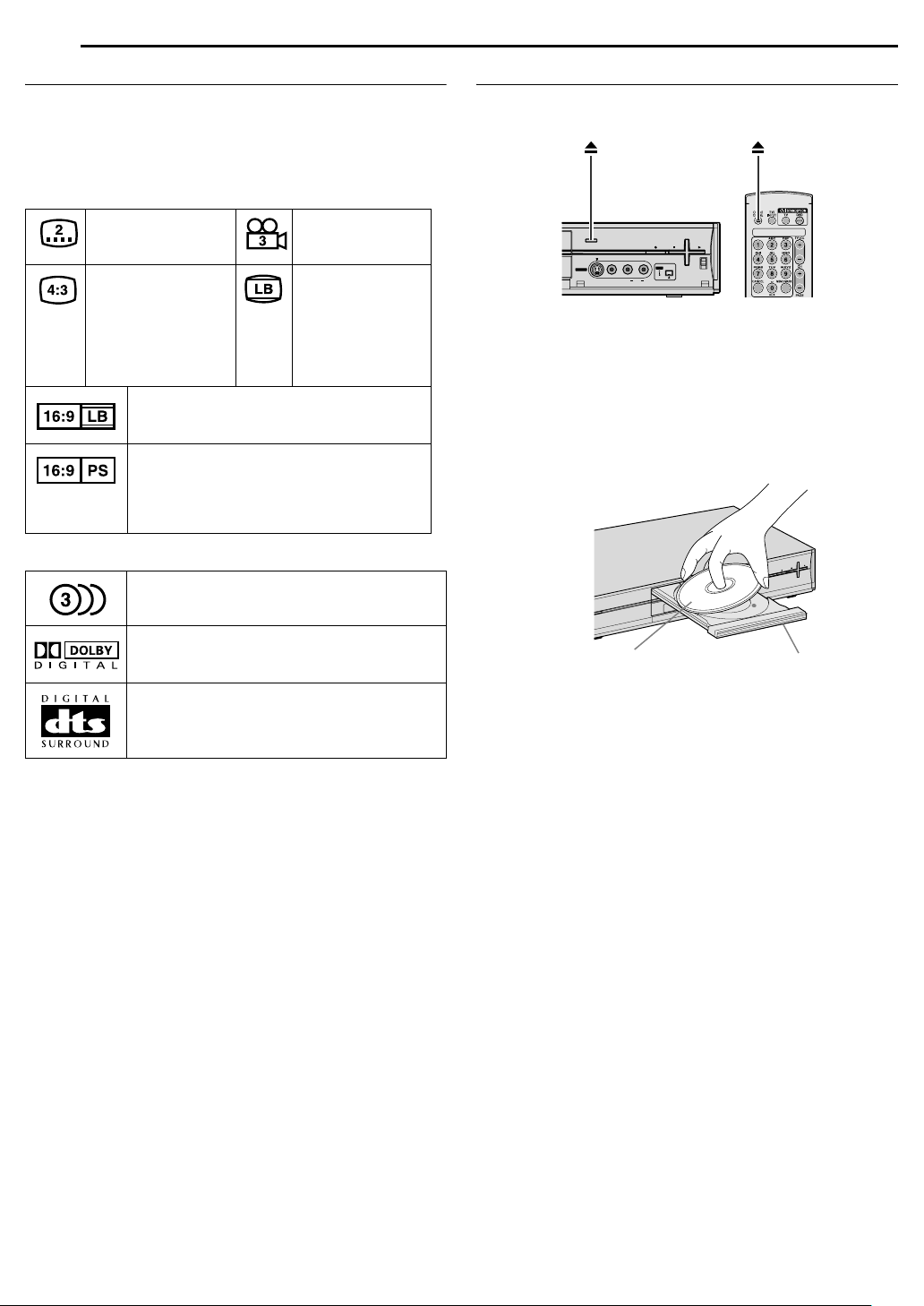
10 EN
DISC INFORMATION
DVD VIDEO Marks
Sometimes marks are printed on a DVD disc and/or on its
packaging to indicate information regarding the contents and
functions of the disc. Check the marks indicating the contents and
functions of the disc. Note, however, that in some cases a disc
may not include a mark even for a function it supports.
Marks related to video
Number of subtitles Number of angles
Recorded under the
standard 4:3 aspect
ratio
Video playback is in Wide video mode (16:9)
on wide televisions, but in letter box on
televisions with standard 4:3 aspect ratio.
Video playback is in Wide video mode (16:9)
on wide televisions, but pan and scan is used
on televisions with standard 4:3 aspect ratio
(either the left or right side of the image is cutout).
Marks related to audio
Number of audio tracks
Screen includes
black bands at the
top and the bottom
of image which has
a standard 4:3
aspect ratio (letter
box)
Placing A Disc
Opening the disc tray
Press M to open the disc tray.
+
CH
DV
F-1
S-VIDEO VIDEO L(MONO) AUDIO R
● Pressing the button again closes the disc tray.
● Use the button to open and close the disc tray.
● Do not block the disc tray with your hand while it is opening or
closing as this may result in hardware failure.
● Do not place unplayable discs or any object other than a disc on
the disc tray.
● Do not press down strongly on the disc tray or place any heavy
objects on it.
Discs without cartridges
DVIN
+
H
C
PEN
O
-
SH
PU
-
W
R
/
M
A
R
CH
Dolby Digital mark
It has been developed by Dolby Laboratories as
a digital surround system.
DTS (Digital Theater Systems)
You can enjoy DTS audio if you connect an
amplifier with a built-in DTS decoder to the
DIGITAL OUT connector of the unit.
E
V
I
S
S
E
R
G
O
R
P
T
C
E
R
I
D
L
A
T
I
G
I
D
Label side facing up
Disc tray
Place the disc on the disc tray with the label side facing up. Since
disc size changes depending on the disc to be played back, be
sure to correctly align the disc with the grooves for its size. If the
disc is not in its groove, it may be scratched or otherwise
damaged. To insert an 8 cm disc, place it according to the inner
groove.
DVD-RAM discs contained in cartridges
Double-sided discs:
Remove the disc from the cartridge. Align the disc with the grooves
on the disc tray as shown in the illustration and insert with the side
you wish to play back or record facing down. If you insert the disc
with ASide AB facing down, programs are recorded on side A.
Single-sided discs:
Remove the disc from the cartridge. Align the disc with the grooves
on the disc tray as shown in the illustration and insert with the label
side facing up.
Page 11
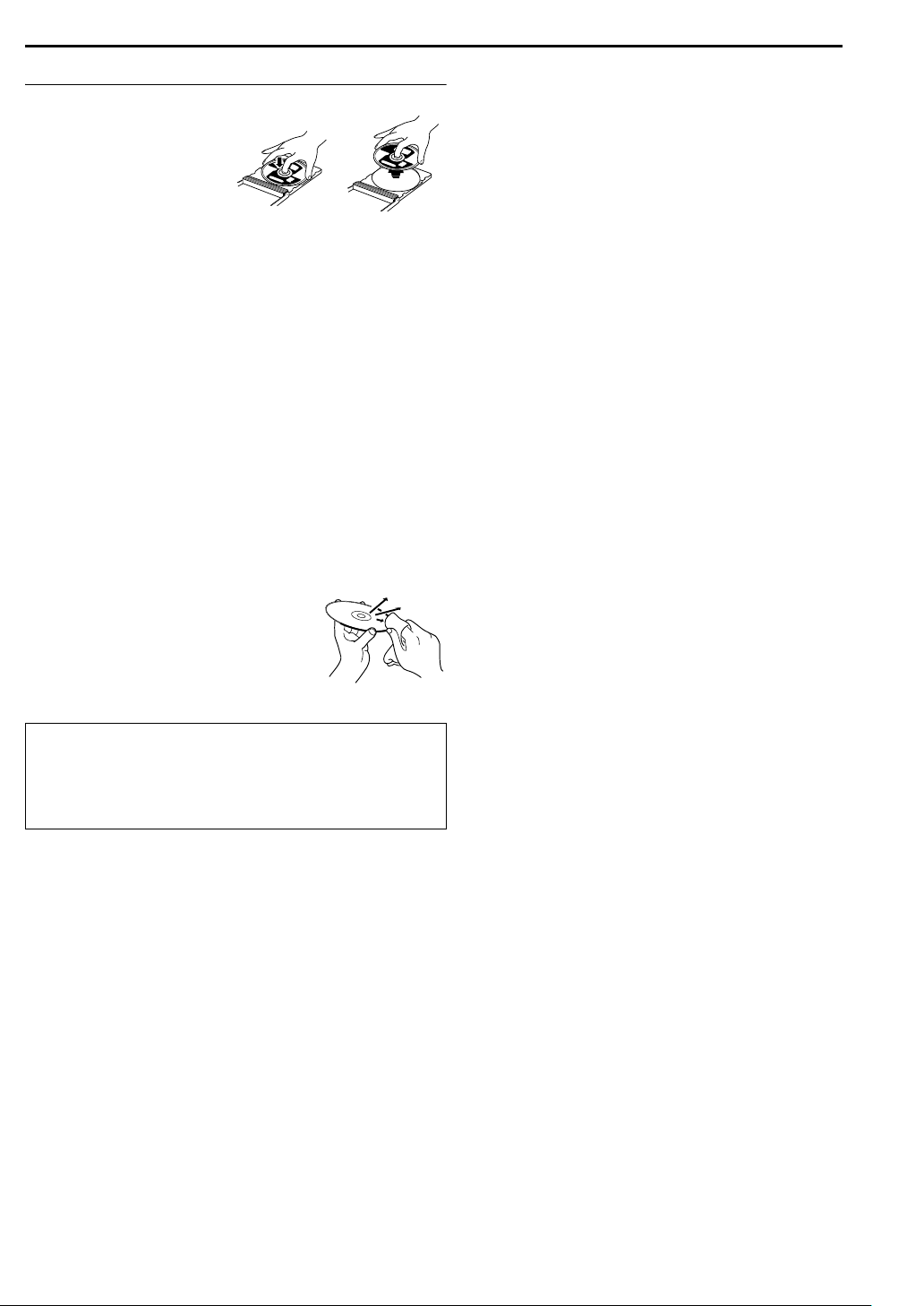
Care And Handling Of Discs
How to handle discs
When handling a disc, do not
touch the surface of the disc.
Since discs are made of
plastic, they are easily
damaged. If a disc gets dirty,
dusty, scratched or warped, the
images and sound will not be
picked up correctly, and such a
disc may cause the unit to malfunction.
Label side
Do not damage the label side, stick paper to or use any adhesives
on its surface.
Recording side
Make sure that discs are not scratched and dirty on the recording
side before use. Scratches and dirt on the recording side of a disc
may hinder proper playback and recording. Also be careful that a
DVD-RAM disc may get scratched or dirty when removed from
cartridge then put back in after use.
Storage
Make sure that discs are kept in their cases. If discs are piled on
top of one another without their protective cases, they can be
damaged. Do not put discs in a location where they may be
exposed to direct sunlight, or in a place where the humidity or
temperature is high. Avoid leaving discs in your car!
DISC INFORMATION
EN 11
Maintenance of discs
If there are fingerprints or other dirt adhering
to a disc, wipe with a soft dry cloth, moving
from the centre outwards.
If a disc is difficult to clean, wipe with a cloth
moistened with water. Never use record
cleaners, petrol, alcohol or any anti-static
agents.
CAUTION:
Sometimes during playback, noise may appear or images may
be garbled. This is sometimes due to the disc. (It may not be up
to industry standards.)
These symptoms are caused by the discs, not by the
malfunction of the unit.
Page 12
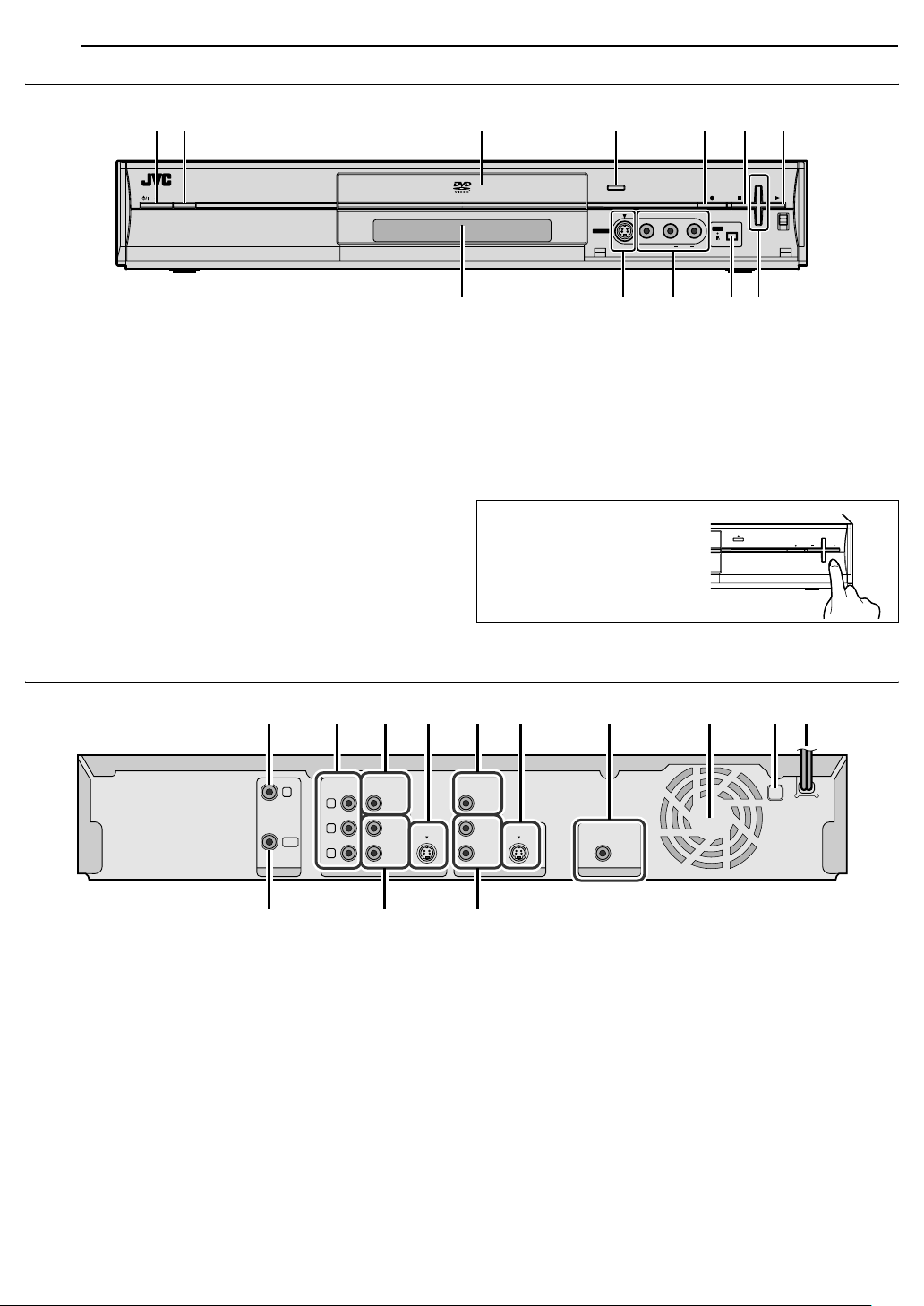
12 EN
CH
+
CH
-
PUSH-OPEN
INDEX
Front View
STANDBY/ON
CB D E F GA
+
RAM/RW
F-1
S-VIDEO VIDEO L(MONO) AUDIO R
CH
DV
DVIN
A Standby/On Button (STANDBY/ON A)
B Infrared Beam Receiving Window
C Disc tray
D Eject Button (M)
E Record Button (R)
F Stop Button (o)
G Play Button (I)
Rear View
ABC D E F G IH J
IN
OUT
COMPONENT
Y
P
B
P
R
VIDEO
AUDIO
LEFT
RIGHT
HI
J K L
H Front Display Panel
I S-video Input Connector [S-VIDEO]
J Video/Audio Input Connectors [VIDEO/AUDIO (L(MONO)/
R)]
K DV Input connector [DV IN (A*)]
* i (i.Link) refers to the IEEE1394-1995 industry specification and
extensions thereof. The i logo is used for products compliant with the
i.Link standard.
L Channel Buttons (CH +/–)
To access covered connectors,
press PUSH-OPEN to open the
cover.
L-1
VIDEO
AUDIO
LEFT
S-VIDEOS-VIDEO
RIGHT
PCM/STREAM
L-1
COAXIAL
DIGITAL OUTINPUTOUTPUTANTENNA
K L M
A Antenna Input Connector [ANTENNA IN]
B Component Video Output Connectors [COMPONENT
VIDEO OUT (Y/P
C Video Output Connector [VIDEO OUTPUT]
D S-video Output Connector [S-VIDEO OUTPUT]
E Video Input Connector [VIDEO INPUT L-1]
F S-video Input Connector [S-VIDEO INPUT L-1]
G Digital Audio Output Connector [DIGITAL OUT (COAXIAL)]
H Cooling Fan
● This prevents the temperature from rising inside the unit. Do not
remove it.
● Install the unit so as not to block the area around the fan.
● The unit may become hot when it is turned off, as the cooling
fan on the rear of the unit is not activated. However, the cooling
fan may be activated in the following cases;
^ In the Automatic Satellite Program Recording standby mode
(A pg. 42).
^ When AAUTO CLOCKB is set to AONB (A pg. 19).
(Set AAUTO CLOCKB to AOFFB if you mind the noise of the
fan.)
B/PR
)]
I Region Number
J AC Power Cord
K Antenna Output Connector [ANTENNA OUT]
L Audio Output Connector [AUDIO OUTPUT]
M Audio Input Connector [AUDIO INPUT L-1]
Page 13
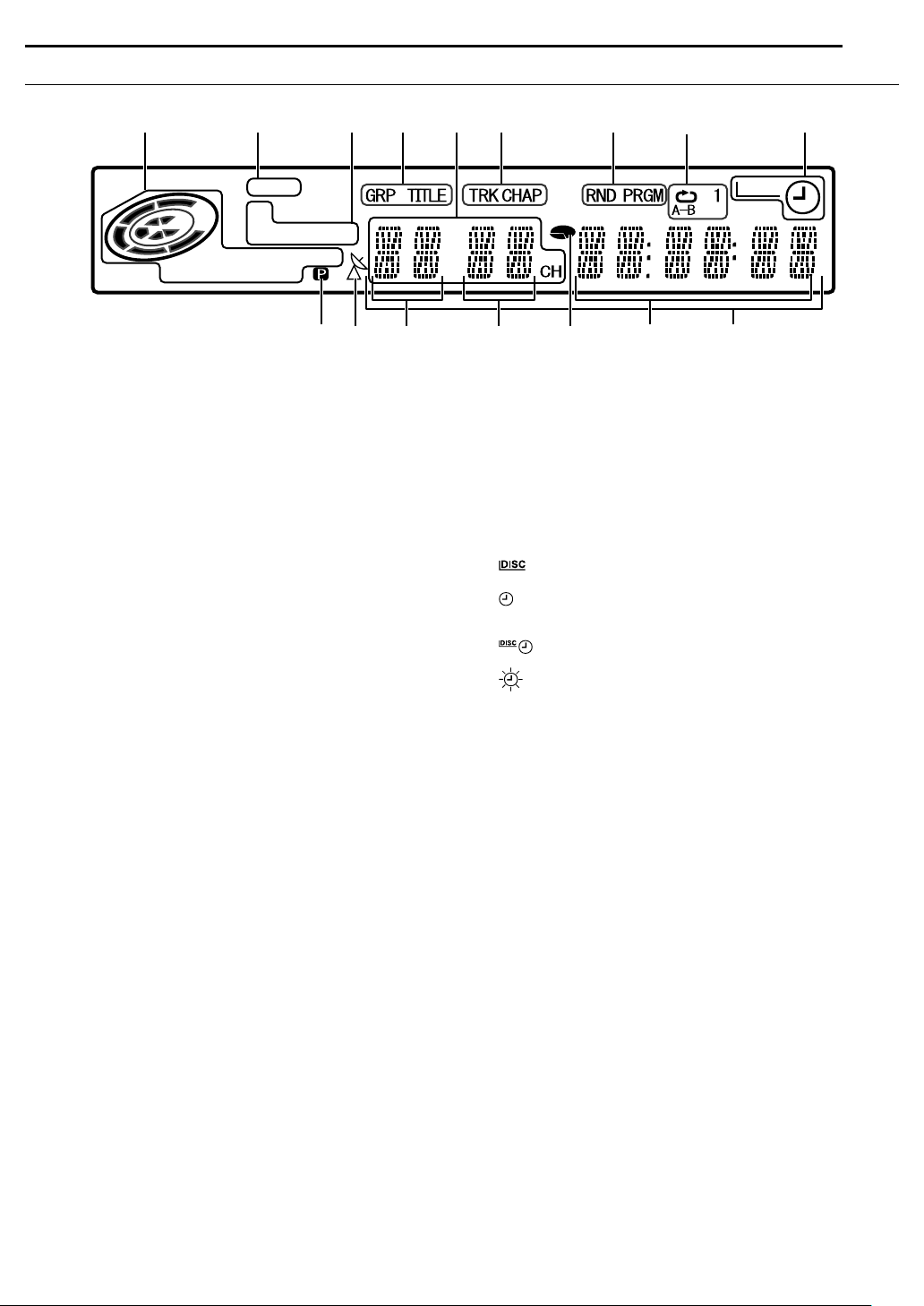
Front Display Panel
INDEX
EN 13
ABC IEDF
LPCM DISC
FR
XP SP LP EP
-
DVDVR-
A Disc Type Indicator
When a disc is loaded, the type of the disc is indicated.
Disc Status Indicator
When a disc is running, the disc marks rotate.
During High-Speed Search:
Rotate faster than normal playback.
During Slow Motion:
Rotate slower than normal playback.
While recording:
Inner red ring lights in the same way as normal playback.
During Instant Timer Recording (ITR), inner red ring slowly
blinks.
While paused:
Disc marks blink when either recording or playing back.
While stopped: Disc marks all light.
While resume stopped: Disc marks all blink.
While the disc tray opened: Disc marks all light out.
No disc on the disc tray: Disc marks all light out.
VR Mode Indicator (VR) A pg. 63
Lights when a DVD-RW disc is formatted in VR mode.
B Linear PCM Indicator (LPCM)
Lights when AXP MODE REC AUDIOB is set to ALINEAR PCMB
(A pg. 59) for recording with DVD-RAM, DVD-R and DVD-RW
discs, and when Linear PCM audio is played.
C Recording Mode Indicator (XP/SP/LP/EP/FR) A pg. 34
Blinks when recording mode is being set.
While AFRB is blinking, the left 3 digits of the Multi Display (L
M) indicate setting values ranging from A60B to A480B. After the
value has been set, only AFRB lights.
D Group/Title Indicator (GRP/TITLE)
AGRPB or ATITLEB lights depending on a disc loaded while the
left 2 digits of the Multi Display (L) indicate the numbers
explained below.
AGRPB: Total number of groups or group number being played
back are displayed on the Multi Display.
ATITLEB: Total number of titles or title number being played
back are displayed on the Multi Display.
E Channel Indicator
Indicates the channel received.
F Track/Chapter Indicator (TRK/CHAP)
ATRKB or ACHAPB lights depending on a disc loaded while the
3rd and 4th digits from the left of the Multi Display (M) indicate
the numbers explained below.
ATRKB: Total number of tracks or track number being played
back are displayed on the Multi Display.
ACHAPB: Chapter number being played back are displayed on
the Multi Display.
RW VCD
RAM
J
K
L
GH
M
G Random/Program Playback Mode Indicator (RND/PRGM)
A pg. 33
ARNDB: Lights when Random Playback mode is set.
APROGB: Lights when Program Playback mode is set.
H Repeat Mode Indicator (x/1/A-B) A pg. 30, 31
Select Repeat Playback mode on the on-screen bar.
AxB: Whole disc is played back repeatedly.
Ax1B: A single title/chapter/track is played back
AxA-BB: The selected part (A-B) is played back repeatedly.
No display: Repeat Playback mode is off.
I DISC Timer Indicator A pg. 39
J Video Output Indicator (q) A pg. 60
No display: Indicates that interlace mode is engaged.
q: Indicates that progressive mode is engaged.
(Example) q lights when video output mode is in progressive
K Automatic Satellite Program Recording Indicator A pg. 42
Lights when the unit is in the Auto Satellite Program Recording
standby mode.
L Group/Title Number Display
M Track/Chapter Number Display
N Remaining Time/Elapsed Time Display A pg. 25, 35
Lights when remaining time of DVD-RAM, DVD-R and
DVD-RW discs is displayed, and lights out when elapsed time
is displayed.
The right 6 digits of the Multi Display (O) indicate elapsed or
remaining time of each track.
No display: Indicates elapsed time of the disc.
Displayed: Indicates remaining time of the disc.
O Remaining Time/Elapsed Time Display A pg. 25, 35
P Multi Display
Displays clock, received channel, elapsed time, and remaining
time.
Also displays status of the unit.
N
repeatedly.
: Lights when a disc set up for On-Disc Timer
Programming is loaded.
: Lights when timer recording other than On-Disc
Timer Programming is on stand-by or being
executed.
: Lights when On-Disc Timer Programming is on
stand-by or being executed.
: Blinks quickly if you press TIMERj in the
following cases;
● Disc is not loaded.
● Clock has not been set.
● There is no program setting.
mode.
OP
Page 14
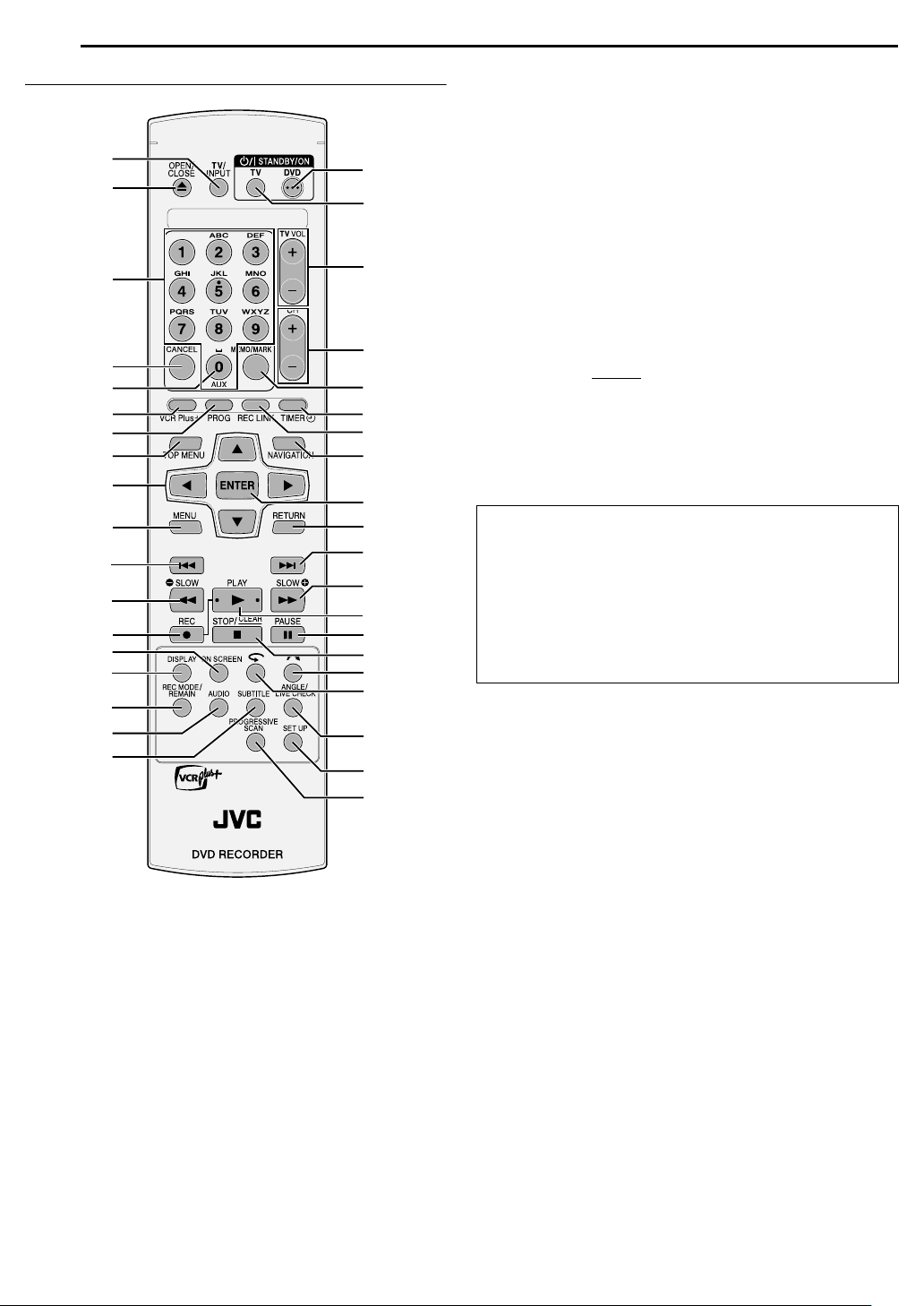
14 EN
INDEX
Remote Control
A
B
C
D
E
F
G
H
I
J
K
L
M
N
O
P
Q
R
S
T
U
V
W
X
Y
Z
a
b
c
d
e
f
g
h
i
j
k
l
Q Audio Button (AUDIO) A pg. 26
R Subtitle Button (SUBTITLE) A pg. 25
S DVD STANDBY/ON Button (DVD A) A pg. 40
T TV STANDBY/ON Button (TV A)
U TV Volume Buttons (TV VOL)
V Channel Buttons (CH +/–) A pg. 34
W Memo Button (MEMO) A pg. 44
Mark Button (MARK) A pg. 25
X Timer Button (TIMERj) A pg. 37, 38
Y Satellite Auto Recording Button (REC LINK) A pg. 42
Z Navigation Button (NAVIGATION) A pg. 43
a Enter Button (ENTER)
b Return Button (RETURN) A pg. 26
c Forward Skip Button (T) A pg. 23, 26, 29, 33
d Forward Search Button (N) A pg. 23, 29
Forward Slow Button (SLOW +) A pg. 24
e Play Button (I) A pg. 22, 23, 28
f Pause Button (W) A pg. 22, 29
g Stop Button (o) A pg. 22
Clear Button (CLEAR
h Skip Search Button (v) A pg. 24, 29
i One Touch Replay Button (w) A pg. 24, 29
j Angle Button (ANGLE) A pg. 25
Live Check Button (LIVE CHECK) A pg. 27, 29
k Set Up Button (SET UP) A pg. 18, 58
l Progressive Scan Button (PROGRESSIVE SCAN) A pg. 32,
60
How To Use
Before use, insert two AA size batteries into the remote control
with the polarity (F and G) matched correctly as indicated on
the battery compartment or on the lid.
● Point the remote control toward the receiving window.
● The maximum operating distance of the remote control is
about 8 m.
NOTE:
If the remote control doesn’t work properly, remove its batteries,
wait a short time, replace the batteries and then try again.
) A pg. 32
A TV/INPUT Button
B Open/Close Button (M)
C Number Keys A pg. 23, 32, 33
Character Keys A pg. 46
D Cancel Button (CANCEL) A pg. 33
E Auxiliary Button (AUX)
F VCR Plus+ Button A pg. 37
G Program Buttons (PROG) A pg. 38
H Top Menu Button (TOP MENU) A pg. 23
I Selection Keys (FGDE)
J Menu Button (MENU) A pg. 23
K Reverse Skip Button (S) A pg. 23, 26, 29, 33
L Reverse Search Button (O) A pg. 23, 29
Reverse Slow Button (SLOW –) A pg. 23
M Record Button (R) A pg. 34, 35
N On-Screen Button (ON SCREEN) A pg. 15, 30
O Display Button (DISPLAY) A pg. 25, 35
P Recording Mode Button (REC MODE) A pg. 34, 42
Remain Button (REMAIN) A pg. 25, 35
Page 15

On-Screen Display
DV
1 2
AB C
DV
When ON SCREEN on the remote control is pressed, various
operational indicators appear on the TV screen. To clear the
operational indicators, press ON SCREEN twice.
When playing back a recorded title
A CB D E
TITLE1
TITLE14
EACH
EACH
CHAPTER1
0:01:08
G
CHAPTER1
0:01:23
6:04PM
STEREO
CH 95
DVD-VIDEO
LPCM 2ch
F
A Disc type
B Audio mode
C Current status (playback)
D Playback title number
E Playback chapter number
F Current playback point
G Elapsed playing time
When recording
A B C
DVD-RW/VR
D
A Disc type
B Recording mode
C Current time
D Recording point
E Current status (recording)
F Elapsed recording time
G Audio mode
H Recording channel number
When pressing REC MODE:
(Appears for eight seconds.)
REC QUALITY
XP:
SP:
LP :
EP:
FR:
SP
E HF G
RECORDABLE TIME
1:00
2:00
4:01
6:03
2:31 (FR150)
AB
INDEX
When using Live Memory playback
A B
TITLE2TITLE2 0:12:27
DVD-RAM
C
LP
D GE F
EACH
CHAPTER1
0:13:34
6:36PM
STEREO
CH 10
A Disc type
B Current time
C Bar meter for recording/playback
D Recording mode
E Current playback time/Elapsed recording time
F Audio mode
G Recording channel number
DV Dubbing
When capturing images from the external DV
equipment
A B
TITLE12
DVD-RW/VR
C
SP
D GE F
A Disc type
B Current time
C Current recording point
D Current status (recording)
E Elapsed recording time
F Sound mode
G Recording channel (DV input)
DV DUBBING
AUDIO 1
A Displays when remote control is set to DV control mode.
B Auto capture button
C Sound monitor switch
EACH
CHAPTER--
0:00:00
--:--
LR
EN 15
DV
A Recording mode
B Remaining disc time for each recording speed
During Instant Timer Recording (ITR)
SP
TITLE13
CHAPTER1
0:13
ITR
A
A Record remaining time
Page 16
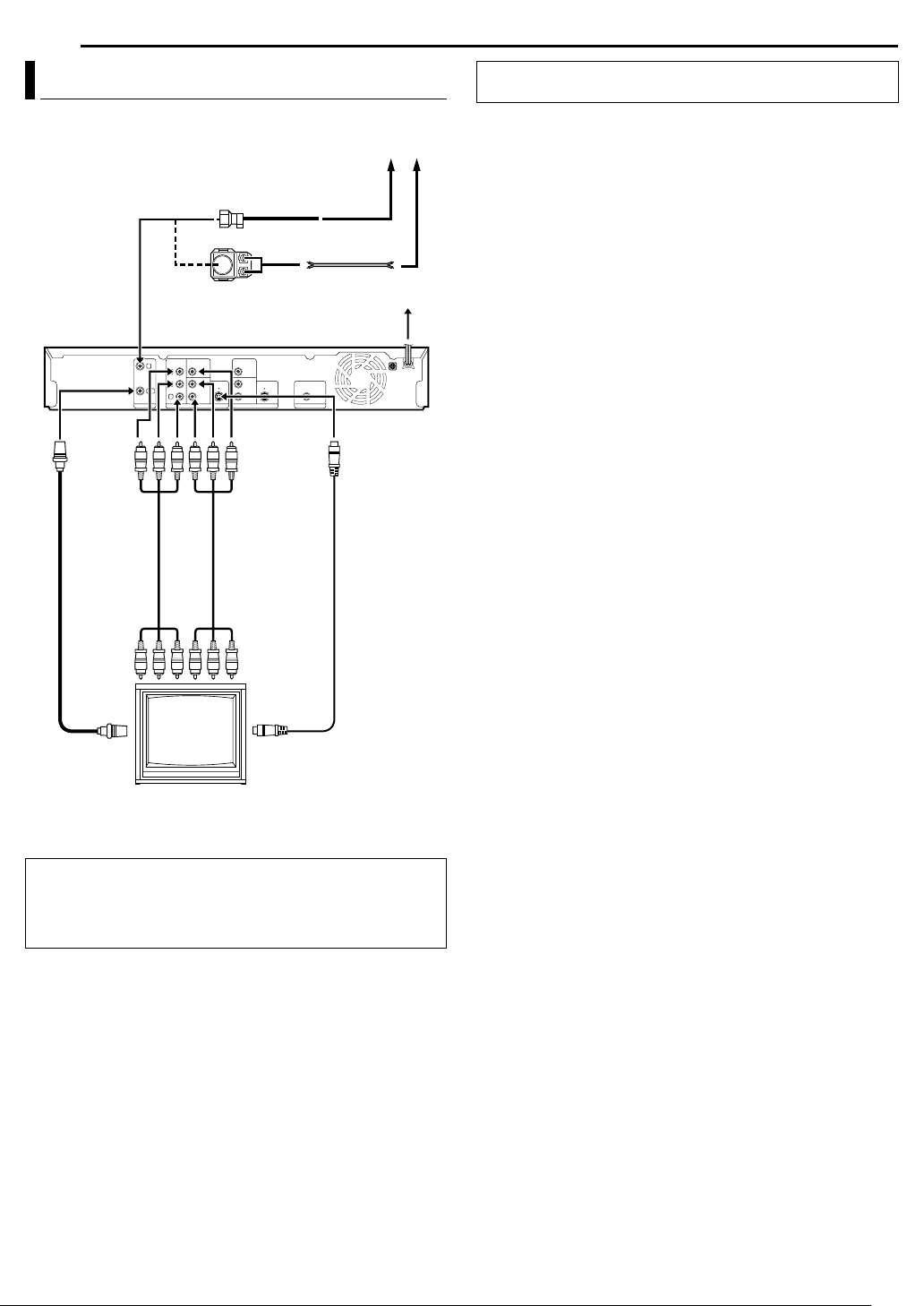
16 EN
INSTALLING YOUR NEW UNIT
Basic Connection
Antenna or Cable
Coaxial cable
Flat feeder
Matching transformer (not
supplied)
Video/Audio
cable (supplied)
TV
To [VIDEO/
AUDIO
OUTPUT]
[ANTENNA IN]
To
[ANTENNA
OUT]
To
[COMPONENT
VIDEO OUT
B/PR
(Y/P
Component
video cable
(not supplied)
RF cable
(supplied)
To 75 ohm
terminal
To
)]
It’s essential that your unit be properly connected.
ATTENTION:
● Connect the AC plug only after all connections to the TV has
been completed.
● Use the conversion plug (supplied) depending on the type of
your AC wall outlet.
AC Outlet
AC Power Cord
Back of unit
To [S-VIDEO
OUTPUT]
S-Video Cable
(not supplied)
THESE STEPS MUST BE COMPLETED BEFORE ANY VIDEO
OPERATION CAN BE PERFORMED.
1 Make sure the package contains all of the accessories listed in
ASPECIFICATIONSB (A pg. 69).
2 Place the unit on a stable, horizontal surface.
3 Connect the unit to a TV depending on the TV and cables you
use.
8 Simple Connections
To connect to TV’s VIDEO input and AUDIO input connectors
^
A Disconnect the TV aerial cable from the TV.
B Connect the TV antenna cable to the [ANTENNA IN] connector
on the rear panel of the unit.
C Connect the [ANTENNA OUT] connector on the rear panel of
the unit and the TV’s antenna connector with the supplied RF
cable.
D Connect the supplied video/audio cable between the [VIDEO/
AUDIO OUTPUT] connectors on the rear panel of the unit and
the TV’s VIDEO/AUDIO input connectors.
● Set your TV to VIDEO mode (or an input mode such as EXT1).
8 S-Video Connection
To connect to TV’s S-VIDEO input and AUDIO input
connectors ^
A Perform steps A – C of ASimple ConnectionsB.
B Connect the unit’s [S-VIDEO OUTPUT] connector to the TV’s
S-VIDEO input connector.
C Connect the unit’s [AUDIO OUTPUT] connectors to the TV’s
AUDIO input connectors.
● You can obtain a high-quality S-VHS picture.
● If your TV is not stereo-capable, use the unit’s [AUDIO
OUTPUT] connectors to connect to an audio amplifier for Hi-Fi
stereo sound reproduction.
8 Component Video Connection
To connect to TV’s component video input connectors ^
A Perform steps A – C of ASimple ConnectionsB.
B Connect the unit’s [COMPONENT VIDEO OUT (Y/P
B/PR
)]
connectors to the TV’s component video input connectors.
C Connect the unit’s [AUDIO OUTPUT] connectors to the TV’s
AUDIO input connectors.
● You can obtain high-quality component video pictures.
● If your TV is not stereo-capable, use the unit’s [AUDIO
OUTPUT] connectors to connect to an audio amplifier for Hi-Fi
stereo sound reproduction.
● By using the component video connection, you can view the
images in the progressive mode. For switching to the
progressive mode, refer to AScan Mode SetB (A pg. 60).
4 Plug the end of the AC power cord into an AC outlet. This unit
performs Plug & Play Set automatically.
● ALOADINGB blinks on the front display panel when the AC plug
of the power cord is connected into an AC outlet. And it takes
approximately 30 seconds for the unit to be turned on. This is
not a malfunction.
NOTE:
It is necessary to connect any of above audio/video connections in
addition to antenna connection with RF cable in order to view DVD
playback on the TV.
Page 17
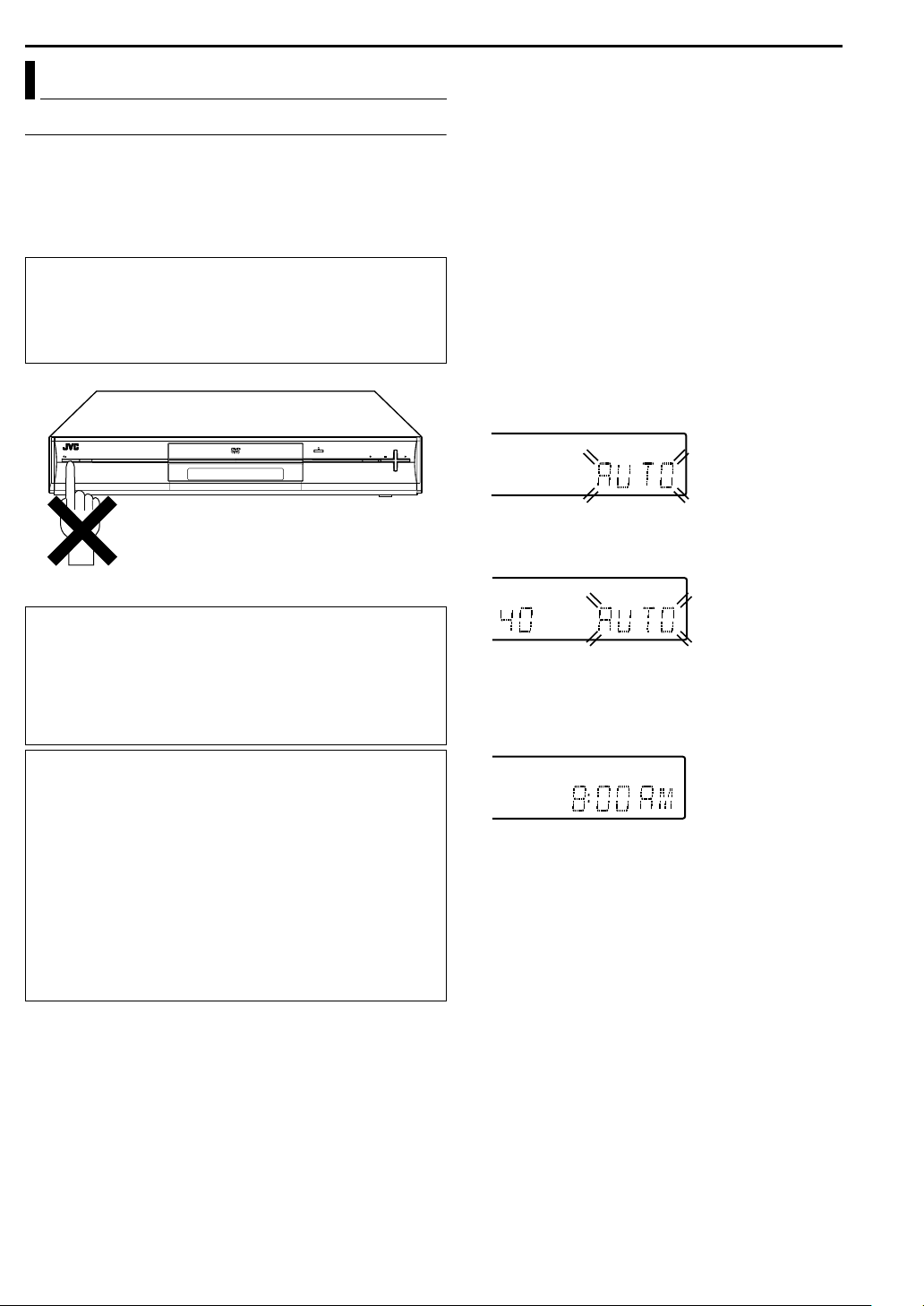
Plug & Play Set
Auto Clock Set/Auto Tuner Set
This unit sets the clock and tuner channels automatically when AC
power cord is first connected to an AC outlet. The antenna cable
must be connected for the Plug & Play setting.
The time and date are set automatically by the clock setting data
transmitted from one of the regular TV broadcast channels. We call
this TV channel the “host channel” and it is a PBS channel in your
area.
ATTENTION:
Depending on areas or reception conditions, the unit may not
receive the Auto clock setting data from the PBS channel. If this
function is taking a considerable amount of time, it may be
necessary to perform the Semiauto or Manual Clock Set
procedure.
+
STANDBY/ON
RAM/RW
CH
PUSH-OPEN
-
CH
INITIAL SETTINGS
EN 17
1 Connect the antenna cable to the unit. (A pg. 16) Then connect
the AC power cord to an AC outlet. Do not turn on the unit. The
clock and tuner channels will be set automatically.
● ALOADINGB blinks on the front display panel when the AC plug
of the power cord is connected into an AC outlet and it takes
approximately 30 seconds for the unit to be turned on. This is
not a malfunction.
NOTES:
● Auto Clock Set is performed first. AAUTOB blinks on the front
display panel during Auto Clock Set.
● Auto Channel Set is performed next. Auto Channel Set scans all
the channels that are receivable by your unit. During Auto
Channel Set, the channel numbers are displayed as they are
scanned and set.
● When Plug & Play setting has been completed successfully, the
correct clock time is displayed. If you perform Plug & Play setting
successfully, there is no need to perform ACLOCK SETB
(A pg. 19) and ATUNER SETB (A pg. 20). If, however, you want
to add or delete channels, refer to AMANUAL CH SETB
(A pg. 20).
During Auto Clock Set
AAUTOB blinks.
During Auto Channel Set
The channel numbers are displayed and AAUTOB blinks as
they are scanned and set.
INFORMATION
● If AAUTO CLOCKB is set to AONB (A pg. 19) the clock will be
adjusted automatically by the host channel using the incoming
PBS channel clock setting data. (This automatic clock
adjustment can only be performed when the unit is turned off.)
● If the memory backup fails, because a power outage occurs or
because the AC power cord is unplugged, Plug & Play will be
performed when power is restored to the unit.
What to do if Plug & Play setting failed
● If an incorrect time is displayed on the front display panel, you
may be receiving the clock setting data of a PBS channel from
an adjacent time zone, or an incorrect PBS channel from a
cable TV system. In this case, perform ASemiauto Clock SetB
(A pg. 19) or AManual Clock SetB (A pg. 19).
● If A- - : - -B appears on the front display panel, your antenna
cable may not be connected to the unit or there may not be a
Host PBS signal available in your area. Ensure that the
antenna cable is connected correctly. Then turn on and off the
unit; the Plug & Play setting will be automatically reactivated. If
Plug & Play setting is not performed though the antenna cable
is connected correctly, perform AManual Clock SetB (A pg. 19)
and AAuto Channel SetB (A pg. 20) or AManual Channel SetB
(A pg. 20).
Plug & Play Completed
The current time is displayed.
● If an incorrect clock time or A- - : - -B appears on the front
display panel, see AWhat to do if Plug & Play setting
failedB on the left column.
Page 18
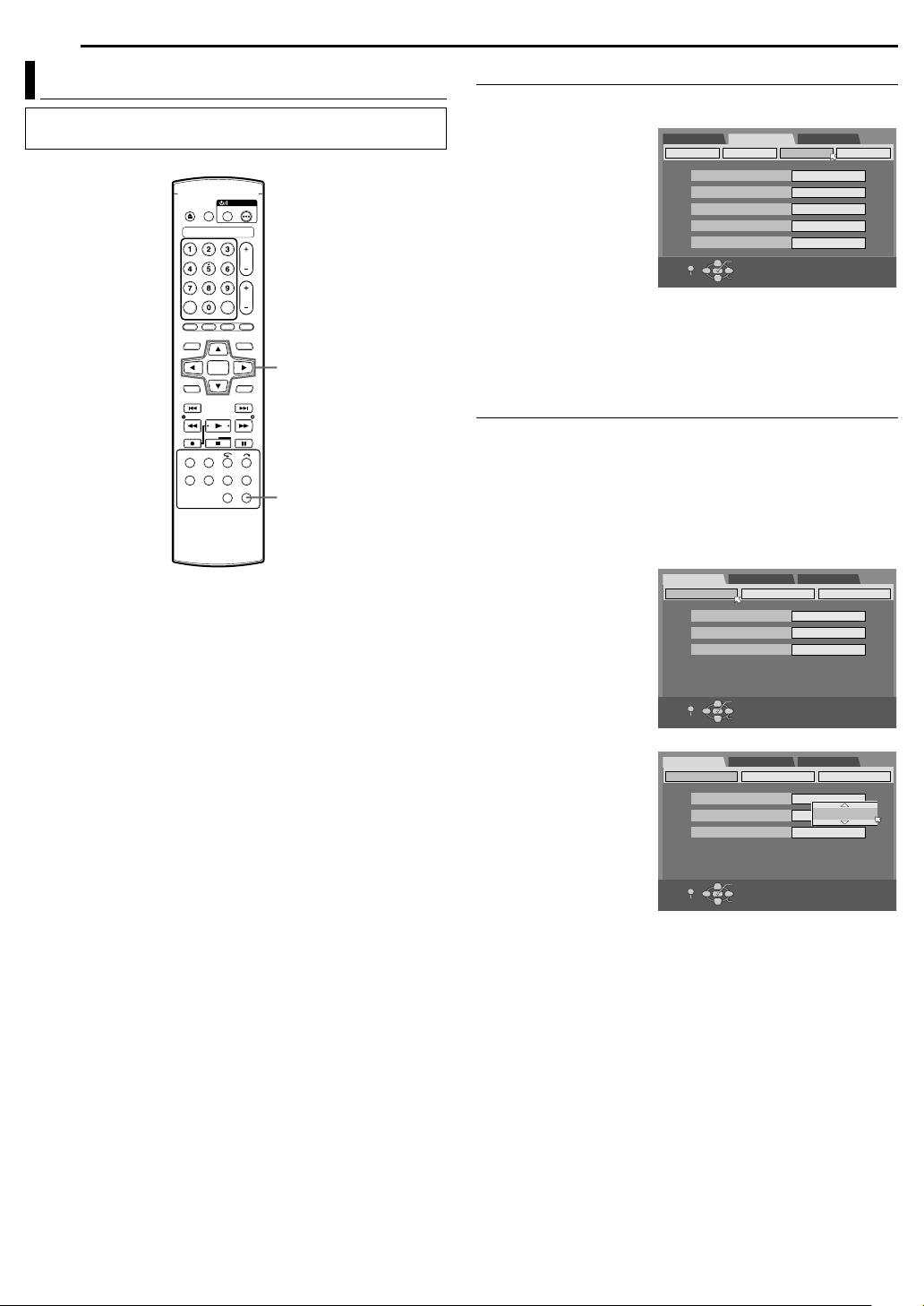
18 EN
INITIAL SETTINGS
Language
● Turn on the unit.
● Turn on the TV and select an input mode such as EXT1.
Selection Keys (FGD E)
ENTER
SET UP
On-screen Language Set
This unit offers you the choice to view on-screen messages in 3
different languages.
1 Press SET UP to access
the Main Menu screen.
2 Press selection keys to
select AFUNCTION SET
UPB, then press ENTER.
3 Press selection keys to
select ADISPLAY SETB,
then press ENTER.
4 Press selection keys to
DVD SET UP
VIDEO IN/OUT
SET UP
FUNCTION SET UP
RECORDING SET
SUPERIMPOSE
GRAY BACK
DIMMER BRIGHT
POWER SAVE OFF
ON SCREEN LANGUAGE ENGLISH
EXIT
OK
SELECT
DISPLAY SET OTHERS
SELECT WITH [CURSORS]
THEN PRESS [ENTER]
INITIAL SET UP
AUTO
ON
select AON SCREEN
LANGUAGEB, then press ENTER.
5 Press selection keys to select your desired language, then
press ENTER.
6 Press SET UP to complete the setting.
Menu/Audio/Subtitle Language Set
Some DVD discs contain the DVD menu display, audio and
subtitles in multiple languages. With these discs, you can set the
default language as you like.
● The procedure shows how to set AMENU LANGUAGEB as an
example.
1 Press SET UP to access the Main Menu screen.
2 Press selection keys to select ADVD SET UPB, then press
ENTER.
3 Press selection keys to
select ALANGUAGE
SETB, then press
ENTER.
DVD SET UP
LANGUAGE SET
FUNCTION SET UP
AUDIO OUTPUT
MENU LANGUAGE
AUDIO LANGUAGE
SUBTITLE ENGLISH
INITIAL SET UP
UTILITY
ENGLISH
ENGLISH
4 Press selection keys to
select AMENU
LANGUAGEB, then press
ENTER.
5 Press selection keys to
select your desired
SET UP
DVD SET UP
LANGUAGE SET
OK
SELECT WITH [CURSORS]
THEN PRESS [ENTER]
SELECT
EXIT
FUNCTION SET UP
MENU LANGUAGE
AUDIO LANGUAGE
SUBTITLE OFF
INITIAL SET UP
AUDIO OUTPUT
ENGLISH
GERMAN
ENGLISH
UTILITY
language, then press
ENTER.
● See ALanguage Code
ListB. (A pg. 68)
SET UP
EXIT
OK
SELECT
SELECT WITH [CURSORS]
THEN PRESS [ENTER]
6 Press SET UP to complete the setting.
NOTE:
When the selected language is not available on the disc, the disc’s
default menu language is played back.
Page 19
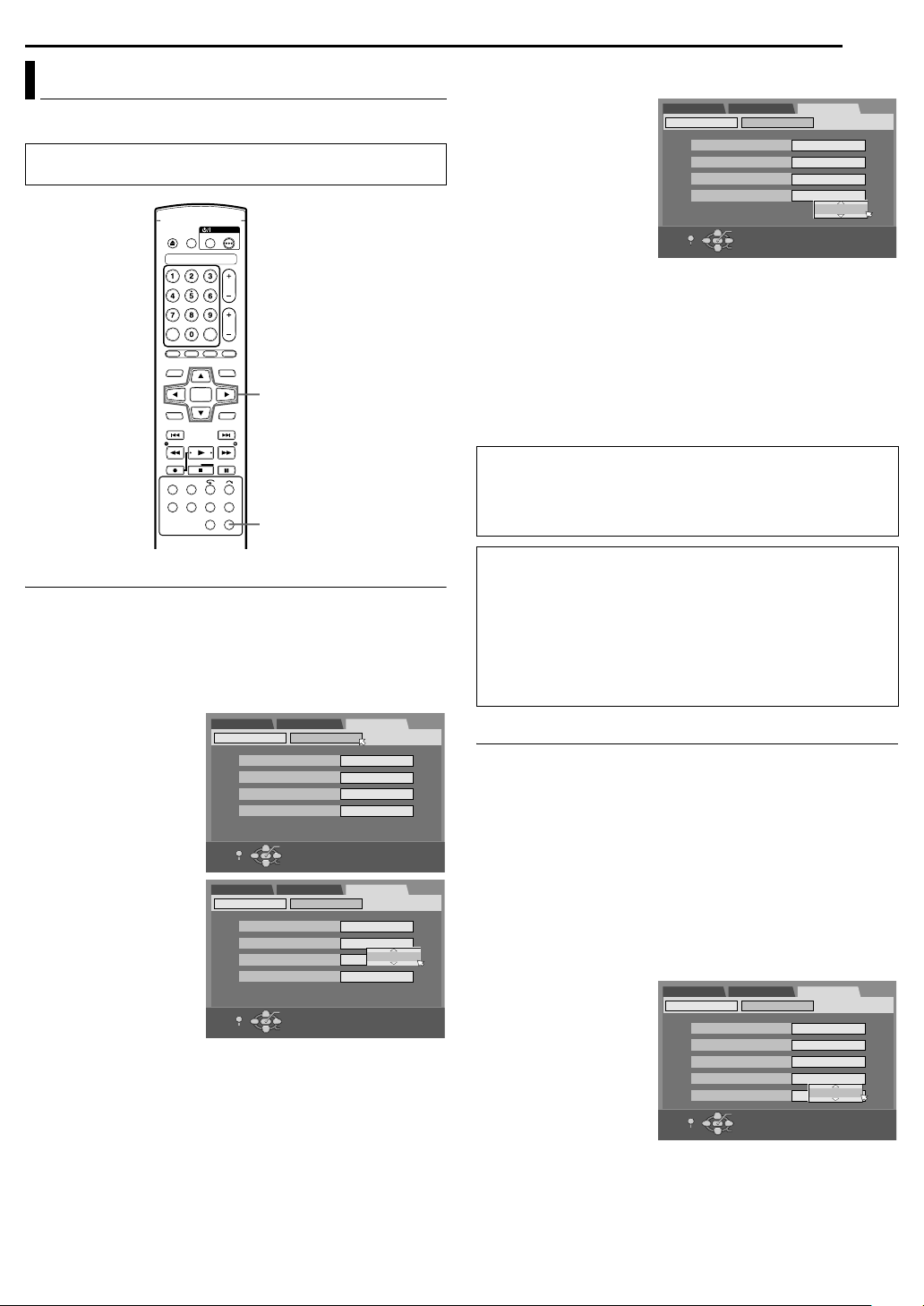
Clock Set
Perform clock setting only if the clock has not been set correctly by
the Plug & Play setting.
● Turn on the unit.
● Turn on the TV and select an input mode such as EXT1.
Selection Keys (FGD E)
ENTER
SET UP
INITIAL SETTINGS
EN 19
OFF: Select when Daylight Saving Time does not apply to
you.
7 Press selection keys to
select ATIME ZONEB,
then press ENTER.
Press selection keys to
select AAUTOB or the
desired time zone, then
press ENTER.
Each time you press
selection keys, the time
zone changes as follows:
DVD SET UP
SET UP
TUNER SET
AUTO CLOCK
HOST CH [CATV]
D.S.T.
TIME ZONE
EXIT
FUNCTION SET UP
CLOCK SET
OK
SELECT
INITIAL SET UP
ON
AUTO
AUTO
AUTO
HAWAII
SELECT WITH [CURSORS]
THEN PRESS [ENTER]
YAUTOYAT L A N TI C YEASTERNYCENTRALYMOUNTAINY
PA CI F IC YALASKAYHAWAIIY(back to the beginning)
NOTE:
If an incorrect time is displayed by the Plug & Play function, you
may be receiving the clock setting data of a PBS channel from an
adjacent time zone or from an incorrect PBS channel from a cable
TV system. If you selected AAUTOB for the host channel in step 5,
be sure to select the correct time zone manually.
8 Press SET UP to end.
IMPORTANT:
Turn off the unit after performing Semiauto Clock. AAUTOB will
appear on the front display panel while the clock is being set. The
current clock time will appear automatically when the clock setting
is completed.
Semiauto Clock Set
You can change the host channel/D.S.T. (Daylight Saving Time)/
time zone setting manually.
NOTE:
The time set previously will be erased when AAUTO CLOCKB,
AHOST CH [CATV]B , AD.S.T.B or ATIME ZONEB setting is changed.
1 Press SET UP to access the Main Menu screen.
2 Press selection keys to
select AINITIAL SET UPB,
then press ENTER.
3 Press selection keys to
select ACLOCK SETB,
then press ENTER.
4 Press selection keys to
select AAUTO CLOCKB,
then press ENTER.
Press selection keys to
select AONB, then press
ENTER.
5 Press selection keys to
select AHOST CH
[CATV]B, then press
ENTER.
Press selection keys to select AAUTOB or the desired PBS
channel number, then press ENTER.
NOTE:
Some PBS channels do not transmit clock setting data.
6 Press selection keys to select AD.S.T.B, then press ENTER.
Press selection keys to select the desired setting, then press
ENTER.
AUTO: Select if you want to adjust your unit’s clock
automatically by the incoming signal from the host
channel. Be sure to select the correct time zone
manually in step 7.
ON: Adjustment will be made by the built-in clock itself.
DVD SET UP
SET UP
DVD SET UP
SET UP
FUNCTION SET UP
TUNER SET
AUTO CLOCK
HOST CH [CATV]
D.S.T. AUTO
TIME ZONE AUTO
EXIT
TUNER SET
AUTO CLOCK
HOST CH [CATV]
D.S.T.
TIME ZONE
EXIT
CLOCK SET
OK
SELECT
FUNCTION SET UP
CLOCK SET
OK
SELECT
SELECT WITH [CURSORS]
THEN PRESS [ENTER]
SELECT WITH [CURSORS]
THEN PRESS [ENTER]
INITIAL SET UP
ON
AUTO
INITIAL SET UP
ON
AUTO
10
AUTO
AUTO
AUTO DAYLIGHT SAVING TIME
This function enables automatic adjustment of the unit’s clock at
the start and end of Daylight Saving Time.
With DST set to AONB^
^
on the first Sunday of April at 2:00 AM, the clock is adjusted to 3:00 AM.
^
on the last Sunday of October at 2:00 AM, the clock is adjusted to 1:00 AM.
NOTE:
Timer recording may not function correctly at the time Daylight
Saving Time is adjusted.
Manual Clock Set
1 Press SET UP to access the Main Menu screen.
2 Press selection keys to select AINITIAL SET UPB, then press
ENTER.
3
Press
selection keys
4
Press
selection keys
Press
selection keys
5 Press selection keys to select ATIMEB , then press ENTER.
Press selection keys until the desired time appears, then
press ENTER.
● The confirmation screen appears.
6 Press selection keys to select AOKB, then press ENTER for
confirmation.
7 Set ADATEB and AYEARB
in the same way as in
step 5.
● Holding FG changes
the time in 30-minutes
interval, or changes the
date in 15-days interval.
8 Press selection keys to
select AD.S. T. B, then
press ENTER. Press
selection keys to select the desired setting, then press
ENTER.
ON: Adjustment will be made by the built-in clock itself.
OFF: Select when Daylight Saving Time does not apply to
you.
9 Press SET UP to complete the setting.
to select ACLOCK SETB, then press
to select AAUTO CLOCKB, then press
to select AOFFB, then press
DVD SET UP
AUTO CLOCK
TIME
DATE
YEAR
D.S.T.
SET UP
EXIT
FUNCTION SET UP
CLOCK SETTUNER SET
OK
SELECT
ENTER
INITIAL SET UP
OFF
- - : - -
1/1 (SAT)
2005
ON
SELECT WITH [CURSORS]
THEN PRESS [ENTER]
ENTER
ENTER
.
2006
.
.
Page 20
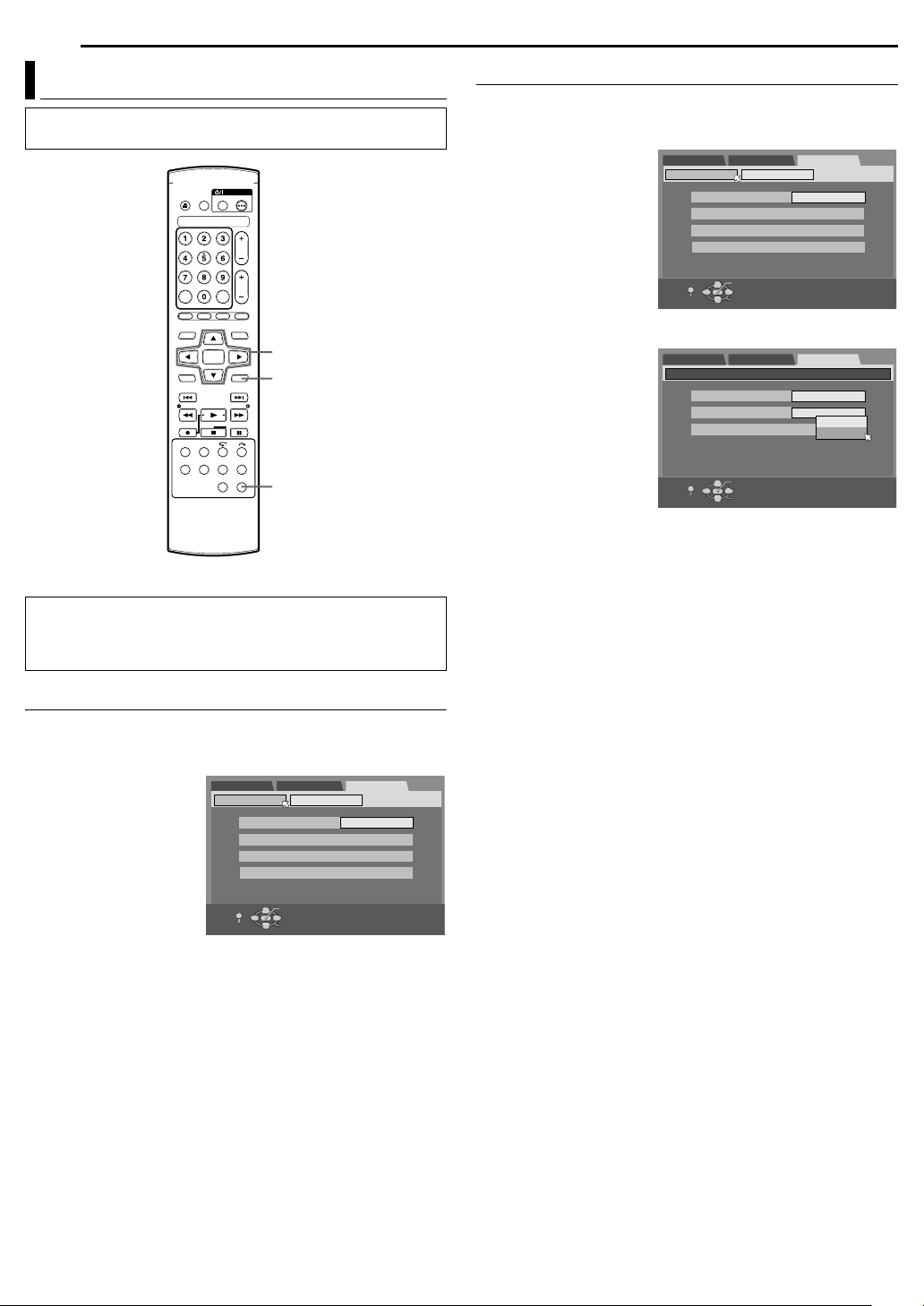
20 EN
INITIAL SETTINGS
Tuner Set
● Turn on the unit.
● Turn on the TV and select an input mode such as EXT1.
Selection Keys (FGD E)
ENTER
RETURN
SET UP
NOTE:
The unit selects the correct band (TV or CATV) automatically
during Auto Channel Set. The selected band will be displayed on
the right side of ABANDB on the Tuner Set screen.
Auto Channel Set
Perform Auto Channel Set only if channels have not been set
correctly by the Plug & Play setting.
1 Press SET UP to access the Main Menu screen.
2 Press selection keys to
select AINITIAL SET UPB,
then press ENTER.
3 Press selection keys to
select ATUNER SETB,
then press ENTER.
4 Press selection keys to
select AAUTO CH SETB,
then press ENTER.
● You can automatically
set the receivable channels in your area in the order of their
frequencies.
● When Auto Channel Set is completed, ASCAN COMPLETEDB
appears on screen.
● If the scan was unsuccessful, ASCAN COMPLETED-NO
SIGNALB appears on screen. Check the connections and start
again.
DVD SET UP
TUNER SET
BAND
AUTO CH SET
MANUAL CH SET
GUIDE CHANNEL SET
SET UP
EXIT
FUNCTION SET UP
CLOCK SET
OK
SELECT
INITIAL SET UP
CATV
SELECT WITH [CURSORS]
THEN PRESS [ENTER]
Manual Channel Set
You can add the channels you want or delete the channels you do
not want manually.
1 Press SET UP to access the Main Menu screen.
2 Press selection keys to
select AINITIAL SET UPB,
then press ENTER.
3 Press selection keys to
select ATUNER SETB,
then press ENTER.
4 Press selection keys to
select AMANUAL CH
SETB, then press
ENTER.
5 Add or skip the desired channels.
To add channels
A Press selection keys to
select ACH [CATV]B, then
press ENTER.
B Press selection keys to
select a channel number
you want to add, then
press ENTER.
C Press selection keys to
select AADD/SKIPB, then
press ENTER.
D Press selection keys to select AADDB, then press ENTER.
E Repeat A ^ D to add other channels.
To skip channels
A Press selection keys to select ACH [CATV]B, then press
ENTER.
B Press selection keys to select a channel number you want to
skip, then press ENTER.
C Press selection keys to select AADD/SKIPB, then press
ENTER.
D Press selection keys to select ASKIPB, then press ENTER.
E Repeat A ^ D to skip other channels.
6 Press SET UP or RETURN twice to complete the setting.
DVD SET UP
SET UP
DVD SET UP
INITIAL SET UP / MANUAL CH SET
TUNER SET
BAND
AUTO CH SET
MANUAL CH SET
GUIDE CHANNEL SET
EXIT
CH [CATV]
ADD/SKIP
RETURN
SET UP
EXIT
FUNCTION SET UP
CLOCK SET
OK
SELECT
FUNCTION SET UP
OK
SELECT
INITIAL SET UP
CATV
SELECT WITH [CURSORS]
THEN PRESS [ENTER]
INITIAL SET UP
1
SKIP
ADD
SKIP
SELECT WITH [CURSORS]
THEN PRESS [ENTER]
Page 21
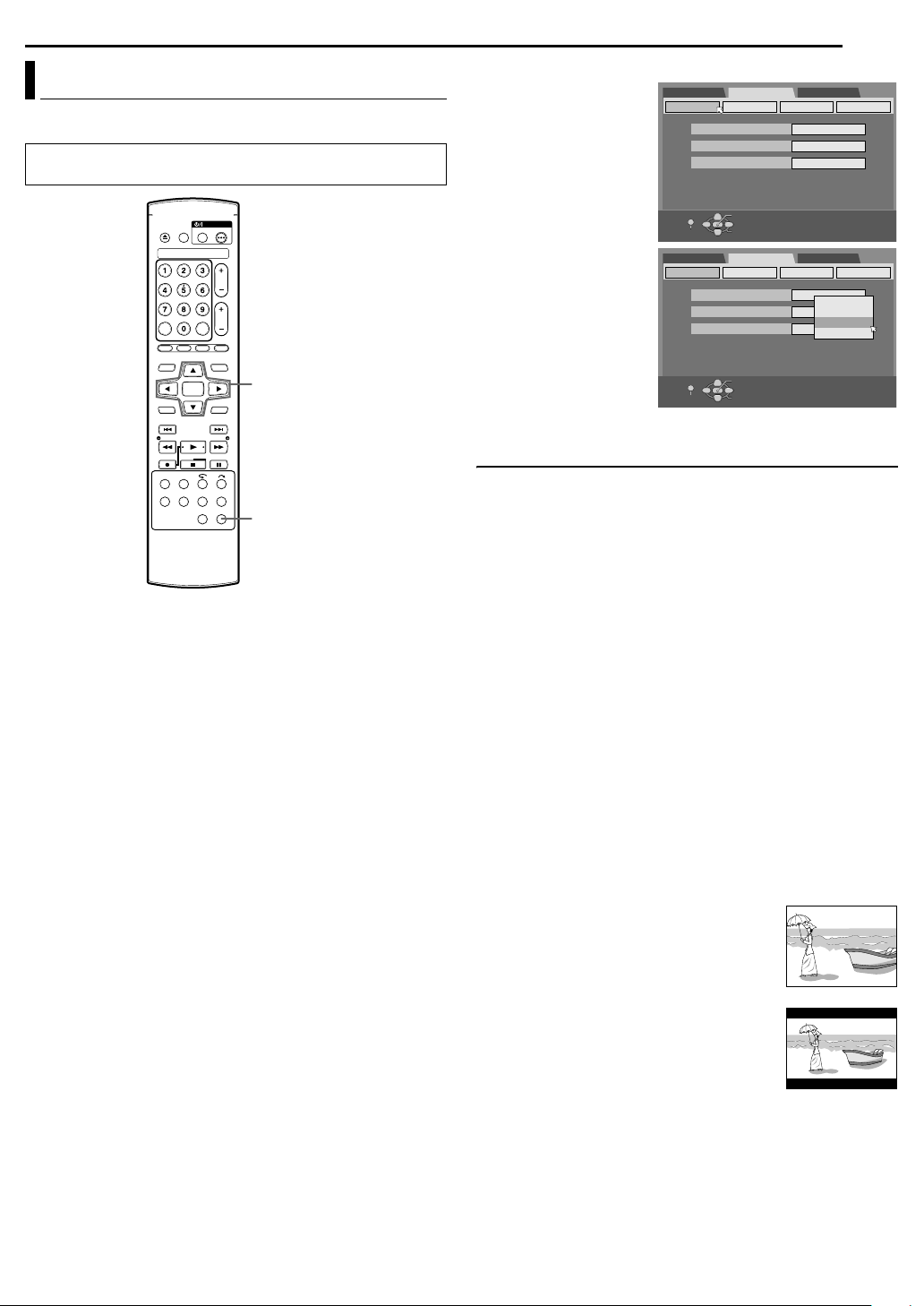
Monitor Set
You can select the monitor type depending on the TV used when
you play back DVD VIDEO discs recorded for wide-screen TVs.
● Turn on the unit.
● Turn on the TV and select an input mode such as EXT1.
INITIAL SETTINGS
1 Press SET UP to access the Main Menu screen.
2 Press selection keys to
select AFUNCTION SET
UPB, then press ENTER.
3 Press selection keys to
select AVIDEO IN/OUTB,
then press ENTER.
DVD SET UP
VIDEO IN/OUT
MONITOR TYPE
FRONT AUX F-1
REAR AUX L-1
FUNCTION SET UP
RECORDING SET
DISPLAY SET OTHERS
EN 21
INITIAL SET UP
4:3LB
VIDEO
VIDEO
Selection Keys (FGD E)
ENTER
SET UP
4 Press selection keys to
select AMONITOR
TYPEB, then press
ENTER.
5 Press selection keys to
select the desired
SET UP
DVD SET UP
VIDEO IN/OUT
EXIT
MONITOR TYPE
FRONT AUX F-1
REAR AUX L-1
OK
SELECT
FUNCTION SET UP
RECORDING SET
SELECT WITH [CURSORS]
THEN PRESS [ENTER]
INITIAL SET UP
DISPLAY SET OTHERS
4:3LB
4:3LB
VIDEO
4:3PS
16:9AUTO
VIDEO
16:9FIX
setting, then press
ENTER.
6 Press SET UP to
complete the setting.
*The boldface settings in the table below indicate the settings at your
purchase.
SET UP
EXIT
OK
SELECT
SELECT WITH [CURSORS]
THEN PRESS [ENTER]
8 MONITOR TYPE ^ 4:3LB / 4:3PS / 16:9AUTO / 16:9FIX
4:3LB (Letter Box conversion):
Select this when the aspect ratio of your TV is 4:3 (conventional
TV). While viewing a wide screen picture, the black bars appear
on the top and the bottom of the screen.
4:3PS (Pan&Scan):
Select this when the aspect ratio of your TV is 4:3 (conventional
TV). While viewing a wide screen picture, the black bars do not
appear; however, the left and right edges of the pictures will not
be shown on the screen.
16:9AUTO (Wide television conversion):
Select this when the aspect ratio of your TV is 16:9 (wide TV).
16:9FIX (Wide television conversion):
Select this when the aspect ratio of your TV is fixed to 16:9
(wide TV). The unit automatically adjusts the screen width of
the output signal correctly when playing back a picture whose
aspect ratio is 4:3.
Pan&Scan/Letter Box
In general, DVD VIDEO disc are produced for a wide-screen TV
with 16:9 aspect ratio.
Material with this ratio will not fit to a TV with 4:3 aspect ratio.There
are two styles to display the image, “Pan&Scan” (PS) and “Letter
Box” (LB).
Pan&Scan
The right and left side of the image are cut off.
The image fills the screen.
● The picture will be shown in the A4:3LBB mode
depending on the disc even if the A4:3PSB is
selected.
Letter Box
Black bands appear at the top and bottom of
the image. The image itself appears in 16:9
aspect ratio.
Page 22
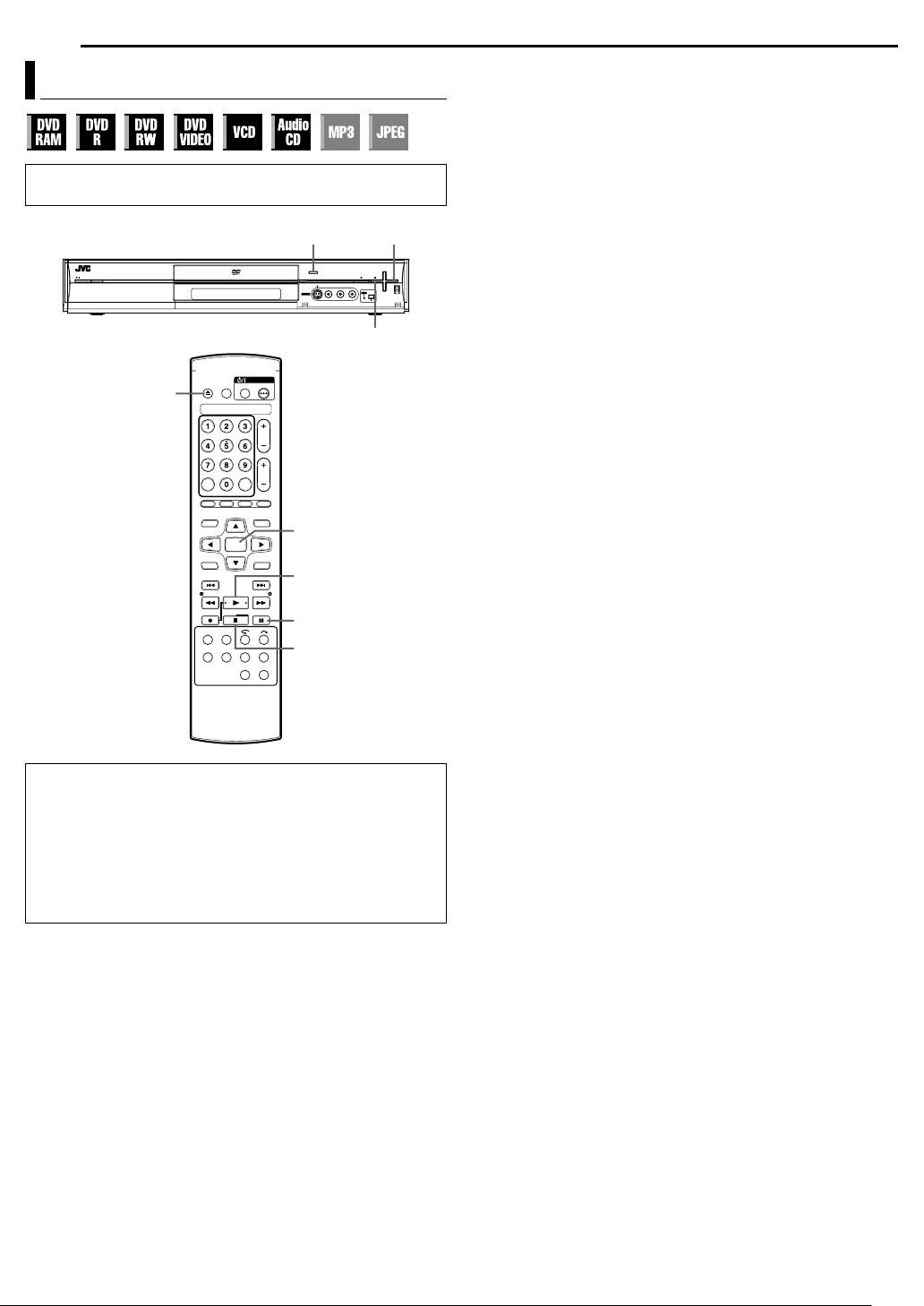
22 EN
BASIC OPERATIONS ON DVD DECK
Basic Playback
● Turn on the unit.
● Turn on the TV and select an input mode such as EXT1.
M
RAM/RW
M
ENTER
I
W
o
To play back an MP3/JPEG disc, see APlayback With MP3/JPEG
NavigationB (A pg. 52).
1 Load a disc.
● For details, refer to APlacing A DiscB (A pg. 10).
● Pressing M also closes the disc tray.
● Playback begins automatically if an auto-playback DVD disc is
loaded.
2 Press I to start playback.
● If you load a DVD disc whose region code does not match the
I
o
unit, AREGION CODE ERROR CHECK DISCB appears on the
TV screen. For details, refer to ARegion NumberB (A pg. 8).
● With Video CD/SVCD discs with PBC control or some DVD
discs, the menu display may appear on the TV screen after
starting playback. In this case, select an item which you want to
play back from the menu. For details, refer to APlayback Control
(PBC) FunctionB (A pg. 26) or ALocating A Desired Scene
Using The DVD MenuB (A pg. 23).
● The Library Database Navigation also enables you to search
and scan the beginning of the desired titles. (A pg. 44)
3 Press W to pause playback.
● To resume normal playback, press I.
4 Press o to stop playback.
● When a recordable disc is played, playback stops and a
program received with the unit’s tuner resumes on the TV
screen.
● When a playback-only disc is played, playback stops and the
TV screen becomes all blue when you press o. Pressing o
again resumes a program received with the unit’s tuner.
● If M is pressed during playback, playback stops, then the disc
tray opens.
NOTE:
When the Library Database Navigation screen appears, choose a
thumbnail image of the desired title on the TV screen, then press
ENTER. (A pg. 44)
ATTENTION:
● It takes approximately 30 seconds to read a disc depending on
the type and condition of the disc since this unit is multi-disc
compatible (DVD-RAM, DVD-RW, DVD-R). It may even take
several minutes when a disc is dirty, scratched or warped.
● It may take a few seconds to start playback. This is not a
malfunction.
● Forward/reverse high-speed search and other operations
cannot be performed while playback is stopped.
Page 23

BASIC OPERATIONS ON DVD DECK
EN 23
Playback Features
● Turn on the unit.
● Turn on the TV and select an input mode such as EXT1.
0-9
TOP MENU
/SLOW –
O
MENU
S
Selection Keys (
ENTER
I
T
N
FGD E)
/SLOW +
Locating The Start Point Of The Item Or Skip The Item
Press S or T during playback.
● Pressing T locates the start point of the title (or track) or skips
to the marked point in the forward direction, then resumes
playback.
● Pressing S locates the start point of the title (or track) or skips
to the marked point in the reverse direction, then resumes
playback.
Current playback point
Previous
program
or
Scene 2
(Chapter 2)
or
Track 2
Reverse
● : marked points (A pg. 25)
Drama
or
Scene 3
(Chapter 3)
or
Track 3
Next
program
or
Scene 4
(Chapter 4)
or
Track 4
Forward
Movie
or
Scene 5
(Chapter 5)
or
Track 5
Variable Speed Search
Locating A Desired Scene Using The DVD Menu
DVDVIDEO discs may have top menu and disc menu.
Top m e n u
DVD discs generally have their own menus which show the disc
contents. These menus contain various items such as titles of a
movie, names of songs, or artist information. You can locate a
desired scene by using the top menu displayed on the TV screen.
Press TOP MENU to access the top menu.
Disc menu
Disc menus include playback data (angle menu, subtitle menu,
etc.) specific to each title.
Press MENU to access the disc menu.
1 Press TOP MENU or
MENU to access the
DVD menu .
2 Press selection keys
to select the desired
title, then press
ENTER. The playback
starts.
● It may be possible to
select the desired item
using the number keys
depending on the menu
display.
NOTE:
When A7B appears on the TV screen in step 1, the disc does not
have a top menu or disc menu.
Example:
During playback, press N for forward variable speed search, or
O for reverse variable speed search.
● Each press of the button increases the search speed for each
direction.
● To resume normal playback, press I.
OR
During playback, press and hold T for 2 or more seconds for
forward variable speed search, or press and hold S for 2 or more
seconds for reverse variable speed search.
● Releasing the button resumes normal playback.
Still Picture/Frame-By-Frame Playback
1 Press W to pause during playback.
2 Press W to activate frame-by-frame playback.
● Each press of the button advances the still picture frame by
frame.
OR
Press D or E to activate frame-by-frame playback.
● Each press of D or E advances/reverses the still picture frame by
frame.
● Frame-by-frame playback for reverse direction cannot be
performed with Video CD/SVCD discs.
● To resume normal playback, press I.
Page 24

24 EN
BASIC OPERATIONS ON DVD DECK
Resume Function
M
DVD
A
MARK
TOP MENU
O
/SLOW –
SUBTITLE
MENU
S
o
REMAIN
Selection Keys (FGD E)
ENTER
I
T
N
/SLOW +
W
v
w
ANGLE
Slow Motion
1 Press W to pause during playback.
2 Press SLOW – (O), then press SLOW + (N).
● Each press of SLOW – (O) or SLOW + (N) increases the
slow motion speed for each direction.
● Slow motion for reverse direction cannot be performed with
Video CD/SVCD discs.
OR
Press and hold S or T for 2 or more seconds.
● Releasing the button resumes normal playback.
Skip Search
Press v during playback.
● Each press initiates an approximately 30 second period of fast-
motion playback. Normal playback resumes automatically.
● This function is not possible when playing back a Video CD using
the PBC function.
One Touch Replay
You can move back the playback position slightly.
Press w.
● Each press skips back for approximately 7 seconds and resumes
playback.
● Pressing while paused skips back for approximately 7 seconds
and resumes pause.
● This function is not possible when playing back a Video CD using
the PBC function.
It is possible to memorize the position where you stop playback
and resume playback from that position.
● Be sure to set ARESUMEB
to AONB or ADISC
RESUMEB. (A pg. 60)
DVD SET UP
VIDEO IN/OUT
AUTO TIMER
RESUME
SET UP
EXIT
FUNCTION SET UP
RECORDING SET
OK
SELECT
INITIAL SET UP
DISPLAY SET OTHERS
OFF
ON
SELECT WITH [CURSORS]
THEN PRESS [ENTER]
ATTENTION:
When a playback-only disc is played, pressing o once results in
a blue screen. To perform Resume Function with these discs,
follow the procedures as described below under the blue screen
condition.
1 Press o during playback to memorize a resume point.
● The unit enters Resume Stop mode and memorizes the
position where you have stopped playback as a resume point.
(The inside of the disc status indicator on the front display panel
blinks while memorizing.)
● The unit retains a memory of the resume points of the last
30 discs played back, even though they have been ejected if
ARESUMEB is set to ADISC RESUMEB. (A pg. 60)
● To clear the resume points:
(The inside of the disc status indicator stops blinking and lights.)
When ARESUMEB is set to AONB:
• Press DVD A to turn off the unit.
• Press
M to take out the disc.
• Press
o in stop mode.
• Press
TOP MENU to display the top menu, then start playback by
selecting an item, etc.
MENU to display the disc menu, then start playback by
• Press
selecting an item, etc.
When ARESUMEB is set to ADISC RESUMEB:
• ARESUMEB must be set to AOFFB. (A pg. 60)
• Press
o in stop mode.
• Press
TOP MENU to display the top menu, then start playback by
selecting an item, etc.
MENU to display the disc menu, then start playback by
• Press
selecting an item, etc.
2 Press I in stop mode to resume playback. The unit starts
playback from the resume point.
NOTES:
● ADISC RESUMEB setting works on DVD VIDEO, VCD, SVCD and
finalized DVD-R/DVD-RW (Video mode) discs. For other types of
discs, the function under AONB setting will be applied even if
ARESUMEB is set to ADISC RESUMEB. (A pg. 60)
● If you stop the playback of a disc for which a resume point has
already been memorized, the memory will be updated with the
new resume point.
● After the unit has memorized the resume points for 30 discs,
remembering a new resume point will cause the unit to delete the
oldest memorized point. Stopping playback of a disc for which a
resume point is already stored may change the order in which the
points are stored. This may potentially change the order in which
points are deleted.
● When the unit memorizes a resume point for a disc, it also
remembers audio language, subtitle and angle settings.
● This function may not work for some Video CD/SVCDs.
● When ARESUMEB is changed to AONB or AOFFB (A pg. 60),
resume points of the discs memorized with ARESUMEB set to
ADISC RESUMEB will be cleared.
● Resume points are memorized for each side of a double-sided
disc.
Page 25

BASIC OPERATIONS ON DVD DECK
EN 25
Marking Positions To Play Back Again Later
It is possible to mark positions (up to 999 points) where you want
to play back once again later, and start playback from a marked
position.
To mark positions:
During playback, press MARK at
positions you want to mark.
● AMARKB is displayed on the TV
screen. You can easily locate the
marked positions using S or T
when you play back the disc.
To delete the marked positions:
While paused, press S or T to
locate a marked position you want to
delete, then press MARK.
● Crossed AMARKB appears on the TV
screen, and the marked position is
deleted.
NOTES:
● When a monaural program changes to a stereo program while
recording, a mark signal is automatically recorded.
● When a DVD-R/RW (Video mode) disc is finalized, marked points
that are marked at the desired locations during playback are
deleted and new marks are assigned automatically
approximately every 5 minutes. (A pg. 64)
● If MARK is pressed when playing back a disc that does not allow
marks to be inserted, A7B appears on the TV screen.
Checking The Time Information
You can check time information of a disc on the front display panel
and the TV screen.
Each press of DISPLAY changes the display as follows:
8 DVD-RAM/DVD-R/DVD-RW
During recording/playback or in stop mode
Clock time N Current title elapsed time N Disc remaining time N
(back to the beginning)
● The clock time is displayed on the front display panel only.
● The clock time and disc remaining time will not be displayed
when playing back finalized DVD-R/RW discs.
In stop mode or during playback
● It is possible to check disc remaining time according to recording
modes also by pressing REMAIN.
● In FR mode, it is possible to set recording time in detail. While the
recording mode and the disc remaining time are displayed by
pressing REMAIN, press selection keys to select AFRB, then
select the desired recording time. (A pg. 36)
● It is not possible to switch the recording mode during playback or
while recording.
8 Video CD/SVCD/Audio CD
During Playback or in stop mode
Current track elapsed time N Current track remaining time N Tot al
elapsed time N Total remaining time N (back to the beginning)
NOTE:
When a PBC-compatible Video CD/SVCD disc is loaded,
deactivate the PBC function. (A pg. 26)
Angle Selection
You can enjoy a variety of scene angles if a DVD VIDEO disc
contains Amulti-angleB parts, where the same scene was shot from
different angles.
If the disc contains Amulti-angleB parts, AyB appears on the TV
screen at the beginning of the Amulti-angleB part.
1 Press ANGLE during playback.
The angle selection display
appears on the TV screen.
2 Press ANGLE or selection
keys to select your desired
angle.
● Each time you press ANGLE or the selection keys, the angle
changes.
● When A7B appears on the TV screen, the current scene is not
recorded from multiple angles. In addition, some discs prohibit
angle selection.
● To clear the angle selection display, press ENTER. In addition,
the angle selection display disappears automatically if no
operation is done for 5 seconds.
When 3 scene angles are
contained.
Subtitle Selection
Some DVDVIDEO discs contain more than one subtitle language,
from among which you can choose the desired subtitle language.
AhB appears on the TV screen at the beginning of the part where
more than one subtitle language are recorded.
1 Press SUBTITLE during
playback. The subtitle selection
display appears on the TV
screen.
● Each time you press
SUBTITLE, the subtitle display
is switched on and off.
When 3 subtitle languages are
contained.
2 Press selection keys to select your desired language.
● To clear the subtitle selection display, press ENTER.
NOTES:
● For disc that does not contain subtitle language, the number of
selectable languages will not be displayed. A-/-B appears on the
TV screen.
● When the subtitle language won’t be changed with the procedure
above, change the subtitle on a disc menu displayed by pressing
MENU.
ENGLISH
Page 26

26 EN
BASIC OPERATIONS ON DVD DECK
0-9
TOP MENU
MENU
S
o
AUDIO
Selection Keys (
ENTER
RETURN
T
I
SET UP
FGD E)
Audio Channel Selection
When watching bilingual programs or playing discs on which you
recorded bilingual or stereo programs, you can choose the desired
audio channel.
● When ASUPERIMPOSEB is set to AAUTOB, you can confirm on
the TV screen the audio channel you have chosen. (A pg. 59)
● Each time you press AUDIO, the audio
channel changes.
TRACK
On-Screen Display
For stereo discs
For audio of left channel
For audio of right channel
When you can’t switch the audio channel of a bilingual
program
When the unit is connected with a digital audio device using an
optional coaxial cable and ADIGITAL AUDIO OUTB is set to
ADOLBY DIGITAL/PCMB , it is not possible to switch the audio
channel of a bilingual program recorded on a DVD-RAM or
DVD-RW (VR mode) disc. (A pg. 58). In this case, perform the
following steps using the remote control to switch ADIGITAL AUDIO
OUTB from ADOLBY DIGITAL/PCMB to APCM ONLYB.
A Press SET UP to access the Main Menu screen.
B Press selection keys to select ADVD SET UPB, then press
ENTER.
C Press selection keys to select AAUDIO OUTPUTB, then press
ENTER.
D Press selection keys to select ADIGITAL AUDIO OUTB, then
press ENTER.
E Press selection keys to select APCM ONLYB, then press
ENTER.
F Press SET UP to complete the setting.
G Press AUDIO to select the desired audio channel.
USE
Audio Language/Sound Selection
Some DVDVIDEO discs contain the multiple audio language or
sound. You can select the desired audio language or sound. For
some Video CD/SVCD discs, you can switch the audio channel to
choose Karaoke either with or without the vocal.
1 Press AUDIO during playback.
The Audio Language/Sound
selection display appears on
the TV screen.
2 Press AUD IO or selection
keys to select your desired
audio language/sound.
● Each time you press AUDIO or the selection keys, the audio
language/sound changes.
● To clear the Audio Language/Sound selection display, press
ENTER.
NOTES:
● When A7B appears on the TV screen, no audio language is
recorded.
● When the audio language won’t be changed with the procedure
above, change the audio on a disc menu displayed by pressing
MENU.
● Pressing AUDIO to select the audio language/sound is only
possible during playback. It is not possible to select by pressing
AUDIO in stop mode. However, you can select the desired audio
language/sound from the setup menu while in stop mode.
For Example: DVD VIDEO
ENGLISH
When 3 audio languages are
contained.
Playback Control (PBC) Function
Some Video CD/SVCD discs support the PBC function. PBC is an
abbreviation of APlay Back ControlB. A Video CD/SVCD disc
recorded with PBC has its own menus, such as a list of the songs
on the disc. You can locate a specific scene by using the menu.
1 Press I in stop mode. The PBC menu appears.
2 Press the number keys to enter the number of the desired
scene, then press ENTER. The unit starts playback of the
selected item.
● APBCB is displayed on the front display panel.
● When ANEXTB or APREVIOUSB appears on the TV screen:
Pressing T advances to the next page.
Pressing S returns to the previous page.
● You can return to the menu by pressing RETURN.
● The method of the operation is different depending on the disc.
NOTES:
● If you want to play back a PBC-compatible Video CD/SVCD disc
without activating the PBC function, start playback in stop mode
by using the number keys, instead of the I button, to choose the
track, then press ENTER.
● To activate the PBC function when a PBC-compatible Video CD/
SVCD disc is being played back without the PBC function, press
o then press I.
Page 27

BASIC OPERATIONS ON DVD DECK
Live Memory Playback
You can watch a recorded portion of a program even before recording ends (Live Memory Playback), or watch other programs
(Simultaneous Recording and Playback) while continuing to record onto the DVD-RAM disc.
(Live Memory Playback screen)(Recording screen)
To start Live Memory Playback,
I to play back from the
press
beginning OR press
reverse skip a little.
w
EN 27
To stop recording,
press o.
Recording
stops
Current playback point
(Live Memory Playback)
Current recording position
Playback
continues
(Recording point)
Recording start point
030min
Currently elapsed recording time
To stop Live Memory Playback,
press
To clear, press
To stop Live Memory Playback,
press
Recording
continues
1 hour
o.
CHECK
o.
LIVE
.
Checking the
picture currently
being recorded
To display, press
LIVE CHECK.
(Playback and Live Check screen)
Live Memory Playback
picture
Recording
picture
NOTES:
● Live Memory Playback could be performed approximately
30 seconds after recording has started.
● Although high-speed search up to approximately 30 seconds
before the current recording point is possible during Live Memory
Playback, once the current recording point is reached, the unit
resumes normal playback and maintains a delay of
approximately 30 seconds so that recording and playback can
continue.
● When using Live Memory Playback during timer recording, the
unit remains turned on and playback continues even after the
end of the recording.
● When using Live Memory Playback during timer recording,
playback is automatically stopped just before recording starts,
and then recording starts when the time arrives for the next timerprogram.
● It is impossible to perform ITR even if you press R during Live
Memory Playback. Press o to display the program being
recorded, then perform ITR settings.
● Playback may be paused for a moment during Live Memory
Playback, which does not interfere with recording.
● When LIVE CHECK is pressed to display the picture currently
being recorded, the picture size may not be correct.
● Live Memory Playback cannot be performed while recording the
source from DV input.
Page 28

28 EN
BASIC OPERATIONS ON DVD DECK
● Turn on the unit.
● Turn on the TV and select an input mode such as EXT1.
NAVIGATION
Selection Keys (FGD E)
ENTER
I
w
ON SCREEN
Live Memory Playback status can be checked by
ON SCREEN to display the bar meter on the
pressing
superimpose display. The current status is
superimposed on the TV screen.
Bar meter display
Live Memory Playback
You can playback the previous part of the channel you are
recording.
To watch from the recording start point
1 Press I during recording.
To watch from the point after reverse skipping a little during
recording
1 Press w during recording.
● Live Memory Playback could be performed approximately 30
seconds after recording has started.
● Pressing once skips back for approximately 7 seconds and
resumes playback.
Simultaneous Recording and Playback
You can playback other programs available in the Library
Database Navigation on the disc.
To watch other previously recorded programs during
recording
1 Press NAVIGATION to display the Library Database Navigation
screen.
2 Press selection keys to select AORIGINALB, then press
ENTER.
3 Press selection keys to select a desired program, then press
ENTER.
Page 29

Buttons To Be Used During Live Memory Playback
A NAVIGATION
B
D
S
D
F
O
H
o
w
K
A NAVIGATION
Displays Library Database Navigation menu. You can choose a
title to play back.
B D
Pressing during pause mode reverses the still picture frame by
frame.
C E
Pressing during pause mode advances the still picture frame by
frame.
D S
● Pressing once skips back to the beginning of the program or
chapter being played back.
● Pressing down for 2 or more seconds during playback reverses
playback at a faster speed. Releasing the button resumes
normal playback.
Available only when paused
● Pressing down for 2 or more seconds reverses playback at a
slower speed.
E T
● Pressing once skips forward to the next program or chapter
being played back.
● Pressing down for 2 or more seconds during playback
advances playback at a faster speed. Releasing the button
resumes normal playback.
Available only when paused
● Pressing down for 2 or more seconds advances playback at a
slower speed.
F O
● Each press of the button during playback advances the
playback speed in 5 steps in the reverse direction.
● Pressing during pause mode reverses playback at a slower
speed.
E
C
T
E
G
N
I
W
J
v
L
LIVE CHECK
BASIC OPERATIONS ON DVD DECK
EN 29
G N
● Each press of the button during playback advances the
playback speed in 4 steps in the forward direction.
● Pressing during pause mode advances playback at a slower
speed.
H o
● Pressing once stops Live Memory Playback and returns to the
screen on air.
● Pressing again stops the recording and returns to the screen on
air.
I W
● Pressing once pauses playback (still picture playback).
● Pressing repeatedly advances the still picture frame by frame.
J v
It is useful when skipping over unwanted sections.
● Pressing once skips forward for approximately 30 seconds and
resumes playback.
● Pressing repeatedly skips forward continuously as many times
as pressed.
K w
It is useful when watching sports programs, etc.
● Pressing once skips back for approximately 7 seconds and
resumes playback.
● Pressing repeatedly skips back continuously as many times as
pressed.
L LIVE CHECK
You can check, for example, if the program you are recording
has already finished.
● Pressing once displays the picture currently being recorded and
the one being played back simultaneously.
● Pressing successively clears the Live Check window and
displays only the picture currently being played back.
Page 30

30 EN
DVD-VIDEO
DVD-VIDEO
DVD-VIDEO
DVD-VIDEO
BASIC OPERATIONS ON DVD DECK
Using The On-screen Bar
The on-screen bar allows you to control various playback
functions. Some of the functions operated on Navigation Menu can
be controlled on the On-screen bar.
Be sure to clear Library Database Navigation screen by pressing
NAVIGATION.
0-9
CANCEL
NAVIGATION
Selection Keys (FGD E)
ENTER
CLEAR(o)
ON SCREEN
A Disc type.
B Select this for Repeat Playback. (A pg. 30)
C Select this for A-B Repeat Playback. (A pg. 31)
D Select this for search function. (A pg. 31)
E Select this for time search function. (A pg. 32)
F Select this for Picture Control function. (A pg. 32)
G Select this to switch picture source type. (A pg. 32)
H Current status area for the selected item.
I Select this for Program Playback. (A pg. 33)
J Select this for Random Playback. (A pg. 33)
K Select this to control the switching interval of the slide show.
(A pg. 33)
NOTE:
Although examples of the on-screen bar are provided here only for
3 types of discs, the on-screen bar will be displayed for whichever
disc indicated in the left column.
Basic Operation On The On-screen Bar
Example: When selecting Picture Control function of DVD
During playback or while stopped
1 Press ON SCREEN twice to access the on-screen bar. The
item currently selected is highlighted and pointed by :.
SHARP AUTO 1
2 Press selection keys to select AB, then press ENTER. The
pop-up window appears under the selected item.
SHARP AUTO 1
How To Access The On-screen Bar
1 Press ON SCREEN twice whenever a disc is loaded.
Contents of the on-screen bar during playback
DVD VIDEO
A
DVD-VIDEO
BCDEFG
Video CD/Super Video CD
AH
VIDEO-CD
BCDEIJF
JPEG disc
A
JPEG
BDK
SHARP AUTO 1
CINEMA
10 sec
3 Press selection keys to select the desired option, then press
ENTER.
CINEMA AUTO 1
NORMAL
CINEMA
SHARP
SOFT
To clear the on-screen bar
Press ON SCREEN.
NOTE:
See the corresponding pages for details on each menu item.
Repeat Playback
You can repeat playback as you like according to the type of disc.
1 Press ON SCREEN twice to access the on-screen bar.
2 Press selection keys to select AxB, then press ENTER. The
pop-up window appears under the selected item.
CINEMA AUTO 1
OFF
TITLE REPEAT
CHAPTER REPEAT
3 Press selection keys repeatedly to select the desired Repeat
mode, then press ENTER.
Page 31

DVD-RAM/RW/R
DVD-VIDEO
DVD-VIDEO
12
OFF:
Repeat playback is not performed.
ALL REPEAT:
The whole disc is played back repeatedly.
TITLE REPEAT:
The current title is played back repeatedly.
DVD VIDEO
OFF:
Repeat playback is not performed.
TITLE REPEAT:
The current title is played back repeatedly.
CHAPTER REPEAT:
The current chapter is played back repeatedly.
Audio CD/Video CD/SVCD/JPEG/MP3
OFF:
Repeat playback is not performed.
ALL REPEAT:
The whole disc is played back repeatedly.
TRACK REPEAT*:
The current track is played back repeatedly.
*ATRACK REPEATB cannot be selected for JPEG discs.
To clear the on-screen bar
Press ON SCREEN.
To cancel Repeat Playback
Repeat the above procedure from step 1, select AOFFB in step 3,
then press ENTER.
NOTES:
● Repeat Playback is not possible for a Video CD/SVCD with PBC
function.
● Repeat Playback may not work properly depending on the type of
the disc being used.
A-B Repeat Playback
You can repeat the desired part.
During Playback
1 Press ON SCREEN twice to access the on-screen bar.
2 Press selection keys to select AA-B xB.
3 Press ENTER at the beginning of the desired part you want to
repeat (point A). The elapsed playing time of the point A
appears.
DVD-VIDEO
A 0:16:58 B
4 Press ENTER at the end of the desired part you want to repeat
(point B). The elapsed playing time of the point B appears.
● The selected part of the disc (between point A and B) is played
repeatedly.
DVD-VIDEO
CINEMA AUTO 1
CINEMA AUTO 1
BASIC OPERATIONS ON DVD DECK
● The point B must be set at least 3 seconds after the point A.
● When playing back a DVD, A-B Repeat Playback is possible only
within the same title.
● AA-B xB cannot be selected during Program and Random
Playback.
● AA-B xB cannot be selected while stopped.
EN 31
Locating The Beginning Of A Desired Selection
You can locate the beginning of a title, chapter, group or track.
During playback or while stopped
1 Press ON SCREEN twice to access the on-screen bar.
2 Press selection keys to select A9B, then press ENTER.
CINEMA AUTO 1
TITLE SEARCH
CHAPTER SEARCH
3 Press selection keys to select the desired option, then press
ENTER.
● Skip this step for Video CD/SVCD and Audio CD.
NOTE:
Settings that are selectable during playback and stop mode differ
depending on the type of disc and search used.
4 Press the number keys to enter the desired title or chapter
number, then press ENTER.
●
Playback starts from the selected section.
CINEMA AUTO 1
TITLE ENTER
Examples:
A To select track 5, press the number key A5B.
B To select track 15, press the number keys A1B and A5B.
C To select track 25, press the number keys A2B and A5B.
If you have specified a wrong number
Press CLEAR
again.
To clear the on-screen bar
Press ON SCREEN.
NOTES:
● When A7B is displayed on the TV screen in step 4, the chapter
you have selected is not contained in the disc, or chapter search
does not work on the disc.
● Before you press ENTER, playback may start automatically when
you enter the section’s number depending on the disc.
● This function is not possible for a Video CD/SVCD with PBC
function.
(o) or CANCEL on the remote control and re-enter
A 0:16:58 0:17:45B
To clear the on-screen bar
Press ON SCREEN.
To cancel A-B Repeat Playback
Press selection keys to select AA-B xB, then press ENTER.
NOTES:
● A-B Repeat Playback may not work properly depending on the
type of disc being used.
● The subtitles recorded around the A-B point may not appear.
● When the end of the item is reached before the end point is set,
the on-screen bar disappears from the TV screen. In such a
case, repeat the procedure from step 1.
Page 32

32 EN
DVD-VIDEO
DVD-VIDEO
BASIC OPERATIONS ON DVD DECK
0-9
CANCEL
ENTER
S
ON SCREEN
Selection Keys (
I
T
CLEAR
FGD E)
(o)
Time Search
You can play back a disc from the desired point by specifying the
elapsed playing time from the beginning of a program (DVD-RAM,
DVD-R, DVD-RW and DVD VIDEO) or a disc (Video CD/SVCD
and Audio CD).
1 Press ON SCREEN twice to access the on-screen bar.
2 Press selection keys to select Aj9B, then press ENTER. The
pop-up window appears under the selected item.
DVD-VIDEO
TIME ENTER
::
3 Press the number keys to enter the desired title or chapter
number, then press ENTER. Playback starts from the specified
time.
Example:
To play back from a point 12 (minutes): 50 (seconds) elapsed.
TIME
TIME
TIME
If you have specified a wrong number
Press CLEAR
again.
To clear the on-screen bar
Press ON SCREEN.
NOTES:
● When A7B is displayed on the TV screen in step 3, you have
selected a point that exceeds the recording time of the disc.
● Some DVDVIDEO discs do not contain time information, and it is
not possible to use the Time Search function. In such cases, A7B
is displayed on the TV screen as well.
● This function is not possible for a Video CD/SVCD with PBC
function.
(o) or CANCEL on the remote control and re-enter
CINEMA AUTO 1
Press 1
Press 5
TIME
Press 2
TIME
Press 0
Adjusting The Picture Quality
You can obtain optimal picture quality by selecting an appropriate
picture mode.
1 Press ON SCREEN twice to access the on-screen bar.
2 Press selection keys to select AB, then press ENTER. The
pop-up window appears under the selected item.
CINEMA AUTO 1
NORMAL
CINEMA
SHARP
SOFT
3 Press selection keys to select the desired option, then press
ENTER.
NORMAL:
Normally select this.
CINEMA:
Suitable for a movie disc, etc.
SHARP:
Clearer, sharper-edged picture when viewing images with lots
of flat, same-colored surfaces such as cartoons.
SOFT:
Select this option when too much noise appears.
To clear the on-screen bar
Press ON SCREEN.
Setting The Progressive Mode
You can obtain optimal picture quality by selecting whether the
content on the disc is processed by field (video source) or by frame
(film source).
1 Set the unit to the progressive scan mode. (A pg. 60)
2 Press ON SCREEN twice to access the on-screen bar.
3 Press selection keys to select AB, then press ENTER. The
pop-up window appears under the selected item.
SHARP AUTO 2
AUTO 1
AUTO 2
FILM
VIDEO
4 Press selection keys to select the desired option, then press
ENTER.
AUTO 1:
This mode automatically detects film and video content for
progressive playback. When film content is found, flag
detection is used to invoke playback of film data in full screen.
When video content is found, pictures from multiple fields are
used to detect sections with movement, and then this
movement undergoes advanced image processing for output of
sharp, detailed progressive images without any reduction in
image quality where movement occurs. Normally, operation in
this mode is recommended.
AUTO 2:
Only the processing of sections with movement differs from
AAUTO 1B.
For video contents, the sections with movement are detected
and the pictures are corrected by the filtering process for
motion pictures.
FILM:
Suitable for playing back a progressive scanned film source disc.
Page 33

VIDEO:
VIDEO-CD
JPEG
Suitable for playing back a video source disc. The outlines on
the played back pictures will be soft.
To clear the on-screen bar
Press ON SCREEN.
Program Playback
You can program up to 30 tracks (Video CD/SVCD or Audio CD) to
play back in the desired order.
While stopped
1 Press ON SCREEN twice to access the on-screen bar.
2 Press selection keys to select APRGMB, then press ENTER.
The program table appears under on-screen bar.
3 Press the number keys to enter the track numbers in the
desired order.
VIDEO-CD
Examples:
A To select track 5, press the number key A5B and ENTER.
B To select track 15, press the number keys A1B and A5B.
C To select track 25, press the number keys A2B and A5B.
If you have specified a wrong selection
Press CANCEL. The last selection is erased.
Or press CLEAR
4 Press I. Playback starts in the programmed order.
● When all of the programmed tracks have been played back,
Program Playback stops, but the programmed information
remains.
● To add tracks to the end of the program, perform steps 1 to 3.
● During Program Playback, pressing T skips to the next track
of the program. Pressing S returns to the beginning of the
current track.
To clear the on-screen bar and the contents of the program
Press ON SCREEN.
To cancel Program Playback
Press selection keys to select APRGMB, then press ENTER.
NOTE:
Program Playback is not possible depending on the type of disc.
PROGRAM
USE [0-9] KEYS TO SELECT TRACK
Program Total Time
(o). The whole selection is erased.
BASIC OPERATIONS ON DVD DECK
EN 33
Random Playback
You can play back all the tracks on the disc in random order.
While stopped
1 Press ON SCREEN twice to access the on-screen bar.
2 Press selection keys to select ARNDB, then press ENTER.
Playback starts in random order.
RANDOM
To clear the on-screen bar
Press ON SCREEN.
To cancel Random Playback
Perform steps 1 and 2.
NOTE:
The same track will not be played back more than once during
Random Playback.
Select The Switching Interval Of The Slide Show
You can control the switching interval of the slide show.
1 Press ON SCREEN twice to access the on-screen bar.
2 Press selection keys to select AB, then press ENTER. The
pop-up window appears under the selected item.
10 sec
5 sec
10 sec
15 sec
20 sec
25 sec
30 sec
3 Press selection keys to select the desired option, then press
ENTER.
● Each time you press selection keys, the interval changes as
follows:
5 sec Y 10 sec Y 15 sec Y 20 sec Y 25 sec Y 30 sec Y
(Back to the beginning)
To clear the on-screen bar
Press ON SCREEN.
NOTE:
JPEG files are played back as a slide show. It may take more time
to display an image with larger file size.
Page 34

34 EN
BASIC OPERATIONS ON DVD DECK
Basic Recording
● Turn on the unit.
● Turn on the TV and select an input mode such as EXT1.
ATTENTION:
It is not possible to record programs on a DVD-R/RW disc which
has already been finalized.
CH +/–
RAM/RW
oR
NOTES:
● It is recommended to format a DVD-RAM disc before use if you
use the disc on this unit for the first time. (A pg. 63)
● When using a brand-new DVD-RW disc, format the disc either in
VR mode or in Video mode. (A pg. 63)
● Recordings made on DVD-R/RW disc must be finalized to play
back on other DVD players. Perform AFinalize A DiscB (A pg. 64).
● You can record up to 99 programs and 99 play lists on each disc.
● Some programs can only be recorded one time.
● When recording is started, an index of the first part of recording is
automatically recorded. (A pg. 43) To delete the index, refer to
page 48.
● Recording sometimes may stop or cannot be performed even if
there is enough available capacity remaining on the disc.
Recording Mode
MPEG 2 format is used as recording format. As a guide for picture
quality, the AbpsB unit is used to represent how much data can be
recorded per second. The larger this value is, the better the picture
quality becomes but more capacity is required for the recording.
Select XP or SP for programs where quick movement occurs, such
as sports programs, and LP or EP for talk shows, etc. with
relatively less movement.
The recording modes for a 4.7 GB disc are set as follows:
0-9
CH +/–
D
ENTER
E
I
R
W
o
REC MODE
1 Load a recordable disc.
● For details, refer to APlacing A DiscB (A pg. 10).
2 Press CH +/– or the number keys to select the channel you
wish to record.
3 Press REC MODE repeatedly to select the recording mode,
then press ENTER.
● Each time you press REC MODE, the recording mode changes
as follows:
XP N SP N LP NEP N FR (60-360*, 420, 480) N (Back to the
beginning)
* The value is selectable from 1 to 6 hours in 5 minutes interval by
● For details on the recording mode, see the right column.
DE repeatedly after selecting
pressing
value in 30 minutes interval, press and hold
A
FR60-FR360B. To change the
DE.
4 Press R on the unit to start recording. Or while holding R, press
I on the remote control.
5 Press W to pause recording.
● To resume recording, press I.
6 Press o to stop recording.
● It takes about 10 seconds to end the writing session when you
stop recording.
Recording mode Recording amount
(approx.)
Maximum recording
time (approx.)
XP 10 Mbps 1 hour
SP 5 Mbps 2 hours
LP 2.5 Mbps 4 hours
EP 1.6 Mbps 6 hours
60-360
1 - 6 hours
(A pg. 36) The amount varies
FR
420 7 hours
depending on the
selected time.
480 8 hours
●
For details on FR mode, refer to AFree Rate FunctionB (Apg. 36).
Page 35

BASIC OPERATIONS ON DVD DECK
EN 35
Recording Features
● Turn on the unit.
● Turn on the TV and select an input mode such as EXT1.
R
RAM/RW
DISPLAY
REMAIN
Instant Timer Recording (ITR)
It is possible to set the recording time during recording. Upon
completing recording, the unit stops and shut off automatically.
1 Press R on the unit to start RetroActive Recording.
2 Press R again to engage the ITR mode.
● A0:30B is displayed on the front display panel.
3 If you want to record for more than 30 minutes, press R to
extend the time. Each press extends recording time by
30 minutes.
Normal recording N 0:30 N 1:00 ... N Maximum disc
remaining time N(Back to the beginning)
NOTES:
● Perform ITR using the R button on the unit.
● The maximum recording time changes depending on the disc
remaining time.
Watch Another Program While Recording On The Unit
While recording is going on, you can watch another program on
the TV. It does not interfere with recording.
1 Turn on the TV.
2 Select the desired channel to watch on TV using your TV’s
remote control.
Elapsed Recording Time And Disc Remaining Time
Indication
During recording, press DISPLAY repeatedly until the desired
indication appears on the front display panel.
● Each time you press DISPLAY, the time indication changes as
follows:
Elapsed recording time N Disc remaining time N Clock N (Back
to the beginning)
● You can also check the disc remaining time by pressing REMAIN
while the unit is stopped or recording is in progress. The list of
disc remaining times for all recording modes appears on the TV
screen.
Page 36

36 EN
BASIC OPERATIONS ON DVD DECK
Free Rate Function
To record the entire program, the unit automatically sets the
appropriate recording mode depending on the combination of the
total time of the program to be recorded and either the remaining
disc space or the specified recording time (from 60 minutes to
480 minutes when using 4.7 GB blank media disc).
8 To record the entire program within the actual remaining
disc space
Select AFR (JUST)B in a recording mode selection procedure.
● Note that this function is available only for timer programming
recording (A pg. 37, 38).
8 To record the entire program by specifying the desired
recording time
Select AFR60-FR360B, AFR420B or AFR480B in a recording mode
selection procedure. (A pg. 34)
8 To record a 25 min. long daily program five times just on
the same DVD disc for example
Perform AVCR Plus+ Timer ProgrammingB (A pg. 37) procedure.
Be sure to set the recording mode to AFR125B and set Weekly/
Daily Rec Function to AMON-FRIB in step 6 to fit the total recording
time to the whole disc space.
A: 1st
Blank
B: 2nd
C: 3rd
D: 4th
E: 5th
Second Audio Recording
This unit’s built-in MTS decoder enables reception of Multichannel
TV Sound broadcast. To record a SAP program received, set A2ND
AUDIO RECORDB to AONB. (A pg. 59)
NOTE:
When the channel is changed on the unit;
● The AMONOB indicator appears on the screen for about 5
seconds if the program is a monaural broadcast.
● The ASTEREOB indicator appears on the screen for about 5
seconds if the program is a stereo broadcast.
● Both ASTEREOB and ASAPB indicators appear when a stereo
program is accompanied by SAP sound.
● Both AMONOB and ASAPB indicators appear when the main audio
on the monaural broadcast is accompanied by SAP sound.
When the same program is recorded in SP mode instead of in
AFR125B, the 5th program cannot be recorded.
A: 1st
Blank
B: 2nd
C: 3rd
D: 4th
E: Blank (20 min.)
NOTES:
● You can program this unit to timer record, regardless of the disc
remaining time. If the disc remaining time is not enough, it is not
possible to record until the end of the timer program. To avoid
this, confirm the disc remaining time before setting timer
programming.
(Example) If you programmed to timer record for 60 minutes in
SP mode on a 120 minutes disc, the disc remaining time would
be 30 minutes in XP mode, 60 minutes in SP mode, 120 minutes
in LP mode, 180 minutes in EP mode, and 240 minutes in FR480
mode. Timer recording will not complete beyond these remaining
times.
● The maximum recording time of FR (JUST) mode is the same as
the recording time of FR480 mode. When timer programming a
long program in FR (JUST) mode on a disc whose remaining
time is short, it is recommended to check the disc remaining time
in FR480 mode to see if the remaining time is enough for the
program.
● Even if more than one program are timer programmed in FR
(JUST) mode, only the first one is recorded.
● In order to ensure that the recording fits on the disc, this feature
may leave a slight non-recorded section at the end of the disc.
● There may be some noise and sound disturbance at the point on
the disc where the unit switches the mode.
Page 37

VCR Plus+ Timer Programming
You can program this unit to timer record as many as 8 programs.
With the VCR Plus+ system, timer programming is greatly
simplified because each TV program has a corresponding code
number which your unit is able to recognize.
You can use the remote control to enter the PlusCode number.
● Turn on the unit.
● Turn on the TV and select an input mode such as EXT1.
● Make sure that the unit’s built-in clock is set properly.
0-9
CANCEL
VCR Plus+
1 Load a recordable disc.
● For details, refer to APlacing A DiscB (A pg. 10).
2 Press VCR Plus+ to
display the AVCR Plus+
PRGMB screen.
3 Press the number keys
VCR Plus+ PRGM
DATE
to enter the
APLUSCODE NO.B of a
DAILY/WEEKLY
program you wish to
record, then press
ENTER.
● If you have made a
123
456
789
0
mistake, press CANCEL and input the correct number before
you press ENTER.
● To clear all entered numbers at a time, press CLEAR(o).
● If the number you entered is invalid, APLUSCODE NO. ERROR
CONFIRM PLUSCODE NO. THEN RETRYB appears on the TV
screen. Input a valid APLUSCODE NO.B.
● If AGUIDE PROGRAM IS NOT SET SELECT CHANNEL YOU
WANT TO RECORDB appears on the TV screen, set Guide
Channel numbers manually.
● When APROGRAM FULL DELETE UNWANTED TIMER
PROGRAMB appears on the TV screen, you need to cancel
some of the reserved programs.
4 The APLUSCODE NO.B you entered and the matching timer
recording information are displayed on the TV screen. Check
the program data.
● To cancel this setting, press RETURN.
TIMERj
Selection Keys (FGD E)
ENTER
RETURN
CLEAR
PLUSCODE NO.
START
REC MODE
SP
OK
ENTER VCR PLUS+ CODE WITH [0 - 9] KEYS
THEN PRESS [ENTER]
(o)
1234
STOP CH
NAME
5 Press selection keys to
select desired recording
option as required.
6 Press selection keys to
TIMER RECORDING
VCR Plus+ PRGM
PLUSCODE NO.
DATE
12345678
START
STOP CH
EN 37
select the desired
setting, then press
ENTER.
● ADaily/Weekly Recording
FunctionB (A pg. 37)
● ARecording ModeB
DAILY/WEEKLY
EXIT
PROG
REC MODE
XP
OK
SET TIMER PROGRAMING WITH [CURSORS]
THEN PRESS [ENTER]
SELECT
NAME
(A pg. 34)
● AModify Title NameB (A pg. 46)
7 Press ENTER to access the Program Confirmation screen.
8 Press ENTER to complete the timer programming.
● To program another timer, repeat steps 2 - 8.
● If APROGRAM OVERLAPPEDB appears on the TV screen, see
AWhen Programs Overlap Each OtherB (A pg. 41).
9 Press TIMERj to engage the unit's timer mode.
● The unit turns off automatically and j appears on the front
display panel.
● To disengage the timer mode, press TIMERj again.
IMPORTANT:
If you have moved to a different area or if a broadcasting
station’s channel number has been changed, the wrong channel
number will be displayed on the VCR Plus+ program screen in
step 4. When this happens, set the correct Guide Channel
number for that station.
● There may be cases that the AVCR Plus+ Timer ProgrammingB
function prolongs the stop time of the programming.
● When two successive programs are recorded with the AVCR
Plus+ Timer ProgrammingB function, the ending of the first
program or the beginning of the second program may not be
recorded.
● If the copy limited program is received during timer recording, the
unit enters Record Pause mode. Recording starts again if it is
switched to a recordable broadcast during the time you
programmed.
Daily/Weekly Recording Function
You can record programs with one of the following weekly/daily
timer settings.
WEEKLY
MON-FRI
MON-SAT
SUN-SAT
Select to record a weekly program.
Select to record a daily program from Monday
through Friday.
Select to record a daily program from Monday
through Saturday.
Select to record a daily program from Sunday
through Saturday.
IMPORTANT:
Make sure the channel position number you wish to record is
displayed. If not, see AChanging VCR Plus+ SettingB (A pg. 62)
and set the Guide Channel number correctly.
Page 38

38 EN
TIMER RECORDING
Manual Timer Programming
You can program this unit to timer record as many as 8 programs
up to 30 days in advance. If you do not know the PlusCode number
for the program you wish to record, use the following procedure to
set your unit to timer record the program.
● Turn on the unit.
● Turn on the TV and select an input mode such as EXT1.
● Make sure that the unit’s built-in clock is set properly.
TIMERj
PROG
Selection Keys (FGD E)
ENTER
6 Press selection keys to set the desired stop time (ASTOPB),
then press E.
● Each press of FG increases/decreases the stop time in
1 minute interval.
● To increase/decrease the stop time in 30 minutes interval,
press and hold FG.
7 Press selection keys to set the desired channel (ACHB), then
press E.
8 Set the other recording options as required.
● Refer to step 6 in AVCR Plus+ Timer ProgrammingB (A pg. 37).
9 Press ENTER to access the Program Confirmation screen.
10 Press ENTER to complete the timer programming.
● To program another timer, repeat steps 2 - 10.
11 Press TIMERj to engage the unit’s timer mode.
● The unit turns off automatically and j appears on the front
display panel.
● To disengage the timer mode, press TIMERj again.
NOTES:
● When two successive programs are recorded with the AManual
Timer ProgrammingB function, the ending of the first program or
the beginning of the second program may not be recorded.
● If the copy limited program is received during timer recording, the
unit enters Record Pause mode. Recording starts again if it is
switched to a recordable broadcast during the time you
programmed.
Cable Box or DBS Receiver Users
To record a satellite broadcast using Manual Timer
Programming:
A Perform Manual Timer Programming.
● Set the channel to the external input (AL-1B or AF-1B)
connected to the cable box or DBS receiver.
B Set the cable box or DBS receiver to the appropriate channel
for recording.
● Leave the cable box or DBS receiver’s power on.
1 Load a recordable disc.
● For details, refer to APlacing A DiscB (A pg. 10).
2 Press PROG to display
the APROGRAM
CHECKB screen.
● When APROGRAM FULL
DELETE UNWANTED
TIMER PROGRAMB
appears on the TV
screen, you need to
cancel some of the
reserved programs.
3 Press selection keys
repeatedly to select
ANEW TIMER
PROGRAMB, then press
ENTER.
4 Press selection keys to
set the desired date
(ADATEB), then press E.
5 Press selection keys to
set the desired start time
(ASTARTB), then press E.
● Each press of FG increases/decreases the start time in
1 minute interval.
● To increase/decrease the start time in 30 minutes interval,
press and hold FG.
PROGRAM CHECK
DATE
05/07 SAT 7 :00PM - 8:00PM 44 WEEKLY SP
10/07 THU 10:00PM - 10:30PM 10 XP
11/07 FRI 08:00AM - 09:00AM 26 LP
11/07 FRI 08:30AM - 09:30AM 33 LP
++++++++++++++++++ NEW TIMER PROGRAM ++++++++++++++++++
EXIT
PROG
TIMER PROGRAM
DATE
10/07/03 THU - - : - - - - : - - - -
DAILY/WEEKLY
EXIT
PROG
STOP
START
DISC TIMER PRGM
OK
SELECT WITH [CURSORS]
THEN PRESS [ENTER]
SELECT
START
REC MODE
SP
CONFIRM
SET TIMER PROGRAMING WITH [CURSORS]
THEN PRESS [ENTER]
SELECT
CH
DAILY/WEEKLY
STOP CH
REC MODE
NAME
Page 39

TIMER RECORDING
EN 39
On-Disc Timer Programming
On-Disc Timer Programming is a function used with discs that are
especially intended for a specific program. The disc is then
programmed for a program you always watch every day or every
week. Since older programs are automatically overwritten, a single
disc can be used without worrying about how much recording
capacity remains. You can program each disc to timer record as
many as 8 programs up to 30 days in advance.
● Make sure that the unit’s built-in clock is set properly.
● Turn on the TV and select an input mode such as EXT1.
● Load a DVD-RAM or DVD-RW (VR mode) disc for
programming.
ATTENTION:
● On-Disc Timer Programming is possible only with the disc for
On-Disc Timer Programming.
● If data is recorded on a disc for On-Disc Timer Programming
using a unit from another manufacturer, On-Disc Timer
Programming may not function properly.
DVD
A
PROG
Selection Keys (FGDE)
ENTER
To Make The Disc For On-Disc Timer Programming
1 Press PROG to access
the Program Check
screen.
2 Press selection keys to
select ADISC TIMER
PRGMB, then press
ENTER.
● When some programs
are recorded on the disc,
a caution message
appears. To backup the recorded programs, press ENTER, and
perform dubbing to other devices.
● When On-Disc Timer Programming has already been made on
the disc, press selection keys to select ANEW TIMER
PROGRAMB, then press ENTER.
3 Press selection keys to
set the desired date
(ADATEB), then press E.
4 Press selection keys to
set the desired start time
(ASTARTB), then press E.
● Each press of FG
increases/decreases the
start time in 1-minute
interval.
● To increase/decrease the start time in 30-minutes interval,
press and hold FG.
5 Press selection keys to set the desired stop time (ASTOPB),
then press E.
● Each press of FG increases/decreases the stop time in 1-
minute interval.
● To increase/decrease the stop time in 30-minutes interval,
press and hold FG.
6 Press selection keys to set the desired channel (ACHB), then
press E.
7 Press selection keys to set ADAILY/WEEKLYB, then press E.
● For details on ADAILY/WEEKLYB setting, refer to ADaily/Weekly
Recording FunctionB (A pg. 37).
8 Set the other recording
options as required.
● ARecording ModeB
(A pg. 34)
● AModify Title NameB
(A pg. 46)
9 Press ENTER to access
the Program
Confirmation screen.
10 Press ENTER to
complete the timer programming.
● To program another timer using ATo Make The Disc For On-
Disc Timer ProgrammingB, repeat steps 1 - 10.
11 Press DVD A to turn off the power.
● is displayed on the front display panel.
● To disengage the timer mode, press DVD A again.
Cable Box or DBS Receiver Users
To timer record a satellite broadcast using On-Disc Timer
Programming:
A Perform On-Disc Timer Programming.
● Set the channel to the external input (AL-1B or AF-1B)
connected to the cable box or DBS receiver.
B Set the cable box or DBS receiver to the appropriate channel
for recording.
● Leave the cable box or DBS receiver’s power on.
PROGRAM CHECK
DATE
START
++++++++++++++++++ NEW TIMER PROGRAM ++++++++++++++++++
EXIT
PROG
DISC TIMER PRGM
10/07/03 THU - - : - - - - - - : - - - - - -
DAILY/WEEKLY
EXIT
PROG
DISC TIMER PRGM
10/07/03 THU - - : - - - - - - : - - - - - -
DAILY/WEEKLY
EXIT
PROG
DATE
WEEKLY
DATE
WEEKLY
OK
SELECT
REC MODE
CONFIRM
SELECT
REC MODE
CONFIRM
SELECT
CH
STOP
DISC TIMER PRGM
START
SP
START
SP
DAILY/WEEKLY
SELECT WITH [CURSORS]
THEN PRESS [ENTER]
STOP CH
SET TIMER PROGRAMING WITH [CURSORS]
THEN PRESS [ENTER]
STOP CH
SET TIMER PROGRAMING WITH [CURSORS]
THEN PRESS [ENTER]
NAME
NAME
REC MODE
Page 40

40 EN
TIMER RECORDING
To Timer Record The Program With The Programmed
Disc
1 Load a programmed disc.
2 Press DVD A to turn off the power.
● appears on the front display panel, and the unit enters
into timer standby mode.
● To disengage the timer mode, press DVD A again.
NOTES:
● On-Disc Timer Programming is not possible on a DVD-R or
DVD-RW (Video mode) disc.
● The information of a program recorded with On-Disc Timer
Programming is not stored in the library.
● The play list is not created for the programs recorded with On-
Disc Timer Programming.
● Programs recorded with On-Disc Timer Programming cannot be
edited or protected.
● On-Disc Timer Programmed discs cannot be used for other
recordings other than On-Disc Timer Programming.
● On-Disc Timer Programmed discs cannot be used on units from
other manufacturers.
● The beginning of a program may not be recorded. In addition, if
the 1st program’s recording stop time and the 2nd program’s
recording start time is the same, the ending of the 1st program
may not be recorded.
● If there is a power outage while recording, the recordings when
the power outage occurs are not guaranteed.
How Discs Are Overwritten
(Example 1)
To record a 1 hour serial drama every Friday in SP mode
Blank
2nd 3rd 4th 3rd
The first program is
overwritten by the third.
(Example 2)
To record a 15 minutes serial drama every morning in XP
mode
4th 1st
12/6 12/3
1st
2nd 1st
The second program is
overwritten by the
fourth.
8th 5th
12/10 12/7
3rd 2nd
12/5 12/4
(Example 3)
To record a 90 minutes serial drama every Sunday in SP
mode
Blank
1st
3rd
Blank
NOTE:
On-Disc Timer Programming may not always work as these
examples.
7th 6th
12/9 12/8
2nd
Blank
Areas treated as blank
cannot be played back
even if they contain
recorded material.
Page 41

TIMER RECORDING
EN 41
Check, Cancel And Change Programs
DVD A
CANCEL
PROG
1 Disengage the timer mode.
● When lights up on the front display panel, press DVD
A.
● When j lights up on the front display panel, press TIMERj,
and press DVD A after j lights off.
● When AR-LKB lights up on the front display panel, press
REC LINK.
2 Press PROG to access the Program Check screen.
● To return to the previous screen after you check the program,
press PROG again.
To cancel the program
● Press selection keys to select a program to be canceled, then
press CANCEL.
3 Press selection keys to select a program to be changed, then
press ENTER.
4 Change the settings of the desired recording options as
required.
● Refer to steps 4 - 10 in AManual Timer ProgrammingB
(A pg. 38).
5 Press PROG to exit the program screen.
6 Set the unit to timer standby mode.
For VCR Plus+ or Manual Timer Programming
● Press TIMERj so that j lights up on the front display panel.
For On-Disc Timer Programming
● Press DVD A so that lights up on the front display
panel.
For Automatic Satellite Program Recording
● Press REC LINK for 2 or more seconds.
TIMERj
REC LINK
Selection Keys (FGDE)
ENTER
(o)
CLEAR
When Programs Overlap Each Other
If APROGRAM OVERLAPPEDB appears, you have another
program overlapping the program you have just made. Press
PROG. Program Check screen appears and conflicting programs
will be highlighted in pink.
Example: Program 3 (you
have just made) and
Program 4 overlap each
other.
1 Confirm the overlapping
programs.
NOTES:
● If you do not mind this
overlap, press PROG to
finish the timer program
setting.
● Recording is performed according to the order as displayed on
the Program Check screen. The timer program that follows will
not be performed correctly.
● If no changes are made for approximately 1 minute, the unit will
automatically return to the normal screen.
To cancel the program
Press selection keys to select a program to be canceled, then
press CLEAR
● ATHE TIMER PROGRAMING SETTING WAS CANCELLEDB
(o).
appears on the TV screen for about 5 seconds, then the normal
screen resumes.
To change the program
Press selection keys to select a program to be changed, then
press ENTER.
● Change each setting as required.
2 Press ENTER to exit the Program screen.
3 Press TIMERj to enter into timer standby mode.
NOTE:
When any overlaps remain after deletion and modification of
programs, Program Overlap list remains showing the conflicting
programs. In such a case, repeat the procedure above until the
conflict is solved.
PROGRAM CHECK
DATE
05/07 SAT 7: 00PM - 8:00PM 44 WEEKLY SP
10/07 THU 10:00PM - 10:30PM 10 XP
11/07 FRI 08:00AM - 09:00AM 26 LP
11/07 FRI 08:30AM - 09:30AM 33 LP
++++++++++++++++++ NEW TIMER PROGRAM ++++++++++++++++++
EXIT
PROG
START
DISC TIMER PRGM
OK
SELECT
STOP
CH
DAILY/WEEKLY
SELECT WITH [CURSORS]
THEN PRESS [ENTER]
REC MODE
Page 42

42 EN
TIMER RECORDING
Automatic Satellite Program Recording
This function allows you to automatically record a satellite program
which is timer programmed on your external DBS receiver.
Connect a DBS receiver to the unit’s [S-VIDEO/VIDEO/AUDIO
INPUT L-1] connectors and program the timer on the DBS
receiver. The unit starts or stops recording by the signals input
from the DBS receiver. After recording, the unit’s power shuts off
automatically.
ATTENTION:
● Be sure not to turn on the DBS receiver before the program is
executed. Otherwise, the unit will start recording when the DBS
receiver’s power is turned on.
● If you have connected another appliance other than a DBS
receiver to the [S-VIDEO/VIDEO/AUDIO INPUT L-1]
connectors, be sure not to engage the Automatic Satellite
Program Recording mode. Otherwise, the unit will start
recording when the connected appliance’s power is turned on.
● Automatic Satellite Program Recording and timer recording
cannot be done at the same time.
REC LINK
REC MODE
● Make sure the DBS receiver is connected to the unit’s
[S-VIDEO/VIDEO/AUDIO INPUT L-1] connectors.
● Program the timer on the DBS receiver.
1 Press REC MODE repeatedly to set the recording mode.
2 Press and hold REC LINK for about 2 seconds to engage the
Automatic Satellite Program Recording mode. AVB and AR-LKB
light up on the front display panel.
NOTES:
● To disengage the Automatic Satellite Program Recording mode,
press REC LINK.
● If the unit’s power is off, it is not possible to engage the Automatic
Satellite Program Recording mode.
● In step 2, if AVB blinks quickly on the front display panel even
though your DBS receiver’s power is off, Automatic Satellite
Program Recording will not work properly with that DBS
receiver*. If this is the case, perform AManual Timer
ProgrammingB (A pg. 38) to timer record a satellite program.
* Some DBS receivers output signals even if the power is off. Automatic
Satellite Program Recording is not possible with those DBS receivers.
AVB blinks on the front display panel while Automatic Satellite
●
Program Recording is in progress.
● For timer programming of the DBS receiver, refer to the
instruction manual of the DBS receiver.
● Automatic Satellite Program Recording is not possible if your
DBS receiver does not have a timer.
● Pressing the unit’s A button while Automatic Satellite Program
Recording is in progress turns off the unit’s power and
disengages the Automatic Satellite Program Recording mode.
● If there are more than one satellite programs you wish to record
with Automatic Satellite Program Recording, it is not possible to
set different recording modes for each program.
● Depending on the type of DBS receiver, the unit may not record a
slight portion of the beginning of the program or may record
slightly longer than the actual length of the program.
● If you engage the Automatic Satellite Program Recording mode
when the DBS receiver’s power is on, the unit will not start
Automatic Satellite Program Recording even though AVB blinks on
the front display panel. When the DBS receiver shuts off once
and is turned back on again, the unit starts recording.
● You can also record a program from your cable system in the
same way if the system has a timer.
● When the Automatic Satellite Program Recording mode is
engaged, or the unit’s power is turned off after Automatic Satellite
Program Recording is finished, the unit will not enter the timer
mode even though AAUTO TIMERB is set to AONB (A pg. 60).
Page 43

Library Database Navigation
The Library Database Navigation enables you to search and select
the desired titles recorded very easily.
You can record up to 99 titles on a disc.
Each time a title is recorded, the information of the title is
registered for the Library Database Navigation automatically.
So, you can confirm the information of the titles recorded with the
Library Database Navigation screen. And, you can also select one
of the titles recorded using the Library Database Navigation.
The following screen appears as the Library Database Navigation
screen when you press NAVIGATION. You can move the arrow to
select the desired position on the screen by pressing the selection
keys on the remote control.
ABCDE
ORIGINAL PLAY LIST LIBR ARY
0001 1/6
1234
DANCE
DANCE CURNIV
28/07/03 MON
MODIFY DELETE EDITING PROTECT
OK
SELECT
FG H
A INDEX
(Thumbnail of each program)
B Menu index
ORIGINAL (A pg. 44)
PLAY LIST (A pg. 47)
LIBRARY (A pg. 51)
C Remaining time
(Based on the recording speed currently selected)
D Current/Total number of program(s)
E Icons
F Recording information for the program indicated by the arrow
G Guidance for operations
H Operational commands
REMAIN TIME 87min(SP)
10:00 - 11:00
NAVIGATION
EXIT
CH7 SP 60min
SELECT WITH [CURSORS]
THEN PRESS [ENTER]
[OTHERS]
NAVIGATION
EN 43
Using Library Database Navigation system, you can easily modify
registered information, edit the title or play list, as well as search
for the beginning of each title.
About registration of information
The following information is automatically registered for each title
when ordinary recording or timer recording is performed, then
stored in an area specified on the unit.
● index* (reduced pictures to show program titles)
● program title*
● category*
● date and time
● channel
● recording mode
● length of recording time
The items marked with an asterisk (*) can be easily modified and
registered again after recording by using Library Database
Navigation system.
The limitations of registration
You can register information up to 99 programs in a single DVD.
When the amount of information is at the limits of registration, you
cannot record new titles any more. In this case, you need to delete
old titles to register new ones. (A pg. 44)
NOTES:
● Once a DVD-R/RW (Video mode) disc has been finalized, the
displays for original and play list do not appear. As only display
for library appears, press TOP MENU to display the following
screen to select the desired title.
CONTENTS MENU
81 Sister Princess ED2 14/11 0:55 PR12<HDD MN26
82 GALAXY ANGLE A#04 OP 06/10 9:30 PR12<HDD
83 GALAXY ANGLE A#04 ED 06/10 9:30 PR12<HDD
84 FISHING WORLD OP 22/12 20:00 PR3
85 FISHING WORLD ED 22/12 20:00 PR3
86 RALLY CAR OP 10/04 0:30 PR3
87 RALLY CAR ED 10/04 0:30 PR3
88 Chobits #04 OP 02/05 PR10
89 Chobits #04 ED 02/05 PR10
90 Chobits #25 ED 26/09 PR10 MN32 LPCM
● Sound of received channel may be interrupted while the Library
16.11.2002
07.10.2002
07.10.2002
22.12.2002
22.12.2002
04.10.2002
04.10.2002
02.05.2002
02.05.2002
26.09.2002
PREV
NEXT
Database Navigation screen is displayed.
● You cannot perform timer recording during editing of thumbnail
images or play lists by pressing NAVIGATION. Press
NAVIGATION to clear the editing screen before performing timer
recording.
The Icons and their meanings
This program is write-protected.
This program has stereo sounds.
This program was recorded with timer
recording.
Page 44

44 EN
NAVIGATION
Basic Operation Of Original Information
You can scan the beginning of the title easily and play back with
the Library Database Navigation.
● Turn on the TV and select an input mode such as EXT1.
● Load a DVD disc to play back.
MEMO
NAVIGATION
Selection Keys (FGDE)
ENTER
I
CLEAR/o
Play Back Title
1 Press NAVIGATION to display the Library Database Navigation
screen.
2 Press selection keys to select AORIGINALB, then press
ENTER.
3 Press selection keys to
select the index (small
pictures) of the desired
title, then press ENTER
or I.
● With the arrow on
AORIGINALB, all titles will
be played back
according to the index
order when I is pressed.
● All subsequent titles after
the selected index will be played back in order.
● The unit stops when playback ends, and resumes to a
broadcast receiving screen.
● Press o to stop playback. If ARESUMEB is set to AONB or ADISC
RESUMEB (A pg. 60), playback starts from the point where
playback was previously stopped when I is pressed.
● When you want multiple titles to be played back in a determined
order, press selection keys to select the desired title, then
press MEMO. The numbers of the playback order appear on
the index. (Up to 30 titles.)
● When you want to correct the order, move the arrow to the
desired index and press MEMO. The number disappears and
the unit re-numbers the other titles automatically.
● When you want to cancel the order, press CLEAR(o).
ORIGINAL PLAY LIST LIBRARY
0001
1234
DANCE
DANCE CURNIV
28/07/03 MON
MODIFY DELETE EDITING PROTECT
OK
SELECT
REMAIN TIME 87min(SP)
10:00 - 11:00
NAVIGATION
EXIT
CH7 SP 60min
SELECT WITH [CURSORS]
THEN PRESS [ENTER]
[OTHERS]
Protect Title (DVD-RAM & DVD-RW (VR mode) only)
You can protect titles to prevent accidental erasure of the
important titles.
1 Press NAVIGATION to display the Library Database Navigation
screen.
2 Press selection keys to select AORIGINALB, then press
ENTER.
3 Press selection keys to select a title you want to protect, then
press G.
4 Press selection keys to select APROTECTB, then press
ENTER.
● AB appears on the TV screen.
● To cancel the protection, select APROTECTB again, then press
ENTER.
5 Press NAVIGATION to return to the normal screen.
NOTE:
All the titles on a disc will be deleted once the disc is formatted
even if they are protected titles. (A pg. 63)
Delete Title
You cannot record any more with Library Database Navigation
once the registered titles on the disc reach 99 titles. Deleting
unnecessary titles after dubbing or other operations can increase
remaining time and available recording capacity. (For DVD-R
discs, although it is possible to delete recorded titles, available
recording capacity does not increase.) The deleted title cannot be
retrieved. Play lists and title information in the unit’s library are also
deleted.
1 Press NAVIGATION to display the Library Database Navigation
screen.
2 Press selection keys to select AORIGINALB, then press
ENTER.
3 Press selection keys to select a title you want to delete, then
press G.
4 Press selection keys to select ADELETEB, then press ENTER.
● The confirmation screen appears.
5 Press selection keys to select AYESB, then press ENTER.
● To cancel the deletion, select ANOB, then press ENTER.
6 Press NAVIGATION to return to the normal screen.
Page 45

Delete Unwanted Part Of The Title
(DVD-RAM & DVD-RW (VR mode) only)
You can delete unwanted part of a title.
1 Press NAVIGATION to
display the Library
Database Navigation
screen.
2 Press selection keys to
select AORIGINALB, then
press ENTER.
3 Press selection keys to
select a title whose
unwanted part you want
to delete, then press G.
4 Press selection keys to select AEDITINGB, then press ENTER.
5 Press I to start
playback.
● Press O or N to find
the point where you want
the deletion to begin,
then press W.
6 Confirm the arrow is on
AINB, then press ENTER.
● The edit-in time is
displayed on the left of
the AINB window.
7 Press I to resume playback.
● Press W to pause at the point where you want the deletion to
end.
8 Confirm the arrow is on AOUTB, then press ENTER.
● The edit-out time is displayed on the left of the AOUTB window.
9 Press selection keys to select APREVIEWB, then press ENTER
to preview the edited title.
To modify the points
A Press selection keys to select ACLEARB, then press ENTER.
● Press selection keys to select ARETURNB, then press ENTER
to return to the screen in step 4.
B Press selection keys to select AINB.
C Perform steps 5 - 9.
10 Press selection keys to select AEXECUTEB, then press
ENTER.
● The confirmation screen appears.
11 Press selection keys to select AYESB, then press ENTER.
● When you cancel the deletion, select ANOB, then press
ENTER.
12 Press NAVIGATION to return to the normal screen.
NOTES:
● There may be a discrepancy of several seconds between the
scene you intend to edit, and the scene which is actually edited.
● Available recording capacity may not match the deleted part after
deletion.
ORIGINAL PLAY LIST LIBRARY
0001
1234
DANCE
DANCE CURNIV
28/07/03 MON
MODIFY DELETE EDITING PROTECT
OK
SELECT
DELETE SCENE
REMAIN TIME 87min(SP)
10:00 - 11:00
NAVIGATION
EXIT
CH7 SP 60min
SELECT WITH [CURSORS]
THEN PRESS [ENTER]
ININOUT
A
0:00:29:24
A
RETURN PREVIEW EXECUTE CLEAR
OK
SELECT
NAVIGATION
EXIT
-:--:--:--
:::
TITLE 05 CHAPTER 01
TIME 0000:00:53 **
SELECT SCENE WITH [PLAY/PAUSE etc.]
THEN PRESS [ENTER]
[OTHERS]
OUT
TOTAL TIME
NAVIGATION
EN 45
Page 46

46 EN
NAVIGATION
Edit Original Information
● Turn on the TV and select an input mode such as EXT1.
● Load a DVD disc to modify.
ATTENTION:
● It is not possible to modify discs recorded on DVD units from
other manufacturers.
● You cannot perform timer recording during editing of index by
pressing NAVIGATION. Press NAVIGATION to clear the
editing screen before performing timer recording.
0-9/A-Z
NAVIGATION
Selection Keys (FGD E)
ENTER
O
Modify Index
1 Press NAVIGATION to display the Library Database Navigation
screen.
2 Press selection keys to select AORIGINALB, then press
ENTER.
3 Press selection keys to select a title you want to modify, then
press G.
4 Press selection keys to select AMODIFYB, then press ENTER.
5 Press selection keys to select AMODIFY INDEXB, then press
ENTER.
6 Press I to start
playback. Press O or
N to search for the
picture from the title,
then press W.
7 Confirm the arrow is on
AREPLACEB, then press
ENTER.
● The new index appears
on the right window.
8 Confirm the arrow is on ARETURNB, then press ENTER.
● You can confirm the new index.
9 Press NAVIGATION to return to the normal screen.
MODIFY INDEX
28/07/03 MON
RETURN
OK
SELECT
I
N
W
o
MODIFY NAME
00:00:21
10:00 - 11:00
NAVIGATION
EXIT
MODIFY CATEGORY
REPLACE
00:05:00
CH7 SP 60min
SELECT SCENE WITH [PLAY/PAUSE etc.]
THEN PRESS [ENTER]
[OTHERS]
Modify Title Name
1 Perform steps 1 - 4 of AModify IndexB (A pg. 46) before
continuing.
2
Press
selection keys
select AMODIFY NAMEB,
then press
ENTER
3 Input a new title name.
● Press selection keys to
select the desired letter
or symbol, then press
ENTER.
● To erase the letter, press
selection keys to select
to
MODIFY INDEX
.
DANCE CURNIV
28/07/03 MON
SELECT
MODIFY NAME
DANCE CURNIV
DELETE ALL
DELETE
A B C D E F G H I 1 2 3 ! " # $ %
J K L M N O P Q R 4 5 6 & ' ( ) ∗
S T U V W X Y Z 7 8 9 0 +
10:00 - 11:00
RETURN
OK
SAVE
NAVIGATION
EXIT
MODIFY CATEGORY
-
CH7 SP 60min
ENTER NAME WITH [0 - 9] KEYS
THEN SELECT “SAVE”
[OTHERS]
ADELETEB or ADELETE ALLB, then press ENTER.
● You can enter up to 64 letters.
● You can also use the number keys on the remote control to
input the letters. For example, pressing number key “2”
repeatedly changes the letter in the order of “A”, “B”, “C”, “a”,
“b”, “c” and “2”. The following buttons can also be used.
Number keys: To input alphabet, numbers and space.
DE buttons: To move the input position and insertion point.
o button: To correct the letters.
S/T buttons: To switch the character table.
4 Press selection keys to select ASAVEB, then press ENTER.
● The new title name is registered.
5 Press selection keys to select ARETURNB, then press ENTER.
● Return to the Library Database Navigation screen to confirm
the modified name.
6 Press NAVIGATION to return to the normal screen.
Modify Category
1 Perform steps 1 - 4 of AModify IndexB (A pg. 46) before
continuing.
2 Press selection keys to
select AMODIFY
CATEGORYB, then press
ENTER.
3 Press selection keys to
select the desired
category, then press
ENTER.
4 Press selection keys to
select ARETURNB, then
press ENTER.
● Return to the Library Database Navigation screen to confirm
the modified category.
5 Press NAVIGATION to return to the normal screen.
MODIFY INDEX
MOVIES MUSIC DRAMA ANIMATION
SPORTS
EDUCATION HOBBY
SHOPPING OTHERS
DANCE CURNIV
28/07/03 MON
OK
SELECT
RETURN
MODIFY NAME
DOCUMENTARY
10:00 - 11:00
NAVIGATION
EXIT
MODIFY CATEGORY
NEWS WEATHER
ENTERTAINMENT
CH7 SP 60min
SELECT WITH [CURSORS]
THEN PRESS [ENTER]
ART
[OTHERS]
Page 47

Basic Operation Of Play List
Information
Play List
It is a collection of the scenes. A play list can be freely edited and
played back without ever changing any original recording data.
Using the random access of a disc (which allows video data to be
instantly read no matter where it is on the disc), a play list includes
information such as the timer counter for the playback start point
and end point, indexes for checking the contents of recorded data,
category information, and more. Playback according to a play list
you have created allows you to enjoy various combinations of
video images from a single title.
● Turn on the TV and select an input mode such as EXT1.
● Load a DVD disc to modify.
ATTENTION:
It is not possible to modify discs recorded on DVD units from
other manufacturers.
5 Confirm the arrow is on
AINB, then press ENTER.
● The edit-in time is
displayed on the left of
the AINB window.
6 Press I to resume
playback.
● Press W to pause at the
point where you want the
created play list to end.
NAVIGATION
CREATE
A
RETURN PREVIEW EXECUTE CLEAR
OK
SELECT
NAVIGATION
EXIT
SELECT SCENE WITH [PLAY/PAUSE etc.]
THEN PRESS [ENTER]
ININOUT
A
0:00:29:24
-:--:--:--
:::
TITLE 05 CHAPTER 01
TIME 0000:00:53 **
EN 47
OUT
TOTAL TIME
7 Confirm the arrow is on AOUTB, then press ENTER.
● The edit-out time is displayed on the left of the AOUTB window.
● The edit-out point must come after the edit-in point.
8 Press selection keys to select APREVIEWB, then press ENTER
to preview the play list.
● To cancel play list creation, press selection keys to select
ARETURNB, then press ENTER.
To modify the points
A Press selection keys to select ACLEARB, then press ENTER.
B Press selection keys to select AINB.
C Repeat steps 3 - 8.
9 Press selection keys to select AEXECUTEB, then press
ENTER. The play list is created.
10 Press NAVIGATION to return to the normal screen.
NOTES:
● There may be a discrepancy of several seconds between the
scene you intend to edit, and the scene which is actually edited.
● The title, index and category of the play list can be modified in the
same way as AORIGINALB. (A pg. 46)
● You can modify the play list that has just been created here by
adding, moving, or deleting unwanted parts to create a digest
edition, etc.
NAVIGATION
Selection Keys (FGD E)
ENTER
S
O
I
T
N
W
Create Play List
1 Press NAVIGATION to
display the Library
Database Navigation
screen.
2 Press selection keys to
select APLAY LISTB, then
press ENTER.
3 Press selection keys to
select ACREATEB, then
press ENTER.
4 Press I to start playback.
● To move to other titles, press S or T.
● Press O or N to find the point where you want the created
play list to begin, then press W.
ORIGINAL
0001
1234
28/07/03 MON
MODIFY DELETE EDITING CREATE
OK
SELECT
PLAY LIST LIBRARY
NAVIGATION
EXIT
SELECT WITH [CURSORS]
THEN PRESS [ENTER]
[OTHERS]
Play Back Play List
1 Press NAVIGATION to display the Library Database Navigation
screen.
2 Press selection keys to select APLAY LISTB, then press
ENTER.
3 Press selection keys to select a play list to be played back,
then press ENTER.
● The unit stops when playback ends, and resumes to a
broadcast receiving screen.
● When you want the multiple play lists to be played back
continuously, press MEMO after selecting the desired play lists.
The numbers of the playback order appear on the index. (Up to
30 titles)
Delete Play List
1 Press NAVIGATION to display the Library Database Navigation
screen.
2 Press selection keys to select APLAY LISTB, then press
ENTER.
3 Press selection keys to
select a play list you
want to delete, then
press G.
4 Press selection keys to
select ADELETEB, then
press ENTER.
● The confirmation screen
appears.
5 Press selection keys to
select AYESB, then press ENTER.
● To cancel the deletion, select ANOB, then press ENTER.
6 Press NAVIGATION to return to the normal screen.
ORIGINAL
0001
1234
28/07/03 MON
MODIFY DELETE EDITING CREATE
OK
SELECT
PLAY LIST LIBRARY
NAVIGATION
EXIT
SELECT WITH [CURSORS]
THEN PRESS [ENTER]
[OTHERS]
Page 48

48 EN
NAVIGATION
Edit Play List Information
● Turn on the TV and select an input mode such as EXT1.
● Load a DVD disc to modify.
ATTENTION:
It is not possible to modify discs recorded on DVD units from
other manufacturers.
NAVIGATION
Selection Keys (FGD E)
ENTER
S
O
I
T
N
W
Modify Play List Name
1 Perform steps 1 - 4 of AModify IndexB (A pg. 48) before
continuing.
2 Press selection keys to select AMODIFY NAMEB, then press
ENTER.
3 Input a new title name.
See AModify Title NameB
(A pg. 46).
4 Press selection keys to
select ASAVEB, then
press ENTER.
5 Press selection keys to
select ARETURNB, then
press ENTER.
● Return to the Library
MODIFY INDEX MODIFY NAME
DANCE CURNIV
DELETE
DELETE ALL
A B C D E F G H I 1 2 3 ! " # $ %
J K L M N O P Q R 4 5 6 & ' ( ) ∗
S T U V W X Y Z 7 8 9 0 +
DANCE CURNIV
28/07/03 MON
10:00 - 11:00
RETURN SAVE
OK
NAVIGATION
SELECT
EXIT
MODIFY CATEGORY
CH7 SP 60min
ENTER NAME WITH [0 - 9] KEYS
THEN SELECT “SAVE”
-
[OTHERS]
Database Navigation screen to confirm the modified name.
6 Press NAVIGATION to return to the normal screen.
Modify Category
1 Perform steps 1 - 4 of AModify IndexB (A pg. 48) before
continuing.
2 Press selection keys to select AMODIFY CATEGORYB, then
press ENTER.
3 Press selection keys to
select the desired
category, then press
ENTER.
4 Press selection keys to
select ARETURNB, then
press ENTER.
● Return to the Library
Database Navigation
screen to confirm the
modified category.
5 Press NAVIGATION to return to the normal screen.
MODIFY INDEX
MOVIES
DOCUMENTARY
SPORTS
EDUCATION HOBBY
SHOPPING OTHERS
DANCE CURNIV
28/07/03 MON
SELECT
RETURN
OK
10:00 - 11:00
NAVIGATION
EXIT
MODIFY NAME
MUSIC D RAMA ANIMATIO N
MODIFY CATEGORY
NEWS WEATHER
ENTERTAINMENT
CH7 SP 60min
SELECT WITH [CURSORS]
THEN PRESS [ENTER]
ART
[OTHERS]
Modify Index
1 Press NAVIGATION to display the Library Database Navigation
screen.
2 Press selection keys to select APLAY LISTB, then press
ENTER.
3 Press selection keys to select a play list you want to modify,
then press G.
4 Press selection keys to
select AMODIFYB, then
press ENTER.
5 Press selection keys to
select AMODIFY INDEXB,
then press ENTER.
6 Press I to start
playback. Press O or
N to search for the
picture from the title,
then press W.
7 Confirm the arrow is on
AREPLACEB, then press
ENTER.
● The new index appears
on the right window.
8 Confirm the arrow is on
ARETURNB, then press
ENTER.
● You can confirm the new
index.
9 Press NAVIGATION to return to the normal screen.
ORIGINAL PLAY LIST LIBRARY
0001
1234
DANCE
DANCE CURNIV
28/07/03 MON
MODIFY DELETE EDITING CREATE
OK
SELECT
MODIFY INDEX
28/07/03 MON
RETURN
OK
SELECT
REMAIN TIME 87min(SP)
10:00 - 11:00
NAVIGATION
EXIT
10:00 - 11:00
NAVIGATION
EXIT
CH7 SP 60min
SELECT WITH [CURSORS]
THEN PRESS [ENTER]
MODIFY NAME
REPLACE
00:00:21
CH7 SP 60min
SELECT SCENE WITH [PLAY/PAUSE etc.]
THEN PRESS [ENTER]
MODIFY CATEGORY
00:05:00
[OTHERS]
[OTHERS]
Page 49

NAVIGATION
EN 49
Delete Scenes
1 Press NAVIGATION to
display the Library
Database Navigation
screen.
2 Press selection keys to
select APLAY LISTB, then
press ENTER.
3 Press selection keys to
select a play list from
which you wish to to
delete unwanted scenes, then press G.
4 Press selection keys to select AEDITINGB, then press ENTER.
5 Press selection keys to
select ADELETE
SCENEB, then press
ENTER.
6 Press I to start
playback.
● Press O or N to find
the point where you want
the deletion to begin,
then press W.
7 Confirm the arrow is on AINB, then press ENTER.
● The edit-in time is displayed on the left of the AINB window.
8 Press I to resume playback.
● Press W to pause at the point where you want the deletion to
end.
9 Confirm the arrow is on AOUTB, then press ENTER.
● The edit-out time is displayed on the left of the AOUTB window.
10 Press selection keys
to select APREVIEWB,
then press ENTER. A
preview of the scene
approximately
5 seconds before and
after the deleted part is
played back.
● To cancel the deletion,
press selection keys
to select ARETURNB,
then press ENTER.
To modify the points
A Press selection keys to select ACLEARB, then press ENTER.
B Press selection keys to select AINB.
C Perform steps 6 - 10.
11 Press selection keys to select AEXECUTEB, then press
ENTER.
12 Press NAVIGATION to return to the normal screen.
ORIGINAL PLAY LIST LIBRARY
0001
1234
DANCE
DANCE CURNIV
28/07/03 MON
MODIFY DELETE EDITING CREATE
OK
SELECT
DELETE SCENE MOVE SCENE ADD SCEN E
RETURN PREVIEW EXECUTE CLEAR
OK
SELECT
DELETE SCENE MOVE SCENE ADD SCEN E
RETURN PREVIEW EXECUTE CLEAR
OK
SELECT
REMAIN TIME 87min(SP)
10:00 - 11:00
NAVIGATION
EXIT
NAVIGATION
EXIT
NAVIGATION
EXIT
CH7 SP 60min
SELECT WITH [CURSORS]
THEN PRESS [ENTER]
SELECT SCENE WITH [PLAY/PAUSE etc.]
THEN PRESS [ENTER]
SELECT SCENE WITH [PLAY/PAUSE etc.]
THEN PRESS [ENTER]
ININOUT
-:--:--:--
-:--:--:-:::
TITLE 05 CHAPTER 01
TIME -- --:--:--:--
ININOUT
-:--:--:--
-:--:--:--
:::
TITLE 05 CHAPTER 01
TIME -- --:--:--:--
[OTHERS]
OUT
TOTAL TIME
OUT
TOTAL TIME
Move Scenes
1 Press NAVIGATION to
display the Library
Database Navigation
screen.
2 Press selection keys to
select APLAY LISTB, then
press ENTER.
3 Press selection keys to
select a play list which
you wish to move a
scene, then press G.
4 Press selection keys to select AEDITINGB, then press ENTER.
5 Press selection keys to
select AMOVE SCENEB,
then press ENTER.
6 Press I to start
playback.
● Press O or N to find
the point where you want
the moved scene to
begin, then press W.
7 Confirm the arrow is on
AINB, then press ENTER.
● The edit-in time is displayed on the left of the AINB window.
8 Press I to resume playback.
● Press W to pause at the point where you want the moved
scene to end.
9 Confirm the arrow is on AOUTB, then press ENTER.
● The edit-out time is displayed on the left of the AOUTB window.
10 Press I to start playback.
● Find the point where you want the moved scene to be moved,
then press W.
11 Confirm the arrow is on AMOVE TOB, then press ENTER.
12 Press selection keys to select APREVIEWB, then press
ENTER. A preview of approximately 5 seconds before and
after the point to which the scene has been moved is played
back.
● To cancel the moving, press selection keys to select
ARETURNB, then press ENTER.
To modify the points
A Press selection keys to select ACLEARB, then press ENTER.
B Press selection keys to select AINB.
C Perform steps 6 - 12.
13 Press selection keys to select AEXECUTEB, then press
ENTER.
14 Press NAVIGATION to return to the normal screen.
ORIGINAL PLAY LIST LIBRARY
0001
1234
DANCE
DANCE CURNIV
28/07/03 MON
MODIFY DELETE EDITING CREATE
OK
SELECT
DELETE SCENE MOVE SCENE ADD SCENE
RETURN PREVIEW EXECUTE CLEAR
OK
SELECT
REMAIN TIME 87min(SP)
10:00 - 11:00
NAVIGATION
EXIT
NAVIGATION
EXIT
CH7 SP 60min
SELECT WITH [CURSORS]
THEN PRESS [ENTER]
SELECT SCENE WITH [PLAY/PAUSE etc.]
THEN PRESS [ENTER]
ININOUT
-:--:--:--
-:--:--:--
:::
-:--:--:--
TITLE 05 CHAPTER 01
TIME -- --:--:--:--
[OTHERS]
OUT
TOTAL TIME
MOVE TO
Page 50

50 EN
NAVIGATION
Add scenes
1 Press NAVIGATION to display the Library Database Navigation
screen.
2 Press selection keys to
select APLAY LISTB, then
press ENTER.
3 Press selection keys to
select a play list to which
you wish to add a scene,
then press G.
4 Press selection keys to
select AEDITINGB, then
press ENTER.
5 Press selection keys to
select AADD SCENEB,
then press ENTER.
6 Press I to start
playback.
● To move to other titles,
press S or T.
● Press O or N to find
the point where you want
the created play list to
begin, then press W.
7 Perform steps 5 - 10 of ACreate Play ListB (A pg. 47).
ORIGINAL PLAY LIST LIBRARY
0001
1234
DANCE
MODIFY DELETE EDITING CREATE
OK
SELECT
DELETE SCENE MOVE SCENE ADD SCENE
RETURN PREVIEW EXECUTE CLEAR
OK
SELECT
REMAIN TIME 87min(SP)
NAVIGATION
EXIT
NAVIGATION
EXIT
SELECT WITH [CURSORS]
THEN PRESS [ENTER]
SELECT SCENE WITH [PLAY/PAUSE etc.]
THEN PRESS [ENTER]
ININOUT
-:--:--:--
-:--:--:--
:::
TITLE 05 CHAPTER 01
TIME 0000:00:53 **
OUT
TOTAL TIME
Page 51

NAVIGATION
EN 51
Edit Library Information
Each disc recorded on this unit is automatically numbered. If this
number is retained, it is possible to find out the titles recorded in a
disc quickly.
Title information can be registered in the unit’s memory for up to
1300 titles.
NOTE:
If you do not want the information to be registered in the library
automatically, set ASAVE AS LIBRARYB to AOFFB. (A pg. 59)
● Turn on the TV and select an input mode such as EXT1.
NAVIGATION
Selection Keys (FGD E)
ENTER
Scan For Title From Library
1 Press NAVIGATION to display the Library Database Navigation
screen.
2 Press selection keys to
select ALIBRARYB, then
press ENTER.
3 Select the appropriate
sort button to sort the
information, then press
ENTER.
ADISC No.B:
Sort by disc number.
ACATEGORYB:
Sort by category.
ADATEB:
Sort by date.
ANAMEB:
Sort by name.
● Each time when the sort button is selected and ENTER is
pressed, the sorting order switches between ascending order
and descending order.
4 Press selection keys to select the desired title, then press
ENTER.
● If the disc loaded on this unit contains the selected title, the
selected title and all subsequent titles will be played back.
When the disc that contains the selected title is not loaded
A prompt screen appears. Load the disc after pressing ENTER to
close the prompt screen.
Then perform steps 1 - 4.
NOTE:
If a disc registered in the library is recorded or modified on DVD
units from other manufacturers, it may become impossible to
operate properly.
ORIGINAL PLAY LIST LIBR ARY
DISC No. CATEGORY
DELETE
OK
SELECT
REGISTER
NAVIGATION
EXIT
DATE NAME
SELECT WITH [CURSORS]
THEN PRESS [ENTER]
Register Disc
When a disc that is not recorded on this unit or not registered in the
library is loaded, a message appears confirming if the disc should
be registered. If registering, perform the following procedure.
1 Press NAVIGATION to display the Library Database Navigation
screen.
2 Press selection keys to select ALIBRARYB.
● The registration confirmation screen appears.
3 Press selection keys to select AREGISTERB, then press
ENTER.
● To quit registration, select ACANCELB, then press ENTER.
4 Press NAVIGATION to return to the normal screen.
NOTES:
● It is not possible to register discs used for On-Disc Timer
Programming. (A pg. 39)
● It is not possible to register discs formatted on devices other than
JVC’s DVD recorders.
● It is not possible to register discs recorded on devices other than
JVC’s DVD recorders.
Delete Information
1 Perform steps 1 - 3 of AScan For Title From LibraryB (A pg. 51)
before continuing.
2 Press selection keys to select a title whose information you
want to delete, then press G.
3 Press selection keys to select ADELETEB, then press ENTER.
● The confirmation screen appears.
4 Press selection keys to select ADELETEB, then press ENTER.
● To cancel the information deletion, select ACANCELB, then
press ENTER.
5 Press NAVIGATION to return to the normal screen.
Page 52

52 EN
NAVIGATION
Playback With MP3/JPEG Navigation
This unit can play back discs that MP3 sound files and JPEG
image files taken with digital still cameras or other devices are
recorded.
The MP3/JPEG Navigation enables you to search and select the
desired files recorded on CD-R/RW or CD-ROM discs very easily.
● Turn on the TV and select an input mode such as EXT1.
AB C
MY BEST
MP3
JPEG
ROOT
Europe Pops Ro ck
20/11/03 THU 20/11/03 THU 20/11/0 3 THU 20/11 /03 THU
MUSIC/FRANCE/POPS
20/11/03 THU
RETURN
OK
SELECT
NAVIGATION
EXIT
SELECT WITH [CURSORS]
THEN PRESS [ENTER]
DE F
GH I
SONG SONG
another.mp3 1/48
SELECT
01SONG
02SONG
03SONG
04SONG
05SONG
06SONG
RETURN
OK
NAVIGATION
EXIT
07SONG
08SONG
09SONG
10SONG
11SONG
12SONG12
SELECT WITH [CURSORS]
THEN PRESS [ENTER]
SONG
SONG
SONG
SONG
SONG
SONG
1/1
Locating The Desired Group And Tracks
1 Load a disc.
2 Press NAVIGATION.
3 Press selection keys to select AMP3B or AJPEGB, then press
ENTER.
4 Press selection keys to select the desired group, then press
ENTER.
● A list of files in the selected group appears.
5 Press selection keys to select a file you want to play back,
then press ENTER. The unit starts playback from the selected
file.
● Playback stops when all the files in the selected group are
played back.
NOTES:
● If you press I instead of ENTER in step 4, the unit starts
playback from the first file of the group.
● JPEG files are played back as a slide show at the set intervals.
(A pg. 33)
● If a file name includes any 2 byte character, the unit may not
show the file name correctly.
● The order of the groups and items shown in steps 4 and 5 may
differ from the order shown on your PC.
● When you want the multiple files to be played back continuously,
press MEMO instead of ENTER in step 5. Playbacks in the
specified order when I is pressed. (Up to 30 titles)
● If you have specified a wrong selection, press CANCEL.
Or press CLEAR
After all the files are played back
A Perform steps 1 - 4.
B Press CLEAR
● The title numbers are reset and erased.
C Press NAVIGATION to return to the normal screen.
(o), all the title numbers are erased.
(o).
J
A Name of the inserted disc
B Sort buttons (AMP3B / AJPEGB)
C Selected group number/total number of groups on the disc
D Group name
E Return button
F Group name/Created date
G File type indicator
c : MP3
d : JPEG
H Selected file
I Selected file number/total number of files in the group that
contains the selected file
J Program number/file name
Page 53

DV Dubbing
You can dub programs from a camcorder or DV equipment
connected to the unit with a DV cable. The unit’s remote control
allows you the limited control of the connected camcorder or DV
equipment functions during dubbing.
NOTES:
● Use the DV cable VC-VDV 204U for connection.
● When you connect a PC to the [DV IN] connector, we do not
assure the normal operation of this unit.
Your unit
RAM/RW
To [DV IN]
Camcorder
DV equipment
The following on-screen display for DV dubbing appears when
ON SCREEN is pressed while the channel has been set to ADVB.
DV DUBBING
DV
DV
AUDIO 1
1 2
AB C
A DV dubbing controller
If this mark is not displayed, check whether the DV equipment
has been connected to the unit.
B Auto capture button
Select to start or pause the dubbing. If ENTER is pressed when
the DV device is in the pause condition, preroll editing* where it
is possible to dub with a start time that is highly accurate will be
activated. When the DV device cannot be operated from the unit
(such as in camera mode), proceed with normal recording
(A pg. 34).
* Preroll editing refers to the playback after the DV tape is slightly
rewind. (For DV devices that do not support the –1x speed, the
rewinding time may be longer.)
C Sound monitor switch
For selecting the desired sound format for dubbing.
DV c able
(VC-VDV 204U)
(not supplied)
DV connector
EDITING
EN 53
1 Connect a camcorder or DV equipment to the [DV IN]
connector on the unit’s front panel.
2 Press CH +/– to set the channel to ADVB.
● The on-screen display for DV dubbing appears.
3 Press REC MODE repeatedly to set the recording mode.
4 Locate the point from where you want to start dubbing, then
stop or pause playback by pressing the following buttons on the
remote control: I, N, O, o, W.
● To play back in slow speed (1/10 of the normal speed), press W
to pause playback, then press O or N.
● To play back frame-by-frame, press W to pause playback, then
press W repeatedly. Each press of W advances a frame.
● To change the playback direction, press O or N.
5 Press selection keys to select , then press ENTER
repeatedly until the desired sound track appears on the TV
screen.
AUDIO 1:
Select this to record the original stereo sound played back on
the connected DV equipment.
AUDIO 2:
Select this to record the dubbed stereo sound played back on
the connected DV equipment.
MIX:
Select this to record the sound of both AAUDIO 1B and AAUDIO
2B.
● Note that this selection is not available when the source
program is recorded in 16BIT (48 kHz) mode.
6 Press selection keys to select , then press ENTER.
The dubbing starts.
● Playback on the external DV equipment and recording on the
unit should start simultaneously.
● To pause dubbing, press selection keys to select ,
then press ENTER. Both the unit and the external DV
equipment pause dubbing.
● To resume dubbing, press selection keys to select ,
then press ENTER to start dubbing.
7 Press o to stop dubbing.
● Both the unit and the external DV equipment stop dubbing.
NOTES:
● Dubbing copyright guarded programs is not possible.
● Original DV information such as the recording date and time are
not recorded.
● The superimposed indication during the operation or dubbing is
not recorded.
● If the dubbing is paused while the channel is set to ADVB, you
cannot switch channels.
● Only DV format video can be dubbed. It is not possible to dub
MPEG2 format video.
When you dub from DV equipment other than a
camcorder
A Perform steps 1 - 3.
B Locate the point from where you want to start dubbing,
then stop on the DV equipment.
● If you pause the DV equipment in this step, a few
second’s still picture will be recorded at the beginning of
the recorded program.
C
Set the input mode to ADV I NPUTB on the DV equipment.
● If input mode is set to other than ADV IN PUTB, unwanted
pictures may be recorded at the beginning of the
recorded program.
D Perform steps 6 and 7.
To skip unwanted part of the source picture
Press ENTER to stop both equipment, press I, N or O to
locate the point where you want to resume dubbing, then press o.
Press selection keys to select , then press ENTER to
start dubbing.
Page 54

54 EN
EDITING
Edit From A Camcorder
You can use a camcorder as the source player and your unit as the
recording deck.
A If the camcorder has no S-VIDEO output connector:
RAM/RW
Recorder
Player
To [VIDEO/AUDIO
(L(MONO)/R)] input
Audio/video cable
(not supplied)
AUDIO/VIDEO OUT
1 Make connections.
A If the camcorder has no S-VIDEO output connector:
^ connect the camcorder’s AUDIO/VIDEO OUT connectors to
the unit’s [VIDEO/AUDIO (L(MONO)/R)] input connectors on
the front panel.
● When using a monaural camcorder, connect its AUDIO OUT
connector to the [AUDIO(L(MONO))] input connector on your
unit.
B If the camcorder has an S-VIDEO output connector:
^ connect the camcorder’s AUDIO OUT and S-VIDEO OUT
connectors to the unit’s [AUDIO] and [S-VIDEO] input
connectors on the front panel.
2 Press CH +/– to select AF-1B.
● Set AFRONT AUX F-1B to AVIDEOB for the [VIDEO] input
connector, or AS-VIDEOB for the [S-VIDEO] input connector,
depending on the connector being used. (A pg. 59)
3 Press REC MODE repeatedly to set the recording mode.
4 Start playback on the camcorder slightly before the actual point
from where you wish to start dubbing.
5 Press R on the unit to start recording. Or while holding R, press
I on the remote control. The dubbing starts.
6 Upon completing dubbing, stop the unit and the camcorder.
● Stop recording on the recording deck (your unit), then stop
playback on the source player (camcorder).
NOTES:
● All necessary cables can be obtained from your dealer.
● Refer to the camcorder’s instruction manual for operating
procedure.
● The quality of dubbed picture are poorer than that of the original.
B If the camcorder has an S-VIDEO output connector:
RAM/RW
Recorder
Player
To [S-VIDEO]
input
S-video cable
(not supplied)
S-VIDEO OUT
AUDIO OUT
To [AUDIO]
input
Audio cable
(not
supplied)
Page 55

Edit To Or From Another Recorder
You can use your unit as the source player or as the recording
deck.
NOTE:
When using another recorder as the recording deck, refer to its
instruction manual.
A When using your unit as the source player
TV receiver
Your unit
Audio/video
cable
Recorder
Player
Audio/video
cable
Another recorder
S-Video cable
EDITING
EN 55
1 Make connections.
A When using your unit as the source player
^ connect it’s [S-VIDEO/VIDEO/AUDIO OUTPUT] connectors
to the input connectors on another recorder.
B When using your unit as the recording deck
^ connect it’s [L-1/F-1] connectors on the front or rear panel to
the output connectors on another recorder.
● When connecting to another recorder with S-Video connector,
set AREAR AUX L-1B or AFRONT AUX F-1B to AS-VIDEOB.
2 Press CH +/– to select the external input.
● Select AF-1B when the source player is connected to the unit’s
[VIDEO/AUDIO] or [S-VIDEO/AUDIO] input connectors on the
front panel, and select AL-1B when it is connected to the unit’s
[VIDEO/AUDIO] or [S-VIDEO/AUDIO] input connectors on the
rear panel.
3 Press REC MODE repeatedly to set the recording mode.
4 Engage play mode on the source player.
5 Engage record mode on the recording deck.
6 Stop recording on the recording deck, then stop playback on
the source player.
NOTES:
● All necessary cables can be obtained from your dealer.
● When you use this unit as the source player for editing, be sure to
set ASUPERIMPOSEB or AOFFB before starting. (A pg. 59)
B When using your unit as the recording deck
TV receiver
Recorder
S-Video cable
Audio/video
cable
Player
Your unit
Audio/video
cable
Another recorder
Page 56

56 EN
EDITING
Digital Audio Dubbing
You can dub selected audio from a DVD or Audio CD disc to a
digital audio device.
However, it is not possible to dub copy-protected discs.
● Turn on the TV and select an input mode such as EXT1.
Example: Dubbing to an MD
Recorder
Digital audio device (MD
Player
deck, etc.)
Coaxial cable
(not supplied)
To [DIGITAL OUT
(COAXIAL)]
1 Connect the unit and a digital audio device using an optional
coaxial cable.
2 Place a disc on the unit and load an MD on the connected
digital audio device.
3 Select the audio to be dubbed.
4 Start playback slightly before the actual point from where you
wish to start dubbing.
5 Press W to pause playback.
6 Select the input mode on the connected digital audio device.
7 Press I to start playback on the unit.
8 Start recording on the digital audio device.
9 Stop recording on the digital audio device. Then press o to stop
playback on the unit.
NOTE:
There may be a discrepancy of several seconds between where
you intend editing to start, and where it actually starts.
Rear of unit
Page 57

REMOTE CONTROL/SYSTEM CONNECTIONS
EN 57
Remote Control Functions
Remote Control 1/2/3/4 Code Switching
The remote control is capable of controlling four JVC video units
independently. Each of the units can respond to one of the four
codes (1, 2, 3 or 4). The remote control is preset to send code 3
signals because your unit is initially set to respond to code 3
signals. You can easily modify your unit to respond to code 1, 2 or
4 signals.
RAM/RW
A
1-4
ENTER
I
Connecting To A Dolby Digital Decoder
Or An Amplifier With Built-in DTS
These instructions enable you to connect your unit to a Dolby
Digital Decoder or an amplifier with built-in DTS.
Dolby Digital Decoder or
amplifier with built-in DTS
To DIGITAL AUDIO
input
Coaxial cable
(not supplied)
To [DIGITAL OUT
(COAXIAL)]
o
SET UP
● Keep pressing SET UP down during step 1.
1 Press the number key A1B for 1, A2B for 2, A3B for 3 or A4B for 4 to
change the remote control code, then press ENTER.
2 Press A on the unit to turn off the unit.
3 Press I on the unit for over 5 seconds while the unit is turned
off. The code currently set appears on the front display panel.
4 Press o on the remote control to change the unit’s code. The
code currently set on the remote control blinks on the front
display panel for approximately 5 seconds, and is applied to the
unit.
Rear of unit
1 Connect the unit and a Dolby Digital Decoder or an amplifier
with built-in DTS using an optional coaxial cable.
NOTE:
For details on [DIGITAL OUT] connector setting, refer to ADIGITAL
AUDIO OUTB. (A pg. 58)
Page 58

58 EN
SUBSIDIARY SETTINGS
Mode Set
● Turn on the unit.
● Turn on the TV and select an input mode such as EXT1.
Selection Keys (FGDE)
ENTER
SET UP
AUDIO
Various modes of this unit are categorized into menus nested in
2 levels shown in the following table. To change the settings of
these modes, find the desired mode in the menu, then follow the
procedure below. (For details on each menu, see pages 58
through 59)
DVD SET UP LANGUAGE SET (A pg. 18)
FUNCTION SET UP VIDEO IN/OUT (A pg. 21, 59)
INITIAL SET UP TUNER SET (A pg. 20)
● The procedure below shows how to set the desired option of the
A2ND AUDIO RECORDB mode as an example.
1 Press SET UP to access the Main Menu screen.
2 Press selection keys to select AFUNCTION SET UPB, then
press ENTER.
3 Press selection keys to
select ARECORDING
SETB, then press
ENTER.
4 Press selection keys to
select A2ND AUDIO
RECORDB, then press
ENTER.
5 Press selection keys to
select the desired
setting, then press ENTER.
6 Press SET UP to complete the setting.
AUDIO OUTPUT (A pg. 58)
UTILITY (A pg. 62, 63)
RECORDING SET (A pg. 59)
DISPLAY SET (A pg. 59)
OTHERS (A pg. 60)
CLOCK SET (A pg. 19)
DVD SET UP
VIDEO IN/OUT
SET UP
FUNCTION SET UP
RECORDING SET
SAVE AS LIBRARY
XP MODE REC AUDIO
2ND AUDIO RECORD
OK
SELECT
EXIT
INITIAL SET UP
DISPLAY SET OTHERS
ON
DOLBY DIGITAL
OFF
SELECT WITH [CURSORS]
THEN PRESS [ENTER]
OFF
ON
*The boldface settings below indicate the settings at your purchase.
AUDIO OUTPUT
8 DIGITAL AUDIO OUT ^ DOLBY DIGITAL/PCM / STREAM/
/ PCM ONLY
PCM
Set to the appropriate mode according to the type of the device
connected to [DIGITAL OUT] connector.
DOLBY DIGITAL/PCM:
Select this when you connect the digital input connector of a
Dolby Digital Decoder or an amplifier with a built-in Dolby Digital
Decoder.
STREAM/PCM:
Select this when you connect the digital input connector of an
amplifier with a built-in DTS, Dolby Digital, or MPEG
multichannel decoder.
PCM ONLY:
Select this when you connect the linear PCM digital input of
other audio equipment (amplifier, MD or DAT deck, etc.).
NOTE:
If you watch or play back a program recorded on a DVD-RAM or
DVD-RW (VR mode only) disc which contains multiple audio
languages, select APCM ONLYB in advance and choose main or
sub audio with AUDIO .
8 ANALOG AUDIO OUT ^ STEREO / DOLBY SURROUND
Select the appropriate setting to accommodate the unit to the
connected A/V equipment. This function takes effect when a
DVD VIDEO disc is played back.
STEREO:
Select this when listening to conventional two-channel stereo
audio with the unit’s [AUDIO OUTPUT] connectors connected
to a stereo amplifier/receiver or TV set, or in case you want to
record the audio from a DVD VIDEO disc to a Mini Disc, etc.
DOLBY SURROUND:
Select this when listening to audio with the unit’s [AUDIO
OUTPUT] connectors connected to an amplifier/receiver with a
built-in surround decoder or a surround decoder.
8 D. RANGE CONTROL ^ NORMAL / WIDE RANGE / TV MODE
The dynamic range (the difference between the loudest sound and
the quietest one) can be compressed during playback of a program
encoded in Dolby Digital format.
This function takes effect when a DVD VIDEO disc recorded in
Dolby Digital format is played back at low or middle volume.
NORMAL:
Normally select this setting to activate this function.
WIDE RANGE:
Select this to deactivate this function when you enjoy wide
dynamic range program.
TV MODE:
Select this when connecting to a TV. Even soft sound can be
well heard.
NOTES:
● This function has no effect on programs other than those
recorded in Dolby Digital format.
● The effect of ANORMALB and AWIDE RANGEB may not be
different depending on discs.
8 OUTPUT LEVEL ^ STANDARD / LOW
You can lower the output level of analogue audio to accommodate
the unit to the connected A/V equipment.
STANDARD:
Normally select this setting.
LOW:
The output level of analogue audio is lowered.
Page 59

SUBSIDIARY SETTINGS
EN 59
VIDEO IN/OUT
8 MONITOR TYPE ^ 4:3LB / 4:3PS / 16:9AUTO / 16:9FIX
For details, refer to AMonitor SetB (A pg. 21).
8 FRONT AUX F-1 ^ VIDEO / S-VIDEO
Select the appropriate mode depending on the F-1 connector
([VIDEO] or [S-VIDEO]) being used on the front panel.
VIDEO:
To use the [VIDEO] input connector.
S-VIDEO:
To use the [S-VIDEO] input connector.
8 REAR AUX L-1 ^ VIDEO / S-VIDEO
Select the appropriate mode depending on the L-1 connector
([VIDEO INPUT] or [S-VIDEO INPUT]) being used on the rear
panel.
VIDEO:
To use the [VIDEO INPUT] connector.
S-VIDEO:
To use the [S-VIDEO INPUT] input connector.
RECORDING SET
8 SAVE AS LIBRARY ^ OFF / ON
When this function is set to AONB, the recording information is
automatically stored in the library. For details, refer to AEdit Library
InformationB (A pg. 51).
8 XP MODE REC AUDIO ^ DOLBY DIGITAL / LINEAR PCM
You can select the audio format when you record a title in XP
mode. When this function is set to ALINEAR PCMB, you can obtain
a high-quality audio sound.
DOLBY DIGITAL:
To record in Dolby Digital format.
LINEAR PCM:
To record in Linear PCM format.
8 2ND AUDIO RECORD ^ OFF / ON
When this function is set to AONB, if a SAP program is received, the
SAP audio is recorded on L/R tracks. The main audio is not
recorded. If a non-SAP program is received, the main audio is
recorded on L/R tracks.
When this function is set to AOFFB, the SAP audio cannot be recorded.
NOTE:
When the channel is changed on the unit;
● The AMONOB indicator appears on the screen for about 5
seconds if the program is a monaural broadcast.
● The ASTEREOB indicator appears on the screen for about 5
seconds if the program is a stereo broadcast.
● Both ASTEREOB and ASAPB indicators appear when a stereo
program is accompanied by SAP sound.
● Both AMONOB and ASAPB indicators appear when the main
audio on the monaural broadcast is accompanied by SAP
sound.
DISPLAY SET
8 SUPERIMPOSE ^ OFF / AUTO
When this function is set to AAUTOB, various operational indicators
appear on the TV screen.
OFF:
To turn off superimposed indications.
AUTO:
To superimpose operational indications for approximately five
seconds just after the corresponding operation.
NOTES:
● Even when ASUPERIMPOSEB is set to AOFFB, you can display
the various operational indicators by pressing ON SCREEN on
the remote control. To clear the operational indicators, press
ON SCREEN again.
● When you use this unit as the source player for editing, be sure to
set ASUPERIMPOSEB to AOFFB before starting. (A pg. 55)
● When you select AAUTOB, during playback, the operation mode
indicators may be disturbed depending on the type of disc being
used.
8 GRAY BACK ^ OFF / ON
OFF:
Select this when you want to receive an unstable channel with
poor signals.
ON:
When this function is set to AONB, the TV screen becomes all
gray when receiving a channel not in use.
8 DIMMER ^ BRIGHT / DIMMED1 / DIMMED2 / OFF
You can change the brightness of the front display panel.
BRIGHT:
Normally select this. To turn on the display and blue lamp of the
front display panel.
DIMMED1/DIMMED2:
To change the brightness level, and turn off the blue lamp of the
front display panel.
OFF:
To turn off the display and blue lamp of the front display panel.
8 POWER SAVE ^ OFF / ON
When this function is set to AONB, you can reduce the power
consumption while the unit is turned off.
NOTES:
● During Power Save mode ^
^ the front display panel will be turned off.
● Power Save does not work when ^
^ the Automatic Satellite Program Recording mode is engaged.
8 ON SCREEN LANGUAGE^ ENGLISH / FRANCAIS / ESPAÑOL
This unit offers you the choice to view on-screen messages in
3 different languages.
● For details, refer to AOn-screen Language SetB (A pg. 18).
Page 60

60 EN
SUBSIDIARY SETTINGS
OTHERS
8 AUTO TIMER ^ OFF / ON
This is the setting for engaging timer recording standby mode.
OFF:
Press j to engage timer recording standby mode.
ON:
Timer recording standby mode is automatically engaged when
the unit is turned off.
8 RESUME ^ OFF / ON / DISC RESUME
When this function is set to AONB or ADISC RESUMEB, you can use
the resume function. (A pg. 24)
OFF:
You cannot use the resume function.
ON:
The resume function works on the disc loaded on the unit.
DISC RESUME:
The unit retains a memory of the resume points of the last
30 discs played back, even though they have been ejected.
NOTE:
ADISC RESUMEB setting works on DVD-VIDEO, VCD, SVCD and
finalized DVD-R/DVD-RW (Video mode) discs. For other types of
discs, the function under AONB setting will be applied even if
ARESUMEB is set to ADISC RESUMEB.
Scan Mode Set
If you connect the unit and TV with Component Video Connection
(A pg. 12), you can select the scan mode from two modes:
Interlaced scan mode which is used in the conventional TV
system, and Progressive scan mode which enables reproduction
of higher-quality images.
8 Interlaced scan
In the conventional video system, a picture is shown on the display
monitor in two halves. The Interlaced scan system places lines of
the second half of the picture in-between lines of the first half of the
picture.
8 Progressive scan
Progressive scan displays all the horizontal lines of a picture at
one time, as a single frame. This system can convert the interlaced
video from DVD into progressive format for connection to a
progressive display. It dramatically increases the vertical
resolution.
ATTENTION:
● Your TV needs to be compatible with Progressive.
● Connect the unit and the TV using a component video cable.
● Turn on the unit.
● Turn on the TV and select an input mode such as EXT1.
A
DVD
PROGRESSIVE SCAN
1 Press PROGRESSIVE SCAN for 3 or more seconds.
● Video output indicator (q) lights on the front display panel if
Progressive scan mode has been established. (A pg. 13)
● Each press of PROGRESSIVE SCAN for 3 or more seconds
switches the scan mode.
NOTES:
● Progressive scan video signal is output from the [COMPONENT
VIDEO OUT (Y/P
[VIDEO OUTPUT] and [S-VIDEO OUTPUT] connectors.
● Interlaced scan mode is the setting at your purchase.
● Interlaced scan mode might be suitable depending on video
material.
● Scan mode cannot be set while menu screen is displayed.
B/PR
)] connectors. It will not be output from the
Page 61

SUBSIDIARY SETTINGS
EN 61
Tray Lock
You can lock the disc tray to prohibit the unwanted disc ejection by
children.
Mo
RAM/RW
To lock tray
When the unit is turned off, while holding o, press M on the unit.
ALOCKB appears on the front display panel and the disc tray is
locked.
To unlock tray
When the unit is turned off, while holding o, press M on the unit.
AUNLOCKB lights up on the front display panel.
Child Lock
You can disable the operations of this unit using the Child Lock
function.
● Turn on the unit.
1 When the unit is turned on, press and hold DVD A on the
remote control for more than 10 seconds.
● The unit turns off and enters into Child Lock mode.
● When in Child Lock mode, ACLB will appear on the front display
panel indicating that Child Lock mode is engaged when an
attempt was made to operate buttons on the unit or remote
control.
2 Press and hold DVD A on the remote control for more than
10 seconds.
● Child Lock is released and the unit turns on.
NOTE:
When in Child Lock mode, pressing TIMERj during timer
recording releases Child Lock and recording is continued.
Page 62

62 EN
SUBSIDIARY SETTINGS
Changing VCR Plus+ Setting
The VCR Plus+ programming system assigns a VCR Plus+ guide
channel number to the TV channels and the cable channels. These
guide channel numbers are also called the VCR Plus+ channel
codes.
Most TV listings have a section, usually a chart, indicating the
guide channel numbers assigned to each station. To ensure that
VCR Plus+ timer recording operates correctly, it is necessary to
set the VCR Plus+ Guide Channel for each station.
If you have moved to a different area or if a broadcasting station’s
channel number has been changed, perform the steps on the right
column to set the correct guide channel number.
NOTES:
● In many instances, the VCR Plus+ guide channel numbers for
cable and broadcast TV stations DO NOT match the channel
number on which it is received by your unit. Check your TV
listing, or contact your cable supplier for details.
● Many TV stations can be viewed on cable. Check your TV listing,
or contact your cable supplier for details.
● Turn on the unit.
● Turn on the TV and select an input mode such as EXT1.
Selection Keys (FGD E)
ENTER
Guide Channel Number Set
1 Press SET UP to access the Main Menu screen.
2 Press selection keys to
select AINITIAL SET UPB,
then press ENTER.
3 Press selection keys to
select ATUNER SETB,
then press ENTER.
4 Press selection keys to
select AGUIDE
CHANNEL SETB, then
press ENTER.
5 Press selection keys to
select AGUIDE CHB, then
press ENTER.
6 Press selection keys to
select the Guide
Channel number for the
desired station as shown in the TV listings, then press ENTER.
● To change the Guide Channel number in 10 channel
increments, press and hold FG.
7 Press selection keys to select ADVD CHB, then press ENTER.
8 Press selection keys to select the channel number of the unit
on which desired broadcast is received, then press ENTER.
● Repeat steps 4 - 8 as necessary.
9 Press SET UP to complete the setting.
Guide Channel Number
“Guide Channel (GUIDE CH) Number” refers to the assigned TV
station numbers, according to broadcast area, for the VCR Plus+
timer recording. The Guide Channel Numbers can be found in
most TV listings.
DVD SET UP
SET UP
DVD SET UP
INITIAL SET UP / GUIDE CHANNEL SET
SET UP
TUNER SET
BAND
AUTO CH SET
MANUAL CH SET
GUIDE CHANNEL SET
EXIT
GUIDE CH
DVD CH
RETURN
EXIT
FUNCTION SET UP
CLOCK SET
OK
SELECT
FUNCTION SET UP
OK
SELECT
SELECT WITH [CURSORS]
THEN PRESS [ENTER]
SELECT WITH [CURSORS]
THEN PRESS [ENTER]
INITIAL SET UP
CATV
INITIAL SET UP
1
---
SET UP
Page 63

SUBSIDIARY SETTINGS
EN 63
Format A Disc
Some DVD-RAM/RW discs are unformatted.
Format the disc when you use an unformatted disc or you want to
delete all recordings and data on the disc.
ATTENTION:
● When a disc is formatted, all recordings and data are erased. It
is impossible to restore them.
● Never turn off the unit or disconnect the AC power cord while
ANOW FORMATTING...B is displayed on the TV screen.
● Turn on the unit.
● Turn on the TV and select an input mode such as EXT1.
● Load a DVD-RAM/RW disc to format.
Selection Keys (FGD E)
ENTER
SET UP
Format A DVD-RAM Disc
1 Press SET UP to access the Main Menu screen.
2 Press selection keys to select ADVD SET UPB, then press
ENTER.
3 Press selection keys to
select AUTILITYB, then
press ENTER.
4 Press selection keys to
select AFORMATB, then
press ENTER.
● The confirmation screen
appears.
5 Press selection keys to
select AYESB, then press
DVD SET UP
LANGUAGE SET
SET UP
FUNCTION SET UP
FORMAT
FINALIZE
CANCEL DISC FINALIZATION
OK
SELECT
EXIT
INITIAL SET UP
AUDIO OUTPUT
SELECT WITH [CURSORS]
THEN PRESS [ENTER]
UTILITY
ENTER.
● The confirmation screen appears.
6 Press selection keys to select AOKB, then press ENTER.
7 Upon completing formatting, ACOMPLETEDB appears on the TV
screen. Press ENTER to complete formatting.
8 Press SET UP to return to the normal screen.
Format A DVD-RW Disc
1 Perform steps 1 - 3 of AFormat A DVD-RAM DiscB as above
before continuing.
2 Press selection keys to select AFORMATB, then press ENTER.
Press selection keys to choose AVR MODEB or AVIDEO
MODEB, then press ENTER when ADISC WILL BE
FORMATTEDB appears on the TV screen.
AVR MODEB:
To be chosen when you want to record, erase, or edit data on
the disc repeatedly.
AVIDEO MODEB:
To be chosen when you want to erase all the data on the disc
once played back to record new data, or play back the disc on
other DVD players.
3 Press selection keys to select AYESB, then press ENTER.
4 Upon completing formatting, ACOMPLETEDB appears on the TV
screen. Press ENTER to complete formatting.
5 Press SET UP to return to the normal screen.
NOTES:
● It is impossible to format Version 1.0 DVD-RW discs in Video
mode.
● It is impossible to format DVD-R discs.
● All the titles on a disc will be deleted once the disc is formatted
even if they are protected titles.
Page 64

64 EN
SUBSIDIARY SETTINGS
Finalize A Disc
Finalizing DVD-R/RW discs recorded on this unit makes it possible
for the discs to be played back on other DVD players. DVD-RW
discs are finalized in the mode that the discs were formatted,
enabling playback on compatible DVD players.
Title names input in the Library Database Navigation are
registered as title names in the DVD menu. (A pg. 51)
ATTENTION:
● Never turn off the unit or disconnect the AC power cord while
finalization or cancellation of finalization is in progress.
● Turn on the unit.
● Turn on the TV and select an input mode such as EXT1.
● Load a DVD-R/RW disc to finalize.
TOP MENU
Selection Keys (FGD E)
ENTER
Finalize A DVD-R/RW Disc
1 Perform steps 1 - 3 of AFormat A DVD-RAM DiscB (A pg. 63)
before continuing.
2 Press selection keys to select AFINALIZEB, then press ENTER.
3 The confirmation screen appears. Press selection keys to
select AYESB, then press ENTER.
4 The confirmation screen appears again. Press selection keys
to select AOKB, then press ENTER.
● To cancel finalization, press ACANCELB.
5 Upon completing finalization, ACOMPLETEDB appears on the
TV screen. Press ENTER to return to the previous screen.
6 Press SET UP to return to the normal screen.
● Menu screen is cleared.
● Once a DVD-R/RW (Video mode) disc has been finalized, the
displays for original and play list do not appear. As only the
display for library appears, press TOP MENU to select the
desired title.
● Once a DVD-RW (VR mode) disc has been finalized, it can be
played on DVD players compatible with VR mode.
Cancel The Finalization Of A DVD-RW Disc
1 Load a DVD-RW disc to cancel the disc finalization, and
perform steps 1 - 3 of AFormat A DVD-RAM DiscB (A pg. 63)
before continuing.
2 Press selection keys to select ACANCEL DISC
FINALIZATIONB, then press ENTER.
3 Press selection keys to select AOKB, then press ENTER.
4 Upon completing cancellation of finalization, ACOMPLETEDB
appears on the TV screen. Press ENTER to return to the
previous screen.
5 Press SET UP to return to the normal screen.
● When the disc finalization is canceled, the mode in which the
disc was formatted is restored, making the disc recordable.
● It is not possible to cancel the finalization of a DVD-R disc.
SET UP
Before finalizing
● It is possible to record on a blank space.
● It is possible to enter title names. (A pg. 46)
● It is possible to delete titles. (A pg. 44)
● It is impossible to overwrite recorded areas of DVD-R discs.
● Available recording capacity does not increase even if a recorded
program is deleted from a DVD-R disc.
● It is impossible to record or edit DVD-R/RW discs recorded on
other devices even if they have not been finalized.
After finalizing (For DVD-R/RW (Video mode) discs)
● Video and audio that are recorded in conformity to the DVD
Video standard before finalizing enables you to play back the
discs as DVD VIDEO discs.
● Although DVD-R/RW discs finalized on this unit become playable
on DVD players compatible with DVD-R/RW discs, some discs
still may not play, for which JVC cannot take responsibility.
● Marked points marked before finalizing will be deleted, and titles
will be divided automatically into AchaptersB approximately every
5 minutes. (A pg. 9, 25)
● Depending on the DVD players and DVD-R/RW discs used, and
on the conditions of recording, it may not be possible to play back
the discs. In this case, play back the discs on this unit.
● Additional recordings become impossible.
Page 65

Before requesting service for a problem, use this chart and see if
you can solve the trouble yourself. Small problems are often easily
solved, and this can save you the trouble of sending your unit off
for repair.
Initializing
Malfunction occurs on the unit.
] Press A to turn off the unit, press and hold A, then press o
for 3 seconds or more.
General
No power is supplied to the unit.
● The AC power plug is disconnected from the AC outlet.
] Connect the AC power plug to the AC outlet securely.
(A pg. 16)
The remote control does not work properly.
] Remove the batteries, wait for 5 minutes or more, then load the
butteries again.
● The setting of the remote control code is inappropriate.
] Set the same remote control code (1, 2, 3, or 4) on both the unit
and the remote control. (A pg. 57)
● The batteries are discharged.
] Replace the dead batteries with new ones.
Dubbing from the external equipment is not possible.
● The source (another video recorder, camcorder) has not been
properly connected.
] Confirm that the source is properly connected.
● All necessary power switches have not been turned on.
] Confirm that all units’ power switches are turned on.
● The setting of the input channel position is inappropriate.
] Select the input channel position (AF-1B or AL-1B) that
corresponds to the input terminal connected to the external
equipment. (A pg. 54)
The on-screen display superimposed on the program played
back/received on this unit is recorded when you dub the
program to an external recording equipment.
] Set ASUPERIMPOSEB to AOFFB. (A pg. 59)
The unit does not operate.
● There are cases when the operation is prohibited on the disc.
● Lightning or static electricity may cause malfunction of the unit.
] Disconnect the AC power plug from the AC outlet and connect
again. Then turn on the unit.
The remote control of a JVC TV will not operate the unit.
● The setting of the remote control code is inappropriate.
] To operate the unit using a JVC TV remote control, set the
remote control code of the unit to A1B (Default: A3B). (A pg. 57)
TROUBLESHOOTING
EN 65
Playback
Images do not appear on the TV screen.
● The TV receiver’s channel selector is not set to an input mode
such as EXT1.
] Set the TV to an input mode such as EXT1.
● When interlace scanned program is played back, progressive
scan mode is selected.
] Press and hold PROGRESSIVE SCAN until q disappears
from the front display panel. (A pg. 60)
Playback does not start or stop immediately after playback is
started by pressing I.
On the front display panel, ANO DISCB appears.
● The disc is loaded upside down.
] Place the disc on the disc tray with the playback surface facing
down. (A pg. 10)
● A disc not being compatible with the unit is loaded.
] Load a playable disc on the unit. (A pg. 8)
● A dirty disc is loaded.
] Clean the disc. (A pg. 11)
● Defective disc is loaded.
] Replace the warped or scratched disc with a normal one.
Images are blurred or distorted when you start High-Speed
Search.
] Images are blurred or distorted at the point where the playback
speed changes and this is not a malfunction of the unit.
Playback does not start.
] Playback does not start for approximately 30 seconds after
recording is stopped and this is not a malfunction of the unit.
Recording
The desired program cannot be recorded.
● The channel position does not correspond to that in the
receiving area.
] Set the correct channel position for the receiving broadcast.
(A pg. 20)
Recording cannot be made.
● No disc or a disc not being compatible with the unit is loaded.
] Load a recordable disc on the unit. (A pg. 7)
● The disc loaded is not formatted.
] Format the disc. (A pg. 63)
● A finalized disc is loaded.
] Recording cannot be made on finalized discs. Load a
recordable disc on the unit.
● The disc is full or does not have enough space for the title to be
recorded.
] Clear unnecessary titles on the disc or load a blank disc.
(A pg. 44)
Page 66

66 EN
TROUBLESHOOTING
Timer Recording
Timer programming cannot be made.
● Date and time is not correct.
] Set date and time correctly. (A pg. 17, 19)
● Timer recording is in progress.
] Timer programming can’t be performed while a timer recording
is in progress. Wait until it finishes.
Timer programming recording does not start.
● Date and time is not correct.
] Set date and time correctly. (A pg. 17, 19)
VCR Plus+ Timer Programming cannot be made.
● Date and time is not correct.
] Set date and time correctly. (A pg. 17, 19)
● The channel position does not correspond to that in the
receiving area.
] Set the correct channel position for the receiving broadcast.
(A pg. 20)
The VCR Plus+ system does not timer record properly.
● The unit’s channel positions have been set incorrectly.
] Refer to AGuide Channel Number SetB (A pg. 62) and re-
perform the procedure.
Automatic Satellite Programme Recording does not start.
● The DBS receiver is not connected properly to this unit.
] Connect the DBS receiver correctly to the unit’s [L-1 INPUT]
connectors. (A pg. 42)
On the front display panel, A- - : - -B appears.
● Power failure occurred.
] Set date and time correctly. (A pg. 19)
The disc space does not increase when recorded titles are
cleared.
● The PC’s data recorded on a DVD-RAM drive cannot be
cleared on this unit.
] Format the disc. (When the disc is soiled, wipe the disc with a
soft dry cloth before formatting.) (A pg. 11, 63)
Other Problems
The image of the TV broadcast appears distorted on the TV
screen.
] Press PROGRESSIVE SCAN for 3 or more seconds so that the
Video output indicator (q) lights off on the front display panel.
Whistling or howling is heard from the TV during camcorder
recording.
● The camcorder’s microphone is too close to the TV.
] Position the camcorder so its microphone is away from the TV.
● The TV’s volume is too high.
] Turn the TV’s volume down.
When scanning channels, some of them are skipped over.
● Those channels have been designated to be skipped.
] If you need the skipped channels, restore them using AManual
Channel SetB (A pg. 20).
Channel settings that were made manually seem to have
changed or disappeared.
● After the manual settings were made, Auto Channel Set was
performed.
] Do no perform Auto Channel Set after making manual settings,
proceed to perform AClock SetB (A pg. 19).
Malfunction occurs and the unit cannot be power off.
] Reset the unit by disconnecting the AC power plug from the AC
outlet and connect again.
Page 67

TROUBLESHOOTING
EN 67
On-screen Message
DISC NOT REGISTERED IN THE LIBRARY
REGISTER DISC?
● A disc that is not registered in the library has been inserted.
Register the disc as necessary. (A pg. 51)
INSERT DISC #XXXX
● Appears when a title that has been selected in the library is not
contained in the loaded disc.
CAN NOT RECORD OR MAKE PLAY LIST
DELETE UNWANTED TITLES
● Recording and/or editing cannot be performed.
● The number of titles exceeds 99.
● The number of play lists exceeds 99.
SET CLOCK BEFORE TIMER PROGRAMMING
● To set the timer program, the clock must be set in advance.
(A pg. 19)
PROGRAM FULL
DELETE UNWANTED TIMER PROGRAMS
● You can program this unit to timer record as many as
8 programs. To program more, you need to cancel a timer
program already set. (A pg. 41)
DISC NOT RECORDABLE
INSERT RECORDABLE DISC
● When a playback-only disc or a finalized disc is loaded, R has
been pressed. (A pg. 8)
REGION CODE ERROR CHECK DISC
● A disc loaded cannot be played back on this unit since the region
number of the disc does not match that of the unit. (A pg. 8)
UNREADABLE DISC
CHECK DISC
● When an incompatible disc is loaded, I has been pressed.
(A pg. 8)
COULD NOT FORMAT THE DISC
CHECK THE DISC
● Formatting is not complete since the disc may be dirty or
damaged. Take out the disc, clean it and retry. (A pg. 11, 63)
PRESS [STOP] AGAIN TO STOP RECORDING
● During Live Memory playback, o has been pressed. (A pg. 27)
TIMER RECORDING COMPLETED
● Timer recording has finished during Live Memory playback.
PLAYBACK WILL STOP THEN TIMER RECORDING WILL
START
● Timer recording finished during Live Memory playback, then the
next timer recording is about to begin while playback continues.
COPY PROHIBITED
CAN NOT RECORD
● An attempt has been made to record copy-protected contents.
● An attempt has been made to record copy-once contents on a
disc that is not CPRM compatible.
COPY PROHIBITED
CAN NOT PLAY
● The unit has detected invalid contents at the start or in the middle
of playback.
THE i.LINK DEVICE THAT YOU HAVE CONNECTED IS NOT
RECOGNIZED
MAKE SURE THAT THE DEVICE IS CONNECTED PROPERLY
AND POWERED ON
● An attempt has been made to start DV dubbing when a digital
video camera is not properly connected to the unit.
● Check the connection. (A pg. 53)
MEMORY IS FULL
NOTHING MORE CAN BE REGISTERED IN THE LIBRARY
IF YOU DELETE UNNECESSARY TITLE INFORMATION,YOU
CAN THEN REGISTER ADDITIONAL INFORMATION
● The memory for registration for the Navigation system is full. The
recording cannot be started even though the capacity for the
recording is enough.
AVAILABLE MEMORY IS LOW
SOON YOU WILL NO LONGER BE ABLE TO REGISTER
INFORMATION IN THE LIBRARY
IF YOU DELETE UNNECESSARY TITLE INFORMATION,YOU
CAN THEN REGISTER ADDITIONAL INFORMATION
● The remaining capacity of the memory is not enough for
registration for the Navigation system. The recording cannot be
started even though the capacity for the recording is enough.
CAN NOT SET DISC TIMER PROGRAMING WITH THIS DISC
PREPARE A FORMATTED DISC AS DESCRIBED BELOW
DVD-RAM
DVD-RW (VR MODE)
● On-Disc Timer Programming has been attempted when a disc
that is not compatible with the function is loaded.
NO DISC INSERTED
● On-Disc Timer Programming has been attempted when a disc is
not loaded, or loaded upside down.
PLUSCODE NO. ERROR
CONFIRM PLUSCODE NO. THEN RETRY
● An invalid PlusCode number has been input.
GUIDE PROGRAM IS NOT SET
SELECT CHANNEL YOU WANT TO RECORD
● To set the timer program using the VCR Plus+ system, the Guide
Channel Number must be set in advance.
CAN NOT SET VCR PLUS+ TIMER PROGRAMING DURING
TIMER RECORDING OR INSTANT TIMER RECORDING
CANCEL TIMER RECORDING OR INSTANT TIMER
RECORDING, THEN ENTER THE PLUSCODE AGAIN
● Appears when you tried to input a PlusCode number during timer
recording or instant timer recording.
COULD NOT FINALIZE THE DISC
CHECK THE DISC
● Finalizing is not complete since the disc may be dirty or
damaged. Take out the disc, clean it and retry.
COULD NOT CANCEL DISC FINALIZATION
CHECK THE DISC
● Canceling disc finalization is not complete since the disc may be
dirty or damaged. Take out the disc, clean it and retry.
Page 68

68 EN
APPENDIX
Language Code List
AA Afar IN Indonesian RU Russian
AB Abkhazian IS Icelandic RW Kinyarwanda
AF Afrikaans IW Hebrew SA Sanskrit
AM Ameharic JI Yiddish SD Sindhi
AR Arabic JW Javanese SG Sangho
AS Assamese KA Georgian SH Serbo-Croatian
AY Aymara KK Kazakh SI Singhalese
AZ Azerbaijani KL Greenlandic SK Slovak
BA Bashkir KM Cambodian SL Slovenian
BE Byelorussian KN Kannada SM Samoan
BG Bulgarian KO Korean (KOR) SN Shona
BH Bihari KS Kashmiri SO Somali
BI Bislama KU Kurdish SQ Albanian
BN Bengali, Bangla KY Kirghiz SR Serbian
BO Tibetan LA Latin SS Siswati
BR Breton LN Lingala ST Sesotho
CA Catalan LO Laothian SU Sundanese
CO Corsican LT Lithuanian SW Swahili
CS Czech LV Latvian, Lettish TA Tamil
CY Welsh MG Malagasy TE Telugu
DZ Bhutani MI Maori TG Tajik
EL Greek MK Macedonian TH Thai
EO Esperanto ML Malayalam TI Tigrinya
ET Estonian MN Mongolian TK Turkmen
EU Basque MO Moldavian TL Tagalog
FA Persian MR Marathi TN Setswana
FJ Fiji MS Malay (MAY) TO Tonga
FO Faroese MT Maltese TR Turkish
FY Frisian MY Burmese TS Tsonga
GA Irish NA Nauru TT Tatar
GD Scots Gaelic NE Nepali TW Twi
GL Galician OC Occitan UK Ukrainian
GN Guarani OM (Afan) Oromo UR Urdu
GU Gujarati OR Oriya UZ Uzbek
HA Hausa PA Panjabi VI Vietnamese
HI Hindi PL Polish VO Volapuk
HR Croatian PS Pashto, Pushto WO Wolof
HU Hungarian PT Portuguese XH Xhosa
HY Armenian QU Quechua YO Yoruba
IA Interlingua RM Rhaeto-Romance ZH Chinese
IE Interlingue RN Kirundi ZU Zulu
IK Inupiak RO Rumanian
Page 69

SPECIFICATIONS
EN 69
GENERAL
Power requirement
AC 110 V - 220 VH, 50/60 Hz
Power consumption
Power on: 29 W
Power off: 5.2 W
Temperature
Operating: 5°C to 35°C (41°F to 95°F)
Storage: -20°C to 60°C (-4°F to 140°F)
Operating position
Horizontal only
Dimensions (WxHxD)
435 mm x 70 mm x 300 mm (17-3/16" x 2-11/16" x 11-13/16")
Weight
3.4 kg (7.5 lbs)
VIDEO/AUDIO
Recordable disc: DVD-RAM 12 cm (4.7 GB/9.4 GB)
DVD-RAM 8 cm (1.4 GB/2.8 GB)
DVD-R 12 cm (4.7 GB)
DVD-R 8 cm (1.4 GB)
DVD-RW 12 cm (4.7 GB)
DVD-RW 8 cm (1.4 GB)
Recording format
DVD-RAM : DVD Video Recording format
DVD-R : DVD Video format
DVD-RW : DVD Video format, DVD Video Recording format
Recording time
Maximum 8 hours (with 4.7 GB disc)
(XP) : Approx. 1 hour
(SP) : Approx. 2 hours
(LP) : Approx. 4 hours
(EP) : Approx. 6 hours
(FR) : Approx. 1 hour - 8 hours
Audio recording system
: Dolby Digital (2 ch)
Linear PCM (XP mode only)
Video recording compression system
: MPEG2 (CBR/VBR)
Input/Output
S-video input
Y : 1.0 Vp-p, 75 K
C : 0.286 Vp-p, 75 K
S-video output
Y : 1.0 Vp-p, 75 K
C : 0.3 Vp-p, 75 K
Video input : 1.0 Vp-p, 75 K (pin jack)
Video output : 1.0 Vp-p, 75 K (pin jack)
Audio input : 2 Vrms (pin jack)
Audio output : 2 Vrms (pin jack)
i.Link : 4-pin for DV input
Component video output
Y : 1.0 Vp-p, 75 K
Pb/Pr : 0.7 Vp-p, 75 K
Corresponding to copy protection
Digital audio output
: Coaxial
Corresponding to Dolby Digital and DTS Digital
Surround
Bit stream
Selectable in digital audio output setting menu
TUNER/TIMER
Tuning system : Frequency synthesizer tuner
Channel coverage
VHF : Channels 2 - 13
UHF : Channels 14 - 69
CATV : 113 Channels
Clock reference :Quartz
Program capacity
: 30 days programmable timer/8 programs
Memory backup time
: Approx. 5 sec.
ACCESSORIES
Provided accessories
: RF cable,
Audio/video cable,
Infrared remote control unit,
“AA” battery x 2
Conversion Plug
Specifications shown are for SP mode unless otherwise specified.
E. & O.E. Design and specifications subject to change without
notice.
Page 70

70 EN
LIST OF TERMS
A
A-B Repeat Playback ................................................ 31
Adjusting The Picture Quality ..................................... 32
Angle Selection ........................................................ 25
Audio Language/Sound Selection ............................... 26
Auto Channel Set ..................................................... 20
Auto Clock ............................................................... 17
Auto Tuner Set ......................................................... 17
Automatic Satellite Program Recording ....................... 42
C
Check, Cancel And Change Programs ........................ 41
Child Lock ............................................................... 61
D
Disc menu ............................................................... 23
Disc Remaining Time ................................................ 35
Disc Resume ........................................................... 59
Discs For Playback Only ............................................. 8
DV Dubbing ............................................................. 53
DVD menu ............................................................... 23
E
Elapsed Recording Time Indication ............................ 35
F
File Structure Of Discs ................................................ 9
Finalize ................................................................... 64
Format disc .............................................................. 63
Frame-By-Frame Playback ........................................ 23
Free Rate Function ................................................... 36
G
Guide Channel Number Set ....................................... 62
I
Instant Timer Recording (ITR) .................................... 35
Interlaced scan ......................................................... 60
L
Language Code List .................................................. 68
Letter Box ................................................................ 21
Library Database Navigation ...................................... 43
Live Memory Playback .............................................. 27
M
Manual Channel Set ................................................. 20
Manual Clock Set ..................................................... 19
Manual Timer Programming ....................................... 38
Marking Positions To Play Back Again Later ................ 25
Menu/Audio/Subtitle Language Set ............................. 18
Monitor Set .............................................................. 21
O
On-Disc Timer Programming ................................ 39, 40
One Touch Replay .................................................... 24
On-screen Bar .......................................................... 30
On-Screen Display .................................................... 15
On-screen Language Set ........................................... 18
P
Pan&Scan ................................................................ 21
Play List ................................................................... 47
Playback Control (PBC) Function ............................... 26
Program Playback .................................................... 33
Programs overlap ..................................................... 41
Progressive scan ...................................................... 60
R
Random Playback ..................................................... 33
Recordable/Playable Discs .......................................... 7
Recording Medium And Format .................................... 9
Recording mode ....................................................... 34
Region Number .......................................................... 8
Register Disc ............................................................ 51
Repeat Playback ...................................................... 30
Resume Function ..................................................... 24
S
Second Audio Recording ........................................... 36
Select The Switching Interval Of The Slide Show .........33
Semiauto Clock Set .................................................. 19
Setting the Progressive Mode .................................... 32
Simultaneous Recording and Playback ....................... 28
Skip Search ............................................................. 24
Slow Motion ............................................................. 24
Soundtrack Selection ................................................ 26
Still Picture ............................................................... 23
Subtitle Selection ...................................................... 25
T
Time Search ............................................................ 32
Top menu ................................................................ 23
Tray Lock ................................................................. 61
U
Unplayable Discs ........................................................ 8
V
VCR Plus+ Setting .................................................... 62
VCR Plus+ Timer Programming ................................. 37
Page 71

MEMO
EN 71
Page 72

EN
DR-M100S
© 2005 Victor Company of Japan, Limited
Printed in China
UJ
0705MNH-SW-SC
