Page 1

Diamond Series LED UHDTV
DM65USR 65” Class
DM85UXR 85” Class
DM65USR
USER MANUAL
Before operating your LED TV, please read this manual thoroughly.
DM85UXR
(*Images shown in this user manual are for illustration purposes only.)
1
Rev. A 11/14
Page 2

2
Page 3
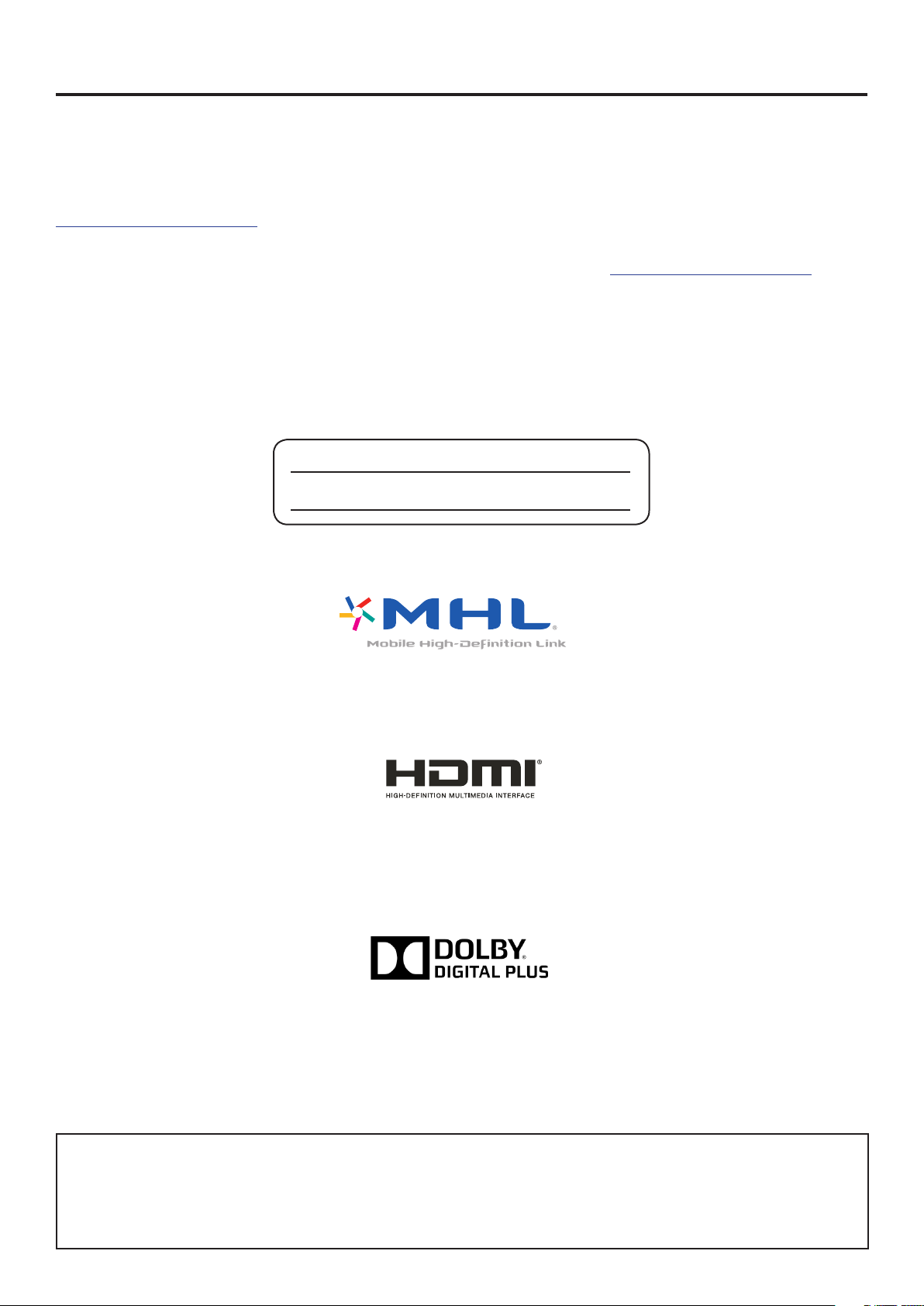
Contents
Congratulations on purchasing your new JVC LED TV. To get the most out of your JVC LED TV, read these
instructions before making any adjustments, and retain them for future reference.
For assistance, call the JVC Customer Support and Service Center 1-855-868-1928 or visit our website:
http://jvc-tv.com/support
We recommend that you register your JVC LED TV either at our website: http://jvc-tv.com/support or ll
out and mail the Product Registration Card on the back of the manual.
Retain your purchase receipt and write down the model and serial number located at the back of your
LED TV for easy reference when obtaining service support.
Serial Number:
Model Number:
MHL, Mobile High-Denition Link and the MHL Logo are
trademarks or registered trademarks of the MHL, LLC.
The terms HDMI and HDMI High-Denition Multimedia Interface,
and the HDMI Logo are trademarks or
registered trademarks of HDMI Licensing LLC in the
United States and other countries.
Manufactured under license from Dolby Laboratories.
Dolby and the double-D symbol are trademarks of Dolby Laboratories.
THE TRADEMARKS SHOWN HEREIN ARE THE PROPERTY OF THEIR RESPECTIVE OWNERS;
IMAGES USED ARE FOR ILLUSTRATION PURPOSES ONLY. JVC, THE JVC LOGO, AND OTHER
JVC TRADEMARKS ARE THE INTELLECTUAL PROPERTY OF JVC KENWOOD Corporation.
PRODUCT SPECIFICATIONS ARE SUBJECT TO CHANGE WITHOUT NOTICE.
Copyrights © 2014 AmTRAN Video Corporation. ALL RIGHTS RESERVED.
3
Page 4
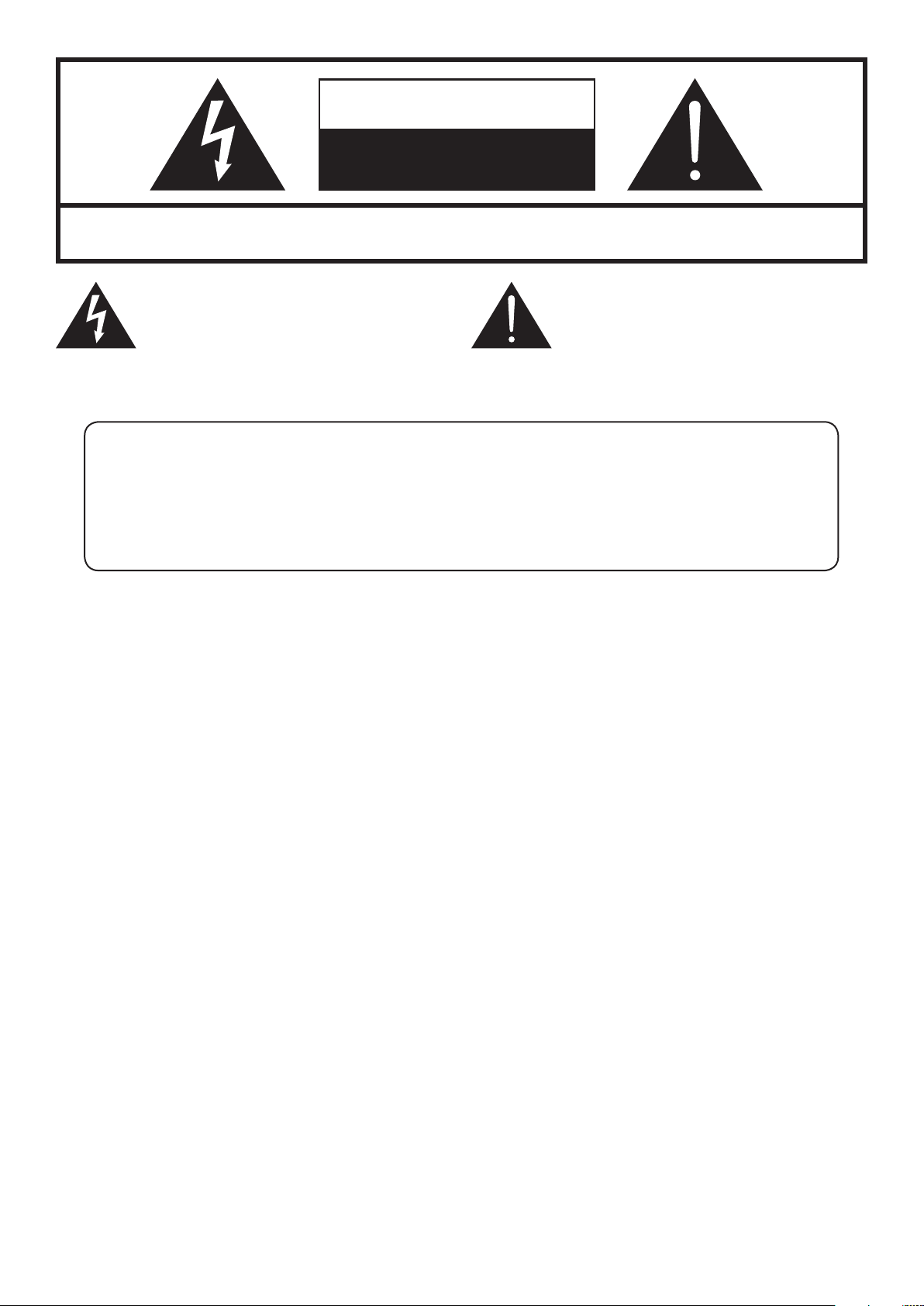
CAUTION
RISK OF ELECTRIC SHOCK
DO NOT OPEN
CAUTION: To Reduce The Risk Of Electric Shock, Do Not Remove Cover (Or Back). No User-Serviceable Parts
Inside. Refer Servicing To Qualied Service Personnel.
The lightning ash with arrowhead symbol, within
an equilateral triangle is intended to alert the user
to the presence of uninsulated dangerous voltage
within the product’s enclosure that may be of
sucient magnitude to constitute a risk of electric
shock.
The exclamation point within an equilateral
triangle is intended to alert the user to
the presence of important operating and
maintenance (servicing) instructions in the
literature accompanying the appliance.
WARNING: TO PREVENT FIRE OR SHOCK HAZARD, DO NOT EXPOSE THIS APPLIANCE TO
RAIN OR MOISTURE. TO PREVENT THE SPREAD OF FIRE, KEEP CANDLES OR OPEN FLAMES AWAY
FROM THIS PRODUCT AT TIMES.
CAUTION: TO PREVENT ELECTRIC SHOCK. DO NOT USE THIS POLARIZED PLUG WITH AN
EXTENSION CORD, RECEPTACLE OR OTHER OUTLET UNLESS THE BLADES CAN BE FULLY
INSERTED TO PREVENT BLADE EXPOSURE.
WARNING: This device complies with Part 15 of the FCC Rules. Operation is subject to the following two conditions: (1)
this device may not cause harmful interference, and (2) this device must accept any interference received,
including interference that may cause undesired operation. Note: This equipment has been tested and
found to comply with the limits for a Class B digital device, pursuant to Part 15 of the FCC Rules. These limits
are designed to provide reasonable protection against harmful interference in a residential installation.
This equipment generates, uses, and can radiate radio frequency energy and, if not installed and used in
accordance with the instructions, may cause harmful interference to radio communications. However, there
is no guarantee that interference will not occur in a particular installation. If this equipment does cause
harmful interference to radio or television reception, which can be determined by turning the equipment o
and on, the user is encouraged to try to correct the interference by one of the following measures: - Reorient
or relocate the receiving antenna. - Increase the separation between the equipment and receiver. - Connect
the equipment into an outlet on a circuit dierent from that to which the receiver is connected. - Consult
the dealer or an experienced radio/TV technician for help. FCC Caution: To assure continued compliance,
(example – use only shielded interface cables when connecting to computer or peripheral devices). Any
changes or modications not expressly approved by the party responsible for compliance could void the
user’s authority to operate this equipment.
Responsible Party: AmTRAN Video Corporation
Address: 9 Goddard, Irvine, CA 92618 USA
Telephone No: 1-855-868-1926
CAUTION: Changes or modications not expressly approved by the party responsible for compliance with the FCC Rules
could void the user’s authority to operate this equipment.
Location of the required Marking
The rating sheet and the safety caution are on the rear of the unit.
4
Page 5
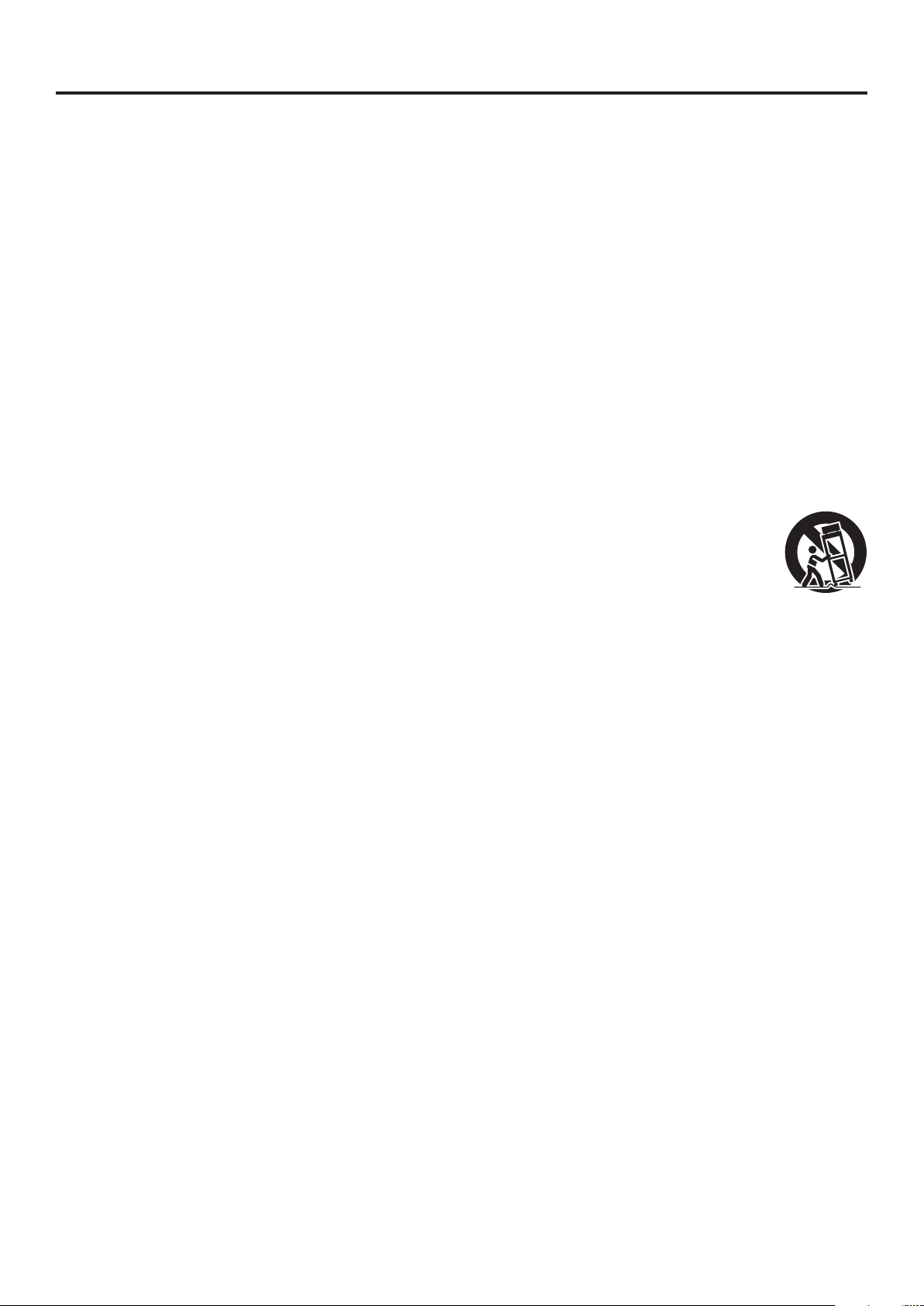
Important Safety Instructions
1) Read these instructions.
2) Keep these instructions.
3) Heed all warnings.
4) Follow all instructions.
5) Do not use this apparatus near water.
6) Clean only with dry cloth.
7) Do not block any ventilation openings. Install in accordance with manufacturer’s instructions.
8) Do not install near any heat sources such as radiators, heat registers, stoves, or other apparatus
(including ampliers) that produce heat.
9) Do not defeat the safety purpose of the polarized or grounding-type plug. A polarized plug has two
blades with one wider than the other. A grounding-type plug has two blades and a third grounding
prong. The wide blade or the third prong are provided for your safety. If the provided plug does not
t into your outlet, consult an electrician for replacement of the obsolete outlet.
10) Protect the power cord from being walked on or pinched, particularly at plugs, convenience
receptacles, and the point where they exit from the apparatus.
11) Only use attachments/accessories specied by the manufacturer.
12) Use only with the cart, stand, tripod, bracket, or table specied by the manufacturer,
or sold with the apparatus. When a cart is used, use caution when moving the cart/
apparatus combination to avoid injury from tip-over.
13) Unplug this apparatus during lightning storms or when unused for long periods of time.
14) Refer all servicing to qualied service personnel. Servicing is required when the apparatus has been
damaged in any way, such as power-supply cord or plug is damaged, liquid has been spilled or
objects have fallen into the apparatus, the apparatus has been exposed to rain or moisture, does not
operate normally, or has been dropped.
15) Apparatus should not be exposed to dripping or splashing, and objects lled with liquids, such as
vases, should not be placed on the apparatus.
16) An outside antenna system should not be located in the vicinity of overhead power lines or other
electric light or power circuits, or where it can fall into such power lines or circuits. When installing
an outside antenna system, extreme care should be taken to keep from touching such power lines
or circuits, as contact with them might be fatal.
17) Do not overload wall outlets and extension cords, as this can result in a risk of re or electric shock.
18) Do not push objects through any openings in this unit, as they may touch dangerous voltage points
or short out parts that could result in re or electric shock. Never spill or spray any type of liquid into
the unit.
19) If an outside antenna or cable system is connected to the unit, be sure the antenna or cable system
is grounded to provide some protection against voltage surges and built-up static charges, Section
810 of the National Electrical Code, ANSI/NFPA 70, provides information with respect to proper
grounding of the mast and supporting structure, grounding of the lead-in wire to an antenna
discharge unit, size of grounding conductors, location of antenna discharge unit, connection to
grounding electrodes, and requirements for the grounding electrode.
20) When replacement parts are required, be sure the service technician uses replacement parts
specied by the manufacturer or those that have the same characteristics as the original part.
Unauthorized substitutions may result in re, electric shock or other hazards.
5
Page 6
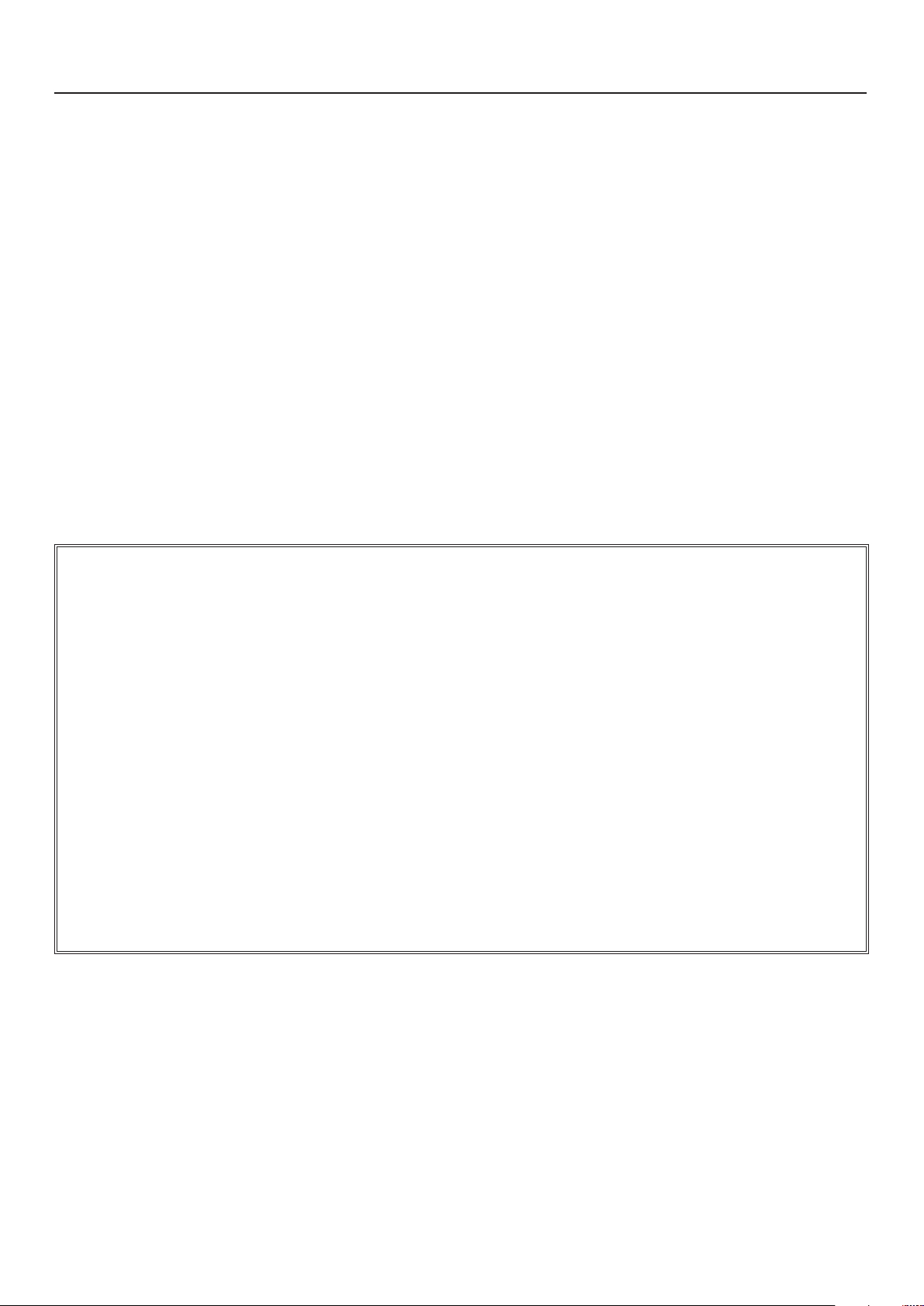
Important Safety Instructions
21) Upon completion of any service or repairs to this unit, ask the service technician to perform safety
checks to determine that the unit is in proper operating condition.
22) When you connect the product to other equipment, turn o the power and unplug all of the
equipment from the wall outlet. Failure to do so may cause an electric shock and serious personal
injury. Read the owner’s manual of the other equipment carefully and follow the instructions when
making any connections.
23) Sudden high volume sound may cause hearing or speaker damage. When you use headphones,
(if the unit is equipped with a headphone jack) keep the volume at a moderate level. If you use
headphones continuously with high volume sound, it may cause hearing damage.
24) Do not allow the product to output distorted sound for an extended period of time. It may cause
speaker overheating and re.
25) This reminder is provided to call the cable TV system installer’s attention to Article 820-40 of the
NEC that provides guidelines for proper grounding and, in particular, species that the cable
ground shall be connected to the grounding system of the building, as close to the point of cable
entry as practical.
26) The socket-outlet must be installed near the unit and easily accessible.
CHILD SAFETY:
It Makes A Difference How and Where You Use TV
Congratulations on your purchase! As you enjoy your new product, please keep these safety tips in mind:
THE ISSUE
The home theater entertainment experience is a growing trend and larger TVs are popular purchases. However, TVs are not
always supported on the proper stands or installed according to the manufacturer’s recommendations.
TVs that are inappropriately situated on dressers, bookcases, shelves, desks, speakers, chests or carts may fall over and
cause injury.
THIS MANUFACTURER CARES!
The consumer electronics industry is committed to making home entertainment enjoyable and safe.
TUNE INTO SAFETY
One size does NOT t all. Follow the manufacturer’s recommendations for the safe installation and use of your TV.
Carefully read and understand all enclosed instructions for proper use of this product.
Don’t allow children to climb on or play with furniture and television sets.
Don’t place TVs on furniture that can easily be used as steps, such as a chest of drawers.
Remember that children can become excited while watching a program, especially on a “larger than life” TV. Care should be
taken to place or install the display where it cannot be pushed, pulled over, or knocked down.
Care should be taken to route all cords and cables connected to the TV so that they cannot be pulled or grabbed by curious
children.
6
Page 7
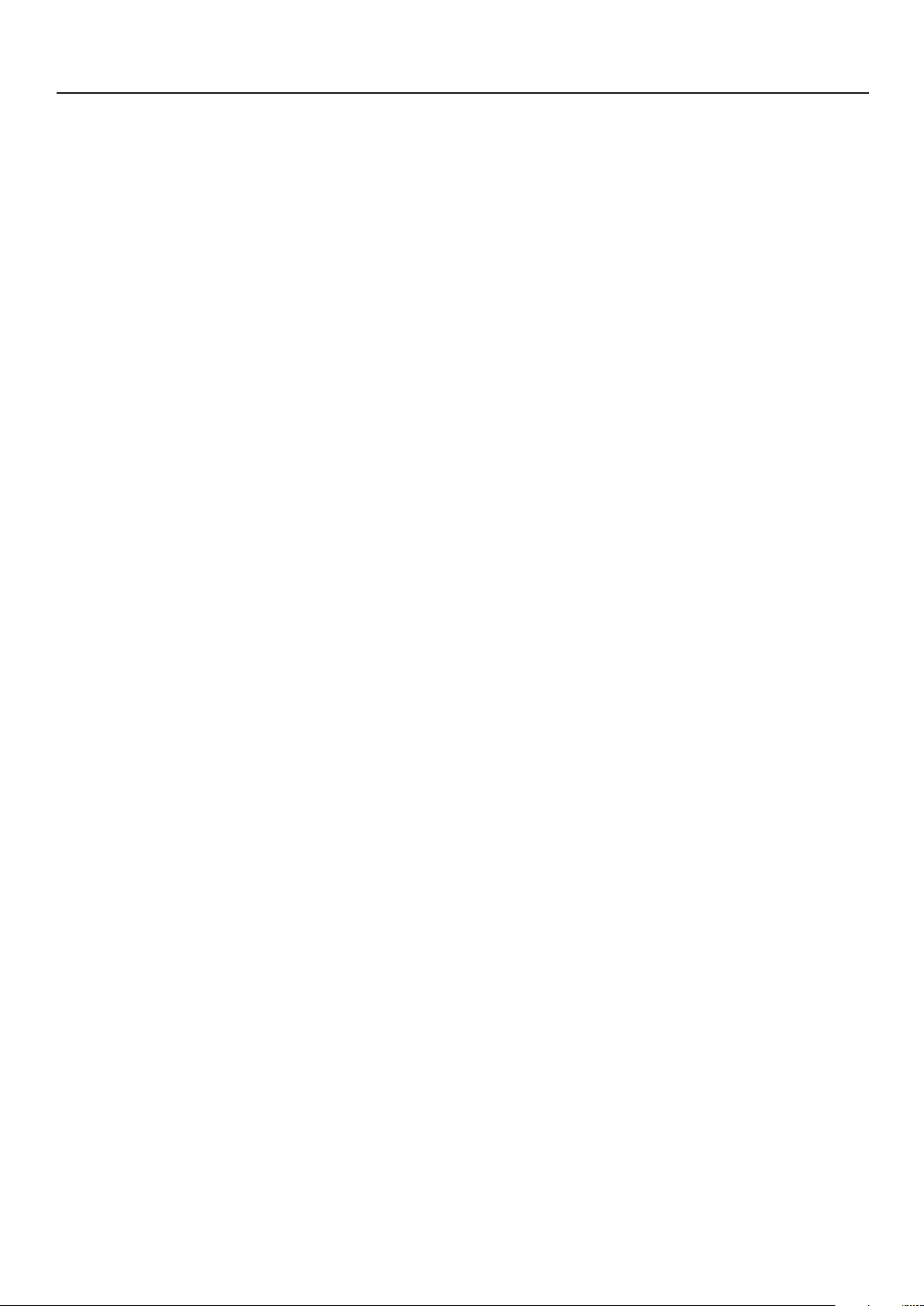
Important Safety Instructions
CONDENSATION
Moisture will form in the operating section of the unit if the unit is brought from cool surroundings into
a warm room or if the temperature of the room rises suddenly. When this happens, unit’s performance
will be impaired. To prevent this, let the unit stand in its new surroundings for about an hour before
switching it on, or make sure that the room temperature rises gradually. Condensation may also form
during the summer if the unit is exposed to the breeze from an air conditioner. In such cases, change the
location of the unit.
HOW TO HANDLE THE LED PANEL
• Do not press hard or jolt the LED panel. It may cause the LED panel glass to break and injury may
occur.
• If the LED panel is broken, make absolutely sure that you do not touch the liquid in the panel. This
may cause skin inammation.
• If the liquid gets in your mouth, immediately gargle and consult with your doctor. Also if the liquid
gets in your eyes or touches your skin, consult with your doctor after rinsing for at least 15 minutes or
longer in clean water.
Possible Adverse Effects on LED Panel:
If a xed (non-moving) pattern remains on the LED Panel for long periods of time, the image can become
permanently ingrained in the LED Panel and cause subtle but permanent ghost images. This type of
damage is NOT COVERED BY YOUR WARRANTY. Never leave your TV on for long periods of time while it is
displaying the following formats or images:
• Fixed Images, such as stock tickers, video game patterns, TV station logos, and website.
• Special Formats that do not use the entire screen. For example, viewing letterbox style (16:9) media on
a normal (4:3) display (black bars at top and bottom of screen); or viewing normal style (4:3) media on
a widescreen (16:9) display (black bars on left and right sides of screen).
The following symptoms are not signs of malfunction but technical limitation.
• LED Panels are manufactured using an extremely high level of precision technology, however
sometimes parts of the screen may be missing picture elements or have luminous spots. This is not a
sign of a malfunction.
• Do not install the TV near electronic equipment that produces electromagnetic waves. Some
equipment placed too near this unit may cause interference.
• Eect on infrared devices – There may be interference while using infrared devices such as infrared
cordless headphones.
7
Page 8
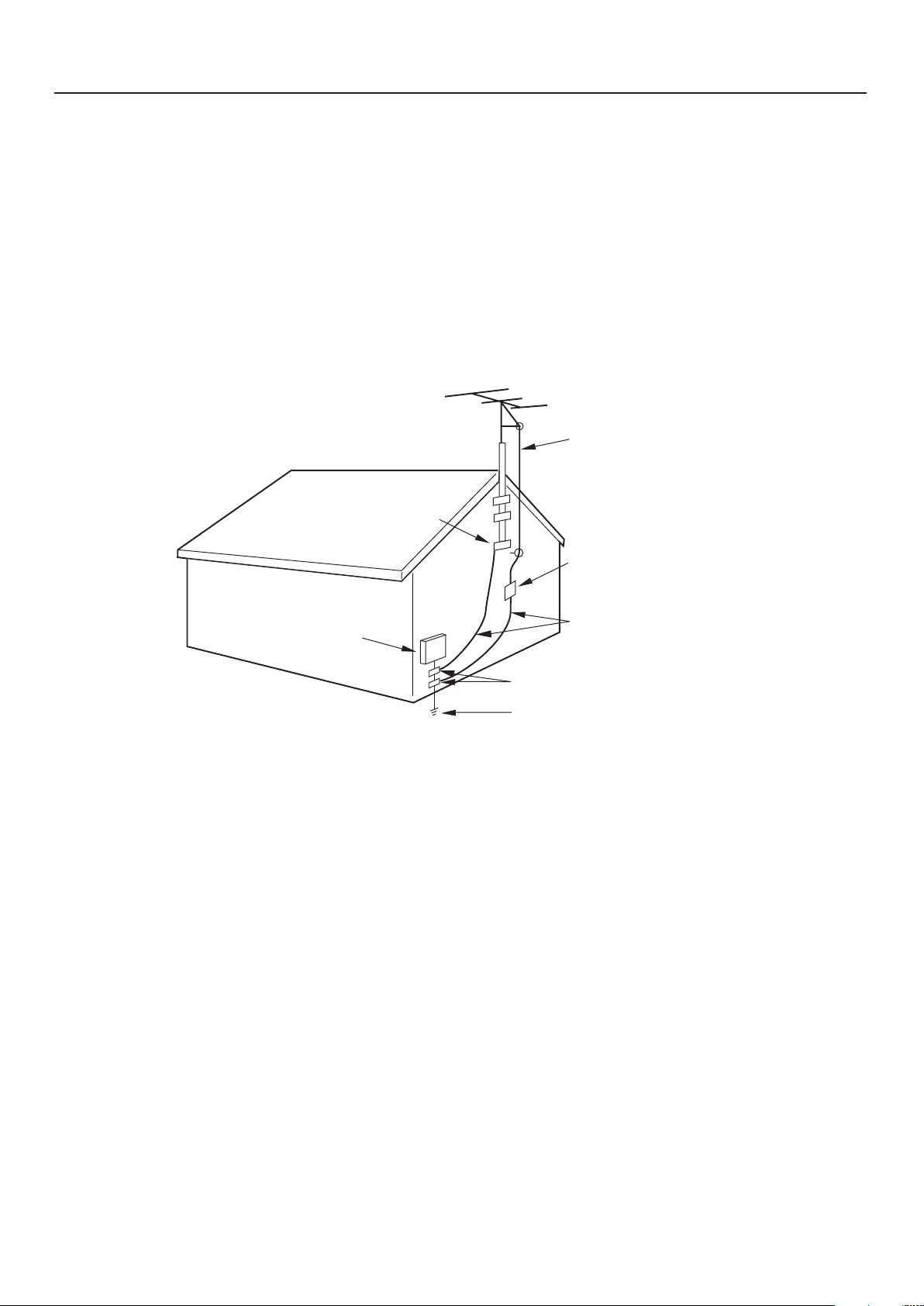
Important Safety Instructions
Television Antenna Connection Protection
External Television Antenna Grounding
If an outside antenna/satellite dish or cable system is to be connected to the TV, make sure that the
antenna or cable system is electrically grounded to provide some protection against voltage surges and
static charges.
Article 810 of the National Electrical Code, ANSI/NFPSA 70, provides information with regard to proper
grounding of the mast and supporting structure, grounding of the lead-in wire to an antenna discharge
unit, size of the grounding conductors, location of antenna discharge unit, connection to grounding
electrodes, and requirements of the grounding electrode.
ANTENNA LEAD IN WIRE
GROUND CLAMP
ANTENNA DISCHARGE UNIT
(NEC SECTION 810-20)
GROUNDING CONDUCTORS
ELECTRIC SERVICE
EQUIPMENT
GROUND CLAMPS
POWER SERVICE GROUNDING
ELECTRODE SYSTEM
(NEC ART 250, PART H)
(NEC SECTION 810-21)
Lightning Protection
For added protection of the TV during a lightning storm or when it is left unattended or unused for long
periods of time, unplug the TV from the wall outlet and disconnect the antenna or cable system.
Power Lines
Do not mount the antenna near overhead light or power circuits, or where it could fall into such power
lines or circuits.
8
Page 9
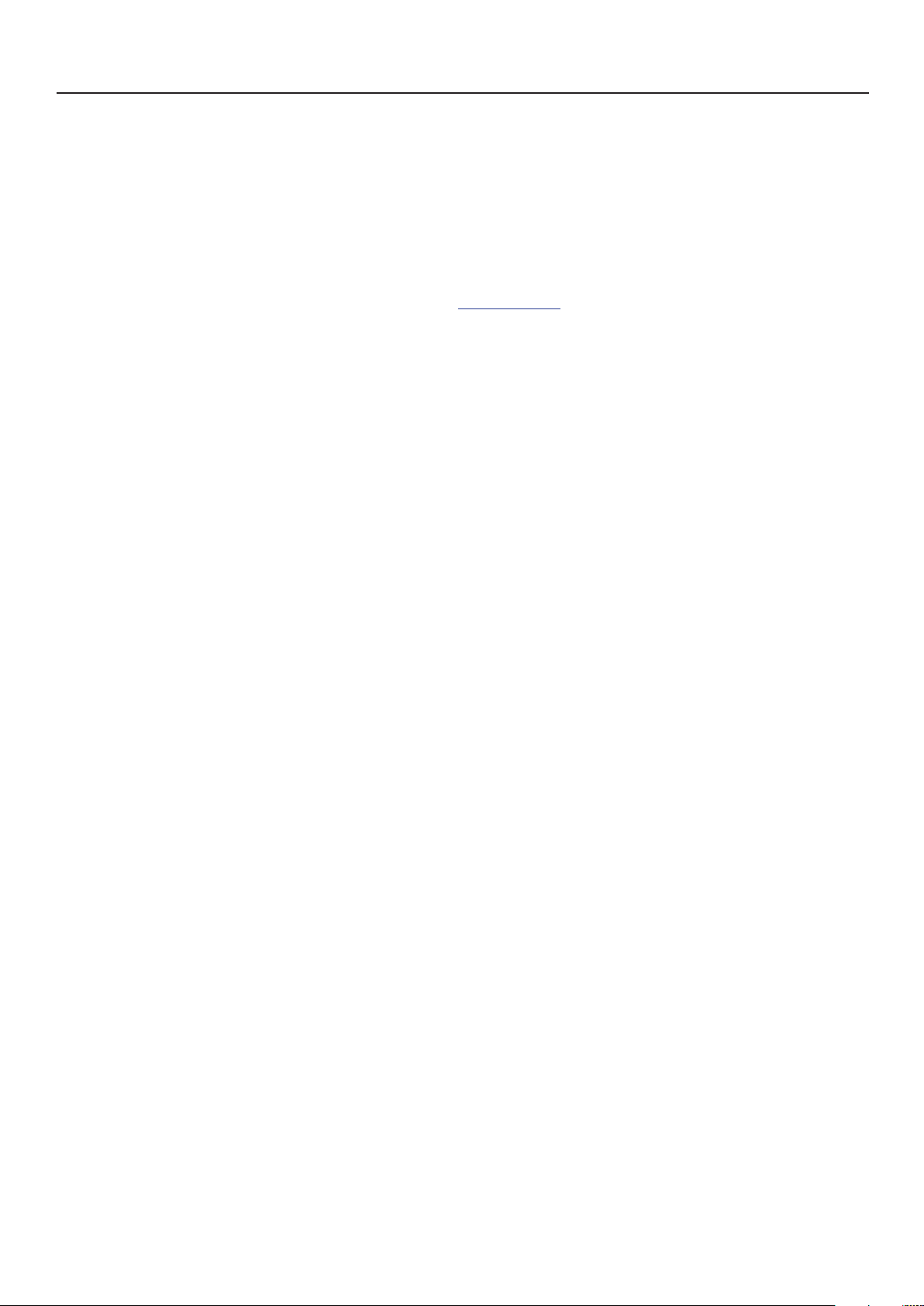
Important Safety Instructions
DTV Transition Advisory
As of June 12, 2009, all U.S. television stations have switched to digital broadcasting. As a result, owners
of analog television sets must connect a digital-to-analog converter box to the television set or subscribe
to cable or satellite TV to receive over-the-air TV. Analog-only TVs continue to work as before to receive
low power, Class A or translator television stations and with cable and satellite TV services, gaming
consoles, VCRs, DVD players, and similar products.
For more information about the DTV transition, visit www.dtv.gov.
FCC’s Consumer Center
Email: dtvinfo@fcc.gov
Phone: 1-888-CALL-FCC (1-888-225-5322)
Fax: 1-866-418-0232; or writing to:
Mail: Federal Communications Commission
Consumer and Governmental Aairs Bureau
Consumer Inquiries and Complaints Division
445 12th Street, SW
Washington, DC 20554
9
Page 10
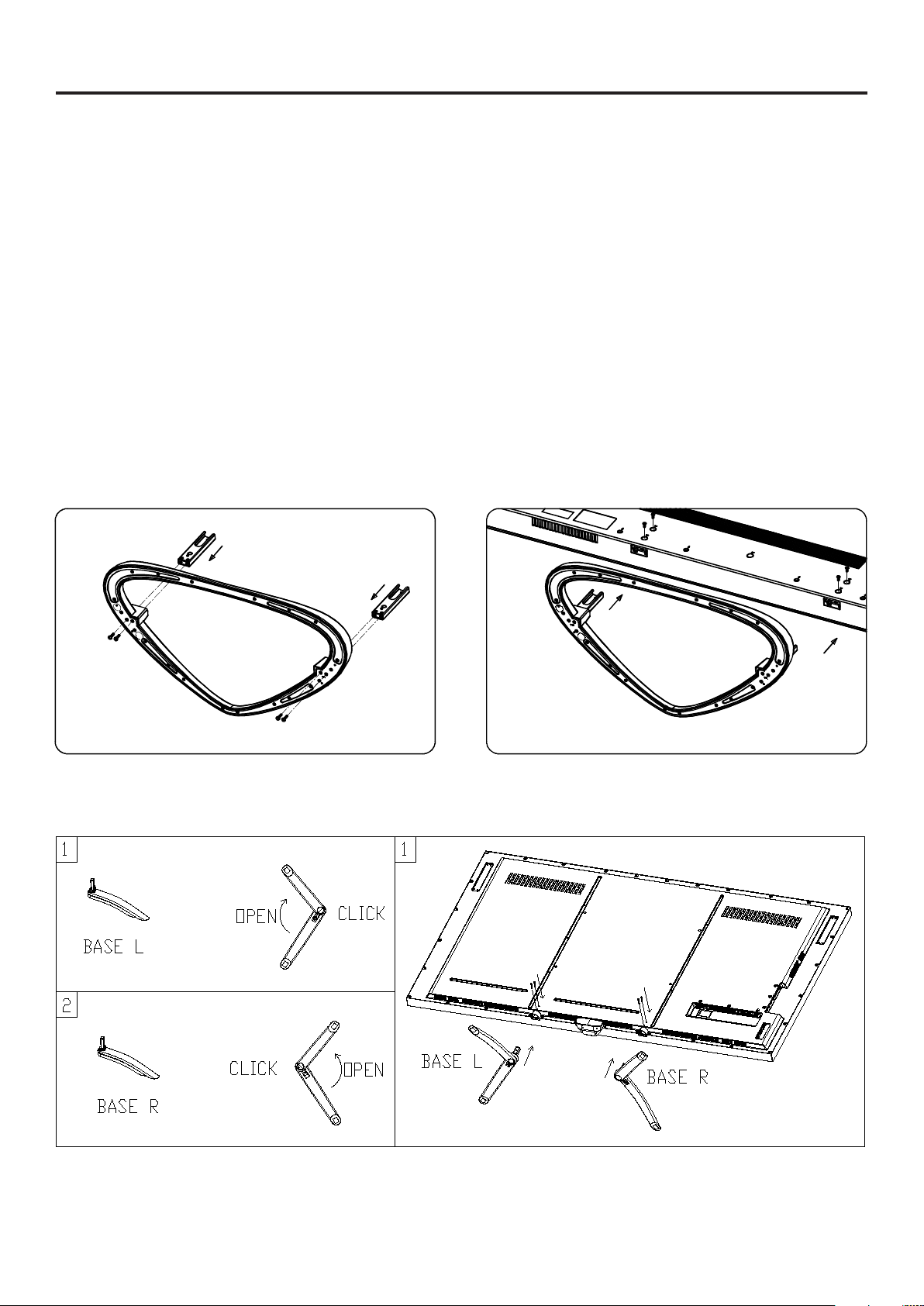
Attaching the Stand
The stand installation varies depending on
model. Perform the installation according to the
instructions of your TV model.
Unpacking the TV
1 Remove TV accessories and protective foam.
2 Remove TV from the box and place it on a at
and clean surface with TV screen facing down.
3 Attach the metal bracket to the stand using the
provided screws. (DM65USR model only)
4 Attach the stand to TV using the provided
screws.
DM65USR Base Assembly
Removing the Stand
When the TV needs to be transported, remove the
stand and pack the TV back in the carton.
To remove the stand, perform the assemble steps
in reverse order according to your TV model.
DM85UXR Base Assembly
10
Page 11

Package Contents
Quick Start
Guide
Check if the following items are included in your package.
Ultra High Denition TV
Quick Start Guide
DOWNLOAD FULL VERSION USER MANUAL
http://jvc-tv.com/support
Remote Control
Roku® Streaming Stick
(Roku Ready® Version)
Batteries
™
Power Cord
Safety Strap / Screw & Washer
(Included in DM85UXR only)
Remote Control Batteries
1 Push the tab, then lift to open the cover.
2 Insert the batteries, making sure the [+] and [-]
polarities are correct.
3 Close the battery cover.
Battery Precautions:
Be sure to follow the correct polarity. Incorrect installation
may cause battery leakage or damage the remote control.
Always replace batteries in pair. Do not combine a used
battery with a new one.
Do not use dierent battery types together
(e.g. “Alkaline” and “Carbon-zinc”).
If the remote control is not to be used for a long period of
time, remove the batteries to prevent battery leakage.
11
Page 12
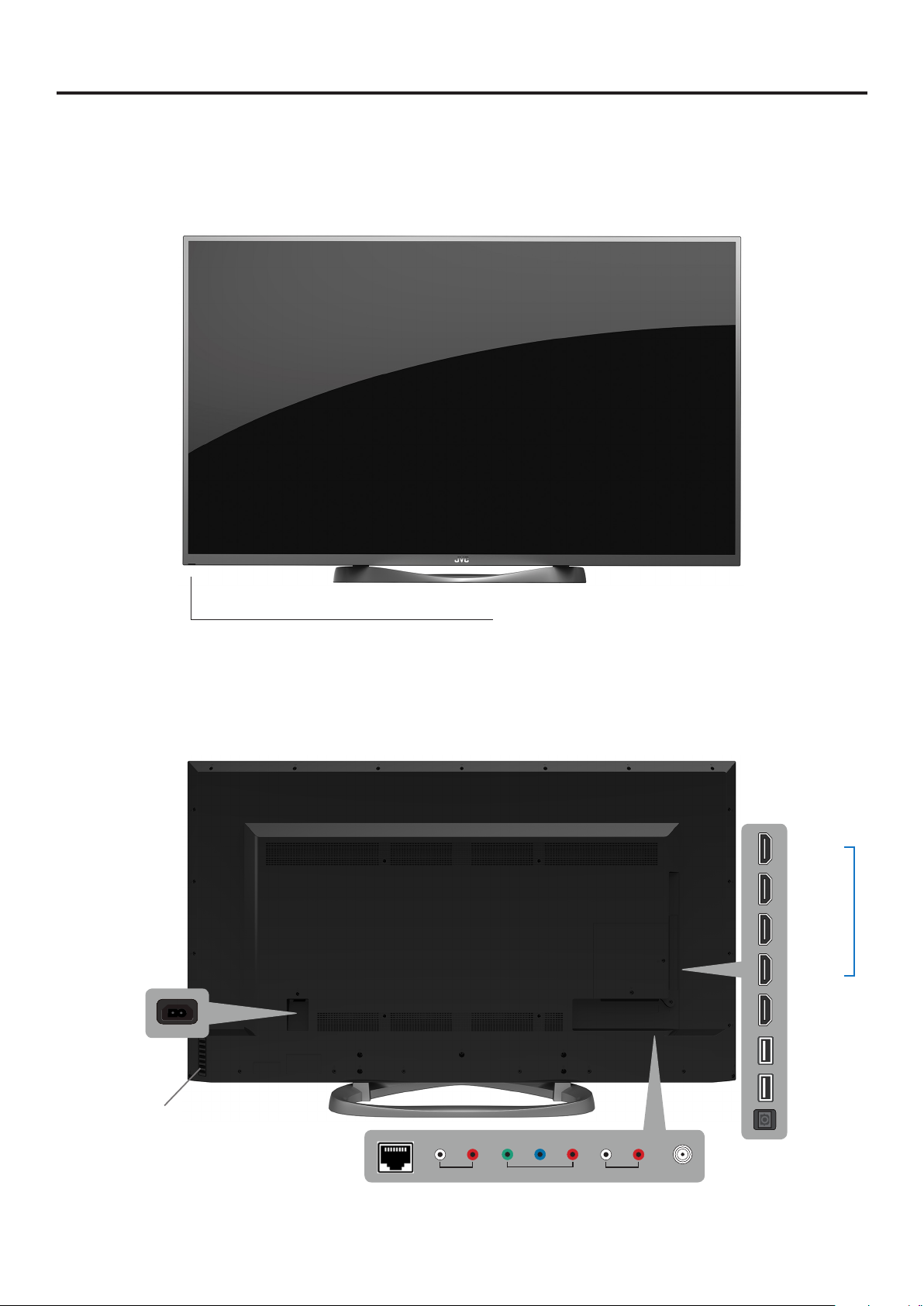
DM65USR
Parts and Functions
Front View
AC Power
Power indicator
Remote control IR receiver
Rear View
HDMI-1
HDMI-2
HDMI 2.0
HDMI-3
HDMI-4/
ARC
HDMI/MHL
USB 2.0
Power and Function
Buttons
12
Ethernet Audio Out
Component/
Video Input
USB 3.0
Digital Optical Output
Audio Input Antenna Input
Page 13

Parts and Functions
DM85UXR
Front View
Rear View
Power indicator
Remote control IR receiver
HDMI-1
HDMI-2
HDMI 2.0
HDMI-3
HDMI-4/
ARC
HDMI/MHL
USB 2.0
13
AC Power
On/O
Switch
Ethernet Audio Out
Component/
Video Input
Power and
Function
Buttons
Audio Input Antenna Input
USB 3.0
Digital Optical Output
Page 14
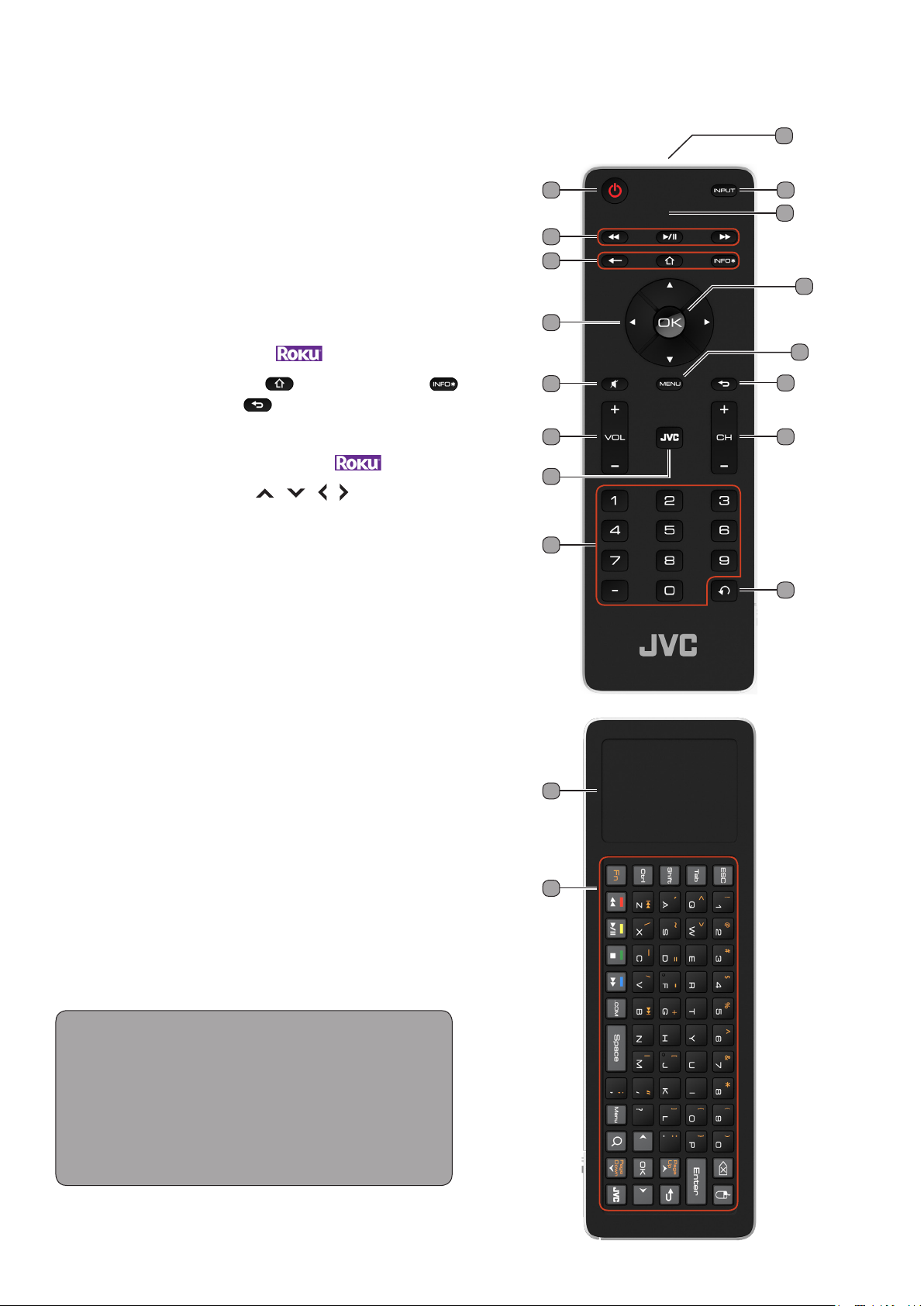
Remote Control
1 IR Transmitter: Sends remote control signal to
the TV.
2 POWER button: Turns the TV on or o.
3 INPUT button: Changes the input source.
4 Remote Control LED: LED lights on when a
button is pressed.
1
2
5
6
3
4
8
5 Playback controls: The buttons are used for Photo,
Music, Video, HDMI CEC enabled devices and
HDMI MHL enabled devices.
6 ROKU HOME button /INFO* button /
←RETURN button : Press to display ROKU
home screen/ to obtain more information or access
special options/ return to previous menu or screen
while ROKU streaming stick is in use.
7 Directional buttons / / / : Navigate the
menu, select options, or adjust settings value.
8 OK button: Enter a menu or conrm an option.
9 MUTE button: Turns the TV audio o or on.
10 Global return button: Returns to previous page.
11 MENU button: Displays the MENU screen.
12 VOL (Volume) buttons: Press VOL+ to
increase volume or VOL- to decrease volume.
13 JVC Home button: Press to enter JVC home
screen.
14 CH (Channel) buttons: Use CH+ to increase
the channel number or CH- to decrease the
channel number.
15 Number pad (0~9, –): Use the number keys to
directly change channel.
7
11
9
13
15
17
10
1412
16
16 Instant Replay/Last button: Replays
last 10 seconds of video. Switch back to previous
channel.
17 Touch pad: Touch to navigate the cursor.
18 Qwerty Keyboard: Provides you the ability to
enter text quickly.
Notes: To obtain best results, use the remote control with
a proper distance from the TV and ensure that there are no
obstacles between them.
Aim the remote control transmitter to the remote control
sensor on the TV.
Do not expose the remote control to direct sunlight. This
may aect the performance of the remote control.
14
18
Page 15
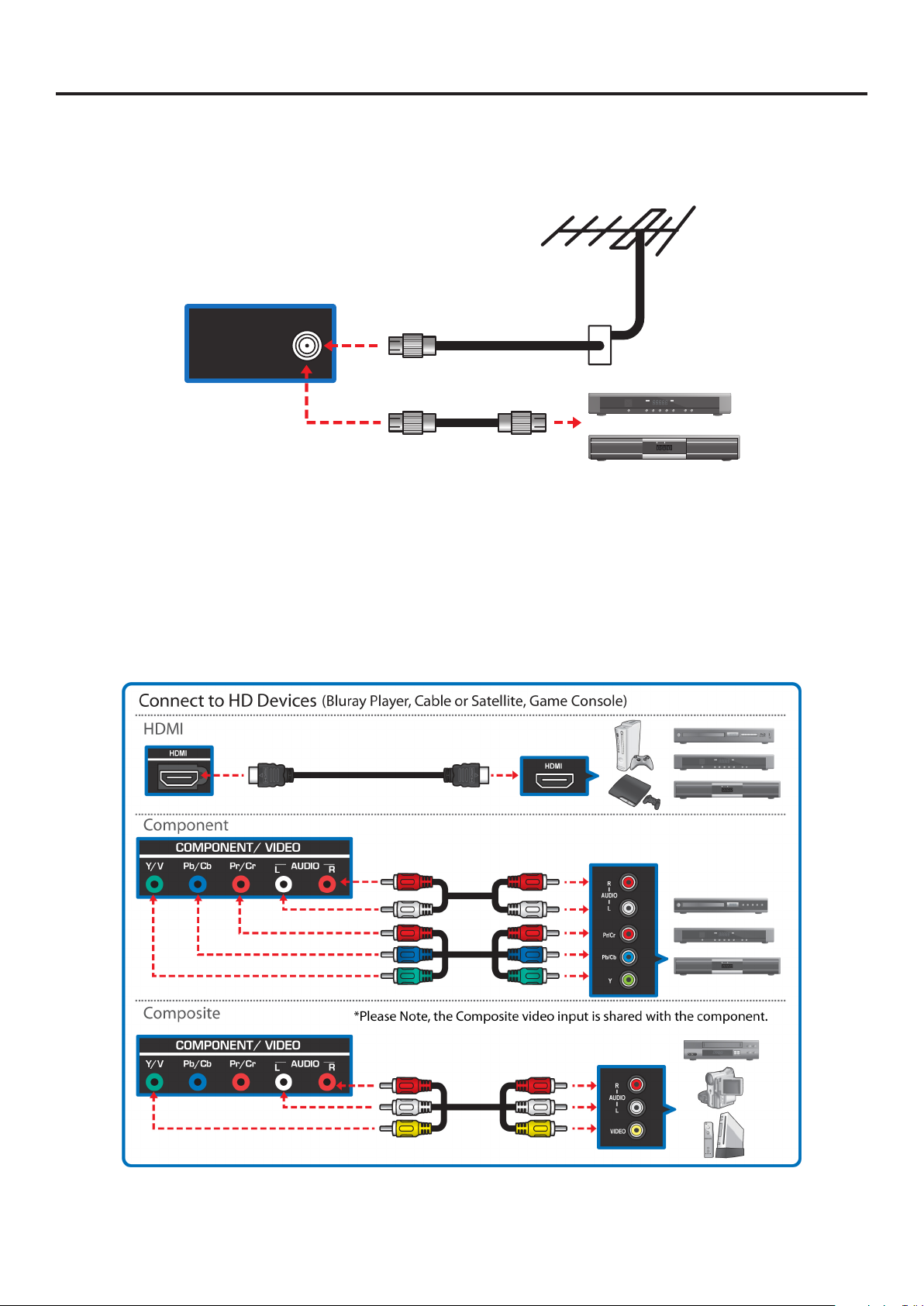
Making Connections
Connecting Antenna / Cable
Connect the 75 ohm coaxial cable directly to the DTV/TV Cable/Antenna jack of the TV.
DTV / TV
CABLE / ANTENNA
75 ohm coaxial cable
Connecting HD Devices
You can connect dierent devices to the TV using HDMI, Composite, or Component connections.
Check the type of connection available on your device.
15
Page 16
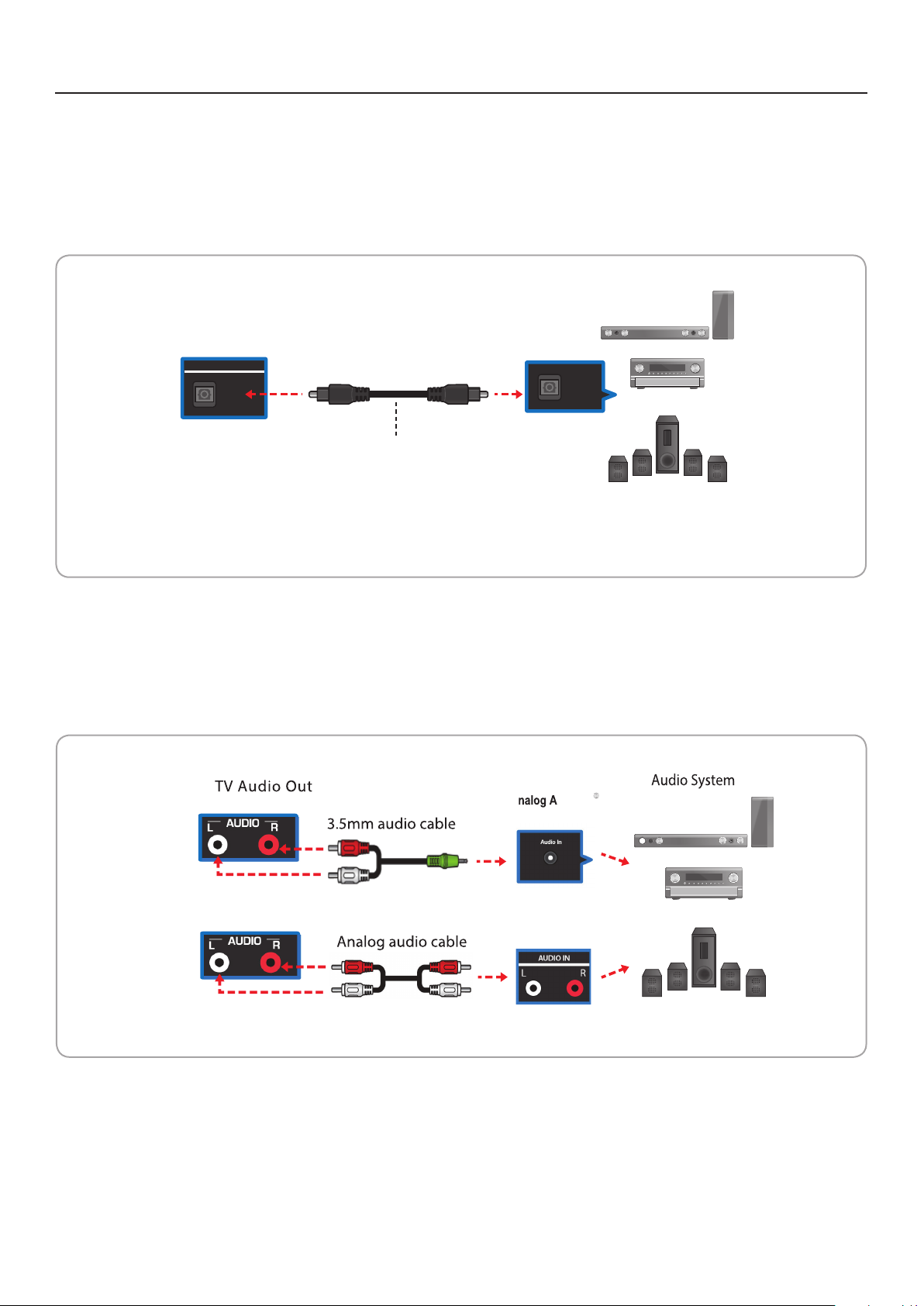
Making Connections
Connecting External Speakers / Soundbar / AV Receivers
Digital Connection
Connect the SPDIF/Optical audio cable to the Audio OUT optical port of the TV and the optical port of
the soundbar, AV receiver, or audio system.
Digital Audio System
TV
AUDIO OUT
OPTICAL
Audio OUT
Optical audio cable
Audio IN
OPTICAL
Note: The optical audio cable is not included with the TV.
Analog Audio Connection
Connect the audio cable to the Audio OUT port of the TV and the analog Audio IN port of the soundbar,
AV receiver, or audio system.
A udio IN
Note: The audio cable is not included with the TV.
16
Page 17
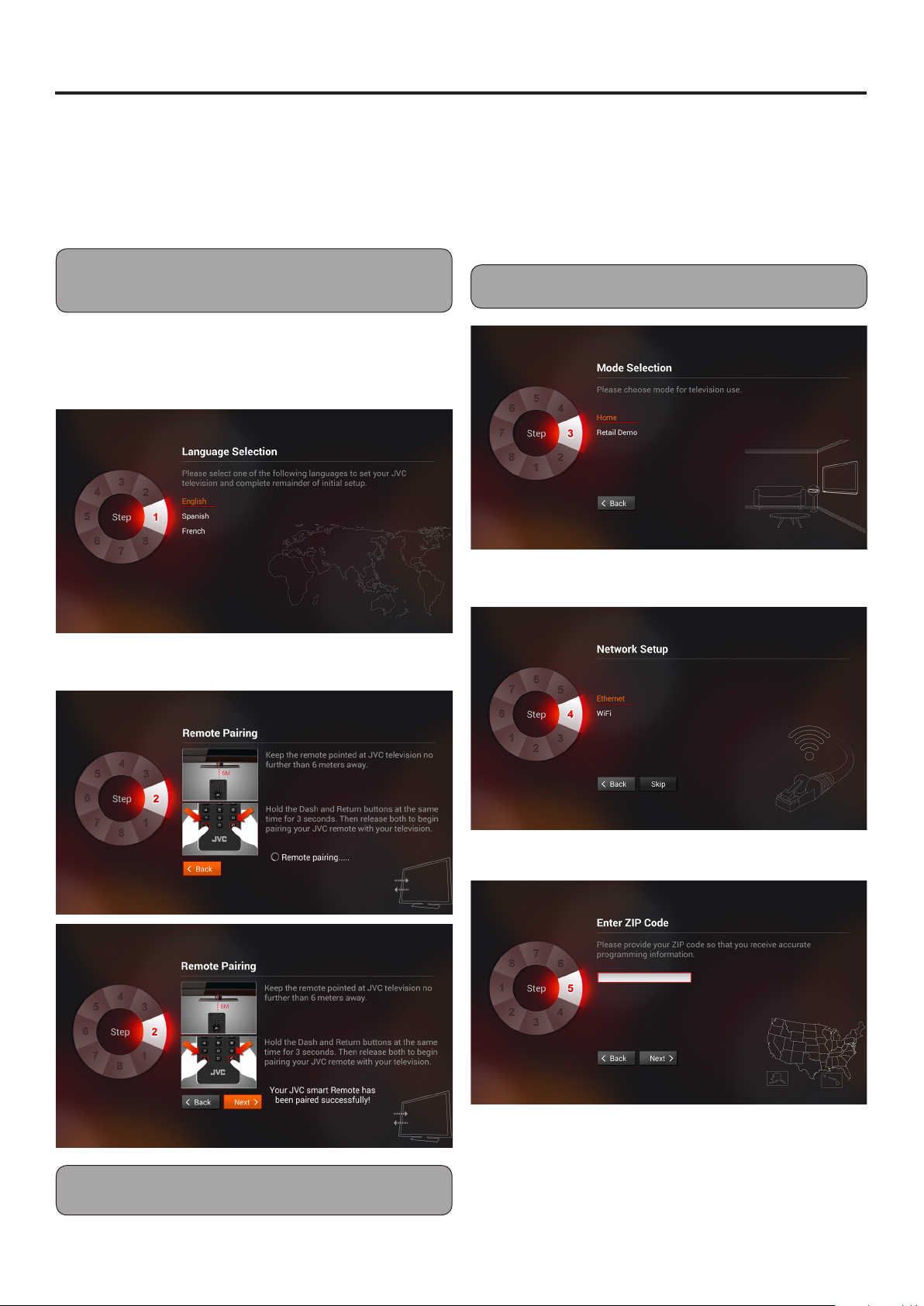
Basic Operations
Setup Wizard
The Setup Wizard will assist you with setting up
your TV for the rst time. Please follow the
instructions carefully.
Note: If you would like to setup over-the-air or cable
programming, make sure the antenna or cable TV system
is connected.
1 When you turn on the TV for the rst time, the
Setup Wizard screen will appear.
Select the menu language, then press OK.
3 Select the TV Mode, then press OK.
TV Mode options:
Home Use: Select this mode for in home use.
Retail Demo: Select this mode for in store
demo.
Note: Store Demo is for retailers only.
2 Remote pairing.
4 Select the Network Setup, then press OK.
5 Enter Zip Code.
Note: Remote pairing can be performed at any time when
TV is on.
17
Page 18

Basic Operations
6 Select Time Zone.
7 Select Auto Channel Scan.
Changing Channel/Volume
Press the number buttons to directly select
channels.
Note: After pressing the number buttons, there will be
a few seconds delay before the TV changes channel. To
change to the channel right away, press OK after pressing
the number buttons.
To Browse Channel
Press the Channel +/- buttons on the remote
control.
Press to scroll through the
channels manually.
To Adjust Volume
Press the Volume +/- buttons on the remote
control.
Note: Scanning may take some time to complete.
Select Stop Scan to cancel the auto scan at any time.
8 Finish.
Press to adjust volume level.
To Select Analog Channels
1~9 Press 1~9 as needed.
Example, to select channel 2,
press 2, then press OK.
10~99 Press the 2 digits in order.
Example, to select channel 15,
press 1, 5, then OK.
100~135: Press the 3 digits in order,
Example, to select channel 130,
press 1, 3, 0, then press OK.
18
Page 19

Basic Operations
Input Menu
Select the input source signal by pressing the
Input button.
• TV: To watch analog or digital TV channels.
• Video: To use VCRs, camcorders, or game
consoles connected via composite connection.
• Component: To use VCRs, camcorders, or
game consoles connected via component
connection.
• HDMI-1~4 : To connect HD/UHD devices via
HDMI 2.0 Connection.
• HDMI/MHL: To connect HD/UHD and MHL
devices via HDMI/MHL Connection.
Set Aspect Ratio
1 Press Menu to display the Quick Setup menu.
2 Go to Wide and press OK to select Aspect
Ratio options, then press OK.
Normal
When watching a 4:3 content,
the TV displays a standard
picture with black side bars.
When viewing a 16:9 content,
it displays a full picture.
Wide
When displaying a 4:3
content, the picture is
stretched horizontally to ll
the width of the screen. When
watching a 16:9 content, the
image is slightly overscan.
To Select Digital Channels
Press the rst 3 digits, then press - , followed by the
remaining number.
Example, to select channel 15-1, press 1, 5, - ,1,
then press OK.
To Select by Channel List
All channels found from channel scan are listed on
the Channel List screen. You can select channels
from this screen.
1 Press OK to display the Channel List screen.
2 Press or to select a channel number, then
press OK.
3 Press GLOBAL RETURN button to
close the Channel List.
Zoom
The entire picture is uniformly
enlarged to retain its original
proportion. However, some
parts of the picture may be
hidden.
Stretch
The picture is stretched
horizontally on the left and
right sides.
Note: Panoramic mode is only available on 4:3 contents.
Stretch is only available on 16:9 contents.
Mute Volume
Press MUTE to turn the sound o. To turn the
sound back on, press MUTE again or any of the
VOL buttons.
19
Page 20

Basic Operations
Multimedia Mode
The TV Allows you to play image slide shows from a
USB memory stick.
Note: Due to the wide variety of multimedia le formats
some formats may not be supported.
Playing Multimedia Files
1 Insert the USB memory stick into the USB slot of
the TV.
TV
(side panel)
USB
Take note of the correct direction. Do
not force the device into the slot.
2 A message box will appear on the screen.
Press or to select OK.
3 Press or to select the USB source, then
press OK.
4 Press , , or to select a le or function,
then press OK.
20
Page 21

Basic Operations
Wall Mount
Installing Wall Mount
The wall mount kit allows you to mount the TV on the wall. For detailed information on installing the wall
mount, see the instructions provided with the wall mount kit.
Note: The wall mount kit is not included with the product.
For product protection and safety reasons, JVC strongly recommends contacting a
technician or professional for assistance installing the wall mount and setting up the
TV. If you decide to install the wall mount and TV without the assistance of a technician
or professional, JVC will not be responsible for any damage to the product or injury to
yourself or others.
Do not install your wall mount while your TV is turned on. It can result in personal injury
due to electric shock
1 Disconnect all cables connected to the TV.
2 Carefully place the TV on a at and clean surface with screen facing down. It is recommended to place
the TV cover or protection sheet between the TV and at surface.
3 Remove the screw attaching the stand and TV.
4 Remove and store the stand for future use.
Wall Mount
Product Model # VESA hole pattern (mm) Standard Screw
DM65USR (65”) 400 x 400 M6
DM85UXR (85”) 600 x 400 M8
21
Page 22

Menu Operation
Adjusting the Menu Settings
Remote Control
1 Display the menu.
2 Select a menu option.
3 Adjust or select the setting.
4 Exit the menu.
Quick Setup Menu
Press MENU.
1. Press or to select a menu or option.
2. Press OK or to enter a menu or conrm
an option.
1. Press
to adjust a setting, such as Brightness.
2. Press OK to apply the settings.
To exit the menu, press MENU button. Or, to return
to a previous screen one at a time, press Global
return button
or to select an option. Or, press or
.
Quickly access to frequently used TV options.
Wide
Select “Wide” to change TV viewing aspect ratio.
1 Press or to select “Wide”, then press
or OK.
2 Press or to select “Normal”, “Wide”, “Zoom”
or “Panoramic/Stretch”.*
*Depending on content resolution.
22
Page 23

Adjusting the Menu Settings
Picture Mode
Select the picture mode.
Custom For custom picture settings.
Standard For standard picture settings.
Movie For moving pictures such as movies.
Game For fast and dynamic pictures suitable with playing games.
Vivid For bright and vivid picture settings.
Sport Suggested settings for sporting events.
Analog MTS
Select the Analog MTS modes.
Digital MTS
Select Digital MTS modes.
Sleep Timer
Sleep timer sets the TV to automatically turn o after a preset amount of time.
Analog/Digital Closed Caption
Closed Caption decodes and displays closed caption data of television programs as subtitles.
Picture Menu
Adjust picture options such as Brightness, contrast, and advanced picture settings.
Picture
Select the picture mode.
Custom For custom picture settings.
Standard For standard picture settings.
Movie For moving pictures such as movies.
Game For fast and dynamic pictures suitable with playing games.
Vivid For bright and vivid picture settings.
Sport Suggested settings for sporting events.
23
Page 24

Adjusting the Menu Settings
Backlight
Adjust the backlight that aects the overall brilliance of the picture. (0 ~100)
Contrast
Adjust the white level in the picture. Low contrast makes pictures look dark, high contrast makes pictures
washed out. (0 ~100)
Brightness
Adjust the brightness setting. (0 ~100)
Color
Adjust the amount of color level in the picture. (0 ~100)
Tint
Adjust the sharpness of the edges of elements in the picture.
Sharpness
Select WIDE to change TV viewing aspect ratio (Normal, Wide, Zoom and Stretch).
Color Temperature Mode
Select Color Temperature Mode. (Custom, Cool, Natural and Warm)
Ambient Light Sensor
Select the sensitivity of the ambient light sensor to automatically adjust to light changes in the room.
(O / Dark / Standard / Bright).
Wide
Adjust the picture hue. (-50 ~ 50)
Advanced Picture
Adjust various advance picture settings.
Professional Picture
Adjust various professional picture settings.
Reset Picture Settings
Reset the picture mode settings to default.
24
Page 25

Adjusting the Menu Settings
Audio Menu
TV Speakers
Turn the internal speakers on or o.
XinemaSound® 3D
Expansive and immersive, multi-dimensional surround sound experience. (O, Movie, News)
Note: When XinemaSound® 3D is on, Bass, Treble and Equalizer Settings functions
will not be available for adjustment.
XinemaSound® Leveler
Delivers smooth, steady volume levels from the quietest sound to the loudest volume with exceptional
audio clarity.
Bass
Adjust the bass level to your preference. (-12 ~ 12)
Treble
Adjust the treble level to your preference. (-12 ~ 12)
Balance
Adjust the audio level of the L/R channels of the speakers to your preference. (-10 ~ 10)
Lip Sync
Adjust to match the movements and the lips of the person talking on the screen. (0 ~ 5)
Digital Audio Out
Select the type of digital audio output. (O /Dolby Digital / PCM)
Analog Audio Out
Select the type of analog audio output. (Fixed / Variable)
25
Page 26

Adjusting the Menu Settings
Channel Menu
TV mode
Select Antenna or Cable for the service connected to your TV.
Auto Channel Scan
When you run auto scan, the TV scans for all available channels. Make sure the antenna/cable is
connected properly.
Partial Channel Scan
You can partially scan for network signal within a specied range of channels.
Note: Auto scan may take 15 to 30 minutes to nd available channels.
Find Channel
New channels may be added to your area periodically. Use the Add Channel function to add new
channels.
Channel Management
To mark favorite channels or to remove channels from the Channel List.
Digital MTS
Select Digital MTS modes.
Analog MTS
Select the Analog MTS modes.
26
Page 27

Adjusting the Menu Settings
Closed Caption
Closed Caption decodes and displays closed caption data of television programs as subtitles.
1 Press MENU.
2 Select “Closed Caption”, then press OK.
3 Select “Analog Closed Caption” or “Digital Closed Caption”, then press OK.
Note: Either “Analog Closed Caption” or “Digital Closed Caption” is available depending on Video content.
For digital closed caption, you can select closed caption options, such as text size and text color.
4 Select closed caption type or select “O” to disable this feature, then press OK.
Devices Menu
Congure connected input devices.
To label an input source, perform the following steps:
1 Select Input Source, then press OK.
2 Go to “Congure Input”, then select “Input Labels”.
27
Page 28
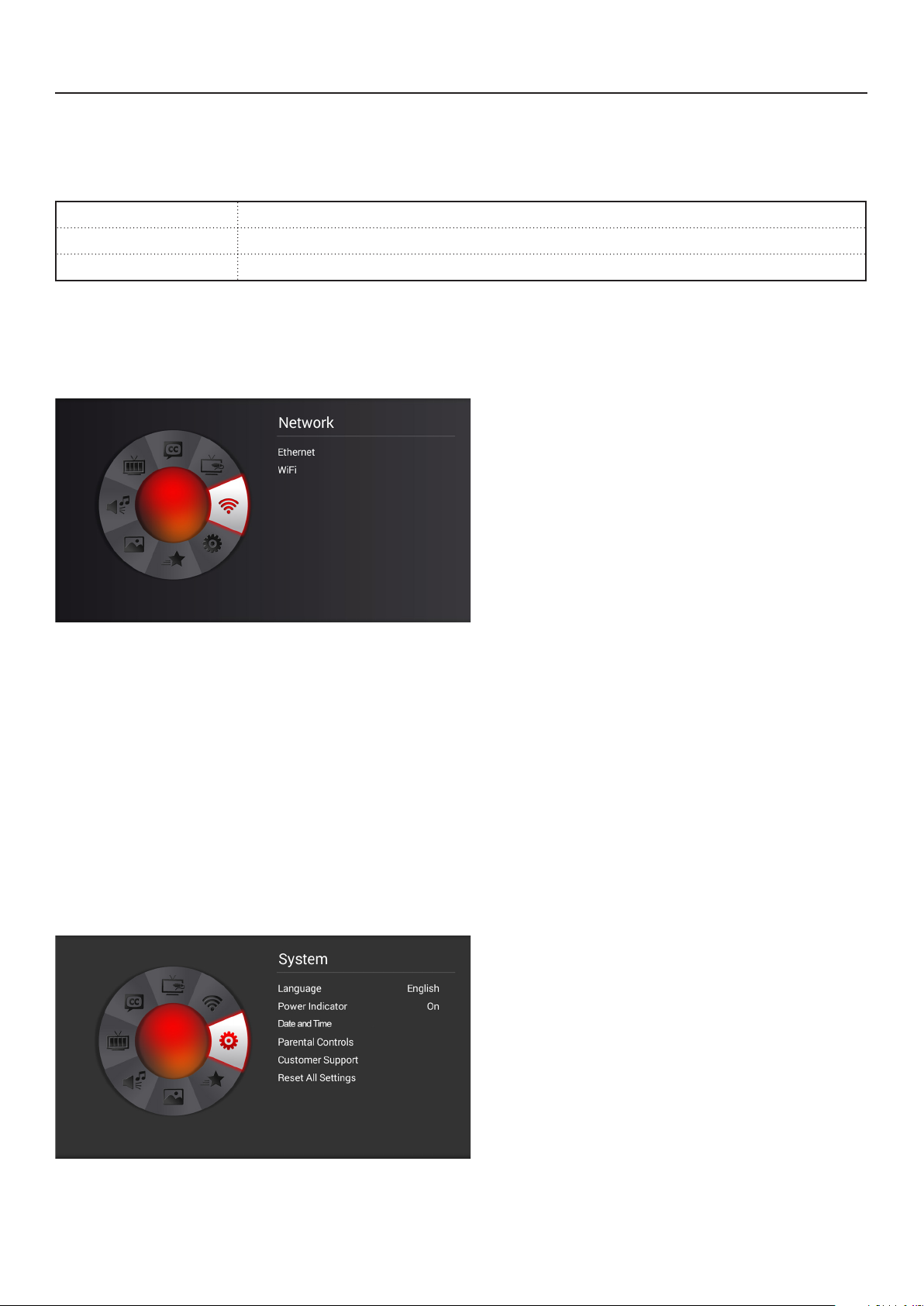
Adjusting the Menu Settings
CEC Settings
CEC allows you to control devices using your TV remote control when the CEC devices are connected
via HDMI.
CEC Function Enable or disable CEC function.
System Audio Control Connect to your device though Audio Return Channel-enabled HDMI Port.
Device Search If CEC Function is enabled, select to search for CEC devices.
Network Menu
Select Network methods (Ethernet or WiFi).
Ethernet
To establish Hard-Wired Ethernet connection, connect one end of a CAT5 Ethernet cable to your home
network router, connect the other end of CAT5 Ethernet cable to the Ethernet connector jack on the back
of the TV.
WiFi
To establish Wireless connection, select WiFi and follow the on screen instructions to select the desired
network and enter security key code.
System Menu
Select the input source signal.
Language
Select the on-screen menu language (English, French or Spanish).
28
Page 29

Adjusting the Menu Settings
Power Indicator
To turn on/o the LED power indicator while TV is on.
Date and Time
Congure TV Date and Time manually or automatically (require network connection).
Parental Control
The Parental Control feature allows you to control and restrict TV programs by Channel Lock, TV Rating,
or Movie Rating.
Access Parental Control Menu
The Parental Control menu requires you to enter the 4 digit password to access its submenu.
Note: The default password is “0000”.
Restrict By Channel
Use the Channel Lock feature to restrict viewing a specied channel . Once locked channel is selected,
the TV displays a blank screen.
1 Go to “Enable Rating” and select “On”.
2 Select “Channel Lock”, then press OK.
3 Highlight a channel that you want to lock.
4 Press OK to mark and lock the channel.
5 Press the Global return button to exit.
29
Page 30

Adjusting the Menu Settings
Restrict By TV/Movie Rating
You can select which TV/Movie rating to lock for viewing.
1 In the “Parental Control” menu, press or to select a rating submenu, then press OK.
• “Enable Rating”: Select “On” to enable rating.
• “USA-TV”: Set the rating by age level and genre.
• “USA-Movie”: Set by USA movie rating standards.
• “CAN-English”: Set by Canadian English movie rating standards.
• “CAN-French”: Set by Canadian French movie rating standards.
• “Block Unrated Shows”: Select “On” to block unrated shows.
2 Press or , then press OK to select the rating.
3 Press the GLOBAL return button to exit.
Change Password
1 In the “Parental Control” menu, press or to select “Change Password”, then press OK.
2 Enter new password, then press OK.
3 Re-enter the new password, then press OK to complete.
Reset Parental Settings
Reset parental settings to default settings.
Customer Support
Display all system information of the TV.
Reset All Settings
Reset all TV settings to default settings.
30
Page 31

Access to JVC Home Screen
Press the JVC home button to enter JVC home screen. Press JVC home button again or the
GLOBAL return button to exit.
1 Preview PIP shows content from last input source.
2 Main Menu Wheel: Use Up or Down button to navigate menu option.
2
4
1
3
3 Date and time information.
4 Apps list
Use Up and Down buttons to navigate main menu options.
Note: When entered JVC homepage, Qwerty keyboard and touchpad on the reverse side of remote control can be utilized
for navigating and selecting features.
31
Page 32

Home Screen: My APP
1 Use Directional buttons / / / to navigate App menu and OK button to select App.
2 Press Left button or the GLOBAL return button to go back to main menu.
1
2
3 Press Left button for 3 seconds to access my APP management mode to add or remove Apps from
“My APP” home screen. Press Right button or the GLOBAL return button to exit.
3
32
Page 33

Home Screen: Browser
1 Select “Browser” on main menu wheel.
2 Access Bookmarks info in Browser
1 Press Left button for 3 seconds to access Bookmark or history mode.
2 Press Right button or the GLOBAL return button to exit.
1
2
33
Page 34

Home Screen: Browser
1 Press Up/Down buttons / to navigate between History/Bookmarks mode.
2 Choose a Bookmark or History, then press OK button to start browsing the selected website.
To manage “History” or “Bookmarks” in browser.
1 Open the browser.
2 Use touchpad to move cursor and click on “Favorite” icon on the top-right corner of the browser.
3 Choose “Bookmarks” or “History” page.
4 Manage “Bookmark” or “History” on the control page by choosing the Bookmark or History of your
choice then press and hold the “Left mouse button” located on top right of the
Qwerty Keyboard.
34
Page 35

Home Screen: Input
1 Use Directional buttons / / / or touchpad to choose TV input source.
MMP (Multimedia Player)
There are two ways to enter MMP mode:
1 Select MMP App from “My APP” home page.
2 Plug in USB stick and click “OK” when Auto device detection window pops up.
Note: Due to the wide variety of
multimedia le formats some formats
may not be supported.
35
Page 36

MMP (Multimedia Player)
MMP Menu Wheel
• Devices
• Photo
• Music
• Video
Multimedia Menu: Device Operation
1 Use Directional buttons / / / to select media type on main wheel menu.
• USB
• DLNA
1
36
Page 37

Multimedia Menu: Photo
1 Use Directional buttons / / / to navigate device photo folder.
2 Press Left button or the GLOBAL return button to go back to main menu.
1
2
1 Press Left button to enter Photo setting menu.
2 Press Right button or the GLOBAL return button
• Sort
• Interval time
1
2
to exit.
37
Page 38
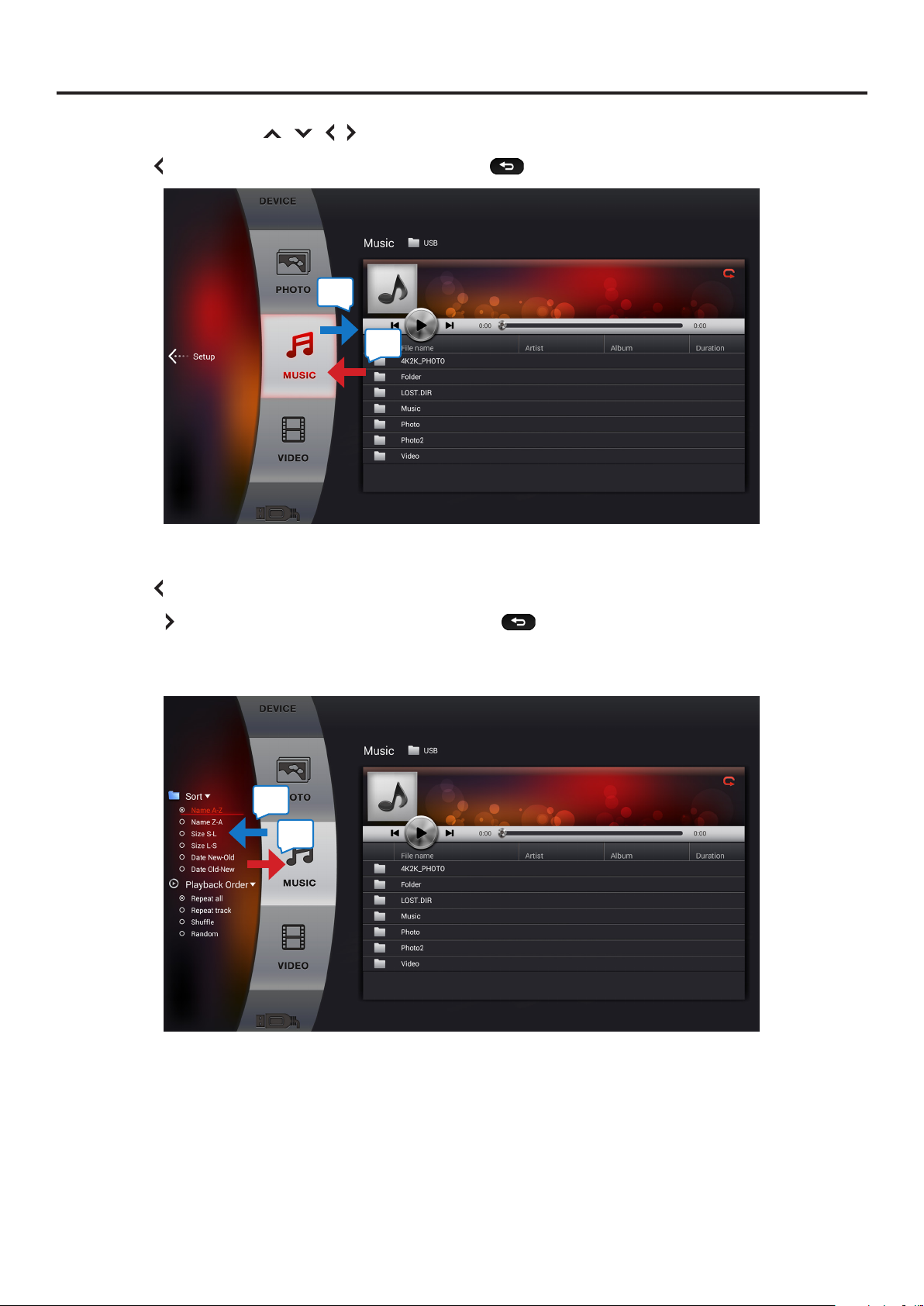
Multimedia Menu: Music
1 Use Directional buttons / / / to browse device Music folder.
2 Press Left button or the GLOBAL return button to go back to main menu.
1
2
1 Press Left button to enter Music setting menu.
2 Press Right button or the GLOBAL return button to exit.
• Sort
• Playback Order
1
2
38
Page 39

Multimedia Menu: Video
1 Use Directional buttons / / / to browse device Video folder.
2 Press Left button or the GLOBAL return button to go back to main menu.
1
2
1 Press Left button to enter Video setting menu.
2 Press Right button or the GLOBAL return button to exit.
• Sort
1
2
39
Page 40

Roku App
Launch Roku App
Press key anytime when TV is on and Roku streaming stick is plugged into the TV, or press the
Input button and select “Roku” on the input source.
Roku Remote Control Operation Instructions
RW button-Rewind: Rewind, scroll left one page at a time.
Play/Pause button: Start or pause playback.
FF button: Fast Forward, scroll right one page at a time.
Back button: Return to previous screen.
Roku Home button: Return to Roku home screen.
Info* button: View more options
Directional buttons: Move up, down, left or right.
OK button: Select an option from a menu.
Instant Replay button: Replays last 10 seconds of video.
(Note: Qwerty Keyboard and touchpad does not support Roku.)
40
Page 41

Appendix
Supported Resolution
Model Name DM65USR / DM85UXR
3480x2160 p@ 30/25/24 Hz
1920x1080 p/i@ 60/50 Hz
1920x1080 p@ 24 Hz
Supported HDMI Timing
Supported Video Timing (NTSC, Composite) 480i
Supported Video Timing (ATSC, Composite)
*8 bits, 4:2:0 on HDMI 2.0 ports only (HDMI Port 1-4)
1280x720 p@ 60/50Hz
720x480 p@ 60 Hz
720x576 p/i@ 50 Hz
640x480 p@ 60 Hz
*3480x2160 p@ 60 Hz
1080 60i/30p/24p
720 60p/30p/24p
480 60p/60i/30p/24p
41
Page 42

Troubleshooting
If your TV fails to work properly, check the following guidelines for possible causes and solutions.
Consult your local dealer or service outlet if problems persists.
Problem Solution
No power. • Make sure the power cord is plugged in.
• The power is o, press the Power button to turn on the TV.
• Try another outlet.
• Unplug the unit for an hour, then plug it back in.
Poor sound or no sound. • Press the VOL+ button on the remote control or on the TV to
adjust volume .
• Press MUTE on the remote control to ensure that mute is not on.
• The channel or cable TV is experiencing problems, tune to another
channel.
• Check the TV audio settings.
• Check for possible sources of interference.
Poor picture or no picture. • The channel or cable TV is experiencing problems, tune to another
channel.
• Make sure that channels are set into memory.
• Check the antenna or cable TV connections.
• Check for possible sources of interference.
Poor reception on some
channels.
The remote control does
not work.
TV shuts o. • Sleep timer is on.
• The channel or cable TV is experiencing problems, tune to another
channel.
• Make sure that channels are set into memory.
• The network signal is weak, adjust the antenna to receive better
reception.
• Check for possible sources of interference.
• Batteries may be weak, dead, or inserted incorrectly.
• Point the remote control directly at the remote sensor on the TV with
an angle of 35°.
• Remove any obstacles between the remote control and the TV.
• Remote control is out of range, move closer to the TV.
• Make sure LED Indicator is lit up when any button is pressed.
• Power is interrupted.
No CATV reception. • Check all cable TV connections.
• Set the TV Mode in Channel menu.
Closed caption is not
activated.
42
• The program tuned is not closed captioned. Try another channel.
• Enable Closed Caption in the menu.
Page 43

Specications
Without Stand (WXHxD) and Weight
(Approx.):
With Stand (WXHxD) and Weight
(Approx.):
Stereo Audio Out: 1 1
Specications are subject to change without prior notice.
DM65USR DM85UXR
Display Specification
Size Class (Diagonal) 65" (actual viewable size: 65") 85" (actual viewable size: 84.5")
Resolution / Aspect: 3840 x 2160 / 16:9 3840 x 2160 / 16:9
Backlit DLED DLED
Refresh Rate / Frame Rate: CM240HZ CM240HZ
Contrast Ratio: 3000:1 3000:1
TV Features
Color Enhancement: Yes Yes
Built-in NTSC / ATSC / Clear AQM Tuner Yes Yes
PIP/POP: No No
Close Caption: Yes Yes
Parental Control: Ye s Yes
Electronic Programming Guide (EPG) No No
Picture Modes: Yes Yes
Audio
Audio Technology: MTS Stereo Decoder MTS Stereo Decoder
Dolby Digital Plus Decoder Dolby Digital Plus Decoder
(5.1 Ch Pass Through) (5.1 Ch Pass Through)
Graphic Equalizer: Ye s Yes
Speaker Output Power: 15 Watts x 2 15 Watts x 2
Mechanical
Wall Mount Pattern: 400mm x 400mm 400mm x 600mm
57.4" x 33.4" x 2.7" / 52.4 lbs 75.1" x 42.9" x 3.1" / 148.8 lbs
57.4" x 35.1" x 14.7" / 59.5 lbs 75.1" x 45.7" x 19.9" / 154.3 lbs
Convenience Features
Ambient Sensor: Yes Yes
Interactive Setup Guide: Yes Yes
Input Port Naming: Yes Yes
Audio Only Mode: No No
HDMI-ARC: Yes Yes
HDMI-CEC: Yes Yes
USB Multimedia (Picture Viewer) Ye s Yes
Remote: Yes Yes
Energy Saving Features
Auto Power OFF (DPMS) Yes Yes
Energy Star: No No
Input / Output
Input
Antenna In: 1 1
HDMI: 5 (4 HDMI 2.0 / 1 HDMI/MHL) 5 (4 HDMI 2.0 / 1 HDMI/MHL)
Component: 1 1
Composite (RCA): 1 (shared with component) 1 (shared with component)
VGA / RGB: 0 0
Music Port: 0 0
USB: 2 (1xUSB 2.0 / 1xUSB 3.0) 2 (1xUSB 2.0 / 1xUSB 3.0)
Output
Optical Digital Audio Out: 1 1
43
Page 44

What’s in the box
Roku® Streaming Stick
(Roku Ready® Version)
What you need*
Roku Ready ® TV
(or other device)
High speed
Internet
Know your Streaming Stick
A
[MHL CONNECTOR] Plugs into the
A
MHL port on the back of your TV.
™
Wireless Router
™
B
[STATUS LIGHT] Signies it is on
B
when lit, or activity when ashing.
C
[RESET BUTTON] Used to reset
C
your Streaming Stick (you probably
won’t ever have to use this).
*Psssst! Subscription may be required to access some content. For example, Netix requires a subscription to access titles in the
Netix streaming catalog. Some channels may not be available in all countries Roku products are sold.
44
Page 45
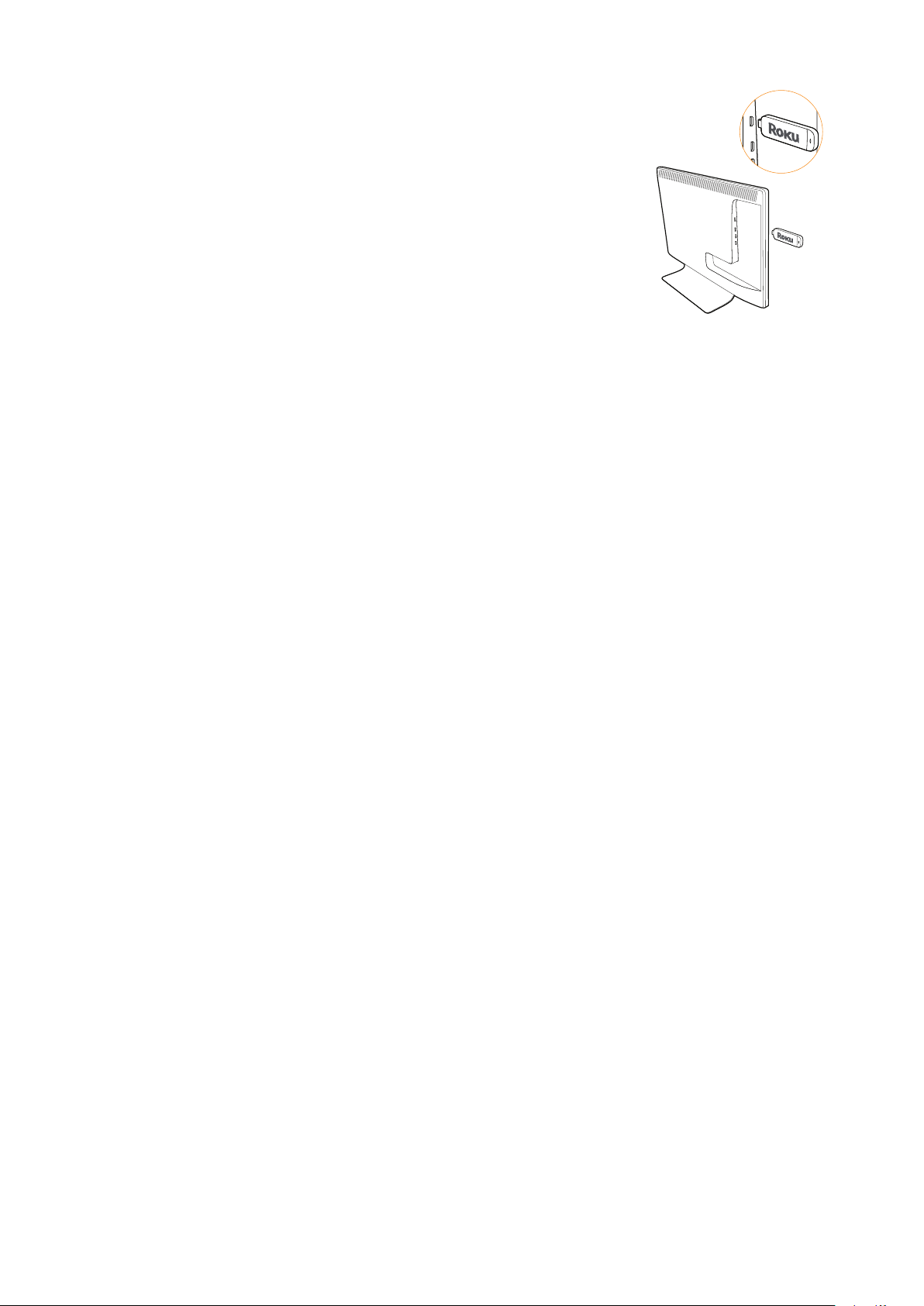
What to do
HDMI/MHL
HDMI
Plug it in
Plug your Roku® Streaming Stick™ into the MHL® port
of your TV or other Roku Ready® device.
Simple as that!
Connect to network
Now you can grab your remote and jump right into guided setup.
Have your network name and password ready and do the following:
• Select your network from the list of available networks.
• Enter your network password, if you use one. Remember, network
passwords are case sensitive.
Complete guided setup
It’s the nal stretch and hooray–it’s a breeze! Continue following the
on-screen instructions and you’ll:
• Get the latest software.
• Link the Roku® Streaming Stick™ to your Roku account on your computer.
Your Roku account
During setup, you’ll be prompted to create our Roku account online at
roku.com/link. Your Roku® Streaming Stick™ will generate a unique code that
links your player to your new account. Roku accounts are free. And while a
valid credit card number is required to create your account, rest assured you
will only be charged if you authorize purchases of apps and games from the
Roku Channel Store.
Troubleshooting
Having trouble completing setup? Don’t worry: it’s usually an easy x.
If you cannot see a picture on your TV:
• Make sure your TV is turned on. (This tip could save you some
embarrassment.)
• Make sure the video input on your TV or home theater receiver is set
to match the output (usually HDMI® or MHL®) used with the Roku®
Streaming Stick™. Most TVs have an Input button on the remote control
to change video inputs.
45
Page 46

If you cannot connect to your wireless home network during guided setup:
• If you are not getting 3 or more signal-strength bars above your wireless
network, adjust the location to your Roku® Streaming Stick™ and/or wireless
router. Make sure there are no obstructions, like cement walls, between your
Roku® Streaming Stick™ and your wireless router.
• Make sure you select the correct wireless router name on the “Wireless”
screen.
• Make sure you enter the correct password, if your network is security
enabled (password is case sensitive).
• If you have turned off SSID broadcasting on your wireless router, you can
add your network by selecting “My network is not shown” from the “Wireless”
screen.
If you cannot hear sound:
• Make sure the connectors on the cables between your TV and home theater
receiver are pushed in all the way.
• Make sure the volume on your TV or home theater receiver is turned up and
isn’t on mute.
• Make sure the input on your TV or home theater receiver matches the output
(HDMI® or MHL®) used with your Roku™ Streaming Stick™.
Need more help?
roku.com/support
Get the most out of your Roku™ Streaming Stick™.
Check out our FAQs, instructional videos and user forums.
© 2014 Roku, Inc. All rights reserved. ROKU®, the ROKU Logo, ROKU READY®,
the ROKU READY Logo, and STREAMING STICK™ are trademarks and/or
registered trademarks of Roku, Inc. in the United States and other countries.
Other brand and product names are trademarks or registered trademarks of their
respective owners.
46
Page 47
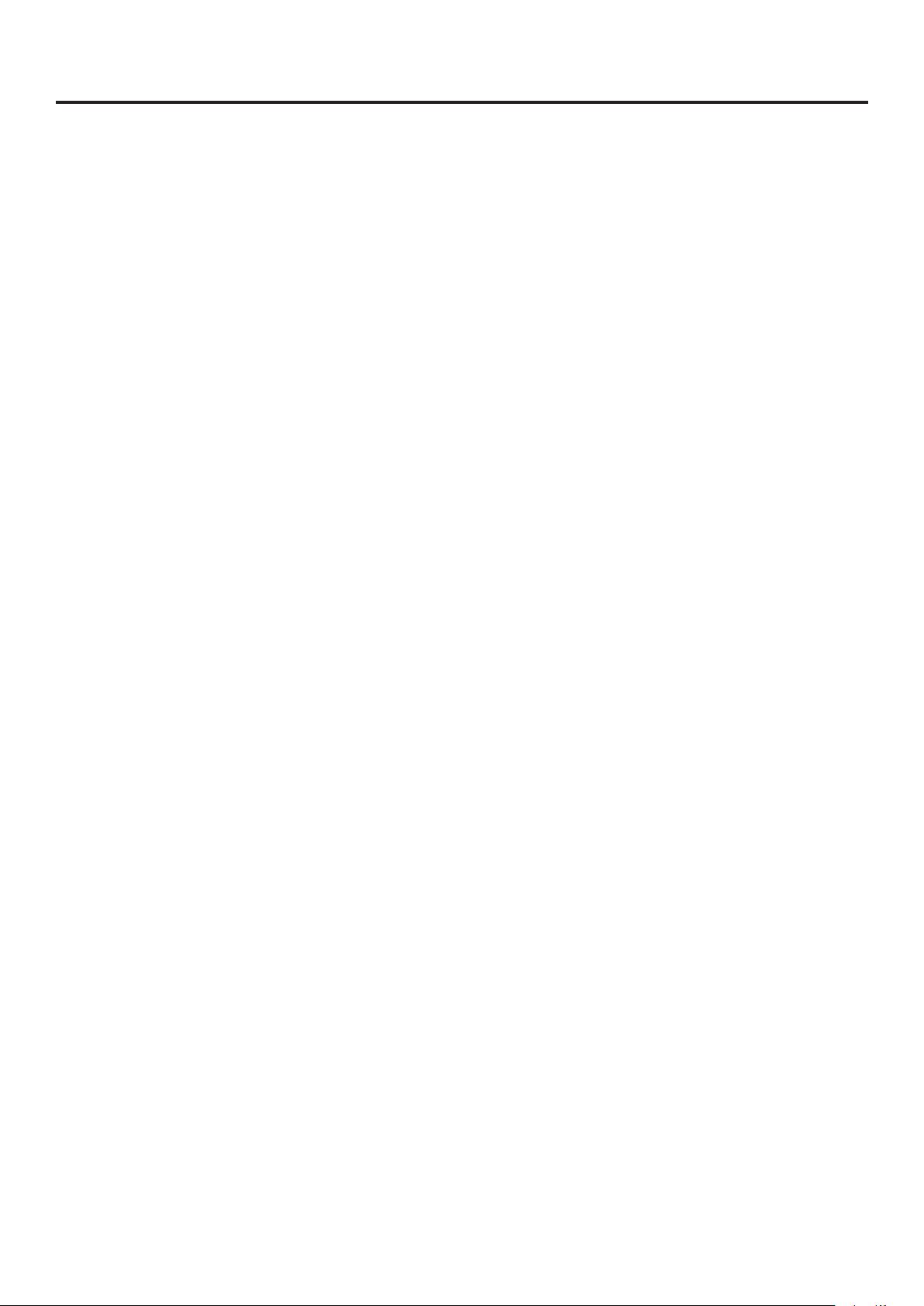
Limited Warranty
ON PARTS AND LABOR
This Limited Warranty covers units that are purchased as new and in the United States Only. This Product is
manufactured, distributed, and warranted by AmTRAN Video Corporation (hereinafter known as “Warrantor”)
under brand license by JVC KENWOOD Corporation. The Warrantor provides a warranty to the original purchaser
of a new Product against defects in materials and workmanship for a period of one (1) year of non-commercial
usage and ninety (90) days of commercial use. If a Product covered by this warranty is determined to be
defective within the warranty period, the Warrantor will either repair or replace the Product at its sole option
and discretion.
To obtain warranty service, contact our Technical Support:
Visit the Web Site: http://jvc-tv.com/support
Or call our Customer Support and Service Center
1-855-868-1928
PRE-AUTHORIZATION MUST BE OBTAINED BEFORE SENDING ANY PRODUCT TO A DESIGNATED SERVICE CENTER.
Proof of purchase in the form of a purchase receipt or copy thereof is required to show that a Product is within
the warranty period.
Parts and Labor
There will be no charge for parts or labor during the warranty period. Replacement parts and Products may be
new or recertied at the Warrantor’s option and sole discretion. Replacement parts and Products are warranted
for the remaining portion of the original warranty or for ninety (90) days from warranty service or replacement,
whichever is longer.
Type of Service
Defective Products must be sent to the designated service center to obtain warranty service. The Warrantor is
not responsible for the transportation costs to the service center, but will cover the costs for return shipping to
the customer. PRE-AUTHORIZATION IS REQUIRED BEFORE SENDING ANY PRODUCT TO A DESIGNATED SERVICE
CENTER FOR WARRANTY SERVICE.
Product returned to designated service centers must utilize either the original carton box and shipping material
or packaging that aords an equal degree of protection. Technical Support will provide instructions for packing
and shipping the covered Product to the designated service center.
Limitations and Exclusions
The Warrantor’s one-year limited warranty only covers defects in materials and workmanship. This warranty
does not cover product issues caused by any other reason, including but not limited to cosmetic damage,
normal wear and tear, improper operation, improper voltage supply or power surges, signal issues, damages
from shipping, acts of God, any type of customer misuse, modications or adjustments, as well as installation
and set-up issues or any repairs attempted by anyone other than by an authorized service center. Products
with unreadable or removed serial numbers, or requiring routine maintenance are not covered. This one year
limited warranty does not cover Products that are sold “AS IS”, “Open Box”, “FACTORY RECERTIFIED”, or by a nonauthorized reseller.
THERE ARE NO EXPRESS WARRANTIES OTHER THAN THOSE LISTED OR DESCRIBED ABOVE. ANY IMPLIED
WARRANTIES, INCLUDING ANY IMPLIED WARRANTY OF MERCHANTABILITY.
47
Page 48
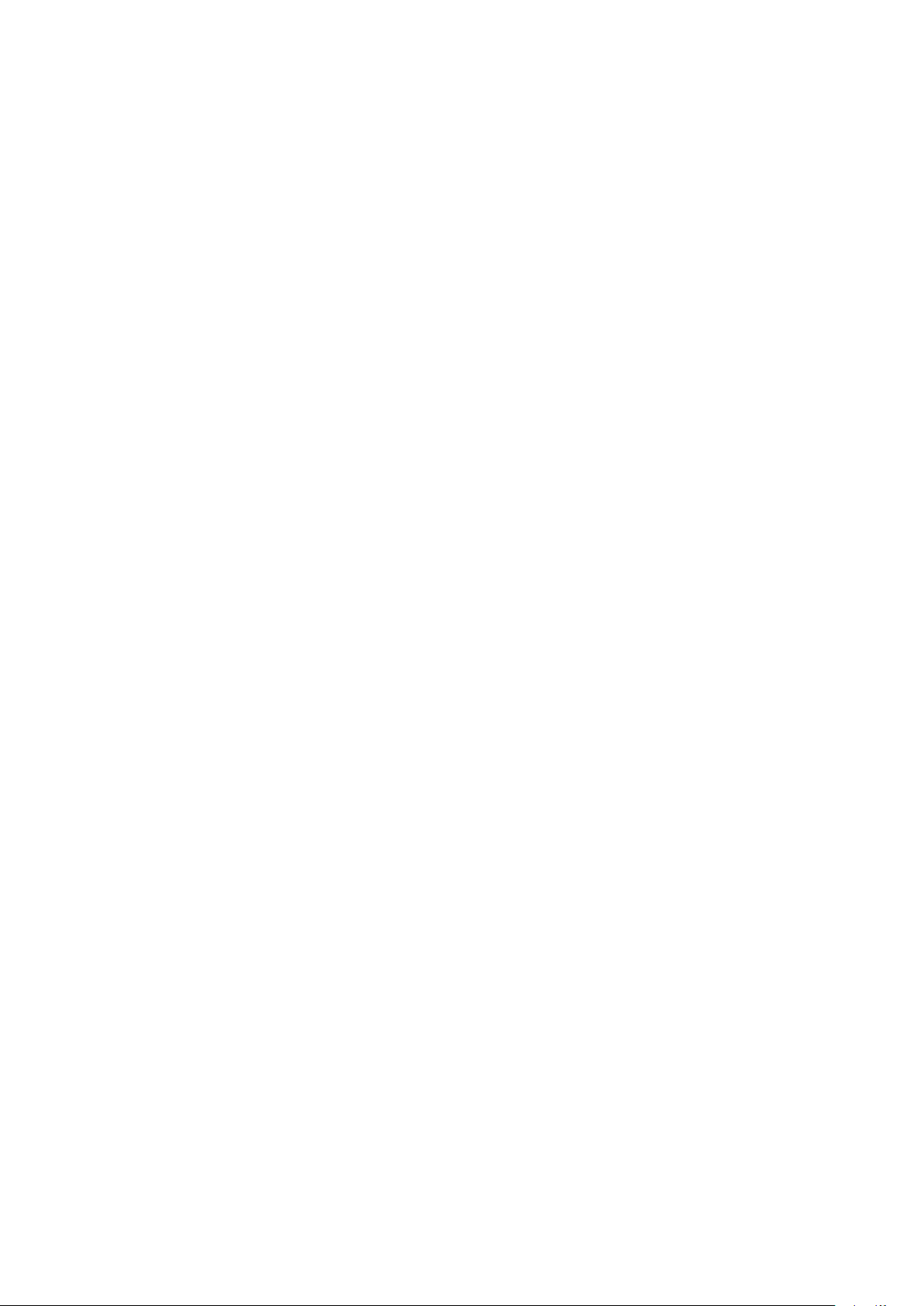
AND FITNESS FOR A PARTICULAR PURPOSE, SHALL BE LIMITED IN DURATION TO THE PERIOD OF TIME SET FORTH
ABOVE. THE WARRANTOR’S TOTAL LIABILITY FOR ANY AND ALL LOSSES AND DAMAGES RESULTING FROM ANY
CAUSE WHATSOEVER INCLUDING WARRANTOR’S NEGLIGENCE, ALLEGED DAMAGE, OR DEFECTIVE GOODS,
WHETHER SUCH DEFECTS ARE DISCOVERABLE OR LATENT, SHALL IN NO EVENT EXCEED THE PURCHASE PRICE
OF THE PRODUCT. THE WARRANTOR SHALL NOT BE RESPONSIBLE FOR LOSS OF USE, LOSS OF INFORMATION
OR DATA, COMMERCIAL LOSS, LOST REVENUE OR LOST PROFITS, OR OTHER INCIDENTAL OR CONSEQUENTIAL
DAMAGES. SOME STATES DO NOT ALLOW LIMITATIONS ON HOW LONG AN IMPLIED WARRANTY LASTS OR THE
EXCLUSION OF INCIDENTAL OR CONSEQUENTIAL DAMAGES, SO THE ABOVE LIMITATIONS OR EXCLUSIONS MAY
NOT APPLY TO YOU. THIS WARRANTY GIVES YOU SPECIFIC LEGAL RIGHTS, AND YOU MAY ALSO HAVE OTHER
RIGHTS, WHICH VARY FROM STATE TO STATE. THIS WARRANTY IS SUBJECT TO CHANGE WITHOUT NOTICE. CHECK
TV.JVC.COM FOR THE MOST CURRENT VERSION.
Personal Data
If your Product is capable of storing personal data and other information, all contents and information will
be deleted in the course of some in-home and all ship-in warranty service. If this occurs, your product will be
restored to you congured as originally purchased. You will be responsible for restoring all applicable data
and passwords. Recovery and reinstallation of user data is not covered under this Limited Warranty. In order to
protect your personal information, we recommends that you always clear all personal information from the unit
before it is serviced, regardless of the servicer.
Important Open Source Software Notice
Some JVC device may contain free software which is based on the license granted under the GNU General
Public License and Lesser General Public License (hereinafter “GPL/LPGL”) that are subject to the GPL2.0/LGPL2.1
You may use, modify, or distribute only if you agree to all of the terms and conditions of the GPL/LGPL. For more
details on the list of JVC devices with open source software, please visit : http://jvc-tv.com/support
Please note that any software component developed or created independently by AmTRAN Video Corporation
shall not be subject to “GPL/LGPL” requirement for provision of the source code. Users are urged to read the
details for the relevant license carefully before using the software component covered by “GPL/LGPL.”
You can obtain a copy of the GPL/LGPL license from http://www.gnu.org/licenses/gpl and
http://www.gnu.org/licenses/lgpl.
For details of any open source software on your JVC device, please visit the following web site:
http://jvc-tv.com/support
Please note that we are unable to answer any inquiry relating to the contents, etc of the source code.
Permission is hereby granted, free of charge, to any person obtaining a copy of any such software and
associated documentation les (the “Open Source Software”), to deal in the Open Source Software without
restriction including without limitation the rights to use, copy, modify, merge, publish, distribute, sublicense,
and/or sell copies of the Open Source Software, and to permit persons to whom the Open Source Software is
furnished to do so, subject to the following conditions:
THE SOFTWARE IS PROVIDED “AS IS”, WITHOUT WARRANTY OF ANY KIND, EXPRESS OR IMPLIED, INCLUDING
BUT NOT LIMITED TO THE WARRANTIES OF MERCHANTIBILITY, FITNESS FOR A PARTICULAR PURPOSE AND
NON-INFRINGEMENT, IN NO EVENT SHALL THE AUTHORS OR COPYRIGHT HOLDERS BE LIABLE FOR ANY CLAIM,
DAMAGES OR OTHER LIABILITY, WHETHER IN AN ACTION OF CONTRACT, TORT OR OTHERWISE, ARISING FROM,
OUT OF OR IN CONNECTION WITH THE SOFTWARE OR THE USE OR OTHER DEALINGS IN THE SOFTWARE.
Third Party Application Notice
You may encounter third-party applications (including links to websites, widgets, software or other software
utilities (“Applications”) that interact with the Product. Such Applications are owned and operated by third
parties that are not related to or sponsored by us. Use of an Application through the Product is at your own
option and risk. We do not endorse any included third-party Applications or third-party products or services.
Your use of included Applications is subject to the terms of use and privacy policy of the Application provider.
48
Page 49

Roku® Streaming Stick™ (Roku Ready® Version)
Important Product Information
The License Agreement
The Roku and third-party software license terms can be found at: www.roku.com/license. Use of the Roku®
Streaming Stick™ (Roku Ready® Version) constitutes acceptance of as well as agreement to those license terms.
One (1) Year Limited Hardware Warranty
Subject to the additional terms and conditions set forth below, Roku provides this Limited Warranty:
• Only to the person or entity that originally purchased the Streaming Stick from Roku or from one of its
authorized re-sellers or distributors; and
• Only for Streaming Sticks purchased and delivered to the end user within the United States and Canada.
Limited Warranty
Roku warrants the Streaming Stick hardware against defects in materials and workmanship under normal use
for a period of one (1) year from the date of purchase (“Warranty Period”). If Roku determines that the Streaming
Stick’s hardware is defective, Roku will either repair the unit or replace the unit with either a new or rebuilt
Streaming Stick, at its option. If the Warranty Period has expired or is otherwise not applicable (see Scope and
Limitation on Warranty below), we will return the Streaming Stick to you. More information about this warranty
can be found at www.roku.com/support. THE FOREGOING SETS FORTH ROKU’S SOLE OBLIGATION AND YOUR
EXCLUSIVE REMEDY IN THE EVENT OF ANY BREACH OF THIS LIMITED WARRANTY. Return and Warranty Service
Process Please access and review the online help resources at www.roku.com/support before seeking warranty
service. To return or obtain warranty service for a Streaming Stick, you must rst obtain a Return Merchandise
Authorization (RMA) number from a Customer Support Representative (CSR) at Roku.
Customer Support
Contact information can be found by visiting www.roku.com/support. RMA numbers expire thirty days from
issuance. Roku may attempt to troubleshoot a warranty-related problem prior to issuing a RMA number. Please
be prepared to provide additional information upon request. Once a RMA number is obtained, you must ship
your Streaming Stick, freight prepaid, together with proof of purchase and all accessories, in either the original
packaging or packaging aording an equal degree of protection, to the Roku authorized distribution facility
identied by the CSR. Failure to return any of the accessories could result in a delay and/or result in an invoice to
you or credit to Roku for the missing accessories. Important: When emailing for a RMA number, please provide
the following information with your request: (a)model number, (b) serial number, (c)problem description,
(d) software version (located in the System Conguration menu), (e) date of purchase, (f) place of purchase
(reseller or online place of purchase), and (g) return shipping address (P.O. boxes are not accepted). Scope of and
Limitation on Warranty The warranty on the Streaming Stick is limited to the repair or replacement of defective
units as described in the Limited Warranty section above. This warranty does not cover customer training or
education, installation, set up adjustments, or signal reception problems. This warranty also does not cover any
issue related to the service provided by your Service Provider, including but not limited to service disruption,
changes in service terms, changes in oerings, changes in format, or technical problems. This warranty does not
cover damage due to acts of God, accident, misuse, abuse, negligence, commercial use or modication of, or to
any part of, your Streaming Stick.
49
Page 50

This warranty does not cover damage due to improper operation or maintenance, connection to improper
voltage supply or attempted repair by anyone other than a facility authorized by Roku to service your Streaming
Stick. This warranty does not cover consumables (such as fuses and batteries).
Legal Notices
Federal Communication Commission Interference Statement
This equipment has been tested and found to comply with the limits for a Class B digital device, pursuant
to Part 15 of the FCC Rules. These limits are designed to provide reasonable protection against harmful
interference in a residential installation. This equipment generates, uses and can radiate radio frequency energy
and, if not installed and used in accordance with the instructions, may cause harmful interference to radio
communications. However, there is no guarantee that interference will not occur in a particular installation.
If this equipment does cause harmful interference to radio or television reception, which can be determined
by turning the equipment o and on, the user is encouraged to try to correct the interference by one of the
following measures:
• Reorient or relocate the receiving antenna.
• Increase the separation between the equipment and receiver.
• Connect the equipment into an outlet on a circuit dierent from that to which the receiver is connected.
• Consult the dealer or an experienced radio/TV technician for help.
This device complies with Part 15 of the FCC Rules. Operation is subject to the following two conditions: (1) This
device may not cause harmful interference, and (2) this device must accept any interference received, including
interference that may cause undesired operation.
FCC Caution: Any changes or modications not expressly approved by the party responsible for compliance
could void the user’s authority to operate this equipment. IEEE 802.11b or 802.11g operation of this product in
the U.S.A. is rmwarelimited to channels 1 through 11. Wireless Radio Use:
This device is restricted to indoor use when operating in the 5.15 to 5.25 GHz frequency band.
IMPORTANT NOTE:
FCC Radiation Exposure Statement: This equipment complies with FCC radiation exposure limits set forth for
an uncontrolled environment. This equipment should be installed and operated with minimum distance 20cm
between the radiator and your body. This transmitter must not be collocated or operating in conjunction with
any other antenna or transmitter.
Note to US model owner:
To comply with US FCC regulation, the country selection function has been completely removed from all US
models. The availability of some specic channels and/or operational frequency bands are country dependent
and are rmware programmed at the factory to match the intended destination. The rmware setting is not
accessible by the end user.
Industry Canada statement
This device complies with RSS-210 of the Industry Canada Rules. Operation is subject to the following two
conditions: (1) this device may not cause harmful interference, and (2) this device must accept any interference
received, including interference that may cause undesired operation.
50
Page 51

French translation:
Ce dispositif est conforme à la norme CNR-210 d’Industrie Canada applicable aux appareils radio exempts de
licence. Son fonctionnement est sujet aux deux conditions suivantes: (1) le dispositif
ne doit pas produire de brouillage préjudiciable, et (2) ce dispositive doit accepter tout brouillage reçu, y
compris un brouillage susceptible de provoquer un fonctionnement indésirable.
Safety Precautions
The Streaming Stick has been designed with the highest concern for safety. However, any electrical device, if
used improperly, has the potential for causing re, electrical shock or personal injury. To help ensure accidentfree operation, follow these guidelines:
• Observe all warnings, precautions and instructions.
• Stop use, unplug the device that the Streaming Stick is inserted into from the electrical outlet and disconnect
any other cables immediately if the Streaming Stick or the device functions in an abnormal manner, produces
unusual sounds or smells or becomes too hot to touch.
• For more information on product safety and troubleshooting, please go to www.roku.com/support. Use and
Handling
• When playing video games, use in a well-lit area and stand or sit as far away from the screen as possible.
• Take a 10-15 minute break every hour if playing video games and avoid prolonged use of the remote.
• Stop playing video games if you begin to feel tired or if you experience discomfort or pain in your hands or
arms while operating the remote if the condition persists, consult a doctor.
• If you experience any of the following health problems, discontinue use of the Streaming Stick immediately:
– Dizziness, nausea, fatigue or symptoms similar to motion sickness.
– Discomfort or pain in a part of the body, such as eyes, ears, hands, or arms. If symptoms persist, consult your
physician.
• Keep the Streaming Stick and any accessories, including the remote, out of the reach of small children.
• Do not touch the Streaming Stick during an electrical storm.
• Do not allow liquid, small particles or other foreign objects to get into the Streaming Stick or accessories.
• Do not expose the Streaming Stick to smoke or steam.
• Do not expose the Streaming Stick or accessories to high, temperatures, high humidity or direct sunlight.
www.roku.com
Copyright © 2014 Roku, Inc. All rights reserved. Roku and the Roku logo are trademarks or registered trademarks
of Roku, Inc.
51
Page 52

Do not send product or other
correspondence to this address
Attn: Product Registration
P.O. BOX 50427
IRVINE, CA 92619
Place
Stamp
Here
52
Page 53

Register Online: http://jvc-tv.com/support
First Name
Last Name
Address
Apt. #
City
State
Zip Code
Phone Number
E-mail Address
Model Number
Serial Number
Dealer Name
Purchase Price
Date of Purchase
Comments
53
I would like to receive the JVC Community e-mail newsletter
Page 54

