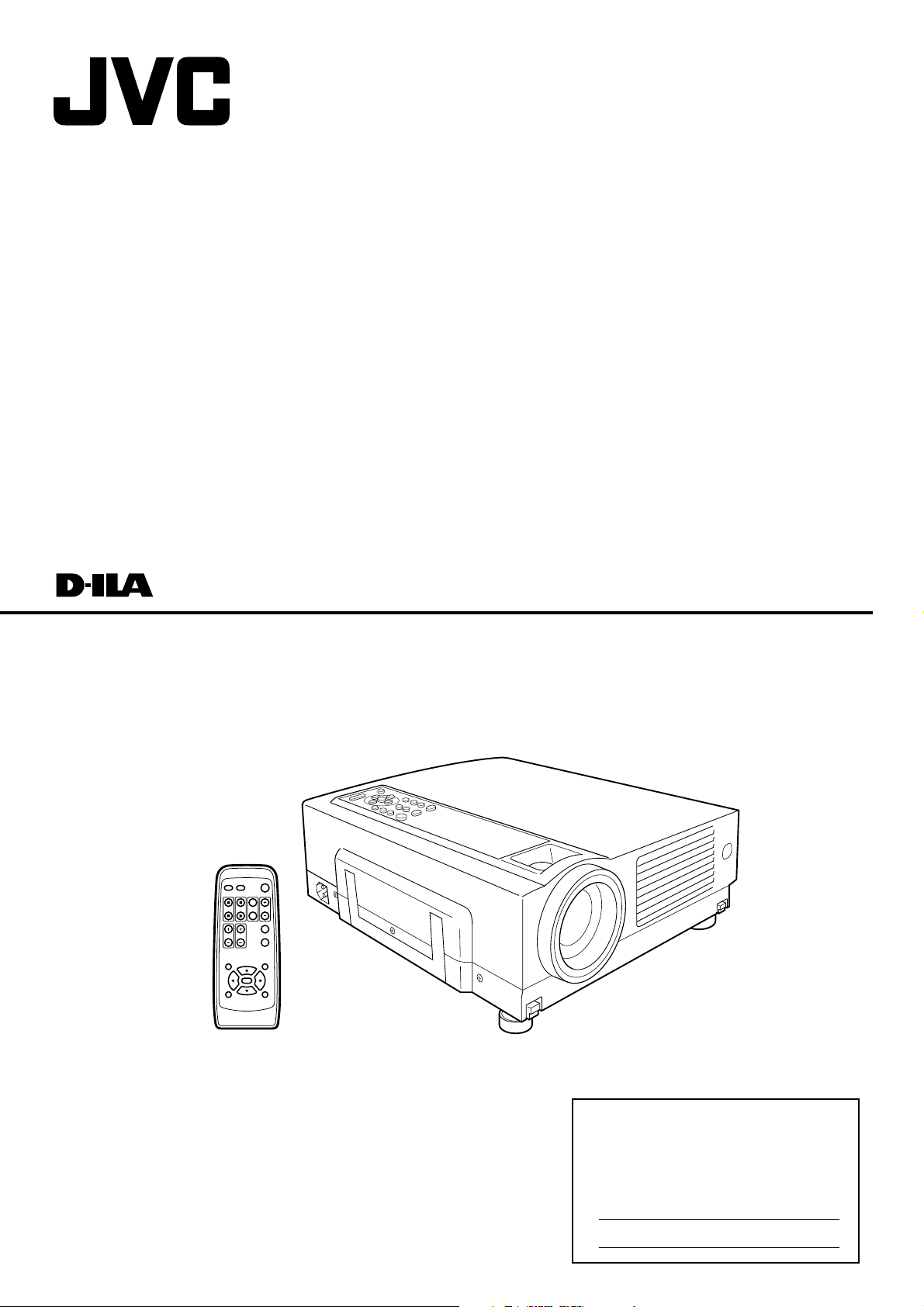
®
®
DLA-SX21U/DLA-SX21E
MULTIMEDIA PROJECTOR
INSTRUCTIONS
DLA-SX21SU/DLA-SX21SE
OPERATE
PC VIDEO
W
DIGITAL
V-KEYSTONE H-KEYSTONE
SCREEN
ZOOM
S
FREEZE
VOLUME
FOCUS
QUICK ALIGN.
MENU EXIT
ENTER
PRESET HIDE
For customer Use:
Enter below the Serial No. which is located
on the side panel of the cabinet. Retain
this information for future reference.
Model No.
DLA-SX21U/DLA-SX21SU
Serial No.
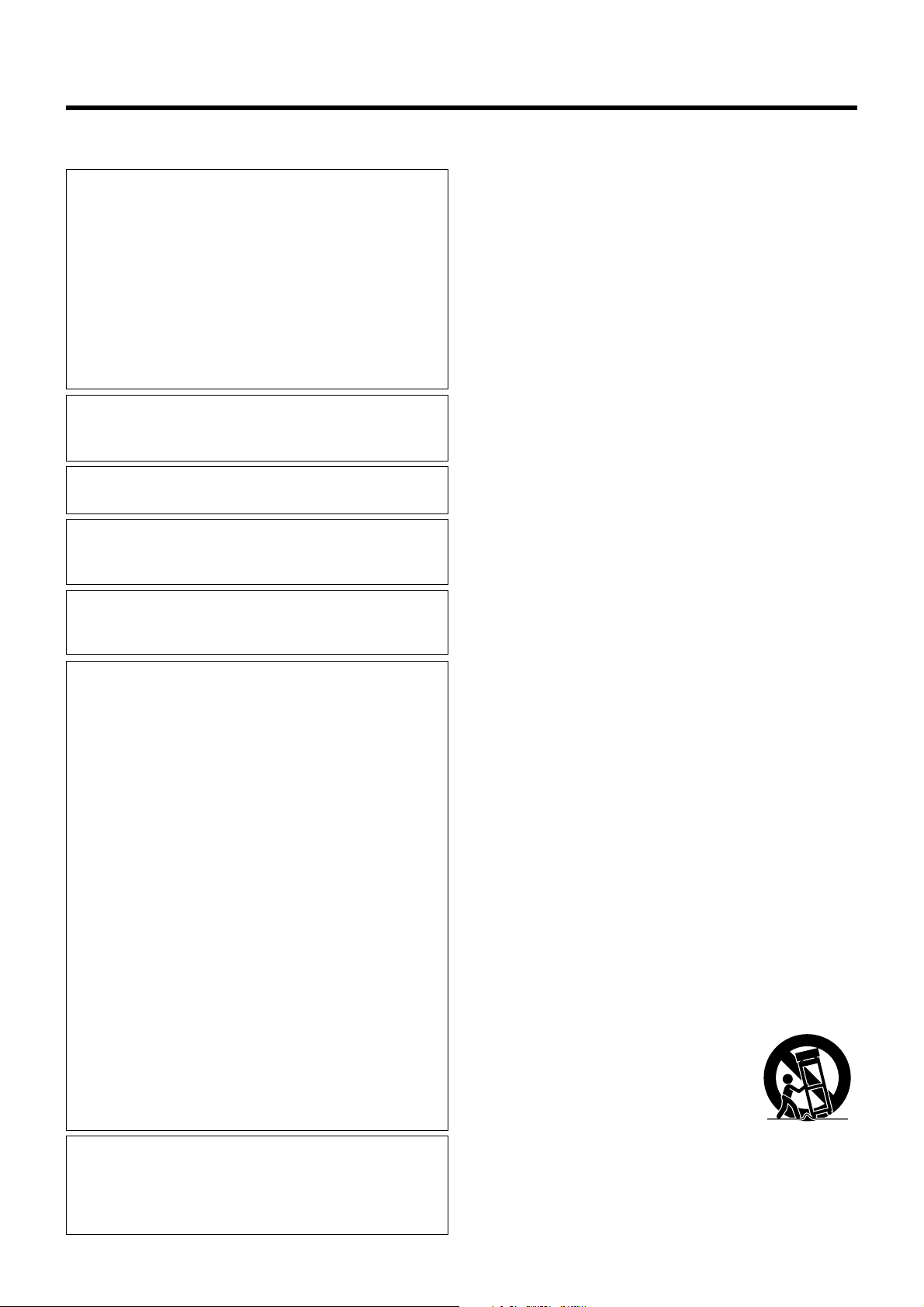
SAFETY PRECAUTIONS
IMPORTANT INFORMATION
NOTICE (For USA)
Language for Manuals of Products using HID Lamps
(that contains mercury)
This product has a High Intensity Discharge (HID) lamp
that contains a small amount of mercury. It also contains
lead in some components.
Disposal of these materials may be regulated in your
community due to environmental considerations. For
disposal or recycling information please contact your
local authorities, or the Electronics Industries Alliance:
http://www.eiae.org.
WARNING :
TO PREVENT FIRE OR SHOCK HAZARDS, DO NOT EXPOSE THIS APPLIANCE TO RAIN OR MOISTURE.
WARNING :
THIS APPARATUS MUST BE EARTHED.
CAUTION :
To reduce the risk of electric shock, do not remove cover.
Refer servicing to qualified service personnel.
This projector is equipped with a 3-blade grounding type
plug to satisfy FCC rule. If you are unable to insert the plug
into the outlet, contact your electrician.
FCC INFORMATION (U.S.A. only)
CAUTION:
Changes or modification not approved by JVC could void
the user’s authority to operate the equipment.
NOTE:
This equipment has been tested and found to comply with
the limits for a Class B digital devices, pursuant to Part 15 of
the FCC Rules. These limits are designed to provide reasonable protection against harmful interference in a residential installation. This equipment generates, uses, and can
radiate radio frequency energy and, if not installed and used
in accordance with the instructions, may cause harmful interference to radio communications. However, there is no
guarantee that interference will not occur in a particular installation. If this equipment does cause harmful interference
to radio or television reception, which can be determined by
turning the equipment off and on, the user is encourage to
try to correct the interference by one or more of the following measures:
• Reorient or relocate the receiving antenna.
• Increase the separation between the equipment and receiver.
• Connect the equipment into an outlet on a circuit different
from that to which the receiver is connected.
• Consult the dealer or an experienced radio/TV technician
for help.
About burning-in of the D-ILA device
Do not allow the same still picture to be projected for a long
time or an abnormally bright video picture to be projected.
Do not project video images with high-intensity or high contrast
on a screen. The video image could be burnt into the D-ILA
device.
Use special care when projecting video games or computer program images. There is no problem with ordinary video-cassette
playback images.
About the installation place
Do not install the projector in a place that cannot support its
weight securely.
If the installation place is not sturdy enough, the projector could
fall or overturn, possibly causing personal injury.
IMPORTANT SAFEGUARDS
Electrical energy can perform many useful functions. This unit
has been engineered and manufactured to assure your personal safety. But IMPROPER USE CAN RESULT IN POTEN-
TIAL ELECTRICAL SHOCK OR FIRE HAZARD. In order not
to defeat the safeguards incorporated into this product, observe the following basic rules for its installation,use and service. Please read these “Important Safeguards”carefully before
use.
– All the safety and operating instructions should be read be-
fore the product is operated.
– The safety and operating instructions should be retained for
future reference.
– All warnings on the product and in the operating instructions
should be adhered to.
– All operating instructions should be followed.
– Place the projector near a wall outlet where the plug can be
easily unplugged.
– Unplug this product from the wall outlet before cleaning. Do
not use liquid cleaners or aerosol cleaners. Use a damp cloth
for cleaning.
– Do not use attachments not recommended by the product
manufacturer as they may be hazardous.
– Do not use this product near water. Do not use immediately
after moving from a low temperature to high temperature, as
this causes condensation, which may result in fire, electric
shock, or other hazards.
– Do not place this product on an unstable cart, stand, or table.
The product may fall, causing serious injury to a child or adult,
and serious damage to the product. The product should be
mounted according to the manufacturer’s instructions, and
should use a mount recommended by the manufacturer.
– When the product is used on a cart, care
should be taken to avoid quick stops, ex-
cessive force, and uneven surfaces which
may cause the product and cart to overturn,
damaging equipment or causing possible
injury to the operator.
PORTABLE CART WARNING
(symbol provided by RETAC)
S3126A
MACHINE NOISE INFORMATION (Germany only)
Changes Machine Noise Information Ordinance 3.
GSGV, January 18, 1991: The sound pressure level at the
operator position is equal or less than 70 dB(A) according
to ISO 7779.
2
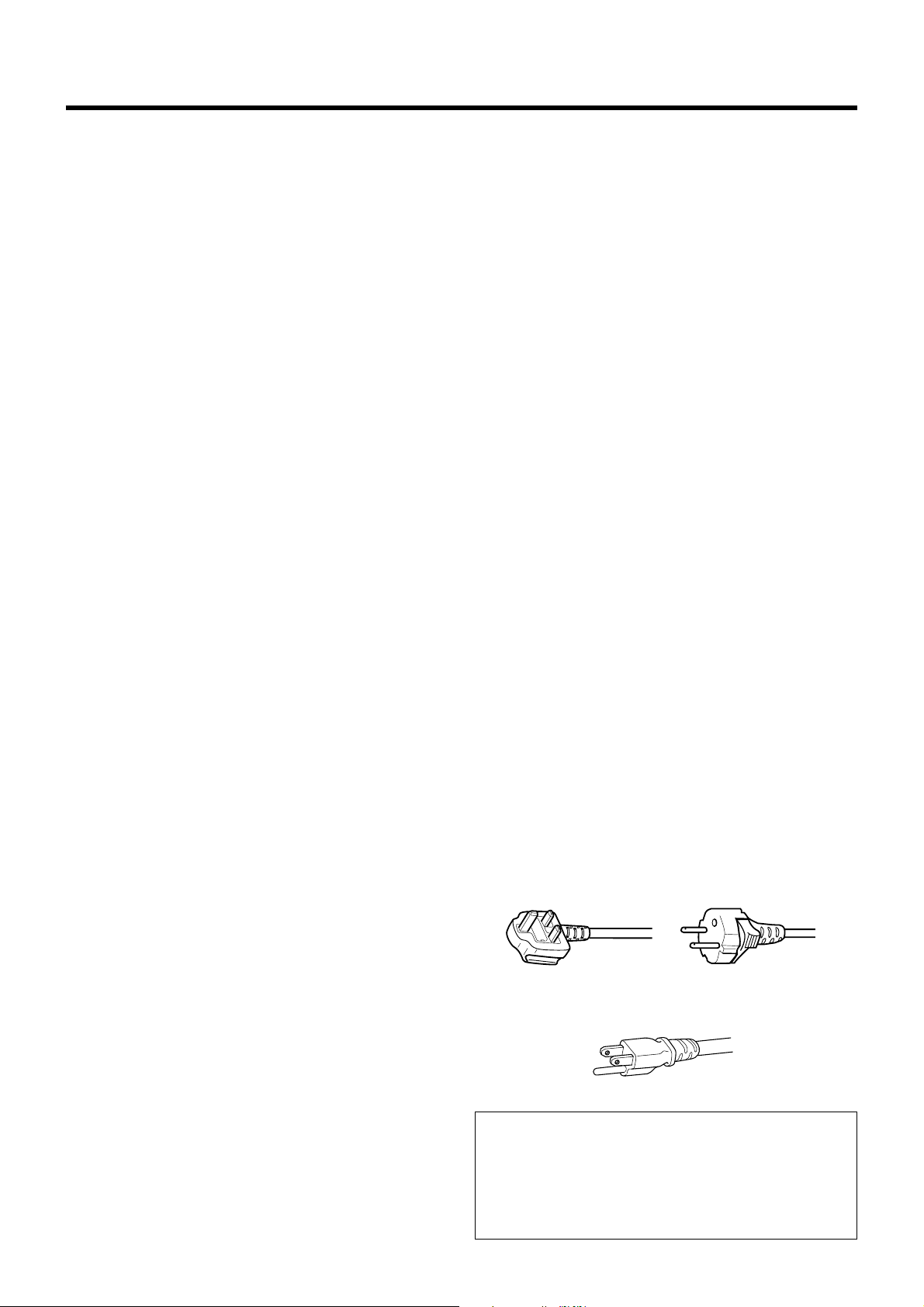
Safety Precaution
– Slots and openings in the cabinet are provided for ventilation.
These ensure reliable operation of the product and protect it
from overheating. These openings must not be blocked or
covered. (The openings should never be blocked by placing
the product on bed, sofa,rug, or similar surface. It should not
be placed in a built-in installation such as a bookcase or rack
unless proper ventilation is provided and the manufacturer’s
instructions have been adhered to.)
For proper ventilation, separate the product from other equipment, which may prevent ventilation and keep a distance of
more than 11-7/8” (30 cm).
– This product should be operated only with the type of power
source indicated on the label. If you are not sure of the type of
power supply to your home, consult your product dealer or
local power company.
– This product is equipped with a three-wire plug. This plug will
fit only into a grounded power outlet. If you are unable to insert the plug into the outlet, contact your electrician to install
the proper outlet. Do not defeat the safety purpose of the
grounded plug.
–Power-supply cords should be routed so that they are not
likely to be walked on or pinched by items placed upon or
against them. Pay particular attention to cords at doors, plugs,
receptacles, and the point where they exit from the product.
–For added protection of this product during a lightning storm,
or when it is left unattended and unused for long periods of
time, unplug it from the wall outlet and disconnect the cable
system. This will prevent damage to the product due to lightning and power line surges.
– Do not overload wall outlets, extension cords, or convenience
receptacles on other equipment as this can result in a risk of
fire or electric shock.
–Never push objects of any kind into this product through open-
ings as they may touch dangerous voltage points or short out
parts that could result in a fire or electric shock.
Never spill liquid of any kind on the product.
– Do not attempt to service this product yourself as opening or
removing covers may expose you to dangerous voltages and
other hazards. Refer all service to qualified service personnel.
– Unplug this product from the wall outlet and refer service to
qualified service personnel under the following conditions:
a) When the power supply cord or plug is damaged.
b) If liquid has been spilled, or objects have fallen on the prod-
uct.
c) If the product has been exposed to rain or water.
d) If the product does not operate normally by following the
operating instructions. Adjust only those controls that are
covered by the Operation Manual, as an improper adjust-
ment of controls may result in damage and will often re-
quire extensive work by a qualified technician to restore
the product to normal operation.
e) If the product has been dropped or damaged in any way.
f ) When the product exhibits a distinct change in performance
- this indicates a need for service.
– When replacement parts are required, be sure the service
technician has used replacement parts specified by the manufacturer or with same characteristics as the original part. Unauthorized substitutions may result in fire, electric shock, or
other hazards.
– Upon completion of any service or repairs to this product, ask
the service technician to perform safety checks to determine
that the product is in proper operating condition.
– The product should be placed more than one foot away from
heat sources such as radiators, heat registers, stoves, and
other products (including amplifiers) that produce heat.
– When connecting other products such as VCR’s, and per-
sonal computers, you should turn off the power of this product for protection against electric shock.
– Do not place combustibles behind the cooling fan. For ex-
ample, cloth, paper, matches, aerosol cans or gas lighters
that present special hazards when over heated.
– Do not look into the projection lens while the illumination lamp
is turned on. Exposure of your eyes to the stronglight can
result in impaired eyesight.
– Do not look into the inside of this unit through vents (ventila-
tion holes), etc. Do not look at the illumination lamp directly
by opening the cabinet while the illumination lamp is turned
on. The illumination lamp also contains ultraviolet rays and
the light is so powerful that your eyesight can be impaired.
– Do not drop, hit, or damage the light-source lamp (lamp unit)
in any way. It may cause the light-source lamp to break and
lead to injuries. Do not use a damaged light source lamp. If
the light-source lamp is broken, ask your dealer to repair it.
Fragments from a broken light-source lamp may cause injuries.
– The light-source lamp used in this projector is a high pres-
sure mercury lamp. Be careful when disposing of the lightsource lamp. If anything is unclear, please consult your dealer.
– Do not “ceiling-mount” the projector to a place which tends to
vibrate; otherwise, the attaching fixture of the projector could
be broken by the vibration, possibly causing it to fall or overturn, which could lead to personal injury.
– Use only the accessory cord designed for this product to pre-
vent shock.
The power supply voltage rating of this product is AC 120 V,
AC 100 V– AC 240 V, the power cord attached conforms to
the following power supply voltage. Use only the power cord
designated by our dealer to ensure Safety and EMC.
When it is used by other power supply voltage, power cable
must be changed.
Ensure that the power cable used for the projector is the correct type for the AC outlet in your country.
Consult your product dealer.
Power cord
For United Kingdom
Power cord
Power supply voltage: AC 120 V
For European
continent countries
*DO NOT allow any unqualified person to install the unit.
Be sure to ask your dealer to install the unit (eg. attaching it
to the ceiling) since special technical knowledge and skills
are required for installation.
If installation is performed by an unqualified person, it may
cause personal injury or electrical shock.
3
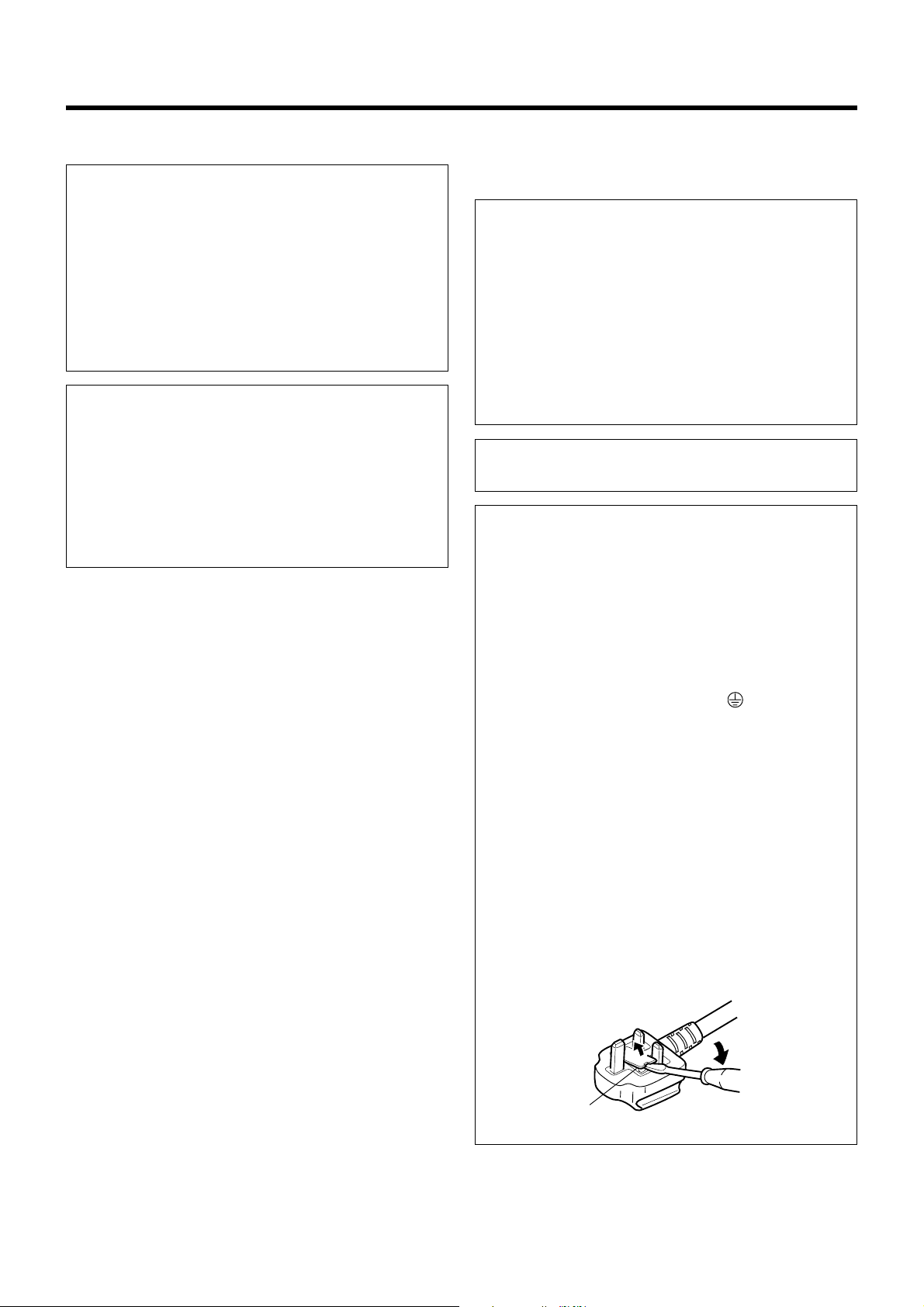
Safety Precaution
POWER CONNECTION
WARNING :
Do not cut off the main plug from this equipment.
If the plug fitted is not suitable for the power points in your
home or the cable is too short to reach a power point, then
obtain an appropriate safety approved extension lead or
adapter or consult your dealer.
If nonetheless the mains plug is cut off, remove the fuse and
dispose of the plug immediately, to avoid a possible shock
hazard by inadvertent connection to the main supply.
If a new main plug has to be fitted, then follow the instruction
given below:
WARNING :
THIS APPARATUS MUST BE EARTHED. IMPORTANT:
The wires in the mains lead on this product are coloured in
accordance with the following cord:
Green-and-yellow : Earth
Blue : Neutral
Brown : Live
As these colours may not correspond with the coloured making identifying the terminals in your plug, proceed as follows:
The wire which is coloured green-and-yellow must be connected
to the terminal which is marked with the letter E or the safety
earth or coloured green or green-and-yellow.
The wire which is coloured blue must be connected to the terminal which is marked with the letter N or coloured black.
The wire which is coloured brown must be connected to the
terminal which is marked with the letter L or coloured red.
When replacing the fuse, be sure to use only a correctly rated
approved type, re-fit the fuse cover.
IF IN DOUBT —— CONSULT A COMPETENT ELECTRICIAN.
How To Replace The Fuse
Open the fuse compartment with the blade screwdriver, and
replace the fuse.
(* An example is shown in the illustration below.)
POWER CONNECTION (United Kingdom only)
WARNING :
Do not cut off the main plug from this equipment.
If the plug fitted is not suitable for the power points in your
home or the cable is too short to reach a power point, then
obtain an appropriate safety approved extension lead or
adapter or consult your dealer.
If nonetheless the mains plug is cut off, remove the fuse and
dispose of the plug immediately, to avoid a possible shock
hazard by inadvertent connection to the main supply.
If a new main plug has to be fitted, then follow the instruction
given below:
WARNING :
THIS APPARATUS MUST BE EARTHED.
IMPORTANT:
The wires in the mains lead on this product are coloured in
accordance with the following cord:
Green-and-yellow : Earth
Blue : Neutral
Brown : Live
As these colours may not correspond with the coloured making identifying the terminals in your plug, proceed as follows:
The wire which is coloured green-and-yellow must be connected to the terminal which is marked with the letter E
or the safety earth or coloured green or green-and-yellow.
The wire which is coloured blue must be connected to the
terminal which is marked with the letter N or coloured black.
The wire which is coloured brown must be connected to the
terminal which is marked with the letter L or coloured red.
When replacing the fuse, be sure to use only a correctly rated
approved type, re-fit the fuse cover.
IF IN DOUBT —— CONSULT A COMPETENT
ELECTRICIAN.
How To Replace The Fuse
Open the fuse compartment with the blade screwdriver, and
replace the fuse.
(* An example is shown in the illustration below.)
Fuse
4
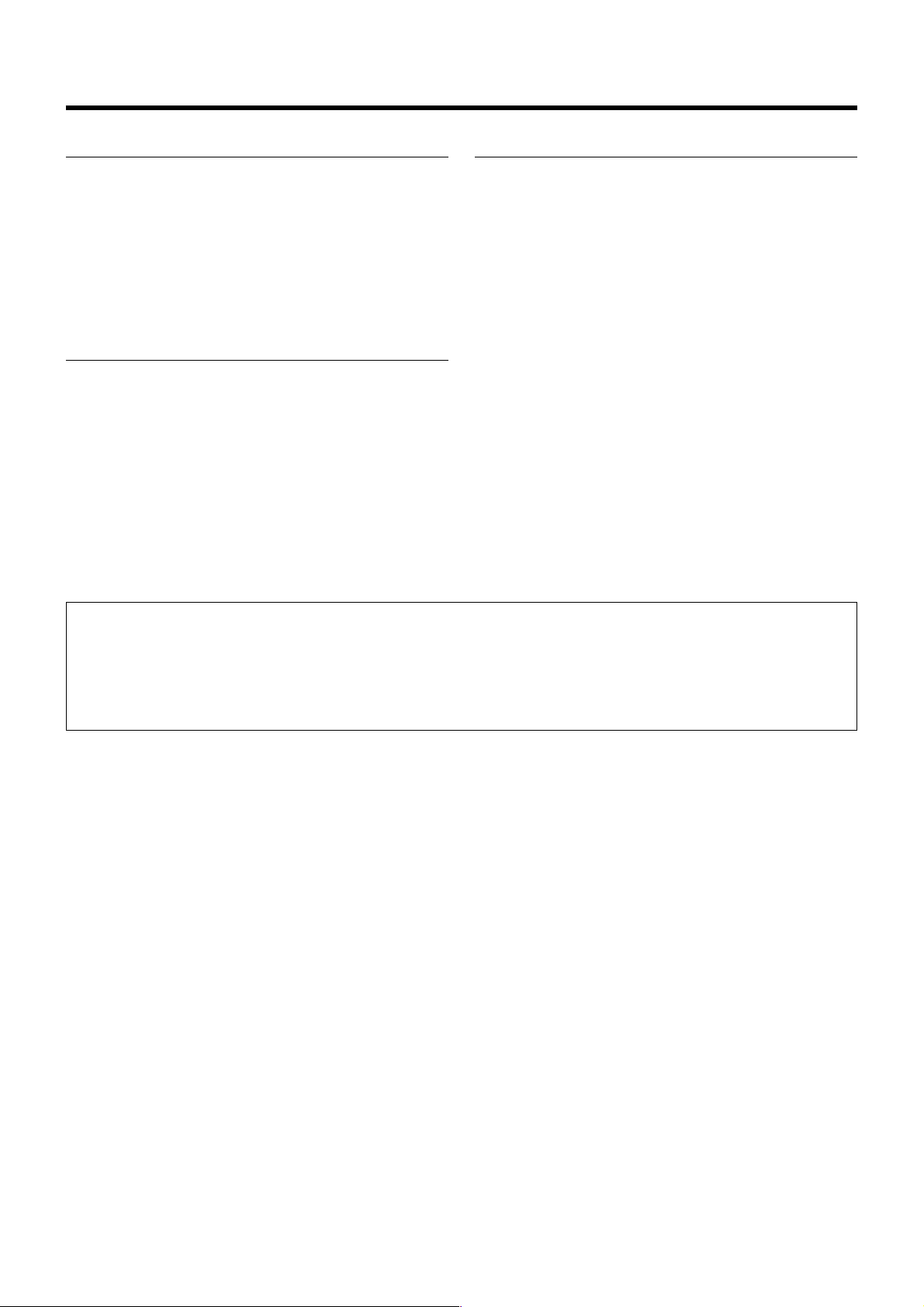
Caution
About burning-in of the D-ILA device
● Do not allow the same still picture to be projected for a long
time or an abnormally bright video image to be projected.
Do not project video images with high-intensity or high contrast on a screen. The video image could be burnt into the
D-ILA device.
Use special care when projecting video games or computer
program images.
There is no problem with ordinary video cassette playback
images.
Viewing conditions
● Brightness of the room
Please avoid having sunshine or light shine directly onto the
screen. Images can only be well projected if the room is dark.
● Do not view the screen continually for a long time
Looking at the screen continually for a long time will cause
your eyes to be tired. Please rest your eyes sometimes.
● Image flicker due to installation condition or the environment
Please do not view flickering images for too long as this causes
poor eyesight.
Care
● Dirt in the cabinet
Please wipe the cabinet clean with a soft cloth. In case of
heavy soiling, please wipe it with a damp cloth soaked with a
neutral detergent.
● Since the cabinet may in time, get damaged or deteriorate in
condition, (eg. peeling paint):
• Do not wipe with a stiff cloth.
• Do not wipe with force.
• Do not wipe with thinner or benzene.
• Do not spray chemicals like insecticide.
• Do not allow it to come into contact with rubber or vinyl ma-
terials for an extended period of time.
● Cleaning the lens
• Please use lens-cleaning paper (of the kind for cleaning spec-
tacles, cameras etc) sold in the market for cleaning.
• Please do not use liquid-type cleansers as it may cause the
coating mask on the surface to peel off.
• Please do not knock the surface of the lens as it damages
easily.
Using the screen mode switch function
• This projector is equipped with a screen mode switch function that sets the screen size (aspect ratio and resize). If the setted
screen aspect ratio and size differs from that of the inputted images (eg images from TV programs), the projected image
screen will differ from the original. Please bear this in mind when you choose the screen mode.
• Please keep in mind that making use of the screen mode switch function to alter screen images(aspect ratio and resize) in
restaurants/ hotels etc, for public viewing, in the pursuit of profit may constitute an infringement of the Copyright Act.
5
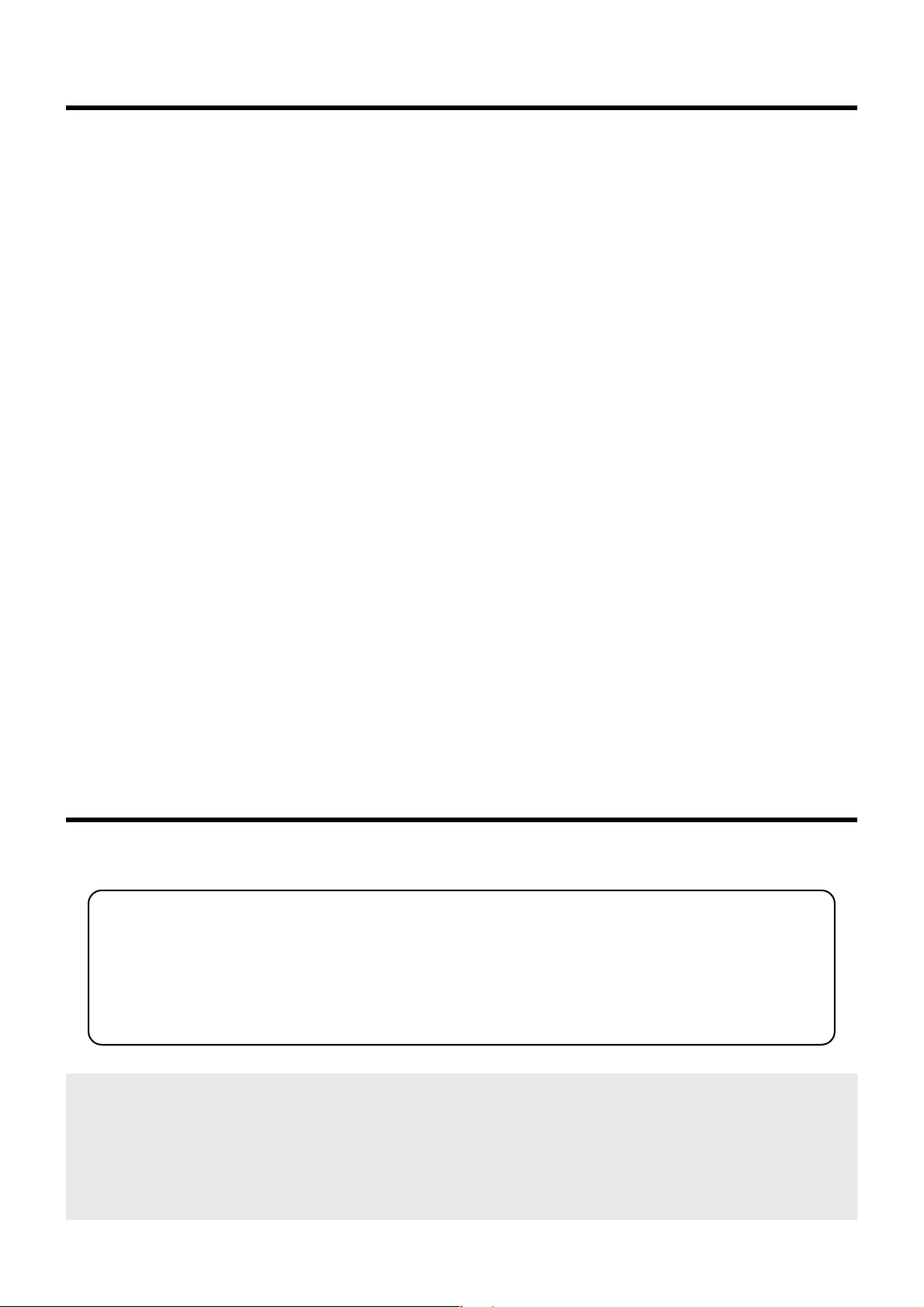
Contents
SAFETY PRECAUTIONS ............................................ 2
Caution ........................................................................ 5
Accessories ................................................................ 6
Controls and Features ............................................... 7
Front Side / Top Surface / Left Side ....................................... 7
Rear Side / Right Side / Bottom Surface ................................8
Connector Panel .................................................................... 9
Control Panel on the Projector ............................................. 10
Indicator Display on the Control Panel ................................ 10
Remote Control Unit ............................................................. 12
Loading Batteries into the Remote Control ..........................14
Installing the Projector ............................................ 15
Precautions for Installation ................................................... 15
Installing the Projector against the Screen .......................... 16
Mounting the Projector ......................................................... 16
Projection Distance and Screen Size................................... 17
Effective Range and Distance of the
Remote Control Unit ............................................................. 18
Connecting to Various Devices............................... 19
Signals that can be input into the Projector .........................19
Connecting to Devices......................................................... 21
Connecting the Power Cord (supplied) ............................... 24
Basic Operations...................................................... 25
Basic Operation Procedures................................................ 25
1. Power On ......................................................................25
2. Selecting the image to be projected ............................ 25
3. Adjusting the Zoom Ring (the screen size) .................. 26
4. Adjusting the Focus Ring(Focus) ................................. 26
5. Adjusting the Sound Volume ........................................ 27
Power Off ..........................................................................27
Frequently used Convenient Functions ............................... 28
Enlarging the Image......................................................... 28
Turning Off Image and Sound .......................................... 29
Displaying a Still Picture .................................................. 29
Removing the Trapezoidal Distortion of the Image .......... 30
Using the Quick Alignment function ................................ 31
Selecting the Screen Size ................................................31
Adjustments and Settings Using Menus ............... 32
The Menu Structure.............................................................. 32
The Menu Operation Buttons ...............................................35
The Procedure for Menu Operation ..................................... 36
The Menu Configuration....................................................... 37
1 Image adj. menu .......................................................... 37
2 Color temp. menu ........................................................ 37
3 Set up menu ................................................................ 37
4 Position menu .............................................................. 38
5 Decoder menu ............................................................. 38
6 Logo menu ................................................................... 38
7 Capture menu .............................................................. 38
8 Capture start ................................................................ 39
9 Option menu (q) ......................................................... 39
p Color profile menu ....................................................... 39
w Language menu .......................................................... 39
e Information menu ......................................................... 40
Editing and Projecting Logo ................................... 41
Replacing the Lamp ................................................. 43
The light source lamp and its lamp time .............................. 43
The procedure for lamp replacement ..................................43
Resetting the lamp time ....................................................... 45
Cleaning and Replacing the Filter .......................... 46
Troubleshooting ....................................................... 47
What to do when these messages are displayed.. 49
Warning Indication ................................................... 51
Specifications ........................................................... 52
Accessories
The following accessories are packed together with this projector.
Please confirm all items. If any item is missing, please contact your dealer.
Quick Guide ........................................................................................................................................ x 1
Instructions (CD-ROM)........................................................................................................................ x 1
Guarantee ........................................................................................................................................... x 1
Power Cord (approximately 2.5m) ....................................................................................................... x 1
Remote Control (RM-MSX21) ............................................................................................................. x 1
[AA/R6-size] Battery (for operation confirmation)................................................................................ x 2
Computer Cable (approximately 2m: D-sub3 row 15 pin) ................................................................... x 1
AV connection cable (approximately 2m: RCA Pin Plug) .................................................................... x 1
Optional Accessories
❈ Please ask your authorized dealer for the details.
• Replacement lamp (lamp unit) BHL5006-S
• Replacement filter
Inner filter : LC32058-001
Lower filter : LC32087-001
6
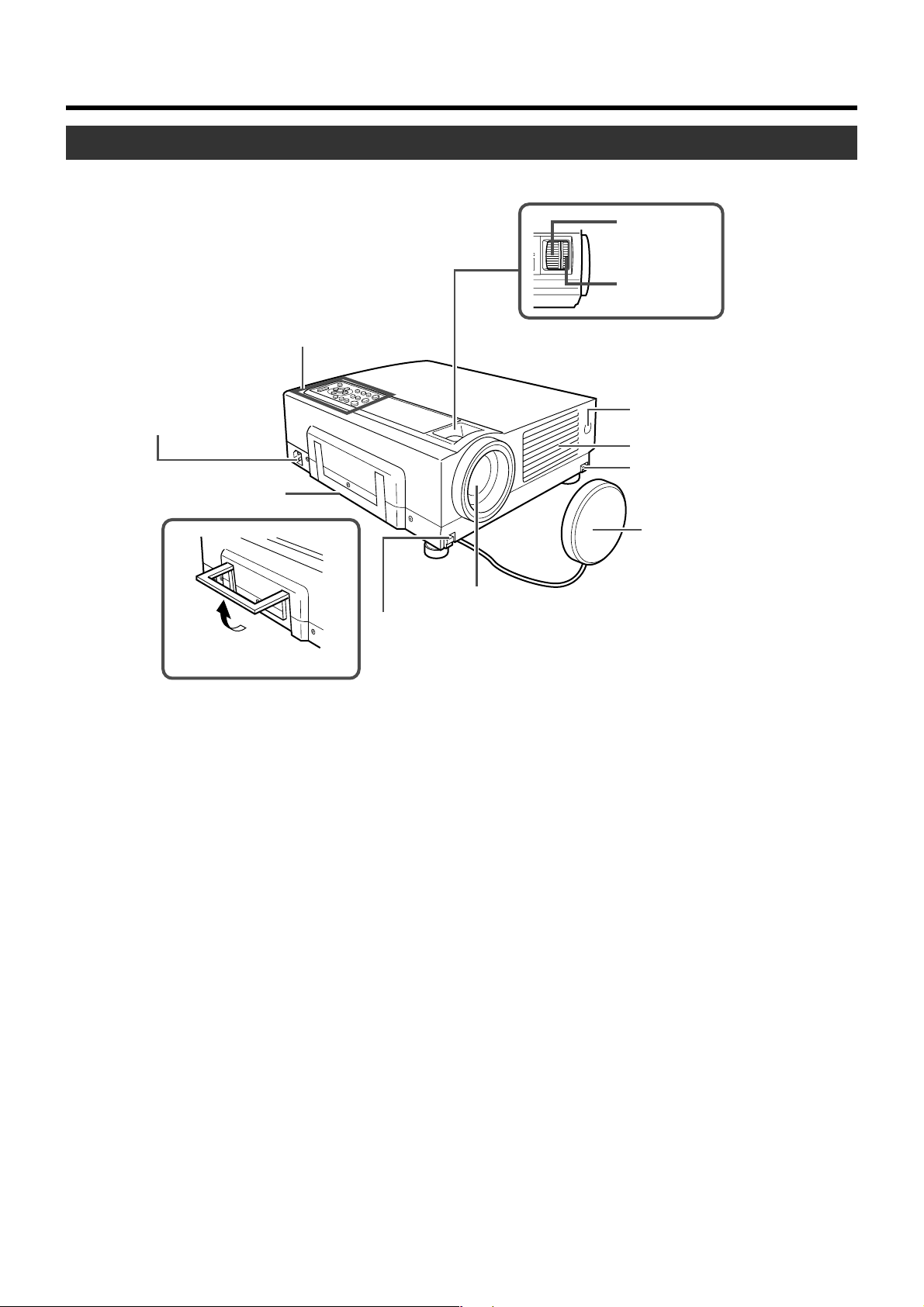
Controls and Features
Front Side/ Top Surface/ Left Side
p
Zoom Ring
9
Focus Ring
1
Control Panel
2
AC Power Input
Terminal
3
Carrying Handle
Using the Carrying Handle
1 Control Panel
For details, See ‘Control Panel on the Projector’.
(☞ page 10, 11)
2 AC Power Input Terminal
This is where the supplied power cord is connected to.
(☞ page 24)
3 Carrying Handle
Use this handle when carrying the projector.
4 Foot Lever (for front adjustable foot)
Use when extending and retracting the front foot.
(☞ page 15)
5
Lens
4
Foot Lever
(for front adjustable foot)
7 Air inlets (on the front, right, and bottom side of
8 Remote Sensor (Front)
* DLA-SX21SU/DLA-SX21SE does not have a zoom
or focus ring. Please use the remote control to adjust
the focus.
8
Remote Sensor (Front)
7
Exhaust Vents
4
Foot Lever
(for front adjustable foot)
6
Lens Cap
projector)
The air inlets absorb air to cool the internal components of
the projector. Do not block or allow warm air to blow into
them as it may cause damage.
* The air inlet filter on the right side cannot be removed.
Please clean the filter regularly with, for example, a
vacuum cleaner.
When operating with the remote control, aim it towards this
sensor. (☞ page 18)
*A remote sensor is also provided at the rear of the projec-
tor.
5 Lens
The lens is a 1.3 x manual zoom lens.
DLA-SX21SU/DLA-SX21SE uses 1:1 fixed lens.
Before projection, remove the lens cap. (☞ page 17, 24)
6 Lens Cap
It is recommended that the cap be fitted on the lens to prevent it from becoming dirty when the projector is not in use.
(☞ page 24)
9 Focus Ring
Used to manually focus the projected image on the screen.
DLA-SX21SU/DLA-SX21SE does not have a focus ring.
(☞ page 26)
p Zoom Ring
Used to manually zoom the projected image on the screen.
DLA-SX21SU/DLA-SX21SE does not have a zoom ring.
(☞ page 26)
7
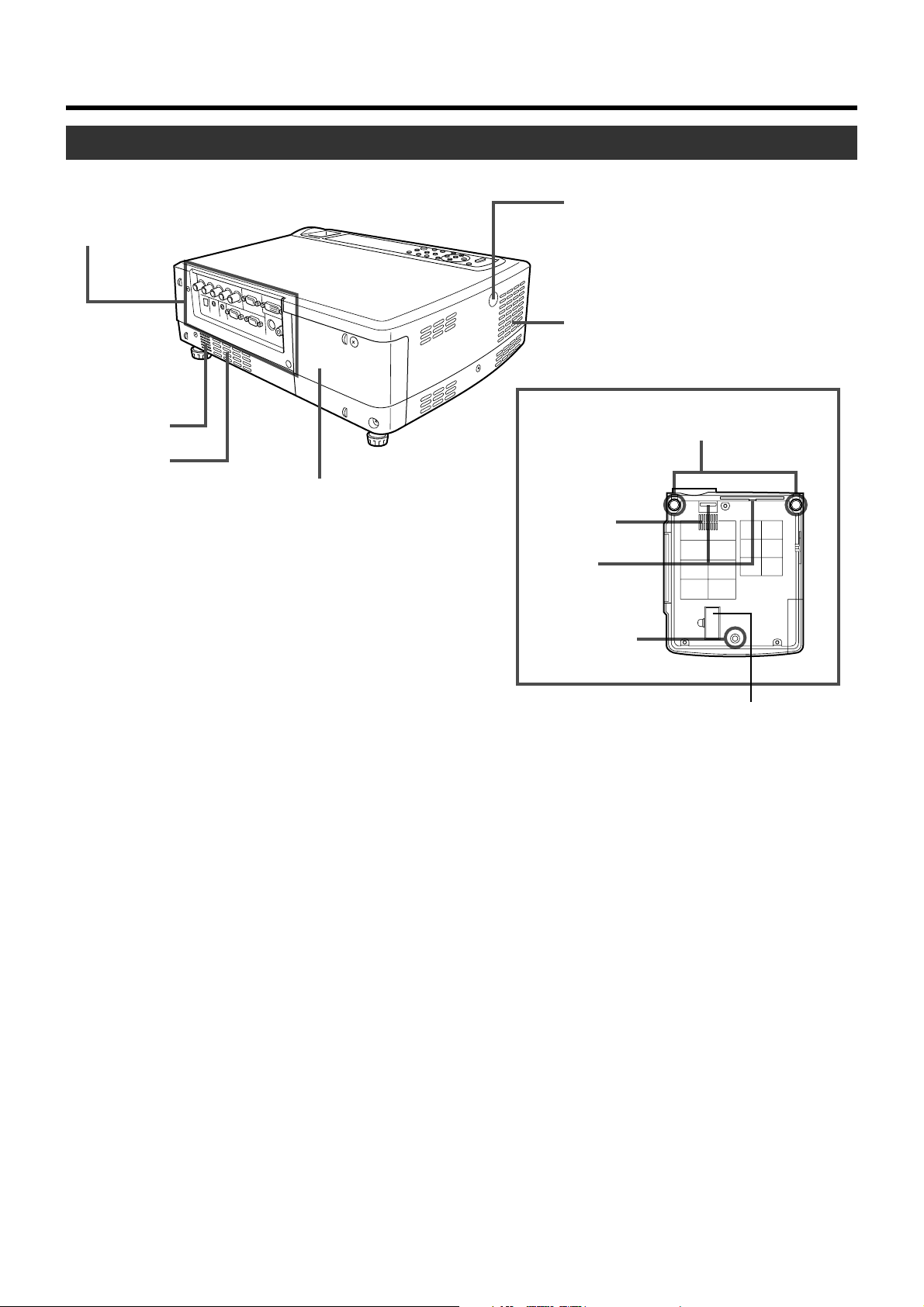
Controls and Features
Rear Side/ Right Side/ Bottom Surface
q Connector Panel
t Remote Sensor (Rear)
r Exhaust Vents
w Speaker
7 Air Inlet
e Lamp Cover
q Connector Panel
For details, refer to ‘Connector Panel’ . (☞ page 9)
w Speaker
Built-in speaker located here.
Bottom Surface
y Front Adjustable
Foot
7 Air Inlet
u Filter
i Rear Fixed
Foot
Blocked as it is not in use.
Opening it forcibly will cause
damage to the machine.
t Remote Sensor (Rear)
When operating with the remote control, aim it towards this
sensor. (☞ page 18)
*A remote sensor is also provided at the front of the projec-
tor.
e Lamp Cover
Remove this cover when replacing the lamp. (☞ page 43)
r Exhaust Vents
Warm air is expelled through these vents to keep the system cool. Please do not block the exhaust vents.
8
y Front Adjustable Foot (for adjusting the height and
angle)
It is set at the lowest position when shipped from the factory. The foot can be adjusted to a maximum angle of +6°
and a maximum length of 31mm. (☞ page 15)
u Filter
Cleans air drawn in from the air inlet. Please clean the filter
regularly with eg, a vacuum cleaner. (☞ page 46)
i Rear Fixed Foot
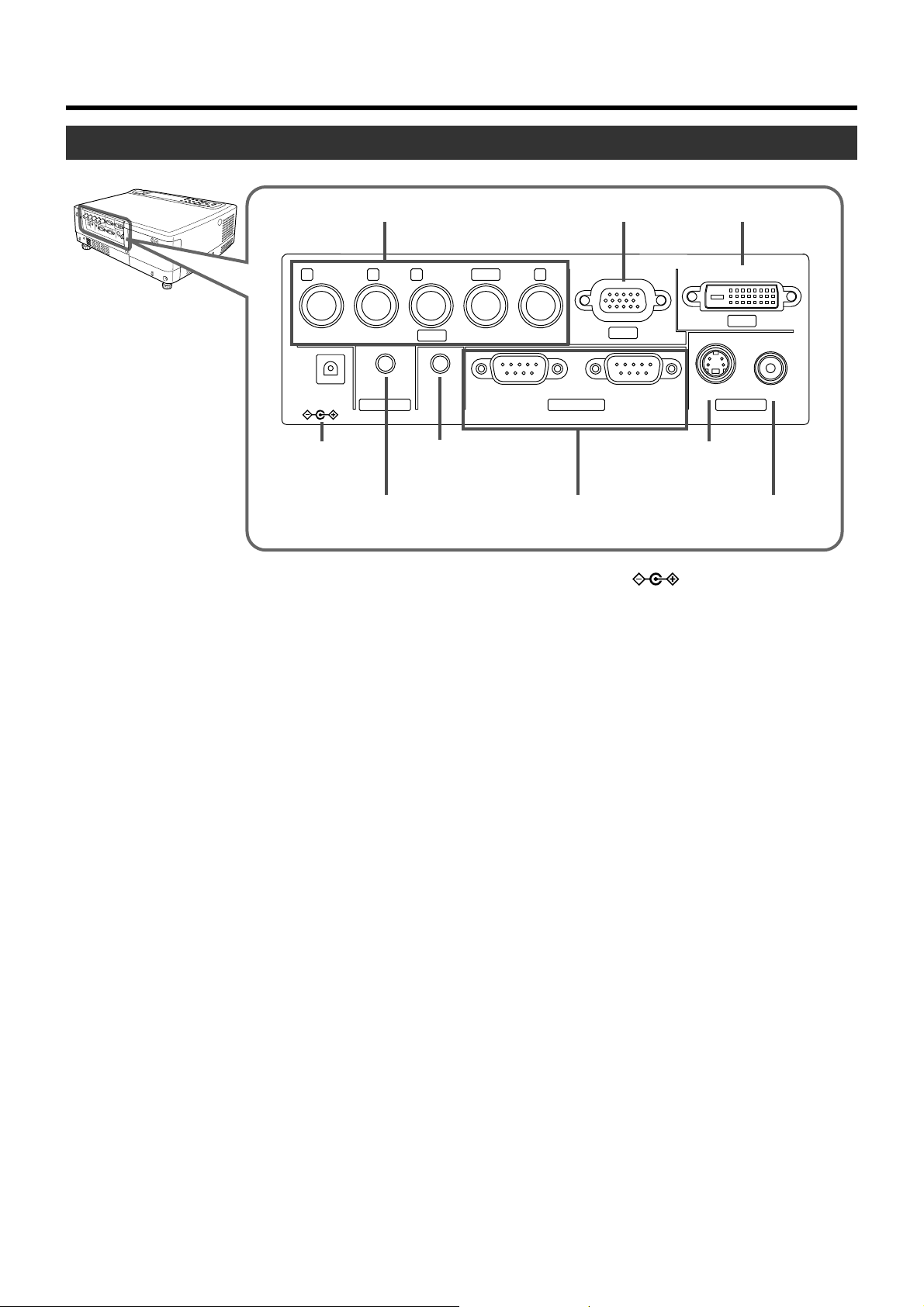
Connector Panel
Controls and Features
PC2 Input Terminal
1
PR/C
R
Y
G
AUDIO IN
4
R
DC OUT
5V }1.5A
DC OUT
Te r minal
AUDIO Input Terminal
5
1 PC 2 Input terminal [BNC x 5]
These are multipurpose video input terminals that allow input of the following signals: analog RGB signals, vertical
sync (V) signals, and horizontal sync (H) signals /composite signals (Cs). Devices which have analog RGB signal
output terminals can be connected. This terminal can also
be used as an input terminal for component signals
B,CR) or DTV-format (Y, PB,PR) signals. Devices which
(Y,C
have component signals output terminals can be connected.
(☞ page 22)
To use this terminal, the “PC2 (BNC)” item in the “Options”
menu must be set correctly according to the input signals.
(☞ page 39)
* Input of external sync signals is automatically detected.
Detection of H/V signals or Cs signals causes automatic
switching to external sync. The priority order is H/V>Cs.
* When computer signals are input, the uppermost edge of
the image may appear to bow if the sync signal input is a
composite sync (Cs) or G on sync signal. In this case,
please use separate sync signals for vertical sync (V) and
horizontal sync (H).
PB/C
B
PC2
REMOTE
6
PC1 Input Terminal
2
S
RS-232C OUT RS-232C IN Y/C VIDEO
VDVIH/C
S
PC1
CONTROL VIDEO IN
REMOTE
Te r minal
CONTROL RS232C
7
PC3 Input Terminal
3
Y/C Input
8
Te r minal
9
IN/OUT Terminal
4 DC OUT Terminal
This is the DC 5V, 1.5A power source output terminal.
Please do not connect this terminal to devices other
than those designated by the manufacturer.
For enquiries pertaining to the designated devices,
please consult with your authorized dealer.
5 AUDIO (audio) input terminal [mini jack]
This is the audio input terminal for devices connected to
PC1, PC2, PC3, Video or Y/C. Connect the audio output
terminal of the device to this terminal. (☞ page 21, 22)
* When PC 1, PC 2, PC3, Video or Y/C input is being se-
lected, the inputted audio signals will be reproduced by
the projector speaker.
(Audio output for this projector is monaural.)
6 REMOTE terminal [stereo mini jack]
When the remote control is unable to work due to rear projection etc., the REMOTE terminal can be used to connect
an external sensor to the projector. The external sensor is
not generally sold. Please check with your authorized dealer.
PC3
VIDEO Input
Te r minal
2 PC 1 input terminal [D-sub 3 rows 15 pin]
This is an input terminal dedicated to computer signals (RGB
Video signals and sync signals).
Connect the display output terminal of the computer to this
terminal. When a Macintosh computer is to be connected,
please use the conversion adapter (sold separately) for Mac.
(☞ page 22)
* When computer signals are input, the uppermost edge of
the image may appear to bow if the sync signal input is a
composite sync (Cs) or G on sync signal. In this case,
please use separate sync signals for vertical sync(V) and
horizontall sync(H).
3 PC 3 input terminal [DVI-D (Dual/ Single) 24 Pin]
This is an input terminal dedicated to computer signals
(DVI-D Terminal Dual/ Single). Connect the display output
terminal of the computer to this terminal.
7 CONTROL RS232C IN/OUT Terminal [D-sub 9 Pin]
This is the RS-232C interface-specific terminal. The projector can be controlled by a computer connected externally. More than one projectors can be controlled using both
the RS-232C IN and OUT terminals. (☞ page 23)
*For details, please check with your dealer.
8 Y/C Input Terminal [Mini DIN 4 PIN]
This is the input terminal for Y/C (S-Video) signals. Connect this terminal to the S-video output terminal of a video
deck, etc. (☞ page 21)
9 VIDEO Input Terminal [RCA pin jack]
This is an input terminal for composite video signals. Connect this terminal to the composite video output terminal of
a VCR, etc. (☞ page 21)
9
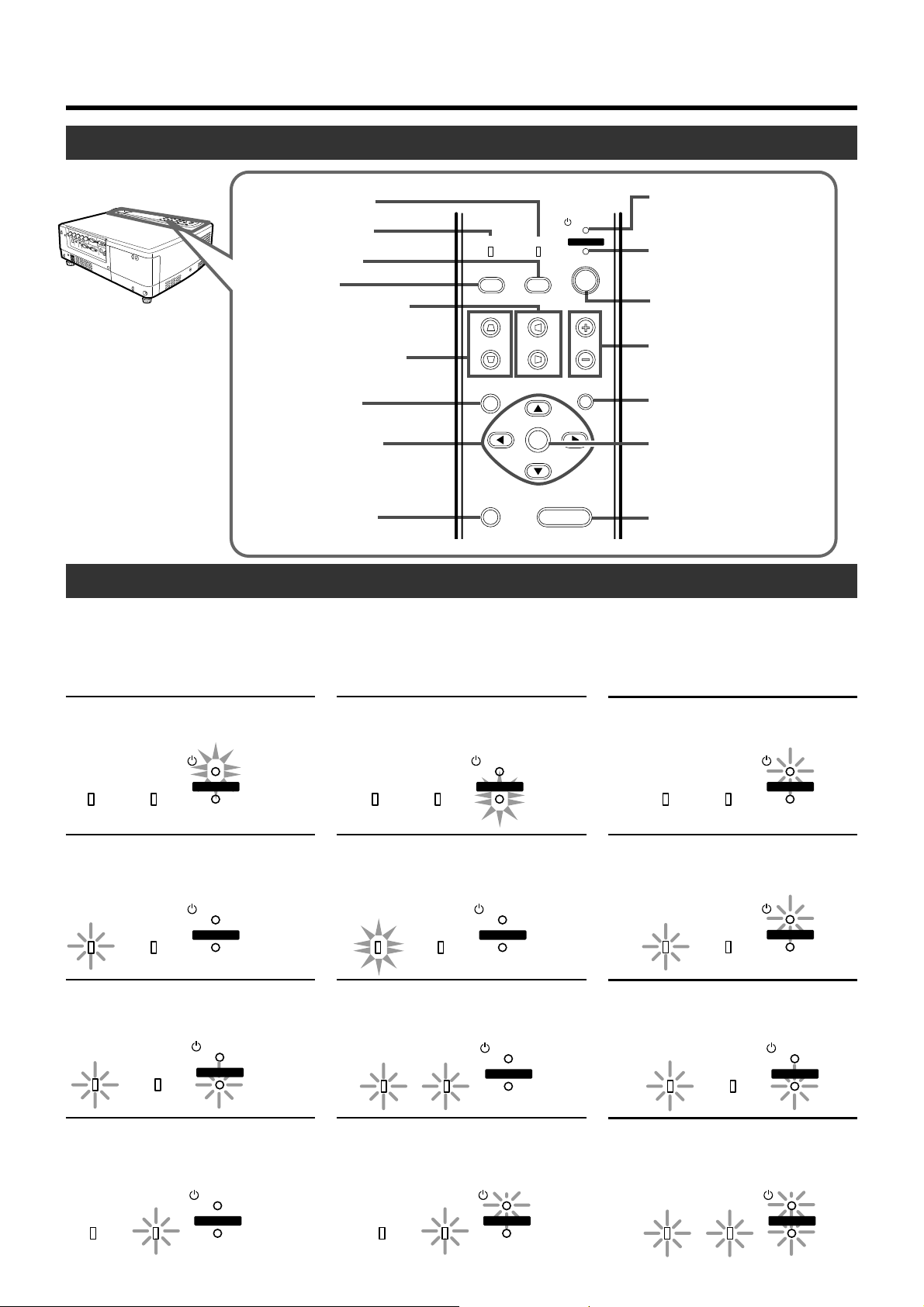
Controls and Features
Control Panel on the Projector
TEMP indicator
8
LAMP indicator
9
VIDEO button
p
PC button
q
H-KEYSTONE button
w
LAMP
PC
TEMP
VIDEO
STAND BY
OPERATE
STAND BY indicator
1
OPERATE indicator
2
OPERATE button
3
V-KEYSTONE button
e
MENU button
r
CURSOR button
t
(
PRESET button
y
/
/
/ )
V-KEYSTONE
MENU
PRESET
H-KEYSTONE VOL.
EXIT
ENTER
HIDE
VOLUME button
4
EXIT button
5
ENTER button
6
HIDE button
7
Indicator Display on the Control Panel
Stand-by, operate and cool down modes, together with other operational activities are indicated by differing combinations of Indicators appearing on the Control Panel.
For explanations on warning indication for *
*1: ☞ page 43
2
: ☞ page 51
*
STAND BY light on
Projector is in stand by mode
STAND BY
LAMP TEMP
OPERATE
1,*2
:
OPERATE light on
Projector is in operate mode
(In operation/ during projection)
LAMP TEMP
STAND BY
OPERATE
STAND BY blinking
Projector is in cool down mode
(when cooling lamp)
LAMP TEMP
STAND BY
OPERATE
LAMP blinking*
Lamp life has expired
(Lamp time over 2000hours)
LAMP TEMP
1
STAND BY
OPERATE
LAMP and OPERATE blinking
simultaneously*
Lamp has turned off during projection
LAMP TEMP
TEMP blinking*
Internal temperature is abnormally high
(Abnormal internal temperature)
LAMP TEMP
2
STAND BY
OPERATE
2
STAND BY
OPERATE
10
LAMP light on*
The time to replace the lamp is near
(Lamp usage time over 1900hours)
LAMP TEMP
LAMP and TEMP blinking*
Circuits are not functioning properly
(Abnormal circuit functioning)
LAMP TEMP
1
STAND BY
OPERATE
2
STAND BY
OPERATE
TEMP and STAND BY blinking*
Temperature at exhaust vents is high
(Abnormal external temperature)
STAND BY
LAMP TEMP
OPERATE
LAMP and STAND BY blinking*
Lamp does not light up and projector is unable
to project
LAMP TEMP
LAMP and OPERATE blinking
alternately*
Lamp has been removed
2
All blinking*
When inner fan has stopped (fan lock)
2
LAMP TEMP
2
LAMP TEMP
2
STAND BY
OPERATE
STAND BY
OPERATE
STAND BY
OPERATE
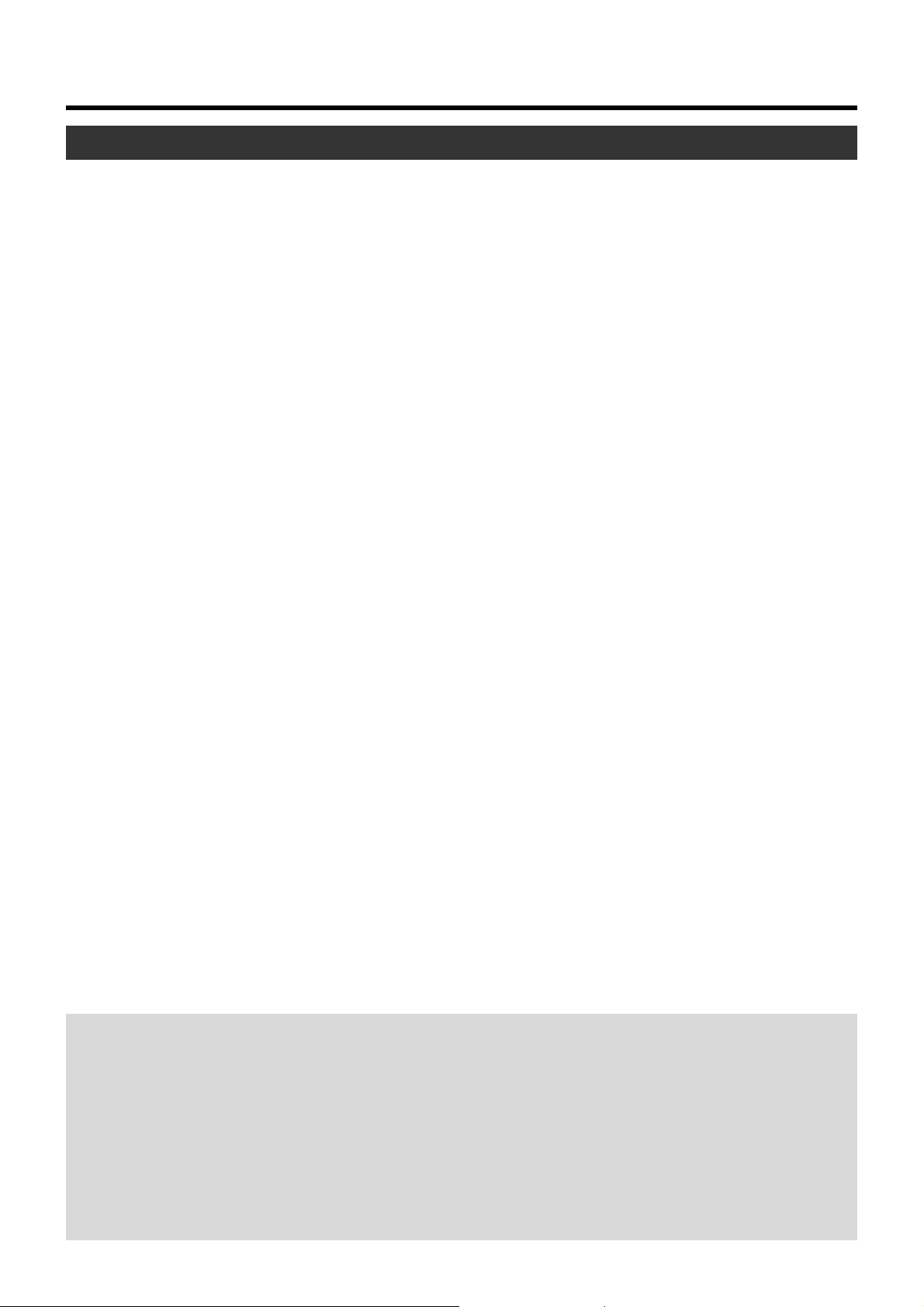
Control Panel on the Projector
Controls and Features
1 STAND BY Indicator
Light on : In stand by mode.
Blinking : In cool down mode.
2 OPERATE Indicator
Light on : During projection.
3 OPERATE button
When this projector is in standby mode, pressing this button for more than 1 second will turn the projector on and
cause the OPERATE indicator to light up. Press it one second or more again, and the projector goes into the cool
down mode and finally into stand by mode. (☞ page 25)
* The OPERATE button will not work within approximately 1
minute of the light-source lamp being turned on. Hence
wait about 1 minute before pressing.
4 VOLUME ª / · buttons
Use these buttons to adjust the sound volume.
(☞ page 27)
5 EXIT button
Press this button to display the previous menu. (For example, from sub menu to main menu). Pressing this button
when the main menu is displayed will erase the menu.
(☞ page 35)
6 ENTER button
Press this button to show the next menu (For example, from
main menu to sub-menu). It is also used when “ENTER” is
displayed against an item on the menu screen, or to choose
the “Reset” option etc. (☞ page 35)
7 HIDE button
Use this button to temporarily halt the audio and video output. Press again to resume. (☞ page 29)
8 TEMP Indicator
Blinking : Indicates the temperature inside the projector is
abnormally high.
9 LAMP Indicator
Light on : Indicates the lamp has been used for more
than1900 hours.
Blinking : Indicates the lamp has been used for more than
2000 hours.
Please change the lamp. (☞ page 10, 43, 51)
p VIDEO button
Use this button to select a device such as a video connected to the VIDEO IN terminal (VIDEO or Y/C Input terminal) of the projector. (☞ page 25)
q PC button
Use this button to select a device connected to the PC1,
PC2 or PC3 terminals. (☞ page 26)
w H-KEYSTONE button
Use this button to remove the horizontal trapezoidal distortion of the image projected on the screen. (☞ page 30)
e V-KEYSTONE button
Use this button to remove the vertical trapezoidal distortion
of the image projected on the screen. (☞ page 30)
r MENU button
Use this button to enter or exit the menu mode. When the
main menu is displayed, pressing this button will cause the
menu to disappear. (☞ page 35)
t CURSOR ( / / / ) buttons
These buttons are used in the menu mode to select an
item and to set or adjust the value in the sub-menu.
(☞ page 35)
y PRESET button
This PRESET button works as a reset button for the
[VOLUME] [V-KEYSTONE] [H-KEYSTONE] adjustments
done on the control panel and remote control and the
[DIGITAL ZOOM] and [SCREEN „] adjustments done on
the remote control. (☞ page 28, 30)
When adjusting the volume, keystone or digital zoom (when
the setting is displayed) the adjusted value is reset to that
which was set when the projector was shipped from the
factory. This button does not work for the items in the menu
(submenu). (☞ page 35)
About Cool Down mode
After projection, the heated lamp will go through a 90 seconds cool-down period known as the cool down mode. This
function is to prevent heat from the heated lamp causing
damage and deformation to the internal components of the
projector. It also prevents lamp breakage and shortened
lamp life.
The Cool down mode is indicated by the blinking STAND
BY indicator. During the cool down mode, pressing the
OPERATE button will not turn on the projector.
After the cool down process is completed, the projector will
automatically change to stand by mode.
Note
Please do not pull out the plug from the power outlet during
cool down mode. Please also do not block the exhaust vents
by standing the projector on its end or laying it on its side.
11
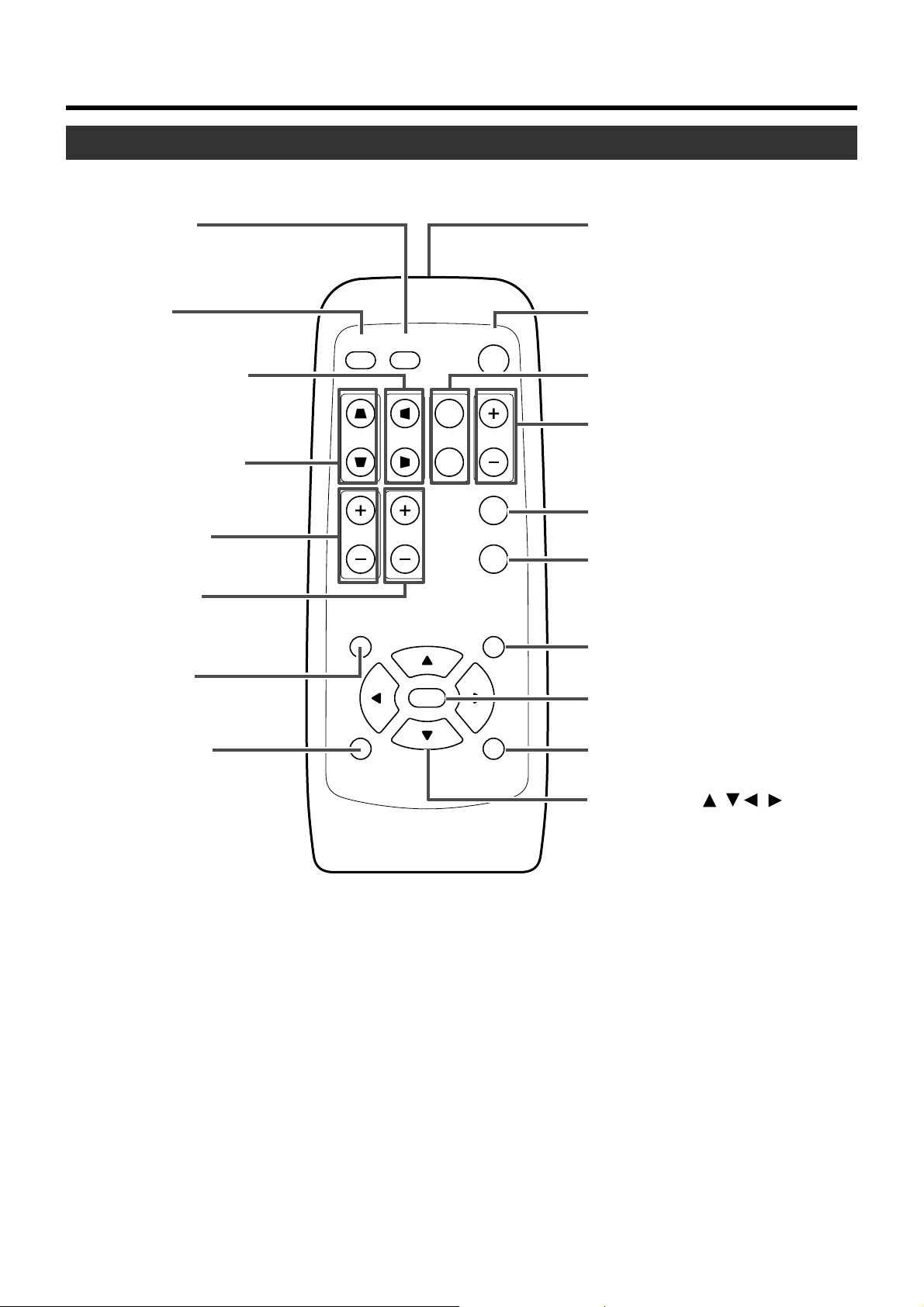
Controls and Features
Remote Control Unit
q
VIDEO button
w
PC button
e
H-KEYSTONE button
PC VIDEO
OPERATE
1
Remote Control’s signal transmitter
2
OPERATE button
3
SCREEN button
r
V-KEYSTONE button
t
VOLUME button
FOCUS button
y
(Only for DLA-SX21SU/
DLA-SX21SE)
u
MENU button
i
PRESET button
W
V-KEYSTONE H-KEYSTONE
VOLUME
MENU EXIT
PRESET HIDE
SCREEN
FOCUS
ENTER
DIGITAL
ZOOM
S
FREEZE
QUICK ALIGN.
4
DIGITAL ZOOM button
5
FREEZE button
QUICK ALIGN. (quick alignment)
6
button
7
EXIT button
8
ENTER button
9
HIDE button
p
CURSOR ( ) button
// /
12

Controls and Features
1 Remote Control’s signal transmitter
(☞ page 18)
2 OPERATE button
When the projector is in standby mode, pressing this button for one second or more will turn on the projector and
light up the OPERATE indicator. Press it one second or
more again and the projector will turn off, cool down and
finally enter the standby mode. (☞ page 25)
* The OPERATE button will not work for approximately 1
minute from when the light-source lamp is turned on. Wait
approximately 1 minute before pressing.
3 SCREEN button
Each time you press this button, the selection alternates
between wide screen size (16:9) and standard screen size
(4:3). (☞ page 31)
4 DIGITAL ZOOM ª / · buttons
This digital zoom function can magnify the image by up to
four times on the screen. (☞ page 28)
* There will however be some inevitable loss of image qual-
ity when images are enlarged.
5 FREEZE button
This button allows the image to be retained in the projector
memory and stills the picture on the screen. Press the button once to freeze the picture and again to de-freeze.
(☞ page 29)
9 HIDE button
Use this button to temporarily halt the audio and visual output. Press again to resume.
(☞ page 29)
p CURSOR ( / / / ) buttons
These buttons are used in the menu mode to select an
item, adjust the value etc. (☞ page 35)
q VIDEO button
Use this button to select a device such as a video connected to the VIDEO IN terminal (VIDEO or Y/C Input terminal) of the projector. (☞ page 25)
w PC button
Use this button to select a device connected to the PC1,
PC2 or PC3 terminal. (☞ page 26)
e H-KEYSTONE button
Use this button to remove the horizontal trapezoidal distortion of the image projected on the screen. (☞ page 30)
r V-KEYSTONE button
Use this button to remove the vertical trapezoidal distortion
of the image projected on the screen. (☞ page 30)
t VOLUME ª / · button
Use these buttons to adjust the sound volume.
(☞ page 27)
6 QUICK ALIGN. (quick alignment) button
Use this button to automatically adjust the projected image’s (i)horizontal and vertical position, (ii) Width and display area, etc. During alignment, the message “Quick
Alignment” appears on the screen and disappears when
alignment is complete. (☞ page 31)
* The ‘Quick Alignment’ function only works when the sig-
nal is input from either the PC1 or PC2 terminal. It does
not work when the signal is input from the VIDEO IN terminal or the Y/C input terminal.
7 EXIT button
Press this button to display the previous hierarchical menu
(For example, from sub-menu to main menu). When the
main menu is displayed, pressing this button will cause the
menu to disappear. (☞ page 35)
8 ENTER button
Press this button to show the next hierarchical menu (For
example, from main menu to sub menu). It is also used
when “ENTER” is displayed against the item on the menu
screen or to select the “Reset” menu. (☞ page 35)
y FOCUS button*
Use this button to adjust the focus of the projected image.
(☞ page 26)
* Only for DLA-SX21SU/DLA-SX21SE.
u MENU button
Use this button to enter or exit the menu mode. When the
main menu is displayed, press this button and it will disappear. (☞ page 35)
i PRESET button
This PRESET button only works as a reset button for the
[VOLUME], [V-KEYSTONE] and [H-KEYSTONE] adjustments done on the control panel and the [VOLUME],
[DIGITAL ZOOM] and [SCREEN „] adjustments done on
the remote control. (☞ page 28, 30)
When adjusting the volume, keystone or digital zoom (when
the setting is displayed on the screen) the adjusted value is
reset to that which was set when the projector was shipped
from the factory. This button does not work for the menu
(submenu) items. (☞ page 35)
13
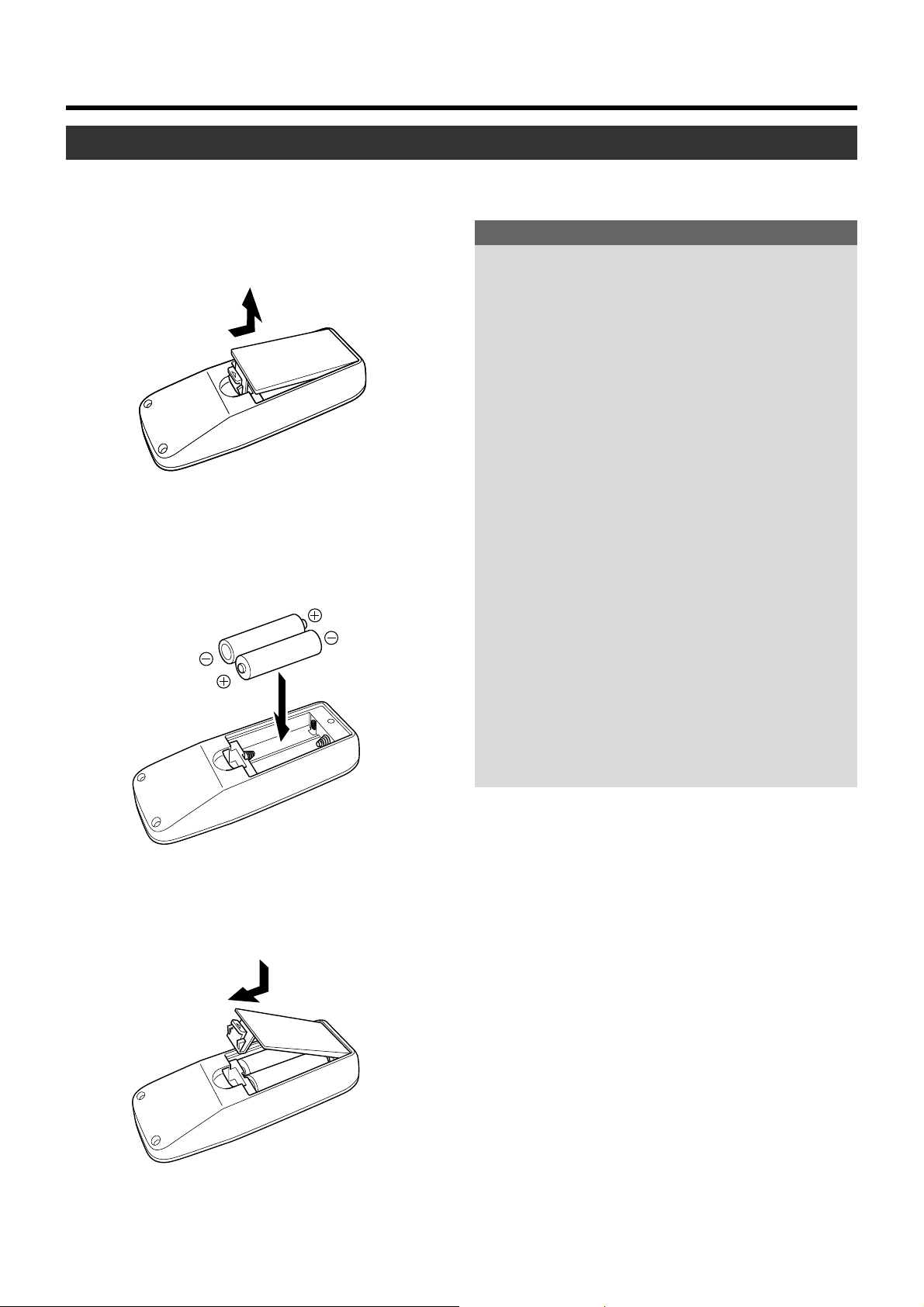
Controls and Features
Loading Batteries into the Remote Control
Please load batteries into the remote control. If the remote control starts to work erratically, replace the batteries.
1.
Open the back cover
Push the hook on the back cover lightly in the direction of
the arrow and lift it up.
2.
Load the batteries
Place the two supplied batteries (AA/R6-size) into the remote control as illustrated below. To prevent short circuit,
be sure to insert the minus · end of the battery first.
If batteries are used incorrectly, they may crack or leak.
This could cause fire, burn, malfunction, staining or
damaging of the surroundings.
Beware of the following:
• Do not mix new and old batteries.
• Do not mix different types of batteries as they are differ-
• Place batteries so they match the polarities indicated on
• Be sure to insert the minus
• Do not put batteries into a fire or try to recharge them.
• Use only designated batteries.
• Remove the batteries if the remote control is not to be
Battery Life
Batteries run for six months to one year in normal use. However, the batteries supplied are for confirming operation and
may not run that long. When the remote control starts failing to work properly, replace the batteries with new ones.
Precautions for using batteries
ent in characteristics.
the cartridge.
· end in first to avoid short-
circuiting.
used for a prolonged period.
3.
Close the back cover
Close the back cover by inserting the end first and pressing down until a click is heard.
Battery Leakage
When the batteries are totally exhausted and can no longer
be used, replace them immediately.
Leaving the batteries in the battery compartment causes
battery leakage which in turn causes malfunction.
Further, in cases where the leakage comes to contact with
the skin, wipe it away with a cloth, otherwise skin problems
may occur.
14

Installing the Projector
Precautions for Installation
Please read the following properly when installing the projector.
Installation Environment
Please do not install or use this projector in the following places. The projector is a precision device and doing so could cause a fire or malfunction.
• Where there is water, humidity or dust.
• Where the projector may be subjected to oil, smoke or
cigarette smoke.
• On a soft surface such as a carpet or cushion.
• Where the projector may be subjected to direct sunlight.
• Where temperature is high or low.
Allowable operation temperature range : +5°C to +35°C
Allowable relative humidity range : 20% to 80%
(no condensation)
Allowable storage temperature range : –10°C to +60°C
•Any room in which there is smoke and grease.
Even where smoke and grease levels are minimal, prolonged exposure will affect the projector. The projector
emits heat and optical components are cooled down by
taking in large amount of air. The optical path being soiled
by grease/dirt can cause images to become dark and
the color projection to deteriorate. After soiling, removing grease/dirt totally from the optical parts is not possible.
Precaution for Usage
This projector uses a light-source lamp which reaches
high temperatures when projecting.
Please DO NOT use it in the following ways as doing
so may result in fire or malfunction.
• Projecting images while the projector is on its side.
• Projecting images outside the specified angle.
Do not use the projector while it is set more than ±5°
horizontally (left/right), or more than ±25° vertically (up/
down). This could cause color variation or shorten the
lamp life.
• Use while blocking the exhaust vents.
Minimum Space Required
Do not use a cover which may enclose the projector
air-tight or block the exhaust vents. Allow sufficient
space around the projector. When the projector is enclosed in a space of the following dimensions, use an
air conditioner so that internal and external temperatures are the same.
300mm
150mm
300mm
150mm
500mm
Adjusting the Inclination of the Projector
The vertical angle and leveling of the projector can be adjusted with the adjustable feet at the bottom of the projector.
䡵 Vertical angle adjustment range
+6˚
Adjusting the vertical angle of the projector
While pushing the lever upward, raise the projector. The maximum extension is approximately
31mm. To retract the foot, push the lever and lower
the projector slowly; the projector is fixed at the
position where you release the lever.
Foot
Lever
Front Adjustable
Foot
Adjusting the level of the projector
Lift the projector, rotate the front adjustable foot,
and adjust the horizontal angle until the projector
is level.
Extend
Shorten
15
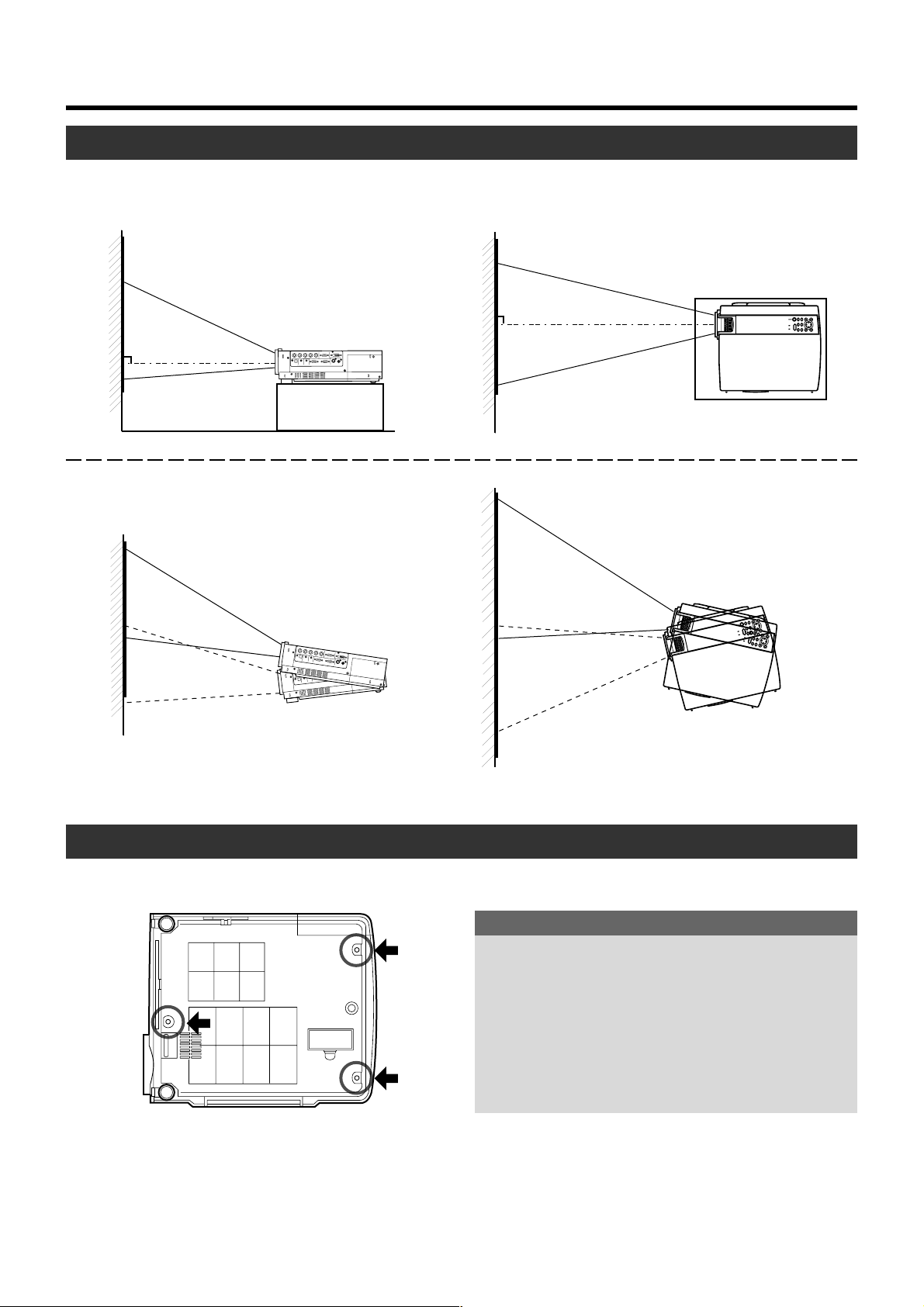
Installing the Projector
Installing the Projector against the Screen
The projector should be placed so that the center line of the lens is at a right angle to the screen as in the following figures.
䡵 Side View 䡵 Top View
● Tr apezoidal-distortion can be corrected using the KEYSTONE
button on the projector. (
☞ page 30)
Up to approximately 10° upward and
downward from the vertical line.
Up to approximately 30° upward
and downward from the horizontal line.
Mounting the Projector
When mounting of the projector is required, do it using the embedded three screw holes (M6 nuts) at the bottom of the projector.
Precaution for ceiling-mount
•To ceiling-mount and adjust the projector, special expertise and techniques are necessary. Be sure to ask your
dealer or specialist to perform the work.
• Do not mount on places that will be subjected to knocks
and vibrations.
• As the depth of the screw holes is 10mm, use screws
shorter than 10mm but longer than 6mm. Otherwise, the
screws will damage the internal parts of the projector
causing malfunction.
16
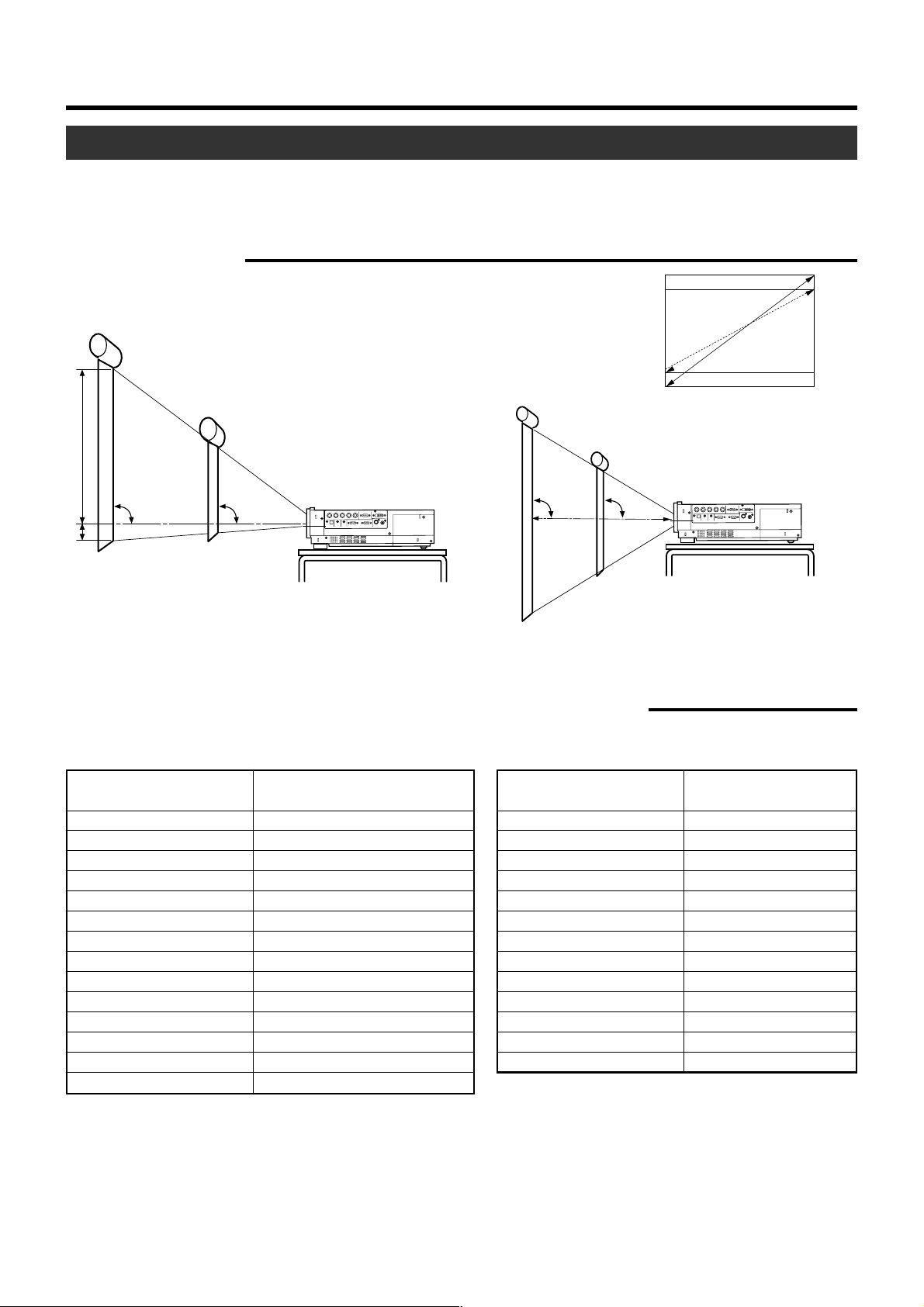
Installing the Projector
Projection Distance and Screen Size
• This projector uses 1.3x manual zoom lens for projection.
• The range of projection while retaining good focus is approximately 1.6m to approximately 12m when the aspect ratio of the
screen is 4:3. Install the projector within this range.
• If the KEYSTONE is adjusted, the screen becomes smaller. (☞ page 30)
䡵 Screen installation
4:3 and 16:9 Screen
16:9 aspect-ratio picture is projected based
Screen
A
on the width of the range in which a 4:3 aspect-ratio picture is projected. The diagonal
length of a 16:9 aspect-ratio screen is about
91.8% that of a 4:3 aspect-ratio screen.
Screen
DLA-SX21U/DLA-SX21E
90˚ 90˚
B
A:B = 9:1
90˚ 90˚
䡵 Relationship between projection distance and projection screen size
For DLA-SX21U/DLA-SX21E
Projection screen size of 4:3
aspect Ratio (Diagonal length)
Model 40 (approx. 106.7cm) (approx.1.56m) ~ (approx. 2.05m)
Model 60 (approx. 152.4cm) (approx. 2.37m) ~ (approx. 3.10m)
Model 80 (approx. 203.2cm) (approx. 3.18m) ~ (approx. 4.15m)
Model 100 (approx. 254.0cm) (approx. 3.99m) ~ (approx. 5.20m)
Model 120 (approx. 304.8cm) (approx. 4.80m) ~ (approx. 6.25m)
Model 140 (approx. 355.6cm) (approx. 5.61m) ~ (approx. 7.31m)
Model 160 (approx. 406.4cm) (approx. 6.42m) ~ (approx. 8.36m)
Model 180 (approx. 457.2cm) (approx. 7.22m) ~ (approx. 9.41m)
Model 200 (approx. 508.0cm) (approx. 8.03m) ~ (approx. 10.46m)
Model 220 (approx. 558.8cm) (approx. 8.84m) ~ (approx. 11.51m)
Model 240 (approx. 609.6cm) (approx. 9.65m) ~ —
Model 260 (approx. 660.4cm) (approx. 10.46m) ~ —
Model 280 (approx. 711.2cm) (approx. 11.27m) ~ —
Model 300 (approx. 762.0cm) (approx. 12.08m) ~ —
Approximate projecting distance
W(Wide) ~ T(Tele-)
For DLA-SX21SU/DLA-SX21SE
Projection screen size of 4:3
aspect Ratio (Diagonal length)
Model 40 (approx. 101.6cm) (approx. 0.774m)
Model 45 (approx. 114.3cm) (approx. 0.875m)
Model 50 (approx. 127.0cm) (approx. 0.977m)
Model 55 (approx. 139.7cm) (approx. 1.078m)
Model 60 (approx. 152.4cm) (approx. 1.180m)
Model 65 (approx. 165.1cm) (approx. 1.281m)
Model 70 (approx. 177.8cm) (approx. 1.383m)
Model 75 (approx. 190.5cm) (approx. 1.484m)
Model 80 (approx. 203.2cm) (approx. 1.586m)
Model 85 (approx. 215.9cm) (approx. 1.687m)
Model 90 (approx. 228.6cm) (approx. 1.789m)
Model 95 (approx. 241.3cm) (approx. 1.890m)
Model 100 (approx. 254cm) (approx. 1.992m)
DLA-SX21SU/DLA-SX21SE
Approximate projecting
distance
* The projection screen sizes and projecting distances in the table above are provided only as a guide (reference). Please use them
during installation. The projected image size may vary depending on the manufacturing tolerance of the projection lens. Please
use the ‘Wide’ side for sizes bigger than Model 220. The guaranteed projection distance range is from 2m to 10m.
17
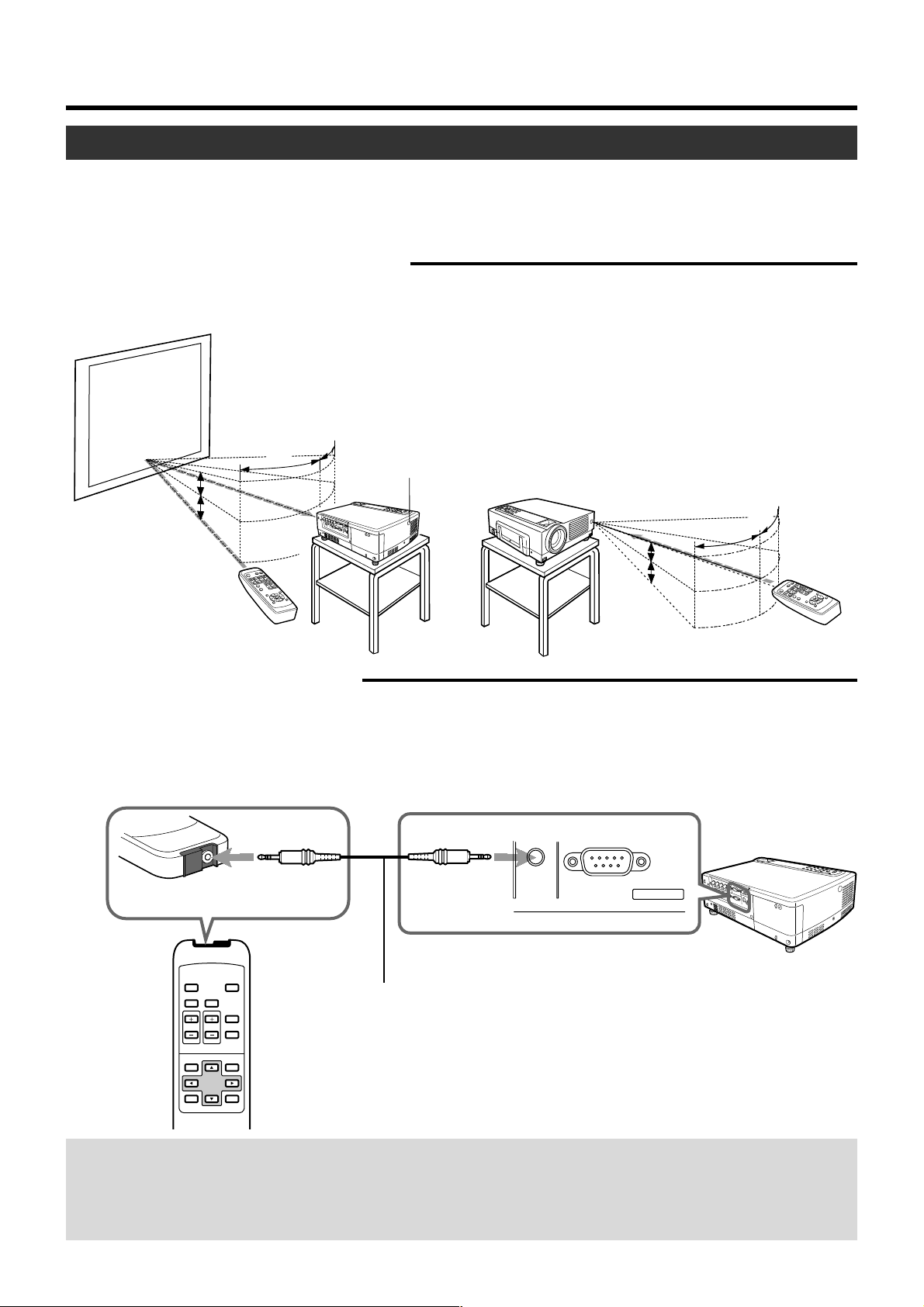
Installing the Projector
Effective Range and Distance of the Remote Control Unit
The operable distance of the remote control unit is about 7m for direct reception. The remote control unit can be used by having the
transmission signal reflected off a screen. In this case, please set the total distance A + B where A is the distance from
projector to screen and B is the distance from screen to remote control, within 7m. The operable angles of the remote control
unit are 30˚ right and left, and 20˚ up and down.
䡵 Using as a wireless remote control unit
As the effect of signals reflected from the remote control unit differ with the type of screen used, effective range and distance
may decrease.
Screen
Aim the remote control unit towards the remote sensor on the front or rear of the projector. The operable
distance of the remote control unit is about 7m for direct reception. If the remote control fails to work properly, move closer to the projector.
30˚
30˚
20˚
P
C
V
20˚
IDEO
V
K
E
Y
S
T
O
N
E
H
K
E
Y
S
V
T
O
O
O
P
N
L
W
E
E
U
R
M
A
S
E
T
C
E
R
E
S
FOCUS
E
N
MENU
D
I
G
Z
O
I
T
O
A
M
L
FREEZE
QUI
CK A
PRESE
LIGN.
E
N
T
E
T
R
EXIT
HIDE
20˚
20˚
30˚
30˚
Projector
A
Remote Control Sensor
(rear)
Projector
B
P
C
V
I
D
E
O
O
P
E
R
A
T
E
W
V
-K
EYS
TON
E
H-K
EYSTONE
S
C
R
E
E
N
D
I
G
I
T
A
L
Z
S
O
O
M
F
R
V
E
O
E
L
Z
U
E
M
E
FOCUS
Q
U
I
C
K
A
L
I
G
N
.
M
E
N
U
E
X
I
T
E
N
T
E
R
P
R
E
S
E
T
H
I
D
E
Remote Control
Unit
Remote Control
Unit
䡵 Using as a wired Remote Control
By connecting a separately sold remote control (RM-M3010) and cable (about 3m: QAM0081-001/ about 15m: QAM0247-001)
to the REMOTE terminal, the remote control can be used as a wired control unit. When connected to the cable, the remote
control’s transmitter and the projector’s sensor do not function. Please keep within the range of the remote cable length. Warranty is not extended to the case where an extension cord is used.
❈ The ESCAPE button on the separately sold remote control (RM-M3010) is equivalent to the EXIT button on the supplied
remote control unit. There is no equivalent to the H, V-KEYSTONE and FOCUS buttons found on the supplied remote control.
RS-232C OUT
CONTROL
Projector
QUICK
OPERATE
ALIGN.
PC VIDEO
DIGITAL
VOLUME
FREEZE
ZOOM
PRESET
ESCAPE ENTER
REMOTE
Remote control
(sold separately)
Remote Cable
HIDE
(sold separately)
Again, when a remote cable is connected to the REMOTE terminal of the
MENU
projector, the sensor does not work. Check to see if the cable is connected.
When a remote cable is connected to the remote control terminal, the
transmitter does not work.
When the remote control unit fails to work properly
• When the batteries in the remote control unit are exhausted, improper functioning will occur. Please replace with new
batteries.
• When either the remote control unit or projector alone is connected to the remote cable, the item connected will not be able
to work. Please check the cable connection.
18
