Page 1
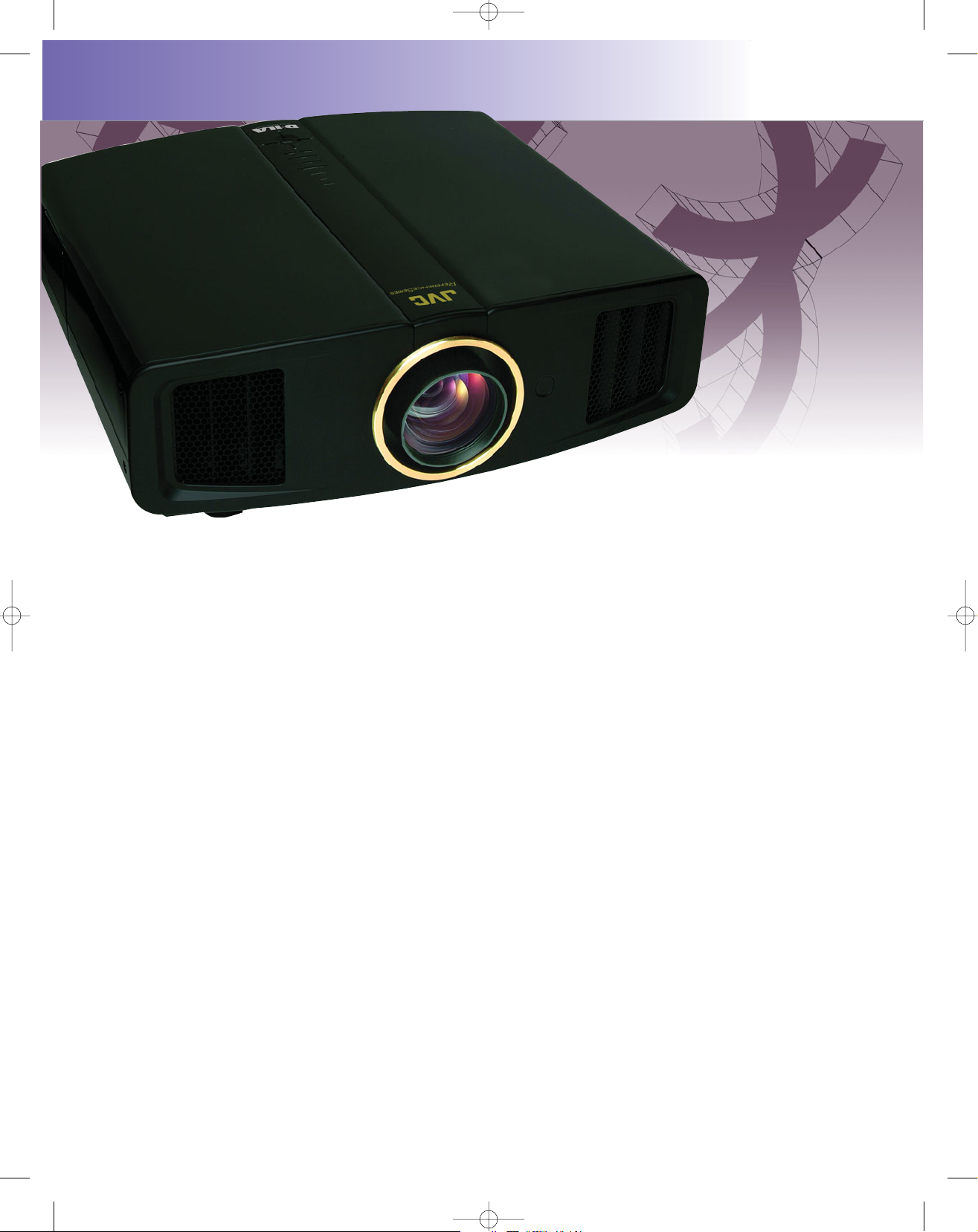
The Rogers Report
1080p D-ILA®Front Projector
Breaking Barriers Again
The new JVC®DLA-RS2U 1080p D-ILA®video projector shatters the industry-leading contrast standard set by its predecessor, the DLA-RS1U. The RS1 (as it is known to home theatre
enthusiasts) astonished everyone a year ago by achieving a
native full-field contrast ratio of 15,000:1. The contrast ratio
specification for the RS2 has been doubled to 30,000:1, and my
review unit met that stellar performance mark, while still producing excellent brightness.
The RS2 also adds other features and image-quality
improvements, including remote control of lens focus and zoom,
a vertical stretch mode for an external anamorphic lens, and
advanced gamma adjustments.
Technology
The RS2 incorporates upgraded 0.7-inch, 16:9 D-ILA (Directdrive Image Light Amplifier) panels with enhanced wire-grid
polarizers. D-ILA is a vertically aligned Liquid Crystal on Silicon
(LCoS) technology. The projector has three D-ILA panels, each
with the same 1920 x 1080 pixel resolution as 1080i and 1080p
high-definition video formats. The D-ILA devices are said to
have a native contrast ratio of 40,000:1.
The projector utilizes a 200-watt UHP (ultra high-pressure)
mercury projection lamp. The light from the projection lamp is
split into red, green, and blue beams that each reflects off one
of the D-ILA panels. The brightness of each pixel is controlled
by varying the polarization of the light as it passes through the
liquid crystal layer of the panels. The reflected red, green, and
blue light is directed through a single lens to create a full-color
image on the screen. The three-panel design eliminates the
need for a color wheel and the potential rainbow color separation artifacts of single-chip DLP projectors.
Appearance
The RS2 has the same attractive glossy piano-black case as
the RS1. The front bezel is flat black, and a matching accent
strip runs the length of
the projector in the center of
the top cover. The zoom lens is
centered in the middle of the front bezel,
which has a cool air inlet on one end of the bezel
and a hot air exhaust vent on the other. All video inputs are
on a recessed rear panel, with a power cord socket below them. The
lamp cover is located on the side of the projector, which makes it
easy to replace the lamp when required. There are small and unobtrusive Warning, Lamp, and Power indicators on the top cover, in
addition to several control and menu navigation buttons.
Set Up
The RS2 projection lens now has remotely controlled zoom and
focus adjustments, replacing the manual adjustments of the RS1.
With a 100-inch diagonal (87.2- x 49-inch) 16:9 (1.78:1) screen, the
2.0x zoom lens provides a throw distance between 9.88 and 19.95
feet. Optimum focus is essential to achieve the best performance
from this projector, and that is now easier to adjust while standing at
the screen, thanks to the remote-controlled lens. However, the focus
can only be adjusted while viewing a built-in green crosshatch test
pattern. It would be better if the user could view his or her own test
patterns and other images while focusing.
The projector can be adjusted for up to 80 percent vertical and
34 percent horizontal lens shift. That means the center of the lens
can be 30 percent of the screen height above or below the screen,
and 34 percent of the screen width to the right or left of screen center. The lens is manually shifted horizontally and vertically by two
adjustment knobs located on the bottom edge of the front bezel. The
all-mechanical system feels a bit imprecise, but with a little fiddling
the image can be positioned as desired. The maximum vertical and
horizontal shifts can’t be applied simultaneously. But since the lens
shifts slightly increase chromatic aberration, having both at maximum
wouldn’t be a good idea anyway. I recommend keeping the horizontal lens shift near the minimum and limiting the vertical lens shift to
the top or bottom of the screen when possible.
Connections
The rear-panel connections are rather limited. There are two HDMI
inputs, a YPbPr/RGsB component input (three RCA connectors), an
S-video input (four-pin mini-DIN), and a composite video input (RCA
connector). The analog RGsB input is compatible with three-wire
RGB signals that have sync-on-green, but there is no provision for
analog RGBHV signals. There is also an RS-232 port for control, but
there are no screen trigger outputs. The RS-232 syntax is included in
the user manual.
Greg Rogers
JVC® DLA-RS2U
Widescreen Review • Issue 129 • March 2008
2
1/7
#129 JVC REPRINT:Layout 1 2/7/08 1:54 PM Page 2
Page 2

The YPbPr/RGsB analog input is compatible with 480i/p, 576i/p,
720p60/50, and 1080i60/50 video formats. Black-level setup (0 IRE or
7.5 IRE) can be selected for composite and S-video signals, but not
analog component signals. Color decoder selection (ITU Rec. 601 or
Rec. 709) for analog YPbPr signals is automatic only.
HDMI Compatibility
The HDMI inputs accept 480i/p, 576i/p, 720p60/50, 1080i60/50,
and 1080p60/50/24 video signals, and up to 1280 x 1024 (60 Hz) PC
signals. They accept digital RGB, YCbCr 4:4:4, or YCbCr 4:2:2 signals automatically from HDMI sources, or those signal types can be
manually selected in the on-screen menu. Manual selection of the
signal type is important so a user can override the automatic selection if there are problems with one type of source signal.
The YCbCr color decoding is automatically set to the ITU Rec.
601 decoding matrix for SD signals and the ITU Rec. 709 decoding
matrix for HD signals. I used an AccuPel HDG-4000 video-signal
generator to verify that the automatic selection worked correctly.
However, there have been numerous source products that produce
the wrong color encoding, so JVC should have also provided manual
selection of the color-decoding matrix.
Digital RGB-Video input levels (black at digital code 16 and reference white at 235) or digital RGB-PC input levels (black at 0 and reference white at 255) can be manually selected. They are called
Standard and Enhanced, respectively, in the menu. The menu selection correctly changes the black level (Brightness) and the gain
(Contrast), so the picture remains calibrated when switching between
RGB-video levels and RGB-PC levels.
Controls
The nearly ideal, 2-inch wide remote control from the earlier projector is retained. All buttons are illuminated and have easy-to-read
nomenclature on their surfaces. There are dedicated buttons for each
input and each Image Profile. There are rocker buttons for Contrast
and Brightness and buttons to increase and decrease Color and
Sharpness. The remote also has buttons to select Aspect Ratio,
Gamma, Color Temperature, and Test Patterns. There is also an Info
button, a button to blank the image, and buttons to navigate the onscreen menus.
The top of the projector includes menu-navigation buttons, an
Input selection button, a button to blank the image, and a
Standby/On button. There are also small, non-intrusive warning and
status indicators.
On-screen Menu
The on-screen menu window includes a horizontal title bar with
six submenus: Image, Setup, Source, Install, Function, and Info.
When submenu items with variable levels are selected, they temporarily collapse into a control bar near the bottom of the screen
while being adjusted.
The Image submenu includes Image Adjust (Contrast, Brightness,
Color, Tint, Sharpness, DNR), Color Temperature (Low, Middle, High,
Memory1, Memory2), Gamma (Normal, Theater1, Theater2, Dynamic,
Custom), Offset (Red, Green, Blue), and Pixel Adjust. The latter permits the red, green, and blue image colors to be horizontally and vertically shifted in one-pixel increments, to optimize convergence.
The Setup submenu provides a choice of six Image Profiles
(Cinema, Natural, Dynamic, User 1-3) and the ability to save, clear, or
reset the Profiles to factory settings. There are also submenu items to
select the HDMI input levels (Standard, Enhanced), adjust the horizontal and vertical image position, mask the edges of high-definition
images (0, 2.5, 5 percent), and to turn on or off 2.5 percent overscan
for standard-definition 4:3 signals.
The Sources submenu provides Component Video signal selection (YPbPr, RGB, SCART), HDMI signal selection (Auto, YCbCr 4:4:4,
YCbCr 4:2:2, RGB), Screen Aspect Ratio (4:3, 16:9, Zoom), V-Stretch
(On, Off), and Film Mode (Auto, Off). V-Stretch is a new feature for
use with an external anamorphic lens. There’s an additional Resize
function for PC signals.
The Sources submenu also includes items to configure the Black
Level setup (0 IRE, 7.5 IRE) for NTSC composite and S-video signals,
and select the color system (Auto, NTSC, NTSC4.43, PAL, PAL-M,
PAL-N, SECAM) for composite or S-video signals.
The Install submenu includes Menu Position (nine locations),
Menu Display (On, 15 seconds), Line (input) Display (Off, 5 seconds), Flip H, Flip V, High-Altitude Mode, Background Color, Sleep
Timer, D-ILA Startup Logo, Lamp Power (Normal, High), Test Pattern
(six patterns), and Language (22 choices). The Info submenu displays the current input, input source signal format, and total lamp
hours used.
Image Profiles
There are three predefined Image Profiles (Cinema, Natural,
Dynamic) and three User Profiles (User 1-3). Each Image Profile
stores Contrast, Brightness, Color, Sharpness, DNR, Color
Temperature, Gamma, and Offset settings. The Cinema Profile is factory set to the Low Color Temperature, the Natural and User Profiles
are set to the Middle Color Temperature, and Dynamic Profile is set to
the High Color Temperature. The settings for all profiles can be
changed, but changes to the User Image Profiles are not retained
unless they are explicitly saved. The User Profiles can also be
cleared, and the predefined Image Profiles can be reset to the factory defaults.
Aspect Ratios
There are only three Aspect Ratio modes—16:9, 4:3, and Zoom.
The Aspect Ratio is fixed at 16:9 for high-definition input signals. The
16:9 mode is also used for 16:9 DVDs. The 4:3 mode displays fullframe 4:3 pictures in the center of a 16:9 screen with black sidebars.
The Zoom mode displays 4:3 letterboxed frames by expanding the
General
Image Device: three-chip D-ILA®(0.7-inch diagonal)
Aspect Ratio: 16:9
Screen Size (16:9): 60 to 200 inches diagonal
Resolution: 1920 x 1080 pixels (16:9) x 3 chips;
Projection Lens: 2.0x zoom lens (1.4:1 – 2.8:1) with power
focus/zoom
Lens shift: (V) ±80 percent, (H) ±34 percent
Input Signals: (Analog) 480i/p, 576i/p, 720p 60/50, 1080i 60/50;
(Digital) 480i/p, 576i/p, 720p 60/50, 1080i 60/50,
1080 24p/60p/50p, VGA/60Hz, SVGA/60Hz, XGA/60Hz,
SXGA/60Hz
Lamp: 200 W UHP (BHL5009-S)
Contrast Ratio: 30,000:1 (without iris)
Input: Composite (1, RCA); S-video (1, Mini DIN);component
(1, RCA x 3); HDMI (2, 19-pin HDCP compliant)
Serial Control: RS-232C (1, D-sub 9-pin)
Power Requirement: 100 V – 240 V AC, 50/60 Hz
Power Consumption: 280 W (Standby mode: 2.7 W)
Dimensions (WHD In Inches): 17.9 x 6.8 x 16.5
Weight (In Pounds): 25.5
Price: $7,995
Manufactured In Japan By:
JVC Professional Products Company
1700 Valley Road
Wayne, NJ 07470
Phone: 973 317 5000
pro.jvc.com
SPECIFICATIONS
JVC® DLA-RS2U 1080p D-ILA® Front Projector
THE ROGERS REPORT .
Widescreen Review • Issue 129 • March 2008
3
2/7
#129 JVC REPRINT:Layout 1 2/7/08 1:54 PM Page 3
Page 3
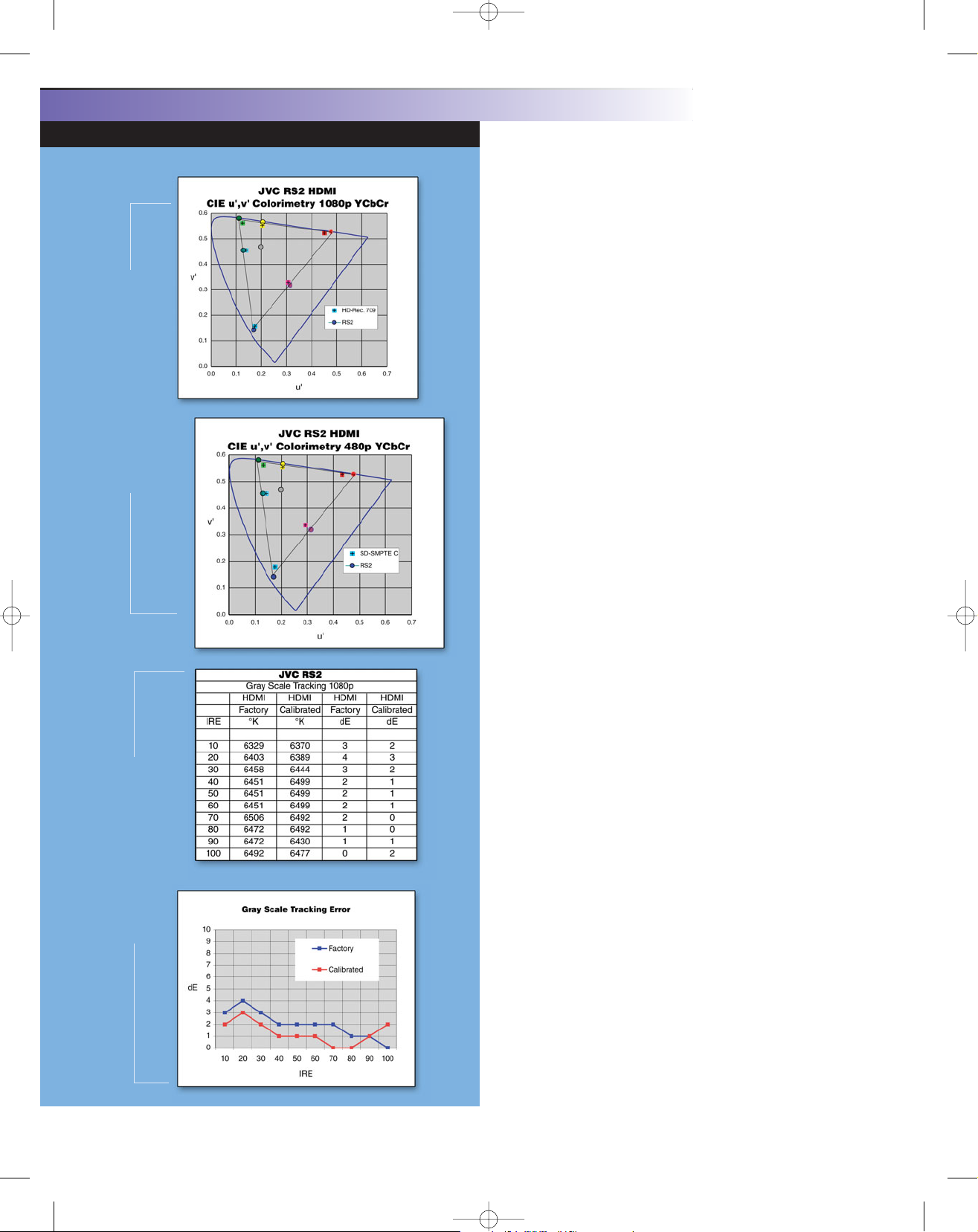
image proportionally in the vertical and horizontal directions to fill the
width of the screen.
Unfortunately, there is no native (dot-by-dot, pixel-by-pixel) mode
to display video input signal formats with less than 1920 x 1080 pixels, which there is for PC signals. The Resize function for PC signals
provides three modes. It can fill the vertical height of the screen with
the PC aspect ratio, or fill the 16:9 screen aspect ratio, or display the
PC signal mapped 1:1 within the native 1920 x 1080 pixel screen.
The new V-Stretch mode allows an external anamorphic lens to be
used. It stretches 2.35:1 images to fill the screen, which are then
restored to the correct aspect ratio without letterbox bars by the
anamorphic lens.
Lamp Mode
The projector utilizes a 200-watt UHP (Ultra High-Pressure) projection lamp. The nominal useable lamp life is 2,000 hours. The lamp
is user replaceable and priced at $399.
The Normal lamp mode (170 watts) produces approximately 85
percent of the brightness of the High mode (200 watts). In the High
mode the fan noise measured 51 dB, C-weighted at 12 inches from
the exhaust port of the projector. In the Normal mode the noise level
dropped below the 50 dB sensitivity of my sound meter.
Gray Scale
An AccuPel HDG-4000 Calibration generator (www.accupel.com)
was used to generate test patterns for measuring light output, contrast ratio, gray scale, and color accuracy.
The factory default Color Temperature (High, Middle, Low) measured 7208 Kelvin, 6506K, and 6147K, respectively, at 70 IRE. The
Memory1 and Memory2 color-temperature modes are initially preset
the same as the High mode. The Middle Color Temperature deviation
from D65 (x = 0.3127, y = 0.329, dE = 0) was only 2 dE at 70 IRE,
and the gray scale tracking was within 4 dE from 10 to 100 IRE. That
is excellent out-of-the-box performance.
The Memory1 and Memory2 Color Temperature modes include a
set of Red, Green, and Blue adjustments that affect the entire gray
scale range, instead of the usual sets of RGB gain and RGB bias
controls. Hence, those controls don’t provide the ability to independently adjust the low end of the gray scale, but the gray scale tracking
was more constant than most projectors that have those controls. In
addition, you can use the RS2’s new Custom Gamma adjustments to
individually vary the RGB amplitudes over the entire gray scale range
to further optimize the gray scale tracking.
The Red, Green, and Blue Offset adjustments also affect color
temperature. Those adjustments again affect the entire gray scale
range, but they affect all of the Color Temperature modes (hence the
Offset terminology). It may appear confusing to have multiple sets of
controls, but the purpose of the Memory1 and Memory2 color temperature modes is to allow the user to have additional color temperatures for specific applications. The purpose of the Offset adjustments
is to recalibrate all five of the Color Temperature modes simultaneously, which is useful during initial setup and when the spectral output of the lamp shifts as it ages. Again, you can apply the Custom
Gamma adjustments to further optimize the gray scale tracking.
I readjusted the Middle Color Temperature using the Offset controls, but without using the Custom Gamma adjustments, to produce
exactly D65 at 70 IRE. That produced a gray scale deviation of only 3
dE from 10 to 100 IRE. That calibration is shown in the accompanying charts and was used for brightness and contrast measurements.
(I use 2 dE as the standard reference white deviation for making
brightness and contrast measurements to ensure that all projectors
are measured with comparable calibration.) With the Custom Gamma
JVC® DLA-RS2U 1080p D-ILA® Front Projector
ThE ROGERS REPORT
Widescreen Review • Issue 129 • March 2008
4
3/7
GRAY SCALE
PERFORMANCE
#129 JVC REPRINT:Layout 1 2/7/08 1:54 PM Page 4
Page 4

JVC® DLA-RS2U 1080p D-ILA® Front Projector
THE ROGERS REPORT .
adjustments, I was able to calibrate the gray scale within 1 dE of D65
from 5 to 100 IRE.
Brightness And Contrast Ratio
I made light output and contrast measurements using the HDMI
input with the gray scale calibrated to D65, as indicated above. I
took initial measurements at about 12.8 feet from my new 87-inch
wide, 16:9 Stewart Filmscreen StudioTek G3 screen. In the High
Lamp mode, the projector produced 603 lumens, which is equivalent
to 26.4 fL from the 1.3 gain screen, and an extraordinary full-field (onoff) contrast ratio of 25,200:1. The projector produced about 502
lumens in the Normal lamp mode from the same throw distance.
With the exception of expensive “constant aperture” zoom lenses,
the variable f-number of a zoom lens significantly changes the brightness and contrast ratio as the throw ratio is changed. Brightness is
maximized, and the contrast ratio is minimized at the short throw end
of the zoom range, and conversely brightness decreases, and the
contrast ratio increases toward the long throw end of the range.
At the zoom lens’s minimum throw ratio, the RS2 produced 661
lumens in High lamp mode and a still extraordinary 19,200:1 full-field
contrast ratio. At the maximum throw ratio it produced 473 lumens
and an astonishing 30,900:1 contrast ratio. This is an incredible
achievement. Not only have the contrast ratios been dramatically
improved to unprecedented new heights for a lamp-based projector,
the light output is also impressive. The best DLP projector contrast
ratio I’ve measured was 7260:1 at 402 lumens, or 7920:1 at 330
lumens.
Another important performance parameter is intra-image contrast,
which describes the ability to differentiate contrast differences when
there are bright areas near darker areas in the same image. The
intra-image contrast ratio is much lower than the full-field contrast
ratio because light from bright areas will be scattered over the image,
obscuring darker areas. The light scattering occurs within the lens
and the optical system of the projector, but it may also occur within
your theatre as light reflects around the room and back onto the
screen.
My modified “ANSI” contrast ratio is a figure-of-merit to characterize intra-image contrast performance. It is designed to minimize the
influence of room reflections and other variables that would affect
measurement accuracy. The modified “ANSI” (m-ANSI) contrast ratio
measured 310:1. That is good performance, but virtually unchanged
from the RS1, and considerably less than the best 1080p DLP projectors.
Gamma
The RS2 has a large set of new, highly flexible gamma features. It
has four preset gamma modes (Normal, Theater1, Theater2,
Dynamic) and a Custom mode. The new Custom mode provides
additional preset gamma values from 1.8 to 2.6 in 0.1 increments.
Those gamma values can be used without modification, or a custom
curve can be created using one of those values as a reference
gamma curve. The Custom Gamma Adjust function provides an onscreen graph to modify the reference gamma curve at 11 points from
5 to 95 percent signal levels. The R, G, B signal components can be
adjusted individually or simultaneously. The former can be used to
optimize the gray scale tracking, and the latter used to produce an
overall custom gamma curve for the projector.
The accompanying charts show the measured results for most of
the predefined gamma curves. The extraordinary full-field contrast
ratio allows one of the higher gamma values to be used without
obscuring near-black shadow detail. I used the 2.4 and 2.5 gamma
curves, which produced images that are more CRT-like than other
lamp-based projectors. The higher gamma values substantially
increase the perception of image depth in most films. That is also
why CRT projectors produce satisfactory image depth, despite their
very low ANSI contrast ratios.
White Field Uniformity
Brightness uniformity on a white field test pattern varied by only 4
percent at the sides and 3 percent at the top and bottom of the
screen. Color uniformity varied by only 3 dE at the top and bottom of
the screen, and by just 4 dE at the sides of the screen. The color
variations were smoothly distributed across the screen and not
noticeable in any films.
“Black field” color and brightness uniformity was visually insignificant and not an issue while viewing films. I could just barely perceive
a slight brightness elevation in the corners if I allowed my eyes a
minute or so to adapt to a black test field. That was a big improvement over the RS1 that I previously reviewed, which displayed annoying bright corners during fade-to-black frames. There was some
minor light spill above and below the screen, which is easily dealt
with by placing dark masking around the screen.
Lens Quality And Convergence
All three-panel projectors are susceptible to convergence errors
from panel misalignment. The RS2 includes adjustments to horizontally and vertically align its red, green, and blue images, but the
adjustments are limited to full-pixel increments and affect the entire
image. Panel mounting tolerances in multiple axes can result in subpixel misconvergence that isn’t uniform across the screen, so some
residual misalignment can remain. Misconvergence can produce
color fringing on bright edges, and reduce sharpness and resolution.
Widescreen Review • Issue 129 • March 2008
5
4/7
GAMMA MODES
#129 JVC REPRINT:Layout 1 2/7/08 1:54 PM Page 5
Page 5

Sharpness, resolution, and color fringing (chromatic aberration)
are also a function of lens quality. Focus and convergence were quite
good in the central area of the screen, but the red focus was not as
good as the blue and green, which resulted is slightly wider red lines
at the sides of the screen. Red fringing/misalignment increased over
the last eighth of the screen width and reached about a half pixel at
the extreme right edge. There was also about a quarter pixel of red
panel vertical misalignment across the screen.
Overall, images were not quite as sharp as they are with the best
single-chip 1080p DLP projectors, but color fringing on bright edges
was rarely visible from normal viewing distances, except on test patterns. However, a lens with better color correction would undoubtedly
yield some sharpness improvement. It is extremely important to
adjust the focus very carefully for best sharpness, and depending on
panel alignment it may be possible to reduce potential color fringing
by slightly favoring the red focus. There was negligible astigmatism
or curvature of field from a 1.75:1 throw ratio.
Color Accuracy
The CIE diagrams show color accuracy for digital YCbCr input
signals compared to the Rec. 709 (HD) and SMPTE-C (SD) colorimetry standards using u’,v’ coordinates, which provide a more perceptually uniform presentation of color space than CIE x,y coordinates.
Each primary is oversaturated compared to the standards, but they
are well balanced to produce complementary colors with nearly perfect hues. (Hue is the angle, and saturation is the distance from the
white reference.) The primary colors are more oversaturated compared to the SMPTE-C standard-definition primaries because they
have a smaller color gamut.
The projector’s Color control can be used to reduce overly vivid
colors or fleshtones, but it primarily affects the lightness (brightness)
of colors, rather than their saturation. The ideal solution would be a
built-in Color Management System (CMS) to allow the user a choice
of the SMPTE-C, Rec. 709, or native color gamut. Alternatively, at the
2008 Consumer Electronics Show, JVC demonstrated a new external
video processor that includes a CMS tailored specifically for the RS2
(and RS1). They expect to introduce it in the first quarter of this year.
The CIE diagrams measured with digital RGB input signals (not
shown) are virtually identical to the YCbCr CIE diagrams. The YCbCr
to RGB color-decoding matrices are accurate for both standard-definition and high-definition signals. CIE diagrams measured with analog RGB and YPbPr signals were also nearly identical, which indicates excellent analog signal-channel matching and correct decoding matrices.
Deinterlacing
The RS2 uses a Gennum GF9351 VXP™Image Processor for deinterlacing and scaling. The 10-bit video processor provides film-mode
(inverse-telecine) and per-pixel motion-adaptive deinterlacing for
standard-definition and high-definition video. However, 480i motionadaptive deinterlacing has become virtually irrelevant since most
video broadcasting that we are likely to watch in a home theatre is
now high-definition. Therefore, I no longer comment on that aspect of
projector performance. I’ll discuss 1080i motion-adaptive deinterlac-
ing for broadcast video in the viewing impressions section.
Inverse-telecine deinterlacing for 480i movies is still important
because it will be years before the catalog of available high-definition
movies are sufficient to replace our libraries of standard-definition
DVDs. Inverse-telecine deinterlacing is an ideal process that converts interlaced video transferred from film to progressive video without artifacts or loss of resolution if the processor can stay locked onto
the video’s 3-2 field pulldown cadence. The Gennum processor handled most 3-2 pulldown cadence tests and bad edit tests (disruptions in the 3-2 cadence) for 480i and 1080i, but it doesn’t include
processing to detect other unusual cadence sequences, such as
those used in animation or anime.
I’ve been disappointed with the 480i inverse-telecine deinterlacing
of the Gennum GF9351 because it fails to lock onto the AVIA Pro 3-2
motion test pattern during the slowest vertical movement, although it
works correctly for faster vertical movement. That is often an indicator
that it will not consistently lock onto the scrolling yellow text at the
beginning of Star Wars: Episode IV—A New Hope, which was the
case in my testing of this projector. Even when it did lock to the 3-2
cadence it produced slightly more line twitter on character edges
than an older generation Silicon Image processor, or a standalone
Lumagen HDQ video processor.
Conversely, 1080i inverse-telecine deinterlacing worked flawlessly
on high-definition movies when I forced an HD DVD player to output
1080i signals for testing purposes. There was no visible line twitter,
and vertical detail was sharp and well defined during slow vertical
camera movement. However, for normal viewing you should use
1080p signals when available, to avoid unnecessary format conversions from 1080p native discs.
24 Hz Input
Judder (irregular stuttering motion) is created when 3-2 pulldown
is used to convert 24-frames-per-second film to 60-fields-per-second
interlaced video, or 3-2 frame repetition is used to create 60-framesper-second progressive video from film. Most people become conditioned to ignore that jerky motion after years of watching movies on
broadcast television. However, some people are greatly disturbed by
this temporal artifact. Even those accustomed to the judder of broadcast movies are usually quick to appreciate the smoother motion provided by displaying film sources at an integer multiple of the original
24-frame-per-second film rate. Fortunately, movies are stored on HD
DVD and Blu-ray Discs with their original 24-frames-per-second film
rate, and all current players can now output 1080p24 native video.
The RS2 accepts the 1080p24 signals through its HDMI inputs and
displays them at an integer multiple of the 24 Hz frame rate to avoid
judder. I believe this is so important to reproducing the look of film
that I wouldn’t consider purchasing a front projector for a home theatre without that ability.
1080i/p Pixel Perfection
The RS2 produced spatially “pixel perfect” images from 1080p60,
1080p50, and 1080p24 HDMI signals. No pixels were blanked, and
each incoming pixel was precisely mapped to a single projector pixel
without scaling. The projector’s Gennum deinterlacing also converted
JVC® DLA-RS2U 1080p D-ILA® Front Projector
ThE ROGERS REPORT
Widescreen Review • Issue 129 • March 2008
6
5/7
“Contrast ratios are improved to unprecedented new heights
... [and] the light output is also impressive.”
#129 JVC REPRINT:Layout 1 2/7/08 1:54 PM Page 6
Page 6

Image depth is the result of a complex combination of factors
including resolution, sharpness, and intra-image contrast. The latter
is also determined by a complex set of factors that include the fullfield contrast ratio, the m-ANSI contrast ratio, and gamma.
Depending on specific scene content, image depth may be influenced more by the visibility of fine detail or the delineation of brightness differences. The best DLP projectors have a slight advantage in
sharpness and a higher m-ANSI contrast ratio, while the RS2 excels
in full-field contrast ratio, and therefore, its ability to perform successfully with a higher gamma. The latter is seldom an acceptable option
with the lower full-field contrast ratio of DLP projectors.
The better full-field contrast ratio and higher gamma of the RS2
improved the image depth throughout Star Wars, including the highcontrast scenes aboard the Death Star, and the scene aboard the
Millennium Falcon as Luke practices with his light saber. In the past,
I’ve seen a clear image depth advantage for the DLP projectors in
those scenes, but the RS2 is now close to parity using the higher
gamma. There was also noticeably less visible glare adjacent to
bright objects in the high-contrast scenes than there was in the RS-1.
The trash compactor scene is a brutally difficult scene to reproduce well, and again, the RS2 reminded me of a CRT projector. The
scene comes alive with exceptional detail, excellent depth, and not a
hint of haze or veiling. The higher gamma produces the right balance
of dark detail and bright highlights that are appropriate for this scene.
The RS2’s biggest weakness is that its primary colors are considerably more saturated than the standard SMPTE-C color gamut.
Fortunately, the hues remain quite accurate, even for skin tones, but
the saturation of flesh colors is often too deep. Overall the color
palette is deeper and more vivid, and many viewers will prefer that to
the standard SMPTE-C colors. But users who want the more accurate
SMPTE-C primaries will need to use an external video processor with
a color-management system (CMS).
Pierce Brosnan’s skin tones in The Thomas Crown Affair (1999),
which is a deeply saturated film transfer, were too deep to appear
natural. If an external CMS processor isn’t available, the Color control
can be reduced to improve the fleshtones, but in this film that diluted
the intensity of other colors more than I would like. In other films,
such as Star Wars, I reduced the Color control to tame the flesh colors without overly compromising the brilliance or vividness of the
overall color palette. Oversaturated primaries affect each film differently, depending on color content. For instance, Leeloo’s hair in The
Fifth Element was a bit redder and certainly more saturated than normal, but her skin still looked natural. The green fields of the Shire in
The Lord Of The Rings: The Fellowship Of The Ring (2001) were too
vivid, and beyond what I consider realistic. Consequently, if color
accuracy is a critical priority, I would recommend using an external
CMS processor.
The RS2 produces images that are free of dithering and spurious
pixelization. Film grain appears very natural, and mosquito noise and
other compression artifacts aren’t exacerbated. The AccuPel 1 to 10
IRE gray scale pattern demonstrated excellent near-black linearity
and was free of noise with digital signals. However, there was minor
random noise in the dark gray scale with analog YPbPr signals.
There was no fixed-pattern banding, which was a significant problem
for LCoS projectors in the past. The three-panel D-ILA system is
completely free of sequential color artifacts, which can still be a
problem with some single-chip DLP projectors.
High-Definition Viewing
The Gennum VXP 1080i motion-adaptive deinterlacing has proved
to be an excellent performer with 1080i broadcast video. It is exceptional at eliminating jaggies and line twitter, while producing only
minor resolution pumping with movement. Resolution pumping
Widescreen Review • Issue 129 • March 2008
7
6/7
1080i static test patterns to “pixel perfect” 1080p images. However,
despite the perfect mapping of each 1920 x 1080 source pixel to the
projector’s 1080p native D-ILA panels, single pixel black and white
lines in an AccuPel 1080p digital multiburst pattern were rendered
with very slightly reduced contrast that was apparently a result of the
lens sharpness. However, the red and cyan color tinting that was
prominently visible on the RS1, when displaying closely spaced lines
(e.g. single-pixel bursts, moving resolution wedges, and zone
plates), was substantially reduced in the RS2. I didn’t see any of
those “fine line color artifacts” while watching movies, nor on the official’s striped shirts during NFL games.
Scaling And Overscan
The projector’s scaling produced about 2 (1080p) pixels of outlining around 720p horizontal lines, and 2 to 3 pixels of outlining around
vertical lines. The 480i/p scaling produced about 3 to 4 pixels of outlining along horizontal lines, and 3 to 5 pixels of outlining and slight
ringing along vertical lines. However, outlining around digital 480i
vertical lines was extremely faint and barely noticeable. The outlining
around vertical lines in any format can be removed by reducing the
Sharpness control from its center default setting, but that also softens
the image. The Sharpness control has no effect on the scaling artifacts (outlining) along horizontal lines.
I was impressed that there was zero overscan on all formats with
digital signals. There was also zero overscan for analog signals,
except for about 0.5 percent overscan on the sides of analog 480i
signals, and 1 percent on the sides of 576i signals. JVC added an
Overscan function for standard-definition signals that produced 2.5
percent overscan on each edge of the image.
The Masking control (0, 2.5, 5 percent) provides 0, 1.25, or 2.5
percent blanking at each edge for high-definition formats. The masking is electronic blanking rather than scaling, so “pixel perfect” mapping without scaling artifacts is still maintained for 1080i and 1080p
formats, but the visible area of the active video is reduced. The zoom
lens could be used to restore the size of the image to completely fill
the screen if masking is used. However, since electronic masking is
not provided for standard-definition signals, those signals would then
be projected larger than the screen.
DVD Viewing
Although I now primarily write about high-definition sources in my
projector reviews, I also watch standard-definition DVDs in my evaluation process. In this case, I was particularly interested in how the
RS2 compared to the RS1 on some of the specific DVDs that I used
in that earlier review.
The most informative DVD that I revisited was Star Wars: Episode
IV—A New Hope (1977). That film looked very impressive on the
RS1, but it looked simply stunning on the RS2. I would attribute the
primary difference to the RS2’s higher full-field contrast ratio and the
increased gamma value that I was able to select. The scenes on
Tatooine looked as spectacular as they have on a CRT projector, with
just the right intensity of bright highlights and dark shadows. The
higher gamma restored depth to the craggy cliffs, which were filled
with superb texture and detail. There wasn’t a hint of haze as R2-D2
was sucked into the Jawa Sandcrawler, and the interior scenes produced a revelation of shadow detail that usually fades into a murky
darkness. The clarity of the dark features in the background is
extraordinary even with bright highlights in the foreground. It is best
described as a CRT-like experience. The fades to black weren’t quite
as deep as a CRT projector, but in most cases my eyes didn’t have
enough time to adapt to fully recognize a difference, and there were
no bright screen corners to disturb those moments.
JVC® DLA-RS2U 1080p D-ILA® Front Projector
THE ROGERS REPORT .
#129 JVC REPRINT:Layout 1 2/7/08 1:54 PM Page 7
Page 7

Warner released a five-disc Complete Collector’s Edition of Blade
Runner (1982) for fans who can’t decide which of the four “official”
versions of the film they prefer. For this review I watched the 2007
Final Cut, and the HD DVD looked incredible on the RS2. The transfer is amazingly detailed with great texture and clarity. This is another
very dark film that requires an extremely high-contrast ratio projector
to reproduce optimally. The images were displayed with an exceptionally deep black and great delineation of features at near-black
levels. Blade Runner presents a grim picture of the not-so-distant
future, and requires an exceptional projector that contributes no haze
of its own to clearly depict the dismally polluted environment that is
so meticulously portrayed in the film.
Summary
The JVC DLA-RS2U three-panel 1080p D-ILA projector is a
remarkable achievement in front-projection technology. It delivered a
native full-field contrast ratio over 30,000:1, which had previously
seemed unobtainable for a lamp-based projector. Its outstanding
black level and dynamic range, coupled with a higher gamma, provides a viewing experience that had previously only been possible
with a fine CRT projector. It produces vividly colorful images, but
video perfectionists will want to use an external color-management
system for optimal colorimetry. Even with that addition, the JVC DLARS2U ($7,995) is an exceptional value for a superlative home theatre
experience. WSR
Provided By
This review, Copyright © 2008 Widescreen Review, has been
provided in its entirety from Issue 129, March 2008.
Take advantage of our lowest-priced subscription ever:
12 monthly issues + full access pass to
WSR
’s paid subscriber
Web site—a 65% savings off the monthly newsstand price (over $47
savings off the cover price)! Subscription orders may be placed via
phone, fax, or online. Foreign subscription rates are $30 US
Canada/Mexico, and $50 US International.
Widescreen Review, 27645 Commerce Center Drive, Temecula,
CA 92590. Phone 951 676 4914 Fax 951 693 2960. Order online at:
www.WidescreenReview.com. All major credit cards are accepted.
JVC® DLA-RS2U 1080p D-ILA® Front Projector
ThE ROGERS REPORT
(breathing) is an annoying artifact of motion-adaptive deinterlacing
that occurs if the image resolution suddenly and severely decreases
with movement. The fine detail in the background of The Tonight
Show With Jay Leno and the CBS Late Show With David Letterman
was reproduced with excellent sharpness. The black level was outstanding, and colors were brilliant with realistic fleshtones.
I used the 1080p24 output from an HD DVD player to avoid judder while viewing high-definition movies. I’m very cognizant of judder,
and eliminating it is an important aspect of re-creating the film experience for me. Judder is most visually obvious when a camera slowly
pans across a scene, but for some people it produces subliminal
stress and tension as the brain tries to smooth out any motion that it
knows should be free of judder.
I particularly appreciated the more fluid and natural motion of the
Formula One cars in Grand Prix (1966). The higher gamma I was
able to use with the RS2 also improved the perceived image
depth compared to the RS1, which further contributed to the
realism of the outstanding cinematography. However, colors
were slightly too warm and faces a touch red, which
necessitated a reduction in the Color control. I was
especially impressed by the projector’s incredible fullfield contrast ratio when James Garner’s BRM is
pulled out of the water. There is no haze in the
images, and the car’s dark British racing green color
and the reflections in the water are exceptionally
clear in the night scene.
Terminator 3: Rise Of The Machines (2003) looks
spectacular on this projector. It already looked exceptional on the RS1, but the higher full-field contrast
ratio makes the night street scenes appear even more
dynamic and vividly colorful. The desert scene, when
Arnold arrives from the future, is a superb projector test.
Unless the projector has an exceptional full-field contrast ratio, the
desert images appear veiled and may exhibit some haze. The number of stars visible in the sky is another indicator of the projector’s
effective contrast performance. In addition, if the gamma is too low,
the desert images look artificial, but with higher gamma the images
become convincing. Suffice to say, this scene looks stunning on the
RS2, and better than it has on any other projector I’ve reviewed. The
higher, CRT-like gamma on the RS2 improves this scene, as it does
the image depth in the brighter outdoor scenes. Colors are deep and
vivid throughout the film, and skin tones are realistic, but some
greens appear a tad oversaturated in outdoor scenes.
Notting Hill (1999) looked gorgeous with a large palette of brilliant
colors. Fleshtones were deep, but they didn’t look overly red or unnatural. There was excellent sharpness and detail throughout the film.
The Bourne Ultimatum (2007) provided superb resolution and
detail, with some great overhead shots of cities and buildings that
demonstrate the projector’s ability to display exceptional fine structure. There was a bit too much handheld camera work for my taste,
but it fit with the cool color palette to produce a slightly gritty, hardedged look to the film. Nevertheless, the colors were quite vivid and
fleshtones looked realistic in both interior and exterior scenes. There
was excellent contrast in dark images with deep blacks and abundant shadow detail.
To fully appreciate the RS2’s unprecedented contrast ratio and
black level, I turned to The Game (1997), which is filled with extremely dark scenes. This was the first time I could really enjoy watching
this unique film in my theatre with anything other than a CRT projector. The black level was superb and clearly revealed objects at nearblack levels. There are many high-contrast scenes with extremely
dark areas and intensely bright light that were reproduced with
exceptional shadow detail. Significant noise and film grain is retained
in the HD DVD transfer, but it is not overly emphasized by the projector.
Widescreen Review • Issue 129 • March 2008
8
7/7
#129 JVC REPRINT:Layout 1 2/7/08 1:54 PM Page 8
