Page 1
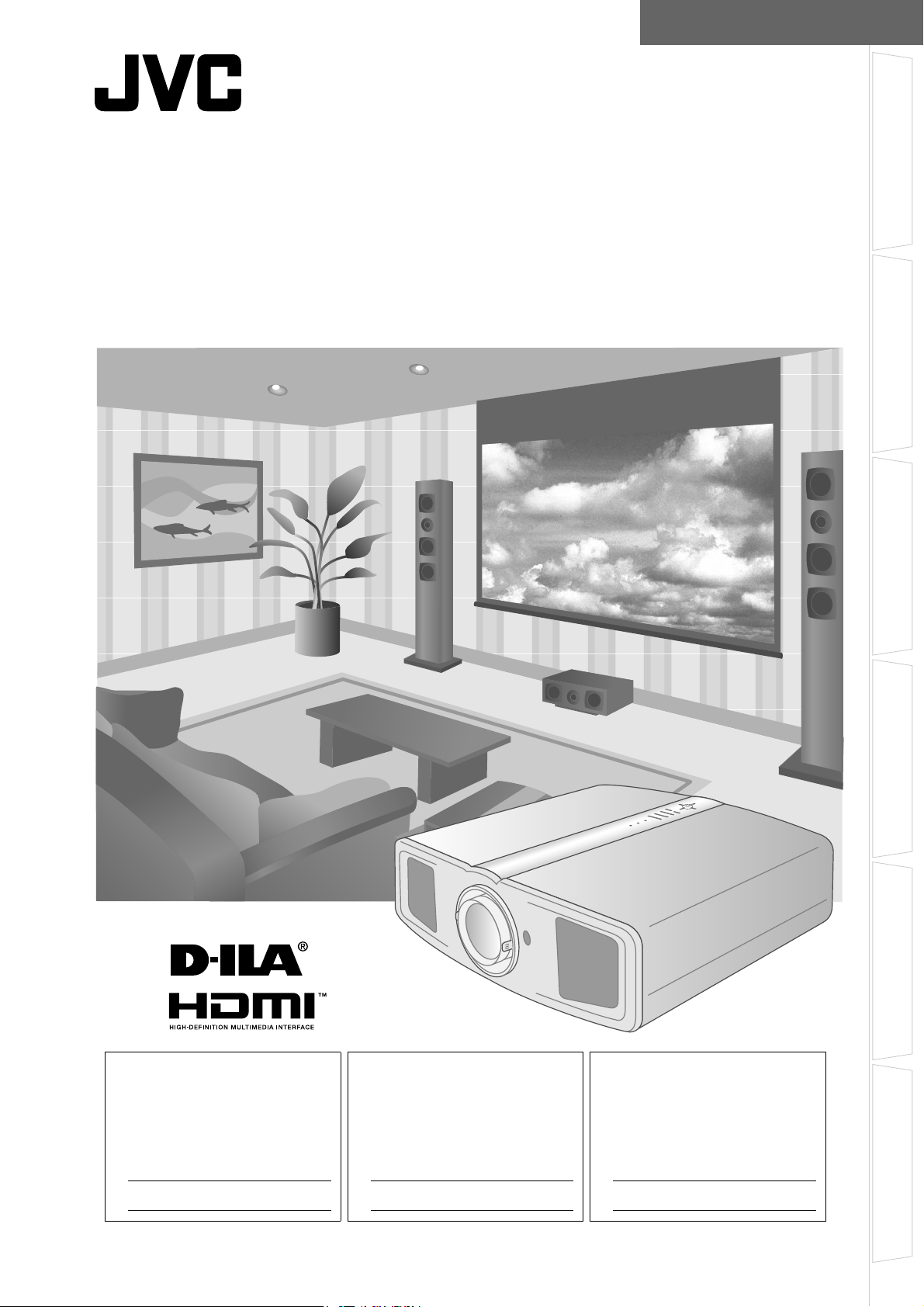
ENGLISH FRANÇAIS ESPAÑOL
D-ILA PROJECTOR
PROJECTEUR D-ILA
PROYECTOR D-ILA
DLA-RS1X
INSTRUCTIONS
MANUEL D’INSTRUCTIONS
MANUAL DE INSTRUCCIONES
Getting Started Preparation Basic Operation Settings Troubleshooting Others
For Customer use :
Enter below the serial No. which is
located on the bottom side of the
cabinet. Retain this information for
future reference.
Model No. DLA-RS1X
Serial No.
Pour utilisation par le client :
Entrer ci-dessous le N° de série qui
est situé sous le boîtier. Garder
cette information comme référence
pour le futur.
N° de modèle DLA-RS1X
N° de série
Instrucción para el cliente :
Introduzca a continuación el nº de
serie que aparece en la parte
inferior lateral de la caja. Conserve
esta información como referencia
para uso ulterior.
Modelo Nº DLA-RS1X
Nº de serie
LCT2398-001A
Page 2
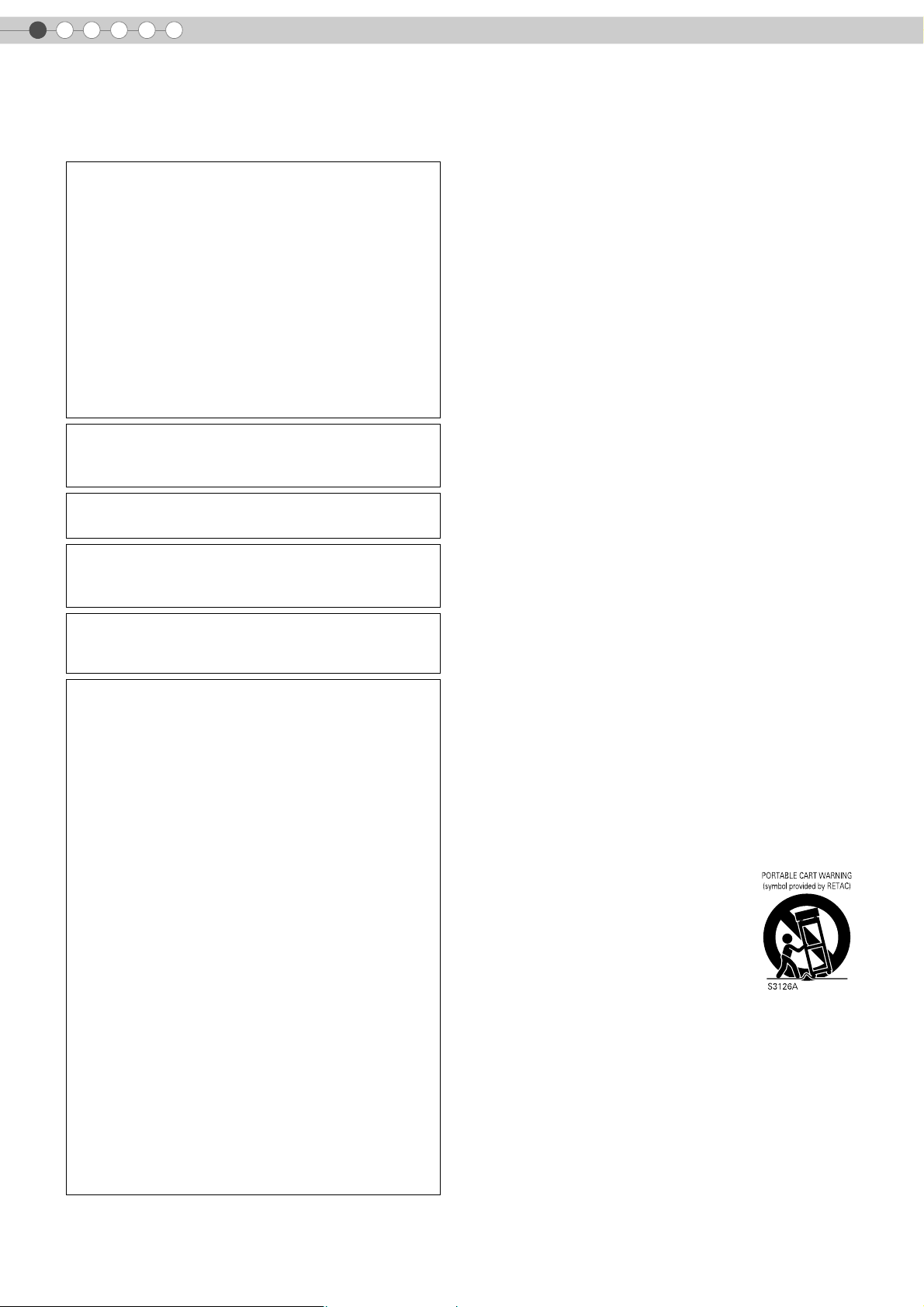
1
Getting Started
Safety Precautions
IMPORTANT INFORMATION
This product has a High Intensity
Discharge (HID) lamp that contains
mercury.
Disposal of these materials may be
regulated in your community due to
environmental considerations. For
disposal or recycling information, please
contact your local authorities or for USA,
the Electronic Industries Alliance:
http://www.eiae.org.
WARNING:
TO PREVENT FIRE OR SHOCK HAZARDS, DO NOT
EXPOSE THIS APPLIANCE TO RAIN OR MOISTURE.
WARNING:
THIS APPARATUS MUST BE EARTHED.
CAUTION:
To reduce the risk of electric shock, do not remove
cover. Refer servicing to qualified service personnel.
This projector is equipped with a 3-blade grounding
type plug to satisfy FCC rule. If you are unable to insert
the plug into the outlet, contact your electrician.
FCC INFORMATION (U.S.A. only)
CAUTION:
Changes or modification not approved by JVC could
void the user’s authority to operate the equipment.
NOTE:
This equipment has been tested and found to comply
with the limits for Class B digital device, pursuant to Part
15 of the FCC Rules. These limits are designed to
provide reasonable protection against harmful
interference in a residential installation. This equipment
generates, uses, and can radiate radio frequency
energy and, if not installed and used in accordance with
the instructions, may cause harmful interference to
radio communications. However, there is no guarantee
that interference will not occur in a particular
installation. If this equipment does cause harmful
interference to radio or television reception, which can
be determined by turning the equipment off and on, the
user is encourage to try to correct the interference by
one or more of the following measures:
● Reorient or relocate the receiving antenna.
● Increase the separation between the equipment and
receiver.
● Connect the equipment into an outlet on a circuit
different from that to which the receiver is connected.
● Consult the dealer or an experienced radio/TV
technician for help.
About the installation place
Do not install the projector in a place that cannot support
its weight securely.
If the installation place is not sturdy enough, the projector
could fall or overturn, possibly causing personal injury.
IMPORTANT SAFEGUARDS
Electrical energy can perform many useful functions. This
unit has been engineered and manufactured to assure
your personal safety. But IMPROPER USE CAN RESULT
IN POTENTIAL ELECTRICAL SHOCK OR FIRE
HAZARD. In order not to defeat the safeguards
incorporated into this product, observe the following basic
rules for its installation, use and service. Please read
these Important Safeguards carefully before use.
- All the safety and operating instructions should be read
before the product is operated.
- The safety and operating instructions should be retained
for future reference.
- All warnings on the product and in the operating
instructions should be adhered to.
- All operating instructions should be followed.
- Place the projector near a wall outlet where the plug can
be easily unplugged.
- Unplug this product from the wall outlet before cleaning.
Do not use liquid cleaners or aerosol cleaners. Use a
damp cloth for cleaning.
- Do not use attachments not recommended by the product
manufacturer as they may be hazardous.
- Do not use this product near water. Do not use
immediately after moving from a low temperature to high
temperature, as this causes condensation, which may
result in fire, electric shock, or other hazards.
- Do not place this product on an unstable cart, stand, or
table. The product may fall, causing serious injury to a
child or adult, and serious damage to the product. The
product should be mounted according to the
manufacturer’s instructions, and should use a mount
recommended by the manufacturer.
- When the product is used on a cart,
care should be taken to avoid quick
stops, excessive force, and uneven
surfaces which may cause the product
and cart to overturn, damaging
equipment or causing possible injury to
the operator.
- Slots and openings in the cabinet are
provided for ventilation. These ensure
reliable operation of the product and protect it from
overheating. These openings must not be blocked or
covered. (The openings should never be blocked by
placing the product on bed, sofa, rug, or similar surface. It
should not be placed in a built-in installation such as a
bookcase or rack unless proper ventilation is provided and
the manufacturer’s instructions have been adhered to.)
2
Page 3
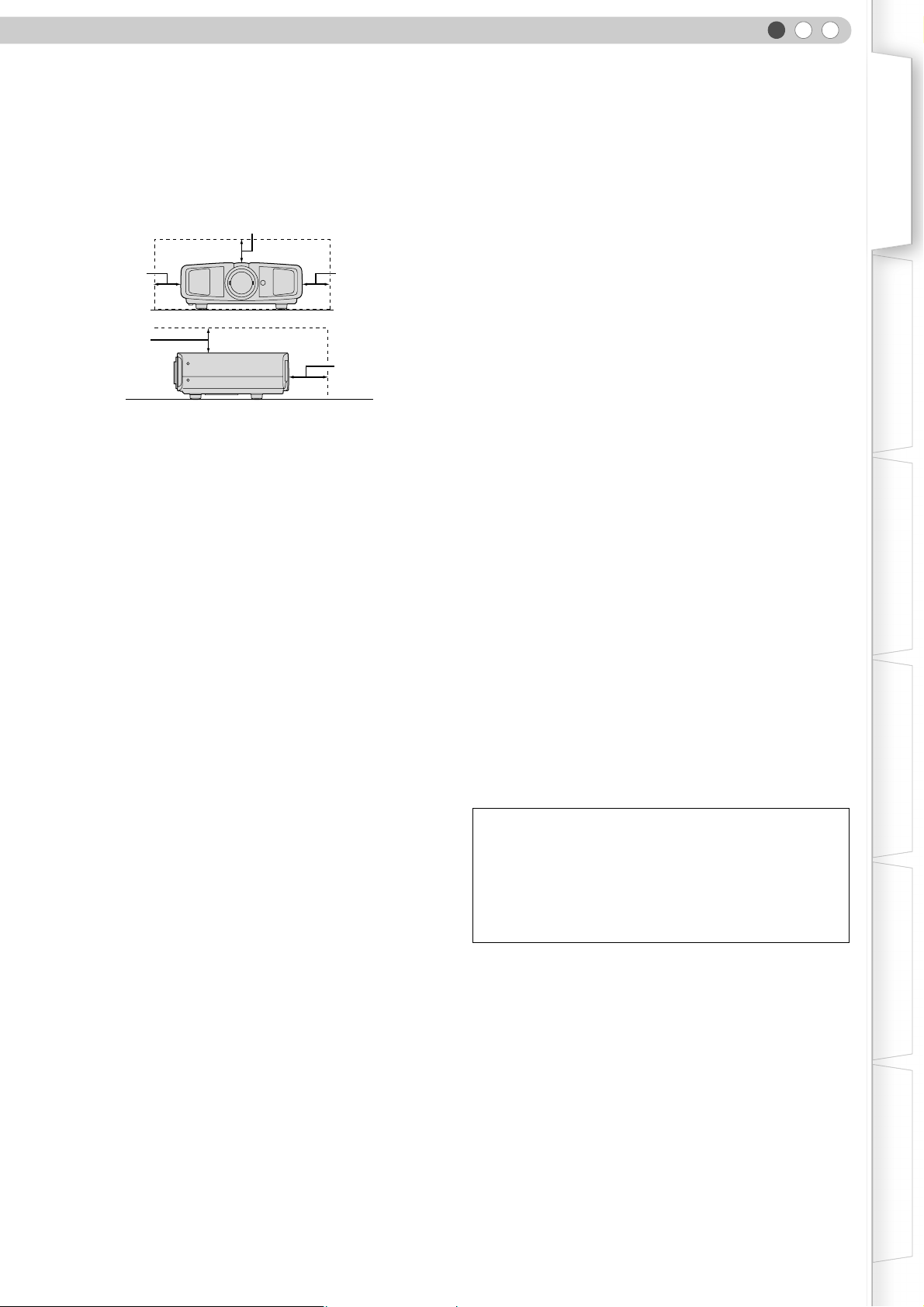
ENGLISH
Getting Started Preparation Basic Operation Settings Troubleshooting Others
- To allow better heat dissipation, keep a clearance between
this unit and its surrounding as shown below. When this
unit is enclosed in a space of dimensions as shown below,
use an air-conditioner so that the internal and external
temperatures are the same.
150 mm and above
300 mm
and above
300 mm
and above
150 mm
and above
200 mm
and above
- This product should be operated only with the type of
power source indicated on the label. If you are not sure of
the type of power supply to your home, consult your
product dealer or local power company.
- This product is equipped with a three-wire plug. This plug
will fit only into a grounded power outlet. If you are unable
to insert the plug into the outlet, contact your electrician to
install the proper outlet. Do not defeat the safety purpose
of the grounded plug.
- Power-supply cords should be routed so that they are not
likely to be walked on or pinched by items placed upon or
against them. Pay particular attention to cords at doors,
plugs, receptacles, and the point where they exit from the
product.
- For added protection of this product during a lightning
storm, or when it is left unattended and unused for long
periods of time, unplug it from the wall outlet and
disconnect the cable system. This will prevent damage to
the product due to lightning and power line surges.
- Do not overload wall outlets, extension cords, or
convenience receptacles on other equipment as this can
result in a risk of fire or electric shock.
- Never push objects of any kind into this product through
openings as they may touch dangerous voltage points or
short out parts that could result in a fire or electric shock.
Never spill liquid of any kind on the product.
- Do not attempt to service this product yourself as opening
or removing covers may expose you to dangerous
voltages and other hazards. Refer all service to qualified
service personnel.
-
Unplug this product from the wall outlet and refer service to
qualified service personnel under the following conditions:
a) When the power supply cord or plug is damaged.
b) If liquid has been spilled, or objects have fallen on the product.
c) If the product has been exposed to rain or water.
d) If the product does not operate normally by following the
operating instructions. Adjust only those controls that are
covered by the Operation Manual, as an improper adjustment
of controls may result in damage and will often require
extensive work by a qualified technician to restore the product
to normal operation.
e) If the product has been dropped or damaged in any way.
f) When the product exhibits a distinct change in performance -
this indicates a need for service.
- When replacement parts are required, be sure the service
technician has used replacement parts specified by the
manufacturer or with same characteristics as the original
part. Unauthorized substitutions may result in fire, electric
shock, or other hazards.
-
Upon completion of any service or repairs to this product,
ask the service technician to perform safety checks to
determine that the product is in proper operating condition.
- The product should be placed more than one foot away
from heat sources such as radiators, heat registers,
stoves, and other products (including amplifiers) that
produce heat.
- When connecting other products such as VCR’s, and DVD
players, you should turn off the power of this product for
protection against electric shock.
- Do not place combustibles behind the cooling fan. For
example, cloth, paper, matches, aerosol cans or gas
lighters that present special hazards when over heated.
- Do not look into the projection lens while the illumination
lamp is turned on. Exposure of your eyes to the strong
light can result in impaired eyesight.
- Do not look into the inside of this unit through vents
(ventilation holes), etc. Do not look at the illumination lamp
directly by opening the cabinet while the illumination lamp
is turned on. The illumination lamp also contains ultraviolet
rays and the light is so powerful that your eyesight can be
impaired.
- Do not drop, hit, or damage the light-source lamp (lamp
unit) in any way. It may cause the light-source lamp to
break and lead to injuries. Do not use a damaged light
source lamp. If the light-source lamp is broken, ask your
dealer to repair it. Fragments from a broken light-source
lamp may cause injuries.
- The light-source lamp used in this projector is a high
pressure mercury lamp. Be careful when disposing of the
lightsource lamp. If anything is unclear, please consult
your dealer.
- Do not ceiling-mount the projector to a place which tends
to vibrate; otherwise, the attaching fixture of the projector
could be broken by the vibration, possibly causing it to fall
or overturn, which could lead to personal injury.
- Use only the accessory cord designed for this product to
prevent shock.
*DO NOT allow any unqualified person to install the
unit.
Be sure to ask your dealer to install the unit (e.g.
attaching it to the ceiling) since special technical
knowledge and skills are required for installation. If
installation is performed by an unqualified person, it
may cause personal injury or electrical shock.
3
Page 4
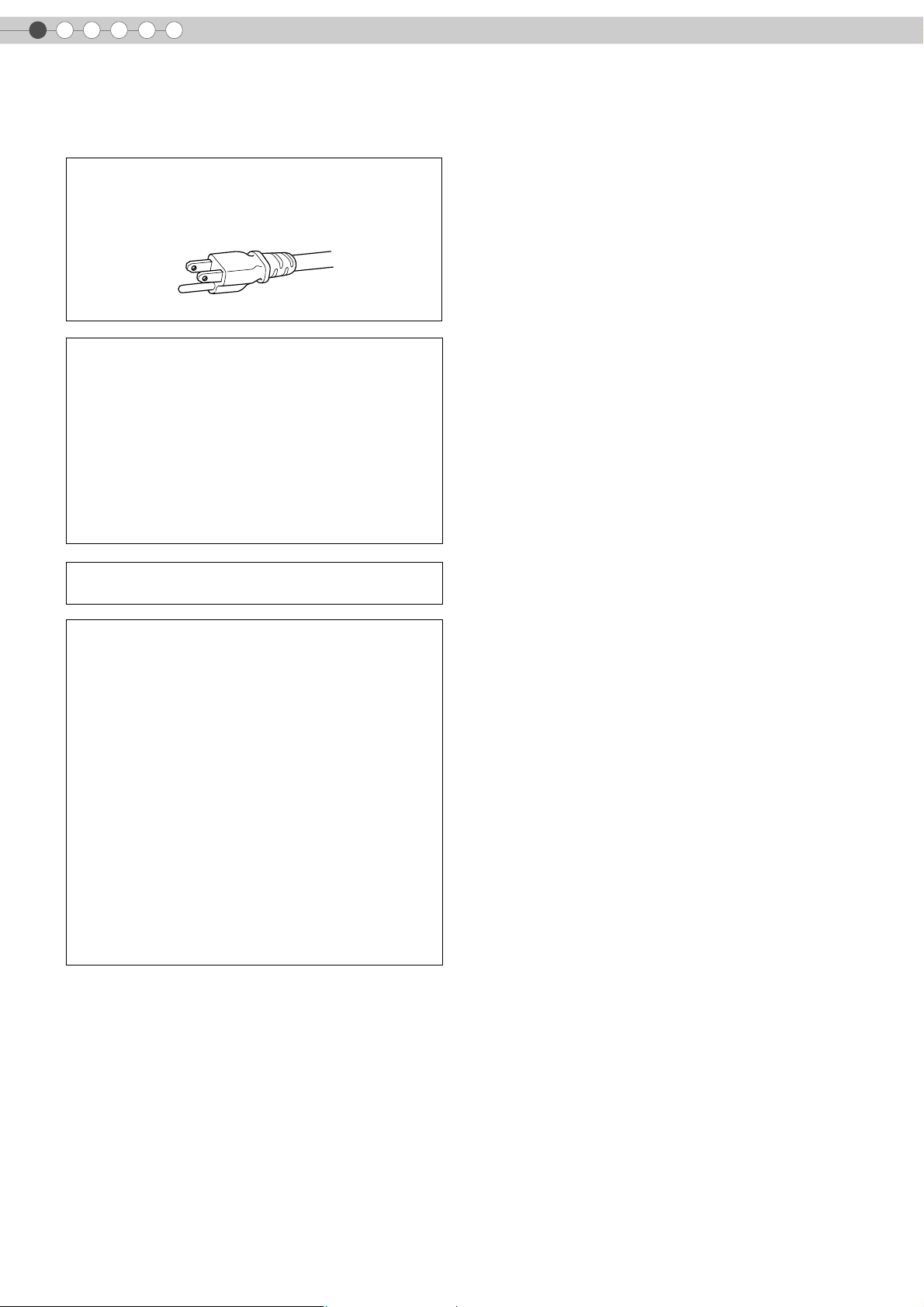
1
Getting Started
Safety Precautions (Continued)
POWER CONNECTION
For USA and Canada only
Use only the following power cord.
Power cord
WARNING:
Do not cut off the main plug from this equipment.
If the plug fitted is not suitable for the power points in
your home or the cable is too short to reach a power
point, then obtain an appropriate safety approved
extension lead or adapter or consult your dealer.
If nonetheless the mains plug is cut off, dispose of the
plug immediately, to avoid a possible shock hazard by
inadvertent connection to the main supply. If a new main
plug has to be fitted, then follow the instruction given
below.
WARNING:
THIS APPARATUS MUST BE EARTHED.
IMPORTANT:
The wires in the mains lead on this product are colored
in accordance with the following cord:
Green-and-yellow : Earth
Blue : Neutral
Brown : Live
As these colors may not correspond with the colored
making identifying the terminals in your plug, proceed
as follows:
The wire which is colored green-and-yellow must be
connected to the terminal which is marked M with the
letter E or the safety earth or colored green or greenand-yellow.
The wire which is colored blue must be connected to the
terminal which is marked with the letter N or colored
black.
The wire which is colored brown must be connected to
the terminal which is marked with the letter L or colored
red.
4
Page 5
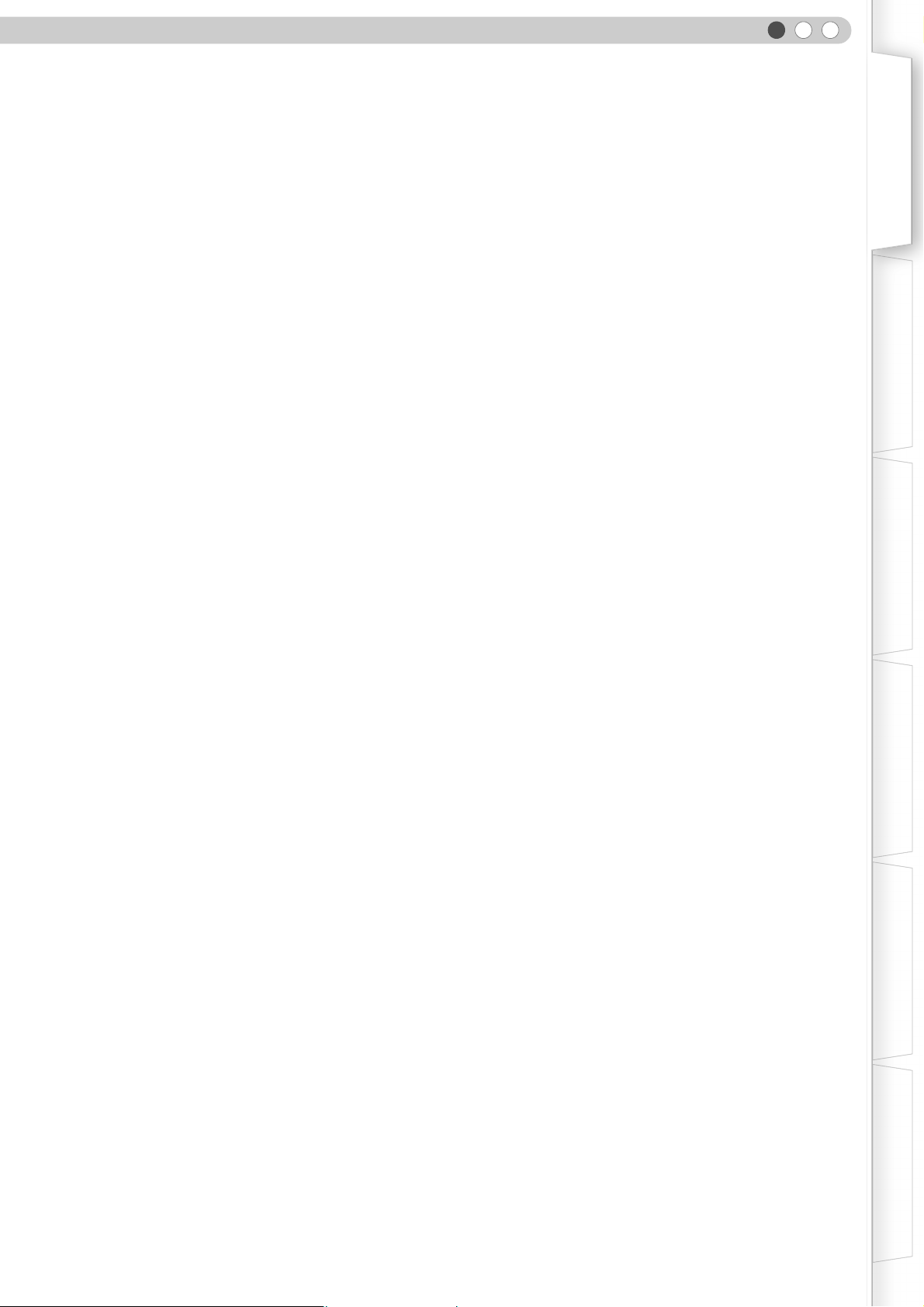
ENGLISH
Getting Started Preparation Basic Operation Settings Troubleshooting Others
5
Page 6

Main Features
.
Supports Multiple Digital
Devices
...............................................
z Comes with a dual HDMI terminal that
allows digital transmission of high
definition signals. (pP14)
6
Page 7

.
Beautiful Images on Big Screen
.................................................................
z Enjoy smooth and high resolution video images with no
visible grid, brought about by full high definition resolution
of 1920 c 1080 pixels. (pP20)
Getting Started Preparation Basic Operation Settings Troubleshooting Others
Perfect for Any Location
........................................................
z Comes with an 80 % vertical and 34 % horizontal
lens shift function. (pP18)
7
Page 8
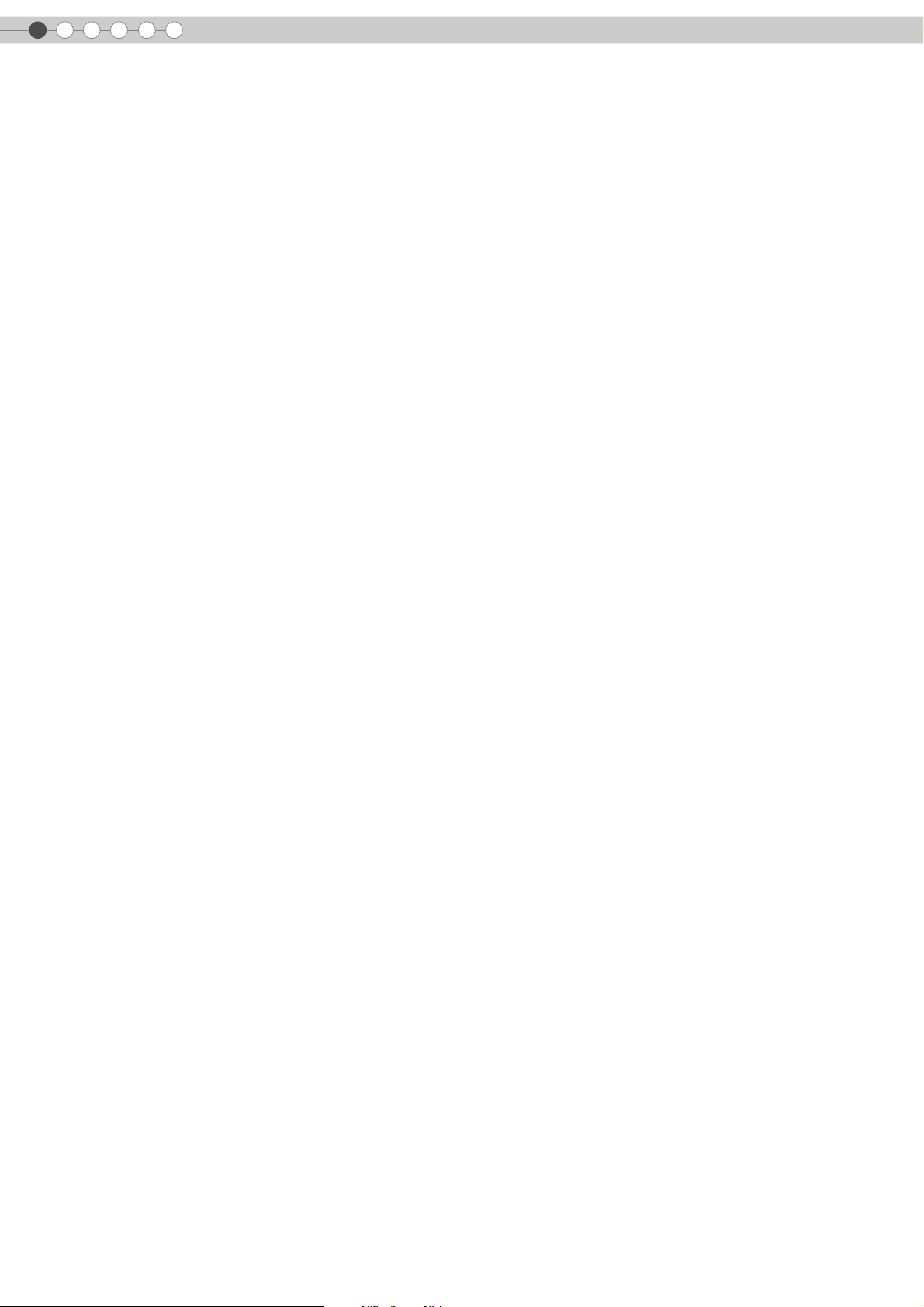
1
.
.
.
.
.
.
Getting Started
Contents
Getting Started
..................................................
Safety Precautions................................................2
Main Features .....................................................6
Contents..............................................................8
How to Read this Manual/
Accessories/Optional Accessories.......................9
About this Manual...........................................................9
Check the Accessories......................................................9
Optional Accessories .......................................................9
Controls and Features ........................................10
How to Use the Remote Control...........................13
Loading Batteries...........................................................13
Effective Range of Remote Control Unit............................13
Preparation
..................................................
Selecting Connecting Devices..............................14
Connecting........................................................15
Connecting via Video Cable...........................................15
Connecting via S-video Cable ........................................15
Connecting via HDMI Cable Or
HDMI-DVI Conversion Cable........................................16
Connecting via Component Video Cable .........................16
Connecting via SCART-RCA Cable..................................17
Connecting via RGB Video Cable ...................................17
Troubleshooting
..................................................
Troubleshooting.................................................34
What to Do When These Messages
Are Displayed .................................................36
About Warning Indicators..................................37
Actions to Be Taken for Warning Mode .......................... 37
Replacing the Lamp ...........................................38
Procedure for Lamp Replacement ................................... 38
Resetting Lamp Time...................................................... 40
Cleaning and Replacing the Filter........................41
Others
..................................................
RS-232C Interface .............................................42
RS-232C Specifications ................................................. 42
Command Format ......................................................... 42
RS-232C Communication Examples................................ 46
Copyright and Caution.......................................47
About Trademarks and Copyright .................................. 47
Caution........................................................................ 47
Mounting this Unit......................................................... 48
Specifications ....................................................49
Dimensions................................................................... 50
Installing the Projector and Screen.......................18
Screen Size and Projection Distance................................19
Basic Operation
..................................................
Projecting Image................................................20
Convenient Features during Projection.................22
Setting the Screen Size...................................................22
Masking the Surrounding Area of an Image ....................22
Settings
..................................................
Setting Menu .....................................................24
Procedures for Menu Operation .....................................24
Setting Menu.................................................................25
Customizing Projected Images ............................32
Changing the Default Image Profile Values......................32
Registering User-defined Image Profiles...........................33
8
Page 9
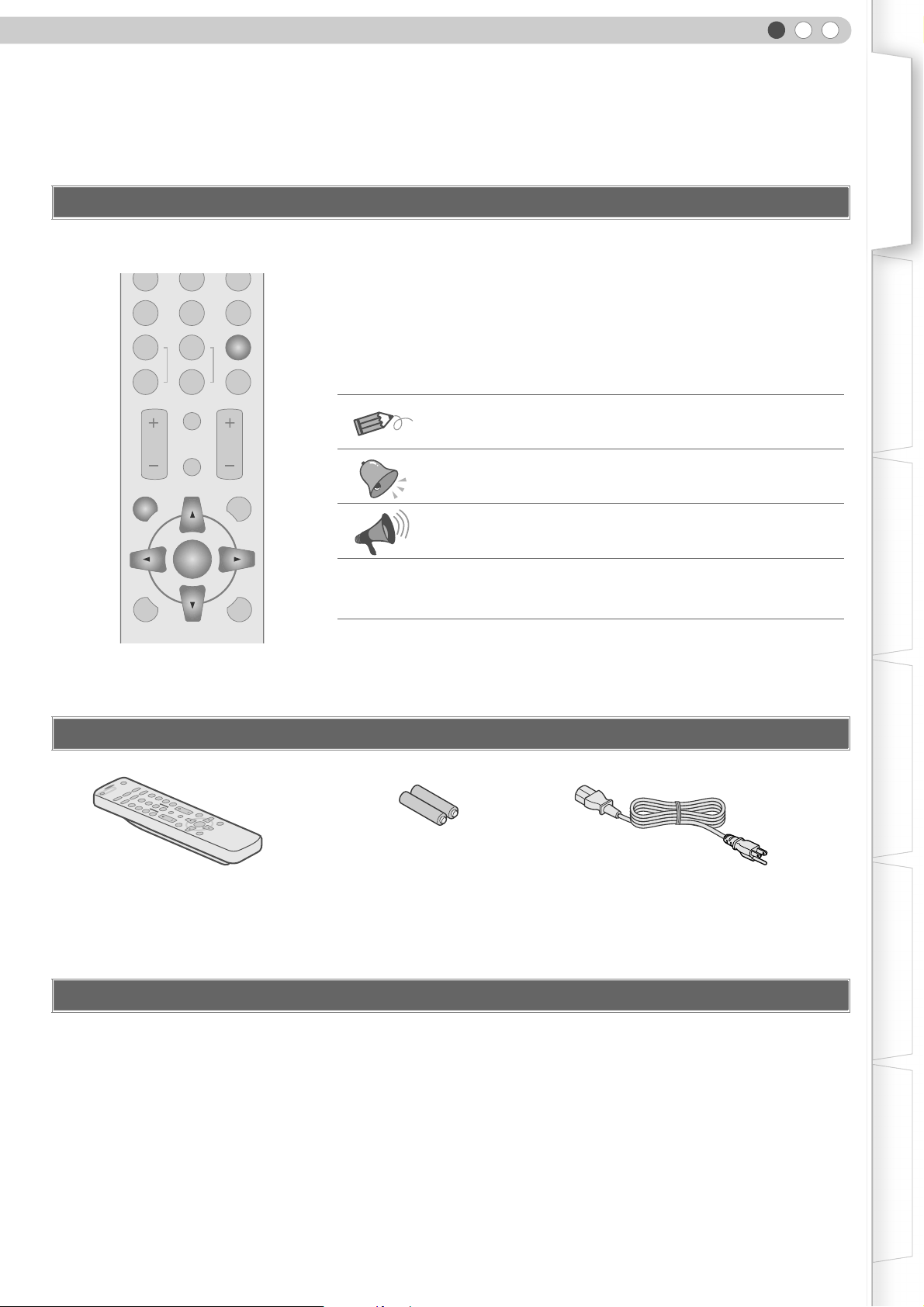
ENGLISH
How to Read this Manual/ Accessories/Optional Accessories
About this Manual
Getting Started Preparation Basic Operation Settings Troubleshooting Others
N
C
USER
1
COLOR
+
COLOR
-
CONTRAST
USER
SHARP
SHARP
D
USER
2
3
GAMMA
+
COLOR
-
TEMP
BRIGHT
INFO
HIDE
MENU
EXIT
ENTER
LIGHTTEST
Buttons to be used are colored in a
darker shade.
This manual mainly describes the operating method using the remote
control.
Buttons on the remote control are described as [Button Name].
z
z Selection items on the menu are described as “Selection Item”.
Conventions in this manual
Describes the limitations of the functions or usage.
Indicates good-to-know information.
Describes operational precautions.
pP9
Indicates related pages.
Check the Accessories
N
O
.
.
..
.
.
.
.
E
AT
R
PE
O
P
.
M
.
..
O
.
.
C
.
.
T
F
C
F
O
C
E
P
MI
2
S
I
A
A
M
N
D
H
DY
D
O
E
D
I
AL
R
V
1
-
E
R
I
S
U
M
3
US
D
AT
H
N
A
N
M
O
M
E
A
D
I
G
R
V
E
R
EMA
2
US
O
N
I
C
P
L
M
E
CO
P
T
C
R
A
H
+
S
I
R
E
R
P
B
1
US
AR
-
SH
R
O
L
+
CO
O
F
N
R
I
T
O
S
L
A
-
CO
R
T
N
CO
Remote Control
T
H
G
IT
X
E
E
D
I
H
T
R
H
E
IG
U
L
T
N
N
E
M
E
T
S
E
T
AAA size Batteries
(for operation confirmation)
z Instruction manual, warranty card and other printed material are also included.
Optional Accessories
Please check with your authorized dealer for details.
Replacement Lamp: BHL5009-S (Lamp Unit)
z
z Replacement Filter: LC32058-002A (Inner Filter)
Power Cord
(2.4 m)
9
Page 10
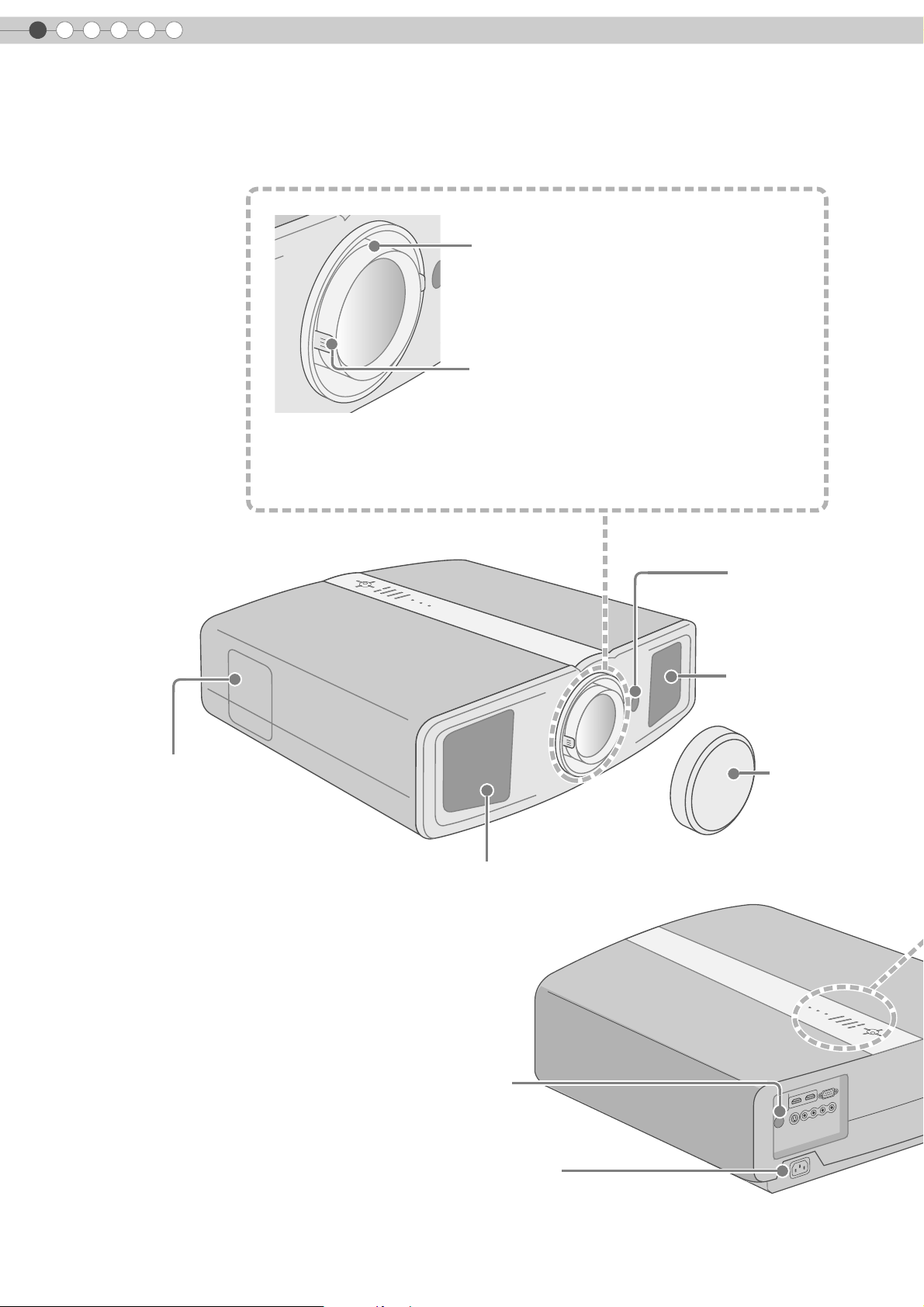
1
Getting Started
Controls and Features
z This unit comes with buffer material that cushions the lens. Remove the buffer
material before use.
z Do not throw away the buffer material, retain for future use. (pP47)
To adjust the focus
(pP21)
To adjust the size of the image
(pP21)
Front Side/Left Side
Lamp Cover (pP38)
Remote Sensor
(pP13)
Air Inlets
Lens Cap
Exhaust Vent
Rear Side/Top Surface
10
Remote Sensor (pP13)
To connect the power cord (pP20)
Page 11
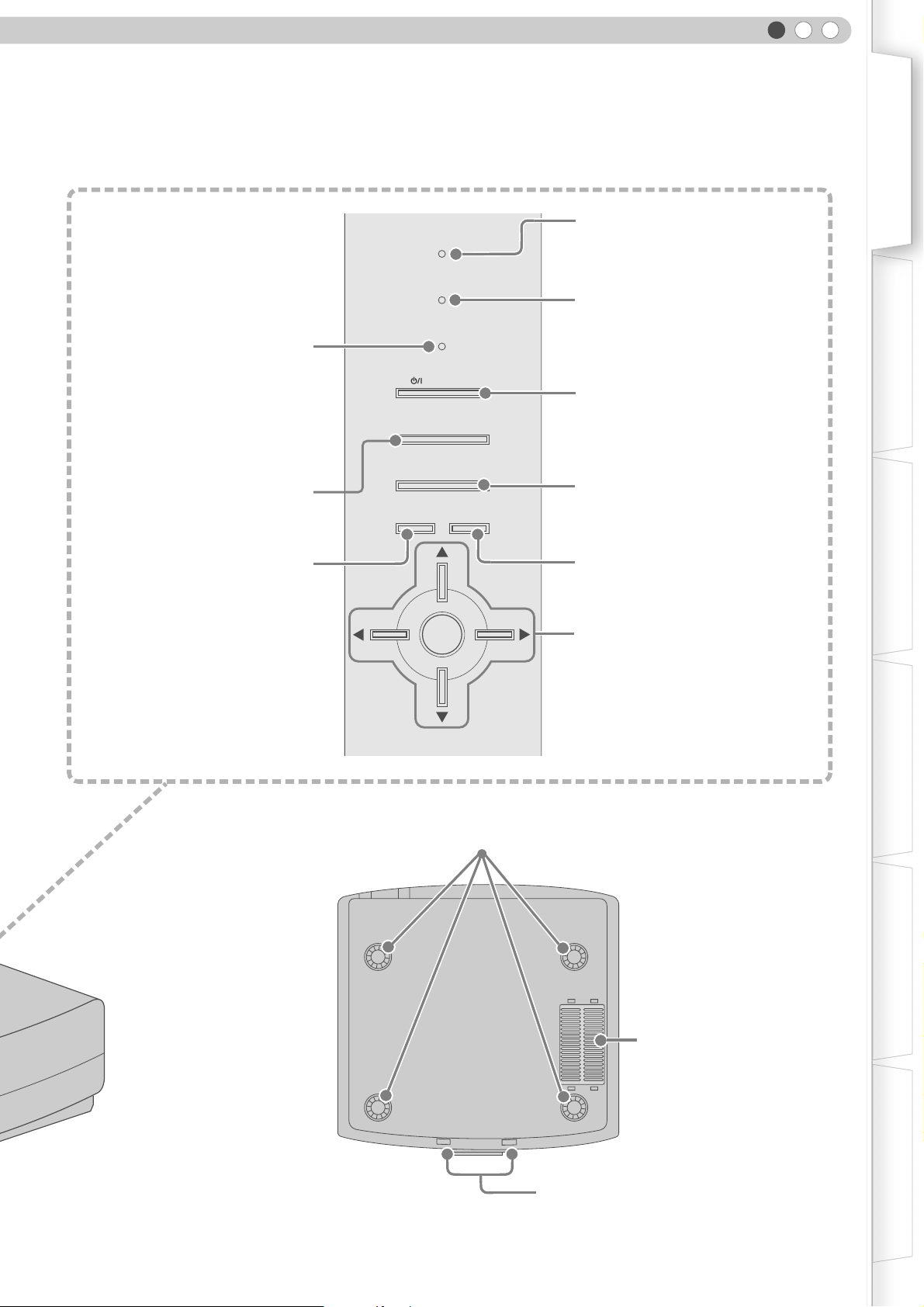
ENGLISH
Getting Started Preparation Basic Operation Settings Troubleshooting Others
Light on (Red):
Standby mode
Light on (Green):
During projection
Blinking (Green):
Image is temporarily hidden
(pP21)
Blinking (Red):
Cool Down mode (pP21)
To switch input
To display the menu
(pP20)
(pP24)
STANDBY/ON
MENU
WARNING
LAMP
STANDBY/ON
INPUT
HIDE
ENTER
Light on (Red):
Warning mode (pP37)
Light on/Blinking (Orange):
Lamp warning (pP37)
To turn on/off the power
To hide the image temporarily (pP21)
EXIT
To return to the previous menu
To select or confirm
Bottom Surface
Feet: The height (0 f 5 mm) can be adjusted by turning the foot.
Air Inlets/Filter (pP41)
To adjust the position of the image (pP19)
11
Page 12
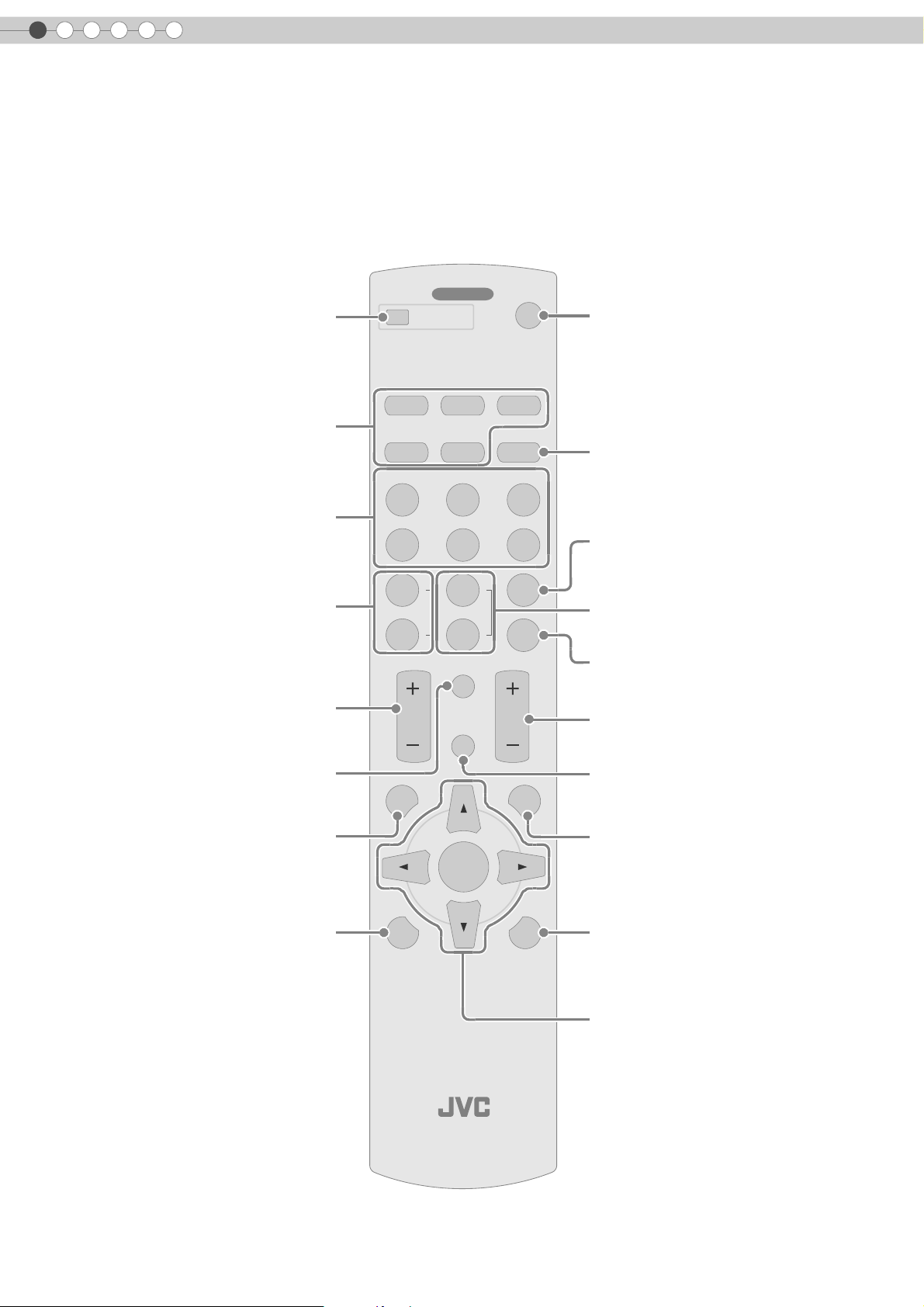
1
Getting Started
Controls and Features (Continued)
Remote Control
To turn off the power
Select input mode (pP20)
To switch image profile
(pP32)
To adjust color density
(pP32)
To adjust contrast
(pP32)
To display information
........ ........
OFF
COLOR
COLOR
CONTRAST
MENU
OPERATE
HDMI 1 COMP.
C
USER
1
+
-
HDMI 2
S-VIDEOVIDEO ASPECT
NATURALCINEMA DYNAMIC
N
USER
2
SHARP
+
SHARP
-
BRIGHT
INFO
HIDE
ON
D
USER
3
GAMMA
COLOR
TEMP
EXIT
To turn on the power
To set the screen size
(pP22)
To set gamma
(pP32)
To adjust the outline of the image
(pP32)
To set color temperature
(pP32)
To adjust brightness
(pP32)
To hide the image temporarily
(pP21)
12
To display the menu
(pP24)
To display test patterns
ENTER
PROJECTOR
To return to the previous menu
LIGHTTEST
To illuminate buttons on the remote control
To select or confirm
Page 13
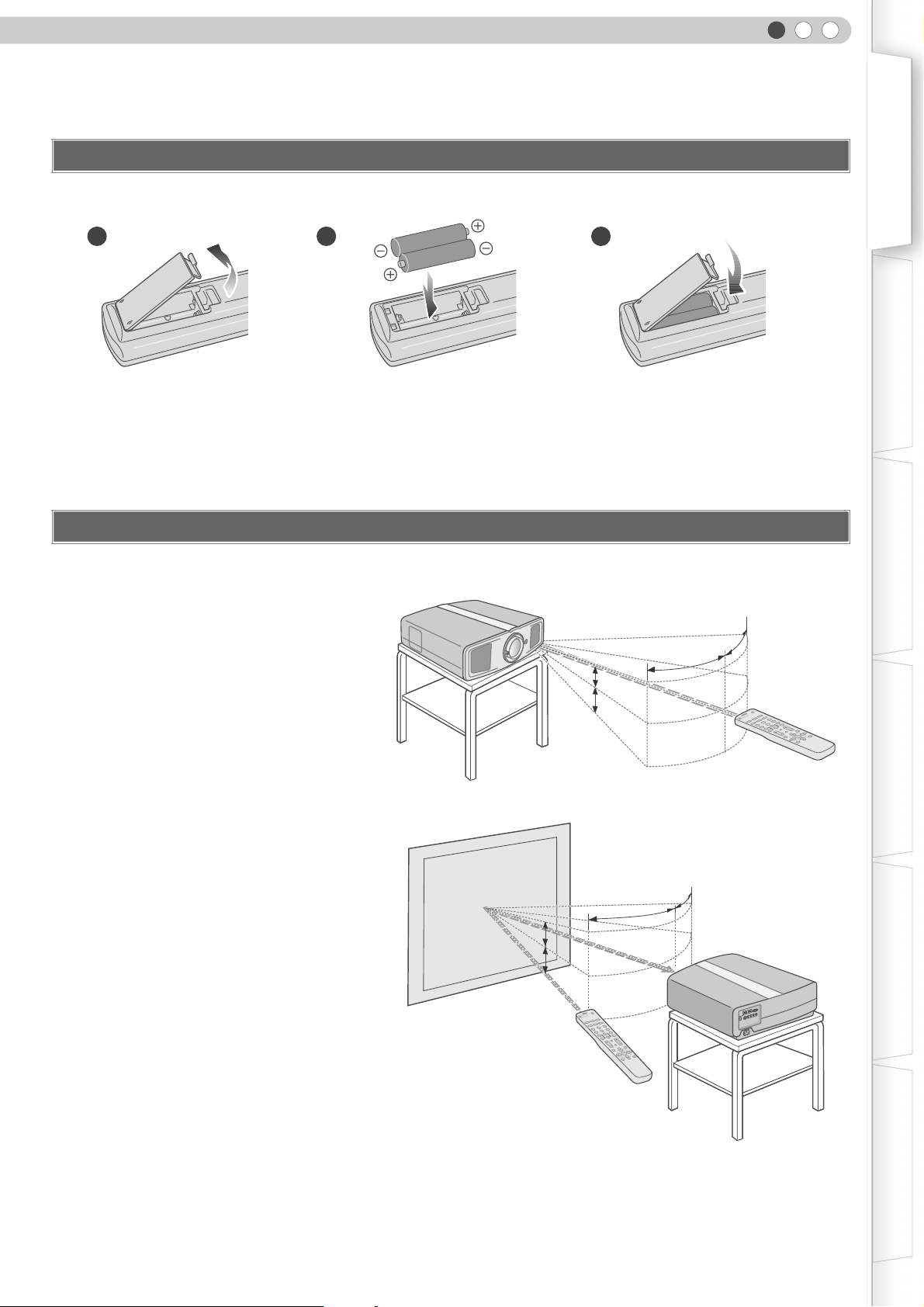
ENGLISH
30°
20°
20°
30°
30°
20°
20°
30°
30°
20°
20°
30°
30°
A
B
How to Use the Remote Control
Loading Batteries
12 3
z If the remote control has to be brought closer to the projector to operate, it means that the batteries are wearing out. When this
happens, replace the batteries. Insert the batteries according to the +- marks.
z Be sure to insert the - end first.
z If an error occurs when using the remote control, remove the batteries and wait for 5 minutes. Load the batteries again and
operate the remote control.
Getting Started Preparation Basic Operation Settings Troubleshooting Others
Effective Range of Remote Control Unit
When directing the remote control
toward this unit
When aiming the remote control towards the
z
remote sensor on this unit, ensure that the
distance to the sensor in front or at the rear of
this unit is within 7 m.
z If the remote control fails to work properly,
move closer to this unit.
When reflecting off a screen
Ensure that total of distance A between this
z
unit and screen and distance B between
remote control and screen is within 7 m.
z As the efficiency of signals reflected from the
remote control unit differ with the type of
screen used, operable distance may
decrease.
Screen
This unit
B
Remote Control
20°
20°
30°
30°
20°
N
O
.
.....
..
E
T
A
20°
R
E
P
O
.
MP
..
O
...
C
..
T
F
C
F
C
E
I
O
P
M
2
S
I
A
A
M
N
D
Y
H
D
D
O
E
L
D
I
A
R
V
1
-
E
R
S
S
U
MI
3
U
T
D
A
H
N
A
N
M
O
M
E
A
D
I
G
A
R
V
E
M
S
R
E
2
U
O
P
N
L
I
M
O
C
E
C
P
T
C
R
T
A
H
H
+
S
G
I
R
E
R
S
P
B
1
U
R
A
H
-
S
R
O
L
O
+
C
O
F
N
R
I
T
O
S
L
A
O
T
C
R
I
X
T
E
E
ON
D
I
C
H
T
R
H
G
E
I
U
L
N
NT
E
M
E
T
S
E
T
Remote Control
30°
30°
This unit
A
ON
...
.
.
..
E
T
RA
E
P
O
..
..
..
..
.
F
F
O
P
M
O
C
2
I
M
D
H
1
I
M
D
T
H
C
ASPE
C
I
EO
M
D
A
I
V
N
Y
S-
D
L
A
EO
R
D
I
U
V
T
A
D
N
A
M
INE
C
N
R
E
S
C
U
3
R
E
S
U
2
R
E
S
A
U
M
M
1
A
G
P
R
A
H
S
+
R
O
L
R
O
O
L
C
O
C
P
+
M
E
T
P
R
A
H
S
T
-
H
G
I
R
R
B
O
L
O
C
-
T
S
A
R
T
N
O
F
O
N
I
C
E
D
I
H
T
I
X
E
U
N
E
M
R
E
NT
E
T
H
G
I
L
T
S
E
T
13
Page 14
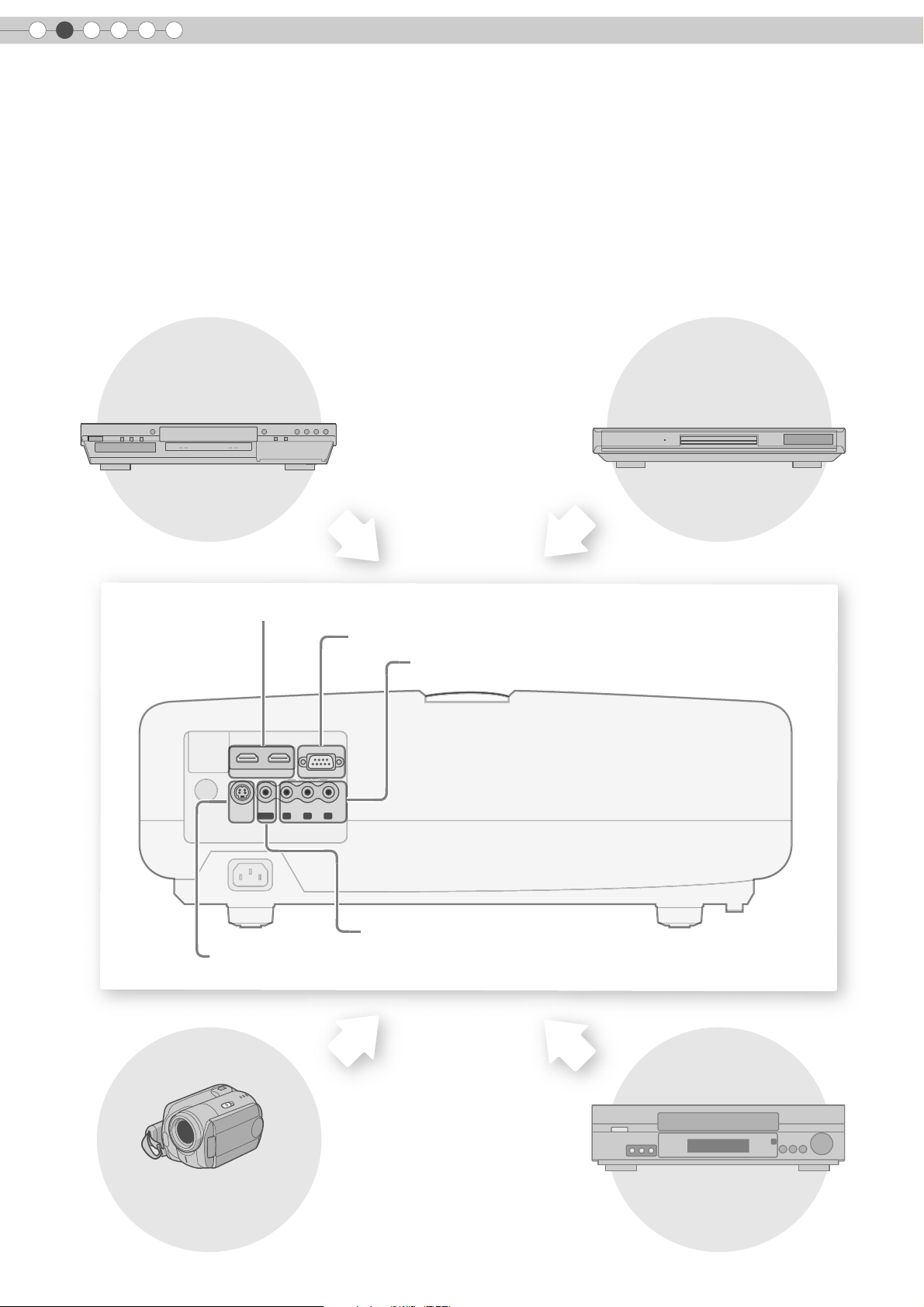
2
C
O
M
PONEN
T
Preparation
Selecting Connecting Devices
z Do not turn on the power until connection is complete.
z The connection procedures differ according to the device used. For details, refer to the instruction manual of the device to be
connected.
z For audio output, connect the device to an amplifier.
z The images may not be displayed depending on the devices and cables to be connected.
Use an HDMI compliant cable (sold separately) with the HDMI logo.
z It may not be possible to connect to this unit depending on the dimension of the connector cover of the cables to be
connected.
DVD Recorder DVD Player
To connect via HDMI terminal (pP16)
To connect RS-232C terminal
To connect via component video terminals (pP16)
HDMI 2 HDMI 1 RS-232C
S-VIDEO
VIDEO
Y CB/PB CR/PR
GBR
SYNC
COMPONENT
To connect via video terminal (pP15)
To connect via S-video terminal (pP15)
Camcorder
VCR
14
Page 15
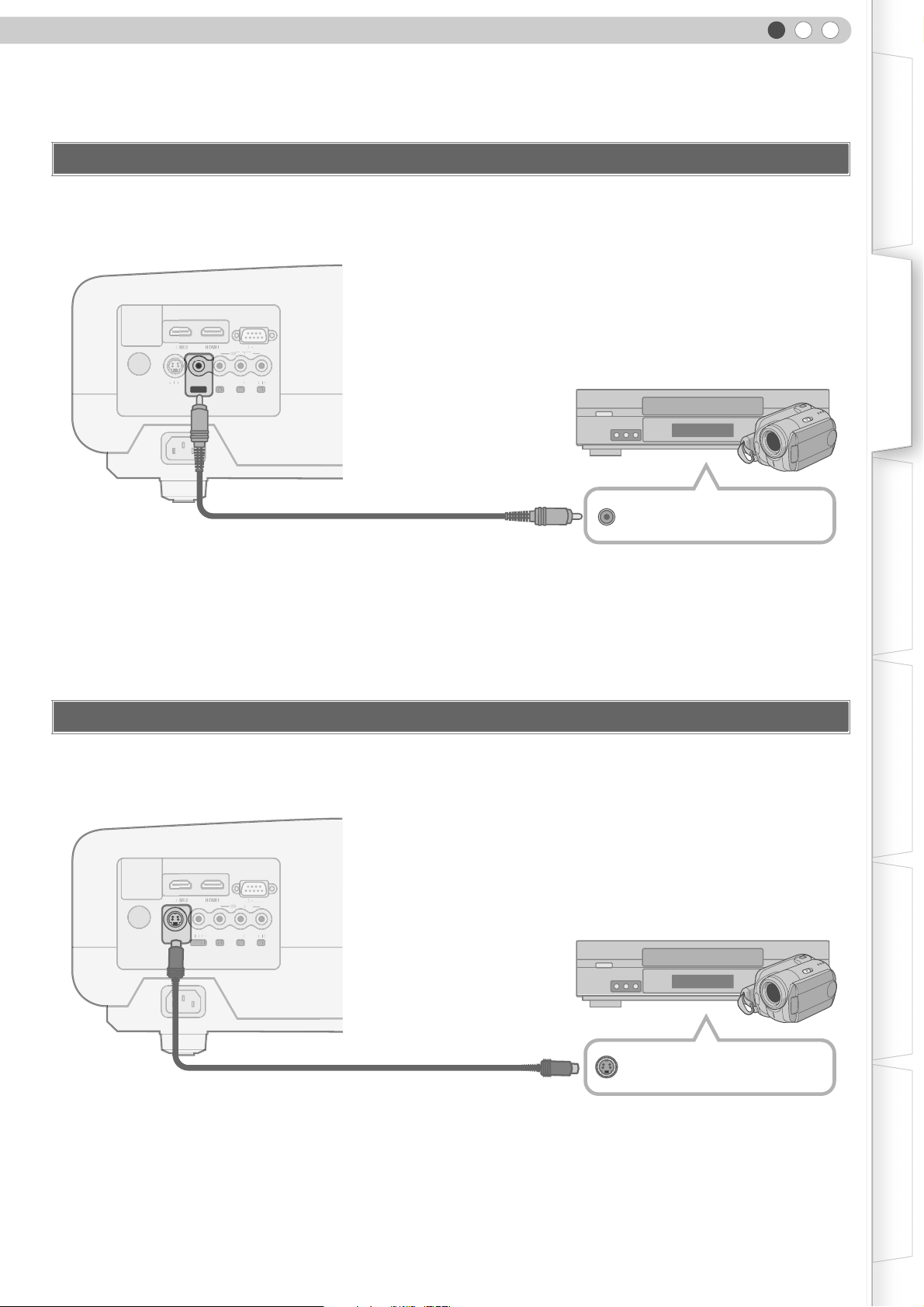
Connecting
S
O
HDM
R
S232C
O
C/C
/
G
HDM
R
S232C
O
O
S
C
C/C
/
G
Connecting via Video Cable
This unit
ENGLISH
Getting Started Preparation Basic Operation Settings Troubleshooting Others
HDM RS-232C
S-VIDEO
VIDEO
Y CB/PB CR/PR
GBR
SYNC
MPONENT
Video cable (sold separately)
To video input terminal
Connecting via S-video Cable
VCR and camcorder
Video output
This unit
HDM RS-232C
S-VIDEO
To S-video input terminal
VIDEO
Y CB/PB CR/PR
SYNC
GBR
MPONENT
S-video cable (sold separately)
VCR and camcorder
S-video output
15
Page 16
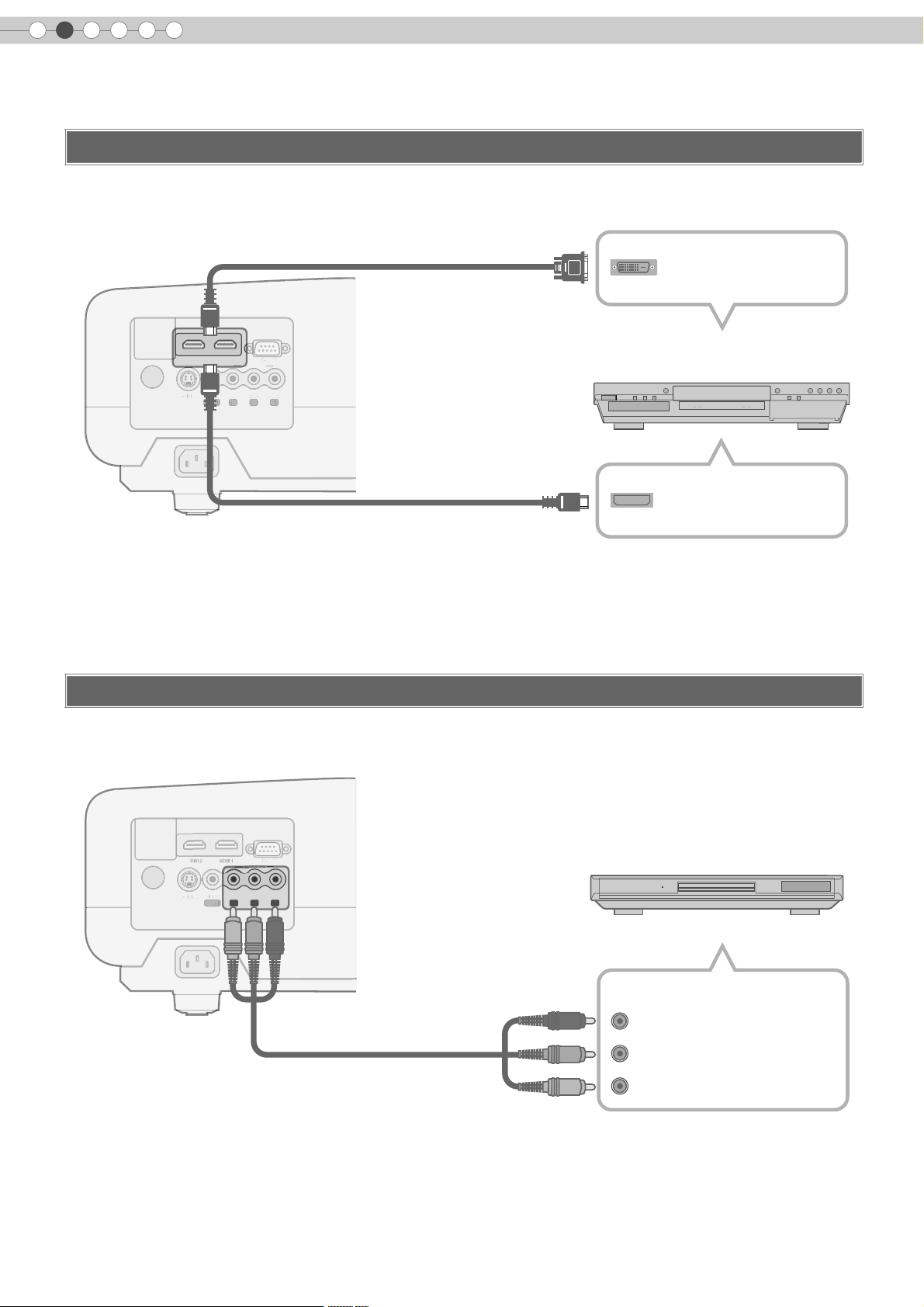
2
S
VID
O
S3C
C
O
P
O
N
T
VID
E
O
S
N
C
Y
CB/
P
/
P
R
G
B
R
S
VID
E
O
S3C
VID
E
O
S
Y
N
C
Preparation
Connecting (Continued)
Connecting via HDMI Cable Or HDMI-DVI Conversion Cable
This unit
HDMI 2 HDMI 1 RS-232C
S-VIDEO
E
HDMI-DVI conversion cable (sold separately)
COMPONENT
M
NE
VIDEO
Y CB/PB CR/PR
SYNC
Y
BCR
GBR
To HDMI 1 or HDMI 2 input terminal
DVI output terminal
DVD recorder
HDMI output terminal
HDMI cable (sold separately)
Connecting via Component Video Cable
This unit
HD RS-232C
S-VIDEO
To component video input terminals
z
Set “COMP” in the setting menu to “Y Pb/Cb Pr/Cr”. (pP28 - Q)
VIDEO
Y CB/PB CR/PR
GBR
SYNC
OMPONENT
Component video cable
(sold separately)
DVD player
Component video output terminals
(Red)
C
R/PR
CB/PB(Blue)
Y (Green)
16
Page 17

Connecting via SCART-RCA Cable
S
VID
E
O
S3C
S
VID
E
O
S3C
VID
E
O
S
Y
N
C
This unit
ENGLISH
Getting Started Preparation Basic Operation Settings Troubleshooting Others
HD RS-232C
S-VIDEO
-
VIDEO
Y CB/PB CR/PR
GBR
SYNC
OMPONENT
SCART-RCA cable
(sold separately)
To RGB video and sync signal input terminals
z Set “COMP” in the setting menu to “SCART”. (pP28 - Q)
Connecting via RGB Video Cable
This unit
DVD player for European market
SCART terminal
HD RS-232C
S-VIDEO
-
VIDEO
Y CB/PB CR/PR
SYNC
GBR
OMPONENT
Device equipped with RGB output
RGB video output terminals
RGB video cable
R (Red)
(sold separately)
B (Blue)
To RGB video input terminals
G (Green) (Includes sync signal)
z Set “COMP” in the setting menu to “RGB”. (pP28 - Q)
z For information on compatible input signals, see “Specifications”. (pP49)
17
Page 18

2
Preparation
Installing the Projector and Screen
Install this unit and the screen. Place this unit and the screen perpendicular to each other.
Failing to do so may give rise to trapezoidal distortion of the projected image.
A Install the projector and screen
Left/Right position
*0 % up/down position (center)
Approximately 34 % (maximum) of the projected image
(Turn the dial to the right for maximum)
Approximately 34 % (maximum) of the projected image
(Turn the dial to the left for maximum)
Up/Down position
*0 % left/right position (center)
Approximately 80 % (maximum) of the projected image
(Turn the dial to the left for maximum)
Approximately 80 % (maximum) of the projected image
(Turn the dial to the right for maximum)
18
Shifting range of projected image
80%
34% 34%
80%
MDMI2 MDMI1 RS-232C
COMPONENT
S-VIDEO
VIDEO
Y CB/PBCR/P
R
SYNC
GBR
Page 19

ENGLISH
B Adjust such that the projected image is in the center of the screen
Getting Started Preparation Basic Operation Settings Troubleshooting Others
Moves the image to the
left or right
Moves the image up or
down
TIPS
z Adjustment can be done easily by moving the image
upwards towards the center.
z It may be necessary to set “Pixel Adjust” in the setting menu after adjusting the image position. (pP27 - J)
Screen Size and Projection Distance
Determine the distance from the lens to the screen to achieve your desired screen size.
This unit uses a 2.0x manual zoom lens for projection.
Relationship Between Projection Screen Size and Projection Distance
Projection Screen
Size
(Diagonal Length)
Aspect Ratio 16:9
60"
(Approx. 1.52 m)
Approximate Projection Distance
W (Wide) f T (Tele)
Approx.
1.78 m
f
Approx.
3.63 m
Projection Screen
Size
(Diagonal Length)
Aspect Ratio 16:9
140"
(Approx. 3.56 m)
Approximate Projection Distance
W (Wide) f T (Tele)
Approx.
4.24 m
f
Approx.
8.54 m
70"
(Approx. 1.78 m)
80"
(Approx. 2.03 m)
90"
(Approx. 2.29 m)
100"
(Approx. 2.54 m)
110"
(Approx. 2.79 m)
120"
(Approx.3.05 m)
130"
(Approx. 3.30 m)
z
The projection distances in the table are provided only as a guide. Use them as a reference during installation.
Approx.
2.09 m
Approx.
2.40 m
Approx.
2.71 m
Approx.
3.01 m
Approx.
3.32 m
Approx.
3.63 m
Approx.
3.93 m
f
f
f
f
f
f
f
Approx.
4.24 m
Approx.
4.86 m
Approx.
5.47 m
Approx.
6.08 m
Approx.
6.70 m
Approx.
7.31 m
Approx.
7.93 m
150"
(Approx. 3.81 m)
160"
(Approx. 4.06 m)
170"
(Approx. 4.32 m)
180"
(Approx. 4.57 m)
190"
(Approx. 4.83 m)
200"
(Approx. 5.08 m)
Approx.
4.55 m
Approx.
4.86 m
Approx.
5.16 m
Approx.
5.47 m
Approx.
5.78 m
Approx.
6.08 m
z To adjust the installation, use a projected image of aspect ratio 16:9.
f
f
f
f
f
f
Approx.
9.16 m
Approx.
9.77 m
Approx.
10.38 m
Approx.
11.00 m
Approx.
11.61 m
Approx.
12.23 m
19
Page 20

3
.
Basic Operation
Projecting Image
This section describes the basic operations to project input images on the screen.
Preparation
......................................................................
........ ........
OFF
OPERATE
HDMI 1 COMP.
HDMI 2
S-VIDEOVIDEO ASPECT
NATURALCINEMA DYNAMIC
N
C
USER
USER
COLOR
2
1
SHARP
+
+
ON
D
USER
3
GAMMA
z Remove the lens cap.
A Insert the power plug to the power outlet
A Connect to this unit
B Connect to the power outlet
A
Power Cord
(Supplied)
B
A STANDBY/ON
Light on (Red)
COLOR
-
CONTRAST
MENU
PROJECTOR
SHARP
-
INFO
HIDE
ENTER
COLOR
TEMP
BRIGHT
B Turn on the power
EXIT
LIGHTTEST
ON
A STANDBY/ON
Light on (Green)
z You can also press the [STANDBY/ON] button on the unit to turn on the
power. (pP11)
C Project the image
a Select input mode
COMP.HDMI 2HDMI 1
VIDEO S-VIDEO
z You can also select the input mode by pressing the [INPUT] button on
the unit. (pP11)
20
WARNING
LAMP
STANDBY/ON
b Play back the selected device
D Adjust the position of the projection screen
z See “Installing the Projector and Screen” for procedures on adjusting the
position. (pP18)
Page 21

E Adjust the image size (zoom)
ENGLISH
Getting Started Preparation Basic Operation Settings Troubleshooting Others
TIPS
Bigger
Hold and rotate the tab
F Adjust the focus
Turn the ring and adjust
G Turn off the power
While a confirmation screen is displayed
A STANDBY/ON
Cool Down mode
A STANDBY/ON
z The power cannot be turned off within approximately 90 seconds after it
has been turned on. Start operation only after 90 seconds time.
z You can also press the [STANDBY/ON] button on the unit to turn off the
power. (pP11)
z Put back the lens cap after use to prevent the lens from dirt.
z Pull out the power plug when the unit will not be used for a prolonged time.
OFF
OFF
Smaller
Blinking (Red)
Light on (Red)
You can hide the image
temporarily
...............................
You can hide the image temporarily.
HIDE
A STANDBY/ON
Green light blinks when
the image is hidden
z Press the [HIDE] button again to
display image.
z The power cannot be turned off
when the image is temporarily
hidden.
MEMO
About Cool Down mode
...............................
z
The Cool Down mode is a function
to cool down the lamp for
approximately 60 seconds after
projection is complete.
This function prevents the internal
parts of the unit from deformation
or damage due to overheating of
the lamp. It also prevents lamp
blowout and premature shortening
of lamp life.
z During Cool Down mode, the
[STANDBY/ON] indicator blinks in
red.
z After the Cool Down mode is
complete, the unit automatically
returns to standby mode.
z Do not pull out the power plug
during Cool Down mode. This may
shorten the lamp life and cause a
malfunction.
21
Page 22

3
Basic Operation
Convenient Features during Projection
You can change the screen size of the projected image or hide the surrounding area of an image for which
quality at the outer area has deteriorated.
Setting the Screen Size
The projected image can be set to a most appropriate screen size (aspect
........ ........
OFF
OPERATE
ON
ratio).
HDMI 1 COMP.
HDMI 2
S-VIDEOVIDEO ASPECT
NATURALCINEMA DYNAMIC
N
C
USER
COLOR
COLOR
CONTRAST
MENU
USER
2
1
SHARP
+
+
SHARP
-
-
BRIGHT
INFO
HIDE
ENTER
D
USER
3
GAMMA
COLOR
TEMP
EXIT
LIGHTTEST
ASPECT
The screen size can also be set from “Aspect” of the setting menu. (pP29 - S)
z
4:3 16:9 ZOOM
z When high definition images are input, the screen size is fixed at “16:9”.
Input Image and Projected Image by Different Screen Size Settings
Input Image
SDTV(4:3)
SDTV(4:3)
Image recorded in
landscape (black
bands on top and
bottom) of DVD
software
4:3 16:9 Zoom
Aspect Ratio: Same
Most appropriate
screen size
Aspect Ratio: Same
Small image is
projected
Screen Size
Aspect Ratio:
Landscape
Image is stretched
horizontally
Aspect Ratio:
Landscape
Image is stretched
horizontally
Aspect Ratio: Same
Top and bottom of the
image are missing
Aspect Ratio: Same
Most appropriate
screen size
22
PROJECTOR
Depending on the input image, selecting “4:3” may result in a vertically stretched
z
image while selecting “16:9” provides you with the most appropriate screen size.
Masking the Surrounding Area of an Image
Images for which quality at the outer area has deteriorated can be projected
by masking (hiding) the surrounding area of the projected image.
A Project the image
iImage for which quality at the outer
area has deteriorated.
Page 23

B Mask the image
ENGLISH
Getting Started Preparation Basic Operation Settings Troubleshooting Others
a Display the setting menu
MENU
b Select “Setup” g “Mask”
ASELECT
ENTER
BCONFIRM
c Set a mask value
ASELECT
ENTER
BCONFIRM
Setup
Image
Image Adjust
Color Temp.
Gamma
Offset
Pixel Adjust
Image Profile
Profile Memory
Picture Position
HDMI Input Level
Mask
Overscan
Image Profile
Profile Memory
Picture Position
HDMI Input Level
Mask
Overscan
Source Install. Func. Info.
SetupImage Source Install. Func. Info.
2.5%
5%
Off
SetupImage Source Install. Func. Info.
2.5%
5%
Off
MEMO
z Masking is available only when high
definition images are input.
Example:
When the “Mask” value is changed
from “Off” g “5%”
C To end
MENU
23
Page 24

4
Settings
Setting Menu
Projected images can be adjusted to a desired view by changing the default settings.
Procedures for Menu Operation
Example:
........ ........
OFF
OPERATE
HDMI 1 COMP.
HDMI 2
ON
When changing “Aspect” from “4:3” to “16:9”
A Display the setting menu
Image
Setup
Source Install. Func. Info.
C
USER
1
COLOR
+
COLOR
-
CONTRAST
MENU
S-VIDEOVIDEO ASPECT
NATURALCINEMA DYNAMIC
N
D
USER
USER
2
3
SHARP
GAMMA
+
SHARP
ENTER
INFO
HIDE
COLOR
-
TEMP
BRIGHT
EXIT
LIGHTTEST
Image Adjust
MENU
Color Temp.
Gamma
Offset
Pixel Adjust
B Select “Source” g “Aspect”
ASELECT
ENTER
BCONFIRM
Image
COMP
HDMI
Aspect
Film Mode
Color System
Black Level
C Set to “16:9”
ASELECT
ENTER
BCONFIRM
Image
COMP
HDMI
Aspect
Film Mode
Color System
Black Level
Setup
Source Install. Func. Info.
4:3
16:9
Zoom
Setup
Source Install. Func. Info.
4:3
16:9
Zoom
24
PROJECTOR
D To end
MENU
Page 25

Setting Menu
Item values shown in are factory settings.
z Items that can be configured differ according to the input signals.
Image > Image Adjust
A Contrast
Adjusts the contrast of the projected image.
(Black) b50 f 50 (White)
B Brightness
Adjusts the brightness of the projected image.
(Darken) b30 f 30 (Brighten)
C Color
Adjusts the color density of the projected image.
(Lighten) b50 f 50 (Darken)
D Tint
Adjusts the hue of the projected image.
(Red) b30 f 30 (Green)
E Sharpness
Adjusts the outline of the projected image.
(Soft) b30 f 30 (Sharp)
F DNR
Adjusts the strength of noise removal of the projected image.
(Weak) 0 f 30 (Strong)
ENGLISH
Getting Started Preparation Basic Operation Settings Troubleshooting Others
z “Contrast”, “Brightness”, “Color” and “Sharpness” can also be configured from the remote control. (pP12)
z “Tint” can only be adjusted when NTSC signals are input to the video or S-video input terminal.
Image > Color Temp.
G Color Temp.
Sets the color temperature of the projected image.
Low Select this to give a reddish tinge to the image.
Middle Select this to have a balanced image.
High Select this to give a bluish tinge to the image.
Red (Less red) b255 f 0 (More red)
Memory10
Memory20
* The red, green and blue colors can be adjusted and registered respectively.
Green (Less green) b255 f 0 (More green)
Blue (Less blue) b255 f 0 (More blue)
Red (Less red) b255 f 0 (More red)
Green (Less green) b255 f 0 (More green)
Blue (Less blue) b255 f 0 (More blue)
z This setting can also be configured from the remote control. (pP12)
25
Page 26

4
Settings
Setting Menu (Continued)
Image > Gamma
H Gamma
Sets the gradation characteristics of the projected image.
Normal For normal circumstances, select this setting.
Theater1 Sets gamma to “Theater1”.
Theater2 Sets gamma to “Theater2”.
Dynamic Select this when in well-lighted areas (such as living room) or when playing games.
Custom
(Gamma Setup)
z
“Normal” is suitable for normal circumstances but other settings can be selected according to your preferences.
z This setting can also be configured from the remote control. (pP12)
*“Gamma Adjust”
A Select the reference gamma curve coefficient (1.8 f 2.6) in “Correction Value”.
B Select the color to be adjusted in the gamma adjustment screen.
The gamma can be set according to your preferences.
Correction Value The coefficient (1.8 f 2.6) of the gamma curve can be selected.
The gamma curve for the colors (R, G, B) can be adjusted
Gamma Adjust *
separately.
Adjusting “W” will adjust for all “R, G, B” values. Gamma curves
are represented by a “G”.
Save Saves the adjusted gamma data.
Load Loads the gamma data that was saved.
All Reset
Returns the gamma coefficients to the values set by “Correction
Value”.
Correction Value W
Gamma Adjust R
Save G
Load B
All Reset
C Adjust the gamma curve in the gamma curve adjustment screen.
Correction Value
Gamma Adjust
Save
Load
All Reset
Adjustment Point (R)
X: 5 %
Y: 51
1023
512
0 50 100 (%)
Select the point where the gradation (brightness) is to
be adjusted with the H / I buttons.
D To end
EXIT
EXIT EXIT
Correction Value
Gamma Adjust
Save
Load
All Reset
Adjustment Poi nt (R)
X: 5 %
Y: 51
1023
512
0 50 100 (%)
Adjust the gradation (brightness) with the
J / K buttons.
Do you save gamma data?
Yes : Push [ENTER] button
No : Push [EXIT] button
ENTER
26
z If gamma curve is adjusted repeatedly, calculation errors will be accumulated and the gamma curve may not be able to
revert back to its original form. In that case, select the coefficient in “Correction Value” again or retrieve the previous gamma
data using “Load”.
Page 27

ENGLISH
Image > Offset
I Offset
Adjusts the respective brightness of the red, green and blue colors in dark image areas. (Offset level)
Red (Less red) b60 f 60 (More red)
Green (Less green) b60 f 60 (More green)
Blue (Less blue) b60 f 60 (More blue)
Image > Pixel Adjust
J Pixel Adjust
Makes fine adjustments of 1 pixel unit for each minor color shift in the horizontal/vertical direction of the image.
Horiz. Red (Moves red to left) 1 f 7 (Moves red to right)
Horiz. Green (Moves green to left) 1 f 7 (Moves green to right)
Horiz. Blue (Moves blue to left) 1 f 7 (Moves blue to right)
Vert. Red (Moves red down) 1 f 5 (Moves red up)
Vert. Green (Moves green down) 1 f 5 (Moves green up)
Vert. Blue (Moves blue down) 1 f 5 (Moves blue up)
Getting Started Preparation Basic Operation Settings Troubleshooting Others
z The horizontal and vertical directions are reversed when the image is flipped to the left or right, or flipped up or down.
z To adjust, use still images with distinct outlines.
z As the adjustments are minor, the effect may be difficult to see for some images.
Setup > Image Profile
K Image Profile
Configures the image profile. (pP32)
Cinema Select this to view images with movie quality in a dark room.
Natural Select this to view projected images with quality as-is in a dark room.
Dynamic Select this to view images with clear quality in a bright room.
User1 Selects image profile registered in “User1”.
User2 Selects image profile registered in “User2”.
User3 Selects image profile registered in “User3”.
z This setting can also be configured from the remote control. (pP12)
Setup > Profile Memory
L Profile Memory
Registers or deletes image profiles.
Save User1 Registers image profile in “User1”.
Save User2 Registers image profile in “User2”.
Save User3 Registers image profile in “User3”.
Clear User1 Returns image profile in “User1” to factory setting (natural).
Clear User2 Returns image profile in “User2” to factory setting (natural).
Clear User3 Returns image profile in “User3” to factory setting (natural).
Reset Cinema Returns image profile in “Cinema” to factory setting.
Reset Natural Returns image profile in “Natural” to factory setting.
Reset Dynamic Returns image profile in “Dynamic” to factory setting.
z “Contrast”, “Brightness”, “Color”, “Sharpness”, “DNR”, “Color Temp.”, “Gamma” and “Offset” are registered in “Image Profile”.
27
Page 28

4
Settings
Setting Menu (Continued)
Setup > Picture Position
M Picture Position
Adjusts the horizontal/vertical position of the projected image.
z
The display position value varies with the input signal.
z This adjustment is available only for analog input signals.
Setup > HDMI Input Level
N HDMI Input Level
Configures the input level setting of the HDMI input terminal.
Standard For normal circumstances, select this setting.
Enhanced
z This setting is available only when projecting the HDMI input.
Setup > Mask
O Mask
Masks (Hides) the outer area of the projected image.
2.5% Masks 2.5 % of the screen.
5% Masks 5 % of the screen.
Off No masking.
Select this setting when the black-and-white of the projected image is unclear when
RGB video signals are input from DVI devices.
z Masking is available only when high definition images are input.
Setup > Overscan
P Overscan
Selects whether or not to set overscan for the 4:3 video signals (NTSC, PAL, SECAM, 480i, 576i, 480p and 576p).
Off No overscan.
On Overscans the top, left, bottom and right at 2.5 % each.
Source > COMP
Q COMP
Configures the input signals of the component video input terminals.
Y Pb/Cb Pr/Cr Select this when component video signals are input.
RGB Select this when RGB video signals are input.
SCART
Select this when RGB video signals and sync signals are input from SCART plug for
European market.
z This setting is available only when projecting the component video input.
Source > HDMI
R HDMI
Configures the input signals of the HDMI input terminal.
Auto Automatically configures input signals.
YCbCr(4:4:4) Select this when Y Cb Cr (4:4:4) video signals are input.
YCbCr(4:2:2) Select this when Y Cb Cr (4:2:2) video signals are input.
RGB Select this when RGB video signals are input.
28
z This setting is available only when projecting the HDMI input.
Page 29

Source > Aspect
S Aspect
Configures the screen size (aspect ratio) of the projected image.
4:3 Sets screen size of the projected image to 4:3.
16:9 Sets screen size of the projected image to 16:9.
Zoom Zooms the image.
z When high definition images are input, the screen size is fixed at “16:9”.
z This setting can also be configured from the remote control. (pP12, 22)
Source > Film Mode
T Film Mode
Select this to view movies shot on film.
Auto For normal circumstances, select this setting.
Off Select this when you are not watching movies shot on film.
ENGLISH
Getting Started Preparation Basic Operation Settings Troubleshooting Others
Source > Color System
U Color System
Configures the color system.
Auto Configures the color system automatically.
NTSC Select this when the color system is NTSC.
NTSC4.43 Select this when the color system is NTSC4.43.
PAL Select this when the color system is PAL.
PAL-M Select this when the color system is PAL-M.
PAL-N Select this when the color system is PAL-N.
SECAM Select this when the color system is SECAM.
z This setting is available only when projecting the video or S-video input.
Source > Black Level
V Black Level
Configures the black level.
0 %
7.5 % Select this when the dark portions of an image appear washed out with the 0 % setting.
Select this when the gradation of the dark portions of an image is indistinct with the
7.5 % setting.
z This setting can only be adjusted when NTSC signals are input to the video or S-video input terminal.
Install. > Menu Position
W Menu Position
Sets the display position of the menu.
Upper left Displays menu on the upper left of the screen.
Upper center Displays menu on the upper center of the screen.
Upper right Displays menu on the upper right of the screen.
Left center Displays menu on the left center of the screen.
Center Displays menu on the center of the screen.
Right center Displays menu on the right center of the screen.
Lower left Displays menu on the lower left of the screen.
Lower center Displays menu on the lower center of the screen.
Lower right Displays menu on the lower right of the screen.
29
Page 30

4
Settings
Setting Menu (Continued)
Install. > Menu Display
X Menu Display
Sets the duration for displaying the menu.
15 sec Displays for 15 seconds.
On Always display.
Install. > Line Display
a Line Display
Sets whether to display the input when switching input.
5 sec Displays for 5 seconds.
Off Do not display.
Install. > Flip H
b Flip H
Select this when the image is projected from the back of the screen or when the projector is hung from the ceiling.
On Flips image to the left or right.
Off Do not flip image to the left or right.
Install. > Flip V
c Flip V
Select this when the projector is hung from the ceiling.
On Flips image up or down.
Off Do not flip image up or down.
Install. > High Altitude Mode
d High Altitude Mode
Select this when using the projector in a location of low atmospheric pressure (higher than 900 meters above sea level).
On Activate.
Off Do not activate.
Func. > Back Color
e Back Color
Configures the screen color displayed when there is no input signal.
Blue Sets screen color to “Blue”.
Black Sets screen color to “Black”.
Func. > Sleep Timer
f Sleep Timer
Sets the lapse time before automatically switching to the standby mode when there is no input signal.
15 Switch to standby mode after 15 minutes.
30 Switch to standby mode after 30 minutes.
60 Switch to standby mode after 60 minutes.
Off Do not switch to standby mode.
30
Page 31

Func. > Logo
g Logo
Sets whether to display “Logo” during startup.
Off Do not display.
On Displays for 5 seconds.
Func. > Lamp Power
h Lamp Power
Configures the output of the light-source lamp.
Normal For normal circumstances, select this setting. (170 W)
High Select this when it is difficult to see the image in a bright room. (200 W)
z Changing the lamp power will not change the lamp time (lamp life).
z The setting cannot be changed within approximately 90 seconds after this unit has been turned on.
z Settings cannot be changed within approximately 60 seconds after they are made.
Func. > Test Pattern
i Test Pattern
Displays 6 types of test patterns.
ENGLISH
Getting Started Preparation Basic Operation Settings Troubleshooting Others
z This can also be displayed from the remote control. (pP12)
Func. > Language
j Language
Sets the language of the menu display.
日本語 Japanese
English English
Deutsch German
Español Spanish
Italiano Italian
Français French
Português Portuguese
Nederlands Dutch
Svenska Swedish
Norsk Norwegian
中文 Chinese (Simplified)
Info.
k Input
Displays the currently selected video input.
l Format
Displays the types of the current input video signals.
m Lamp Time
Displays the accumulated hours of usage of the light-source lamp.
z This can also be displayed from the remote control. (pP12)
31
Page 32

4
Settings
Customizing Projected Images
You can adjust the projected image to a desired image quality and register the adjusted value. (Image
Profile) Besides the default “Cinema”, “Natural” and “Dynamic” settings, there are 3 more types of userdefined settings for image profile.
Changing the Default Image Profile Values
“Contrast”, “Brightness”, “Color”, “Sharpness”, “DNR”, “Color Temp.”, “Gamma” and
........ ........
OFF
OPERATE
HDMI 1 COMP.
HDMI 2
S-VIDEOVIDEO ASPECT
NATURALCINEMA DYNAMIC
N
C
USER
USER
2
1
USER
ON
D
3
“Offset” are registered in the image profile.
A Select the image profile
CINEMACNATURALNDYNAMIC
D
B Adjust image quality
Example: To adjust “Contrast”
COLOR
+
COLOR
-
CONTRAST
MENU
PROJECTOR
SHARP
+
SHARP
-
INFO
HIDE
ENTER
GAMMA
COLOR
BRIGHT
TEMP
EXIT
LIGHTTEST
a Display the setting menu
MENU
b Select “Image” g “Image Adjust” g “Contrast”
Image
Setup
Source Install. Func. Info.
SELECT
ENTER
Image Adjust
Color Temp.
Gamma
Offset
Pixel Adjust
Contrast
Brightness
Color
Tint
Sharpness
DNR
0
0
0
4
0
0
c Adjust the setting
ENTER
ADJUST
Contrast
0
32
d To end the adjustments
EXIT
C Other items can also be adjusted
D To end
z “Contrast”, “Brightness”, “Color”, “Sharpness”, “Color Temp.”
MENU
and “Gamma” can also be adjusted from the remote control.
(pP12)
z To return to the default values, reset the registered settings
with “Profile Memory” in the setting menu. (pP27 - L)
Page 33

Registering User-defined Image Profiles
ENGLISH
Getting Started Preparation Basic Operation Settings Troubleshooting Others
A Select the image profile
USER
USER
1
USER
2
3
B Adjust image quality
z See “Changing the Default Image Profile Values” for procedures on
adjusting the image quality. (pP32)
C Register the image profile
a Display the setting menu
MENU
b Select “Setup” g “Profile Memory”
ASELECT
ENTER
BCONFIRM
Image Profile
Profile Memory
Picture Position
HDMI Input Level
Mask
Image
Setup
Source Install. Func. Info.
Save User1
Save User2
Save User3
Clear User1
Clear User2
Clear User3
CAUTION
z Adjustment settings of image
quality will not be registered if other
image profiles are selected before
registering these settings.
Reset Cinema
Reset Natura l
Reset Dynamic
c Register the setting
ASELECT
ENTER
D To end
MENU
z To return to the default values, reset the registered settings with “Profile
Memory” in the setting menu. (pP27 - L)
BCONFIRM
Image
Image Profile
Profile Memory
Picture Position
HDMI Input Level
Mask
Setup
Source Install. Func. Info.
Save User1
Save User2
Save User3
Clear User1
Clear User2
Clear User3
Reset Cinema
Reset Natural
Reset Dynamic
33
Page 34

5
Troubleshooting
Troubleshooting
Before sending the unit to your authorized dealer for repair, check the following points.
The following situations are not malfunctions.
You do not need to worry under the following situations if there is no abnormality on the screen.
z Part of the top surface or front of the unit is hot.
z A creaking sound is heard from the unit.
z An operating sound is heard from the internal of the unit.
Perform the following operations when the unit is unable to operate normally due to external static or noises.
A When the unit is in standby mode, pull out the power plug, then insert again.
B Press the power button on the unit to turn on the power again.
A sound may be heard when the lamp is off but there is no danger.
D-ILA device is manufactured using high-precision technology but there may be some missing pixels or pixels that remain
permanently lit up.
Power is not supplied
Is the power cord disconnected? Insert the power cord (plug) firmly. pP20
Remove the power plug when the unit is in standby mode and
Is the lamp cover properly shut?
Is the lamp in Cool Down mode?
close the lamp cover properly. After that, insert the plug
again.
After the Cool Down mode is complete, turn on the power
again.
pP39
pP21
Projected image is dark
Check the lamp time on the information menu. Prepare a new
Is the lamp near exhaustion?
lamp unit or replace as soon as possible when the lamp is near
exhaustion.
pP38f40
The unit works when power is turned on but stops abruptly after a few minutes
Are the air inlets and exhaust vent
blocked?
Is the filter dirty? Clean the filter. pP41
Remove the power plug when the unit is in standby mode and
remove any blocking object. After that, insert the plug again.
pP2, 10
Video image does not appear
Is the lens cap removed? Remove the lens cap. pP20
Is the correct external input selected? Select the correct external input. pP20
Is the AV device properly connected? Connect the AV device properly. pP14f17
34
Is the power of the AV device turned on? Turn on the power of the AV device and play the video. pP20
Are the correct signals being output from
the AV device?
Is the setting of the input terminal correct?
Is the video image temporarily hidden? Press the [HIDE] button to display the video image again. pP21
Set the AV device properly. pP14f17
Set “COMP” and “HDMI” in the setting menu according to the
input signal.
pP28 - Q
pP28 - R
Color does not appear or looks strange
Is the image correctly adjusted? Adjust “Color” and “Tint” in the setting menu. pP25 - CD
Page 35

ENGLISH
Video image is fuzzy
Is the focus correctly adjusted? Adjust accordingly using the focus adjustment ring. pP21
Getting Started Preparation Basic Operation Settings Troubleshooting Others
Is the unit placed too near or too far away
from the screen?
Set the unit at a correct distance from the screen. pP18, 19
Video images are missing
Has setting been performed for screen
mask?
Is the display out of position?
Set “Mask” in the setting menu to “Off”. pP23, 28 - O
Alter the “Picture Position” value in the setting menu to ensure
that images are not missing.
pP28 - M
Remote control does not work
Are batteries installed correctly?
Are batteries exhausted? Replace with new batteries. pP13
Is there an obstructive object between the
remote control and remote sensor?
Is the remote control held too far away
from the unit?
Match the polarities (+ or -) correctly when inserting the
batteries.
Remove any obstructive objects. pP13
Hold the remote control closer to the sensor when using. pP13
pP13
Power is cut off suddenly
Has setting been performed for sleep
time?
Set “Sleep Timer” in the setting menu to “Off”. pP30 - f
35
Page 36

5
Troubleshooting
What to Do When These Messages Are Displayed
Message Cause (Details)
No device is connected to the input terminal.
COMP
No input
The input terminal is connected but there is no signal.
gInput the video signals.
HDMI-2
Out of range
Lamp replacement
Lamp replacement
Warning
EXIT
EXIT
A video signal that cannot be used in this unit has been input.
gInput video signals that can be used.
The message is displayed when the accumulated lamp time has exceeded
1900 hours.
To clear the message, press the [EXIT] button.
gGet ready a new lamp unit and replace as soon as possible.
The message is displayed when the accumulated lamp time has exceeded
2000 hours.
The message is displayed each time during projection.
To clear the message, press the [EXIT] button.
gReplace with a new lamp unit and reset the lamp time. (pP38f40)
36
Page 37

ENGLISH
About Warning Indicators
The accumulated lamp time or warning mode of this unit is displayed by the indicators.
For information on indicator display during normal operation, see “Controls and Features” (pP10).
Getting Started Preparation Basic Operation Settings Troubleshooting Others
No.
1
2
3
4 Lamp is turned off during projection
5 Lamp cover is removed
6
7
8
9
10
LAMP WARNING
Light on b
Blinking Light on
Indicator
b Light on
Lamp replacement is near (pP38 f 40)
(When accumulated lamp time has exceeded 1900 hours)
Lamp has reached end of life (pP38 f 40)
(When accumulated lamp time has exceeded 2000 hours)
Lamp does not light up and unit is unable to project
There is an error in the circuit operation
(Operation error in microcomputer circuit)
There is an error in the circuit operation
(Operation error in drive circuit)
Internal temperature is abnormally high
(Internal temperature error)
External temperature is high
(External temperature error)
Cooling fan has stopped
(Fan locked)
Content
Actions to Be Taken for Warning Mode
When the unit enters into warning mode (No. 3 to 10), it will automatically stop projection and run the cooling fan for
about 60 seconds.
After the cooling fan has stopped, pull out the power plug from the power outlet.
Then, follow the procedures below.
No. Check Action
z Check that an impact shock has not occurred during
3
4
5
6
7
8
9
10
If the warning indication is displayed again, wait for the cooling fan to stop. Then pull out the power plug from the power outlet.
Call your authorized dealer for repair.
operation.
z Check that the lamp unit and lamp cover are correctly
installed.
z Check that nothing is blocking the air inlets.
z Check that the external temperature is normal.
Turn on the power again.
Leave the unit until it cools down.
After that, turn on the power again.
37
Page 38

5
Troubleshooting
Replacing the Lamp
The lamp is a consumable item. If the image is dark or the lamp is turned off, replace the lamp unit.
When the lamp replacement time approaches, a message is displayed on the screen and the condition is indicated by the
z
indicator. (pP36, 37)
Procedure for Lamp Replacement
CAUTION
z Pull the power plug from the power
outlet. Failure to do so may cause
injuries or electric shocks.
z Do not replace the lamp
immediately after the unit has been
used. Allow a cooling period of 1
hour or more before replacement.
The temperature of the lamp is still
high and this may cause a burn.
z Do not apply shock to the lamp
unit. It may cause lamp blowout.
z Do not use flammable air duster to
clean the internal parts of the unit.
This may cause fire.
MEMO
Usable Lamp Life
...............................
The usable lamp life for this unit is
z
approximately 2000 hours. The
usable lamp life of 2000 hours is
merely the average usable life of
lamps and we do not provide any
guarantee for this figure.
z The lamp life may not reach 2000
hours depending on the operating
conditions.
z When the lamp has reached the
end of its usable life, deterioration
progresses rapidly.
z If the image is dark or the color
tone is abnormal, replace the lamp
unit as soon as possible.
A Remove the lamp cover
z Remove the screws with a + screwdriver.
B Loosen the screws on the lamp unit
z Loosen the screws with a + screwdriver.
C Pull out the lamp unit
z Grasp the handle and pull out the lamp unit.
38
Purchasing the Lamp Unit
...............................
Please consult your authorized
dealer.
Lamp Unit
Part No. : BHL5009-S
Handle
Page 39

D Install the new lamp unit
E Tighten the screws of the lamp unit
z Fasten the screws with a + screwdriver.
ENGLISH
CAUTION
z Use only genuine replacement
parts for the lamp unit. Also, never
attempt to re-use an old lamp unit.
This may cause a malfunction.
z Do not touch the surface of a new
lamp. This may shorten the lamp
life and cause lamp blowout.
MEMO
After Replacing the Lamp
...............................
z
Do not place the removed lamp
unit at locations reachable by
children or near combustible items.
z Dispose used lamp units in the
same way as fluorescent lamps.
Follow your local community rules
for disposal.
Getting Started Preparation Basic Operation Settings Troubleshooting Others
F Attach the lamp cover
z Insert the top part (with 2 claws) of the lamp cover into the unit.
z Fasten the screws with a + screwdriver.
Claws
39
Page 40

5
Troubleshooting
Replacing the Lamp (Continued)
........ ........
OFF
OPERATE
HDMI 1 COMP.
HDMI 2
S-VIDEOVIDEO ASPECT
NATURALCINEMA DYNAMIC
N
C
USER
USER
COLOR
COLOR
-
CONTRAST
MENU
2
1
SHARP
+
+
SHARP
-
BRIGHT
INFO
HIDE
ENTER
ON
D
USER
3
GAMMA
COLOR
TEMP
EXIT
Resetting Lamp Time
After installing a new lamp unit, reset the lamp time.
A Insert the power plug to the power outlet
A STANDBY/ON
Light on (Red)
B Reset lamp time
z Press in the order as shown.
z Press each button within 2-second intervals and press the last button for 2
seconds or more.
EXIT
ENTER
HIDE
LIGHTTEST
WARNING
LAMP
STANDBY/ON
PROJECTOR
CAUTION
z Reset the lamp time only when you
have replaced the lamp.
z Never reset it when the lamp is still
in use. Otherwise, the approximate
standard for gauging replacement
time may be inaccurate and lamp
blowout may occur.
Press for 2 seconds or more
z The [LAMP] indicator and [STANDBY/ON] indicator blink alternately for 3
seconds. After that, the unit switches to standby mode.
40
Page 41

ENGLISH
Cleaning and Replacing the Filter
Clean the filter regularly or air intake efficiency may deteriorate and malfunction may occur.
Getting Started Preparation Basic Operation Settings Troubleshooting Others
A Remove the inner filter
Lift up while pushing the claw
B Clean the filter
CAUTION
z Pull the power plug from the power
outlet.
MEMO
If the filter is damaged or too
dirty to be cleaned
...............................
Replace with a new filter. A dirty
z
filter will dirty the internal parts of
the unit and cause shadows on the
video image.
z To purchase a new filter or when
there is dirt in the internal parts,
consult your authorized dealer.
Inner Filter
Part No. : LC32058-002A
z Wash the filter with water and dry it in a shaded area.
z In extremely soiled cases, use of a neutral detergent is recommended.
Put on rubber gloves when using a neutral detergent.
z After washing the filter with water, make sure that it is completely dry before
reinstalling. Otherwise, electric shocks or malfunctions may occur.
z Do not clean the filter with a vacuum cleaner or air duster. The filter is soft
and may be damaged.
C Reinstall the inner filter
Check that the left and right
claws are locked onto the unit
41
Page 42

Others
1
6
5
9
6
RS-232C Interface
Control of this unit via a computer is possible by connecting the computer to this unit with a RS-232C cross
cable (D-Sub 9 pin).
RS-232C Specifications
This unit
Pin No. Signal Operation Signal Direction
2 RxD Receive data This unit PC
3 TxD Transmit data This unit PC
5 GND Signal ground b
1, 4, 6 b 9N/C bb
z PC refers to the controller such as a personal computer.
Mode Non-synchronous
Character Length 8 bit
Parity None
Start Bit 1
Stop Bit 1
Data Rate 19200 bps
Data Format Binary
Command Format
D6 D7D4 D5D2 D3D0 D1
Start Bit Stop Bit
The command between this unit and the computer consists of “Header”, “Unit ID”, “Command”, “Data” and “End”.
z
Header (1 byte), Unit ID (2 bytes), Command (2 bytes), Data (n bytes), End (1 byte)
Header
This binary code indicates the start of communication.
Binary code Type Description
21 Operating command PC This unit
3F Reference command PC This unit
40 Response command This unit PC
06 ACK
This unit PC
(When the command is accepted without error, it returns to PC)
Unit ID
This code specifies the unit. The binary code is fixed at “8901”.
42
Page 43

Command and data
Operating command and data (Binary code)
Command Type Data description
0000 Connection check
5057 Power supply
4950 Input
4754 Gamma table
ENGLISH
Getting Started Preparation Basic Operation Settings Troubleshooting Others
Checks whether communication is available between this unit and
the PC during standby.
During standby
31 : Turns on the power.
During power on
30 : Turns off the power. (Standby mode)
During power on
30 : S-VIDEO
31 : VIDEO
32 : COMP.
36 : HDMI 1
37 : HDMI 2
During power on
30 : Switches to “Normal”.
31 : Switches to “Theater1”.
32 : Switches to “Theater2”.
33 : Switches to “Dynamic”.
34 : Switches to “Custom”.
30 : 1.8 35 : 2.3
31 : 1.9 36 : 2.4
4750 Gamma coefficient
4752 Gamma data (R)
4747 Gamma data (G) Same as gamma data (R).
4742 Gamma data (B) Same as gamma data (R).
5453 Test pattern
5243 Remote Control
32 : 2.0 37 : 2.5
33 : 2.1 38 : 2.6
34 : 2.2
Sets the gradation (0 ~ 1023) of the output signal in hexadecimal.
The data is 16 bit (2 byte) with the 2 byte data in the high/low order.
During power on
30 : Do not display.
36 : Displays staircase (gray).
Sends the same code as the supplied remote control.
z “Remote control code” (pP45)
43
Page 44

Others
6
RS-232C Interface (Continued)
Reference command and data (Binary code)
Command Type Data description
During standby or power on
30 : Standby mode
5057 Power supply
4950 Input
4754 Gamma table
31 : Power-on mode
32 : During Cool Down mode
34 : Warning mode
During power on
30 : S-VIDEO
31 : VIDEO
32 : COMP.
36 : HDMI 1
37 : HDMI 2
During power on
30 : “Normal”
31 : “Theater1”
32 : “Theater2”
33 : “Dynamic”
34 : “Custom”
30 : 1.8 35 : 2.3
31 : 1.9 36 : 2.4
4750 Gamma coefficient
4752 Gamma data (R) Gradation of the output signal (0 f 1023)
4747 Gamma data (G) Gradation of the output signal (0 f 1023)
4742 Gamma data (B) Gradation of the output signal (0 f 1023)
5453 Test pattern
32 : 2.0 37 : 2.5
33 : 2.1 38 : 2.6
34 : 2.2
During power on
30 : Do not display.
36 : Staircase (gray).
End
This code indicates the end of communication. The binary code is fixed at “0A”.
44
Page 45

Remote control code
z Binary code is sent during communication.
ENGLISH
Getting Started Preparation Basic Operation Settings Troubleshooting Others
Remote control button
name
J 37 33 30 31 USER1 37 33 36 43
K 37 33 30 32 USER2 37 33 36 44
EXIT 37 33 30 33 USER3 37 33 36 45
OPERATE ON 37 33 30 35 HDMI 1 37 33 37 30
OPERATE OFF 37333036 HDMI 2 37333731
HIDE 37 33 31 44 INFO 37 33 37 34
MENU 37 33 32 45 GAMMA 37 33 37 35
ENTER 37 33 32 46 COLOR TEMP 37 33 37 36
I 37 33 33 34 ASPECT 37 33 37 37
H 37 33 33 36 CONTRAST (a) 37333738
VIDEO 37333442 CONTRAST (b) 37333739
S-VIDEO 37333443 BRIGHT (a) 37333741
COMP. 37333444 BRIGHT (b) 37333742
TEST 37 33 35 39 COLOR (a) 37333743
Binary code
Remote control button
name
Binary code
CINEMA 37 33 36 39 COLOR (b) 37333744
NATURAL 37 33 36 41 SHARP (a) 37333745
DYNAMIC 37333642 SHARP (b) 37333746
45
Page 46

Others
6
RS-232C Communication Examples
This section shows the communication examples of RS-232C.
Operating command
Type Command Description
Connection check
Power (On)
Power (Off)
Input (COMP.)
Remote Control
(MENU)
PC This unit:21890100000A
This unit PC: 06 89 01 00 00 0A
PC This unit: 21 89 01 50 57 31 0A
This unit PC: 06 89 01 50 57 0A
PC This unit: 21 89 01 50 57 30 0A
This unit PC:06890150570A
PC This unit:2189014950 32 0A
This unit PC: 06 89 01 49 50 0A
PC This unit: 21 89 01 52 43 37 33 32 45 0A
This unit PC:06890152430A
Checks connection
When power is turned on from standby mode
When power is turned off (standby mode)
from power-on mode
When video input is set to component
When the same operation as pressing the
[MENU] button on the remote control is made
Reference command
Type Command Description
Power (On)
Input (S-VIDEO)
PC This unit:3F890150570A
This unit PC: 06 89 01 50 57 0A
This unit PC:4089015057310A
PC This unit:3F890149500A
This unit PC:06890149500A
This unit PC:4089014950300A
When information on power-on mode is
acquired
When information on S-VIDEO input is
acquired
46
Page 47

Copyright and Caution
About Trademarks and Copyright
ENGLISH
Getting Started Preparation Basic Operation Settings Troubleshooting Others
z HDMI, HDMI logo and high definition multimedia interface
are trademarks or registered trademarks of HDMI
Licensing LCC.
Caution
D-ILA Device Characteristics
..................................................
Do not project still pictures or pictures that have still
segments for a long period of time. The still parts of the
picture may remain on the screen. This is a characteristic of
D-ILA devices and not a malfunction. The picture will
disappear over time.
When Unit is Unused for a Long Time
..................................................
Prolonged disuse of the unit may effect an error on the
functions. Turn on the power occasionally and operate the
unit.
Viewing Advice
..................................................
Looking at the screen continually for a prolonged time will
cause your eyes to get tired. Allow your eyes to rest at
intervals.
Usage Environment
..................................................
z Avoid direct exposure of screen to direct sunlight and
illumination. Block light using a curtain. Images can be
well projected by darkening the brightness of the room.
z Do not use this unit in rooms with cigarette smoke or oily
smoke. This may cause the unit to malfunction.
Parts Replacement
..................................................
This unit contains parts (optical part, cooling fan, etc.) that
require replacement to maintain its functioning. The
estimated time for parts replacement varies greatly
depending on the usage and environment. Please consult
your authorized dealer for replacement.
z This product uses Ricoh TrueType fonts manufactured
and sold by Ricoh Co., Ltd.
Maintenance Procedures
..................................................
Dirt on the cabinet
z Gently clean dirt on the cabinet with a soft cloth. In the
case of heavy soiling, soak a cloth in water, wring dry and
wipe, followed by wiping again with a dry cloth.
Pay attention to the following as the cabinet may
deteriorate in condition or paint may come off.
• Do not wipe with thinner or benzene
• Do not spray volatile chemicals like insecticide
• Do not allow prolonged contact with rubber or plastic
products
Dirt in the air inlets
z Use a vacuum cleaner to suck up the dirt. Otherwise, use
a cloth to wipe off the dirt. If dirt is allowed to accumulate
in the air inlets, the internal temperature cannot be
adjusted and this may cause a malfunction.
Dirt on the lens
z Clean the dirt using commercial blowers or lens cleaning
papers for cleaning glasses and cameras.
Do not use fluid-type cleaning agents. This may lead to
peeling of the surface coating film.
Transporting this Unit
..................................................
Before transporting or shipping this unit, attach the buffer
material on the top and bottom of the lens for protection.
Failure to do so may subject the lens to shock causing
damage.
Attach the buffer material after adjusting the lens to the
center position.
47
Page 48

Others
6
Mounting this Unit
Measures to prevent the unit from toppling or dropping should be taken for safety reasons and accident prevention
during emergencies including earthquakes.
When mounting this unit on a pedestal or ceiling, remove the 4 feet on the bottom surface and use all the 4 screw
holes (M5 screws) to mount.
Ceiling
Bottom Surface
4 locations
Air inlets
Precautions for Mounting
.........................................................................................................
z Special expertise and techniques are required for
mounting this unit. Be sure to ask your dealer or a
specialist to perform mounting.
z Depth of the screw holes (screw length) is 30 mm. Use
screws shorter than 30 mm but longer than 19 mm.
Using other screws will result in malfunctioning or
cause the unit to drop.
z Regardless whether the unit is still under guarantee, JVC
is not liable for any product damage caused by mounting
the unit with non-JVC ceiling fittings or when the
environment is not suitable for ceiling-mount.
z When using the unit hanging from a ceiling, pay attention
to the surrounding temperature. When a heater is in use,
temperature around the ceiling is higher than expected.
z When mounting to a pedestal, ensure sufficient space
(foot height of 21.5 mm or higher) around the unit so that
the air inlets are not blocked.
z Do not tilt this unit more than ±5 degrees from side to side
when using. This may result in uneven colors or shortening
of lamp life.
48
Page 49

ENGLISH
Specifications
Product Name D-ILA Projector
Model Name DLA-RS1X
Display Panel/Size
Projection Lens 2.0x manual zoom lens (1.4: 1 f 2.8: 1) (Zoom/Focus: Manual)
Light-source Lamp 200 W Ultra-high pressure mercury lamp [Part No.: BHL5009-S]
Screen Size Approx. 60" f 200" (Aspect ratio: 16:9)
Projection Distance Approx. 1.8 m f 12.2 m
Color System NTSC, NTSC4.43, PAL, PAL-M, PAL-N, SECAM (Auto/Manual switch)
Analog Video Input Format 480i, 480p, 576i, 576p, 720p/50 Hz, 720p/60 Hz, 1080i/50 Hz, 1080i/60 Hz
Digital Video Input Format
Resolution 1920 dots c 1080 dots
Input Terminals
D-ILA device 1 2 /
0.7" (1920 pixels c1080 pixels) c 3 (Total no. of pixels: Approx. 6.22 million)
480i, 480p, 576i, 576p, 720p/50 Hz, 720p/60 Hz, 1080i/50 Hz, 1080i/60 Hz,
1080p/24 Hz, 1080p/50 Hz, 1080p/60 Hz, VGA/60Hz
Getting Started Preparation Basic Operation Settings Troubleshooting Others
Video Input
(VIDEO)
S-video Input
(S-VIDEO)
Component Video Input
(COMPONENT)
HDMI Input
(HDMI 1, HDMI 2)
Power Requirements AC 110 V - 240 V 50/60 Hz
Power Consumption 280 W (Standby mode: 2.7 W)
Operation Environment
Installation Height Below 5000 ft (Approx. 1524 m)
Dimensions (Width c Height c Depth)
Mass 11.6 kg (25.5 lbs)
1-line, RCA pin jack c 1
1.0 V(p-p), 75 &, synchronous
1-line, mini DIN 4 pin c 1
Y: 1.0 V(p-p), 75 &
C: 0.286 V(p-p), 75 & (NTSC); 0.3 V(p-p), 75 & (PAL)
1-line, RCA pin jack c 3
Y: 1.0 V(p-p), 75 &
, CR/PR: 0.7 V(p-p), 75 &
C
B/PB
2-line, HDMI 19 pin c 2 (HDCP compliant) 3
Temperature: 5 %f35 %
Humidity: 20 % f 80 % (No condensation)
(Storage Temperature: b10 %f60 %)
455 mm c 172.5 mm c 418.5 mm
(17 7/8" c 6 7/8" c 16 1/2")
(Excluding lens and protrusion portion)
Accessories (See Page 9)
*1 D-ILA is the abbreviation for Direct drive Image Light Amplifier.
*2 D-ILA devices are manufactured using extremely high-precision technology. Pixel effectiveness is 99.99 %. Only 0.01 % or less of the pixels
are either missing or would remain permanently lit up.
*3 HDCP is the abbreviation for High-bandwidth Digital Content Protection system.
The image of HDMI input terminal may not be displayed due to HDCP specification change.
• Design and specifications are subject to change without prior notice.
• Please note that some of the pictures and illustrations may have been abridged, enlarged or contextualized in order to aid comprehension.
Images may differ from the actual product.
49
Page 50

Others
6
Dimensions
Top Surface Bottom Surface
(Unit: mm)
300
418.512
81
455
Front Left Side
227.5
77
172.5
88.5
23068.5
245.5
149.5
50
Center of Lens
42
21.5
Page 51

FOR SERVICING (Only in U.S.A.)
DLA-RS1X
D-ILA PROJECTOR
PROJECTEUR D-ILA
PROYECTOR D-ILA
© 2007 Victor Company of Japan, Limited
Printed in Japan
1207TTH-SW-VP
