Page 1
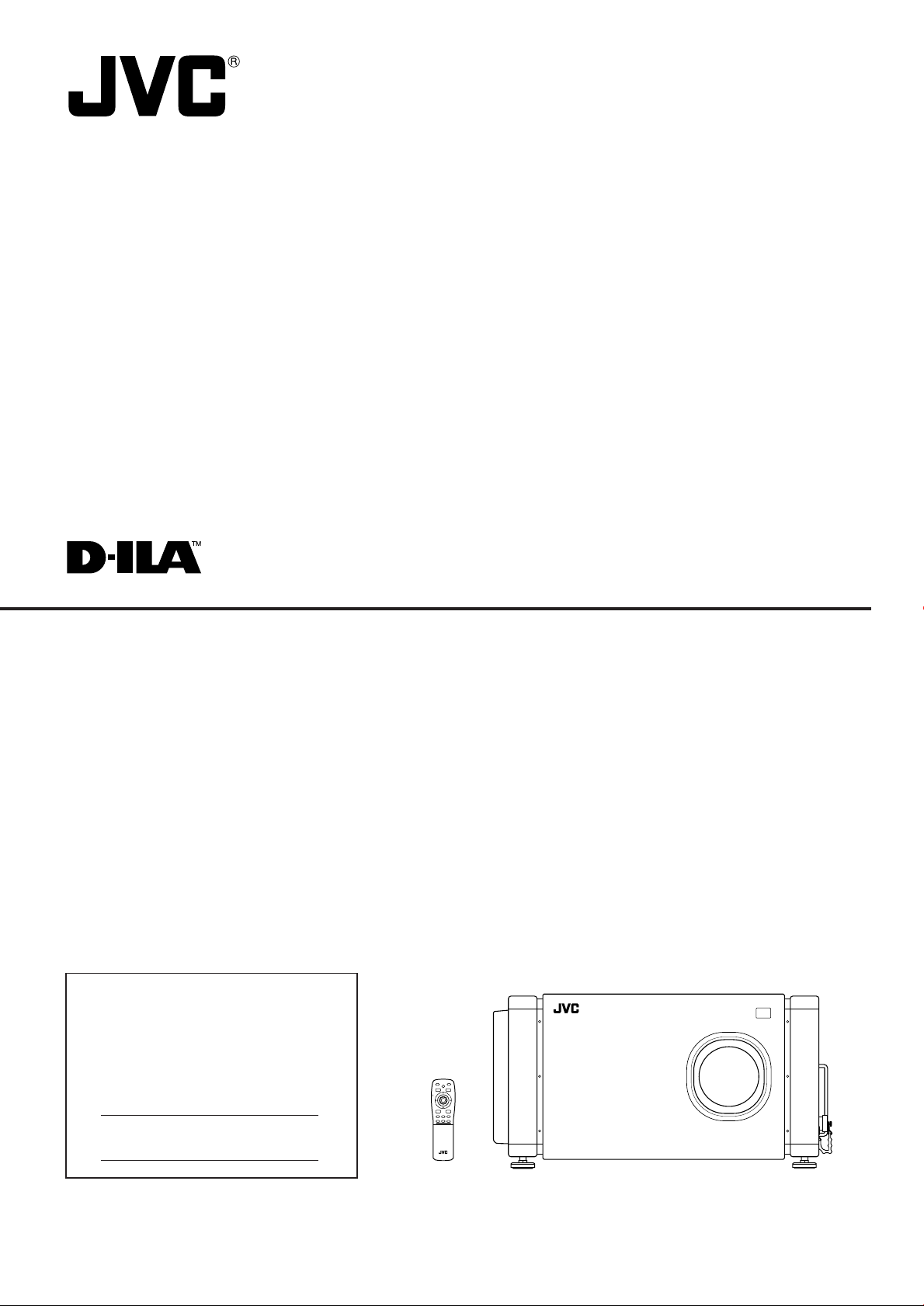
SUPER PROJECTOR
DLA-M5000LU
DLA-M5000SCU
For customer Use:
Enter below the Serial No. which is located
on the side panel of the cabinet. Retain this
information for future reference.
INSTRUCTIONS
Model No.
Serial No.
QUICK
ALIGN.
OPERATE
AV HIDE
PAGE BACK
PRESET
LOCK UNLOCK
M
E
LENS
N
U
/
E
N
T
E
R
RGB/COMPUTER
AV
UT
+
SHIFT ZOOM FOCUS
DW
–
LENS
RM-M4100G REMOTE CONTROL UNIT
Page 2
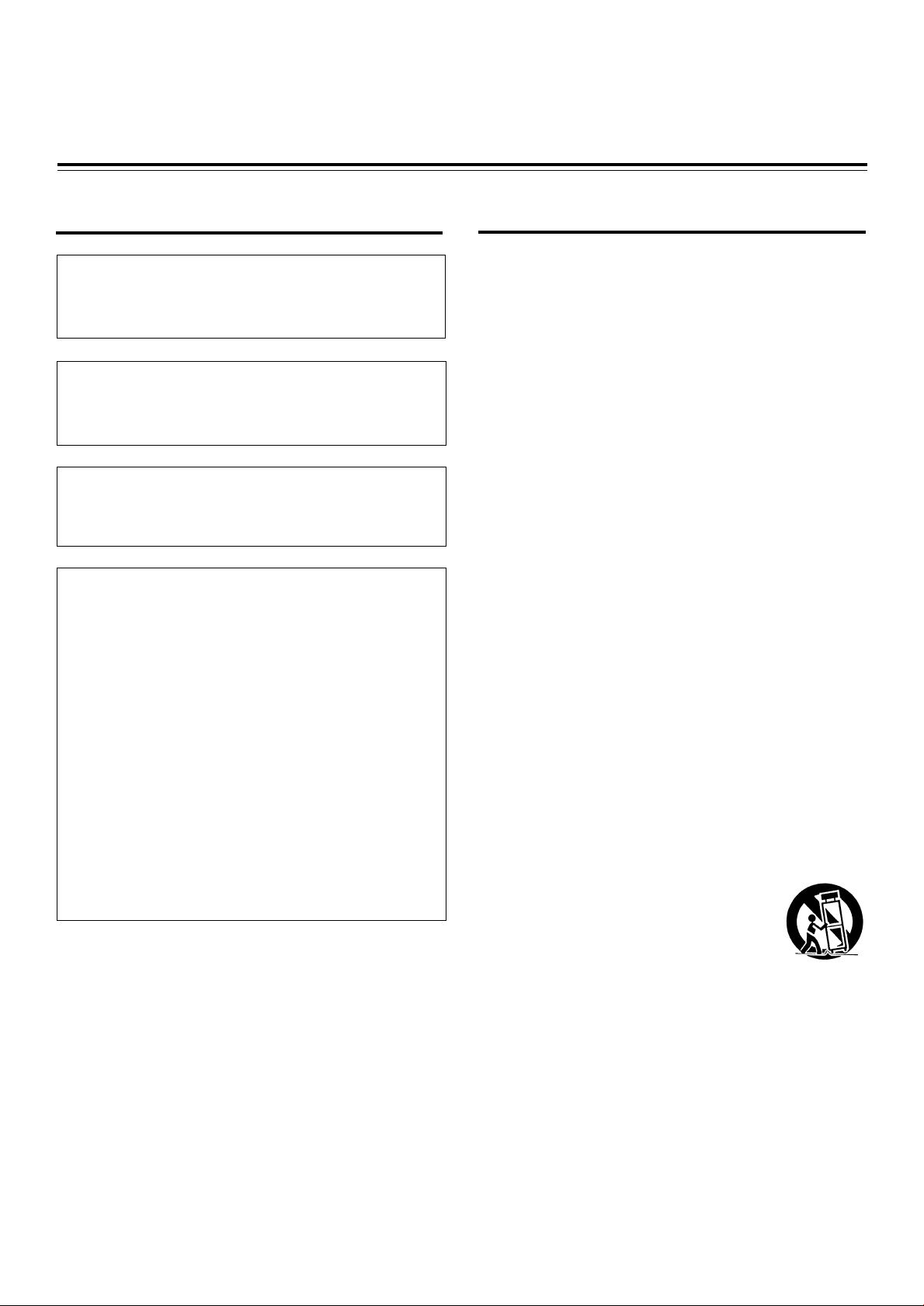
Thank you for purchasing this projector. Before using it, read and follow all instructions carefully to take full
advantage of the projector's capabilities.
SAFETY PRECAUTIONS
IMPORTANT INFORMATION
WARNING :
TO PREVENT FIRE OR SHOCK HAZARDS, DO NOT
EXPOSE THIS APPLIANCE TO RAIN OR MOISTURE.
CAUTION :
To reduce the risk of electric shock, do not remove cover.
Refer servicing to qualified service personnel.
This projector is equipped with a 3-blade grounding-type
plug to satisfy FCC rule. If you are unable to insert the
plug into the outlet, contact your electrician.
FCC INFORMATION (U.S.A. only)
CAUTION: Changes or modification not approved by
JVC could void the user's authority to operate the
equipment.
NOTE: This equipment has been tested and found to
comply with the limits for a Class A digital device,
pursuant to Part 15 of the FCC Rules. These limits
are designed to provide reasonable protection against
harmful interference when the equipment is operated
in a commercial environment. This equipment
generates, uses, and can radiate radio frequency
energy and, if not installed and used in accordance
with the instruction manual, may cause harmful
interference to radio communications. Operation of
this equipment in a residential area is likely to cause
harmful interference in which case the user will be
required to correct the interference at his own
expense.
About burning-in of the D-ILA device
Do not allow the same still picture to be projected for a long
time or an abnormally bright video picture to be projected.
Do not project video images with high-intensity or highcontrast on a screen. The video image could be burned in
to the D-ILA device.
Use special care when projecting video games or computer
program images. There is no problem with ordinary videocassette playback images.
IMPORTANT SAFEGUARDS
Electrical energy can perform many useful functions. This
unit has been engineered and manufactured to assure
your personal safety. But IMPROPER USE CAN RESULT
IN POTENTIAL ELECTRICAL SHOCK OR FIRE
HAZARD. In order not to defeat the safeguards
incorporated into this product, observe the following basic
rules for its installation, use and service. Please read these
“Important Safeguards” carefully before use.
– All the safety and operating instructions should be read
before the product is operated.
– The safety and operating instructions should be retained
for future reference.
– All warnings on the product and in the operating
instructions should be adhered to.
– All operating instructions should be followed.
– Unplug this product from the wall outlet before cleaning.
Do not use liquid cleaners or aerosol cleaners. Use a
damp cloth for cleaning.
– Do not use attachments not recommended by the
product manufacturer as they may be hazardous.
– Do not use this product near water. Do not use
immediately after moving from a low temperature to high
temperature, as this causes condensation, which may
result in fire, electric shock, or other hazards.
– Do not place this product on an unstable cart, stand, or
table. The product may fall, causing serious injury to a
child or adult, and serious damage to the product. The
product should be mounted according to the
manufacturer’s instructions, and should use a mount
recommended by the manufacturer.
– When the product is used on a cart, care
should be taken to avoid quick stops,
excessive force, and uneven surfaces
which may cause the product and cart to
overturn, damaging equipment or causing
possible injury to the operator.
– Slots and openings in the cabinet are provided for
ventilation. These ensure reliable operation of the
product and protect it from overheating. These openings
must not be blocked or covered. (The openings should
never be blocked by placing the product on bed, sofa,
rug, or similar surface. It should not be placed in a built-
in installation such as a bookcase or rack unless proper
ventilation is provided and the manufacturer’s
instructions have been adhered to.)
For proper ventilation, separate the product from other
equipment, which may prevent ventilation and keep
distance more than 60 cm (19-3/4”).
2
Page 3
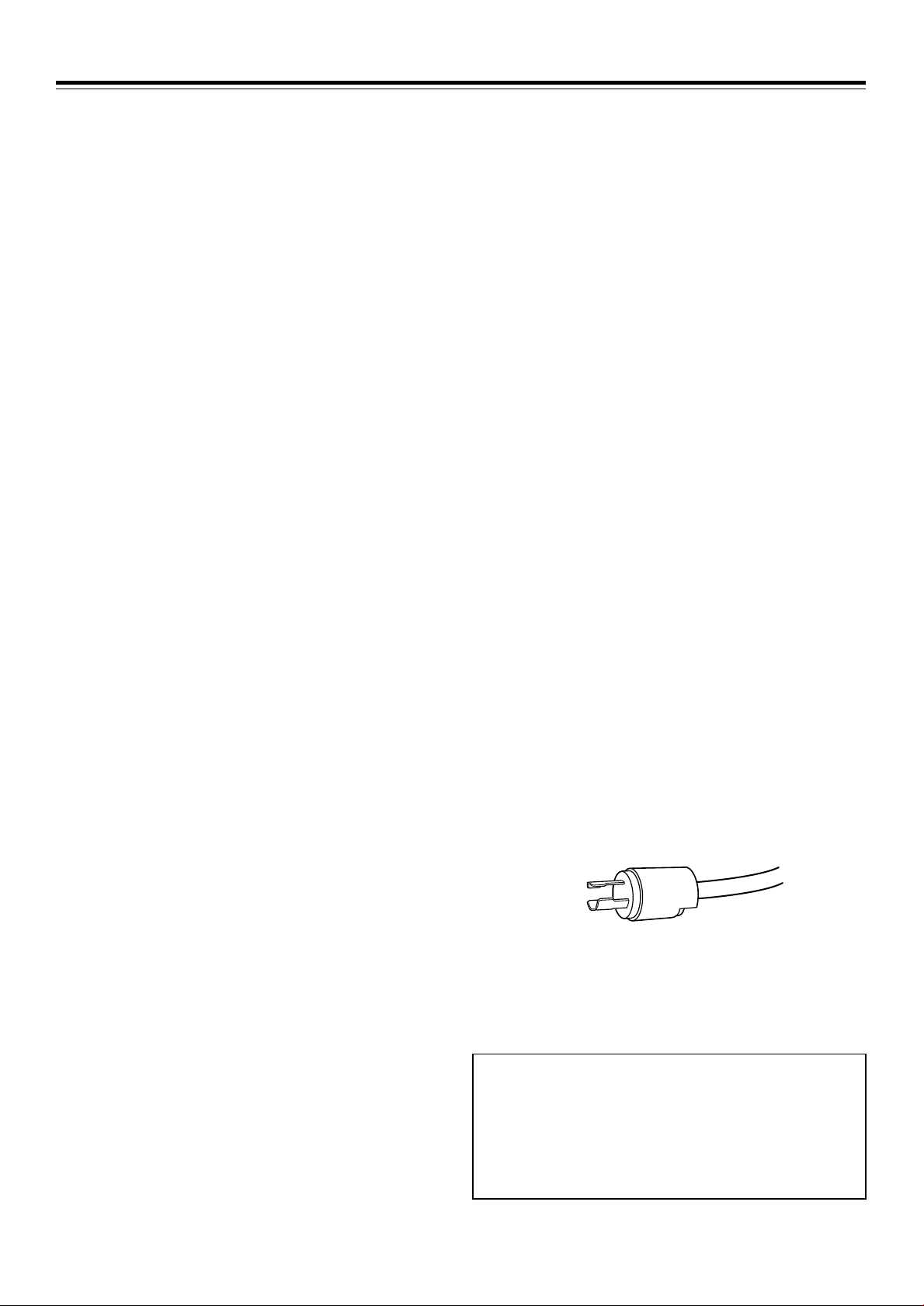
SAFETY PRECAUTIONS (Cont.)
– This product should be operated only with the type of
power source indicated on the label. If you are not sure
of the type of power supply to your home, consult your
product dealer or local power company.
– This product is equipped with a three-wire plug. This
plug will fit only into a grounded power outlet. If you are
unable to insert the plug into the outlet, contact your
electrician to install the proper outlet. Do not defeat the
safety purpose of the grounded plug.
– Power-supply cords should be routed so that they are
not likely to be walked on or pinched by items placed
upon or against them. Pay particular attention to cords
at doors, plugs, receptacles, and the point where they
exit from the product.
– For added protection of this product during a lightning
storm, or when it is left unattended and unused for long
periods of time, unplug it from the wall outlet and
disconnect the cable system. This will prevent damage
to the product due to lightning and power line surges.
– Do not overload wall outlets, extension cords, or
convenience receptacles on other equipment as this can
result in a risk of fire or electric shock.
– Never push objects of any kind into this product through
openings as they may touch dangerous voltage points
or short out parts that could result in a fire or electric
shock. Never spill liquid of any kind on the product.
– Do not attempt to service this product yourself as opening
or removing covers may expose you to dangerous
voltages and other hazards. Refer all service to qualified
service personnel.
– Unplug this product from the wall outlet and refer service
to qualified service personnel under the following
conditions:
a) When the power supply cord or plug is damaged.
b) If liquid has been spilled, or objects have fallen on
the product.
c) If the product has been exposed to rain or water.
d) If the product does not operate normally by following
the operating instructions. Adjust only those controls
that are covered by the Operation Manual, as an
improper adjustment of controls may result in damage
and will often require extensive work by a qualified
technician to restore the product to normal operation.
e) If the product has been dropped or damaged in any
way.
f ) When the product exhibits a distinct change in
performance – this indicates a need for service.
– When replacement parts are required, be sure the service
technician has used replacement parts specified by the
manufacturer or with same characteristics as the original
part. Unauthorized substitutions may result in fire, electric
shock, or other hazards.
– Upon completion of any service or repairs to this product,
ask the service technician to perform safety checks to
determine that the product is in proper operating
condition.
– The product should be placed more than one foot away
from heat sources such as radiators, heat registers,
stoves, and other products (including amplifiers) that
produce heat.
– When connecting other products such as VCR’s, and
personal computers, you should turn off the power of
this product for protection against electric shock.
– Do not place combustibles behind the cooling fan. For
example, cloth, paper, matches, aerosol cans or gas
lighters that present special hazards when over heated.
– Do not look into the projection lens while the illumination
lamp is turned on. Exposure of your eyes to the strong
light can result in impaired eyesight.
– Do not look into the inside of this unit through vents
(ventilation holes), etc. Do not look at the illumination
lamp directly by opening the cabinet while the illumination
lamp is turned on. The illumination lamp also contains
ultraviolet rays and the light is so powerful that your
eyesight can be impaired.
– Xenon gas is enclosed with high pressure inside the light-
source lamp (lamp unit) of this projector. If you drop or
impart a shock to the lamp, or discard it as is, there is
the possibility of explosion, leading to personal injury.
Use special care when handling the lamp. For any
unclear points, consult your product dealer.
– Use only the accessory cord designed for this product to
prevent shock.
The power supply voltage rating of this product is AC
220 V~ 240 V, the power cord attached conforms to
the following power supply voltage. Use only the
power cord designated by our dealer to ensure Safety
and EMC.
When it is used by other power supply voltage, power
cable must be changed.
Consult your product dealer.
Power supply voltage: AC 220 V~ 240 V
*DO NOT allow any unqualified person to
install the unit.
Be sure to ask your dealer to install the unit
(eg. attaching it to the ceiling) since special technical
knowledge and skills are required for installation.
If installation is performed by an unqualified person, it
may cause personal injury or electrical shock.
3
Page 4
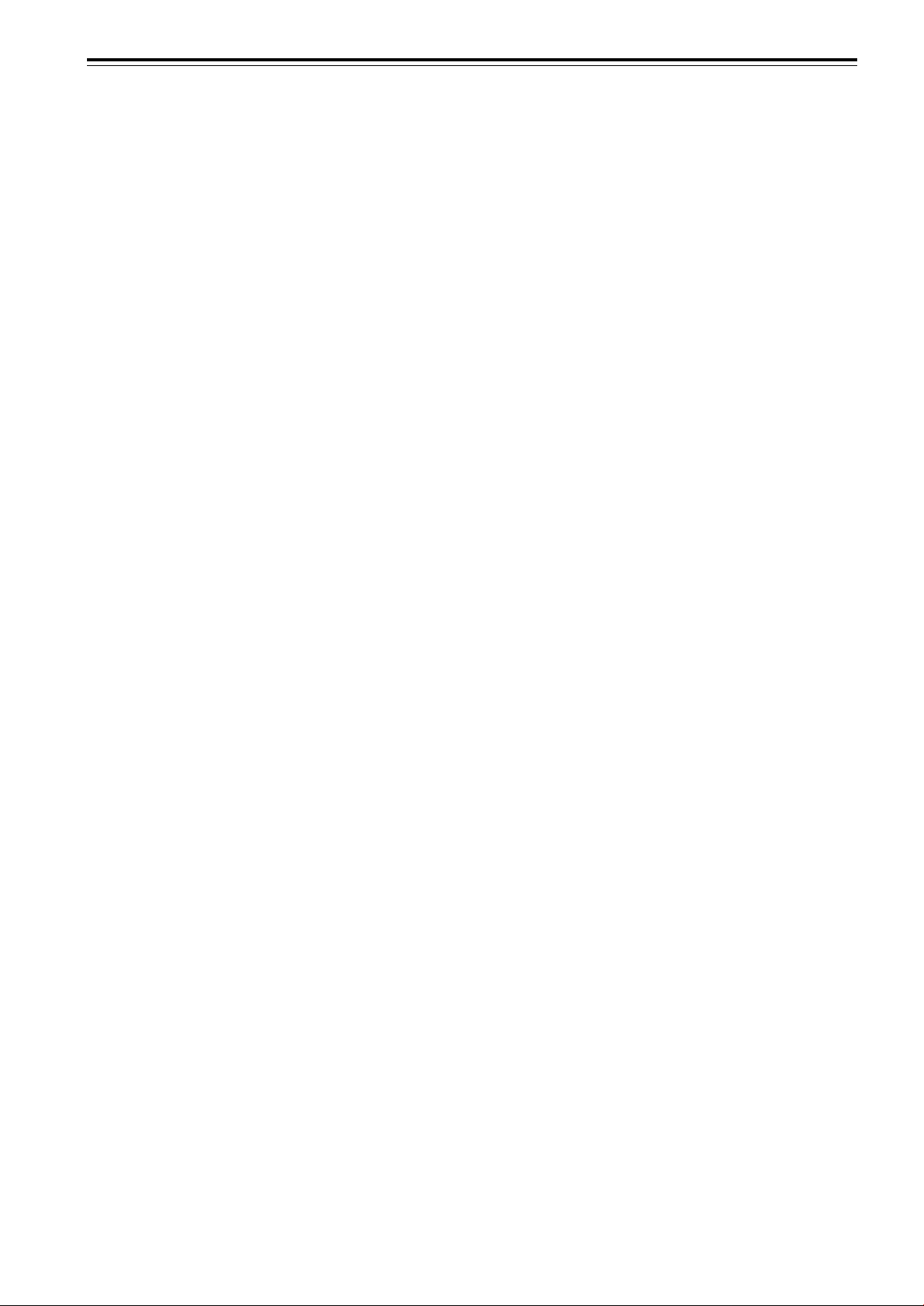
Contents
SAFETY PRECAUTIONS........................... 2
Accessories ............................................... 5
Controls and Features .............................. 6
Front Side / Top Surface / Right Side.................... 6
Left-hand side / Back Side .................................... 7
Control Panel ........................................................8
Connector Panel .................................................10
Remote Control Unit ........................................... 11
MENU / ENTER (Menu Operation) Button.......... 13
Installing Batteries............................................... 13
Installing the Projector ........................... 14
Precautions for Installation.................................. 14
Lens Shift Function .............................................16
Projection Distances and Screen Sizes .............. 18
Connecting to Various Devices.............. 19
Signals that Can Be Input to the Projector..........19
Examples of System Configuration.....................20
Connecting to Computer Devices .......................21
Connecting to Devices which Control the
Projector.........................................................22
Connecting the Power Cord (Supplied) .............. 23
When Turning On the Devices Connected to the
Projector.........................................................24
Basic Operations..................................... 25
1. Turning on the Power.......................................25
2. Select the video input to be projected ............. 26
3. Adjust the screen size ..................................... 26
4. Adjust focus..................................................... 27
• For Operating Other Functions ......................... 27
Operating the Setting Menu ................... 30
Making Basic Settings......................................... 30
Operating the Main Menu ....................... 31
Configuration of the Main Menu..........................31
Operating the Main Menu (Basic Operation of the
Main Menu) ....................................................33
Changing the Color System ................................ 34
Changing the Language Display.........................35
Adjusting the Pixel Clock .................................... 36
Adjusting the Screen Position ............................. 37
Adjusting Picture Quality.....................................38
Setting and Adjusting Other Functions
(OPTIONS) .................................................... 41
Changing (Setting) the Source............................ 44
Setting Up Channels ........................................... 47
Setting Up Channels (LINE setup)......................48
Setting Up Channels (SOURCE setup) .............. 49
Setting Up Channels (SWNo. setup) .................. 51
Changing Channels (CH Change) ......................52
Setting Up (or Changing) User Sources ............. 54
Setting Up (or Changing) the Display Size ......... 57
Filter Maintenance and Light-Source
Lamp Replacement ............................. 59
Cleaning and Replacing the Filter.......................59
About Light-Source Lamp Replacement ............. 60
Troubleshooting ...................................... 61
Specifications.......................................... 64
4
Page 5
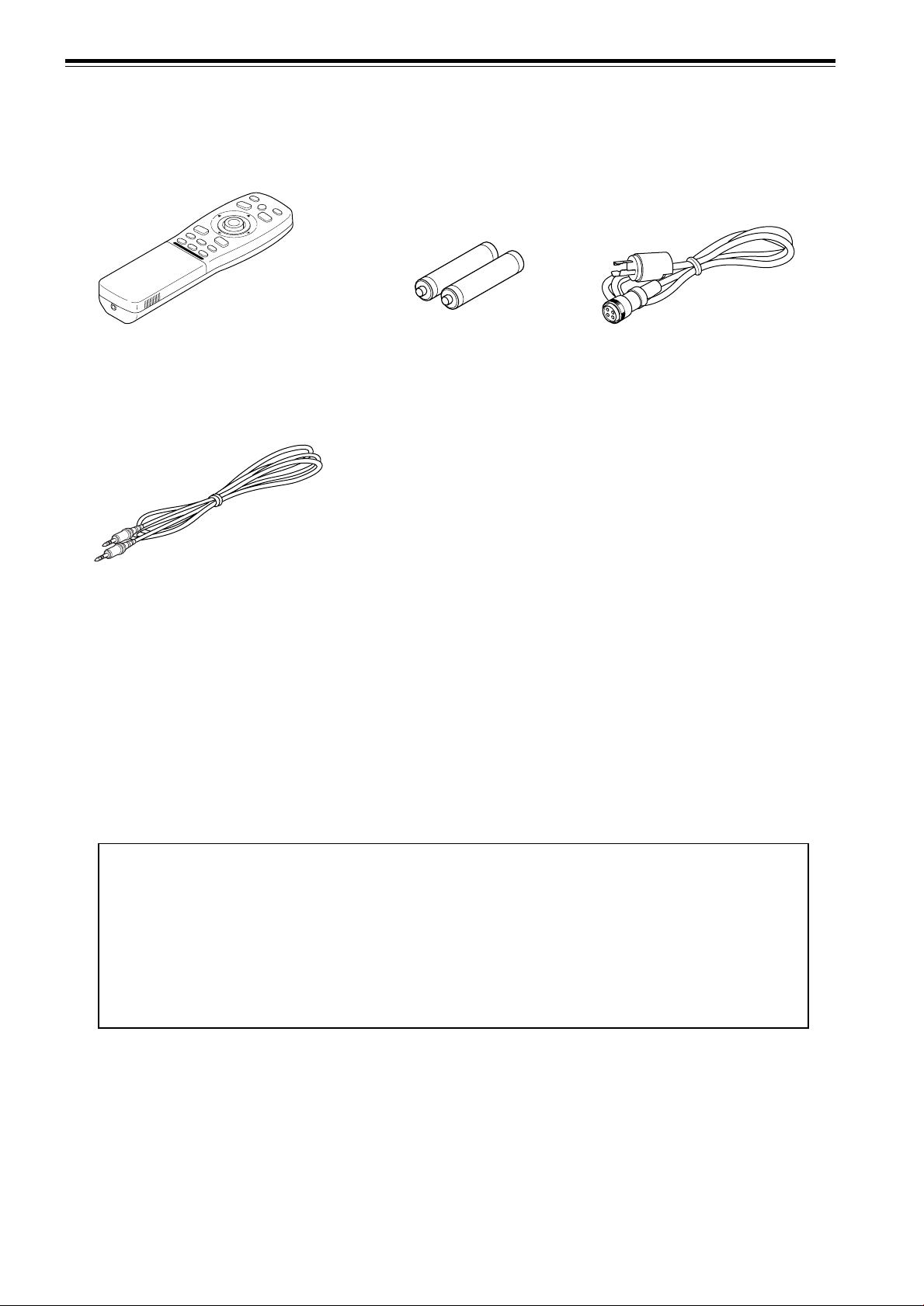
Accessories
The following accessories are included with this projector. Check for them; if an y item is missing, please contact y our
dealer.
Remote control unit (RM-M4000G) AA/R6-size dry cell battery (×2)
(for checking operation)
Remote control cable
[approx. 15 m (49.2 ft)]
Power code
[approx. 3.35 m (11 ft)]
Information on separately sold items
• Projection lens
GL-M4023SZ 3 : 1~7 : 1 zoom lens
GL-M4015S 1.5 : 1 fixed-focus lens
• Video board
PK-G1101D A board to be used for adding composite video signal input and Y/C (S-Video)
function to the projector.
5
Page 6
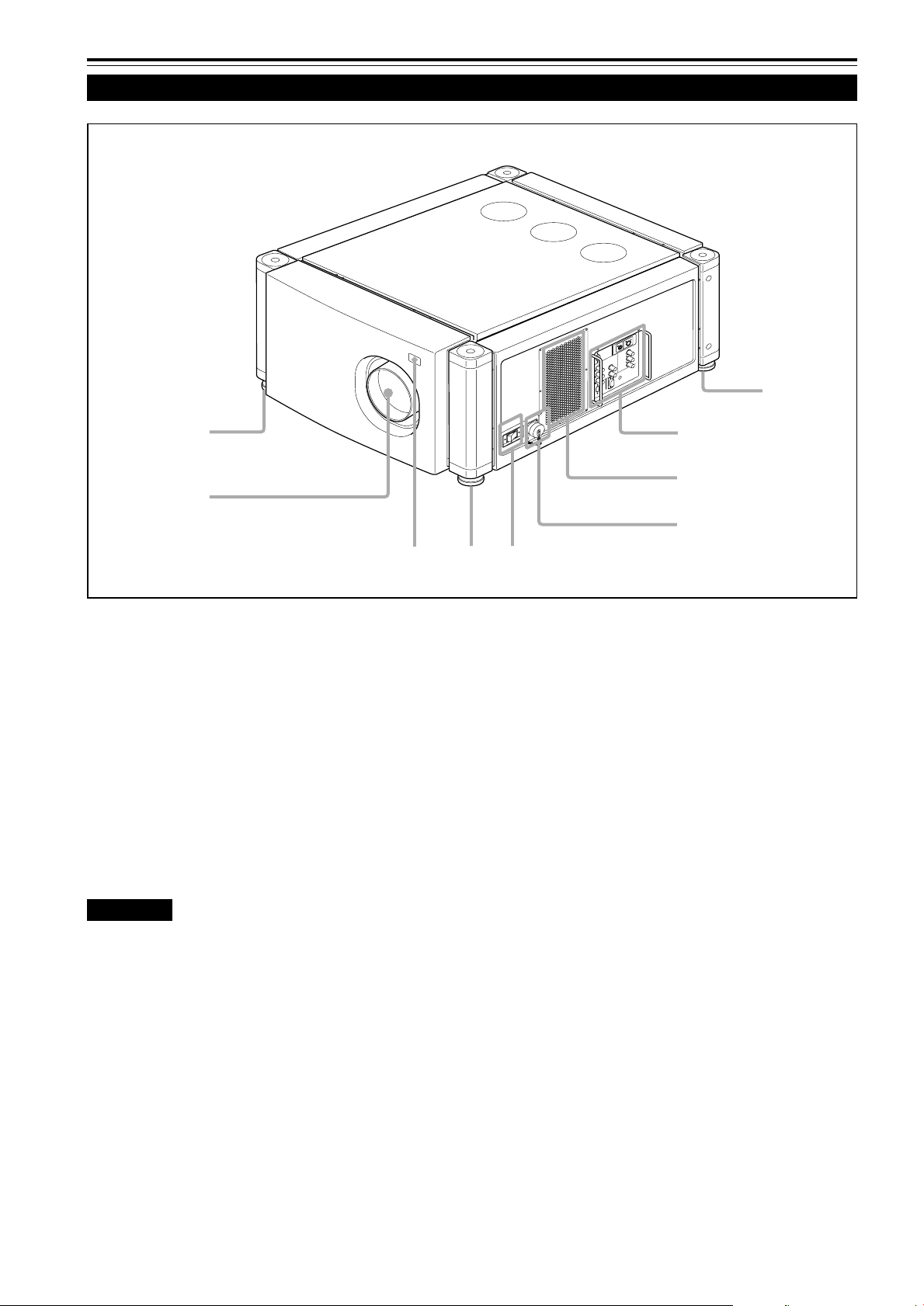
Controls and Features
Front Side / Top Surface / Right Side
1
1
7
6
Adjustable foot
1
It is set at the shortest position when shipped from the
factory . Turn the foot to make the projector level. Adjustment
can be made in the range of ±4° from the vertical and ±5°
from the horizontal.
Connector panel
2
For details, refer to “Connector Panel” on page 10.
Air intake area (filter)
3
Air is taken in through this area to cool the light-source
lamp. If this area is blocked or if something that obstructs
taking in or exhausting air is placed around the projector,
heat may build up inside and could cause a fire. For details,
refer to “Precautions for Installation” on page 14.
CAUTIONS
• Be careful as paper, cloth or soft cushion could be drawn in
if placed nearby. Do not block the intake area, or heat may
build up and could cause a fire.
• Clean the filter periodically. For details, refer to “Cleaning
and Replacing the Filter” on page 59.
Deposition of dirt on the filter works to reduce the cooling
effect, causing heat to build up inside, which could cause a
fire or malfunction.
2
3
4
5
1
AC IN (power input) terminal
4
This is the power input terminal where the supplied power
cord is connected. For details, refer to page 23.
MAIN POWER switch
5
This is the main power switch. When it is turned on, the
projector goes into stand-by state, and the STAND BY
indicator on the control panel comes on.
ON [ ❙ ]: The main power turns on.
‡‡
OFF [
‡]: The main power turns off.
‡‡
Remote sensor
6
When operating with the remote control, aim it toward this
sensor. An additional remote sensor is provided on the bac k
of the projector. The effective operating distance of the
remote control is 10 m from each of the sensors. The
effective operating range of angles is 50° left and right,
and 15° up and down.
Lens mount
7
Attach a projection lens separately sold to this mount.
GL-M4023SZ 3 : 1~7 : 1 zoom lens
GL-M4015S 1.5 : 1 fixed-focus lens
For information on attaching the lens, consult the dealer
or service center who performed the installation and
adjustments of your projector.
6
Page 7
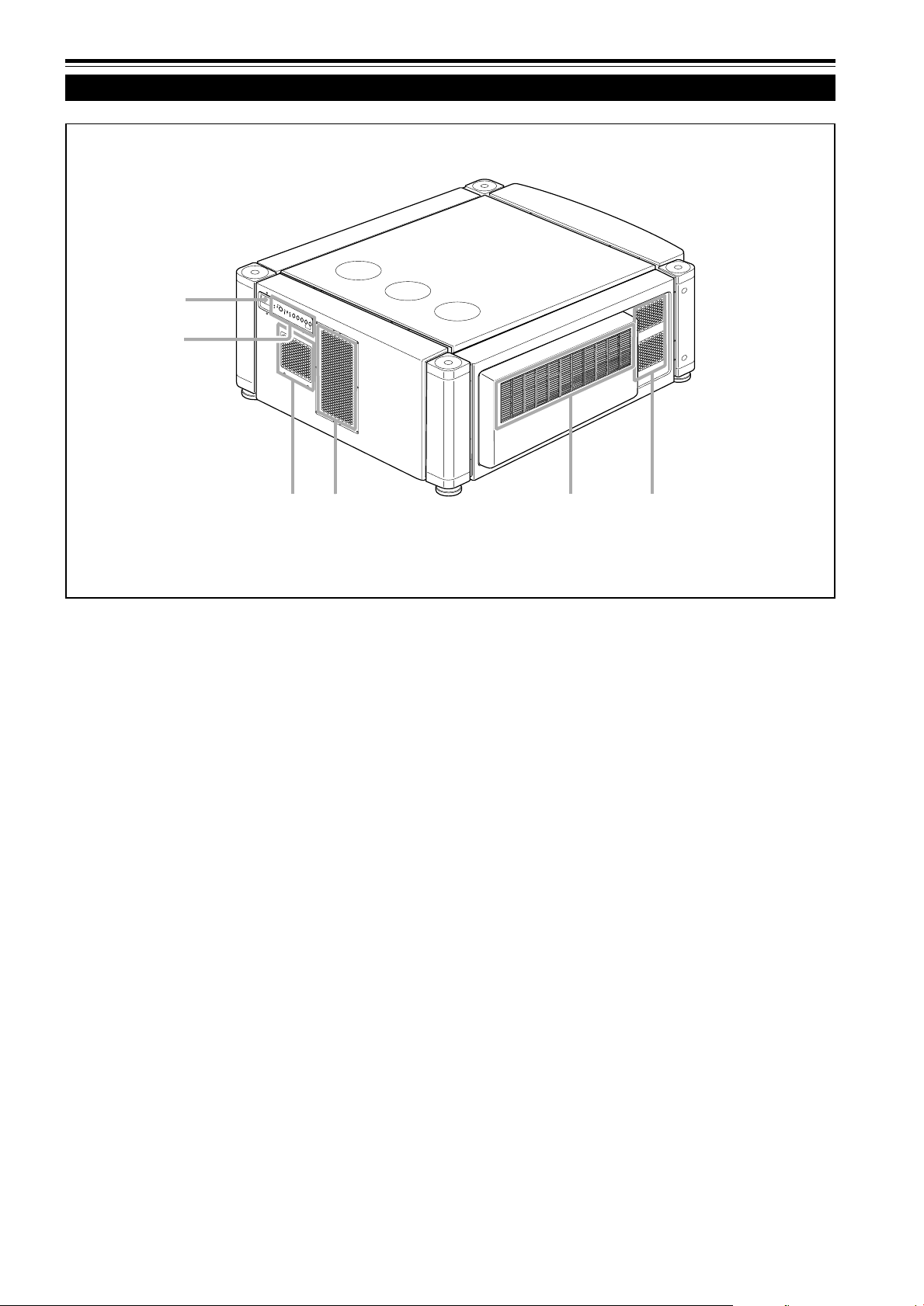
Controls and Features (cont.)
Left-hand side / Back Side
p
9
8
3
Exhaust vents
8
V ents for cooling fans through which warm air comes out.
Control panel
9
For details, refer to “Control Panel” (page 8 and 9).
Remote sensor
p
When operating with the remote control, aim it toward this
sensor. An additional remote sensor is provided on the front
of the projector. The effective operating distance of the
remote control is 10 m from each of the sensors. The
effective operating range of angles is 50° left and right,
and 15° up and down.
Exhaust vent (for the light-source lamp power suppl y)
q
Warm air comes out of this vent from the cooling fan for
the light-source lamp power supply. This fan continues
running as long as the MAIN POWER switch is on.
8
q
7
Page 8
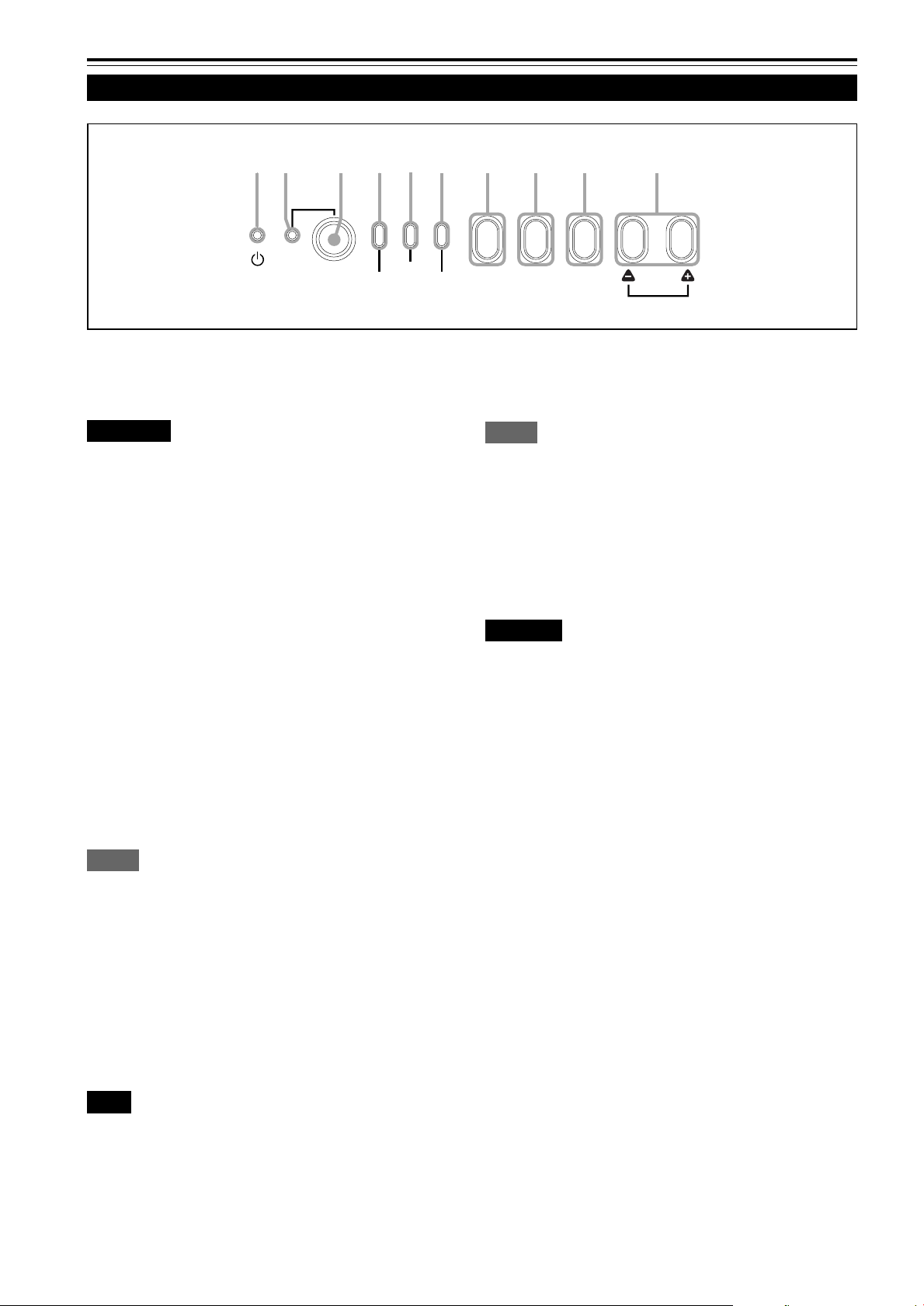
Controls and Features (cont.)
Control Panel
1 23456789 p
LAMP
TEMP
EMERGENCY
STAND BY Indicator
1
STAND BY
OPERATE
ON :When in stand-by mode.
Blinking :When in cool-down mode.
CAUTIONS
• The cool-down mode continues for about 20 seconds, during
which projection cannot–be started again. After the coolingdown period, the projector goes into stand-by mode, but the
cooling fans will continue to run for about 10 minutes more
before they stop (exept the cooling fan for the light-source
lamp power supply which continues running as long as the
MAIN POWER switch is on).
• The purpose of the cool-down mode is to prevent inner parts
from being deformed or broken by heat from the heated lamp
as well as to prolong the life of the lamp. Do not turn off the
main power switch while in the cool-down mode. Also, do
not block any of exhaust openings while in cool-down mode.
OPERATE indicator
2
ON: When the projector is in operation (projecting)
OPERATE button
3
When the projector is in the stand-by mode, press this
button for one or more seconds, and the main power switch
is turned on, causing the OPERA TE indicator to light. Press
it again, and the projector goes into the cool-down mode,
then stand-by mode.
AV RGB
EMERGENCY indicator
6
SETTING
QUICK
ALIGN.
Blinking: Something abnormal has occurred with the
projector.
Memo
About the emergency mode:
The emergency mode is shown when the following anomalies have
occurred with the projector (the EMERGENCY indicator blinks). In
the emergency mode, projection is automatically interrupted and the
cooling fans operate for about 10 minutes (except the cooling fan for
the light-source lamp power supply which continues running as long
as the MAIN POWER switch is on).
• When the light-source lamp has suddenly gone off.
• When the fans have stopped.
• When the temperature inside has risen abnormally high.
CAUTION
• When an emergency mode is shown:
After the cooling fans (except the one for the light-source
lamp power supply) have stopped, turn off the main power
switch and unplug the power cord from the wall outlet.
Check that the filter covers are correctly installed. Then, plug
in the power cord again and try operating the projector.
If it goes into an emergency mode again, after the cooling
fans have stopped, turn off the main power switch, unplug
the power cord, and call your dealer for repair.
Memo
While in the cool-down mode:
If you press the OPERATE button, the projector is not tuned on.
Lamp indicator
4
ON : After the light-source lamp has been used for
more than approx. 900 hours.
Blinking : Replace the lamp. (Ask the dealer where you
purchased your projector to replace the lamp.)
TEMP indicator
5
ON :The temperature inside the projector has
abnormally risen.
Note
• While the TEMP indicator is on (during abnormal temperature), the
power is automatically cut off, and an emergency mode is shown
(with the EMERGENCY indicator blinking).
8
Page 9
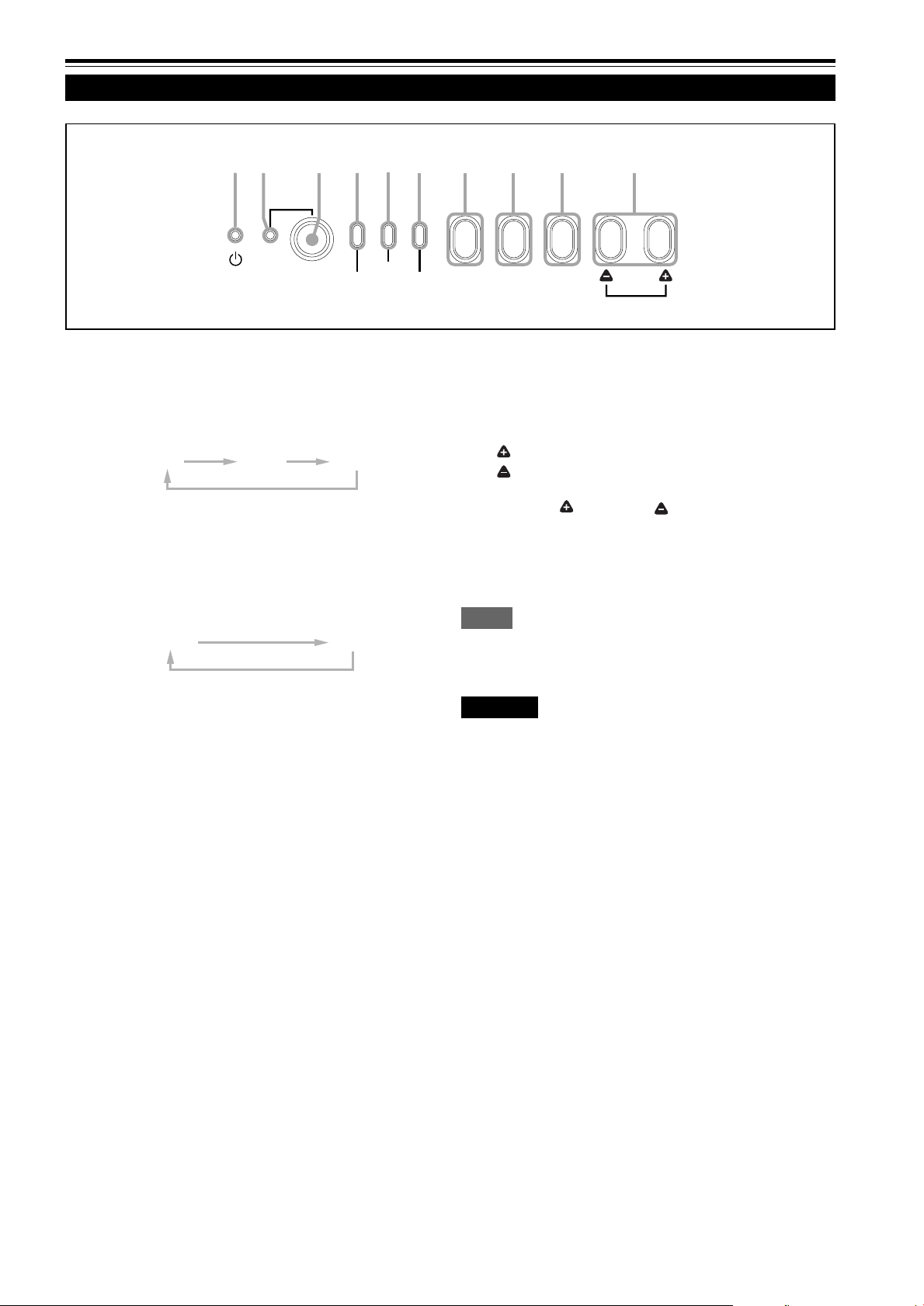
Controls and Features (cont.)
Control Panel (Cont.)
1 23456789 p
STAND BY
AV button
7
Use this button to select a device such as a video deck
connected to the EXT. IN terminal of the projector. Each
time you press the button, the device selected changes as
follows:
**
Y/C
* Y/C and VIDEO can be used only when a video board
separately sold has been installed.
RGB button
8
Use this button to select a device connected to the RGB
-1 or -2 terminals. Each time you press the button, the
selection changes as follows:
RGB 1
SETTING button
9
Use this button to call up the setting menu. For details,
refer to “Making Basic Settings” on page 30.
OPERATE
VIDEO
LAMP
YPBPR
RGB 2
TEMP
EMERGENCY
AV RGB
QUICK ALIGN. button
p
While a menu screen is shown, use this button to adjust
the values for the item selected. When no menu is shown,
the quick alignment function works.
• When a menu is shown
button: The value for the selected item increases.
button: The value for the selected item decreases.
• When no menu is shown
Press the button and button at the same time:
QUICK-ALIGNMENT is displayed on the screen and the
quick alignment function works (TRACKING, PHASE, H.
POS. and V. POS. are automatically adjusted). When the
adjustment is finished, the display goes off automatically.
Memo
The quick alignment function :
• Works for computer input (RGB- 1 and - 2 input terminals) signals.
• Does not work for video input (EXT. IN input terminal) signals.
CAUTION
• Automatic adjustment with the quick alignment function
should be done on a bright still-picture screen. This function
may not work correctly on a dark screen or motion-picture
screen. If adjustment with this function is not satisfactory,
adjust TRACKING, PHASE, H. POS. and V. POS. manually
(see pages 30, 36 and 37).
SETTING
QUICK
ALIGN.
9
Page 10
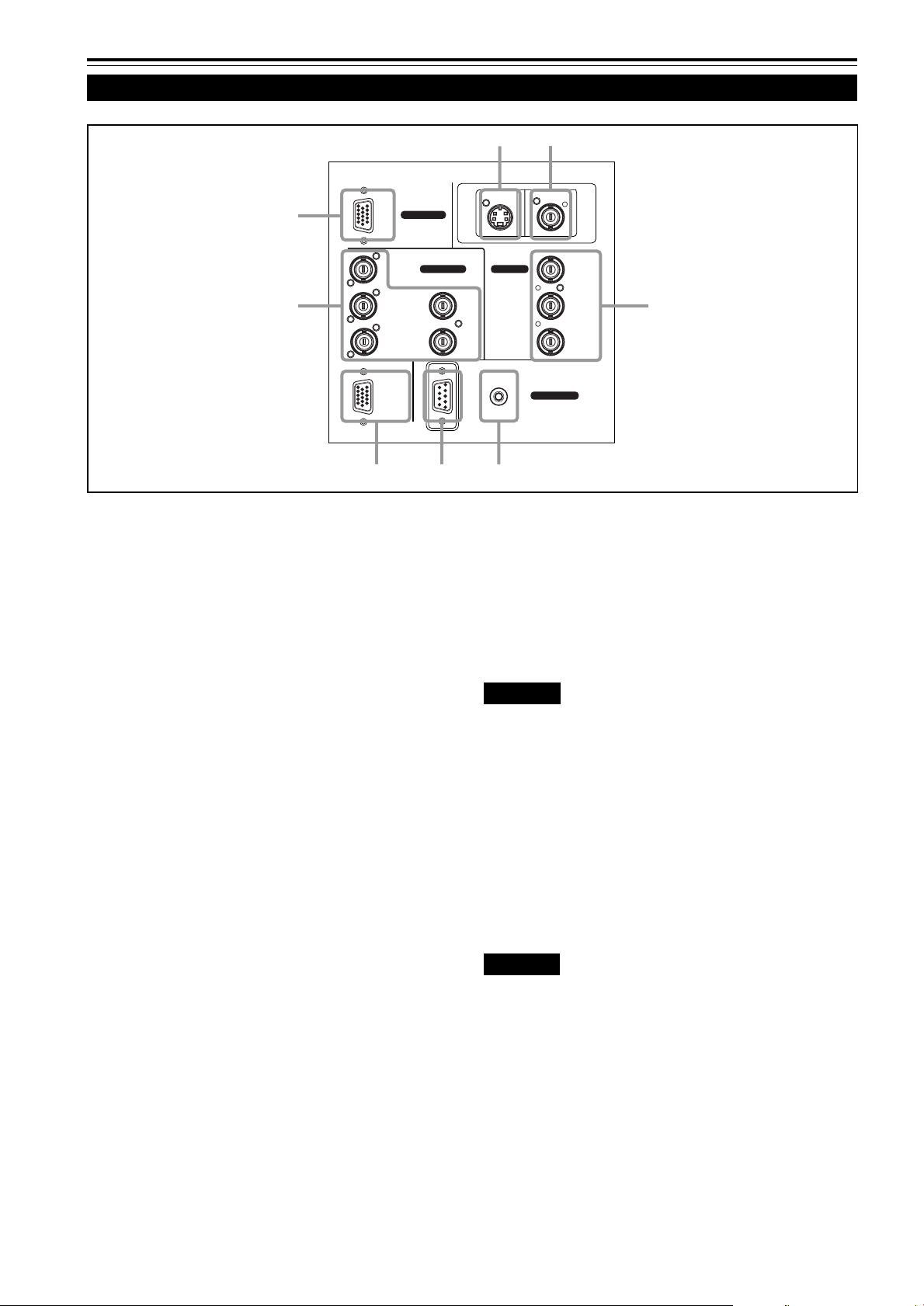
Controls and Features (cont.)
Connector Panel
RGB
8
7
RGB IN-1
R
G H/CS
BV PR/R-Y
RGB OUT
6
Y/C (S video) input terminal (Mini DIN 4 pin)
1
Connect this terminal to the S video output terminal of a
video deck, etc.
* This terminal can be used if a video board (PK-G1101D)
sold separately has been installed. The terminal was not
provided when the projector was shipped from the factory .
VIDEO (composite video) input terminal (BNC)
2
Connect this terminal to the composite video output terminal
of a video deck, etc.
* This terminal can be used if a video board (PK-G1101D)
sold separately has been installed. The terminal was not
provided when the projector was shipped from the factory .
Y, PB/B-Y, PR/R-Y input terminals (BNC)
3
These are input terminals for component (Y, B-Y, R-Y)
signals or DTV-format (Y, P
Device with component signal output terminals, such as
for NTSC and DTV-format, can be connected.
* For details about DTV-format signals (480i, 480p, 720p,
1080i) compatible with this unit, refer to page 66.
REMOTE terminal (mini jack)
4
This terminal is used to directly connect the remote control to the projector. Use the remote control cab le supplied.
An infrared remote control extension unit can also be connected to the jack.
RS-232C terminal (D-sub 9 pin)
5
This is a RS-232C interface-specified terminal. This
projector can be controlled by a computer connected
externally.
B, PR) signals.
RGB IN-2
5
1
Y/C VIDEO
EXT. IN
REMOTE
RS-232C
2
CONTROL
Y
P
B/B-Y
3
4
RGB IN (RGB input) -2 terminal (BNC)
7
These are input terminals for analog RGB signals, vertical
sync (V) signals, and horizontal sync (H) signals / composite
signals(Cs). Devices which have analog RGB signal output
terminals can be connected.
* Input of external sync signals is automatically
detected.
Detection of H/V signals or Cs signals causes automatic
switch to external sync. The priority order is H/V > Cs.
CAUTION
• When computer-related signals are input, the uppermost edge
of the screen may appear bowing if the sync signal input is
composite sync (Cs) or G on sync signal. In that case, use
separate sync signals for vertical sync (V) and horizontal sync
(H).
RGB IN (RGB input) -1 terminal (D-sub 3- row 15 pin)
8
This is an input terminal (PC) dedicated for computer
signals (RGB video signals and sync signals).
Connect the display output terminal of the computer to this
terminal. When a Macintosh or PC-9801/9802 series
computer is to be connected, use a suitable conversion
adapter separately available.
CAUTION
• When computer-related signals are input, the uppermost edge
of the screen may appear bowing if the sync signal input is
composite sync (Cs) or G on sync signal. In that case, use
separate sync signals for vertical sync (V) and horizontal sync
(H).
RGB OUT (RGB output) terminal (D-sub 3-row 15 pin)
6
The computer input signal projected on the screen is output.
A display unit can be used by connecting it to this terminal.
10
Page 11
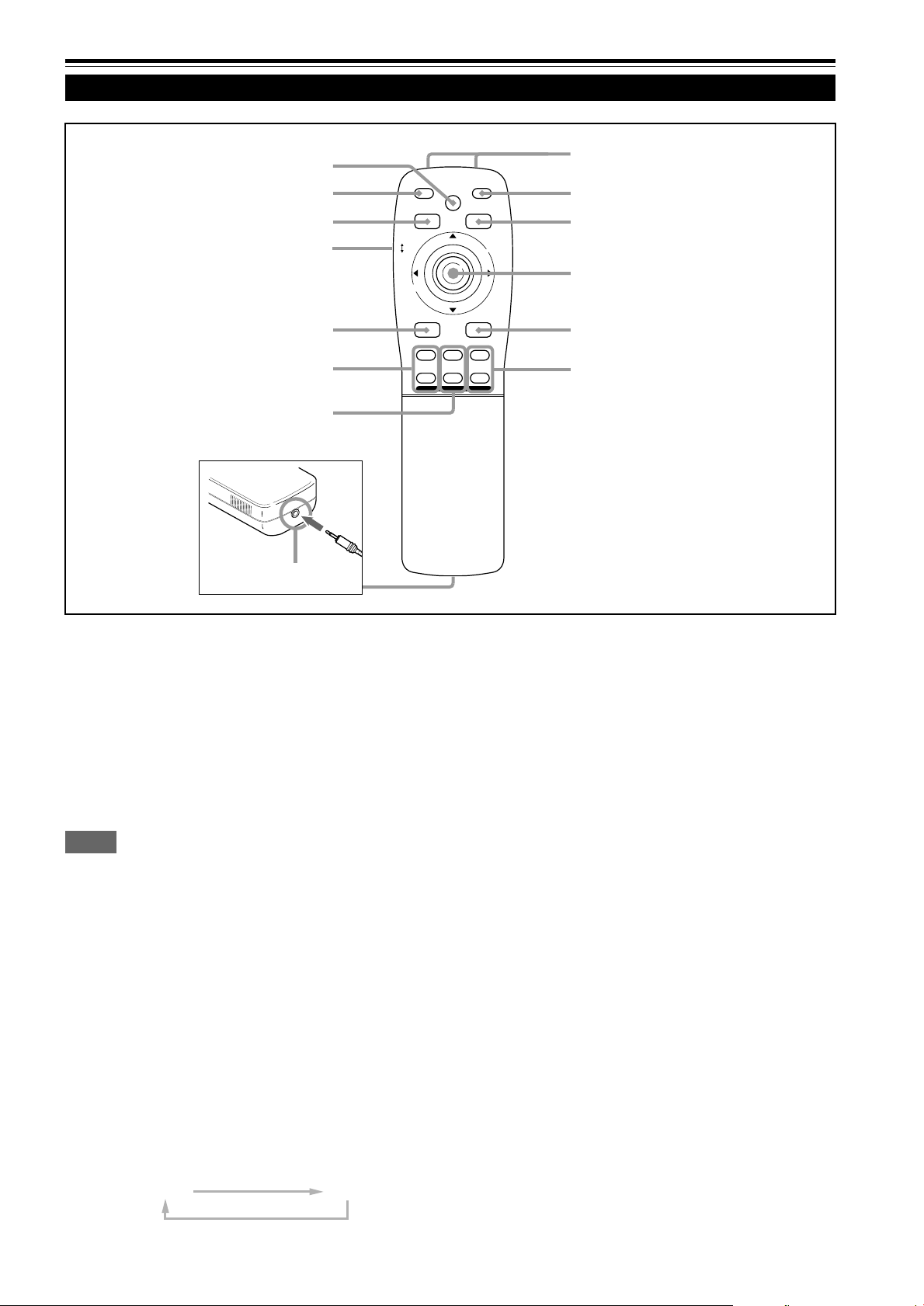
Controls and Features (Cont.)
Remote Control Unit
7
r
e
w
q
p
9
8
QUICK
ALIGN.
AV HIDE
PRESET
LOCK UNLOCK
LENS
AV
UT
SHIFT ZOOM FOCUS
DW
RGB/COMPUTER
LENS
OPERATE
PAGE BACK
M
E
N
U
/
E
N
+
–
1
2
3
T
E
R
4
5
6
Remote control’s signal transmitter
1
OPERATE button
2
To tur n on or off the power, press this button for one or
more seconds.
* About 30 seconds after the power has turned on, video
image will appear on the screen.
PAGE BACK button
3
While no menu is displayed, pressing this button causes a
direct channel to be displayed.
Memo
Direct channel display:
A direct channel display allows you to switch between channels which have lines and sources registered. For details,
refer to “Switching channels using a direct channel” (page
52).
MENU/ENTER button
4
Use this button to display the main menu, or while the main
menu is displayed, use the button to select an item to adjust
or make adjustment. While the main menu is displayed,
pressing MENU/ENTER displays a details setting
(submenu) if the selected item has a details setting.
For how to operate the buttons, see page 13.
FOCUS (+/–) button
6
Use these buttons to adjust the focus of the projected
picture.
+: The focus point becomes more distant.
–: The focus point becomes nearer.
REMOTE terminal
7
Use a remote control cable to connect between the
projector and the remote control. For details, refer to
“Connecting to Devices which Control the Projector” on
page 22.
ZOOM (T/W) button
8
Use these buttons to increase or decrease the screen size.
(They can only be used when a zoom lens is used.)
T: The screen size decreases.
W: The screen size increases.
SHIFT (U/D) button
9
Use these buttons to adjust the height of the projection
screen when projectors are used in a stack configuration.
U: Moves the screen upwards.
D: Moves the screen downwards.
RGB / COMPUTER button
5
Use this button to select the devices connected to the
projector’s RGB IN (RGB input) -1 and -2 input terminals.
Each time you press the button, the selection changes as
follows:
RGB 1
RGB 2
11
Page 12
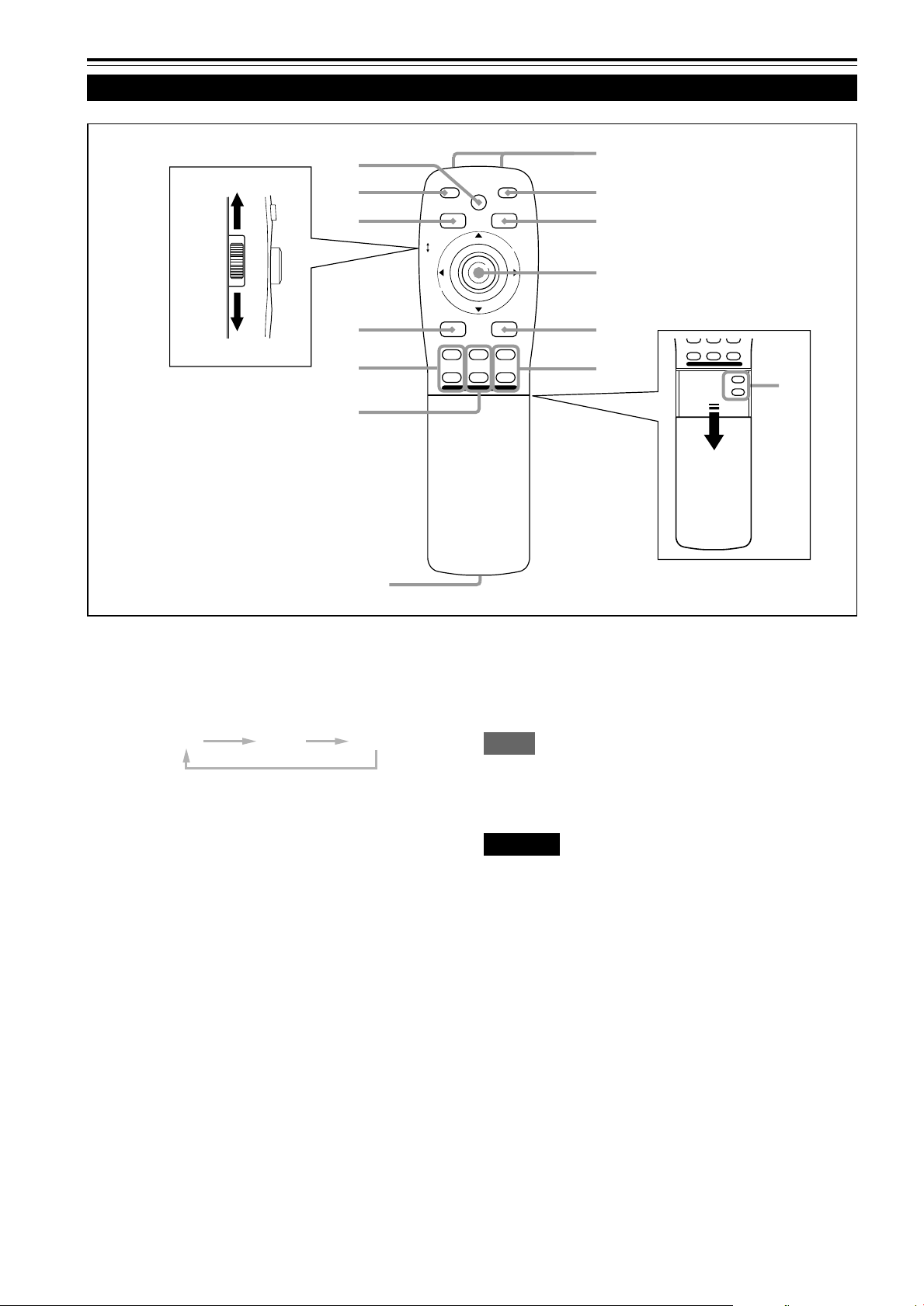
Controls and Features (Cont.)
Remote Control Unit
q
r
e
w
p
9
8
7
QUICK
ALIGN.
AV HIDE
PRESET
LOCK UNLOCK
LENS
AV
UT
SHIFT ZOOM FOCUS
DW
RGB/COMPUTER
LENS
OPERATE
PAGE BACK
M
E
N
U
/
E
+
–
1
2
3
N
T
E
R
4
5
6
QUICK
ALIGN.
PRESET
LOCK UNLOCK
LENS
AV
UT
SHIFT ZOOM FOCUS
DW
AV HIDE
LENS
OPERATE
PAGE BACK
M
E
N
U
/
E
N
RGB/COMPUTER
+
–
+
VOLUME
–
T
E
R
t
AV button
p
Use this button to select the devices such as a video
connected to the projector’s AV IN (EXT. input) ter minal.
Each time you press the button, the selection changes as
follows:
Y/C
*
VIDEO
*
YPBPR
* Y/C and VIDEO can be used only when a video board
separately sold has been installed.
LENS LOCK Ô UNLOCK switch
q
With this switch set at the LOCK position, adjustment
operations (focus, zoom or shift) with the remote control
are disabled, preventing adjustment contents from being
inadvertently changed while the remote control is being
used. When adjustment is needed, set the switch to the
UNLOCK position.
PRESET button
w
While making adjustment on the main or setting menu,
use this button to reset the setting of the selected item to
the factory-set value. This b utton works only f or n umerical
settings and does not work for switching ON to OFF.
QUICK ALIGN. (Quick Alignment) button
e
Use this button to automatically adjust TRACKING,
PHASE, H. POS. and V. POS. of the projected video.
During the automatic adjustment, QUICK-ALIGNMENT
appears on the screen, and disappears after it is finished.
Memo
Quick alignment function:
Does not work for video input (EXT. IN input terminal) signals.
Works only for computer-related (RGB-1 and-2 input terminals)
signals.
CAUTION
• Automatic adjustment with the quick alignment function should be
done on a bright still-picture screen. This function may not work
correctly on a dark screen or motion-picture screen. If adjustment
with this function is not satisfactory, adjust TRACKING, PHASE, H.
POS. and V. POS. manually (see pages 30, 36 and 37).
AV HIDE button
r
Use this button to turn off the video image temporarily.
Pressing it again makes the video image to resume.
Not used with this projector
t
12
Page 13
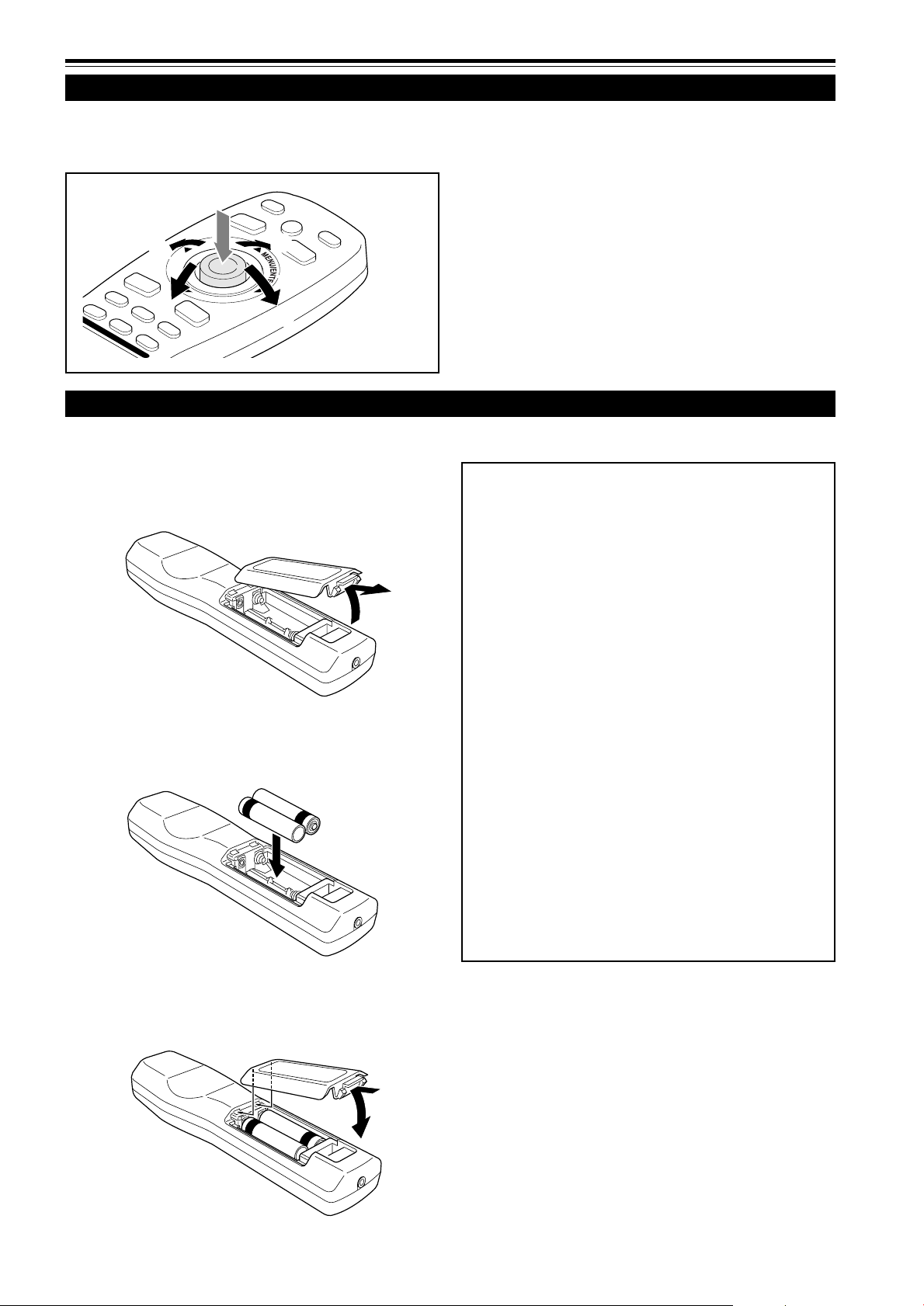
Controls and Features (cont.)
MENU / ENTER (Menu Operation) Button
The remote control supplied with this projector has only one button to navigate through the menus. Pressing the menu operation
button too strongly may cause an incorrect operation. So, before you use the button in an actual situation, have some practice
to make yourself familiar with using the button.
1 When using the MENU/ENTER button as a menu
operation button :
Press the button down straight when displaying the main
menu. While the main menu is displayed, if the selected
item has a details setting (submenu), pressing the button
will cause the submenu to be displayed.
2
1
2
2
2
2 When using the MENU/ENTER button as a cursor
moving button:
Press the button toward one of the 5/∞/2/3 marks.
While the main menu is displayed, use the button to select
an item to adjust or make adjustment.
Installing Batteries
Install batteries in the remote control. If the remote control has started to work erratically, replace the batteries.
Open the back cover.
1
Open the back cover in the direction of the arrow.
Install the batteries.
2
Place the two batteries (AA/R6-size) supplied in the remote
control as illustrated below.
·
ª
ª
·
Precautions for using batteries
If batteries are used incorrectly, they may crack or
leak liquid. This could cause a fire, burn, malfunction,
or staining or damaging the surrounding.
Beware of the following:
• Do not mix new and old batteries.
• Do not mix different types of batteries as they differ in
characteristics.
• Place batteries so they match the polarities indicated:
(+) to (+) and (–) to (–).
• Be sure to put the minus (–) end in first to avoid shortcircuiting.
• Use only designated batteries.
• Remove the batteries if not used for a prolonged period
of time.
• When the batteries are exhausted, replace them
immediately . Otherwise, liquid could leak, or malfunction
could occur due to leaked liquids. If the leaked liquid
contacts the skin, wipe it off with a cloth, otherwise the
skin could become rough.
• Do not put batteries into fire or try to recharge them.
• Batteries run for six months to one year in normal use.
But the batteries supplied are for confirming operation
and may not run that long. When the remote control starts
failing to work properly, replace the batteries with new
ones.
Close the back cover.
3
First fit the claw on the back cover into the case, then
close the back cover in the direction of the arrow.
13
Page 14
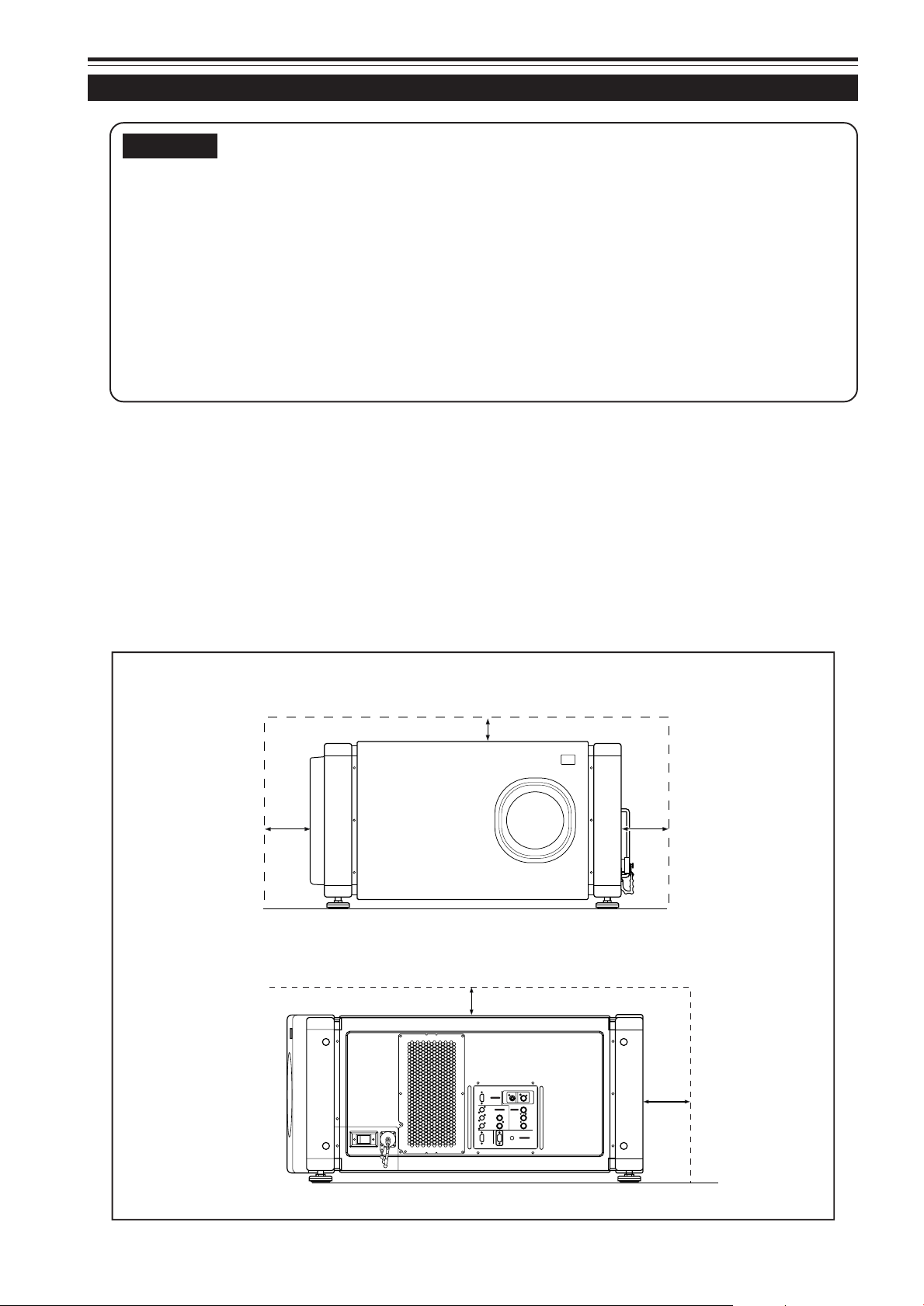
Installing the Projector
Precautions for Installation
CAUTIONS
• Since the projector weighs appro x. 70 kg (154 lbs.), be sure to use four or more people when lifting
or moving it; otherwise, the projector could possib ly drop, causing per sonal injury and/or damage
to the projector.
• Do not install the projector in the following places :
• There is much water, humidity or dust.
• The projector may be subjected to oil smoke or cigarette smoke.
• On a soft surface such as a carpet or cushion.
• The projector may be subjected to direct sunlight.
• Temperature is high or humidity is low.
Allowable operation temperature range: + 5°C to + 40°C (41°F to 104°F)
Allowable relative humidity range: 90% or less (no condensation)
Allowable storage temperature range: –5°C to +60°C (23°F to 140°F)
■ When installing the projector, observe the followings:
• Do not use the projector placed on its side or upside down.
The projector can not be used by being placed on its side or upside down ;Otherwise, it could malfunction.
• Use the projector within the installed angle.
Avoid using the projector inclined ±5° or more right-to-left or left-to-right. This could cause color v ariation or harm the lamp
life.
• Do not block the exhaust vents.
Do not use a cover which encloses the projector air-tight or blocks the exhaust vents. Allow sufficient space around the
projector. When the projector is enclosed in a space of the f ollo wing dimensions, use an air conditioner so the temper ature
inside becomes equal to the outside temperature.
Allowable minimum space required
600 mm (23-5/8”) 600 mm (23-5/8”)
305 mm (12”)
305 mm (12”)
14
Y/C VIDEO
RGB
RGB IN-1
RGB IN-2
EXT. IN
R
GH/CS
BV PR/R-Y
REMOTE
RGB OUT
CONTROL
RS-232C
Y
P
B/B-Y
600 mm (23-5/8”)
Page 15
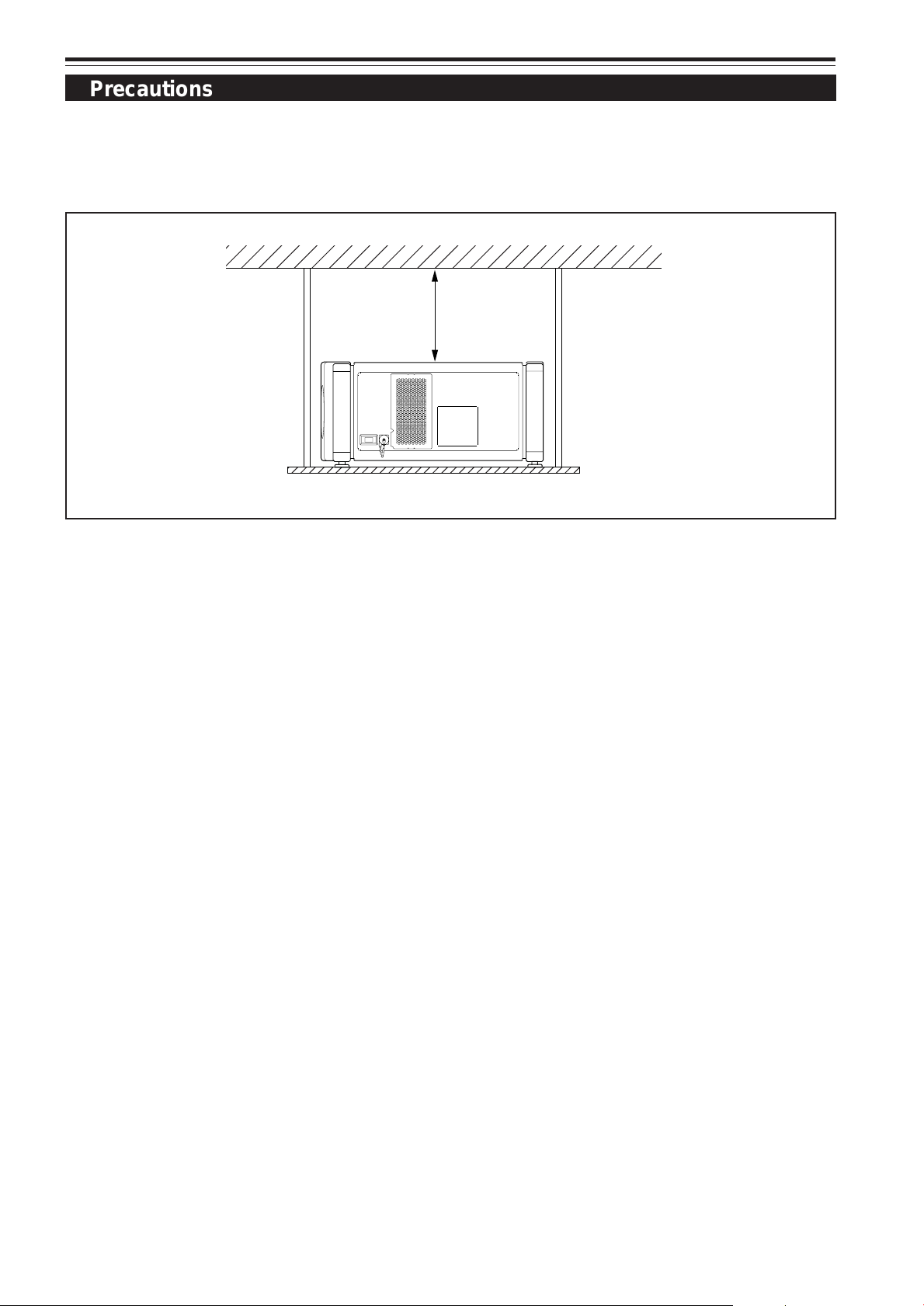
Installing the Projector (Cont.)
Precautions for Installation (Cont.)
■ Observe the following points when installing the projector by hanging it from the ceiling
• To prevent falling or overturning, it is recommended that the projector be fixed to its stand with bolts.
• When mounting the projector to the ceiling, first install a special shelf and then set the projector on it securely. For safety
and maintenance purposes, a suitable facility is necessary to easily lift and lower the projector from the shelf for maintenance access.
305 mm (12”)
or more
15
Page 16
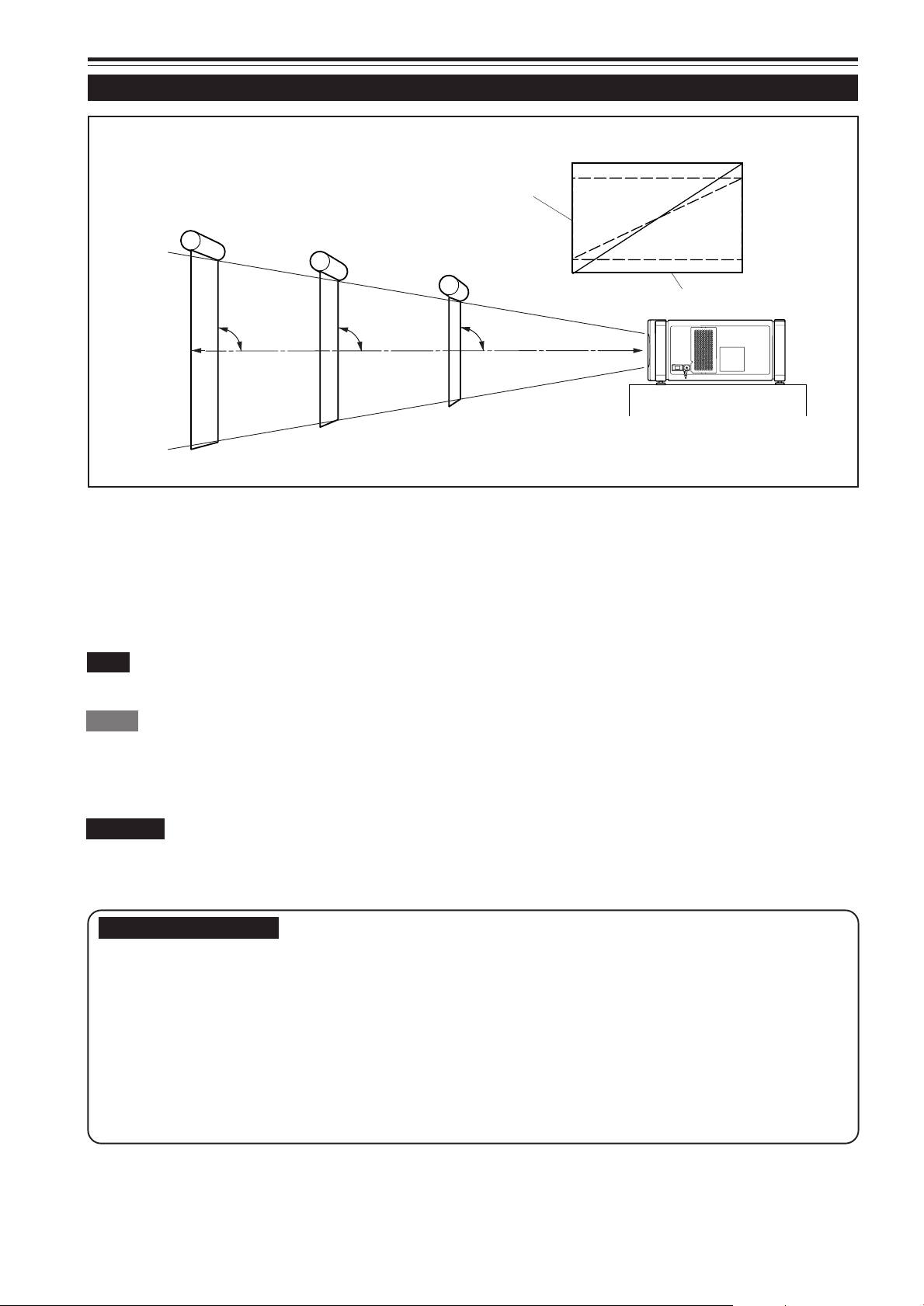
Installing the Projector (Cont.)
Lens Shift Function
Screen
■ Change of projection screen according
to aspect ratio
Screen with 4 : 3 aspect ratio
Screen with 16 : 9 aspect ratio
90° 90°
90°
Center line of the lens
Install the projector so the center of the projection
screen is the same height as the center of the lens.
The separately sold lenses used on the projector have a lens shift function. With the lens used, you can adjust the projected
image vertically using the setting menu or the remote control’s SHIFT button U or D.
When using the projectors in a stack configuration (stacked one over another), make adjustment so that the picture of one
projector overlays exactly that of another using the lens shift function.
For detailed adjustment procedures, refer to “Operating the Setting Menu” (page 30) and “Controls and Features” (page 11).
For maximum amount of shift, refer to “Maximum Amount of Shift” (page 17).
(When the lens needs to be adjusted in horizontal angles, consult your dealer or service center.)
Note
• Some of the lenses (except GL-M4023SZ and GL-M4015S) to be introduced in the future may not feature the lens shift function.
Memo
Stack configuration:
Up to four projectors can be stacked and used together (stack configuration).
Using two or more projectors together, high image brightness can be attained. This allows y ou to project sufficiently bright image in a fairly large
auditorium or relatively bright place without using a heavy-duty projector.
CAUTION
T o pre v ent damage to the projector during shipment, a shift center lock pin was used to fix the lens mechanism when the projector was shipped
out the factory . If you implement “SHIFT LENS” on the setting menu and the lens does not either mo v e up or down, the shift center loc k pin may
not have been removed. Consult your dealer or service center.
CAUTIONS and NOTES
• When installing the screen, use a 4 : 3 aspect ratio picture.
(A 16 : 9 aspect ratio picture is projected based on the width of the range in which a 4 : 3 aspect ratio picture is projected.)
• The diagonal length of a 16 : 9 aspect ratio picture is about 91.8% that of a 4 : 3 aspect r atio picture . This value is a guide
and should be used as a reference.
• When projecting at the maximum projection distance, we recommend that the projector be used with the zoom on
the Tele (T).
• If sunlight or lamp light strikes the projection screen directly, the picture becomes whitish and dim. Be sure to use a
curtain, etc. to shield the light.
• Trapezoidal distortion may not be corrected.
Adjust the projector within the range of angle adjustment (up/down adjustment angle: +4°; horizontal adjustment angle:
±5°) so that it is set up level.
16
Page 17
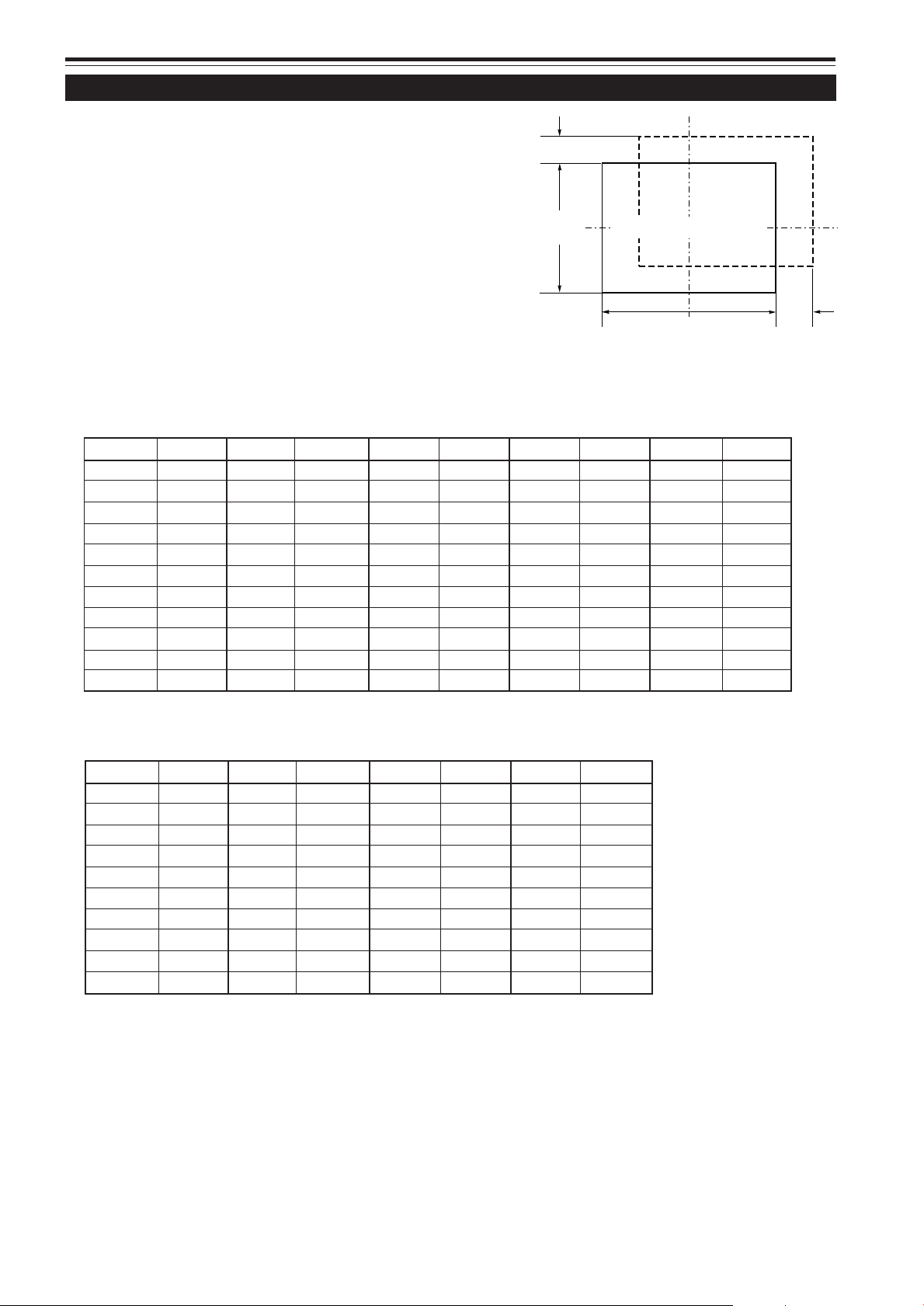
Installing the Projector (Cont.)
Lens Shift Function (Cont.)
Py(%)
Maximum amount of shift
The maximum amount of vertical shift is restricted by the amount
of horizontal shift made.
The amount of shift is defined as follows:
With the screen width taken as 1, horizontal shift is defined as a
ratio (%) of the screen width, while with the screen height taken
as 1, vertical shift is defined as a ratio (%) of the screen height.
Vertical screen size
(y): 100%
Screen with zero (0) shift
Horizontal screen sized
(x): 100%
Relational table for maximum shift amounts (aspect ratio 4 : 3)
Py(%) Px(%) Py(%) Px(%) Py(%) Px(%) Py(%) Px(%) Py(%) Px(%)
0.000 31.968 10.000 28.102 20.000 23.272 30.000 17.268 40.000 9.739
1.000 31.621 11.000 27.666 21.000 22.729 31.000 16.592 41.000 8.881
2.000 31.265 12.000 27.219 22.000 22.173 32.000 15.900 42.000 8.000
3.000 30.901 13.000 26.762 23.000 21.606 33.000 15.192 43.000 7.096
4.000 30.528 14.000 26.295 24.000 21.026 34.000 14.467 44.000 6.167
5.000 30.146 15.000 25.818 25.000 20.434 35.000 13.725 45.000 5.213
6.000 29.756 16.000 25.331 26.000 19.828 36.000 12.966 46.000 4.231
7.000 29.356 17.000 24.833 27.000 19.209 37.000 12.189 47.000 3.221
8.000 28.948 18.000 24.324 28.000 18.577 38.000 11.392 48.000 2.180
9.000 28.530 19.000 23.803 29.000 17.930 39.000 10.576 49.000 1.107
50.000 0.000
Screen after shifted
Px
(%)
Relational table for maximum shift amounts (aspect ratio 16 : 9)
Py(%) Px(%) Py(%) Px(%) Py(%) Px(%) Py(%) Px(%)
0.000 31.968 10.000 26.609 20.000 19.421 30.000 9.747
1.000 31.503 11.000 25.980 21.000 18.581 31.000 8.599
2.000 31.234 12.000 25.333 22.000 17.716 32.000 7.410
3.000 31.528 13.000 24.666 23.000 16.824 33.000 6.178
4.000 30.018 14.000 23.980 24.000 15.905 34.000 4.900
5.000 29.491 15.000 23.274 25.000 14.958 35.000 3.573
6.000 28.949 16.000 22.548 26.000 13.981 36.000 2.193
7.000 28.389 17.000 21.800 27.000 12.973 37.000 0.756
8.000 27.813 18.000 21.030 28.000 11.933 37.509 0.001
9.000 27.220 19.000 20.237 29.000 10.858
17
Page 18
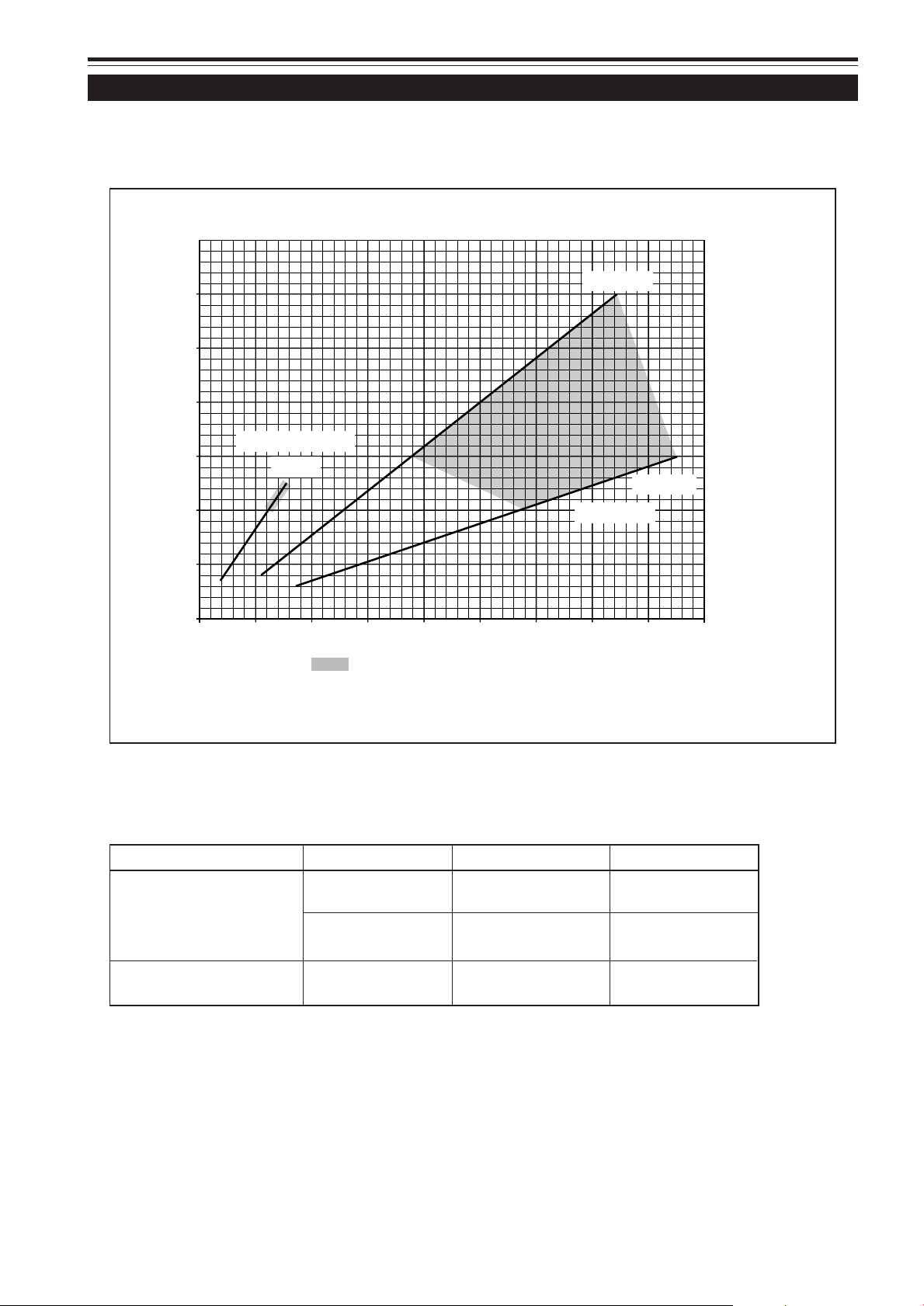
Installing the Projector (Cont.)
Projection Distances and Screen Sizes
Lenses that can be used are a 3 : 1 ~ 7 : 1 zoom lens and a 1.5 : 1 fixed-focus lens. With a zoom lens used, you have a wider
latitude in selecting projection distance and installation space than with a fixed lens.
For how to install the lens, consult the dealer who installed and adjusted your projector or service center.
Relationship of screen size vs. projection distance
600
500
Screen Size (inch)
400
300
200
100
05101520 25 30 35
In the shaded areas in the above graph, the projected image may be partially distorted or
missed out depending on the distance between the projector and the screen. To project an image
with no image distortion or missing, we recommend you to use the projector in the areas defined
with solid lines in the graph.
Fixed-Focus Lens
1.5 : 1
WIDE 3:1
TELE 7:1
Zoom Lens
40
Projection
Distance (m)
45
Adjustable range of the lens
Lens Screen Size (Type) Projection Distance (m) Remarks
GL-M4023SZ zoom lens
GL-M4015S fixed-focus lens
The numbers in ( ) represent the minimum to maximum adjustable range.
80 – 300 5.06 – 18.65
(80 – 600) (5.06 – 37.19)
60 – 200 8.65 – 28.56
(60 – 300) (8.65 – 42.79)
69 – 208 2.09 – 6.50
(65 – 250) (1.97 – 7.83)
18
3:1 wide
7:1 tele
––––––––
Page 19
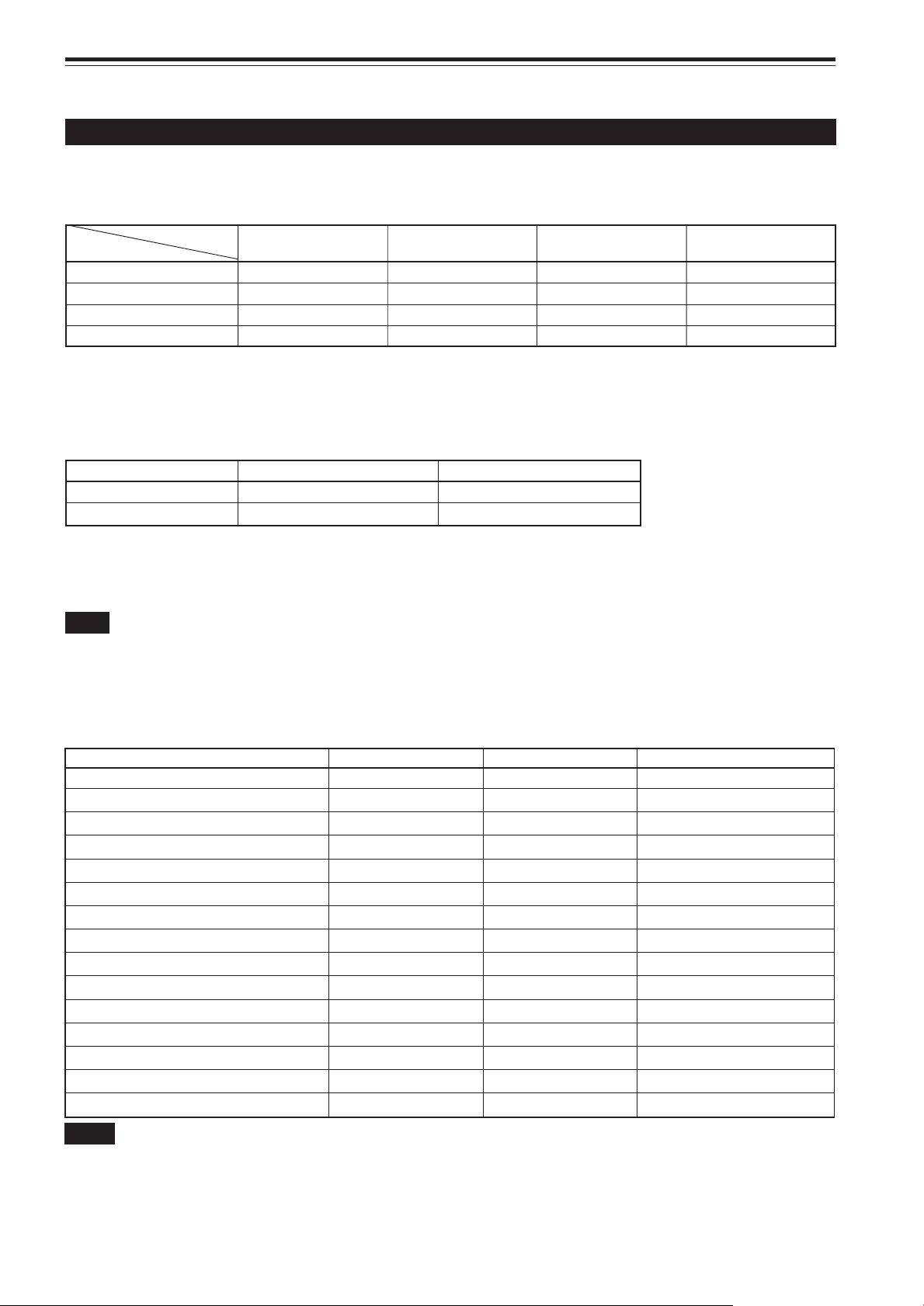
Connecting to Various Devices
* Before connection, be sure to turn off the projector and connected devices.
* Read the manual which comes with each device thoroughly.
Signals that Can Be Input to the Projector
The following signals can be input to the projector:
■ Video signals
(1) Response to color systems
Input terminal
Color system
VIDEO*
3
Y/C*
3
Y, PB/B-Y, PR/R-Y ‡*
G, B, R, H/CS, V ‡*
*
: Responds if Y/C output is available.
1
*
: Signifies that component signals (“Y, PB, PR ” / “ Y, B-Y, R-Y” / “G, B, R, H/CS, V”) conform to the signal timing (synchroniza-
2
tion and video period) of each color system. The color systems are used for convenience only.
*
: To use these terminals, a video board (separately sold) is required.
3
(2) Response to double density (*1), high-vision signals
Input terminal NTSC*
Y, PB/B-Y, PR/R-Y ‡‡
G, B, R, H/CS, V ‡‡
*1 : Signals whose density of scanning lines/field is twice as high.
*
: Responds to signals whose horizontal scanning frequency is 31.5 kHz. NTSC can be made twice as dense b y a line doubler
2
(separately available: recommended article). Also, possible to respond to fully-specified, decoded 525P progressive signals.
NTSC 480i NTSC 4.43 PAL SECAM
‡‡‡‡
‡‡*
2
2
2
‡*
‡*
1
2
2
High-vision signal
‡ - - - - ‡*
‡*
2
2
‡*
‡*
2
2
Note
• DTV-format signals (480i, 480p, 720p, 1080i) can be input into this unit (Y, PB/B-Y, PR/R-Y input terminals).
For details about DTV-format signals (480i, 480p, 720p, 1080i) compatible with this unit, refer to page 66.
■ Computer signals
• Signals with the following resolutions can be input to the input terminal of RGB IN-1 (PC) or RGB IN-2 (G, B, R, H/Cs, V).
(The following signals are preset.)
Screen resolution (standard name) Horizontal frequency Vertical frequency Scanning method
640 × 400 (PC-9801) 24.8kHz 56.4Hz Non-interlace
640 × 350 (VGA1) 31.5kHz 70.1Hz Non-interlace
640 × 480 (VGA3) 31.5kHz 59.9Hz Non-interlace
640 × 480 (Macintosh 13”) 35.0kHz 66.7Hz Non-interlace
640 × 480 (VGA VESA) 37.5kHz 75.0Hz Non-interlace
800 × 600 (SVGA1) 37.9kHz 60.3Hz Non-interlace
800 × 600 (SVGA2) 48.1kHz 72.2Hz Non-interlace
832 × 624 (Macintosh16”) 49.7kHz 74.6Hz Non-interlace
1024 × 768 (XGA1) 48.4kHz 60.0Hz Non-interlace
1024 × 768 (XGA2) 56.5kHz 70.1Hz Non-interlace
1024 × 768 (Macintosh 19”) 60.2kHz 74.9Hz Non-interlace
1152 × 870 (Macintosh 21”) 68.7kHz 75.0Hz Non-interlace
1280 × 1024 (SXGA1) 64.0kHz 60.0Hz Non-interlace
1280 × 1024 (SXGA2) 70.8kHz 67.0Hz Non-interlace
1360 × 1024 (SXGA3: Mac Board) 80.0kHz 75.1Hz Non-interlace
Notes
• Interlace signals are not handled.
• Some signals other than listed above can be displayed. But they require adjustment. Even some of the signals listed above may require
adjustment depending on the video board used.
• When a signal other than listed above is input, the screen could be partially erased or an unneeded fold-over screen could appear.
• Even signals in the frequency range that can be input may not be displayed normally depending on the type of the signal.
• Composite sync.(Cs) and G on sync. signals can not handled depending on the devices connected.
19
Page 20
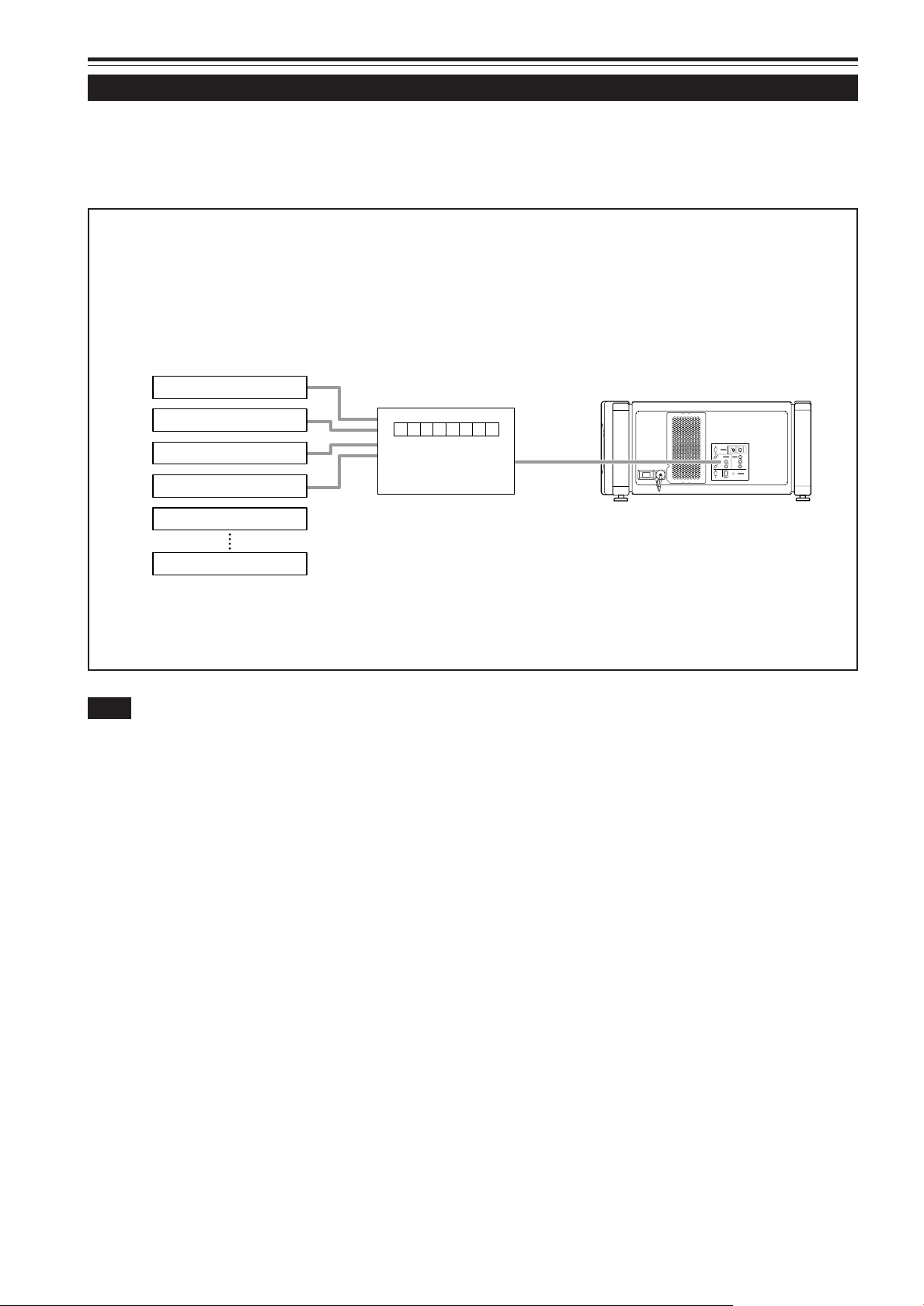
Connecting to Various Devices (Cont.)
Examples of System Configuration
Before connection, be sure to turn off both the projector and the equipment to be connected.
• Also, read the manuals which came with the equipment.
Example of a basic system
• By connecting an RGB switcher, a variety of input sources can be input to the projector as RGB signals. Using the
remote control supplied, you can select the channel for an input source and project an image optimal to the source.
HDTV 1
RGB switcher
Projector
HDTV 2
Y/C VIDEO
RGB
Computer 1
RGB IN-1
RGB IN-2
R
GH/C
S
BV PR/R-Y
REMOTE
RGB OUT
RS-232C
EXT. IN
Y
B
/B-Y
P
CONTROL
Computer 2
Note
Video image displayed on devices whose image signal is unstable, such as a video deck, may be disturbed. (This can occur when the
projectors is not yet adjusted at the time of installation, or when a new device is added.)
In such a case, ask the dealer where you purchased the projector or a local service center to adjust the projector.
It is recommended that you use a video deck that is equipped with an image signal correction function (such as time base corrector or frame
synchronizer).
20
Page 21
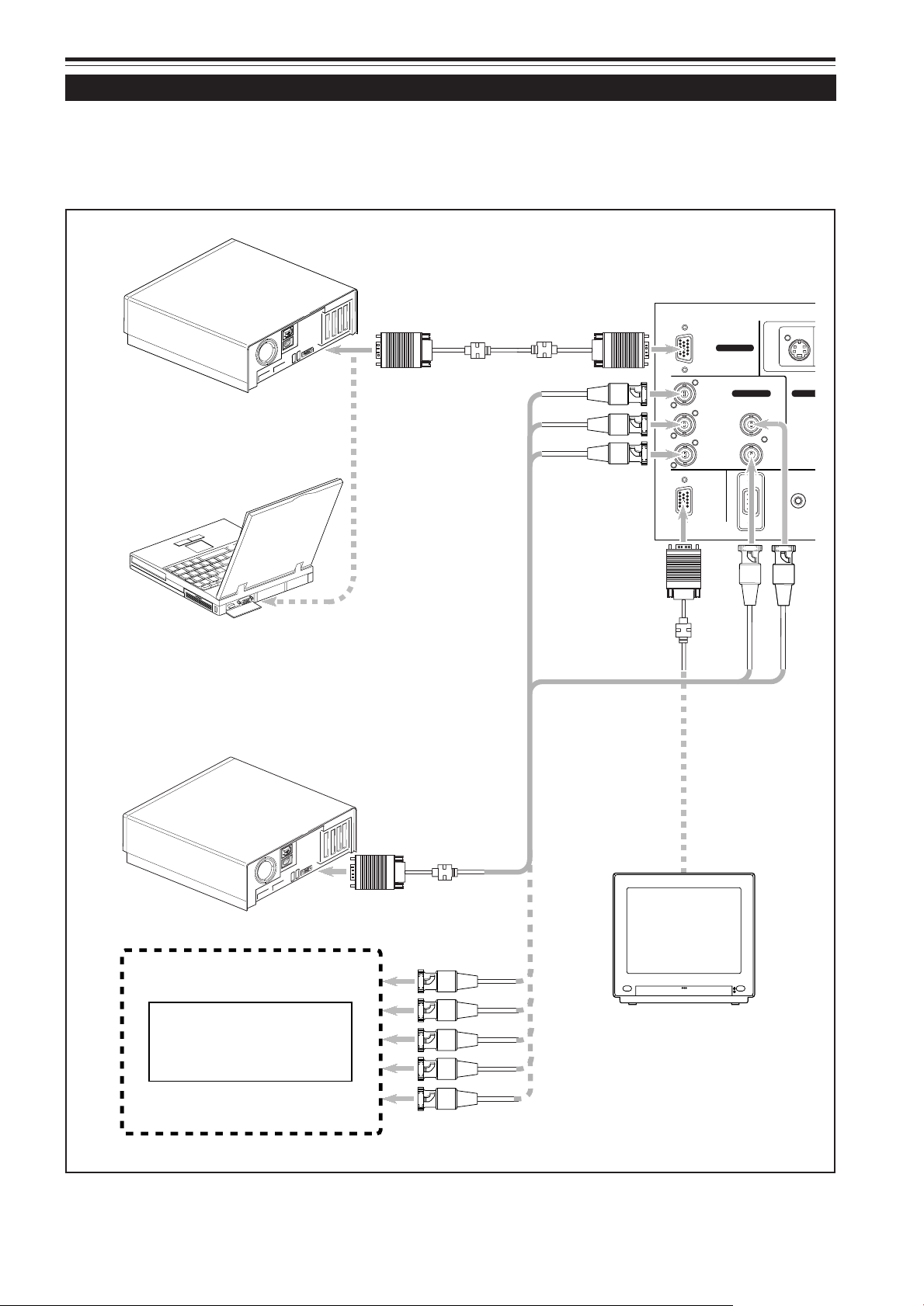
N
Connecting to Various Devices (Cont.)
Connecting to Computer Devices
Before connection, be sure to turn off both the projector and computer devices.
• Read the manual which comes with each device thoroughly.
• Use the separately available computer connection cable. Also , prepare cab les required for connecting the de vices connected.
• Desktop type
To RGB IN-1
Computer cable
(separately available)
RGB
RGB IN-1
Y/C
To monitor connector
• Note type
* There are some note types which do not allow the
computer’s LCD to work if an e xternal display is connected.
With such a note type, the LCD display and external display
output need to be switched.
• Desktop type
Separate cable
(separately available)
To R
To G
To B
To RGB IN-2
RGB IN-2 EXT. I
R
GH/C
BV
RGB OUT
To RGB OUT
To V
Cable supplied with the
display (or separately
available)(D-sub 3-row
15-pin)
S
REMOTE
RS-232C
To H/Cs
• RGB output devices
Laser video disc player, etc.
To monitor connector
To R
To G
To B
To H/Cs
To V
POWER
Display monitor
* When a monitor is connected to the
RGB OUT terminal, you can view the
video from the computer on the monitor.
21
Page 22
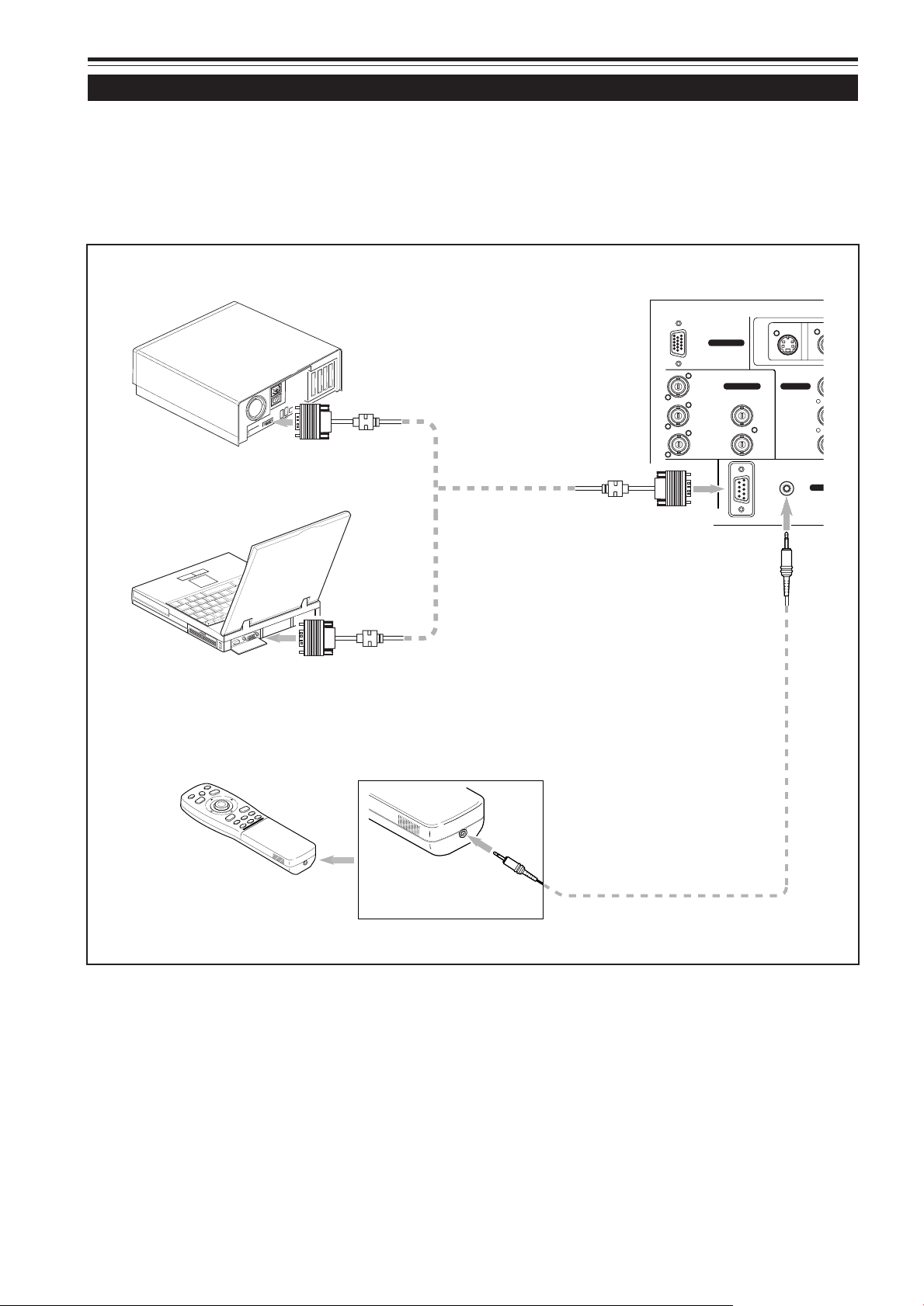
V
N
Connecting to Various Devices (Cont.)
Connecting to Devices which Control the Projector
Before connection, be sure to turn off both the projector and devices to be connected.
• Read the manual thoroughly which comes with each device to be connected.
• By connecting a computer to the RS-232C terminal, you can control the projector.
* For details, consult an authorized your dealer or service center.
• If you connect the cable terminal of the remote control and the REMOTE terminal of the projector with a remote control cable,
you can use the remote control in a place or at an angle from which the infrared beam cannot reach the projector.
• Desktop type
To RS-232C connector
• Note type
To RS-232C connector
• Remote control (when remote control cable is used)
RS-232C reverse connection
cable (separately available)
To RS-232C connector
RGB
RGB IN-1
RGB IN-2
R
G H/C
BV
RGB OUT
To REMOTE terminal
S
RS-232C
Y/C
EXT. IN
REMOTE
CO
22
To remote control
cable terminal
Remote control cable
Page 23

Connecting to Various Devices (Cont.)
Connecting the Power Cord (Supplied)
After all devices have finished being connected, connect the projector’s power cord. At this time, do not turn on the MAIN
POWER switch yet.
1 Insert the supplied power cord
into the power input terminal (AC
IN
~) of the projector.
1. Remove the power input terminal cover.
The cover is a screwed type. Tur n the cover in the
direction of the arrow to remove.
1
Power cord (supplied)
2
220V, single phase
CAUTIONS
T o prevent fire and electric shock, observe the follo wing:
• When you do not use devices, pull out their power cords
from wall outlets.
• Do not connect the devices with power cords other than
supplied.
• Do not use voltage other than the power voltage indicated.
• Do not scar, damage, or work on the power cords. Also, do
not put a heavy object on, heat or pull the power cords,
otherwise they may be damaged.
• Do not insert or pull out the plugs with a wet hand.
■To use the projector
• Remove the lens cap.
CAUTION
• Be sure to remove the cap; otherwise, it may be
deformed (or degraded in quality) or melted, possibly
causing a fire or malfunction.
2. Insert the projector plug of the supplied power
cord into the power input terminal of the projector .
Align the groove on the projector plug of the power
cord with the claw on the power input terminal of the
projector, and push the plug in firmly.
After that, turn the ring on the plug in the direction of
the arrow to fix.
2 Insert the plug of the supplied
power cord into a wall outlet, and
turn the plug to right to fix.
Lens cap
CAUTIONS
• Since the power requirement of the projector is high, be sure
to insert the power plug directly into a wall outlet.
• This projector requires a single phase, 3-wire, 220V — 240V
wall outlet.
23
Page 24
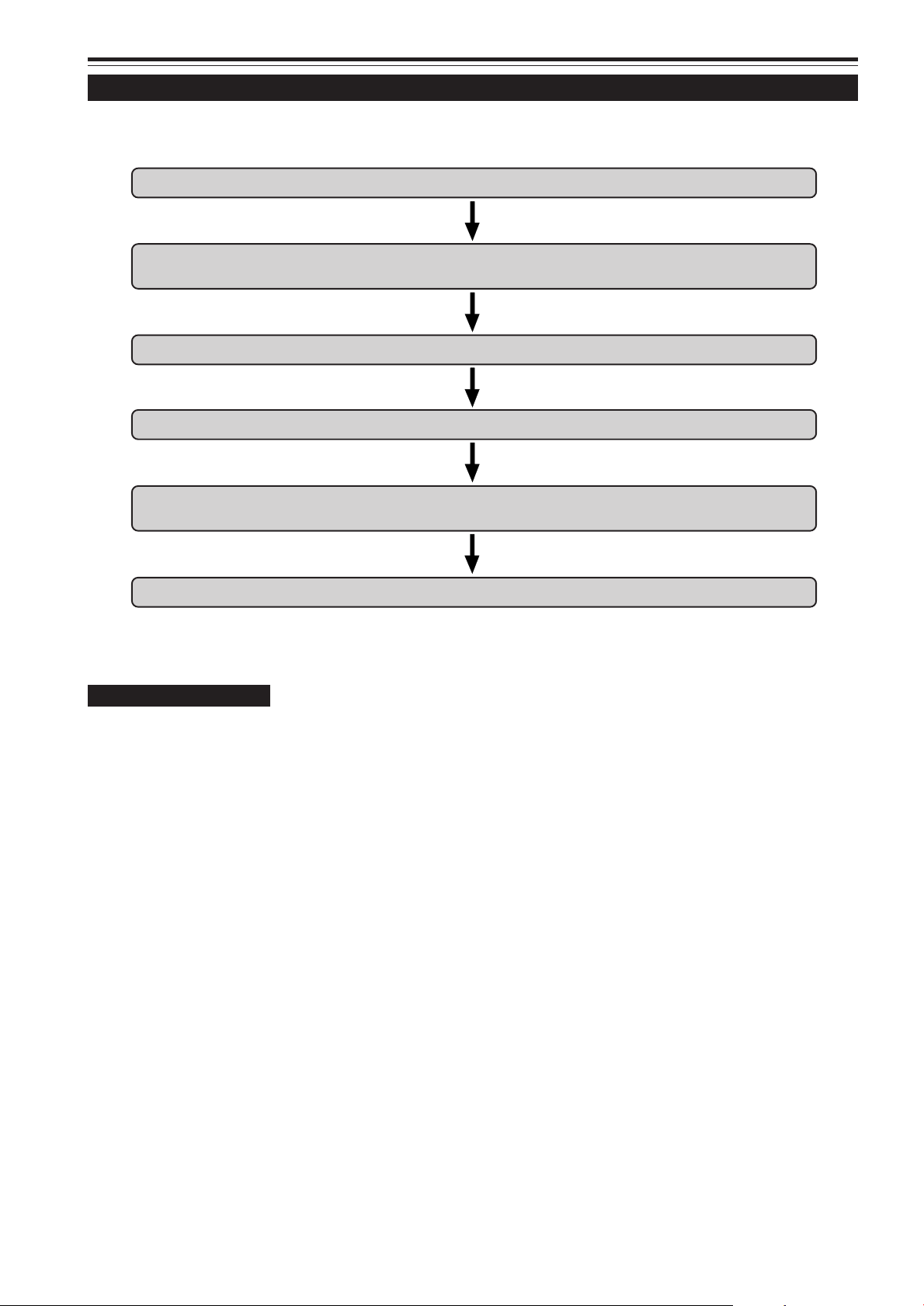
Connecting to Various Devices (Cont.)
When Turning On the Devices Connected to the Projector
Turn on the switches of the projector and the devices connected in the following order.
Skip over unconnected devices if there is any.
Power switch of the monitor of the computer which provides input to the projector
Peripheral devices of the computer which provides input to the projector
(Hard disk, magneto optical disk, scanner, etc.)
Power switch of AV devices which provide input to the projector
Projector itself
Power switches of devices to which the projector provides output
(AV devices and display monitor)
Power switch of the computer which provides input to the projector
* When turning off the power switches, do so in the reverse order.
CAUTIONS and NOTES
Do not turn off the MAIN POWER switch suddenly while the projector is being used or immediately after it has been
used. This could cause a malfunction.
•Since the projector uses a high-intensity lamp and is heated to high temperature, cooling fans are operating even during
projection. So, after use, the cooling fans continue to run until the light-source lamp is sufficiently cooled down after the
OPERA TE b utton was pressed. During the cooling-down, ne ver turn off the main power s witch. Turn it off only after the cooling
fans (except the one for the light-source lamp power supply) have stopped running.
(The cooling fans will run for about 10 minutes after the STAND BY indicator has changed from flashing (for about 20 seconds)
to steady lighting.)
•If you press the OPERATE button immediately after the light-source lamp lights, it takes about 30 seconds for the lamp to go
off. To turn the lamp on again, wait 20 seconds or more before pressing the OPERATE button.
When the TEMP indicator lights, the power turns off automatically.
•While the light-source lamp is on, if an abnormal temperature rise is detected, the TEMP indicator comes on, the power is
automatically cut off, and the projector’s EMERGENCY indicator blinks (goes into an emergency mode).
When the EMERGENCY indicator blinks, turn off the main power switch after the fans have stopped running.
•If the following abnormality occur to the projector, it goes into an emergency mode (the EMERGENCY indicator blinks).
When the projector goes into an emergency mode, it stops projecting automatically and the cooling fans will continue to run for
about 10 minutes more before they stop (except the cooling fan for the light-source lamp power supply which continues
running as long as the MAIN POWER switch is on).
– When the light-source lamp suddenly goes off.
– When the fans stop running.
– When the temperature inside rises abnormally high.
•When the projector goes into an emergency mode:
After the fans have stopped, turn off the MAIN PO WER s witch and pull out the power cord. After that, re-insert the power cord
and try to operate the projector. If it goes into emergency again, after the fans have stopped, turn off the main power switch,
pull out the power cord, and consult your authorized dealer or service center for repair.
24
Page 25

Basic Operations
■ Projector’s buttons
STAND BY indicator
OPERATE indicator
STAND BY
MAIN POWER switch
OPERATE
OPERATE button
1, 2
LAMP
TEMP
EMERGENCY
AV
2, 1
RGB
The following describes the basic procedure for normal use of
the projector.
1. Turning on the Power
1 Turn on the MAIN POWER switch
of the projector.
ON [ ❙ ]:The main power turns on and the STAND BY
indicator comes on.
Projector’s indicator
STAND BY
2 Press the OPERATE button f or one
second or more.
(Or press the remote control’s
OPERATE button for one second
or more.)
• The OPERATE indicator comes on.
• About 30 seconds after the MAIN POWER switch is
turned on, you can start projecting.
Remote control unit
Projector
■ Remote control unit
QUICK
LOCK UNLOCK
ALIGN.
PRESET
LENS
OPERATE
AV HIDE
PAGE BACK
M
E
N
U
/
RGB/COMPUTER
AV
UT
SHIFT ZOOM FOCUS
DW
LENS
+
–
E
N
T
E
R
OPERATE button
2, 1
OPERATE
or
OPERATE
Note
• After the power is turned on, the screen may be jumbled for a few
seconds, but this is not a malfunction.
■ Turning off the Power
1 Press the OPERA TE button for one
second or more.
(Or press the remote control’s
OPERATE button for one second
or more.)
• The STAND BY indicator changes to blinking, and the
projector goes into cool-down mode.
Example of the projector’s button Projector
\
OPERATE
STAND BY
2 Turn off the MAIN POWER switch
after the cooling fans have
stopped running.
‡‡
OFF [
‡]: The MAIN POWER switch turns off and the
‡‡
STAND BY indicator goes off.
Projector
■ Caution on extended projection:
When projection continues for an extended amount of
time, be sure to allow the lamp to be turned off for at
least two minutes for every 72 hours of continued
projection.
If you do otherwise, the service life of the lamp may be
severely affected.
STAND BY
* Do not tur n off the MAIN POWER switch during cool
down mode (the STAND BY indicator blinking). About
10 minutes after the STAND BY indicator comes on
steady (stand-by mode), the cooling fans (except the
one for the light-source lamp power supply) will stop,
and then turn off the MAIN POWER switch.
25
Page 26

Basic Operations (Cont.)
FOCUS
+
–
U
L
■ Projector’s buttons
AV button
TEMP
EMERGENCY
LAMP
AV
RGB button
■ Remote control unit
LENS LOCKÔ UNLOCK
switch
QUICK
LOCK UNLOCK
ALIGN.
PRESET
LENS
OPERATE
AV HIDE
PAGE BACK
M
E
N
U
/
RGB/COMPUTER
AV
UT
SHIFT ZOOM FOCUS
DW
+
LENS
E
N
T
E
R
–
SETTING
RGB
AV button
RGB button
ZOOM (T/W) buttons
2.
Select the video input to be projected
■ Press the AV button or the RGB button to switch the
input.
• Each time you press either button, the selected input changes as
follows.
■ When you press VIDEO:
Q
A
Y/C
VIDEO
YPBPR
■ When you press COMPUTER:
RGB 1
Screen display
YPBPR
RGB 2
CH: 1
HDTV(1080i)
* When the input is switched, the line display and the source
display are shown on the upper part of the screen (they
disappear in about five seconds). However, they will not be
shown if LINE DISPLAY in “Setting and Adjusting Other
Functions (OPTIONS)” on page 41 is set to OFF.
(For setting the source, see page 44.)
3. Adjust the screen size
ATTENTIONS
• DO NOT give any shock to this projector while
operating it; otherwise, the light-source lamp goes off
(the EMERGENCY indicator lights up).
If the shock turns off the light-source lamp —
Turn off the power by pressing the MAIN POWER
switch, then turn it on again. Then, when the
STAND BY indicator comes on, you can now
operate the projector as usual.
■ Adjust the screen size with the remote control’s ZOOM
(T/W) buttons.
When adjusting the screen size with the ZOOM buttons, set the
LENS LOCKÔUNLOCK switch to the UNLOCK position.
■ To enlarge the screen size:
Press the ZOOM (W) button.
■ To reduce the screen size:
Press the ZOOM (T) button.
Remote control unit
Notes
• The adjustment of the screen size (zoom adjustment) can also be made on
the setting menu.
For operating the setting menu, refer to “Making Basic Settings” on page 30.
• When a fixed-focus lens is used, you cannot operate the setting menu.
26
Page 27

Basic Operations (Cont.)
QUICK
ALIGN.
QUICK-ALIGNMENT
■ Projector’s buttons
ERGENCY
RGB
AV
■ Remote control unit
LENS LOCKÔ UNLOCK
switch
QUICK
ALIGN.
PRESET
LOCK UNLOCK
LENS
SHIFT ZOOM FOCUS
AV HIDE
PAGE BACK
M
RGB/COMPUTER
AV
UT
DW
LENS
OPERATE
E
N
U
/
E
N
+
–
T
E
R
SETTING
QUICK ALIGN.
button
FOCUS (+/–)
buttons
QUICK
ALIGN.
QUICK ALIGN.
button
4. Adjust focus
■ Adjust focus with the remote control’s FOCUS (+/–)
buttons.
When adjusting the focus with the FOCUS buttons, set the LENS
LOCKÔUNLOCK switch to the UNLOCK position.
Remote control unit
+
FOCUS
–
Note
• Focus adjustment can also be made on the setting menu. For operating the
setting menu, refer to “Making Basic Settings” on page 30.
¶ For Operating Other Functions
■ To use the quick alignment function
The quick alignment function is used to automatically adjust (set)
the screen settings of “TRACKING, PHASE, H. POS. and V. POS .”
of computer system input video.
• Use either the remote control’s or projector’s button.
■ When using the remote control unit:
Press the QUICK ALIGN. button.
■ When using the projector:
Clear the menu display, and press the projector’s QUICK
ALIGN. “ ” and “ ” buttons at the same time.
* During the automatic adjustment, “QUICK-ALIGNMENT” appears
on the screen and disappears automatically after the adjustment
is completed.
Remote control unit
QUICK
ALIGN.
Projector
Screen display
Note
• This function works only for computer system inputs.
CAUTION
• When performing automatic adjustment using the quick
alignment function:
Use a bright, still-picture screen. It may not function correctly on a
dark or motion-picture screen.
If the condition adjusted by using the quick alignment function is not
good, manually adjust TRACKING, PHASE, H. POS. and V. POS.
(see pages 30, 36 and 37).
27
Page 28

Basic Operations (Cont.)
■ Projector’s button
■ To display the SETTING menu
The setting menu is used to make basic adjustments and settings
(TRACKING, PHASE, H. POS., V. POS., FOCUS and ZOOM) of
the video picture being projected after installation (connection) or
after inputs are switched. For operating the setting menu, refer to
“Making Basic Settings” on page 30.
EMP
EMERGENCY
RGB
AV
SETTING button
■ Remote control unit
QUICK
LOCK UNLOCK
LENS
ALIGN.
PRESET
AV
AV HIDE
OPERATE
PAGE BACK
M
E
N
U
/
E
N
T
E
R
RGB/COMPUTER
SETTING
QUICK
ALIGN.
PRESET button
MENU/ENTER button
• Press the projector’s SETTING button.
The setting menu is displayed on the screen.
Remote control unit
SETTING
■ To display the MAIN menu
The main menu is used to adjust or set the projected video picture
and the projector’s condition, etc. (PIXEL CLOCK, POSITION,
PICTURE, OPTIONS, SOURCE DECODER and LANGUAGE). For
operating the main menu, refer to pages 33 to 58.
• Press the remote control’s MENU/ENTER button.
The main menu appears on the screen.
Remote control unit
M
E
N
U
/
E
N
T
E
R
Note
• To change the menu language displayed
English is set when the projector is shipped from the factory. The language
displayed can be selected from the following six languages:
(Japanese), ENGLISH, DEUTSCH (German), ESPAÑOL (Spanish),
ITALIANO (Italian), and FRANÇAIS (French). However, some words such
as “QUICK-ALIGNMENT“ are displayed only in English. Pronouns such as
line display and source display are similarly treated.
28
UT
SHIFT ZOOM FOCUS
DW
LENS
+
–
■ To clear the main menu
Use the PAGE BACK button to clear the main menu.
For how to operate the PAGE BACK button, see pages 33 to 58.
• While the main menu is displayed, press PAGE BACK on
the remote control.
The main menu will disappear.
Remote control unit
PAGE BACK
Page 29

Basic Operations (Cont.)
■ Remote control unit
AV HIDE button
PAGE BACK button
PRESET button
LOCK UNLOCK
LENS
QUICK
ALIGN.
PRESET
AV
AV HIDE
OPERATE
PAGE BACK
M
E
N
U
/
E
N
T
E
R
RGB/COMPUTER
■ To display “CHANNEL” on the screen
While no menu is displayed, pressing the PAGE BACK button
causes the channel now being used to appear.
You can also switch channels. For details, refer to “Switching
Channels with a Direct Channel” on page 52.
• While no menu is displayed, press P A GE BA CK on the remote
control.
The channel appears on the screen.
Remote control unit
PAGE BACK
UT
SHIFT ZOOM FOCUS
DW
LENS
+
–
■ To temporarily erase video image
Press the AV HIDE button, and video image will temporarily
disappear from the screen. Pressing the button again will resume
the video image.
• Press AV HIDE on the remote control.
Video image temporarily disappears from the screen.
Remote control unit
AV HIDE
■ To use the remote control’s PRESET button
The PRESET button is used for adjustments made on the main
menu or setting menu.
• When resetting only the selected settings to the factory-set
values, press the remote control’s PRESET button.
Only the selected item’s setting is reset to the factory-set value.
Remote control unit
PRESET
Notes
• This button works only for numeric values. It does not work for switching
between ON and OFF.
• For items such as PIXEL CLOCK (TRACKING and PHASE), POSITION (H.
POS. and V. POS.), both settings are reset at the same time.
29
Page 30

Operating the Setting Menu
TRACKING
PHASE H. POS. V. POS.
Menu clearing SIFT LENS ZOOM
FOCUS
Making Basic Settings
■ Projector’s buttons
SETTING button
ERGENCY
RGB
AV
■ Setting menu
SETTING
TRACKING
PHASE
H.POS.
V.POS.
FOCUS –
ZOOM W
SIFT LENS
SETTING
QUICK
ALIGN.
QUICK ALIGN. button
10
0
0
0
+
T
In this section, we are making basic picture adjustments which
should be performed after installation (connection).
Notes
• The setting menu is displayed when you press the SETTING button
on the projector. After the menu is displa y ed, you can mak e settings
(adjustments).
• If the projector’s position or connections have been changed,
adjustments and settings should be performed again.
• After adjustments, if further picture adjustment is necessary
depending on the equipment connected, use the main menu (pages
33 to 58) to make detailed settings and adjustments.
• For computer-related inputs, use of the quick alignment function
allows automatic adjustment of TRACKING, PHASE, H. POS. and
V. POS. (See pages 30, 36 and 37).
Press the SETTING button of the
1
projector.
• The setting menu is displayed on the screen.
Press the SETTING button to
2
select the desired item.
• The selected item is shown in magenta color. Each time
you press the button, the selected item changes as
follows:
Adjustment • setting level
Description of adjustment and setting items
TRACKING : If wide vertical stripes appear on the screen,
adjust the lateral video size and display area
so that they disappear. (–255 ↔ 0 ↔ +255)
PHASE : If characters on the screen flicker or become
dim, adjust so they become clear.
(–127 ↔ 0 ↔ +127)
H. POS. : If the screen position is displaced to the right
or left, adjust the horizontal position of the
screen. (–255 ↔ 0 ↔ +255)
V. POS. : If the screen position is displaced upward or
downward, adjust the vertical position of the
screen. (–120 ↔ 0 ↔ +120)
FOCUS : Adjust the focus of video picture.
–: Focuses on near points.
+: Focuses on farther points.
ZOOM : Adjust the screen size (angle of view).
T : Becomes smaller.
W: Becomes larger.
SIFT LENS : Adjusts the projected screen position.
∞: Moves it down.
5: Moves it up.
Memo
To select items using the remote control unit:
Items can be selected using the cursor buttons 5 (backward) or
∞(forward) on the remote control unit. In this case, menu clearing in
the above order is not available. The selection changes from SIFT
LENS to TRACKING directly.
Adjust and set the selected item
3
using the QUICK ALIGN. buttons
or .
• To adjust and set multiple items, repeat steps 2 and 3.
• To reset the adjustment value of the selected item
(TRACKING, PHASE, H. POS. or V. POS.) to the
factory-set value, press the remote control’s PRESET
button. This button does not work for focus and zoom.
Memo
To adjust and set items using the remote control unit:
Items can be adjusted or set by pressing the MENU/ENTER button
toward the 2 or 3 mark on the remote control.
Clear the setting menu by
4
pressing the SETTING button
repeatedly.
Memo
To clear the setting menu using the remote control unit:
You can also clear the setting menu by pressing the PAGE BACK
button on the remote control unit.
30
Page 31

Operating the Main Menu
Configuration the Main Menu (AV Input)
For computer inputs, see the following page.
You can adjust video quality (PICTURE) and etc. using the menus.
The menus are configured as follows:
Main menu (AV inputs : During EXT. IN input signal)
PIXEL CLOCK TRACKING : Normally , no adjustment is required. The later al size and displa y area of video image are adjusted.
PHASE : Normally, no adjustment is required. Flickering or dim video image is adjusted.
POSITION V. POS. : The vertical position of the video image being projected is adjusted.
H. POS. : The horizontal position of the video image being projected is adjusted.
PICTURE BRIGHTNESS : The brightness of the video image being projected is adjusted.
CONTRAST : The contrast of the video image being projected is adjusted.
SHARPNESS : The sharpness of the video image being projected is adjusted.
COLOR : The color density of the video image being projected is adjusted.
TINT : The tint of the video image being projected is adjusted. (Displayed only for NTSC signal)
ALL RESET : All the items adjusted are reset.
OPTIONS MENU AUTO OFF : Sets whether to turn off menu display automatically (YES) or not (NO).
LINE DISPLAY : Sets whether to make the line display effective (ON) or not (OFF) for about 5 seconds after input
switching.
RIGHT LEFT REV. : Video image is reversed right-to-left.
TOP BOTTOM INV.
CLAMP : Sets the clamp pulse’s position at the back porch (BP) or on the sink tip (ST). Normally, the clamp
RESIZE : Does not work with AV (video) input. (RESIZE is shown in gray.)
BACK COLOR : Specifies the background color when there is no video signal. Background color can be selected
COLOR TEMP. : Adjusts the color temperature of the image being projected. Make adjustment when the image
ASPECT CHANGE
SLEEP TIME : Sets the length of sleep time. A set sleep time after input signal is depleted, the projector goes into
LAMP TIME : Indicates the accumulated used hours of the light-source lamp.
: Video image is inverted top-to-bottom.
pulse is used at BP. If, with some PCs or workstations, the screen becomes unstable such as
being too dark or too bright, try to switch to ST.
from BLUE, CYAN, BLACK, GREEN, MAGENTA, RED, and YELLOW.
becomes reddish or bluish.
Color temperature can be set to LOW, MIDDLE, or HIGH.
: Selects the vertical-to-horizontal ratio of the image projected. The factory-set ratio is 4 : 3. When
projecting high-vision video image, a ratio of 16 : 9 can be selected.
a stand-by state. Sleep time can be selected from 10 minutes, 20 minutes, 30 minutes, 60 minutes
and 0 minutes. (If you select 0 minutes, the sleep time will be cleared.)
SOURCE : Normally used in AUTO. If use in AUTO is unstable such as color not appearing, the screen being disturbed or the
screen being intermitted, set to the dedicated source (forced mode) in accordance with the input signal.
USER allows you to set a source which is uniquely adjusted by the user.
CHANNEL : Sets a line and multiple sources for each channel.
USER SOURCE : Sets up an area for the source being input, and registers the user name.
SET UP
DISPLAY SIZE : This does not work for AV [EXT. IN (VIDEO, Y/C, YPBPR)] input signals. (Adjustment items are displayed in gray
color).
DECODER : Normally, set to AUTO. The color system of an input signal is automatically identified and shown in ( ). When use
in AUTO is unstable such as no color being shown, set the dedicated color system in accordance with the input
signal. You can select from AUTO, NTSC(480i), NTSC4.43, PAL, and SECAM.
LANGUAGE : Text on the screen can be changed to a language other than English. Languages that can be displayed are the
following six : (Japanese), ENGLISH, DEUTSCH (German), ESPAÑOL (Spanish), ITALIANO (Italian), and
FRANÇAIS (French). However, some text such as “QUICK-ALIGNMENT”, etc. are shown only in English.
31
Page 32

Operating the Main Menu (Cont.)
Configuration of the Main Menu (Computer-related input)
Main menu (Computer-related inputs : During COMPUTER IN-1 or -2 input signal)
PIXEL CLOCK TRACKING : The lateral size and display area of video image are adjusted.
PHASE : Flickering or dim video image is adjusted.
POSITION V. POS. : The vertical position of the video image being projected is adjusted.
H. POS. : The horizontal position of the video image being projected is adjusted.
PICTURE BRIGHTNESS : The brightness of the video image being projected is adjusted.
CONTRAST : The contrast of the video image being projected is adjusted.
R-GAIN : The gain in red signal of the video image being projected is adjusted.
G-GAIN : The gain in green signal of the video image being projected is adjusted.
B-GAIN : The gain in blue signal of the video image being projected is adjusted.
TEXT MODE : Adjust easiness for reading text during RESIZE.
NORMAL: Normal
TEXT 1: Display the outline of small letters already.
TEXT 2: Makes the outline of large letters sharp.
ALL RESET : All the items adjusted are reset.
OPTIONS MENU AUTO OFF : Sets whether to turn off menu display automatically (YES) or not (NO).
LINE DISPLAY : Sets whether to make the line display effective (ON) or not (OFF) for about 5 seconds after input
switching.
RIGHT LEFT REV. : Image is reversed right-to-left.
TOP BOTTOM INV. : Image is inverted top-to-bottom.
CLAMP : Sets the clamp pulse’ s position at the back porch (BP) or on the sink tip (ST). Normally, the clamp
pulse is used at BP. If, with some PCs or workstations, the screen becomes unstable such as
being too dark or too bright, try to switch to ST.
RESIZE : When the number of pixels (resolution) sought by the video image input is smaller than that
(resolution) of D-ILA device, the video image is then enlarged to a virtually full screen size of D-ILA
device and projected. (Resizing indication)
BACK COLOR : Specifies the background color when there is no image signal. Background color can be selected
from BLUE, CYAN, BLACK, GREEN, MAGENTA, RED, and YELLOW.
COLOR TEMP. : Adjusts the color temperature of the video image being projected. Make adjustment when the
video image becomes reddish or bluish.
Color temperature can be set to LOW, MIDDLE, or HIGH.
ASPECT CHANGE : Selects the ver tical-to-horizontal ratio of the video image projected. The factory-set ratio is 4 : 3.
When projecting high-vision image, a ratio of 16 : 9 can be selected.
SLEEP TIME : Sets the length of sleep time. A set sleep time after input signal is depleted, the projector goes into
a stand-by state. Sleep time can be selected from 10 minutes, 20 minutes, 30 minutes, 60 minutes
and 0 minute. (If you select 0 minutes, the sleep time will be cleared.)
LAMP TIME : Indicates accumulated used hours of the light-source lamp.
SOURCE : Normally used in AUTO. If use in AUTO is unstable such as color not appearing, the screen being disturbed or the
screen being intermitted, set to the dedicated source (forced mode) in accordance with the input signal.
USER allows you to set a source which is uniquely adjusted by the user.
CHANNEL : Sets a line and multiple sources for each channel.
USER SOURCE : Sets up an area for the source being input, and registers the user name.
SET UP
DISPLAY SIZE : Adjusts H PIXEL, V PIXEL, H CENTER and V CENTER of video image.
DECODER : Does not work with computer-related inputs. (The color system is indicated in gray.)
LANGUAGE : Text on the screen can be changed to a language other than English. Languages that can be displayed are the
following six : (Japanese), ENGLISH, DEUTSCH (German), ESPAÑOL (Spanish), ITALIANO (Italian), and
FRANÇAIS (French). However, some text such as “QUICK-ALIGNMENT”, etc. are shown only in English.
32
Page 33
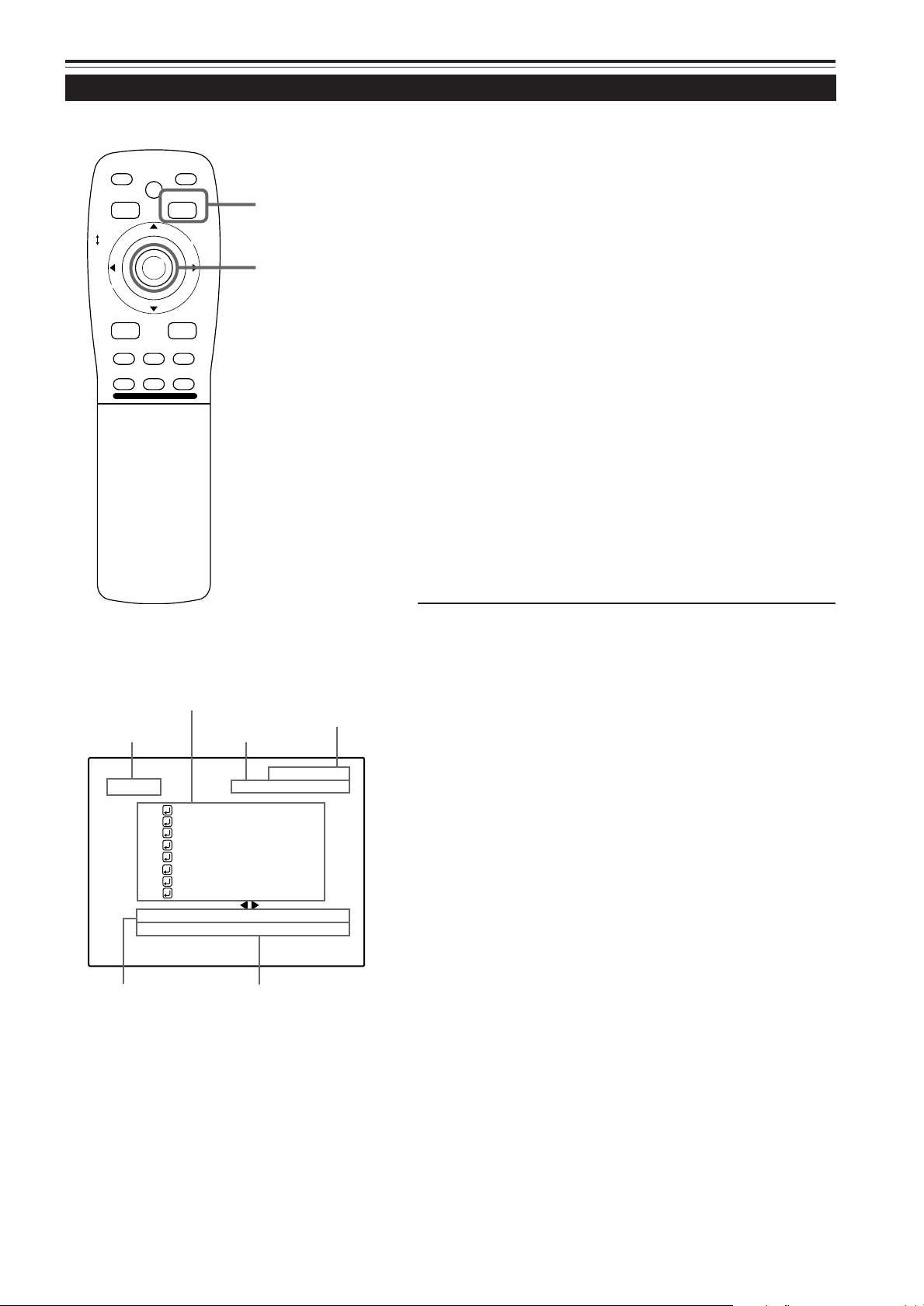
Operating the Main Menu (Cont.)
Operating the Main Menu (Basic Operation of the Main Menu)
■ Remote control unit
QUICK
ALIGN.
PRESET
LOCK UNLOCK
LENS
AV
UT
SHIFT ZOOM FOCUS
DW
AV HIDE
LENS
OPERATE
PAGE BACK
M
E
N
U
/
E
N
T
E
R
RGB/COMPUTER
+
–
PAGE BACK button
MENU/ENTER button
For projector’s menus, the setting menu and the main menu are
available.
Here, we explain about the operation of the main menu.
For the setting menu, refer to “Making Basic Settings” on page 30.
Press the MENU/ENTER button.
1
• The main menu is displayed on the screen.
Press MENU/ENTER toward the 5 or ∞
2
mark to select an item.
• The selected item (displayed text) is shown in magenta color
on the screen.
Set (adjust) the item.
3
■ When you have selected DECODER or LANGUAGE,
• Press MENU/ENTER toward the 2 or 3 mark to set.
* To finish the main menu, press the PAGE BACK button.
■ When you have selected an item on the submenu,
• Press MENU/ENTER to display the submenu. Then, set
(adjust) the item by pressing MENU/ENTER toward the 2/3
or 5/∞ mark.
* To retur n to the main menu, press PAGE BACK again. To
finish the main menu, press PAGE BACK again. (To finish the
main menu from the submenu, press PAGE BACK twice.)
■ Main menu
Submenu items
Input line
YPBPR
PIXEL CLOCK
POSITION
PICTURE
OPTIONS
SOURCE
CHANNEL
USER SOURCE SET UP
DISPLAY SIZE
DECODER
LANGUAGE
Decoder (color system) Language
Source
CH: 1
HDTV(1080i)
NTSC(480i)
ENGLISH
Channel
■ About main menu display:
Line display: The selected input-mode designation is
displayed. For input-mode designation, “Y/C”,
“VIDEO”, “YPBPR”, “RGB 1” and “RGB 2” are
available.
Source display: The type of signal being input is displayed. With
this projector, unique designations are
previously given to specific horizontal and
vertical frequencies. This allows the source
selected under SOURCE (submenu item) to
be indicated. The source setting can be
selected from AUT O mode, dedicated (f orced)
modes and USER mode. When AUTO is
selected, the horizontal and vertical
frequencies of a signal being input are detected
and the matched designation is displayed
in ( ).
Therefore, be careful as the source display
does not always correspond to the indication
or type of the input signal.
For the unique designations for the specific
horizontal and vertical frequencies, see page
19.
Channel display: The channel selected by the user is displayed.
The line and sources selected by the user have
been registered to the channel. Once
registered, the line and sources of the projector
will change to the ones the user has registered
only by switching between channels. The
settings should be made on the “Channel
setup/selection menu”. For details, see page
47.
Submenu item display: See pages 36 to 58.
Decoder (Color system) display: See page 34.
Language display: See page 35.
33
Page 34

Operating the Main Menu (Cont.)
Changing the Color System
■ Remote control unit
QUICK
ALIGN.
PRESET
LOCK UNLOCK
LENS
AV
UT
SHIFT ZOOM FOCUS
DW
AV HIDE
LENS
OPERATE
PAGE BACK
M
E
N
U
/
E
N
T
E
R
RGB/COMPUTER
+
–
PAGE BACK button
MENU/ENTER button
AUTO is set for the color system when the projector is shipped from
the factory . Normally, use it in AUTO. If operation in AUTO is unstable
such as with color not being shown, set to a dedicated color system
in accordance with the color system of the signal being input.
Press the MENU/ENTER button.
1
• The main menu is shown on the screen.
Press MENU/ENTER toward the 5 or ∞
2
mark to select “DECODER”.
• The selected item (displayed in text) is shown in magenta color
on the screen.
Press MENU/ENTER toward the 2 or 3
3
mark to set.
• Each time you press MENU/ENTER toward the 2 or 3 mark,
the color system changes as follows:
3 : Forward / 2 : Backward
AUTO................... Normally, set to AUTO. The color
system of a signal being input is
automatically identified.
■ Main menu
CH: 1
YPBPR
PIXEL CLOCK
POSITION
PICTURE
OPTIONS
SOURCE
CHANNEL
USER SOURCE SET UP
DISPLAY SIZE
DECODER
LANGUAGE
Color system (DECODER) display
Note
• When computer-related signal is input, the display of the
color system is changed to gray color, making operation
impossible. When video signals from AV devices are input,
the item for the color system can be set.
HDTV(1080i)
NTSC(480i)
ENGLISH
NTSC(480i).......... Dedicated to NTSC(480i).
NTSC4.43 ............ Dedicated to NTSC4.43.
PAL ...................... Dedicated to PAL.
SECAM ................ Dedicated to SECAM.
Memo
About automatic signal identification
• AUT O is selected when shipped from the f actory. In AUTO, the color system
(DECODER) of the signal being input is automatically identified and indicated
in ( ). Refer to the main menu display.
• If operation in AUT O is unstab le such as with color not being shown, set to a
dedicated color system in accordance with the color system of the signal
being input. When the dedicated color system is set, be careful as automatic
identification does not work.
■T o finish the main menu, press the P A GE B ACK
button.
34
Page 35
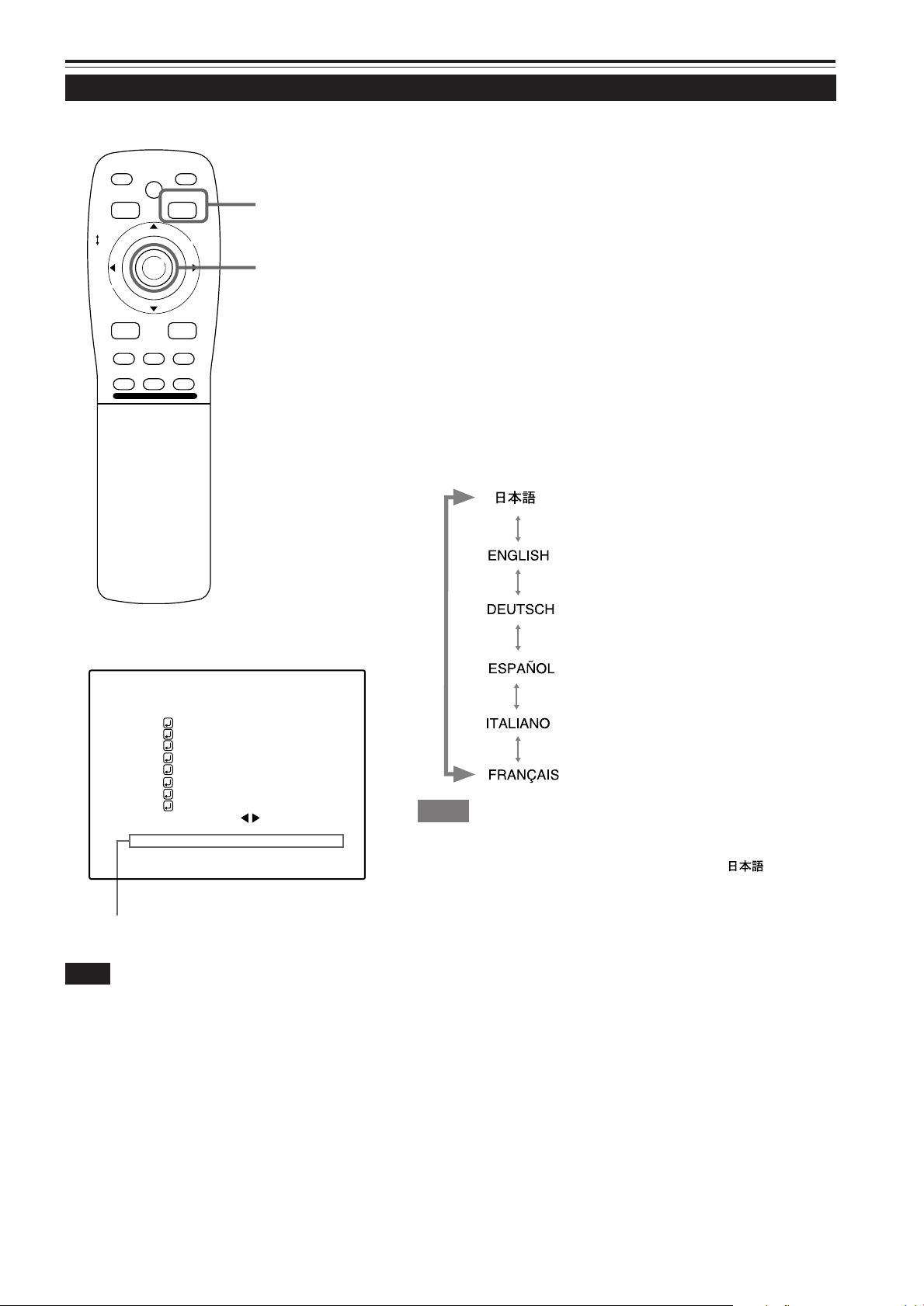
Operating the Main Menu (Cont.)
Changing the Language Display
■ Remote control unit
QUICK
ALIGN.
PRESET
LOCK UNLOCK
LENS
AV
UT
SHIFT ZOOM FOCUS
DW
AV HIDE
LENS
OPERATE
PAGE BACK
M
E
N
U
/
E
N
T
E
R
RGB/COMPUTER
+
–
PAGE BACK button
MENU/ENTER button
The language in the menu display is set to English when shipped
from the factory. When you want to change to another language, set
it as follows.
Press the MENU/ENTER button.
1
• The main menu is shown on the screen.
Press MENU/ENTER toward the 5 or ∞
2
mark to select “LANGUAGE”.
• The selected item (displayed in text) is shown in magenta color
on the screen.
Press MENU/ENTER toward the 2 or 3
3
mark to set.
• Each time you press MENU/ENTER toward the 2 or 3 mark,
the selected language changes as follows:
3 : Forward / 2 : Backward
............ Japanese
............ English
■ Main menu
CH: 1
YPBPR
PIXEL CLOCK
POSITION
PICTURE
OPTIONS
SOURCE
CHANNEL
USER SOURCE SET UP
DISPLAY SIZE
DECODER
LANGUAGE
Language display
Note
• The selected item is shown in magenta color. Items shown
in gray cannot be operated or set in the current mode.
HDTV(1080i)
NTSC(480i)
ENGLISH
............ German
............ Spanish
............ Italian
............ French
Memo
About language display
English is selected when the projector is shipped from the factory. The
languages in the menu display are the following six : (Japanese),
ENGLISH, DEUTSCH (German), ESP AÑOL (Spanish), IT ALIANO (Italian) and
FRANÇAIS (French).
Howev er, some te xt such as “QUICK-ALIGNMENT” is displayed only in English.
Unique designations such as line display and source display are similarly
indicated.
■T o finish the main menu, press the PAGE B ACK
button.
35
Page 36
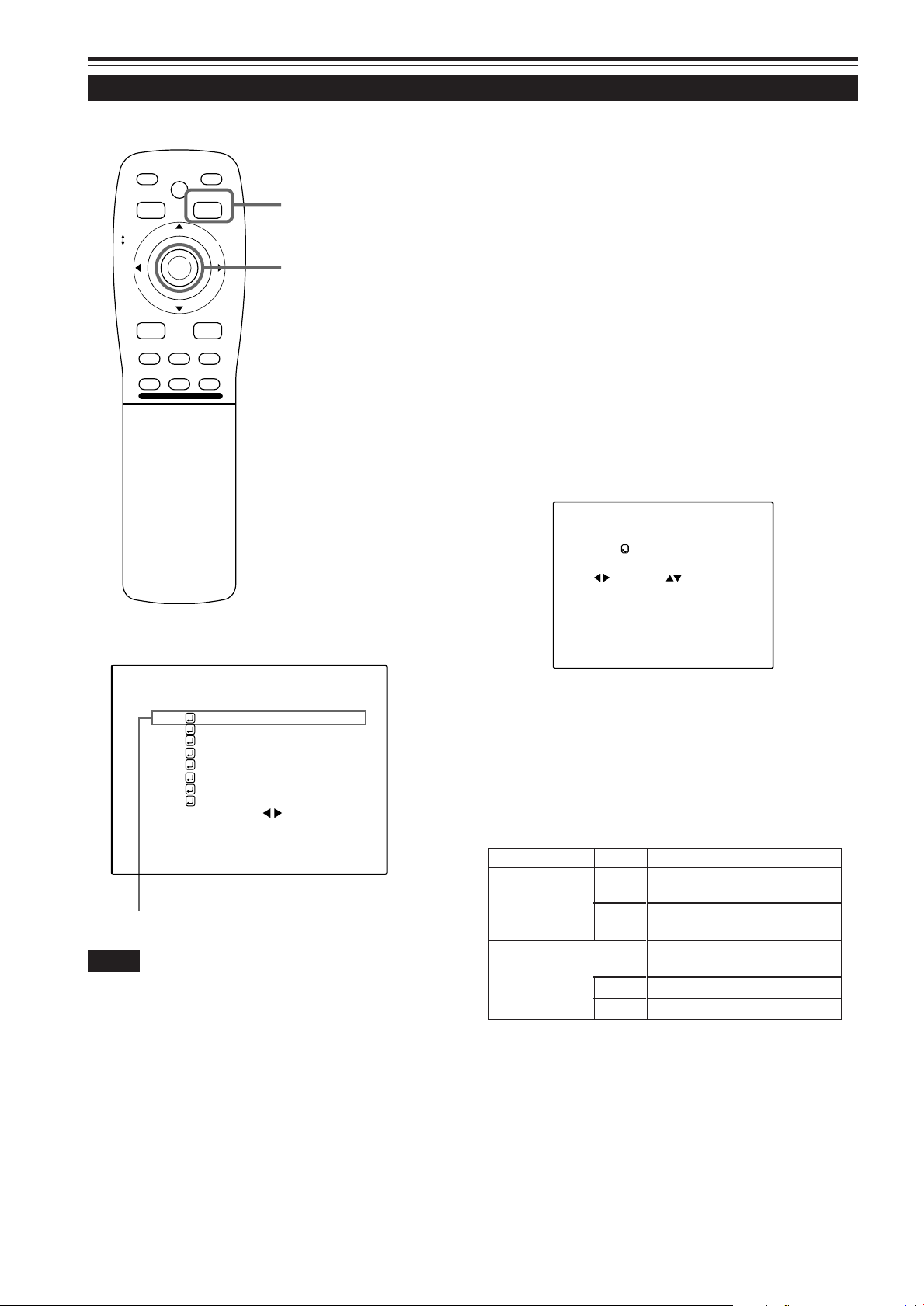
Operating the Main Menu (Cont.)
Adjusting the Pixel Clock
■ Remote control unit
QUICK
ALIGN.
PRESET
LOCK UNLOCK
LENS
AV
UT
SHIFT ZOOM FOCUS
DW
AV HIDE
LENS
OPERATE
PAGE BACK
M
E
N
U
/
E
N
T
E
R
RGB/COMPUTER
+
–
PAGE BACK button
MENU/ENTER button
The pixel clock should be adjusted mainly for computer-related inputs.
(Normally , it does not need to be adjusted for video inputs.) If a wide
stripe appears on the screen, adjust the lateral size of video image
and the display area (tracking adjustment) so the stripe disappears.
Also, if text on the video screen appears flickering or dim, make
adjustment so it becomes clear (phase adjustment).
Press the MENU/ENTER button.
1
• The main menu appears on the screen.
Press MENU/ENTER toward the 5 or ∞
2
mark to select a submenu item, “PIXEL
CLOCK”.
• The selected item (displayed in text) is shown in magenta color
on the screen.
Press the MENU/ENTER button.
3
• The submenu items of the PIXEL CLOCK menu appears on the
screen.
PIXEL CLOCK
TRACKING PHASE
0 0
■ Main menu
CH: 1
YPBPR
PIXEL CLOCK
POSITION
PICTURE
OPTIONS
SOURCE
CHANNEL
USER SOURCE SET UP
DISPLAY SIZE
DECODER
LANGUAGE
Submenu item (PIXEL CLOCK)
Notes
• The selected item is shown in magenta color. Items shown
in gray color cannot be operated or set in the current mode.
• A dim screen could be caused by insufficient adjustment of
brightness and contrast. Before adjusting phase, make sure
that brightness and contrast are correctly adjusted.
HDTV(1080i)
NTSC(480i)
ENGLISH
(PIXEL CLOCK menu)
Press MENU/ENTER toward the 2, 3, 5
4
or ∞ mark to adjust “TRACKING” and
“PHASE”.
• Adjust the tracking and phase of the video screen being
projected. To adjust the phase, first check for correct tracking
adjustment.
Adjustment item Button Adjustment content
The screen shrinks laterally (right-
2
TRACKING
PHASE
* To reset to the factory-set adjustment values, press the remote
control’s PRESET button.
T racking and phase are reset to the f actory-set adjustment values.
to-left). (–255 ← 0 ← +255)
The screen extends laterally
3
(right-to-left). (–255 → 0 → +255)
Set to a position where text
appears clear.
(–127 → 0 → +127)
5
(–127 ← 0 ← +127)
∞
36
■To return to the main menu, press the PAGE
BACK button. To finish the main menu, press
PAGE BACK again.
• To finish the menu display from the submenu display (PIXEL
CLOCK menu), press PAGE BACK twice.
Page 37
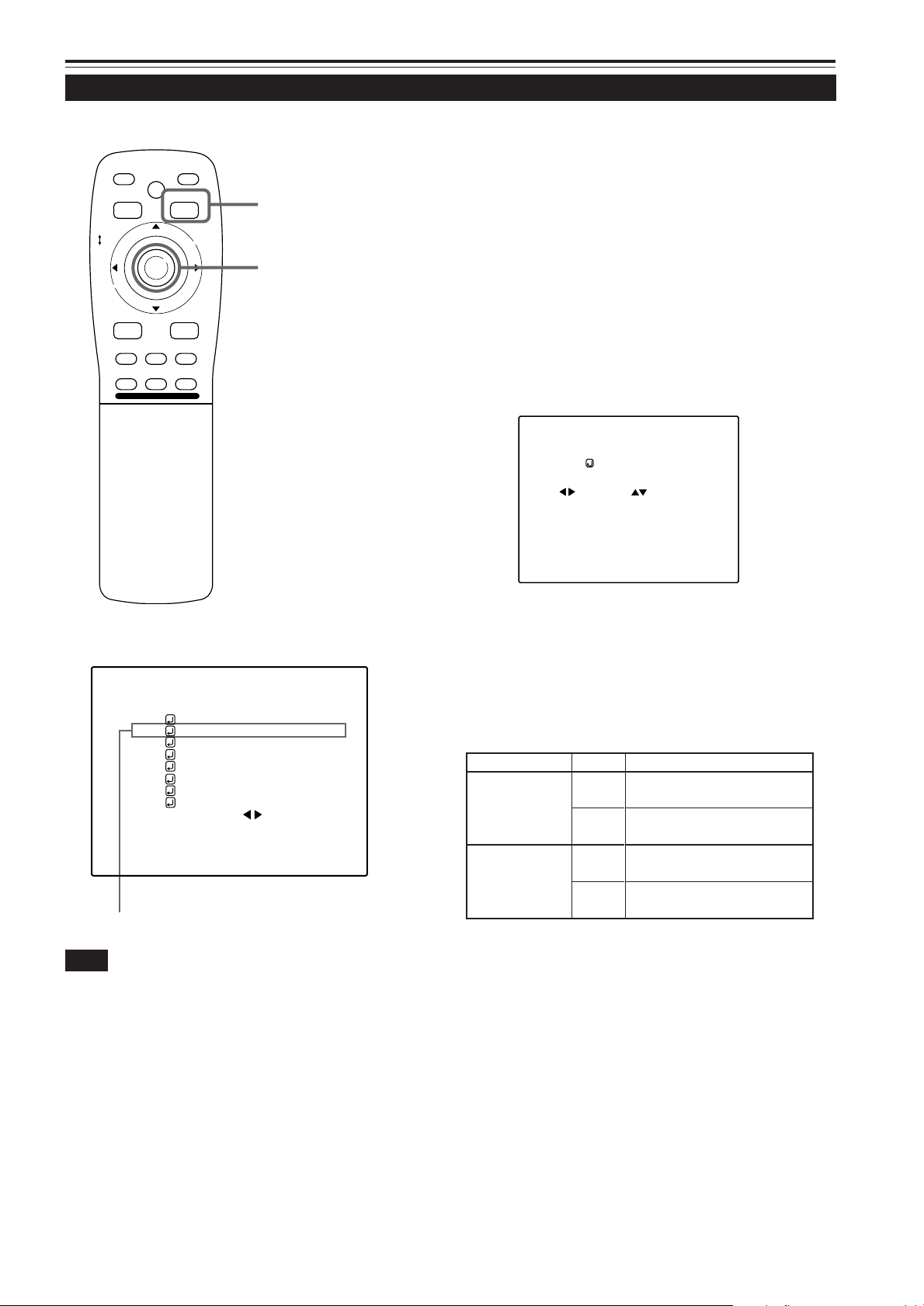
Operating the Main Menu (Cont.)
Adjusting the Screen Position
■ Remote control unit
QUICK
ALIGN.
PRESET
LOCK UNLOCK
LENS
AV
UT
SHIFT ZOOM FOCUS
DW
AV HIDE
LENS
OPERATE
PAGE BACK
M
E
N
U
/
E
N
T
E
R
RGB/COMPUTER
+
–
PAGE BACK button
MENU/ENTER button
Adjust the position of the screen if it is displaced.
Press the MENU/ENTER button.
1
• The main menu appears on the screen.
Press MENU/ENTER toward the 5 or ∞
2
mark to select a submenu item,
“POSITION”.
• The selected item (displayed in text) is shown in magenta color
on the screen.
Press the MENU/ENTER button.
3
• The submenu items of the POSITION menu appear on the
screen.
POSITION
H.POS. V.POS.
0 0
■Main menu
CH: 1
YPBPR
PIXEL CLOCK
POSITION
PICTURE
OPTIONS
SOURCE
CHANNEL
USER SOURCE SET UP
DISPLAY SIZE
DECODER
LANGUAGE
Submenu item (POSITION)
Note
• The selected item is shown in magenta color. Items shown
in gray color cannot be operated or set in the current mode.
HDTV(1080i)
NTSC(480i)
ENGLISH
(POSITION menu)
Press MENU/ENTER toward the 2, 3, 5
4
or ∞ mark to adjust “H. POS.” and
“V. POS.”.
• Adjust the horizontal and vertical positions of the video picture
screen being projected.
Adjustment item Button Adjustment content
The screen moves to the left.
2
H. POS.
V. POS.
* To reset to the factory-set adjustment values, press the remote
control’s PRESET button. H. POS. and V. POS. are reset to the
factory-set adjustment values.
■To return to the main menu, press the PAGE
BACK button. To finish the main menu, press
PAGE BACK again.
• To finish the menu displa y from the submenu displa y (POSITION
menu), press PAGE BACK twice.
(–255 ← 0 ← +255)
The screen moves to the right.
3
(–255 → 0 → +255)
The screen moves upwards.
5
(–120 → 0 → +120)
The screen moves downwards.
∞
(–120 ← 0 ← +120)
37
Page 38
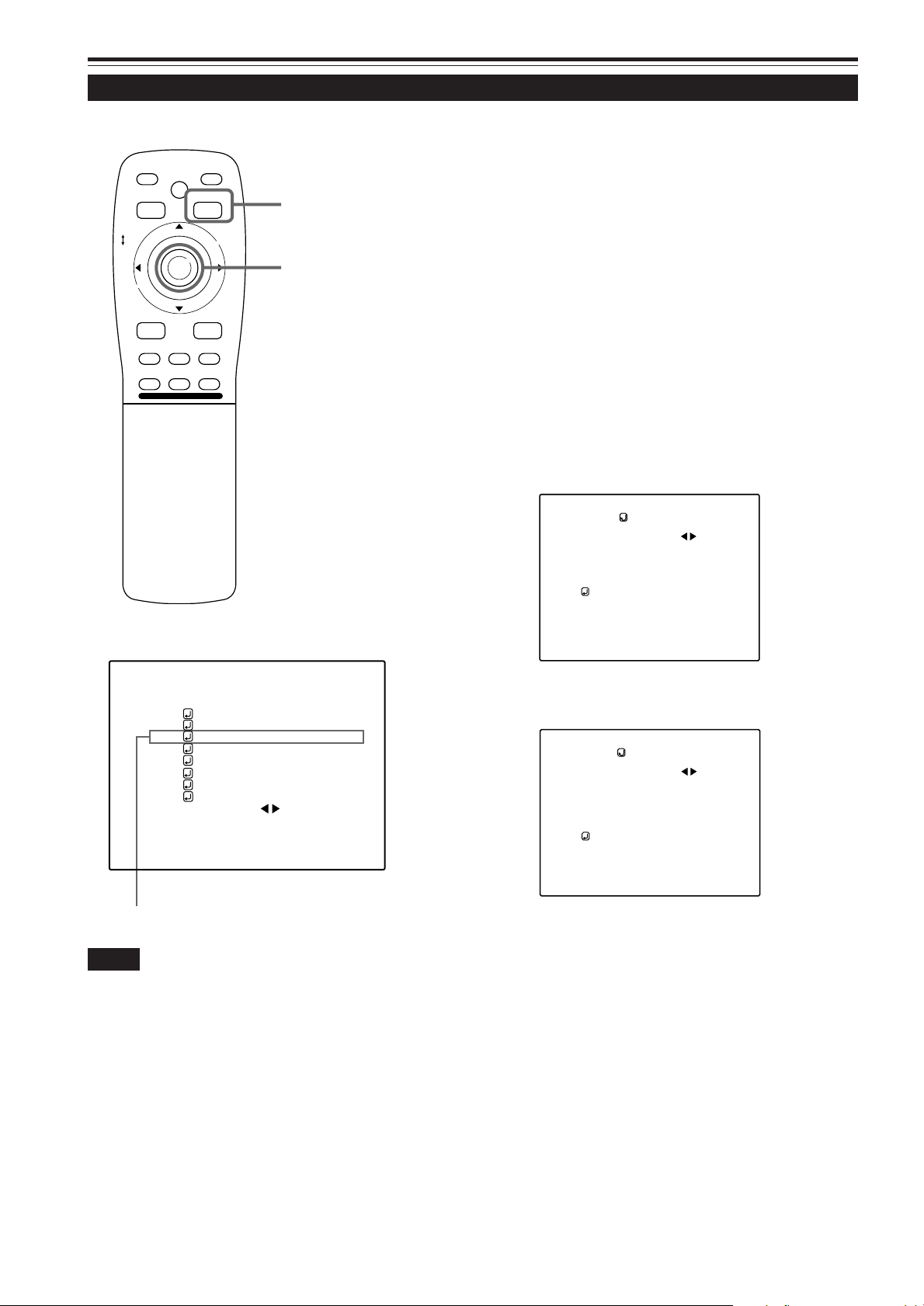
Operating the Main Menu (Cont.)
Adjusting Picture Quality
■ Remote control unit
QUICK
ALIGN.
PRESET
LOCK UNLOCK
LENS
AV
UT
SHIFT ZOOM FOCUS
DW
AV HIDE
LENS
OPERATE
PAGE BACK
M
E
N
U
/
E
N
T
E
R
RGB/COMPUTER
+
–
PAGE BACK button
MENU/ENTER button
Adjust brightness, contrast, etc. so you have the desired screen.
Adjustment items (on the PICTURE menu) are different when videorelated signals are input and when computer-related signals are input.
Press the MENU/ENTER button.
1
• The main menu appears on the screen.
Press MENU/ENTER toward the 5 or ∞
2
mark to select a submenu item,
“PICTURE”.
• The selected item (displayed in text) is shown in magenta color
on the screen.
Press the MENU/ENTER button.
3
• The submenu items of the PICTURE menu appear on the
screen.
■When AV signals are input
PICTURE
(NTSC(480i))
BRIGHTNESS
CONTRAST
SHARPNESS
COLOR –
TINT
ALL RESET
0
0
3
3
1
■ Main menu
CH: 1
YPBPR
PIXEL CLOCK
POSITION
PICTURE
OPTIONS
SOURCE
CHANNEL
USER SOURCE SET UP
DISPLAY SIZE
DECODER
LANGUAGE
Submenu item (PICTURE)
Notes
• The selected item is shown in magenta color. Items shown
in gray color cannot be operated or set in the current mode.
• Adjustment items (on the PICTURE menu) are different when
AV signals are input and when computer-related signals are
input.
HDTV(1080i)
NTSC(480i)
ENGLISH
(Video-image PICTURE menu)
■When computer-related signals are input
PICTURE
(SXGA2)
BRIGHTNESS
CONTRAST
R-GAIN
G-GAIN
B-GAIN
TEXT MODE NORMAL
ALL RESET
(Computer-image PICTURE menu)
Press MENU/ENTER toward the 5 or ∞
4
mark to select the item to adjust.
• The selected item (displayed in text) is shown in magenta color .
0
0
0
0
0
38
(To be continued on the next page)
Page 39

Operating the Main Menu (Cont.)
Adjusting Picture Quality (Cont.)
■Remote control unit
QUICK
LOCK UNLOCK
LENS
ALIGN.
PRESET
AV HIDE
OPERATE
PAGE BACK
M
E
N
U
/
E
N
PAGE BACK button
T
E
R
MENU/ENTER button
RGB/COMPUTER
AV
UT
SHIFT ZOOM FOCUS
DW
LENS
+
–
■Submenu items
[PICTURE menu]
PICTURE
(NTSC(480i))
BRIGHTNESS
CONTRAST
SHARPNESS
COLOR –
TINT
ALL RESET
0
0
3
3
1
Press MENU/ENTER toward the 2 or 3
5
mark to adjust the selected item.
■For video system input
• To adjust multiple items, repeat steps 4 and 5.
• To reset all items (to f actory-set adjustment values, “0”), press
MENU/ENTER toward the 5 or ∞ mark to select “ALL
RESET”, and press MENU/ENTER.
• To reset only the selected items (ALL RESET excluded) to
the factory-set adjustment value, press the remote control’s
PRESET button. The selected item is reset to the factory-set
adjustment value.
Adjustment item Button Adjustment content
Gets darker.
2
BRIGHTNESS
CONTRAST
SHARPNESS
COLOR
TINT
ALL RESET
MENU/
ENTER
(–30 ← 0 ← +30)
Gets brighter.
3
(–30 → 0 → +30)
Gets lower.
2
(–30 ← 0 ← +30)
Gets higher.
3
(–30 → 0 → +30)
Gets softer.
2
(0 ← 7)
Gets sharper.
3
(0 → 7)
Gets softer.
2
(–30 ← 0 ← +30)
Gets deeper.
3
(–30 → 0 → +30)
Gets reddish.
2
(–30 ← 0 ← +30)
Gets greenish.
3
(–30 → 0 → +30)
Resets all adjustment values of
items on the PICTURE menu to
the factory-set values (0).
Notes
• The selected item is shown in magenta color. Items shown
in gray color cannot be operated or set in the current mode.
• Adjustment items (on the PICTURE menu) are different when
AV signals are input and when computer-related signals are
input.
Notes
• The adjustment item, TINT, is displayed only for NTSC system. It is not
displayed (cannot be adjusted) when PAL or SECAM system signals are
input.
• When video signals are input to the COMPUTER IN-2 terminal, adjustment
items “COLOR” and “TINT” are indicated but cannot be adjusted.
■For computer system input
• To adjust multiple items, repeat steps 4 and 5.
• To reset all items (to factory-set adjustment values, “0”), press
MENU/ENTER toward the 5 or ∞ mark to select “ALL RESET”,
and press MENU/ENTER.
• To reset only the selected items (ALL RESET excluded) to the
factory-set adjustment value, press the remote control’ s PRESET
button. The selected item is reset to the factory-set adjustment
value.
(To be continued on the next page)
39
Page 40
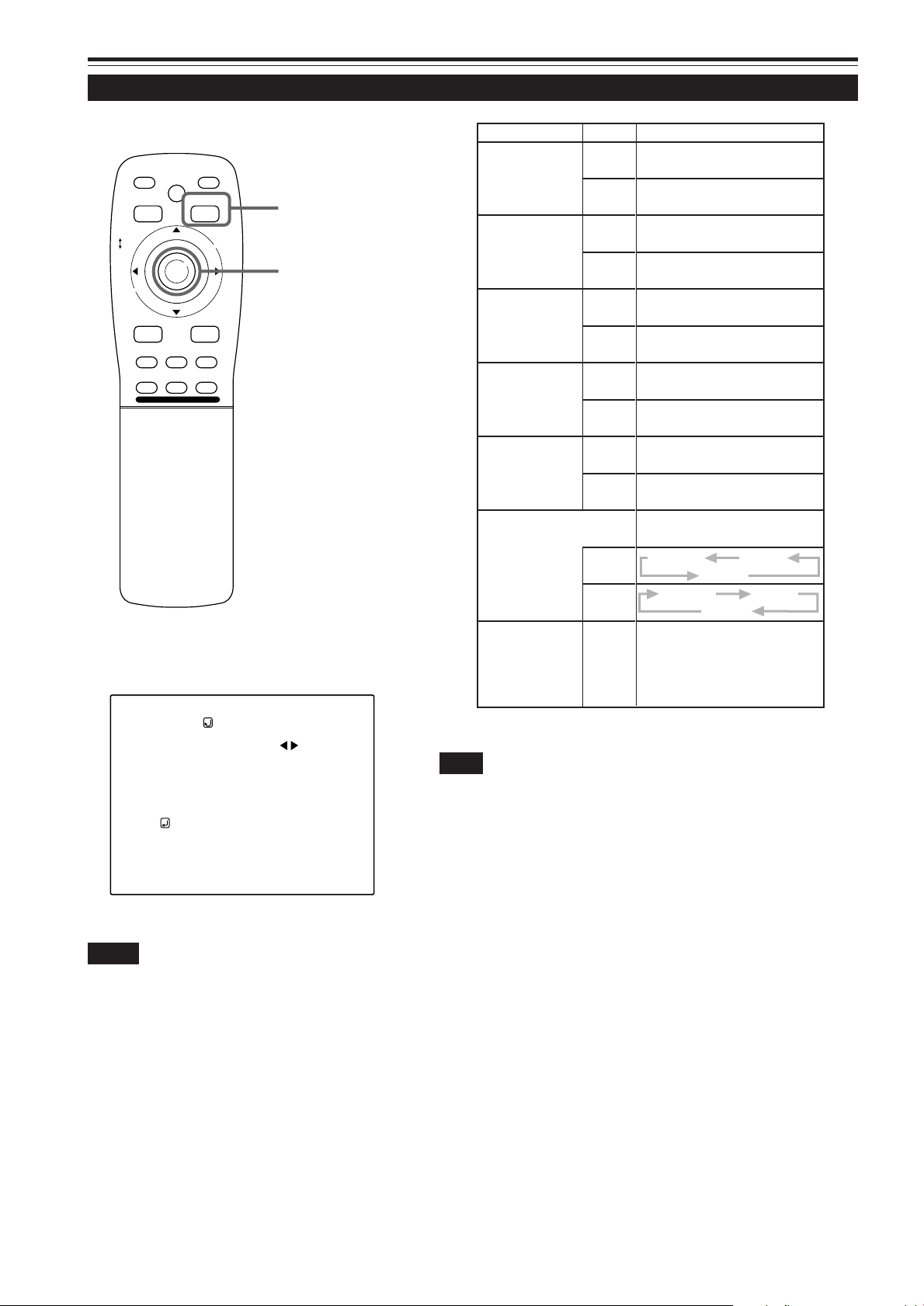
Operating the Main Menu (Cont.)
Adjusting Picture Quality (Cont.)
■Remote control unit
QUICK
LOCK UNLOCK
LENS
ALIGN.
PRESET
AV HIDE
OPERATE
PAGE BACK
M
E
N
U
/
E
N
PAGE BACK button
T
E
R
MENU/ENTER button
RGB/COMPUTER
AV
UT
SHIFT ZOOM FOCUS
DW
LENS
+
–
■Submenu items
[PICTURE menu]
Adjustment item Button Adjustment content
Gets darker.
2
BRIGHTNESS
CONTRAST
R-GAIN
G-GAIN
B-GAIN
TEXT MODE
(–30 ← 0 ← +30)
Gets brighter.
3
(–30 → 0 → +30)
Gets lower.
2
(–30 ← 0 ← +30)
Gets higher.
3
(–30 → 0 → +30)
Gets less reddish.
2
(–30 ← 0 ← +30)
Gets more reddish.
3
(–30 → 0 → +30)
Gets less greenish.
2
(–30 ← 0 ← +30)
Gets more greenish.
3
(–30 → 0 → +30)
Gets less bluish.
2
(–30 ← 0 ← +30)
Gets more bluish.
3
(–30 → 0 → +30)
Sets a mode which allows easy
text reading.
2
3
NORMAL
NORMAL
TEXT1
TEXT2
TEXT1
TEXT2
Resets all adjustment values of
ALL RESET
MENU/
ENTER
items on the PICTURE quality
menu to the factory-set status
(adjustment values: 0, text
mode: NORMAL).
PICTURE
(SXGA2)
BRIGHTNESS
CONTRAST
R-GAIN
G-GAIN
B-GAIN
TEXT MODE NORMAL
ALL RESET
0
0
0
0
0
Notes
• The selected item is shown in magenta color. Items shown
in gray color cannot be operated or set in the current mode.
• Adjustment items (on the PICTURE menu) are different when
AV signals are input and when computer-related signals are
input.
Note
• There is a relationship between the adjustment of items R-GAIN, G-GAIN,
and B-GAIN and that of item CONTRAST. For example, when adjustment
values are : R-GAIN: 0, G-GAIN: 5, B-GAIN: 0, and CONTRAST : 0, changing
CONTRAST to 1 changes the adjustment values as follows: R-GAIN: 1, GGAIN: 6, and B-GAIN: 1.
Also, when the adjustment value of any of R-GAIN, G-GAIN, and B-GAIN
has reached -30 (minimum) or +30 (maximum), CONTRAST cannot be
adjusted to any higher value. For example, when R-GAIN is 0, G-GAIN is 5,
B-GAIN is 0, and CONTRAST is 0, increasing CONTRAST allows the other
adjustment values to increase until R-GAIN: 25, G-GAIN: 30, and B-GAIN:
25, then CONTRAST becomes 25 and cannot be adjusted to any higher
value.
¶ To return to the main menu, press the PAGE
BACK button. To finish the main menu, press
PAGE BACK again.
• To finish the menu display from the submenu display (PICTURE
menu), press PAGE BACK twice.
40
Page 41

Operating the Main Menu (Cont.)
Setting and Adjusting Other Functions (OPTIONS)
■ Remote control unit
QUICK
ALIGN.
PRESET
LOCK UNLOCK
LENS
AV
UT
SHIFT ZOOM FOCUS
DW
AV HIDE
LENS
OPERATE
PAGE BACK
M
E
N
U
/
E
N
T
E
R
RGB/COMPUTER
+
–
PAGE BACK button
MENU/ENTER button
The following optional functions can be set (adjusted).
• MENU AUTO OFF • LINE DISPLAY • RIGHT LEFT REV.
• TOP BOTTOM INV. • CLAMP • RESIZE
• BACK COLOR • COLOR TEMPERATURE
• ASPECT CHANGE • SLEEP TIME • LAMP TIME
Memo
About the lamp use time
The lamp use time indicates the accumulated used hours of the light-source
lamp and cannot be set or adjusted. When you have replaced with a new
light-source lamp, reset the lamp use time.
Note
• The RESIZE function works for only computer system input. It does not work
for video system input.
Press the MENU/ENTER button.
1
• The main menu appears on the screen.
Press MENU/ENTER toward the 5 or ∞
2
mark to select a submenu item,
“OPTION”.
• The selected item (displayed in text) is shown in magenta color
on the screen.
■ Main menu
CH: 1
YPBPR
PIXEL CLOCK
POSITION
PICTURE
OPTIONS
SOURCE
CHANNEL
USER SOURCE SET UP
DISPLAY SIZE
DECODER
LANGUAGE
Submenu item (OPTIONS)
Notes
• The selected item is shown in magenta color. Items shown
in gray color cannot be operated or set in the current mode.
• Items to be set (adjusted) are different when AV signals are
input and when computer system signals are input.
HDTV(1080i)
NTSC(480i)
ENGLISH
Press the MENU/ENTER button.
3
• The submenu items of the OPTIONS menu are displayed.
OPTIONS
MENU AUTO OFF
LINE DISPLAY
RIGHT LEFT REV.
TOP BOTTOM INV.
CLAMP
RESIZE
BACK COLOR
COLOR TEMP.
ASPECT CHANGE
SLEEP TIME
LAMP TIME
NO
ON
OFF
OFF
BP
ON
BLUE
MIDDLE
4:3
0 Min.
10 H.
(OPTIONS menu)
Press MENU/ENTER toward the 5 or ∞
4
mark to select an item to set (adjust).
• The selected item (displayed in text) is shown in magenta color .
(To be continued on the next page)
41
Page 42

Operating the Main Menu (Cont.)
Setting and Adjusting Other Functions (OPTIONS) (Cont.)
■Remote control unit
QUICK
LOCK UNLOCK
LENS
ALIGN.
PRESET
AV HIDE
OPERATE
PAGE BACK
M
E
N
U
/
E
N
PAGE BACK button
T
E
R
MENU/ENTER button
RGB/COMPUTER
AV
UT
SHIFT ZOOM FOCUS
DW
LENS
+
–
■ Submenu items
[OPTIONS menu]
OPTIONS
MENU AUTO OFF
LINE DISPLAY
RIGHT LEFT REV.
TOP BOTTOM INV.
CLAMP
RESIZE
BACK COLOR
COLOR TEMP.
ASPECT CHANGE
SLEEP TIME
LAMP TIME
Notes
• The selected item is shown in magenta color. Items shown
in gray color cannot be operated or set in the current mode.
• Items to be set (adjusted) are different when AV signals are
input and when computer-system signals are input.
• When you turn the RESIZE function ON, allowing the screen
to be enlarged virtually to its full size for projection (resizing
display), the video image (resolution) becomes coarse.
NO
ON
OFF
OFF
BP
ON
BLUE
MIDDLE
4:3
0 Min.
10 H.
Press MENU/ENTER toward the 2 or 3
5
mark to select an item to set (adjust).
• To adjust multiple items, repeat steps 4 and 5.
Adjustment item Button Adjustment content
Sets whether to clear the menu display
automatically a fixed time later or not.
(Factory setting : NO)
MENU AUTO
OFF
LINE DISPLAY
RIGHT LEFT
REV.
TOP BOTTOM
INV.
CLAMP
RESIZE
YES: Clears the display automatically in
2/3
about 25 seconds.
NO : Does not clear the display
automatically.
NO YES
Sets whether to show the line display (Y/C,
VIDEO, etc.) at the top of the projected
screen or not. (Factory setting : ON)
OFF: Does not show the line display.
2/3
ON : Shows the line display.
(The line display disappears about 5
seconds after it is shown.)
OFF ON
Reverses video image right-to-left.
(Factory setting : OFF)
OFF: For the front method
2/3
ON : For upside hanging from the ceiling
OFF ON
Inversus video image upside-down.
(Factory setting : OFF)
OFF: For normal set-up
2/3
ON : For upside hanging from the ceiling
OFF ON
Sets the clamp pulse’s position at the back
porch (BP) or on the sink tip (ST).
Normally, the clamp is used at BP. If, with
some PCs or workstations, the screen
becomes unstable such as being too dark
or too bright, try to switch to ST.
2/3
(factory setting: BP)
BP : The clamp pulse is positioned at the
back porch.
ST : The clamp pulse is positioned on the
sink tip.
BP ST
When the number of pixels (resolution)
sought by the input video is smaller than
that (resolution) of D-ILA device, the video
image is then enlarged to virtually full
screen size of D-ILA device and projected
(resizing display). (Factory setting : ON)
Does not work (cannot be set) for video
system input.
OFF : Does not enlarge the video image for
2/3
projection. When the number of
pixels sought by video image is
smaller than that of D-ILA device,
projection takes place on a small
screen size with a black area around
the screen.
ON : Enlarges virtually to the full screen
size of D-ILA device for projection
(resizing display).
OFF ON
42
(To be continued on the next page)
Page 43

Operating the Main Menu (Cont.)
Setting and Adjusting Other Functions (OPTIONS) (Cont.)
■Remote control unit
QUICK
LOCK UNLOCK
LENS
ALIGN.
PRESET
AV HIDE
OPERATE
PAGE BACK
M
E
N
U
/
E
N
PAGE BACK button
T
E
R
MENU/ENTER button
RGB/COMPUTER
AV
UT
SHIFT ZOOM FOCUS
DW
LENS
+
–
■ Submenu items
[OPTIONS menu]
Adjustment item Button Adjustment content
Sets background color when there is no input
signal. (Factory setting : BLUE)
BACK COLOR
BLUE CYAN BLACK GREEN
2/3
YELLOW RED MAGENTA
Sets the color temperature of the video image
being projected. Make adjustment when the
image becomes reddish or bluish. (Factory
setting : MIDDLE)
LOW : Color temperature decreases
COLOR
TEMP.
2/3
MIDDLE: Results in middle color
(video image becoming reddish).
temperature.
HIGH : Color temperature increases
(video image becoming bluish).
LOW MIDDLE HIGH
Sets the vertical-to-horizontal ratio (4 : 3 or 16
: 9) of the video image projected. (Factory
setting : 4 : 3)
4 : 3 : The aspect ratio of the screen
ASPECT
CHANGE
2/3
becomes 4 : 3. Set it to 4 : 3 for video
of NTSC, NTSC4.43, PAL, SECAM.
16 : 9: The aspect ratio of the screen
becomes 16 : 9. Set it to 16 : 9 for HiVision devices (W-VHS VCR, etc.)
4 : 3 16 : 9
Sets the length of sleep time which
automatically brings the projector into standby state. You can select one of the following
SLEEP TIME
2/3
sleep times : 10 minutes, 20 minute, 30
minutes, 60 minutes and 0. (Factory setting :
0 minutes)
10 20 30 60 0
OPTIONS
MENU AUTO OFF
LINE DISPLAY
RIGHT LEFT REV.
TOP BOTTOM INV.
CLAMP
RESIZE
BACK COLOR
COLOR TEMP.
ASPECT CHANGE
SLEEP TIME
LAMP TIME
NO
ON
OFF
OFF
BP
ON
BLUE
MIDDLE
4:3
0 Min.
10 H.
Notes
• The selected item is shown in magenta color. Items shown
in gray color cannot be operated or set in the current mode.
• Items to be set (adjusted) are different when AV signals are
input and when computer-system signals are input.
If set to “0” minutes, this function does not work.
¶ To return to the main menu, press the PAGE
BACK button. To finish the main menu, press
PAGE BACK again.
• To finish the menu display from the submenu display (OPTIONS
menu), press PAGE BACK twice.
Note
• When you view a conventional (normal) 4 : 3 video picture, which is not
wide video picture, on the projector’s screen the aspect change function,
the upper and lower parts of the video picture become partially invisible.
View such an original video picture in 4 : 3 mode, respecting the producer’s
intention.
43
Page 44

Operating the Main Menu (Cont.)
Changing (Setting) the Source
■ Remote control unit
QUICK
ALIGN.
PRESET
LOCK UNLOCK
LENS
AV
UT
SHIFT ZOOM FOCUS
DW
AV HIDE
LENS
OPERATE
PAGE BACK
M
E
N
U
/
E
N
T
E
R
RGB/COMPUTER
+
–
PAGE BACK button
MENU/ENTER button
Normally , use the source setting in AUTO. If use in AUTO is unstable
such as color not appearing, the screen being disturbed or the screen
being intermitted, set to the dedicated source (forced mode) in
accordance with the input signal.
Also, USER mode, which is a user-dedicated source, is available.
• When shipped from the factory, the source settings are as follows:
Input mode Factory setting Input mode Factory setting
VIDEO NTSC(480i) RGB 1 AUTO
Y/C NTSC(480i) RGB 2 AUTO
YPBPR AUTO — —
Notes
• Depending on the signal from a device connected, adjustment may be needed
after a dedicated source is set. If that is the case, adjust the appropriate
items.
• When the input mode (SOURCE) is VIDEO or Y/C, and if AUTO is set, the
automatic detecting function may work, possibly causing the screen to be
intermitted or disturbed. In that case, set to a dedicated source (forced mode).
• When special effect playback (fast-forward/twice-speed/triple-speed) is
performed on a video deck, etc., the picture may be disturbed or intermitted,
depending on the device.
• When inputting 480p or 720p-DTV-format signal in RGB 2 input mode, use
the dedicated source mode “SDTV(480p)” or “HDTV1(720p)”. (At AUT O,
480p or 720p signal can not be detected.)
■Main menu
CH: 1
YPBPR
PIXEL CLOCK
POSITION
PICTURE
OPTIONS
SOURCE
CHANNEL
USER SOURCE SET UP
DISPLAY SIZE
DECODER
LANGUAGE
Submenu item [SOURCE]
Notes
• The selected item is shown in magenta color. Items shown
in gray color cannot be operated or set in the current mode.
• Items that can be set are different when video signals are
input and when computer signals are input.
• For dedicated source signals (corresponding frequency , etc.)
for computer signals, see page 19.
HDTV(1080i)
NTSC(480i)
ENGLISH
Press the MENU/ENTER button.
1
• The main menu appears on the screen.
Press MENU/ENTER toward the 5 or ∞
2
mark to select “SOURCE”.
• The selected item (displayed in text) is sho wn in magenta color .
Press the MENU/ENTER button.
3
• The submenu items, SOURCE menu, appears on the screen.
SOURCE
(HDTV(1080i))
AUTO
NTSC(480i)
SDTV(480p)
HDTV(720p)
HDTV(1080i)
PAL/SECAM
PC-98
VGA1
VGA3
MAC13
VGA VESA
SVGA1
SVGA2
MAC16
XGA1
XGA2
MAC19
MAC21
SXGA1
SXGA2
SXGA3
USER
The display in ( ) shows
the currently set status.
(SOURCE menu)
Press MENU/ENTER toward the 2, 3, 5
4
or ∞ mark to select a source from the
“SOURCE” items.
• The selected item (text display) is shown in magenta color.
44
Page 45

Operating the Main Menu (Cont.)
Changing (Setting) the Source (Cont.)
■ Remote control unit
QUICK
ALIGN.
PRESET
LOCK UNLOCK
LENS
AV
UT
SHIFT ZOOM FOCUS
DW
AV HIDE
LENS
OPERATE
PAGE BACK
M
E
N
U
/
E
N
T
E
R
RGB/COMPUTER
+
–
PAGE BACK button
MENU/ENTER button
Press MENU/ENTER to set (fix).
5
■ When a source setting “AUTO” is selected:
Under “SOURCE” shown at the top of the screen, A UT O
is displayed in ( ), and the menu will automatically
be cleared, finishing the setting procedure. Then,
information on the input source will be shown f or about
5 seconds.
SOURCE
(HDTV(1080i))
Select AUTO.
AUTO
NTSC(480i)
SDTV(480p)
HDTV(720p)
HDTV(1080i)
PAL/SECAM
PC-98
VGA1
VGA3
MAC13
VGA VESA
SVGA1
SVGA2
MAC16
XGA1
XGA2
MAC19
MAC21
SXGA1
SXGA2
SXGA3
USER
(SOURCE setup menu)
«
YPBPR
AUTO
HDTV(1080i)
■Submenu
[SOURCE setup menu]
SOURCE
(HDTV(1080i))
AUTO
NTSC(480i)
SDTV(480p)
HDTV(720p)
HDTV(1080i)
PAL/SECAM
PC-98
VGA1
VGA3
MAC13
VGA VESA
Notes
• The selected item is shown in magenta color. Items shown
in gray color cannot be operated or set in the current mode.
• Items that can be set are different when video signals are
input and when computer signals are input.
• For dedicated source signals (corresponding frequency, etc.)
for computer signals, see page 19.
SVGA1
SVGA2
MAC16
XGA1
XGA2
MAC19
MAC21
SXGA1
SXGA2
SXGA3
USER
■ When a source setting “DEDICATED SOURCE” is
selected:
Under “SOURCE” shown at the top of the screen, a
dedicated source name is displayed in ( ), and the
setting procedure is finished.
• T o finish the menu display, press P AGE BACK twice . (The displa y
goes back to the main menu with the first press, and the main
menu is cleared with the second press.)
SOURCE
(HDTV(1080i))
Select a dedicated
source.
AUTO
NTSC(480i)
SDTV(480p)
HDTV(720p)
HDTV(1080i)
PAL/SECAM
PC-98
VGA1
VGA3
MAC13
VGA VESA
(SOURCE setup menu)
SVGA1
SVGA2
MAC16
XGA1
XGA2
MAC19
MAC21
SXGA1
SXGA2
SXGA3
USER
(To be continued on the next page)
45
Page 46

Operating the Main Menu (Cont.)
Changing (Setting) the Source (Cont.)
■ Remote control unit
QUICK
ALIGN.
PRESET
LOCK UNLOCK
LENS
AV
UT
SHIFT ZOOM FOCUS
DW
AV HIDE
LENS
OPERATE
PAGE BACK
M
E
N
U
/
E
N
T
E
R
RGB/COMPUTER
+
–
PAGE BACK button
MENU/ENTER button
■ When a source setting “USER” is selected:
The “USER SOURCE setup menu” is displayed.
• On the “USER SOURCE setup menu (user)”, a source created
by the user can be selected.
•T o select a user area, it must already be user-registered with the
“USER SOURCE setup menu”.
(See pages 54 to 56.)
SOURCE
(HDTV(1080i))
AUTO
NTSC(480i)
SDTV(480p)
HDTV(720p)
HDTV(1080i)
PAL/SECAM
PC-98
VGA1
VGA3
MAC13
VGA VESA
SVGA1
SVGA2
MAC16
XGA1
XGA2
MAC19
MAC21
SXGA1
SXGA2
SXGA3
USER
Select USER
(SOURCE setup menu)
«
SOURCE
(USER 1)
USER1
USER2
USER3
USER4
USER5
USER6
USER7
USER8
HD1035I_R
HD1035I_Y
■Submenu
[SOURCE setup menu]
SOURCE
(HDTV(1080i))
AUTO
NTSC(480i)
SDTV(480p)
HDTV(720p)
HDTV(1080i)
PAL/SECAM
PC-98
VGA1
VGA3
MAC13
VGA VESA
Notes
• The selected item is shown in magenta color. Items shown
in gray color cannot be operated or set in the current mode.
• Items that can be set are different when video signals are
input and when computer signals are input.
• For dedicated source signals (corresponding frequency, etc.)
for computer signals, see page 19.
SVGA1
SVGA2
MAC16
XGA1
XGA2
MAC19
MAC21
SXGA1
SXGA2
SXGA3
USER
(SOURCE setup menu (user))
1. Press MENU/ENTER toward the 5 or ∞ mark to
select a user area.
•The selected item (text display) is sho wn in magenta color.
2. Press MENU/ENTER down to set a source.
• By having a source set, the source for the projector
switches to the setting registered to the user source.
■ Pressing PAGE BACK twice will bring you back
to the main menu. To finish the main men u, press
PAGE BACK again.
46
Page 47

Operating the Main Menu (Cont.)
Setting Up Channels
■ Remote control unit
QUICK
ALIGN.
PRESET
LOCK UNLOCK
LENS
AV
UT
SHIFT ZOOM FOCUS
DW
AV HIDE
LENS
OPERATE
PAGE BACK
M
E
N
U
/
E
N
T
E
R
RGB/COMPUTER
+
–
PAGE BACK button
MENU/ENTER button
When you set up channels, you can select a line and a multiple of
sources (up to 30) for each channel. If you are using a switcher and
set switcher numbers, you can also select each channel from the
switcher side.
Memo
• With multiple sources having been set on channels, when a channel is
selected, incoming signal is automatically checked and switched to one of
the sources registered on the channel.
If a matching source is not found among the registered sources, the most
approximate source of the sources registered will be selected.
Press the MENU/ENTER button.
1
• The main menu appears on the screen.
Press MENU/ENTER toward the 5 or ∞
2
mark to select a submenu item,
“CHANNEL”.
• The selected item (text display) is shown in magenta color.
Press the MENU/ENTER button to set.
3
• A submenu item, “CHANNEL setup/selection menu”, appears
on the screen.
• If no “LINE”, “SOURCE” or “SWNo” item is registered,
unregistered characters (7) are displayed on the screen.
■Main menu
CH: 1
YPBPR
PIXEL CLOCK
POSITION
PICTURE
OPTIONS
SOURCE
CHANNEL
USER SOURCE SET UP
DISPLAY SIZE
DECODER
LANGUAGE
Submenu item [CHANNEL]
Notes
• The selected item is shown in magenta color. Items shown
in gray color cannot be operated or set in the current mode.
• Items that can be set are different when video signals are
input and when computer signals are input.
• For dedicated source signals (corresponding frequency , etc.)
for computer signals, see page 19.
HDTV(1080i)
NTSC(480i)
ENGLISH
CHANNEL
(AUTO)
LINE
CH
1
2
3
4
5
6
7
8
9
10
Y/C
VIDEO
77777
77777
77777
77777
77777
77777
77777
77777
SOURCE
NTSC(480i)
PAL/SECAM
777777777
777777777
777777777
777777777
777777777
777777777
777777777
777777777
SWNo
1
2
77
77
77
77
77
77
77
77
(CHANNEL setup menu)
Press MENU/ENTER toward the 5 or ∞
4
mark to select the channel (CH) whose
contents you want to change.
• The selected CH is shown in magenta color.
Press MENU/ENTER toward the 2 or 3
5
mark to select the item to set (LINE,
SOURCE or SWNo).
• The selected item is shown in magenta color.
• Unregistered channel items (LINE, SOURCE or SWNo) can also
be selected. Ho wev er, “LINE” and “SOURCE” need to be already
set.
Press MENU/ENTER to set.
6
• Channel items LINE, SOURCE and SWNo) for the “CH” selected
on the “CHANNEL setup • selection” menu are set.
• For how to set each item, see pages 48 to 51.
47
Page 48

Operating the Main Menu (Cont.)
Setting Up Channels (LINE setup)
■ Remote control unit
QUICK
ALIGN.
PRESET
LOCK UNLOCK
LENS
AV
UT
SHIFT ZOOM FOCUS
DW
■
CHANNEL setup • selection menu
CH
1
2
3
4
5
6
7
8
9
10
AV HIDE
LENS
77777
77777
77777
77777
77777
77777
77777
77777
LINE
Y/C
VIDEO
OPERATE
PAGE BACK
M
E
N
U
/
E
N
T
E
R
RGB/COMPUTER
+
–
CHANNEL
(AUTO)
SOURCE
NTSC(480i)
PAL/SECAM
777777777
777777777
777777777
777777777
777777777
777777777
777777777
777777777
PAGE BACK button
MENU/ENTER button
SWNo
1
2
77
77
77
77
77
77
77
77
■ When LINE is selected:
The “LINE selection menu” screen appears.
LINE
Y/C
VIDEO
YPBPR
RGB1
RGB2
NONE
(LINE selection menu)
Press MENU/ENTER toward the 5 or ∞
1
mark to select a line from the “LINE”
items.
• The selected item (text display) is shown in magenta color.
Press the MENU/ENTER button to set.
2
• When you press MENU/ENTER, the “LINE” item shown in
magenta color is selected, and the display goes back to the
“Channel setup • selection” menu.
• If the “NONE” of “LINE” items is selected and MENU/ENTER is
pressed, all the settings, “LINE”, “SOURCE” and “SWNo”, of
the CH already selected will be cleared (erased).
(If the selected channel is the same with the one in ( ) under
the “CHANNEL” display at the top of the CHANNEL setup •
selection menu, the registration or settings cannot be cleared.)
■ Pressing PAGE BACK twice will bring you back to the
main menu. To finish the main menu, press PAGE BA CK
again.
Note
• The selected item is shown in magenta color. Items shown
in gray color cannot be operated or set in the current mode.
48
Page 49
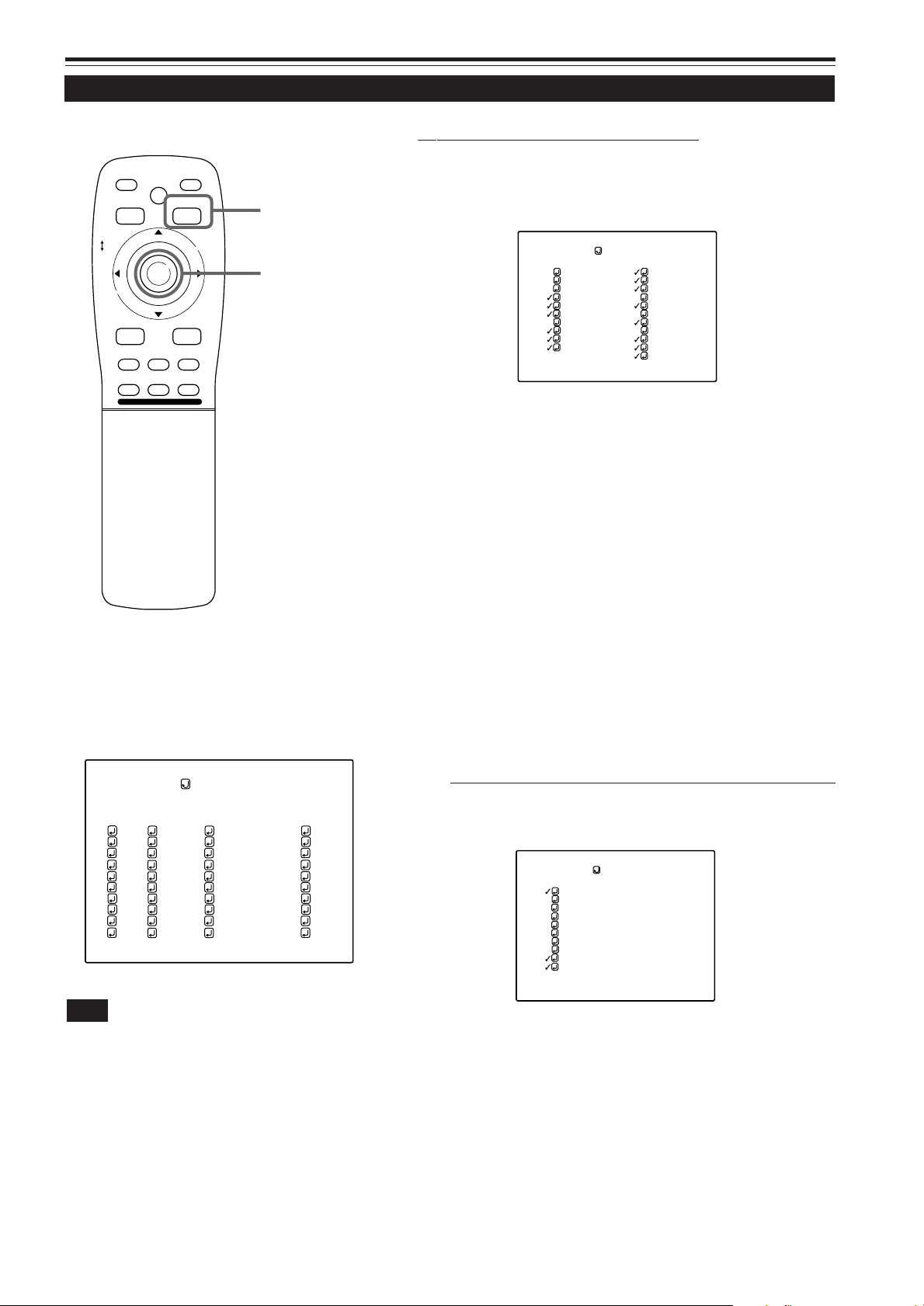
Operating the Main Menu (Cont.)
Setting Up Channels (SOURCE setup)
■ Remote control unit
QUICK
LOCK UNLOCK
LENS
ALIGN.
PRESET
AV HIDE
OPERATE
PAGE BACK
M
E
N
U
/
E
N
T
PAGE BACK button
E
R
MENU/ENTER button
RGB/COMPUTER
AV
UT
SHIFT ZOOM FOCUS
DW
LENS
+
–
■CHANNEL setup • selection menu
■ When “SOURCE” is selected :
The “SOURCE registration” screen appears.
• To be ab le to display a menu, a “LINE” needs to be already registered.
• Sources already selected are indicated with check marks.
SOURCE
NTSC(480i)
SDTV(480p)
HDTV(720p)
HDTV(1080i)
PAL/SECAM
PC–98
VGA1
VGA3
MAC13
VGA VESA
(SOURCE registration menu)
Press MENU/ENTER toward the 2, 3, 5
1
or ∞ mark to select a source from the
SVGA1
SVGA2
MAC16
XGA1
XGA2
MAC19
MAC21
SXGA1
SXGA2
SXGA3
USER
“SOURCE” items.
• The selected item (text display) is shown in magenta color.
Press the MENU/ENTER button to set.
2
• When the item is set, a check mark is placed next to its source
name, which is registered as a “SOURCE”.
• If you place the cursor on a “SOURCE” item with a check mark
attached and press MENU/ENTER, the check mark will
disappear and the item will become unregistered as a
“SOURCE” item. (If the selected channel is the same with the
one in ( ) under the “CHANNEL” display at the top of the
CHANNEL setup/selection menu, the registration or settings
cannot be cleared.)
CHANNEL
(AUTO)
CH
LINE
1
Y/C
2
VIDEO
3
77777
4
77777
5
77777
6
77777
7
77777
8
77777
9
77777
10
77777
SOURCE
NTSC(480i)
PAL/SECAM
777777777
777777777
777777777
777777777
777777777
777777777
777777777
777777777
SWNo
1
2
77
77
77
77
77
77
77
77
Note
• The selected item is shown in magenta color. Items shown
in gray color cannot be operated or set in the current mode.
■ When “USER” is selected fr om “SOURCE registration menu” :
The “USER SOURCE registration menu” appears.
• Registered user sources are indicated with check marks.
SOURCE
USER1
USER2
USER3
USER4
USER5
USER6
USER7
USER8
HD1035I_R
HD1035I_Y
(USER SOURCE registration menu)
1.Press MENU/ENTER toward the 5 or ∞ mark to
select a source from the SOURCE items.
• The selected item (text display) is shown in magenta color.
(To be continued on the next page)
49
Page 50

Operating the Main Menu (Cont.)
Setting Up Channels (SOURCE setup) (Cont.)
■ Remote control unit
QUICK
ALIGN.
PRESET
LOCK UNLOCK
LENS
AV
UT
SHIFT ZOOM FOCUS
DW
AV HIDE
LENS
OPERATE
PAGE BACK
M
E
N
U
/
E
N
T
E
R
RGB/COMPUTER
+
–
PAGE BACK button
MENU/ENTER button
2.Press the MENU/ENTER button.
• When the item is set, a check mark is placed next to its user
name, which is registered as a “SOURCE”.
• If you place the cursor on a “SOURCE” item with a check
mark attached and press MENU/ENTER down straight, the
check mark will disappear, making the item unregistered as
a “SOURCE” item.
■ Pressing PAGE BACK twice will bring you back to the
main menu. T o finish the main menu, press PAGE BA CK
again.
■CHANNEL setup • selection menu
CHANNEL
(AUTO)
LINE
CH
1
Y/C
2
VIDEO
3
77777
4
77777
5
77777
6
77777
7
77777
8
77777
9
77777
10
77777
SOURCE
NTSC(480i)
PAL/SECAM
777777777
777777777
777777777
777777777
777777777
777777777
777777777
777777777
Note
• The selected item is shown in magenta color. Items shown
in gray color cannot be operated or set in the current mode.
(If no line is registered, you cannot set any “SOURCE” item.)
SWNo
1
2
77
77
77
77
77
77
77
77
50
Page 51
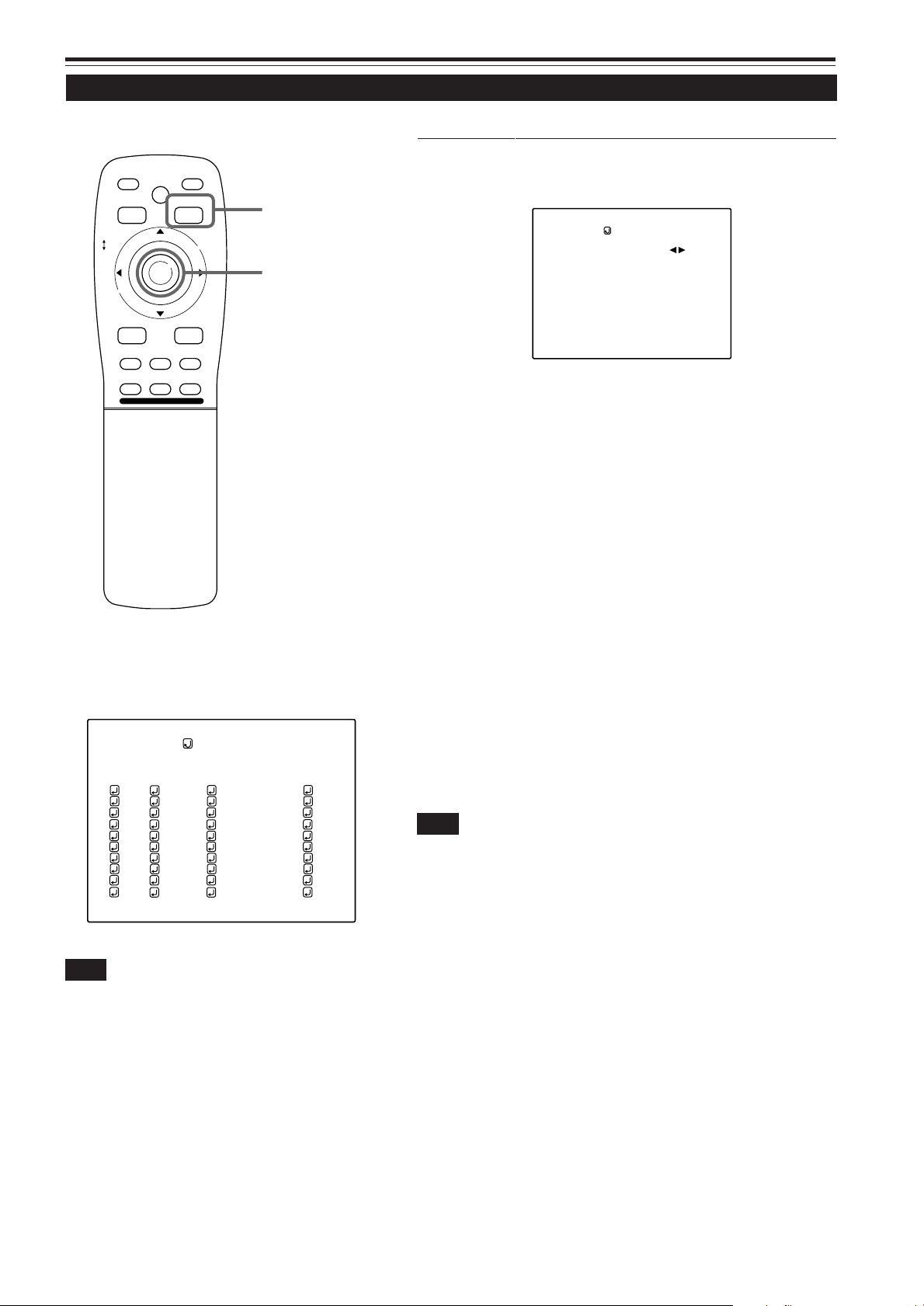
Operating the Main Menu (Cont.)
Setting Up Channels (SWNo. setup)
■ Remote control unit
QUICK
ALIGN.
PRESET
LOCK UNLOCK
LENS
AV
UT
SHIFT ZOOM FOCUS
DW
AV HIDE
LENS
OPERATE
PAGE BACK
M
E
N
U
/
E
N
T
E
R
RGB/COMPUTER
+
–
PAGE BACK button
MENU/ENTER button
■ When a switcher number “SWNo” is selected :
The “Switcher number setup menu” is displayed.
• To be able to display a menu, a “SOURCE” needs to be already set.
SWITCHER
SWITCHER NO.
(SWITCHER No. setting menu)
Press MENU/ENTER toward the 2 or
1
3 mark to select a switcher number.
• Numbers that you can select from are numbers from 1 to 20
and characters “77” that signify non-registration.
• If you press MENU/ENTER toward the 2 mark, the number
becomes smaller, and pressing the button toward the 3 mark
makes the number larger.
• If you select “ 77”, “SWNo” will be deselected.
• If the selected channel is the same with the one in ( ) under
the “CHANNEL” display at the top of the CHANNEL setup
selection menu, the registration or settings cannot be cleared.
1
■CHANNEL setup • selection menu
CHANNEL
(AUTO)
LINE
CH
1
Y/C
2
VIDEO
3
77777
4
77777
5
77777
6
77777
7
77777
8
77777
9
77777
10
77777
SOURCE
NTSC(480i)
PAL/SECAM
777777777
777777777
777777777
777777777
777777777
777777777
777777777
777777777
Note
• The selected item is shown in magenta color. Items shown
in gray color cannot be operated or set in the current mode.
(If no line is registered, you cannot set any “SW No” item.)
SWNo
1
2
77
77
77
77
77
77
77
77
Press the PAGE BACK button to set.
2
• When you press PAGE BACK, the switcher number is set, and
the display returns to the “CHANNEL setup/selection menu”.
• Be careful that if you set the same switcher number to a few
channels and operate using the switcher number , the youngestnumber channel is switched to because channels are read in
the order of channel numbers.
Note
• You can automatically switch the channels of the projector by specifying a
switcher number through an external controller.
As an example, if switcher number 1 (SWNo1) has been registered to channel
number 1 (CH1), specifying switcher number 1 (SWNo1) automatically
switches the projector to channel number 1 (CH1). (For this operation, a
setup is required to communicate between the projector and the external
controller.)
For information on external controllers, contact the dealer where you
purchased your projector.
51
Page 52

Operating the Main Menu (Cont.)
Changing Channels (CH Change)
■ Remote control unit
QUICK
LOCK UNLOCK
ALIGN.
PRESET
LENS
AV HIDE
OPERATE
PAGE BACK
M
E
N
U
/
E
N
T
E
PAGE BACK button
R
MENU/ENTER button
RGB/COMPUTER
AV
UT
SHIFT ZOOM FOCUS
DW
LENS
+
–
■Main menu
Channels which have lines and sources registered can be switched.
The channels can be switched by using either a direct channel or the
“CHANNEL setup
• selection” menu.
■ To switch channels using a “DIRECT CHANNEL”
Press PAGE BACK while no menu is
1
displayed.
• A channel No. is displayed on the right upper area of the screen.
• A channel number where lines and sources are registered is
displayed. (If such a channel is not available, AUTO will be
selected.)
CH: 1
(Direct channel switching menu)
Press MENU/ENTER toward the 5 or ∞
2
mark to select a channel number.
• The numbers that you can select from are from 1 to 10 and
AUTO.
• If you press MENU/ENTER toward the ∞ mark, the number
becomes smaller, and pressing the button tow ard 5 makes the
number larger.
• Pressing PAGE BACK cancels the selection.
CH: 1
YPBPR
PIXEL CLOCK
POSITION
PICTURE
OPTIONS
SOURCE
CHANNEL
USER SOURCE SET UP
DISPLAY SIZE
DECODER
LANGUAGE
HDTV(1080i)
NTSC(480i)
ENGLISH
Submenu item [CHANNEL]
Note
• The selected item is shown in magenta color. Items shown
in gray color cannot be operated or set in the current mode.
Press the MENU/ENTER button to set.
3
• The screen switches automatically to the line and source which
are set for the channel.
Channel
Line
RGB2
CH: 1
MAC16
Source
52
Page 53
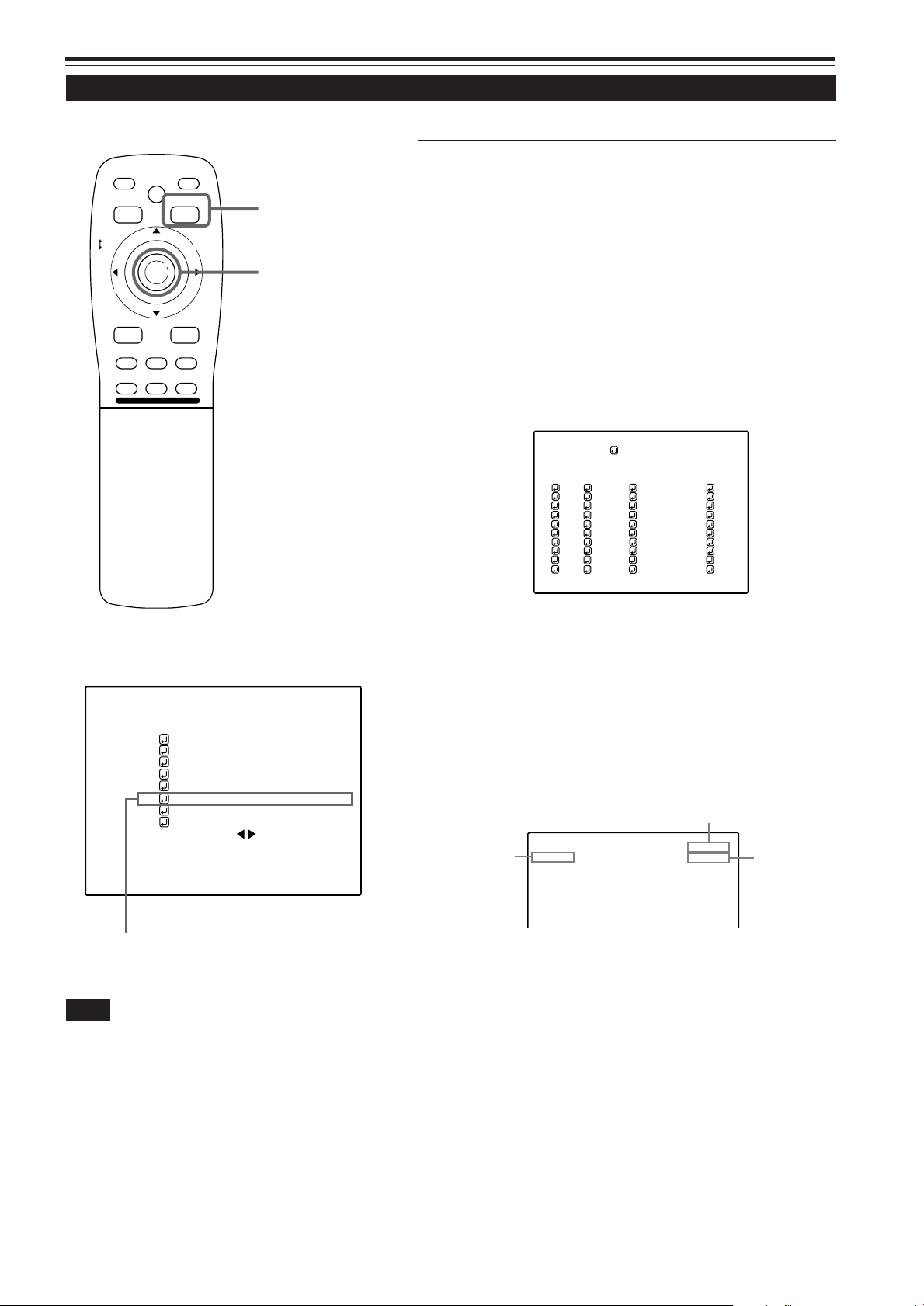
Operating the Main Menu (Cont.)
Changing Channels (CH Change) (Cont.)
■ Remote control unit
QUICK
ALIGN.
PRESET
LOCK UNLOCK
LENS
AV
UT
SHIFT ZOOM FOCUS
DW
AV HIDE
LENS
OPERATE
PAGE BACK
M
E
N
U
/
E
N
T
E
R
RGB/COMPUTER
+
–
PAGE BACK button
MENU/ENTER button
■ To switch on the “CHANNEL setup • selection”
menu :
Press the MENU/ENTER button.
1
• The main menu appears on the screen.
Press MENU/ENTER toward the 5 or ∞
2
mark to select a submenu item,
“CHANNEL”.
• The selected item (text display) is shown in magenta color.
Press the MENU/ENTER button to set.
3
• A submenu item, “CHANNEL setup • selection menu”, appears
on the screen.
CHANNEL
(AUTO)
LINE
CH
1
2
3
77777
4
77777
5
77777
6
77777
7
77777
8
77777
9
77777
10
77777
Y/C
VIDEO
SOURCE
NTSC(480i)
PAL/SECAM
777777777
777777777
777777777
777777777
777777777
777777777
777777777
777777777
SWNo
1
2
77
77
77
77
77
77
77
77
■Main menu
CH: 1
YPBPR
PIXEL CLOCK
POSITION
PICTURE
OPTIONS
SOURCE
CHANNEL
USER SOURCE SET UP
DISPLAY SIZE
DECODER
LANGUAGE
Submenu item [CHANNEL]
Note
• The selected item is shown in magenta color. Items shown
in gray color cannot be operated or set in the current mode.
HDTV(1080i)
NTSC(480i)
ENGLISH
(CHANNEL setup • selection menu)
Press MENU/ENTER toward the 5 or ∞
4
mark to select the channel (CH) you
want to switch to.
• The selected CH is shown in magenta color.
Press the MENU/ENTER button to set.
5
• The line input, source and switcher number registered to the
channel are selected.
Channel
Line
RGB2
• To be able to select a channel, line input and sources need to
be already registered.
CH: 1
MAC16
Source
53
Page 54
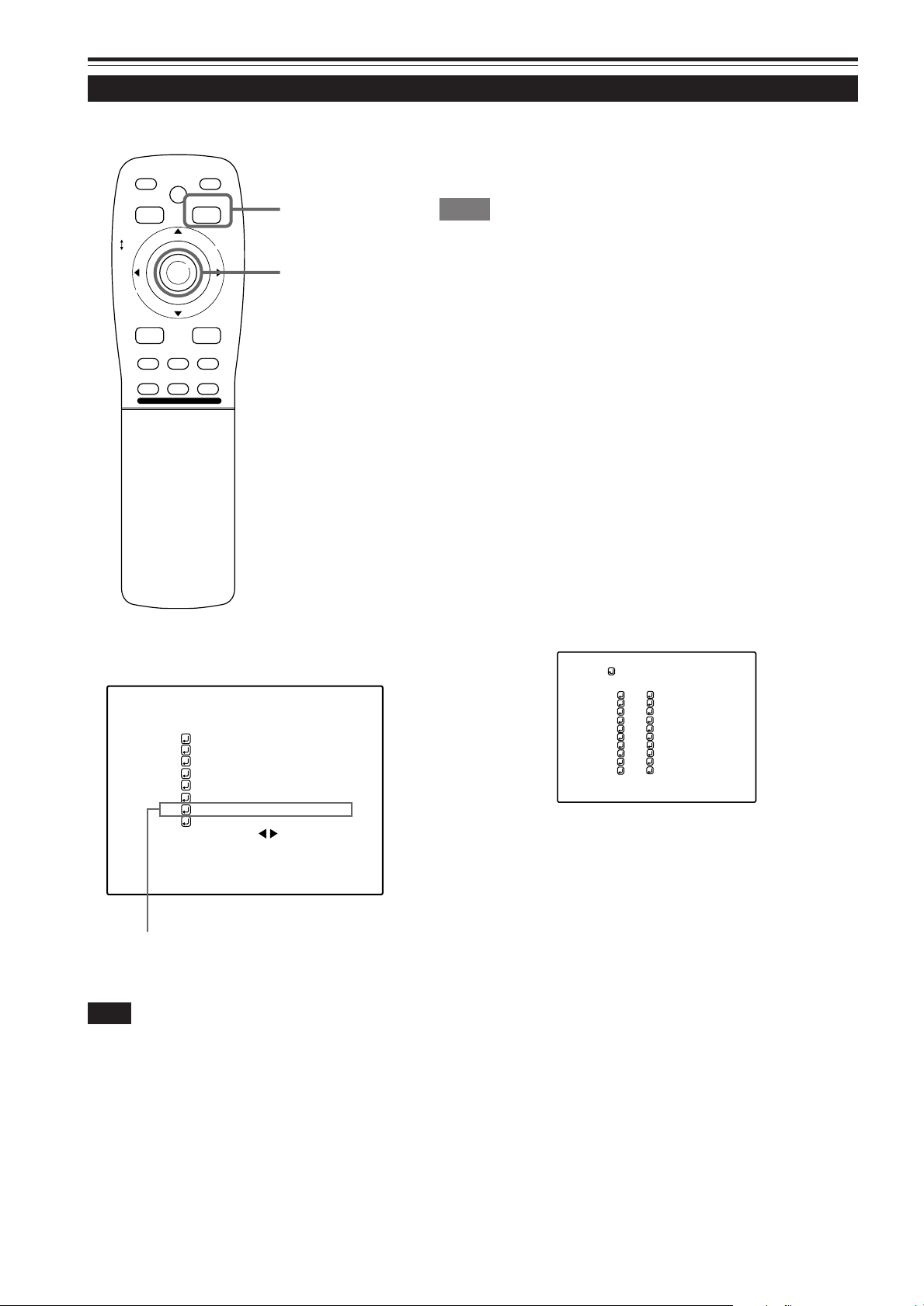
Operating the Main Menu (Cont.)
Setting Up (or Changing) User Sources
■ Remote control unit
QUICK
ALIGN.
PRESET
LOCK UNLOCK
LENS
AV
UT
SHIFT ZOOM FOCUS
DW
AV HIDE
LENS
OPERATE
PAGE BACK
M
E
N
U
/
E
N
T
E
R
RGB/COMPUTER
+
–
PAGE BACK button
MENU/ENTER button
A maximum of 10 types of information can individually be registered
regarding the source being input and projected through the line
connection.
Memo
Before setting up a user source
Before operating to set up (or change) a user source, be sure to force the
incoming signal to be input in AUTO mode.
• Select “AUTO” on the Source Setup menu (see pages 44 to 46).
• Select “AUTO” with a direct channel (see page 52).
■ Preparation
With source setup “AUTO” selected, keep signal being input.
Press the MENU/ENTER button.
1
• The main menu appears on the screen.
Press MENU/ENTER toward the 5 or
2
∞ mark to select a submenu item,
“USER SOURCE SETUP”.
• The selected item (text display) is shown in magenta color.
Press the MENU/ENTER button to set.
3
• A submenu item, “USER SOURCE SETUP menu” , appears on
the screen.
•“7” is displayed for Nos which have no user source registered.
■Main menu
AUTO
RGB1
PIXEL CLOCK
POSITION
PICTURE
OPTIONS
SOURCE
CHANNEL
USER SOURCE SET UP
DISPLAY SIZE
DECODER
LANGUAGE
AUTO( )
ENGLISH
Submenu item [USER SOURCE SET UP]
Note
• The selected item is shown in magenta color. Items shown
in gray color cannot be operated or set in the current mode.
SXGA1
USER SOURCE SETUP
USER NAME
No
USER1
1
USER2
2
777777777
3
777777777
4
777777777
5
777777777
6
777777777
7
777777777
8
HD1035I_R
9
HD1035I_Y
10
(USER SOURCE setup menu)
Press MENU/ENTER toward the 5 or ∞
4
mark to select a “No” where no user
registration has been made.
• The selected item (text display) is shown in magenta color.
Press the MENU/ENTER button to set.
5
• The source data of the line now selected is registered as a user
source and a temporary user name is displayed.
• If you select and set on the No which has a source registered,
the source is overwritten by a new source.
■ T o return to the main menu, press PAGE BA CK. T o finish
the main menu, press PAGE BACK again.
54
Page 55

Operating the Main Menu (Cont.)
Setting Up (or Changing) User Sources (Cont.)
■ Remote control unit
QUICK
ALIGN.
PRESET
LOCK UNLOCK
LENS
AV
UT
SHIFT ZOOM FOCUS
DW
AV HIDE
LENS
OPERATE
PAGE BACK
M
E
N
U
/
E
N
T
E
R
RGB/COMPUTER
+
–
PAGE BACK button
MENU/ENTER button
To change the registered user source name.
Press the MENU/ENTER button.
1
• The main menu appears on the screen.
Press MENU/ENTER toward the 5 or ∞
2
mark to select a submenu item, “USER
SOURCE SETUP”.
• The selected item (text display) is shown in magenta color.
Press the MENU/ENTER button to set.
3
• A submenu item, “USER SOURCE SETUP menu” , appears on
the screen.
USER SOURCE SETUP
USER NAME
No
USER1
1
USER2
2
USER3
3
USER4
4
USER5
5
USER6
6
USER7
7
USER8
8
HD1035I_R
9
HD1035I_Y
10
■Main menu
AUTO
RGB1
PIXEL CLOCK
POSITION
PICTURE
OPTIONS
SOURCE
CHANNEL
USER SOURCE SET UP
DISPLAY SIZE
DECODER
LANGUAGE
AUTO( )
ENGLISH
Submenu item [USER SOURCE SET UP]
Note
• The selected item is shown in magenta color. Items shown
in gray color cannot be operated or set in the current mode.
SXGA1
(USER SOURCE setup menu)
Press MENU/ENTER toward the 5 or ∞
4
mark to select the number , “No”, of the
user name to be changed.
• The selected item (text display) is shown in magenta color.
Press MENU/ENTER toward the 3 mark
5
to select the “USER NAME”.
• The selected item (text display) is shown in magenta color.
• To be able to select a “USER NAME”, a source needs to be
already registered.
(To be continued on the next page)
55
Page 56
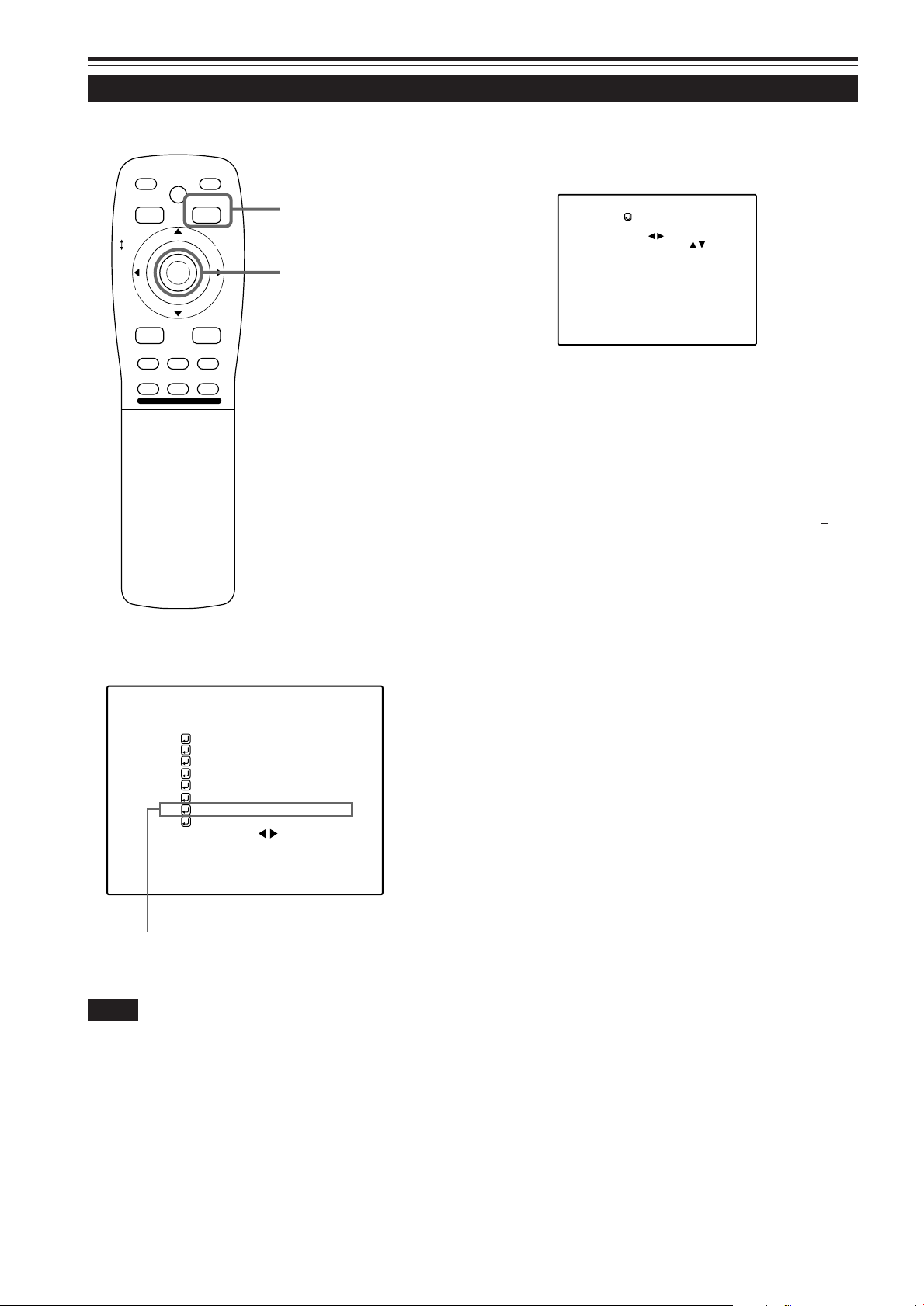
Operating the Main Menu (Cont.)
Setting Up (or Changing) User Sources (Cont.)
■ Remote control unit
QUICK
ALIGN.
PRESET
LOCK UNLOCK
LENS
AV
UT
SHIFT ZOOM FOCUS
DW
AV HIDE
LENS
OPERATE
PAGE BACK
M
E
N
U
/
E
N
T
E
R
RGB/COMPUTER
+
–
PAGE BACK button
MENU/ENTER button
Press the MENU/ENTER button to set.
6
• The “USER NAME setup menu” is displayed.
USER NAME
777777777
(USER NAME setup menu)
1.Press MENU/ENTER toward the 2 or 3 mark to select
positions where to enter characters.
• Up to 9 input positions can be selected.
2.Press MENU/ENTER toward the 5 or ∞ mark to select
characters to enter.
• You can select any characters from A to Z, 0 to 9, _ and
space.
3.Repeat steps “1” and “2” to enter the user name.
• Up to 9 characters can be entered.
■Main menu
AUTO
RGB1
PIXEL CLOCK
POSITION
PICTURE
OPTIONS
SOURCE
CHANNEL
USER SOURCE SET UP
DISPLAY SIZE
DECODER
LANGUAGE
AUTO( )
ENGLISH
Submenu item [USER SOURCE SET UP]
Note
• The selected item is shown in magenta color. Items shown
in gray color cannot be operated or set in the current mode.
SXGA1
4.Press MENU/ENTER toward the 5 or ∞ mark to select
positions where to enter characters.
• The display returns to the “USER SOURCE SETUP” screen.
■ To delete a user name, overwrite the user name with
spaces.
However, if this user name area is registered as a source to
any other channel on the “CHANNEL setup • selection” menu,
or if this user name area is selected in AUT O mode or dedicated
(forced) mode, the user name cannot be deleted. The user
name before change will be displayed.
56
Page 57
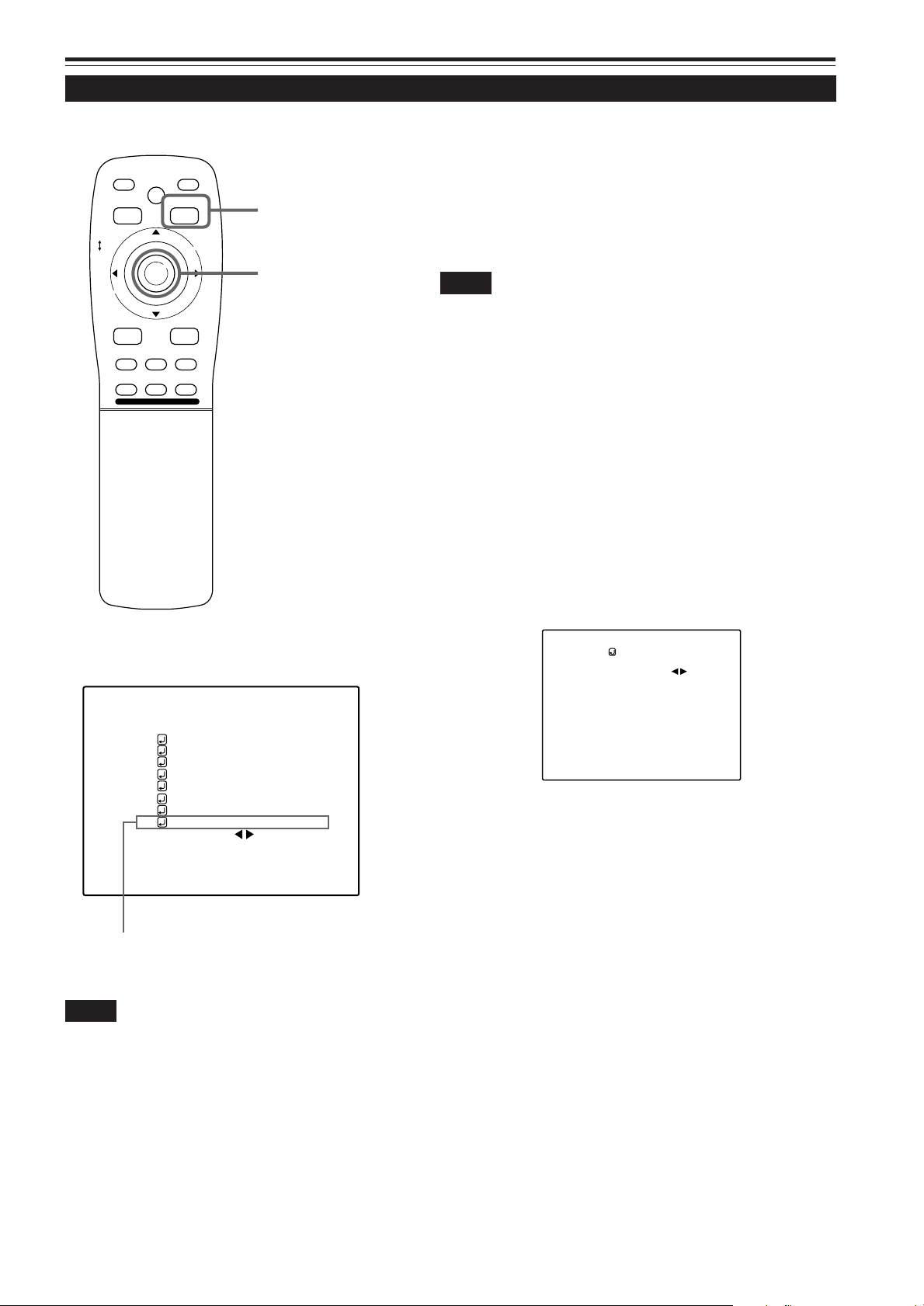
Operating the Main Menu (Cont.)
Setting Up (or Changing) the Display Size
■ Remote control unit
QUICK
ALIGN.
PRESET
LOCK UNLOCK
LENS
AV
UT
SHIFT ZOOM FOCUS
DW
AV HIDE
LENS
OPERATE
PAGE BACK
M
E
N
U
/
E
N
T
E
R
RGB/COMPUTER
+
–
PAGE BACK button
MENU/ENTER button
If the display size (horizontal eff ective dots and v ertical effective lines
of PC video boards, etc.) of an input signal (source) registered in the
user source setup does not match the display size projected by this
projector, this setup should be performed.
In the user source setup, a display size most approximate to the
standard setting of the projector is automatically assumed. If
this setting is different from the display size of the signal actually
being input, display size setup becomes necessary.
Notes
• Display size setup cannot be performed for signals of NTSC (480i), 480p ,
PAL, HDTV (1035i/1080i) or 720p.
• Do not perform display size setup if the display size of the equipment
that is feeding input signal is not known.
• This function is not meant for enlarging or reducing the screen size.
Press the MENU/ENTER button.
1
• The main menu appears on the screen.
Press MENU/ENTER toward the 5 or ∞
2
mark to select a submenu item,
“DISPLAY SIZE”.
• The selected item (text display) is shown in magenta color.
Press the MENU/ENTER button to set.
3
• A submenu item, “DISPLAY SIZE adjustment menu” appears
on the screen.
■Main menu
AUTO
RGB1
PIXEL CLOCK
POSITION
PICTURE
OPTIONS
SOURCE
CHANNEL
USER SOURCE SET UP
DISPLAY SIZE
DECODER
LANGUAGE
Submenu item [DISPLAY SIZE]
AUTO( )
ENGLISH
Note
• The selected item is shown in magenta color. Items shown
in gray color cannot be operated or set in the current mode.
SXGA1
DISPLAY SIZE
(USER1)
H PIXEL
V PIXEL
H CENTER
V CENTER
1152
870
60
24
(DISPLAY SIZE adjustment menu)
Press MENU/ENTER toward the 5 or ∞
4
mark to select “H. PIXEL”, then press
MENU/ENTER toward the 2 or 3 mark
to set the number of horizontal pixels.
• The selected item (text display) is shown in magenta color.
Press MENU/ENTER toward the 5 or ∞
5
mark to select “V. PIXEL”, then press
MENU/ENTER toward the 2 or 3 mark
to set the number of vertical pixels.
Press PAGE BACK twice.
6
• The menu disappears.
(To be continued on the next page)
57
Page 58

Operating the Main Menu (Cont.)
Setting Up (or Changing) the Display Size (Cont.)
■ Remote control unit
QUICK
ALIGN.
PRESET
LOCK UNLOCK
LENS
AV
UT
SHIFT ZOOM FOCUS
DW
AV HIDE
LENS
OPERATE
PAGE BACK
M
E
N
U
/
E
N
T
E
R
RGB/COMPUTER
+
–
QUICK ALIGN. b utton
PAGE BACK button
MENU/ENTER button
Press QUICK ALIGN.
7
• The quick alignment automatic adjustment feature gets activated.
During the adjustment, “QUICK-ALIGNMENT” is sho wn on the
screen.
After finishing step 7, press the MENU/
8
ENTER button.
• The main menu appears on the screen.
Press MENU/ENTER toward the 5 or ∞
9
mark to select “DISPLAY SIZE”.
• The selected item (text display) is shown in magenta color.
Press the MENU/ENTER button.
10
• A submenu item, “DISPLAY SIZE adjustment menu” appears
on the screen.
Press MENU/ENTER toward the 5 or
11
∞ mark to select “H CENTER”, then
press MENU/ENTER button toward
the 2 or 3 mark to set the horizontal
position.
■Main menu
AUTO
RGB1
PIXEL CLOCK
POSITION
PICTURE
OPTIONS
SOURCE
CHANNEL
USER SOURCE SET UP
DISPLAY SIZE
DECODER
LANGUAGE
Submenu item [DISPLAY SIZE]
Notes
• The selected item is shown in magenta color. Items shown
in gray color cannot be operated or set in the current mode.
• If the image becomes partially missing while “H CENTE” or
“V CENTER” is being set, perform this setting and the position
adjustment alternately.
AUTO( )
ENGLISH
SXGA1
Press MENU/ENTER toward the 5 or
12
∞ mark to select “V CENTER”, then
press MENU/ENTER button toward
the 2 or 3 mark to set the vertical
position.
■ To return to the main menu, press PAGE BACK. To finish
the main menu, press PAGE BACK again.
Adjustment item Contents of adjustment
H PIXEL Adjusts the number of horizontal effective dots.
Adjustment value (640Ô1360)
V PIXEL Adjusts the number of vertical effective dots.
Adjustment value (350Ô1024)
H CENTER Adjusts the horizontal display position.
Adjustment value (0Ô639)
V CENTER Adjusts the horizontal display position.
Adjustment value (1Ô511)
Display size setting menu: Range of settings
58
Page 59

Filter Maintenance and Light-Source Lamp Replacement
Cleaning and Replacing the Filter
The filters should be cleaned periodically . If they are heavily stained, do not become clean if cleaned, or are damaged, replace
them with new filters (Parts number: LC30505); otherwise, dirt and dust may get inside, possibly causing an adv erse effect on
the screen and preventing you from enjoying clear pictures.
■ The projector has two filters installed, one on the right side and the other on the back.
Bring the projector into stand-by
1
state, and turn off the MAIN PO WER
switch.
Put the projector into stand-by , and make sure the STAND
BY indicator is lit, then tun off the MAIN POWER switch.
After that, disconnect the power cord from the wall outlet
and the projector. For detailed procedures, refer to
“Turning off the power” (page 25).
Remove the filter cover screws.
2
Using a Phillips screwdriver , remov e the six scre ws fixing
each filter.
Two filters are used, one on the r ight side and the other
on the back of the projector.
Note
• If the filter is clogged with dirt, etc., the projector goes into an
emergency mode (the EMERGENCY indicator blinks).
So, clean the filter periodically. For the emergency mode, refer to
pages 8 and 24.
There are two filters used.
Remove the filters.
3
To remove the filter, pinch the center portion of the filter
with your fingers and pull it toward you.
(The filter is held by four tabs.)
(To be continued on the next page)
59
Page 60

Filter Maintenance and Light-Source Lamp Replacement (Cont.)
Cleaning and Replacing the Filter (Cont.)
Clean the filters.
4
Wash the filter in water with neutral detergent, and dry it in the shade.
Reinstall the filters.
5
T o reinstall the filters to the projector , reverse the procedure
for removing . Finally, be sure to reinstall the filter covers.
Notes
• Install the filters correctly; otherwise the projector will not operate
normally.
• If the filters and/or filter holders are damaged, the projector may fail
to operate. Then, replace with new parts.
CAUTIONS
• Put on rubber gloves when using neutral detergent.
• After you have washed the filter in water, make sure the
filter is completely dry before reinstalling it. Otherwise,
electric shock or malfunction could occur.
• Do not clean the filter using a vacuum cleaner. Since the
filter is soft, it may be sucked into the vacuum cleaner or
damaged.
About Light-Source Lamp Replacement
The light-source lamp has its service life. It is approximately 1000 hours.
When the light-source lamp approaches the end of its service life, its degradation progresses rapidly. When the lamp’s used
hours exceed 900 hours, the projector’ s LAMP indicator comes on. Also, at the start of projection (lamp energized), the message
“REPL.-LAMP” appears on the projection screen for about two minutes. Then, the light-source lamp needs to be replaced.
When lamp’s service has reached 1000 hours, the projector’s LAMP indicator starts blinking. The specified lamp replacement
period is 1000 hours, but depending on use conditions, the replacement period may v ary . If video image is dark and its color tint
is extraordinary even after you have adjusted color tint and brightness, replace the light-source lamp a little earlier.
For replacing the light-source lamp, consult the dealer where you purchased your projector or a local service center.
60
Page 61

Troubleshooting
Solutions to common problems related to your projector are described here. If none of the solutions presented here solves the
problem, unplug the projector and consult a authorized dealer or service center.
Symptom Probable cause Corrective action Page
Power is not supplied.
• Is the power cord disconnected?
• Insert the power cord (plug) firmly.
23
Light is not emitted,
or light level is low.
With power on,
operation starts but
stops in a few minutes.
Video image does not
appear.
• Is the main power switch turned on?
• Is the correct power voltage used?
• Has the breakertripped open?
• Has the lamp protective function
activated? (This can occur if the power
is shut down due to a power failure,
etc.)
• Is the lens cap removed?
• Is the lamp life near its end?
• Has the projector been moved from its
installed place?
• Is the air intake or exhaust area
blocked?
• Is the correct input selected?
• Turn on the MAIN POWER switch.
• Check that AC 220V — 240V is
supplied.
• Check that the breaker is closed.
• Wait until the lamp has cooled down.
(Turn on the main power sand let the
fans cool the lamp.)
About 10 minutes later, press
OPERATE on the remote control.
• Remove the lens cap.
• Check the lamp use time on the menu,
and if the lamp life is near its end,
arrange for a replacement lamp, or
replace a little earlier.
• Check the installed position.
• Turn off the MAIN POWER switch,
remove any blocking objects, and turn
on the MAIN POWER switch again.
• Select the correct inputs with the AV
and RGB buttons.
25
3, 65
––––
––––
23
41, 59
––––
8, 9, 16
26
Video image dims.
Color is poor or
unstable.
• Are connected devices connected
correctly?
• Are signals being supplied from the
connected devices?
• Are input signals (scanning frequency,
etc.) appropriate?
• Is the source setting correctly selected?
Isn’t a wrong source (forced mode)
selected?
• Is brightness adjusted correctly?
• Is focus adjusted correctly?
• Is distance too short or too long?
• Are TRACKING and PHASE adjusted
correctly?
• Is picture quality (color density, etc.)
adjusted correctly?
• Connect connected devices correctly.
• Set connected devices correctly.
• Check if the signal is correct as input
(scanning frequency, etc.).
Input the appropriate signal.
• Set the source setting to AUTO or to
the correct dedicated source (forced
mode).
• Adjust brightness on the menu.
• Adjust focus with the remote control’s
FOCUS (+/–) buttons.
• Set the projector at the correct
distance.
• Adjust TRACKING and PHASE on the
menu.
• Adjust picture quality on the menu.
20, 21
––––
19
44, 46
38, 40
27, 30
18
30, 36
38, 40
• Is the correct CLAMP selected?
• Select the correct CLAMP on the
OPTION MENU.
(To be continued on the next page)
41, 42
61
Page 62

Troubleshooting (Cont.)
Symptom Probable cause Corrective action Page
During video replay,
video image
sometimes is
disturbed
Image color is poor or
image is disturbed
• have Installation adjustment been
performed?
• Is picture quality (color desity, etc.)
adjusted correctly?
• For installation, consult the dealer
where you purchased the projector or a
local service center.
• Adjust picture quality on the menu.
––––
38, 40
Specific colors fail to
be displayed
The upper part of the
video image bows or
distorts.
• Is the correct broadcast system (color
system) selected?
• Are signals (scanning frequency, etc.)
to connected devices appropriate?
• Is the source setting correctly selected?
Isn’t a wrong source (forced mode)
selected?
• Are specifications of the signal being
input matching those of the video input
card?
• Has the lamp's life come to its end?
• While computer system signal is input,
isn’t a sync signal for composite sync
(Cs) or G on sync being input?
• Isn’t signal with much jitter or skew
distortion being input to a video deck?
• Set the broadcast system (color
system) to AUTO.
• Check if the signal is appropriate
(scanning frequency, etc.), and input
the appropriate signal.
• Set the source setting to AUTO. If the
problem still persists, set it to the
correct dedicated source (forced
mode).
• Check specifications of both signal
being input and video input card.
• Check cable connections.• Is the input cable connected correctly?
• Check the used lamp hours on the
menu, and if the lamp life is near its
end, consult the dealer where you
purchased the projector or a local
service center.
• Input separate sync signals for vertical
sync (V) and horizontal sync (H)
signals.
• Input signals with little jitter or
distortion.
34
19
44 ~ 46
––––
21
60
10
––––
The projection
position on the screen
has shifted.
Video image suddenly
go out.
• Is the source setting correctly selected?
Isn’t a wrong source (forced mode)
selected?
• Have the channel's setup contents
been changed?
• Have the channel's setup contents
been changed?
• Is sync signal being input correctly?
• Has the projector been moved from its
installed place?
• Aren’t video turned off by pressing the
remote control’s AV HIDE button?
• Are all color video signals being input? • Check signals and connections.
• Set the source setting to AUTO. If the
problem still persists, set it to the
correct dedicated source (forced
mode).
• Check the setup contents been
changed.
• Check the setup contents of the
channel and correct them if necessary.
• Check sync signal and related
connection.
• Check the installed position.
• Press the remote control’s AV HIDE
button to turn video on.
44 ~ 46
47 ~ 51
47 ~ 51
10
––––
12
19 ~ 23
62
Page 63

Troubleshooting (Cont.)
Symptom Probable cause Corrective action Page
Lens shift adjustment
is not possible.
• Is the shift center lock pin for shipment
left attached?
• Remove the shift center lock pin, and
then make adjustments. (For how to
remove the shift center lock pin,
consult the dealer where you
purchased the projector or a local
service center.)
16
Remote control unit
does not work.
• Are batteries installed correctly?
• Are batteries exhausted?
• Is there a shielding object between the
remote control unit and the remote
sensor?
• Is the distance too long?
• Is the remote control's LENS
LOCKÔUNLOCK switch set to LOCK?
• Match the polarities of batteries
correctly (+ to + and - to -).
• Replace with new batteries.
• Remove any shielding objects.
• Use the remote control unit at a nearer
point.
• Set the remote control's LENS
LOCKÔUNLOCK switch to UNLOCK?
13
13
––––
22
12
■ When the emergency indicator starts blinking:
Refer to the CAUTION and NOTES on page 24.
* This projector is equipped with a microcomputer that may operate abnormally due to interference from external components.
If this happens, turn off the main power and disconnect the power cord from the wall A C outlet. Then reconnect the power cord
to AC outlet and turn on the main power again.
(For the turning on and off the power, see pages 25)
63
Page 64

Specifications
Optical mechanism system
• Projection method 3D-ILA device, 1 lens, 3 primary color optical shutter method
• D-ILA device 0.9" measured diagonally (1365 pixels ×1024 pixels) × 3 (Total number of pixels : 4,193,280)
• Projecting lens GL-M4023SZ 3:1~7:1 zoom lens
(separately available) GL-M4015S 1.5:1 fixed focus lens
• Screen size 60" to 300" [recommended] to 600" [maximum] measured diagonally (*with aspect ratio : 4 : 3)
• Light-source lamp 1.6 kW xenon lamp
Electrical system
• Color system NTSC, NTSC 4.43, PAL, SECAM (* Automatic switching / manual switching)
• Resolution 1365 dots × 1024 dots (*S-XGA full resolution, during RGB input)
1000TV lines (*Horizontal resolution, aspect ratio 4 : 3, during video input)
• Scanning frequency Horizontal frequency : 15 kHz ~ 82 kHz
Vertical frequency : 50 Hz ~ 78 Hz
Input / output
[EXT. IN (AV IN input)] * The Y/C (S-video) and VIDEO (composite video) signals can be input with the video board
installed.
• Y/C 1-line, mini-DIN 4 pin × 1 (* With the video board, separately available, installed)
Y (luminance signal) : 1V(p-p), 75Ω (negative sync)
C (chroma signal) : 0.286V(p-p) (burst signal), 75Ω [NTSC]
: 0.3V(p-p) (burst signal), 75Ω [PAL]
• VIDEO 1-line, BNC × 1 (* With the video board, separately available, installed)
Composite video signal : 1V(p-p), 75Ω (negative sync)
• Y, P
B/B-Y, P
[RGB IN (RGB input)]
• RGB IN-1 (PC) 1-line, D-sub 3-row 15 pin × 1
/R-Y 1-line, BNC × 3
R
Component (Y,B-Y,R-Y) signals
Y : 1V(p-p), 75Ω (negative sync or 3-value sync)
P
/B-Y : 0.7V(p-p), 75Ω
B
PR/R-Y : 0.7V(p-p), 75Ω
DTV-format signals
[480i (ITU-R BT. 601-4), 480p (SMPTE 293M)]
Y : 1V(p-p), 75Ω (negative sync)
P
, PR: 0.7V(p-p), 75Ω
B
[720p (SMPTE 296M), 1080i (SMPTE 274M)]
Y : 1V(p-p), 75Ω (3-value sync)
P
, PR: 0.7V(p-p), 75Ω
B
Analog RGB signal
R : 0.7V(p-p), 75Ω
B : 0.7V(p-p), 75Ω
G : 0.7V(p-p), 75Ω
G on Sync : 1V(p-p), 75Ω (negative sync)
Sync signal : 1V(p-p) to 5V(p-p), high impedance (positive/negative polarity)
* Some connected devices may not correspond to composite sync (Cs) or G on sync signal.
• RGB IN-2 1-line, BNC × 5
Analog RGB signal
R : 0.7V(p-p), 75Ω
B : 0.7V(p-p), 75Ω
G : 0.7V(p-p), 75Ω
G on sync : 1V(p-p), 75Ω (negative sync)
64
Page 65
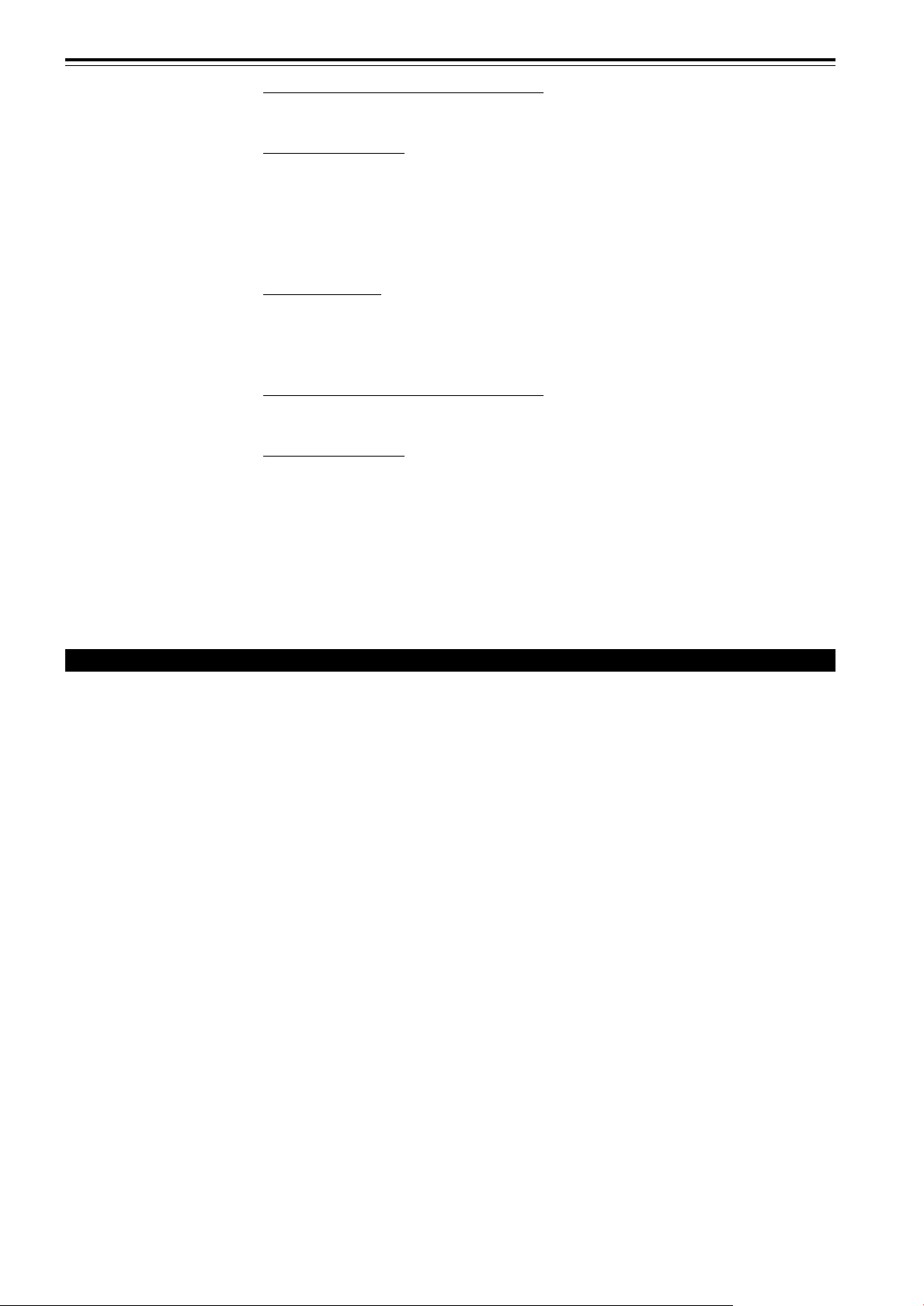
Specifications (Cont.)
Horizontal sync/composite sync signal (H/Cs)
H : 1V(p-p) to 5V(p-p), high impedance (positive/negative polarity)
Cs : 1V(p-p) to 5V(p-p), high impedance (positive/negative polarity)
Vertical sync signal (V)
V : 1V(p-p) to 5V(p-p), high impedance (positive/negative polarity)
* Some connected devices may not correspond to composite sync (Cs) or G on sync signal.
[RGB OUT (RGB OUTPUT)]
• RGB OUT 1-line, D-sub 3-row 15-pin × 1
Analog RGB signal
R : 0.7V(p-p), 75Ω
B : 0.7V(p-p), 75Ω
G : 0.7V(p-p), 75Ω
G on sync : 1V(p-p), 75Ω (negative sync)
Horizontal sync/composite sync signal (H/Cs)
H : TTL level (Polarity : Same for input)
Cs : TTL level (Polarity : Same for input)
Vertical sync signal (V)
V : TTL level (Polarity : Same for input)
[CONTROL]
• RS-232C : 1-line, D-sub 9-pin × 1
* RS-232C-interface specified control terminal for controlling this projector with a personal
computer.
• REMOTE : 1-line, mini-jack × 1
General
• Power requirements AC 220 V~240 V, 60 Hz
• Power consumption 12 A (at 220V)
• Allowable operation temperature + 5°C to + 40°C (41°F to 104°F)
• Allowable relative humidity 90% or less (no condensation)
• Allowable storage temperature – 5°C to + 60°C (23°F to 140°F)
• Maximum outside dimensions Approx. (W)747 mm × (H)420 mm × (D)793 mm (29-
(excluding protruding parts)
• Weight Approx. 71kg (157 lbs.)
• Accessories (Refer to page 5.)
7
/16˝ × 16-9/16˝ × 31-1/4˝)
* Design and specifications are subject to change without notice.
* D-ILA devices are manufactured with a very high-precision technology, allowing 99.99% of the pixels to be effective. Only
0.01% or less of the pixels are missing or always on.
* For easy understanding, pictures and illustrations are shown by being emphasized, omitted or composed, and may be more
or less different from actual products.
*TRADEMARKS
IBM ,IBM PC, and VGA are registered trademarks of International Business Machines Corporation. Macintosh is registered
trademarks of Apple Computer, Inc.
VESA is a trademark of the non-profit organization Video Electronics Standard Association.
All other product names mentioned herein are used for identification purposes only , and may be the trademarks or registered
trademarks of their respective companies.
65
Page 66

Specifications (Cont.)
Outside dimensions
■Top
Unit: mm (inch)
30 (1-3/16)
688 (27-1/8)
30 (1-3/16)
687 (27-1/16)
747 (29-7/16)
■Front
720 (28-3/8)
368 (14-1/2)
~
420 (16-9/16)
φ
50 (φ 2)
600 (23-5/8)
30 (1-3/16)
DTV-format signals
* The following are DTV-for mat signals that can be input.
DTV-Formats 480i 480p 720p 1080i
Signal Standard ITU-R BT. 601-4 SMPTE 293M SMPTE 296M SMPTE 274M
Scanning Line / Frame 525 525 750 1125
Effective Samples
x Scanning Lines
Samples / Total Line 858 858 1650 2200
Field Frequency (Hz) 59.94 59.94 60/59.94 60/59.94
Line Frequency (Hz) 15734 31468.5 45000/44955 33750/33716.25
Interlace Ratio 0.5 1 1 0.5
720 x 485 720 x 483 1280 x 720 1920 x 1080
■Side
42 (1-11/16)
793 (31-1/4)
18 (3/4) 18 (3/4)
Y/C VIDEO
RGB
RGB IN-1
RGB IN-2
EXT. IN
R
Y
P
GH/CS
B/B-Y
BV PR/R-Y
REMOTE
RGB OUT
CONTROL
RS-232C
688 (27-1/8)
42 (1-11/16)
59 (2-3/8)
230 (9-1/16)
59 (2-3/8)
30 (1-3/16)
66
Page 67

Specifications (Cont.)
Pin assignment (Specifications for terminals)
■Y/C terminal
Pin number Signal name
4
2
3
1
■RS-232C terminal
1 GND (Y)
2 GND (C)
3Y
4C
Pin number Signal name
6
7
8
9
1
2
3
4
5
1 N/C
2RD
3TD
4 N/C
5 GND
■COMPUTER IN-1 (PC) / COMPUTER OUT Terminal
Pin number Signal name
1 Red
2 Green
3Blue
4 N/C
5 N/C
6 GND (Red)
7 GND (Green)
8 GND (Blue)
15
14
13
12
11
5
4
3
2
1
10
9
8
7
6
Pin number Signal name
6 N/C
7 N/C
8 N/C
9 N/C
Pin number Signal name
9 N/C
10 GND (SYNC)
11 GND
12 N/C
13 H.SYNC
14 V.SYNC
15 N/C
67
Page 68
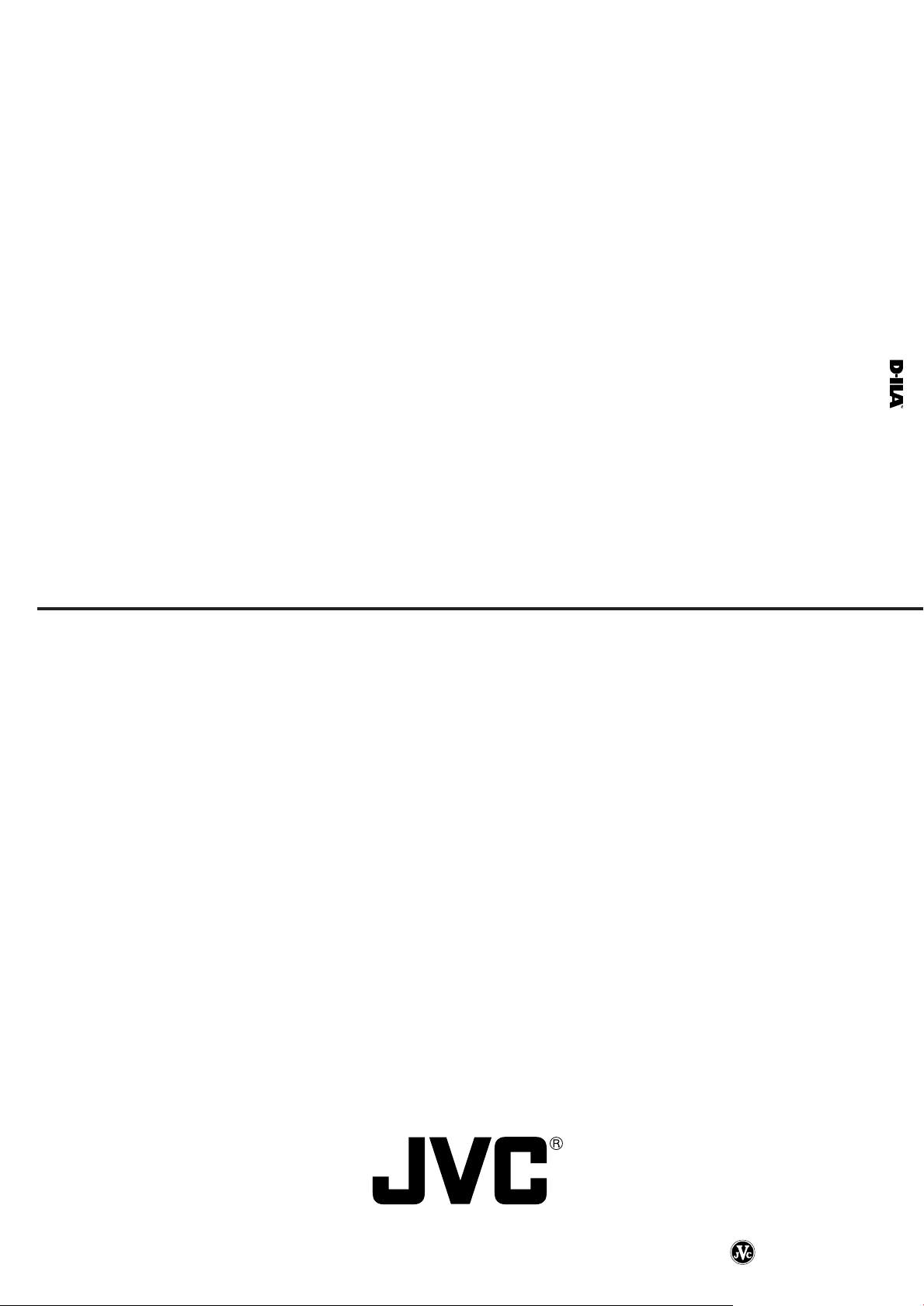
DLA-M5000LU/DLA-M5000SCU
SUPER PROJECTOR
2001 VICTOR COMPANY OF JAPAN, LIMITED
©
VICTOR COMPANY OF JAPAN, LIMITED
Printed in Japan
LCT0978-001A
0301-I-JVC-VP
