Page 1
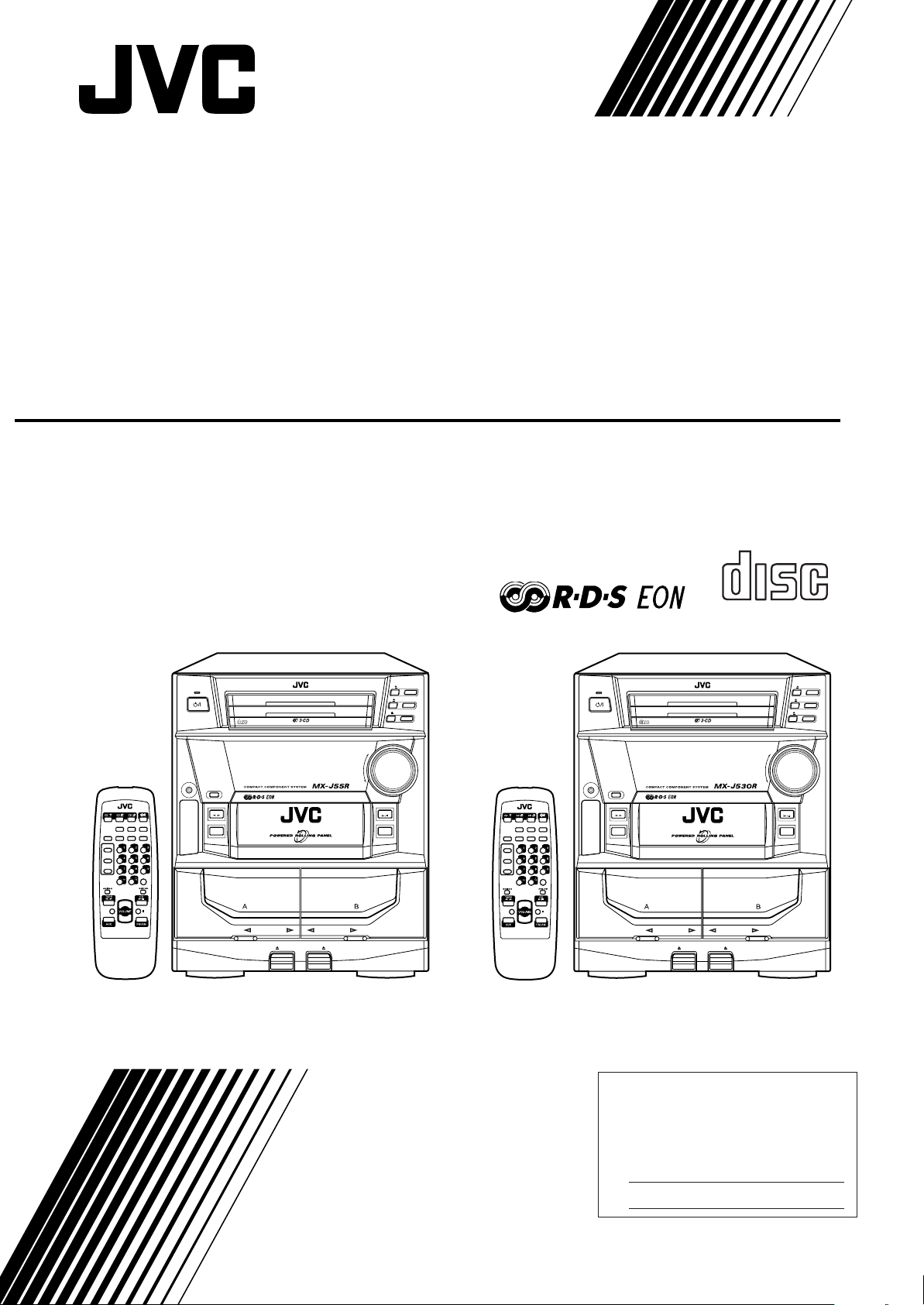
COMPACT COMPONENT SYSTEM
KOMPAKTNÍ SYSTÉM
MINI WIEŻA KOMPAKTOWA
KOMBINÁLT KOMPAKT RENDSZER
CA-MXJ55R/CA-MXJ530R
COMPACT
DIGITAL AUDIO
CD
STANDBY
COMPACT
DIGITAL AUDIO
PLAY & EXCHANGER
CD
3
CD
2
CD
1
VOLUME
3
CD
2
CD
1
+
STANDBY
COMPACT
DIGITAL AUDIO
PLAY & EXCHANGER
CD
3
CD
2
CD
1
VOLUME
+
CD
3
CD
2
CD
1
DISPLAY
MODE
TAPE
A
TAPE
B
REC PAUSE
FADE
MUTING
RM–SMXJ55R REMOTE CONTROL
PHONES
PANEL
OPEN / CLOSE
TAPE
COMPU
SOUND
MODE
– SELECT +PTY/EON
+
–
PLAY
SLEEPS. A. BASS
CONTROL
AUX
FM MODE
PLAY REC/PLAY
AUTO REVERSE AUTO REVERSE
EJECT EJECT
–
CD
FM AM
/
DISPLAY
MODE
TAPE
A
TAPE
B
REC PAUSE
FADE
MUTING
RM–SMXJ55R REMOTE CONTROL
SOUND
MODE
– SELECT +PTY/EON
+
–
CA-MXJ55R
INSTRUCTIONS
NÁVOD K OBSLUZE
INSTRUKCJA OBSŁUGI
HASZNÁLATI UTASÍTÁSOK
PHONES
PANEL
OPEN / CLOSE
TAPE
COMPU
CONTROL
PLAY
AUX
PLAY REC/PLAY
AUTO REVERSE AUTO REVERSE
EJECT EJECT
SLEEPS. A. BASS
FM MODE
–
CD
FM AM
/
CA-MXJ530R
For Customer Use:
Enter below the Model No. and Serial
No. which are located either on the rear,
bottom or side of the cabinet. Retain this
information for future reference.
Model No.
Serial No.
GVT0012-009A
[ EV ]
Page 2
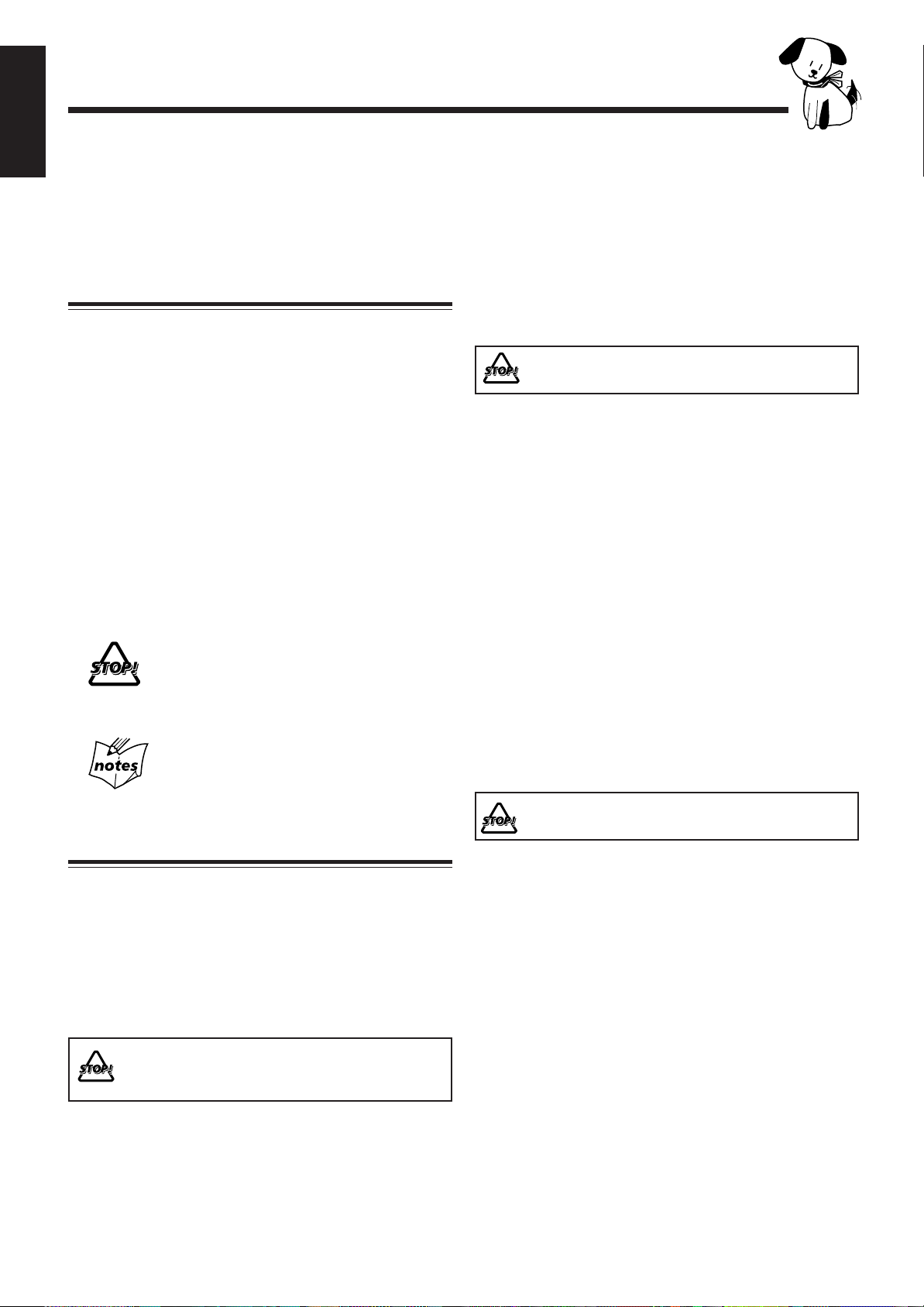
Introduction
English
We would like to thank you for purchasing one of our JVC products.
Before operating this unit, read this manual carefully and thoroughly to
obtain the best possible performance from your unit, and retain this manual
for future reference.
About This Manual
This manual is organized as follows:
• The manual mainly explains operations using the
buttons and controls on the unit. You can also use the
buttons on the remote control if they have the same or
similar names (or marks) as those on the unit.
If operation using the remote control is different from
that using the unit, it is then explained.
• Basic and common information that is the same for many
functions is grouped in one place, and is not repeated in
each procedure. For instance, we do not repeat the
information about turning on/off the unit, setting the
volume, changing the sound effects, and others, which are
explained in the section “Common Operations” on pages 9
to 11.
• The following marks are used in this manual:
Gives you warnings and cautions to prevent
from a damage or risk of fire/electric shock.
Also gives you information which is not good
for obtaining the best possible performance
from the unit.
Gives you information and hints you had better
know .
Power sources
• When unplugging from the wall outlet, always pull the
plug, not the AC power cord.
DO NOT handle the AC power cord with wet
hands.
Moisture condensation
Moisture may condense on the lens inside the unit in the
following cases:
• After starting heating in the room
• In a damp room
• If the unit is brought directly from a cold to a warm place
Should this occur, the unit may malfunction. In this case,
leave the unit turned on for a few hours until the moisture
evaporates, unplug the AC power cord, and then plug it in
again.
Others
• Should any metallic object or liquid fall into the unit,
unplug the unit and consult your dealer before operating
any further.
• If you are not going to operate the unit for an extended
period of time, unplug the AC power cord from the wall
outlet.
Precautions
Installation
• Install in a place which is level, dry and neither too hot nor
too cold — between 5˚C (41˚F) and 35˚C (95˚F).
• Install the unit in a location with adequate ventilation to
prevent internal heat built-up in the unit.
• Leave sufficient distance between the unit and the TV.
• Keep the speakers away from the TV to avoid interference
with TV.
DO NOT install the unit in a location near heat
sources, or in a place subject to direct sunlight,
excessive dust or vibration.
DO NOT disassemble the unit since there are no
user serviceable parts inside.
If anything goes wrong, unplug the AC power cord and
consult your dealer.
– 1 –
Page 3
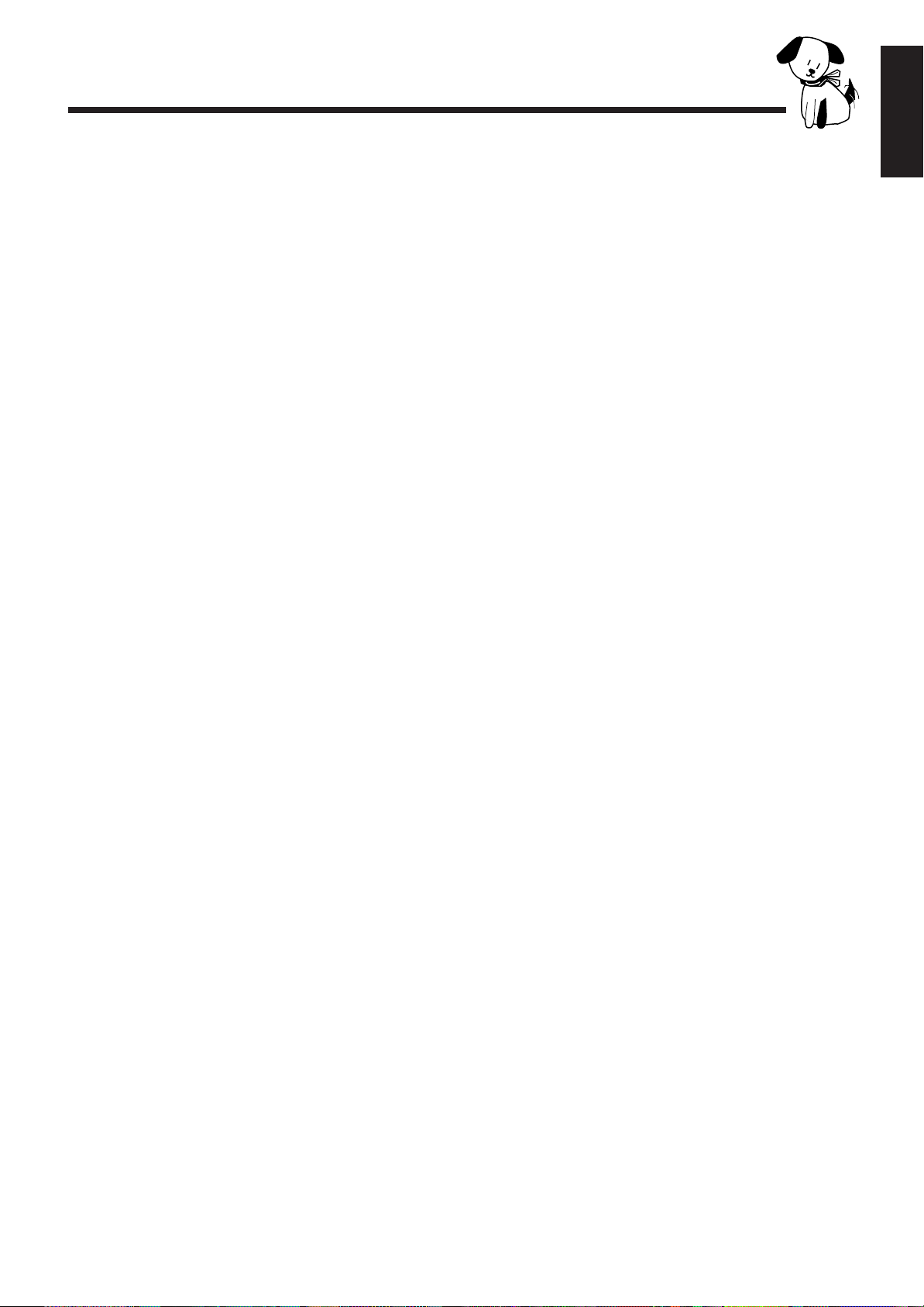
Contents
Location of the Buttons and Controls....................... 3
Front Panel ................................................................. 4
Remote Control .......................................................... 5
Getting Started............................................................ 6
Unpacking .................................................................. 6
Putting the Batteries into the Remote Control ........... 6
Connecting Antennas ................................................. 6
Connecting Speakers .................................................. 7
Connecting Other Equipment..................................... 8
Common Operations .................................................. 9
Setting the Clock ........................................................ 9
Turning On the Power and Selecting the Sources......... 9
Adjusting the Volume ............................................... 10
Reinforcing the Bass Sound ..................................... 10
Selecting the Sound Modes ...................................... 10
Creating Your Own Sound Mode
— Manual Mode................................................. 11
Listening to FM and AM (MW/LW) Broadcasts... 12
Tuning in a Station ................................................... 12
Presetting Stations .................................................... 12
Tuning in a Preset Station ........................................ 12
Playing Back Tapes................................................... 18
English
Playing Back a Tape ................................................. 18
Locating the Beginning of a Song — Music Scan ... 18
Recording .................................................................. 19
Recording Tapes on Deck B ..................................... 19
Dubbing T apes.......................................................... 20
CD Direct Recording................................................. 20
Auto Edit Recording.................................................. 21
Using the Timers....................................................... 22
Using Daily Timer.................................................... 22
Using Recording Timer............................................ 23
Using Sleep Timer.................................................... 24
Timer Priority........................................................... 24
Additional Information ............................................ 25
Maintenance .............................................................. 25
Troubleshooting ........................................................ 26
Specifications............................................................. 26
Receiving FM Stations with RDS ............................ 13
Changing the RDS Information ............................... 13
Searching for Programs by PTY Codes
(PTY Search) ...................................................... 13
Switching to a Program Type of Your
Choice T emporarily ............................................ 14
Playing Back CDs ..................................................... 15
Loading CDs ............................................................ 15
Playing Back the Entire Discs
— Continuous Play............................................. 15
Basic CD Operations................................................ 15
Programming the Playing Order of the Tracks
— Program Play ................................................. 16
Playing at Random — Random Play ....................... 17
Repeating Tracks or CDs — Repeat Play ................ 17
Prohibiting Disc Ejection — Tray Lock................... 17
– 2 –
Page 4
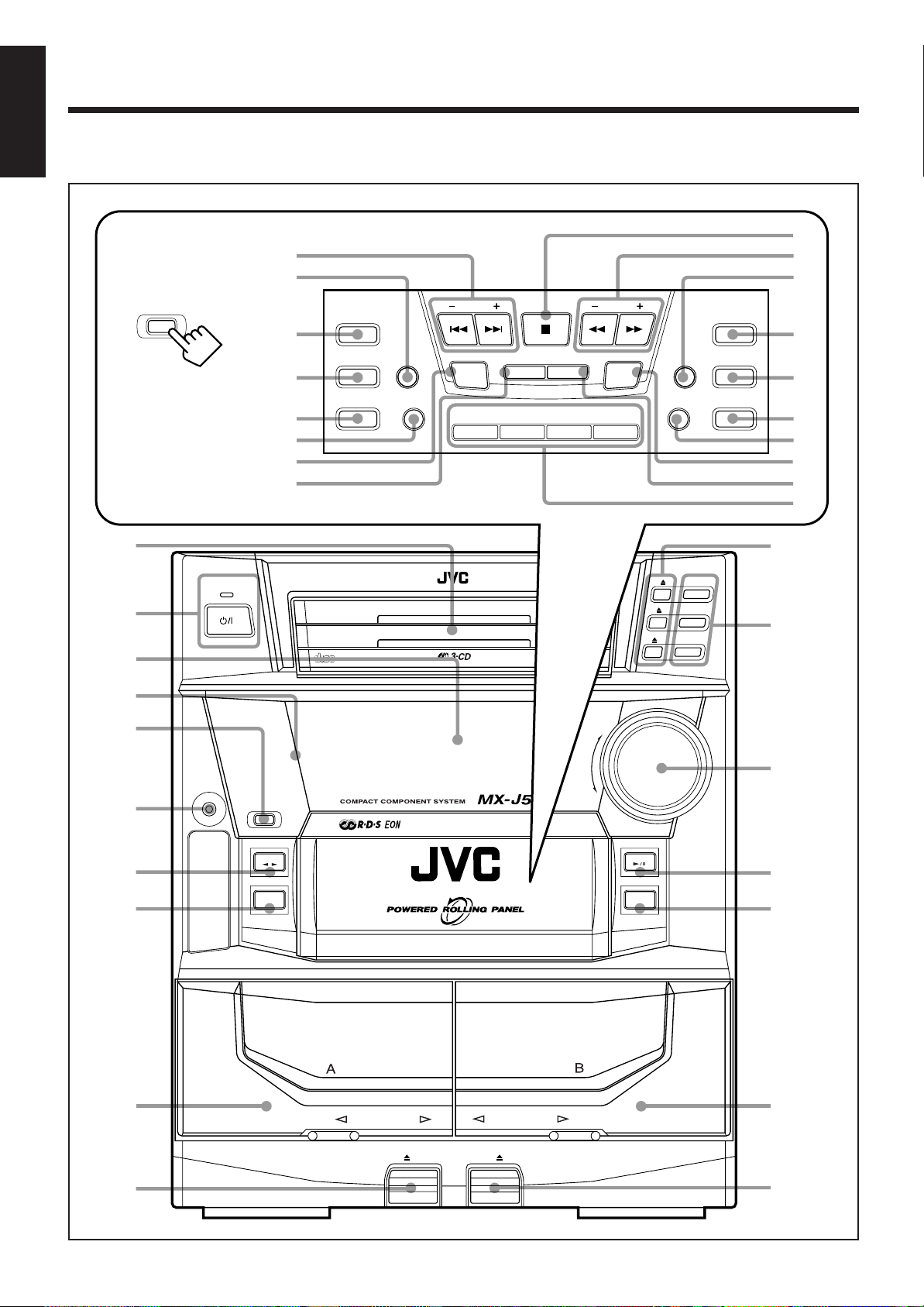
Location of the Buttons and Controls
English
Become familiar with the buttons and controls on your unit.
Powered Rolling Panel
PANEL
OPEN / CLOSE
Press PANEL OPEN/
CLOSE to open the panel.
T o close the panel, press
the button again.
1
STANDBY
2
3
i
o
;
a
s
d
f
g
REC
START/STOP
DUBBING
CD REC START DECK A/B
COMPACT
DIGITAL AUDIO
REVERSE
MODE
PRESET
TIMER
/CLOCK
DISPLAY
PLAY & EXCHANGER
PTY / EON SELECT
MODE
DEMOSEA CONTROL
SET CANCEL
–+
h
j
k
TUNING
PROGRAM
/ RANDOM
l
SOUND
MODE
DISPLAY
S. A. BASS
EDIT
/
REPEAT
z
x
c
v
b
q
CD
3
CD
CD
3
CD
2
CD
1
2
CD
1
w
4
5
6
7
8
9
PHONES
COMPU
PLAY
CONTROL
PANEL
OPEN / CLOSE
TAPE
AUX
PLAY
AUTO REVERSE
AUTO REVERSE
REC/PLAY
VOLUME
+
–
CD
FM AM
/
e
r
t
y
p
EJECT EJECT
u
– 3 –
Page 5
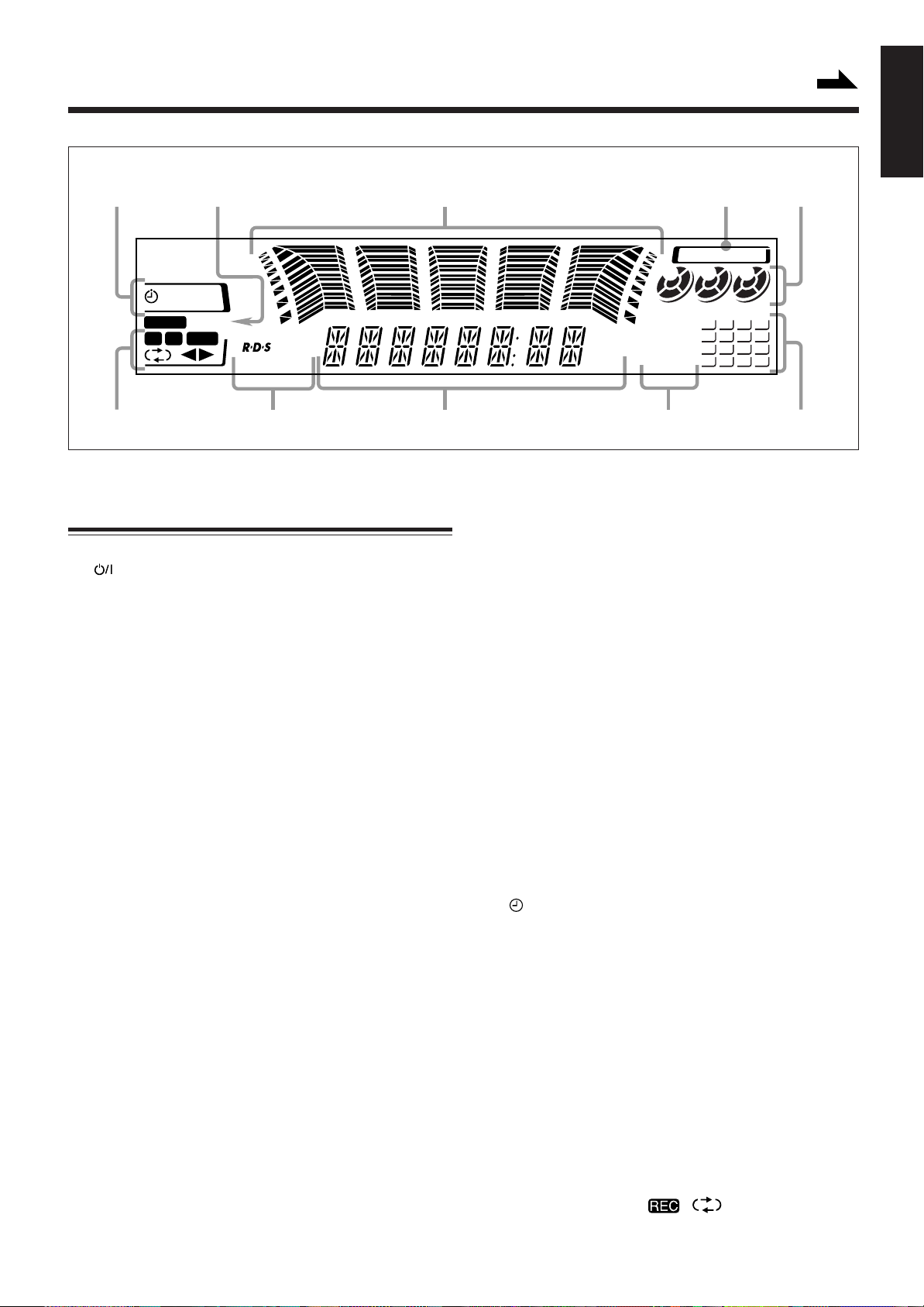
Continued
Display Window
12 3 45
SOUND MODE
2 31
SLEEP
DAILY REC
STEREO
MONO
A B REC
EON
TA NEWS INFO
kHz
MHz
REPEAT
ALL 1CD
PROGRAM
RANDOM
1
2
3
5
9
13
4
6
7
8
10
11
12
14
15
16
6789p
See pages in the parentheses for details.
English
Front Panel
1 Disc trays
2 (standby/on) button and STANDBY lamp (9)
3 Display window
4 Remote sensor
5 PANEL OPEN/CLOSE button (9)
Pressing this button also turns on the unit.
6 PHONES jack (10)
7 TAPE 2 3 button and lamp (18)
Pressing this button also turns on the unit.
8 AUX button and lamp (9)
Pressing this button also turns on the unit.
9 Deck A cassette holder (18)
p 0 EJECT button for deck A (18)
q 0 (CD tray open/close) buttons (15)
Pressing one of these buttons also turns on the unit.
w Disc number buttons and lamps (CD 1, CD 2, and CD 3)
(15)
Pressing one of these buttons also turns on the unit.
e VOLUME control (10)
r CD 6 (play/pause) button and lamp (15)
Pressing this button also turns on the unit.
t FM/AM button and lamp (12)
Pressing this button also turns on the unit.
y Deck B cassette holder (18)
u EJECT 0 button for deck B (18)
Powered Rolling Panel
i PRESET – / + buttons (12)
4 / ¢ (reverse search/forward search) buttons
(9, 11, 16, 21, 22)
o REVERSE MODE button (18, 20, 21)
; REC START/STOP button (19, 21)
a DUBBING button (20)
s CD REC START button (20, 21)
d DECK A/B button (18)
f TIMER/CLOCK button (9, 22)
g SET button (9, 22)
SEA CONTROL button (11)
h 7 (stop) button (15, 18)
j TUNING – / + buttons (12)
1 / ¡ (fast left/fast right) buttons (11, 16, 18)
k DISPLAY button (9)
l PROGRAM/RANDOM button (16, 17, 20)
/ EDIT button (21)
z REPEAT button (17)
x S.A.BASS (Signal Adaptive Bass) button and lamp (10)
c SOUND MODE button (10)
v CANCEL button (9, 17, 22)
DEMO button (8)
b RDS operation buttons (13)
• DISPLAY MODE, PTY/EON, and SELECT – / +
buttons
Display window
1 Timer indicators
• , SLEEP, REC, and DAILY indicators
2 Tuner operation indicators
• STEREO and MONO indicators
3 Audio level indicator
SEA (Sound Effect Amplifier) pattern indicator
4 SOUND MODE indicator
5 Disc indicators
6 CD track number indicators
7 CD play mode indicators
• REPEAT (ALL/1CD/1), PROGRAM, and RANDOM
indicators
8 Main display
• Shows the source name, frequency, etc.
9 RDS operation indicators
• RDS, EON, and T A/NEWS/INFO indicators
p Tape operation indicators
• A/B (operating deck), , (reverse mode), and
2 3 (tape direction) indicators
– 4 –
Page 6
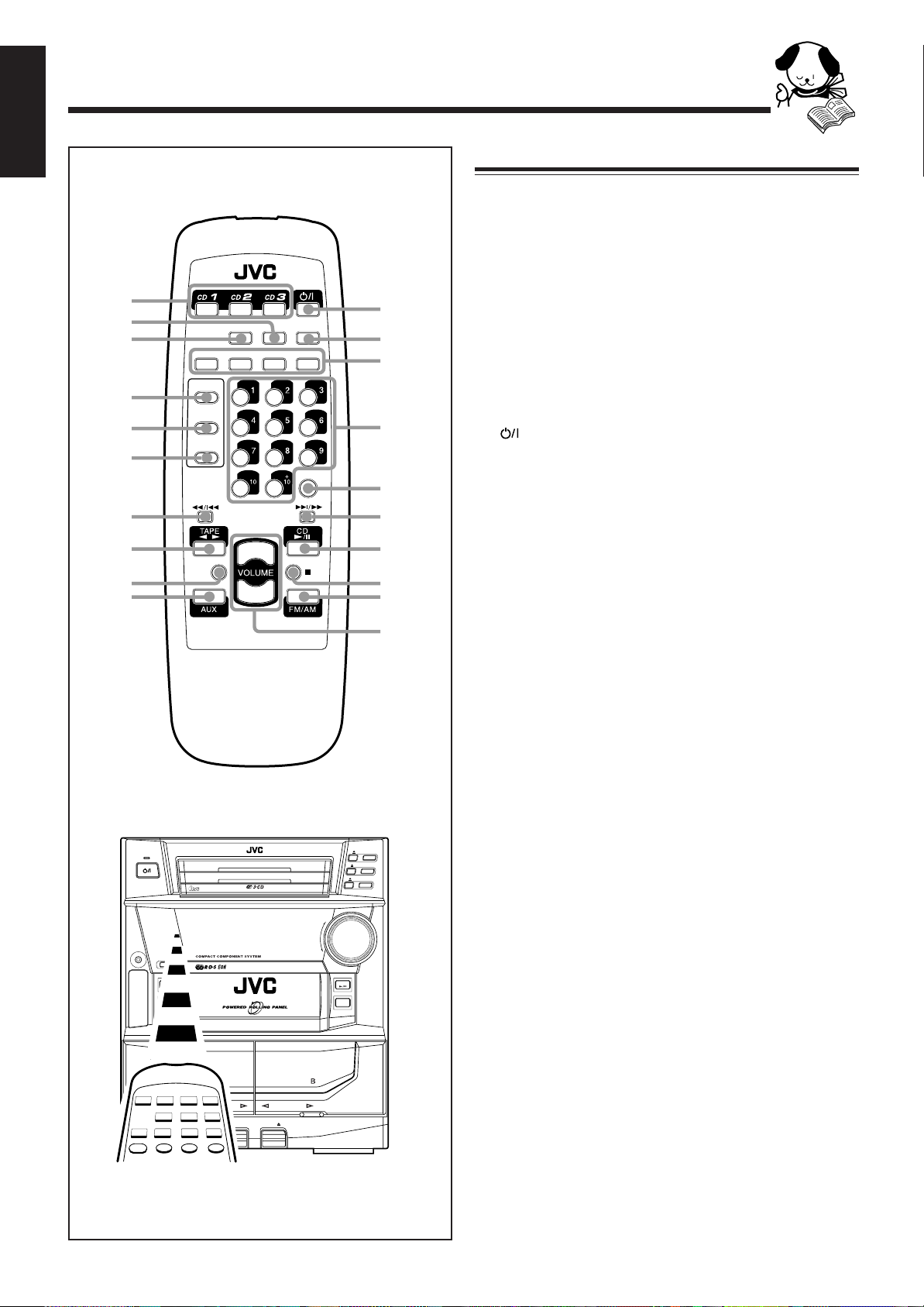
English
Remote Control
1
2
3
4
5
6
7
8
9
p
SOUND
MODE
DISPLAY
MODE
TAPE
A
TAPE
B
REC PAUSE
FADE
MUTING
RM–SMXJ55R REMOTE CONTROL
Remote Control
1 Disc number buttons (CD 1, CD 2, and CD 3) (15)
Pressing one of these buttons also turns on the unit.
2 S.A.BASS (Signal Adaptive Bass) button (10)
3 SOUND MODE button (10)
4 TAPE A button (18)
5 TAPE B button (18)
SLEEPS. A. BASS
– SELECT +PTY/EON
w
e
r
q
FM MODE
t
y
+
–
u
i
o
;
6 REC PAUSE button (19)
7 1 / 4 (fast left/reverse search) button (16 – 18)
8 TAPE 2 3 button (18)
Pressing this button also turns on the unit.
9 FADE MUTING button (10)
p AUX button (9)
Pressing this button also turns on the unit.
q (standby/on) button (9)
w SLEEP button (24)
e RDS operation buttons (13)
• DISPLAY MODE, PTY/EON, and SELECT – / +
buttons
r Number buttons (12, 16)
t FM MODE button (12)
y ¢ / ¡ (forward search/fast right) button (16 – 18)
u CD 6 button (15)
Pressing this button also turns on the unit.
i 7 (stop) button (15, 18)
o FM/AM button (12)
Pressing this button also turns on the unit.
; VOLUME + / – button (10)
CD
3
CD
2
CD
1
+
CD
FM AM
/
PHONES
COMPU
CONTROL
STANDBY
COMPACT
DIGITAL AUDIO
PANEL
OPEN / CLOSE
TAPE
PLAY
AUX
PLAY & EXCHANGER
PLAY REC/PLAY
AUTO REVERSE AUTO REVERSE
EJECT EJECT
CD
3
CD
2
CD
1
VOLUME
_
When using the remote control, point it at
the remote sensor on the front panel.
– 5 –
Page 7
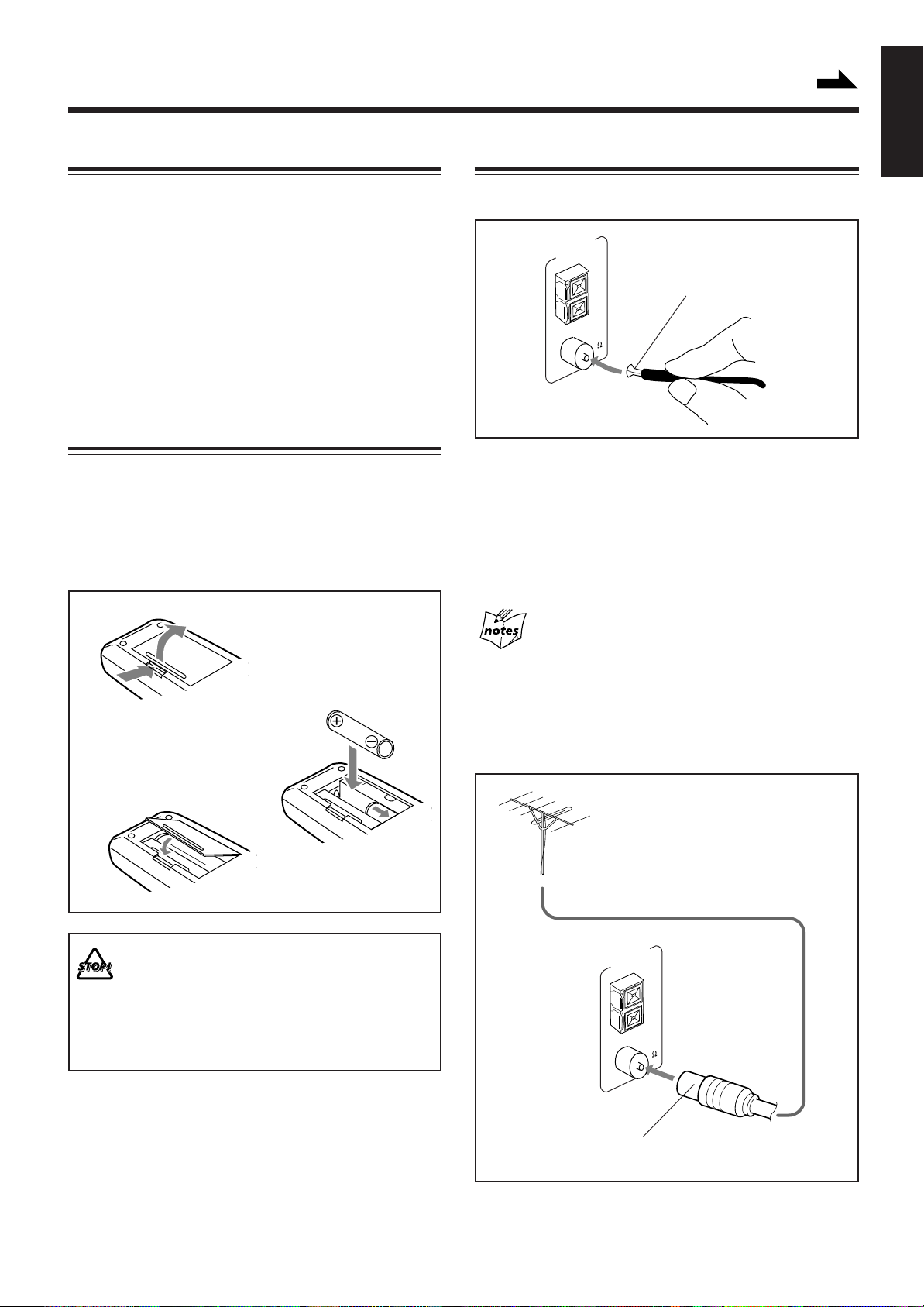
Getting Started
Unpacking
Continued
English
Connecting Antennas
After unpacking, check to be sure that you have all the
following items.
The number in the parentheses indicates the quantity of the
pieces supplied.
• AM loop antenna (1)
• FM antenna (1)
• Remote control (1)
• Batteries (2)
If any is missing, consult your dealer immediately .
Putting the Batteries into the Remote Control
Insert the batteries — R6P(SUM-3)/AA(15F) — into the
remote control, by matching the polarity (+ and –) on the
batteries with the + and – markings on the battery
compartment.
When the remote control can no longer operate the unit,
replace both batteries at the same time.
1
R6P(SUM-3)/AA(15F)
2
FM antenna
ANTENNA
GND
LOOP
AM EXT
FM 75
COAXIAL
FM antenna (supplied)
1 Attach the FM antenna to the FM 75 Ω
COAXIAL terminal.
2 Extend the FM antenna.
3 Fasten it up in the position which gives you
the best reception.
About the supplied FM antenna
The FM antenna supplied with this unit can be used as temporary
measure. If reception is poor, you can connect an outdoor FM
antenna.
3
• DO NOT use an old battery together with a new one.
• DO NOT use different types of batteries together.
• DO NOT expose batteries to heat or flame.
• DO NOT leave the batteries in the battery
compartment when you are not going to use the
remote control for an extended period of time.
Otherwise, it will be damaged from battery leakage.
To connect an outdoor FM antenna
Before connecting it, disconnect the supplied FM antenna.
Outdoor FM antenna
(not supplied)
ANTENNA
GND
LOOP
AM EXT
FM 75
COAXIAL
A 75Ω antenna with coaxial type connector (DIN 45325)
should be used.
– 6 –
Page 8
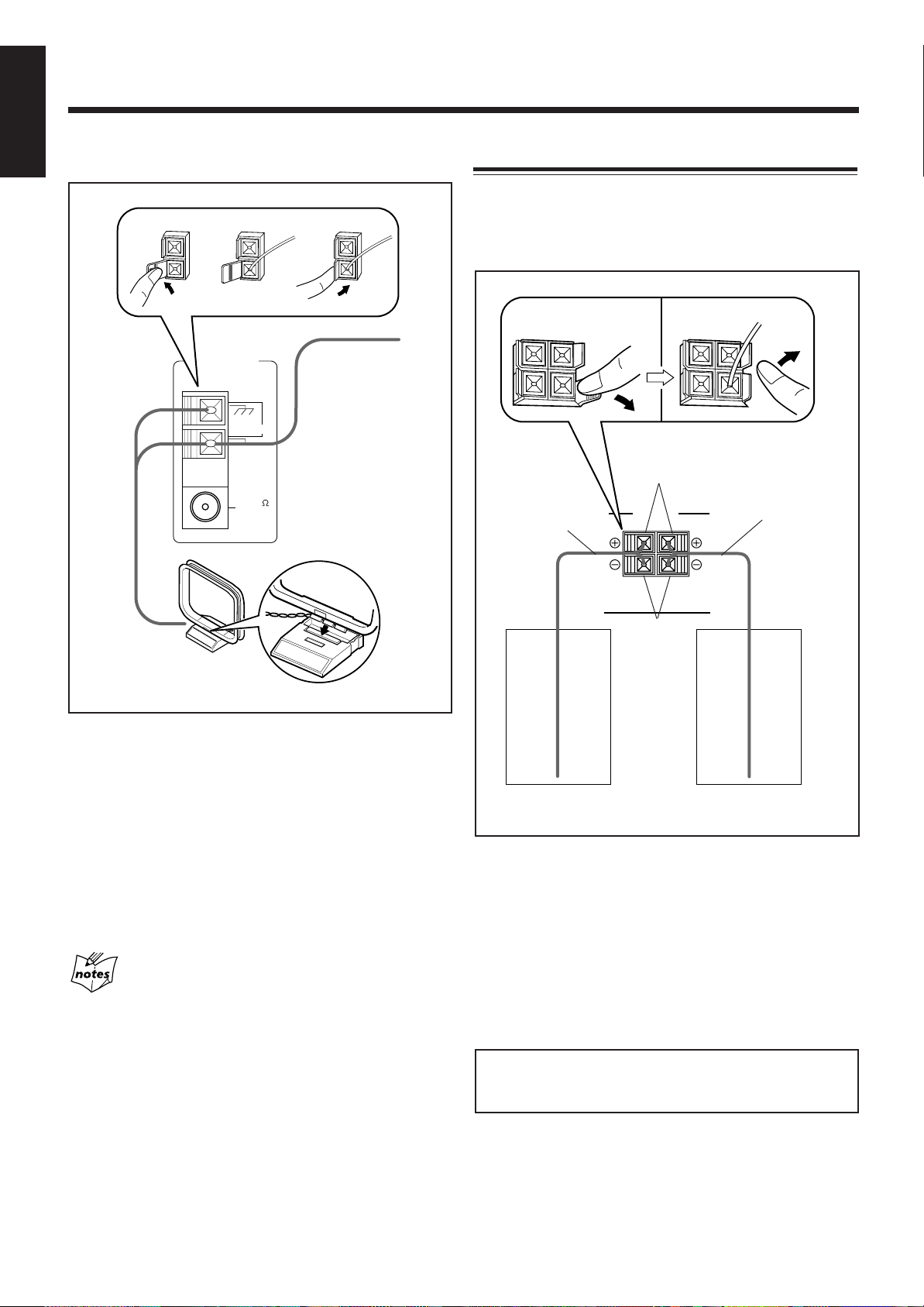
English
AM (MW/LW) antenna
Connecting Speakers
You can connect a pair of front speakers, and one subwoofer.
231
ANTENNA
GND
AM LOOP
AM EXT
FM 75
COAXIAL
AM loop antenna
(supplied)
Vinyl-covered wire
(not supplied)
To connect front speakers
1
SPEAKERS
Speaker
cord
RIGHT LEFT
2, 3
Red
Speaker
cord
Black
1 Connect the AM loop antenna to the AM
LOOP terminals as illustrated.
2 Turn the AM loop antenna until you have the
best reception.
To connect an outdoor AM antenna
When reception is poor, connect a single vinyl-covered wire
to the AM EXT terminal and extend it horizontally. (The AM
loop antenna must remain connected.)
For better reception of both FM and AM (MW/LW)
• Make sure the antenna conductors do not touch any other
terminals and connecting cords.
• Keep the antennas away from metallic parts of the unit,
connecting cords, and the AC power cord.
Right
speaker
Left
speaker
1 Press and hold the clamp of the speaker
terminal on the rear of the unit.
2 Insert the end of the speaker cord into the
terminal.
Match the polarity of the speaker terminals: Red (+) to
red (+) and black (–) to black (–).
3 Release the finger from the clamp.
IMPORTANT: Use only speakers with the same speaker
impedance as indicated by the speaker terminals on the
rear of the unit.
– 7 –
Page 9
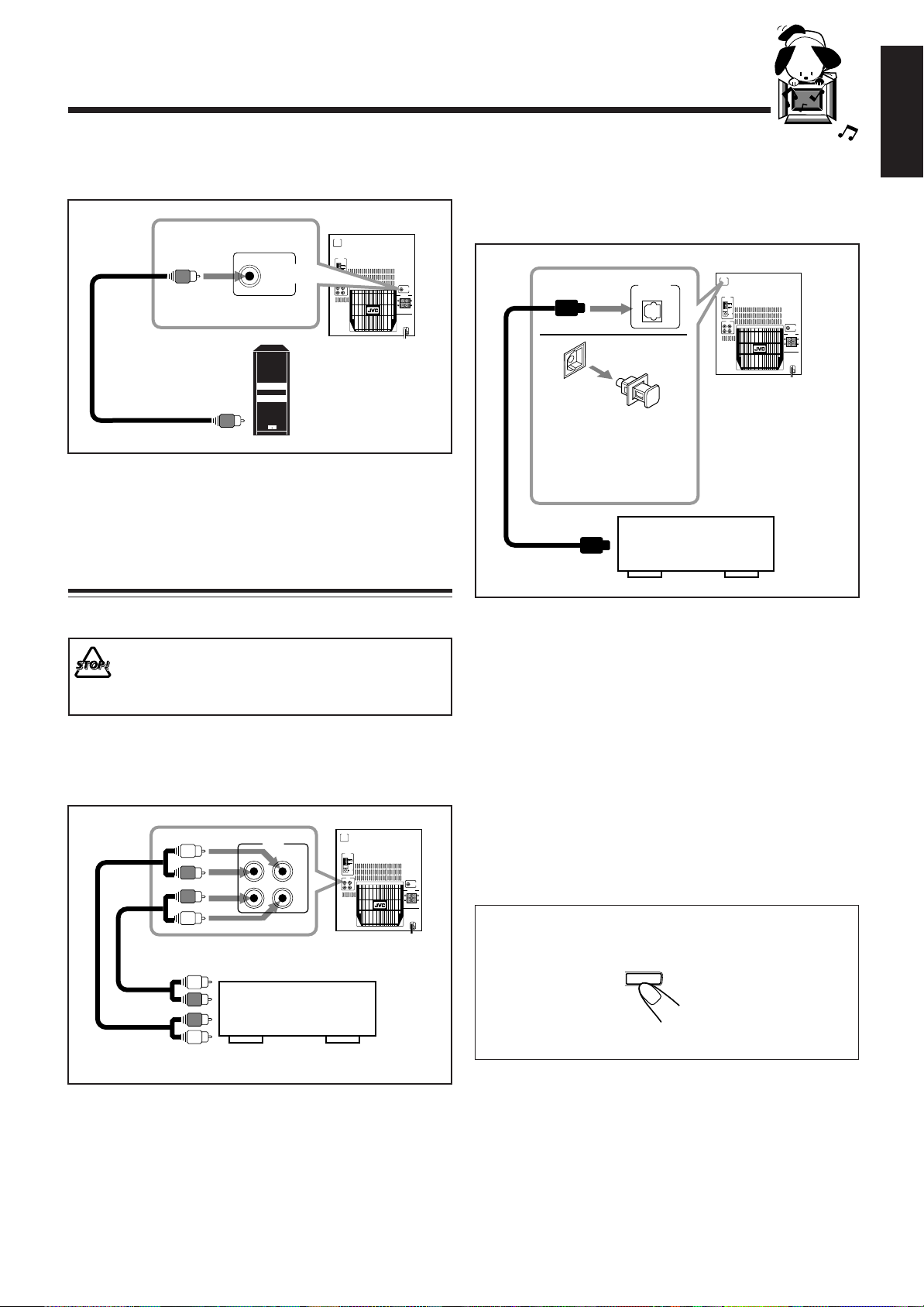
To connect a subwoofer
By connecting a subwoofer, you can enhance the bass.
CD OPTICAL
DIGITAL
OUTPUT
ANTENNA
GND
AM LOOP
SUB WOOFER
OUT
AM EXT
75
FM
COAXIAL
AUX
RIGHT
LEFT
IN
OUT
SUB WOOFER
OUT
SPEAKERS
RIGHT
LEFT
To input
Connect the input jack of a powered subwoofer to the SUB
WOOFER OUT jack, using a monaural audio cord (not
supplied).
Connecting Other Equipment
To connect audio equipment with an optical digital
input terminal
You can record CD sound onto the connected digital
equipment.
CD OPTICAL
DIGITAL
CD OPTICAL
OUTPUT
Protective
plug
Before connecting the
other equipment,
remove the protective
plug from the terminal.
Audio equipment
with an optical digital
To optical
input
digital input
DIGITAL
OUTPUT
ANTENNA
GND
AM LOOP
AM EXT
75
FM
COAXIAL
AUX
RIGHT
LEFT
IN
OUT
SUB WOOFER
OUT
SPEAKERS
RIGHT
LEFT
English
You can connect both analog and digital equipment.
• DO NOT connect any equipment while the power
is on.
• DO NOT plug in any equipment until all
connections are complete.
To connect an analog component
Be sure to connect audio cords correctly: White plugs are for
left audio signals, and red ones for right audio signals.
CD OPTICAL
DIGITAL
OUTPUT
ANTENNA
GND
AM LOOP
AM EXT
75
FM
IN
COAXIAL
AUX
RIGHT
LEFT
IN
OUT
SUB WOOFER
OUT
SPEAKERS
RIGHT
LEFT
To audio input
To audio output
AUX
RIGHT
LEFT
OUT
Audio/video
equipment
Connect an optical digital cord (not supplied) between the
optical digital input terminal on the other equipment and the
CD OPTICAL DIGITAL OUTPUT terminal.
NOW, you can plug in the unit and other
connected equipment FINALLY!
When connecting the AC power cord into a wall outlet, the
unit automatically starts display demonstration.
To stop the display demonstration, press any button on the
unit or the remote control.
To start the display demonstration manually
Press and hold DEMO for more than 2
seconds.
To stop the demonstration, press any button.
DEMO
CANCEL
By using audio cords (not supplied), connect:
• Between the audio input jacks on the other equipment and
AUX OUT jacks: For recording on the other equipment.
• Between the audio output jacks on the other equipment and
AUX IN jacks: For playing the other equipment.
– 8 –
Page 10

Common Operations
English
Setting the Clock
Before operating the unit any further, first set the clock built
in this unit.
1
Press PANEL OPEN/CLOSE.
The unit is turned on and the Powered Rolling
Panel opens automatically.
PANEL
OPEN / CLOSE
Turning On the Power and Selecting the
Sources
When you press the play button for a particular source (FM/
AM, CD 6, AUX, and T APE 2 3), the unit turns on, and
the Powered Rolling Panel opens automatically (and the unit
starts playing the source if it is ready — COMPU PLAY
CONTROL).
2
Press TIMER/CLOCK.
The hour digits start flashing on the display.
3
Press 4 or ¢ to adjust the
hour, then press SET.
• If you want to correct the hour after pressing
SET, press CANCEL. The hour digits start
flashing again.
4
Press 4 or ¢ to adjust the
minute, then press SET.
TIMER
/CLOCK
PRESET
SEA CONTROL
SET
PRESET
SEA CONTROL
SET
To listen to the FM/AM (MW/LW) broadcasts, press FM/
AM. (See pages 12 – 14.)
To play back CDs, press CD 6. (See pages 15 – 17.)
To play back tapes, press TAPE 2 3. (See page 18.)
To select the external equipment as the source, press AUX.
FM AM
/
CD
TAPE
AUX
STANDBY
To turn on the unit without playing, press
so that the STANDBY lamp goes off.
The Powered Rolling Panel opens automatically.
To turn off the unit (on standby), press
STANDBY
again so that the STANDBY lamp lights up.
The Powered Rolling Panel also closes.
A little power is always consumed even while the
unit is on standby.
To check the clock time
Press DISPLAY while playing any source.
DISPLAY
• Each time you press the button, the source
indication and the clock time alternate on the
display.
To adjust the clock again
If you have adjusted the clock before, you need to press
TIMER/CLOCK repeatedly until the clock setting mode is
selected.
• Each time you press the button, the timer/clock setting
modes change as follows:
DAILY
Canceled
If there is a power failure
The clock loses the setting and is reset to “0:00.” You need to set the
clock again.
ON TIME
Clock
setting
(The hour digits start flashing.)
REC
ON TIME
To switch off the power supply completely, unplug the AC
power cord from the AC outlet.
When you unplug the AC power cord or if a power
failure occurs
The clock is reset to “0:00” right away, while the tuner preset
stations (see page 12) will be erased in a few days.
– 9 –
Page 11

Continued
Adjusting the Volume
You can adjust the volume level only while the unit is turned
on.
VOLUME
Turn VOLUME clockwise to increase the
volume or counterclockwise to decrease
it.
When using the remote control, press VOLUME + to increase
the volume or press VOLUME – to decrease it.
For private listening
Connect a pair of headphones to the PHONES jack. No sound
comes out of the speakers. Be sure to turn down the volume before
connecting or putting on headphones.
DO NOT turn off (on standby) the unit with the
volume set to an extremely high level; otherwise, a
sudden blast of sound can damage your hearing,
speakers and/or headphones when you turn on the
unit or start playing any source next time.
REMEMBER you cannot adjust the volume level
while the unit is on standby .
+
–
Reinforcing the Bass Sound
The Signal Adaptive Bass function provided for this unit can
enhance the bass sound while listening to any source at low
volume.
You can use this function only for playback.
To turn on the function, press S.A.BASS
repeatedly until “SA-BASS1” or “SA-BASS2”
appears on the display.
The S.A.BASS lamp (the button itself) also lights up.
• Each time you press the button, the Signal Adaptive Bass
level applied to the playback sound changes as follows:
SA-BASS1 SA-BASS2
OFF
(Canceled)
When you select “SA-BASS2,” the bass sound level is
enhanced much more than when you select “SA-BASS1.”
• While playing back some sources, the level difference
between “SA-BASS1” and “SA-BASS2” may not be
distinct.
To turn off the function, press the button repeatedly until
“OFF” appears on the display.
S. A. BASS
English
To turn down the volume level temporarily
Press FADE MUTING on the remote control.
The volume level gradually decreases to “0.”
To restore the sound, press the button again.
FADE
MUTING
If you want to check the Signal Adaptive Bass level
currently selected
While the S.A.BASS lamp is lit, press S.A.BASS once so that the
current level appears for a while.
Selecting the Sound Modes
You can select one of the 6 preset sound modes (3 surround
modes and 3 SEA – Sound Effect Amplifier – modes). The
sound modes can be applied only to playback sounds, and
cannot be used for recording.
To select the sound modes, press SOUND MODE
until the sound mode you want appears on the
display. The SOUND MODE indicator also lights up
on the display.
• Each time you press the button, the sound modes change as
follows:
D.CLUB
(Dance CLUB)
OFF
(Canceled)
HALL STADIUM ROCK
SOUND
MODE
POP
CLASSIC
– 10 –
MANUAL3
MANUAL2
MANUAL1
Page 12

English
SOUND MODE
Surround modes *:
D.CLUB: Increases resonance and bass.
HALL: Adds depth and brilliance to the sound.
STADIUM: Adds clarity and spreads the sound, like in
an outdoor stadium.
SEA modes:
ROCK: Boosts low and high frequency . Good for
acoustic music.
POP: Good for vocal music.
CLASSIC: Good for classical music.
Manual modes:
MANUAL1/2/3: Your individual mode stored in memory.
See “Creating Your Own Sound Mode —
Manual Mode.”
OFF: Cancels the sound mode.
* Surround elements are added to the SEA elements to create a
being-there feeling in your room.
When one of these modes is selected, the SOUND MODE
indicator lights up as —
While one of the SEA modes including manual modes (SEA
elements without surround elements) is selected,
it lights up as —
SOUND MODE
SOUND MODE
Creating Your Own Sound Mode — Manual
Mode
2
Adjust the SEA pattern.
PRESET
1) Press 4 or ¢ to select the
frequency range to adjust
(LOW, MID, HIGH).
2) Press 1 or ¡ to adjust the
level (–3 to +3) of the selected
frequency range.
3) Repeat steps 1) and 2) to adjust the level of
the other frequency ranges.
3
Press SEA CONTROL again.
4
Press 4 or ¢ to select one of the
MANUAL 1, 2, and 3 modes into which you
want to store the SEA pattern.
5
Press SEA CONTROL again.
TUNING
SEA CONTROL
SET
SEA CONTROL
SET
You can change SEA pattern to suit your preference. These
changed settings can be stored in the MANUAL 1, 2, and 3
modes.
• There is a time limit in doing the following steps. If the
setting is canceled before you finish, start from step 1
again.
• If you want to add the surround elements in your SEA
pattern, select one of the surround modes (D.CLUB,
HALL, or STADIUM) before starting the procedure below.
On the unit ONLY:
1
Press and hold SEA CONTROL until
“SEA CONT” appears on the display.
SEA CONTROL
SET
The SOUND MODE indicator also lights up.
The SEA pattern you have created are stored into the
MANUAL mode selected in the above step.
To use your own sound mode
Select MANUAL 1, 2, or 3 mode when using the sound
modes. See “Selecting the Sound Modes” on page 10.
Current level appears.
– 11 –
Page 13

Listening to FM and AM (MW/LW) Broadcasts
Tuning in a Station
On the unit ONLY:
1
Press FM/AM.
The unit automatically turns on and tunes in
the previously tuned station (either FM or
AM – MW/LW). The Powered Rolling Panel
automatically opens.
• Each time you press the button, the band alternates
between FM and AM (MW/LW).
2
Press and hold TUNING – / + for
more than 1 second.
The unit starts searching for stations and
stops when a station of sufficient signal
strength is tuned in.
If a program is broadcast in stereo, the STEREO indicator
lights up.
To stop during searching, press TUNING – / +.
FM AM
/
TUNING
2
Press SET.
3
Press PRESET – / + to select a
preset number.
4
Press SET again.
The tuned station in step 1 is stored in the preset number
selected in step 3.
• Storing a new station on a used number erases the
previously stored one.
AM
FM
SEA CONTROL
SET
PRESET
SEA CONTROL
SET
English
When you press TUNING – / + briefly and repeatedly
The frequency changes step by step.
To change the FM reception mode
When an FM stereo broadcast is hard to receive or
noisy, press FM MODE on the remote control so that
the MONO indicator lights up on the display.
Reception improves.
To restore the stereo effect, press FM MODE again so that
the MONO indicator goes off.
In this stereo mode, you can hear stereo sounds when a
program is broadcast in stereo.
FM MODE
Presetting Stations
You can preset 30 FM and 15 AM (MW/LW) stations.
In some cases, test frequencies have been already memorized
for the tuner since the factory examined the tuner preset
function before shipment. This is not a malfunction. You can
preset the stations you want into memory by following the
presetting method.
• There is a time limit in doing the following steps. If the
setting is canceled before you finish, start from step 1
again.
1
Tune in the station you want to preset.
• See “Tuning in a Station” above.
When you unplug the AC power cord or if a power
failure occurs
The preset stations will be erased in a few days. If this happens,
preset the stations again.
Tuning in a Preset Station
1
Press FM/AM.
The unit automatically turns on and tunes in
the previously tuned station (either FM or
AM – MW/LW). The Powered Rolling
Panel automatically opens.
• Each time you press the button, the band alternates
between FM and AM (MW/LW).
2
Select a preset number.
On the unit:
Press PRESET – / +.
On the remote control:
Press the number buttons.
For preset number 5, press 5.
For preset number 15, press +10,
then 5.
For preset number 20, press +10,
then 10.
For preset number 25, press +10,
+10, then 5.
FM AM
PRESET
/
MHz
– 12 –
Page 14

Receiving FM Stations with RDS
English
RDS allows FM stations to send an additional signal along
with their regular program signals. For example, the stations
send their station names, as well as information about what
type of program they broadcast, such as sports or music, etc.
When tuned to an FM station which provides the RDS
service, the RDS indicator lights up on the display.
Searching for Programs by PTY Codes (PTY
Search)
One of the advantages of RDS is that you can locate a
particular kind of program by specifying the PTY codes.
• For details on the PTY codes, see “Additional Information”
on page 25.
With the unit, you can receive the following types of RDS
signals.
PS (Program Service):
Shows commonly known station names.
PTY (Program Type):
Shows types of broadcast programs.
RT (Radio Text):
Shows text messages the station sends.
EON (Enhanced Other Networks):
Provides the information about the types of the
programs sent by other RDS stations.
More about RDS
• Some FM stations and AM (MW/LW) stations do not provide
RDS signals.
• RDS services vary among FM RDS stations. For details on RDS
services in your area, check with local radio stations.
• RDS may not work correctly if the received station is not
transmitting the signals properly or if the signal strength is weak.
Changing the RDS Information
You can see RDS information on the display while listening
to an FM station.
Press DISPLAY MODE.
• Each time you press the button, the display
changes to show the following information:
PS
(Program Service)
(or preset channel no.)
If no PS, PTY, or RT signals are sent by a station
“NO PS,” “NO PTY,” or “NO RT” appears in the main display.
If the unit takes time to show the RDS information
received from a station
“WAIT PS”, “WAIT PTY”, or “WAIT RT” may appear on the
display.
PTY
(Program Type)RT(Radio Text)
Station frequency
DISPLAY
MODE
To search for a program using the PTY codes
REMEMBER you must preset FM RDS stations to use the
EON function. If not yet done, see page 12.
• There is a time limit in doing the following steps. If the
setting is canceled before you finish, start from step 1
again.
1
Press PTY/EON until “PTY” and
PTY/EON
“SELECT” alternately appears on
the display.
• Each time you press the button, RDS operation mode
changes as follows:
PTY SELECT EON SELECT
Canceled
2
Press SELECT – / + until the PTY
SELECT
code you want appears on the
display.
• Each time you press the button, the PTY codes change
as follows:
NEWS “ AFFAIRS “ INFO “ SPORT “
EDUCATE “ DRAMA “ CULTURE “
SCIENCE “ VARIED “ POP M “ ROCK M “
M.O.R. M “ LIGHT M “ CLASSICS “
OTHER M “ WEA THER “ FINANCE “
CHILDREN “ SOCIAL A “ RELIGION “
PHONE IN “ TRAVEL “ LEISURE “ JAZZ “
COUNTRY “ NATIONAL “ OLDIES “
FOLK M “ DOCUMENT “ TRAFFIC “
(back to the beginning)
3
Press PTY/EON once again.
While searching, “SEARCH” and the selected
PTY code alternate on the display.
The unit searches 30 preset FM stations, stops when it
finds the one you have selected (“FOUND” appears), and
tunes in that station.
• If no program is found, “NOT” and “FOUND”
alternately appears on the display and the unit returns to
the last received station.
PTY/EON
To stop searching any time during the process
Press PTY/EON while searching.
– 13 –
Page 15

Switching to a Program Type of Your Choice
Temporarily
RDS
English
How the EON function actually works:
CASE 1
By receiving EON data sent by FM RDS stations, the EON
function allows the unit to switch temporarily to a broadcast
program of your choice (TA, NEWS, and INFO) from a
different station.
The EON function only works when you are listening to a
preset FM RDS stations providing EON data.
• The EON indicator lights while receiving a station with
EON data.
To activate the EON function
REMEMBER you must preset FM RDS stations to use the
EON function. If not yet done, see page 12.
• There is a time limit in doing the following steps. If the
setting is canceled before you finish, start from step 1
again.
1
Press PTY/EON until “EON” and
PTY/EON
“SELECT” alternately appear on the
display.
• Each time you press the button, RDS operation mode
changes as follows:
PTY SELECT EON SELECT
Canceled
2
Press SELECT – / + until the EON
SELECT
data type you want appears on the
display.
The selected EON data type indicator also
flashes.
If there is no station broadcasting the program you
have selected
The unit continues tuning in the current station.
«
When a station starts broadcasting the program you have
selected, the unit automatically switches to the station. The
indicator of received PTY code starts flashing.
«
When the program is over, “EON END” appears in the
main display, and the unit goes back to the previously
tuned station, but the EON function still remains activated.
CASE 2
If there is a station broadcasting the program you have
selected
The unit tunes in the program. The indicator of received
PTY code starts flashing.
«
When the program is over, “EON END” appears in the
main display, and the unit goes back to the previously
tuned station, but the EON function still remains activated.
CASE 3
If the FM station you are listening to is broadcasting
the program you have selected
The unit continues to receive the station but the indicator
of received PTY code starts flashing.
«
When the program is over, the indicator of received PTY
code stops flashing and remains lit, but the EON function
still remains activated.
EON
TA
• Each time you press the button, the EON data types
change as follows:
TA NEWS INFO
OFF
(Canceled)
TA: T raffic announcement
NEWS: News
INFO: Program the purpose of which is to impart advice
in the widest sense.
OFF: The EON function is canceled. The EON data
type indicator (TA, NEWS, INFO) goes off.
3
Press PTY/EON once again.
The EON data type indicator stops flashing and
remains lit.
Now , the EON function is activated. See “How the EON
function actually works.”
More about the EON function
• EON data sent from some stations may not be compatible with
this unit. In this case, the EON function may not work correctly.
• While listening to a program tuned in by the EON function, the
station does not change even if another network station starts
broadcasting a program of the same EON data.
• The EON function is canceled when you change the source to CD,
T APE, or AUX, while it is temporarily canceled when you change
the source to AM.
PTY/EON
– 14 –
Page 16
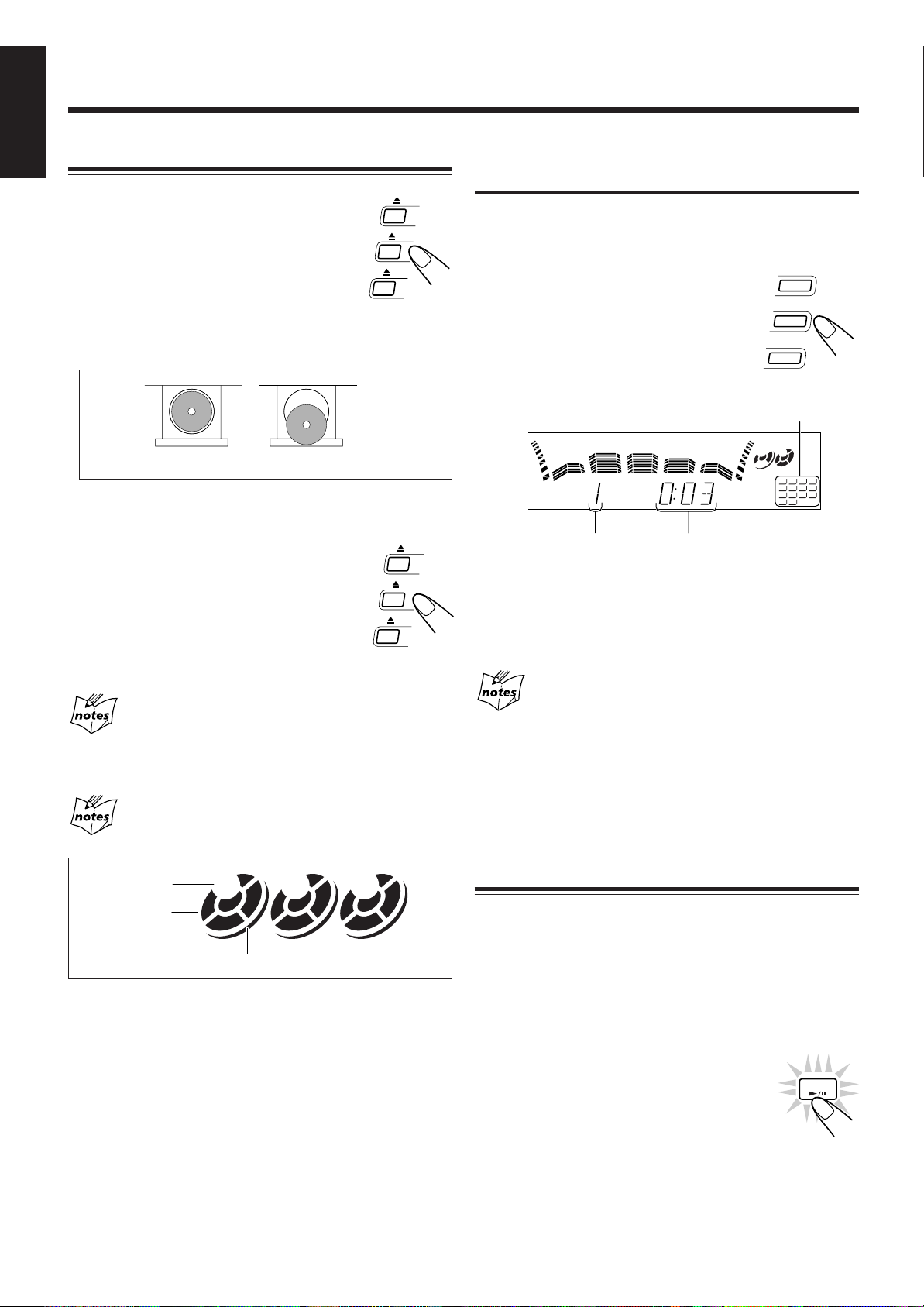
Playing Back CDs
English
Loading CDs
1
Press 0 for the disc tray (CD 1 to
3) you want to load a CD onto.
The unit automatically turns on and the disc
tray comes out. The Powered Rolling Panel
also opens automatically.
2
Place a disc correctly on the circle of the disc
tray, with its label side up.
Playing Back the Entire Discs — Continuous
Play
You can play CDs continuously.
1
Load CDs.
CD
3
2
Press one of the disc number
buttons (CD 1, CD 2, and CD 3)
for the disc you want to play.
CD play starts from the first track of the
selected disc.
Tracks of the currently
playing disc
CD
2
CD
1
CORRECT
INCORRECT
• When using a CD single (8 cm), place it on the inner
circle of the disc tray.
3
Press the same 0 you have pressed
in step 1.
The disc tray closes, and the corresponding
disc number indicator (CD 1 to CD 3) lights
up on the display.
4
Repeat steps 1 to 3 to place other CDs.
When loading more than one CD continuously
When you press 0 for the next tray you want to place another CD
onto, the first disc tray automatically closes and then the next tray
comes out.
About the disc indicators
Each disc indicator corresponds to the disc tray of the same number.
Disc number
Disc indicator
2 31
2 31
1
2
3
4
5
6
7
8
9
10
11
12
13
14
Track number
Elapsed playing time
• Pressing CD 6 instead of the disc number buttons
starts playing back if a CD is on the trays.
To stop during play, press 7.
To remove the disc, press 0 for the corresponding disc tray.
CD playback sequence
When 3 CDs are loaded on the disc trays, they are played in one of
the following sequences.
• When CD 1 is pressed : CD 1 ] CD 2 ] CD 3 (then stops)
• When CD 2 is pressed : CD 2 ] CD 3 ] CD 1 (then stops)
• When CD 3 is pressed : CD 3 ] CD 1 ] CD 2 (then stops)
* When only 2 CDs are loaded, they are played in the same order,
but the disc tray without a CD is skipped.
Basic CD Operations
While playing a CD, you can do the following operations.
Disc marker
• The disc marker lights up for the disc number you have selected.
• The disc indicator flashes while the corresponding CD is being
played.
• The disc indicator goes off when the unit has detected that there is
no CD on the corresponding disc tray.
– 15 –
To exchange CDs during playback of another
Press 0 corresponding to a CD, not playing or selected
currently, to eject and exchange the CD.
If you exchange CDs during play, the current play will not
stop until all CDs you have exchanged are played.
To stop play for a moment
Press CD 6.
While pausing, the elapsed playing time flashes
on the display.
To resume play, press CD 6 again.
CD
Page 17
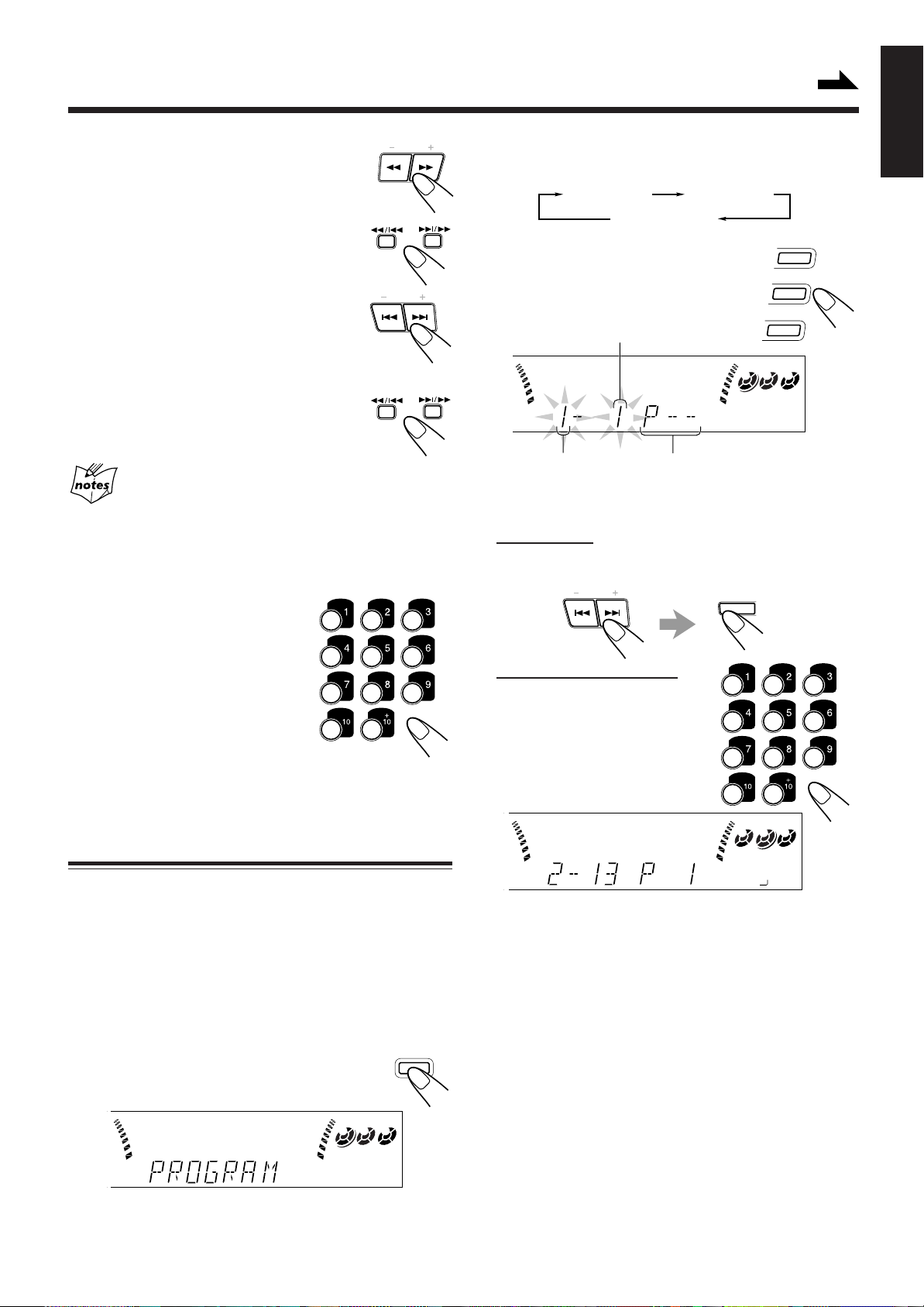
Continued
To locate a particular point in a track
TUNING
During play, press and hold 1 or ¡.
• 1: Fast reverses the disc.
• ¡: Fast forwards the disc.
When using the remote control, press and hold
1 / 4 or ¢ / ¡.
To go to another track
PRESET
Press 4 or ¢ repeatedly before or during
playback.
• 4:Goes back to the beginning of the
current or previous tracks.
• ¢:Skips to the beginning of the next or succeeding
tracks.
When using the remote control, press 1 / 4
or ¢ / ¡ before playing.
If you press and hold 4 / ¢ (or 1 / 4 or ¢ /
¡ before playing)
You can change the tracks continuously.
To go to another track directly using the number
buttons
Pressing the number button(s) before or
during play allows you to start playing
the track number you want.
Ex.: For track number 5, press 5.
For track number 15, press +10,
then 5.
For track number 20, press +10,
then 10.
For track number 32, press +10,
+10, +10, then 2.
• Each time you press the button, CD play mode changes
as follows:
Program Play
Continuous Play
3
Press one of the disc number
buttons (CD 1, CD 2, and CD 3)
to select the disc number you
want to play.
Track number
Disc number
4
Select a track from the CD selected in the
Program step number
Random Play
PROGRAM
CD
CD
2
CD
1
2 31
above step.
On the unit:
Press 4 or ¢ to select the track number,
then press SET.
PRESET
SEA CONTROL
SET
On the remote control:
Press the number buttons.
• For how to use the number
buttons, see “To go to another
track directly using the number
buttons” described to the left.
English
3
Programming the Playing Order of the Tracks
— Program Play
You can arrange the order in which the tracks play before you
start playing. You can program up to 32 tracks.
• To use Repeat play (see page 17) for Program play, press
REPEAT after starting Program play.
1
Load CDs.
• If the current playing source is not the CD player, press
CD 6, then 7 before going to the next step.
PROGRAM
2
Press PROGRAM/RANDOM
/ RANDOM
repeatedly until “PROGRAM”
appears on the display.
2 31
PROGRAM
• If a program has been stored in memory, the program is
called up.
– 16 –
2 31
PROGRAM
13
5
Program other tracks you want.
• To program tracks from the same disc, repeat step 4.
• To program tracks from a dif ferent disc, repeat steps 3
and 4.
6
Press CD 6.
The tracks are played in the order you have programed.
To stop during play, press 7.
To exit from Program play mode, press PROGRAM/
RANDOM repeatedly again before or after play so that the
unit enters another play mode. (The program you have made
is stored in memory until you turn off the unit or erase the
program.)
Page 18

English
To check the program contents
Before playing, you can check the program contents by
pressing 1 / 4 or ¢ / ¡ on the remote control.
• ¢ / ¡: Shows the programed tracks in the programed
order.
• 1 / 4: Shows them in the reverse order.
To modify the program
Before play, you can erase the programed tracks
shown on the display by pressing CANCEL.
• Each time you press the button, the programed
track shown on the display is erased from the
program.
To add tracks in the program before play, simply select the
track numbers you want to add by following step 4 of the
programming procedure on page 16.
To erase the entire program before or after play, press 7.
“PROGRAM” appears on the display.
• Ejecting a CD will also erase the track numbers programed
from the ejected CD.
If you try to program a 33rd step
“FULL” will appear on the display.
If your entry is ignored
You have tried to program a track from an empty tray, or a track
number that does not exist on the CD (for example, selecting track
14 on a CD that only has 12 tracks). Such entries are ignored.
Playing at Random — Random Play
The tracks of all loaded CDs will play at random.
• To use Repeat play for Random play, press REPEAT after
starting Random play.
1
Prepare CDs.
• If the current playing source is not the CD player, press
CD 6, then 7 before going to the next step.
2
Press PROGRAM/RANDOM
repeatedly until “RANDOM”
appears on the display.
1
5
9
13
RANDOM
• Each time you press the button, CD play mode changes
as follows:
Program Play
Continuous Play
3
Press CD 6.
The tracks are played at random.
Random play ends when all the tracks are
played once.
To stop during play, press 7.
• Random play also stops when one of the disc trays is
opened.
Random Play
To exit from Random play mode, press PROGRAM/
RANDOM repeatedly again before or after play so that the
unit enters another play mode.
Even if you press 4 (or 1 / 4 on the remote
control)
You cannot go back to the previous tracks during Random play.
DEMO
CANCEL
• If you press ¢ (or ¢ / ¡ on the remote control), you can go
to next random tracks.
Repeating Tracks or CDs — Repeat Play
You can have all the CDs, the program or the individual track
currently playing repeat as many times as you like.
To repeat play, press REPEAT during or before
REPEAT
playing. To use Repeat play for Program play and
Random play, press the button after starting
playback.
• Each time you press the button, Repeat play mode changes
as follows, and the following indicator lights up on the
display:
REPEAT ALL REPEAT 1CD
Canceled
(Continuous play)
REPEAT 1
REPEA T ALL: Repeats all the tracks on all the CDs
(continuously or at random), or all the
tracks in the program.
REPEAT 1CD*: Repeats all the tracks on one CD.
REPEAT 1: Repeats one track on one CD.
* REPEAT 1CD is not used for Program play and Random
play.
To cancel Repeat play, press REPEAT repeatedly until the
REPEAT indicator (REPEAT ALL, REPEAT 1CD, or
REPEAT 1) goes off from the display.
• Repeat play is also canceled when you select Program play
or Random play.
Prohibiting Disc Ejection — Tray Lock
PROGRAM
/ RANDOM
2
3
4
6
7
8
10
11
12
14
CD
You can prohibit CD ejection from the unit and can lock
discs.
• This operation is possible only using the buttons on the
unit.
To prohibit disc ejection, press 0 for any disc tray while
holding 7. (If there is any disc tray opened, close it first.)
“LOCKED” appears for a while, and the loaded CDs are
locked.
To cancel the prohibition and unlock the CDs, press 0 for
any disc tray while holding 7.
“UNLOCKED” appears for a while, and the loaded CDs are
unlocked.
If you try to eject CDs
“LOCKED” appears to inform you that the Tray Lock is in use.
– 17 –
Page 19
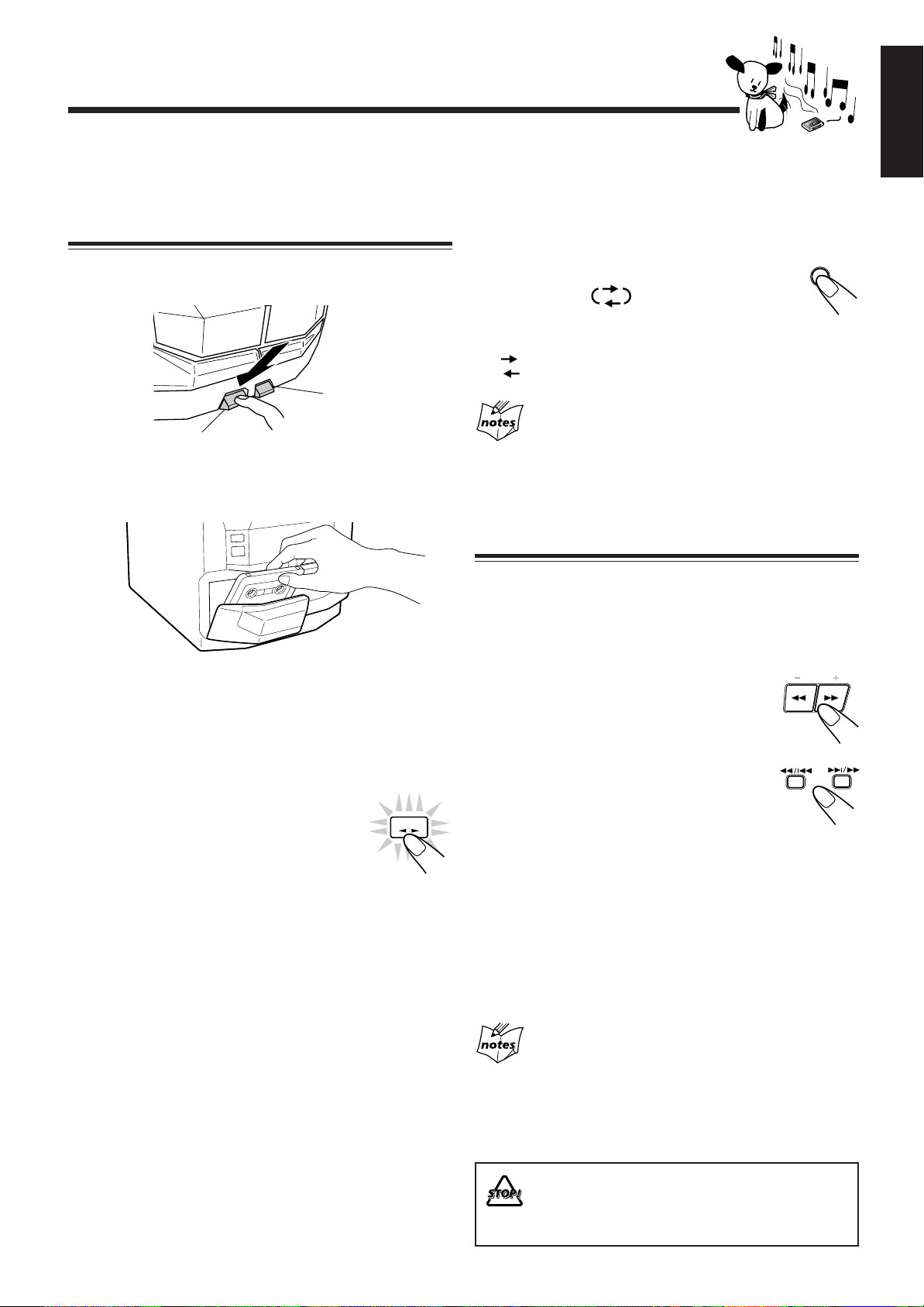
Playing Back Tapes
You can play back type I, type II, and type IV tapes without
changing any settings.
Playing Back a Tape
1
Press EJECT (0) for the deck you want to
use.
For Deck B
For Deck A
2
Put a cassette in, with the exposed part of the
tape down.
To play both sides repeatedly — Reverse Mode
Reverse Mode works for both decks at the same time.
When it is in use, the tape automatically reverses at the end of
a side and the unit starts playing the other side of the tape,
and repeats the same process.
To use Reverse Mode, press REVERSE MODE so
that the Reverse Mode indicator on the display
lights up like —
To cancel Reverse Mode, press the button again so
that the Reverse Mode indicator on the display lights up like
—
When Reverse Mode is on with cassettes in both decks
A and B
After the reverse (2) side of the tape finishes playing, the tape in the
other deck starts playing.
REVERSE
MODE
Locating the Beginning of a Song — Music
Scan
You can use Music Scan to locate the beginning of a song.
Music Scan searches for blank portions that usually separate
recorded songs, then plays the next song.
English
3
Close the cassette holder gently.
If you put cassettes in both decks A and B, the last deck
you have put a cassette into is selected.
To operate the other deck, press DECK A/B (or TAPE A
or TAPE B on the remote control).
22
4
Press TAPE
The tape play starts and the tape direction
indicator (2 3) starts flashing slowly to
indicate the tape running direction.
• Each time you press the button, the tape
direction changes.
33
3 : plays the front side.
33
22
2 : plays the reverse side.
22
When the tape plays to the end, the deck automatically stops
if the Reverse Mode is not on. (See “To play both sides
repeatedly — Reverse Mode.”)
To stop during play, press 7.
To operate the other deck, press DECK A/B (or TAPE A or
TAPE B on the remote control), then TAPE 2 3.
To fast wind to the left or to the right, press 1 / ¡
(1 / 4 or ¢ / ¡ on the remote control) while the
tape is not running.
The tape direction indicator (2 3) starts flashing quickly on
the display.
To remove the cassette, press 0 EJECT for deck A or
EJECT 0 for deck B.
2
22
33
3.
33
TAPE
To find the beginning of the current song
During play, press 1 / ¡ (1 / 4 or ¢
/ ¡ on the remote control) in the opposite
direction to the tape play.
The tape direction indicator of the opposite
direction to the tape play starts flashing slowly
and quickly alternately.
Searching stops automatically at the beginning
of the current song, and the current song starts
automatically.
TUNING
To find the beginning of the next song
During play, press 1 / ¡ (1 / 4 or ¢ / ¡ on the
remote control) in the same direction as the tape play.
The tape direction indicator of the same direction as the tape
play starts flashing slowly and quickly alternately .
Searching stops automatically at the beginning of the next
song, and the next song starts automatically .
Music Scan works by detecting a 4-second long blank
between each song, so it will not work well in the
following cases
• No blank at the beginning of a song.
• Noise (often caused by much use or poor quality dubbing) which
fills the blank.
• Long, very soft passages or pauses in a song.
The use of the C-120 or thinner tape is not
recommended, since characteristic deterioration
may occur and this tape easily jams in the pinchrollers and the capstans.
– 18 –
Page 20
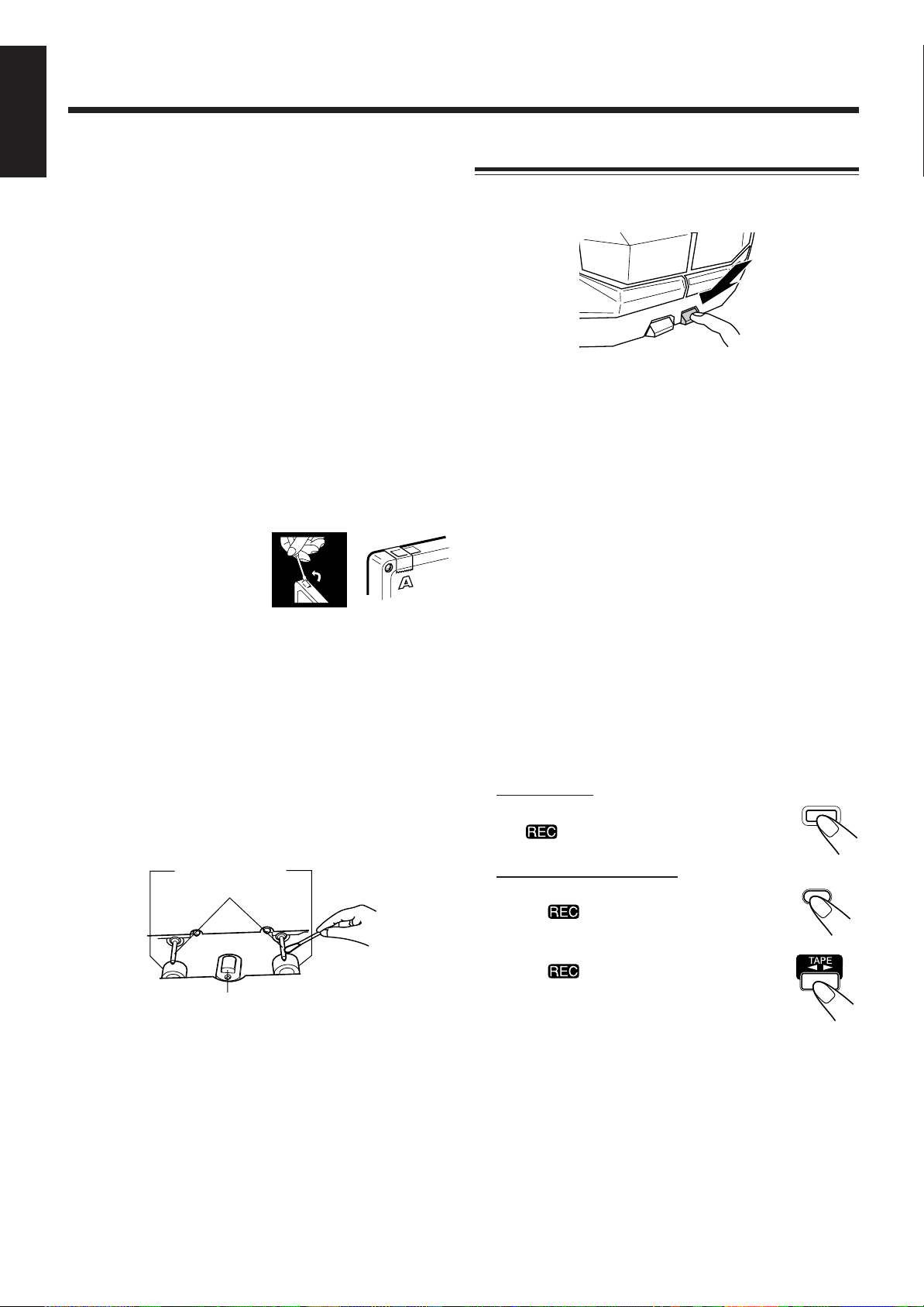
Recording
English
IMPORTANT:
• It may be unlawful to record or play back copyrighted
material without the consent of the copyright owner.
• The recording level is automatically set correctly, so it is
not affected by the VOLUME control. Thus, during
recording you can adjust the sound you are actually
listening to without affecting the recording level.
• While recording, you can hear sound modes and/or the
Signal Adaptive Bass ef fect through the speakers or
headphones. However, the sound is recorded without these
effects (see page 10).
• If recordings you have made have excessive noise or static,
the unit may be too close to a TV. Increase the distance
between the TV and the unit.
• You can use type I and II tapes for recording.
To protect your recording
Cassettes have two small tabs on the back to protect
unexpected erasure or re-recording.
T o protect your recording, remove these tabs.
To re-record on a protected
tape, cover the holes with
adhesive tape.
When using type II tape, be
careful not to cover the holes
used to detect the tape type.
To keep the best recording and playback sound quality
If the heads, capstans, and pinch rollers of the cassette decks
become dirty , the following will occur:
• Impaired sound quality
• Discontinuous sound
• Fading
• Incomplete erasure
• Difficulty in recording
To clean the heads, capstans, and pinch rollers
Use a cotton swab moistened with alcohol.
Pinch rollers
Capstans
Heads
Recording Tapes on Deck B
1
Press EJECT 0 for the deck B.
2
Put in a recordable cassette, with the exposed
part of the tape down.
3
Close the cassette holder gently.
4
Check the tape direction of deck B.
• If the tape direction is not correct, press TAPE 2 3
twice then 7 to change the tape direction.
5
Start playing the source — FM, AM*, CD
player, deck A, or auxiliary equipment
connected to AUX jacks.
• When the source is CD, you can also use CD Direct
Recording (see page 20) and Auto Edit Recording (see
page 21).
• When the source is deck A, you can also use the
dubbing method. (See “Dubbing Tapes” on page 20.)
* See “To record an AM (MW/LW) station – Beat Cut” on page
20.
6
Start recording.
On the unit:
Press REC START/STOP.
The indicator lights up on the display and
recording starts.
On the remote control:
1) Press REC P AUSE.
The indicator starts flashing on the
display.
2) Press T APE 2 3.
The indicator stops flashing and
remains lit, and recording starts.
REC
START/STOP
REC PAUSE
To demagnetize the heads
Turn off the unit, and use a head demagnetizer (available at
electronics and record shops).
To stop during recording, press REC START/STOP again
(or 7 on the remote control).
– 19 –
Page 21
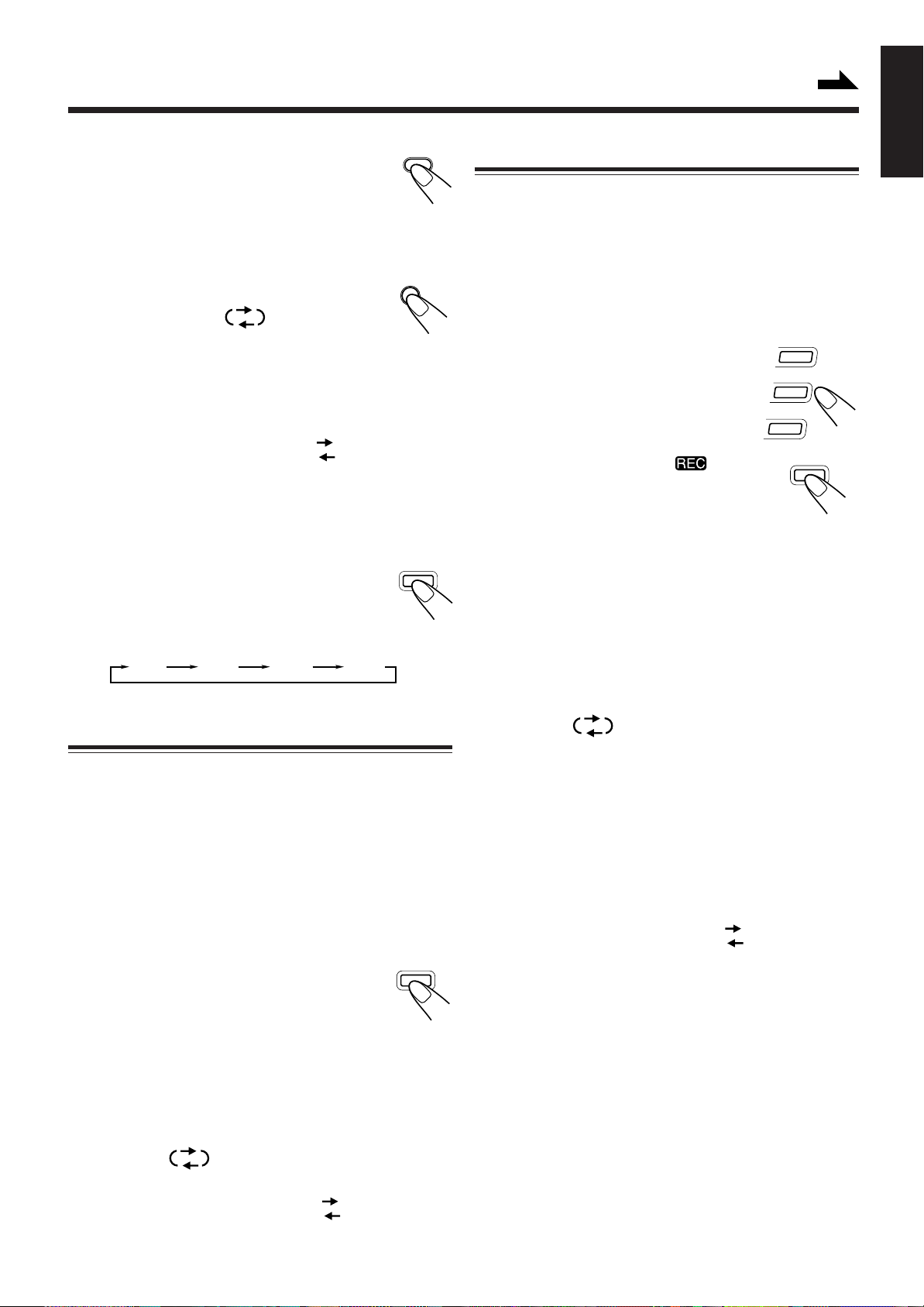
Continued
To stop recording temporarily (except when the
playback source is deck A), press REC PAUSE on
the remote control.
To resume recording, press TAPE 2 3.
To remove the cassette, press EJECT 0 for deck B.
To record on both sides — Reverse Mode
Press REVERSE MODE so that the Reverse Mode
indicator lights up as —
• When using the Reverse Mode for recording,
start recording in the forward (3) direction first.
Otherwise, recording will stop when recording is done only
on one side (reverse) of the tape.
To cancel Reverse Mode, press the button again so that the
Reverse Mode indicator lights up as —
REC PAUSE
REVERSE
MODE
To record an AM (MW/LW) station — Beat Cut
While recording an AM (MW/LW) broadcast, beats may be
heard (which are never heard when listening to the broadcast
without recording it).
If this occurs, press PROGRAM/RANDOM
repeatedly, while recording, until the beats are
reduced.
• Each time you press the button, the display
changes to show the following:
PROGRAM
/ RANDOM
CD Direct Recording
Everything on the CD goes onto the tape in the order it is on
the CD, or according to the order you have made for Program
play.
1
Put a recordable cassette into deck B.
2
Place a disc correctly on the circle of the disc
tray, with its label side up.
3
Press one of the disc number
buttons (CD 1 to CD 3) to select
the disc, then 7.
4
Press CD REC START.
“CD REC” appears, and the indicator
lights up on the display.
Deck B starts recording and the CD player
starts playing.
When the recording is done, “CD REC FINISHED”
appears on the display, and the CD player and deck B
stop.
To stop during CD Direct Recording, press 7.
To remove the cassette, press EJECT 0 for deck B.
CD
CD
2
CD
1
CD REC START
3
English
CUT1
CUT2 CUT3
CUT4
Dubbing Tapes
It is preferable that the tape type (type I or II) you record
from be the same as the tape type you record onto when
dubbing tapes.
1
Press TAPE 2 3, then 7.
2
Put the source cassette in deck A, and a
recordable cassette into deck B.
• Put the cassettes in both decks so that the tapes will run
in the forward (3) direction.
DUBBING
3
Press DUBBING.
Dubbing starts.
To stop during dubbing, press 7.
To remove the cassette, press 0 EJECT for deck A and
EJECT 0 for deck B.
To record on both sides — Reverse Mode
Press REVERSE MODE so that the Reverse Mode indicator
lights up as —
• When using the Reverse Mode for CD Direct Recording,
start recording in the forward (3) direction first. When the
tape reaches its end while recording a song in the forward
direction (3), the last song will be recorded at the
beginning of the reverse side (2).
If you start recording on the reverse side (2), recording
will stop when recording is done only on one side (reverse)
of the tape.
To cancel Reverse Mode, press the button again so that the
Reverse Mode indicator lights up as —
To record on both sides — Reverse Mode
Press REVERSE MODE so that the Reverse Mode indicator
lights up as —
To cancel Reverse Mode, press the button again so that the
Reverse Mode indicator lights up as —
– 20 –
Page 22

English
Auto Edit Recording
By using Auto Edit Recording, you can record the CD tracks
to fit the tape. Auto Edit Recording makes a program by
selecting the CD tracks in numerical order. However, to
prevent the end of the last track on the front side from being
cut off, the last track is selected so as to fit on the remaining
tape length.
On the unit ONLY:
1
Place a disc correctly on the circle of the disc
tray, with its label side up.
• If the current playing source is not the CD player, press
CD 6, then 7 before going to the next step.
2
Press EDIT.
2 31
3
Press the disc number button (CD 1 to CD 3)
for the disc you want to record from.
2 31
EDIT
5
Put a recordable cassette of appropriate
length into deck B.
6
Press REVERSE MODE so that the Reverse
Mode indicator lights up as .
• Without turning on the Reverse Mode ( ), recording
will stop when the front side of the tape is recorded.
7
Press CD REC START.
The indicator lights up on the display.
Deck B starts recording then, about 10 second later, the
CD player starts playing.
When the recording is done, “CD REC FINISHED”
appears on the display, and the CD player and deck B
stop.
• If a tape has not been rewound, deck B will rewind the
tape before it starts recording.
• A 10-second blank portion is automatically created at
the beginning of each side of the tape.
To stop during Auto Edit Recording
Press 7 or REC START/STOP so that a 4-second blank
portion is created on the recorded tape. (Remember a 4second blank is important when using Music Scan – see page
18.)
2 31
The optimum tape length for the disc appears.
To change the tape length manually
If the tape length selected is not satisfactory, you can
change the tape length by pressing 4 or ¢.
You can select the tape length among the following — 40,
46, 50, 54, 60, 64, 70, 74, 80, 84, and 90.
4
Press SET.
2 31
913101411812
To cancel Auto Edit Recording
• Press PROGRAM/RANDOM before or after play. (The
unit enters Program, Random, or Continuous Play mode.)
OR
• Press 0 for the disc you have selected.
To remove the cassette, press EJECT 0 for deck B.
Tracks to be recorded on the
reverse side (SIDE-B) appear.
• Each time you press the button, the tracks to be recorded
on the front side (SIDE-A) and on the reverse side
(SIDE-B) alternate.
– 21 –
Page 23
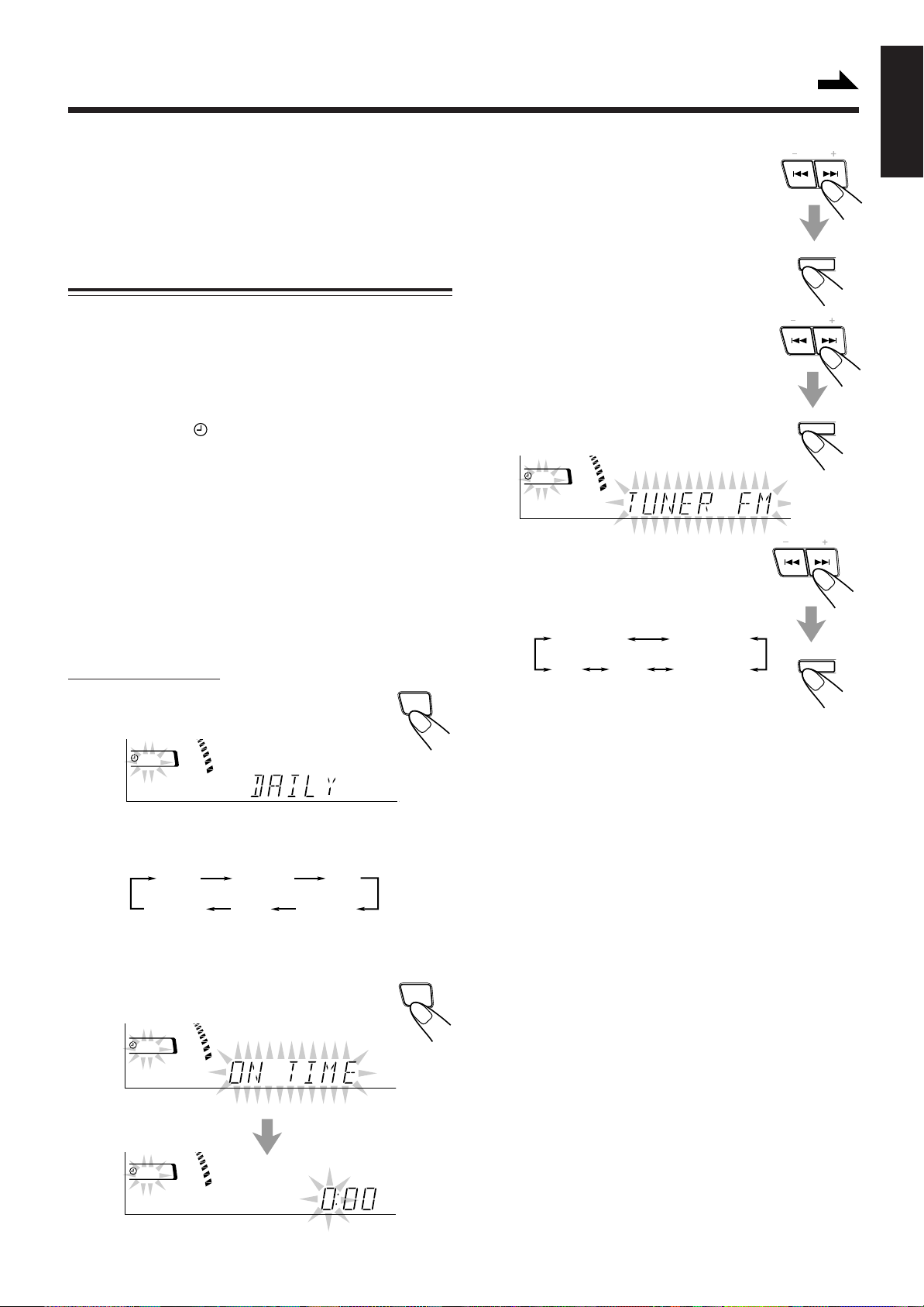
Using the Timers
Continued
There are three timers available — Recording Timer, Daily
Timer, and Sleep Timer.
Before using the timers, you need to set the clock built in the
unit. (See page 9.)
Using Daily Timer
With Daily Timer, you can wake to your favorite music or
radio program.
How Daily Timer actually works
The unit automatically turns on, set the volume level to the
preset level, and starts playing the specified source when the
on-time comes (the indicator flashes just before the ontime, and continues flashing while the timer is operating).
Then, when the off-time comes (“OFF” flashes just before the
off-time), the unit automatically turns off (stands by).
The timer setting remains in memory until you change it.
• There is a time limit in doing the following steps. If the
setting is canceled before you finish, start from step 1
again.
• If you have made a mistake while setting timer, press
CANCEL. (However, this does not always work. If
CANCEL does not work, press TIMER/CLOCK repeatedly
and start from step 1 again.)
On the unit ONLY:
TIMER
1
Press TIMER/CLOCK until
“DAILY” appears on the display.
DAILY
The DAILY indicator also starts flashing on the display.
• Each time you press the button, the timer setting modes
change as follows:
DAILY
Canceled
2
Press TIMER/CLOCK again.
ON TIME
Clock
setting
(See page 9.)
“ON TIME” appears for 2 seconds, then the unit
enters on-time setting mode.
REC
ON TIME
/CLOCK
TIMER
/CLOCK
3
Set the on-time you want the unit
to turn on.
1) Press 4 or ¢ to set the hour, then
press SET.
2) Press 4 or ¢ to set the minute, then press
SET .
SEA CONTROL
“OFF TIME” appears for 2 seconds, then
the unit enters off-time setting mode.
4
Set the off-time you want the unit
to turn off (on standby).
1) Press 4 or ¢ to set the hour, then
press SET.
2) Press 4 or ¢ to set the minute, then
press SET.
SEA CONTROL
The unit enters source selecting mode.
DAILY
5
Press 4 or ¢ to select the
PRESET
source to play, then press SET.
• Each time you press 4 or ¢, the
source changes as follows:
TUNER FM
AUX
TAPE
TUNER FM: tunes into a specified preset FM
station. = go to step 6.
TUNER AM:tunes into a specified preset AM (MW/LW)
station. = go to step 6.
– CD – – –: plays a disc from a specified track of a
specified disc. = go to step 6.
• Make sure there is a CD on the selected
disc number tray.
T APE: plays a tape in deck A or B. = go to step 7.
• Make sure that a tape is in the deck whose
deck indicator (A or B) is lit on the
display.
• Make sure that the tape direction is
correct.
AUX: plays an external source.= go to step 7.
• To use this setting, the external component
has to be equipped with the timer
function.
TUNER AM
– CD – – –
SEA CONTROL
PRESET
SET
PRESET
SET
SET
English
DAILY
DAILY
– 22 –
Page 24

English
6
7
When selecting “– CD – – –”
PRESET
1) Press 4 or ¢ to select the disc
number, then press SET.
2) Press 4 or ¢ to set the track number,
then press SET.
The unit enters volume setting mode.
SEA CONTROL
When selecting “TUNER FM” or
“TUNER AM”
Press 4 or ¢ to select the preset station
number, then press SET.
The unit enters volume setting mode.
PRESET
Press 4 or ¢ to set the volume
level.
• Y ou can select the volume level from among
four levels. If you select “ VOL – – –”, the volume is
set to the last level when the unit has been turned off.
DAILY
SET
Using Recording Timer
With Recording Timer, you can make a tape of a radio
broadcast automatically.
How Recording Timer actually works
The unit automatically turns on, tunes into the specified
station, sets the volume level to “0,” and starts recording
when the on-time comes (the indicator flashes just before
the on-time, and continues flashing while the timer is
operating). Then, when the off-time comes (“OFF” appears
just before the off-time), the unit automatically turns off
(stands by).
The timer setting remains in memory until you change it.
• There is a time limit in doing the following steps. If the
setting is canceled before you finish, start from step 1
again.
• If you have made a mistake while setting the timer, press
CANCEL. (However, this does not always work. If
CANCEL does not work, press TIMER/CLOCK repeatedly
and start from step 1 again.)
8
Press SET to complete the Daily
SEA CONTROL
SET
Timer setting.
The DAILY indicator stops flashing and
remains lit. The settings you have done are
shown on the display in sequence.
9
Press to turn off the unit (on
STANDBY
standby) if you have set the Daily
Timer with the unit turned on.
To turn on or off Daily Timer after its setting is done
1 Press TIMER/CLOCK repeatedly until
“DAILY” appears on the display.
2 To turn off the Daily Timer, press CANCEL.
The DAILY indicator goes off from the display.
The Daily Timer is canceled, but the setting for
the Daily Timer remains in memory.
To turn on the Daily Timer, press SET.
The DAILY indicator lights up on the display.
The settings you have done are shown on the
display in sequence for your confirmation.
TIMER
/CLOCK
DEMO
CANCEL
SEA CONTROL
SET
On the unit ONLY:
1
Put a recordable cassette into deck B.
2
Press TIMER/CLOCK until “REC”
appears on the display.
The REC indicator also starts flashing on the
display.
REC
• Each time you press the button, the timer setting modes
change as follows:
DAILY
Canceled
3
Press TIMER/CLOCK again.
ON TIME
Clock
setting
(See page 9.)
“ON TIME” appears for 2 seconds, then the
unit enters on-time setting mode.
REC
ON TIME
TIMER
/CLOCK
TIMER
/CLOCK
If the unit is turned on when the timer-on time comes
Daily Timer does not work.
REC
REC
– 23 –
Page 25
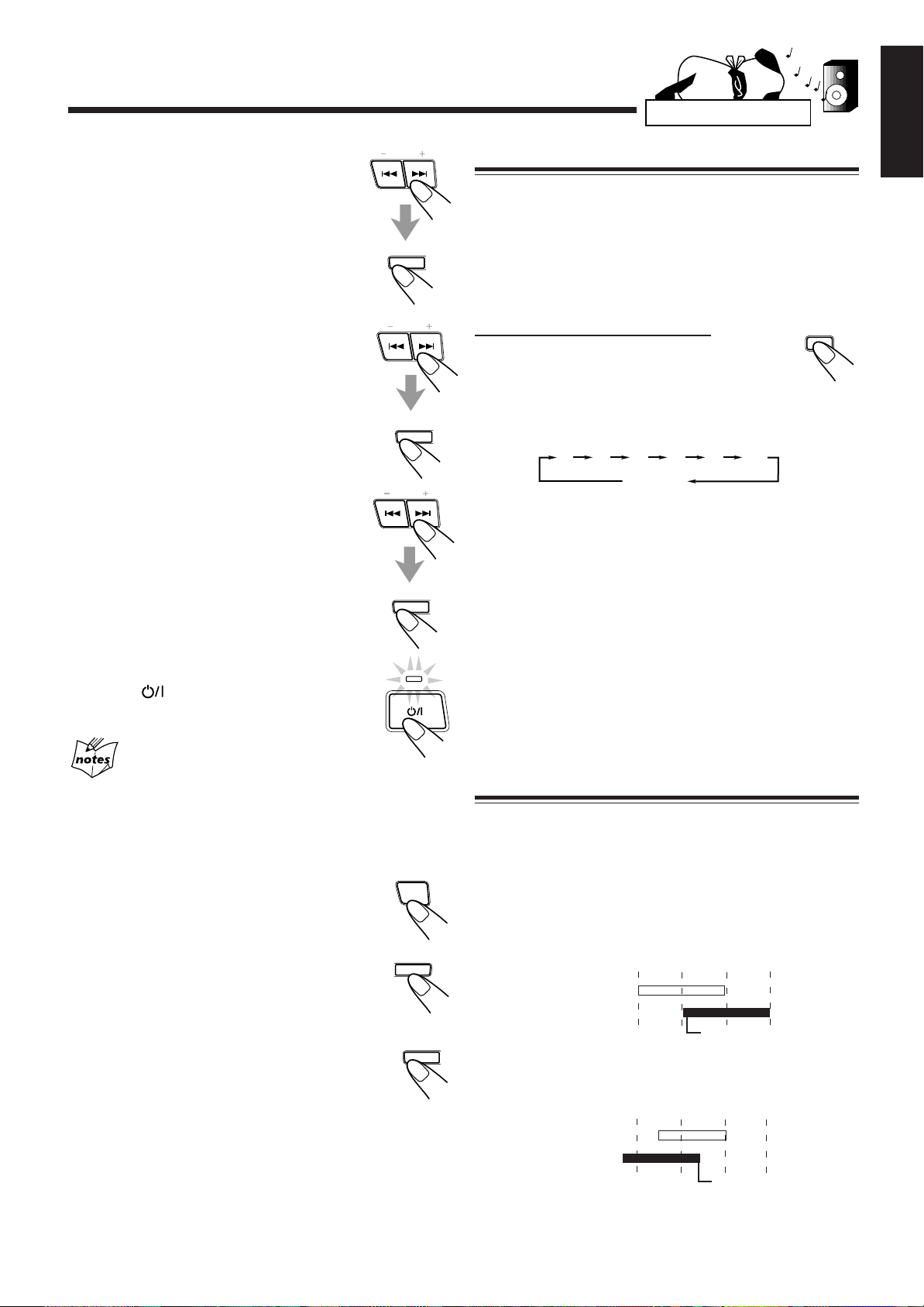
ZZZ...
4
Set the on-time you want the unit
PRESET
to turn on.
1) Press 4 or ¢ to set the hour, then
press SET.
2) Press 4 or ¢ to set the minute, then
press SET.
SEA CONTROL
SET
“OFF TIME” appears for 2 seconds, then
the unit enters off-time setting mode.
5
Set the off-time you want the unit
PRESET
to turn off (on standby).
1) Press 4 or ¢ to set the hour, then
press SET.
2) Press 4 or ¢ to set the minute, then
press SET.
SEA CONTROL
SET
The unit enters preset station selecting
mode.
PRESET
6
Select the preset station.
1) Press 4 or ¢ to select the band
(“TUNER FM” or “TUNER AM”), then
press SET.
2) Press 4 or ¢ to select a preset channel
number, then press SET.
SEA CONTROL
SET
The REC indicator stops flashing and
remains lit. The settings you have done are
shown on the display in sequence.
7
Press to turn off the unit (on
STANDBY
standby) if necessary.
If you want to listen to another source
while recording
Press REC START/STOP to stop recording. Without stopping it, you
cannot change the source.
To turn on or off Recording Timer after its setting is
done
1 Press TIMER/CLOCK repeatedly until
“REC” appears on the display.
2 To turn off the Recording Timer, press
CANCEL.
The REC indicator goes off from the display.
The Recording Timer is canceled, but the
setting for the Recording Timer remains in
memory .
To turn on the Recording Timer, press SET.
The REC indicator lights up on the display.
The settings you have done are shown on the
display in sequence for your confirmation.
TIMER
/CLOCK
DEMO
CANCEL
SEA CONTROL
SET
Using Sleep Timer
With Sleep Timer, you can fall asleep to music.
You can set Sleep Timer when the unit is turned on.
How Sleep Timer actually works
The unit automatically turns off after the specified time
length passes.
On the remote control ONLY:
1
Press SLEEP.
SLEEP
The time length until the shut-off time appears
and the SLEEP indicator starts flashing on the display.
• Each time you press the button, the time length changes
as follows:
10
2
Wait for about 5 seconds after specifying the
30 60 90 120
20
Canceled
time length.
The SLEEP indicator stops flashing and remains lit.
To check the remaining time until the shut-off time, press
SLEEP once so that the remaining time until the shut-off time
appears for about 5 seconds.
To change the shut-off time, press SLEEP repeatedly until
the desired time length appears on the display.
To cancel the setting, press SLEEP repeatedly so that the
SLEEP indicator goes off.
• Sleep Timer is also canceled when you turn off the unit.
Timer Priority
Since each timer can be set separately, you may wonder what
happens if the setting for these timers overlaps.
Here are examples.
• Recording Timer has priority over Daily Timer and
Sleep Timer.
If Daily Timer is set to come on while Recording Timer is
operating, Daily Timer will not come on at all.
6:00
6:30
does not work.
7:006:30
does not work.
7:30
6:00 7:307:00
Recording Timer
Daily Timer
If Recording Timer is set to come on while Sleep Timer is
operating, Sleep Timer will not work (the SLEEP indicator
does not go off).
Recording Timer
Sleep Timer
English
– 24 –
Page 26

Additional Information
English
Description of the PTY codes:
NEWS: News.
AFFAIRS: Topical program expanding or enlarging upon the
news — debate, or analysis.
INFO: Program the purpose of which is to impart advice in
the widest sense.
SPORT: Program concerned with any aspect of sports.
EDUCATE: Educational programs.
DRAMA: All radio plays and serials.
CULTURE: Programs concerning any aspect of national or
regional culture, including language, theatre, etc.
SCIENCE: Programs about natural sciences and technology.
VARIED: Used for mainly speech-based programs like
quizzes, panel games and personality interviews.
POP M: Commercial music of current popular appeal.
ROCK M: Rock music.
M.O.R. M: Current contemporary music considered to be “easy-
listening.”
LIGHT M: Instrumental music, and vocal or choral works.
CLASSICS: Performances of major orchestral works,
symphonies, chamber music, etc.
OTHER M: Music not fitting into any of the other categories.
WEATHER: Weather reports and forecasts.
FINANCE: Stock Market reports, commerce, trading etc.
CHILDREN: Programs targeted at a young audience.
SOCIAL A: Programs about sociology, history , geography,
psychology and society.
RELIGION: Religious programs.
PHONE IN: Involving members of the public expressing their
views either by phone or at a public forum.
TRAVEL: Travel information.
LEISURE: Programs about recreational activities.
JAZZ: Jazz music.
COUNTRY: Songs which originate from, or continue the musical
tradition of the American Southern States.
NATIONAL: Current popular music of the nation or region in that
country’s language.
OLDIES: Music from the so-called “golden age” of popular
music.
FOLK M: Music which has its roots in the musical culture of a
particular nation.
DOCUMENT:Program concerning factual matters, presented in an
investigative style.
TRAFFIC: T raffic announcement.
Classification of the PTY codes for some FM stations
may be different from the above list.
Maintenance
To get the best performance of the unit, keep your discs, tapes, and mechanism clean.
Handling discs
• Remove the disc from its case by
holding it at the edge while pressing the
center hole lightly.
• Do not touch the shiny surface of the
disc, or bend the disc.
• Put the disc back in its case after use to
prevent warping.
• Be careful not to scratch the surface of
the disc when placing it back in its
case.
• A void exposure to direct sunlight,
temperature extremes, and moisture.
To clean the disc
Wipe the disc with a soft cloth in a
straight line from center to edge.
Handling cassette tapes
• If the tape is loose in its cassette, take
up the slack by inserting a pencil in
one of the reels and rotating.
• If the tape is loose, it may get
stretched, cut, or caught in the
cassette.
• Be careful not to touch the tape
surface.
• A void the following places to store the
tape:
— In dusty places
— In direct sunlight or heat
— In moist areas
— Near a magnet
DO NOT use any solvent — such as conventional
record cleaner, spray, thinner, or benzine — to
clean the disc.
– 25 –
Page 27

?
?
Troubleshooting
?
If you are having a problem with your unit, check this list for a possible solution before calling for service.
If you cannot solve the problem from the hints given here, or the unit has been physically damaged, call a qualified person,
such as your dealer, for service.
Symptom
No sound is heard.
Hard to listen to broadcasts because of
noise.
The disc sound is discontinuous.
The disc tray does not open or close.
The disc does not play.
The cassette holders cannot be opened.
Impossible to record.
Operations are disabled.
Unable to operate the unit from the remote
control unit.
Connections are incorrect or loose.
• Antennas are disconnected.
• The AM loop antenna is too close to the
unit.
• The FM antenna is not properly extended
and positioned.
The disc is scratched or dirty.
• The AC power cord is not plugged in.
• Trays are locked.
The disc is placed upside down.
Power supply from the AC power cord has
been cut off while the tape was running.
Small tabs on the back of the cassette are
removed.
The built-in microprocessor may
malfunction due to external electrical
interference.
• The path between the remote control unit
and the remote sensor on the unit is
blocked.
• The batteries are exhausted.
Cause
Action
Check all connections and make
corrections. (See pages 6 to 8.)
• Reconnect the antennas correctly and
securely.
• Change the position and direction of the
AM loop antenna.
• Extend the FM antenna at the best
position.
Clean or replace the disc. (See page 25.)
• Plug the AC power cord.
• Unlock the trays. (See page 17.)
Place the disc with the label side up.
Turn on the unit.
Cover the holes with adhesive tape.
Unplug the AC power cord and then plug it
back in.
• Remove the obstruction.
• Replace the batteries.
?
English
Specifications
Amplifier
Output Power
75 watts per channel, min. RMS, both channels driven into 6 ohms
at 1 kHz with no more than 0.9% total harmonic distortion.
Audio input sensitivity/Impedance (at 1 kHz)
AUX: 400 mV/50 kohms
Audio output level:
AUX: 270 mV
Digital output: CD OPTICAL DIGITAL OUTPUT
Signal wave length: 660 nm
Output level: –21 to –15 dBm
Speakers/Impedance: 6 – 16 ohms
Tuner
FM tuning range: 87.50 – 108.00 MHz
AM tuning range: MW: 522 – 1,629 kHz
LW: 144 – 288 kHz
CD player
CD Capacity: 3 CDs
Dynamic range: 85 dB
Signal-to-noise ratio: 90 dB
W ow and flutter: Immeasurable
Design and specifications are
subject to change without notice.
Cassette deck
Frequency response
Normal (type I): 50 — 14,000 Hz
2 (type II): 50 — 14,000 Hz
CrO
Metal (type IV): 50 — 14,000 Hz (only for playback)
W ow and flutter
0.15% (WRMS)
General
Power requirement: AC 230 V , 50 Hz
Power consumption: 100 watts (at operation)
14 watts (on standby)
Dimensions (approx.): 265 x 315 x 341 mm (W/H/D)
(10 7/16 x 12 7/16 x 13 7/16 in.)
Mass (approx.): 9.4 kg (20.7 lbs)
Supplied accessories
See page 6.
– 26 –
Page 28

VICTOR COMPANY OF JAPAN, LIMITED
EN, CZ, PL, HU
JVC
0499AOMQDSJEM
