Page 1
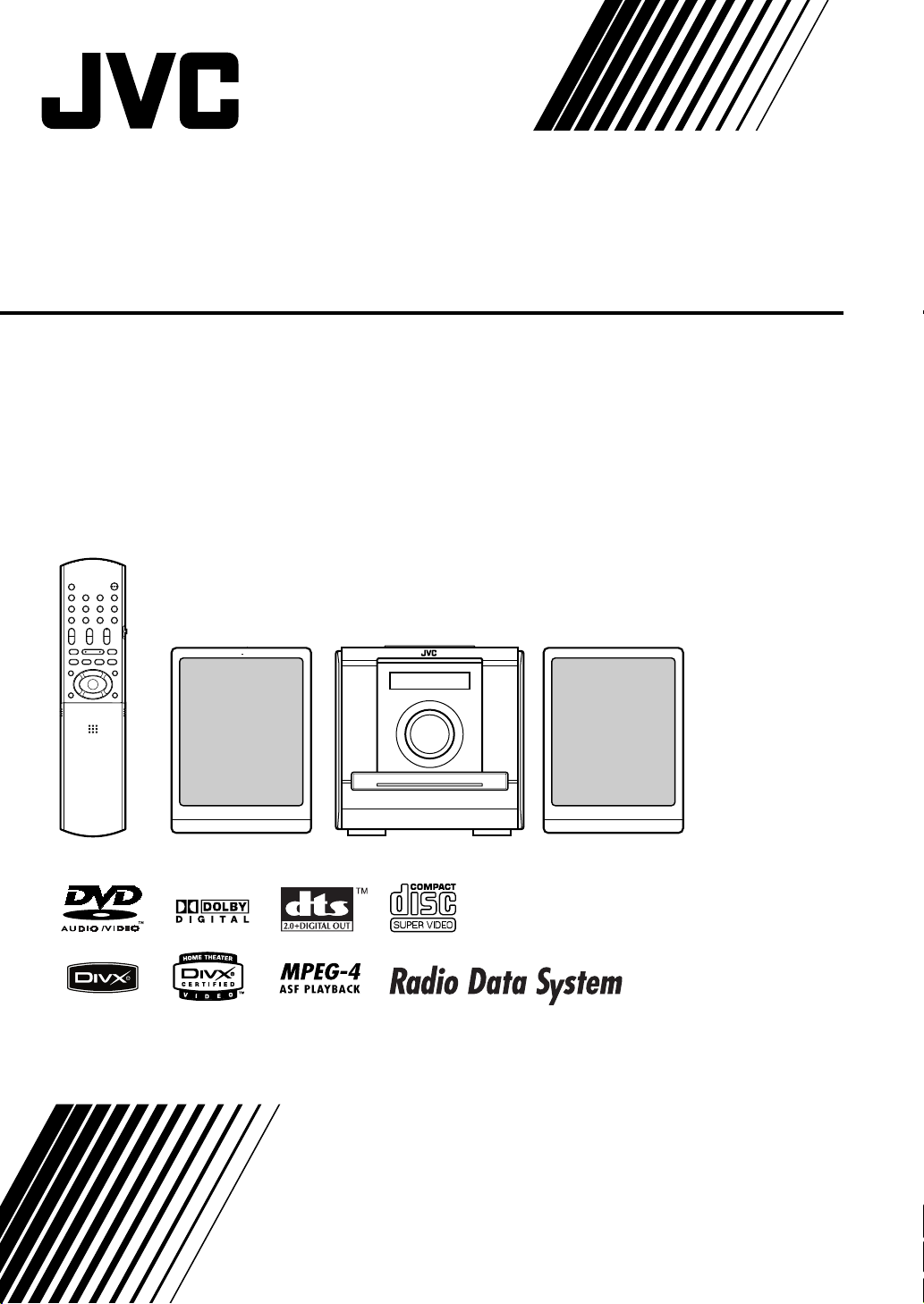
COMPACT COMPONENT SYSTEM
FS-XA1
Consists of CA-FSXA1 and SP-FSXA1
INSTRUCTIONS
GNT0067-001A
[B]
Page 2
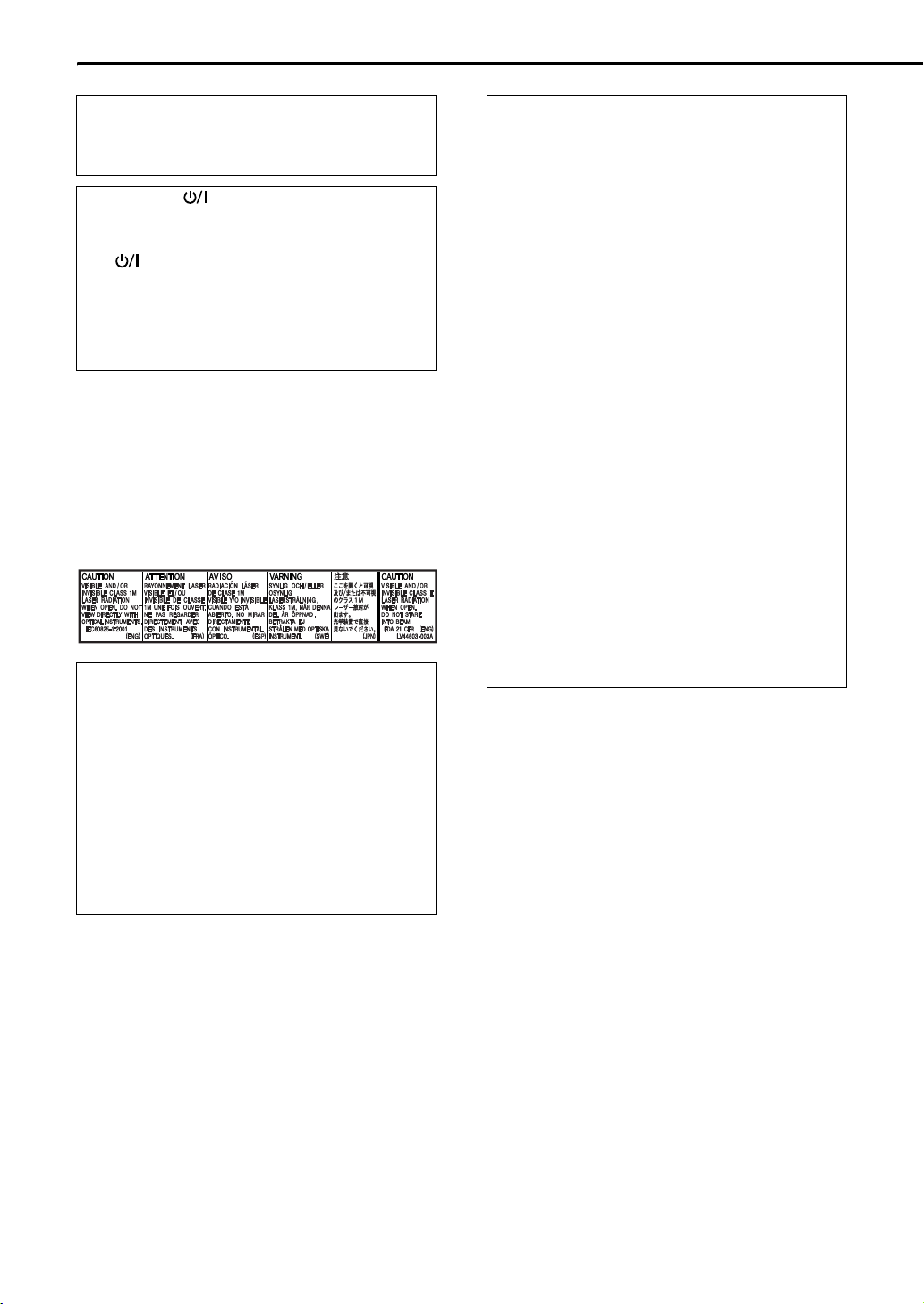
Warnings, cautions and others
CAUTION
To reduce the risk of electrical shocks, fire, etc.:
1. Do not remove screws, covers or cabinet.
2. Do not expose this appliance to rain or moisture.
CAUTION — (Standby/on) button!
Disconnect the mains plug to shut the power off completely
(the STANDBY lamp goes off). When installing the
apparatus, ensure that the plug is easily accessible.
The
disconnect the mains line.
• When the system is on standby, the STANDBY lamp
• When the system is turned on, the STANDBY lamp
The power can be remote controlled.
IMPORTANT FOR LASER PRODUCTS
1. CLASS 1 LASER PRODUCT
2. CAUTION: Do not open the top cover. There are no
3. CAUTION: Visible and/or invisible class 1M laser
4. REPRODUCTION OF LABEL: CAUTION LABEL,
CAUTION
• Do not block the ventilation openings or holes. (If
• Do not place any naked flame sources, such as
• When discarding batteries, environmental problems
• Do not expose this apparatus to rain, moisture,
(Standby/on) button in any position does not
lights red.
goes off.
user serviceable parts inside the unit; leave all
servicing to qualified service personnel.
radiation when open. Do not view directly with
optical instruments.
PLACED INSIDE THE UNIT.
the ventilation openings or holes are blocked by a
newspaper or cloth, etc., the heat may not be able
to get out.)
lighted candles, on the apparatus.
must be considered and local rules or laws
governing the disposal of these batteries must be
followed strictly.
dripping or splashing and that no objects filled with
liquids, such as vases, shall be placed on the
apparatus.
IMPORTANT for the U.K.
DO NOT cut off the mains plug from this equipment.
If the plug fitted is not suitable for the power points in
your home or the cable is too short to reach a power
point, then obtain an appropriate safety approved
extension lead or consult your dealer.
BE SURE to replace the fuse only with an identical
approved type, as originally fitted.
If nonetheless the mains plug is cut off ensure to
remove the fuse and dispose of the plug
immediately, to avoid a possible shock hazard by
inadvertent connection to the mains supply.
If this product is not supplied fitted with a mains plug
then follow the instructions given below:
IMPORTANT:
DO NOT make any connection to the terminal which
is marked with the letter E or by the safety earth
symbol or coloured green or green-and-yellow.
The wires in the mains lead on this product are
coloured in accordance with the following code:
Blue: Neutral
Brown: Live
As these colours may not correspond with the
coloured markings identifying the terminals in your
plug proceed as follows:
The wire which is coloured blue must be connected
to the terminal which is marked with the letter N or
coloured black.
The wire which is coloured brown must be
connected to the terminal which is marked with the
letter L or coloured red.
IF IN DOUBT - CONSULT A COMPETENT
ELECTRICIAN.
G-1
Page 3
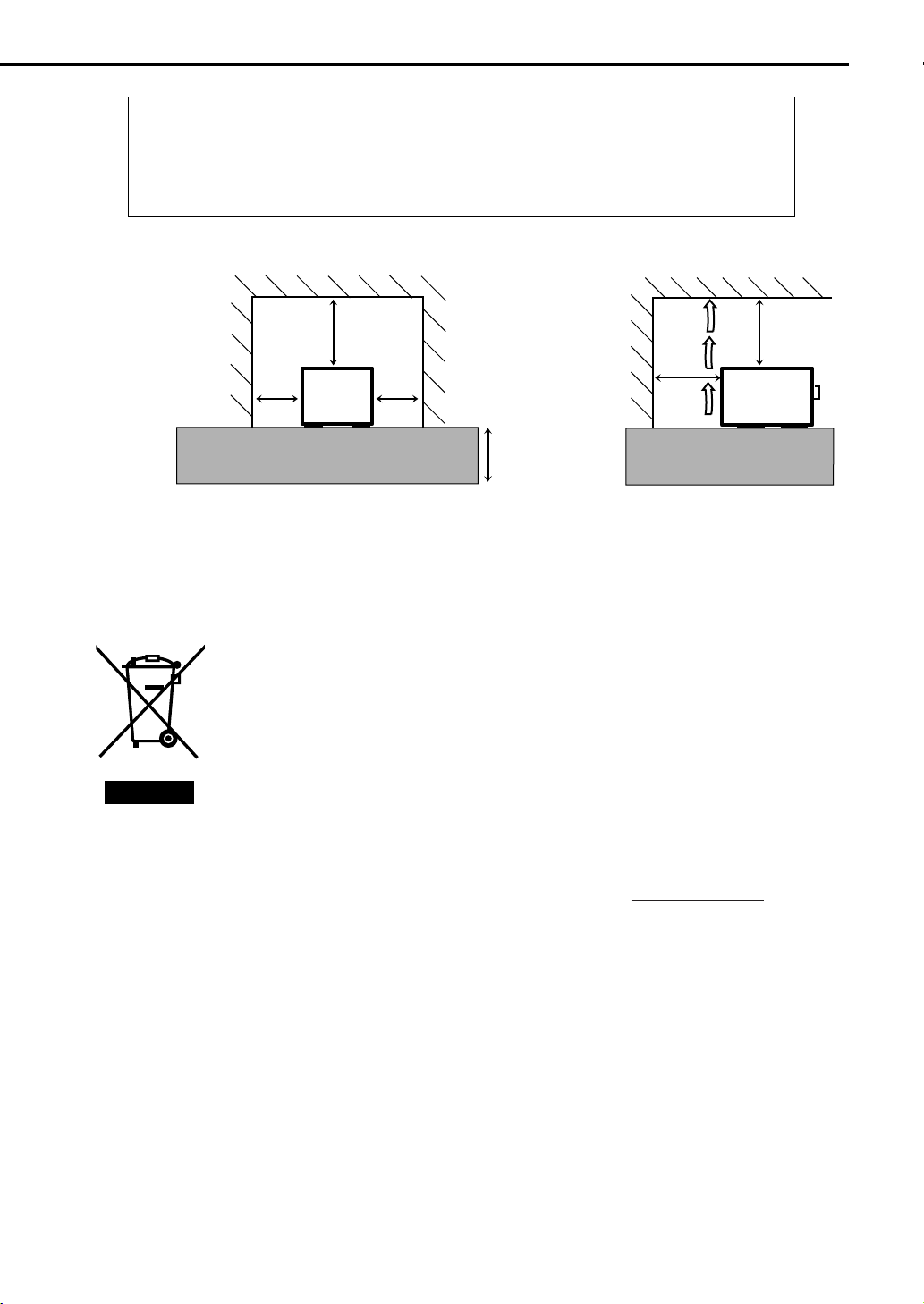
Caution: Proper Ventilation
To avoid risk of electric shock and fire, and to prevent damage, locate the apparatus as follows:
1. Front: No obstructions and open spacing.
2. Sides/Top/Back: No obstructions should be placed in the areas shown by the dimensions below.
3. Bottom: Place on the level surface. Maintain an adequate air path for ventilation by
Front view Side view
placing on a stand with a height of 10 cm or more.
Wall or obstructions Wall or obstructions
1 cm 1 cm
15 cm
CA-FSXA1
10 cm
Information for Users on Disposal of Old Equipment
[European Union]
This symbol indicates that the electrical and electronic equipment should not be disposed as
general household waste at its end-of-life. Instead, the product should be handed over to the
applicable collection point for the recycling of electrical and electronic equipment for proper
treatment, recovery and recycling in accordance with your national legislation.
By disposing of this product correctly, you will help to conserve natural resources and will
help prevent potential negative effects on the environment and human health which could
otherwise be caused by inappropriate waste handling of this product. For more information
about collection point and recycling of this product, please contact your local municipal office,
your household waste disposal service or the shop where you purchased the product.
Penalties may be applicable for incorrect disposal of this waste, in accordance with national
Attention:
This symbol is only
valid in the
European Union.
legislation.
(Business users)
If you wish to dispose of this product, please visit our web page www.jvc-europe.com
obtain information about the take-back of the product.
15 cm
15 cm
CA-FSXA1
to
[Other Countries outside the European Union]
If you wish to dispose of this product, please do so in accordance with applicable national
legislation or other rules in your country for the treatment of old electrical and electronic
equipment.
G-2
Page 4
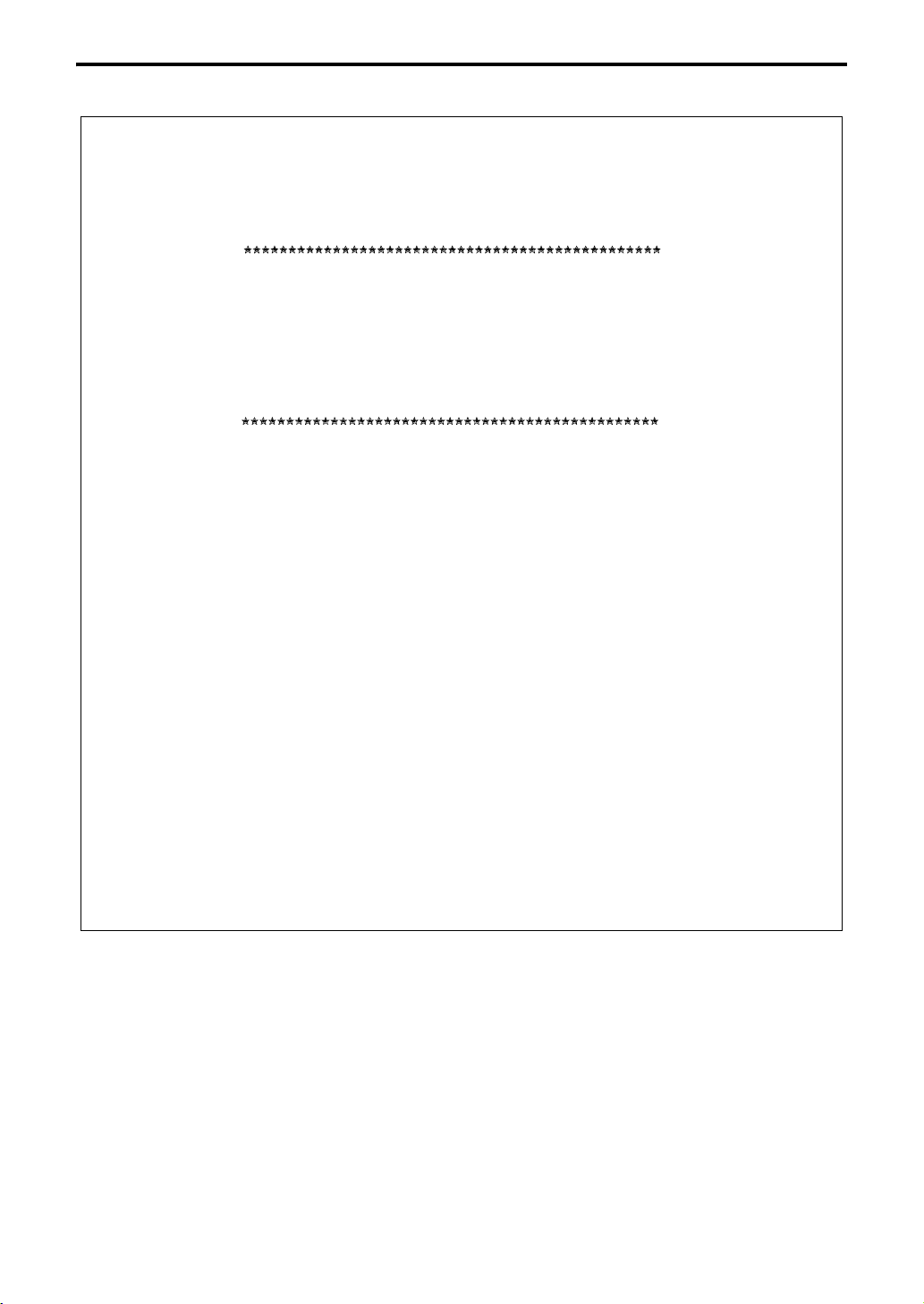
SAFETY INSTRUCTIONS
“SOME DOS AND DON’TS ON THE SAFE USE OF EQUIPMENT”
This equipment has been designed and manufactured to meet international safety standards but, like any electrical
equipment, care must be taken if you are to obtain the best results and safety is to be assured.
Do read the operating instructions before you attempt to use the equipment.
Do ensure that all electrical connections (including the mains plug, extension leads and interconnections between
pieces of equipment) are properly made and in accordance with the manufacturer’s instructions. Switch off and
withdraw the mains plug when making or changing connections.
Do consult your dealer if you are ever in doubt about the installation, operation or safety of your equipment.
Do be careful with glass panels or doors on equipment.
DON’T continue to operate the equipment if you are in any doubt about it working normally, or if it is damaged in
any way — switch off, withdraw the mains plug and consult your dealer.
DON’T remove any fixed cover as this may expose dangerous voltages.
DON’T leave equipment switched on when it is unattended unless it is specifically stated that it is designed for
unattended operation or has a standby mode.
Switch off using the switch on the equipment and make sure that your family know how to do this.
Special arrangements may need to be made for infirm or handicapped people.
DON’T use equipment such as personal stereos or radios so that you are distracted from the requirements of traffic
safety. It is illegal to watch television whilst driving.
DON’T listen to headphones at high volume as such use can permanently damage your hearing.
DON’T obstruct the ventilation of the equipment, for example with curtains or soft furnishings.
Overheating will cause damage and shorten the life of the equipment.
DON’T use makeshift stands and NEVER fix legs with wood screws — to ensure complete safety always fit the
manufacturer’s approved stand or legs with the fixings provided according to the instructions.
DON’T allow electrical equipment to be exposed to rain or moisture.
ABOVE ALL
—NEVER let anyone, especially children, push anything into holes, slots or any other opening in the case — this
could result in a fatal electrical shock.;
—NEVER guess or take chances with electrical equipment of any kind — it is better to be safe than sorry!
G-3
E43486-340B
Page 5
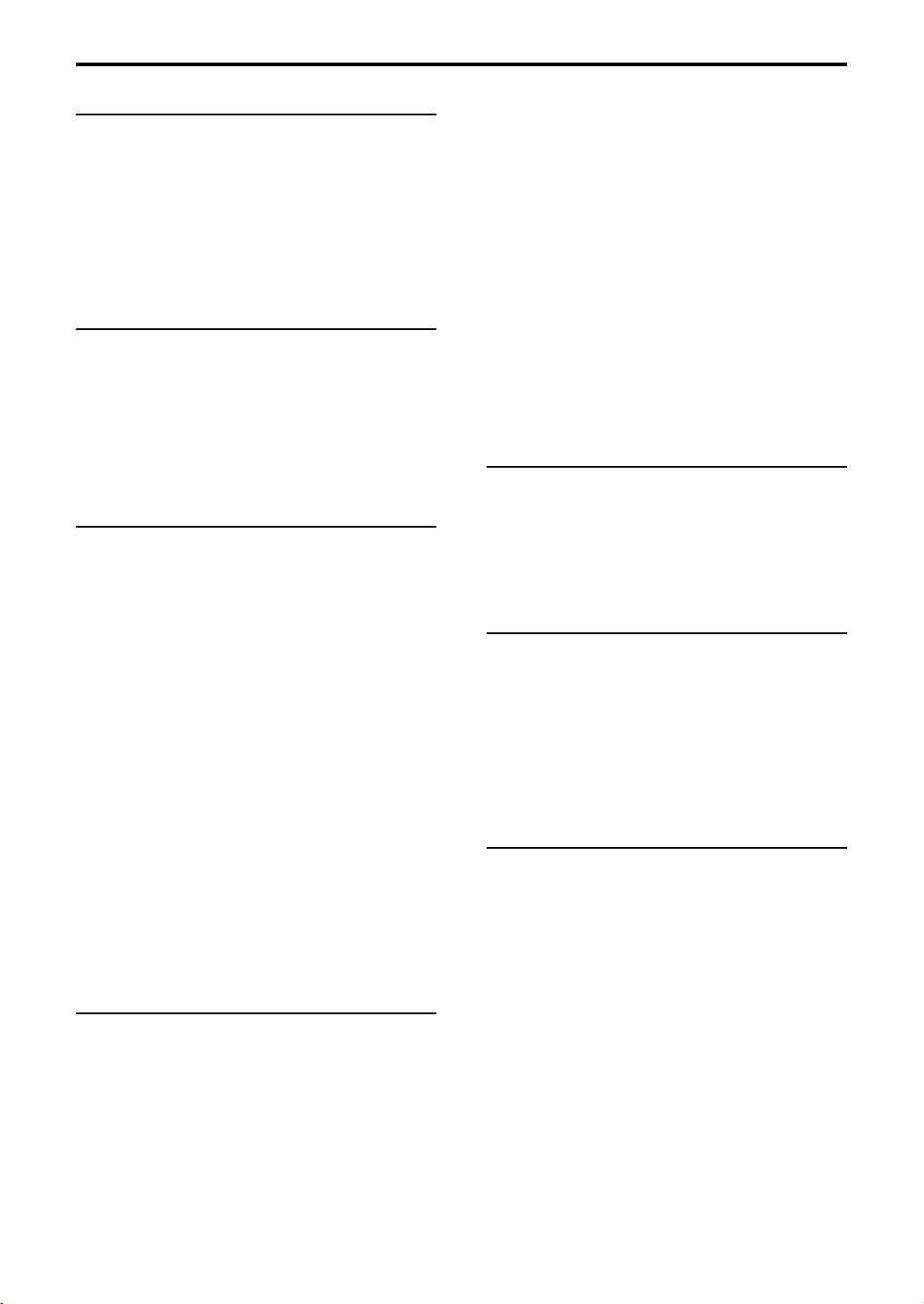
Table of contents
Introduction
Special cautions ..............................................2
Notes on handling............................................... 2
Supplied accessories.......................................... 2
About discs......................................................3
Playable disc types............................................. 3
Disc structure...................................................... 4
Description of parts .........................................5
Front panel.......................................................... 5
Display window................................................... 5
Rear panel .......................................................... 5
Getting started
Using the remote control .................................6
Putting the batteries in the remote control.......... 6
Operating the TV using the remote control......... 7
Connecting up .................................................8
Connecting antennas.......................................... 8
Connecting speakers.......................................... 9
Connecting other devices ................................. 10
Connecting with TV........................................... 11
Connecting the power cord............................... 11
Basic operations
Playing discs .................................................12
Playback ........................................................... 12
To switch the display ........................................ 13
Select an item on the disc by using the number
buttons....................................................... 14
To stop playback............................................... 14
To pause playback............................................ 14
To advance picture frame-by-frame.................. 14
Fast reverse/Fast forward search..................... 14
Playing back from a position 10 seconds before
(One Touch Replay) .................................. 15
Slow Motion Playback....................................... 15
Skip to the beginning of the selection ............... 15
Skipping at 5-minute intervals........................... 15
To change the brightness of the display window
(DIMMER).................................................. 16
Adjusting the volume ........................................ 16
Adjusting sound quality..................................... 16
Turning off the sound temporarily (MUTING) ... 16
Playing audio/video files................................16
Playback ........................................................... 17
Repeat playback............................................... 17
Resume Playback .........................................18
Select the scene to be played .......................19
Select the scene from the menu ....................... 19
Designate the time (Time search)..................... 20
Other convenient functions............................24
Selecting the subtitles........................................24
Selecting the audio language ............................24
Selecting a view angle.......................................24
Enlarging the picture (ZOOM) ...........................25
Adjusting the picture quality (VFP) ....................25
Making dialogues clear (CLEAR VOICE)..........25
Creating realistic sound (3D PHONIC)..............26
Adjusting playback level (DVD LEVEL) .............26
Enjoying better pictures (SCAN MODE)............26
Functions specific to DVD AUDIO.................27
Playing the Bonus Group...................................27
Browsable Still Pictures (B.S.P.) .......................27
Using the menu bar ....................................... 28
Preferences ................................................... 29
Basic operations................................................29
LANGUAGE.......................................................29
PICTURE...........................................................29
AUDIO ...............................................................30
OTHERS............................................................30
Listening to the radio
Listening to a radio broadcast .......................31
Selecting a station .............................................31
Presetting stations.............................................31
Tuning in to a preset station..............................31
Using the RDS...............................................32
Using the RDS (Radio Data System) when
receiving FM stations .................................32
Convenient functions
Listening to the sound of other audio device
Listening to the sound of external audio device .... 36
Listening to the sound of portable audio device
Adjusting the audio input level...........................37
Setting the Various Timer..............................38
Setting the built-in clock.....................................38
Setting the daily timer........................................38
Auto Standby.....................................................39
Sleep Timer .......................................................40
Tray Lock.......................................................40
....36
....36
Reference
Troubleshooting.............................................41
Language codes............................................42
Specifications ................................................43
Advanced operations
Program/Random Playback ..........................20
Play the disc in the desired order (Program
Playback)................................................... 20
Playing the disc in a random order (Random
Playback)................................................... 21
Repeat Playback ...........................................22
Playing the title/chapter/group/track/all tracks
repeatedly (REPEAT) ................................ 22
Playing the designated part repeatedly (A-B
Repeat Playback) ...................................... 23
1
Page 6
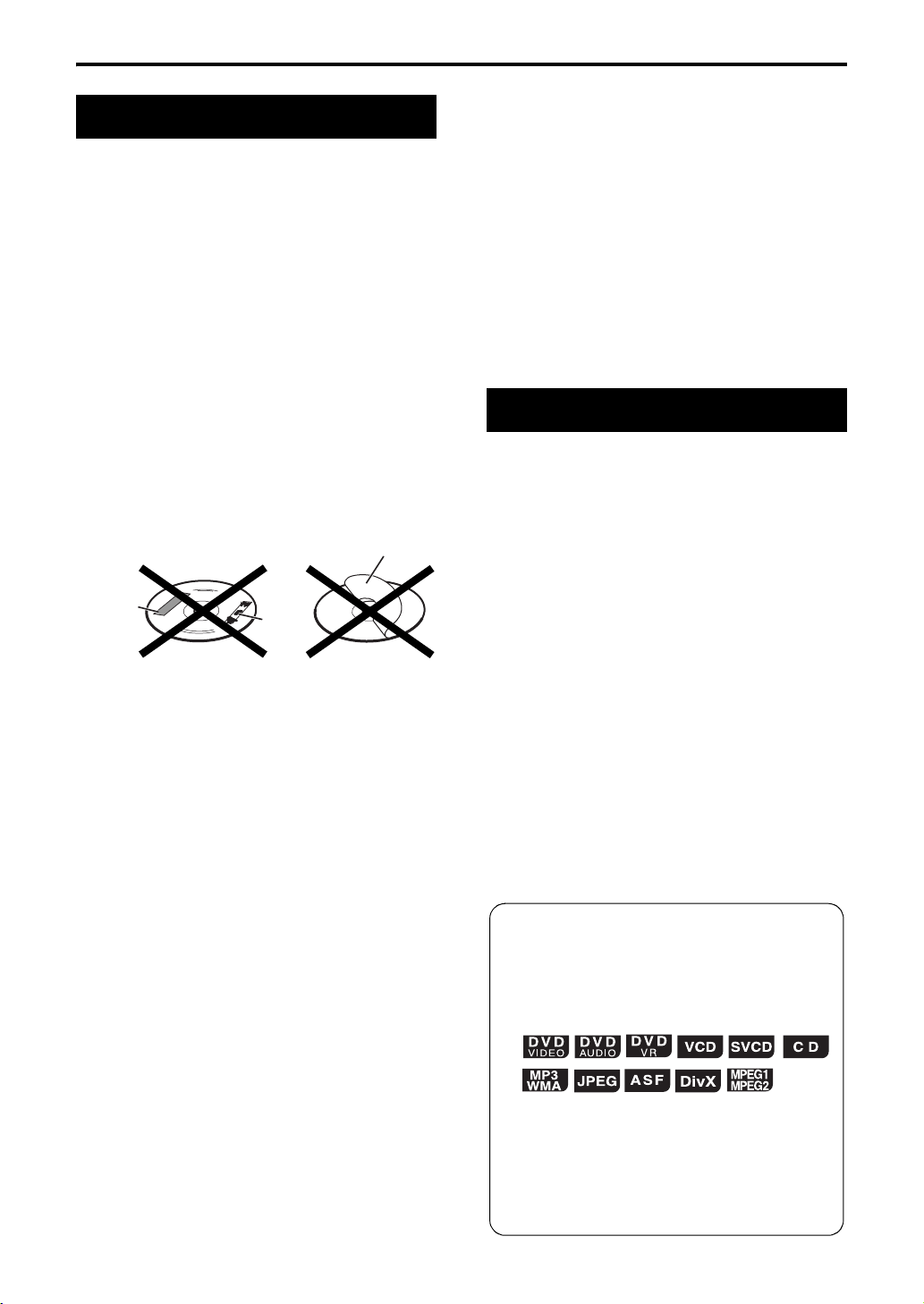
Special cautions
Notes on handling
7 Important cautions
Installation of the system
• Select a place which is level, dry and neither too hot
nor too cold; between 5°C and 35°C.
• Leave sufficient distance between the system and the
TV.
• Do not use the system in a place subject to vibration.
Power cord
• Do not handle the power cord with wet hands.
• A small amount of power is always consumed while
the power cord is connected to the wall outlet.
• When unplugging the power cord from the wall outlet,
always pull on the plug, not the power cord.
To prevent malfunctions of the system
• There are no user-serviceable parts inside. If anything
goes wrong, unplug the power cord and consult your
dealer.
• Do not insert any metallic object into the system.
• Do not use any non-standard shape disc (like a heart,
flower or credit card, etc.) available on the market,
because it may damage the system.
• Do not use a disc with tape, stickers, or paste on it,
because it may damage the system.
Label sticker
Sticker
Paste
If water gets inside the system
Turn the system off and disconnect the power cord plug
from the wall outlet, then call the store where you made
your purchase. Using the system in this condition may
cause fire or electrical shock.
7 When condensation or water drops adhere to the
lens
In any of the following cases, condensation or water
drops may adhere to the lens to prevent the system from
working properly:
• Immediately after starting to heat the room
• When the system is installed in a steamy or damp
space
• When the system is suddenly moved from a cold place
to a warm space
In any of these cases, leave the system turned on for 1 or
2 hours before use.
Supplied accessories
Check to be sure you have all of the supplied
accessories.
The number in parentheses is the quantity of the pieces
supplied. If anything is missing, contact your dealer
immediately.
• Remote control (1)
• Batteries (2)
• FM antenna (1)
• AM loop antenna (1)
• Power cord (1)
• Composite video cord (1)
• Speaker cords (2)
Note about copyright laws
Check the copyright laws in your country before
recording from DVDs, VCDs, SVCDs, and CDs.
Recording of copyrighted material may infringe copyright
laws.
Note about copy guard system
DVDs are protected by copy guard system. When you
connect the system to your VCR directly, the copy guard
system activates and the picture may not be played back
correctly.
7 Safety precautions
Avoid moisture, water and dust
Do not place the system in moist or dusty places.
Avoid high temperatures
Do not expose the system to direct sunlight and do not
place it near a heating device.
When you are away
When away on travel or for other reasons for an extended
period of time, disconnect the power cord plug from the
wall outlet.
Do not block the vents
Blocking the vents may damage the system.
Care of the cabinet
When cleaning the system, use a soft cloth and follow the
relevant instructions on the use of chemically-coated
cloths. Do not use benzene, thinner or other organic
solvents including disinfectants. These may cause
deformation or discoloring.
How to read this manual
• Operations are described by mainly using the
remote control buttons. If there are the same
marks on the main unit, the buttons on the main
unit can also be used.
• The following marks tell you for which type of the
discs the operation can be made.
• The illustrations and TV screens may be different
between the actual case and the description.
• “DVD VR” means a DVD recorded in DVD Video
Recording (DVD VR) format.
• “VCD” is an abbreviation of “Video CD”.
• “SVCD” is an abbreviation of “Super Video CD”.
• An “ASF” disc means a disc recorded in
“Advanced Systems Format”.
2
Page 7
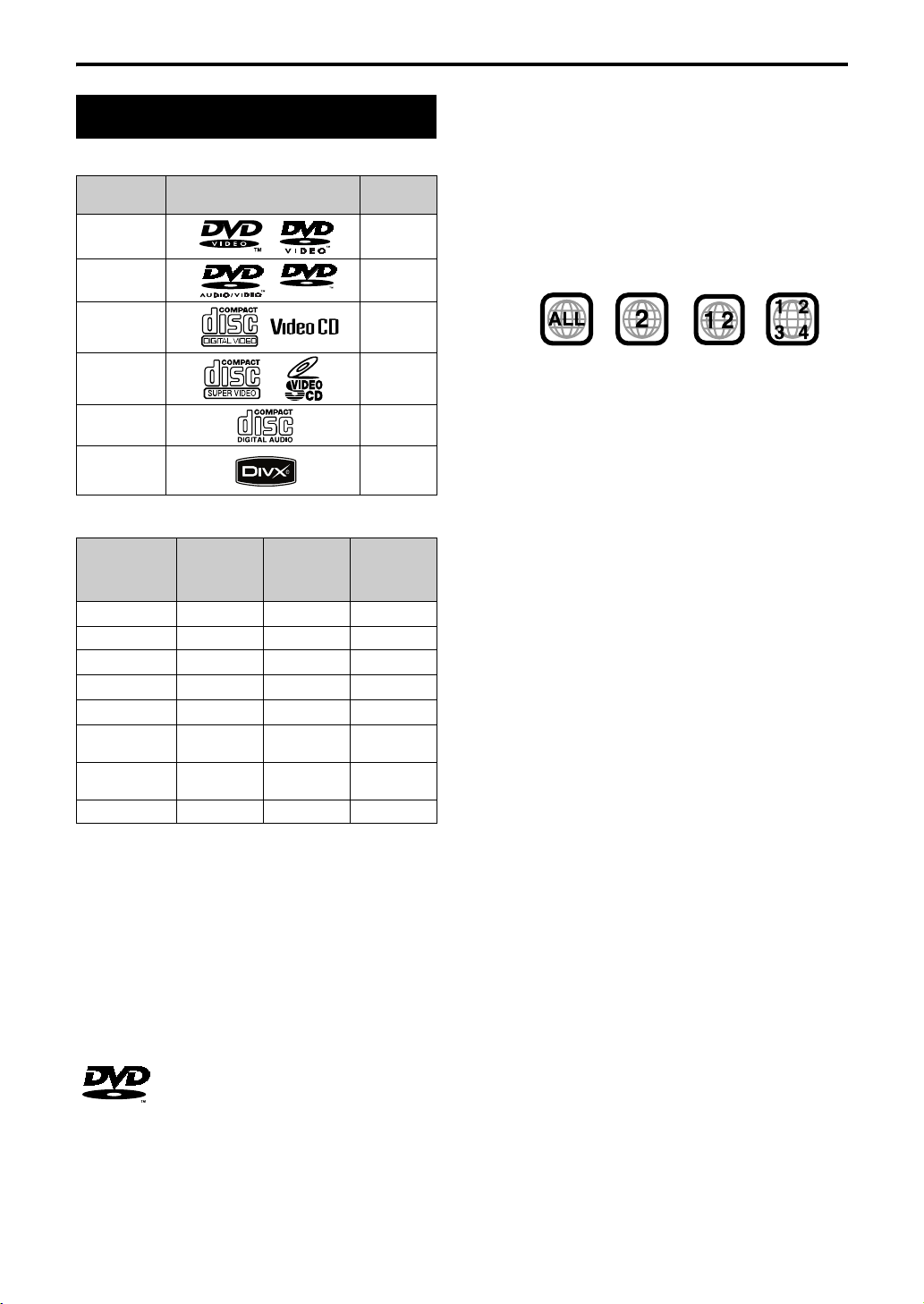
About discs
Playable disc types
Discs you can play:
*3
*3
Video
Format
PA L
—
–
–
Playable
Playable
*1
*2
*3
*3
*3
Disc Type Mark (Logo)
DVD
VIDEO
DVD
AUDIO
AUDIO
VCD PAL
SVCD PAL
CD —
DivX PAL
The “Playable” in the following list shows available disc
types and recording formats.
Disc type
Recording
CD-R/-RW*1DVD-R*1DVD-RW
format
DVD Video
DVD Audio
*2
DVD V R
VCD/SVCD Playable
Audio CD Playable
MP3/WMA/
JPEG
ASF/MPEG1/
MPEG2
DivX Playable Playable*3Playable
• A DVD VR formatted DVD-ROM is also playable.
*1 This system can play finalized discs only.
*2 Only when a DVD-R/-RW is compatible with CPRM
(Content Protection for Recordable Media), DVD VR
format can be used.
*3 Recorded with UDF Bridge format.
However, some discs may not be played back because of
their disc characteristics, recording conditions, or
damage or stain on them.
Only sounds can be played back from the following discs:
MIX-MODE CD CD-G
CD-EXTRA CD TEXT
–
– Playable Playable
–
Playable Playable
Playable Playable
Playable Playable
Playable*2Playable
–
–
Introduction
Caution for DualDisc playback
The non-DVD side of a “DualDisc” does not comply with
the “Compact Disc Digital Audio” standard. Therefore,
the use of Non-DVD side of a DualDisc on this product
may not be recommended.
Note on Region Code
DVD VIDEO players and DVD VIDEO discs have their
own Region Code numbers. This system can play back
DVD VIDEO discs whose Region Code numbers include
the system’s Region Code, which is indicated on the rear
panel.
Examples:
If a DVD VIDEO with an improper Region Code number
is loaded, “REGION CODE ERROR!” appears on the TV
screen and playback cannot start.
• On some DVD VIDEOs, DVD AUDIOs, VCDs or SVCDs,
their actual operation may be different from what is
explained in this manual. This is due to the disc
programming and disc structure, not a malfunction of
this system.
Notes on CD-R and CD-RW
• This system supports “multi-session” discs (up to 20
sessions).
• This system cannot play “packet write” (UDF format)
discs. Some discs may not be played back because of
their disc characteristics, recording conditions, or
damage or stain on them.
Discs that cannot be played back
• DVD-RAM, CD-ROM, CD-I (CD-I Ready), Photo CD,
SACD, etc.
Playing back these discs will generate noise and
damage the speakers.
Damaged discs and discs in an extraordinary shape
(other than a disc of 12 cm or 8 cm in diameter) cannot
be played back.
Notes on all files
• The system can only recognize and play files with one
of the following extensions, which can be in any
combination of upper and lower case;
• MP3: “.mp3”
• WMA: “.wma”
• JPEG: “.jpg”, “.jpeg”
• MPEG1/MPEG2: “.mpg”, “.mpeg”
• ASF: “.asf”
• DivX: “.divx”, “.div”, “.avi”
• If a character other than single byte English characters
is used in the file name, the track/file name will not be
displayed correctly.
• The system recognizes up to 150 tracks (files) per
group, 99 groups per disc, and the total number of the
tracks (files) that the system can play is 4 000.
• Since the unit ignores the tracks/files whose numbers
are exceeding 150 and the groups whose numbers are
exceeding 99, they cannot be played back.
• Some files may not be played back normally because
of their disc characteristics or recording conditions.
is a trademark of DVD Format/Logo
Licensing Corporation.
• It is possible to playback finalized +R/+RW (DVD Video
Format only) discs, “DVD” lights on the front display
panel when a +R/+RW disc is loaded.
3
Page 8
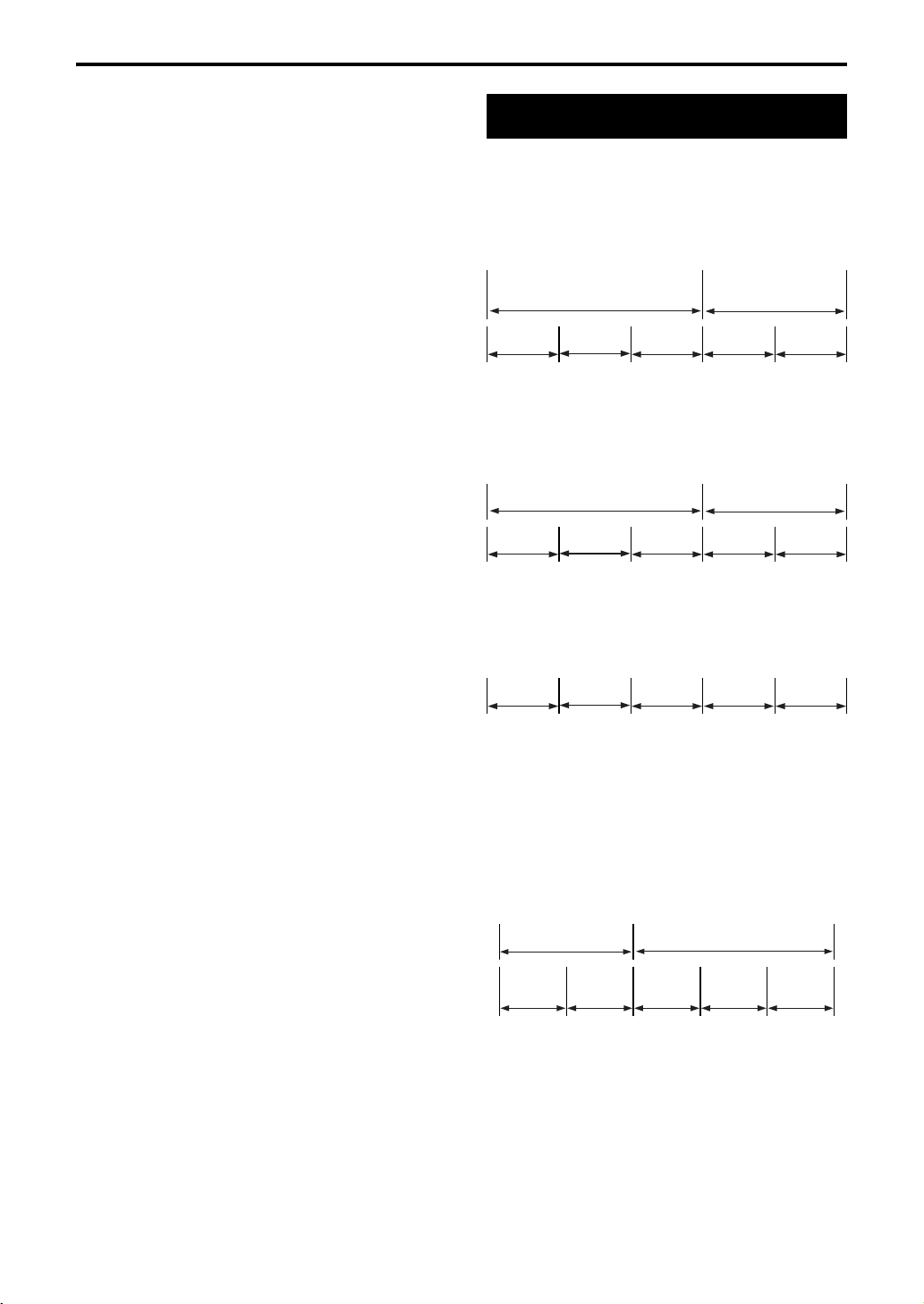
About discs (continued)
For MP3/WMA files
• An off-the-shelf MP3 disc may be played in an order
different from that indicated on the label attached to
the disc.
• The system supports MP3/WMA files recorded with a
bit rate of 32 – 320 kbps and a sampling frequency of
16 kHz, 22.05 kHz, 24 kHz (WMA only), 32 kHz, 44.1
kHz, or 48 kHz.
• If the tag information (album name, artist, and track
title, etc.) is recorded on a disc, it appears in the file
control display on the TV screen.
• We recommend to record each piece of material
(song) at a sample rate of 44.1 kHz and at a data
transfer rate of 128 (96 for WMA only) kbps.
• This system cannot play back files encoded with
Multiple Bit Rate (MBR). (MBR is a format to encode a
file content at several different bit rates.)
For JPEG files
• We recommend to record a file at 640 x 480 resolution.
• This system can play a baseline JPEG file, excluding
monochromatic JPEG files.
• This system can play JPEG data taken with a digital
camera conforming to the DCF (Design Rule for
Camera File System) standard (when a function is
applied such as the automatic rotation function of a
digital camera, data goes beyond the DCF standard,
so the image may not be displayed).
• If data has been processed, edited and restored with
PC image editing software, the data may not be
displayed.
• This system cannot play animations such as MOTION
JPEG, or still images (TIFF etc.) other than JPEG, and
image data with sound.
• An image with a resolution of more than 8 192 x 7 680
pixels cannot be displayed.
For MPEG-1/MPEG-2 files
• The stream format should conform to MPEG system/
program stream.
• 720 x 576 pixels (25 fps)/720 x 480 pixels (30 fps) is
recommended for the highest resolution.
• This system also supports the resolutions of 352 x
576/ 480 x 576/ 352 x 288 pixels (25 fps) and 352 x
480/ 480 x 480/ 352 x 240 pixels (30 fps).
• The file format should be MP@ML (Main Profile at
Main Level)/SP@ML (Simple profile at Main Level)/
MP@LL (Main Profile at Low Level).
• Audio streams should conform to MPEG1 Audio layer2 or MPEG2 Audio Layer-2.
For ASF files
• This system supports ASF files whose resolution is
352 x 288 pixels or less.
• The system supports ASF files recorded with the
maximum bit rate of 384 kbps and an audio coder
decoder of G.726.
• Some recorded files may not be able to playback
depending on file characteristics, kind of digital
camera/ video camera, or recording conditions.
For DivX files
• This system can play only a disc of UDF-Bridge
format. “Multi-border” is not supported.
• The system supports DivX files whose resolution is
720 x 480 pixels or less (30 fps).
• Audio stream should conform to MPEG1 Audio Layer-2
or MPEG Audio Layer-3 (MP3).
• The system does not support GMC (Global Motion
Compression).
• The file encoded in the interlaced scanning mode may
not be played back correctly.
Disc structure
DVD VIDEO/DVD VR
A DVD VIDEO consists of “titles” and each title
may be divided into “chapters”.
A DVD VR consists of “original programs” or
“playlists” and each original program/playlist may
be divided into “chapters”.
Title 1/Original program 1/
Play list 1
Chapter 1 Chapter 2 Chapter 3 Chapter 1 Chapter 2
DVD AUDIO
A DVD AUDIO consists of “groups” and each group
may be divided into “tracks”.
Some discs include a “bonus group” that requires a
password for playing (page 27).
Group 1 Group 2
Track 1 Track 2 Track 3 Track 1 Track 2
VCD/SVCD/CD
VCD, SVCD and CD consist of “tracks”.
In general, each track has its own track number.
(On some discs, each track may also be further
divided by indexes.)
Track 1 Track 2 Track 3 Track 4 Track 5
MP3/WMA/JPEG/ASF/DivX/MPEG1/MPEG2
discs
On an MP3/WMA/JPEG/ASF/DivX/MPEG1/
MPEG2 disc, each still picture (material) is
recorded as a track/file. Tracks/Files are usually
grouped into a folder. Folders can also include
other folders, creating hierarchical folder layers.
This unit simplifies the hierarchical construction of
a disc and manages folders by “groups”.
Group 1 Group 2
Track 1
[File 1]
Track 2
[File 2]
Group 3 Group 4 Group 5
• If there is any type of files other than
JPEG/ASF/DivX/MPEG1/MPEG2
folder, those files are also counted in the total file
number.
Title 2/Original
program 2/ Play list 2
MP3/WMA/
files in a
4
Page 9
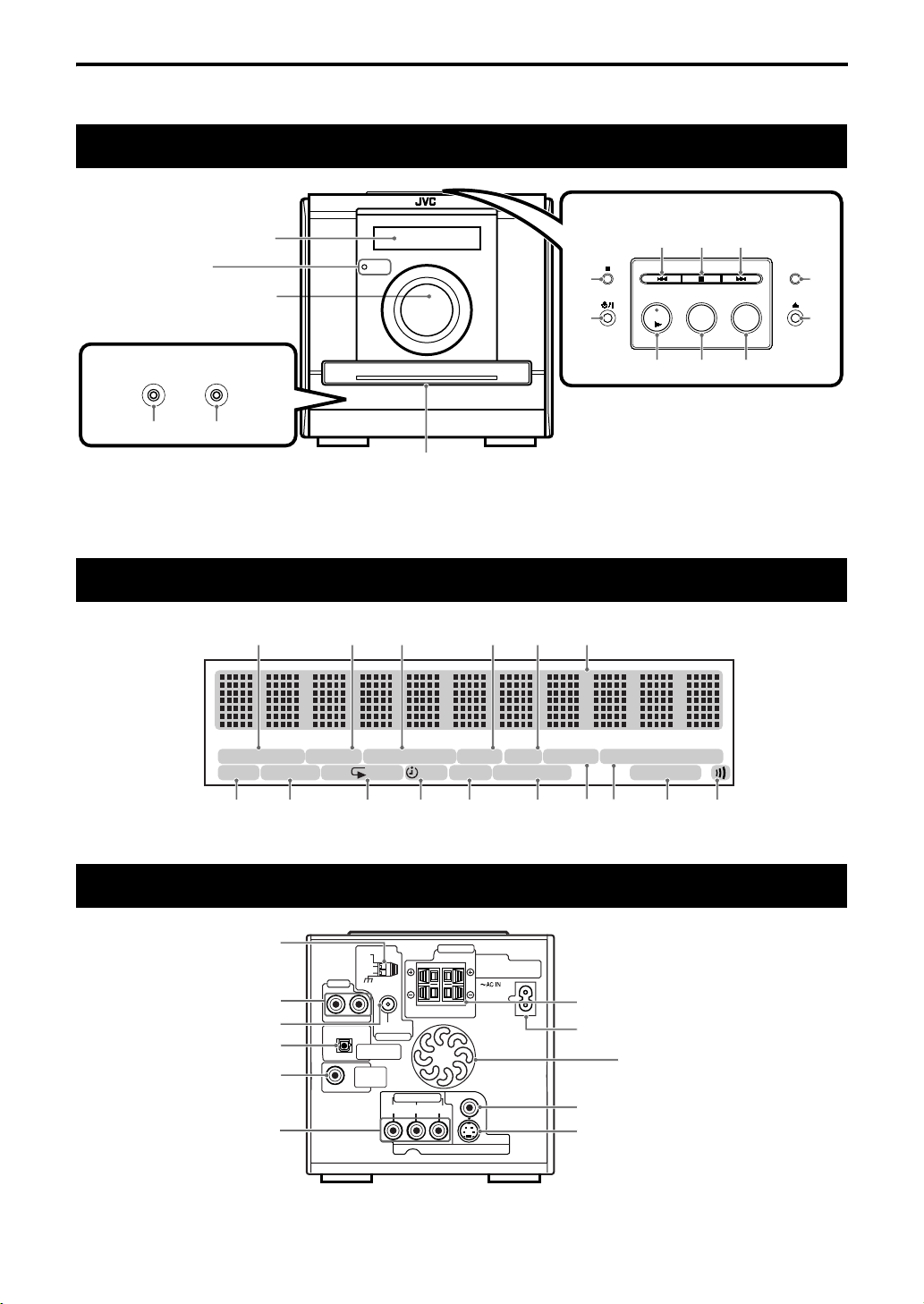
Description of parts
The numbers represent the page numbers.
Front panel
Introduction
See “Display
window” below.
STANDBY lamp
STANDBY
14
Top of the unit
14
15
15
16
In the door
11
12
PHONESAUX 1
DVD/CD
12
*
FM/AM
31
AUX
36
12
* Connect headphones (not supplied) with a stereo mini plug. If the headphones are connected, the
speakers and subwoofer will not produce any sound.
Display window
13
18 26 27
27 13
DIMMER
16
12
PRGM. AL L SLEEP AHB PRO 3D PHONICA. STANDBYA-B 12 31RANDOM
Rear panel
RESUME
20 21 17, 22 38
8
AUX 2
AM
EXT
AM
LOOP
10
R
8
10
10
L
PCM/
STREAM
DVD OPTICAL
DIGITAL OUT
SUB-
WOOFER
OUT
FM75
Ω
COAXIAL
ANTENNA
COMPONENT
YPBP
11
BONUS B. S .P. ST AUTO RDS TA NEWS INFOPROGRESSIVESVCDVD-A
40 39 31
SPEAKERS
CAUTION:
SPEAKER IMPEDANCE
4Ω-16Ω
RL
VIDEO
R
S-VIDEO
VIDEO OUT
32, 34
26
25
9
11
These holes discharge heat
generated inside the unit.
Do not cover up these holes.
11
11
5
Page 10
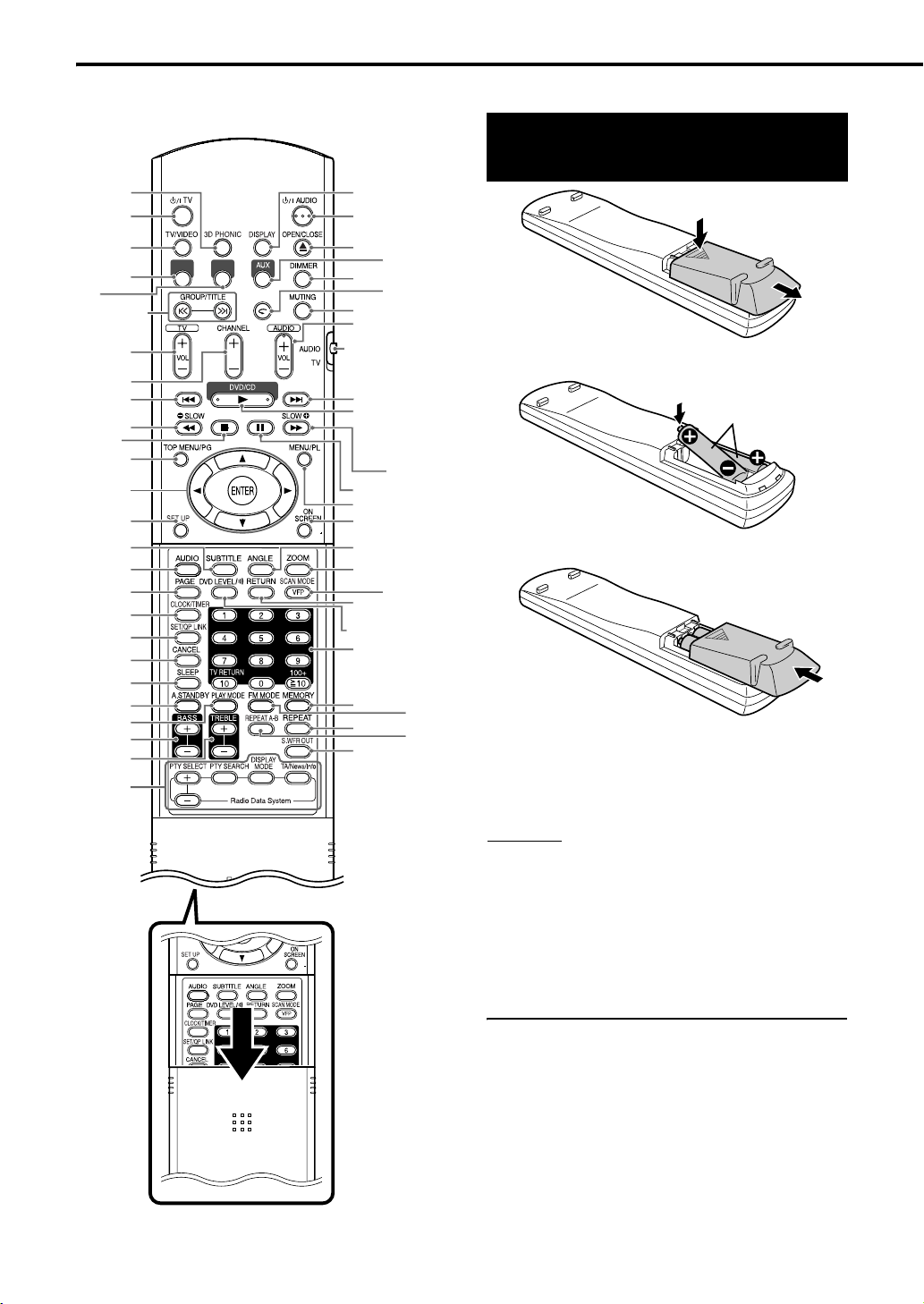
Using the remote control
The numbers represent the page numbers.
26
7
13, 16
12
Putting the batteries in the remote control
7
31
31
15, 17, 27
7
7
15, 31
14
14,18
19
19, 28
29
24
24
27
38, 39
36
38
40
39
20
16
16
33, 34
FM AM
12
36
16
15
16
16
Remote control
mode selector
15, 31
12, 14, 17,
18, 21
14
14
19
20, 23, 28
24
25
25, 26
13
25, 26
7, 15
31
17, 22
31
23
10
Batteries
If the range or effectiveness of the remote control
decreases, replace the batteries. Use two R6
(SUM-3)/AA(15F) type dry-cell batteries.
6
CAUTION
• Do not use a used battery and a new battery
together.
• Do not use different types of batteries at the
same time.
• Take out the batteries if the remote control is not
to be used for a long time. Otherwise it may
cause a leakage.
Remote control operation
When operating the remote control, point it
towards the front panel of the main unit. If the
remote control is operated from a direction that is
extremely oblique or when there is an obstacle in
the way, signals may not be transmitted.
If the remote control sensor is exposed to a strong
light such as direct sunlight, correct operation may
not be carried out.
Page 11
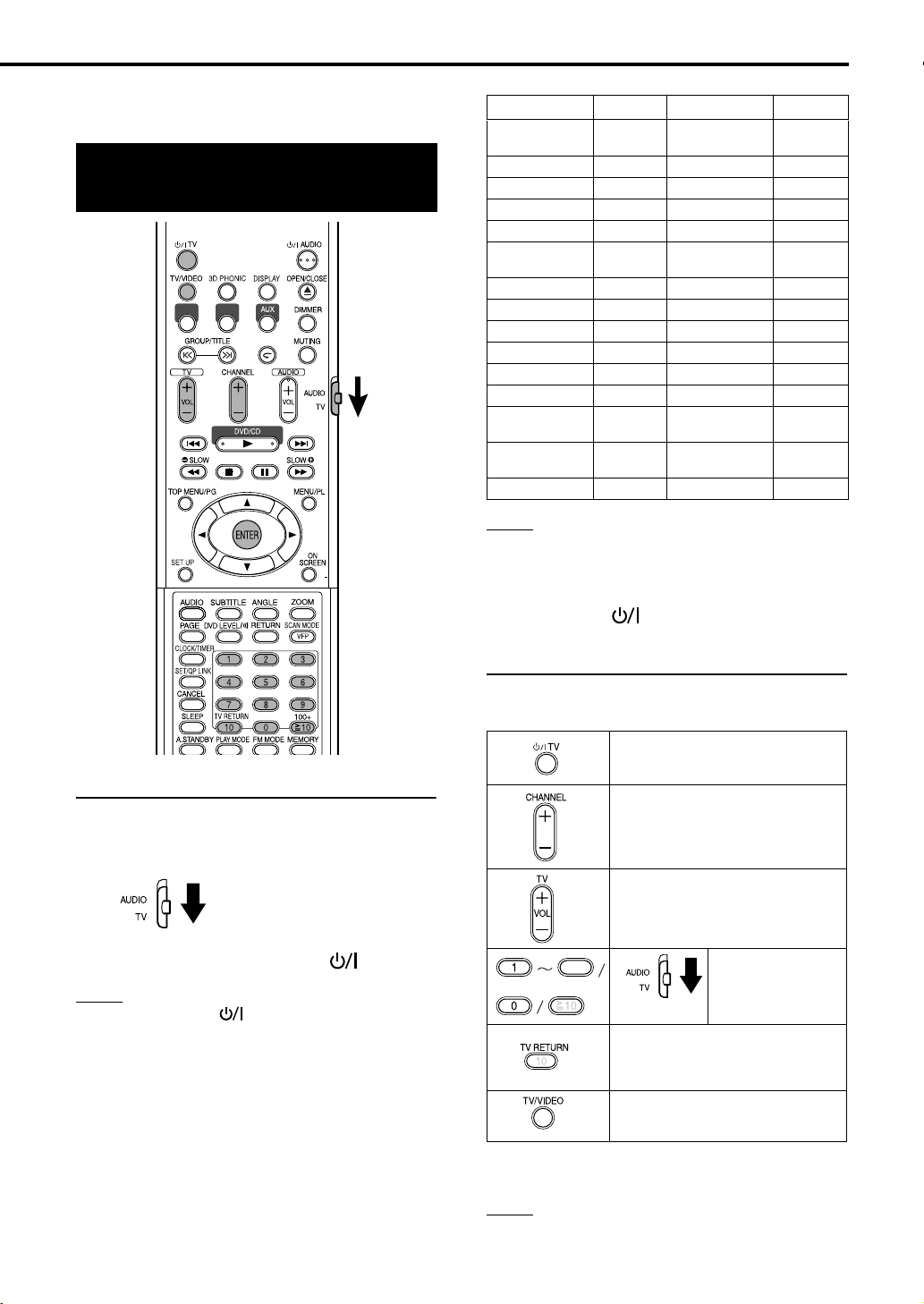
Getting started
This page is for when operating your TV using the
remote control of this product.
Operating the TV using the remote control
FM AM
Manufacturer Code Manufacturer Code
JVC 01 Nordmende
Akai 02, 05 Okano 09
Blaupunkt 03 Orion 15
Daewoo
Fenner
Fisher 05 Saba
Grundig 06 Samsung
Hitachi 07, 08 Sanyo 05
Inno-Hit 09 Schneider 02, 05
Irradio 02, 05 Seg 15
Loewe 10 Sharp 20
Magnavox 10 Sony 21 – 25
Mitsubishi 11, 33 Telefunken
Miver 03 Thomson
Nokia 12, 34 Toshiba 29
NOTE
Manufacturer’s codes may be changed without notice.
You may not be able to operate a TV produced by the
manufacturer shown above.
10, 31, 32
04, 31, 32
Panasonic 16, 17
Philips 10
13, 14, 18,
26 – 28
13, 14, 18,
26 – 28
10, 19, 32
13, 14, 18,
26 – 28
13, 14, 18,
26–28
Setting the manufacturer’s code
1 Slide the remote control mode
selector to the TV side.
2 Keep pressing down TV.
NOTE
Keep pressing down TV until Step 4 is complete.
3 Press ENTER.
4 Press number buttons (1-9, 0).
Ex.:
For a Hitachi TV: Press 1, then 0.
For a Toshiba TV: Press 0, then 8.
If there are more than one manufacturer’s codes,
try them in turn and select the one that causes the
product to work properly.
5 Release TV.
For TV operation
Operate the remote control by pointing it towards
the TV.
Turn ON/OFF the power.
Change channels.
Adjust volume.
9
100+
Alternates between the
previously selected channel
and the current channel.
Switch TV and video input.
*1 Make sure to slide the remote control mode
selector to the TV side in advance.
NOTE
When the batteries are replaced, perform the
manufacturer’s code setting again.
Select channels.
*1
7
Page 12
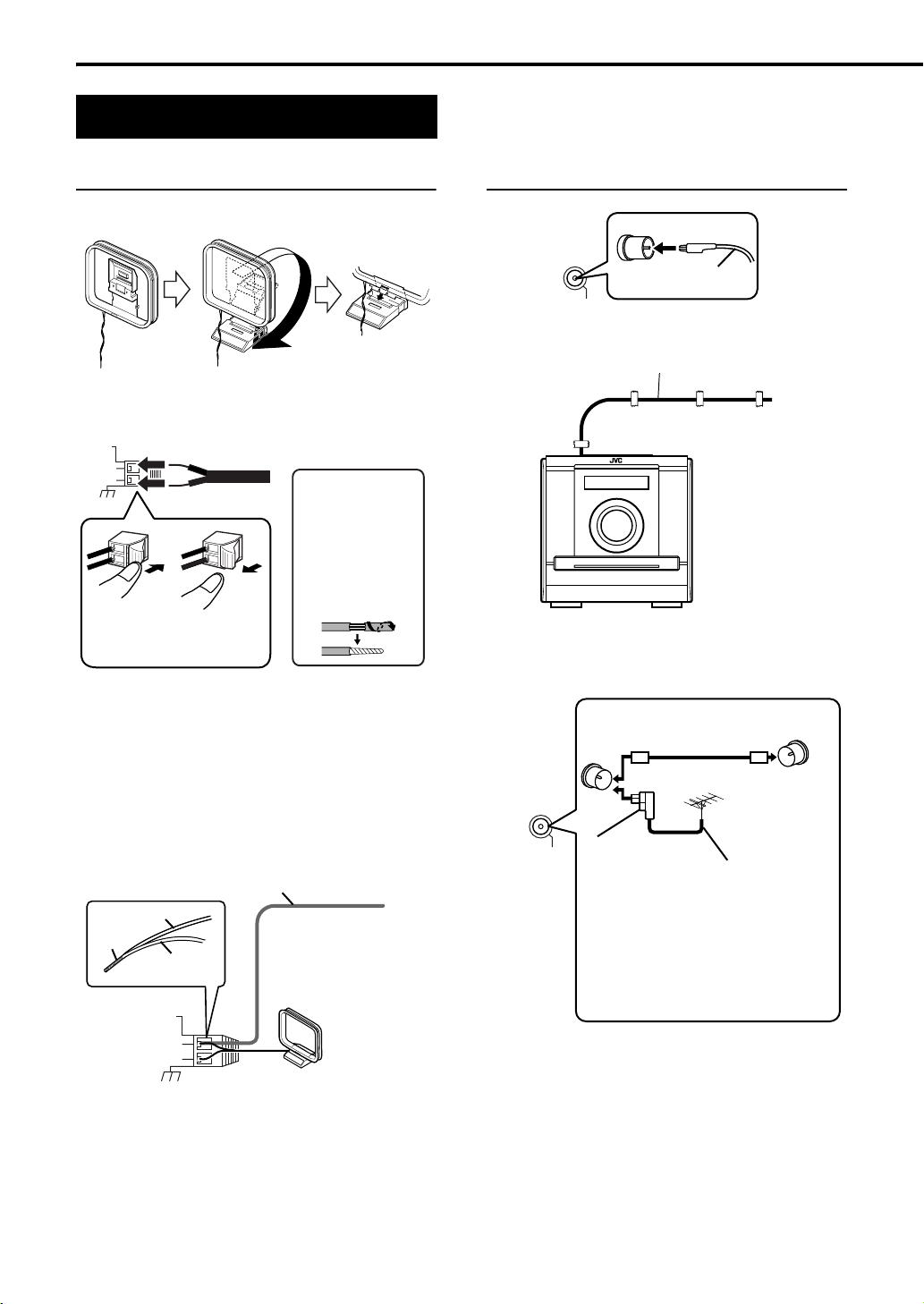
Connecting up
– Do not turn on the power until the connection is complete –
Connecting antennas
Connecting AM loop antenna (supplied)
1 Set up the AM loop antenna.
2 Connect antenna cords.
Main unit (rear panel)
AM
EXT
AM
LOOP
If the antenna
cord is covered
with vinyl on the
tip, twist and pull
the vinyl off and
remove.
Connect the end of the
antenna cord as shown
above.
3 Turn the AM loop antenna to the direction of the
best radio reception.
Locate the AM loop antenna as far away from
the main unit as possible.
• Do not locate the AM loop antenna on a metallic
table or close to a TV, personal computer, etc.
Otherwise it may result in bad radio reception.
7 When good radio reception cannot be obtained
with the supplied AM loop antenna
Electric wire: 3 - 5 m (not supplied)
Electric wire
Twist
LOOP
AM loop
antenna
AM
EXT
AM
Main unit
(rear panel)
Extend an electric wire
horizontally, preferably
in a high place such as
above a window or
outdoors.
Connect the AM loop
antenna cords together with
the electric wire.
Connecting FM antenna (supplied)
Main unit
(rear panel)
FM antenna
FM75Ω
COAXIAL
Put the antenna up straight in the direction where
the best radio reception can be obtained, and fix
by using tape.
7 When good radio reception cannot be obtained
with the supplied antenna or when using a
communal antenna
Antenna cord (not
supplied)
Main unit
(rear panel)
FM75Ω
COAXIAL
or
Converter
(not supplied:
compatible with
300
Ω/75 Ω)
Depending on the radio reception
conditions, an FM feeder antenna (not
supplied: compatible with 300
used. In the case, a converter (not
supplied) is required.
For details of connecting a separately sold
antenna, refer to the user guide for the antenna
or converter.
Communal
antenna terminal
Outdoor FM
antenna
(not supplied)
Coaxial cable
(not supplied)
Ω) can be
When positioning the antenna, find the best
position for reception while listen to an actual radio
program (refer to “Listening to a radio broadcast”
on page 31).
8
Page 13
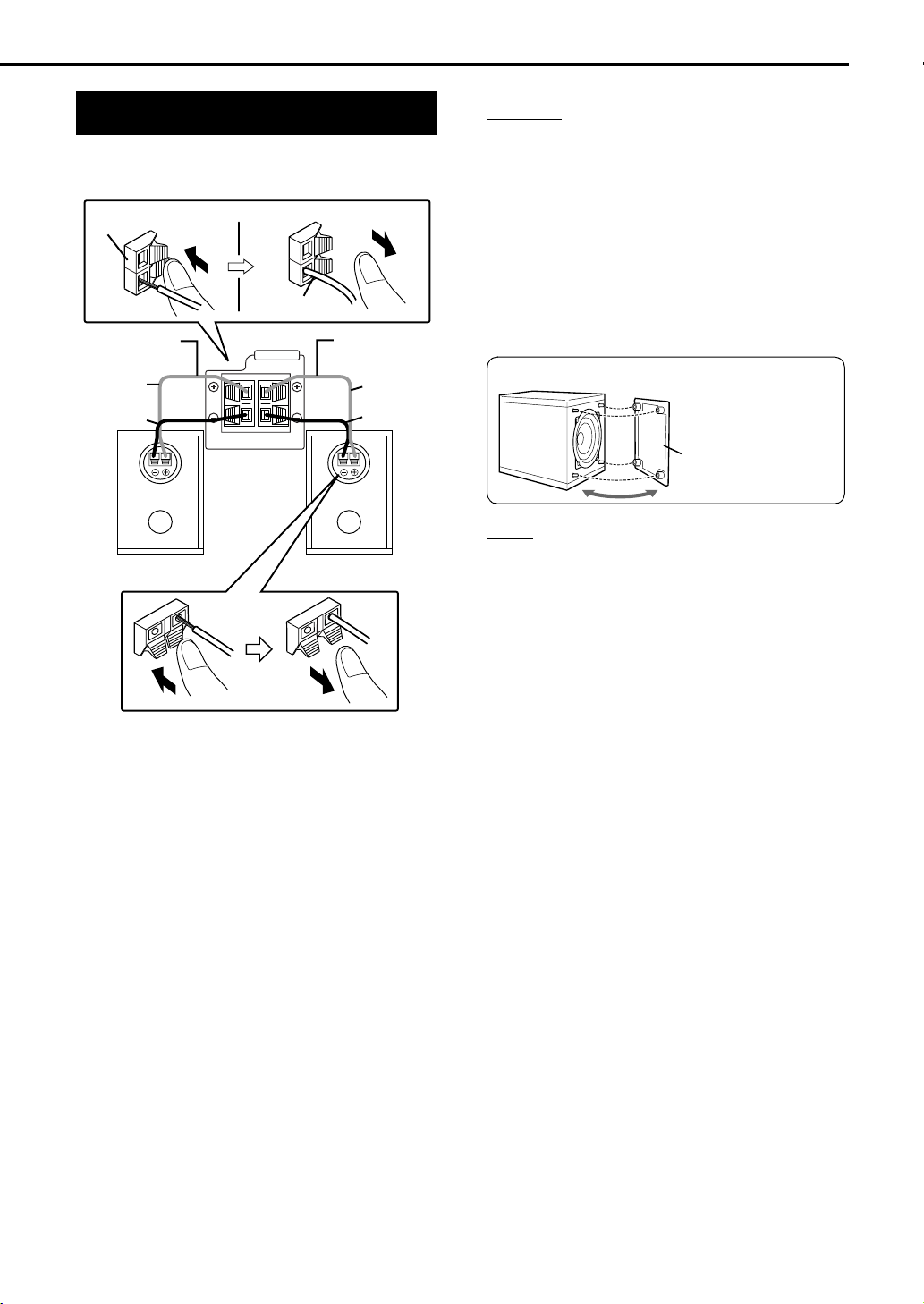
Getting started
Connecting speakers
There is no difference between the left and right
speakers.
Speaker terminal
Speaker cord
Speaker cord
(supplied)
Without
black line
With
black line
Right speaker
(rear panel)
SPEAKERS
RL
Main unit
(rear panel)
Speaker cord
(supplied)
Without
black line
With
black line
Left speaker
(rear panel)
CAUTION
• DO NOT connect more than one speaker to one
speaker terminal.
• The speakers of this product are magnetically
shielded, but color irregularities may occur on
the TV depending on how the speakers are
installed. Keep in mind the following.
1. Turn off the main power of your TV before
installing the speakers. Wait for about 30
minutes before turning on the TV again.
2. If color irregularity occurs in pictures, keep a
distance of more than 10 cm between the TV
and the speakers.
Speaker grille can be detached.
Speaker grille
NOTE
• Impedance of speaker that can be connected to the
main unit is within a range of 4
• In order to have a sufficient cooling effect, leave a
space of more than 1 cm between the main unit and
the speakers or other objects.
Ω
to 16 Ω.
9
Page 14
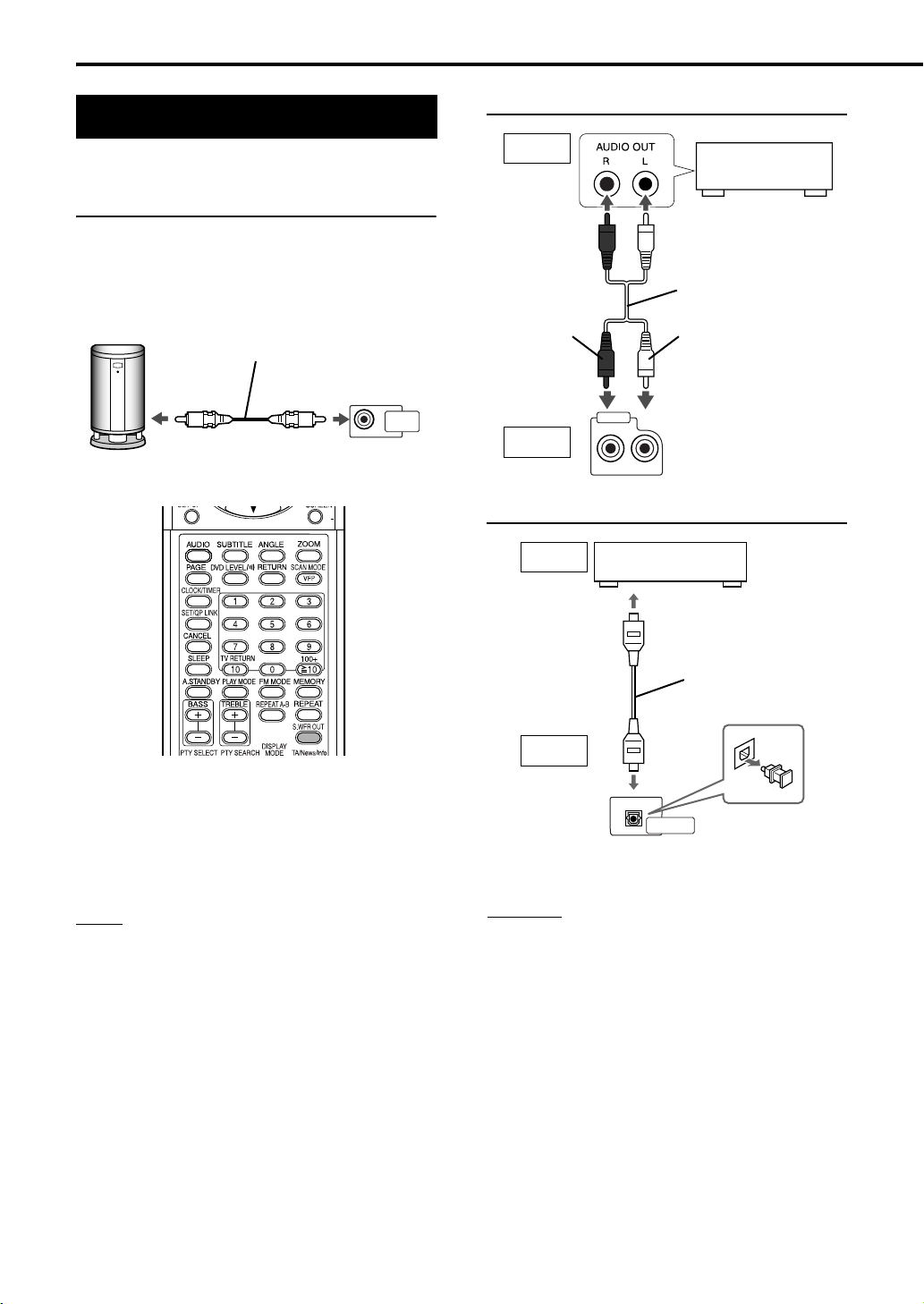
Connecting up (continued)
– Do not turn on the power until the connection is complete –
Connecting other devices
This page is for when connecting the main unit
with other devices.
Connecting subwoofer
With an amplifier-built-in subwoofer (not supplied),
you can enjoy a more dynamic bass sound.
Refer to the manual of the subwoofer for details.
Audio cord (not supplied)
(If an audio cord comes with the
amplifier-built-in subwoofer,
you can use the cord.)
Connecting with other audio device
Output
Other audio
device
Audio cord (not supplied)
WhiteRed
SUB-
WOOFER
OUT
Amplifier-built-in subwoofer
(not supplied)
Main unit
When you want to hear sound from the subwoofer,
press S.WFR OUT on the remote control to display
“SUBWOOFER” on the display window on the
main unit. Each time you press the button, the
display toggles between “SUBWOOFER” and
“OFF”.
NOTE
When “SUBWOOFER” is selected, bass sound from
the left and right speakers will be automatically
lowered and the bass sound will be emitted mainly
from the subwoofer.
AUX 2
Input
L
Main unit
R
Connecting with a digital device
Input
Output
Main unit
Digital audio signals are output from this system
only when DVD/CD is selected as the source.
CAUTION
• For details of signals to be output, refer to page
30.
• If connecting the main unit with equipment with the
function of a Dolby Digital decoder, the setting in
“D. RANGE COMPRESSION” of “AUDIO” (page 30)
will be invalid regarding sound from the digital
audio output of the main unit.
Digital device
(MD recorder etc.)
To digital input terminal
Optical digital cord
(not supplied)
PCM/
STREAM
DVD OPTICAL
DIGITAL OUT
10
Page 15
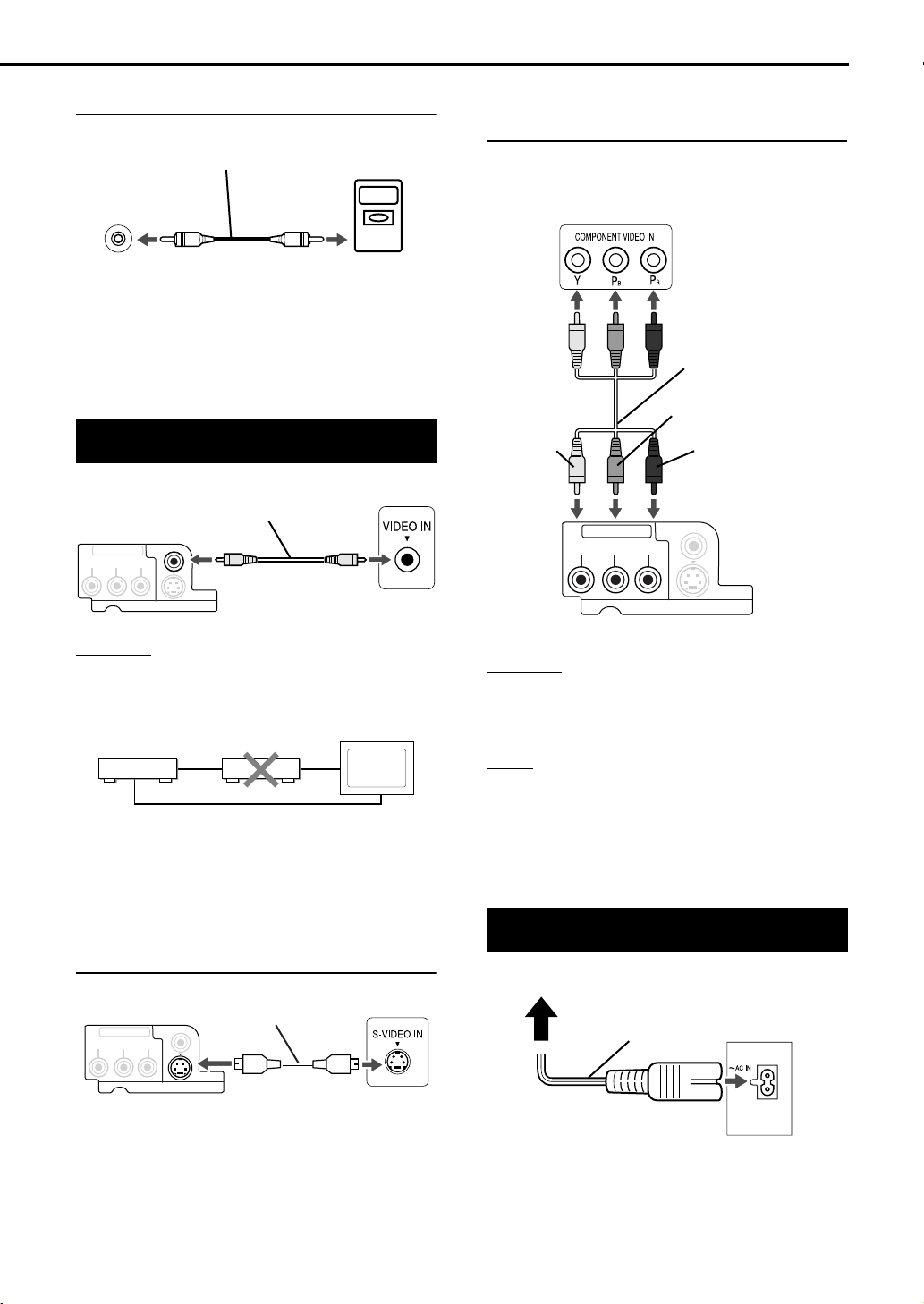
Getting started
Connecting with a portable audio device
Stereo mini plug cord
(not supplied)
In the door of the
front panel
AUX 1
• By using QP Link (Quick Portable Link), you can
easily start playing back a portable audio device
on this unit. See page 36 for details.
• If an external device is not equipped with a
stereo mini plug audio output, use a plug
adaptor to convert the stereo mini plug to the
corresponding plug of the audio output.
Portable
audio device
Connecting with TV
Supplied composite video cord
Main unit
COMPONENT
YPB PR
VIDEO
VIDEO OUT
S-VIDEO
CAUTION
Connect the main unit directly with a TV (or a
monitor) without routing through a VCR.
Otherwise it may cause picture distortion while
playing.
TV
Connecting by using the component video
cord
You can enjoy better quality pictures than when
using the S-Video cord.
TV
Component video cord
(not supplied)
Blue
Green
COMPONENT
YPB PR
VIDEO OUT
Main unit
CAUTION
Use either the S-Video cord or the component
video cord. If both cords are used, pictures may
not be played properly.
Red
VIDEO
S-VIDEO
Main unit
Connecting directly
TV (or
monitor)
Also, when connecting the main unit to a TV with
a VCR built in, there may be picture distortion
while playing.
You can enjoy pictures of better quality using the
following cord instead of the supplied video cord.
Connecting by using the S-Video cord
Main unit
COMPONENT
YPB PR
VIDEO
VIDEO OUT
S-Video cord (not
supplied)
S-VIDEO
TV
NOTE
• In order to enjoy pictures with Progressive mode
(page 26), the TV is required to have Progressive
video input.
• If the component video input jacks of your TV are
BNC type, use a plug adapter (not supplied) to
convert the plugs.
Connecting the power cord
AC outlet
Supplied power cord
• Connect the power cord after all other
connections are complete.
• The STANDBY lamp (on the front panel) will be
lit.
Main unit
11
Page 16

Playing discs
Playback
(Refer also page 17 for playing MP3/WMA/JPEG/ASF/DivX/
MPEG1/MPEG2.)
page 5
Press AUDIO.
1
• The power will be turned on and the STANDBY lamp will go off.
• Press AUDIO again to turn off the power.
Press 0OPEN/CLOSE to open the disc
2
Place a disc with the label side
facing up.
• Place an 8 cm disc into the
hollow part in the cen
tray to load a disc.
ter.
Press DVD/CD 3.
3
The disc tray will close and playback will start.
• The power will be turned on when any of DVD/
CD 3, FM, AM, AUX, or 0 on the main unit and
DVD/CD 3, FM, AM, AUX, or 0OPEN/CLOSE
on the remote control is pressed while the power
is off.
• If any button other than 0 or 0OPEN/CLOSE is
pressed, the source will also be changed (if
there is a disc loaded, playback will start by
pressing the DVD/CD 3 on the main unit or the
remote control).
NOTE
• A menu screen may be displayed on the TV after
starting playback of a DVD/VCD/SVCD. In this
case, select a desired item to playback by using the
following buttons on the remote control.
• Select a desired item using cursor
and press
• Select a desired item using the number buttons.
• Depending on the disc, actual operation may be
different from the description.
ENTER.
5/K/2/3
Screens displayed on the TV when the power is turned ON.
The following messages appear depending on the status of the system.
(When FM, AM or AUX is selected as a source, the messages do not appear.)
NOW READING Appears when the system is reading the disc information. Wait for a while.
REGION CODE
ERROR!
NO DISC Appears when no disc is loaded.
OPEN Appears when opening the disc tray.
CLOSE Appears when closing the disc tray.
CANNOT PLAY THIS
DISC
READING INDEX... Appears when reading the index of a DivX file.
Appears when the Region Code of the DVD VIDEO does not match the code
the system supports. (page 3)
Appears when trying to playback an unplayable disc.
12
Page 17

FM AM
Display window during disc playback
Ex.: When a DVD VIDEO is played
Basic operations
Ex.: When an MP3/WMA/ASF/DivX/MPEG1/
MPEG2 file is played
SVCDVD-A
Track number
Ex.: When an JPEG file is played
SVCDVD-A
Disc type
Chapter number
Elapsed
playing time
When a DVD VR is played back, PG (original
program) /PL (play list) number is displayed.
Ex.: When a DVD AUDIO is played
SVCDVD-A
Track number
If “BONUS” or “B.S.P.” is displayed during a DVD
AUDIO playback, refer to page 27.
Ex.: When an SVCD or VCD is played
S VCDVD-A
Track number
• When playing an SVCD, the SVCD indicator
lights instead of the VCD indicator.
• PBC (Play Back Control): A signal recorded in a
VCD (version 2.0) for controlling playback. It is
possible to enjoy interactive software or software
with a search function using a menu screen
recorded in a PBC compatible VCD. To play a
disc with the PBC function OFF, carry out the
following operations.
• Designate the track number using the number
buttons while the disc is stopped.
• Designate the track number using x while
the disc is stopped, and then press DVD/CD 3.
• Press RETURN to go back to the upper layer
during the PBC playback of a VCD or SVCD.
Ex.: When a CD is played
SVCDVD-A
Track number
Group number
File number
To switch the display
Press DISPLAY.
Each time you press the button, the display
indication changes temporarily as follows:
• For DVD VIDEO
SVCDVD-A
Title number
• For DVD VR
SVCDVD-A
PG/PL number
• For DVD AUDIO
SVCDVD-A
Group number
• For MP3/WMA
SVCDVD-A
Group number Track number
• For ASF/DivX/MPEG1/MPEG2
EX.: When an ASF file is played
Group number Track number
• While playing a DivX or MPEG1/MPEG2 file,
“DIV (for DivX)” or “MPG (for MPEG1/MPEG2)”
appears instead of “ASF.”
• For SVCD/VCD/CD/JPEG
The clock time indication appears on the display
window.
• Before setting the clock (page 38), “0:00”
appears.
• When the unit is turned off, pressing DISPLAY
turns off the clock indication to save the power
consumption.
Chapter number
Chapter number
Track number
13
Page 18

Playing discs (continued)
FM AM
Select an item on the disc by using the number buttons
To stop playback
Press 7 during playback.
To pause playback
Press 8 during playback.
To start normal playback again, press DVD/CD 3.
• For JPEG slide-show, pressing DVD/CD 3
starts playback from the next file.
To advance picture frame-by-frame
Press 8 during pause.
• Each time you press the button, picture will be
advanced frame-by-frame.
Fast reverse/Fast forward search
NOTE
• Set the remote control mode selector to
AUDIO before using the number buttons.
• For a VCD or SVCD, this operation can be
carried out when the disc is stopped, or during
playback without the PBC function.
• For a DVD AUDIO, CD, MP3/WMA or JPEG, this
operation can also be carried out when the disc is
stopped.
• For a DVD VIDEO, you can select the title before
playing, and you can select chapter while playing.
• This operation may not be carried out for some
discs.
Use number buttons to select the
item you want to play.
• Refer to “How to use the number buttons” on
page 15.
14
Press 1 or y during playback.
• Each time you press the button, the speed
increases as follows.
DivX file/disc:
X1, X2, X3
Except for DivX file/disc:
X2, X5, X10, X20, X60
• To restore the normal speed, press DVD/CD 3.
NOTE
• For MP3, WMA, DivX discs/files, the search speed
shown on the TV is different from described above.
• While playing moving pictures, no sound comes out
during Fast reverse/Fast forward search.
• For a CD or DVD AUDIO, sound is intermittent
during Fast reverse/Fast forward search.
Page 19

Basic operations
Playing back from a position 10 seconds before (One Touch Replay)
Press during playback.
NOTE
• This function may not be available for some discs.
• It is not possible to go back to the previous title.
Slow Motion Playback
Press SLOW or SLOW during
pause.
• Each time you press the button, the playback
speed increases ( ×1/32, ×1/16, ×1/8, ×1/4,
×1/2).
• Press DVD/CD 3 to start normal playback
again.
NOTE
• No sound will be produced.
• The picture motion in the reverse direction may not
be smooth.
• For a VCD, SVCD and DVD VR, Slow Motion
Playback can be carried out in the forward direction
only.
Skip to the beginning of the selection
Press 4 or x during playback*.
•Press x to skip the next chapter or track.
•Press 4 once to skip back to the beginning of
the chapter or track currently being played
(except for JPEG).
•Press GROUP/TITLE
or group.
• During playback of a MP3/WMA/JPEG/ASF/
DivX discs, press x or cursor K to play the
next file, or press 4 or cursor 5 to play the
previous file.
NOTE
* For a VCD or SVCD, this operation can be carried
out during playback without the PBC function.
• Except for a DVD VIDEO, this operation can also be
carried out while the disc is stopped.
• This operation may not be carried out for some
discs.
or to select the title
Skipping at 5-minute intervals
Press cursor 2 or cursor 3 during
playback.
• Each time you press the button, the playback
position skips to the beginning of the previous or
next interval. Each interval is about 5 minutes or
30 seconds depending on the disc.
How to use the number buttons
Ex.:
5:
20:
Guide icons displayed on the TV screen (On-screen guide)
: Play
: Pause
: Fast reverse/Fast forward search
: Slow Motion Playback (reverse/
forward directions)
15:
25:
NOTE
• Intervals are automatically assigned from the
beginning of a file.
• This feature is available only within the same file.
• This feature may not work for some discs/files.
126:
: Containing multi-angle views
(page 24)
: Containing multi-audio languages
(page 24)
: Containing multi-subtitle languages
(page 24)
: The disc cannot accept the operation you
have attempted.
15
Page 20

Playing discs (continued)
To change the brightness of the display window (DIMMER)
Playing audio/video files
Press DIMMER repeatedly.
• Each time you press the button, the dimmer
mode changes as follows:
AUTO DIMMER:During the video source
DIMMER ON: The display window and the
DISPLAY OFF: The display window turns off
DISPLAY ON: Cancels the dimmer function.
• When the unit is turned off, pressing DISPLAY
turns off the clock indication to save the power
consumption. At this time, QP Link will be
canceled automatically.
The items above can be carried out for all sources.
playback, the display window
dims and the illumination
automatically turns off.
illumination dim.
and the illumination dims.
Adjusting the volume
Press AUDIO VOL +/–.
FM AM
NOTE
The volume can be also adjusted by turning the
VOLUME control on the main unit.
Adjusting sound quality
Bass: Press BASS +/–.
Treble: Press TREBLE +/–.
• Adjustable range: –5 to +5
Turning off the sound temporarily (MUTING)
Press MUTING.
• No sound will come out from the speakers,
headphones and the subwoofer.
• Press MUTING again to restore the sound.
In this function, the sound will not be restored by
following operations.
• Turn off the system directly.
•Press AUDIO VOL +/– directly.
NOTE
Set the remote control mode selector to
AUDIO before using the number buttons.
16
Page 21

Playback
Display of an MP3/WMA disc is described here as
an example.
For a JPEG disc, read “track” as “file”.
NOTE
When playing a disc containing both MP3/WMA/ASF/
DivX/MPEG1/MPEG2 and JPEG files, set one of them
to be played, then turn on the system again (page 29).
Basic operations
5 Press DVD/CD 3 or ENTER.
NOTE
• GROUP/TITLE can also be used in Step 2.
• The number buttons can also be used in Step
this case, Step
number buttons, refer to page 15.)
• 4 or
5 is not needed. (For how to use the
x can also be used in Step 4.
Repeat playback
4. In
1 Load a disc.
Current group/total
group number
Tag information (for
MP3/WMA)
Current group
Current track (file) / total track
(file) number on current group
Playback mode (PROGRAM,
RANDOM, REPEAT)
Elapsed playing time of
current track (except
for JPEG)
Current track
(file)
Total track (file)
number on disc
Playback status
2 Press cursor 5/K to select a
group.
1 Press REPEAT.
• Each time you press the button, the Repeat
mode and its indication change as follows:
Repeat items On the TV On the display
Current track
(except for JPEG)
Current group REPEAT
Entire disc
All tracks during
Program/Random
play (MP3/WMA
only)
Current track
during Program/
Random play
(MP3/WMA only)
Cancel REPEAT
REPEAT
TRACK
GROUP
REPEAT
ALL
REPEAT
STEP
OFF
window
2 Press DVD/CD 3.
NOTE
• The Repeat types can be changed during playback.
• The Repeat mode will be automatically canceled if
there is a file that cannot be played (page 3).
3 Press cursor 3 to move to the
track list.
• Press cursor 2 to go back to the group list.
4 Press cursor 5/K to select a
track.
Slide-Show Playback
• In Step 5, for a JPEG disc, when DVD/CD 3 is pressed, files will be continuously played from the
selected file (Slide-Show Playback), and when ENTER is pressed, only a selected file will be played.
• Display time for a file in Slide-Show Playback is about 3 seconds.
• When all files are played through, the playback will be automatically stopped.
17
Page 22

Resume Playback
FM AM
This system can store the stop point, and when
you start playback again by pressing DVD/CD 3
(even while on standby), it starts from the position
where you have stopped—Resume Play. The
RESUME indicator lights on the display window
when you stop playback.
To suspend playback
Perform any of the following operations during
playback.
Press 7 once.*
Press AUDIO to turn off the power.
Change the source to FM, AM or AUX.*
* Even if the power is turned off by pressing
AUDIO after this, the position where
playback has been stopped will be stored.
NOTE
Set the remote control mode selector to
AUDIO before using the number buttons.
To start playback from the stored
position
Press DVD/CD 3.
NOTE
• This function does not work in Program Playback or
Random Playback.
• The position where playback starts again may be a
little different from the stopped position.
• When a disc menu is displayed, the Resume
function may not work.
• The system also stores the settings of the audio
language, the subtitle language, and the angle
selected when playback is stopped.
• To stop completely while Resume is set to ON,
press 7 twice. (To cancel Resume, see
on page 30)
• At the time of purchase, Resume is set to ON.
Resume can be set to OFF (page 30).
• If you open the tray, the stored position will be
erased.
“RESUME”
18
Page 23

Select the scene to be played
NOTE
Set the remote control mode selector to
AUDIO before using the number buttons.
Basic operations
1 While the disc is stopped or
during playback, press TOP
MENU/PG to display the original
program or press MENU/PL to
display the play list.
7 Original program
No Date Ch Time Title
1
03/04/06 12:15L 1
09/04/06
2
L 1
L 1
3 18/04/06 08:17
L 1
4 20/04/06 07:47
L 1
5 25/04/06 19:38 Mr. Lawrence
L 1
6 28/04/06 14:20
Channel information
La fleur
23:05
The last struggle
free flyer
BOOM!
Satisfy U
Title name
Recording time
Select the scene from the menu
1 Press MENU/PL or TOP MENU/
PG while the disc is stopped or
during playback*1.
• The disc menu screen will be displayed.
• To display the disc menu while playing back
a VCD or SVCD with PBC function, press
RETURN repeatedly.
•Only TOP MENU/PG can be used for DVD
AUDIOs.
2 Press cursor 5/K/2/3 (only
for a DVD VIDEO or DVD AUDIO)
or the number buttons to select
the scene to be played.
• Refer to “How to use the number buttons”
(page 15).
• When the menu screen has a couple of
pages, press 4 or
page (only for a VCD and SVCD).
x to change the
3 Press ENTER.
NOTE
*1For a VCD and SVCD, this operation can be carried
out only when the PBC function is off.
• This operation cannot be carried out for a disc
without a menu screen.
• Playback may start for some discs without pressing
ENTER.
Recording date
7 Play list
No Date Chap Length Title
1 03/04/06 2 0:23:24 Nebula G.
2 15/04/06 4 1:04:39
3 24/04/06 13 0:41:26
4 27/04/06 17 0:09:08
Recording
date
Number of chapters
included in the title
• The play list will not appear when a play list
has not been recorded to the disc.
CDJ
Secret Garden
S. Walker
Total playback time for the
title
2 Press 5/K to select the
desired title.
3 Press ENTER.
• When you have selected the original
program by pressing TOP MENU/PG in
step 1, playback will start from the selected
title to the following titles.
• When you have selected the play list by
pressing MENU/PL in step 1, only the
selected title will be played back.
19
Page 24

Designate the time (Time search)
1 Press ON SCREEN twice during
playback*2.
The menu bar will be displayed (page 28).
2 Press cursor 2/3 to select
.
3 Press ENTER.
Program/Random Playback
4 Input the time
*3
using the
number buttons (1-9, 0).
Ex.: When you want to play a DVD VIDEO
from the position of (0 hour) 23
minutes 45 seconds, press the
buttons in the order:
2
• If you input wrong numbers, press cursor 2
to delete the numbers and re-input.
4
3
5
5 Press ENTER.
To remove the menu bar, press ON SCREEN.
NOTE
• This function does not work for a DVD VIDEO with
no time information recorded.
• This function does not work during Program or
Random Playback.
2
*
For a VCD and an SVCD, the operation can be
carried out when the disc is stopped or during
playback without the PBC function.
3
*
Time search for a DVD VIDEO is from the beginning
of the title, for a DVD AUDIO from the beginning of
the track being played. Time search for a VCD, an
SVCD and a CD is as follows:
• When the disc is stopped, time search is from the
beginning of the disc.
• When the disc is being played, time search is
within the track currently being played.
NOTE
Set the remote control mode selector to
AUDIO before using the number buttons.
Play the disc in the desired order (Program Playback)
It is possible to program a maximum of 99 chapters
or tracks. The same chapter or track can be
programmed more than once.
1 While the disc is stopped, press
PLAY MODE repeatedly to
display “PROGRAM” on the
display window on the main
unit.
TV screen
20
Program
screen
Page 25

2
Create a program following the
description on the TV screen.
Refer to “How to use the number buttons”
(page 15).
• The input content varies depending on the
disc type.
• DVD VIDEO: Titles and chapters
• VCD, SVCD, CD: Tracks
• DVD AUDIO, MP3/WMA:
Groups and tracks
• To select a DVD AUDIO bonus group, carry
out the operations of “Playing the Bonus
Group” on page 27 in advance to erase the
display “BONUS”.
• If the input number of chapters or tracks is
greater than 99, “MEM FULL” will be
displayed.
To program on the display window on the main
unit, operate as follows:
(1) Select a title/group using the number buttons.
(2) Designate a chapter/track number using the
number buttons.
• Refer to “How to use the number buttons”
(page 15).
• The program number will be displayed on
the display window (Ex.: “P2”).
(3) Repeat the above operations (1) and (2) to
complete the program. Then, advance to
Step
3.
Advanced operations
Playing the disc in a random order (Random Playback)
1 Press PLAY MODE repeatedly
to display “RANDOM” on the
display window on the main unit
while the disc is stopped.
• “RANDOM” will also be displayed on the TV
screen.
2 Press DVD/CD 3.
• The same chapter or track will not be
played twice.
• To resume normal playback, press PLAY
MODE repeatedly to show the playback
indication on the display window on the
main unit while the disc is stopped.
• Random Playback will also be canceled by
carrying out the following operations:
• Open the disc tray
• Turn off the power
• The previous track will not be returned to
even if 4 is pressed repeatedly during
Random Playback (the beginning of the
current chapter or track will be returned to).
NOTE
• The group/title number flashes on the display
window after making each program step.
• Only for a DVD VIDEO, DVD AUDIO, or an MP3/
WMA: If you press ENTER instead of designating a
track/chapter number,
the tracks/chapters in the selected group/title are
programmed.
“ALL” is displayed and all of
3 Press DVD/CD 3.
• To resume normal playback, press PLAY
MODE repeatedly to show the playback
indication on the display window on the
main unit while the disc is stopped. The
program content will not be erased.
• The following operations erase the program
content:
•Press CANCEL repeatedly (Programs
will be erased one by one)
•Press
• Open the disc tray
• Turn off the power
7 while the disc is stopped
21
Page 26

Repeat Playback
Refer to page 17 for Repeat Playback of MP3/
WMA/JPEG/ASF/DivX/MPEG1/MPEG2 files.
Playing the title/chapter/ group/track/all tracks repeatedly (REPEAT)
Press REPEAT during playback.
• Each time you press the button, the Repeat
mode and its indication change as follows:
For DVD VIDEO
Repeat items On the TV On the display
Current chapter
CHAP
window
SET/QP LINK
Current title
Cancel
TITLE
OFF
For DVD VR
Repeat items On the TV On the display
Current chapter
Current original
program
All original
programs
Current play list
Cancel
CHAP
PG
ALL
PL
OFF
window
For DVD AUDIO
Repeat items On the TV On the display
Current track
Current group
TRACK
GROUP
window
22
Cancel
OFF
Page 27

For CD/VCD/SVCD
Repeat items On the TV On the display
Current track
TRACK
window
Advanced operations
Playing the designated part repeatedly (A-B Repeat Playback)
All tracks
Cancel
NOTE
• For a VCD and SVCD, the operation can be carried
out only when the disc is stopped or during playback
without the PBC function.
• It is possible to set Repeat mode on the menu bar.
For how to operate, refer to “Playing the designated
part repeatedly (A-B Repeat Playback)” (See the
right column).
• For a DVD VIDEO and DVD AUDIO, if the source is
switched to FM, AM or AUX, the Repeat mode will
be canceled.
ALL
OFF
Repeat Playback during Program or
Random Playback
Repeat items On the TV On the display
Current chapter/
track
All tracks during
Program/Random
play
Cancel
STEP
or REPEAT
STEP
ALL
or REPEAT
ALL
OFF
or no
indication
window
1 Press ON SCREEN twice during
playback.
The menu bar (page 28) will be displayed.
2 Press cursor 2/3 to select
OFF
.
3 Press ENTER.
4 Press cursor 5/K to display
OFF
A B
.
Other Repeat modes can be selected here.
For other Repeat modes, refer to “Playing the
title/chapter/group/track/all tracks repeatedly
(REPEAT)”
(page 22).
5 Press ENTER at the start point
of the part to be repeated
(designating A point).
• The icon on the menu bar will be .
A-
6 Press ENTER at the end point of
the part to be repeated
(designating B point).
• The icon on the menu bar will be
and the part between A and B points will be
played repeatedly.
• A-B Repeat Playback will be canceled by
carrying out the following operations:
•Press 7.
• Select and press ENTER twice.
• Change the current track/file.
A-B
A-B
NOTE
• A-B Repeat Playback is possible only within the
same title or track. A-B Repeat Playback cannot be
carried out during PBC playback, Program
Playback, Random Playback and Repeat Playback.
• You can use the A-B Repeat Playback using the
REPEAT A-B button on the remote control.
• For some DVD discs, A-B Repeat Playback does
not work.
23
Page 28

Other convenient functions
Selecting the audio language
1 Press AUDIO during playback of
a disc containing several audio
languages.
Ex.:
TV screen
SET/QP LINK
Selecting the subtitles
(only for moving image)
1 Press SUBTITLE during
playback of a disc containing
subtitles in several languages.
Ex.:
• Each time you press the button, the subtitle
will be alternated between ON and OFF.
TV screen
2 Press cursor 5/K to select a
subtitle language.
• For a language code such as “AA”, refer to
“Language codes” (page 42).
• The manner of displaying subtitle
languages may be different depending on
the disc.
3 Wait for a few seconds or press
ENTER to remove the window.
• Each time you press the button, the audio
language will be alternated. Also, the audio
language can be changed by pressing
cursor 5/
• For a language code such as “AA”, refer to
“Language codes” (page 42).
• “ST”, “L” and “R” displayed when playing a
VCD, SVCD or DVD VR respectively represent
“Stereo”, “Left sound” and “Right sound”.
• For a DivX disc, only the number of the
language is displayed on the TV screen.
K.
2 Wait for a few seconds or press
ENTER to remove the window.
NOTE
It is also possible to operate by using the menu bar
(page 28).
Selecting a view angle
(only for moving image)
1 Press ANGLE during playback
of a scene containing multi-view
angles.
Ex.:
TV screen
NOTE
• It is also possible to operate by using the menu bar
(page 28).
• For an SVCD, each time you press SUBTITLE in
Step
1, the subtitle type and OFF will be alternated.
24
• Each time you press the button, the angle
will be alternated. Also, the angle can be
changed by pressing cursor 5/
K.
2 Wait for a few seconds or press
ENTER to go off the window.
NOTE
It is also possible to operate by using the menu bar
(page 28).
Page 29

Enlarging the picture (ZOOM)
(only for moving image)
1
Press ZOOM during playback or
while paused.
• Each time you press the button, the picture
magnification will be changed.
• For JPEG, you cannot change the picture
magnification during slide-show playback.
2
Select the portion you want to
see by using cursor
• To resume normal playback, select “ZOOM
OFF” in Step 1.
NOTE
During ASF playback, there may be a case where
5/K/2/3 does not work in step 2.
5/K/2/3
Adjusting the picture quality (VFP)
(only for moving image)
Advanced operations
3 Press cursor 5/K to select an
item to be adjusted.
4 Press ENTER.
Ex.:
GAMMA
TV screen
5 Press cursor 5/K to change
the value.
• GAMMA: Adjust this if the neutral color is
bright or dark. The brightness of dark and
bright portion is maintained.
• BRIGHTNESS: Adjust this if the picture is
bright or dark on the whole.
• CONTRAST: Adjust this if the far and near
position is unnatural.
.
• SATURATION: Adjust this if the picture is
whitish or blackish.
• TINT: Adjust this if the appearance of flesh
tone is unnatural.
• SHARPNESS: Adjust this if the picture is
indistinct.
6 Press ENTER.
To adjust other items, go back to Step 3.
7 Press VFP to go off the window.
NOTE
• If no operation is made for several seconds during
the procedure, the settings made so far will be
automatically stored.
• “VFP” is an abbreviation of “Video Fine Processor”.
1 Press VFP during playback or
while paused.
The current setting will be displayed on the
TV screen.
2 Press cursor 2/3 to select
VFP mode.
• It is recommended to select “NORMAL”
usually, or “CINEMA” in a dark room. When
either “NORMAL” or “CINEMA” is selected,
go to Step
• When either “USER 1” or “USER 2” is
selected, the adjustment can be carried out
in detail in the operations after Step
7.
3.
Making dialogues clear (CLEAR VOICE)
Press and hold DVD LEVEL/
during playback.
The singer’s voices or dialogues of the movie will
be heard clear.
• Each time you press and hold the button, the
clear voice function turns on and off alternately.
NOTE
Clear voice function only works for center-channel
encoded multi-channel disc.
25
Page 30

Other convenient functions (continued)
FM AM
Creating realistic sound (3D PHONIC)
The two speakers produce an effect resembling
surround-sound.
1
Press 3D PHONIC during playback.
Ex.:
3D PHONIC
• Each time you press the button, the 3D
PHONIC will be alternated as follows:
ACTION : Suitable for action movies,
DRAMA : You can relax with a natural
THEATER : You can enjoy the sound effect
OFF : Cancels 3D PHONIC (initial
• While 3D PHONIC is activated, “3D
PHONIC
indicator lights on the display window.
NOTE
• 3D PHONIC is effective for the speakers and
headphones.
• When noise is produced or sound is distorted, set
3D PHONIC to “OFF”.
• You cannot use this functions for some DVD AUDIO
discs.
• For an ASF/DivX/MPEG1/MPEG2 disc, 3D Phonic
does not work and creates no sound effect even when
“ACTION”, “DRAMA”, “THEATER” is displayed.
sport programs or other lively
programs.
atmosphere.
as if you were watching the
movie in a theater.
setting).
”
appears and the 3D PHONIC
26
TV screen
Adjusting playback level (DVD LEVEL)
The audio of a DVD VIDEO may be recorded at a
lower level (volume) than for other types of disc. If
the difference is not to your liking, adjust the DVD
Level.
1 Press DVD LEVEL/ during
playback.
• Each time you press the button, the level
will be alternated among “NORMAL”,
“MIDDLE” and “HIGH”.
• Select the level while listening to the sound
played.
NOTE
• DVD Level is effective only for playback of a DVD
VIDEO or DVD VR.
• Even if the DVD Level is changed, the output level
from the digital audio output terminal will not be
changed.
Enjoying better pictures (SCAN MODE)
In the Progressive mode, better pictures can be
enjoyed.
IMPORTANT
• In order to enjoy pictures in the Progressive
mode, connect this system and your TV with
component video cord.
• If your TV does not have component video input
terminal, leave the setting Interlace mode.
Press and hold SCAN MODE for 4
seconds when there is no disc
loaded or while the disc is stopped.
• Each time you press and hold the button, the
scan mode alternates between the
“PROGRESSIVE” mode and the “INTERLACE”
mode.
NOTE
Progressive mode:
All scanning lines will be displayed at once. Pictures
of higher resolution than those in the Interlace mode
can be realized.
Interlace mode:
This is a conventional image method. Half of the
scanning lines displayed in the Progressive mode
will appear, alternating with the other half.
Page 31

Functions specific to DVD AUDIO
There are some DVD AUDIO discs with a special
group, called “Bonus Group”, recorded.
NOTE
This operation can be carried out when “BONUS” is lit
FM AM
on the display window on the main unit.
1 Press GROUP/TITLE
2 Press the number buttons to
Advanced operations
Playing the Bonus Group
repeatedly during playback to
select a bonus group.
“KEY_ _ _ _” appears on the TV screen, and
on the display window on the main unit.
• The bonus group is usually recorded as the
last group.
enter a pin code (4 digits).
The method of getting a pin code may be
different depending on the disc.
NOTE
Set the remote control mode selector to
AUDIO before using the number buttons.
3 Press ENTER.
• When a correct pin code is entered,
“BONUS” disappears and the playback of
the bonus group starts.
• If an incorrect pin code is entered, try
entering a correct pin code again.
Browsable Still Pictures (B.S.P.)
There are some DVD AUDIO discs with still
pictures recorded. Among the still pictures, there
are pictures called B.S.P. (Browsable Still
Pictures). With these pictures, it is possible to
switch a picture as if turning over pages.
NOTE
This operation can be carried out when “B.S.P.” is lit
on the display window on the main unit.
1 Press PAGE during playback.
Each time you press the button, the still picture
will be switched over. It is also possible to
switch the picture using cursor
Ex.:
5/K
.
TV screen
2 Wait for a few seconds or press
ENTER to remove the window.
27
Page 32

Using the menu bar
SET/QP LINK
NOTE
• Set the remote control mode selector to
AUDIO before using the number buttons.
• This operation can be carried out when
there is a disc loaded. There are some functions that
may not work while the disc is stopped.
TIME
Time display selection
Repeat mode
Time search
CHAP.
Chapter search (DVD
VIDEO/DVD VR)/Track
search (DVD AUDIO)
TRACK
/
Select this to change time information
displayed on the display window on
the main unit and the status bar.
Each time
display will be alternated.
DVD VIDEO/DVD AUDIO
(operating during playback)
TOTAL : Elapsed playing time of current
T.REM : Remaining time of current title/
TIME : Elapsed playing time of current
REM : Remaining time of current chapt er/
DVD VR (operating during playback)
TOTAL : Elapsed playing time of current
T.REM : Remaining time of current title/
CD (operating during playback)/
TIME : Elapsed playing time of current
REM : Remaining time of current track.
TOTAL: Elapsed playing time of disc.
T.REM : Remaining time of disc.
See page 22.
See page 20.
Select a chapter/track. Press the
number buttons to input the
chapter/track number and press
ENTER.
Ex.:
ENTER
title/group.
group.
chapter/track.
track.
title/group.
group.
VCD/SVCD
track.
5
5:
is pressed, the
2
24:
4
1 Press ON SCREEN twice.
The status bar and the menu bar will appear
on the TV screen.
Status bar
Menu bar
The above is an example for a DVD VIDEO.
2 Press cursor 2/3 to select an
item to be operated.
3 Press ENTER.
• The selected function can be set. For the
setting content, refer to the following
“Functions list”.
• The function currently activated is shown in
blue.
• To remove the menu bar, press ON
SCREEN.
Functions list
See page 24.
Audio language/Audio
(DVD VIDEO/DVD
AUDIO/VCD/SVCD)
See page 24.
Subtitle language (DVD
VIDEO/DVD VR/SVCD)
View angle
(DVD VIDEO/DVD AUDIO)
PAGE
Page switch (DVD AUDIO)
See page 24.
Switch the still pictures (B.S.P.)
recorded on a DVD AUDIO disc
(page 27).
Information displayed on the status bar
DVD VIDEO/DVD AUDIO/DVD VR
(the example below is for a DVD VIDEO)
Sound signal type
DVD VIDEO:
Current title number
DVD AUDIO:
Current group number
DVD VR:
Current original program number (PG)/current play list number (PL)
VCD/SVCD/CD/ASF/DivX/MPEG1/MPEG2
(the example below is for a CD)
DVD VIDEO/DVD VR:
Current chapter number
DVD AUDIO:
Current track number
Time Playback status
For the functions with no special description for the
operations, press cursor 5/
K to select, and press
ENTER to determine.
28
Playback mode
VCD/SVCD/CD: Current track number
ASF/DivX/MPEG1/MPEG2: Repeat mode status
Time Playback status
(See page 15.)
Page 33

Preferences
Advanced operations
NOTE
The playback status mark has the same meaning of
the mark on the On-screen guide (page 15).
The initial settings of the system can be changed
according to the environment the system is used
in.
NOTE
• Set the remote control mode selector to
AUDIO before using the number buttons.
• The top and bottom of the preference
screen may not be displayed on a wide TV. Adjust
the picture size on the TV.
Basic operations
Press SET UP while the disc is
stopped or no disc is loaded (“NO
DISC” is displayed).
• The following screen will be displayed on
the TV.
ENGLISH
• Proceed with operations by following the
description on the TV screen.
LANGUAGE
NOTE
• If the selected language is not recorded on the disc,
the optimum language set for the disc will be
displayed.
• For a language code such as “AA”, refer to the
“Language codes ” (page 42).
Items Contents
MENU LANGUAGE
AUDI O
LAN GUAGE
SUBTITLE
ON SCREEN
LAN GUAGE
Select the language for the DVD VIDEO menu.
Select the audio language for the DVD VIDEO.
Select the subtitle language for the DVD
VIDEO.
Select the language displayed on the
preference screens.
PICTURE
Items Contents ( : initial setting)
MONITOR
TYPE
PICTURE
SOURCE
SCREEN
SAVER
FILE TYPE Select an item suitable to the file type.
Select a display method suitable for your TV.
16 : 9:
Select this for an
ordinary wide TV.
4 : 3 LB (Letter Box)
Select this when the
aspect ratio of your TV is
conventional 4:3. While
viewing a wide screen
picture, the black bars
appear on the top and bottom of the screen.
4 : 3 PS (Pan Scan):
Select this when the
aspect ratio of your TV is
conventional 4:3. While
viewing a wide screen
picture, the left and right
edges of the picture will not be shown on the
screen. (If the disc is not compatible with Pan
Scan, the picture will be displayed at the
Letter Box ratio.)
Select an item suitable to the video source.
AUTO :
The video source type (a video or film) is
automatically selected.
FILM:
Select this item when you want to view a film
or video recorded with the progressive scan
method.
VIDEO:
Select this item when you want to view a
normal video.
Select the Screen Saver mode between /
OFF (Screen Saver activates when there is
no operation made for about 5 minutes since
a still picture was last displayed).
AUDIO
:
Select this item when you want to play back
MP3/WMA files.
STILL PICTURE:
Select this item when you want to play back
JPEG files.
VIDEO:
Select this item when you want to play back
ASF/DivX/MPEG1/MPEG2 files.
:
ON
29
Page 34

Preferences (continued)
AUDIO
Items Contents ( : initial setting)
DIGITAL
AUDIO
OUTPUT
DOWN MIX Switch signal from the digital output
D (Dynamic).
RANGE
COMPRESSION
Select an output signal type from the
following in accordance with the device
connected to the digital audio output
terminal (AV amplifier, etc.). (See the table
below for the preference items and output
signal.)
PCM ONLY:
Device corresponding only to linear PCM.
DOLBY DIGITAL/PCM:
Dolby digital decoder or a device having
the same function.
STREAM/PCM
DTS/Dolby digital decoder or a device
having the same function.
terminal of the DVD VIDEO according to
the connected device. Select this when
“DIGITAL AUDIO OUTPUT” is set to “PCM
ONLY”.
DOLBY SURROUND:
A Dolby Pro Logic decoder-built-in device.
STEREO
An ordinary audio device.
• When 3D PHONIC is activated, Down
Mix does not work.
To make adjustments for the difference
between a high volume and a low volume
when playing back with low volume (only
for a DVD recorded with Dolby digital).
AUTO
D. Range Compression automatically
works.
ON:
D. Range Compression always works.
:
:
:
OTHERS
Items Contents ( : initial setting)
RESUME Select /OFF. (page 18)
ON SCREEN
GUIDE
DivX
REGISTRATION
ON
Select /OFF. (page 15)
ON
The system has its own registration code.
You can confirm the registration code, when
necessary. Once you have played back a
disc in which the registration code of the
system is overwritten for copyright
protection.
Table of relationships of DIGITAL AUDIO OUTPUT preference items and output signal
Playback disc
48 kHz, 16/20/24 bits
Linear PCM DVD VIDEO
96 kHz linear PCM DVD VIDEO
48/96/192 kHz,
16/20/24 bits linear PCM DVD AUDIO
44.1/88.2/176.4 kHz,
16/20/24 bits linear PCM DVD AUDIO
DTS DVD VIDEO
DOLBY DIGITAL DVD VIDEO/
DVD AUDIO
CD/VCD/SVCD
DTS CD
MP3/WMA/DivX/MPEG1/MPEG2 disc
STREAM/PCM DOLBY DIGITAL/PCM PCM ONLY
DTS bit stream 48 kHz, 16 bits stereo linear PCM
DOLBY DIGITAL bit stream
44.1 kHz, 16 bits stereo linear PCM/48 kHz, 16 bits linear PCM
DTS bit stream 44.1 kHz, 16 bits linear PCM
32/44.1/48 kHz, 16 bits stereo linear PCM
NOTE
While playing some DVD, digital signals may be emitted at 20 bits or 24 bits (at their original bit rate) through the
OPTICAL DIGITAL OUT terminal if the discs are not copy-protected.
DIGITAL AUDIO OUTPUT
48 kHz, 16 bits stereo linear PCM
44.1 kHz, 16 bits stereo linear PCM
48 kHz, 16 bits stereo
linear PCM
30
Page 35

Listening to a radio broadcast
FM AM
NOTE
Set the remote control mode selector to
AUDIO before using the number buttons.
Selecting a station
Listening to radio
Presetting stations
Presetting stations in the system allows you to
easily tune in to a station.
The system stores up to 30 FM stations and up to
15 AM stations.
1 Select a station you want to
store (see the left column for
how to select).
2 Press MEMORY.
“MEMORY” is flashing on the display window
for a while.
3 Select the number you want to
store by pressing number
buttons while “MEMORY” is
flashing.
• Refer to “How to use the number buttons”
(page 15).
• You can also select by pressing
1/y.
4 Press MEMORY while the
selected number is flashing.
“STORED” appears on the display window
and the selected station is stored.
1 Press FM or AM.
2 Press 4/x to select the
station (frequency).
Automatic tuning:
Hold down 4/x until the system starts
searching, and then release the button. (The
AUTO indicator lights while searching.)
When a station of sufficient signal strength is
tuned in to, the system stops searching
automatically.
To stop searching manually, press 4/x.
Manual tuning:
Each time you press
changes.
• When an FM stereo program is received,
the ST (Stereo) indicator lights.
NOTE
If the stereo FM program currently tuned in to is noisy,
you can improve the reception by pressing
to switch to the monaural mode. If you press
again, or tune in to another station, the receiving mode
returns automatically to the stereo mode.
4/x
, the frequency
FM MODE
FM MODE
NOTE
• Storing a new station to a used number erases the
previously stored station.
• After storing new stations, do not unplug the AC
power cord to turn off the system. If you do so, the
new preset stations will be cleared.
Tuning in to a preset station
1 Press FM or AM to select either
FM or AM.
2 Press the number buttons to
select the memory number of a
station you want to tune in to.
• Refer to “How to use the number buttons”
(page 15).
• You can also select by pressing
1/y.
31
Page 36

Using the RDS
Using the RDS (Radio Data System) when receiving FM stations
RDS allows FM stations to send an additional
signal along with their regular program signals. For
example, the stations send their station names, as
well as information about what type of program
they broadcast, such as sports or music, etc.
When tuned in to an FM station which provides the
RDS service, the RDS indicator lights up on the
display window.
With the system, you can receive the following
types of RDS signals:
To show the RDS signals information
Press RDS DISPLAY while listening
to an FM station.
Each time you press the button, the indication on
the display window changes.
While searching, “PS”
appears and then the station
names will be displayed.
“NO PS” appears if no signal
is sent.
While searching, “PTY”
appears and then the type of
the broadcast program will be
displayed. “NO PTY” appears
if no signal is sent.
PS
(Program Service)
PTY
(Program Type)
RT
(Radio Text)
Enhanced Other
Network
NOTE
• RDS is not available for AM (MW) broadcasts.
• RDS may not operate correctly if the station tuned is
not transmitting RDS signal properly or if the signal
strength is weak.
Shows commonly
known station names.
Shows types of broadcast programs.
Shows text messages
the station sends.
See page 34.
While searching, “RT”
appears and then text messages the station sends will
be displayed. “NO RT”
appears if no signal is sent.
Frequency Station frequency (non-RDS
service).
About characters shown on the display
window
When PS, PTY, or RT signals appear on the
display window, some special characters and
marks may not be displayed correctly.
NOTE
If searching finishes at once, “PS”, “PTY”, and “RT” will
not appear on the display window.
32
Page 37

Listening to radio
Searching for a program by PTY codes
One of the advantages of the RDS service is that
you can locate a particular kind of program from
the preset channels (page 31) by specifying the
PTY codes.
To search for a program using the PTY codes
NOTE
Before you start operation;
• The PTY Search is only applicable to preset
stations.
• To stop searching any time during the process,
press
PTY SEARCH while searching.
• There is a time limit in doing the following steps. If
the setting is canceled before you finish, start from
step
1 again.
1 Press PTY SEARCH while
listening to an FM station.
SVCDVD-A
“SELECT PTY” flashes on the display
window.
• While “SELECT PTY” is flashing:
While the PTY code selected in Step 2 is still on
the display window:
3 Press PTY SEARCH again.
SVCDVD-A
SVCDVD-A
While searching, “SEARCH” and the selected
PTY code alternate on the display window.
The system searches 30 preset FM stations,
stops when it finds the one you have selected,
and tunes in that station.
To continue searching after the first stop
Press PTY SEARCH again while the indications
on the display window are flashing.
If no program is found, “NOT FOUND” appears on
the display window.
2 Press PTY SELECT + or PTY
SELECT – until the PTY code
you want appears on the display
window.
SVCDVD-A
• For details, see “Description of the PTY codes”
(page 34).
33
Page 38

Using the RDS (continued)
Description of the PTY codes
NEWS: News.
AFFAIRS: Topical program expanding or
enlarging upon the news —
debate, or analysis.
INFO: Programs the purpose of which
is to impart advice in the widest
sense.
SPORT: Programs concerned with any
aspect of sports.
EDUCATE: Educational programs.
DRAMA: All radio plays and serials.
CULTURE: Programs concerning any
aspect of national or regional
culture, including language,
theater, etc.
SCIENCE: Programs about natural
sciences and technology.
VARIED: Used for mainly speech-based
programs such as quizzes,
panel games and personality
interviews.
POP M: Commercial music of current
popular appeal.
ROCK M: Rock music.
EASY M: Current contemporary music
considered to be “easy-
listening”.
LIGHT M: Instrumental music, and vocal or
choral works.
CLASSICS: Performances of major
orchestral works, symphonies,
chamber music, etc.
OTHER M: Music not fitting into any of the
other categories.
WEATHER: Weather reports and forecasts.
FINANCE: Stock Market reports,
commerce, trading etc.
CHILDREN: Programs targeted at a young
audience.
SOCIAL: Programs about sociology,
history, geography, psychology
and society.
RELIGION: Religious programs.
PHONE IN: Involving members of the public
expressing their views either by
phone or at a public forum.
TRAVEL: Travel information.
LEISURE: Programs about recreational
activities.
JAZZ: Jazz music.
COUNTRY: Songs which originate from, or
continue the musical tradition of
the American Southern States.
NATION M: Current popular music of the
nation or region in that country’s
language.
OLDIES: Music from the so-called “golden
age” of popular music.
FOLK M: Music which has its roots in the
DOCUMENT: Programs concerning factual
TEST: Broadcasts for testing
ALARM: Emergency announcement.
NONE: No program type, undefined
NOTE
Classification of the PTY codes for some FM stations
may be different from the above list.
musical culture of a particular
nation.
matters, presented in an
investigative style.
emergency broadcast
equipment or unit.
program, or difficult to
categorize into particular types.
Switching to broadcast program of your
choice temporarily
Another convenient RDS service is called
“Enhanced Other Networks”.
This allows the system to switch temporarily to a
broadcast program of your choice (TA, NEWS,
and/or INFO) from a different station except in the
following cases;
• When you are listening to non-RDS stations (all
AM – MW stations, some FM stations and other
sources).
• When the system is in standby mode.
NOTE
Before you start operations;
The Enhanced Other Network function is only
applicable to preset stations.
Press TA/News/Info repeatedly
until the program type indicator
(TA/NEWS/INFO) you want appears
on the display window.
Each time you press the button, the indicator on
the display window changes.
SVCDVD-A
TA/NEWS/
INFO indicators
TA Traffic Announcement in your area.
NEWS News.
INFO Program the purpose of which is to
impart advice in the widest sense.
TA NEWS INFO
3D PHONIC
34
Page 39

Listening to radio
To stop listening to the program selected by
Enhanced Other Network
Press TA/ Ne ws /I nfo repeatedly again so that the
program type indicator (TA/NEWS/INFO) goes off
from the display window. The system exits from
Enhanced Other Network standby mode and goes
back to the previously selected station.
How the Enhanced Other Network function
actually works
Case 1
If there is no station broadcasting the program
you have selected
The system continues tuning in to the current
station.
When a station starts broadcasting the program
you have selected, the system automatically
switches to the station. The indicator of received
PTY code starts flashing.
When the program is over, the system goes back
to the previously tuned station, but the Enhanced
Other Network function still remains activated.
Case 2
If the FM station you are listening to is
broadcasting the program you have selected
The system continues to receive the station but the
indicator of received PTY code starts flashing.
When the program is over, the indicator of received
PTY code stops flashing and remains lit, but the
Enhanced Other Network function still remains
activated.
NOTE
• In Enhanced Other Network standby mode, if you
change the source to play, Enhanced Other
Network standby mode is canceled temporarily.
• If you change the source to FM again, the system
returns to Enhanced Other Network standby mode.
• Enhanced Other Network data sent from some
stations may not be compatible with this system.
• Enhanced Other Network does not function for
some FM stations with RDS service.
• While listening to a program tuned in by the
Enhanced Other Network function, the station does
not change even if another network station starts
broadcasting a program of the same Enhanced
Other Network data.
• While listening to a program tuned in by the
Enhanced Other Network function, you can only use
TA/News/Info and RDS DISPLAY as the tuner
operation buttons.
35
Page 40

Listening to the sound of other audio device
FM AM
Listening to the sound of external audio device
Connect the other audio device to this system in
advance (page 10).
1 Press AUX.
The source changes to AUX.
Each time you press the button, the source
changes between AUX 1 (front) and AUX 2
(rear).
2 Play the other audio device.
For details, refer to the manual of the device
connected.
3 Adjust the volume and the
sound quality of the system
(page 16).
Listening to the sound of portable audio device
By using QP Link (Quick Portable Link), you can
easily start playing back a portable audio device
connected to the AUX 1 jack.
• Make sure to set the volume of your portable
audio device loud enough so that system can
detect the sound signal.
• QP Link is available even if the system is on
standby.
Press and hold SET/QP LINK.
• Each time you press and hold the button, the QP
Link function turns on and off alternately.
• QPL ON appears when QP Link is activated.
When QP Link is activated, connecting the
portable audio device to the AUX 1 jack and
starting playback performs the following:
• While listening to another source...
Changes the source to AUX 1 automatically. (If
you change from AUX 1 to another source, QP
Link will be canceled.)
• While the system is on standby...
Turns on the system and activates the AUX 1
source automatically (except when the display is
turned off.)
NOTE
• Changing from AUX 1 to another source while QP
Link works will deactivate QP Link temporarily. In
this case, the following reactivates QP Link:
– Pressing and holding SET/QP LINK on the
remote control.
– Unplug the device from the AUX 1 jack, then plug
it in again.
• If you press AUDIO to turn the system off or if
preset Timer turns the system off while QP Link
works, the system will deactivate QP Link
temporarily. In such cases, the following reactivates
QP Link:
– When the sound signal from the AUX 1 jack
stops or is too weak for about 30 seconds after
the system is turned off.
– When you turn on the power again.
• QP Link may start working when you just plug in the
device to the AUX 1 jack or unplug it. This is not a
malfunction.
36
Page 41

Adjusting the audio input level
If the sound from the audio device connected to
the AUX 1 or AUX 2 jack is too loud or is too quiet
when changing from another source to “AUX,” you
can change the audio input level through the AUX
1 or AUX 2 jack (without changing the volume
level).
Press and hold AUX for 2 seconds
while the AUX is selected as the
source.
Each time you press and hold the button, the audio
input level alternates between AUX LEVEL 1 and
AUX LEVEL 2.
AUX LEVEL 1:
Select this when the sound is too loud with “AUX
LEVEL 2” selected. This setting is recommended
when connecting an audio device other than a
portable audio device to AUX 1 jack.
AUX LEVEL 2:
Select this when listening to a portable audio
device.
Convenient functions
37
Page 42

Setting the Various Timer
Setting the built-in clock
Without setting the built-in clock, you cannot use
any timers.
• To exit from the clock setting, press CLOCK/
TIMER as required.
• To correct a misentry during the procedure
below, pressing CANCEL can return to the
previous step.
1 Press CLOCK/TIMER.
Setting the daily timer
Using the daily timer, you can wake up with your
favor ite song.
• You can store the three daily timer settings;
however, you can activate only one of the daily
timer.
• To correct a misentry during the procedure
below, pressing CANCEL can return to the
previous step.
How the daily timer works:
Once the daily timer has been set, the timer
indicator and timer number indicator (1/2/3) are lit
on the display window. Daily timer turns on the
system at the same time everyday until the timer
setting is canceled manually or another daily timer
is activated.
When the on-time comes:
The system turns on, tunes in to the specified
station or starts playback the loaded disc with the
specified chapter or track, and sets the volume
level gradually to the preset level after about 30
seconds.
• The timer setting remains in memory until you
change it.
• Without canceling the daily timer, you can
change the source or adjust the volume after the
daily timer starts playback.
SVCDVD-A
• If you have already adjusted the clock
before, press the button repeatedly until the
clock time starts flashing.
2 Press cursor 2/3 to adjust the
hour, then press SET/QP LINK.
3 Press cursor 2/3 to adjust the
minute, then press SET/QP
LINK.
Now the built-in clock starts to work.
1 Press CLOCK/TIMER repeatedly
to show “DAILY 1.”
• Each time you press the button, the clock
setting changes as follows:
Source
indication
Clock adjust
ON 18:00
DAILY 3
DAILY 1
ON 6:00
DAILY 2
ON 12:00
2 Press cursor 2/3 to adjust the
hour of the timer-on time, then
press SET/QP LINK.
3 Press cursor 2/3 to adjust the
minute of the timer-on time,
then press SET/QP LINK.
4 Repeat Step 2 and 3 to set the
timer-off time.
38
Page 43

5
Press cursor 2/3 to select the
playback source, then press
SET/QP LINK.
• Each time you press the button, the clock
setting changes as follows:
AUX 1 AUX 2
DISC
• When selecting the tuner, press cursor
2/3 to select a preset channel.
• When selecting “DISC”, you can specify the
group and track. For the discs other than
MP3/WMA, the group selection does not
take effect.
TUNER FM
TUNER AM
6 Press cursor 2/3 to adjust the
volume level, then press SET/
QP LINK.
Convenient functions
Auto Standby
If there is no operation for 3 minutes while the disc is
stopped, the power will be automatically turned off.
Press A.STANDBY during playback
or while the disc is stopped, or no
disc is loaded (“NO DISC” appears).
The A.STANDBY indicator lights on the display
window on the main unit.
When a stopped state is entered (after playback is
finished, for example), the A.STANDBY indicator
starts blinking.
This means that the power will be turned off
automatically if there is no operation for 3 minutes.
And 10 seconds before the power is turned off,
“
A.STANDBY
Releasing Auto Standby
” starts flashing.
7 Turn off the system.
To turn off the timer setting
1 Press CLOCK/TIMER repeatedly
to select the timer setting.
2 Press CANCEL to turn off the
selected setting.
• Pressing
setting again.
SET
/QP LINK
activates the timer
Press A.STANDBY.
“A.STANDBY” will be turned off on the display
window on the main unit.
NOTE
When the source is FM, AM or AUX, Auto Standby
does not work.
39
Page 44

Setting the Various Timer (continued)
Sleep Timer
Tray Lock
You can lock the disc tray to prevent the disc from
being ejected.
When the time you specify elapses, the system will
be turned off by itself.
Press SLEEP.
Each time you press the button, the time indicated
on the display window on the main unit changes (in
minutes).
Changing the time
Reselect the time by pressing SLEEP repeatedly.
Confirming the time
Press SLEEP once while Sleep Timer is set.
Releasing
Press SLEEP repeatedly until “SLEEP OFF”
appears.
NOTE
Sleep Timer will also be released when the power is
turned off.
Setting
While the system is turned off, press 0 (Open/
Close) with 7 (Stop) on the main unit held.
“LOCKED” appears on the display window on the
main unit.
Releasing
Carry out the same operations as those for setting.
“UNLOCKED” appears on the display window on
the main unit.
40
Page 45

Troubleshooting
Reference
When you encounter a problem that seems to be a
fault, check the following points before contacting
your JVC service center.
Power source
7 Power does not come on.
• The power cord is not connected to the main
unit or an AC outlet.
→ Connect the power cord correctly
(page 11).
Operation
7 You cannot operate any button.
• Some specific operations may be inhibited
for some discs.
7 The remote control does not work.
• The dry-cell batteries have run out.
→ Replace the batteries (page 6).
7 A disc cannot be played back.
• In the case of DVD VIDEO discs
→ Check the Region Code number of the
discs (page 3).
• “NO PLAY” is displayed on the display
window.
It is not a disc that can be played on this
system.
→ Check the disc type (page 3).
7 MP3/WMA/JPEG/ASF/DivX/MPEG1/MPEG2
files cannot be played back.
• The loaded disc may include files of different
types (MP3, WMA, JPEG, ASF, DivX,
MPEG1 or MPEG2). You can play back only
the files whose types selected in “FILE
TYPE”. (page 29).
About images
7 No picture appears.
• The video cord is not connected correctly.
→ Page 11
• Both of the component video jack and Svideo jack are connected.
→ Connect either (page 11).
7 The picture is distorted.
• A VCR is connected between the main unit
and the TV set.
→ Connect the main unit directly to the TV set
(page 11).
• Although this system is connected to a nonProgressive TV set, DVD’s scan mode is set
to “PROGRESSIVE”.
→ Set the scan mode to “INTERLACE”
(page 26).
7 The screen size is abnormal.
• The screen size is set improperly.
→ Set “MONITOR TYPE” according to the TV
set you are using (page 29).
7 The TV screen darkens.
• “SCREEN SAVER” is set.
→ Press any button to deactivate the function
(page 29).
About sound
7 There is no sound.
• Speakers are not connected correctly.
→ Page 9
• The sound is muted.
→ Page 16
• “NO AUDIO” is displayed on the display
window.
The disc may have been produced through
illegal copying.
→ Confirm at the store where you bought the
disc.
7 The sound is weak compared with TV or Video.
• “DVD LEVEL” is set to “NORMAL”.
→ Set to other than “NORMAL” (page 26).
7 The sound is distorted.
• The volume is turned up too high.
→ Turn down the volume (page 16).
7 No sound comes out of the subwoofer.
• “SUBWOOFER” is turned off.
→ Press S.WFR OUT to turn on (page 10).
41
Page 46

Troubleshooting (continued)
Language codes
About radio
7 The sound is noisy while receiving/Receiving
is disabled.
• The antenna is not connected correctly.
→ Connect the antenna correctly (page 8).
Others
7 It is not possible to switch audio or subtitles
between languages.
• The disc does not contain 2 or more
languages.
→ If only a single language is recorded on the
disc, switching to another language is
impossible (page 24).
7 No subtitle is displayed.
• The disc does not contain any subtitles.
→ A DVD VIDEO without subtitles cannot
display any subtitles.
• The subtitle language is set to “OFF”.
→ Specify a language (page 29).
• Before or after A point or B point in A-B
Repeat Playback, no subtitle may be
displayed.
7 The disc cannot be ejected.
• Tray Lock is set.
→ page 40
7 “LR ONLY” is displayed on the display window
(for a DVD AUDIO).
• Because, for the track being played back,
down mix is inhibited for multi-channel
sound, the sound of L and R is output directly
(a normal action).
7 The system automatically turns on even if the
Timer turn the system to standby or if you turn
the system to standby while playback is going
on the portable audio device.
• In this case, deactivate QP Link or stop
playback on the device connected to the AUX
1 jack.
If the system does not work properly
despite correction measures above
Many functions of this system are implemented by
microcomputers. If pressing any button does not
result in the normal action, disconnect the power
plug from the outlet, wait for a while, and reconnect
the system.
Code
Language
AA Afar MK Macedonian
AB Abkhazian ML Malayalam
AF Afrikaans MN Mongolian
AM Ameharic MO Moldavian
AR Arabic MR Marathi
AS Assamese MS Malay (MAY)
AY Aymara MT Maltese
AZ Azerbaijani MY Burmese
BA Bashkir NA Nauru
BE Byelorussian NE Nepali
BG Bulgarian NL Dutch
BH Bihari NO Norwegian
BI Bislama OC Occitan
BN Bengali, Bangla OM (Afan) Oromo
BO Tibetan OR Oriya
BR Breton PA Panjabi
CA Catalan PL Polish
CO Corsican PS Pashto, Pushto
CS Czech PT Portuguese
CY Welsh QU Quechua
DA Danish RM Rhaeto-Romance
DZ Bhutani RN Kirundi
EL Greek RO Rumanian
EO Esperanto RW Kinyarwanda
ET Estonian SA Sanskrit
EU Basque SD Sindhi
FA Pe rs ian SG Sangh o
FI Finnish SH Serbo-Croatian
FJ Fiji SI Singhalese
FO Faroese SK Slovak
FY Frisian SL Slovenian
GA Irish SM Samoan
GD Scots Gaelic SN Shona
GL Galician SO Somali
GN Guarani SQ Albanian
GU Gujarati SR Serbian
HA Hausa SS Siswati
HI Hindi ST Sesotho
HR Croatian SU Sundanese
HU Hungarian SV Swedish
HY Armenian SW Swahili
IA Interlingua TA Tamil
IE Interlingue TE Telugu
IK Inupiak TG Tajik
IN Indonesian TH Thai
IS Icelandic TI Tigrinya
IW Hebrew TK Turkmen
JI Yiddish TL Tagalog
JW Javanese TN Setswana
KA Georgian TO Tonga
KK Kazakh TR Turkish
KL Greenlandic TS Tsonga
KM Cambodian TT Tatar
KN Kannada TW Twi
KO Korean (KOR) UK Ukrainian
KS Kashmiri UR Urdu
KU Kurdish UZ Uzbek
KY Kirghiz VI Vietnamese
LA Latin VO Volapuk
LN Lingala WO Wolof
LO Laothian XH Xhosa
LT Lithuanian YO Yoruba
LV Latvian, Lettish ZU Zulu
MG Malagasy
MI Maori
Code
Language
42
Page 47

Specifications
Reference
General
Power source: AC 230 V , 50 Hz
Power consumption: 25 W (in operation)/
4.0 W(on standby/display on)
Weight: 2.6 kg
External dimensions 150 mm x 152.6 mm x 252.9 mm
(WxHxD):
1.0 W (on standby/display off)
DVD player
Playable discs: DVD VIDEO, DVD AUDIO, VCD,
SVCD, CD
CD-R/RW (VCD/SVCD/CD/MP3/
WMA/JPEG/DivX/ASF/MPEG1/
MPEG2 format)
DVD-R/-RW (MP3/WMA/JPEG/DVD
VIDEO/DVD VR [CPRM]/DivX/ASF/
MPEG1/MPEG2 format)
DVD - ROM (
DivX/MPEG1/MPEG2/DVD VR
[CPRM]
MP3/WMA/JPEG/ASF/
format)
Video output
Color system: PAL
Horizontal resolution: 500 lines
Composite x1: 1.0 V (p-p)/75
synchronization negative
S-video x1: Y output: 1.0 V (p-p)/75
synchronization negative
C output: 0.3 V (p-p)/75
Component x1: Y output: 1.0 V (p-p)/75 Ω
PB/PR output: 0.7 V (p-p)/75 Ω
Ω,
Ω,
Ω
Audio output
Analog sound output:
Speakers x2
Output power: 20 W per channel
min., RMS, at 4
Ω at
1 kHz with no more
than 10% total
harmonic distortion
Fitting impedance: 4 Ω to 16 Ω
Headphones x1: 11 mW/32 Ω
Fitting impedance: 16 Ω to 1 kΩ
Subwoofer x1: 500 mVrms/10 kΩ
Digital sound output:
Optical x1: –21 dBm to –15 dBm
Speaker
Type: Full range
Speaker: 8 cm cone
Frequency response: 55 Hz to 20 000 Hz
Power handling capacity: 20 W
Impedance: 4
Sound pressure level: 82 dB/W m
Dimension (WxHxD): 120 mmx150.5 mmx232 mm
Weight: 1.7 kg each
• Manufactured under license from Dolby
Laboratories. “Dolby”, “Pro Logic”, “MLP lossless”,
and the double-D symbol are trademarks of Dolby
Laboratories.
• “DTS” and “DTS 2.0+ Digital Out” are trademarks of
Digital Theater Systems, Inc.
• “Official DivX
of DivX
playback of DivX
and associated logos are trademarks of DivX, Inc.
and are used under licence.”
• USE OF THIS PRODUCT IN ANY MANNER THAT
COMPLIES WITH THE MPEG-4 VISUAL
STANDARD IS PROHIBITED, EXCEPT FOR USE
BY A CONSUMER ENGAGING IN PERSONAL
AND NON-COMMERCIAL ACTIVITIES.
• This product incorporates copyright protection
technology that is protected by U.S. patents and
other intellectual property rights. Use of this
copyright protection technology must be authorized
by Macrovision, and is intended for home and other
limited viewing uses only unless otherwise
authorized by Macrovision. Reverse engineering or
disassembly is prohibited.
®
®
video (including DivX® 6) with standard
1-way bass-reflex type
Magnetically shielded type
x
1
Ω
•
Certified product” “Plays all versions
®
media files” “DivX, DivX certified,
Designs and Specifications are subject to change
without notice.
Audio input
Sound input: AUX 1: 400 mV/50 kΩ
200 mV/50 kΩ
AUX 2: 1.5 V/50 kΩ
750 mV/50 kΩ
Tuner
FM tuner:
Receiving frequency: 87.50 MHz to 108.00 MHz
Antenna: 75
AM (MW) tuner:
Receiving frequency: 530 kHz to 1 710 kHz
Antenna: External antenna jack (loop
Ω Unbalanced type
antenna)
43
Page 48

FS-XA1 COMPACTT COMPONENT SYSTEM
EN
c
2006 Victor Company of Japan, Limited
0406KTCMDWJSC
