Page 1
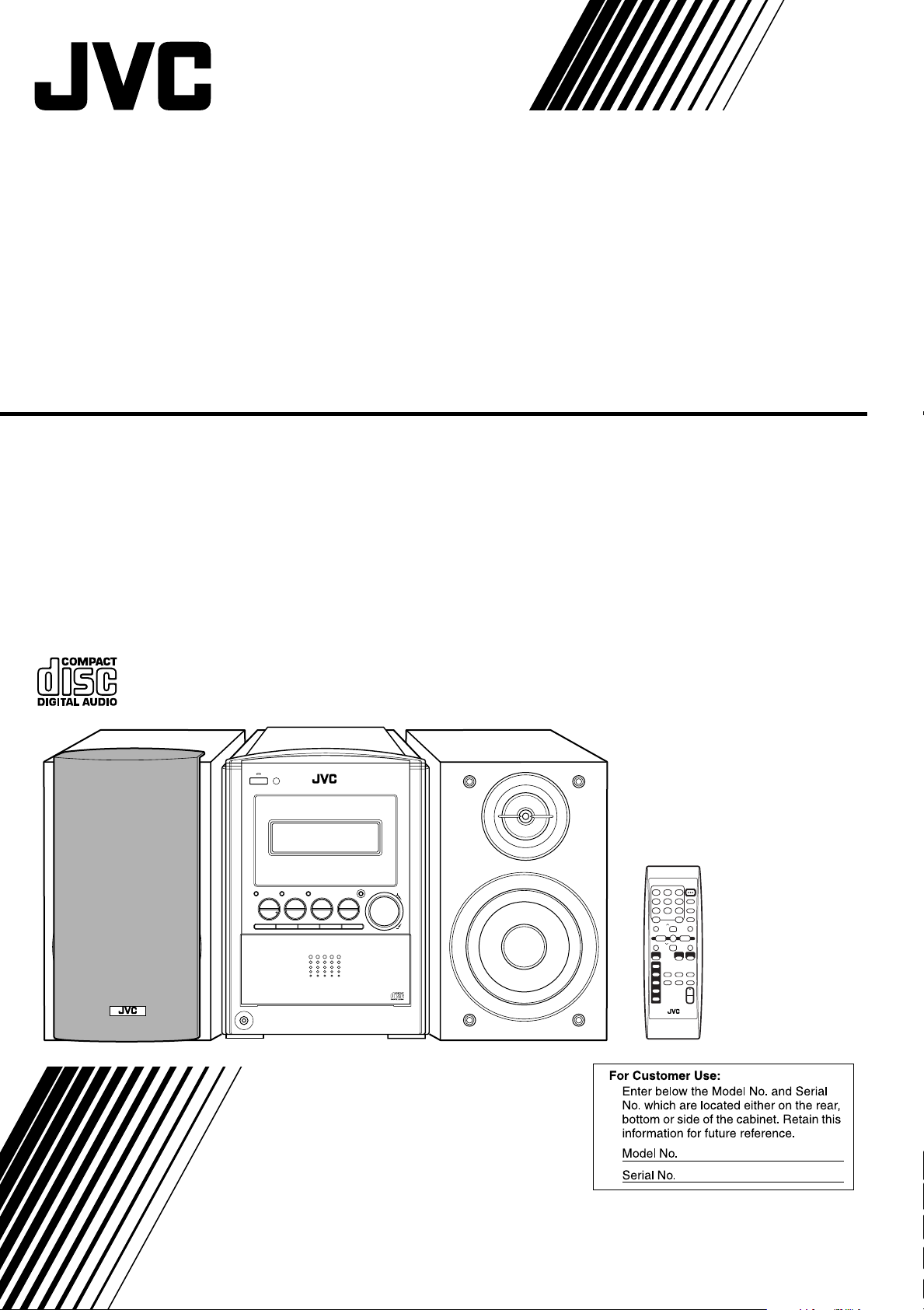
COMPACT COMPONENT SYSTEM
FS-S57—Consists of CA-FSS57 and SP-UXS57
MP3
5-CD CHANGER, PLAY & EXCHANGE
DISC
PLAY
SELECT
CD
CD1 CD2 CD3 CD4 CD5
PHONES
AUX/DVD
MODE
FM/AMREPEAT
5-CD
5-CD CHANGER, PLAY&EXCHANGE
VOLUME
AHB PRO
TREBLE
BASS
INSTRUCTIONS
STANDBY/ON
132
465
DISPLAY
CLOCK/
798
TIMER
10 +10
SLEEP
DISC UP
TREBLE
BASS
CANCELSET
DISC DOWN
FM
PLAY
REPEAT
MODE
MODE
AHB PRO
DIMMER
A.STANDBY
RDS
DISPLAY
VOLUME
RM-SUXS57R REMOTE CONTROL
GVT0134-001B
[J]
Page 2
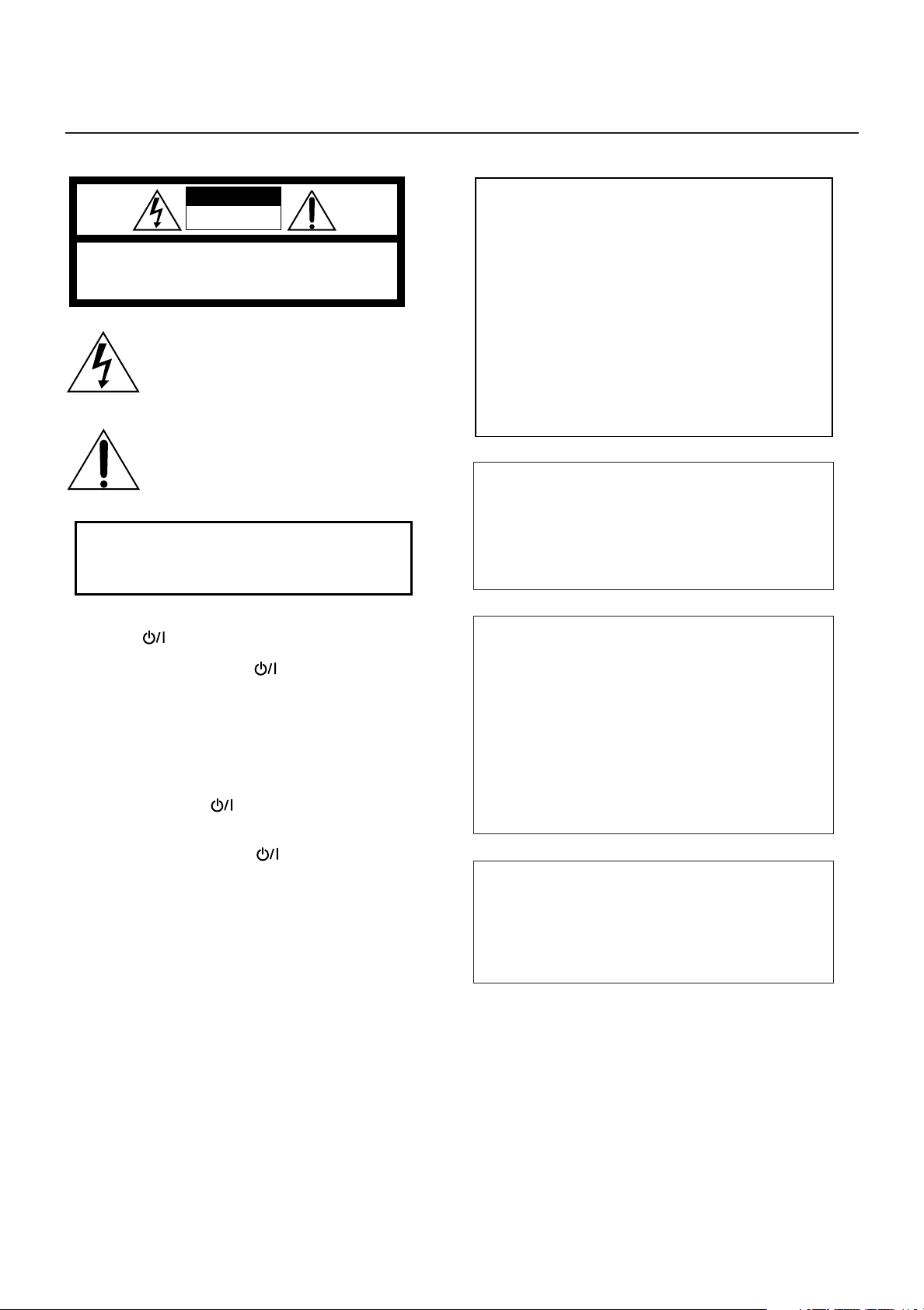
Warnings, Cautions and Others
CAUTION: TO REDUCE THE RISK OF ELECTRIC SHOCK.
DO NOT REMOVE COVER (OR BACK)
NO USER SERVICEABLE PARTS INSIDE.
REFER SERVICING TO QUALIFIED SERVICE PERSONNEL.
RISK OF ELECTRIC SHOCK
DO NOT OPEN
The lightning flash with arrowhead symbol,
within an equilateral triangle is intended to
alert the user to the presence of uninsulated
“dangerous voltage” within the product's
enclosure that may be of sufficient
magnitude to constitute a risk of electric
shock to persons.
The exclamation point within an equilateral
triangle is intended to alert the user to the
presence of important operating and
maintenance (servicing) instructions in the
literature accompanying the appliance.
CAUTION
WARNING: TO REDUCE THE RISK OF FIRE
OR ELECTRIC SHOCK, DO NOT EXPOSE
THIS APPLIANCE TO RAIN OR MOISTURE.
For U.S.A.
This equipment has been tested and found to comply with the limits
for a Class B digital device, pursuant to part 15 of the FCC Rules.
These limits are designed to provide reasonable protection against
harmful interference in a residential installation.
This equipment generates, uses and can radiate radio frequency
energy and, if not installed and used in accordance with the
instructions, may cause harmful interference to radio
communications. However, there is no guarantee that interference
will not occur in a particular installation. If this equipment does cause
harmful interference to radio or television reception, which can be
determined by turning the equipment off and on, the user is
encouraged to try to correct the interference by one or more of the
following measures:
Reorient or relocate the receiving antenna.
Increase the separation between the equipment and receiver.
Connect the equipment into an outlet on a circuit different from that
to which the receiver is connected.
Consult the dealer or an experienced radio/TV technician for help.
Mises en garde, précautions et indications diverses
For Canada/pour le Canada
CAUTION: TO PREVENT ELECTRIC SHOCK, MATCH WIDE
BLADE OF PLUG TO WIDE SLOT, FULLY INSERT.
ATTENTION: POUR EVITER LES CHOCS ELECTRIQUES,
INTRODUIRE LA LAME LA PLUS LARGE DE LA FICHE
DANS LA BORNE CORRESPONDANTE DE LA PRISE ET
POUSSER JUSQUAU FOND.
CAUTION— (STANDBY/ON) button!
Disconnect the mains plug to shut the power off completely (all
lamps and indications go off). The (STANDBY/ON) button
in any position does not disconnect the mains line.
• When the unit is on standby, the STANDBY/ON lamp lights
red.
• When the unit is turned on, the STANDBY/ON lamp lights
green.
The power can be remote controlled.
ATTENTION—Touche (STANDBY/ON)
Déconnectez la fiche secteur pour mettre l’appareil
complètement hors tension (tous les témoins et toutes les
indications s’éteignent). La touche (STANDBY/ON) dans
n’importe quelle position ne déconnecte pas l’appareil du
secteur.
• Quand l’appareil est en mode de veille, le témoin STANDBY/
ON est allumé en rouge.
• Quand l’appareil est sous tension, le témoin STANDBY/ON
est allumé en vert.
L’alimentation ne peut pas être commandée à distance.
CAUTION
To reduce the risk of electrical shocks, fire, etc.:
1. Do not remove screws, covers or cabinet.
2. Do not expose this appliance to rain or moisture.
ATTENTION
Afin d’éviter tout risque d’électrocution, d’incendie, etc.:
1. Ne pas enlever les vis ni les panneaux et ne pas ouvrir le
2. Ne pas exposer l’appareil à la pluie ni à l’humidité.
G-1
coffret de l’appareil.
For Canada/pour le Canada
THIS DIGITAL APPARATUS DOES NOT EXCEED THE
CLASS B LIMITS FOR RADIO NOISE EMISSIONS FROM
DIGITAL APPARATUS AS SET OUT IN THE INTERFERENCE-CAUSING EQUIPMENT STANDARD ENTITLED
“DIGITAL APPARATUS,” ICES-003 OF THE DEPARTMENT
OF COMMUNICATIONS.
CET APPAREIL NUMERIQUE RESPECTE LES LIMITES DE
BRUITS RADIOELECTRIQUES APPLICABLES AUX
APPAREILS NUMERIQUES DE CLASSE B PRESCRITES
DANS LA NORME SUR LE MATERIEL BROUILLEUR:
“APPAREILS NUMERIQUES”, NMB-003 EDICTEE PAR LE
MINISTRE DES COMMUNICATIONS.
Note to CATV system installer:
This reminder is provided to call the CATV system installer’s
attention to Section 820-40 of the NEC which provides
guidelines for proper grounding and, in particular, specifies
that the cable ground shall be connected to the grounding
system of the building, as close to the point of cable entry as
practical.
Page 3
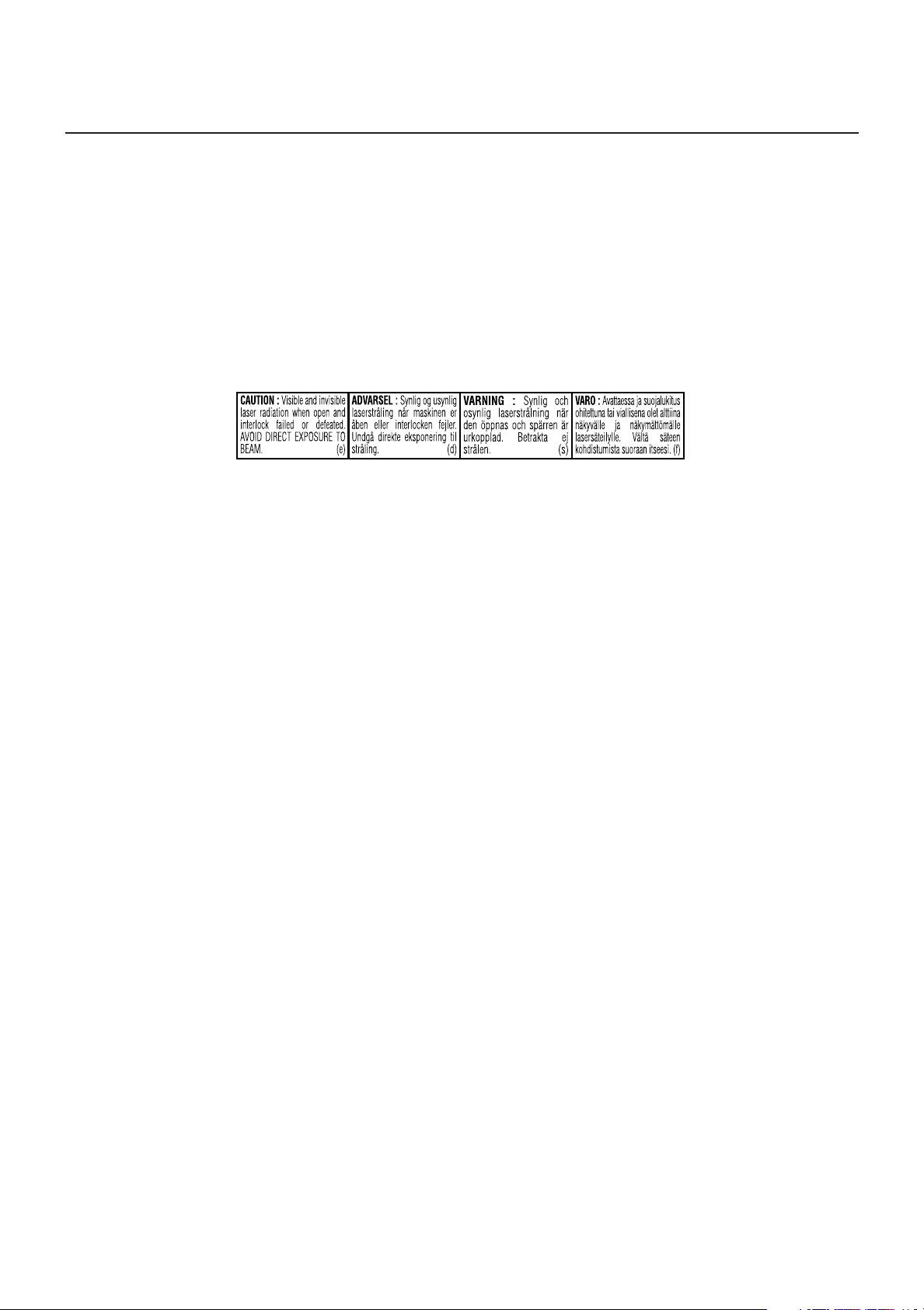
1 CLASS 1 LASER PRODUCT
2 CAUTION: Do not open the top cover. There are no user
serviceable parts inside the Unit; leave all servicing to
qualified service personnel.
3 CAUTION: Visible and invisible laser radiation when open
and interlock failed or defeated. Avoid direct exposure to
beam.
4 REPRODUCTION OF LABEL: CAUTION LABEL,
PLACED INSIDE UNIT.
1 PRODUIT LASER CLASSE 1
2 ATTENTION: N’ouvrez pas le couvercle supérieur. Il n’y a
aucune pièce réparable par l’utilisateur à l’intérieur de
l’appareil; confiez toute réparation à un personnel qualifié.
3 ATTENTION: Risque de radiations laser visible et invisible
quand l’appareil est ouvert et que le systéme de
verrouillage ne fonctionne pas ou a été mis hors service.
Évitez toute exposition directe au rayon.
4 REPRODUCTION DE L’ÉTIQUETTE: ÉTIQUETTE DE
PRÉCAUTION PLACÉEÁ L’INTERIEUR DE L’APPAREIL.
G-2
Page 4
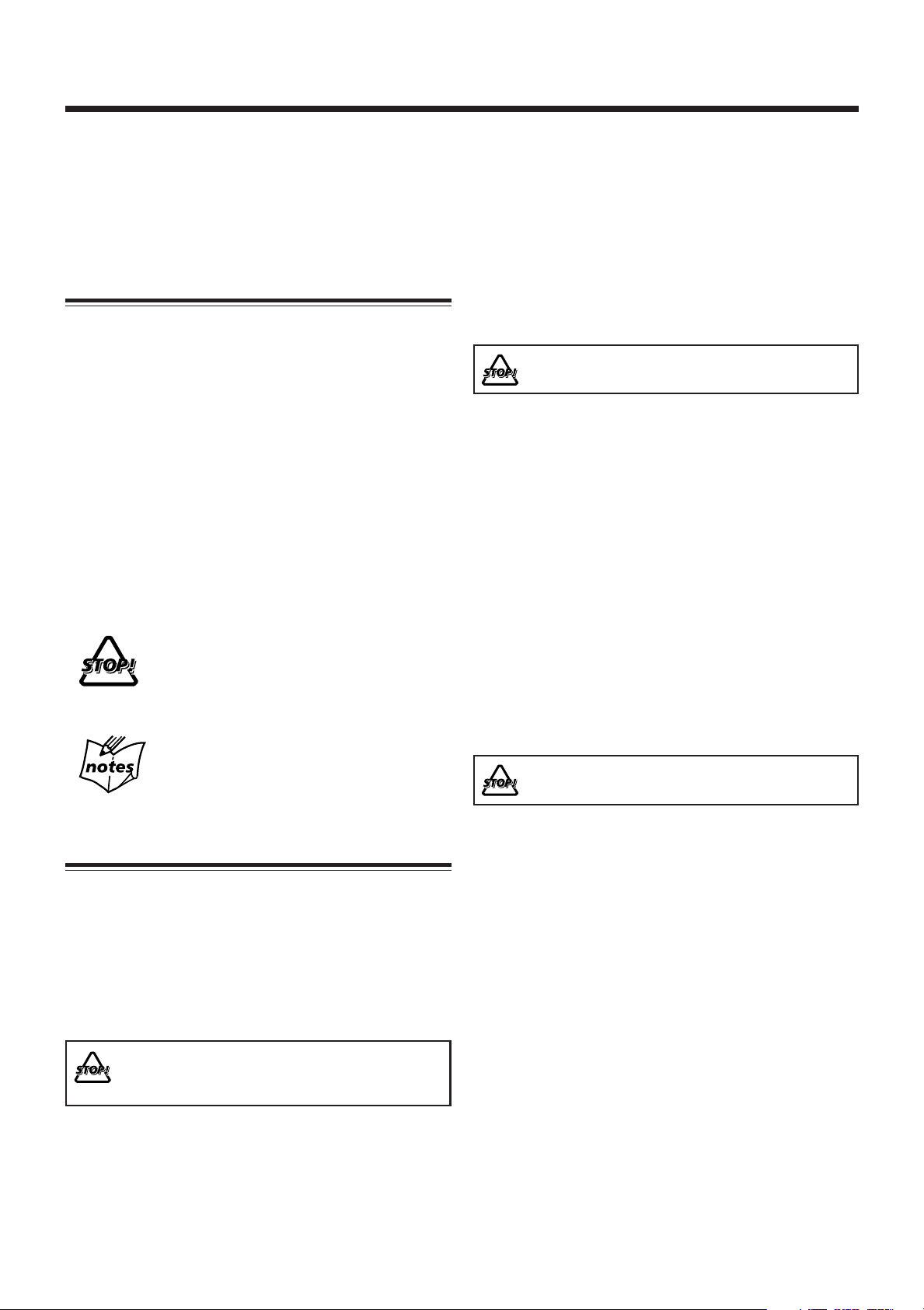
Introduction
We would like to thank you for purchasing one of our JVC products.
Before operating this unit, read this manual carefully and thoroughly to
obtain the best possible performance from your unit, and retain this manual
for future reference.
About This Manual
This manual is organized as follows:
• This manual mainly explains operations using the
buttons on the remote control.
You can use the buttons both on the remote control and
on the unit for the same operations if they have the
same or similar names (or marks), unless mentioned
otherwise.
• Basic and common information that is the same for many
functions is grouped in one place, and is not repeated for
each procedure. For instance, we do not repeat the
information about turning on/off the unit, setting the
volume, changing the sound effects, and others, which are
explained in the section “Basic and Common Operations”
on pages 9 to 12.
•The following symbols are used in this manual:
Gives you warning and caution to prevent
damage or risk of fire/electric shock.
In addition, we put information here about
conditions which will prevent getting the best
possible performance from the unit.
Gives you information and hints you need to
know.
Power sources
•When unplugging the unit from the wall outlet, always pull
on the plug, not the AC power cord.
DO NOT handle the AC power cord with wet
hands.
Moisture condensation
Moisture may condense on the lenses inside the unit in the
following cases:
• After starting to heat the room.
• In a damp room.
• If the unit is brought directly from a cold to a warm place.
Should this occur, the unit may malfunction. In this case,
leave the unit turned on for a few hours until the moisture
evaporates, unplug the AC power cord, then plug it in again.
Others
• Should any metallic object or liquid fall into the unit,
unplug the AC power cord and consult your dealer before
operating any further.
• If you are not going to operate the unit for an extended
period of time, unplug the AC power cord from the wall
outlet.
DO NOT disassemble the unit since there are no
user serviceable parts inside.
Precautions
Installation
• Install in a place which is level, dry and neither too hot nor
too cold—between 5˚C (41˚F) and 35˚C (95˚F).
• Install the unit in a location with adequate ventilation to
prevent internal heat buildup.
• Leave sufficient distance between the unit and the TV.
•Keep the speakers away from the TV to avoid interference
with TV.
DO NOT install the unit in a location near heat
sources, or in a place subject to direct sunlight,
excessive dust or vibration.
1
If anything goes wrong, unplug the AC power cord and
consult your dealer.
Page 5
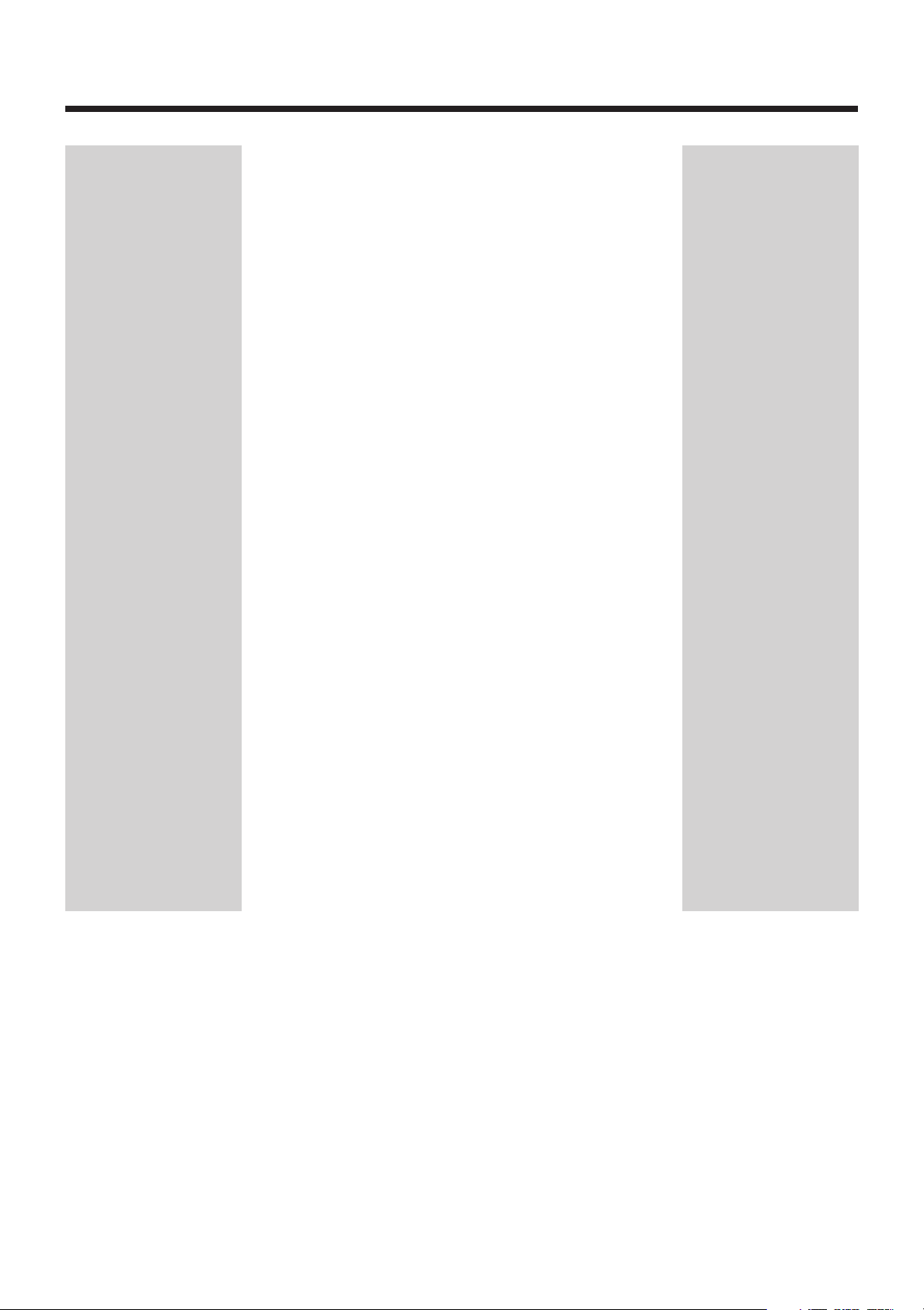
Contents
Location of the Buttons and Controls ............................. 3
Front Panel ................................................................................ 3
Remote Control ......................................................................... 5
Getting Started .................................................................. 6
Unpacking ................................................................................. 6
Connecting Antennas ................................................................. 6
Connecting Speakers ................................................................. 7
Connecting Other Equipment .................................................... 8
Putting the Batteries into the Remote Control .......................... 8
Basic and Common Operations ....................................... 9
Setting the Clock ....................................................................... 9
Turning On the Power ............................................................. 10
Adjusting the Volume .............................................................. 11
Reinforcing the Bass Sound .................................................... 11
Adjusting the Tone .................................................................. 12
Changing the Display Brightness ............................................ 12
Listening to FM and AM Broadcasts ............................. 13
Tuning in to a Station .............................................................. 13
Presetting Stations ................................................................... 13
Tuning in to a Preset Station ................................................... 14
Playing Back Discs on the 5-CD Changer ..................... 15
Loading Discs .......................................................................... 15
Playing Back All the Entire Discs—Continuous Play ............ 16
Basic Disc Operations ............................................................. 17
Programing the Track Playing Order—Program Play............. 18
Playing at Random—Random Play ......................................... 19
Repeating Tracks or Discs—Repeat Play................................ 19
Prohibiting Disc Ejection ........................................................ 19
Using the Timers.............................................................. 20
Using the Daily Timer ............................................................. 20
Using the Sleep Timer ............................................................. 22
Maintenance..................................................................... 23
Troubleshooting ............................................................... 23
Specifications ................................................................... 24
2
Page 6
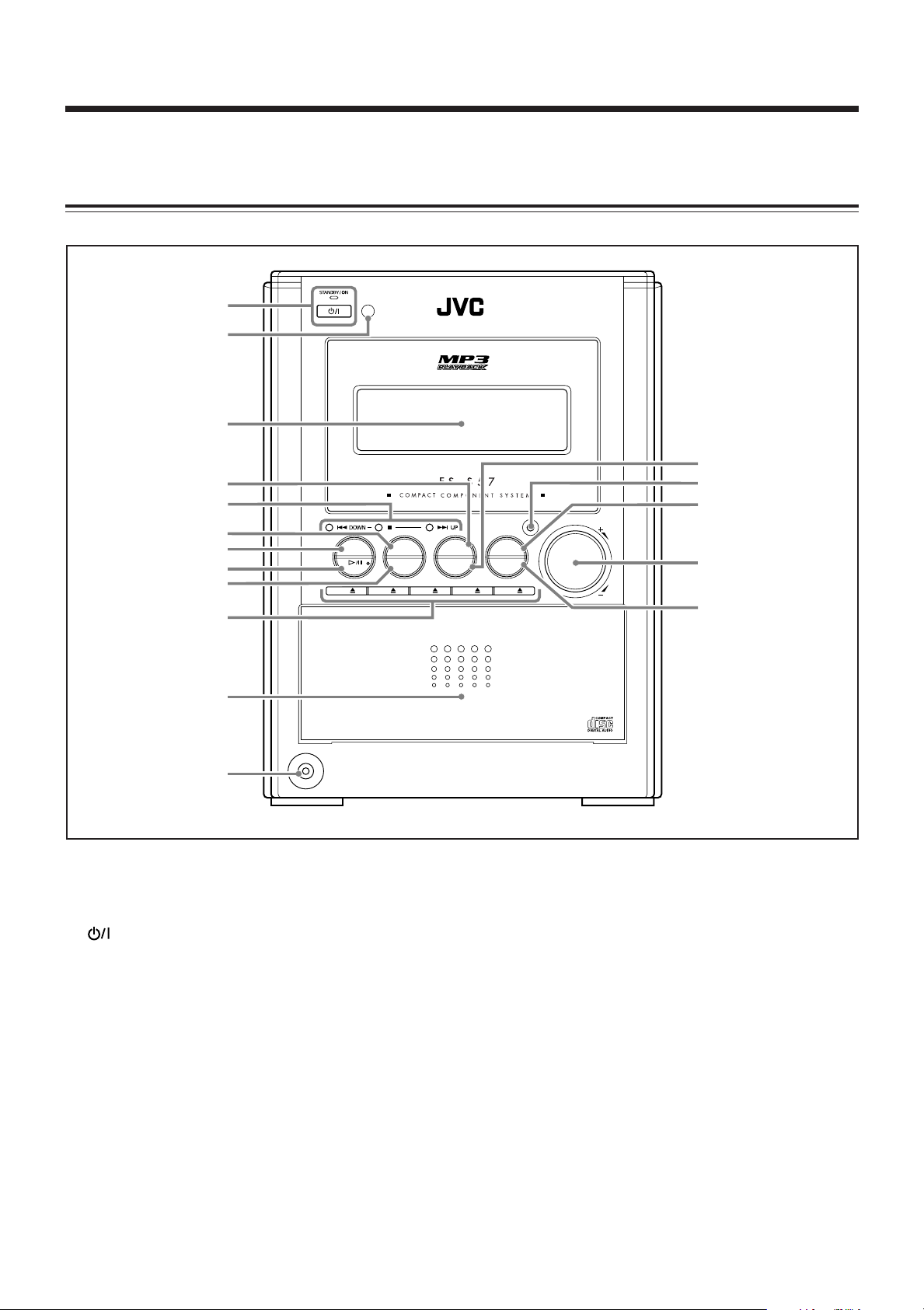
Location of the Buttons and Controls
AUX/DVD
DISC
SELECT
PLAY
MODE
TREBLE
BASS
VOLUME
FM/AMREPEAT
PHONES
CD
CD1 CD2 CD3 CD4 CD5
5-CD CHANGER, PLAY&EXCHANGE
5-CD
AHB PRO
5
6
3
7
8
9
p
q
1
4
2
y
u
e
r
t
w
Become familiar with the buttons and controls on your unit.
Front Panel
Front panel
See pages in parentheses for details.
1 (standby/on) button and STANDBY/ON lamp
(10, 19)
2 Remote sensor (5)
3 Display window (4)
4 AUX/DVD button (10)
•Pressing this button also turns on the unit.
5 Multi operation buttons
4 DOWN, 7, and ¢ UP
6 PLAY MODE button (18, 19)
7 DISC SELECT button (16, 17)
8 #¥8 CD button (10, 16)
•Pressing this button also turns on the unit.
9 REPEAT button (19)
p Disc eject buttons (10, 15, 16)
CD10, CD20, CD30, CD40, and CD50
•Pressing one of these buttons also turns on the unit and
opens the corresponding disc tray.
q Disc trays compartment (15)
w PHONES jack (11)
e FM/AM button (10, 13, 14)
•Pressing this button also turns on the unit.
r AHB PRO (Active Hyper Bass Pro) button (11)
t TREBLE button (12)
y VOLUME + / – control (11)
u BASS button (12)
3
Page 7
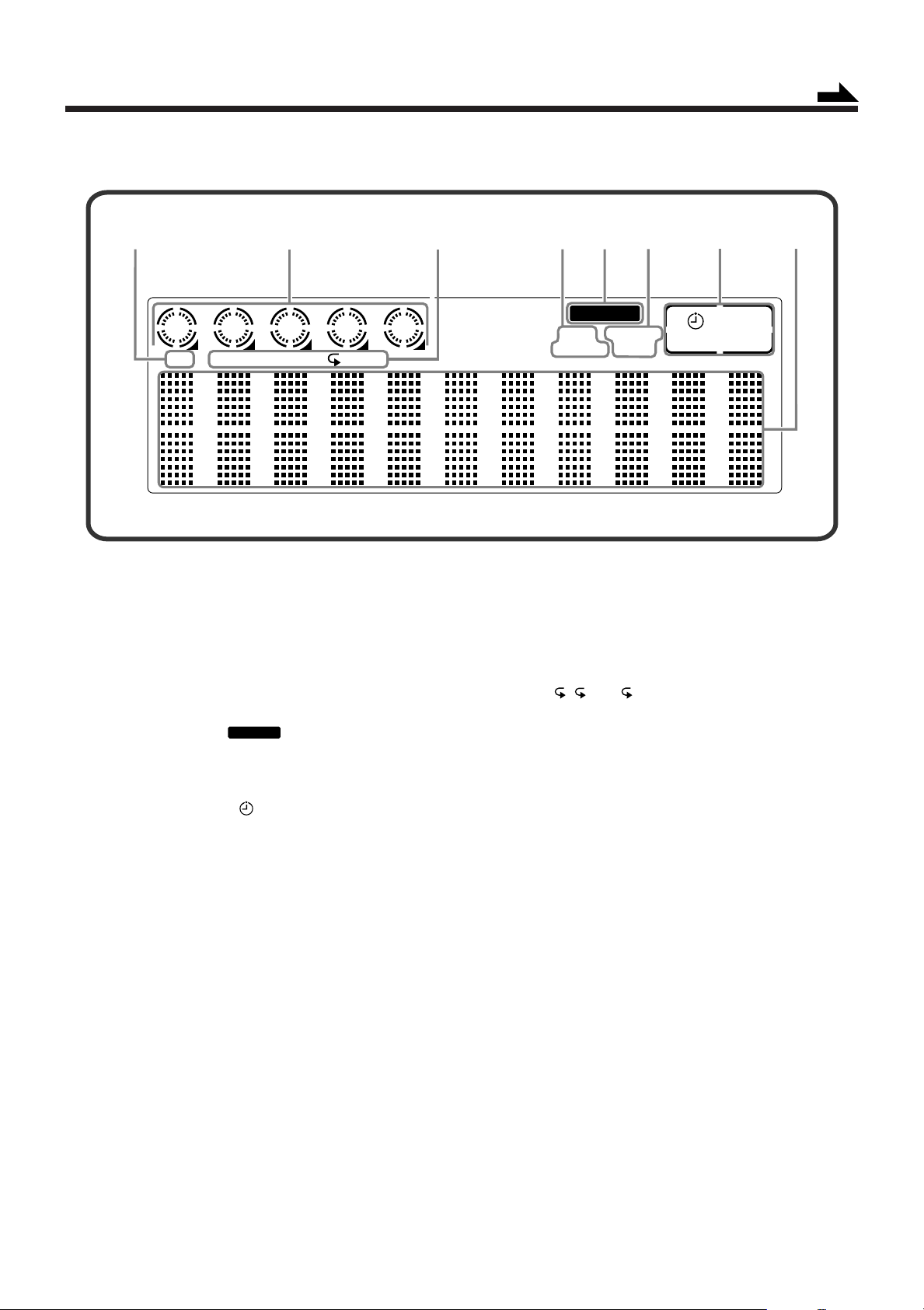
1 2 3 4 5
CD PRGM
AUTO
STANDBY
MONO
STEREO
SLEEP
DAILY
CD ALLRANDOM
AHB PRO
21
45
6
3
87
Display window on the front panel
AHB PRO
Continued
Display window
See pages in parentheses for details.
1 CD indicator (15)
2 Disc indicators (15)
3 Disc play mode indicators (18, 19)
• PRGM (program), RANDOM, and Repeat mode ( , CD, ALL)
4 AUTO STANDBY indicator (10)
5
6 FM mode indicators (13)
• STEREO and MONO
7 Timer indicators
• (timer) (9, 20, 21)
• SLEEP (sleep timer) (22)
• DAILY (daily timer) (9, 20, 21)
8 Main display
• Shows the source name and other information.
(Active Hyper Bass Pro) indicator (11)
4
Page 8
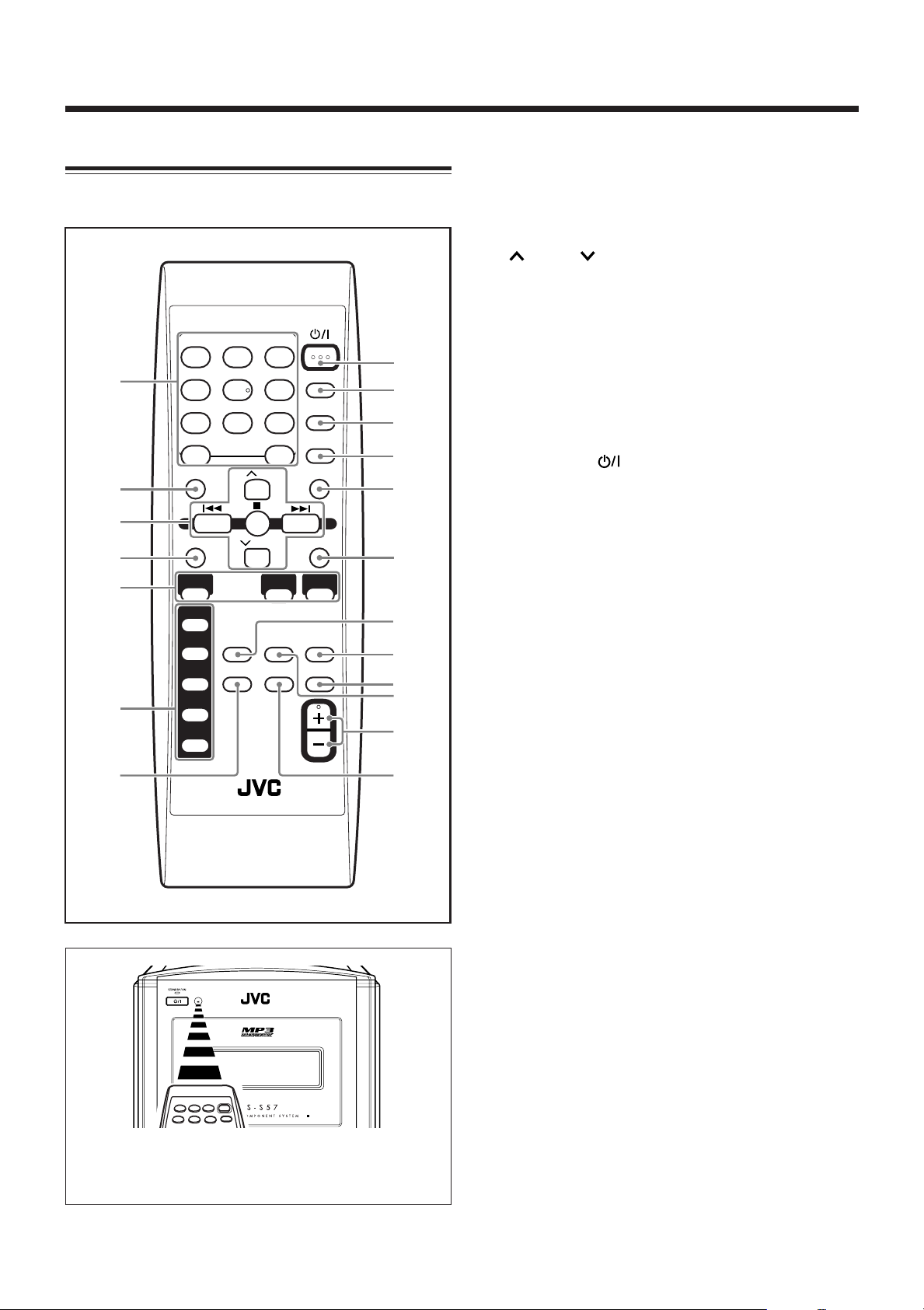
STANDBY/ON
DISPLAY
CLOCK/
TIMER
SLEEP
TREBLE
UP
DOWN
BASS
CANCELSET
3/8
CD
FM/AM AUX
REPEAT
AHB PRO
PLAY
MODE
132
465
798
10 +10
RM-SFSS57J REMOTE CONTROL
DIMMER
VOLUME
FM
MODE
A.STANDBY
CD 1
CD 2
CD 3
CD 4
CD 5
2
4
1
3
5
6
8
9
p
q
e
t
r
u
o
w
y
i
7
Location of the Buttons and Controls (continued)
Remote Control
See pages in parentheses for details.
1 Number buttons
2 BASS button (12)
3 Multi operation buttons
• UP and DOWN
• 4, 7, and ¢
4 SET button (13, 14)
5 Source buttons
• 3¥8 CD, FM/AM, and AUX
Pressing one of these buttons also turns on the unit.
6 Disc number buttons (16, 17)
• CD 1, CD 2, CD 3, CD 4, and CD 5
Pressing one of these buttons also turns on the unit and
starts disc play if a disc is ready.
7 A.STANDBY (auto standby) button (10)
8 STANDBY/ON button (10, 21)
9 DISPLAY button (9)
p CLOCK/TIMER button (9, 20, 21)
q SLEEP button (22)
w TREBLE button (12)
e CANCEL button (18)
r PLAY MODE button (18, 19)
t FM MODE button (13)
y AHB PRO (Active Hyper Bass Pro) button (11)
u REPEAT button (19)
i VOLUME + / – button (11)
o DIMMER button (12)
When using the remote control, point it at the
remote sensor on the front panel.
5
Page 9
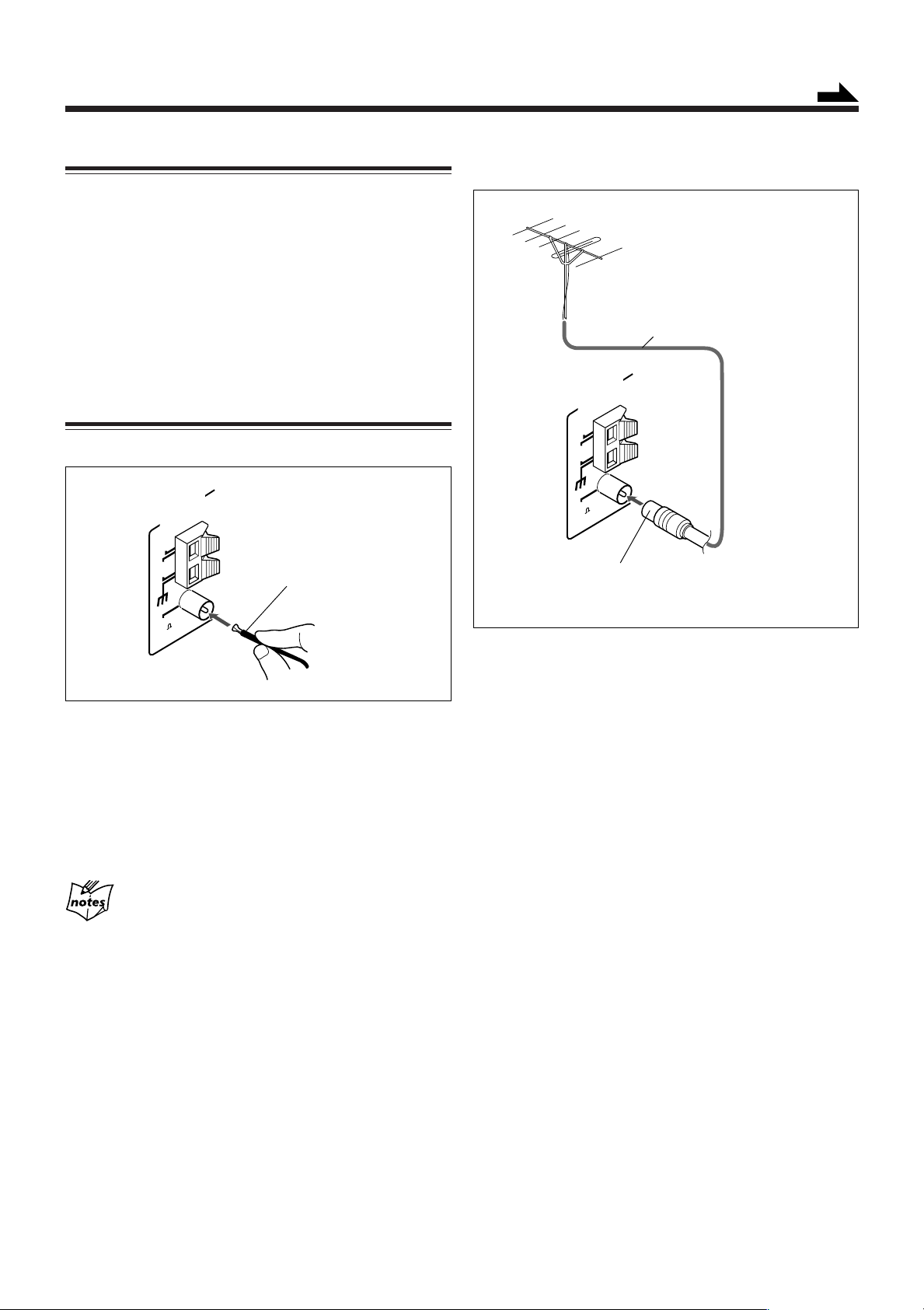
Getting Started
AM
LOOP
ANTENNA
AM
EXT
FM
(75 )
COAXIAL
AM
LOOP
ANTENNA
AM
EXT
FM
(75 )
COAXIAL
Continued
Unpacking
After unpacking, check to be sure that you have all the
following items.
The number in parentheses indicates the quantity of each
piece supplied.
• FM antenna (1)
• AM loop antenna (1)
• Remote control (1)
• Batteries (2)
If any item is missing, consult your dealer immediately.
Connecting Antennas
FM antenna
FM antenna (supplied)
To connect an outdoor FM antenna
Before connecting it, disconnect the supplied FM antenna.
Outdoor FM antenna
(not supplied)
Coaxial cable (not supplied)
A 75 Ω antenna with coaxial type connector should
be used.
1
Attach the FM antenna to the FM (75 Ω)
COAXIAL terminal.
2
Extend the FM antenna.
3
Fasten it up in a position which gives you the
best reception, then attach it to the wall, etc.
About the supplied FM antenna
The FM antenna supplied with this unit can be used as a temporary
measure. If reception is poor, you can connect an outdoor FM
antenna.
6
Page 10
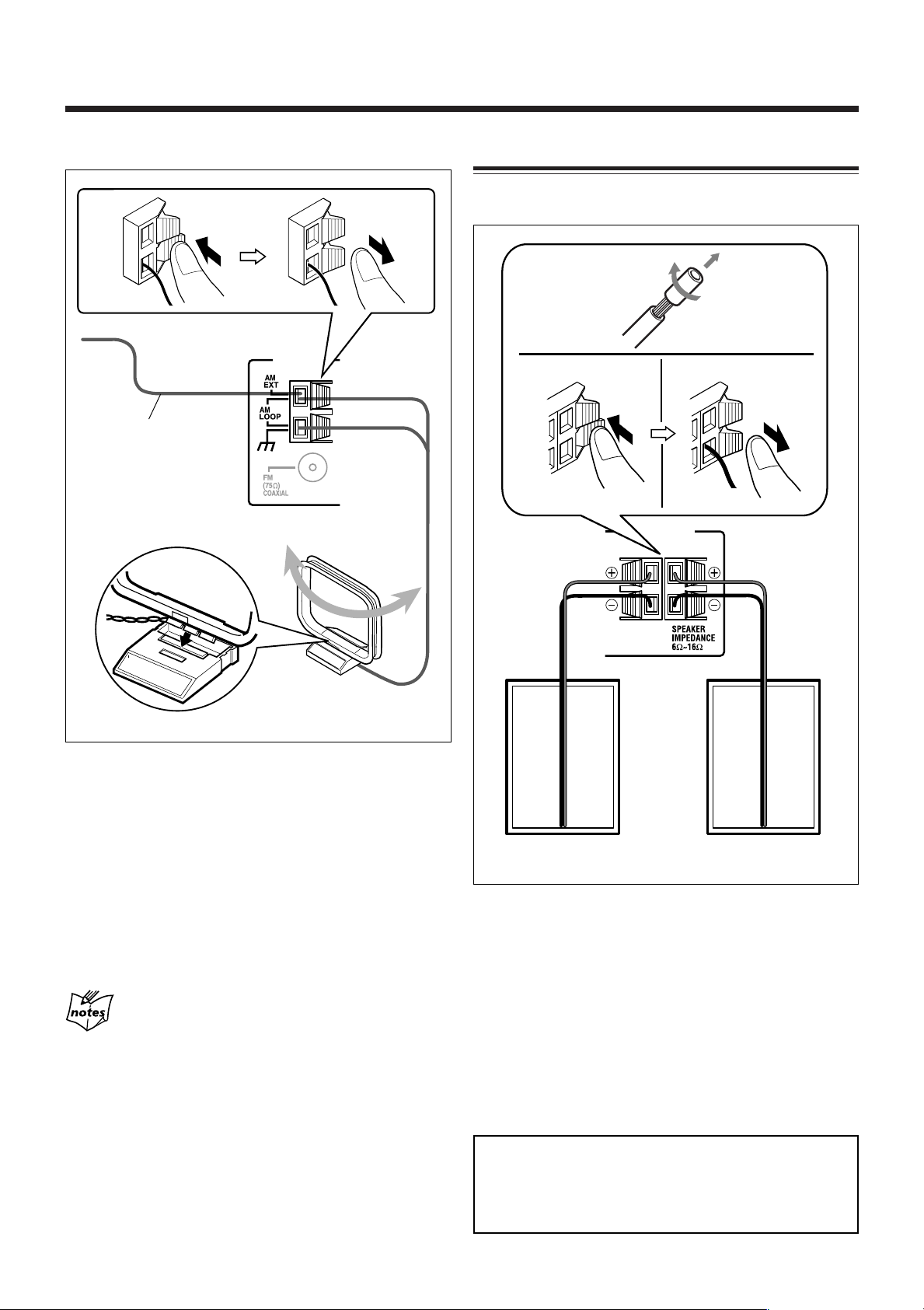
RIGHT
LEFT
SPEAKERS
1
2
3,4
ANTENNA
2
1
Getting Started (continued)
AM antenna
Vinyl-covered wire
(not supplied)
Connecting Speakers
To connect speakers
You can connect the speakers using the speaker cords.
AM loop antenna
(supplied)
1
Connect the AM loop antenna to the AM
LOOP terminals as illustrated.
2
Turn the AM loop antenna until you have the
best reception.
To connect an outdoor AM antenna
When reception is poor, connect a single vinyl-covered wire
to the AM EXT terminal and extend it horizontally. The AM
loop antenna must remain connected.
For better reception of both FM and AM
• Make sure the antenna conductors do not touch any other
terminals or connecting cords.
•Keep the antennas away from metallic parts of the unit,
connecting cords, and the AC power cord.
Speaker
cord
Right speaker Left speaker
1
If the cords are covered with insulation,
Speaker
cord
remove a short section of insulation at the
end of each cord by twisting and pulling it
off.
2
Hold the clamp of the speaker terminal.
3
Insert the end of the speaker cord into the
terminal.
Match the polarity of the speaker terminals: red cord to
ª and black cord to ·.
4
Release your finger from the clamp.
IMPORTANT:
• Use only speakers with the same speaker impedance as
indicated by the speaker terminals on the rear of the unit.
• DO NOT connect more than one speaker to one
speaker terminal.
7
Page 11
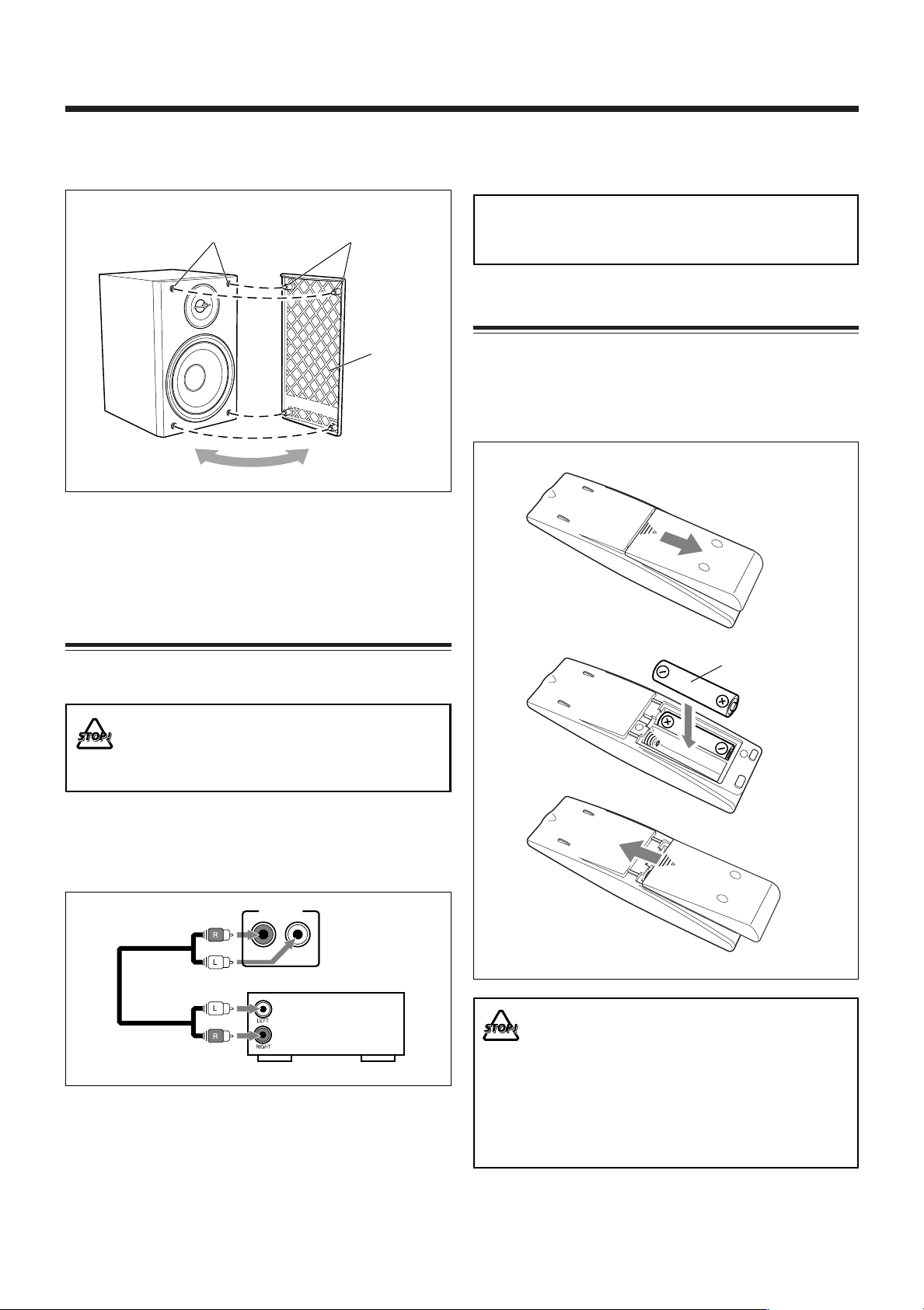
To remove the speaker grilles
1
2
3
RIGHT
LEFT
AUX/DVD
The speaker grilles are removable as illustrated below:
ProjectionsHoles
Speaker grille
To remove the speaker grille, insert your fingers at the top
of the speaker grille, then pull towards you. Also pull the
bottom towards you.
To attach the speaker grille, follow the illustration above.
NOW you are ready to plug in the unit and any
other connected equipment.
IMPORTANT:
Be sure to check that all connections have been made
before plugging in the power cord.
Putting the Batteries into the Remote Control
Insert the batteries—R6(SUM-3)/AA(15F)—into the remote
control by matching the polarity (+ and –) on the batteries
with the + and – marking on the battery compartment.
When the remote control can no longer operate the unit,
replace both batteries at the same time.
Connecting Other Equipment
You can connect audio equipment—used only as a playback
device.
• DO NOT connect any equipment while the power
is on.
• DO NOT plug in any equipment until all
connections are complete.
To connect audio equipment
Be sure that the plugs of the audio cords are colored: White
plugs and jacks are for left audio signals, and red ones for
right audio signals.
Audio equipment
To audio output
To play the other equipment through this unit, connect
between the audio output jacks on the other equipment and
AUX/DVD jacks by using audio cords (not supplied).
R6(SUM-3)/AA(15F)
• DO NOT use an old battery together with a new
one.
• DO NOT use different types of batteries together.
• DO NOT expose batteries to heat or flame.
• DO NOT leave the batteries in the battery
compartment when you are not going to use the
remote control for an extended period of time.
Otherwise, the remote control will be damaged
from battery leakage.
8
Page 12
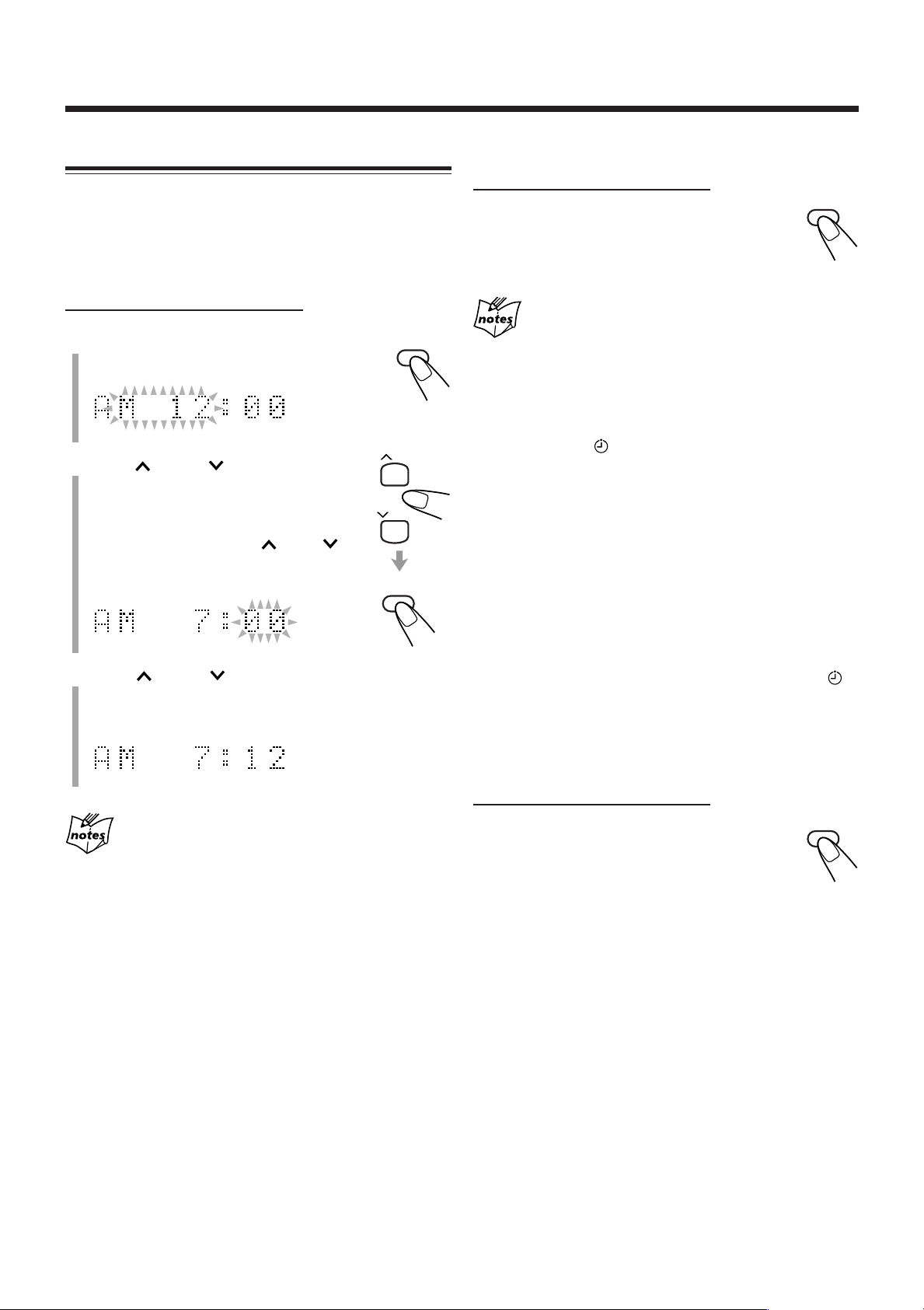
Basic and Common Operations
CLOCK/
TIMER
CLOCK/
TIMER
DISPLAY
DISPLAY
UP
DOWN
Setting the Clock
Before operating the unit any further, first set the unit’s clock.
When you plug in the power cord, “AM 12:00” starts flashing
on the display.
You can set the clock when the unit is either turned on or in
standby mode.
On the remote control ONLY:
1
Press CLOCK/TIMER.
The hour digits start flashing on the display.
2
Press UP or DOWN to adjust
the hour, then press CLOCK/
TIMER.
The minute digits start flashing.
• When you press and hold UP or
DOWN, the hour digit changes
continuously.
To show the clock when the unit is turned on
On the remote control ONLY:
Press DISPLAY.
The clock indication appears on the display.
To return to the normal display, press DISPLAY
again.
When playing an MP3 disc
Pressing DISPLAY shows the elapsed playing time instead of the
clock time.
To change the clock
1 Make sure the (timer) indicator and the timer mode
indicator (DAILY) are not lit on the display.
• If they are lit, press and hold CLOCK/TIMER until they
go off.
2Press CLOCK/TIMER repeatedly until the unit enters
the clock setting mode (the hour digits start flashing
on the display).
First time you press CLOCK/TIMER, the unit enters the
timer setting mode. (See page 20.)
3
Press UP or DOWN to adjust the
minute, then press CLOCK/TIMER.
The built-in clock starts.
• When you unplug the power cord or if a power failure occurs
The clock is reset to “AM 12:00” right away. If this happens, set
the clock again.
• The clock may gain or lose 1 to 2 minutes per month
If this happens, reset the clock.
3Repeat steps 2 and 3 of the procedure “Setting the
Clock.”
4Press and hold CLOCK/TIMER again so that the
(timer) indicator and the timer mode indicator
(DAILY) go off.
To turn off the clock indication (power save mode)
On the remote control ONLY:
Press DISPLAY while the unit is in standby mode.
“DISPLAY OFF” appears on the display and the
clock indication goes off.
To turn on the clock indication, press DISPLAY
again while the unit is in standby mode.
“DISPLAY ON” appears on the display.
9
Page 13
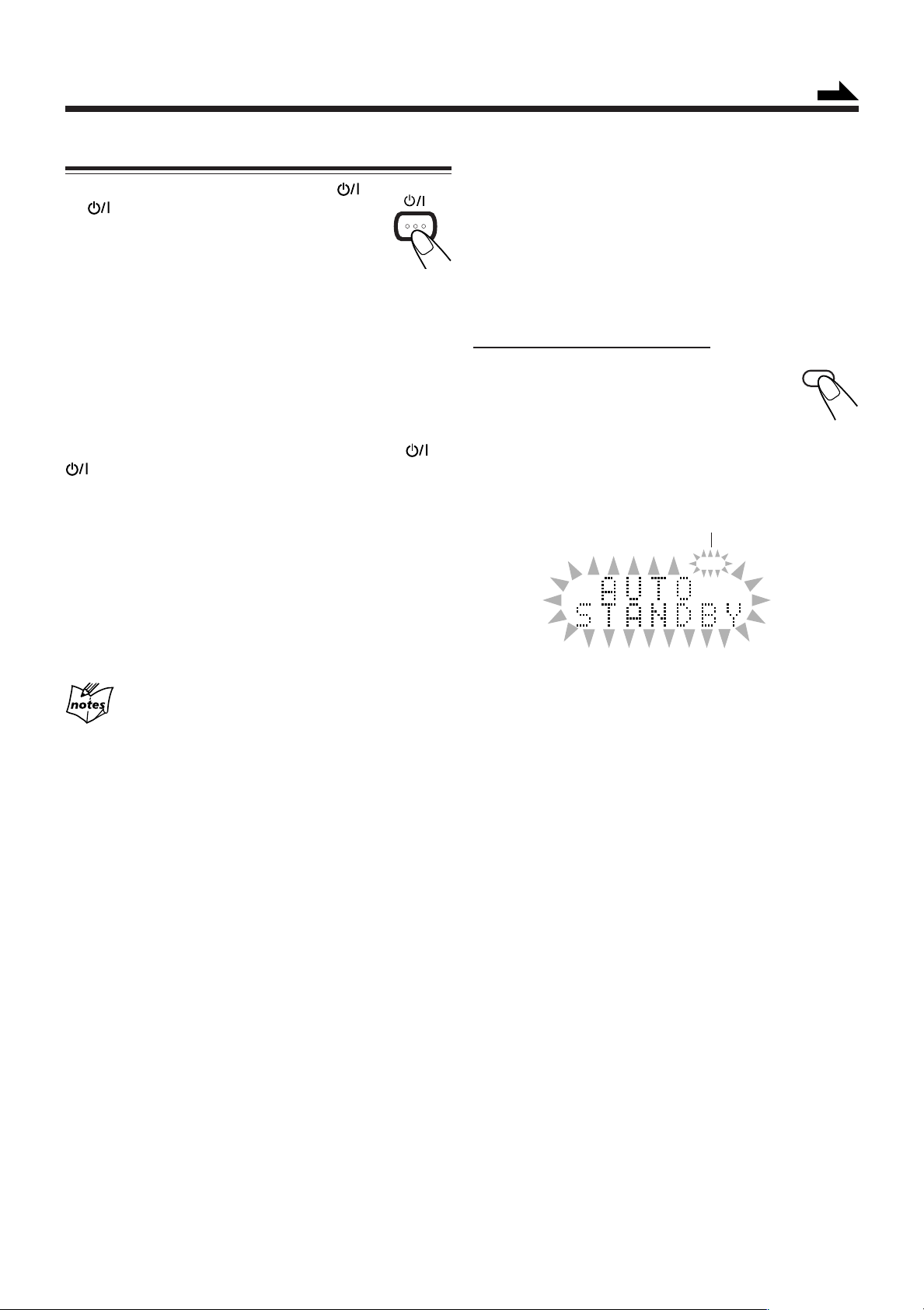
STANDBY/ON
A.STANDBY
AUTO
STANDBY
Continued
Turning On the Power
To turn on the unit, press STANDBY/ON
(or on the unit).
The STANDBY/ON lamp on the unit lights
green.
•When you press the source button—3/8 CD,
FM/AM and AUX (or AUX/DVD on the unit), the unit
automatically turns on and starts playback if the source is
ready.
•Pressing one of the disc eject buttons (CD10 – CD50)
also turns on the unit. (See page 15.)
•Pressing one of the disc number buttons (CD 1 – CD 5) on
the remote control also turns on the unit and starts playback
if discs are on the corresponding disc trays. (See page 16.)
To turn off the unit (standby), press STANDBY/ON (or
on the unit) again.
The STANDBY/ON lamp on the unit lights red.
•“AM 12:00” flashes on the display until you set the built-in
clock. After setting the clock, the clock time will appear on
the display while the unit is in standby mode.
•A little power is always consumed even while the unit is in
standby mode.
To turn off the unit automatically (Auto Standby)
Using the Auto Standby function, the unit automatically turns
itself off if no sound comes in for more than 3 minutes when
“CD” is selected as the source.
If an operation is done within this 3-minute period, the Auto
Standby function is canceled temporarily even though no
sound comes in.
•You can also turn off the unit automatically by using the
Sleep Timer. (See page 22.)
On the remote control ONLY:
To activate the Auto Standby function,
press A.STANDBY.
The AUTO STANDBY indicator lights up
on the display.
•When no sound comes in, the AUTO STANDBY indicator
starts flashing on the display. About 5 seconds before the
unit turns itself off, “AUTO STANDBY” starts flashing on
the display.
AUTO STANDBY indicator
To switch off the power supply completely, unplug the AC
power cord from the AC outlet.
When you unplug the AC power cord or if a power
failure occurs
The clock is reset to “AM 12:00” right away, while the tuner preset
stations will be erased in a few days.
To deactivate the Auto Standby function, press
A.STANDBY.
The AUTO STANDBY indicator goes off.
10
Page 14
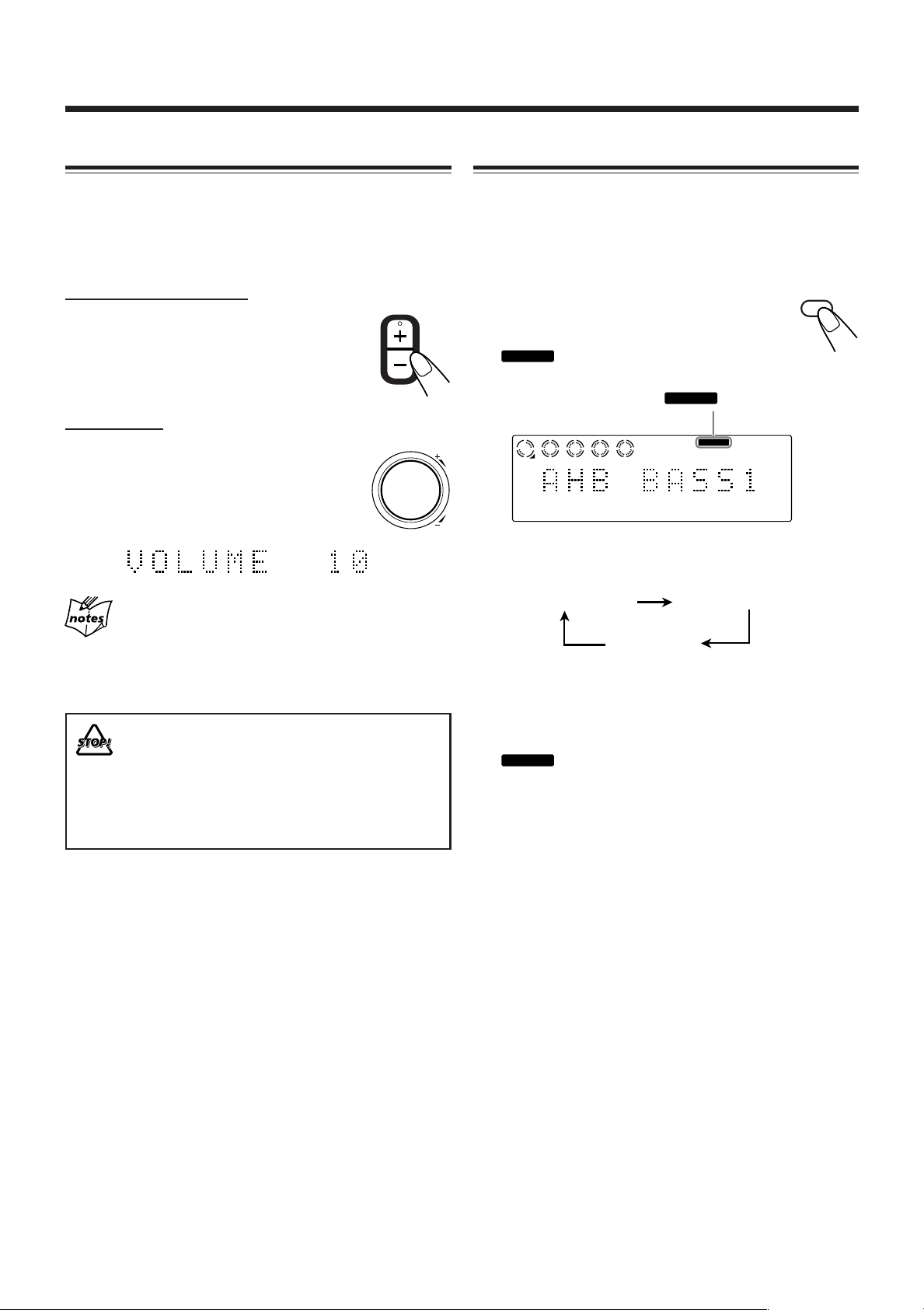
AHB PRO
AHB PRO
AHB PRO
AHB BASS1 AHB BASS2
BASS OFF
(canceled)
CD
AHB PRO
1
2
3
4
5
AHB PRO
VOLUME
VOLUME
Basic and Common Operations (continued)
Adjusting the Volume
You can adjust the volume level only while the unit is turned
on. The volume level can be adjusted between
“VOLUME MIN” and “VOLUME 1” – “VOLUME 40
(VOLUME MAX).”
On the remote control:
To increase the volume, press VOLUME +.
To decrease the volume, press VOLUME –.
•When you press and hold either button, you
can change the volume level continuously.
On the unit:
To increase the volume, turn the
VOLUME + / – control clockwise.
To decrease the volume, turn the
VOLUME + / – control counterclockwise.
Reinforcing the Bass Sound
The richness and fullness of the bass sound is clearly
maintained regardless of how low you set the volume
—Active Hyper Bass Pro.
•This function also affects the sound from headphones.
To get the effect, press AHB PRO repeatedly so
that “AHB BASS1” or “AHB BASS2” appears on
the display.
The
display.
• Each time you press the button, the Active Hyper Bass Pro
mode changes as follows:
indicator also lights up on the
indicator
For private listening
Connect a pair of headphones to the PHONES jack. No sound
comes out of the speakers. Be sure to turn down the volume before
connecting or putting on the headphones.
DO NOT turn off (standby) the unit with the volume
set to an extremely high level; Otherwise, the
sudden blast of sound can damage your hearing,
speakers and/or headphones when you turn on the
unit or start playing any source.
REMEMBER you cannot adjust the volume level
while the unit is in standby mode.
•“AHB BASS2” is more effective than “AHB BASS1.”
To cancel the effect, press AHB PRO repeatedly until
“BASS OFF” appears on the display.
The
indicator goes off.
11
Page 15
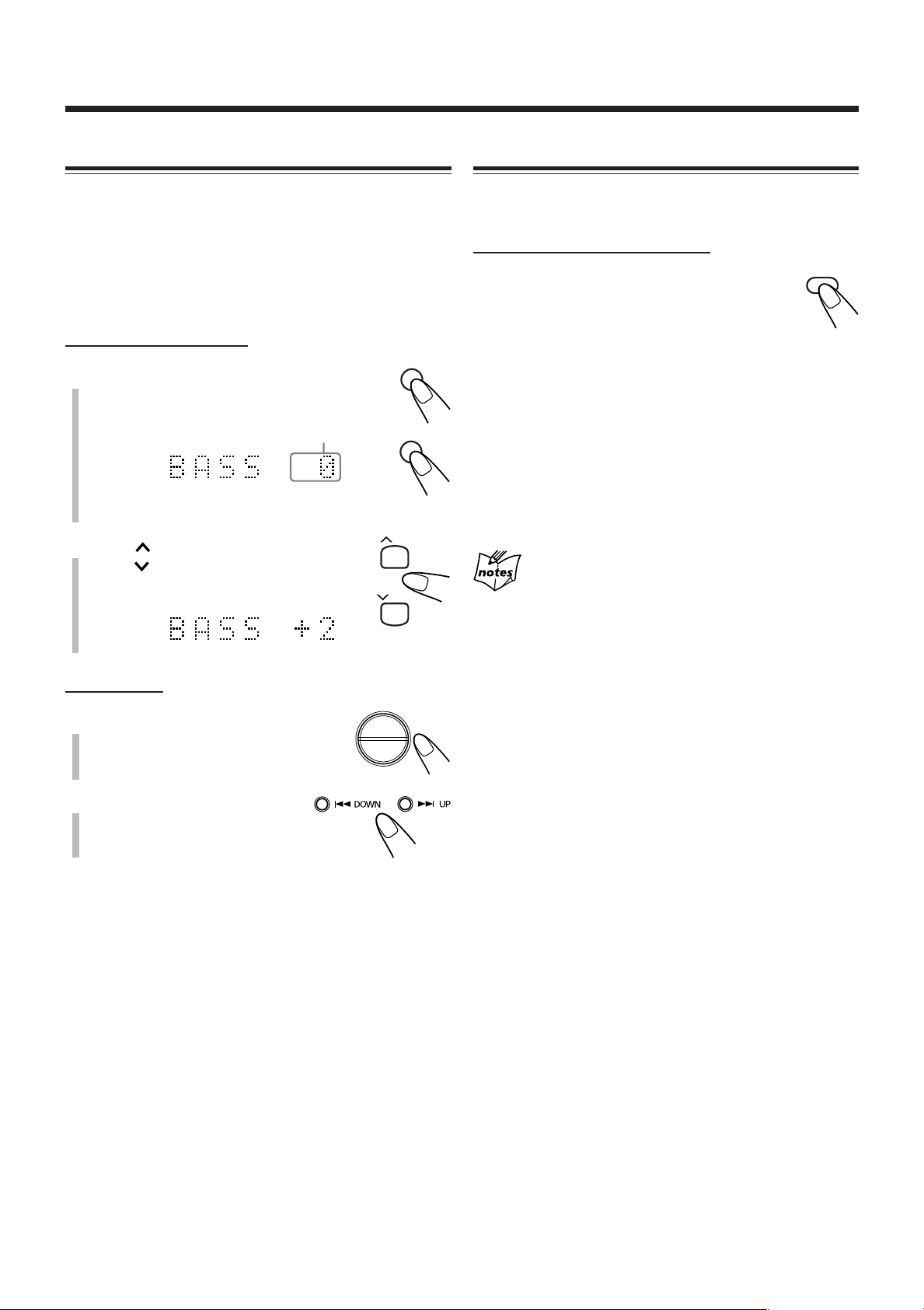
Adjusting the Tone
BASS
TREBLE
TREBLE
BASS
DIMMER
UP
DOWN
Changing the Display Brightness
You can adjust the bass level (low frequency range) and the
treble level (high frequency range) within a range of “–5” to
“+5.”
When shipped, each level is set to “+2.”
•This function also affects the sound from headphones.
•There is a time limit in doing the following steps. If the
setting is canceled before you finish, start again from step 1.
On the remote control:
1
Press BASS to adjust the bass level or
press TREBLE to adjust the treble
level.
Ex.: When you select “BASS.”
2
Press UP to increase the level or
Current setting
press DOWN to decrease the
level.
You can change the display brightness only while the unit is
turned on.
On the remote control ONLY:
Press DIMMER while the unit is turned on.
• Each time you press the button, the display
brightness changes as follows:
DIMMER 1: The display illumination dims.
«
DIMMER 2: The display illumination dims and the
«
DIMMER OFF: The display and blue illumination
«
(back to the beginning)
Turning off the unit (standby) sets the display brightness back to
“DIMMER OFF.”
blue illumination on the display
disappears.
resumes.
On the unit:
1
Press BASS to adjust the bass
level or press TREBLE to
adjust the treble level.
2
Press ¢ UP to increase
the level or press 4 DOWN
to decrease the level.
12
Page 16
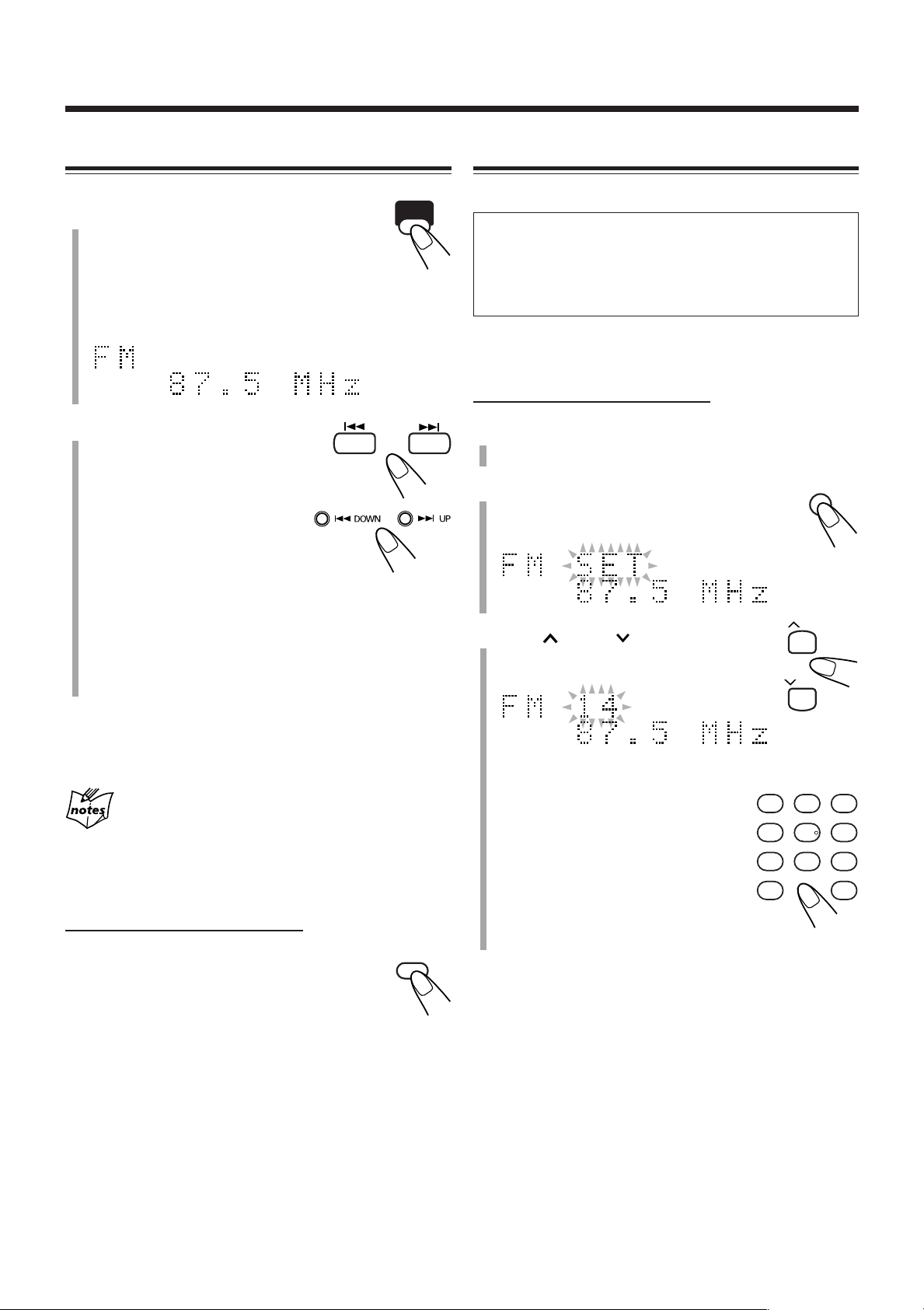
Listening to FM and AM Broadcasts
FM/AM
FM
MODE
SET
132
465
798
10 +10
UP
DOWN
Tuning in to a Station
1
Press FM/AM to select either “FM”
or “AM.”
The unit automatically turns on and tunes in to
the previously received station—either FM or
AM.
• Each time you press the button, the band alternates
between FM and AM.
2
Press and hold ¢ or 4
(or ¢ UP or 4 DOWN
on the unit) for more than
1 second.
• ¢ (¢ UP):
Increases the frequencies.
• 4 (4 DOWN):
Decreases the frequencies.
Presetting Stations
You can preset 30 FM and 15 AM stations manually.
In some cases, test frequencies have been already stored
for the tuner since the factory examined the tuner preset
function before shipment. This is not a malfunction. You
can preset the stations you want into memory by following
the presetting method.
•There is a time limit in doing the following steps. If the
setting is canceled before you finish, start again from step
On the remote control ONLY:
1
Tune in to the station you want to preset.
• See “Tuning in to a Station.”
2
Press SET.
“SET” starts flashing on the display.
2
.
The unit starts searching for stations and stops when a
station of sufficient signal strength is tuned in.
• If an FM program is broadcast in stereo, the STEREO
indicator lights up on the display (only when the
reception is good).
To stop during searching, press ¢ or 4 (or ¢ UP or
4 DOWN on the unit).
When you repeatedly press ¢ or 4 (or ¢ UP or
4 DOWN on the unit)
The frequency changes step by step.
To change the FM reception mode
On the remote control ONLY:
When an FM stereo broadcast is hard to receive
or noisy, press FM MODE so that the MONO
indicator lights up on the display. Reception will
improve.
To restore the stereo effect, press FM MODE again so that
the MONO indicator goes off. In stereo mode, you can hear
stereo sound when a stereo program is broadcast.
3
Press UP or DOWN to select a
preset number.
You can also select the preset number
using the number buttons.
Ex.: For preset number 5, press 5.
For preset number 15, press +10,
then 5.
For preset number 20, press +10,
then 10.
For preset number 30, press +10,
+10, then 10.
13
Page 17
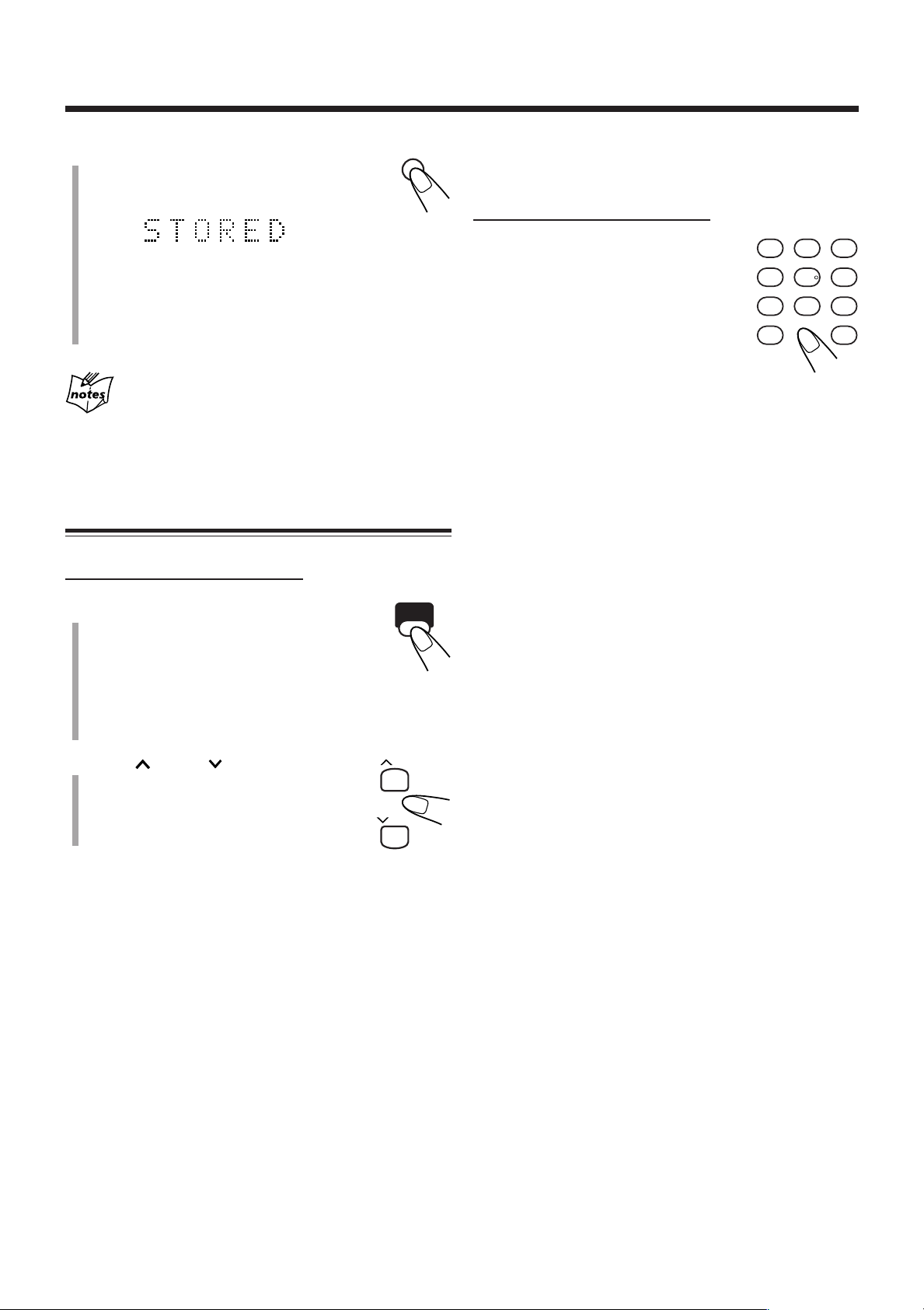
4
SET
FM/AM
132
465
798
10 +10
UP
DOWN
Press SET again.
“STORED” appears on the display for a
while.
The tuned station in step
selected in step 3.
• Storing a new station on an already assigned number
erases the previously stored one.
When you unplug the AC power cord or if a power
failure occurs
The FM and AM preset stations will be erased in a day. If this
happens, preset the stations again.
1
is stored in the preset number
Tuning in to a Preset Station
On the remote control ONLY:
To tune in to a preset station directly using the number
buttons
On the remote control ONLY:
Pressing the number button(s) allows you
to select the preset number you want.
Ex.: For preset number 5, press 5.
For preset number 15, press +10,
then 5.
For preset number 20, press +10,
then 10.
For preset number 30, press +10,
+10, then 10.
1
Press FM/AM to select either “FM”
or “AM.”
The unit automatically turns on and tunes in to
the previously received station—either FM or
AM.
• Each time you press the button, the band alternates
between FM and AM.
.
2
Press UP or DOWN to select a
preset number.
14
Page 18
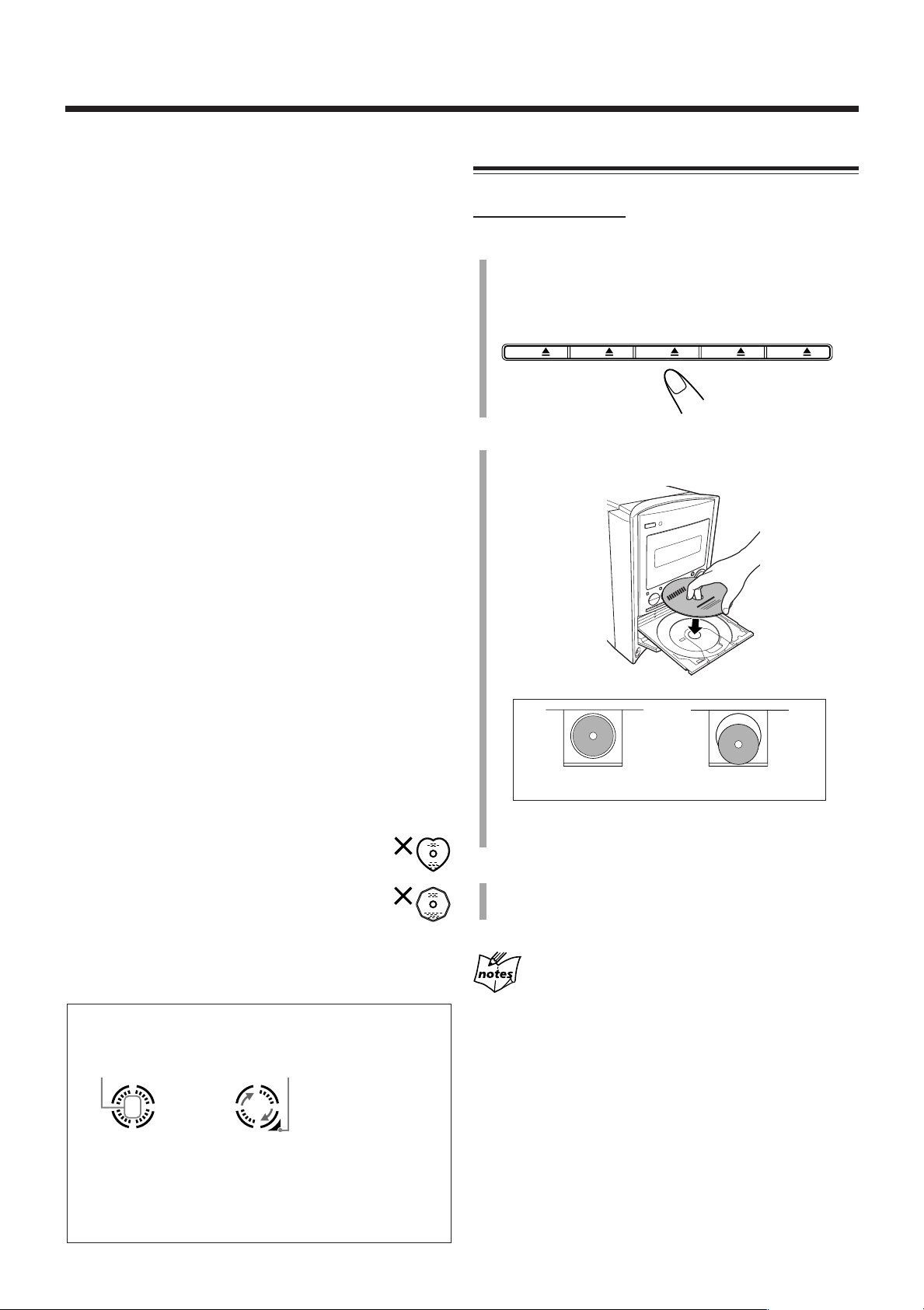
Playing Back Discs on the 5-CD Changer
11
1
CD1 CD2 CD3 CD4 CD5
This unit has been designed to play back the following
discs—CD, CD-R, and CD-RW.
You can play back the discs containing the tracks in music
CD format or MP3 files in ISO 9660 format.
• In this instruction, we call a disc recorded MP3 files “MP3
disc,” and “file” is also referred to as “track.”
When playing CD-Rs or CD-RWs
• Before playing CD-Rs or CD-RWs, read their instructions
or cautions carefully.
• User-edited CD-Rs (CD-Recordable) and CD-RWs (CDReWritable) can be played only if they are already
“finalized.”
• This unit supports “multi-session” discs (up to 5 sessions).
•This unit cannot play “packet write” discs.
• Some CD-Rs or CD-RWs may not be played back on this
unit because of their disc characteristics, damage or stain
on them, or if the player’s lens is dirty.
• CD-RWs may require a longer readout time. This is
because the reflectance of CD-RWs is lower than for
regular discs.
Notes for MP3 files
•The player can only recognize files with “MP3” or “mp3”
as the extensions, which can be in any combination of
upper and lower case.
• It is recommended that you record your material at a 44.1
kHz sampling rate, using the 128 kbps data transfer rate.
• Some MP3 files or discs may not be played back because
of their characteristics or recording conditions.
• MP3 discs requires a longer readout time than normal discs
because of the complexity of the group/file configuration.
• MP3i and MP3 Pro are not available.
Loading Discs
On the unit ONLY:
1
Press one of the disc eject buttons (CD10 –
CD50) for the disc tray you want to load a
disc onto.
The unit automatically turns on and the selected disc tray
comes out.
2
Place a disc correctly on the circle of the disc
tray, with its label side up.
General notes
In general, you will have the best performance by keeping
your discs and the mechanism clean.
• Store discs in their cases, and keep them in
cabinets or on shelves.
•Keep the unit’s disc trays closed when not in use.
• Continued use of irregular shape discs (heartshape, octagonal, etc.) can damage the unit.
About the disc indicators
Disc number
indicator
While playback
is stopped.
•When the current source is “CD,” the CD indicator also
lights up on the display.
Current disc
indicator
During
playback.
When no disc
is on the tray.
Good Not good
• When using a CD single (8 cm), place it on the inner
circle of the disc tray.
3
Press the same disc eject button (CD10 –
CD50) you have pressed in step 1.
The disc tray closes.
When loading more than one disc at a time
Press the disc eject button (CD10 – CD50) for the next tray you
want to place a disc onto. The first disc tray automatically closes and
the next disc tray comes out.
15
Page 19

DISC
SELECT
CD
3/8
CD
DISC
SELECT
CD
DISC
SELECT
CD
Continued
CD
1
2
3
4
5
CD
1
2
3
4
5
CD 1
CD 2
CD 3
CD 4
CD 5
DISC
SELECT
CD
Playing Back All the Entire Discs
—Continuous Play
You can play discs continuously.
1
Load discs into the 5-CD Changer.
2
Select a disc and start playback.
On the remote control:
Press one of the disc number
buttons (CD 1 – CD 5).
On the unit:
1) Press DISC SELECT repeatedly
to select the disc you want.
2) Press 3/8 CD.
To stop play for a moment, press 3/8 CD.
While pausing, the elapsed playing time flashes
on the display.
To resume play, press 3/8 CD again.
To stop during play, press 7.
To remove discs, press the corresponding disc eject buttons
(CD10 – CD50) on the unit.
To start Continuous Play while a source other than
“CD” is selected
On the unit ONLY:
Press DISC SELECT repeatedly to select a disc,
then press #/8 CD.
• Each time you press DISC SELECT before
#/8 CD, the disc tray number changes.
Disc tray number
Playback starts from the first track of the
selected disc.
Ex. When an audio CD is played back.
Current track number
Elapsed playing time
Ex. When an MP3 disc is played back.
Current group number
ID3 Tag information and group/file name
Current track number
Disc playback sequence in the 5-CD Changer
When 5 discs are loaded on the disc trays*, they are played in the
following sequence:
Ex.: When playback is started from the CD 2 tray:
CD 2 ] CD 3 ] CD 4 ] CD 5 ] CD 1 (then stops)
* If no disc is on the disc tray, 5-CD Changer skips that tray.
While playing back an MP3 disc
ID 3 Tag information (the name of the title, artist, and album) and
group/file name will be shown on the display. When the name is too
long to be displayed at once, it is scrolled.
•Without selecting the disc number, pressing 3/8 CD
starts playing back from the currently selected disc.
16
Page 20

DISC
SELECT
CD
132
465
798
10 +10
Playing Back Discs on the 5-CD Changer (continued)
CD1 CD2 CD3 CD4 CD5
CD
1
2
3
4
5
CD
1
2
3
4
5
CD 1
CD 2
CD 3
CD 4
CD 5
Basic Disc Operations
To exchange a disc during playback of another disc
On the unit ONLY:
Press the disc eject buttons (CD10 – CD50) to eject a disc
not currently playing.
If discs are exchanged during playback, playback will stop
after playing all newly inserted discs.
To start playing a disc during playback of another disc
On the remote control:
Press one of the disc number buttons (CD 1 –
CD 5).
The selected disc starts to play.
On the unit:
Press DISC SELECT repeatedly.
Each time you press the button, the next disc is
selected and playback starts.
To go to another track directly using the number
buttons
On the remote control ONLY:
Pressing the number button(s) allows you
to start playing the track number on the
current disc.
Ex.: For track number 5, press 5.
For track number 15, press +10, then
5.
For track number 20, press +10, then
10.
For track number 30, press +10, +10, then 10.
To select a group or track before playback (MP3 discs
ONLY)
When the current disc is an MP3 disc, you can start playback
from the favorite group/track.
1. When “G01” is flashing, press ¢ or 4 (or, ¢ UP
or 4 DOWN on the unit) repeatedly to select a
group.
•To flash “G01,” press 7 when “T001” is flashing, or
press 7 twice when the disc is played back.
To locate a particular point in a track during play
On the remote control:
Press and hold ¢ or 4.
On the unit:
Press and hold ¢ UP or
4 DOWN.
• ¢ (¢ UP): Fast-forwards the tracks.
• 4 (4 DOWN): Fast-reverses the tracks.
To go to another track
On the remote control:
Press ¢ or 4 repeatedly.
On the unit:
Press ¢ UP or 4 DOWN
repeatedly.
• ¢ (¢ UP): Skips to the beginning of the next or
succeeding tracks.
•You can skip to tracks on the next
• 4 (4 DOWN): Goes back to the beginning of the
17
disc.
current or previous tracks.
•You cannot skip back to tracks on
the previous disc.
Group name
2. Press 3/8 CD to flash “T001,” then press ¢ or 4
(or, ¢ UP or 4 DOWN on the unit) repeatedly to
select a track.
•When you select a group again, press 7.
File name
3. Press 3/8 CD to start playback.
During playback of an MP3 track
You can show the following items alternately by pressing DISPLAY:
• the file name of the current track and the ID3 tag information
• the elapsed playing time
Page 21

132
465
798
10 +10
CD PRGM
1
2
3
4
5
3/8
CD
PLAY
MODE
CANCEL
Programing the Track Playing Order
CD PRGM
1
2
3
4
5
CD PROGRAM
(Program Play)
CD RANDOM
(Random Play)
Standard display
(Continuous Play)
PLAY
MODE
CD PRGM
1
2
3
4
5
CD 1
CD 2
CD 3
CD 4
CD 5
—Program Play
You can arrange the order in which the tracks play before you
start playing. You can program up to 100 tracks.
On the remote control ONLY:
1
Load discs into the 5-CD Changer.
• If the current playing source is not “CD,” press
3/8 CD, then 7 before going to the next step.
2
Press PLAY MODE repeatedly until
“CD PROGRAM” appears on the
display.
The PRGM indicator also lights on the display.
PRGM indicator
Continued
5
Program other tracks you want.
•To program tracks from the same disc, repeat step 4.
•To program tracks from a different disc, repeat steps
and 4.
6
Press 3/8 CD.
The tracks are played in the order you have
programed.
To stop during play, press 7.
To exit from the Program Play mode, before or
after play, press PLAY MODE once or twice so
that the unit enters another disc playback mode
(Random Play or Continuous Play).
The PRGM indicator goes off.
•Turning off the unit or changing the source also cancels
Program Play and changes the disc playback mode to
Continuous Play.
3
• Each time you press the button, play mode changes as
follows:
3
Press one of the disc number
buttons (CD 1 – CD 5) to select the
disc number you want to play.
Program step number
Disc number
4
Press the number buttons to
select a track from the disc
selected in the previous step.
•For how to use the number buttons,
see “To go to another track directly
using the number buttons” on the
previous page.
Tr ack number
To check the program contents
Before playing, you can check the
program contents by pressing ¢ or
4.
• ¢: Shows the programed tracks in the programed order.
• 4: Shows them in the reverse order.
•Pressing 4 first time after you have programed
shows the first track in the program.
To modify the program
Before playing, you can erase the last programed
track by pressing CANCEL.
Each time you press the button, the last
programed track is erased from the program.
To add tracks to the program before playing, simply select
disc numbers and track numbers you want to add on steps
and 4.
In the Program Play mode, you cannot open the disc trays.
If you try to program a 101st track
“MEMORY FULL” will appear on the display.
When “NO PROGRAM” appears on the display
•You are trying to program a track from an empty tray, or a track
number that does not exist on the disc.
•You are selecting the disc that the unit has not read yet.
3
18
Page 22

REPEAT OFF
REPEAT 1
( )
REPEAT DISC
*
( )
CD
REPEAT ALL
( )
ALL
PLAY
MODE
REPEAT
2
CD
RANDOM
1
2
3
4
5
CD PROGRAM
(Program Play)
CD RANDOM
(Random Play)
Standard display
(Continuous Play)
3/8
CD
PLAY
MODE
Playing Back Discs on the 5-CD Changer (continued)
Playing at Random—Random Play
The tracks of all loaded discs will play at random.
1
Load discs into the 5-CD Changer.
• If the current playing source is not “CD,” press
3/8 CD, then 7 before going to the next step.
2
Press PLAY MODE repeatedly until
“CD RANDOM” appears on the
display.
The RANDOM indicator also lights on the
display.
RANDOM indicator
• Each time you press the button, play mode changes as
follows:
3
Press 3/8 CD.
The tracks are played at random.
Random Play stops when all the tracks are
played once.
Repeating Tracks or Discs—Repeat Play
You can repeat each track, each disc, or all discs in the 5-CD
Changer as many times as you like. You can also repeat your
program.
Press REPEAT repeatedly during or
before playing.
• Each time you press the button, the Repeat Play mode
changes and appears on the display as follows:
• REPEAT 1: Repeats one track.
• REPEAT DISC*: Repeats all tracks on one disc.
• REPEAT ALL: Repeats all tracks on all discs
(continuously or at random), or all
tracks in the program.
• REPEAT OFF: Cancels Repeat Play.
* “REPEAT DISC” is not used for Program Play or Random
Play.
Prohibiting Disc Ejection
To stop during play, press 7.
• Opening a disc tray also stops and cancels
Random Play.
To skip the current track, press ¢.
•The 4 button does not work during Random
Play.
To exit from the Random Play mode, before or
after play, press PLAY MODE once or twice so
that the unit enters another disc playback mode
(Continuous Play or Program Play).
The RANDOM indicator goes off.
•Turning off the unit or changing the source also cancels
Random Play and changes the disc playback mode to
Continuous Play.
You can prohibit disc ejection from the unit and can lock
discs—Disc Lock.
You can lock or unlock discs when the unit is either turned on
or in standby mode.
On the unit ONLY:
To prohibit disc ejection, while
holding 7, press .
“LOCKED” appears on the display
for a while, and the loaded discs are locked.
If you try to eject a locked disc, “LOCKED” appears to
inform you that the Disc Lock is in use.
To cancel the prohibition and unlock the disc, repeat the
above procedure.
“UNLOCKED” appears on the display for a while, and the
loaded discs are unlocked.
19
Page 23

Using the Timers
DAILY
CLOCK/
TIMER
DAILY
CLOCK/
TIMER
DAILY
CLOCK/
TIMER
UP
DOWNUP DOWN
Continued
Two timers are available—Daily Timer and Sleep Timer.
• Before using these timers, make sure the built-in clock is
set correctly (see page 9).
Using the Daily Timer
You can set the timer when the unit is either turned on or in
standby mode.
How the timer actually works
When the on-time comes, the unit automatically turns on (the
(timer) indicator flashes just before the on-time and
continues flashing while the timer is operating). Then, when
the off-time comes, the unit automatically turns off (standby).
The timer setting remains in memory until you change it.
•When the DAILY indicator is lit on the display, the timer
acts as the Daily Timer. Once the timer has been set, it will
be activated at the same time everyday until the timer is
turned off.
Before you start...
When using “TUNER” as the source to play, make sure to
select the desired station before turning off the power.
•There is a time limit in doing the following steps. If the
setting is canceled before you finish, start again from step 1.
On the remote control ONLY:
1
Press CLOCK/TIMER.
The (timer) indicator lights up and the timer
mode indicator (DAILY) flashes on the display.
The unit enters the on-time setting mode.
Ex.: When the Daily Timer has been selected
the last time.
2
Set the on-time you want the unit to
turn on.
1) Press UP or DOWN to set the hour,
then press CLOCK/TIMER.
2) Press UP or DOWN to set the
minute, then press CLOCK/TIMER.
The unit enters the off-time setting mode.
3
Set the off-time you want the unit
to turn off.
1) Press UP or DOWN to set the hour,
then press CLOCK/TIMER.
2) Press UP or DOWN to set the
minute, then press CLOCK/TIMER.
The unit enters the source setting mode.
20
Page 24

CLOCK/
TIMER
CD DISC 1 CD DISC 2 CD DISC 3
CD PROGRAM CD DISC 5
CD DISC 4
CLOCK/
TIMER
CLOCK/
TIMER
CLOCK/
TIMER
DAILY TIMER
CD
DAILY TIMER
TUNER
UP
DOWN
Using the Timers (continued)
UP
DOWN
STANDBY/ON
UP
DOWN
4
Press UP or DOWN to
select the timer mode and the
source to play, then press
CLOCK/TIMER.
• Each time you press UP or
DOWN, the timer mode and the source
to play change as follows:
6
Press UP or DOWN to set
the volume level, then press
CLOCK/TIMER.
•You can select the volume level between
“VOLUME – –” and “VOLUME 0” to
“VOLUME 40.”
If you select “VOLUME – –,” the volume
level is set to the current volume.
The selected timer mode indicator (DAILY)
stops flashing.
• “DAILY TIMER CD”: plays the selected disc or your
program (Daily Timer).
• Load a disc or make the program.
= go to step 5.
• “DAILY TIMER TUNER”: tunes in to the last station
you have been listening to (Daily Timer).
= go to step 6.
5
When selecting “DAILY TIMER CD” in step
4
, select the disc number to play or Program
Play.
1) Press UP or DOWN to select the
disc number or Program Play.
• Each time you press the button, the
indication on the display changes as
follows:
• “CD DISC 1” – “CD DISC 5”: plays the selected
disc.
• “CD PROGRAM”: plays the program you have
made.
2) Press CLOCK/TIMER.
The unit enters the clock setting mode.
7
Adjust the clock if needed.
• See “Setting the Clock” on page 9.
8
Press STANDBY/ON to turn off
the unit if the unit is on.
When the timer turns on the unit, the (timer)
indicator and the selected timer mode indicator (DAILY) start
flashing.
To deactivate the timer temporarily, press
and hold CLOCK/TIMER until the (timer)
indicator and the selected timer mode indicator
(DAILY) go off.
To activate and change the timer, repeat steps 1 to 7 on
pages 20 and 21.
• If you want to change the Daily Timer setting, deactivate
the timer first.
•To activate the timer again without changing the setting,
press CLOCK/TIMER repeatedly until the (timer)
indicator and the selected timer mode indicator (DAILY)
light up on the display.
If the unit is already turned on when the timer-on time
comes
The timer does not work.
The unit enters the volume level setting mode.
21
When you unplug the AC power cord or if a power
failure occurs
The timer will be canceled. You need to set the clock first, then set
the timer again.
When you have selected “CD PROGRAM” in step
Do not press DISPLAY while the unit is in standby mode to turn off
the clock indication (“DISPLAY OFF”); otherwise, the program
contents is cleared and playback starts in the Continuous Play mode
when the timer-on time comes.
5
Page 25

Using the Sleep Timer
20
10
30
90
60
120
(canceled)
Source indication
SLEEP
CD
SLEEP
1
2
3
4
5
With the Sleep Timer, you can fall asleep listening to your
favorite music or radio program.
•You can set the Sleep Timer only when the unit is turned
on.
If you set the Sleep Timer after the Daily Timer starts
playing the selected source
The Daily timer is canceled. The unit turns off when the Sleep Timer
shut-off time comes.
How the Sleep Timer actually works
The unit automatically turns off after the specified length of
time passes.
On the remote control ONLY:
1
Press SLEEP.
The SLEEP indicator lights up on the display.
“SLEEP 10” appears on the display for a while.
• Each time you press the button, the length of time
changes as follows:
2
Wait for about 5 seconds after specifying the
length of time.
You can also turn off the unit automatically by using the Auto
Standby function. (See page 10.)
To check the remaining time until shut-off time, press
SLEEP once. The remaining time until shut-off time appears
for about 5 seconds.
To change the shut-off time, press SLEEP repeatedly until
the length of time you want appears.
To cancel the setting, press SLEEP repeatedly until the
current source indication appears on the display.
The SLEEP indicator goes off.
•Turning off the unit also cancels the Sleep Timer.
22
Page 26

Maintenance
To get the best performance of the unit, keep your discs
clean.
General Notes
In general, you will have the best performance by keeping
your discs clean.
• Store discs in their cases, and keep them in cabinets or on
shelves.
Cleaning the unit
• Stains on the unit
Should be wiped off with a soft cloth. If the unit is heavily
stained, wipe it with a cloth soaked in water-diluted neutral
detergent and wrung well, then wipe clean with a dry cloth.
• Since the unit may deteriorate in quality, become
damaged or have its paint peel off, be careful about the
following:
– DO NOT wipe it with a rough cloth.
– DO NOT wipe it too vigorously.
– DO NOT wipe it with thinner or benzine.
– DO NOT apply any volatile substance such as an
insecticide to it.
– DO NOT allow any rubber or plastic to remain in contact
with it for a long time.
Handling discs
• Remove the disc from its case by
holding it at the edge while pressing
the center hole lightly.
• Do not touch the shiny surface of the
disc, or bend the disc.
• Put the disc back in its case after use
to prevent warping.
• Be careful not to scratch the surface
of the disc when placing it back in
its case.
•Avoid exposure to direct sunlight,
temperature extremes, and moisture.
To clean the disc
Wipe the disc with a soft cloth in a
straight line from center to edge.
DO NOT use any solvent—such as conventional
record cleaner, spray, thinner, or benzine—to clean
the disc.
Troubleshooting
If you are having a problem with your unit, check this list for a possible solution before calling for service.
If you cannot solve the problem from the hints given here, or the unit has been physically damaged, call a qualified person,
such as your dealer, for service.
Symptom
Power does not come on.
No sound is heard.
Hard to listen to broadcasts because of
noise.
Loaded discs cannot be ejected.
The disc does not play.
Operations are disabled.
Unable to operate the unit by the remote
control.
The power cord is not connected to an
AC outlet.
• Connections are incorrect or loose.
•A pair of headphones is connected.
• Antennas are disconnected.
•The AM loop antenna is too close to
the unit.
• The FM antenna is not properly
extended and positioned.
•The AC power cord is not plugged in.
• The Disc Lock function is in use.
The disc is upside down.
The built-in microprocessor has
malfunctioned due to external electrical
interference.
• The path between the remote control
and the remote sensor on the unit is
blocked.
•The batteries are exhausted.
•You are using the remote control too
far from the unit.
Possible Cause
Action
Insert the plug into the socket.
• Check all connections and make
corrections. (See pages 6 to 8.)
• Unplug the headphones from the
PHONES jack.
• Reconnect the antenna correctly and
securely.
• Change the position and direction of
the AM loop antenna.
• Extend FM antenna and orient to the
best reception position.
• Plug in the AC power cord.
• Cancel the Disc Lock function. (See
page 19.)
Put the disc in with the label side up.
Unplug the AC power cord then plug it
back in.
• Remove the obstruction.
• Replace the batteries. (See page 8.)
• Signals cannot reach the remote
sensor. Move closer to the unit.
23
Page 27

Specifications
Amplifier Section—CA-FSS57
Output Power:
74 W per channel, min. RMS, driven into 6
1 kHz with no more than 10% total harmonic
distortion.
Analog input sensitivity/Impedance (at 1 kHz)
AUX/DVD: 400 mV/48 kΩ
Speakers/Impedance: 6 Ω – 16 Ω
Tuner
FM tuning range: 87.5 MHz—108.0 MHz
AM tuning range: 530 kHz—1 710 kHz
CD player
CD Capacity: 5 CDs
Dynamic range: 87 dB
Signal-to-noise ratio: 90 dB
Wow and flutter: Immeasurable
Ω at
General
Power requirement: AC 120 V , 60 Hz
Power consumption: 110 W (at operation)
17 W (on standby)
1.4 W (in power save mode)
Dimensions (W/H/D) (approx.):
175 mm x 239.5 mm x 378 mm
15
(6
/16 in. x 9 1/2 in. x 14 15/16 in.)
Mass (approx.): 7.4 kg (16.3 lbs)
Supplied accessories
See page 6.
Speaker Section—SP-UXS57
Type: 2-way bass-reflex type
Speakers: Woofer 12 cm cone x1
Tweeter 4 cm cone x1
Power handling capacity: 60 W
Impedance: 6 Ω
Frequency range: 53 Hz to 30 kHz
Sound pressure level: 84 dB/W•m
Dimensions (W/H/D) (approx.):
145 mm x 239.5 mm x 202 mm
(5 3/4 in. x 9 1/2 in. x 8 in.)
Mass (approx.): 2.2 kg (4.9 lbs) each
Design and specifications are subject to change without notice.
24
Page 28

THIS LIMITED WARRANTY IS VALID ONLY IN THE FIFTY (50) UNITED STATES, THE DISTRICT OF COLUMBIA AND
IN COMMONWEALTH OF PUERTO RICO.
WHAT WE WILL DO:
If this product is found to be defective, JVC will repair or replace defective parts at no charge to the original owner.
Such repair and replacement services shall be rendered by JVC during normal business hours at JVC authorized service
centers. Parts used for replacement are warranted only for the remainder of the Warranty Period. All products and parts
thereof may be brought to a JVC authorized service center on a carry-in basis except for Television sets having a screen
size 25 inches and above which are covered on an in-home basis.
WHAT YOU MUST DO FOR WARRANTY SERVICE:
Return your product to a JVC authorized service center with a copy of your bill of sale. For your nearest JVC authorized
service center, please call toll free: (800) 537-5722.
If service is not available locally, box the product carefully, preferably in the original carton, and ship, insured, with
a copy of your bill of sale plus a letter of explanation of the problem to the nearest JVC Factory Service Center, the
name and location of which will be given to you by the toll-free number.
If you have any questions concerning your JVC Product, please contact our Customer Relations Department.
WHAT IS NOT COVERED:
This limited warranty provided by JVC does not cover:
1. Products which have been subject to abuse, accident, alteration, modification, tampering, negligence, misuse, faulty
installation, lack of reasonable care, or if repaired or serviced by anyone other than a service facility authorized by
JVC to render such service, or if affixed to any attachment not provided with the products, or if the model number
or serial number has been altered, tampered with, defaced or removed;
2. Initial installation and installation and removal for repair;
3. Operational adjustments covered in the Owner's Manual, normal maintenance, video and audio head cleaning;
4. Damage that occurs in shipment, due to act of God, and cosmetic damage;
5. Signal reception problems and failures due to line power surge;
6. Video Pick-up Tubes/CCD Image Sensor, Cartridge, Stylus (Needle) are covered for 90 days from the date of purchase;
7. Accessories
8. Batteries (except that Rechargeable Batteries are covered for 90 days from the date of purchase);
There are no express warranties except as listed above.
THE DURATION OF ANY IMPLIED WARRANTIES, INCLUDING THE IMPLIED WARRANTY OF MERCHANTABILITY, IS
LIMITED TO THE DURATION OF THE EXPRESS WARRANTY HEREIN.
JVC SHALL NOT BE LIABLE FOR THE LOSS OF USE OF THE PRODUCT, INCONVENIENCE, LOSS OR ANY OTHER
DAMAGES, WHETHER DIRECT, INCIDENTAL OR CONSEQUENTIAL (INCLUDING, WITHOUT LIMITATION, DAMAGE
TO TAPES, RECORDS OR DISCS) RESULTING FROM THE USE OF THIS PRODUCT, OR ARISING OUT OF ANY BREACH
OF THIS WARRANTY. ALL EXPRESS AND IMPLIED WARRANTIES, INCLUDING THE WARRANTIES OF MERCHANTABILITY AND FITNESS FOR PARTICULAR PURPOSE, ARE LIMITED TO THE WARRANTY PERIOD SET FORTH ABOVE.
Some states do not allow the exclusion of incidental or consequential damages or limitations on how long an
implied warranty lasts, so these limitations or exclusions may not apply to you. This warranty gives you specific
legal rights and you may also have other rights which vary from state to state.
LIMITED WARRANTY
JVC COMPANY OF AMERICA warrants this product and all parts thereof, except as set forth below ONLY TO THE
ORIGINAL PURCHASER AT RETAIL to be FREE FROM DEFECTIVE MATERIALS AND WORKMANSHIP from the date
of original retail purchase for the period as shown below. ("The Warranty Period")
PARTS LABOR
1
YR
1
YR
JVC COMPANY OF AMERICA
DIVISION OF JVC AMERICAS CORP.
1700 Valley Road
Wayne, NJ 07470
REFURBISHED PRODUCTS CARRY A SEPARATE WARRANTY, THIS WARRANTY DOES NOT APPLY. FOR DETAILS OF
REFURBISHED PRODUCT WARRANTY, PLEASE REFER TO THE REFURBISHED PRODUCT WARRANTY INFORMATION
PACKAGED WITH EACH REFURBISHED PRODUCT.
For customer use:
Enter below the Model No. which is located either on the rear, bottom or side of the cabinet. Retain this information
for future reference.
Model No. : Serial No. :
Purchase data : Name of dealer :
AUDIO-1
Page 29

BT-51001-5
(0301)
QUALITY SERVICE
HOW TO LOCATE YOUR JVC SERVICE CENTER
Dear Customer,
In order to receive the most satisfaction from your purchase,please read the instruction booklet before
operating the unit.In the event that repairs are necessary, please call 1 (800)537-5722 for your nearest
authorized servicer or visit our website at www.JVC.com
Remember to retain your Bill of Sale for Warranty Service.
Do not service the television yourself
Caution
To prevent electrical shock,do not open the cabinet.There are no user serviceable
parts inside.Please refer to qualified service personnel for repairs.
Accessories
To purchase accessories for your JVC product,please call toll free:1 (800)882-2345 or
on the web at www.JVC.com
TOLL FREE: 1 (800) 537-5722
http://www.jvc.com
Authorized Service Centers
®
Page 30

VICTOR COMPANY OF JAPAN, LIMITED
FS-S57 COMPACT COMPONENT SYSTEM
EN
© 2004 VICTOR COMPANY OF JAPAN, LIMITED
0204AIMMDWJEM
Page 31

COMPACT COMPONENT SYSTEM
SYSTEME DE COMPOSANTS COMPACT
FS-S57—Consists of CA-FSS57 and SP-UXS57
—Composé du CA-FSS57 et SP-UXS57
English
Français
MP3
5-CD CHANGER, PLAY & EXCHANGE
DISC
PLAY
SELECT
CD
CD1 CD2 CD3 CD4 CD5
PHONES
AUX/DVD
MODE
FM/AMREPEAT
5-CD
5-CD CHANGER, PLAY&EXCHANGE
VOLUME
AHB PRO
TREBLE
BASS
BASS
INSTRUCTIONS
MANUEL D’INSTRUCTIONS
132
465
798
10 +10
DISC UP
DISC DOWN
PLAY
REPEAT
MODE
DIMMER
A.STANDBY
RDS
DISPLAY
RM-SUXS57R REMOTE CONTROL
STANDBY/ON
VOLUME
DISPLAY
CLOCK/
TIMER
SLEEP
TREBLE
CANCELSET
FM
MODE
AHB PRO
GVT0134-002A
[C]
Page 32

Warnings, Cautions and Others
CAUTION: TO REDUCE THE RISK OF ELECTRIC SHOCK.
DO NOT REMOVE COVER (OR BACK)
NO USER SERVICEABLE PARTS INSIDE.
REFER SERVICING TO QUALIFIED SERVICE PERSONNEL.
RISK OF ELECTRIC SHOCK
DO NOT OPEN
The lightning flash with arrowhead symbol,
within an equilateral triangle is intended to
alert the user to the presence of uninsulated
“dangerous voltage” within the product's
enclosure that may be of sufficient
magnitude to constitute a risk of electric
shock to persons.
The exclamation point within an equilateral
triangle is intended to alert the user to the
presence of important operating and
maintenance (servicing) instructions in the
literature accompanying the appliance.
CAUTION
WARNING: TO REDUCE THE RISK OF FIRE
OR ELECTRIC SHOCK, DO NOT EXPOSE
THIS APPLIANCE TO RAIN OR MOISTURE.
For U.S.A.
This equipment has been tested and found to comply with the limits
for a Class B digital device, pursuant to part 15 of the FCC Rules.
These limits are designed to provide reasonable protection against
harmful interference in a residential installation.
This equipment generates, uses and can radiate radio frequency
energy and, if not installed and used in accordance with the
instructions, may cause harmful interference to radio
communications. However, there is no guarantee that interference
will not occur in a particular installation. If this equipment does cause
harmful interference to radio or television reception, which can be
determined by turning the equipment off and on, the user is
encouraged to try to correct the interference by one or more of the
following measures:
Reorient or relocate the receiving antenna.
Increase the separation between the equipment and receiver.
Connect the equipment into an outlet on a circuit different from that
to which the receiver is connected.
Consult the dealer or an experienced radio/TV technician for help.
Mises en garde, précautions et indications diverses
For Canada/pour le Canada
CAUTION: TO PREVENT ELECTRIC SHOCK, MATCH WIDE
BLADE OF PLUG TO WIDE SLOT, FULLY INSERT.
ATTENTION: POUR EVITER LES CHOCS ELECTRIQUES,
INTRODUIRE LA LAME LA PLUS LARGE DE LA FICHE
DANS LA BORNE CORRESPONDANTE DE LA PRISE ET
POUSSER JUSQUAU FOND.
CAUTION— (STANDBY/ON) button!
Disconnect the mains plug to shut the power off completely (all
lamps and indications go off). The (STANDBY/ON) button
in any position does not disconnect the mains line.
• When the unit is on standby, the STANDBY/ON lamp lights
red.
• When the unit is turned on, the STANDBY/ON lamp lights
green.
The power can be remote controlled.
ATTENTION—Touche (STANDBY/ON)
Déconnectez la fiche secteur pour mettre l’appareil
complètement hors tension (tous les témoins et toutes les
indications s’éteignent). La touche (STANDBY/ON) dans
n’importe quelle position ne déconnecte pas l’appareil du
secteur.
• Quand l’appareil est en mode de veille, le témoin STANDBY/
ON est allumé en rouge.
• Quand l’appareil est sous tension, le témoin STANDBY/ON
est allumé en vert.
L’alimentation ne peut pas être commandée à distance.
CAUTION
To reduce the risk of electrical shocks, fire, etc.:
1. Do not remove screws, covers or cabinet.
2. Do not expose this appliance to rain or moisture.
ATTENTION
Afin d’éviter tout risque d’électrocution, d’incendie, etc.:
1. Ne pas enlever les vis ni les panneaux et ne pas ouvrir le
2. Ne pas exposer l’appareil à la pluie ni à l’humidité.
G-1
coffret de l’appareil.
For Canada/pour le Canada
THIS DIGITAL APPARATUS DOES NOT EXCEED THE
CLASS B LIMITS FOR RADIO NOISE EMISSIONS FROM
DIGITAL APPARATUS AS SET OUT IN THE INTERFERENCE-CAUSING EQUIPMENT STANDARD ENTITLED
“DIGITAL APPARATUS,” ICES-003 OF THE DEPARTMENT
OF COMMUNICATIONS.
CET APPAREIL NUMERIQUE RESPECTE LES LIMITES DE
BRUITS RADIOELECTRIQUES APPLICABLES AUX
APPAREILS NUMERIQUES DE CLASSE B PRESCRITES
DANS LA NORME SUR LE MATERIEL BROUILLEUR:
“APPAREILS NUMERIQUES”, NMB-003 EDICTEE PAR LE
MINISTRE DES COMMUNICATIONS.
Note to CATV system installer:
This reminder is provided to call the CATV system installer’s
attention to Section 820-40 of the NEC which provides
guidelines for proper grounding and, in particular, specifies
that the cable ground shall be connected to the grounding
system of the building, as close to the point of cable entry as
practical.
Page 33

1 CLASS 1 LASER PRODUCT
2 CAUTION: Do not open the top cover. There are no user
serviceable parts inside the Unit; leave all servicing to
qualified service personnel.
3 CAUTION: Visible and invisible laser radiation when open
and interlock failed or defeated. Avoid direct exposure to
beam.
4 REPRODUCTION OF LABEL: CAUTION LABEL,
PLACED INSIDE UNIT.
1 PRODUIT LASER CLASSE 1
2 ATTENTION: N’ouvrez pas le couvercle supérieur. Il n’y a
aucune pièce réparable par l’utilisateur à l’intérieur de
l’appareil; confiez toute réparation à un personnel qualifié.
3 ATTENTION: Risque de radiations laser visible et invisible
quand l’appareil est ouvert et que le systéme de
verrouillage ne fonctionne pas ou a été mis hors service.
Évitez toute exposition directe au rayon.
4 REPRODUCTION DE L’ÉTIQUETTE: ÉTIQUETTE DE
PRÉCAUTION PLACÉEÁ L’INTERIEUR DE L’APPAREIL.
G-2
Page 34

Introduction
English
We would like to thank you for purchasing one of our JVC products.
Before operating this unit, read this manual carefully and thoroughly to
obtain the best possible performance from your unit, and retain this manual
for future reference.
About This Manual
This manual is organized as follows:
• This manual mainly explains operations using the
buttons on the remote control.
You can use the buttons both on the remote control and
on the unit for the same operations if they have the
same or similar names (or marks), unless mentioned
otherwise.
• Basic and common information that is the same for many
functions is grouped in one place, and is not repeated for
each procedure. For instance, we do not repeat the
information about turning on/off the unit, setting the
volume, changing the sound effects, and others, which are
explained in the section “Basic and Common Operations”
on pages 9 to 12.
•The following symbols are used in this manual:
Gives you warning and caution to prevent
damage or risk of fire/electric shock.
In addition, we put information here about
conditions which will prevent getting the best
possible performance from the unit.
Gives you information and hints you need to
know.
Power sources
•When unplugging the unit from the wall outlet, always pull
on the plug, not the AC power cord.
DO NOT handle the AC power cord with wet
hands.
Moisture condensation
Moisture may condense on the lenses inside the unit in the
following cases:
• After starting to heat the room.
• In a damp room.
• If the unit is brought directly from a cold to a warm place.
Should this occur, the unit may malfunction. In this case,
leave the unit turned on for a few hours until the moisture
evaporates, unplug the AC power cord, then plug it in again.
Others
• Should any metallic object or liquid fall into the unit,
unplug the AC power cord and consult your dealer before
operating any further.
• If you are not going to operate the unit for an extended
period of time, unplug the AC power cord from the wall
outlet.
DO NOT disassemble the unit since there are no
user serviceable parts inside.
Precautions
Installation
• Install in a place which is level, dry and neither too hot nor
too cold—between 5˚C and 35˚C.
• Install the unit in a location with adequate ventilation to
prevent internal heat buildup.
• Leave sufficient distance between the unit and the TV.
•Keep the speakers away from the TV to avoid interference
with TV.
DO NOT install the unit in a location near heat
sources, or in a place subject to direct sunlight,
excessive dust or vibration.
1
If anything goes wrong, unplug the AC power cord and
consult your dealer.
Page 35

Contents
English
Location of the Buttons and Controls ............................. 3
Front Panel ................................................................................ 3
Remote Control ......................................................................... 5
Getting Started .................................................................. 6
Unpacking ................................................................................. 6
Connecting Antennas ................................................................. 6
Connecting Speakers ................................................................. 7
Connecting Other Equipment .................................................... 8
Putting the Batteries into the Remote Control .......................... 8
Basic and Common Operations ....................................... 9
Setting the Clock ....................................................................... 9
Turning On the Power ............................................................. 10
Adjusting the Volume .............................................................. 11
Reinforcing the Bass Sound .................................................... 11
Adjusting the Tone .................................................................. 12
Changing the Display Brightness ............................................ 12
Listening to FM and AM Broadcasts ............................. 13
Tuning in to a Station .............................................................. 13
Presetting Stations ................................................................... 13
Tuning in to a Preset Station ................................................... 14
Playing Back Discs on the 5-CD Changer ..................... 15
Loading Discs .......................................................................... 15
Playing Back All the Entire Discs—Continuous Play ............ 16
Basic Disc Operations ............................................................. 17
Programing the Track Playing Order—Program Play............. 18
Playing at Random—Random Play ......................................... 19
Repeating Tracks or Discs—Repeat Play................................ 19
Prohibiting Disc Ejection ........................................................ 19
Using the Timers.............................................................. 20
Using the Daily Timer ............................................................. 20
Using the Sleep Timer ............................................................. 22
Maintenance..................................................................... 23
Troubleshooting ............................................................... 23
Specifications ................................................................... 24
2
Page 36

Location of the Buttons and Controls
AUX/DVD
DISC
SELECT
PLAY
MODE
TREBLE
BASS
VOLUME
FM/AMREPEAT
PHONES
CD
CD1 CD2 CD3 CD4 CD5
5-CD CHANGER, PLAY&EXCHANGE
5-CD
AHB PRO
5
6
3
7
8
9
p
q
1
4
2
y
u
e
r
t
w
English
Become familiar with the buttons and controls on your unit.
Front Panel
Front panel
See pages in parentheses for details.
1 (standby/on) button and STANDBY/ON lamp
(10, 19)
2 Remote sensor (5)
3 Display window (4)
4 AUX/DVD button (10)
•Pressing this button also turns on the unit.
5 Multi operation buttons
4 DOWN, 7, and ¢ UP
6 PLAY MODE button (18, 19)
7 DISC SELECT button (16, 17)
8 #¥8 CD button (10, 16)
•Pressing this button also turns on the unit.
9 REPEAT button (19)
p Disc eject buttons (10, 15, 16)
CD10, CD20, CD30, CD40, and CD50
•Pressing one of these buttons also turns on the unit and
opens the corresponding disc tray.
q Disc trays compartment (15)
w PHONES jack (11)
e FM/AM button (10, 13, 14)
•Pressing this button also turns on the unit.
r AHB PRO (Active Hyper Bass Pro) button (11)
t TREBLE button (12)
y VOLUME + / – control (11)
u BASS button (12)
3
Page 37

1 2 3 4 5
CD PRGM
AUTO
STANDBY
MONO
STEREO
SLEEP
DAILY
CD ALLRANDOM
AHB PRO
21
45
6
3
87
Display window on the front panel
AHB PRO
Continued
English
Display window
See pages in parentheses for details.
1 CD indicator (15)
2 Disc indicators (15)
3 Disc play mode indicators (18, 19)
• PRGM (program), RANDOM, and Repeat mode ( , CD, ALL)
4 AUTO STANDBY indicator (10)
5
6 FM mode indicators (13)
• STEREO and MONO
7 Timer indicators
• (timer) (9, 20, 21)
• SLEEP (sleep timer) (22)
• DAILY (daily timer) (9, 20, 21)
8 Main display
• Shows the source name and other information.
(Active Hyper Bass Pro) indicator (11)
4
Page 38

STANDBY/ON
DISPLAY
CLOCK/
TIMER
SLEEP
TREBLE
UP
DOWN
BASS
CANCELSET
3/8
CD
FM/AM AUX
REPEAT
AHB PRO
PLAY
MODE
132
465
798
10 +10
RM-SFSS57J REMOTE CONTROL
DIMMER
VOLUME
FM
MODE
A.STANDBY
CD 1
CD 2
CD 3
CD 4
CD 5
2
4
1
3
5
6
8
9
p
q
e
t
r
u
o
w
y
i
7
Location of the Buttons and Controls (continued)
English
Remote Control
See pages in parentheses for details.
1 Number buttons
2 BASS button (12)
3 Multi operation buttons
• UP and DOWN
• 4, 7, and ¢
4 SET button (13, 14)
5 Source buttons
• 3¥8 CD, FM/AM, and AUX
Pressing one of these buttons also turns on the unit.
6 Disc number buttons (16, 17)
• CD 1, CD 2, CD 3, CD 4, and CD 5
Pressing one of these buttons also turns on the unit and
starts disc play if a disc is ready.
7 A.STANDBY (auto standby) button (10)
8 STANDBY/ON button (10, 21)
9 DISPLAY button (9)
p CLOCK/TIMER button (9, 20, 21)
q SLEEP button (22)
w TREBLE button (12)
e CANCEL button (18)
r PLAY MODE button (18, 19)
t FM MODE button (13)
y AHB PRO (Active Hyper Bass Pro) button (11)
u REPEAT button (19)
i VOLUME + / – button (11)
o DIMMER button (12)
When using the remote control, point it at the
remote sensor on the front panel.
5
Page 39

AM
LOOP
ANTENNA
AM
EXT
FM
(75 )
COAXIAL
AM
LOOP
ANTENNA
AM
EXT
FM
(75 )
COAXIAL
Do not connect the AC power cord until all other
Getting Started
connections have been made.
Unpacking
After unpacking, check to be sure that you have all the
following items.
The number in parentheses indicates the quantity of each
piece supplied.
• FM antenna (1)
• AM loop antenna (1)
• Remote control (1)
• Batteries (2)
If any item is missing, consult your dealer immediately.
Connecting Antennas
FM antenna
Continued
English
To connect an outdoor FM antenna
Before connecting it, disconnect the supplied FM antenna.
Outdoor FM antenna
(not supplied)
Coaxial cable (not supplied)
FM antenna (supplied)
1
Attach the FM antenna to the FM (75 Ω)
COAXIAL terminal.
2
Extend the FM antenna.
3
Fasten it up in a position which gives you the
best reception, then attach it to the wall, etc.
About the supplied FM antenna
The FM antenna supplied with this unit can be used as a temporary
measure. If reception is poor, you can connect an outdoor FM
antenna.
A 75 Ω antenna with coaxial type connector should
be used.
6
Page 40

RIGHT
LEFT
SPEAKERS
1
2
3,4
ANTENNA
2
1
Getting Started (continued)
English
AM antenna
Vinyl-covered wire
(not supplied)
Do not connect the AC power cord until all other
connections have been made.
Connecting Speakers
To connect speakers
You can connect the speakers using the speaker cords.
AM loop antenna
(supplied)
1
Connect the AM loop antenna to the AM
LOOP terminals as illustrated.
2
Turn the AM loop antenna until you have the
best reception.
To connect an outdoor AM antenna
When reception is poor, connect a single vinyl-covered wire
to the AM EXT terminal and extend it horizontally. The AM
loop antenna must remain connected.
For better reception of both FM and AM
• Make sure the antenna conductors do not touch any other
terminals or connecting cords.
•Keep the antennas away from metallic parts of the unit,
connecting cords, and the AC power cord.
Speaker
cord
Right speaker Left speaker
1
If the cords are covered with insulation,
Speaker
cord
remove a short section of insulation at the
end of each cord by twisting and pulling it
off.
2
Hold the clamp of the speaker terminal.
3
Insert the end of the speaker cord into the
terminal.
Match the polarity of the speaker terminals: red cord to
ª and black cord to ·.
4
Release your finger from the clamp.
IMPORTANT:
• Use only speakers with the same speaker impedance as
indicated by the speaker terminals on the rear of the unit.
• DO NOT connect more than one speaker to one
speaker terminal.
7
Page 41

1
2
3
RIGHT
LEFT
AUX/DVD
Do not connect the AC power cord until all other
connections have been made.
To remove the speaker grilles
The speaker grilles are removable as illustrated below:
ProjectionsHoles
Speaker grille
To remove the speaker grille, insert your fingers at the top
of the speaker grille, then pull towards you. Also pull the
bottom towards you.
To attach the speaker grille, follow the illustration above.
NOW you are ready to plug in the unit and any
English
other connected equipment.
IMPORTANT:
Be sure to check that all connections have been made
before plugging in the power cord.
Putting the Batteries into the Remote Control
Insert the batteries—R6(SUM-3)/AA(15F)—into the remote
control by matching the polarity (+ and –) on the batteries
with the + and – marking on the battery compartment.
When the remote control can no longer operate the unit,
replace both batteries at the same time.
Connecting Other Equipment
You can connect audio equipment—used only as a playback
device.
• DO NOT connect any equipment while the power
is on.
• DO NOT plug in any equipment until all
connections are complete.
To connect audio equipment
Be sure that the plugs of the audio cords are colored: White
plugs and jacks are for left audio signals, and red ones for
right audio signals.
Audio equipment
To audio output
To play the other equipment through this unit, connect
between the audio output jacks on the other equipment and
AUX/DVD jacks by using audio cords (not supplied).
R6(SUM-3)/AA(15F)
• DO NOT use an old battery together with a new
one.
• DO NOT use different types of batteries together.
• DO NOT expose batteries to heat or flame.
• DO NOT leave the batteries in the battery
compartment when you are not going to use the
remote control for an extended period of time.
Otherwise, the remote control will be damaged
from battery leakage.
8
Page 42

Basic and Common Operations
CLOCK/
TIMER
CLOCK/
TIMER
DISPLAY
DISPLAY
UP
DOWN
English
Setting the Clock
To show the clock when the unit is turned on
Before operating the unit any further, first set the unit’s clock.
When you plug in the power cord, “AM 12:00” starts flashing
on the display.
You can set the clock when the unit is either turned on or in
standby mode.
On the remote control ONLY:
1
Press CLOCK/TIMER.
The hour digits start flashing on the display.
2
Press UP or DOWN to adjust
the hour, then press CLOCK/
TIMER.
The minute digits start flashing.
• When you press and hold UP or
DOWN, the hour digit changes
continuously.
3
Press UP or DOWN to adjust the
minute, then press CLOCK/TIMER.
The built-in clock starts.
On the remote control ONLY:
Press DISPLAY.
The clock indication appears on the display.
To return to the normal display, press DISPLAY
again.
When playing an MP3 disc
Pressing DISPLAY shows the elapsed playing time instead of the
clock time.
To change the clock
1 Make sure the (timer) indicator and the timer mode
indicator (DAILY) are not lit on the display.
• If they are lit, press and hold CLOCK/TIMER until they
go off.
2Press CLOCK/TIMER repeatedly until the unit enters
the clock setting mode (the hour digits start flashing
on the display).
First time you press CLOCK/TIMER, the unit enters the
timer setting mode. (See page 20.)
3Repeat steps 2 and 3 of the procedure “Setting the
Clock.”
4Press and hold CLOCK/TIMER again so that the
(timer) indicator and the timer mode indicator
(DAILY) go off.
• When you unplug the power cord or if a power failure occurs
The clock is reset to “AM 12:00” right away. If this happens, set
the clock again.
• The clock may gain or lose 1 to 2 minutes per month
If this happens, reset the clock.
To turn off the clock indication (power save mode)
On the remote control ONLY:
Press DISPLAY while the unit is in standby mode.
“DISPLAY OFF” appears on the display and the
clock indication goes off.
To turn on the clock indication, press DISPLAY
again while the unit is in standby mode.
“DISPLAY ON” appears on the display.
9
Page 43
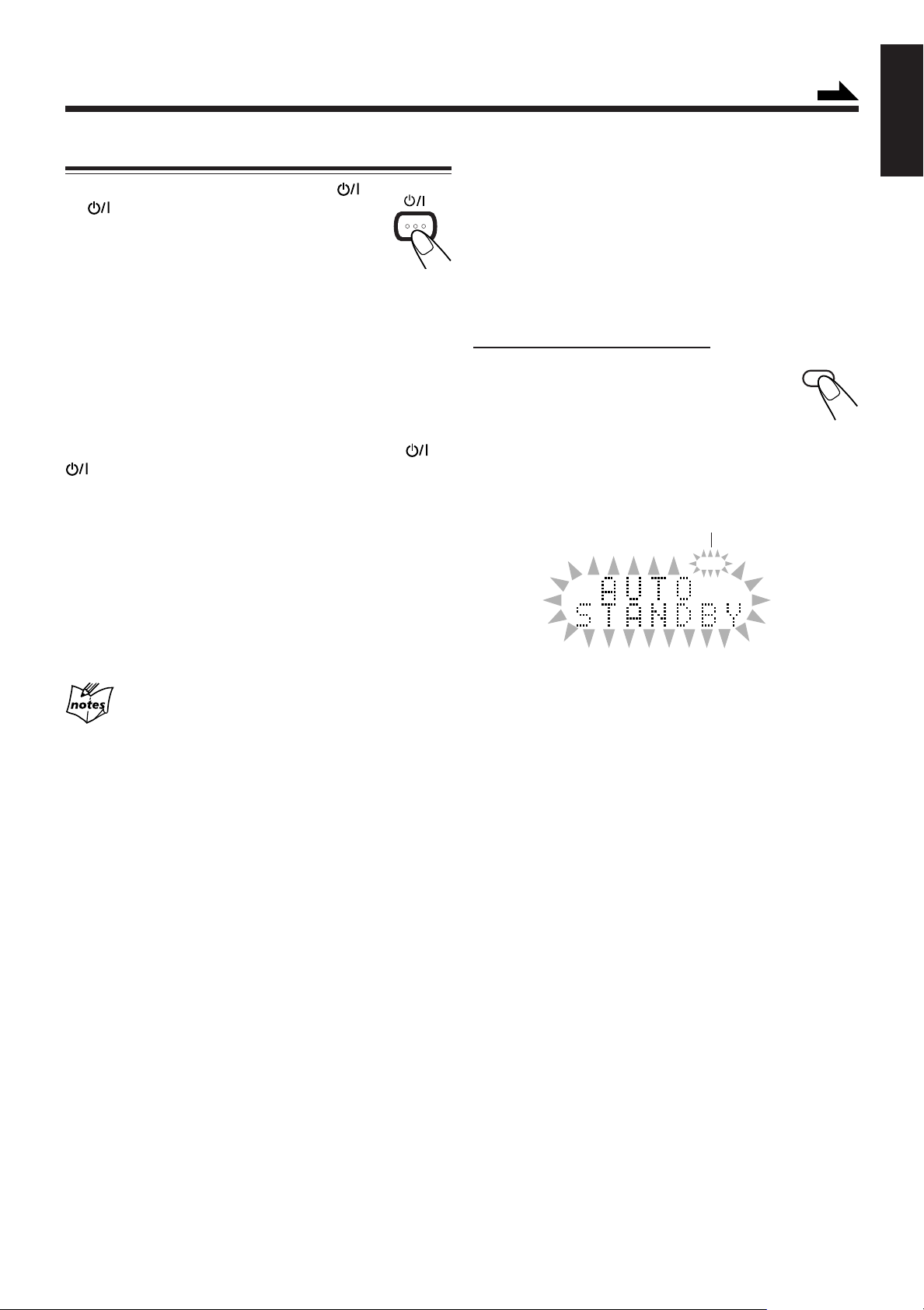
Turning On the Power
STANDBY/ON
A.STANDBY
AUTO
STANDBY
To turn on the unit, press STANDBY/ON
(or on the unit).
The STANDBY/ON lamp on the unit lights
green.
•When you press the source button—3/8 CD,
FM/AM and AUX (or AUX/DVD on the unit), the unit
automatically turns on and starts playback if the source is
ready.
•Pressing one of the disc eject buttons (CD10 – CD50)
also turns on the unit. (See page 15.)
•Pressing one of the disc number buttons (CD 1 – CD 5) on
the remote control also turns on the unit and starts playback
if discs are on the corresponding disc trays. (See page 16.)
To turn off the unit (standby), press STANDBY/ON (or
on the unit) again.
The STANDBY/ON lamp on the unit lights red.
•“AM 12:00” flashes on the display until you set the built-in
clock. After setting the clock, the clock time will appear on
the display while the unit is in standby mode.
•A little power is always consumed even while the unit is in
standby mode.
Continued
English
To turn off the unit automatically (Auto Standby)
Using the Auto Standby function, the unit automatically turns
itself off if no sound comes in for more than 3 minutes when
“CD” is selected as the source.
If an operation is done within this 3-minute period, the Auto
Standby function is canceled temporarily even though no
sound comes in.
•You can also turn off the unit automatically by using the
Sleep Timer. (See page 22.)
On the remote control ONLY:
To activate the Auto Standby function,
press A.STANDBY.
The AUTO STANDBY indicator lights up
on the display.
•When no sound comes in, the AUTO STANDBY indicator
starts flashing on the display. About 5 seconds before the
unit turns itself off, “AUTO STANDBY” starts flashing on
the display.
AUTO STANDBY indicator
To switch off the power supply completely, unplug the AC
power cord from the AC outlet.
When you unplug the AC power cord or if a power
failure occurs
The clock is reset to “AM 12:00” right away, while the tuner preset
stations will be erased in a few days.
To deactivate the Auto Standby function, press
A.STANDBY.
The AUTO STANDBY indicator goes off.
10
Page 44

AHB PRO
AHB PRO
AHB PRO
AHB BASS1 AHB BASS2
BASS OFF
(canceled)
CD
AHB PRO
1
2
3
4
5
AHB PRO
VOLUME
VOLUME
Basic and Common Operations (continued)
English
Adjusting the Volume
Reinforcing the Bass Sound
You can adjust the volume level only while the unit is turned
on. The volume level can be adjusted between
“VOLUME MIN” and “VOLUME 1” – “VOLUME 40
(VOLUME MAX).”
On the remote control:
To increase the volume, press VOLUME +.
To decrease the volume, press VOLUME –.
•When you press and hold either button, you
can change the volume level continuously.
On the unit:
To increase the volume, turn the
VOLUME + / – control clockwise.
To decrease the volume, turn the
VOLUME + / – control counterclockwise.
For private listening
Connect a pair of headphones to the PHONES jack. No sound
comes out of the speakers. Be sure to turn down the volume before
connecting or putting on the headphones.
The richness and fullness of the bass sound is clearly
maintained regardless of how low you set the volume
—Active Hyper Bass Pro.
•This function also affects the sound from headphones.
To get the effect, press AHB PRO repeatedly so
that “AHB BASS1” or “AHB BASS2” appears on
the display.
The
indicator also lights up on the
display.
indicator
• Each time you press the button, the Active Hyper Bass Pro
mode changes as follows:
•“AHB BASS2” is more effective than “AHB BASS1.”
DO NOT turn off (standby) the unit with the volume
set to an extremely high level; Otherwise, the
sudden blast of sound can damage your hearing,
speakers and/or headphones when you turn on the
unit or start playing any source.
REMEMBER you cannot adjust the volume level
while the unit is in standby mode.
To cancel the effect, press AHB PRO repeatedly until
“BASS OFF” appears on the display.
The
indicator goes off.
11
Page 45
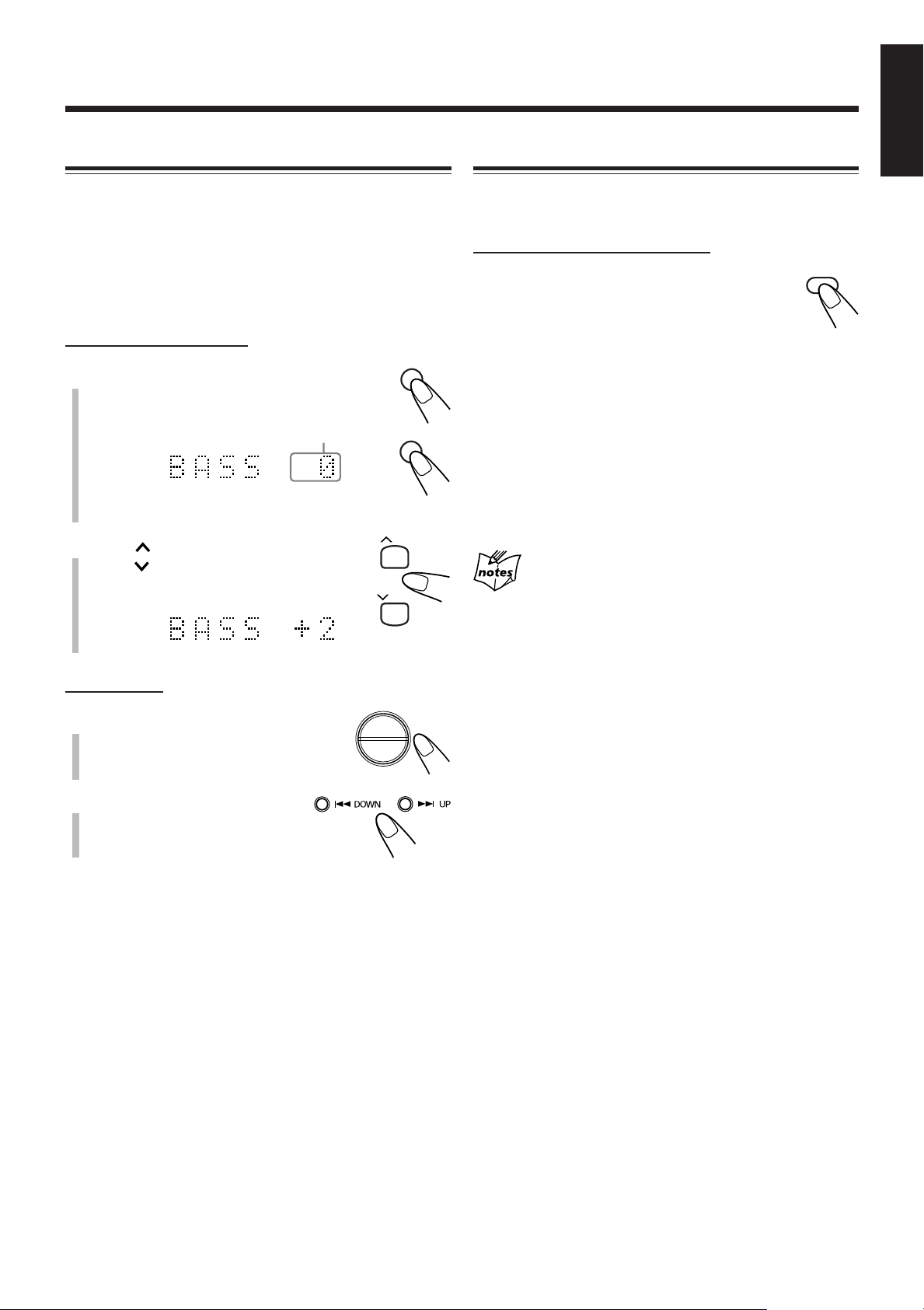
Adjusting the Tone
BASS
TREBLE
TREBLE
BASS
DIMMER
UP
DOWN
English
Changing the Display Brightness
You can adjust the bass level (low frequency range) and the
treble level (high frequency range) within a range of “–5” to
“+5.”
When shipped, each level is set to “+2.”
•This function also affects the sound from headphones.
•There is a time limit in doing the following steps. If the
setting is canceled before you finish, start again from step 1.
On the remote control:
1
Press BASS to adjust the bass level or
press TREBLE to adjust the treble
level.
Ex.: When you select “BASS.”
2
Press UP to increase the level or
Current setting
press DOWN to decrease the
level.
You can change the display brightness only while the unit is
turned on.
On the remote control ONLY:
Press DIMMER while the unit is turned on.
• Each time you press the button, the display
brightness changes as follows:
DIMMER 1: The display illumination dims.
«
DIMMER 2: The display illumination dims and the
«
DIMMER OFF: The display and blue illumination
«
(back to the beginning)
Turning off the unit (standby) sets the display brightness back to
“DIMMER OFF.”
blue illumination on the display
disappears.
resumes.
On the unit:
1
Press BASS to adjust the bass
level or press TREBLE to
adjust the treble level.
2
Press ¢ UP to increase
the level or press 4 DOWN
to decrease the level.
12
Page 46
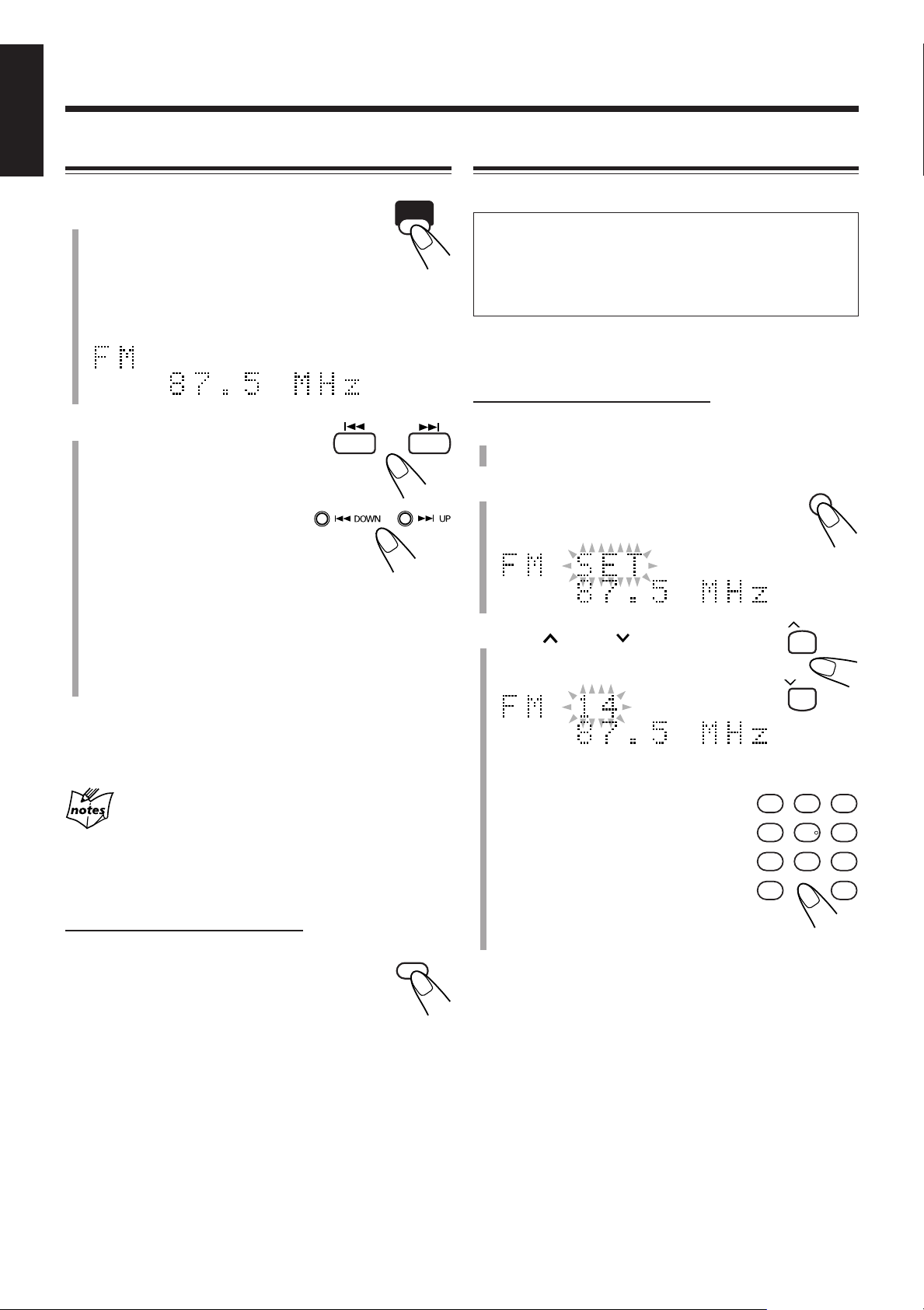
Listening to FM and AM Broadcasts
FM/AM
FM
MODE
SET
132
465
798
10 +10
UP
DOWN
English
Tuning in to a Station
1
Press FM/AM to select either “FM”
or “AM.”
The unit automatically turns on and tunes in to
the previously received station—either FM or
AM.
• Each time you press the button, the band alternates
between FM and AM.
2
Press and hold ¢ or 4
(or ¢ UP or 4 DOWN
on the unit) for more than
1 second.
• ¢ (¢ UP):
Increases the frequencies.
• 4 (4 DOWN):
Decreases the frequencies.
Presetting Stations
You can preset 30 FM and 15 AM stations manually.
In some cases, test frequencies have been already stored
for the tuner since the factory examined the tuner preset
function before shipment. This is not a malfunction. You
can preset the stations you want into memory by following
the presetting method.
•There is a time limit in doing the following steps. If the
setting is canceled before you finish, start again from step
On the remote control ONLY:
1
Tune in to the station you want to preset.
• See “Tuning in to a Station.”
2
Press SET.
“SET” starts flashing on the display.
2
.
The unit starts searching for stations and stops when a
station of sufficient signal strength is tuned in.
• If an FM program is broadcast in stereo, the STEREO
indicator lights up on the display (only when the
reception is good).
To stop during searching, press ¢ or 4 (or ¢ UP or
4 DOWN on the unit).
When you repeatedly press ¢ or 4 (or ¢ UP or
4 DOWN on the unit)
The frequency changes step by step.
To change the FM reception mode
On the remote control ONLY:
When an FM stereo broadcast is hard to receive
or noisy, press FM MODE so that the MONO
indicator lights up on the display. Reception will
improve.
To restore the stereo effect, press FM MODE again so that
the MONO indicator goes off. In stereo mode, you can hear
stereo sound when a stereo program is broadcast.
3
Press UP or DOWN to select a
preset number.
You can also select the preset number
using the number buttons.
Ex.: For preset number 5, press 5.
For preset number 15, press +10,
then 5.
For preset number 20, press +10,
then 10.
For preset number 30, press +10,
+10, then 10.
13
Page 47

4
SET
FM/AM
132
465
798
10 +10
UP
DOWN
Press SET again.
“STORED” appears on the display for a
while.
The tuned station in step
selected in step 3.
• Storing a new station on an already assigned number
erases the previously stored one.
When you unplug the AC power cord or if a power
failure occurs
The FM and AM preset stations will be erased in a day. If this
happens, preset the stations again.
1
is stored in the preset number
Tuning in to a Preset Station
On the remote control ONLY:
English
To tune in to a preset station directly using the number
buttons
On the remote control ONLY:
Pressing the number button(s) allows you
to select the preset number you want.
Ex.: For preset number 5, press 5.
For preset number 15, press +10,
then 5.
For preset number 20, press +10,
then 10.
For preset number 30, press +10,
+10, then 10.
1
Press FM/AM to select either “FM”
or “AM.”
The unit automatically turns on and tunes in to
the previously received station—either FM or
AM.
• Each time you press the button, the band alternates
between FM and AM.
.
2
Press UP or DOWN to select a
preset number.
14
Page 48

Playing Back Discs on the 5-CD Changer
11
1
CD1 CD2 CD3 CD4 CD5
English
This unit has been designed to play back the following
discs—CD, CD-R, and CD-RW.
You can play back the discs containing the tracks in music
CD format or MP3 files in ISO 9660 format.
• In this instruction, we call a disc recorded MP3 files “MP3
disc,” and “file” is also referred to as “track.”
When playing CD-Rs or CD-RWs
• Before playing CD-Rs or CD-RWs, read their instructions
or cautions carefully.
• User-edited CD-Rs (CD-Recordable) and CD-RWs (CDReWritable) can be played only if they are already
“finalized.”
• This unit supports “multi-session” discs (up to 5 sessions).
•This unit cannot play “packet write” discs.
• Some CD-Rs or CD-RWs may not be played back on this
unit because of their disc characteristics, damage or stain
on them, or if the player’s lens is dirty.
• CD-RWs may require a longer readout time. This is
because the reflectance of CD-RWs is lower than for
regular discs.
Loading Discs
On the unit ONLY:
1
Press one of the disc eject buttons (CD10 –
CD50) for the disc tray you want to load a
disc onto.
The unit automatically turns on and the selected disc tray
comes out.
2
Place a disc correctly on the circle of the disc
tray, with its label side up.
Notes for MP3 files
•The player can only recognize files with “MP3” or “mp3”
as the extensions, which can be in any combination of
upper and lower case.
• It is recommended that you record your material at a 44.1
kHz sampling rate, using the 128 kbps data transfer rate.
• Some MP3 files or discs may not be played back because
of their characteristics or recording conditions.
• MP3 discs requires a longer readout time than normal discs
because of the complexity of the group/file configuration.
• MP3i and MP3 Pro are not available.
General notes
In general, you will have the best performance by keeping
your discs and the mechanism clean.
• Store discs in their cases, and keep them in
cabinets or on shelves.
•Keep the unit’s disc trays closed when not in use.
• Continued use of irregular shape discs (heartshape, octagonal, etc.) can damage the unit.
About the disc indicators
Disc number
indicator
Current disc
indicator
Good Not good
• When using a CD single (8 cm), place it on the inner
circle of the disc tray.
3
Press the same disc eject button (CD10 –
CD50) you have pressed in step 1.
The disc tray closes.
When loading more than one disc at a time
Press the disc eject button (CD10 – CD50) for the next tray you
want to place a disc onto. The first disc tray automatically closes and
the next disc tray comes out.
While playback
is stopped.
•When the current source is “CD,” the CD indicator also
lights up on the display.
15
During
playback.
When no disc
is on the tray.
Page 49

DISC
SELECT
CD
3/8
CD
DISC
SELECT
CD
DISC
SELECT
CD
Continued
CD
1
2
3
4
5
CD
1
2
3
4
5
CD 1
CD 2
CD 3
CD 4
CD 5
DISC
SELECT
CD
Playing Back All the Entire Discs
—Continuous Play
You can play discs continuously.
1
Load discs into the 5-CD Changer.
2
Select a disc and start playback.
On the remote control:
Press one of the disc number
buttons (CD 1 – CD 5).
On the unit:
1) Press DISC SELECT repeatedly
to select the disc you want.
To stop play for a moment, press 3/8 CD.
English
While pausing, the elapsed playing time flashes
on the display.
To resume play, press 3/8 CD again.
To stop during play, press 7.
To remove discs, press the corresponding disc eject buttons
(CD10 – CD50) on the unit.
To start Continuous Play while a source other than
“CD” is selected
On the unit ONLY:
Press DISC SELECT repeatedly to select a disc,
then press #/8 CD.
• Each time you press DISC SELECT before
#/8 CD, the disc tray number changes.
2) Press #/8 CD.
Playback starts from the first track of the
selected disc.
Ex. When an audio CD is played back.
Current track number
Elapsed playing time
Ex. When an MP3 disc is played back.
Current group number
Current track number
Disc tray number
Disc playback sequence in the 5-CD Changer
When 5 discs are loaded on the disc trays*, they are played in the
following sequence:
Ex.: When playback is started from the CD 2 tray:
CD 2 ] CD 3 ] CD 4 ] CD 5 ] CD 1 (then stops)
* If no disc is on the disc tray, 5-CD Changer skips that tray.
While playing back an MP3 disc
ID3 Tag information (the name of the title, artist, and album) and
group/file name will be shown on the display. When the name is too
long to be displayed at once, it is scrolled.
ID3 Tag information and group/file name
•Without selecting the disc number, pressing 3/8 CD
starts playing back from the currently selected disc.
16
Page 50

DISC
SELECT
CD
132
465
798
10 +10
Playing Back Discs on the 5-CD Changer (continued)
CD1 CD2 CD3 CD4 CD5
CD
1
2
3
4
5
CD
1
2
3
4
5
CD 1
CD 2
CD 3
CD 4
CD 5
English
Basic Disc Operations
To exchange a disc during playback of another disc
On the unit ONLY:
Press the disc eject buttons (CD10 – CD50) to eject a disc
not currently playing.
If discs are exchanged during playback, playback will stop
after playing all newly inserted discs.
To start playing a disc during playback of another disc
On the remote control:
Press one of the disc number buttons (CD 1 –
CD 5).
The selected disc starts to play.
On the unit:
Press DISC SELECT repeatedly.
Each time you press the button, the next disc is
selected and playback starts.
To go to another track directly using the number
buttons
On the remote control ONLY:
Pressing the number button(s) allows you
to start playing the track number on the
current disc.
Ex.: For track number 5, press 5.
For track number 15, press +10, then
5.
For track number 20, press +10, then
10.
For track number 30, press +10, +10, then 10.
To select a group or track before playback (MP3 discs
ONLY)
When the current disc is an MP3 disc, you can start playback
from the favorite group/track.
1. When “G01” is flashing, press ¢ or 4 (or, ¢ UP
or 4 DOWN on the unit) repeatedly to select a
group.
•To flash “G01,” press 7 when “T001” is flashing, or
press 7 twice when the disc is played back.
To locate a particular point in a track during play
On the remote control:
Press and hold ¢ or 4.
On the unit:
Press and hold ¢ UP or
4 DOWN.
• ¢ (¢ UP): Fast-forwards the tracks.
• 4 (4 DOWN): Fast-reverses the tracks.
To go to another track
On the remote control:
Press ¢ or 4 repeatedly.
On the unit:
Press ¢ UP or 4 DOWN
repeatedly.
• ¢ (¢ UP): Skips to the beginning of the next or
succeeding tracks.
•You can skip to tracks on the next
• 4 (4 DOWN): Goes back to the beginning of the
17
disc.
current or previous tracks.
•You cannot skip back to tracks on
the previous disc.
Group name
2. Press 3/8 CD to flash “T001,” then press ¢ or 4
(or, ¢ UP or 4 DOWN on the unit) repeatedly to
select a track.
•When you select a group again, press 7.
File name
3. Press 3/8 CD to start playback.
During playback of an MP3 track
You can show the following items alternately by pressing DISPLAY:
• the file name of the current track and the ID3 tag information
• the elapsed playing time
Page 51

132
465
798
10 +10
CD PRGM
1
2
3
4
5
3/8
CD
PLAY
MODE
CANCEL
Programing the Track Playing Order
CD PRGM
1
2
3
4
5
CD PROGRAM
(Program Play)
CD RANDOM
(Random Play)
Standard display
(Continuous Play)
PLAY
MODE
CD PRGM
1
2
3
4
5
CD 1
CD 2
CD 3
CD 4
CD 5
—Program Play
You can arrange the order in which the tracks play before you
start playing. You can program up to 100 tracks.
On the remote control ONLY:
1
Load discs into the 5-CD Changer.
• If the current playing source is not “CD,” press
3/8 CD, then 7 before going to the next step.
2
Press PLAY MODE repeatedly until
“CD PROGRAM” appears on the
display.
The PRGM indicator also lights on the display.
PRGM indicator
Continued
5
Program other tracks you want.
•To program tracks from the same disc, repeat step 4.
•To program tracks from a different disc, repeat steps
and 4.
6
Press 3/8 CD.
The tracks are played in the order you have
programed.
To stop during play, press 7.
To exit from the Program Play mode, before or
after play, press PLAY MODE once or twice so
that the unit enters another disc playback mode
(Random Play or Continuous Play).
The PRGM indicator goes off.
•Turning off the unit or changing the source also cancels
Program Play and changes the disc playback mode to
Continuous Play.
English
3
• Each time you press the button, play mode changes as
follows:
3
Press one of the disc number
buttons (CD 1 – CD 5) to select the
disc number you want to play.
Program step number
Disc number
4
Press the number buttons to
select a track from the disc
selected in the previous step.
•For how to use the number buttons,
see “To go to another track directly
using the number buttons” on the
previous page.
Tr ack number
To check the program contents
Before playing, you can check the
program contents by pressing ¢ or
4.
• ¢: Shows the programed tracks in the programed order.
• 4: Shows them in the reverse order.
•Pressing 4 first time after you have programed
shows the first track in the program.
To modify the program
Before playing, you can erase the last programed
track by pressing CANCEL.
Each time you press the button, the last
programed track is erased from the program.
To add tracks to the program before playing, simply select
disc numbers and track numbers you want to add on steps
and 4.
In the Program Play mode, you cannot open the disc trays.
If you try to program a 101st track
“MEMORY FULL” will appear on the display.
When “NO PROGRAM” appears on the display
•You are trying to program a track from an empty tray, or a track
number that does not exist on the disc.
•You are selecting the disc that the unit has not read yet.
3
18
Page 52

REPEAT OFF
REPEAT 1
( )
REPEAT DISC
*
( )
CD
REPEAT ALL
( )
ALL
PLAY
MODE
REPEAT
2
CD
RANDOM
1
2
3
4
5
CD PROGRAM
(Program Play)
CD RANDOM
(Random Play)
Standard display
(Continuous Play)
3/8
CD
PLAY
MODE
Playing Back Discs on the 5-CD Changer (continued)
English
Playing at Random—Random Play
Repeating Tracks or Discs—Repeat Play
The tracks of all loaded discs will play at random.
1
Load discs into the 5-CD Changer.
• If the current playing source is not “CD,” press
3/8 CD, then 7 before going to the next step.
2
Press PLAY MODE repeatedly until
“CD RANDOM” appears on the
display.
The RANDOM indicator also lights on the
display.
RANDOM indicator
• Each time you press the button, play mode changes as
follows:
You can repeat each track, each disc, or all discs in the 5-CD
Changer as many times as you like. You can also repeat your
program.
Press REPEAT repeatedly during or
before playing.
• Each time you press the button, the Repeat Play mode
changes and appears on the display as follows:
• REPEAT 1: Repeats one track.
• REPEAT DISC*: Repeats all tracks on one disc.
• REPEAT ALL: Repeats all tracks on all discs
(continuously or at random), or all
tracks in the program.
• REPEAT OFF: Cancels Repeat Play.
3
Press 3/8 CD.
The tracks are played at random.
Random Play stops when all the tracks are
played once.
To stop during play, press 7.
• Opening a disc tray also stops and cancels
Random Play.
To skip the current track, press ¢.
•The 4 button does not work during Random
Play.
To exit from the Random Play mode, before or
after play, press PLAY MODE once or twice so
that the unit enters another disc playback mode
(Continuous Play or Program Play).
The RANDOM indicator goes off.
•Turning off the unit or changing the source also cancels
Random Play and changes the disc playback mode to
Continuous Play.
* “REPEAT DISC” is not used for Program Play or Random
Play.
Prohibiting Disc Ejection
You can prohibit disc ejection from the unit and can lock
discs—Disc Lock.
You can lock or unlock discs when the unit is either turned on
or in standby mode.
On the unit ONLY:
To prohibit disc ejection, while
holding 7, press .
“LOCKED” appears on the display
for a while, and the loaded discs are locked.
If you try to eject a locked disc, “LOCKED” appears to
inform you that the Disc Lock is in use.
To cancel the prohibition and unlock the disc, repeat the
above procedure.
“UNLOCKED” appears on the display for a while, and the
loaded discs are unlocked.
19
Page 53

Using the Timers
DAILY
CLOCK/
TIMER
DAILY
CLOCK/
TIMER
DAILY
CLOCK/
TIMER
UP
DOWNUP DOWN
Continued
Two timers are available—Daily Timer and Sleep Timer.
• Before using these timers, make sure the built-in clock is
set correctly (see page 9).
Using the Daily Timer
You can set the timer when the unit is either turned on or in
standby mode.
How the timer actually works
When the on-time comes, the unit automatically turns on (the
(timer) indicator flashes just before the on-time and
continues flashing while the timer is operating). Then, when
the off-time comes, the unit automatically turns off (standby).
The timer setting remains in memory until you change it.
•When the DAILY indicator is lit on the display, the timer
acts as the Daily Timer. Once the timer has been set, it will
be activated at the same time everyday until the timer is
turned off.
Before you start...
When using “TUNER” as the source to play, make sure to
select the desired station before turning off the power.
•There is a time limit in doing the following steps. If the
setting is canceled before you finish, start again from step 1.
On the remote control ONLY:
1
Press CLOCK/TIMER.
The (timer) indicator lights up and the timer
mode indicator (DAILY) flashes on the display.
The unit enters the on-time setting mode.
Ex.: When the Daily Timer has been selected
the last time.
2
Set the on-time you want the unit to
turn on.
1) Press UP or DOWN to set the hour,
then press CLOCK/TIMER.
2) Press UP or DOWN to set the
minute, then press CLOCK/TIMER.
The unit enters the off-time setting mode.
English
3
Set the off-time you want the unit
to turn off.
1) Press UP or DOWN to set the hour,
then press CLOCK/TIMER.
2) Press UP or DOWN to set the
minute, then press CLOCK/TIMER.
The unit enters the source setting mode.
20
Page 54

CLOCK/
TIMER
CD DISC 1 CD DISC 2 CD DISC 3
CD PROGRAM CD DISC 5
CD DISC 4
CLOCK/
TIMER
CLOCK/
TIMER
CLOCK/
TIMER
DAILY TIMER
CD
DAILY TIMER
TUNER
UP
DOWN
Using the Timers (continued)
UP
DOWN
STANDBY/ON
UP
DOWN
English
4
Press UP or DOWN to
select the timer mode and the
source to play, then press
CLOCK/TIMER.
• Each time you press UP or
DOWN, the timer mode and the source
to play change as follows:
6
Press UP or DOWN to set
the volume level, then press
CLOCK/TIMER.
•You can select the volume level between
“VOLUME – –” and “VOLUME 0” to
“VOLUME 40.”
If you select “VOLUME – –,” the volume
level is set to the current volume.
The selected timer mode indicator (DAILY)
stops flashing.
• “DAILY TIMER CD”: plays the selected disc or your
program (Daily Timer).
• Load a disc or make the program.
= go to step 5.
• “DAILY TIMER TUNER”: tunes in to the last station
you have been listening to (Daily Timer).
= go to step 6.
5
When selecting “DAILY TIMER CD” in step
4
, select the disc number to play or Program
Play.
1) Press UP or DOWN to select the
disc number or Program Play.
• Each time you press the button, the
indication on the display changes as
follows:
• “CD DISC 1” – “CD DISC 5”: plays the selected
disc.
• “CD PROGRAM”: plays the program you have
made.
2) Press CLOCK/TIMER.
The unit enters the clock setting mode.
7
Adjust the clock if needed.
• See “Setting the Clock” on page 9.
8
Press STANDBY/ON to turn off
the unit if the unit is on.
When the timer turns on the unit, the (timer)
indicator and the selected timer mode indicator (DAILY) start
flashing.
To deactivate the timer temporarily, press
and hold CLOCK/TIMER until the (timer)
indicator and the selected timer mode indicator
(DAILY) go off.
To activate and change the timer, repeat steps 1 to 7 on
pages 20 and 21.
• If you want to change the Daily Timer setting, deactivate
the timer first.
•To activate the timer again without changing the setting,
press CLOCK/TIMER repeatedly until the (timer)
indicator and the selected timer mode indicator (DAILY)
light up on the display.
If the unit is already turned on when the timer-on time
comes
The timer does not work.
The unit enters the volume level setting mode.
21
When you unplug the AC power cord or if a power
failure occurs
The timer will be canceled. You need to set the clock first, then set
the timer again.
When you have selected “CD PROGRAM” in step
Do not press DISPLAY while the unit is in standby mode to turn off
the clock indication (“DISPLAY OFF”); otherwise, the program
contents is cleared and playback starts in the Continuous Play mode
when the timer-on time comes.
5
Page 55

Using the Sleep Timer
20
10
30
90
60
120
(canceled)
Source indication
SLEEP
CD
SLEEP
1
2
3
4
5
With the Sleep Timer, you can fall asleep listening to your
favorite music or radio program.
•You can set the Sleep Timer only when the unit is turned
on.
English
If you set the Sleep Timer after the Daily Timer starts
playing the selected source
The Daily timer is canceled. The unit turns off when the Sleep Timer
shut-off time comes.
How the Sleep Timer actually works
The unit automatically turns off after the specified length of
time passes.
On the remote control ONLY:
1
Press SLEEP.
The SLEEP indicator lights up on the display.
“SLEEP 10” appears on the display for a while.
• Each time you press the button, the length of time
changes as follows:
2
Wait for about 5 seconds after specifying the
length of time.
You can also turn off the unit automatically by using the Auto
Standby function. (See page 10.)
To check the remaining time until shut-off time, press
SLEEP once. The remaining time until shut-off time appears
for about 5 seconds.
To change the shut-off time, press SLEEP repeatedly until
the length of time you want appears.
To cancel the setting, press SLEEP repeatedly until the
current source indication appears on the display.
The SLEEP indicator goes off.
•Turning off the unit also cancels the Sleep Timer.
22
Page 56

Maintenance
To get the best performance of the unit, keep your discs
English
clean.
General Notes
In general, you will have the best performance by keeping
your discs clean.
• Store discs in their cases, and keep them in cabinets or on
shelves.
Cleaning the unit
• Stains on the unit
Should be wiped off with a soft cloth. If the unit is heavily
stained, wipe it with a cloth soaked in water-diluted neutral
detergent and wrung well, then wipe clean with a dry cloth.
• Since the unit may deteriorate in quality, become
damaged or have its paint peel off, be careful about the
following:
– DO NOT wipe it with a rough cloth.
– DO NOT wipe it too vigorously.
– DO NOT wipe it with thinner or benzine.
– DO NOT apply any volatile substance such as an
insecticide to it.
– DO NOT allow any rubber or plastic to remain in contact
with it for a long time.
Handling discs
• Remove the disc from its case by
holding it at the edge while pressing
the center hole lightly.
• Do not touch the shiny surface of the
disc, or bend the disc.
• Put the disc back in its case after use
to prevent warping.
• Be careful not to scratch the surface
of the disc when placing it back in
its case.
•Avoid exposure to direct sunlight,
temperature extremes, and moisture.
To clean the disc
Wipe the disc with a soft cloth in a
straight line from center to edge.
DO NOT use any solvent—such as conventional
record cleaner, spray, thinner, or benzine—to clean
the disc.
Troubleshooting
If you are having a problem with your unit, check this list for a possible solution before calling for service.
If you cannot solve the problem from the hints given here, or the unit has been physically damaged, call a qualified person,
such as your dealer, for service.
Symptom
Power does not come on.
No sound is heard.
Hard to listen to broadcasts because of
noise.
Loaded discs cannot be ejected.
The disc does not play.
Operations are disabled.
Unable to operate the unit by the remote
control.
The power cord is not connected to an
AC outlet.
• Connections are incorrect or loose.
•A pair of headphones is connected.
• Antennas are disconnected.
•The AM loop antenna is too close to
the unit.
• The FM antenna is not properly
extended and positioned.
•The AC power cord is not plugged in.
• The Disc Lock function is in use.
The disc is upside down.
The built-in microprocessor has
malfunctioned due to external electrical
interference.
• The path between the remote control
and the remote sensor on the unit is
blocked.
•The batteries are exhausted.
•You are using the remote control too
far from the unit.
Possible Cause
Action
Insert the plug into the socket.
• Check all connections and make
corrections. (See pages 6 to 8.)
• Unplug the headphones from the
PHONES jack.
• Reconnect the antenna correctly and
securely.
• Change the position and direction of
the AM loop antenna.
• Extend FM antenna and orient to the
best reception position.
• Plug in the AC power cord.
• Cancel the Disc Lock function. (See
page 19.)
Put the disc in with the label side up.
Unplug the AC power cord then plug it
back in.
• Remove the obstruction.
• Replace the batteries. (See page 8.)
• Signals cannot reach the remote
sensor. Move closer to the unit.
23
Page 57

Specifications
Amplifier Section—CA-FSS57
Output Power:
74 W per channel, min. RMS, driven into 6 Ω at 1 kHz
with no more than 10% total harmonic distortion.
Analog input sensitivity/Impedance (at 1 kHz)
AUX/DVD: 400 mV/48 kΩ
Speakers/Impedance: 6 Ω – 16 Ω
Tuner
FM tuning range: 87.5 MHz—108.0 MHz
AM tuning range: 530 kHz—1 710 kHz
CD player
CD Capacity: 5 CDs
Dynamic range: 87 dB
Signal-to-noise ratio: 90 dB
Wow and flutter: Immeasurable
General
Power requirement: AC 120 V , 60 Hz
Power consumption: 110 W (at operation)
17 W (on standby)
1.4 W (in power save mode)
Dimensions (W/H/D) (approx.):
175 mm x 239.5 mm x 378 mm
Mass (approx.): 7.4 kg
Supplied accessories
See page 6.
Speaker Section—SP-UXS57
Type: 2-way bass-reflex type
Speakers: Woofer 12 cm cone x1
Tweeter 4 cm cone x1
Power handling capacity: 60 W
Impedance: 6 Ω
Frequency range: 53 Hz to 30 kHz
Sound pressure level: 84 dB/W•m
Dimensions (W/H/D) (approx.):
145 mm x 239.5 mm x 202 mm
Mass (approx.): 2.2 kg each
English
Design and specifications are subject to change without notice.
24
Page 58

VICTOR COMPANY OF JAPAN, LIMITED
FS-S57 COMPACT COMPONENT SYSTEM
EN, FR
© 2004 VICTOR COMPANY OF JAPAN, LIMITED
0204AIMMDWJEM
