Page 1
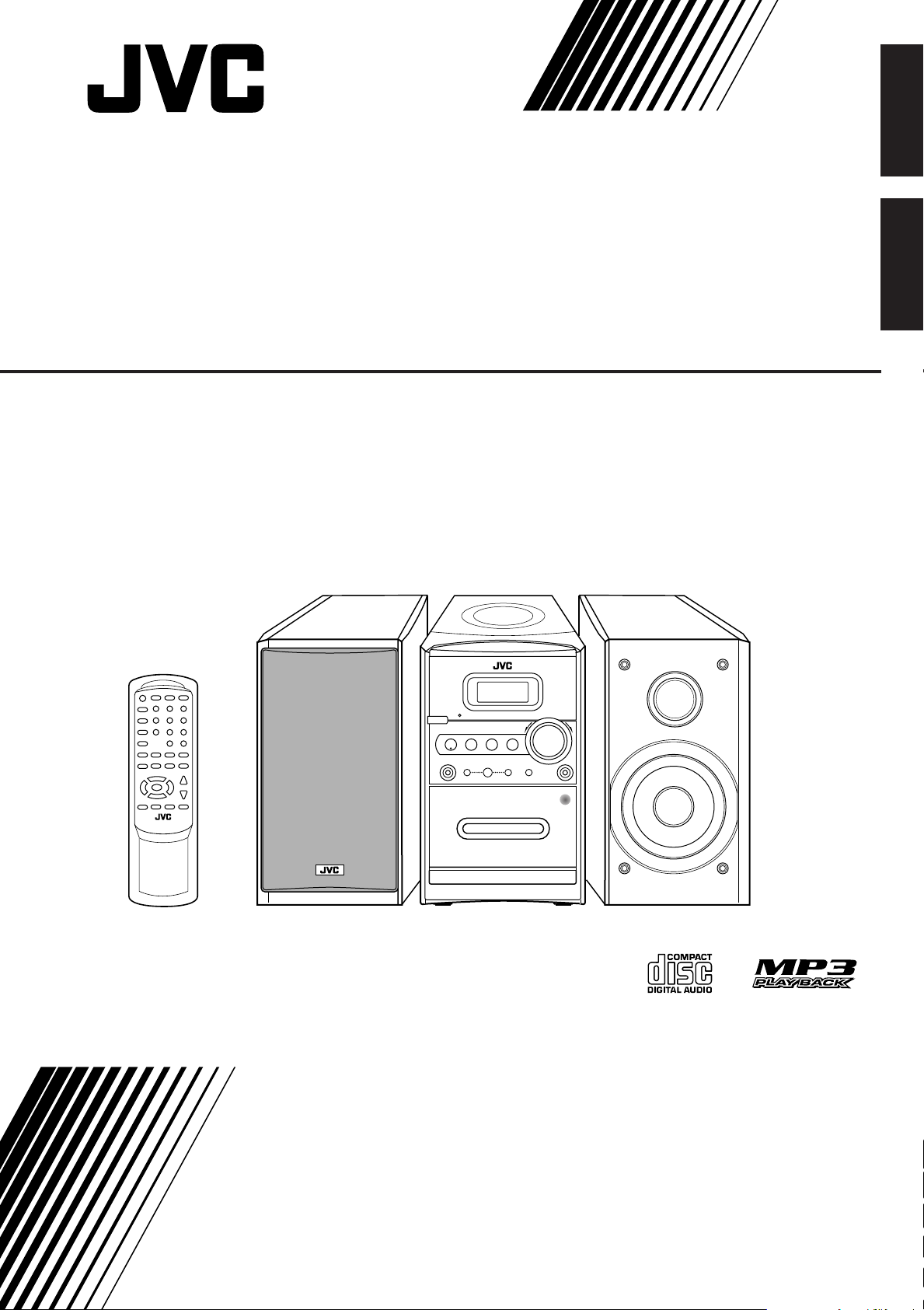
COMPACT COMPONENT SYSTEM
SYSTEME DE COMPOSANTS COMPACT
English
Français
FS-H350
FS-H300
–Consists of CA-FSH350 and SP-FSH350
–Consists of CA-FSH300 and SP-FSH300
INSTRUCTIONS
MANUEL D’INSTRUCTIONS
LVT1193-002A
[C]
Page 2
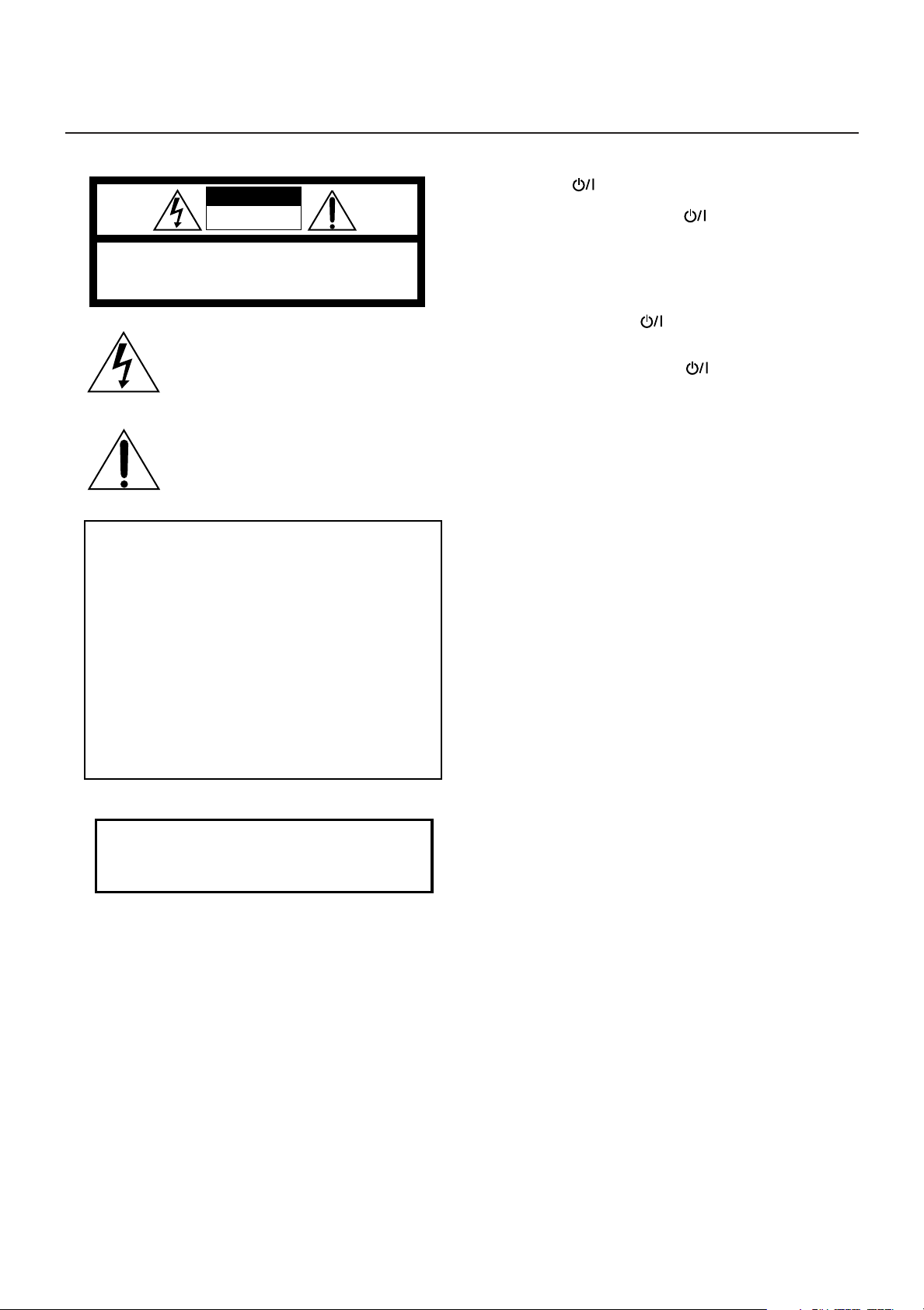
Warnings, Cautions and Others
CAUTION: TO REDUCE THE RISK OF ELECTRIC SHOCK.
DO NOT REMOVE COVER (OR BACK)
NO USER SERVICEABLE PARTS INSIDE.
REFER SERVICING TO QUALIFIED SERVICE PERSONNEL.
RISK OF ELECTRIC SHOCK
DO NOT OPEN
The lightning flash with arrowhead symbol,
within an equilateral triangle is intended to
alert the user to the presence of uninsulated
“dangerous voltage” within the product's
enclosure that may be of sufficient
magnitude to constitute a risk of electric
shock to persons.
The exclamation point within an equilateral
triangle is intended to alert the user to the
presence of important operating and
maintenance (servicing) instructions in the
literature accompanying the appliance.
CAUTION
WARNING: TO REDUCE THE RISK OF FIRE
OR ELECTRIC SHOCK, DO NOT EXPOSE
THIS APPLIANCE TO RAIN OR MOISTURE.
For U.S.A.
This equipment has been tested and found to comply with the limits
for a Class B digital device, pursuant to part 15 of the FCC Rules.
These limits are designed to provide reasonable protection against
harmful interference in a residential installation.
This equipment generates, uses and can radiate radio frequency
energy and, if not installed and used in accordance with the
instructions, may cause harmful interference to radio
communications. However, there is no guarantee that interference
will not occur in a particular installation. If this equipment does cause
harmful interference to radio or television reception, which can be
determined by turning the equipment off and on, the user is
encouraged to try to correct the interference by one or more of the
following measures:
Reorient or relocate the receiving antenna.
Increase the separation between the equipment and receiver.
Connect the equipment into an outlet on a circuit different from that
to which the receiver is connected.
Consult the dealer or an experienced radio/TV technician for help.
CAUTION— (STANDBY/ON) button!
Disconnect the mains plug to shut the power off completely (all
lamps and indications go off). The (STANDBY/ON) button
in any position does not disconnect the mains line.
• When the unit is on standby, the STANDBY lamp lights red.
• When the unit is turned on, the STANDBY lamp goes off.
The power can be remote controlled.
ATTENTION—Touche (STANDBY/ON)
Déconnectez la fiche secteur pour mettre l’appareil
complètement hors tension (tous les témoins et toutes les
indications s’éteignent). La touche
n’importe quelle position ne déconnecte pas
l’appareil du secteur.
• Quand l’appareil est en mode d’attente, le témoin STANDBY
est allumé en rouge.
• Quand l’appareil est sous tension, le témoin STANDBY
s’éteint.
L’alimentation ne peut pas être commandée à distance.
CAUTION
To reduce the risk of electrical shocks, fire, etc.:
1. Do not remove screws, covers or cabinet.
2. Do not expose this appliance to rain or moisture.
(STANDBY/ON) dans
G-1
ATTENTION
Afin d’éviter tout risque d’électrocution, d’incendie, etc.:
1. Ne pas enlever les vis ni les panneaux et ne pas ouvrir le
coffret de l’appareil.
2. Ne pas exposer l’appareil à la pluie ni à l’humidité.
Page 3
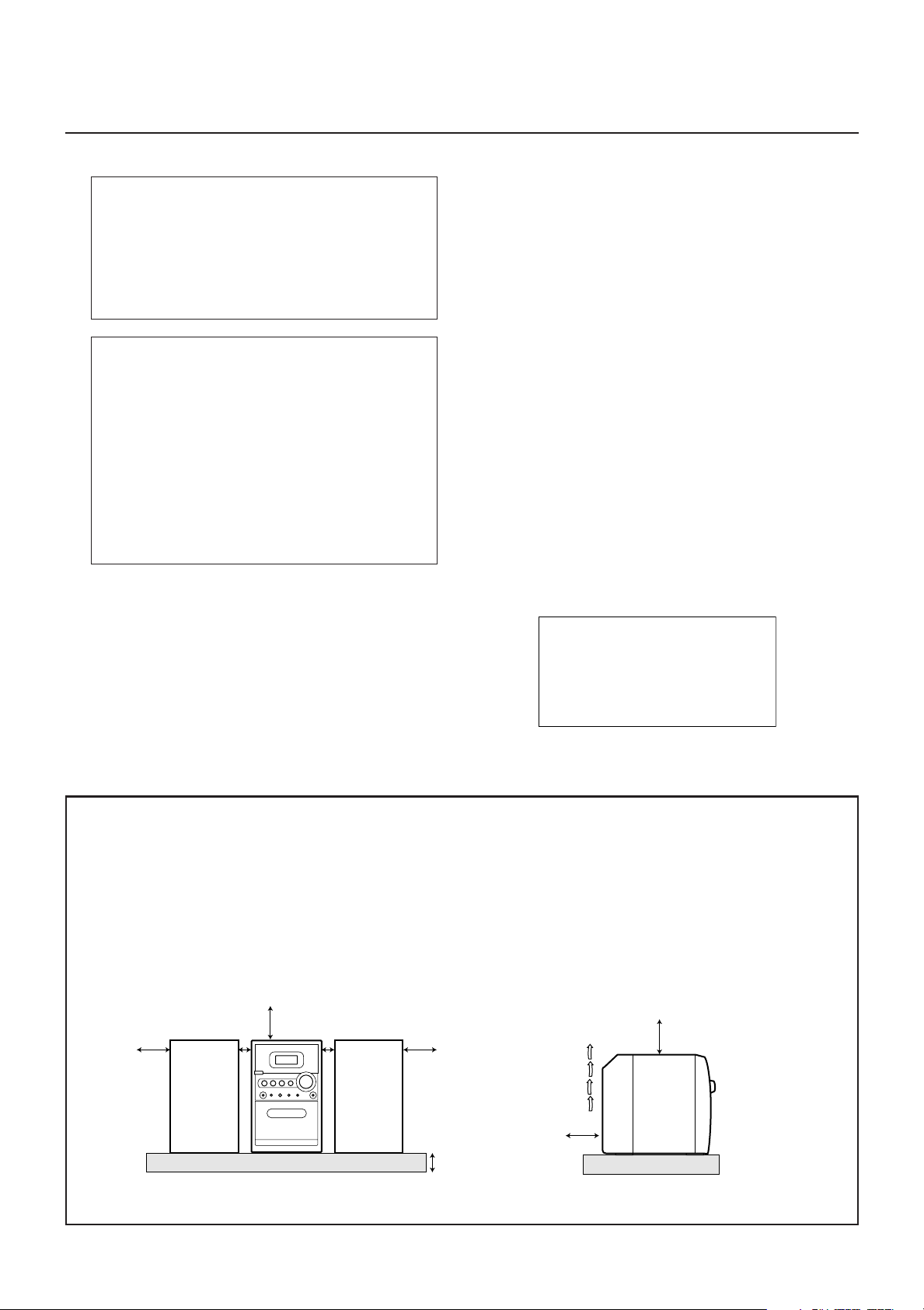
For Canada/pour le Canada
10 cm
15 cm
1 cm
15 cm
15 cm
1 cm
15 cm
15 cm
CAUTION - INVISIBLE LASER RADIATION WHEN OPEN AND INTERLOCKS
DEFEATED. AVOID EXPOSURE TO BEAM.
VORSICHT ! UNSICHTBARE LASERSTRAHLUNG TRITT AUS, WENN DECKEI.
GEÖFFNET UND WENN SICHERHEITSVERRIEGELUNG ÜBERBRÜCKT
IST. NICHT DEM STRAHL AUSSETZEN!
VARNING - OSYNLIG LASERSTRÄLNING NÄR DENNA DEL ÄR ÖPPNAD OCH
SPÄRR ÄR URKOPPLAD STRÅLEN ÄR FARLIG.
ADVARSEL -USYNLIG LASERSTRÅLING VED ÅBNING NÅR
SIKKERHEDSAFBRYDERE ER UDE AF FUNKTION. UNDGÅ
UDSÆTTELSE FOR STRÅLING.
CAUTION: TO PREVENT ELECTRIC SHOCK, MATCH
WIDE BLADE OF PLUG TO WIDE SLOT, FULLY INSERT.
ATTENTION: POUR EVITER LES CHOCS
ELECTRIQUES, INTRODUIRE LA LAME LA PLUS LARGE
DE LA FICHE DANS LA BORNE CORRESPONDANTE DE
LA PRISE ET POUSSER JUSQUAU FOND.
For Canada/pour le Canada
THIS DIGITAL APPARATUS DOES NOT EXCEED THE
CLASS B LIMITS FOR RADIO NOISE EMISSIONS FROM
DIGITAL APPARATUS AS SET OUT IN THE INTERFERENCE-CAUSING EQUIPMENT STANDARD ENTITLED
“DIGITAL APPARATUS,” ICES-003 OF THE DEPARTMENT
OF COMMUNICATIONS.
CET APPAREIL NUMERIQUE RESPECTE LES LIMITES
DE BRUITS RADIOELECTRIQUES APPLICABLES AUX
APPAREILS NUMERIQUES DE CLASSE B PRESCRITES
DANS LA NORME SUR LE MATERIEL BROUILLEUR:
“APPAREILS NUMERIQUES”, NMB-003 EDICTEE PAR LE
MINISTRE DES COMMUNICATIONS.
1 CLASS 1 LASER PRODUCT
2 CAUTION: Do not open the top cover. There are no
user serviceable parts inside the Unit; leave all
servicing to qualified service personnel.
3 CAUTION: Visible and invisible laser radiation when
open and interlock failed or defeated. Avoid direct
exposure to beam.
4 REPRODUCTION OF LABEL: CAUTION LABEL,
PLACED INSIDE UNIT.
1 PRODUIT LASER CLASSE 1
2 ATTENTION: N’ouvrez pas le couvercle supérieur. Il
n’y a aucune pièce réparable par l’utilisateur à
l’intérieur de l’appareil; confiez toute réparation à un
personnel qualifié.
3 ATTENTION: Risque de radiations laser visible et
invisible quand l’appareil est ouvert et que le
système de verrouillage ne fonctionne pas ou a été
mis hors service. Évitez toute exposition directe au
rayon.
4 REPRODUCTION DE L’ÉTIQUETTE: ÉTIQUETTE
DE PRÉCAUTION PLACÉE À L’INTERIEUR DE
L’APPAREIL.
CAUTION: Proper Ventilation
To avoid risk of electric shock and fire, and to prevent damage, locate the apparatus as follows:
1 Front:
No obstructions and open spacing.
2 Sides/ Top/ Back:
No obstructions should be placed in the areas shown by the dimensions below.
3 Bottom:
Place on the level surface. Maintain an adequate air path for ventilation by placing on a stand with a height of 10 cm or more.
Front view
FS-H350/FS-H300
Side view
FS-H350/FS-H300
G-2
Page 4
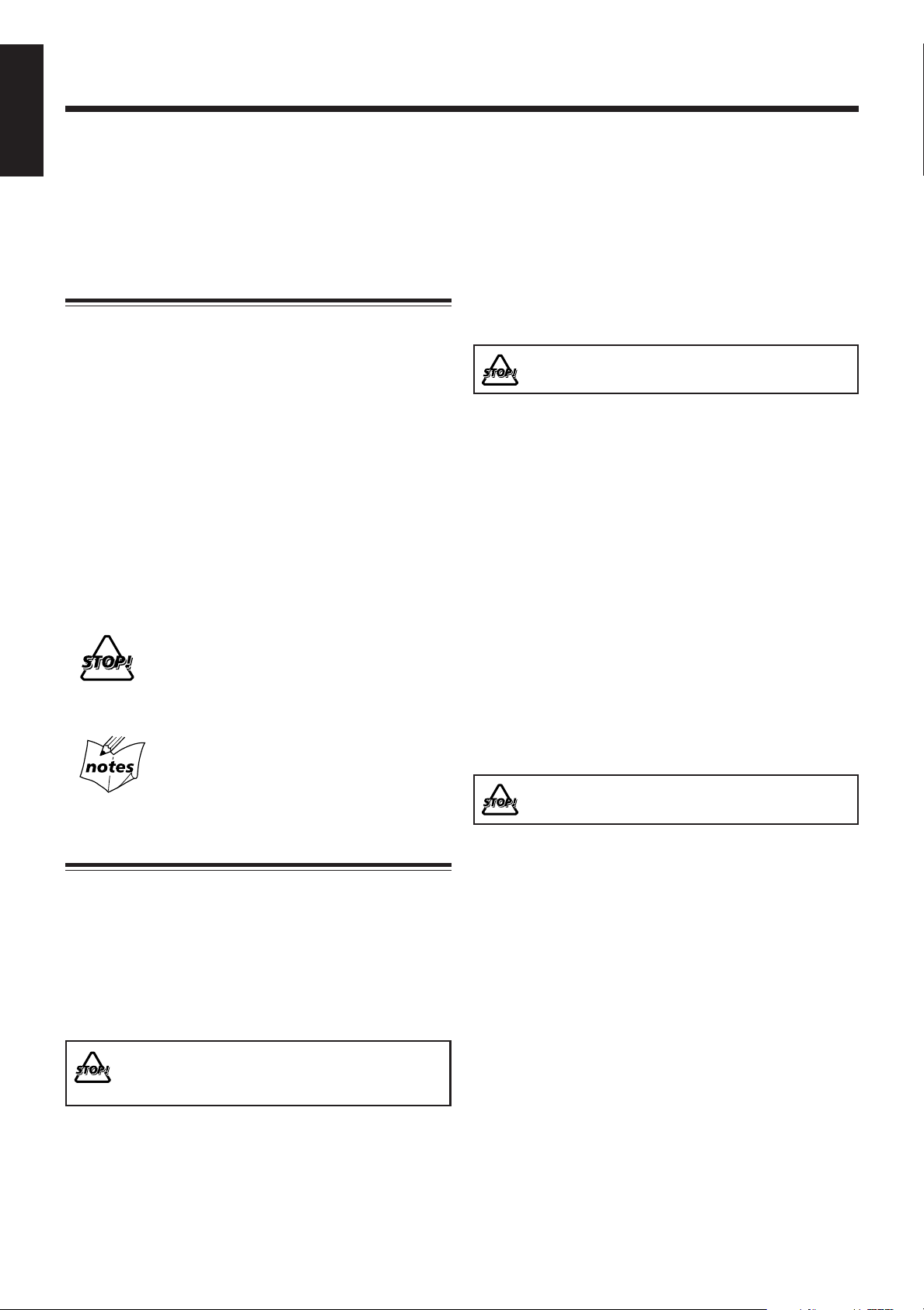
Introduction
English
We would like to thank you for purchasing one of our JVC products.
Before operating this unit, read this manual carefully and thoroughly to
obtain the best possible performance from your unit, and retain this manual
for future reference.
About This Manual
This manual is organized as follows:
• This manual mainly explains operations using the
buttons on the remote control.
You can use the buttons both on the remote control and
on the unit for the same operations if they have the
same or similar names (or marks), unless mentioned
otherwise.
• Basic and common information that is the same for many
functions is grouped in one place, and is not repeated for
each procedure. For instance, we do not repeat the
information about turning on/off the unit, setting the
volume, changing the sound effects, and others, which are
explained in the section “Common Operations” on pages 8
and 9.
• The following symbols are used in this manual:
Gives you warning and caution to prevent
damage or risk of fire/electric shock.
In addition, we put information here about
conditions which will prevent getting the best
possible performance from the unit.
Gives you information and hints you need to
know.
Power sources
• When unplugging the unit from the wall outlet, always pull
on the plug, not the AC power cord.
DO NOT handle the AC power cord with wet
hands.
Moisture condensation
Moisture may condense on the lenses inside the unit in the
following cases:
• After starting to heat the room.
• In a damp room.
• If the unit is brought directly from a cold to a warm place.
Should this occur, the unit may malfunction. In this case,
leave the unit turned on for a few hours until the moisture
evaporates, unplug the AC power cord, then plug it in again.
Others
• Should any metallic object or liquid fall into the unit,
unplug the AC power cord and consult your dealer before
operating any further.
• If you are not going to operate the unit for an extended
period of time, unplug the AC power cord from the wall
outlet.
• Rating label is placed on the exterior of the bottom.
DO NOT disassemble the unit since there are no
user serviceable parts inside.
Precautions
Installation
• Install in a place which is level, dry and neither too hot nor
too cold—between 5˚C and 35˚C.
• Install the unit in a location with adequate ventilation to
prevent internal heat buildup.
• Leave sufficient distance between the unit and the TV.
• Keep the speakers away from the TV to avoid interference
with TV.
DO NOT install the unit in a location near heat
sources, or in a place subject to direct sunlight,
excessive dust or vibration.
1
If anything goes wrong, unplug the AC power cord and
consult your dealer.
Page 5
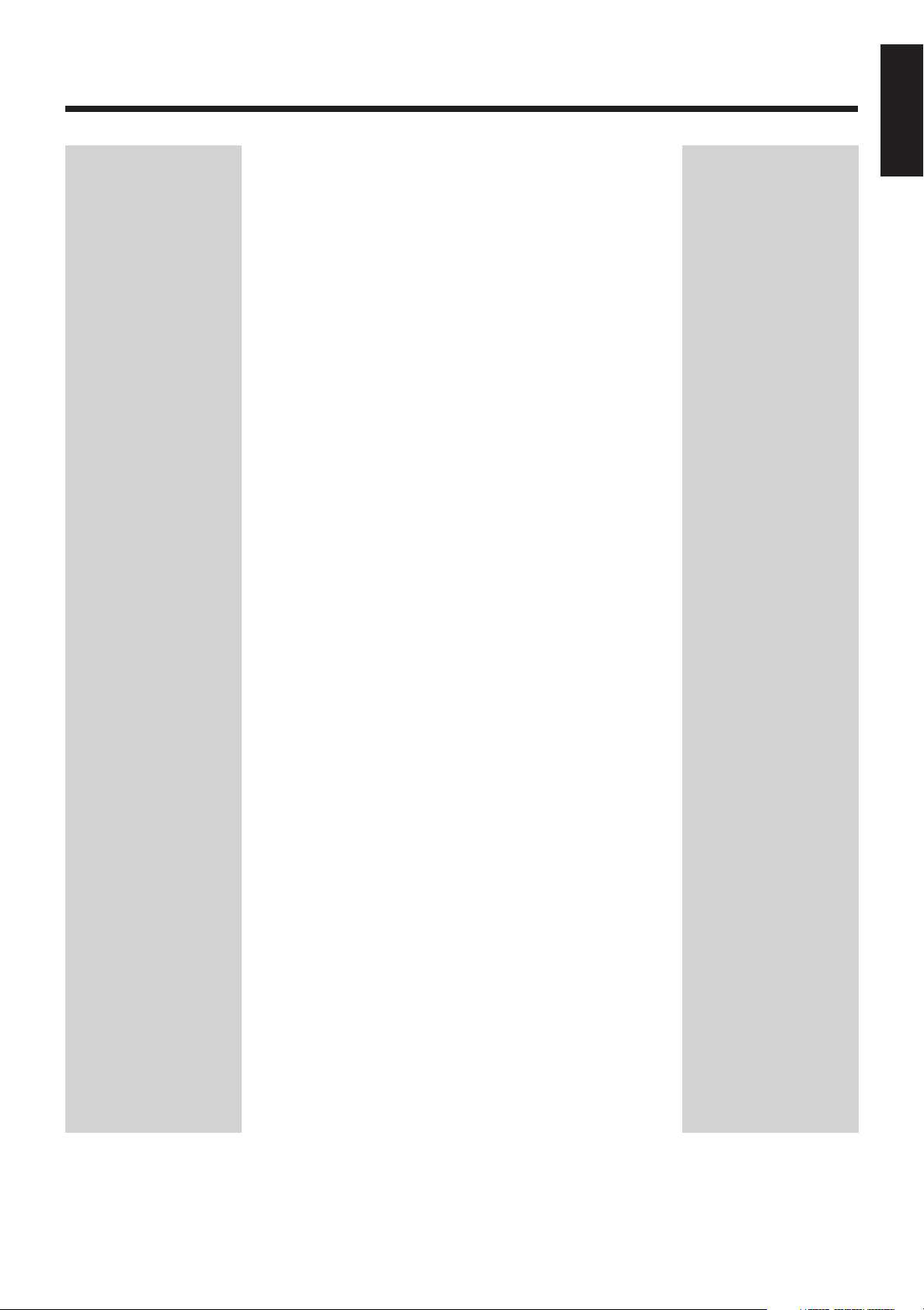
Contents
English
Location of the Buttons and Controls ............................. 3
Main Unit .................................................................................. 3
Remote Control ......................................................................... 5
Getting Started .................................................................. 6
Unpacking ................................................................................. 6
Connecting AM and FM Antennas ............................................ 6
Connecting Speakers ................................................................. 6
Connecting Other Equipment .................................................... 7
Putting the Batteries into the Remote Control .......................... 7
Common Operations ......................................................... 8
Setting the Clock ....................................................................... 8
Turning On the Power ............................................................... 8
Turning Off the Unit Automatically (Auto Standby) ................ 8
Selecting the Source .................................................................. 9
Adjusting the Volume ................................................................ 9
Fade-Out Muting (FADE MUTING) ........................................ 9
Selecting the Sound Modes ....................................................... 9
Reinforcing the Bass Sound ...................................................... 9
Checking the Clock Time During Play ..................................... 9
Playing Back Discs .......................................................... 10
Playing Back the Entire Disc—Normal Play .......................... 10
Basic Disc Operations ............................................................. 11
Programming the Track Playing Order—Program Play.......... 11
Repeating Tracks—Repeat Play .............................................. 12
Playing at Random—Random Play ......................................... 13
Displaying the Remaining Time during Playback................... 13
Playing Back Tapes.......................................................... 14
Playing Back a Tape ................................................................ 14
Listening to FM and AM Broadcasts............................. 15
Tuning in to a Station .............................................................. 15
Presetting Stations ................................................................... 15
Tuning in to a Preset Station ................................................... 16
Using an External Equipment ........................................ 16
Listening to the External Equipment ....................................... 16
Recording ......................................................................... 17
Recording on a Tape ................................................................ 17
Recording Discs—Disc Synchronized Recording .................. 18
Using the Timers.............................................................. 19
Using Daily Timer and Recording Timer ................................ 19
Using Snooze Timer ................................................................ 20
Using Sleep Timer ................................................................... 21
Maintenance..................................................................... 22
Troubleshooting ............................................................... 23
Specifications ................................................................... 24
2
Page 6
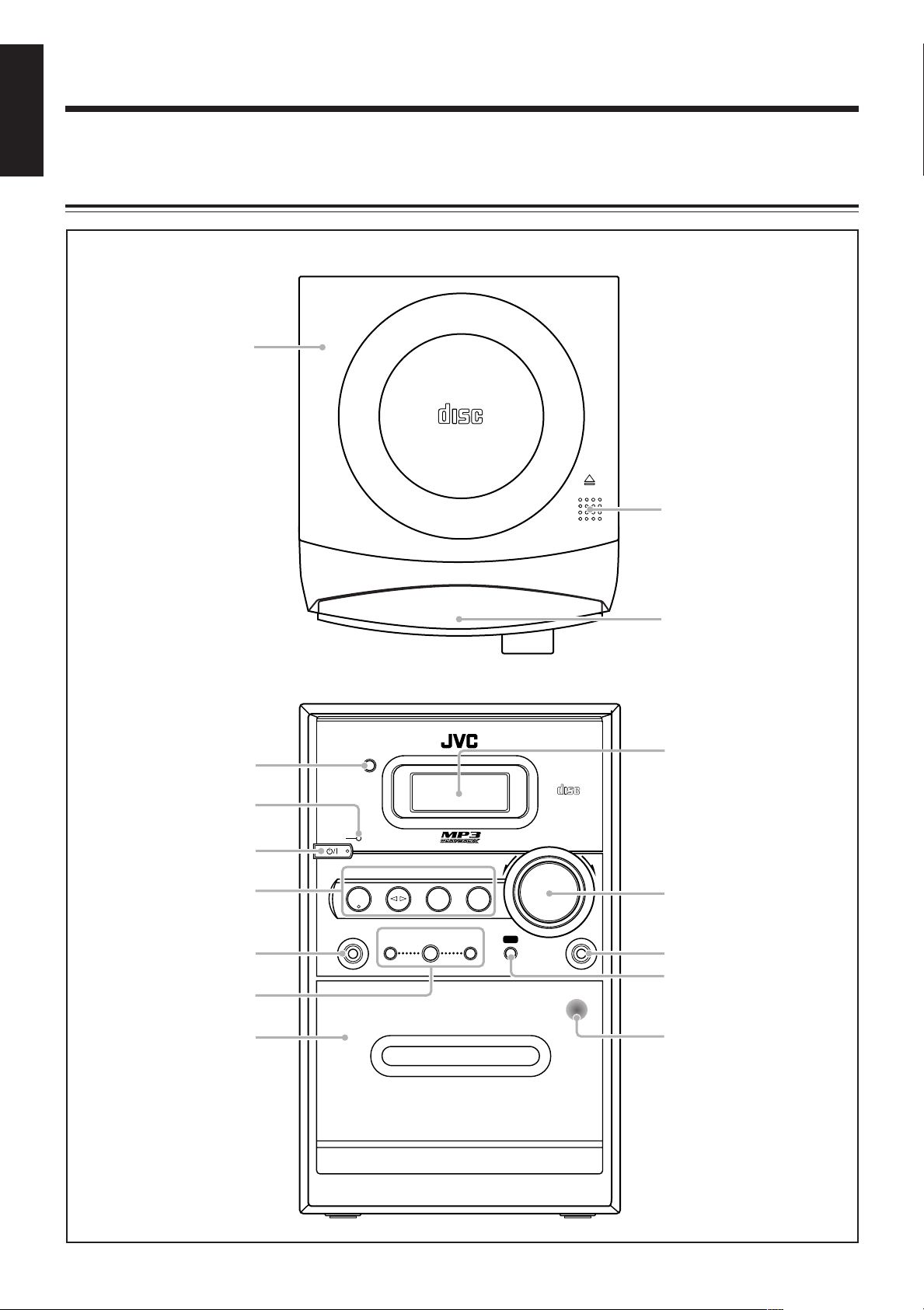
Location of the Buttons and Controls
OPEN
COMPACT
DIGITAL AUDIO
DAILY TIMER/SNOOZE
1
3
2
COMPACT
DIGITAL AUDIO
STANDBY
CD
PHONES DOWN
4
#/8
7¢
UP AUX
PUSH OPEN
TAPE FM/AM AUX
VOLUME
+–
COMPACT COMPONENT SYSTEM
AUTO REVERSE
REC
4
5
6
7
8
p
9
q
w
e
r
t
English
Become familiar with the buttons and controls on your unit.
Main Unit
Top view
Front view
3
Page 7
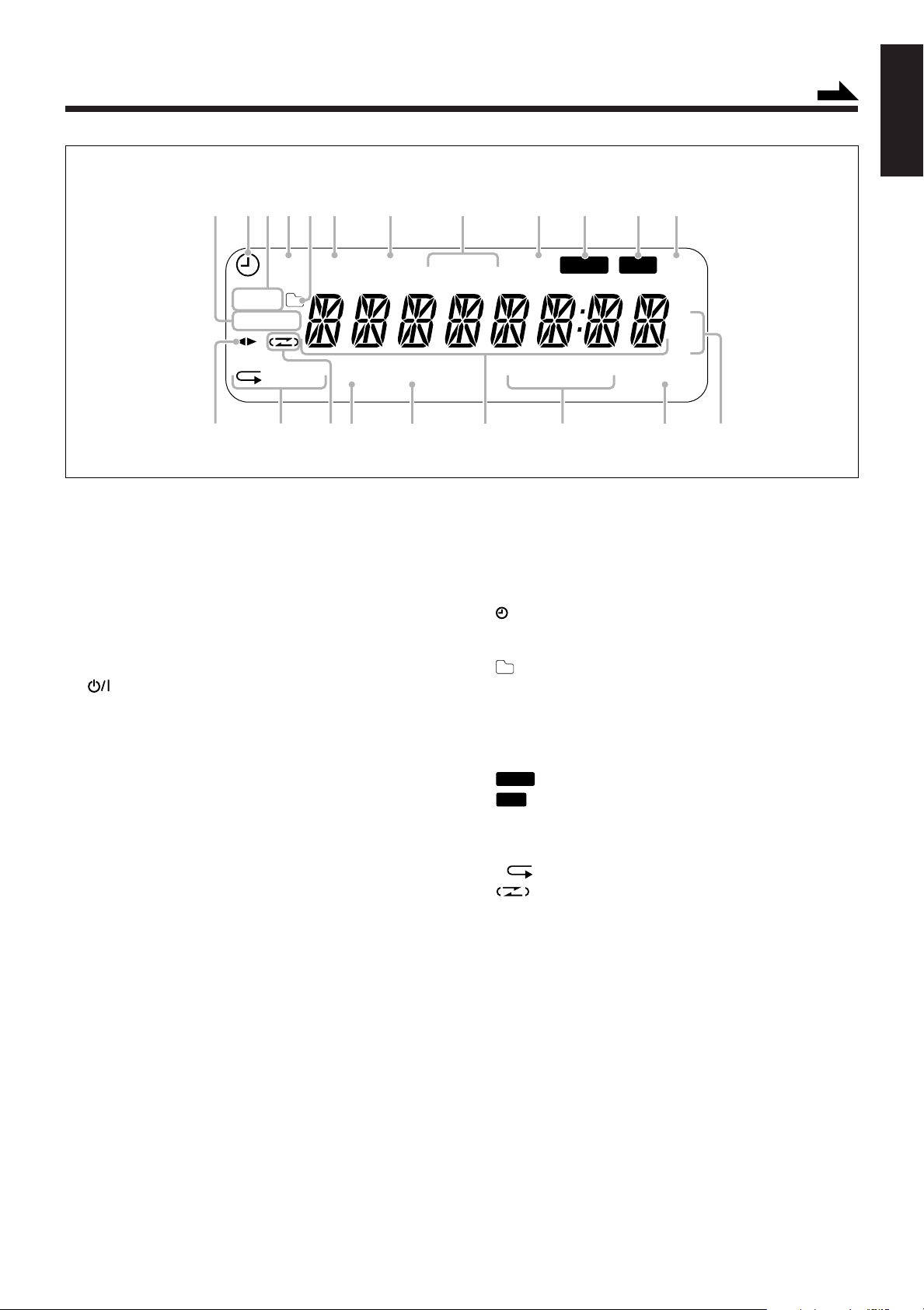
Display window
SOUND
BASS
ON
DAILY 123
OFF
ALL GR. TOTAL REMAIN
MHz
k
Hz
SLEEP SNOOZEREC ST MP3MONO
SOUND BASS REC
A.STANDBYPRGM RANDOM
452316789pq
i
uy
t
a;o
r
w
e
See pages in parentheses for details.
Continued
English
Main unit
1 Disc cover (10)
2 ) OPEN (disc cover open) (10)
3 DAILY TIMER/SNOOZE button (20)
4 Remote sensor (5)
5 STANDBY lamp (8)
6 (STANDBY/ON) button (8)
7 Source buttons
• CD #¥8, TAPE ¤‹, FM/AM, AUX
Pressing one of these buttons also turns on the unit.
8 PHONES jack (9)
9 Multi control buttons
• DOWN 4, 7, UP ¢
p Cassette holder (14, 17, 18)
q Display window
w VOLUME + / – control (9)
e AUX jack (7, 17)
r REC button (17, 18)
t PUSH OPEN button (14, 17)
Display window
1 DAILY 1/2/3 (timer number) indicator
2 (timer) indicator
3 ON/OFF (timer on-time/off-time) indicators
4 REC (recording timer) indicator
5 (group folder) indicator
6 SLEEP indicator
7 SNOOZE indicator
8 FM mode indicators
• MONO, ST (stereo)
9 MP3 indicator
p
q
w REC (recording) indicator
e 2 3 (tape direction) indicator
r Repeat indicators
t (reverse mode) indicator
y PRGM (program) indicator
u RANDOM indicator
i Main display
o Remain indicators
; A.STANDBY indicator
a Frequency indicators
indicator
indicator
• , ALL, GR. (group)
• TOTAL, REMAIN
• MHz, kHz
4
Page 8
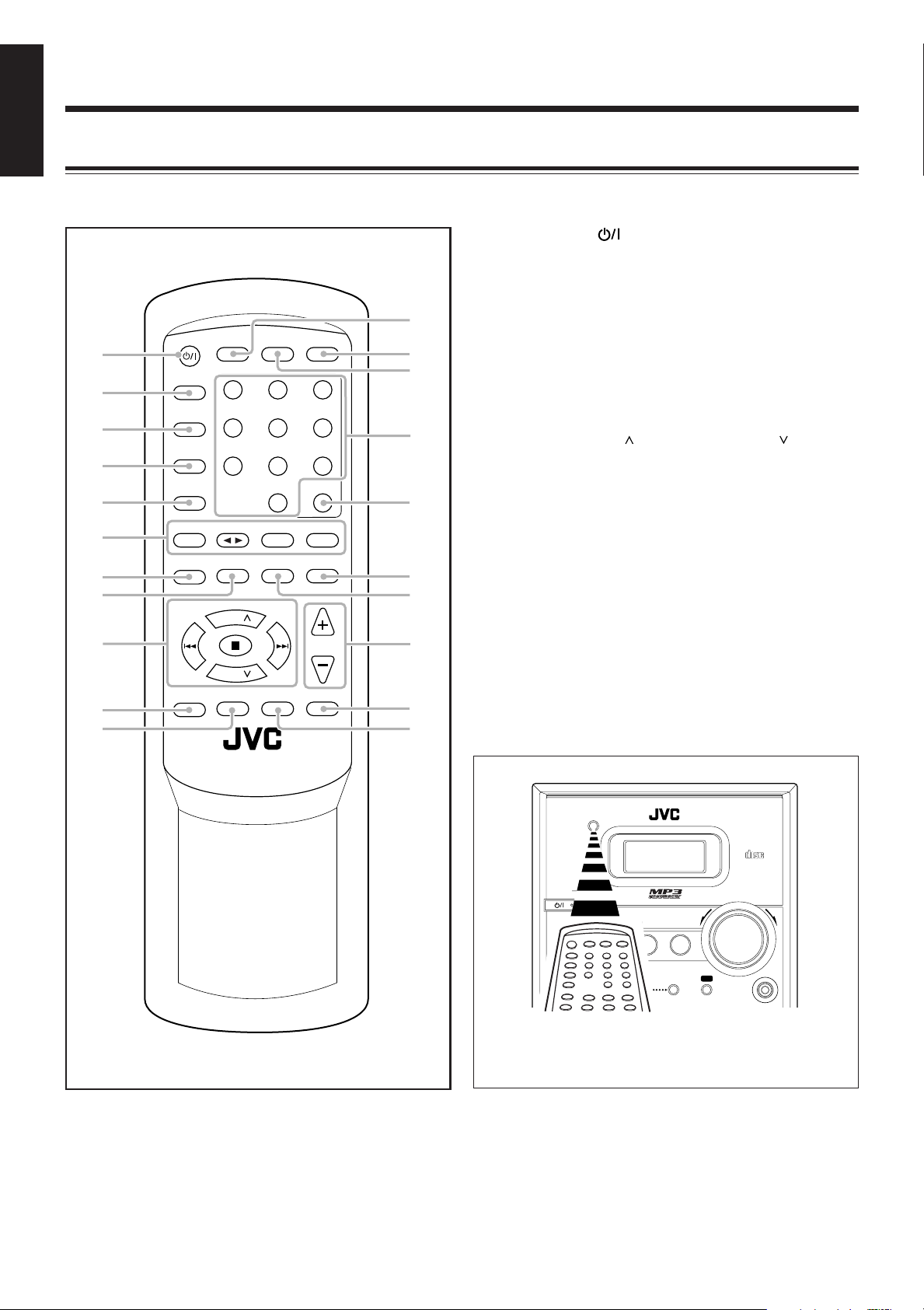
REC
STANDBY/ON
SLEEP
123
456
7809
CLOCK
/TIMER
PRESET
GROUP
UP
DOWN
PRESET
GROUP
SET
CANCEL
CD
RANDOM
TAPE
PROGRAM
FM/AM
REPEAT
AUX
OVER
REMAIN
SOUND/HBS BEAT CUT REV.MODE FADE MUTING
VOLUME
DISPLAY FM MODE A. STANDBY
3/8
w
e
y
u
i
;
1
2
3
4
5
7
9
p
t
8
q
a
r
6
o
English
Remote Control
See pages in parentheses for details.
1 STANDBY/ON button (8, 20)
2 SLEEP button (21)
3 CLOCK/TIMER button (8, 19)
4 SET button (8, 15, 19, 20)
5 CANCEL button (19, 20)
6 Source buttons
• CD 3¥8, TAPE 2 3, FM/AM, AUX
Pressing one of these buttons also turns on the unit.
7 RANDOM button (13)
8 PROGRAM button (11, 12)
9 Multi control buttons
• PRESET GROUP /UP, PRESET GROUP /DOWN
• 4, 7, ¢
p SOUND/HBS button (9)
q BEAT CUT button (17)
w DISPLAY button (9)
e A. (auto) STANDBY button (8)
r FM MODE button (15)
t Number buttons (11, 15, 16)
y OVER button (11, 15, 16)
u REMAIN button (13)
i REPEAT button (12)
o VOLUME + / – buttons (9, 20)
; FADE MUTING button (9)
a REV. (reverse) MODE button (14, 17, 18)
COMPACT
DIGITAL AUDIO
STANDBY
PHONES DOWN
CD
#/8
4
TAPE FM/AM AUX
UP AUX
7¢
VOLUME
+–
When using the remote control, point it at the
remote sensor on the front panel.
5
Page 9
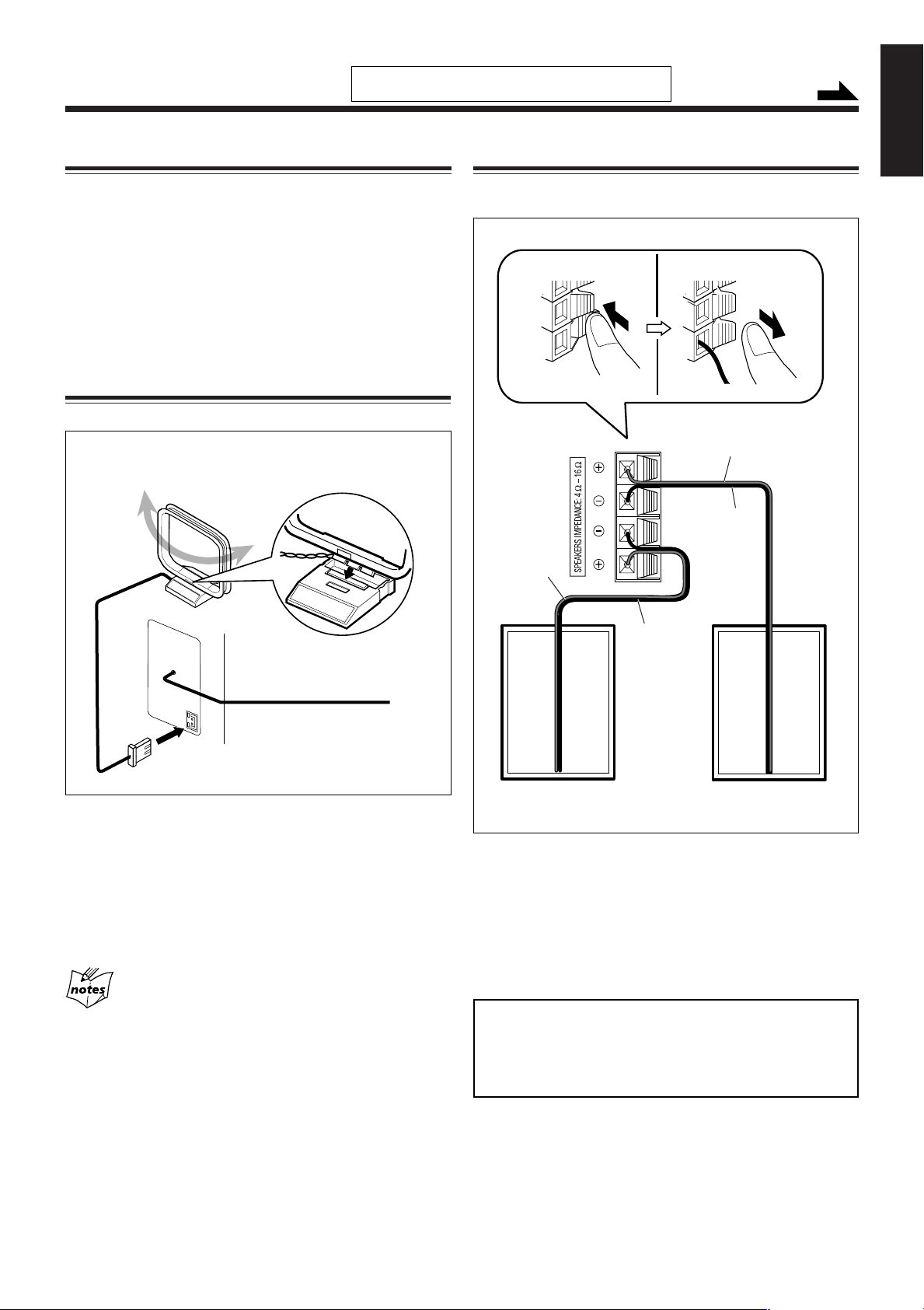
Getting Started
AM LOOP
FM ANTENNA
1
2,3
Ò
Â
Unpacking
Do not connect the AC power cord until all other
connections have been made.
Connecting Speakers
Continued
English
After unpacking, check to be sure that you have all the
following items.
The number in parentheses indicates the quantity of each
piece supplied.
• AM loop antenna (1)
• Remote control (1)
• Batteries (2)
If any item is missing, consult your dealer immediately.
Connecting AM and FM Antennas
AM loop antenna
1
(supplied)
You can connect the speakers using the speaker cords.
Red
Black
Red
Speaker
cord
Black
Speaker
cord
2
FM antenna
1
Connect the supplied AM loop antenna to the
AM LOOP terminal.
Place the antenna away from the unit and adjust its
position for the best reception.
2
Adjust the position for the FM antenna for
the best reception.
For better reception of both FM and AM
• Make sure the antenna conductors do not touch any other
terminals or connecting cords.
• Keep the antennas away from metallic parts of the unit,
connecting cords, and the AC power cord.
Right speaker
1
Hold the clamp of the speaker terminal.
2
Insert the end of the speaker cord into the
terminal.
Match the polarity of the speaker terminals: red cord to
ª and black cord to ·.
3
Release your finger from the clamp.
IMPORTANT:
• Use only speakers with the same speaker impedance as
indicated by the speaker terminals on the rear of the unit.
• DO NOT connect more than one speaker to one
speaker terminal.
Left speaker
6
Page 10
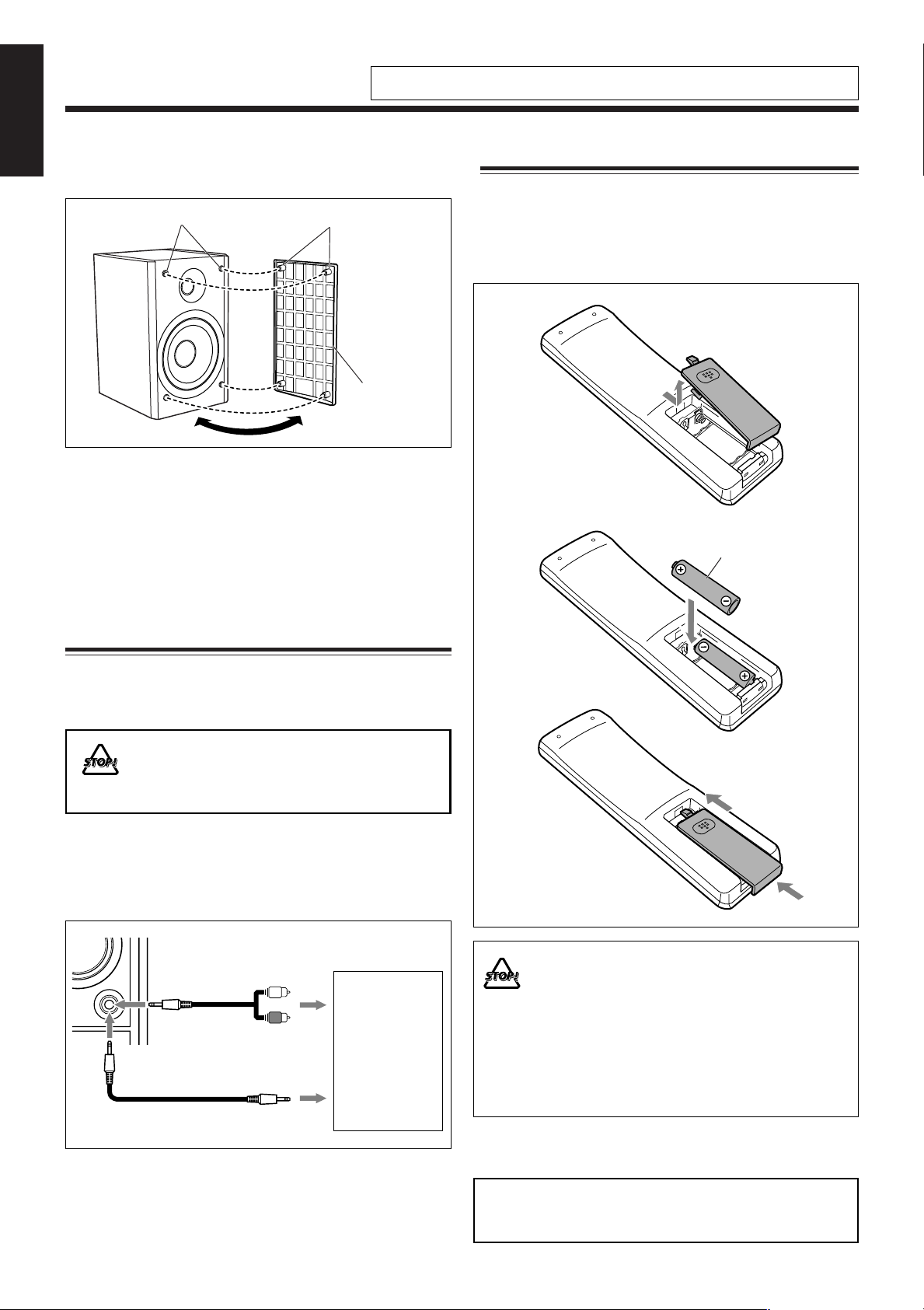
English
L
R
AUX
To remove the speaker grilles
The speaker grilles are removable as the illustration below.
Holes
To remove the speaker grille, insert your fingers around the
projection at the top of the speaker grille, then pull gently
towards you while holding the side.
Do the same for the rest of projections one at a time.
To attach the speaker grille, put the projections of the
speaker grille into the holes of the speaker.
Projections
Speaker grille
Do not connect the power cord until all other connections have been made.
Putting the Batteries into the Remote Control
Insert the batteries—AAA/UM-4/R03—into the remote
control by matching the polarity (+ and –) on the batteries
with the + and – marking on the battery compartment.
When the remote control can no longer operate the unit,
replace both batteries at the same time.
1
2
AAA/UM-4/R03
Connecting Other Equipment
To connect an audio equipment
You can connect audio equipment—used only as a playback
device.
• DO NOT connect any equipment while the
power is on.
• DO NOT plug in any equipment until all
connections are complete.
For playing other equipment through this unit,
connect between the audio output jacks on the other
equipment and AUX jack by using audio cords with mini
plugs (not supplied).
To audio output
OR
To audio output
To
Audio equipment
3
• DO NOT use an old battery together with a new
one.
• DO NOT use different types of batteries together.
• DO NOT expose batteries to heat or flame.
• DO NOT leave the batteries in the battery
compartment when you are not going to use the
remote control for an extended period of time.
Otherwise, the remote control will be damaged
from battery leakage.
When the audio equipment has pin jacks for audio output:
Be sure that the pin plugs of the audio cords are colored—
white plugs and jacks are for left audio signals, and red ones
for right audio signals.
7
NOW you are ready to plug in the unit.
IMPORTANT:
Be sure to check that all connections have been made
before plugging in the power cord.
Page 11
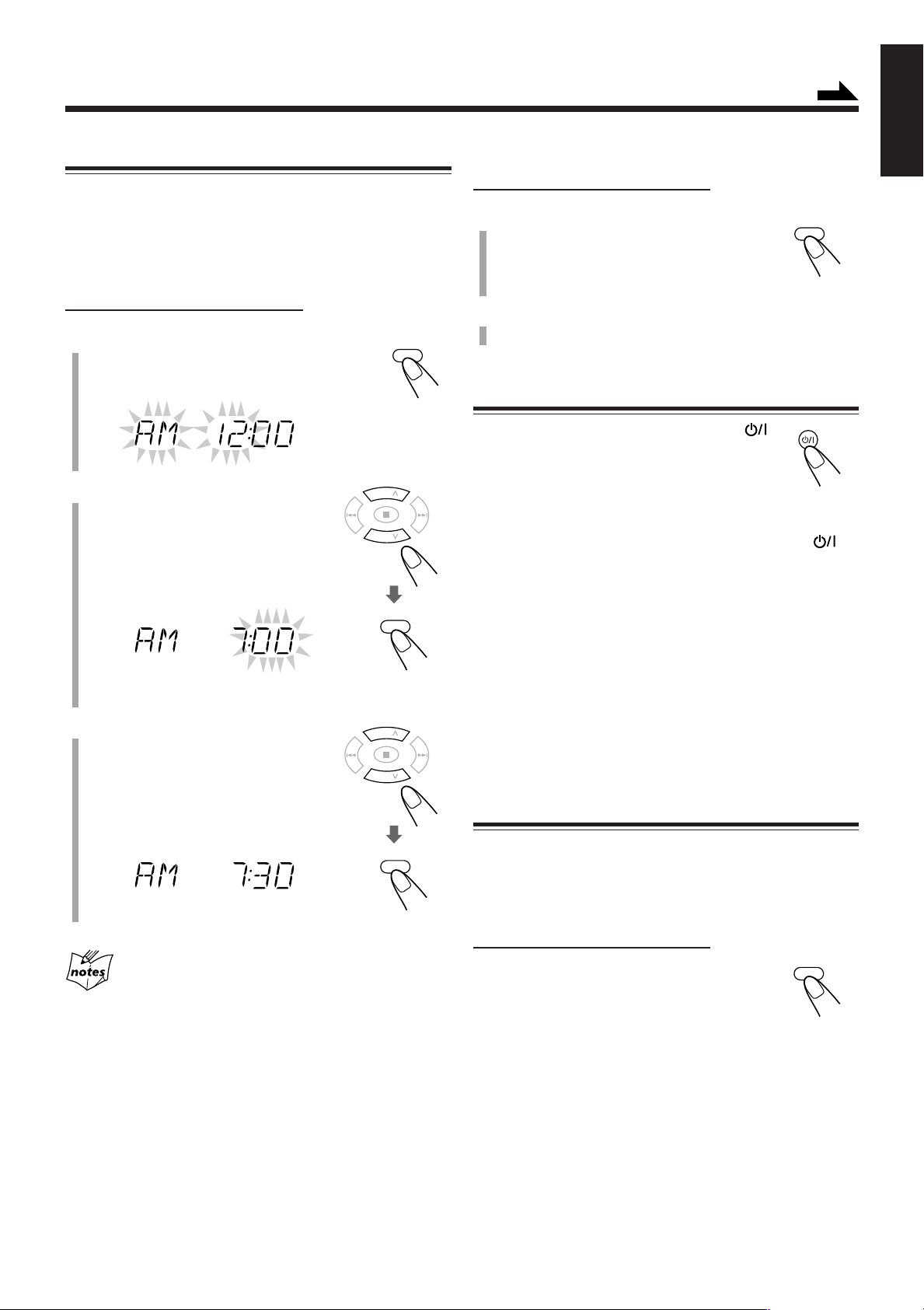
Common Operations
CLOCK
/TIMER
PRESET
GROUP
UP
DOWN
PRESET
GROUP
SET
PRESET
GROUP
UP
DOWN
PRESET
GROUP
SET
CLOCK
/TIMER
STANDBY/ON
A. STANDBY
Setting the Clock
Continued
English
To adjust the clock
Before operating the unit any further, first set the unit’s clock.
When you plug in the power cord, “AM 12:00” starts flashing
on the display.
You can set the clock when the unit is either turned on or in
standby mode.
On the remote control ONLY:
1
Press CLOCK/TIMER.
The hour indication and AM (or PM) start
flashing.
2
Press UP or DOWN to adjust
the hour, then press SET.
• When you press and hold UP or
DOWN, the hour indication changes
continuously.
The minute indication starts flashing.
• The clock is working even while setting.
3
Press UP or DOWN to adjust
the minute, then press SET.
• When you press and hold UP or
DOWN, the minute indication
changes continuously.
The built-in clock starts.
On the remote control ONLY:
1
Press CLOCK/TIMER repeatedly
to show the current time indication.
The hour indication and AM (or PM) start
flashing.
2
Repeat steps 2 and 3 on the left column.
Turning On the Power
To turn on the unit, press STANDBY/ON .
The STANDBY lamp on the unit goes off.
• When you press the source button—CD 3/8,
TAPE 2 3, FM/AM and AUX, the unit
automatically turns on.
To turn off the unit (standby), press STANDBY/ON
again.
The STANDBY lamp on the unit lights red.
•“AM 12:00” flashes on the display until you set the built-in
clock. After setting the clock, the clock time will appear on
the display while the unit is in standby mode.
• A little power is always consumed even while the unit is in
standby mode.
To switch off the power supply completely, unplug the AC
power cord from the AC outlet.
Turning Off the Unit Automatically
(Auto Standby)
Using Auto Standby, the unit automatically turns itself off (on
standby) about 3 minutes after playing back a disc or a tape.
• You can also turn off the unit automatically by using the
Sleep Timer. (See page 21.)
• When you unplug the AC power cord or if a power failure
occurs
The clock is reset to “AM 12:00.” If this happens, set the clock
again.
• The clock may gain or lose 1 to 2 minutes per month
If this happens, reset the clock.
On the remote control ONLY:
To activate Auto Standby, press A.STANDBY.
The A.STANDBY indicator appears on the
display.
• When the playback is stopped, the
A.STANDBY indicator starts flashing on the
display.
To deactivate Auto Standby, press A.STANDBY again.
The A.STANDBY indicator goes off.
8
Page 12
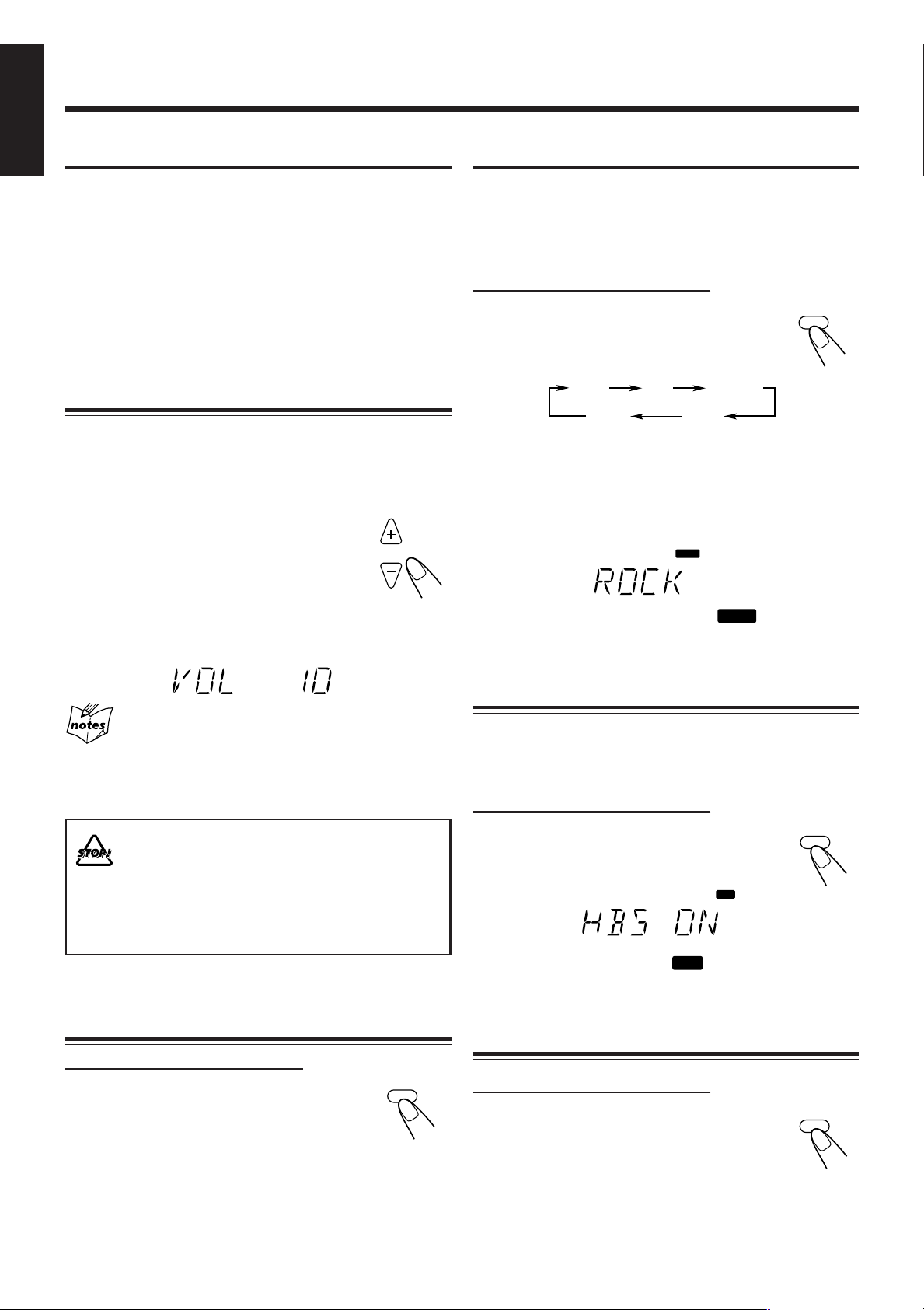
English
VOLUME
FADE MUTING
SOUND/HBS
SOUND
SOUND/HBS
BASS
SOUND
BASS
DISPLAY
ROCK
JAZZ
FLAT
CLASSIC
POP
Selecting the Source
Selecting the Sound Modes
To select the source, press CD 6, TAPE 2 3, FM/AM, or
AUX .
• When you select CD as the source, playback starts
automatically.
To operate the CD player, see pages 10 to 13.
To operate the tape deck, see page 14.
To operate the tuner (FM or AM), see pages 15 and 16.
To record on a tape, see pages 17 and 18.
To use an external equipment, see page 16.
Adjusting the Volume
You can adjust the volume level only while the unit is turned
on. The volume level can be adjusted between “VOL MIN,”
“VOL 1” – “VOL 29,” and “VOL MAX.”
• The volume level has no effect on recording.
To increase the volume, press VOLUME + (or
turn VOLUME control clockwise on the unit).
To decrease the volume, press VOLUME – (or
turn VOLUME control counterclockwise on the
unit).
• When you press and hold either button, you can change the
volume level continuously.
You can select one of the 4 sound modes.
• This function also affects the sound from headphones.
• This function only affects the playback sound, and does not
affect your recording.
On the remote control ONLY:
To select the sound modes, press SOUND/HBS
repeatedly.
• Each time you press the button, the sound mode
changes as follows:
(Canceled)
ROCK: Powerful sound emphasizing treble and bass.
POP: More presence in the vocals and midrange.
CLASSIC: Enriched sound with fine treble and ample bass.
JAZZ: Accented lower frequencies for jazz-type music.
FLAT: Equalizer effect is canceled.
When the sound mode is activated, the
up on the display.
indicator lights
For private listening
Connect a pair of headphones to the PHONES jack. No sound
comes out of the speakers. Be sure to turn down the volume before
connecting or putting on the headphones.
DO NOT turn off (standby) the unit with the volume
set to an extremely high level; Otherwise, the
sudden blast of sound can damage your hearing,
speakers and/or headphones when you turn on the
unit or start playing any source.
REMEMBER you cannot adjust the volume level
while the unit is in standby mode.
Fade-Out Muting (FADE MUTING)
On the remote control ONLY:
Press FADE MUTING.
The volume level decreases to “VOL MIN,” and
“MUTING” appears on the display.
To release muting, press FADE MUTING again. The
volume level resumes to the previous level.
Reinforcing the Bass Sound
You can boost the bass sound.
• This function only affects the playback sound, and does not
affect your recording.
On the remote control ONLY:
Press and hold SOUND/HBS.
• Each time you press and hold the SOUND/
HBS, HBS turns on and off.
When the HBS is activated, the
the display.
indicator lights up on
Checking the Clock Time During Play
On the remote control ONLY:
Press DISPLAY.
• Each time you press the button, the display
changes the clock indication and the normal
indication alternately. After changing the
display to the clock indication, operating any button or
control also changes the display to the normal indication.
9
Page 13
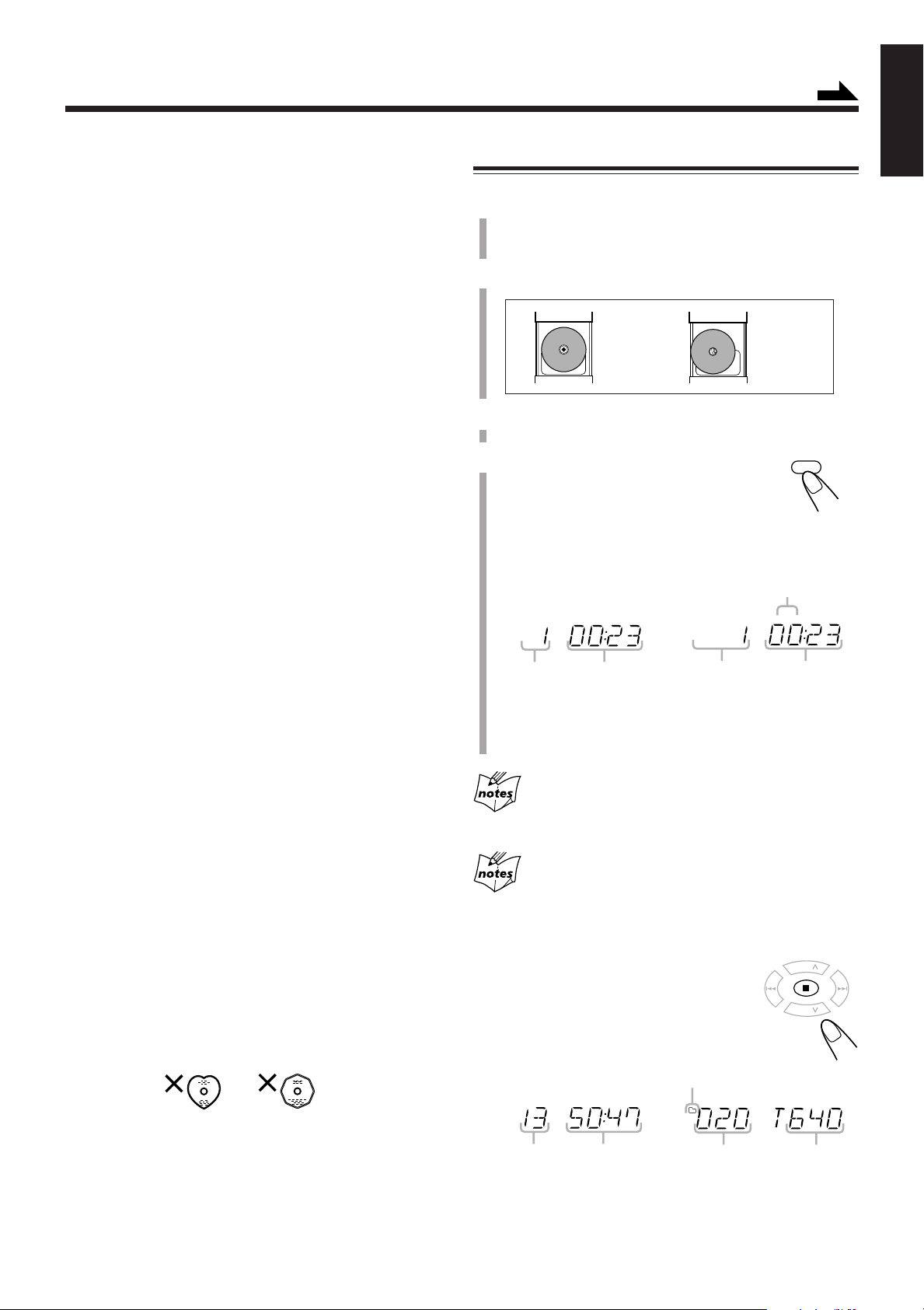
Playing Back Discs
MP3
MP3
CD
3/8
PRESET
GROUP
PRESET
GROUP
UP
DOWN
Continued
This unit has been designed to play back the following
discs—CD, CD-R, and CD-RW.
You can play back the discs containing the tracks in music
CD format or MP3 files in ISO 9660 format.
• In this instruction, we call a disc recorded MP3 files “MP3
disc,” and “file” is also referred to as “track.”
When playing CD-Rs or CD-RWs
• Before playing CD-Rs or CD-RWs, read their instructions
or cautions carefully.
• User-edited CD-Rs (CD-Recordable) and CD-RWs (CDReWritable) can be played only if they are already
“finalized.”
• This unit supports “multi-session” discs (up to 5 sessions).
• This unit cannot play “packet write” discs.
• Some CD-Rs or CD-RWs may not play on this unit because
of their disc characteristics, damage or stain on them, or if
the player’s lens is dirty.
• CD-RWs may require a longer readout time. This is
because the reflectance of CD-RWs is lower than for
regular discs.
Notes for MP3 files
• The player can only recognize files with “MP3” or “mp3”
as the extensions, which can be in any combination of
upper and lower case. The file name needs to be up to 20
characters.
• This unit recognizes files and folders on a disc in the
following conditions:
– up to 640 MP3 files.
– up to 256 folders (including the root folder).
– up to 8th layers (including the root folder).
• It is recommended that you record your material at a 44.1
kHz sampling rate, using the 128 kbps data transfer rate.
• Some MP3 files or discs may not be played back because
of their characteristics or recording conditions.
• MP3 discs requires a longer readout time than normal discs
because of the complexity of the folder/file configuration.
• MP3i and MP3 Pro are not available.
General notes
In general, you will have the best performance by keeping
your discs and the mechanism clean.
• Store discs in their cases, and keep them in cabinets or on
shelves.
• Keep the unit’s disc cover closed when not in use.
• Continued use of irregular shape discs (heart-shape,
octagonal, etc.) can damage the unit.
Playing Back the Entire Disc—Normal Play
1
Press ) OPEN on top of the unit.
The disc cover opens.
• You can insert a disc while listening to another source.
2
Place a disc correctly with its label side up.
Good Not good
3
Close the disc cover gently.
4
Press CD 6.
The unit automatically turns on and the source
changes to the CD player.
After loading the disc, the first track of the disc
starts playing.
When playing
audio CD:
Current track
number
Elapsed
playing time
• The disc automatically stops when the last track has
finished playing.
While “READING” appears on the display
You cannot make any operation until the unit finishes reading the
disc.
While playing back an MP3 disc
ID3 Tag information (the name of the title, artist, and album up to 30
characters) will be shown on the display. When the name is too long
to be displayed at once, it is scrolled.
To stop playing, press 7.
The total track (or group) number and total
playing time appear on the display.
When stop playing
audio CD:
When playing MP3 disc:
MP3 indicator
Current track
number
When stop playing
MP3 disc:
Group folder indicator
Elapsed
playing time
English
Total track
number
• Total playing time does not appear when MP3 disc is
Total playing
time
Total group
number
Total track
number
loaded.
10
Page 14
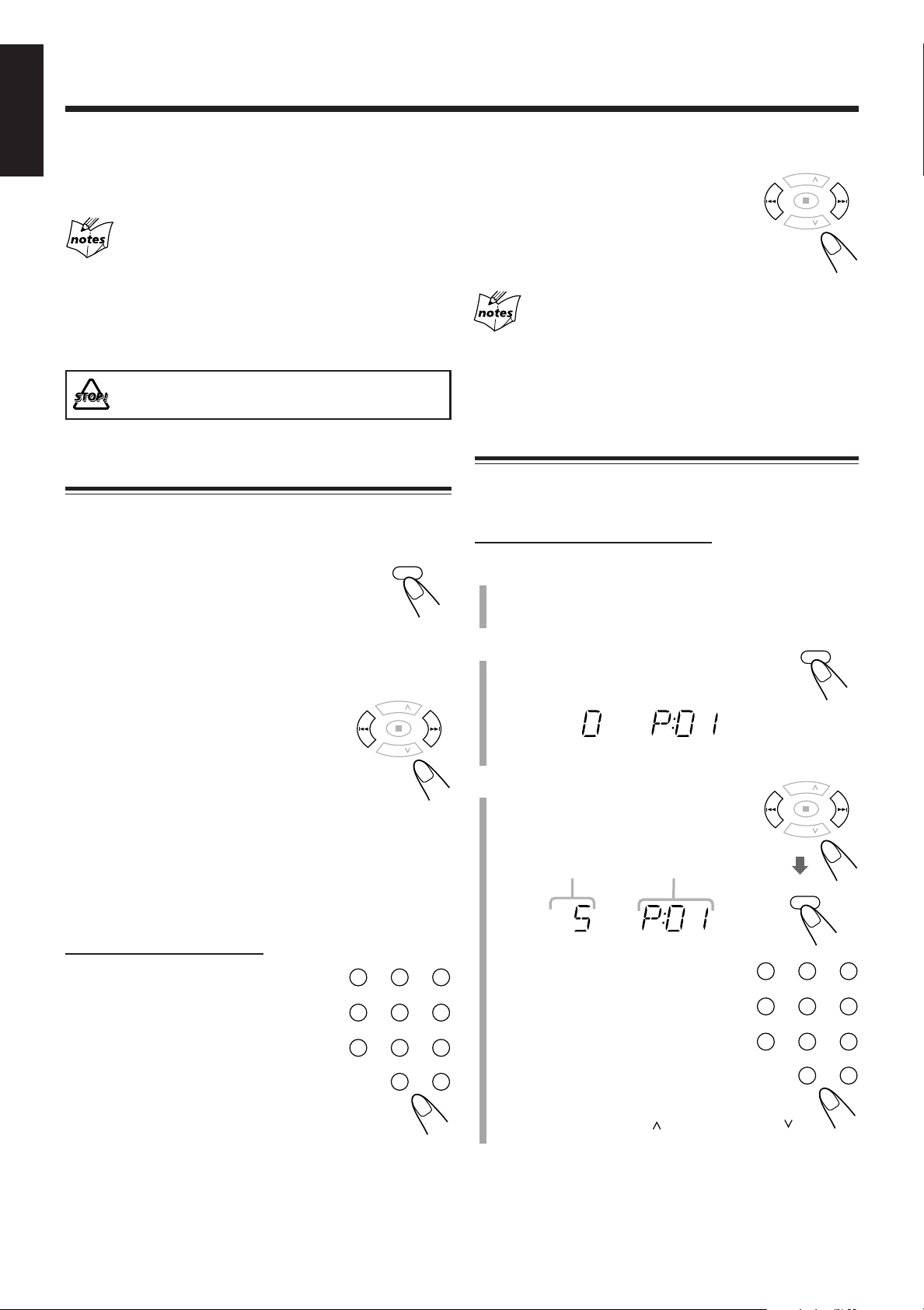
English
CD
3/8
PRESET
GROUP
PRESET
GROUP
UP
DOWN
123
456
7809
OVER
PRESET
GROUP
PRESET
GROUP
UP
DOWN
PROGRAM
PRESET
GROUP
PRESET
GROUP
UP
DOWN
PROGRAM
123
456
7809
OVER
PRGM
PRGM
To remove the disc, press ) OPEN on the unit, then take out
the disc by holding it at the edges while pressing the unit’s
pivot lightly.
• If the disc cannot be read correctly (because it is scratched,
for example) or an unreadable CD-R or CD-RW is inserted
Playback will not start.
• If no disc is inserted
“NO DISC” appears on the display.
DO NOT open the disc cover by hand as it will be
damaged.
To locate a particular point in a track
During play, press and hold ¢ or 4 (or
UP ¢ or DOWN 4 on the unit).
• ¢ (UP ¢): Fast-forwards the
tracks.
• 4 (DOWN 4): Fast-reverses the
tracks.
While playing back an MP3 disc
This function is not available.
Programming the Track Playing Order
—Program Play
Basic Disc Operations
While playing a disc, you can do the following operations.
To stop playing for a moment
During play, press CD 3/8.
While pausing, current track number and elapsed
playing time flash on the display.
To resume playing, press CD 3/8 again.
To go to another track
Before or during play, press ¢ or 4 (or
UP ¢ or DOWN 4 on the unit)
repeatedly.
• ¢ (UP ¢): Skips to the beginning
of the next or succeeding
tracks.
• 4 (DOWN 4): Goes back to the beginning of the
current or previous tracks.
To go to another track directly using the number
buttons
You can arrange the order in which tracks play before you
start playing. You can program up to 40 tracks.
On the remote control ONLY:
1
Place a disc.
• If the current source is not the CD player, press
CD 6, then 7 before going to the next step.
2
Press PROGRAM.
The PRGM (program) indicator appears on the
display.
3
Press ¢ or 4 to select the
track number, then press
PROGRAM.
Track number
Program step
number
On the remote control ONLY:
Pressing the number button(s) before or
during play allows you to start playing the
track number you want.
Ex.: For track number 5, press 5.
For track number 15, press OVER,
then press 1, 5.
For track number 20, press OVER,
then press 2, 0.
(For MP3 disc only)
For track number 20, press OVER, then
press 0, 2, 0.
For track number 156, press OVER, then press 1, 5, 6.
11
You can also use the number button(s)
to select a track number.
• For the operation of the number
buttons, see “To go to another track
directly using the number buttons”
on the left column.
When you are programming from MP3 disc
Pressing PRESET GROUP or PRESET GROUP
selects the first track of each group.
Page 15
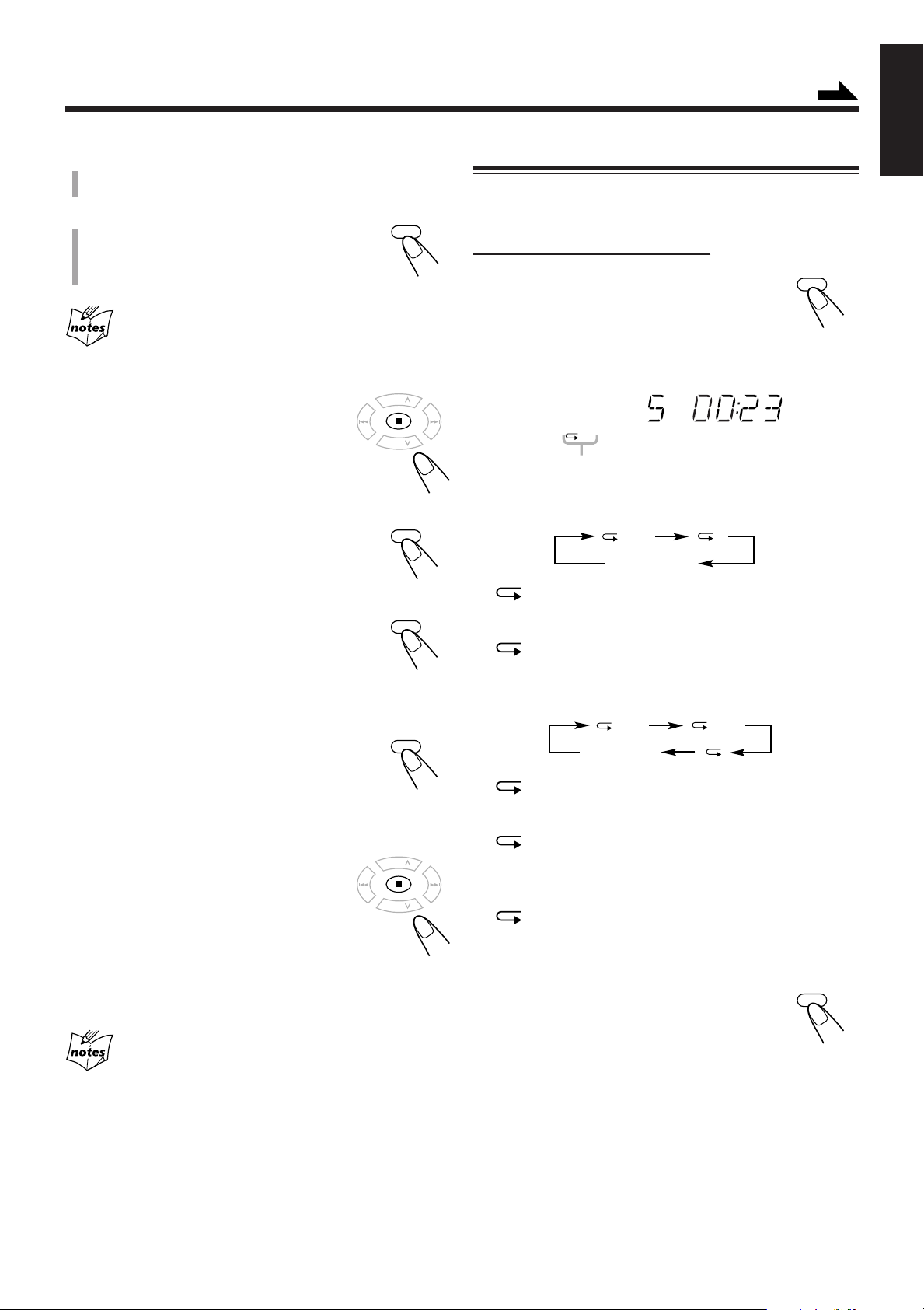
PROGRAM
PRESET
GROUP
PRESET
GROUP
UP
DOWN
REPEAT
ALL
ALL
ALL GR.
PROGRAM
4
CD
3/8
PRESET
GROUP
PRESET
GROUP
UP
DOWN
PROGRAM
REPEAT
Repeat step 3 to program other tracks you
want.
5
Press CD 3/8.
The tracks are played in the order you have
programed.
If you try to program a 41st track
“– – FULL – –” will appear on the display.
To stop playing, press 7.
To check the program contents
You can check the program contents by pressing
PROGRAM repeatedly before or after playback.
Continued
English
Repeating Tracks—Repeat Play
You can have all the tracks, the program or individual track
currently playing, repeat as many times as you like.
On the remote control ONLY:
Press REPEAT repeatedly before or
during playback.
• Each time you press the button, Repeat Play
changes as follows, and the following repeat
indicators light up on the display:
Repeat indicators
When playing back audio CD:
Canceled
To modify the program
Press PROGRAM repeatedly until the program
step number you want to modify appears. Then
follow step 3 of the programming procedure.
• Pressing 0 deletes the selected step.
To add tracks in the program, press
PROGRAM repeatedly until “0” appears as the
track number. Then follow steps 3 of the
programming procedure.
To clear the program
Press 7 before or after playback.
The PRGM indicator disappears from the
display and all the memory contents will be
erased (resumes to Normal Play).
• The programmed tracks are also erased in the
following cases:
– Pressing ) OPEN to open the disc cover.
– Turning off the unit.
– Changing the source.
ALL: In Normal Play, repeats all the tracks.
In Program Play, repeats all the tracks in the
program.
: Repeats one track.
When playing back MP3 disc:
Canceled
ALL: In Normal Play, repeats all the tracks.
In Program Play and Random Play, repeats all
the tracks in the program.
GR.: In Normal Play, repeats all the tracks in a
group.
In Program Play and Random Play, this
function is not available.
: Repeats one track.
In Random Play, this function is not available.
To cancel Repeat Play, press REPEAT
repeatedly until the repeat indicator goes off.
During Program Play
Auto Standby function does not take effect.
12
Page 16
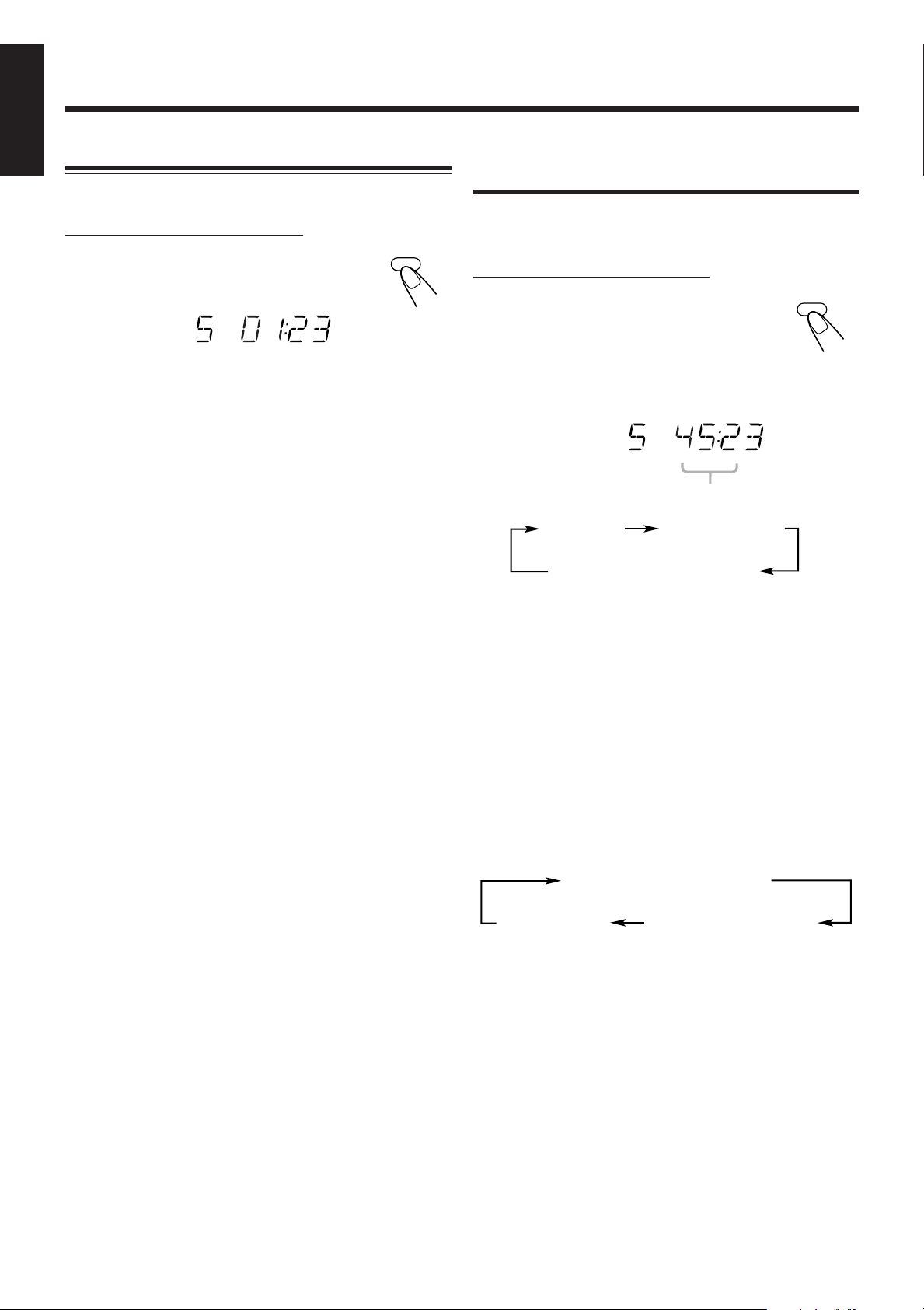
English
REMAIN
RANDOM
RANDOM
REMAIN TOTAL REMAIN*
TOTAL REMAIN
Playing at Random—Random Play
You can play the tracks at random.
On the remote control ONLY:
Press RANDOM.
The RANDOM indicator lights up on the display.
To exit from Random Play, press 7 or RANDOM.
The RANDOM indicator goes off.
• It is not possible to activate the Random Play function
during Program Play.
Displaying the Remaining Time during
Playback
You can display the remaining time of the current track/disc
and the elapsed time of the current track/disc during playing.
On the remote control ONLY:
Press REMAIN repeatedly.
When playing back audio CD:
• Each time you press the button, the display changes as
follows, and the following remain indicators light up on the
display:
Remain indicators
(No Indication)
REMAIN: Shows the remaining time of the current
track.
TOTAL REMAIN: Shows the remaining time of the disc.
No indication: Shows the elapsed time of the current
track.
* Remaining time of the disc (TOTAL REMAIN) will not be
displayed in the following cases:
– During Random Play.
– During Program Play.
When playing back MP3 disc:
• Each time you press the button, the display changes as
follows:
ID3 Tag information*
Normal
indication
Folder name**/file name
* ID3 Tag information shows the name of the title, artist,
and album in sequence.
If the file does not have any information, “NO INFO”
appears.
** When a file does not belong in any folder, “ROOT”
appears.
13
Page 17

Playing Back Tapes
PUSH OPEN
DOWN
4 7 ¢
UP
DOWN
4 7 ¢
UP
PUSH OPEN
REV.MODE
TAPE
PRESET
GROUP
PRESET
GROUP
UP
DOWN
PRESET
GROUP
PRESET
GROUP
UP
DOWN
Playing Back a Tape
You can play back type I tapes only.
1
Press PUSH OPEN.
The cassette holder opens.
2
Put a cassette in with the exposed part of the
tape down.
English
If no cassette is inserted when you press TAPE ¤ ‹
“NO TAPE” appears on the display.
To stop playing, press 7.
To fast-wind to the left or to the right,
press ¢ or 4 (or UP ¢ or DOWN
4 on the unit).
The tape direction indicator ( 3 or 2 ) starts
flashing rapidly on the display.
3
Close the cassette holder gently.
• When a tape is inside of the cassette holder, the tape
4
Press TAPE ¤ ‹.
Playback starts (if the unit has been on
standby, the unit automatically turns on).
The tape direction indicator ( 3 or 2 ) starts
flashing slowly on the display.
• Each time you press the button, the tape direction
When the tape plays to the end, the deck automatically
stops if the Reverse Mode is set to or . (See “To
play both sides—Reverse Mode.”)
direction indicator ( 3 ) lights up on the display.
changes:
3: plays the front side.
2: plays the reverse side.
To remove the cassette, press PUSH OPEN
on the unit while playback is stopped.
To play both sides—Reverse Mode
You can set the deck to play just one side of a tape, both sides
once, or both sides continuously.
On the remote control ONLY:
Press REV.MODE (reverse mode).
• Each time you press the button, the Reverse
Mode changes as follows:
: The deck automatically stops after playing both
sides of the tape. Stops when playback in the 2
directions are finished.
: The deck continues to play both sides of the tape 10
times, then stops playback automatically.
: The deck automatically stops after playing one side
of the tape.
• DO NOT turn off the unit while playing back or
recording a tape. The cassette deck or tapes
may be damaged.
• The use of C-120 or longer tape is not
recommended, since characteristic deterioration
may occur and this tape easily jams in the pinch
rollers and the capstans.
• This unit is not compatible with type II and type
IV tapes.
14
Page 18

Listening to FM and AM Broadcasts
FM/AM
PRESET
GROUP
PRESET
GROUP
UP
DOWN
MHz
SET
PRESET
GROUP
PRESET
GROUP
UP
DOWN
123
456
7809
OVER
MHz
PRGM
MHz
PRGM
FM MODE
English
Tuning in to a Station
1
Press FM/AM to select either “FM”
or “AM.”
The unit automatically turns on and tunes in to
the previously received station—either FM or AM.
• Each time you press the button, the band alternates
between FM and AM.
Presetting Stations
You can preset 25 FM and 15 AM stations manually.
In some cases, test frequencies have been already stored
for the tuner since the factory examined the tuner preset
function before shipment. This is not a malfunction. You
can preset the stations you want into memory by following
the presetting method.
• There is a time limit in doing the following steps. If the
setting is canceled before you finish, start again from step
2
.
• If the station previously selected is stored in a preset
number, the preset number will appear instead of “FM”
or “AM.”
2
Press and hold ¢ or 4 (or
UP ¢ or DOWN 4 on the
unit) for more than 1 second.
• ¢ (UP ¢): Increases the frequencies.
• 4 (DOWN 4): Decreases the frequencies.
The unit starts searching for stations and stops when a
station of sufficient signal strength is tuned in.
• If an FM program is broadcast in stereo, the ST (stereo)
indicator lights up on the display (only when the
reception is good).
To stop during searching, press ¢ or 4 (or UP ¢ or
DOWN 4 on the unit).
When you repeatedly press ¢ or 4 (or UP ¢ or
DOWN 4 on the unit)
The frequency changes step by step.
On the remote control ONLY:
1
Tune in to the station you want to preset.
• See “Tuning in to a Station” on the left column.
2
Press SET.
“00” starts flashing on the display.
3
Press PRESET GROUP or
PRESET GROUP to select a
preset number, then press SET.
The preset station is stored in memory.
• Even if you do not press SET, the station will
automatically be stored on the selected preset
number 5 seconds later.
To change the FM reception mode
On the remote control ONLY:
When an FM stereo broadcast is hard to
receive or noisy, press FM MODE so that the
“MONO” appears on the display. The MONO
indicator also lights up. Reception will improve.
To restore the stereo effect, press FM MODE again so that
“STEREO” appears on the display and the MONO indicator
goes off. In stereo mode, you can hear stereo sound when a
stereo program is broadcast.
The stereo effect also restores when:
• Changing the band (FM or AM).
• Changing the station frequency.
• Changing the playing source.
• Turning off (or on) the unit.
15
You can also use the number button(s)
to select a preset number.
• In this case, you do not have to
press SET.
Ex.: To select a preset number 5,
press 5.
To select a preset number 15, press
OVER, then press 1, 5.
To select a preset number 20, press OVER,
then press 2, 0.
4
To preset more stations, repeat steps 1 to
above, allocating a different preset number to
each station.
• Storing a new station on an already assigned number
erases the previously stored one.
When you unplug the AC power cord or if a power
failure occurs
The preset stations will remain in the unit.
3
Page 19

123
456
7809
OVER
FM/AM
PRESET
GROUP
PRESET
GROUP
UP
DOWN
Tuning in to a Preset Station
AUX
On the remote control ONLY:
1
Press FM/AM to select either “FM”
or “AM.”
The unit automatically turns on and tunes in to
the previously received station—either FM or AM.
• Each time you press the button, the band alternates
between FM and AM.
2
Press PRESET GROUP or
PRESET GROUP repeatedly
to select a preset number.
English
To tune in to a preset station directly using the number
buttons
On the remote control ONLY:
Pressing the number button(s) allows you
to select the preset number you want.
Ex.: For preset number 5, press 5.
For preset number 15, press OVER,
then press 1, 5.
For preset number 20, press OVER,
then press 2, 0.
Using an External Equipment
Listening to the External Equipment
You can listen to the external equipment such as MD
recorder, cassette deck, or other auxiliary.
• First, make sure that the external equipment is properly
connected to the unit. (See page 7.)
1
Set the volume level to the minimum position.
2
Press AUX.
“AUX ” appears on the display.
3
Start playing the external equipment.
4
Adjust the volume level to the level you want
to listen to.
To exit AUX mode, select other source.
Refer to its instructions.
For operation of the external equipment
16
Page 20

Recording
REC
REC
PUSH OPEN
REV.MODE
MHz
REC
DOWN
4 7 ¢
UP
TAPE
BEAT CUT
English
IMPORTANT:
• It may be unlawful to record or play back copyrighted
material without the consent of the copyright owner.
• The recording level is automatically set correctly, so it is
not affected by the other sound settings. Thus, during
recording you can adjust the sound you are actually
listening to without affecting the recording level.
• If recordings you have made have excessive noise or static,
the unit may be too close to a TV. Increase the distance
between the TV and the unit.
• You can only use type I tape for recording.
• DO NOT turn off the unit while playing back or
recording a tape. The cassette deck or tapes
may be damaged.
• DO NOT use type II and type IV tapes since the
unit is not compatible with such tapes.
• The use of C-120 or longer tape is not
recommended, since characteristic deterioration
may occur and this tape easily jams in the pinch
rollers and the capstans.
3
Start playing the source—FM, AM, or
auxiliary equipment connected to AUX jack.
• When the source is FM or AM, tune in to the station you
want to record.
• When recording from discs, see “Recording Discs—
Disc Synchronized Recording” on page 18.
4
Press REC (recording).
• The REC indicator appears and 3 indicator
lights up on the display.
5
Press TAPE ¤ ‹.
3 indicator starts flashing and the recording
starts.
At the start and end of cassette tapes
There is leader tape which cannot be recorded onto. Thus, when
recording from discs, FM/AM broadcasts, or external equipment,
wind the leader tape first to ensure that the recording will be made
without losing any music.
To protect your recordings
Cassettes have two small tabs on the back to protect against
unexpected erasure or re-recording.
To protect your recording, remove these tabs.
To re-record on a protected tape, cover the holes with
adhesive tape.
Adhesive tape
Recording on a Tape
On the unit ONLY:
• If no cassette is inserted when you press REC
“NO TAPE” appears on the display.
• If a protected tape is inserted when you press REC
“PROTECT” appears on the display.
To stop recording for a moment, press REC.
The recording is paused. To resume recording,
press TAPE ¤ ‹.
To stop recording, press 7.
The recording stops.
To remove the cassette, press PUSH OPEN
while recording is stopped.
To record on both sides—Reverse Mode
On the remote control ONLY:
Press REV.MODE (reverse mode) until
or is lit.
• When using the Reverse Mode for recording,
lights up and start recording in the forward
( 3 ) direction first.
1
Put a recordable cassette in with the exposed
part of the tape down.
• See also page 14.
2
Close the cassette holder gently.
17
To cancel the Reverse Mode, press REV.MODE repeatedly
until is lit.
To reduce the beat—Beat Cut
On the remote control ONLY:
If the beats are heard while recording an AM
broadcast, press BEAT CUT repeatedly until the
beats are reduced.
• Each time you press the button, the display
alternates between “CUT-1” and “CUT-2.”
Page 21

Recording Discs
REC
REC
REV.MODE
REC
REC
CD
#/8
TAPE
DOWN
4 7 ¢
UP
DOWN
4 7 ¢
UP
—Disc Synchronized Recording
You can start disc play and recording at the same time.
On the unit ONLY:
1
Put a recordable cassette in with the exposed
part of the tape down.
• See also page 14.
To stop recording for a moment, press REC.
English
Both the CD playback and tape recording are
paused. To resume recording, press TAPE ¤ ‹.
To stop recording, press 7.
The recording stops and the CD playback
is paused.
2
Close the cassette holder gently.
3
Press CD ‹/8 to select the CD
player as the source.
4
Press 7 to stop the disc
playback.
• You can make a program (see page
11) if you want.
5
Press REC (recording).
3 indicator lights up on the display.
6
Press TAPE ¤ ‹.
“SYNC REC” appears and 3 indicator starts
flashing slowly on the display.
CD playback and tape recording starts
automatically.
To record on both sides—Reverse Mode
On the remote control ONLY:
Press REV.MODE (reverse mode)
repeatedly until or is lit.
• When using the Reverse Mode for Disc
Synchronized Recording, lights up and the
recording starts in the forward ( 3 ) direction first. When
the tape reaches its end, the CD playback is paused until
the tape recording changes to the reverse direction, then the
recording continues.
To cancel the Reverse Mode, press REV.MODE repeatedly
until is lit.
When making Sleep Timer settings while doing Disc
Synchronized Recording
Set enough time to allow for the disc to finish playing; otherwise,
the power will go off before recording is completed.
• If no cassette is inserted when you press REC
“NO TAPE” appears on the display.
• If a protected tape is inserted when you press REC
“PROTECT” appears on the display.
18
Page 22

Using the Timers
CLOCK
/TIMER
SET
ON
DAILY 1
ON
DAILY 2
ON
DAILY 3
ON
REC
PRESET
GROUP
UP
DOWN
PRESET
GROUP
English
There are four timers available—Daily Timer, Recording
Timer, Snooze Timer, and Sleep Timer.
• Before using these timers, make sure the built-in clock is
set correctly (see page 8).
Using Daily Timer and Recording Timer
You can set the timer whether the unit is on or off.
How the Timer actually works
When the on-time comes, the unit automatically turns on (the
[timer] indicator flashes and continues flashing while the
timer is operating). Then, when the off-time comes, the unit
automatically turns off (standby). The timer setting remains
in memory until you change it.
• When the (timer) and DAILY 1, 2, or 3 indicators are lit
on the display, the timer acts as the Daily Timer. Once the
timer has been set, it will be activated at the same time and
automatically turns off (standby) after 60 minutes everyday
until the timer is deactivated.
• When the (timer) and the REC indicators are lit on the
display, the timer acts as the Recording Timer. After the
timer-recording finishes, the details of the setting remain
stored but the timer is turned off.
On the remote control ONLY:
1
Press CLOCK/TIMER repeatedly to
select the timer you want to adjust
and activate—Daily 1, Daily 2, Daily
3, or Rec.
The timer setting and hour indication start flashing on the
display.
Each time you press the button, the display changes as
follows:
Daily 1 Timer
Daily 2 Timer
Daily 3 Timer
Before you start...
When using “TUNER” as the source to play, make sure to
select the desired station before turning off the power.
• There is a time limit in doing the following steps. If the
setting is canceled before you finish, start again from step 1.
Rec Timer
Clock setting
Normal indication
2
Set the on-time you want the unit to turn on.
(1) Press UP or DOWN to set the hour,
then press SET.
(2) Press UP or DOWN to set the minute,
then press SET.
If you want to change the time
setting, press CANCEL.
• If you are setting the Daily Timer, the
source name starts flashing on the display.
\ Go to step 4.
• If you are setting the Recording Timer,
the OFF indicator and hour indication start
flashing on the display.
19
Page 23

PRESET
GROUP
UP
DOWN
PRESET
GROUP
TUNER
TAPE
CD
SET
VOLUME
STANDBY/ON
DAILY 1
DAILY 1 DAILY 2 DAILY 3
REC
Continued
OFF
REC
SET
PRESET
GROUP
UP
DOWN
PRESET
GROUP
3
For the Recording Timer ONLY:
Set the off-time you want the unit to turn off.
(1) Press UP or DOWN to set the hour,
then press SET.
(2) Press UP or DOWN to set the
minute, then press SET.
If you want to change the time
setting, press CANCEL.
• The Recording Timer is activated. The
(timer) and REC indicators light
up. The display returns to the normal
indication.
\ Go to step 7.
4
Press UP or DOWN to select the
source to play.
Each time you press the button, the source changes as
follows:
To deactivate the timer, press and
English
hold DAILY TIMER/SNOOZE.
• Each time you press and hold the button,
the timer setting changes as follows:
Canceled
To change the timer, repeat steps 1 to 6 on pages 19 and this
page.
• To activate the Daily Timer again without changing the
setting, press DAILY TIMER/SNOOZE on the unit
repeatedly to select the timer number you want.
When there is no playing source (either a cassette tape
or a disc) inside when you select “TAPE” or “CD”
The source to play is changed to “TUNER” when the on-time
comes.
If the unit is already turned on when the timer on-time
comes
The timer does not work.
When you unplug the AC power cord or if a power
failure occurs
The timer setting remains. Set the built-in clock and activate the
timer again.
• Make sure the playing source (either a cassette tape or a
disc) is inside when you select “TAPE” or “CD.”
If you want to change the time setting, press CANCEL
repeatedly to return step 2.
5
Press SET.
The (timer) and active daily timer number
indications lights up. The display returns to the
normal indication.
6
Press VOLUME +/– to adjust the
volume for the on-time.
7
Press STANDBY/ON to turn
off the unit if you have set the
timer with the unit turned on.
On the unit ONLY:
To activate the timer, press and hold
DAILY TIMER/SNOOZE on the unit
repeatedly to select the timer number
you want.
Using Snooze Timer
The Snooze Timer turns off the unit (standby) only for 5
minutes while Daily Timer is in operation.
• You can set the Snooze Timer only while the Daily Timer is
in operation.
On the unit ONLY:
Press DAILY TIMER/
SNOOZE while Daily Timer
is in operation.
The unit turns off (standby) and the SNOOZE indicator
appears on the display.
After 5 minutes, the unit automatically turns on with the
source you selected in step 4 on the left column.
If the unit is turned on when the Snooze Timer is
working
Both Snooze Timer and Daily Timer will be canceled.
If you set the Snooze Timer when there is less than 5
minutes until the Daily Timer off-time
The unit will not turn on even when 5 minutes passed.
When you unplug the AC power cord or if a power
failure occurs
The timer will be canceled. You need to set the clock first, then the
timer again.
20
Page 24

English
10 20
120
30 60
90
OFF
SLEEP
SLEEP
Using Sleep Timer
With Sleep Timer, you can fall asleep to your favorite music
or radio program.
• You can set Sleep Timer only when the unit is turned on.
• You can also turn off the unit automatically by using Auto
Standby. (See page 8.)
How the Sleep Timer actually works
The unit automatically turns off after the specified length of
time passes.
On the remote control ONLY:
1
Press SLEEP.
The SLEEP indicator starts flashing on the
display.
• Each time you press the button, the length of time
changes as follows:
When you set the Sleep Timer after the Daily Timer
starts playing the selected source
The unit turns off with either timer having an earlier shut-off time.
If you set the Sleep Timer while playing back or
recording a tape
Do not shut the unit off with the Sleep Timer while a tape is running.
If the unit turns off while playing back or recording a tape, the
cassette deck or tapes may be damaged.
(canceled)
2
Wait for about 5 seconds after specifying the
length of time.
The SLEEP indicator remains lit on the display.
To check the remaining time until shut-off time, press
SLEEP once. The remaining time until shut-off time appears
for about 5 seconds.
To change the shut-off time, press SLEEP repeatedly until
the length of time you want appears.
To cancel the setting, press SLEEP repeatedly until the
SLEEP indicator goes off and display returns to the normal
indication.
• Turning off the unit also cancels the Sleep Timer.
21
Page 25

Maintenance
To get the best performance of the unit, keep your discs, tapes and mechanism clean.
General Notes
In general, you will have the best performance by keeping
your discs, tapes and the mechanism clean.
• Store discs and tapes in their cases, and keep them in
cabinets or on shelves.
Handling cassette tapes
• If the tape is loose in its cassette, take up the
slack by inserting a pencil in one of the reels
and rotating.
• If the tape is loose, it may get stretched, cut,
or caught in the cassette.
Cleaning the unit
• Stains on the unit
Should be wiped off with a soft cloth. If the unit is heavily
stained, wipe it with a cloth soaked in water-diluted neutral
detergent and wrung well, then wipe clean with a dry cloth.
• Since the unit may deteriorate in quality, become
damaged or have its paint peel off, be careful about the
following:
– DO NOT wipe it with a rough cloth.
– DO NOT wipe it too vigorously.
– DO NOT wipe it with thinner or benzine.
– DO NOT apply any volatile substance such as an
insecticide to it.
– DO NOT allow any rubber or plastic to remain in contact
with it for a long time.
Handling discs
• Remove the disc from its case by
holding it at the edge while pressing
the center hole lightly.
• Do not touch the shiny surface of the
disc, or bend the disc.
• Put the disc back in its case after use
to prevent warping.
• Be careful not to scratch the surface
of the disc when placing it back in
its case.
• Avoid exposure to direct sunlight,
temperature extremes, and moisture.
To keep the best recording and playback sound quality
You need to clean the heads.
• Clean the heads after every 10 hours of use with
a wet-type head cleaning tape (available at electronic and
audio shops).
When the head becomes dirty, the following symptoms will
occur:
– Sound quality is reduced.
– Sound level decreases.
– Sound drops out.
• Do not play dirty or dusty tapes.
• Do not touch the highly-polished head with any metallic or
magnetic tools.
• Be careful not to touch the tape surface.
• Avoid storing tapes in any of the following
places:
– In dusty places
– In direct sunlight or heat
– In moist areas
– On a TV or speaker
– Near a magnet
English
Capstan
To clean the disc
Wipe the disc with a soft cloth in a
straight line from center to edge.
DO NOT use any solvent—such as conventional
record cleaner, spray, thinner, or benzine—to clean
the disc.
Head
Pinch Roller
To demagnetize the head
Turn off the unit, and use a head demagnetizer (available at
electronic and audio shops).
22
Page 26

Troubleshooting
English
If you are having a problem with your unit, check this list for a possible solution before calling for service.
If you cannot solve the problem from the hints given here, or the unit has been physically damaged, call a qualified person,
such as your dealer for service.
Symptom
Power does not come on.
No sound is heard.
Hard to listen to broadcasts because of
noise.
The disc does not play.
Impossible to record.
Operations are disabled.
Unable to operate the unit by the remote
control.
Possible Cause
The power cord is not connected to an
AC outlet.
• Connections are incorrect or loose.
• A pair of headphones is connected.
• MP3 disc is recorded with “packet
writing.”
• Antennas are disconnected.
• The AM loop antenna is too close to
the unit.
• The FM antenna is not properly
extended and positioned.
The disc is upside down.
Small tabs on the back of the cassette are
removed.
The built-in microprocessor has
malfunctioned due to external electrical
interference.
• The path between the remote control
and the remote sensor on the unit is
blocked.
• The batteries are exhausted.
• You are using the remote control too
far from the unit.
Action
Insert the plug into the socket.
• Check all connections and make
corrections. (See pages 6 and 7.)
• Unplug the headphones from the
PHONES jack.
• It cannot be played. Replace the disc.
• Reconnect the antenna correctly and
securely.
• Change the position and direction of
the AM loop antenna.
• Extend FM antenna and orient to the
best reception position.
Put the disc in with the label side up.
Cover the holes with adhesive tape.
Unplug the AC power cord then plug it
back in.
• Remove the obstruction.
• Replace the batteries. (See page 7.)
• Signals cannot reach the remote
sensor. Move closer to the unit.
23
Page 27

Specifications
Amplifier Section
Output Power:
Audio input sensitivity/Impedance (at 1 kHz)
Speakers Impedance: 4 Ω – 16 Ω
Tuner
FM tuning range: 87.5 MHz—108.0 MHz
AM tuning range: 530 kHz—1 710 kHz
CD player
Dynamic range: 85 dB
Signal-to-noise ratio: 85 dB
Wow and flutter: Immeasurable
Cassette deck
Frequency response:
Wow and flutter: 0.35% (WRMS)
Design and specifications are subject to change without notice.
English
20 W per channel, min. RMS, driven into 4 Ω at 1 kHz
with no more than 10% total harmonic distortion.
AUX: 500 mV/50 kΩ
Normal (type I): 100 Hz—10 000 Hz
General
Power requirement: AC 120 V , 60 Hz
Power consumption: 40 W (at operation)
2 W (on standby)
Dimensions (W/H/D) (approx.):
152 mm x 233 mm x 292 mm
Mass (approx.): 3.9 kg
Supplied accessories
See page 6.
Speaker Section
Type: Full range, bass-reflex type
Speakers: 10 cm cone x1
Power handling capacity: 20 W
Impedance: 4 Ω
Frequency range: 100 Hz—15 kHz
Dimensions (W/H/D) (approx.):
147 mm x 233 mm x 189 mm
Mass (approx.): 1.9 kg each
24
Page 28

Introduction
Nous vous remercions pour avoir acheté un de nos produits JVC.
Avant d’utiliser cet appareil, lisez attentivement ce mode d’emploi afin
d’obtenir les meilleures performances de l’appareil, et conservez-le à titre
d’information.
À propos de ce mode d’emploi
Français
Ce mode d’emploi est organisé de la façon suivante:
• Ce mode d’emploi explique principalement le
fonctionnement de l’appareil en utilisant les touches de
la télécommande.
Vous pouvez utiliser les touches de la télécommande et
de l’appareil de la même façon si porte le même nom ou
un nom similaire (ou une marque), sauf mentionné
autrement.
• Les informations de base et communes, qui sont les mêmes
pour beaucoup de fonctions, sont regroupées en un seul
endroit et ne sont pas répétées dans chaque procédure. Par
exemple, nous ne répétons pas les informations sur la mise
sous/hors tension de l’appareil, le réglage du volume, la
modification des effets sonores, etc. qui sont expliqués dans
la section “Fonctionnement commun” aux pages 8 et 9.
• Les marques suivantes sont utilisées dans ce mode
d’emploi:
Vous donne des avertissements et des
précautions pour éviter tout dommage, risque
d’incendie ou d’électrocution.
Vous donne aussi des informations qui ne
vous permettent pas d’obtenir les meilleures
performances de l’appareil.
Vous donne des informations et des conseils
que vous devriez connaître.
Précautions
Sources d’alimentation
• Pour débrancher l’appareil de la prise secteur murale, tirez
toujours sur la fiche et non sur le cordon d’alimentation.
NE MANIPULEZ PAS le cordon d’alimentation
avec les mains mouillées.
Condensation d’humidité
De l’humidité peut se condenser sur la lentille à l’intérieur de
l’appareil dans les cas suivants:
• Après le démarrage d’un chauffage dans la pièce.
• Dans une pièce humide.
• Si l’appareil est amené directement d’une pièce froide dans
une pièce chaude.
Si cela se produit, l’appareil risque de ne pas fonctionner
correctement. Dans ce cas, laisser l’appareil sous tension
pendant quelques heures jusqu’à ce que l’humidité se soit
évaporée, débranchez le cordon d’alimentation secteur puis
rebranchez-le de nouveau.
Autres
• Si un objet métallique ou un liquide tombait à l’intérieur de
l’appareil, débranchez l’appareil et consultez votre
revendeur avant de faire quoi que ce soit.
• Si vous n’avez pas l’intention d’utiliser votre appareil
pendant une période prolongée, débranchez le cordon
d’alimentation secteur de la prise murale.
• La plaque signalétique est placée sous l’appareil à
l’extérieur.
Installation
• Installez l’appareil dans un endroit plat, sec et ni trop
chaud, ni trop froid—entre 5˚C et 35˚C.
• Installez l’appareil dans un endroit suffisamment ventilé
pour éviter tout échauffement interne de l’appareil.
• Laissez suffisamment d’espace entre l’appareil et le
téléviseur.
• Ne placez pas les enceintes trop près du téléviseur pour
éviter toute interférence.
N’INSTALLEZ PAS l’appareil près de sources de
chaleur, ou dans un endroit exposé à la lumière
directe du soleil, à une poussière excessive ou aux
vibrations.
1
NE DÉMONTEZ PAS l’appareil. Il n’y a aucune
pièce réparable par l’utilisateur à l’intérieur.
En cas de problèmes, débranchez le cordon d’alimentation
secteur et consultez votre revendeur.
Page 29

Table des matières
Emplacement des touches et des réglages ....................... 3
Appareil ..................................................................................... 3
Télécommande .......................................................................... 5
Pour commencer................................................................ 6
Déballage ................................................................................... 6
Connexion des antennes AM et FM .......................................... 6
Connexion des enceintes ........................................................... 6
Connexion d’un autre appareil .................................................. 7
Mise en place des piles dans la télécommande ......................... 7
Fonctionnement commun ................................................. 8
Réglage de l’horloge ................................................................. 8
Mise de l’appareil sous tension ................................................. 8
Mise hors tension automatique de l’appareil
(mise en d’attente automatique)........................................... 8
Sélection de la source ................................................................ 9
Ajustement du volume .............................................................. 9
Mise en sourdine en fondu (FADE MUTING) ......................... 9
Sélection des modes sonores ..................................................... 9
Renforcement des graves........................................................... 9
Vérification de l’heure pendant la lecture ................................. 9
Français
Lecture de disques ........................................................... 10
Lecture d’un disque entier—Lecture normale......................... 10
Fonctionnement de base des disques ........................................11
Programmation de l’ordre de lecture—Lecture programmée ....11
Répétition des plages—Lecture répétée .................................. 12
Lecture dans un ordre aléatoire—Lecture aléatoire ................ 13
Affichage de la durée restante pendant la lecture.................... 13
Lecture de cassettes ......................................................... 14
Lecture d’une cassette ............................................................. 14
Écoute d’émissions FM et AM........................................ 15
Accord d’une station ............................................................... 15
Préréglage des stations ............................................................ 15
Accord d’une station préréglée................................................ 16
Utilisation d’un appareil extérieur ................................ 16
Écoute de l’appareil extérieur.................................................. 16
Enregistrement ................................................................ 17
Enregistrement sur une cassette .............................................. 17
Enregistrement de disques—Enregistrement synchronisé
de disque ............................................................................ 18
Utilisation des minuteries ............................................... 19
Utilisation de la minuterie quotidienne et d’enregistrement ... 19
Utilisation de la minuterie à rappel d’alarme .......................... 20
Utilisation de la minuterie d’arrêt ........................................... 21
Entretien........................................................................... 22
Guide de dépannage ........................................................ 23
Spécifications ................................................................... 24
2
Page 30

Emplacement des touches et des réglages
OPEN
COMPACT
DIGITAL AUDIO
DAILY TIMER/SNOOZE
1
3
2
COMPACT
DIGITAL AUDIO
STANDBY
CD
PHONES DOWN
4
#/8
7¢
UP AUX
PUSH OPEN
TAPE FM/AM AUX
VOLUME
+–
COMPACT COMPONENT SYSTEM
AUTO REVERSE
REC
4
5
6
7
8
p
9
q
w
e
r
t
Familiarisez-vous avec les touches et les réglages de votre appareil.
Appareil
Vue de dessus
Français
Vue avant
3
Page 31

Fenêtre d’affichage
SOUND
BASS
ON
DAILY 123
OFF
ALL GR. TOTAL REMAIN
MHz
k
Hz
SLEEP SNOOZEREC ST MP3MONO
SOUND BASS REC
A.STANDBYPRGM RANDOM
452316789pq
i
uy
t
a;o
r
w
e
Référez-vous aux pages entre parenthèses pour plus de détails.
À suivre
Français
Appareil
1 Couvercle du logement du disque (10)
2 ) OPEN (ouverture du logement du disque) (10)
3 Touche DAILY TIMER/SNOOZE (20)
4 Capateur de télécommande (5)
5 Témoin STANDBY (8)
6 Touche (STANDBY/ON) (8)
7 Touches de source
• CD #¥8, TAPE ¤‹, FM/AM, AUX
Appuyez sur une de ces touches met aussi l’appareil
sous tension.
8 Prise PHONES (9)
9 Touches de commande polyvalentes
• DOWN 4, 7, UP ¢
p Compatiment à cassette (14, 17, 18)
q Fenêtre d’affichage
w Réglage VOLUME + / – (9)
e Prise AUX (7, 17)
r Touche REC (17, 18)
t Touche PUSH OPEN (14, 17)
Fenêtre d’affichage
1 Indicateur DAILY 1/2/3 (numéro de minuterie)
2 Indicateur (minuterie)
3 Indicateurs ON/OFF (minuterie en/hors service)
4 Indicateur REC (minuterie d’enregistrement)
5 Indicateur (dossier ou groupe)
6 Indicateur SLEEP
7 Indicateur SNOOZE
8 Indicateurs de mode FM
• MONO, ST (stéréo)
9 Indicateur MP3
p Indicateur
q Indicateur
w Indicateur REC (enregistrement)
e Indicateur 2 3 (direction de la bande)
r Indicateurs de répétition
• , ALL, GR. (groupe)
t Indicateur (mode d’inversion automatique)
y Indicateur PRGM (programme)
u Indicateur RANDOM
i Affichage principal
o Indicateur de durée restante
• TOTAL, REMAIN
; Indicateur A.STANDBY
a Indicateurs de fréquence
• MHz, kHz
4
Page 32

Français
REC
STANDBY/ON
SLEEP
123
456
7809
CLOCK
/TIMER
PRESET
GROUP
UP
DOWN
PRESET
GROUP
SET
CANCEL
CD
RANDOM
TAPE
PROGRAM
FM/AM
REPEAT
AUX
OVER
REMAIN
SOUND/HBS BEAT CUT REV.MODE FADE MUTING
VOLUME
DISPLAY FM MODE A. STANDBY
3/8
w
e
y
u
i
;
1
2
3
4
5
7
9
p
t
8
q
a
r
6
o
Télécommande
Référez-vous aux pages entre parenthèses pour plus de détails.
1 Touche STANDBY/ON (8, 20)
2 Touche SLEEP (21)
3 Touche CLOCK/TIMER (8, 19)
4 Touche SET (8, 15, 19, 20)
5 Touche CANCEL (19, 20)
6 Touches de source
• CD 3¥8, TAPE 2 3, FM/AM, AUX
Appuyez sur une de ces touches met aussi l’appareil
sous tension.
7 Touche RANDOM (13)
8 Touche PROGRAM (11, 12)
9 Touches de commande polyvalentes
• PRESET GROUP /UP, PRESET GROUP /DOWN
• 4, 7, ¢
p Touche SOUND/HBS (9)
q Touche BEAT CUT (17)
w Touche DISPLAY (9)
e Touche A. (auto) STANDBY (8)
r Touche FM MODE (15)
t Touches numériques (11, 15, 16)
y Touche OVER (11, 15, 16)
u Touche REMAIN (13)
i Touche REPEAT (12)
o Touches VOLUME + / – (9, 20)
; Touche FADE MUTING (9)
a Touche REV. (inversion) MODE (14, 17, 18)
COMPACT
DIGITAL AUDIO
STANDBY
PHONES DOWN
CD
#/8
4
TAPE FM/AM AUX
UP AUX
7¢
VOLUME
+–
Lors de l’utilisation de la télécommande, dirigezla sur le capteur de télécommande du panneau
avant.
5
Page 33

Pour commencer
AM LOOP
FM ANTENNA
1
2,3
Ò
Â
Ne connectez pas le cordon d’alimentation secteur
avant que toutes les connexions soient terminées.
À suivre
Déballage
Après le déballage, vérifiez que vous avez bien tous les
accessoires suivants.
Le nombre entre parenthèses indique le nombre de pièces
fournies.
• Antenne cadre AM (1)
• Télécommande (1)
• Piles (2)
Si quelque chose manquait, consultez immédiatement votre
revendeur.
Connexion des antennes AM et FM
Antenne cadre AM (fournie)
1
Connexion des enceintes
Vous pouvez connecter les enceintes en utilisant les cordons
d’enceinte.
Rouge
Noir
Rouge
Cordon
d’enceinte
Noir
Cordon
d’enceinte
Français
2
Antenne FM
1
Connectez l’antenne cadre AM fournie à la
prise AM LOOP.
Placez l’antenne à l’écart de l’appareil et ajustez sa position
de façon à obtenir la meilleure réception possible.
2
Ajustez la position de l’antenne FM de façon
à obtenir la meilleure réception possible.
Pour obtenir une meilleure réception FM et AM
• Assurez-vous que les conducteurs d’antenne ne touchent pas les
autres prises ou cordons de connexion.
• Placez les antennes à l’écart des parties métalliques de l’appareil,
des cordons de connexion et du cordon d’alimentation secteur.
Enceinte droite
1
Maintenez en position ouverte le serre-fil de
Enceinte gauche
la prise d’enceinte.
2
Insérez une extrémité du cordon d’enceinte
dans la prise.
Respectez les polarités des prises d’enceinte: cordon
rouge à ª et cordon noir à ·.
3
Relâchez le serre-fil.
IMPORTANT:
• Utilisez uniquement des enceintes possédant la même
impédance que celle indiquée à côté des prises
d’enceinte à l’arrière de l’appareil.
• NE CONNECTEZ PAS plus d’une enceinte par prise
d’enceinte.
6
Page 34

L
R
AUX
Ne connectez pas le cordon d’alimentation secteur avant que toutes les
connexions soient terminées.
Retrait des grilles des enceintes
Les grilles des enceintes peuvent être retirées de la façon
montrée sur l’illustration ci-dessous.
Trous
Projections
Français
Grille
d’enceinte
Pour retirer la grille d’enceinte, insérez vos doigts autour
de la projection, en haut de la grille d’enceinte, puis tirez
doucement vers vous.
Faites de même avec les projections restantes, l’une après
l’autre.
Pour fixer la grille d’enceinte, insérez les projections de la
grille d’enceinte dans les trous de l’enceinte.
Mise en place des piles dans la télécommande
Insérez les piles—
en faisant correspondre les polarités (+ et –) des piles avec
les marques + et – du compartiment à piles.
Si la télécommande ne peut plus commander l’appareil,
remplacez les deux piles en même temps.
AAA/UM-4/R03
—dans la télécommande,
1
2
AAA/UM-4/R03
Connexion d’un autre appareil
Pour connecter un appareil audio
Vous pouvez connecter un appareil audio—utilisé
uniquement comme appareil de lecture.
• NE CONNECTEZ PAS les appareils quand ils
sont sous tension.
• NE BRANCHEZ PAS les appareils sur le
secteur avant que toutes les connexions ne
soient terminées.
Pour reproduire un autre appareil à travers cet appareil,
connectez les prises de sortie audio de l’autre appareil aux
prises AUX en utilisant des cordons audio à fiches mini (non
fournis).
À la sortie audio
OU
À la sortie audio
À un appareil
audio
3
• N’UTILISEZ PAS une vieille pile avec une pile
neuve.
• N’UTILISEZ PAS différents types de pile en
même temps.
• N’EXPOSEZ PAS les piles au feu ou à une flamme.
• NE LAISSEZ PAS les piles dans le compartiment
à piles si vous n’avez pas l’intention d’utiliser la
télécommande pendant une période prolongée.
Sinon, elles risqueraient de fuir et d’endommager
la télécommande.
Si l’appareil audio est muni de prises cinch pour la sortie audio:
Assurez-vous que les fiches cinch des cordons audio sont
colorées—les fiches et les prises blanches sont pour les signaux
audio gauches et les rouges pour les signaux audio droits.
7
MAINTENANT, vous pouvez brancher
l’appareil au secteur.
IMPORTANT:
Vérifiez que toutes les connexions ont été réalisées avant
de brancher le cordon d’alimentation secteur.
Page 35

Fonctionnement commun
CLOCK
/TIMER
PRESET
GROUP
UP
DOWN
PRESET
GROUP
SET
PRESET
GROUP
UP
DOWN
PRESET
GROUP
SET
CLOCK
/TIMER
STANDBY/ON
A. STANDBY
À suivre
Réglage de l’horloge
Avant d’utiliser l’appareil, réglez d’abord l’horloge. Quand
vous branchez le cordon d’alimentation, l’indicateur “AM
12:00” clignote sur l’affichage.
Vous pouvez régler l’horloge que l’appareil soit sous ou hors
tension.
Sur la télécommande UNIQUEMENT:
1
Appuyez sur CLOCK/TIMER.
L’indication des heures et AM (ou FM)
clignotent.
2
Appuyez sur UP ou DOWN
pour ajuster les heures, puis
appuyez sur SET.
• Si vous maintenez pressée UP ou
DOWN, l’indication des heures
change de façon continue.
Le chiffre les minutes commence à
clignoter.
•L’horloge fonctionne même pendant le réglage.
Pour ajuster l’horloge
Sur la télécommande UNIQUEMENT:
1
Appuyez répétitivement sur
CLOCK/TIMER pour afficher
l’indication de l’heure actuelle.
L’indication des heures et AM (ou FM)
clignotent.
2
Répétez les étapes 2 et 3 de la colonne de gauche.
Mise de l’appareil sous tension
Pour mettre l’appareil sous tension, appuyez
sur STANDBY/ON .
Le témoin STANDBY s’éteint sur l’appareil.
• Si vous appuyez sur une touche de source—
CD 3/8, TAPE 2 3, FM/AM et AUX, l’appareil se met
automatiquement sous tension.
Pour mettre l’appareil hors tension (attente), appuyez de
nouveau sur STANDBY/ON .
Le témoin STANDBY s’allume en rouge sur l’affichage.
• “AM 12:00” clignote sur l’affichage jusqu’à ce que vous
régliez l’horloge intégrée. Une fois que l’horloge est réglée,
elle apparaît sur l’affichage quand l’appareil est en mode
d’attente.
• Une petite quantité d’électricité est toujours consommée
même quand l’appareil est en mode d’attente.
Français
3
Appuyez sur UP ou DOWN
pour ajuster les minutes, puis
appuyez sur SET.
• Si vous maintenez pressée UP ou
DOWN, l’indication des minutes
change de façon continue.
L’horloge intégrée démarre.
• Si vous débranchez le cordon d’alimentation ou qu’une
coupure de courant se produit
L’horloge est réinitialisée à “AM 12:00”. Si cela se produit, réglez
de nouveau l’horloge.
• L’horloge peut avancer ou retarder de 1 ou 2 minutes par
mois.
Si cela se produit, réglez de nouveau l’horloge.
Pour mettre l’appareil complètement hors tension,
débranchez le cordon d’alimentation de la prise secteur
murale.
Mise hors tension automatique de l’appareil
(mise en d’attente automatique)
Grâce à la mise en attente automatique, l’appareil se met
automatiquement hors tension (en attente) environ 3 minutes
après la lecture d’un disque ou d’une cassette.
•Vous pouvez aussi mettre l’appareil automatiquement hors
tension en utilisant la minuterie d’arrête. (Voir page 21.)
Sur la télécommande UNIQUEMENT:
Pour mettre en service la mise en attente
automatique, appuyez sur A.STANDBY.
L’indicateur A.STANDBY apparaît sur
l’affichage.
• Quand la lecture est arrêtée, l’indicateur A.STANDBY
clignote sur l’affichage.
Pour mettre hors service la mise en attente automatique,
appuyez de nouveau sur A.STANDBY.
L’indicateur A.STANDBY s’éteint.
8
Page 36

Sélection de la source
VOLUME
FADE MUTING
SOUND/HBS
SOUND
SOUND/HBS
BASS
SOUND
BASS
DISPLAY
ROCK
JAZZ
FLAT
CLASSIC
POP
Sélection des modes sonores
Pour choisir la source, appuyez sur CD 6, TAPE 2 3,
FM/AM ou sur AUX.
• Quand vous choisissez CD comme source, la lecture
démarre automatiquement.
Pour utiliser le lecteur de CD, référez-vous aux pages 10 à 13.
Pour utiliser la platine cassette, référez-vous à la page 14.
Français
Pour utiliser le tuner (FM ou AM), référez-vous aux pages 15
et 16.
Pour enregistrer une cassette, référez-vous aux pages 17 et 18.
Pour utiliser un appareil extérieur, référez-vous à la page 16.
Ajustement du volume
Vous pouvez ajuster le niveau de volume uniquement quand
l’appareil est sous tension. Vous pouvez régler le niveau du
volume entre “VOL MIN”, “VOL 1” – “VOL 29” et “VOL
MAX”.
• Le niveau du volume n’a aucun effet sur l’enregistrement.
Pour augmenter le volume, appuyez sur
VOLUME + (ou tournez le réglage VOLUME sur
l’appareil dans le sens des aiguilles d’une montre).
Pour diminuer le volume, appuyez sur
VOLUME – (ou tournez le réglage VOLUME sur
l’appareil dans le sens contraire des aiguilles d’une montre).
• Si vous maintenez pressée un des touches, vous pouvez
changer le niveau de volume de façon continue.
Vous pouvez choisir un des 4 modes sonores fournis.
• Cette fonction affecte aussi le son du casque d’écoute.
• Cette fonction affecte uniquement le son de lecture et
n’affecte pas l’enregistrement.
Sur la télécommande UNIQUEMENT:
Pour choisir un mode sonore, appuyez
répétitivement sur SOUND/HBS.
• Chaque fois que vous appuyez sur la touche, le
mode sonore change comme suit:
(Annulé)
ROCK: Son puissant avec accentuation des aigus et des
graves.
POP: La présence des voix et des fréquences médium
est accentuée.
CLASSIC: Son enrichi avec des aigus précis et des graves
larges.
JAZZ: Accentuation des basses fréquences pour les
musiques telles que le jazz.
FLAT: L’effet de l’égaliseur est annulé.
Quand un mode sonore est en service, l’indicateur
s’allume sur l’affichage.
Pour une écoute privée
Connectez le casque d’écoute à la prise PHONES. Aucun son ne sort
des enceintes. Assurez-vous de diminuer le volume avant de
connecter le casque d’écoute ou de le mettre sur vos oreilles.
NE METTEZ PAS l’appareil hors tension (en
attente) avec le volume réglé sur un niveau très
élevé; sinon, une soudaine déflagration sonore
peut endommager votre ouïe, vos enceintes ou
votre casque d’écoute quand l’appareil est remis
sous tension ou qu’une source est reproduite la
fois suivante.
RAPPELEZ-VOUS qu’il n’est pas possible d’ajuster
le volume quand l’appareil est en mode d’attente.
Mise en sourdine en fondu (FADE MUTING)
Sur la télécommande UNIQUEMENT:
Appuyez sur FADE MUTING.
Le niveau de volume diminue jusqu’à “VOL
MIN” et “MUTING” apparaît sur l’affichage.
Pour annuler la sourdine, appuyez de nouveau sur FADE
MUTING. Le niveau de volume précédent est rétabli.
9
Renforcement des graves
Vous pouvez accentuer les sons graves.
• Cette fonction affecte uniquement le son de lecture et
n’affecte pas l’enregistrement.
Sur la télécommande UNIQUEMENT:
Maintenez pressée SOUND/HBS.
• Chaque fois que vous maintenez pressée
SOUND/HBS, la fonction HBS se met en et
hors service.
Quand la fonction HBS est en service, l’indicateur
s’allume sur l’affichage.
Vérification de l’heure pendant la lecture
Sur la télécommande UNIQUEMENT:
Appuyez sur DISPLAY.
• Chaque fois que vous appuyez sur la touche,
l’affichage de l’horloge et l’affichage normal
apparaissent alternativement. Après avoir choisi
l’affichage de l’horloge, appuyer sur n’importe quelle
touche ou tourner n’importe quel réglage rétablit aussi
l’affichage normal.
Page 37

Lecture de disques
CD
3/8
PRESET
GROUP
PRESET
GROUP
UP
DOWN
MP3
MP3
À suivre
Cet appareil est conçu pour reproduire les disques suivants—
CD, CD-R et CD-RW.
Vous pouvez reproduire les disques contenant des plages au
format CD musical ou des fichiers MP3 au format ISO 9660.
• Dans ces instructions, nous appelons un disque enregistré
avec des fichiers MP3, un “disque MP3” et les “fichiers”
sont aussi appelés “plages”.
Lors de la reproduction d’un CD-R ou CD-RW
•Avant la lecture d’un CD-R ou CD-RW, lisez ses
instructions attentivement.
• Les CD-R (enregistrable) et les CD-RW (réinscriptibles)
édités par l’utilisateur peuvent être reproduits uniquement
s’ils ont été “finalisés”.
• Cet appareil prend en charge les disques “multisessions” (5
sessions maximum).
• Cet appareil ne peut pas reproduire les disques à “écriture
par paquets”.
• Certains CD-R ou CD-RW ne peuvent pas être reproduits
sur cet appareil à cause de leurs caractéristiques, de
dommages ou rayures sur leur surface ou si la lentille du
lecteur est sale.
• Les CD-RW peuvent demander plus de temps avant d’être
reconnus. C’est parce que l’indice de réflexion des CD-RW
est plus faible que celui des disques ordinaires.
Remarques sur les fichiers MP3
• Le lecteur peut reconnaître uniquement les fichiers avec
l’extension “MP3” ou “mp3”, qui peut aussi être une
combinaison de majuscules et de minuscules. Le nom du
fichier doit comporté moins de 20 caractères.
• Cet appareil reconnaît les fichiers et les dossiers sur un
disque dans les conditions suivantes:
– 640 fichiers MP3 maximum
– 256 dossiers maximum (y compris le dossier racine)
–8 hiérarchies maximum (y compris le dossier racine)
• Il est recommandé d’enregistrer votre support avec une
fréquence d’échantillonnage de 44,1 kHz et avec une
vitesse de transfert des données de 128 kbps.
• Certains fichiers ou disques MP3 ne peuvent pas être
reproduits à cause de leurs caractéristiques ou des
conditions d’enregistrement.
• Les disques MP3 nécessitent un temps d’initialisation plus
long que les disques ordinaires à cause de leur complexité
et de la configuration dossiers/fichiers.
• Les formats MP3i et MP3 Pro ne peuvent pas être
reproduits.
Remarques générales
De façon générale, vous obtiendrez de meilleures
performances en gardant vos disques et le mécanisme
propres.
• Conservez-les dans leur boîte et rangez-les dans un meuble
ou sur une étagère.
• Laissez le couvercle du logement du disque fermé quand
vous ne l’utilisez pas.
• Une utilisation continue de disques à forme irrégulière (en
cœur, octogonal, etc.) peut endommager l’appareil.
Lecture d’un disque entier—Lecture normale
1
Appuyez sur ) OPEN sur le dessus de
l’appareil.
Le couvercle du logement du disque s’ouvre.
•Vous pouvez insérer un disque pendant la lecture d’une
autre source.
2
Placez un disque correctement avec
l’étiquette dirigée vers le haut.
Correct Incorrect
3
Refermez doucement le couvercle du
logement du disque.
4
Appuyez sur CD 6.
L’appareil se met automatiquement sous
tension et la source change sur le lecteur CD.
Après avoir mis un disque en place, la
première plage du disque est reproduite.
Lors de la lecture
d’un CD audio:
Numéro de
plage actuel
Durée de
lecture
écoulée
• Le disque s’arrête automatiquement quand la dernière
plage a été reproduite.
Pendant que “READING” apparaît sur l’affichage
Vous ne pouvez réaliser aucune opération jusqu’à ce que l’appareil
ait terminé la lecture initiale du disque.
Lors de la lecture d’un disque MP3
La balise d’information ID3 (le titre, le nom de l’artiste et de
l’album, composés de 30 caractères maximum) apparaît sur
l’affichage. Quand un nom est trop long pour être affiché en une
fois, il défile sur l’affichage.
Pour arrêter la lecture en cours, appuyez sur 7.
Le nombre total de plages (ou de groupes) et la
durée totale de lecture apparaissent sur l’affichage.
Lorsque la lecture d’un
CD audio est arrêtée:
Lors de la lecture d’un
disque MP3:
Numéro de
plage actuel
Lorsque la lecture d’un
disque MP3 est arrêtée:
Indicateur de dossier ou groupe
Indicateur MP3
Durée de
lecture
écoulée
Français
Nombre total
de plages
Durée totale
de lecture
Nombre total
de groupes
Nombre total
de plages
• La durée totale de lecture n’apparaît pas quand un disque
MP3 est en place.
10
Page 38

Pour retirer le disque, appuyez sur ) OPEN sur l’appareil,
CD
3/8
PRESET
GROUP
PRESET
GROUP
UP
DOWN
123
456
7809
OVER
PRESET
GROUP
PRESET
GROUP
UP
DOWN
PROGRAM
PRESET
GROUP
PRESET
GROUP
UP
DOWN
PROGRAM
123
456
7809
OVER
PRGM
PRGM
puis retirez les disque en le tenant par ses arêtes tout en
poussant légèrement sur l’axe central.
• Si le disque ne peut pas être lu correctement (parce qu’il est
Français
rayé par exemple) ou si un CD-R ou CD-RW illisible est inséré
La lecture ne démarre pas.
• Si aucun disque n’est en place
“NO DISC” apparaît sur l’affichage.
N’OUVREZ PAS le couvercle du logement du
disque à la main car cela l’endommagerait.
Pour localiser un point particulier sur une plage
Pendant la lecture, maintenez pressée ¢ ou
4 (ou UP ¢ ou DOWN 4 sur
l’appareil).
• ¢ (UP ¢): Avance rapide des
plages
• 4 (DOWN 4): Retour rapide des plages
Lors de la lecture d’un disque MP3
Cette fonction n’est pas disponible.
Programmation de l’ordre de lecture
—Lecture programmée
Fonctionnement de base des disques
Lors de la lecture d’un disque, vous pouvez réaliser les
opérations suivantes.
Pour arrêter la lecture momentanément
Pendant la lecture, appuyez sur CD 3/8.
Pendant la pause, le numéro de plage actuel et la
durée de lecture écoulée clignotent sur l’affichage.
Pour reprendre la lecture, appuyez de nouveau sur CD 3/8.
Pour aller à une autre plage
Avant ou pendant la lecture, appuyez
répétitivement sur ¢ ou 4 (ou sur UP
¢ ou DOWN 4 sur l’appareil).
• ¢ (UP ¢): Saute au début d’une
des plages suivantes.
• 4 (DOWN 4): Retourne au début de la plage
actuelle ou d’une plage précédente.
Pour aller directement à une autre plage en utilisant
les touches numériques
Vous pouvez arranger l’ordre dans lequel vous souhaitez
reproduire les plages avant de commencer la lecture. Vous
pouvez programmer 40 plages maximum.
Sur la télécommande UNIQUEMENT:
1
Mettez un disque en place.
• Si la source de lecture actuelle n’est pas le lecteur CD,
appuyez sur CD 6, puis sur 7 avant de passer l’étape
suivante.
2
Appuyez sur PROGRAM.
L’indicateur PRGM (programme) s’allume
aussi sur l’affichage.
3
Appuyez sur ¢ ou 4 pour
choisir le numéro de plage, puis
appuyez sur PROGRAM.
Numéro de
plage
Numéro de pas
de programme
Sur la télécommande UNIQUEMENT:
Appuyer sur une ou plusieurs touches
numériques avant ou pendant la lecture
vous permet de démarrer la lecture de la
plage souhaitée.
Ex.: Pour le numéro de plage 5, appuyez
sur 5.
Pour le numéro de plage 15, appuyez
sur OVER, puis sur 1 et 5.
Pour le numéro de plage 20, appuyez sur
OVER, puis sur 2 et 0.
(Uniquement pour les disques MP3)
Pour le numéro de plage 20, appuyez sur OVER, puis
sur 0, 2 et 0.
Pour le numéro de plage 156, appuyez sur OVER, puis
sur 1, 5 et 6.
11
Vous pouvez aussi utiliser les touches
numériques pour choisir un numéro de
plage.
• Pour savoir comment utiliser les
touches numériques, référez-vous à
“Pour aller directement à une autre
plage en utilisant les touches
numériques” sur la colonne de gauche.
Lors de la programmation à partir d’un disque MP3
Appuyer sur PRESET GROUP
permet de choisir la première plage de chaque groupe.
ou PRESET GROUP
Page 39

PROGRAM
PRESET
GROUP
PRESET
GROUP
UP
DOWN
ALL
ALL
ALL GR.
PROGRAM
CD
3/8
PRESET
GROUP
PRESET
GROUP
UP
DOWN
PROGRAM
À suivre
REPEAT
REPEAT
4
Répétez l’étape 3 pour programmer les
autres plages souhaitées.
5
Appuyez sur CD 3/8.
Les plages sont reproduites dans l’ordre
programmé.
Si vous essayez de programme une 41e plage
“– – FULL – –” apparaît sur l’affichage.
Pour arrêter la lecture en cours, appuyez
sur 7.
Pour vérifier le contenu du programme
Vous pouvez vérifier le contenu du programme en
appuyant répétitivement sur PROGRAM avant ou
après la lecture.
Pour modifier le programme
Appuyez répétitivement sur PROGRAM jusqu’à
ce que le numéro du pas de programme à modifier
apparaisse. Puis suivez l’étape 3 de la procédure
de programmation.
• Appuyer sur 0 permet d’effacer le pas choisi.
Répétition des plages—Lecture répétée
Vous pouvez répéter toutes les plages, le programme ou la
plage en cours de lecture autant de fois que vous le souhaitez.
Sur la télécommande UNIQUEMENT:
Appuyez répétitivement sur REPEAT
avant ou pendant la lecture.
• Chaque fois que vous appuyez sur la touche, le
mode de lecture répétée change comme suit, et les
indicateurs suivants s’allument sur l’affichage:
Indicateurs de répétition
Lors de la lecture d’un CD audio:
Annulé
ALL: En mode de lecture normale, toutes les plages
sont répétées.
En mode de lecture programmée, toutes les
plages du programme sont répétées.
: Une seule plage est répétée.
Lors de la lecture d’un disque MP3:
Français
Pour ajouter des plages au programme,
appuyez répétitivement sur PROGRAM jusqu’à
ce que “0” apparaisse comme numéro de plage.
Puis suivez l’étape 3 de la procédure de
programmation.
Pour annuler le programme
Appuyez sur 7 avant ou après la lecture.
L’indicateur PRGM disparaît de l’affichage
et le contenu de la mémoire est effacé (la
lecture normale est rétablie).
• Les plages programmées sont aussi effacées
dans les cas suivants:
– Quand vous appuyez sur ) OPEN pour ouvrir le
couvercle du logement du disque.
– Quand vous mettez l’appareil hors tension.
– Quand vous changez la source.
Pendant la lecture programmée
La fonction de mise en attente automatique n’a acun effet.
Annulé
ALL: En mode de lecture normale, toutes les plages
sont répétées.
En mode de lecture programmée et de lecture
aléatoire, toutes les plages du programme sont
répétées.
GR.: En mode de lecture normale, toutes les plages
d’un groupe sont répétées.
En mode lecture programmée et de lecture
aléatoire, cette fonction n’est pas disponible.
: Une seule plage est répétée.
En mode lecture aléatoire, cette fonction n’est
pas disponible.
Pour annuler la lecture répétée, appuyez
répétitivement sur REPEAT jusqu’à ce que
l’indicateur de répétition s’éteigne.
12
Page 40

REMAIN
Lecture dans un ordre aléatoire—Lecture
RANDOM
RANDOM
REMAIN TOTAL REMAIN*
TOTAL REMAIN
aléatoire
Affichage de la durée restante pendant la
lecture
Vous pouvez reproduire les plages dans un ordre aléatoire.
Sur la télécommande UNIQUEMENT:
Appuyez sur RANDOM.
Français
L’indicateur RANDOM s’allume sur l’affichage.
Pour quitter le mode de lecture aléatoire, appuyez sur 7 ou
RANDOM.
L’indicateur RANDOM s’éteint.
• Il n’est pas possible de mettre en service la fonction de
lecture aléatoire pendant la lecture programmée.
Vous pouvez afficher la durée restante de la plage ou du
disque actuel et la durée écoulée de la plage ou du disque
actuel pendant la lecture.
Sur la télécommande UNIQUEMENT:
Appuyez répétitivement sur REMAIN.
Lors de la lecture d’un CD audio:
• Chaque fois que vous appuyez sur la touche, l’affichage
change comme suit, et les indicateurs suivants s’allument
sur l’affichage:
Indicateur de durée restante
(Aucune indication)
REMAIN:Affiche la durée restante de la plage
actuelle.
TOTAL REMAIN:Affiche la durée restante du disque actuel.
Aucune indication: Affiche la durée écoulée de la plage
actuelle.
* La durée restante du disque (TOTAL REMAIN) n’est pas
affichée dans les cas suivants:
– Pendant la lecture aléatoire.
– Pendant la lecture programmée.
Lors de la lecture d’un disque MP3:
• Chaque fois que vous appuyez sur la touche, l’affichage
change comme suit:
Information de la balise ID3*
Indication
normale
Nom de dossier**/
nom de fichier
* Les informations de la balise ID3 montrent, dans l’ordre,
le titre, le nom de l’artiste et l’album.
Si le fichier ne contient aucune information, “NO INFO”
apparaît.
** Quand un fichier n’appartient à aucun dossier, “ROOT”
apparaît.
13
Page 41

Lecture de cassettes
PUSH OPEN
DOWN
4 7 ¢
UP
DOWN
4 7 ¢
UP
PUSH OPEN
REV.MODE
TAPE
PRESET
GROUP
PRESET
GROUP
UP
DOWN
PRESET
GROUP
PRESET
GROUP
UP
DOWN
Lecture d’une cassette
Vous pouvez reproduire uniquement des cassettes de type I.
1
Appuyez sur PUSH OPEN.
Le compartiment à cassette s’ouvre.
2
Mettez une cassette à l’intérieur, la partie
exposée dirigée vers le bas.
Si aucune cassette ne se trouve dans l’appareil quand
vous appuyez sur TAPE ¤ ‹
“NO TAPE” apparaît sur l’affichage.
Pour arrêter la lecture, appuyez sur 7.
Français
Pour bobiner rapidement la bande
vers la gauche ou vers la droite,
appuyez sur ¢ ou 4 (ou UP ¢ ou
DOWN 4 sur l’appareil).
L’indicateur de sens de défilement de la
bande ( 3 ou 2 ) clignote rapidement
sur l’affichage.
Pour retirer la cassette, appuyez sur PUSH
OPEN sur l’appareil quand la lecture est
arrêtée.
3
Refermez doucement la porte du
compartiment à cassette.
• Si une cassette se trouve dans le compartiment,
4
Appuyez sur TAPE ¤ ‹.
La lecture démarre (si l’appareil était en mode
d’attente, il se met automatiquement sous tension).
L’indicateur de sens de défilement de la bande
( 3 ou 2 ) clignote doucement sur l’affichage.
• Chaque fois que vous appuyez sur la touche,
Quand la bande est reproduite jusqu’à la fin, la platine
s’arrête automatiquement si le mode autoreverse est réglé
sur ou . (Voir “Pour reproduire les deux faces
répétitivement—Mode autoreverse”.)
l’indicateur de sens de défilement de la bande ( 3 )
s’allume sur l’affichage.
le sens de défilement de la bande change:
3: reproduction de la face avant.
2: reproduction de la face arrière.
Pour reproduire les deux faces répétitivement—Mode
d’inversion
Vous pouvez régler la platine pour reproduire une seule face
d’une cassette, les deux faces une fois ou les deux faces en
continu.
Sur la télécommande UNIQUEMENT:
Appuyez sur REV.MODE (mode
d’inversion).
• Chaque fois que vous appuyez sur la touche, le mode
d’inversion change comme suit:
: La platine s’arrête automatiquement après la lecture
des deux faces. S’arrête lorsque la lecture dans les 2
sens est terminée.
: La platine continue la lecture des deux faces de la
cassette 10 fois, puis arrête la lecture automatiquement.
: La platine s’arrête automatiquement après la lecture
d’une face.
• NE METTEZ PAS l’appareil hors tension
pendant la lecture ou l’enregistrement d’une
cassette. La platine cassette ou la cassette
pourrait être endommagée.
•L’utilisation de cassettes C-120 ou à bande plus
longue n’est pas recommandée car une
détérioration caractéristique peut se produire et
cette bande peut se prendre facilement dans les
galets-presseur et les cabestans.
• Cet appareil n’est pas compatible avec les
bandes de type II et de type IV.
14
Page 42

Écoute d’émissions FM et AM
FM/AM
PRESET
GROUP
PRESET
GROUP
UP
DOWN
MHz
SET
PRESET
GROUP
PRESET
GROUP
UP
DOWN
123
456
7809
OVER
MHz
PRGM
MHz
PRGM
FM MODE
Accord d’une station
1
Appuyez sur FM/AM pour choisir
“FM” ou “AM”.
L’appareil se met automatiquement sous tension
et accorde la dernière station reçue—FM ou AM.
Français
• Chaque fois que vous appuyez sur la touche, la bande
alterne entre FM et AM.
• Si la dernière station choisie est mémorisée sur un
numéro de préréglage, le numéro apparaît à la place de
“FM” ou “AM”.
2
Maintenez pressée ¢ ou 4
(ou UP ¢ ou DOWN 4 sur
l’appareil) pendant plus d’une
seconde.
• ¢ (UP ¢): Augmente la fréquence.
• 4 (DOWN 4): Diminue la fréquence.
L’appareil recherche une station et s’arrête quand une
station de signal suffisamment fort est accordée.
• Si un programme FM est diffusé en stéréo, l’indicateur
ST (stéréo) s’allume sur l’affichage (uniquement quand
la réception est bonne).
Pour arrêter la recherche en cours, appuyez sur ¢ ou
4 (ou UP ¢ ou DOWN 4 sur l’appareil).
Si vous appuyez répétitivement sur ¢ ou 4 (ou UP
¢ ou DOWN 4 sur l’appareil)
La fréquence change pas à pas.
Préréglage des stations
Vous pouvez prérégler 25 stations FM et 15 stations AM
manuellement.
Dans certains cas, des jeux de fréquences de test ont déjà été
mémorisés pour le tuner lors de la vérification de la fonction
de préréglage en usine avant l’expédition. Ce n’est pas un
mauvais fonctionnement. Vous pouvez prérégler les stations
souhaitées en suivant la méthode suivante.
• Il y a un temps limite pour réaliser les étapes suivantes. Si
le réglage est annulé avant la fin, recommencez à partir de
l’étape 2.
Sur la télécommande UNIQUEMENT:
1
Accordez la station à prérégler.
• Référez-vous à “Accord d’une station” sur la colonne de
gauche.
2
Appuyez sur SET.
“00” clignote sur l’affichage.
3
Appuyez sur PRESET GROUP
ou PRESET GROUP pour
choisir un numéro de préréglage,
puis appuyez sur SET.
La station préréglée est mémorisée.
• Même si vous n’appuyez pas sur SET, la
station préréglée est mémorisée 5 secondes plus tard.
Pour changer le mode de réception FM
Sur la télécommande UNIQUEMENT:
Quand une émission FM stéréo est difficile à
recevoir ou parasitée, appuyez sur FM MODE
de façon que “MONO” apparaisse sur
l’affichage. L’indicateur MONO s’allume aussi.
La réception est améliorée.
Pour rétablir l’effet stéréo, appuyez de nouveau sur FM
MODE de façon que “STEREO” apparaisse sur l’affichage et
que l’indicateur MONO s’éteigne. En mode stéréo, vous
pouvez entendre les sons en stéréo quand l’émission est
émise en stéréo.
L’effet stéréo est aussi rétabli quand:
• La bande est changée (FM ou AM).
• La fréquence de la station est changée.
• La source de lecture est changée.
•L’appareil est mis hors (ou sous) tension.
15
Vous pouvez aussi les touches
numériques pour choisir un numéro
de préréglage.
• Dans ce cas, vous n’avez pas besoin
d’appuyer sur SET.
Ex.: Pour choisir le numéro de
préréglage 5, appuyez sur 5.
Pour choisir le numéro de préréglage 15,
appuyez sur OVER, puis sur 1 et 5.
Pour choisir le numéro de préréglage 20,
appuyez sur OVER, puis sur 2 et 0.
4
Pour prérégler d’autres stations, répétez les
étapes 1 à 3 ci-dessus, en choisissant un numéro
de préréglage différent pour chaque station.
• Mémoriser une nouvelle station sur un numéro déjà
utilisé efface la station précédente.
Si vous débranchez le cordon d’alimentation secteur ou
Les stations préréglées restent en mémoire.
si une coupure de courant se produit
Page 43

123
456
7809
OVER
FM/AM
PRESET
GROUP
PRESET
GROUP
UP
DOWN
Accord d’une station préréglée
AUX
Pour accorder une station préréglée directement en
utilisant les touches numériques
Sur la télécommande UNIQUEMENT:
1
Appuyez sur FM/AM pour choisir
“FM” ou “AM”.
L’appareil est mis automatiquement sous tension
et accorde la dernière station reçue—FM ou AM.
• Chaque fois que vous appuyez sur la touche, la bande
alterne entre FM et AM.
2
Appuyez répétitivement sur
PRESET GROUP ou PRESET
Sur la télécommande UNIQUEMENT:
Vous pouvez choisir le numéro de
préréglage souhaité en appuyant
directement sur les touches numériques.
Ex.: Pour le numéro de préréglage 5,
appuyez sur 5.
Pour le numéro de préréglage 15,
appuyez sur OVER, puis sur 1 et 5.
Pour le numéro de préréglage 20,
appuyez sur OVER, puis sur 2 et 0.
GROUP pour choisir un
numéro de préréglage.
Utilisation d’un appareil extérieur
Français
Écoute de l’appareil extérieur
Vous pouvez écouter un appareil extérieur tel qu’un
enregistreur de MD, une platine cassette ou un autre appareil
auxiliaire.
• Assurez-vous d’abord que l’appareil extérieur est connecté
correctement à cet appareil. (Voir page 7.)
1
Réglez le niveau de volume sur la position
minimum.
2
Appuyez sur AUX.
“AUX” apparaît sur l’affichage.
3
Démarrez la lecture de l’appareil extérieur.
4
Ajustez le niveau de volume sur le niveau
d’écoute souhaite.
Pour quitter le mode AUX, choisissez une autre source.
Pour commander l’appareil extérieur
Référez-vous à son mode d’emploi.
16
Page 44

Enregistrement
REC
REC
PUSH OPEN
REV.MODE
MHz
REC
DOWN
4 7 ¢
UP
TAPE
BEAT CUT
IMPORTANT:
• Notez qu’il peut être illégal d’enregistrer ou de
reproduire un matériel protégé par des droits d’auteur
sans la permission du propriétaire des droits.
• Le niveau d’enregistrement est réglé automatiquement et
n’est donc pas affecté par les autres réglages sonores. C’est
pourquoi, vous pouvez ajuster le son que vous écoutez
pendant un enregistrement sans affecter le niveau
Français
d’enregistrement.
• Si vos enregistrements contiennent trop de bruit ou de
parasites, l’appareil est peut-être trop près du téléviseur.
Laissez suffisamment d’espace entre le téléviseur et
l’appareil.
•Vous pouvez utiliser uniquement une cassette de type I
pour l’enregistrement.
• NE METTEZ PAS l’appareil hors tension
pendant la lecture ou l’enregistrement sur une
cassette. La platine cassette ou la cassette
pourrait être endommagée.
• N’UTILISEZ PAS des cassettes de type II ou de
type IV car cet appareil n’est pas compatible
avec ces cassettes.
•L’utilisation de cassettes C-120 ou à bande plus
longue n’est pas recommandée car une
détérioration caractéristique peut se produire et
cette bande peut se prendre facilement dans les
galets-presseur et les cabestans.
3
Démarrez la lecture de la source—FM, AM ou
appareil auxiliaire connecté aux prises AUX.
• Si la source est FM ou AM, accordez la station que vous
souhaitez enregistrer.
• Pour enregistrer à partir de disques, référez-vous à
“Enregistrement de disques—Enregistrement
synchronisé de disque” à la page 18.
4
Appuyez sur REC (enregistrement).
•L’indicateur REC apparaît et l’indicateur 3
s’allume sur l’affichage.
5
Appuyez sur TAPE ¤ ‹.
L’indicateur 3 s’arrête de clignoter et
l’enregistrement démarre.
• Si aucune cassette n’est en place quand vous appuyez sur
REC
“NO TAPE” apparaît sur l’affichage.
• Si une cassette protégée est en place quand vous appuyez sur
REC
“PROTECT” apparaît sur l’affichage.
Au début et à la fin de la bande d’une cassette
Il y a une amorce sur laquelle il n’est pas possible d’enregistrer. C’est
pourquoi, lors de l’enregistrement d’un disque, d’une émission FM/
AM ou d’un appareil extérieur, bobiner d’abord la bande au-delà de
l’amorce pour être sûr que l’enregistrement sera réalisé sans perte.
Pour protéger vos enregistrements
Les cassettes possèdent deux petites languettes à l’arrière
pour les protéger contre un effacement accidentel ou un
réenregistrement.
Pour protéger vos enregistrements, retirez ces languettes.
Pour enregistrer à nouveau sur une cassette protégée,
recouvrir ces trous de ruban adhésif.
Ruban adhésif
Enregistrement sur une cassette
Pour arrêter l’enregistrement momentanément,
appuyez sur REC.
L’enregistrement entre en mode de pause. Pour
reprendre l’enregistrement, appuyez sur TAPE ¤ ‹.
Pour arrêter l’enregistrement, appuyez
sur 7.
L’enregistrement s’arrête.
Pour retirez la cassette, appuyez sur PUSH
OPEN quand l’enregistrement est arrêté.
Pour enregistrer sur les deux faces—Mode d’inversion
Sur la télécommande UNIQUEMENT:
Appuyez sur REV.MODE (mode
d’inversion) jusqu’à ce que ou
s’allume.
• Lors de l’enregistrement du mode d’inversion pour
l’enregistrement, s’allume et l’enregistrement démarre
d’abord dans la direction avant ( 3 ).
Pour annuler le mode d’inversion, appuyez répétitivement
sur REV.MODE de façon que s’allume.
Sur l’appareil UNIQUEMENT:
1
Insérez une cassette enregistrable avec la
partie exposée de la bande dirigée vers le bas.
• Référez-vous aussi à la page 14.
2
Refermez doucement la porte du
compartiment à cassette.
17
Pour réduire les battements—Coupure de battements
Sur la télécommande UNIQUEMENT:
Si des battements sont entendus pendant
l’enregistrement d’une émission AM, appuyez
répétitivement sur BEAT CUT jusqu’à ce que les
battements disparaissent.
• Chaque fois que vous appuyez sur la touche, “CUT-1” et
“CUT-2” apparaissent alternativement sur l’affichage.
Page 45

Enregistrement de disques
REC
REC
REV.MODE
REC
REC
CD
#/8
TAPE
DOWN
4 7 ¢
UP
DOWN
4 7 ¢
UP
—Enregistrement synchronisé de disque
Vous pouvez démarrer la lecture d’un disque et
l’enregistrement en même temps.
Pour arrêter l’enregistrement momentanément,
appuyez sur REC.
La lecture du CD et l’enregistrement sur la casette
sont tout les deux mises en mode de pause. Pour
reprendre l’enregistrement, appuyez sur TAPE ¤ ‹.
Sur l’appareil UNIQUEMENT:
1
Insérez une cassette enregistrable avec la
partie exposée de la bande dirigée vers le bas.
• Référez-vous aussi à la page 14.
2
Refermez doucement la porte du
compartiment à cassette.
3
Appuyez sur CD ‹/8 pour choisir
le lecteur CD comme source.
4
Appuyez sur 7 pour arrêter la
lecture du disque.
•Vous pouvez réaliser un programme
(voir page 11) si vous le souhaitez.
5
Appuyez sur REC (enregistrement).
L’indicateur 3 s’allume sur l’affichage.
Pour arrêter l’enregistrement, appuyez
sur 7.
L’enregistrement s’arrête et la lecture du
CD est interrompue (pause).
Pour enregistrer sur les deux faces—Mode d’inversion
Sur la télécommande UNIQUEMENT:
Appuyez répétitivement sur
REV.MODE (mode d’inversion)
jusqu’à ce que ou s’allume.
• Lors de l’utilisation du mode d’inversion pour
l’enregistrement synchronisé, s’allume et
l’enregistrement démarre d’abord dans la direction avant
( 3 ). Quand la fin de la bande est atteinte, la lecture du
CD est interrompue (pause) jusqu’à ce que l’enregistrement
de la cassette ait fini de changer le sens de défilement, puis
l’enregistrement continu.
Pour annuler le mode d’inversion, appuyez répétitivement
sur REV.MODE de façon que s’allume.
Français
6
Appuyez sur TAPE ¤ ‹.
“SYNC REC” apparaît et l’indicateur 3
clignote doucement sur l’affichage.
La lecture du CD et l’enregistrement de la
cassette démarrent automatiquement.
• Si aucune cassette n’est en place quand vous appuyez sur
REC
“NO TAPE” apparaît sur l’affichage.
• Si une cassette protégée est en place quand vous appuyez sur
REC
“PROTECT” apparaît sur l’affichage.
Lorsque vous réglez la minuterie d’arrête pendant un
enregistrement direct de disque
Réglez un temps suffisamment long pour permettre à la lecture du
disque de se terminer, l’appareil se met hors tension quand
l’enregistrement est terminé.
18
Page 46

Utilisation des minuteries
CLOCK
/TIMER
SET
PRESET
GROUP
UP
DOWN
PRESET
GROUP
ON
DAILY 1
ON
DAILY 2
ON
DAILY 3
ON
REC
Il y a quatre minuteries disponibles—la minuterie
quotidienne, la minuterie d’enregistrement, la minuterie à
rappel d’alarme et la minuterie d’arrêt.
•Avant d’utiliser ces minuteries, assurez-vous que l’horloge
intégrée est intégrée correctement (voir page 8).
Utilisation de la minuterie quotidienne et
d’enregistrement
Français
Vous pouvez régler la minuterie que l’appareil soit sous ou
hors tension.
Fonctionnement de la minuterie
Quand l’heure de mise en service arrive, l’appareil se met
automatiquement sous tension (l’indicateur [minuterie]
clignote et continue de clignoter pendant le fonctionnement
de la minuterie). Puis, quand l’heure de mise hors service
arrive, l’appareil se met automatiquement hors tension (en
attente). Le réglage de la minuterie reste en mémoire tant
qu’il n’est pas changé.
• Quand les indicateurs (minuterie) et DAILY 1, 2, ou 3
sont allumés sur l’affichage, la minuterie fonctionne
comme minuterie quotidienne. Une fois que la minuterie
est réglée, elle se met en service à la même heure et
l’appareil se met automatiquement hors tension (en
attente) après 60 minutes tous les jours jusqu’à ce que la
minuterie soit mise hors service.
• Quand les indicateurs (minuterie) et REC sont allumés
sur l’affichage, la minuterie fonctionne comme minuterie
d’enregistrement. Une fois que l’enregistrement par
minuterie est terminé, le détail des réglages est conservé
mais la minuterie est mise hors service.
Sur la télécommande UNIQUEMENT:
1
Appuyez répétitivement sur
CLOCK/TIMER pour choisir la
minuterie que vous souhaitez régler
et mettre en service—Minuterie
quotidienne 1, 2, 3 ou d’enregistrement.
Le réglage de la minuterie et le chiffre des heures
clignotent sur l’affichage.
Chaque fois que vous appuyez sur la touche, l’affichage
change comme suit:
Minuterie
quotidienne 1
Minuterie
quotidienne 2
Minuterie
quotidienne 3
Minuterie
d’enregistrement
Avant de commencer...
Lors de l’utilisation de “TUNER” comme source de lecture,
assurez-vous de choisir la station souhaitée avant de mettre
l’appareil hors tension.
• Il y a un temps limite pour réaliser les étapes suivantes. Si le
réglage est annulé avant la fin, recommencez à partir de
l’étape 1.
Réglage de l’horloge
Indication normale
2
Réglez l’heure à laquelle vous souhaitez que
l’appareil se mette sous tension.
(1) Appuyez sur UP ou DOWN pour
régler l’heure, puis appuyez sur SET.
(2) Appuyez sur UP ou DOWN pour
régler les minutes, puis appuyez sur
SET.
Si vous souhaitez changer le réglage
de l’heure, appuyez sur CANCEL.
• Si vous réglez la minuterie quotidienne, le
nom de la source clignote sur l’affichage.
\ Allez à l’étape 4.
• Si vous réglez la minuterie
d’enregistrement,
l’indicateur OFF et l’indication de l’heure clignotent
sur l’affichage.
19
Page 47

PRESET
GROUP
UP
DOWN
PRESET
GROUP
TUNER
TAPE
CD
SET
VOLUME
STANDBY/ON
DAILY 1
DAILY 1 DAILY 2 DAILY 3
REC
OFF
REC
À suivre
SET
PRESET
GROUP
UP
DOWN
PRESET
GROUP
3
Pour la minuterie d’enregistrement
UNIQUEMENT: Réglez l’heure à laquelle vous
souhaitez que l’appareil se mette hors tension.
(1) Appuyez sur UP ou DOWN pour
régler l’heure, puis appuyez sur SET.
(2) Appuyez sur UP ou DOWN pour régler
les minutes, puis appuyez sur SET.
Si vous souhaitez changer le réglage de
l’heure, appuyez sur CANCEL.
• La minuterie d’enregistrement est mise
en service. Les indicateurs
(minuterie) et REC s’allume. L’affichage
retourne à une indication normale.
\ Allez à l’étape 7.
4
Appuyez sur UP ou DOWN pour
choisir la source à reproduire.
Pour mettre la minuterie hors
service, maintenez pressée DAILY
TIMER/SNOOZE.
• Chaque fois que vous maintenez pressée la
touche, le réglage de la minuterie change comme suit:
Annulé
Français
Pour changer la minuterie, répétez les étapes 1 à 6 des
pages 19 et de cette page.
• Pour mettre la minuterie quotidienne de nouveau en service
sans changer les réglages, appuyez répétitivement sur
DAILY TIMER/SNOOZE sur l’appareil pour choisir le
numéro de minuterie souhaité.
S’il n’y a pas de source de lecture (une cassette ou un
disque) en place quand vous choisissez “TAPE” ou
“CD”
La source de lecture change sur “TUNER” quand l’heure de mise en
service arrive.
Si l’appareil est déjà sous tension quand arrive l’heure
de mise en service
La minuterie ne fonctionne pas.
Chaque fois que vous appuyez sur la touche, la source
change comme suit:
• Assurez-vous que la source de lecture (une cassette ou
un disque) est en place quand vous choisissez “TAPE”
ou “CD”.
Si vous souhaitez changer le réglage de l’heure, appuyez
répétitivement sur CANCEL pour retourner à l’étape 2.
5
Appuyez sur SET.
L’indication (minuterie) et le numéro de la
minuterie quotidienne en service s’allument.
L’affichage retourne à l’indication normale.
6
Appuyez sur VOLUME +/– pour
ajuster le volume à utiliser au
moment de la mise sous tension.
7
Appuyez sur STANDBY/ON
pour mettre l’appareil hors tension
si vous avez réglé la minuterie avec
l’appareil sous tention.
Sur l’appareil UNIQUEMENT:
Pour mettre la minuterie en service,
maintenez pressée répétitivement
DAILY TIMER/SNOOZE sur l’appareil
pour choisir le numéro de minuterie souhaité.
Si vous débranchez le cordon d’alimentation secteur ou
qu’une coupure de courant se produit
Les réglages de la minuterie sont conservés. Réglez l’horloge
intégrée et mettez de nouveau en service la minuterie.
Utilisation de la minuterie à rappel d’alarme
La minuterie à rappel d’alarme met l’appareil hors tension
(en attente) pendant uniquement 5 minutes quand la
minuterie quotidienne est en service.
•Vous pouvez régler la minuterie à rappel d’alarme
uniquement quand la minuterie quotidienne est en service.
Sur l’appareil UNIQUEMENT:
Appuyez sur DAILY TIMER/
SNOOZE pendant que la
minuterie quotidienne est en service.
L’appareil se met hors tension (en attente) et l’indicateur
SNOOZE apparaît sur l’affichage.
Après 5 minutes, l’appareil se met automatique sous tension
avec la source choisie à l’étape 4 de la colonne de gauche.
Si l’appareil est mis sous tension quand la minuterie à
rappel d’alarme est en en service
La minuterie à rappel d’alarme et la minuterie quotidienne sont
annulées.
Si vous mettez la minuterie à rappel d’alarme en
service quand il reste moins de 5 minutes avant que la
minuterie quotidienne se mette hors service
L’appareil ne se met pas sous tension même après 5 minutes.
Si vous débranchez le cordon d’alimentation secteur ou
qu’une coupure de courant se produit
La minuterie est annulée. Vous devez d’abord régler l’horloge, puis
à nouveau la minuterie.
20
Page 48

Utilisation de la minuterie d’arrêt
10 20
120
30 60
90
OFF
SLEEP
SLEEP
Avec la minuterie d’arrêt, vous pouvez vous endormir au son
de votre musique ou émission de radio préférée.
•Vous pouvez régler la minuterie d’arrêt uniquement quand
l’appareil est sous tension.
•Vous pouvez aussi mettre l’appareil automatiquement hors
Français
tension en utilisant la mise en attente automatique. (Voir
page 8.)
Fonctionnement de la minuterie d’arrêt
L’appareil se met automatiquement hors tension après une
période donnée.
Sur la télécommande UNIQUEMENT:
1
Appuyez sur SLEEP.
L’indicateur SLEEP clignote sur l’affichage.
• Chaque fois que vous appuyez sur la touche, la durée
change comme suit:
Si vous régler la minuterie d’arrête après que la
minuterie quotidienne a démarré la source choisie
L’appareil se met hors tension à l’heure de mise hors tension la plus
tôt.
Si vous régler la minuterie d’arrêt pendant la lecture
ou l’enregistrement d’une cassette
Ne mettez pas l’appareil hors tension avec la minuterie d’arrêt
pendant le fonctionnement de la cassette.
Si l’appareil est mis hors tension pendant la lecture ou
l’enregistrement de la cassette, la platine cassette ou la cassette peut
être endommagée.
(annulé)
2
Attendez environ 5 secondes après avoir
spécifié la durée.
L’indicateur SLEEP reste allumé sur l’affichage.
Pour vérifier la durée restante avant la mise hors tension,
appuyez une fois sur SLEEP. La durée restante avant la mise
hors tension apparaît pendant environ 5 secondes.
Pour changer la durée restante avant la mise hors tension,
appuyez répétitivement sur SLEEP jusqu’à ce que la durée
souhaitée apparaisse sur l’affichage.
Pour annuler le réglage, appuyez répétitivement sur SLEEP
jusqu’à ce que l’indicateur SLEEP disparaisse et que
l’affichage retourne à l’indication normale.
• Mettre l’appareil hors tension annule aussi la minuterie
d’arrêt.
21
Page 49

Entretien
Pour obtenir les meilleures performances de l’appareil, gardez vos disques, vos cassettes et le mécanisme propres.
Remarques générales
Vous obtiendrez les meilleures performances en gardant vos
disques, vos cassettes et le mécanisme propres.
• Rangez vos disques et vos cassettes dans leurs boîtes et
conservez-les dans des meubles ou sur des étagères.
Nettoyage de l’appareil
•Taches sur l’appareil
Elles doivent être enlevées avec un chiffon doux. Si
l’appareil est très taché, essuyez-le avec un chiffon
humidifié avec une solution détergente neutre diluée dans
l’eau et frottez ensuite avec un chiffon sec.
• Faites attention aux point suivants pour que l’appareil
ne soit pas détérioré en qualité, endommagé et qu’il ne
perde pas sa peinture.
— NE L’ESSUYEZ PAS avec un chiffon dur.
— NE L’ESSUYEZ PAS trop fortement.
— NE L’ESSUYEZ PAS avec un diluant ou du benzène.
— N’APPLIQUEZ sur l’appareil aucune substance volatile
telle que des insecticides.
— NE LAISSEZ PAS des objets en caoutchouc ou en
plastique en contact prolongé avec l’appareil.
Manipulation des disques
• Retirez les disques de leur boîtier en
les tenant par les arêtes et en
appuyant légèrement au centre.
• Ne touchez pas la surface brillante
du disque et ne le tordez pas.
• Remettez les disques dans leur boîte
après utilisation pour éviter qu’ils ne
se gondolent.
• Faites attention de ne pas rayer la
surface du disque en le remettant
dans son boîtier.
• Evitez une exposition directe au
soleil, aux températures extrêmes et
à l’humidité.
Manipulation des cassettes
• Si la bande est lâche dans la cassette, retirez
le mou en insérant un stylo dans l’une des
bobines et en tournant.
• Si la bande est lâche, elle peut être étirée,
coupée ou se prendre dans la cassette.
• Ne touchez pas la surface de la bande.
• Évitez les endroits suivants pour conserver
les cassettes:
– Les endroits poussiéreux
– En plein soleil ou dans un endroit très
chaud
– Dans des endroits humides
– Sur un téléviseur ou une enceinte
– Près d’un aimant
Pour conserver la meilleure qualité d’enregistrement
ou de lecture possible
Vous devez nettoyer les têtes.
• Nettoyez les têtes après 10 heures d’utilisation avec une
cassette nettoyante de type humide (disponible dans les
magasins d’électronique et de matériel audiovisuel).
Quand les têtes sont sales, les symptômes suivants se
produisent:
– La qualité du son diminue.
– Le niveau sonore diminue.
– Il y a des coupures de son.
• Ne reproduisez pas des bandes sales ou poussiéreuses.
• Ne touchez pas les têtes polies avec un objet métallique ou
magnétique.
Cabestan
Français
Pour nettoyez un disque
Essuyez les disques avec un chiffon
doux en ligne droite du centre vers les
bords du disque.
N’UTILISEZ PAS de solvant—comme un nettoyant
pour disques vinyles, un vaporisateur, un diluant
ou du benzène—pour nettoyer un disque.
Tête
Galet presseur
Pour démagnétiser les têtes
Mettez l’appareil hors tension et utiliser un démagnétiseur de
têtes (en vente dans les magasins d’électronique et de
disques).
22
Page 50

Guide de dépannage
Si vous rencontrez des problèmes avec cet appareil, consultez cette liste avant d’appeler un réparateur.
Si vous ne pouvez pas résoudre le problème avec les conseils donnés ci-dessous, ou si l’appareil a été endommagé
physiquement, appelez une personne qualifiée, telle que votre revendeur, pour faire réparer l’appareil.
Symptôme
Il n’y a pas d’alimentation.
Aucun son n’est entendu.
Français
Il est difficile d’écouter les émissions de
radio à cause des parasites.
Impossible de reproduire le disque.
Impossible d’enregistrer.
L’appareil ne fonctionne pas.
Impossible de commander l’appareil à
partir de la télécommande.
Possible Cause
Le cordon d’alimentation n’est pas
connecté à une prise secteur murale.
• Les connexions sont incorrectes ou
lâches.
• Le casque d’écoute est branché.
• Un disque MP3 a été enregistré par
“écriture par paquet”.
• Les antennes sont déconnectées.
•L’antenne cadre AM est trop près de
l’appareil.
•L’antenne FM n’est pas étendue ou
placée correctement.
Le disque est placé à l’envers.
Les languettes à l’arrière de la cassette
ont été retirées.
Le microprocesseur intégré fonctionne
mal à cause d’interférences électriques
extérieures.
• Il y a un obstacle entre la
télécommande et le capteur de
télécommande.
• Les piles sont usées.
•Vous utilisez la télécommande trop
loin de l’appareil.
Action
Insérez la fiche dans une prise murale.
• Vérifiez toutes les connexions et
corrigez-les. (Voir pages 6 et 7.)
• Débranchez le casque d’écoute de la
prise PHONES.
• Il ne peut pas être reproduit. Changez
le disque.
• Reconnectez les antennes correctement
et solidement.
• Changez la position et l’orientation de
l’antenne cadre AM.
• Étendez l’antenne FM dans la
meilleure position possible.
Placez le disque avec l’étiquette en haut.
Recouvrez les trous de ruban adhésif.
Débranchez le cordon d’alimentation
puis rebranchez-le.
• Retirez l’obstacle.
• Remplacez les piles. (Voir page 7.)
• Les signaux ne peuvent pas atteindre
le capteur de télécommande.
Approchez-vous de l’appareil.
23
Page 51

Spécifications
Section de l’amplificateur
Puissance de sortie:
Sensibilité d’entrée audio/Impédance (à 1 kHz)
Impédance des enceintes: 4 Ω – 16 Ω
Tuner
Plage d’accord FM: 87,5 MHz—108,0 MHz
Plage d’accord AM: 530 kHz—1 710 kHz
Lecteur CD
Plage dynamique: 85 dB
Rapport signal sur bruit: 85 dB
Pleurage et scintillement: Non mesurable
Platine cassette
Réponse en fréquence:
Pleurage et scintillement: 0,35% (WRMS)
La conception et les spécifications sont sujettes à changement sans notification.
20 W par canal, min. RMS, entraîné sur 4 Ω à 1 kHz avec
moins de 10% de distorsion harmonique totale.
AUX: 500 mV/50 kΩ
Français
Normal (type I): 100 Hz—10 000 Hz
Général
Alimentation: Secteur 120 V , 60 Hz
Consommation: 40 W (pendant le fonctionnement)
2 W (en mode d’attente)
Dimensions (L/H/P) (approx.):
152 mm x 233 mm x 292 mm
Masse (approx.): 3,9 kg
Accessoires fournis
Référez-vous à la page 6.
Section des enceintes
Type: Enceinte acoustique à évent accordé
de haute fidélité
Haut-parleur: 1 cône de 10 cm
Capacité de puissance soutenue:
20 W
Impédance: 4 Ω
Plage de fréquences: 100 Hz—15 kHz
Dimensions (L/H/P) (approx.):
147 mm x 233 mm x 189 mm
Masse (approx.): 1,9 kg par enceinte
24
Page 52

VICTOR COMPANY OF JAPAN, LIMITED
FS-H350/FS-H300
COMPACT COMPONENT SYSTEM
EN, FR
© 2004 VICTOR COMPANY OF JAPAN, LIMITED
0304AIMMDWORI
