Page 1
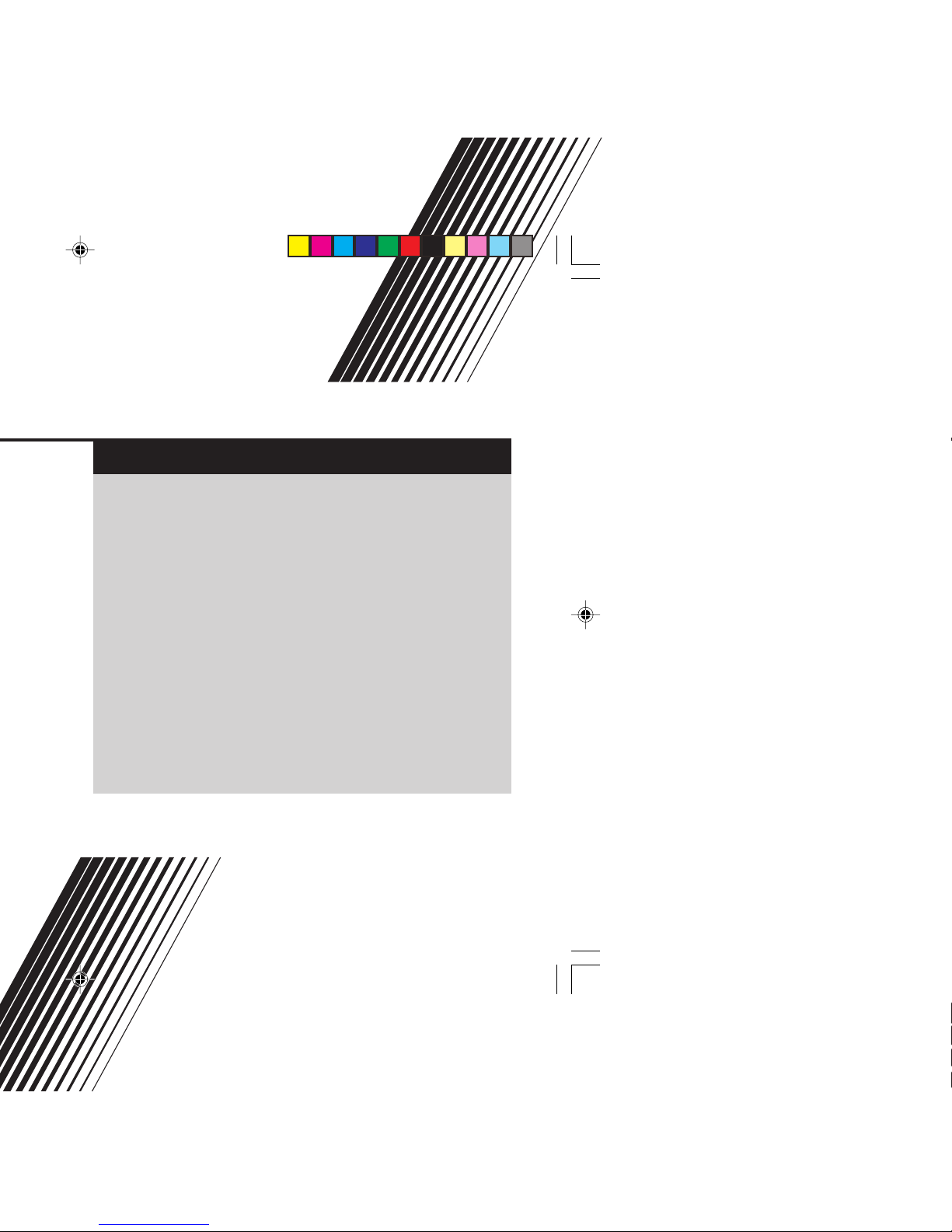
INSTRUCTIONS
GGT0093-001A-H
Contents
Knowing your TV’s features ....................................................... 3
Remote control buttons and basic functions .............................. 4
TV buttons and functions ........................................................... 6
Setting up your TV ..................................................................... 7
Basic setting for picture .............................................................. 9
Advanced setting for picture ..................................................... 11
Original features for picture ...................................................... 12
Basic setting for sound ............................................................. 14
Advanced setting for sound ..................................................... 15
Favorite channel and video setting .......................................... 16
Customized setting .................................................................. 17
TV channel presetting .............................................................. 19
Additional preparation .............................................................. 22
Troubleshooting ....................................................................... 23
Specifications .............................................................. Back cover
Page 2
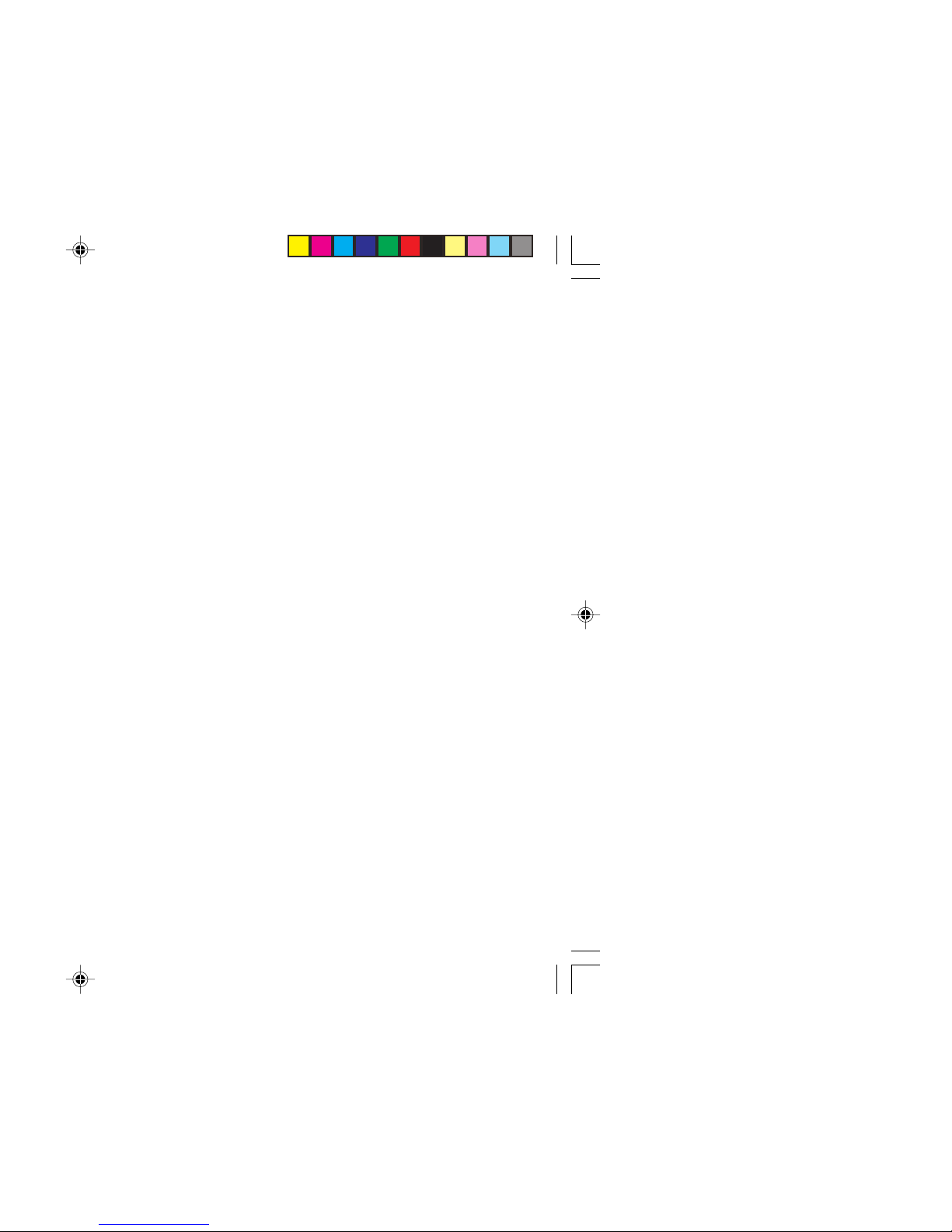
7 If you are not going to use this TV for a long period of time, be sure to
disconnect the AC plug from the AC socket.
8 The apparatus shall not be exposed to dripping or splashing and that
no objects filled with liquids, such as vases, shall be placed on the
apparatus.
WARNING: <AV-2157YE/AV-2155YE only>
A REMOVABLE PLASTIC COVER IS FIXED TO THE
TELEVISION’S FRONT AUDIO/VIDEO CONNECTOR. TO
PREVENT THIS COVER FROM BEING ACCIDENTALLY
SWALLOWED BY BABIES OR CHILDREN, REMOVE IT
FROM THE TELEVISION AND STORE IT IN A SAFE
PLACE. IF THE COVER IS SWALLOWED SEEK THE
ADVICE OF A DOCTOR IMMEDIATELY.
Page 3
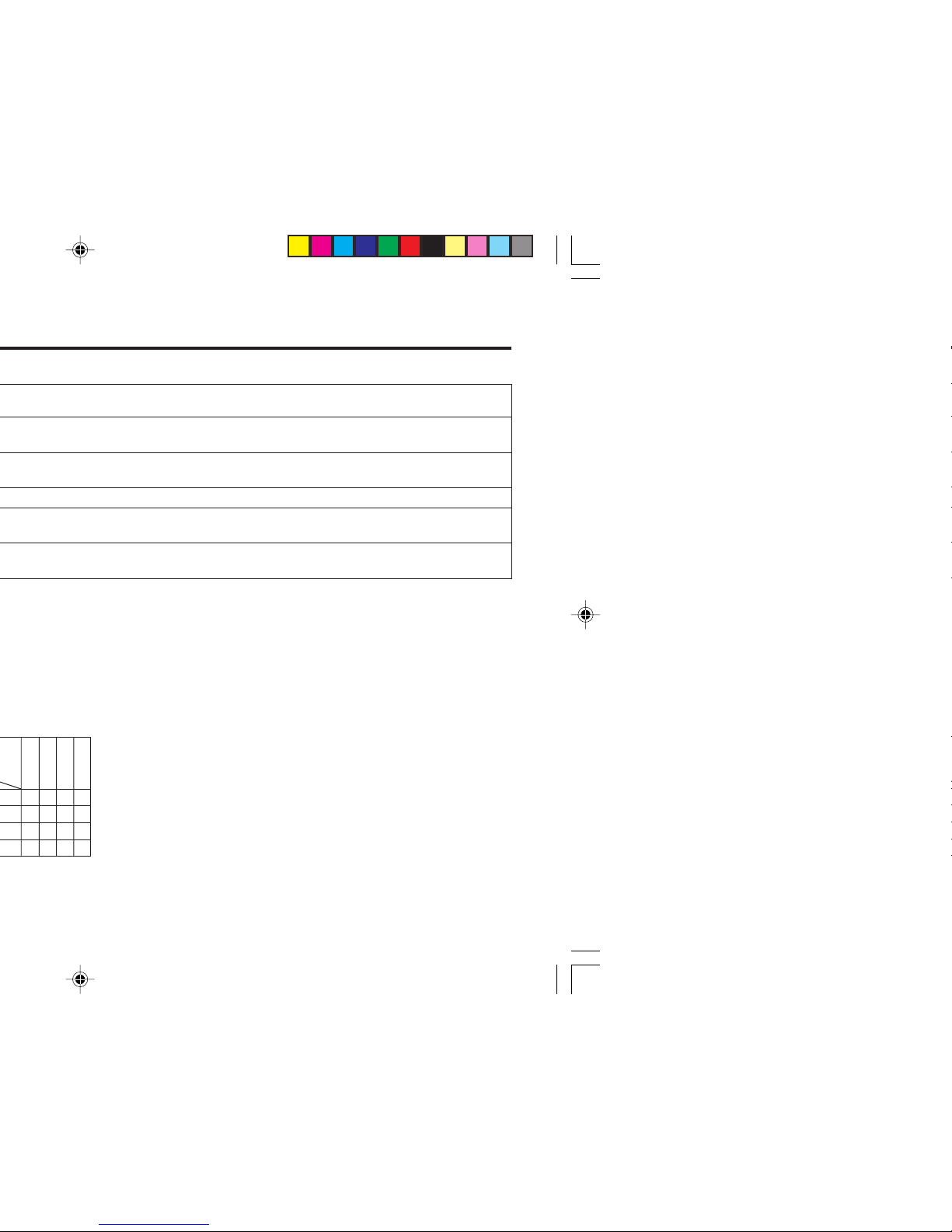
3
AV-2987VE
AV-2957WE
AV-2157YE
AV-2155YE
Page 4
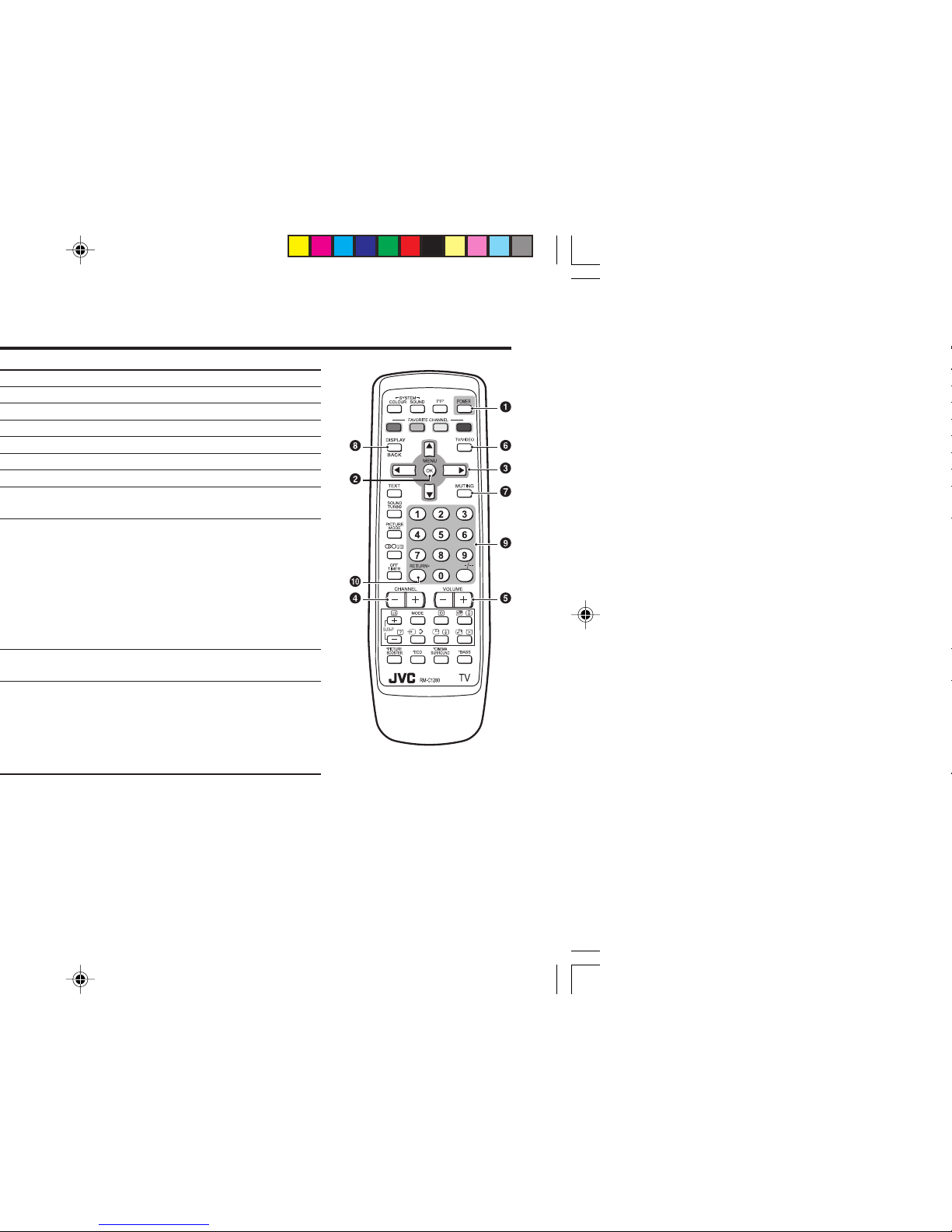
Page 5
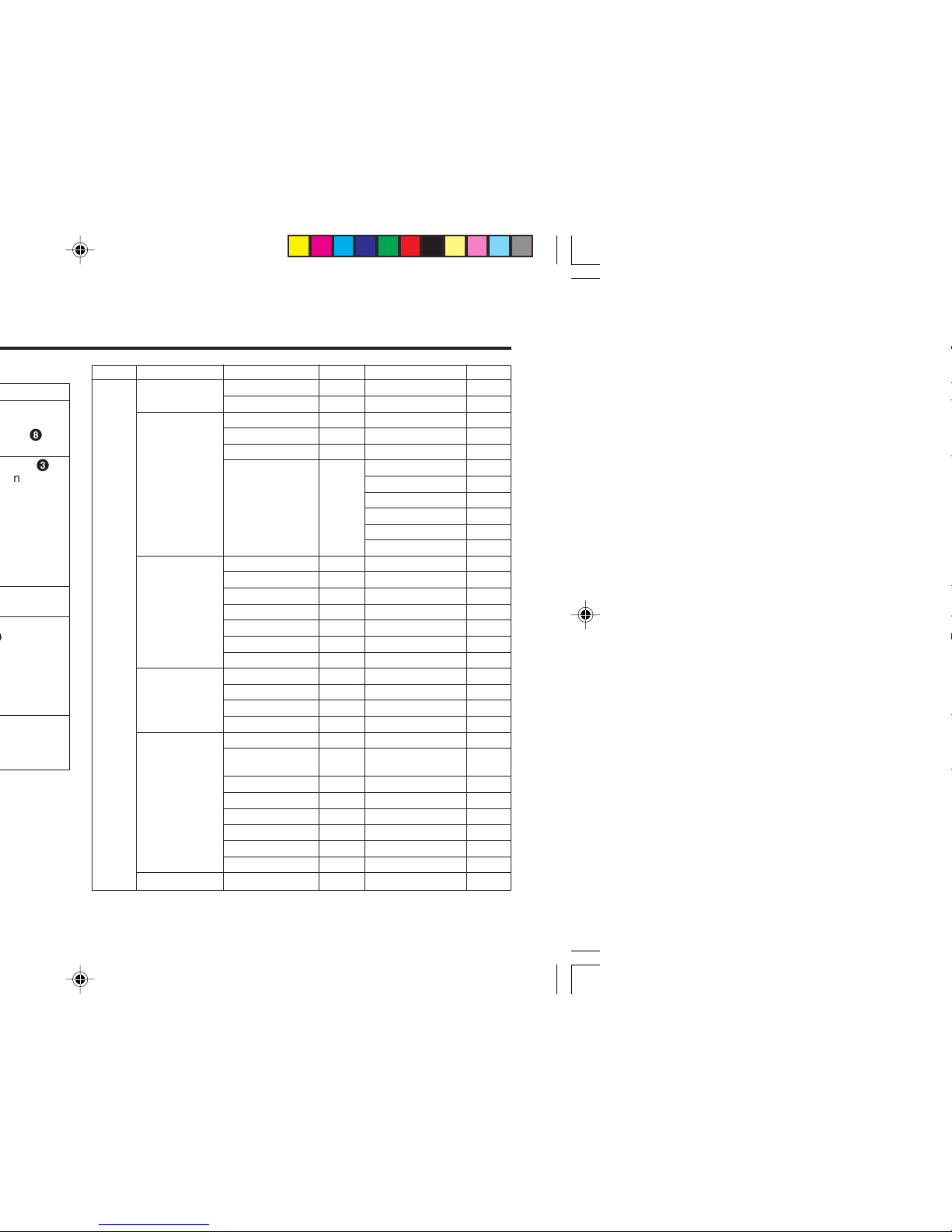
5
8
or
3
to
–
to exit from
–
Top menu 2nd menu Location 3rd menu Location
MENU INPUT EXT. INPUT P.18 – –
DISPLAY P.18 – –
PICTURE PICTURE MODE P.9 – –
PICTURE SETTING P.10 – –
WHITE BALANCE P.10 – –
PICTURE – VNR P.17
FEATURES
FAVORITE CH SETTING
P.16
VIDEO SETTING P.16
COLOUR SYSTEM P.9
COMPRESS (16:9) P.11
PICTURE TILT P.11
SOUND STEREO/
I■II
P.15 – –
AI VOLUME P.15 – –
SOUND MODE P.14 – –
EQUALIZER P.15 – –
BALANCE P.14 – –
SOUND TURBO P.14 – –
CINEMA SURROUND
P.15 – –
FEATURES OFF TIMER P.17 – –
CHILD LOCK P.17 – –
AI ECO SENSOR P.11 – –
PIP – PIP,SUB INPUT,SWAP P.12
INSTALL AUTO PROGRAM P.19 – –
EDIT/MANUAL P.19 DELETE, MOVE, P.19-
MANUAL,INSERT P.20
LANGUAGE P.17 LANGUAGE P.17
BLUE BACK P.11 – –
AUTO SHUTOFF P.18 – –
VIDEO-2 SETTING P.18 – –
AI ECO DISPLAY P.11 – –
TEXT LANGUAGE P.13 TEXT LANGUAGE P.13
EXIT – – – –
*If you want to
adjust PICTURE
SETTING menu,
you must set
PICTURE MODE
menu to USER.
*If you want to
adjust
EQUALIZER
menu, you must
set SOUND
MODE menu to
USER.
Page 6
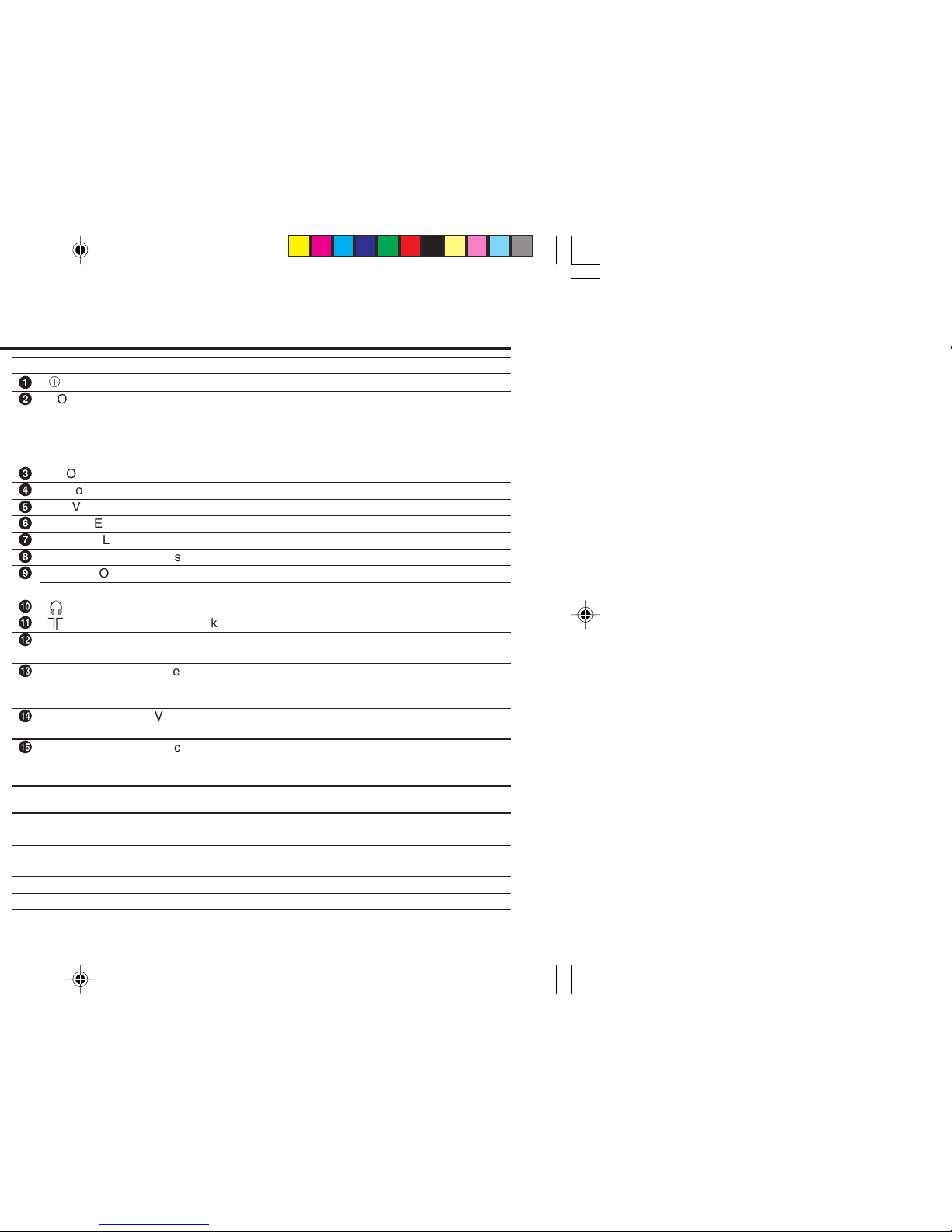
No. Button/terminal Description Page
1
L (main power) Press to turn on or turn off the TV’s main power. –
2
POWER lamp Indicate the TV is being turned on or off. –
No colour: TV’s main power is being turned off.
Red : TV’s main power is being turned on.
Note: When you turn off the power switch while TV is in standby
mode, the light of power lamp will be off in 10 -15 seconds.
3
ECO sensor –
4
Remote control sensor –
5
TV/ VIDEO Press to select TV or video mode. –
6
VOLUME -/+ Press to adjust the volume level. –
7
CHANNEL -/+ Press to select the desired channel. –
8
MENU Press to display the menu. –
9
IN (VIDEO-3) Video and audio input jacks for VIDEO-3 mode. 22
IN (VIDEO-2) Video and audio input jacks for VIDEO-2 mode. 22
Ä
Headphone jack. 22
Å
Aerial socket. 7
Ç
OUTPUT Video and audio output jacks. (The component video
signal cannot be output.) 22
É
COMPONENT Video or component video, and audio input jacks for
(VIDEO-2) INPUT VIDEO-2 mode. You can select the input signal by setting
the “VIDEO-2 SETTING” function (see page 18). 22
Ñ
VIDEO-1 INPUT Video or S-VIDEO, and audio input jacks for VIDEO-1
mode 7
Ö
TIMER lamp
Indicate the OFF TIMER function is being turned on or off.
–
No colour: The OFF TIMER function is being turned off.
Orange : The OFF TIMER function is being turned on.
How to operate the menus with the TV button
TV button
Work as same as the button on the
Note
remote control unit
MENU MENU/OK button To display main menu and exit
menu after finish setting.
CHANNEL -/+ ∞/5 button To select menu function.
VOLUME -/+ 2/3 button To adjust the desired function.
Page 7
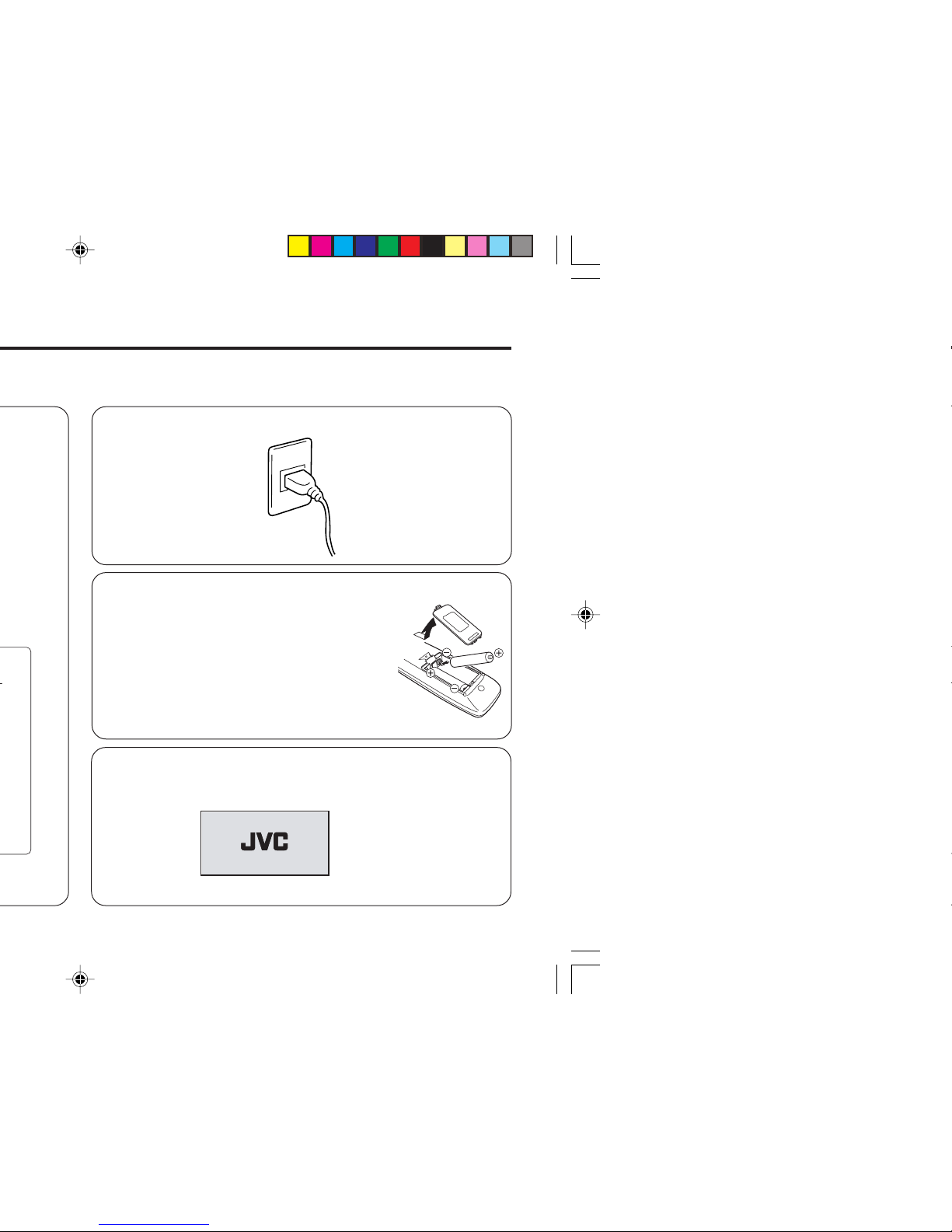
7
2 Connecting the compatible main plug to the AC outlet.
3 Inserting batteries into the remote control.
Insert two batteries by following the + and polarities and inserting the - end first.
CAUTION:
Follow the cautions printed on the batteries.
Notes:
• Use AA/R6/UM-3 dry cell batteries.
• It the remote control does not work properly, fit
new batteries. The supplied batteries are for testing,
not regular use.
4 Turn on the TV by pressing the main power button.
JVC logo appears on the screen.
Page 8
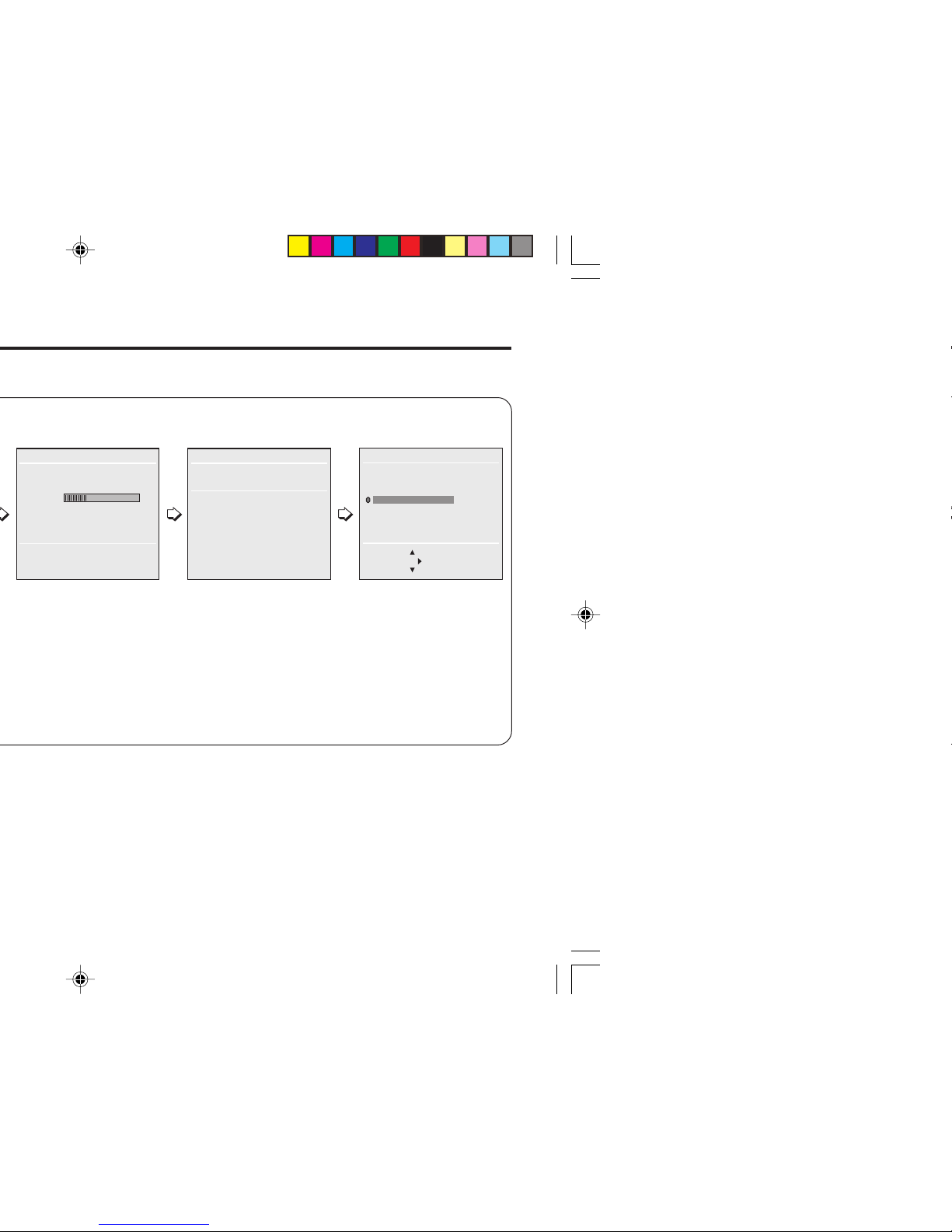
• TV will start searching
for the channels.
To stop AUTO
PROGRAM, press
MENU/OK button.
• Press the red button to
cancel the SETUP TOUR
RESTART function.
If you want to make initial
settings again when the
next time you turn on the
TV, press the MENU/OK
button to activate the
SETUP TOUR RESTART
function.
SETUP TOUR RESTART?
AUTO PROGRAMAUTO PROGRAM
OK
CH 12
22%
OK
RESTART
■
NO
EDIT
BACK ■
■
INSERT
OK
MOVE ■DELETE
■
MANUAL
PR CH/CC
7 CH 09
8 CH 11
9 ■ CH 13
3
10
11
12
13
.
• To complete the initial
setting, press the
MENU/OK button. To
edit the channel list,
see page 19.
Page 9

9
PICTURE MODE
You can choose the desired picture setting with one-touch.
Press the PICTURE MODE button to select a setting.
SOFT Softens contrast and sharpness.
BRIGHT Heightens contrast and sharpness.
STANDARD Standard picture setting.
USER You can change this picture setting as you like.
Select USER and adjust following items in the
PICTURE SETTING menu. (CONTRAST, BRIGHT,
SHARP, COLOUR, TINT*)
*TINT can only be adjusted in NTSC system.
To operate this function with a menu:
To return the USER setting to the default, press the blue button
when the PICTURE SETTING menu appears.
❇ About the basic operations of the menu, please see the “How
to operate menus and menus locations” on page 5.
MENU
PICTURE menu
PICTURE MODE
❇
Page 10

WHITE BALANCE
You can change the white balance of the picture to better match
the type of video being viewed.
Select the WHITE BALANCE in the PICTURE menu, then choose
the desired setting.
NORMAL Normal white balance.
COOL Bluish white.
WARM Reddish white.
❇ About the basic operations of the menu, please see the “How
to operate menus and menus locations” on page 5.
MENU
PICTURE menu
WHITE BALANCE
❇
Page 11

11
2 Press the 5/∞ buttons until the picture become level. Then
press the MENU/OK button.
COMPRESS (16:9)
You can convert a normal picture (4:3 aspect ratio) into a wide
picture (16:9 aspect ratio).
Select the COMPRESS (16:9) in the PICTURE FEATURES menu
under PICTURE menu, then choose ON or OFF.
BLUE BACK
You can set the TV to automatically change to a blue screen and
mute the sound if the signal is weak or absent, or when there is
no input from an antenna.
Select the BLUE BACK in the INSTALL menu, then choose ON or
OFF.
If you wish to continue viewing the poor picture, cancel the BLUE
BACK function.
❇ About the basic operations of the menu, please see the “How
to operate menus and menus locations” on page 5.
MENU
PICTURE menu
PICTURE FEATURES menu
COMPRESS (16:9)
MENU INSTALL menu
BLUE BACK
❇
❇
Page 12

When VIDEO-2 is set to component, if the input source of main
picture is set to VIDEO-2 with component, PIP button is disabled
and sub picture can’t be displayed.
TELETEXT
You can watch the Teletext broadcast channel with TEXT function.
1 Press the TEXT button to select the desired mode as follows:
2 Press the CHANNEL -/+ buttons, number buttons or colour
buttons to select other Teletext pages.
3 Press TEXT or TV/VIDEO button to return to TV mode.
You can also operate the teletext using the following buttons:
(Hold) Hold a teletext page.
The (hold) are displayed at the top left of the screen.
To cancel, press (Hold) button again.
(Reveal) Display the hidden text (e.g. answers to a quiz).
To cancel, press (Reveal) button again.
(Size) Enlarge the teletext display.
(Index) Return to the index page instantly.
(Cancel) Watch TV programme while waiting for a teletext page.
When the teletext page is found, a page number
appears at the upper left of the screen.
Press (Cancel) to view the teletext page.
(Sub-page) Operate the (Sub-page) function.
Sub-page numbers are displayed at the left of the
screen.
To cancel sub-page function, press (Sub-page)
button again.
❇ About the basic operations of the menu, please see the “How
to operate menus and menus locations” on page 5.
TV mode TEXT mode MIX mode
Page 13

13
TEXT LANGUAGE
You can set the Teletext language group that corresponds to the
programmes.
Select TEXT LANGUAGE in the INSTALL menu, then choose the
desired language group.
GROUP-1 English, German, Swedish / Finnish / Danish / Hungar-
ian, Italian, French, Spanish / Portuguese, Turkish
GROUP-2 Polish, German, Estonian, Slovenian, Czech /
Slovakian, Rumanian
GROUP-3 Polish, German, Estonian, Lettish, Russian, Ukrainian
Depending on the broadcast, the language set may not display
properly.
❇ About the basic operations of the menu, please see the “How
to operate menus and menus locations” on page 5.
MENU
INSTALL menu
TEXT LANGUAGE
❇
Page 14

SOUND MODE
You can choose the desired sound setting.
Select the SOUND MODE in SOUND menu, then choose the
setting.
USER You can change this sound setting as you like.
Select USER and adjust the frequencies in EQUALIZER
(100, 300, 1K, 3K, 8K Hz).
For details, see “EQUALIZER” on page 15.
DYNAMIC Emphasize on both vocal sound and music.
MUSIC Emphasize on music effect.
NEWS Emphasize on vocal sound.
BALANCE
You can adjust the volume balance between the left and right
speakers.
Select the BALANCE in SOUND menu, then adjust the setting.
SOUND TURBO
You can enjoy the emphatic low and high frequency levels.
Press the SOUND TURBO to select ON or OFF.
To operate this function with a menu:
❇ About the basic operations of the menu, please see the “How
to operate menus and menus locations” on page 5.
MENU
SOUND menu
SOUND MODE
MENU
SOUND menu
BALANCE
❇
❇
MENU SOUND menu
SOUND TURBO
❇
Page 15

15
EQUALIZER
You can adjust the sound level of each frequencies when
selecting USER mode in SOUND MODE.
1 Select the USER in SOUND MODE under SOUND menu.
2 Select the EQUALIZER in SOUND menu.
The following display appears.
3 Select and adjust the desired frequencies.
4 Press the MENU/OK button to exit the menu.
Adjust high frequency will affect higher pitch sound and vice versa.
AI VOLUME
You can adjust the volume of all the channels and video inputs to
the same level automatically.
Select the AI VOLUME in SOUND menu, then choose ON or OFF.
❇ About the basic operations of the menu, please see the “How
to operate menus and menus locations” on page 5.
MENU
SOUND menu
SOUND MODE USER
MENU
SOUND menu
EQUALIZER
EQUALIZER
IIIIIIIIIIII
IIIIIIIIIIIIIIIII
IIIIIIIIIIIIIIIIIIIIIII
IIIIIIIIIIIIIIIIIIIIIIIII
IIIIIIIIIIII
100 300 1K 3K 8K Hz
BACK ■
OK
.
MENU
SOUND menu
AI VOLUME
❇
❇
❇
Page 16

4 Select the desired item that you wish to adjust.
5 Press the MENU/OK button to exit the menu.
To adjust the video setting (VIDEO SETTING)
You can adjust the picture and sound settings for video inputs.
1 Display the PICTURE menu and select VIDEO SETTING in
PICTURE FEATURES menu.
2 Select VIDEO STATUS in VIDEO SETTING menu, then
choose the desired video input.
3 Select EFFECT, then press 2/3 button
to choose ON.
To cancel the settings, choose OFF.
4 Select the desired item that you wish to adjust.
5 Press the MENU/OK button to exit the menu.
❇ About the basic operations of the menu, please see the “How
to operate menus and menus locations” on page 5.
MENU
PICTURE menu
PICTURE FEATURES menu
VIDEO SETTING
VIDEO SETTING VIDEO STATUS
CONTRAST BRIGHT SHARP COLOUR
SOUND MODE (USER, DYNAMIC, MUSIC, NEWS)
TINT
❇
❇
CONTRAST BRIGHT SHARP COLOUR
SOUND MODE (USER, DYNAMIC, MUSIC, NEWS)
TINT
■
PR 01
VIDEO SETTING
VIDEO STATUS VIDEO-1
CONTRAST
BRIGHT
SHARP
COLOUR
TINT
SOUND MODE USER
EFFECT ON
BACK ■
■
RESET
OK
Page 17

17
CHILD LOCK
You can disable the front control buttons of the TV.
Select the CHILD LOCK in the FEATURES menu, then choose
ON or OFF.
OFF TIMER
You can set the TV to turn off automatically to standby mode after
a set time.
Press the OFF TIMER button to select a desired period of time.
You can set the period of time
to a maximum of 120 minutes
in 10 minutes step.
To operate this function with a menu:
When the elapsed of time left one minute, “GOOD NIGHT!”
appears on the screen.
You can display the OFF TIMER menu again to confirm or
change the remaining time.
❇ About the basic operations of the menu, please see the “How
to operate menus and menus locations” on page 5.
MENU
FEATURES menu
CHILD LOCK
OFF TIMER
0 120
10
BACK ■
OK
.
MENU
FEATURES menu
OFF TIMER
❇
❇
Page 18

MENU
INPUT menu
EXT. INPUT
MENU
INPUT menu
DISPLAY
❇
❇
EXT. INPUT (TV/VIDEO)
You can select TV or video terminal input with one touch.
Press the TV/VIDEO button to select an input.
To operate this function with a menu:
DISPLAY
You can display the programme number, video terminal number
and PR list on the screen.
Press the DISPLAY button to select the desired mode:
Choose a TV channel or a VIDEO terminal.
1 Press the DISPLAY button to display the PR LIST.
2 Select a programme number or video terminal by pressing the
5/∞ button to move up/down on the programme number or
press the 2/3 button to skip for each 7 programme numbers,
then press MENU/OK button.
To operate this function with a menu:
❇ About the basic operations of the menu, please see the “How
to operate menus and menus locations” on page 5.
PR LIST
-7
OK
+7
PR CH/CC
AV
1 ■ CH 03
2 ■ CH 05
3 ■ CH 07
4 ■ CH 09
5 CC 04
6 CC 05
.
.
ON OFF PR LIST
Page 19

19
2 Choose EDIT/MANUAL, then press the MENU/OK button.
EDIT menu appears.
3 Choose the channel which you want to register.
4 Press the blue button to activate the MANUAL function.
The sound system of the channel appears at the right of the
CH/CC number.
5 Press the 3 button to choose an appropriate sound system.
For details, see “SOUND SYSTEM” on page 14.
6 Press the green or red button to search for the TV channel.
Searching stops when a channel is found and displayed.
7 Repeat step 5 until your desired TV channel appears
If the reception is poor Press the blue or yellow button to fine tune
the TV channel.
If noisy sound is heard Press the 3 button to choose an appropriate
sound system.
8 Press the MENU/OK button to exit the menu.
❇ About the basic operations of the menu, please see the “How
to operate menus and menus locations” on page 5.
EDIT
BACK ■
■
INSERT
OK
MOVE ■DELETE
■
MANUAL
PR CH/CC
7 CH 09
8 CH 11
9 ■ CH 13
3
10
11
12
13
.
Page 20

To add in the new channel
(INSERT in the EDIT menu)
You can add in the new channel in the TV channel list as you like.
You need to find the “CH/CC” number for the TV channel. Find the
“CH/CC” number corresponding to the channel number of the TV
channel from the attached sheet “CH/CC number list” on page 21.
1 Display the INSTALL menu.
2 Choose EDIT/MANUAL, then press the MENU/OK button.
EDIT menu appears.
3 Choose the PR number for which you will register a new TV
channel. When you add a new TV channel of NTSC-M system,
press the SOUND SYSTEM button to change the sound
system to M. Then proceed to the next step.
4 Press the green button, then press 5/∞ buttons to choose
“CC” or “CH”.
5 Press the number button to enter the remaining CH/CC
number.
The TV starts to search the TV channel, and the picture of the
TV channel appears. If the TV finds no TV channel, a noisy
picture appears.
When a TV channel has already been registered in PR99, using
the INSERT function deletes that TV channel.
❇ About the basic operations of the menu, please see the “How
to operate menus and menus locations” on page 5.
MENU
INSTALL menu
❇
Page 21

21
CC US CCIR OIRT AUSTRALIA
CC 18 E S-18
CC 19 F S-19
CC 20 G S-20
CC 21 H S-21
CC 22 I S-22
CC 23 J S-23
CC 24 K S-24
CC 25 L S-25
CC 26 M S-26
CC 27 N S-27
CC 28 O S-28
CC 29 P S-29
CC 30 Q S-30
CC 31 R S-31
CC 32 S S-32
CC 33 T S-33
CC 34 U S-34
CC 35 V S-35
CC 36 W S-36
CC 37 W+1 S-37
CC 38 W+2 S-38
CC 39 W+3 S-39
CC 40 W+4 S-40
CC 41 W+5 S-41
CC 42 W+6
CC 43 W+7
CC 44 W+8
CC 45 W+9
CC 46 W+10
CC 47 W+11
CC 48 W+12
CC 49 W+13
CC 50 W+14
CC 51 W+15
CC 52 W+16
CC 53 W+17
CC 54 W+18
CC 55 W+19
CC 56 W+20
CC 57 W+21
CC 58 W+22
CC 59 W+23
CC 60 W+24
CC 61 W+25
CC 62 W+26
CC 63 W+27
CC 64 W+28
CC 75 X
CC 76 Y R3
CC 77 Z R4 AU-3
CC 78 Z+1 R5
CC 79 Z+2 AU-4
CC 95 A-5
CC 96 A-4
CC 97 A-3
CC 98 A-2
CC 99 A-1
Page 22

Connecting to rear component/video input
terminal and output terminal
When you use VIDEO-1 INPUT, you should choose to connect
S-VIDEO or video input. If S-VIDEO connector and video input
are connected at the same time, no picture display on the screen
and the message “PLEASE DISCONNECT VIDEO-1 CABLE!”
appears. In this case, you should disconnect either S-VIDEO or
video input.
When connecting to COMPONENT (VIDEO-2) input, depending
on the connection, choose the appropriate video input using the
menu (see page 18).
V
L
R
V
L
R
/
MONO
OUTPUT
VIDEO-1
INPUT
V
LRRL
/
MONO
Y
C
B
CR
/
V
V
S
OVER
L
R
/
MONO
OUTPUT
VIDEO-1
INPUT
COMPONENT
(VIDEO-2)
INPUT
Rear of TV
Rear of TV
AV-2987VE
AV-2157YE
VCR (for playing)
DVD player (composite signals)
VCR (for recording)
DVD player
(component video signals)
VCR (for playing)
DVD player (composite signals)
VCR (for recording)
Page 23

23
• The batteries may be exhausted. Replace with
new batteries (see page 7).
• Ensure that you are operating the remote less
than seven meters from the front of your TV.
• Press TV/VIDEO button to return to TV mode and
try operating the menus.
• Deactivate the CHILD LOCK function if it is turned
on (see page 17).
• This may due to the AUTO SHUTOFF function is
activated. Press the POWER button to turn on the
TV.
• This may due to the magnetized device such as a
speaker near to your TV. Keep the device apart
from your TV. Alternately, you can also use the
magnetic-shielded speaker.
• This may due to the earth magnetism. Refer to
“PICTURE TILT” on page 11 to correct the tilt.
• Image required time to stabilize before display.
This is not a malfunction.
• This is due to a sudden change in temperature
and it is not a malfunction. If the crackling sound
is too frequent, request your service technician for
inspection.
• This is due to the static electricity of the picture
tube and it will not harm the human body. This is
not a malfunction.
• Cannot operate the
remote control
• Cannot operate the
menus
• Cannot operate the
front control buttons
• TV is turned off
suddenly
• Colour patches
appear at the corner
of the screen
• Picture is tilted
• Image takes a short
period to be
displayed
• TV may emitted
crackling sound
• Feel a slight electric
shock when
touching the TV
screen
Page 24

0505-FLE-JMT
B/CR
) input (Except for AV-2157YE/
