JVC AV-28GT10UF, AV-28GT1BJF, AV-28GT1BUF/A /B /C, AV-28GT1SJF, AV-28GT1SUF/A /B /C Service Manual
Page 1
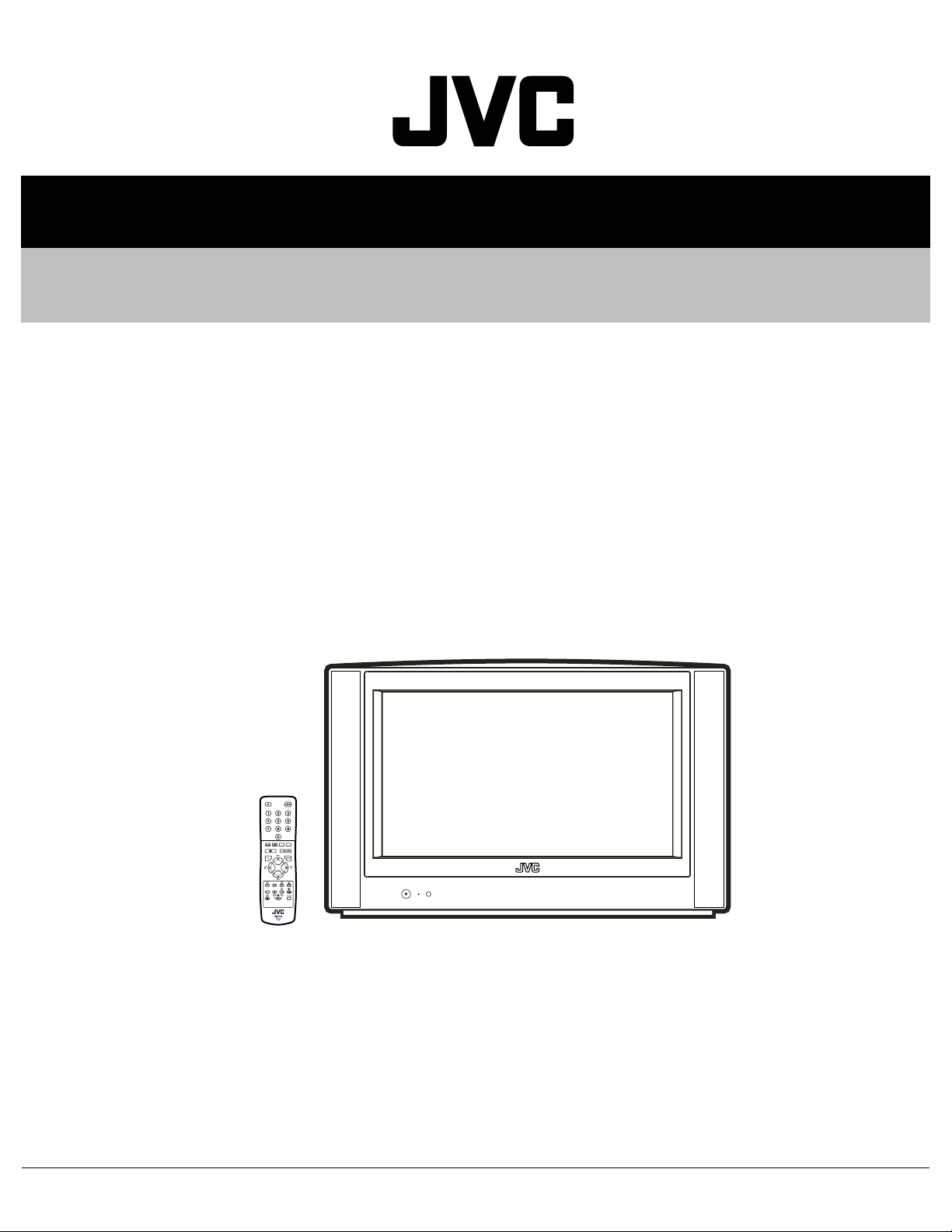
52136200310
SERVICE MANUAL
COLOUR TELEVISION
AV-28GT1BJF,
AV-28GT1BUF
AV-28GT1SJF,
AV-28GT1SUF
AV-28GT10UF
/A, /B, /C,
/A, /B, /C,
TABLE OF CONTENTS
1 PRECAUTION. . . . . . . . . . . . . . . . . . . . . . . . . . . . . . . . . . . . . . . . . . . . . . . . . . . . . . . . . . . . . . . . . . . . . . . . . 1-3
2 SPECIFIC SERVICE INSTRUCTIONS. . . . . . . . . . . . . . . . . . . . . . . . . . . . . . . . . . . . . . . . . . . . . . . . . . . . . . 1-4
3 DISASSEMBLY . . . . . . . . . . . . . . . . . . . . . . . . . . . . . . . . . . . . . . . . . . . . . . . . . . . . . . . . . . . . . . . . . . . . . . . 1-6
4 ADJUSTMENT . . . . . . . . . . . . . . . . . . . . . . . . . . . . . . . . . . . . . . . . . . . . . . . . . . . . . . . . . . . . . . . . . . . . . . . 1-10
5 TROUBLESHOOTING . . . . . . . . . . . . . . . . . . . . . . . . . . . . . . . . . . . . . . . . . . . . . . . . . . . . . . . . . . . . . . . . . 1-24
COPYRIGHT © 2003 VICTOR COMPANY OF JAPAN, LIMITED
No.52136
2003/10
Page 2
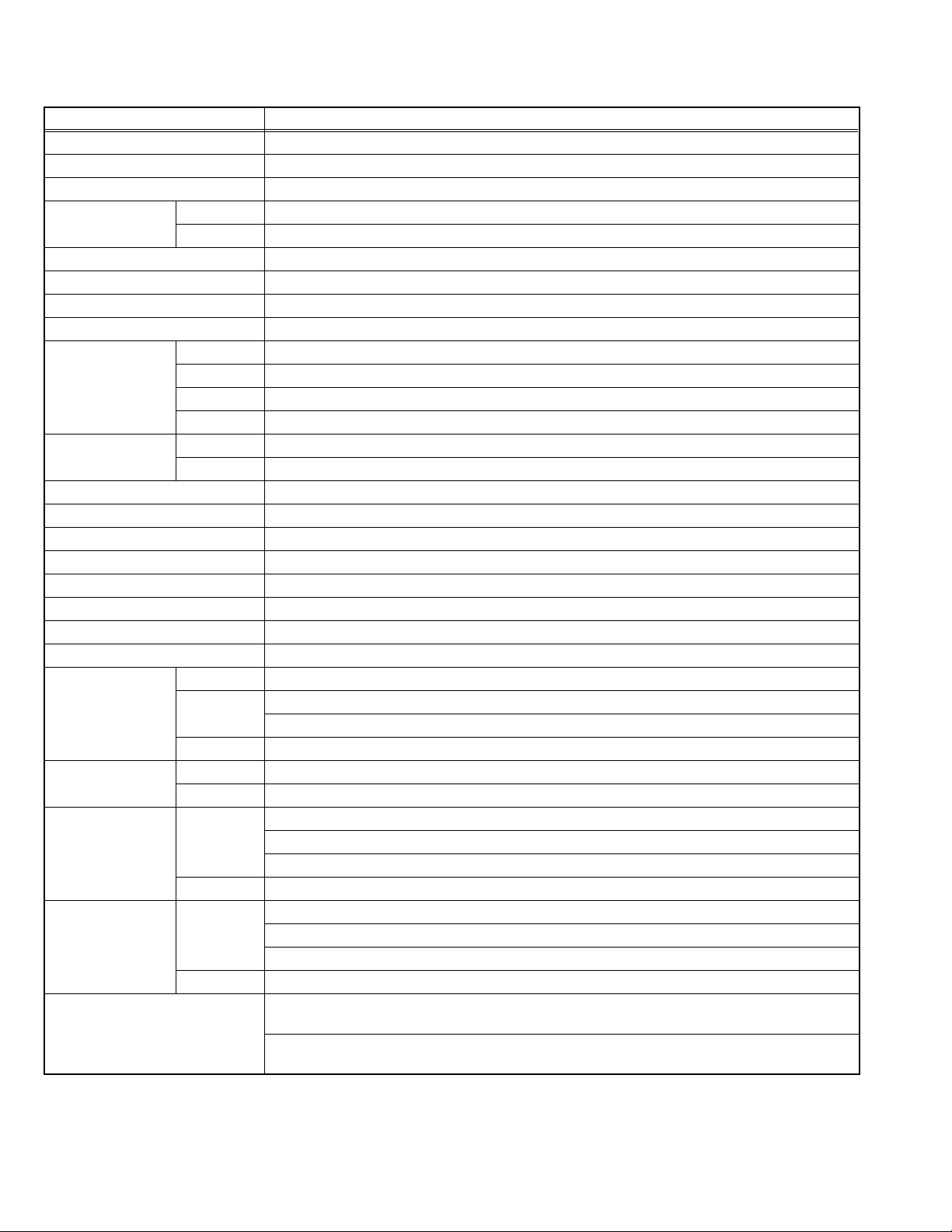
SPECIFICATION
Items Contents
Dimensions ( W × H × D ) 81cm × 51cm × 48.5cm
Mass 36kg
TV RF System B/G, D/K, L/L'
Colour System TV Mode PAL / SECAM
Video Mode PAL / SECAM / NTSC 3.58 / NTSC 4.43
Sound System NICAM / A2 (Germany system)
Teletext System FLOF (Fastext) / TOP (German system)
Tuning System Frequency synthesizer tuning system
Number of CH memory position 100 ch
Receiving
Frequency
Intermediate
Frequency
Colour Sub Carrier Frequency PAL (4.43MHz), SECAM (4.43MHz), NTSC (3.58MHz/4.43MHz)
Power Input AC220V ~ AC240V, 50Hz
Power Consumption 148W(Max), 3W(Standby)
Aerial Input Terminal 75Ω unbalanced, coaxial
Picture Tube Visible size : 66cm (Measured diagonally)
High Voltage 29kV
Speaker Main:5.7cm × 16cm oval type × 2 / Tweeter: 8W,15W × 2
Audio Output 10W + 10W
Input Video 1V(p-p) 75Ω
Output Video 1V(p-p) 75Ω
Input Terminal Rear Side EXT-1 (Video / Audio / RGB)
Output Terminal Rear Side EXT-1 (Video / Audio)
Remote Control Unit VE-30021286 (RM-C1512B), (AA/R06 dry battery × 2)
VHF Low 46.25MHz ~ 168.25MHz
VHF High 175.25MHz ~ 463.25MHz
UHF 471.25MHz ~ 863.25MHz
CATV S01-S41 & S75-S79
VIF 38.9MHz (B/G, D/K, L) / 33.9MHz (L')
SIF 33.4MHz (5.5MHz:B/G) / 32.9MHz (6.0MHz:D/K) / 32.4MHz (6.5MHz:L) / 40.4MHz (6.5MHz:L')
S-Video Y : 1V(p-p) positive
C : 0.286V(p-p)
Audio (L/R) 500mV(rms) (-4dBs), High impedance (RCA pin jack × 2)
Audio (L/R) 500mV(rms), Low Impedance
EXT-2 (Video / Audio / RGB / S-VHS)
EXT-3 (Video / Audio)
Right Side EXT-4 (Video / Audio)
EXT-2 (Video / Audio)
EXT-3 (Video / Audio)
Right Side Headphone Jack (Stereo mini jack O3.5mm × 1)
: AV-28GT1BJF, AV-28GT1BUF
VE-30021287 (RM-C1512S), (AA/R06 dry battery × 2)
: AV-28GH1SJF, AV-28GH1SJF, AV-28GH10UF
Design & specifications are subject to change without notice.
1-2 (No.52136)
Page 3
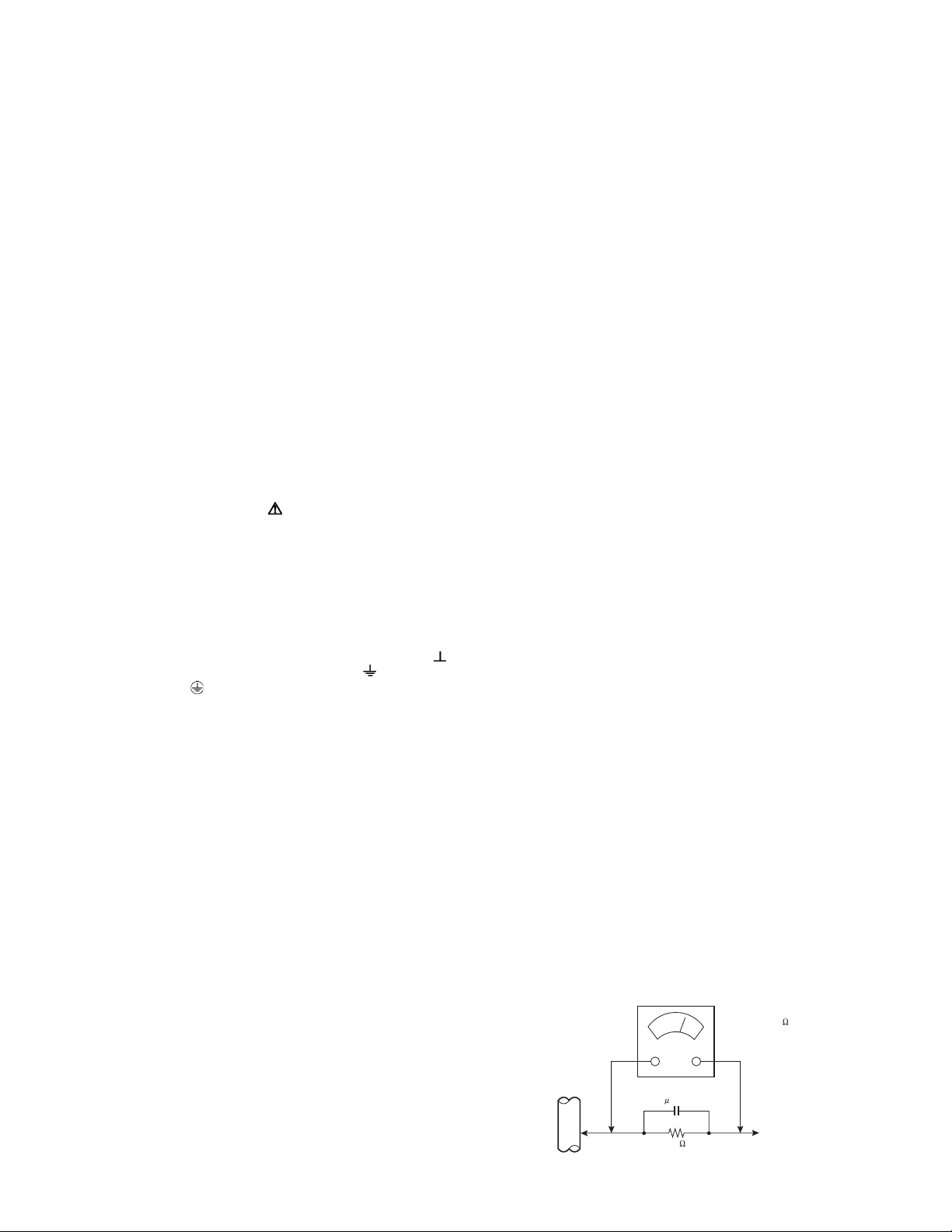
SECTION 1
PRECAUTION
1.1 SAFETY PRECAUTIONS
(1) The design of this product contains special hardware,
many circuits and components specially for safety
purposes. For continued protection, no changes should be
made to the original design unless authorized in writing by
the manufacturer. Replacement parts must be identical to
those used in the original circuits. Service should be
performed by qualified personnel only.
(2) Alterations of the design or circuitry of the products should
not be made. Any design alterations or additions will void
the manufacturer's warranty and will further relieve the
manufacturer of responsibility for personal injury or
property damage resulting therefrom.
(3) Many electrical and mechanical parts in the products have
special safety-related characteristics. These
characteristics are often not evident from visual inspection
nor can the protection afforded by them necessarily be
obtained by using replacement components rated for
higher voltage, wattage, etc. Replacement parts which
have these special safety characteristics are identified in
the parts list of Service manual. Electrical components
having such features are identified by shading on the
schematics and by ( ) on the parts list in Service
manual. The use of a substitute replacement which does
not have the same safety characteristics as the
recommended replacement part shown in the parts list of
Service manual may cause shock, fire, or other hazards.
(4) Don't short between the LIVE side ground and
ISOLATED (NEUTRAL) side ground or EARTH side
ground when repairing.
Some model's power circuit is partly different in the GND.
The difference of the GND is shown by the LIVE : ( ) side
GND, the ISOLATED (NEUTRAL) : ( ) side GND and
EARTH : ( ) side GND.
Don't short between the LIVE side GND and ISOLATED
(NEUTRAL) side GND or EARTH side GND and never
measure the LIVE side GND and ISOLATED (NEUTRAL)
side GND or EARTH side GND at the same time with a
measuring apparatus (oscilloscope etc.). If above note will
not be kept, a fuse or any parts will be broken.
(5) If any repair has been made to the chassis, it is
recommended that the B1 setting should be checked or
adjusted (See B1 POWER SUPPLY check).
(6) The high voltage appli ed to the picture tube must confo rm
with that specified in Service manual. Excessive high
voltage can cause an increase in X-Ray emission, arcing
and possible component damage, therefore operation
under excessive high voltage conditions should be kept to
a minimum, or should be prevented. If severe arcing
occurs, remove the AC power immediately and determine
the cause by visual inspection (incorrect installation,
cracked or melted high voltage harness, poor soldering,
etc.). To maintain the proper minimum level of soft X-Ray
emission, components in the high voltage circuitry
including the picture tube must be the exact replacements
or alternatives approved by the manufacturer of the
complete product.
(7) Do not check high voltage by d rawing an arc. Use a high
voltage meter or a high voltage probe with a VTVM.
Discharge the picture tube before attempting meter
connection, by connecting a clip lead to the gr ound frame
and connecting the other end of the lead through a 10kΩ
2W resistor to the anode button.
(8) When service is required, obse rve the original lead dress.
Extra precaution should be given to assure correct lead
dress in the high voltage circuit area. Where a short circuit
has occurred, those components that indicate evidence of
overheating should be replaced. Always use the
manufacturer's replacement components.
(9) Isolation Check (Safety for Electrical Shock Hazard)
After re-assembling the product, always perform an
isolation check on the exposed metal parts of the cabinet
(antenna terminals, video/audio input and output terminals,
Control knobs, metal cabinet, screw heads, earphone jack,
control shafts, etc.) to be sure the product is safe to operate
without danger of electrical shock.
a) Dielectric Strength Test
The isolation between the AC primary circuit and all metal
parts exposed to the user, particularly any exposed metal
part having a return path to the chassis should withstand a
voltage of 3000V AC (r.m.s.) for a period of one second. (. .
. . Withstand a voltage of 1100V AC (r.m.s.) to an appliance
rated up to 120V, and 3000V AC (r.m.s.) to an appliance
rated 200V or more, for a period of one second.)
This method of test requires a test equipment not generally
found in the service trade.
b) Leakage Current Chec k
Plug the AC line cord directly into the AC outlet (do not use
a line isolation transformer during this check.). Using a
"Leakage Current Tester", measure the leakage current
from each exposed metal part of the cabinet, particularly
any exposed metal part having a return path to the chassis,
to a known good earth ground (water pipe, etc.). Any
leakage current must not exceed 0.5mA AC (r.m.s.).
However, in tropical area, this must not exceed 0.2mA AC
(r.m.s.).
Alternate Check Method
Plug the AC line cord directly into the AC outlet (do not
use a line isolation transformer during this check.). Use
an AC voltmeter having 1000Ω per volt or more
sensitivity in the following manner. Connect a 1500Ω
10W resistor paralleled by a 0.15µF AC-type capacitor
between an exposed metal part and a known good earth
ground (water pipe, etc.). Measure the AC voltage
across the resistor with the AC voltmeter. Move the
resistor connection to each exposed metal part,
particularly any exposed metal part having a return path
to the chassis, and measure the AC voltage ac ross the
resistor. Now, reverse the plug in the AC outlet and
repeat each measurement. Any voltage measured must
not exceed 0.75V AC (r.m.s.). This corresponds to
0.5mA AC (r.m.s.).
However, in tropical area, this must not exceed 0.3V AC
(r.m.s.). This corresponds to 0.2mA AC (r.m.s.).
AC VOLTMETER
(HAVING 1000 /V,
OR MORE SENSITIVITY)
0.15 F AC-TYPE
PLACE THIS PROBE
1500 10W
GOOD EARTH GROUND
ON EACH EXPOSED
METAL PART
(No.52136)1-3
Page 4
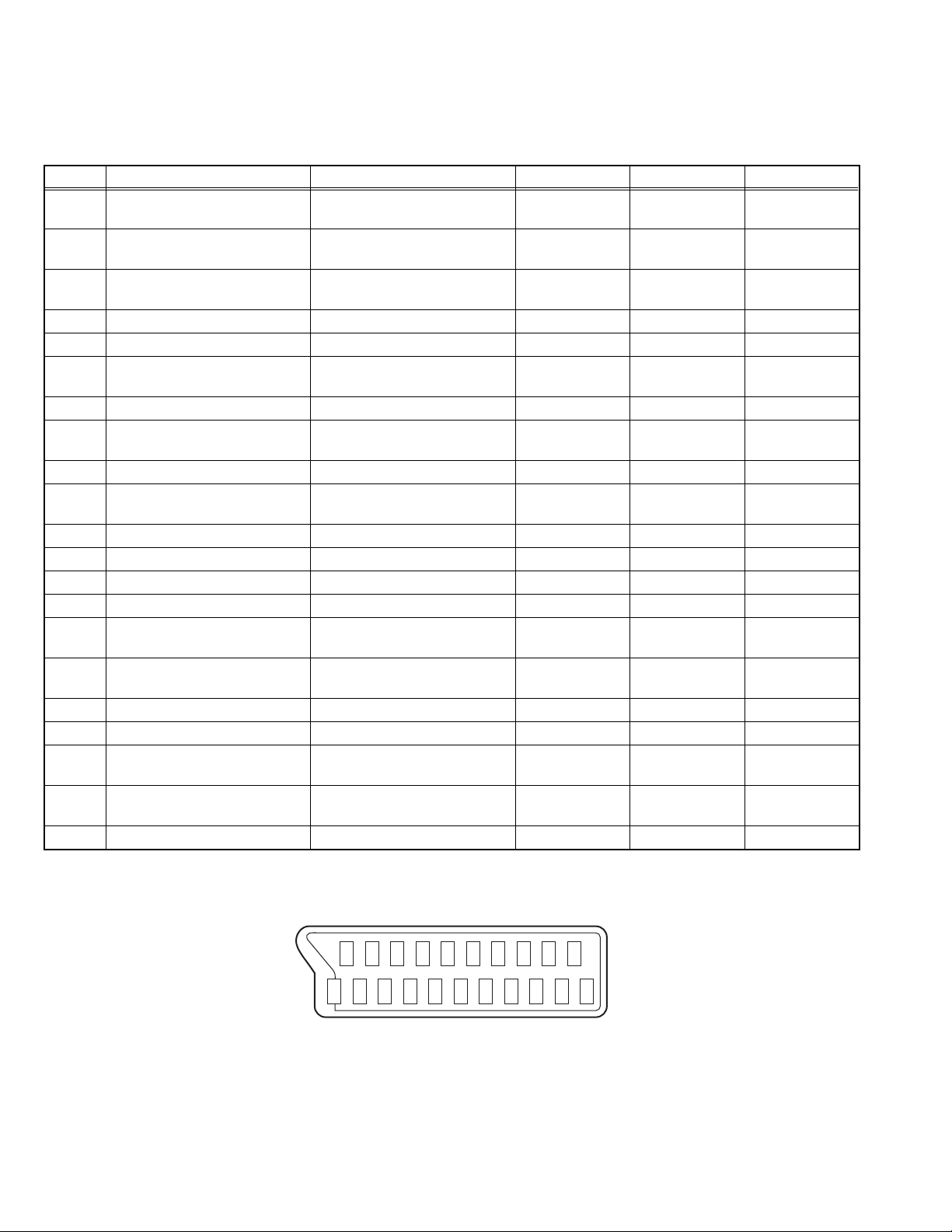
SECTION 2
SPECIFIC SERVICE INSTRUCTIONS
2.1 21-pin Euro connector (SCART) : EXT-1 / EXT-2 / EXT-3 Pin No. Signal Designation Matching Value EXT-1 EXT-2 EXT-3
1 AUDIO R output 500mV(rms) (Nominal),
Low impedance
2 AUDIO R input 500mV(rms) (Nominal),
High impedance
3 AUDIO L output 500mV(rms) (Nominal),
Low impedance
4 AUDIO GND --- Used Used Used
5 GND (B) --- Used Used Used
6 AUDIO L input 500mV(rms) (Nominal),
High impedance
7 B input 700mV(B-W), 75 Ω Used Used Not used
8 FUNCTION SW
(SLOW SW)
9 GND (G) --- Used Used Used
10 SCL / T-V LINK --- Not used Used
11 G input 700mV(B-W), 75 Ω Used Used Not used
12 SDA3 --- Not used Not used Not used
13 GND (R) --- Used Used Used
14 GND (YS) --- Used Used Used
15 R / C input R : 700mV(B-W), 75 Ω
16 Ys input
(FAST SW)
17 GND (VIDEO output) --- Used Used Used
18 GND (VIDEO input) --- Used Used Used
19 VIDEO output 1V
20 VIDEO / Y input 1V
21 COMMON GND --- Used Used Used
Low : 0V-3V, High : 8V-12V,
High impedance
C : 300mV
Low : 0V-0.4V, 75 Ω
High : 1V-3V, 75 Ω
(Negative sync),
(P-P)
75 Ω
(Negative sync),
(P-P)
75 Ω
(P-P)
, 75 Ω
Used Used Used
Used (R1) Used (R2) Used (R3)
Used Used Used
Used (L1) Used (L 2) Used (L3)
Used Used Used
Not used
(SCL / TV-LINK)
Used (R) Used (C2/R) Not used
Used Used Not used
Used Used Used
Used Used Used
(P-P= Peak to Peak, B-W= Blanking to white peak)
[Pin assignment]
21 19 17 15 13 11 9 7 5 3 1
1-4 (No.52136)
20 18 16 14 12 10 8 6 4 2
Page 5
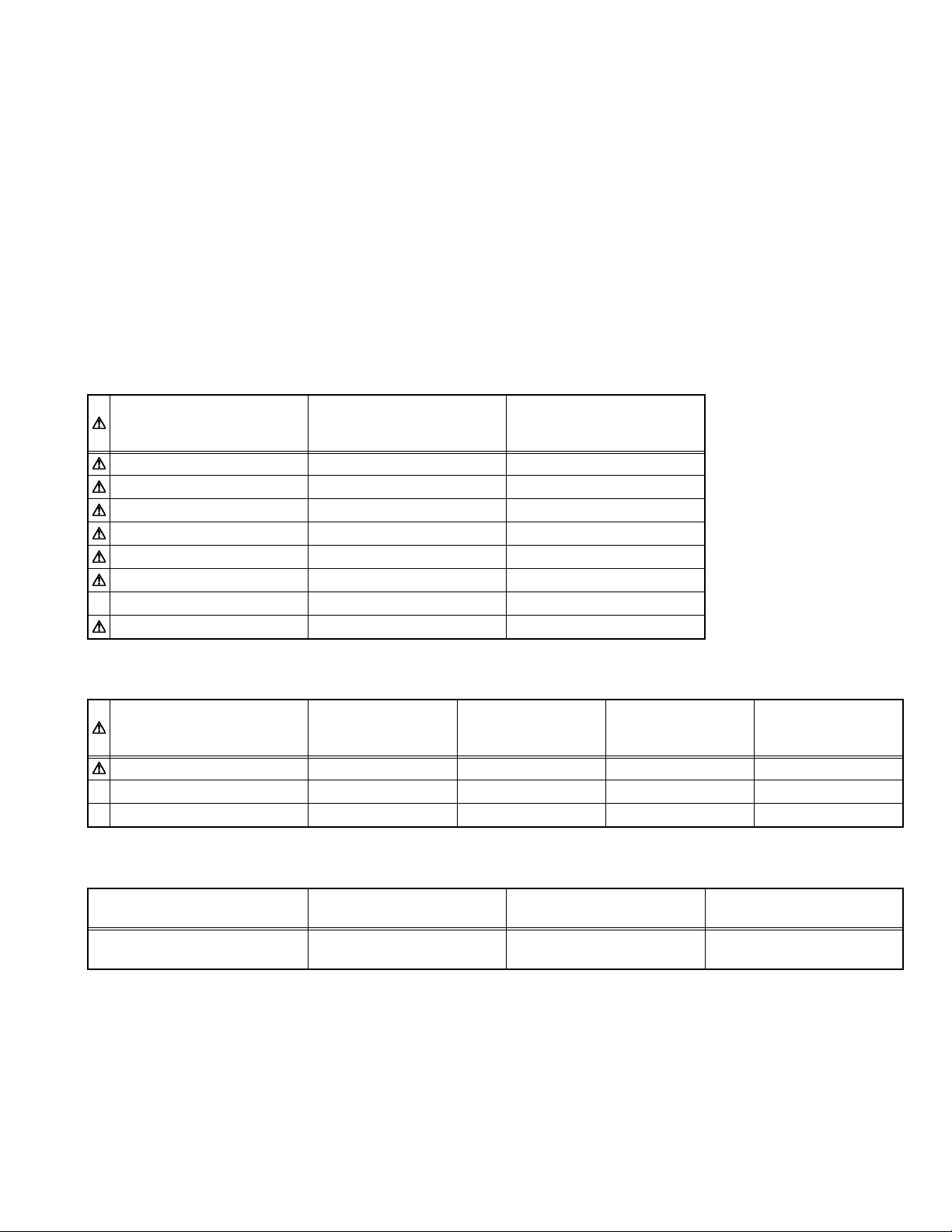
2.2 FEATURES
• It is a remote controlled color television.
• 100 programs from VHF, UHF bands or cable channels can be
preset.
• It can tune cable channels.
• Controlling the TV is very easy by its menu driven system.
• It has two Euroconnector sockets for external device (such as
video recorder, video games, audio set, etc.)
• Side AV Input (EXT-4) available.
• Stereo sound systems (German + Nicam) are available.
• Full function Teletext (Fastext, Toptext).
• It is possible to connect headphone.
• Direct channel access.
• APS (Automatic Programming System).
• All programs can be named.
2.3 MAIN DIFFERENCE LIST
• Forward or backward automatic tuning.
• Sleep timer.
• Child Lock.
• Blue Background
• Panoramic mode.
• Comb FIlter
• CTI (Colour Transient Improvement)
•T-V Link
• Automatic sound mute when no transmission.
• 5 minutes after the broadcasting (close down), the TV switches
itself automatically to stand-by mode.
• WSS (Wide Screen Signaling)
• NTSC Playback.
AV-28GT1BJF
Part Name
MODEL COLOUR BLACK MODEL SILVER MODEL
FRONT CABINET VE-20121496 VE-20120047
BACK COVER VE-20121498 VE-20111866
BACK DOOR VE-20108124 VE-20120043
FUNCTION BUTTON VE-20091798 VE-20096498
POWER BUTTON VE-20111864 VE-20120046
JVC LOGO VE-40013592 VE-40013593
REMOTE CONTROL UNIT VE-30021286 (RM-C1512B) VE-30021287 (RM-C1512S)
2.4 DIFFERENCE LIST BY ELECTRONICS
Part Name
MAIN PWB VE-20120603 VE-20120602 VE-20127797 VE-20127793
IC500 (MI-COM) VE-20139901 VE-20139901 VE-20137151 VE-20139902
IC502 (MEMORY) VE-20120620 VE-20120611 VE-20134093 VE-20126316
AV-28GT1BUF
AV-28GT1BJF
AV-28KT1SJF
AV-28GT1BUF/A
AV-28GT1SUF/A
AV-28GT1SJF
AV-28GT1SUF
AV-28GT10UF
AV-28GT1BUF/B
AV-28GT1SUF/B
AV-28GT10UF
AV-28GT1BUF/C
AV-28GT1SUF/C
2.5 DIFFERENCE LIST BY OSD LANGUAGE
Part Name
OSD LANGUAGES ENG, GER, FRE, ITA
AV-28GT1BUF/A
AV-28GT1SUF/A
SPA, DUT, POR, TUR
AV-28GT1BUF/B
AV-28GT1SUF/B
ENG, GER, FRE, SWE
NOR, DAN, FIN, GRE
AV-28GT1BUF/C
AV-28GT1SUF/C
ENG, GER, CZE, POL
HUN, BUL, ROM, CRO
(No.52136)1-5
Page 6
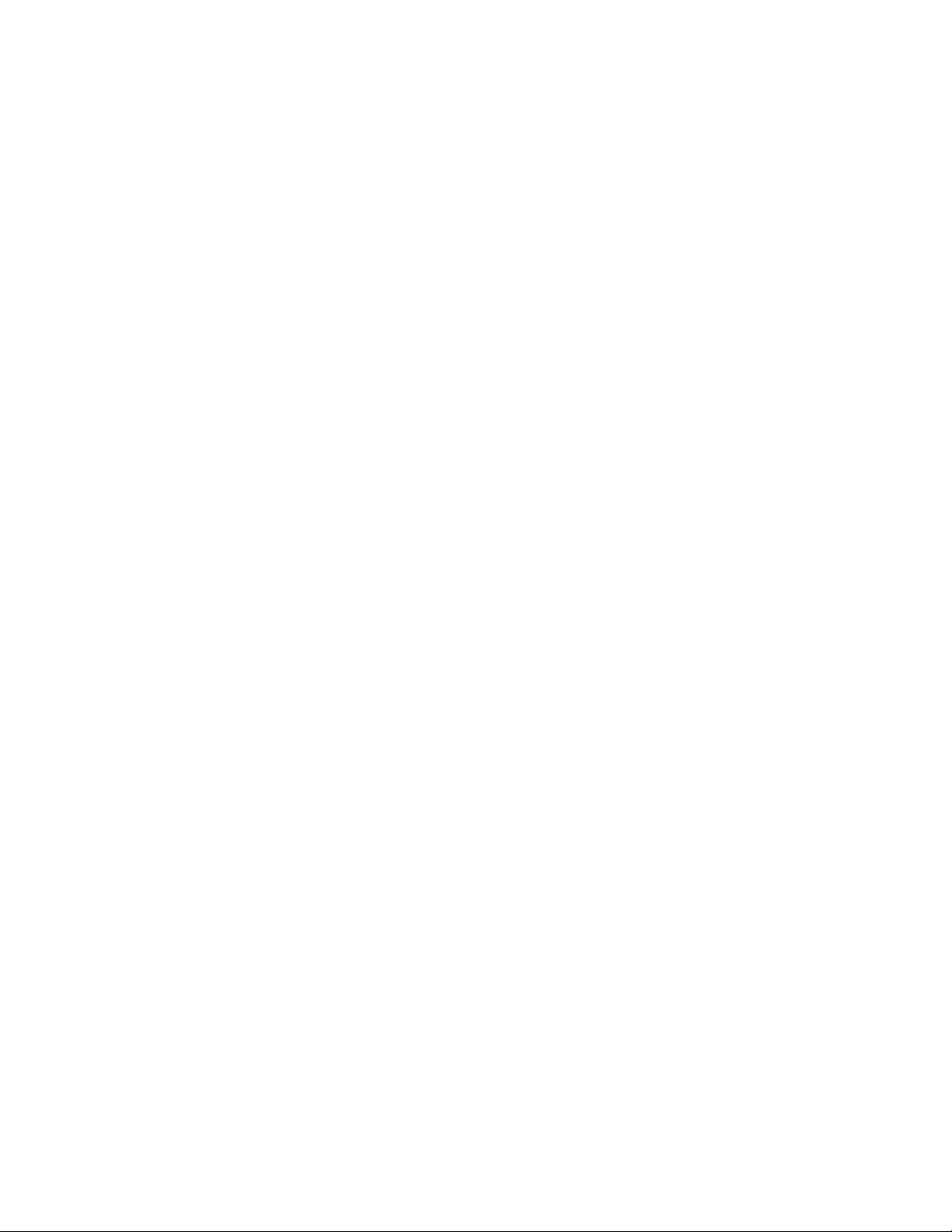
SECTION 3
DISASSEMBLY
3.1 DISASSEMBLY PROCEDULE
3.1.1 REMOVING THE REAR COVER
(1) Unplug the power cord.
(2) Remove the 8 screws [A] as shown in the Fig. 1.
(3) Remove the 4 screws [B].
(4) Withdraw the REAR COVER toward you.
3.1.2 REMOVING THE BACK DOOR
• Remove the REAR COVER
(1) Remove the 2 screws [C].
(2) Withdraw the BACK DOOR toward you.
3.1.3 REMOVING THE SPEAKER and TWEETER
• Remove the REAR COVER.
(1) Remove the 4 screws [H], and remove the SPEAKER.
(2) Remove the other hand SPEAKER in the same steps.
(3) Remove the 2 screws [I], and remove the TWEETER.
(4) Remove the other hand TWEETER in the same steps.
3.1.4 REMOVING THE MAIN PWB
• Remove the REAR COVER.
• Remove the BACK DOOR.
(1) Remove the 4 screws [D].
(2) Slightly raise the both sides of the MAIN PWB by hand and
withdraw the MAIN PWB backward.
CAUTION :
If necessary, take off the wire clamp, connectors etc.
Be careful enough when developing a MAIN PWB.
3.1.8 CHECKING THE PW BOARD
• To check the back side of the PW Board.
(1) Pull out the PW Board . (Refer to REMOVING THE MAIN
PWB).
(2) Erect the PW Board vertically so that you can easily check
the back side of the PW Board.
3.1.9 CAUTION
• When erecting the PW Board, be careful so that there will be
no contacting with other PW Board.
• Before turning on power, make sure that the wire connector is
properly connected.
• When conducting a check with power supplied, be sure to
confirm that the CRT EARTH WIRE (BRAIDED ASS'Y) is
connected to the CRT SOCKET PW board.
3.1.10 WIRE CLAMPING AND CABLE TYING
(1) Be sure to clamp the wire.
(2) Never remove the cable tie used for tying the wires
together.
Should it be inadvertently removed, be sure to tie the wires
with a new cable tie.
3.1.5 REMOVING THE SIDE CONTROL PWB
• Remove the REAR COVER.
(1) Remove the 4 screws [E].
(2) Remove the SIDE PWB.
3.1.6 REMOVING THE POWER SWITCH PWB
• Remove the REAR COVER.
(1) Remove the 2 screws [F], and remove the POWER
SWITCH PWB.
3.1.7 REMOVING THE LED PWB
• Remove the REAR COVER.
• Remove the POWER SWITCH PWB.
(1) Remove the 2 screws [G], and remove the LED PWB.
1-6 (No.52136)
Page 7
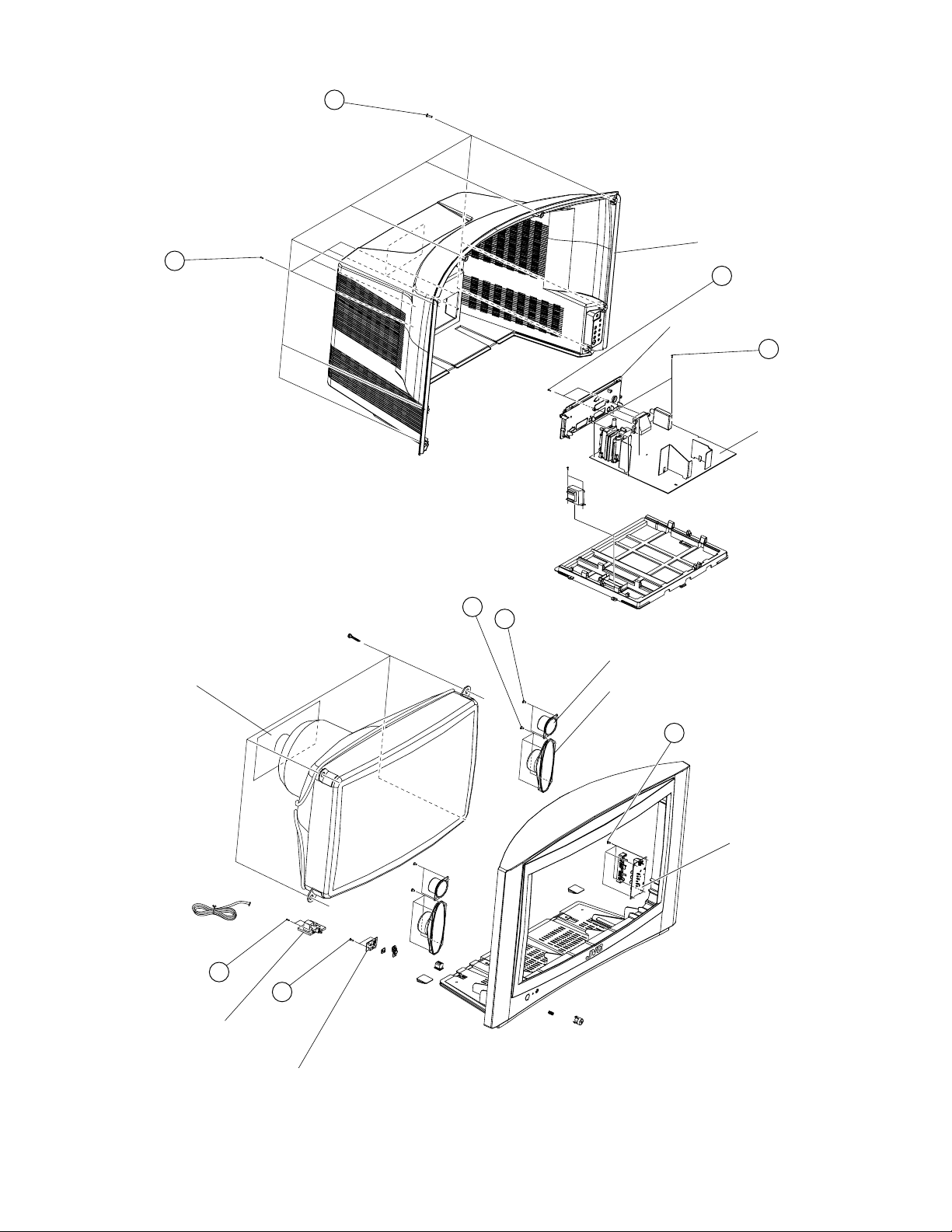
x8
A
x4
B
CRT PWB
H
x4
REAR COVER
x2
C
BACK DOOR
D
x4
MAIN PWB
I
x2
TWEETER
SPEAKER
F
x2
G
x2
POWER SWITCH PWB
LED PWB
Fig.1
E
x4
SIDE CONTROL
PWB
(No.52136)1-7
Page 8
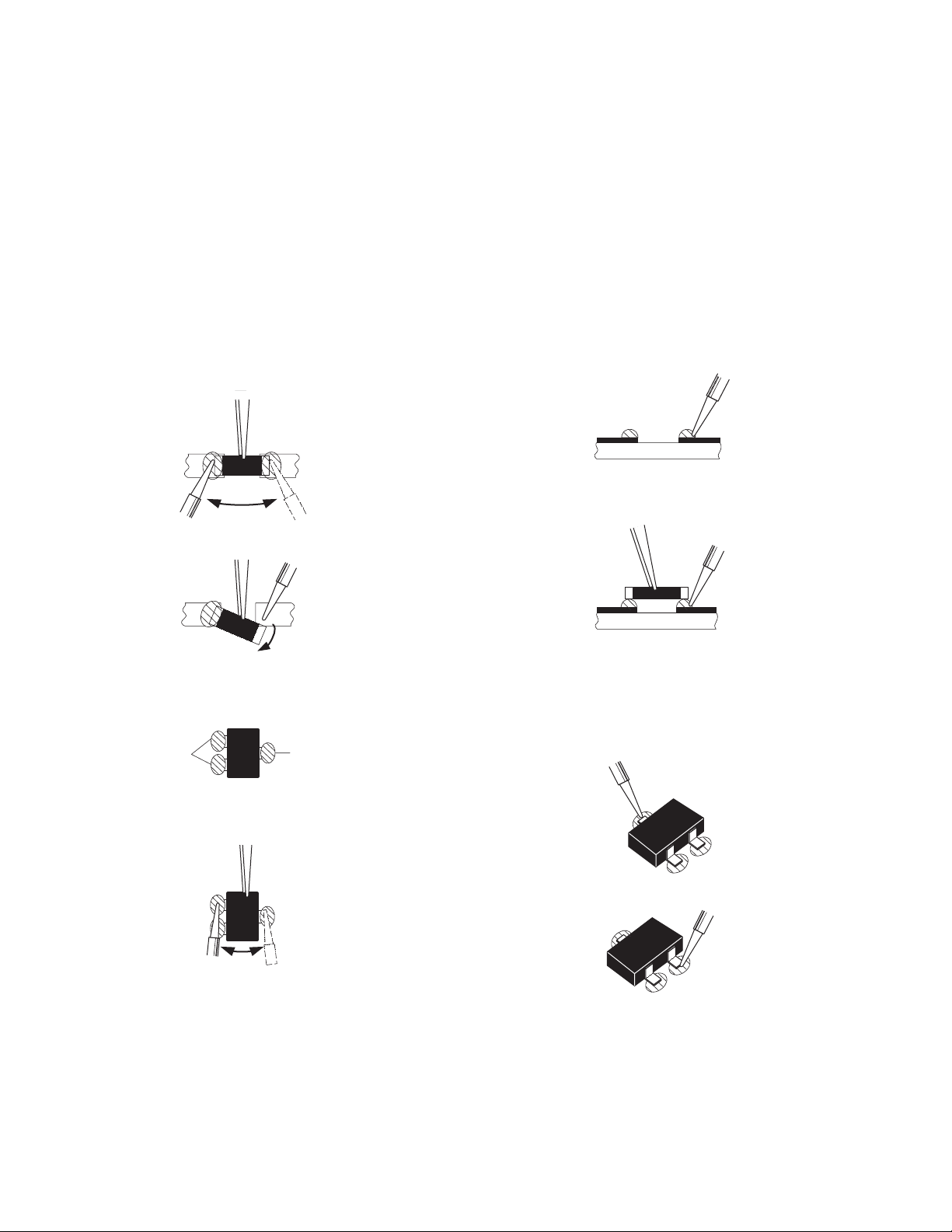
3.2 REPLACEMENT OF CHIP COMPONENT
3.2.1 CAUTIONS
(1) Avoid heating for more than 3 seconds.
(2) Do not rub the electrodes and the resist parts of the pattern.
(3) When removing a chip part, melt the solder adequately.
(4) Do not reuse a chip part after removing it.
3.2.2 SOLDERING IRON
(1) Use a high insulation soldering iron with a thin pointed end of it.
(2) A 30w soldering iron is recommended for ea sily removing parts.
3.2.3 REPLACEMENT STEPS
1. How to remove Chip parts
2. How to install Chip parts
[Resistors, capacitors, etc.]
(1) As shown in the figure, push the part with tweezers and
alternately melt the solder at each end.
(2) Shift with the tweezers and remove the chip part.
[Transistors, diodes, variable resistors, etc.]
(1) Apply extra solder to each lead.
SOLDER
SOLDER
[Resistors, capacitors, etc.]
(1) Apply solder to the pattern as indicated in the figure.
(2) Grasp the chip part with tweezers and place it on the
solder. Then heat and melt the solder at both ends of the
chip part.
[Transistors, diodes, variable resistors, etc.]
(1) Apply solder to the pattern as indicated in the figure.
(2) Grasp the chip part with tweezers and place it on the
solder.
(3) First solder lead A as indicated in the figure.
(2) As shown in the figure, push the part with tweezers and
alternately melt the solder at each lead. Shift and remove
the chip part.
NOTE :
After removing the part, remove remaining solder from the
pattern.
1-8 (No.52136)
A
B
C
(4) Then solder leads B and C.
A
B
C
Page 9

3.3 SETTING OF THE LAST MEMORY FOR SHIPMENT
3.3.1 USER SETTING VALUES
Setting Item Setting Value Setting Item Setting Value
SOUND MENU FEATURE MENU
BALANCE CENTER SLEEP TIMER OFF
BASS CENTER CHILD LOCK OFF
TREBLE CENTER LANGUAGE ENGLISH
HYPER SOUND OFF EXT-2 OUTPUT TV
PICTURE MENU BLUE BACKGROUND ON
BRIGHTNESS These adjust are automatically
CONTRAST PROGRAMME Refer to instruction book
COLOUR BAND
SHARPNESS CHANNEL
HUE (only NTSC) STANDARD
PICTURE MODE USER COLOUR SYSTEM
COLOUR TEMP NORMAL DECODER (EXT-2)
ZOOM AUTO FINE TUNING
restored when A.P.S. bit in Service
menu is set.
The procedure for setting APS
bit is described bellow.
INSTALL. MENU
SEARCH
STORE
3.3.2 SETTING A.P.S. (AUTO STORE)
(1) Press [MENU] key on the remote control unit to display the main menu.
(2) Press [/] keys to select PROGRAM item, them [/] keys to display the PROGRAM menu.
(3) Press the [BLUE] key to enter the AUTOSTORE mode.
(4) Press [/] keys to choose the COUNTRY, then press [/] keys the choose country you are nou located.
(5) Press [/] keys to choose the CONTINUE, then press [] key to start A.P.S. The following message appears.
NOTE:
To cancel the A.P.S., press the [STANDARD] key.
(6) After A.P.S. is finalized, the PROGRAM menu appears again.
(7) Press [STANDARD] key to exit main menu.
(No.52136)1-9
Page 10

SECTION 4
ADJUSTMENT
4.1 ADJUSTMENT PREPARATION
(1) You can make the necessary adjustments for this unit with
either the Remote Control Unit or with the adjustment tools
and parts as given below.
(2) Adjustment with the Remo te Control Unit is made on the
basis of the initial setting values, however, the new setting
values which set the screen to its optimum condition may
differ from the initial settings.
(3) Make sure that AC power is turned on correctly.
(4) Turn on the power for set and test equipment before use,
and start the adjustment procedures after waiting at least
30 minutes.
(5) Unless otherwise specified, prepare the most suitable
reception or input signal for adjustment.
(6) Never touch any adjustment parts which a re not specified
in the list for this adjustment - variable resistors,
transformers, condensers, etc.
(7) Presetting before adjustment.
Unless otherwise specified in the adjustment instructions,
preset the following functions wi t h th e re mote control unit:
4.4 ADJUSTMENT LOCATIONS
Setting Item Setting value
BRIGHTNESS CENTER
CONTRAST
COLOUR
SHARPNESS
COLOUR TEMP
ZOOM AUTO
4.2 MEASURING EQUIPMENT
(1) DC voltmeter (or digital voltmeter)
(2) Signal generator (Pattern generator)
[PAL / SECAM / NTSC]
(3) Remote control unit
4.3 ADJUSTMENT ITEM
• SCREEN ADJUSTMENT
• DEFLECTION CIRCUIT ADJUSTMENT
• WHITE BALANCE ADJUSTMENT
TOP
HEADPHONE
MENU
P/Ch
VIDEO
SIDE CONTROL PWB
TUNER
TU200
IC500 (MI-COM)
IC502 (MEMORY)
FRONT
MAIN PWB
FBT
UPPER : FOCUS
LOWER : SCREEN
1-10 (No.52136)
Page 11

4.5 BASIC OPERATION OF SERVICE MENU
4.5.1 HOW TO ENTER THE SERVICE MENU
(1) Press the [INFORMATION] key and [MUTING] key
simultaneously in the main menu, and the SERVICE
MENU screen (Fig.1) will be displayed.
SERVICE MENU
SERVICE
ADJUST...
OPTIONS...
AK45JA***
AK45JA***
REMOTE CONTROL UNIT key NAME
MUTING key
Select for adjustment Do not adjust
Fig.1
(2) While the SERVICE MENU screen is displayed, pr ess the
[/] and [/] key and select the "ADJUST...", then
ADJUST MENU sucreen (Fig.2) will be displayed.
ADJUST MENU
ADJUST...
000
***
001
***
002
***
003
***
004
***
005
***
006
***
007
***
008
***
009
***
SETTING ITEM No. SETTING VALUE
Fig.2
4.5.2 SELECTION OF ADJUSTMENT ITEMS
(1) Enter the SERVICE MENU and select ADJUST.
(2) Press the [/] key and select the ADJUSTMENT ITEM.
(3) Press the [/] key and set the SETTING VALUE.
(4) Changed values are stored automatically.
MENU key
UP / DOWN
[ ] key
LEFT / RIGHT
[ ] key
INFORMATION key
4.5.3 HOW TO EXIT SERVICE MODE
(1) Press the [MENU] key.
(No.52136)1-11
Page 12

4.5.4 SERVICE MENU SCREEN
SERVICE MENU
SERVICE
ADJUST...
OPTIONS...
AK45JA***
AK45JA***
ADJUST MENU
ADJUST...
000
***
001
***
002
***
003
***
004
***
005
***
006
***
007
***
008
***
009
***
SETTING ITEM No.
000~143
SETTING VALUE
Do Not Adjust
OPTIONS MENU
OPTIONS..
000
********
**
001
********
**
002
********
**
003
********
**
004
********
**
005
********
**
006
********
**
007
********
**
008
********
**
009
********
**
SETTING ITEM No.
000~063
NOTE:
Do not adjust the OPTIONS MENU. If you change the setting value, the set will not function correctly.
SETTING VALUE
1-12 (No.52136)
Page 13

ADJUSTMENT ITEM
adjustment No. adjustment part description
0 White Point RED Not used
1 White Point GREEN Not used
2 Whit Point BLUE Not used
3 AGC (Automatic Gain Control)
4 IF-PLL Negative Not used
5 IF-PLL Positive Not used
6 Y-Delay
7 Y-Delay SECAM
8 Y-Delay NTSC
9 Y-Delay OTHER Not used
10 Vertical Position Offset Fixed
11 Vertical Amplitude Offset Fixed
12 Horizontal Position Offset Fixed
13 Horizontal Amplitude Offset Fixed
14 Vertical Blank Start (It will be used only at 4:3 tube for 16:9 mode adjustment)
15 Vertical Blank Stop (It will be used only at 4:3 tube for 16:9 mode adjustment)
16 Angle
17 Bow
18 4:3 Horz. Blank Start Do not adjust
19 4:3 Horz. Blank Stop Do not adjust
20 EHTV compensation
21 EHTTM compensation
22 EHTEW compensation
23 WDR Video processor
24 WDG
25 WDB
26 CR
27 CG
28 CB
29 COR coring level
30 REGULAR VERT_POS (Vertical Position)
31 REGULAR VERT_AMPL (Vertical Amplitude)
32 REGULAR VERT_SCOR (Vertical S Correction)
33 REGULAR VERT_SSYM (Vertical S Symmetry)
34 REGULAR TRAPEZE
35 REGULAR CUSHION
36 REGULAR HOR_COR_SYM(Horizontal Corner Symmetry)
37 REGULAR HOR_CORNER (Horizontal Corner)
38 REGULAR HORZ_POS (Horizontal Position)
39 REGULAR HORZ_AMPL (Horizontal Amplitude)
40 PANORAMIC VERT_POS
41 PANORAMIC VERT_AMPL
42 PANORAMIC VERT_SCOR
43 PANORAMIC VERT_SSYM
44 PANORAMIC TRAPEZE
45 PANORAMIC CUSHION
46 PANORAMIC HOR_COR_SYM
47 PANORAMIC HOR_CORNER
48 PANORAMIC HORZ_POS
adjust itself.
(No.52136)1-13
Page 14

adjustment No. adjustment part description
49 PANORAMIC HORZ_AMPL
50 14:9 ZOOM VERT_POS
51 14:9 ZOOM VERT_AMPL
52 14:9 ZOOM VERT_SCOR
53 14:9 ZOOM VERT_SSYM
54 14:9 ZOOM TRAPEZE
55 14:9 ZOOM CUSHION
56 14:9 ZOOM HOR_COR_SYM
57 14:9 ZOOM HOR_CORNER
58 14:9 ZOOM HORZ_POS
59 14:9 ZOOM HORZ_AMPL
60 16:9 ZOOM VERT_POS
61 16:9 ZOOM VERT_AMPL
62 16:9 ZOOM VERT_SCOR
63 16:9 ZOOM VERT_SSYM
64 16:9 ZOOM TRAPEZE
65 16:9 ZOOM CUSHION
66 16:9 ZOOM HOR_COR_SYM
67 16:9 ZOOM HOR_CORNER
68 16:9 ZOOM HORZ_POS
69 16:9 ZOOM HORZ_AMPL
70 16:9 ZOOM SUBTITLE VERT_POS
71 16:9 ZOOM SUBTITLE VERT_AMPL
72 16:9 ZOOM SUBTITLE VERT_SCOR
73 16:9 ZOOM SUBTITLE VERT_SSYM
74 16:9 ZOOM SUBTITLE TRAPEZE
75 16:9 ZOOM SUBTITLE CUSHION
76 16:9 ZOOM SUBTITLE HOR_COR_SYM
77 16:9 ZOOM SUBTITLE HOR_CORNER
78 16:9 ZOOM SUBTITLE HORZ_POS
79 16:9 ZOOM SUBTITLE HORZ_AMPL
80 OSD Position
81 BCLTHR Beam current threshold
82 BCLG Beam current loop gain
83 ROTATION (TILT)
84 LSLSA Luma soft limiter Fixed
85 LSLSB Luma soft limiter Fixed
86 LSL2 Luma soft limiter Fixed
87 LSLTA Luma soft limiter Fixed
88 LSLTB Luma soft limiter Fixed
89 REFERENCE WDR RED (NORMAL)
90 REFERENCE WDR GREEN (NORMAL)
91 REFERENCE WDR BLUE (NORMAL)
92 REFERENCE CUTOFF RED Fixed
93 REFERENCE CUTOFF GREEN Fixed
94 REFERENCE CUTOFF BLUE Fixed
95 IBRM
96 WDRV
97 ACC_SAT (COLOUR OFFSET)
98 G2_CUTOFF_REFERENCE Fixed
1-14 (No.52136)
Page 15

adjustment No. adjustment part description
99 G2_WDR_REFERENCE Fixed
100 POFS2 (RGB HORIZANTAL SHIFT)
101 REFERENCE WDR RED COOL
102 REFERENCE WDR GREEN COOL
103 REFERENCE WDR BLUE COOL
104 REFERENCE WDR RED WARM
105 REFERENCE WDR GREEN WARM
106 REFERENCE WDR BLUE WARM
107 STANDARD MODE BRIGHTNESS
108 STANDARD MODE COLOUR
109 STANDARD MODE CONTRAST
110 FULL VERT_POS (16:9 MODE)
111 FULL VERT_AMPL
112 FULL VERT_SCOR
113 FULL VERT_SSYM
114 FULL TRAPEZE
115 FULL CUSHION
116 FULL HOR_COR_SYM
117 FULL HOR_CORNER
118 FULL HORZ_POS
119 FULL HORZ_AMPL
120 BRIGHT MODE BRIGHTNESS
121 BRIGHT MODE COLOUR
122 BRIGHT MODE CONTRAST
123 SOFT MODE BRIGHTNESS
124 SOFT MODE COLOUR
125 SOFT MODE CONTRAST
126 PERSONAL MODE FACTORY SETTING BRIGHTNESS Fixed
127 PERSONAL MODE FACTORY SETTING COLOUR Fixed
128 PERSONAL MODE FACTORY SETTING CONTRAST Fixed
129 SCINC FOR PANORAMIC MODE
130 SCINC1 FOR PANORAMIC MODE
131 VOLUME AFTER APS
132 VERTICAL SCROLL
133 14:9 HORIZONTAL START
134 14:9 HORIZONTAL STOP
135 4:3 RGB HORIZONTAL AMPLITUDE
136 4:3 RGB CUSHION
137 14:9 RGB HORIZONTAL AMPLITUDE
138 14:9 RGB CUSHION
139 PANAROMIC RGB HORIZONTAL AMPLITUDE
140 16:9 RGB HORIZONTAL AMPLITUDE
141 16:9 SUBTITLE RGB HORIZONTAL AMPLITUDE
142 FULL RGB HORIZONTAL AMPLITUDE
143 TELETEXT HORIZONTAL POSITION
(No.52136)1-15
Page 16

4.6 ADJUSTMENT PROCEDURE
4.6.1 FOCUS / SCREEN ADJUSTMENT
Item
FOCUS
adjustment
Measuring
instrument
Signal
generator
Remote
control unit
Test point Adjustment part Description
FOCUS VR
[On the FBT]
(1) Receive a PAL cross-hatch signal.
(2) Adjust FOCUS VR on the FBT as thin as possible.
FOCUS VR
SCREEN VR
FBT
SCREEN
adjustment
4.6.2 AGC ADJUSTMENT
Item
AGC
adjustment
Remote
control unit
Measuring
instrument
Signal
generator
Remote
control unit
Volt meter
002
SCREEN VR
[On the FBT]
Test point Adjustment part Description
003 (1) Receive a PAL BG signal at 60dBµV RF signal level.
(1) Enter the OPTIONS MENU.
(2) Select option No.002 and change bit 6 from 0 to 1
disabling vertical scan. Then horizontal line appears.
(3) Adjust horizontal line as thin as possible via screen
adjust pot.
(4) Press number 0 key to leave servi ce menu.
(2) Enter the SERVICE MENU.
(3) Select ADJUST MENU.
(4) Select 003.
(5) Adjust 003 by pressing till voltage at pin 1 of TUNER
is equal to 3.0V.
1-16 (No.52136)
Page 17

4.6.3 DEFLECTION CIRCUIT ADJUSTMENT
Item
VERTICAL
POSITION
Measuring
instrument
Signal
generator
Test point Adjustment part Description
adjustment
Remote
control unit
030 (REGULAR)
040 (PANORAMIC)
050 (14:9 ZOOM)
060 (16:9 ZOOM)
070 (16:9 ZOOM
SUBTITLE)
110 (FULL)
A
B
(1) Receive a PAL circle pattern signal.
(2) Enter the SERVICE MENU.
(3) Select ADJUST MENU.
(4) Select 030.
(5) Adjust 030 to make A=B.
(6) Check and readjust 030 item if the adjustment
becomes improper after some other geometric
adjustments are done.
(7) Select 040 (PANORAMIC).
(8) Adjust 040 in the same procedure.
(9) Select 050 (14:9 ZOOM).
(10) Adjust 050 in the sa me pr ocedure.
(11) Select 060 (16:9 ZOOM).
(12) Adjust 060in the same procedure.
(13) Select 070 (16:9 ZOOM SUBTITLE).
(14) Adjust 070 in the sa me pr ocedure.
(15) Select 110 (FULL ).
(16) Adjust 110 in the sa me pr ocedure.
VERTICAL SIZE
adjustment
Very close
Screen
size
Very close
Signal
generator
Remote
control unit
031 (REGULAR)
041 (PANORAMIC)
051 (14:9 ZOOM)
061 (16:9 ZOOM)
071 (16:9 ZOOM
SUBTITLE)
111 (FULL)
Picture
size
100%
(1) Receive a PAL cross-hatch signal.
(2) Enter the SERVICE MENU.
(3) Select ADJUST MENU.
(4) Select 031 (REGULAR).
(5) Adjust 031 until horizontal black lines on both the
upper and lower part of the cross-hatch pattern
become very closeted the upper and lower
horizontal sides of picture size and nearly about to
disappear.
(6) Check and readjust 031 item if the adjustment
becomes improper after some other geometric
adjustments are done.
(7) Select 041 (PANORAMIC).
(8) Adjust 041 in the same procedure.
(9) Select 051 (14:9 ZOOM).
(10) Adjust 051 in the sa me pr ocedure.
(11) Select 061 (16:9 ZOOM).
(12) Adjust 061 in the sa me pr ocedure.
(13) Select 071 (16:9 ZOOM SUBTITLE).
(14) Adjust 071 in the sa me pr ocedure.
(15) Select 111 (FULL ).
(16) Adjust 111 in the sa me pr ocedure.
(No.52136)1-17
Page 18

Item
VERTICAL
S-CORRECTION
& LINEARITY
adjustment
HORIZONTAL
POSITION
adjustment
Measuring
instrument
Signal
generator
Test point Adjustment part Description
032 (REGULAR)
033 (REGULAR)
042 (PANORAMIC)
Remote
control unit
043 (PANORAMIC)
052 (14:9 ZOOM)
053 (14:9 ZOOM)
062 (16:9 ZOOM)
063 (16:9 ZOOM)
072(16:9 ZOOM
SUBTITLE)
073(16:9 ZOOM
SUBTITLE)
112 (FULL)
113 (FULL)
UPPER
CENTER
(10) Select 042 (PANORAMIC).
(11) Adjust 042in the same procedure as 5.
(12) Select 043 (PANORAMIC).
(13) Adjust 043 in the same procedure as 8.
LOWER
(14) Select 052 (14:9 ZOOM).
(15) Adjust 052 in the same procedure as 5.
(16) Select 053 (14:9 ZOOM).
(17) Adjust 053 in the same procedure as 8.
(18) Select 062 (16:9 ZOOM).
(19) Adjust 062 in the same procedure as 5.
(20) Select 063 (16:9 ZOOM).
(21) Adjust 063 in the same procedure as 8.
(22) Select 072 (16:9 ZOOM SUBTITLE).
(23) Adjust 072 in the same procedure as 5.
(24) Select 073 (16:9 ZOOM SUBTITLE).
(25) Adjust 073 in the same procedure as 8.
(26) Select 112 (FULL).
(27) Adjust 112 in the same procedure as 5.
(28) Select 113 (FULL).
(29) Adjust 113 in the same procedure as 8.
Signal
generator
038 (REGULAR)
048 (PANORAMIC)
058 (14:9 ZOOM)
Remote
control unit
068 (16:9 ZOOM)
078 (16:9 ZOOM
SUBTITLE)
118 (FULL)
CD
(10) Adjust 058 in the same procedure.
(11) Select 068 (16:9 ZOOM).
(12) Adjust 068 in the same procedure.
(13) Select 078 (16:9 ZOOM SUBTITLE).
(14) Adjust 078 in the same procedure.
(15) Select 118 (FULL).
(16) Adjust 118 in the same procedure.
(1) Receive a PAL cross-hatch signal.
(2) Enter the SERVICE MENU.
(3) Select ADJUST MENU.
(4) Select 032 (REGULAR).
(5) Adjust 032 till the size of squares on both the upp er
and lower part of cross-hatch pattern become equal
to the squares laying on the vertical center of the
cross-hatch pattern.
(6) Check and readjust 032 item if the adjustment
becomes improper after some other geometric
adjustments are done.
(7) Select 033 (REGULAR).
(8) Adjust 033 till all the size of squares of the cross-
hatch pattern become in equal size from the top of
the screen to its bottom of the whole screen.
(9) Check and readjust 033 item if the adjustment
becomes improper after some other geometric
adjustments (especially after than S-COR
adjustment) are done.
(1) Receive a PAL circle pattern signal.
(2) Enter the SERVICE MENU.
(3) Select ADJUST MENU.
(4) Select 038 (REGULAR).
(5) Adjust 038 to make C=D.
(6) Check and readjust 038 item if the adjustment
becomes improper after some other geometric
adjustments are done.
(7) Select 048 (PANORAMIC).
(8) Adjust 048 in the same procedure.
(9) Select 058 (14:9 ZOOM).
1-18 (No.52136)
Page 19

Item
HORIZONTAL
SIZE
adjustment
Very
close
Measuring
instrument
Signal
generator
Remote
control unit
Test point Adjustment part Description
039 (REGULAR)
049 (PANORAMIC)
059 (14:9 ZOOM)
069 (16:9 ZOOM)
079 (16:9 ZOOM
SUBTITLE)
119 (FULL)
(1) Receive a PAL cross-hatch signal.
(2) Enter the SERVICE MENU.
(3) Select ADJUST MENU.
(4) Select 039 (REGULAR).
(5) Adjust 039 until vertical lines on both the left and
right part of the cross-hatch will be visible nor screen
will be so wide.
(6) Check and readjust 039 item if the adjustment
Screen size
Very
close
becomes improper after some other geometric
adjustments are done.
(7) Select 049 (PANORAMIC).
(8) Adjust 049 in the same procedure.
(9) Select 059 (14:9 ZOOM).
(10) Adjust 059 in the sa me pr ocedure.
(11) Select 069 (16:9 ZOOM).
(12) Adjust 069 in the sa me pr ocedure.
(13) Select 079 (16:9 ZOOM SUBTITLE).
(14) Adjust 079 in the sa me pr ocedure.
(15) Select 119 (FULL ).
Picture size 100%
(16) Adjust 119 in the sa me pr ocedure.
ANGLE
adjustment
BOW
adjustment
Signal
generator
Remote
control unit
Signal
generator
Remote
control unit
016 (1) Receive a PAL cross-hatch signal.
(2) Enter the SERVICE MENU.
(3) Select ADJUST MENU.
(4) Select 016.
(5) Adjust 016 till the vertical lines of the cross-hatch
pattern become straight.
(6) Check and readjust 016 item if the adjustment
becomes improper after some other geometric
adjustments are done.
017 (1) Receive a PAL cross-hatch signal.
(2) Enter the SERVICE MENU.
(3) Select ADJUST MENU.
(4) Select 017.
(5) Adjust 017 till the vertical line s become straight.
(6) Check and readjust 017 item if the adjustment
becomes improper after some other geometric
adjustments are done.
NOTE:
In case where there is a bow-shaped distortion of
images on the screen. (Figure)
(No.52136)1-19
Page 20

Item
TRAPEZIUM
adjustment
SIDE PIN
adjustment
Measuring
instrument
Signal
generator
Remote
control unit
Signal
generator
Remote
control unit
Test point Adjustment part Description
034 (REGULAR)
044 (PANORAMIC)
054 (14:9 ZOOM)
064 (16:9 ZOOM)
074 (16:9 ZOOM
SUBTITLE)
114 (FULL)
Parallel
035 (REGULAR)
045 (PANORAMIC)
055 (14:9 ZOOM)
065 (16:9 ZOOM)
075 (16:9 ZOOM
SUBTITLE)
115 (FULL)
Parallel
(1) Receive a PAL cross-hatch signal.
(2) Enter the SERVICE MENU.
(3) Select ADJUST MENU.
(4) Select 034 (REGULAR).
(5) Adjust 034 till vertical li nes, especially lines at the
sides of the picture frame become parallel to the
both sides of picture tubes as close as possible.
(6) Check and readjust 034 item if the adjustment
becomes improper after some other geometric
adjustments are done.
(7) Select 044 (PANORAMIC).
(8) Adjust 044 in the same procedure.
(9) Select 054 (14:9 ZOOM).
(10) Adjust 054 in the same procedure.
(11) Select 064 (16:9 ZOOM).
(12) Adjust 064 in the same procedure.
(13) Select 074 (16:9 ZOOM SUBTITLE).
(14) Adjust 074 in the same procedure.
(15) Select 114 (FULL).
(16) Adjust 114 in the same procedure.
(1) Receive a PAL cross-hatch signal.
(2) Enter the SERVICE MENU.
(3) Select ADJUST MENU.
(4) Select 035 (REGULAR).
(5) Adjust 035 till vertical lines close to the both sides of
the picture frame become parallel to vertical sides of
picture tube without any bending to left or to right
side of the screen.
(6) Check and readjust 035 item if the adjustment
becomes improper after some other geometric
adjustments are done.
(7) Select 045 (PANORAMIC).
(8) Adjust 045 in the same procedure.
(9) Select 055 (14:9 ZOOM).
(10) Adjust 055 in the same procedure.
(11) Select 065 (16:9 ZOOM).
(12) Adjust 065 in the same procedure.
(13) Select 075 (16:9 ZOOM SUBTITLE).
(14) Adjust 075 in the same procedure.
(15) Select 115 (FULL).
(16) Adjust 115 in the same procedure.
1-20 (No.52136)
Page 21

Item
CORNER
adjustment
Measuring
instrument
Signal
generator
Remote
control unit
Test point Adjustment part Description
036 (REGULAR)
037 (REGULAR)
046 (PANORAMIC)
047 (PANORAMIC)
056 (14:9 ZOOM)
057 (14:9 ZOOM)
066 (16:9 ZOOM)
067 (16:9 ZOOM)
076(16:9 ZOOM
SUBTITLE)
077(16:9 ZOOM
SUBTITLE)
116 (FULL)
117 (FULL)
Straight Straight
(1) Receive a PAL cross-hatch signal.
(2) Enter the SERVICE MENU.
(3) Select ADJUST MENU.
(4) Select 036 (REGULAR).
(5) Adjust 036 till vertical line s at the upper corners of
the picture frame become vertical and parallel to
vertical corner sides of picture tube.
(6) Check and readjust 036 item if the adjustment
becomes improper after some other geometric
adjustments are done.
(7) Select 037 (REGULAR).
(8) Adjust 037 till vertical lines at the lower corners of the
picture frame become vertical and parallel to vertical
corner sides of picture tube.
(9) Check and readjust 037 item if the adjustment
becomes improper after some other geometric
adjustments are done.
(10) Select 116 (FULL ).
(11) Adjust 116 in the same pr ocedure as 5.
(12) Select 117 (FULL ).
(13) Adjust 117 in the same pr ocedure as 8.
ROTATION
adjustment
Signal
generator
Remote
control unit
083 (1) Receive a PAL cross-hatch signal.
(2) Enter the SERVICE MENU.
(3) Select ADJUST MENU.
(4) Select 083.
(5) Adjust 083 to rotate the complete master clock-wise
and counter clock-wise depending on the CRT.
(6) Check and readjust 083 item if the adjustment
becomes improper after some other geometric
adjustments are done.
(No.52136)1-21
Page 22

Item
NTSC
HORIZONAL
SIZE
adjustment
Very
close
Measuring
instrument
Signal
generator
Remote
control unit
Test point Adjustment part Description
135 (REGULAR)
(1) Receive a NTSC cross-hatch signal.
(2) Enter the SERVICE MENU.
142 (FULL)
(3) Select ADJUST MENU.
(4) Select 135 (REGULAR).
(5) Adjust 135 till vertical lines on b oth the l eft a nd right
part of the cross-hatch will be visible nor screen will
Screen size
Very
close
be so wide.
(6) Check and readjust TRAPEZ item if the adjustment
becomes improper after some other geometric
adjustments are done.
(7) Select 142 (FULL).
(8) Adjust 142 in the same procedure.
Picture size 100%
NTSC
SIDE PIN
adjustment
TELETEXT
SCREEN SIZE
adjustment
Signal
generator
Remote
control unit
Signal
generator
Remote
control unit
Parallel
136 (REGULAR) (1) Receive a NTSC cross-hatch signal.
(2) Enter the SERVICE MENU.
(3) Select ADJUST MENU.
(4) Select 136 (REGULAR).
(5) Adjust 136 till vertical lines close to the both sides of
the picture frame become parallel to vertical sides of
picture tube without any bending to left or to right
side of the screen.
(6) Check and readjust 136 item if the adjustment
becomes improper after some other geometric
adjustments are done.
143 (1) Receive a PAL cross-hatch signal.
(2) Enter the SERVICE MENU.
(3) Select ADJUST MENU.
(4) Select 143.
(5) Adjust 143 to adjust the proper vertical size of
Teletext screen.
(6) Check and readjust 143 item if the adjustment
becomes improper after some other geometric
adjustments are done.
1-22 (No.52136)
Page 23

4.6.4 VIDEO CIRCUIT
Item
WHITE
BALANCE
adjustment
COLOUR
CUTOFF LEVEL
adjustment
PAL
Y DELAY
adjustment
SECAM
Y DELAY
adjustment
NTSC
Y DELAY
adjustment
Measuring
instrument
Signal
generator
Remote
control unit
Signal
generator
Remote
control unit
Signal
generator
Remote
control unit
Signal
generator
Remote
control unit
Signal
generator
Remote
control unit
Test point Adjustment part Description
023
024
025
026
027
028
006 (1) Receive a PAL colour bar signal.
007 (1) Receive a SECAM colour bar signal.
008 (1) Receive a NTSC colour bar signal from an external
(1) Receive a PAL black & white signal.
(2) Enter the SERVICE MENU.
(3) Select ADJUST MENU.
(4) Select 023, 024 and 025 respectively.
(5) Adjust 023, 024 and 025 respectively, until the white
part turns to pure white without any other colour.
(1) Receive a PAL cross-hatch signal.
(2) Enter the SERVICE MENU.
(3) Select ADJUST MENU.
(4) Select 026, 027 and 028 respectively.
(5) Adjust 026, 027 and 028 respectively, until the black
part turns to pure black without any other colour.
(2) Enter the SERVICE MENU.
(3) Select ADJUST MENU.
(4) Select 006.
(5) Adjust 006 till the colour transients on the colour bar
pattern becomes as sharper and possible as colours
between transients do not mix with each other.
(2) Enter the SERVICE MENU.
(3) Select ADJUST MENU.
(4) Select 007.
(5) Adjust 007 by pressing till th e colour transients on
the colour bar pattern becomes as sharper and
possible as colouers between transients do not mix
with each other.
source (e.g. FRONT AV : EXT-3).
(2) Enter the SERVICE MENU.
(3) Select ADJUST MENU.
(4) Select 008.
(5) Adjust 008 by pressing till th e colour transients on
the colour bar pattern becomes as sharper and
possible as colouers between transients do not mix
with each other.
(No.52136)1-23
Page 24

SECTION 5
TROUBLESHOOTING
This service manual does not describe TROUBLESHOOTING.
1-24 (No.52136)
Page 25

VICTOR COMPANY OF JAPAN, LIMITED
AV & MULTIMEDIA COMPANY VIDEO DISPLAY CATEGORY 12, 3-chome, Moriya-cho, kanagawa-ku, Yokohama, kanagawa-prefecture, 221-8528, Japan
(No.52136)
Printed in Japan
WPC
