Page 1
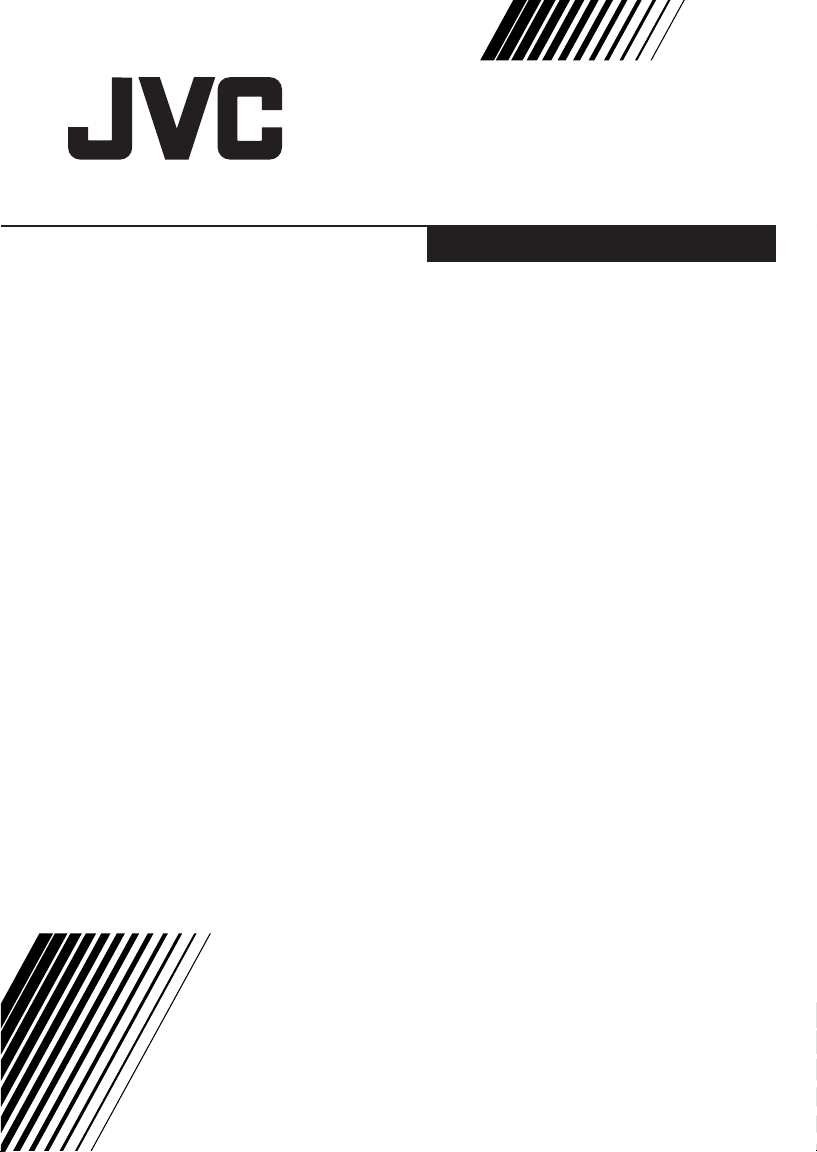
COLOUR TELEVISION
MODEL WITH THE TELETEXT FUNCTION
AV-1414FE
AV-2114YE
MODEL WITHOUT THE TELETEXT
FUNCTION
AV-1403AE
AV-1403FE
AV-1404AE
AV-1404FE
AV-14A14
AV-14F14
AV-2103CE
AV-2103DE
AV-2103YE
AV-2103TE
AV-2104CE
AV-2104DE
AV-2104QE
AV-2104TE
AV-2104YE
AV-21C14
AV-21E14
AV-21F14
AV-21U4
Contents
Knowing your TV’s features
Remote control buttons and basic functions.3
TV buttons and functions
Setting up your TV
Basic setting for picture
Advanced setting for picture
Original features for picture
Basic setting for sound
Advanced setting for sound
Favorite channel and video setting
Customized setting
TV channel presetting
Additional preparation
Troubleshooting
Specifications
........................................
..........................................
................................
..........................
..............................
.................................
.........................
...........................
................................
........................
.............
.....................................
.................................
.................................
Back cover
10
10
11
12
13
15
15
2
5
6
8
9
9
INSTRUCTIONS
GGT0047-001C-H
Page 2
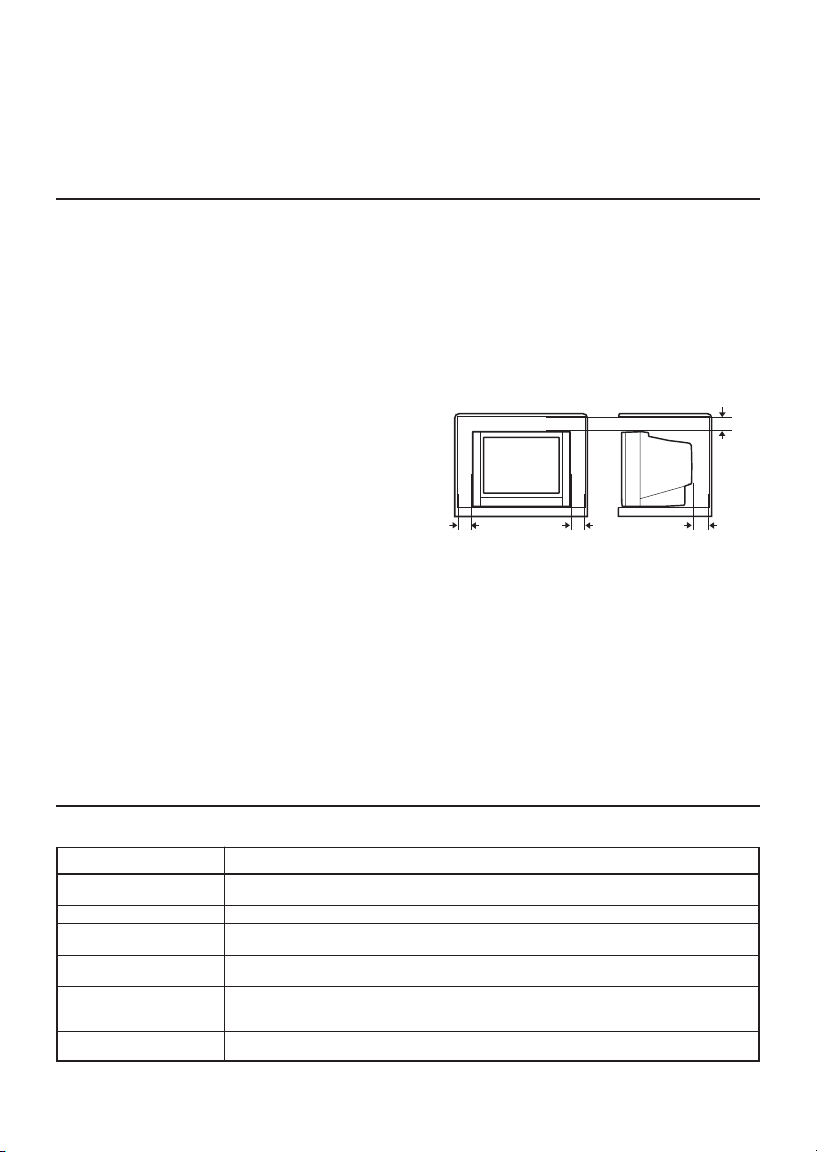
Thank you for buying this JVC colour television.
To make sure you understand how to use your new TV, please read this manual
throughly before you begin.
Safety Instructions
WARNING: TO PREVENT FIRE OR SHOCK HAZARD, DO NOT EXPOSE THIS
APPLIANCE TO RAIN OR MOISTURE.
CAUTION: TO ENSURE PERSONAL SAFETY, OBSERVE THE FOLLOWING
RULES REGARDING THE USE OF THIS TV.
1 Operate only from the power source indicated on the rear of the TV.
2 Avoid damaging the power cord and mains plug. When unplugging the TV, grasp the
mains plug. Do not pull on the power cord.
3 Never block or cover the cabinet ventilation
openings. Never install the TV where good
ventilation is unattainable. When installing
this TV, leave spaces for ventilation around the
TV more than the minimum distances as
shown in the diagram.
4 Do not allow objects or liquid into the cabinet
10 cm
openings.
5 In the event of a fault, unplug the unit and call a JVC service technician.
Do not attempt to repair it yourself or remove the rear cover.
6 The surface of the TV screen is easily damaged. Be very careful with it when handling
the TV. Should the TV screen become soiled, wipe it with a soft dry cloth. Never rub it
forcefully. Never use any cleaner or detergent on it.
7 If you are not going to use this TV for a long period of time, be sure to disconnect the
AC plug from the AC socket.
8 The apparatus shall not be exposed to dripping or splashing and that no objects filled
with liquids, such as vases, shall be placed on the apparatus.
15 cm
15 cm10 cm
Knowing your TV’s functions
Main features
Function Description
*Teletext You can view teletext programmes which are broadcasted by some TV channels.
Favorite CH (Channel) You can register up to four favorite channels for quick re-call with one-press.
AI Volume TV adjusts automatically the volume to the same level for all TV channels to
VNR You can reduce the picture noise when you viewing noisy TV programmes or
White balance You can choose one of three tones of white to match to the video source such
Child lock To prevent accidental operation by your children, you can disable the control
2
Teletext programme is an information in text form.
avoid sudden change of the volume when selecting different TV channel.
video sources.
as movie, sports, etc. Changing White balance affects the appearance of all other
colours on the screen.
buttons on the TV.
* The Teletext function is available for AV-1414FE and AV-2114YE only.
The other models do not have the Teletext function. Please check your TV’s model
number. The model number is indicated at the rear of your TV.
Page 3
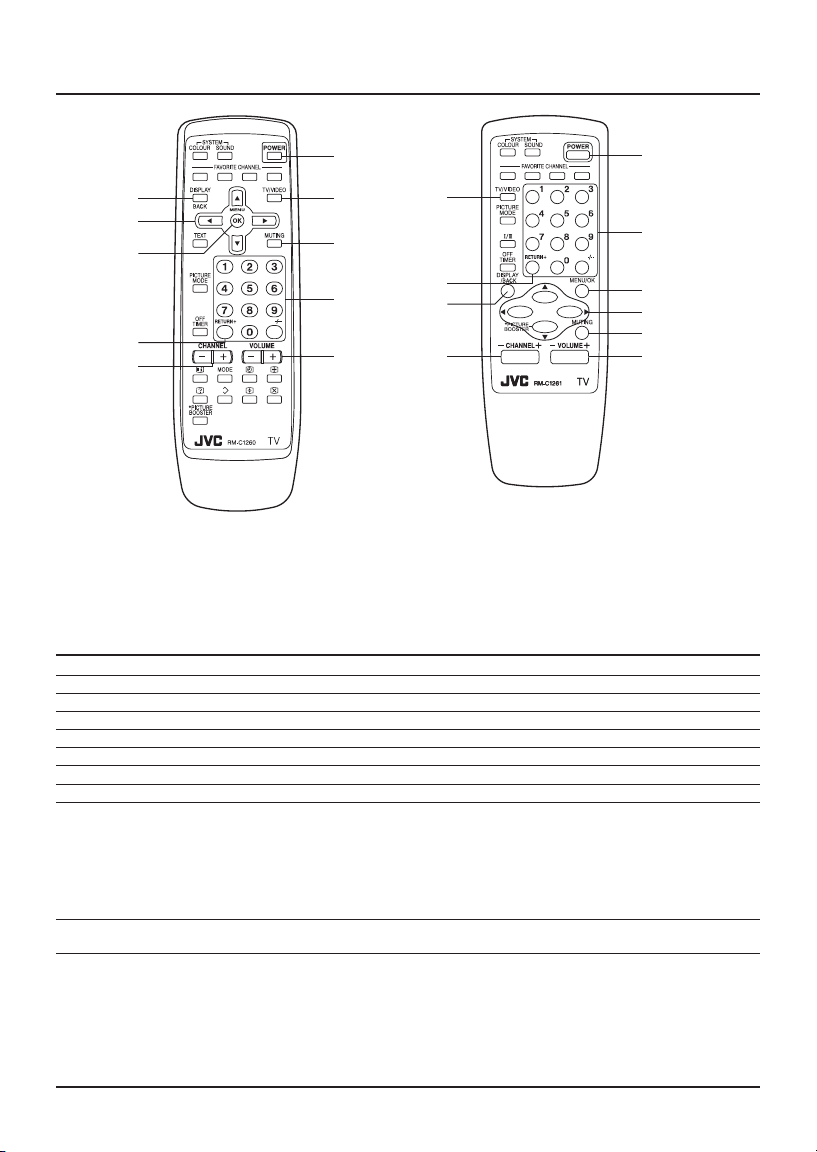
1
9
2
3
7
5
0
4
6
8
Remote control buttons and basic functions
1
8
6
3
2
7
9
0
4
WITH THE TELETEXT FUNCTION
No.Press To
1 POWER Turn on or off the TV from standby mode.
2 MENU/OK Display menu and confirm selected function.
3 5/∞/2/3 Select and adjust menu function.
4 CHANNEL M Select the desired channel number.
5 VOLUME M Adjust the volume level.
6 TV/VIDEO Select TV or VIDEO terminal input.
7 MUTING Turn off the volume. Press this button again to resume the volume.
8 DISPLAY Display the programme number or video terminal number and PR list (channel
/BACK list) on the screen. You can select the channel using the PR list.
9 0~9, -/-- Select the programme number. For two digits programme number, press -/--,
0 RETURN, a) Return to the frequently view channel with one touch.
RM-C1260
(AV-1414FE/AV-2114YE)
1 Press the DISPLAY button once to display the PR list.
2 Press 5/∞/2/3 button to choose a channel, then press the MENU/OK button.
You can confirm the favorite channels in the PR list. The channels set to favorite
channels are indicated with coloured mark.
On the other hand, you can use this button to return to the previous menu.
then press the number button.
1 Choose the channel you want to register.
2 Press and hold RETURN, button until “RETURN PLUS PROGRAMMED!”
To cancel, press and hold RETURN, button until “RETURN PLUS CANCELED!”
appears.
b) Return to the previously viewed channel, if you have not set or have
cancelled the Return channel as above.
5
RM-C1261
WITHOUT THE TELETEXT FUNCTION
(AV-1403AE/AV-1403FE/AV-1404AE/
AV-1404FE/AV-14A14/AV-14F14/
AV-2103CE/AV-2103DE/AV-2103YE/
AV-2103TE/AV-2104CE/AV-2104DE/
AV-2104QE/AV-2104TE/AV-2104YE/
AV- 21C14/AV-21E14/AV-21F14/AV-21U4)
appears.
3
Page 4
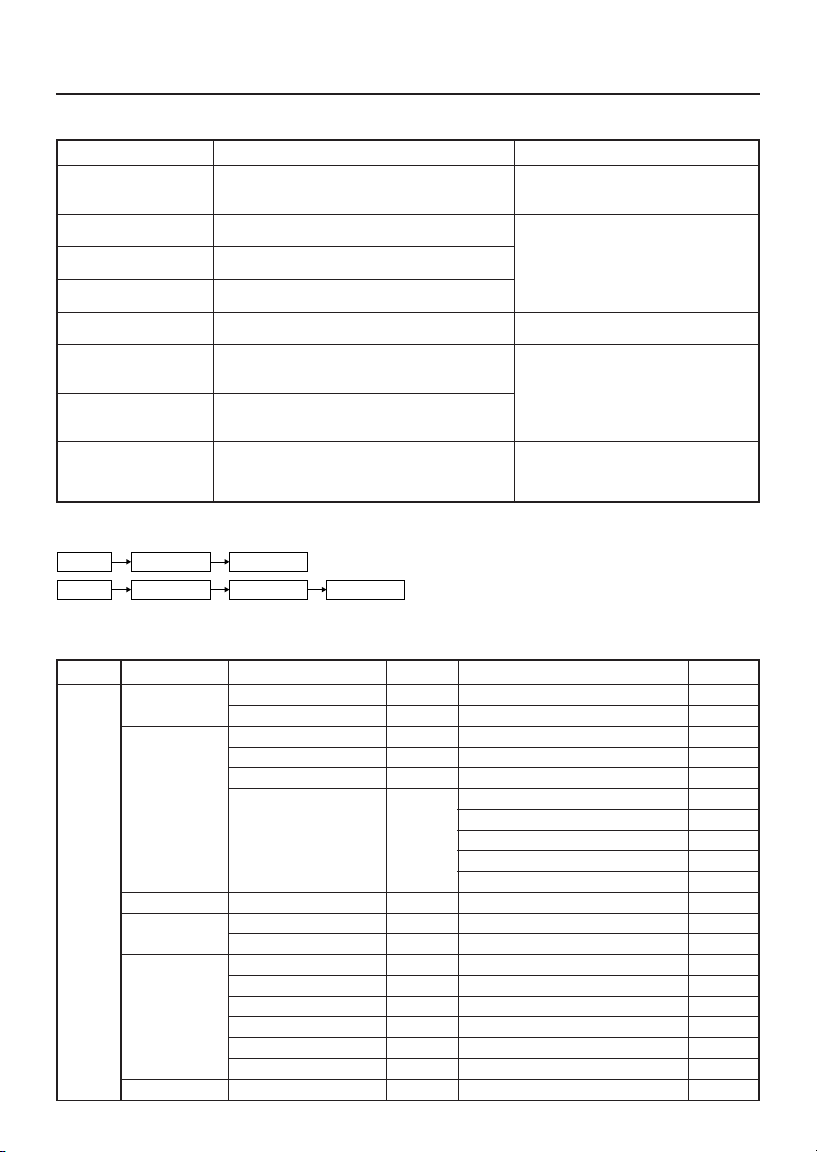
Remote control buttons and basic functions
How to operate menus and menu locations
TO Operation Note
Display the MENU. Press the MENU/OK button 2.To exit the MENU, press the
Display the top menu. Press 5/∞ buttons 3 to choose a menu title. Press ∞ button 3 to display the
Display the 2nd menu. Press 5/∞ buttons 3 to choose a menu title.
Display the 3rd menu. Press 5/∞ buttons 3 to choose a menu title.
Return to the previous Press the DISPLAY/BACK button* 8.–
menu.
Choose the setting of Press 5/∞ buttons 3 to choose a function. Press the MENU/OK button 2 to
a function. Then press the 2/3 buttons 3 to change the exit from the menu.
Adjust the effect level Press 5/∞ buttons 3 to choose a function.
of a function. Then press the 2/3 buttons 3 to adjust the
Display the sub menu Press 5/∞ buttons 3 to choose a function.
of a function. Then press MENU/OK button 2 to display –
Then press MENU/OK button 2. next page for more functions.
Then press MENU/OK button 2.
Then press MENU/OK button 2.
setting.
effect level.
the sub menu.
DISPLAY/BACK button* 8 or
choose EXIT menu.
The following chart shows locations of functions in menus.
In this manual, location of a function is described as follows:
MENU Top menu 2nd menu
MENU Top menu 2nd menu
Note: Some functions have the 4th menus as the sub-menus.
*To exit the menu, the on screen display will show BACK indicated in blue. But it doesn’t refer to the
blue button on the remote control. Instead, it refers to the DISPLAY/BACK button on the remote control.
Top menu 2nd menu Location 3rd menu Location
MENU INPUT EXT. INPUT P.12 - -
DISPLAY P.12 - -
PICTURE PICTURE MODE P.8 - -
* If you want to
adjust
PICTURE
SETTING
menu, you must
set PICTURE
MODE menu to
USER.
SOUND AI VOLUME P.10 - -
FEATURES OFF TIMER P.12 - -
INSTALL AUTO PROGRAM P.13 - -
EXIT - - - -
PICTURE SETTING P.8 - -
WHITE BALANCE P.8 - -
PICTURE FEATURES - VNR P.12
CHILD LOCK P.12 - -
EDIT/MANUAL P.13 DELETE, MOVE, MANUAL, INSERT P.13
LANGUAGE P.12 LANGUAGE P.12
BLUE BACK P.9 - -
AUTO SHUTOFF P.12 - -
TEXT LANGUAGE P.9 TEXT LANGUAGE P.9
3rd menu
FAVORITE CH SETTING P.11
VIDEO SETTING P.11
COLOUR SYSTEM P.8
PICTURE BOOSTER P.8
4
Page 5
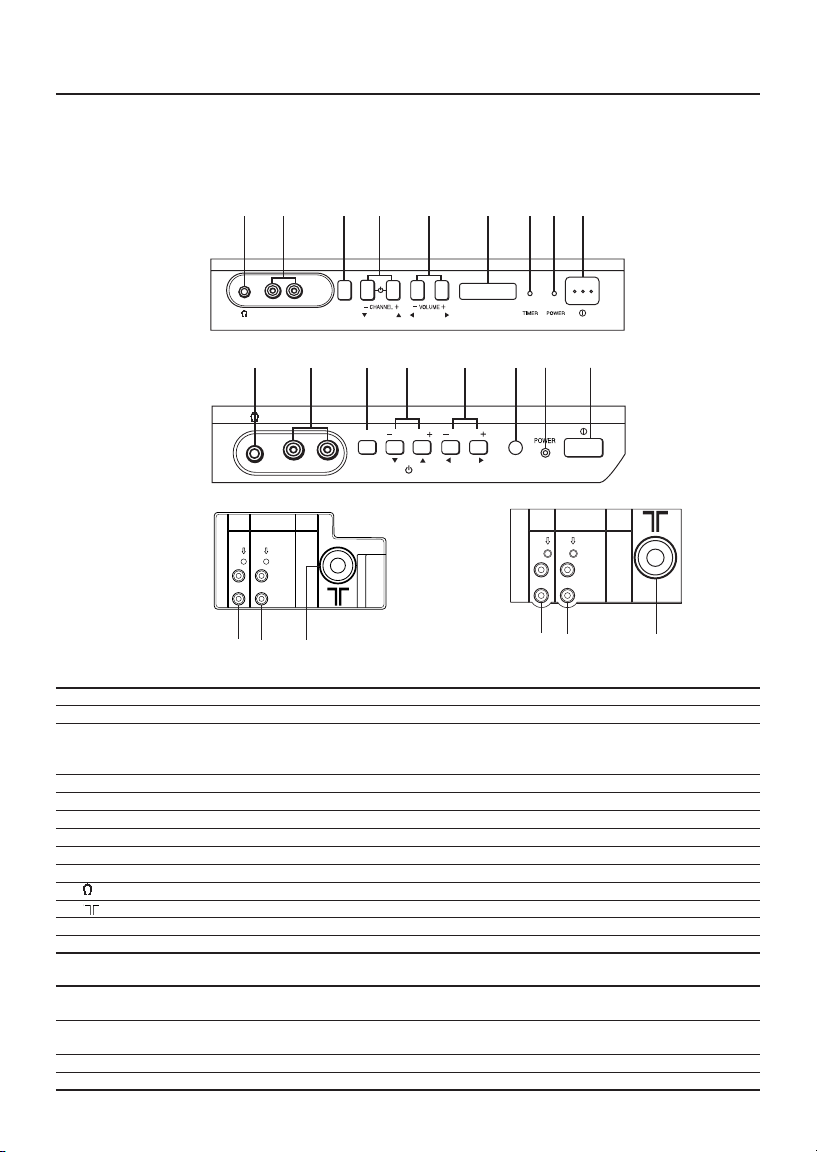
TV buttons and functions
The following illustrations are for AV-1404FE and AV-1403AE only, which are used for
explanation purpose. Your TV may not look exactly like the illustrated.
Front of the TV
9 7 4 3 2 18 6 5
AV-1404FE
VIDEO AUDIO
IN (VIDEO-2)
MENU
OK
9 7 4 2 18 6 5
VIDEO AUDIO
INPUT
IN (VIDEO-2)
MENU
OK
OUTPUT
VIDEO
AUDIO
CHANNEL
VOLUME
0-
No colour : TV’s main power is being turned off.
Red : TV’s main power is being turned on.
Work as same as the button on the
remote control unit
Note
menu after finish setting.
VIDEO-1
INPUT
=
OUTPUT
VIDEO
AUDIO
0-
AV-1403AE
Rear of the TV
AV-1404FE AV-1403AE
VIDEO-1
=
No. Button/terminal Description
1I(main power) Press to turn on or turn off the TV’s main power.
2 Power lamp Indicate the TV is being turned on or off.
3 TIMER lamp Lights when the TV is in the OFF TIMER mode.
4 Remote control sensor
5 VOLUME M Press to adjust the volume level.
6 CHANNELM Press to select the desired channel.
7 MENU Press to display the menu.
8 IN (VIDEO-2) Video and audio input jacks for VIDEO-2 mode.
9 Headphone jack.
0 Aerial socket.
- OUTPUT Video and audio output jacks.
= VIDEO-1 INPUT Video and audio input jacks for VIDEO-1 mode.
How to operate the menus with the TV button
TV button
MENU MENU/OK button To display main menu and exit
CHANNEL M ∞/5 button To select menu function.
VOLUME M 2/3 button To adjust the desired function.
5
Page 6

Setting up your TV
CAUTION
• Turn off the equipment including the TV before connecting.
1 Connecting the aerial
To install rod aerial
Install into the top-rear aerial holder. Once installed, it cannot be removed.
* For model 14” series only
indoor aerial
VHF/UHF outdoor aerial
Rear of the TV
VIDEO-1
OUTPUT
INPUT
VIDEO
AUDIO
If you connect a VCR, connect the aerial output jack of your VCR and the aerial jack on the TV
with the aerial cable. Then connect the output jacks of your VCR and the VIDEO-1 input jacks of
the TV with the video cable and audio cables. For details, see the manual of your VCR.
Rod aerial*
Aerial holder
VHF/UHF outdoor aerial
Rear of the TV
VIDEO-1
OUTPUT
INPUT
VIDEO
AUDIO
To audio/video
output
VCR
To RF
output
To aerial input
The illustration shown is just a sample. It may
not be same as your TV.
2 Connecting the compatible main plug
to the AC outlet.
6
3 Inserting batteries into the remote
control.
Insert two batteries by following the ª and
· polarities and inserting the · end first.
CAUTION:
Follow the cautions printed on the batteries.
Notes:
• Use AA/R6/UM-3 dry cell batteries.
• If the remote control does not work
properly, fit new batteries. The supplied
batteries are for testing, not regular use.
4Turn on the TV by pressing the main
power button.
JVC logo appears on the screen.
Page 7

Setting up your TV (continued)
5 Making the initial settings
Set up your TV by pressing MENU/OK button or waiting for 15 seconds, then operate the TV by
following the steps as below:
LANGUAGE
ENGLISH
кмллдав
мдк
7
•Press 5/∞ button to select your desired
language.*
≠
TEXT LANGUAGE
GROUP-1
GROUP-2
GROUP-3
•Press 5/∞ button to select your desired
Teletext language group.
For details, see page 9.
(For AV-1414FE/AV-2114YE only)
≠
• Press the red button to cancel the SETUP
TOUR RESTART function.
If you want to make initial settings again
when the next time you turn on the TV,
press the MENU/OK button to activate the
SETUP TOUR RESTART function.
≠
EDIT
PR CH/CC
7 CH 09
8 CH 11
■
9 CH 13
10
11
12
13
•Proceed to edit the channel list (PR list).
For details, see page 13.
3
• TV will start searching for the channels.
To stop AUTO PROGRAM, press MENU/OK
button.
• If the JVC logo does not appear, use LANGUAGE, TEXT LANGUAGE, and AUTO
PROGRAM functions to make the initial settings.
Those functions are located in the INSTALL menu.
• If the JVC logo appears, although you had made the initial settings, press the TV/VIDEO
button to exit from initial settings.
*For AV-14A14/AV-14F14/AV-21C14/AV-21E14/AV-21F14/AV-21U4, you can select your desired
language as follow ENGLISH/РУССКИЙ/
/MELAYU/INDONESIA
7
Page 8

Basic setting for picture
COLOUR SYSTEM
You can select the appropriate colour system
when the picture is not clear or no colour
appears.
Press the COLOUR SYSTEM button to select a
setting.
In TV mode:
AUTO PAL SECAM
In VIDEO mode:
AUTO PAL SECAM
NTSC3.58NTSC4.43
To operate this function with a menu:
MENU PICTURE PICTURE FEATURES
❇
COLOUR SYSTEM
For the colour system in each country or region,
see the table below:
Area Country or Region System
Asia, Middle Thailand, India, etc.
East China, Vietnam, etc. PAL
Europe
Oceania Australia, New Zealand, etc. PAL
Africa Nigeria, etc. PAL
Bahrain, Kuwait, Oman, Qatar,
United Arab Emirates, Yemen, etc.
Indonesia, Malaysia, Singapore,
Hong Kong, etc. PAL
Islamic Republic of Iran, Lebanon,
Saudi Arabia, etc.
Philippines, Taiwan, Myanmar, etc. NTSC
Russia, etc. SECAM
Czech Republic, Poland, etc. PAL
Germany, Holland, Belgium, etc. PAL
UK, etc. PAL
Republic of South Africa, etc. PAL
Egypt, Morocco, etc. SECAM
PAL
SECAM
PICTURE MODE
You can choose the desired picture setting with
one-touch.
Press the PICTURE MODE button to select a
setting.
SOFT Softens contrast and sharpness.
BRIGHT Heightens contrast and sharpness.
STANDARD Standard picture setting.
USER You can change this picture setting
as you like.
Select USER and adjust following
items in the PICTURE SETTING menu.
(CONTRAST, BRIGHT, SHARP, COLOUR,
TINT*)
*TINT can only be adjusted in NTSC system.
8
To operate this function with a menu:
❇
MENU PICTURE PICTURE MODE
To return the USER setting to the default, press
the blue button when the PICTURE SETTING
menu appears.
Adjusting the picture - USER
You can adjust the desired picture setting when
selecting USER in PICTURE MODE.
1 Select the USER in PICTURE MODE under
PICTURE menu.
MENU PICTURE PICTURE MODE
❇
USER
2 Select the PICTURE SETTING in PICTURE
menu, then adjust the setting.
MENU PICTURE PICTURE SETTING
❇
CONTRAST 2 : Lower contrast 3 : Higher contrast
BRIGHT 2 : Darker 3 : Brighter
SHARP 2 : Softer 3 : Higher
COLOUR 2 : Lighter 3 : Deeper
TINT* 2 : Reddish 3 : Greenish
*TINT can only be adjusted in NTSC system.
PICTURE BOOSTER
(AV-2114YE/AV-2104YE/AV-2103YE only)
You can improve picture clarity when the picture
is unclear due to the low signal reception.
Press the PICTURE BOOSTER button to select the
desired mode.
❇
MENU PICTURE PICTURE FEATURES
PICTURE BOOSTER
HIGH Perform at maximum level.
LOW Perform at minimum level.
OFF Cancel the function.
WHITE BALANCE
You can change the white balance of the picture
to better match the type of video being viewed.
Select the WHITE BALANCE in the PICTURE
menu, then choose the desired setting.
❇
MENU PICTURE WHITE BALANCE
NORMAL Normal white balance.
COOL Bluish white.
WARM Reddish white.
❇ About the basic operations of the menu,
please see the “How to operate menus
and menus locations” on page 4.
Page 9

Advance setting for picture
❇
BLUE BACK
You can set the TV to automatically change to a
blue screen and mute the sound if the signal is
MENU INSTALL BLUE BACK
If you wish to continue viewing the poor picture,
cancel the BLUE BACK function.
weak or absent, or when there is no input from
an antenna.
Select the BLUE BACK in the INSTALL menu,
then choose ON or OFF.
Original features for picture
TELETEXT
You can watch the Teletext broadcast channel
with TEXT function.
1 Press the TEXT button to select the
desired mode as follows:
TV mode TEXT mode
MIX mode
2 Press the CHANNEL -/+ buttons, number
buttons or colour buttons to select other
Teletext pages.
3 Press TEXT or TV/VIDEO button to return
to TV mode.
You can also operate the teletext using the
following buttons:
5
(Hold) Hold a teletext page.
5
(Reveal) Display the hidden text (e.g. answers to a
5
5
(Size) Enlarge the teletext display.
(Index) Return to the index page instantly.
(Cancel) Watch TV programme while waiting for a
(Sub-page) Operate the (Sub-page) function.
5
(Hold) are displayed at the top
The
5
left of the screen.
To cancel, press
quiz).
To cancel, press (Reveal) button again.
teletext page.
When the teletext page is found, a page
number appears at the upper left of the
screen.
Press (Cancel) to view the teletext page.
Sub-page numbers are displayed at the
left of the screen.
To cancel sub-page function, press
(Sub-page) button again.
5
(Hold) button again.
5
2 Press a colour button, then press the
number buttons to enter the page number.
3 Press and hold down the
(Store)
button. The page number is blinking white
to indicate that they are stored in memory.
4 To store other favorite teletext pages,
repeat Step 2 to 3.
To recall the favorite teletext page, press the
MODE button, then press the colour button.
To exit the List mode, press the MODE button
again.
When viewing teletext programme, menu
operations are not available.
If characters on a teletext programme do not
appear properly, change the TEXT LANGUAGE
setting.
TEXT LANGUAGE
You can set the Teletext language group that
corresponds to the programmes.
Select TEXT LANGUAGE in the INSTALL menu,
then choose the desired language group.
MENU INSTALL TEXT LANGUAGE
❇
GROUP- 1 English, German, Swedish / Finnish /
GROUP- 2 Polish, German, Estonian, Slovenian,
GROUP- 3 Polish, German, Estonian, Lettish,
Depending on the broadcast, the language set
may not display properly.
Danish / Hungarian, Italian, French,
Spanish / Portuguese, Turkish
Czech / Slovakian, Rumanian
Russian, Ukrainian
Using the List mode
You can store and recall the favorite teletext
pages in memory using the colour buttons.
1 In TEXT mode, press the MODE button to
enter the List mode.
❇ About the basic operations of the menu,
please see the “How to operate menus
and menus locations” on page 4.
9
Page 10

Basic setting for sound
SOUND SYSTEM
You can select an appropriate sound system when
abnormal sound occurs even when the picture
appears normally.
Press the SOUND SYSTEM button to select a
setting.
B/G I D/K
The function is not available in video mode.
For the sound system in each country or region,
see the table below:
Area Country or Region System
Asia, Middle Thailand, India, etc.
East China, Vietnam, etc. D/K
Europe
Oceania Australia, New Zealand, etc. B/G
Africa Nigeria, etc. B/G
Bahrain, Kuwait, Oman, Qatar,
United Arab Emirates, Yemen, etc. B/G
Indonesia, Malaysia, Singapore,
Hong Kong, etc. I
Islamic Republic of Iran, Lebanon,
Saudi Arabia, etc.
Philippines, Taiwan, Myanmar, etc. M
Russia, etc. D/K
Czech Republic, Poland, etc. D/K
Germany, Holland, Belgium, etc. B/G
UK, etc. I
Republic of South Africa, etc. I
Egypt, Morocco, etc. B/G
B/G
Advanced setting for sound
AI VOLUME
You can adjust the volume of all the channels
and video inputs to the same level automatically.
Select the AI VOLUME in SOUND menu, then
choose ON or OFF.
MENU SOUND AI VOLUME
❇
❇ About the basic operations of the menu,
please see the “How to operate menus
and menus locations” on page 4.
10
Page 11

Favorite channel and video setting
VIDEO SETTING
MENU
PICTURE
PICTURE FEATURES
VIDEO SETTING
VIDEO STATUS
To register the favorite channel
You can register and recall 4 favorite channels by
using the colour buttons (red, green, yellow,
blue).
1 In TV mode, select a TV channel (PR01- 99)
you desired to register.
2 Press and hold a colour button for 3
seconds or more.
“FAVORITE CHANNEL 7 PROGRAMMED!”
appears on the screen and current channel
is registered.
3 To register other favorite channels, repeat
Step 1 to 2.
To recall the favorite channel, press the colour
button.
When the TV is in Text mode or menu mode,
favorite channel function is not available.
To adjust favorite channel setting
(FAVORITE CH SETTING)
You can adjust the picture settings for the favorite
channels.
1 Display the PICTURE menu and select
FAVORITE CH SETTING in PICTURE
FEATURES menu.
MENU PICTURE PICTURE FEATURES
❇
FAVORITE CH SETTING
2 Select FAVORITE CHANNEL in FAVORITE
CH SETTING menu, then choose the
desired favorite channel.
FAVORITE CH SETTING
❇
FAVORITE CHANNEL
FAVORITE CH SETTING
FAVORITE CHANNEL PR 01
CONTRAST
BRIGHT
SHARP
COLOUR
TINT
EFFECT ON
To adjust the video setting
(VIDEO SETTING)
You can adjust the picture settings for video
inputs.
1 Display the PICTURE menu and select
VIDEO SETTING in PICTURE FEATURES
menu.
❇
2 Select VIDEO STATUS in VIDEO SETTING
menu, then choose the desired video
input.
❇
VIDEO SETTING
VIDEO STATUS VIDEO-1
CONTRAST
BRIGHT
SHARP
COLOUR
TINT
EFFECT ON
3 Select EFFECT, then press 2/3 button to
choose ON. To cancel the settings, choose
OFF.
4 Select the desired item that you wish to
adjust.
CONTRAST BRIGHT SHARP
TINT COLOUR
5 Press the MENU/OK button to exit the
menu.
3 Select EFFECT, then press 2/3 button to
choose ON.
To cancel the settings, choose OFF.
4 Select the desired item that you wish to
adjust.
CONTRAST BRIGHT SHARP
TINT COLOUR
5 Press the MENU/OK button to exit the
menu.
❇ About the basic operations of the menu,
please see the “How to operate menus
and menus locations” on page 4.
11
Page 12

Customized setting
MENU INPUT EXT.INPUT
MENU INPUT DISPLAY
VNR
You can reduce the noise.
Select the VNR in the PICTURE FEATURES menu
under PICTURE menu, then choose a setting of
VNR function.
MENU PICTURE PICTURE FEATURES
❇
VNR
OFF VNR is turned off.
AUTO Effect of VNR is automatically controlled.
MIN Effect of VNR becomes minimum level.
MAX Effect of VNR becomes maximum level.
If you select MAX, the picture becomes softer
even if the original picture is sharp.
LANGUAGE
You can choose your desired on screen display
language.
Select the LANGUAGE in the INSTALL menu,
then choose a language.
MENU INSTALL LANGUAGE
❇
CHILD LOCK
You can disable the front control buttons of the
TV.
Select the CHILD LOCK in the FEATURES menu,
then choose ON or OFF.
MENU FEATURES CHILD LOCK
❇
OFF TIMER
You can set the TV to turn off automatically to
standby mode after a set time.
Press the OFF TIMER button to select a desired
period of time.
OFF TIMER
To operate this function with a menu:
MENU FEATURES OFF TIMER
❇
When the elapsed of time left one minute,
“GOOD NIGHT!” appears on the screen.
You can display the OFF TIMER menu again to
confirm or change the remaining time.
AUTO SHUTOFF
You can set the TV to turn off automatically
when no signal is received for about 15 minutes
or longer after the end of a broadcast.
Select AUTO SHUTOFF in INSTALL menu, then
choose ON or OFF.
MENU INSTALL AUTO SHUTOFF
❇
The AUTO SHUTOFF function does not turn off
the TV’s main power.
The AUTO SHUTOFF function is not available in
video mode.
EXT. INPUT (TV/ VIDEO)
You can select TV or video terminal input with
one touch.
Press the TV/VIDEO button to select an input.
To operate this function with a menu:
❇
DISPLAY
You can display the programme number, video
terminal number and PR list on the screen.
Press the DISPLAY button to display the information on screen.
To operate this function with a menu:
❇
0 120
10
You can set the period of time to a maximum of
120 minutes in 10 minutes step.
12
❇ About the basic operations of the menu,
please see the “How to operate menus
and menus locations” on page 4.
Page 13

TV channel presetting
To register the TV channels automatically
You can register the TV channels into the TV’s
channel list automatically.
1 Display the INSTALL menu.
MENU INSTALL
❇
2 Choose AUTO PROGRAM, then press the
MENU/OK button.
AUTO PROGRAM function starts, and the
channels received are registered in the
channel list (PR list) automatically.
3 “SETUP TOUR RESTART?” appears.
To start the Press the MENU/OK button.
SETUP TOUR Then proceed to step 5 of
To skip the Press the Red button.
SETUP TOUR
“Setting up your TV” on page
7.
4 The EDIT menu appears.
To edit the Proceed to the Step 3 of “To
channel list edit the channel list (PR list)”
If a channel is Proceed to the Step 3 of “To
not registered register the channel manually”
To exit the menu Press the MENU/OK button.
on this page.
on this page.
For details of “SETUP TOUR”, see page 7.
To register the TV channels manually
(MANUAL in the EDIT menu)
You can register the TV channels into the TV’s
channel list manually.
1 Display the INSTALL menu.
MENU INSTALL
❇
2 Choose EDIT/ MANUAL, then press the
MENU/OK button. EDIT menu appears.
EDIT
PR CH/CC
7 CH 09
8 CH 11
■
9 CH 13
10
11
12
13
3 Choose the channel which you want to
register.
4 Press the blue button to activate the
MANUAL function.
The sound system of the channel appears
at the right of the CH/CC number.
3
5 Press the 3 button to choose an appropri-
ate sound system.
For details, see “SOUND SYSTEM” on
page 10.
6 Press the green or red button to search for
the TV channel.
Searching stops when a channel is found
and displayed.
7 Repeat step 5 until your desired TV
channel appears.
If the reception Press the blue or yellow button
is poor to fine tune the TV channel.
If noisy sound Press the 3 button to choose
is heard an appropriate sound system.
8 Press the MENU/OK button to exit the
menu.
To edit the channel list (PR LIST)
(MOVE and DELETE in the EDIT menu)
You can edit the TV channel list as you like.
Note: After this operation, other channel’s PR
numbers will be changed.
1 Display the INSTALL menu.
MENU INSTALL
❇
2 Choose EDIT/ MANUAL, then press the
MENU/OK button. EDIT menu appears.
EDIT
PR CH/CC
7 CH 09
8 CH 11
■
9 CH 13
10
11
12
13
3
3 Choose the channel which you want to
change PR number, or delete.
4 Do the following action:
To change the Press the 3 button. Then move
PR number it to the PR number you want
(MOVE) to use it for the channel.
To delete the Press the yellow button.
channel (DELETE)
Finally press the 2 button.
5 Press the MENU/OK button to exit the
menu.
❇ About the basic operations of the menu,
please see the “How to operate menus
and menus locations” on page 4.
13
Page 14

TV channel presetting
To add in the new channel
(INSERT in the EDIT menu)
You can add in the new channel in the TV
channel list as you like.
You need to find the “CH/CC” number for the TV
channel. Find the “CH/CC” number corresponding to the channel number of the TV channel
from the attached sheet “CH/CC number list” on
this page.
1 Display the INSTALL menu.
MENU INSTALL
❇
2 Choose EDIT/ MANUAL, then press the
MENU/OK button. EDIT menu appears.
3 Choose the PR number for which you will
register a new TV channel.
4 Press the green button, then press 5/∞
buttons to choose “CC” or “CH”.
5 Press the number button to enter the
remaining CH/CC number.
The TV starts to search the TV channel,
and the picture of the TV channel appears.
If the TV finds no TV channel, a noisy
picture appears.
When a TV channel has already been registered
in PR99, using the INSERT function deletes that
TV channel.
❇ About the basic operations of the menu,
please see the “How to operate menus
and menus locations” on page 4.
CH/CC number
When you want to use the INSERT function by
the previous operation, find the CH/CC number
corresponding to the channel number of the TV
channel from this table.
Channel No. Country
US United States, Philippines, etc..
CCIR Middle East, Southeast Asia, etc..
OIRT Eastern Europe, Russia, Vietnam, etc..
AUSTRALIA Australia, etc..
Channel
CH US CCIR OIRT
CH 02 US- 2 E2 R1 AU- 0
CH 03 US- 3 E3 AU- 1
CH 04 US- 4 E4 R2 AU- 2
CH 05 US- 5 E5 R6 AU- 6
CH 06 US- 6 E6 R7 AU- 7
CH 07 US- 7 E7 R8 AU- 8
CH 08 US- 8 E8 R9 AU- 9
CH 09 US- 9 E9
CH 10 US- 10 E10 R10 AU- 10
CH 11 US- 11 E11 R11 AU- 11
CH 12 US- 12 E12 R12
CH 13 US- 13
CH 14 US- 14, W+ 29
CH 15 US- 15, W+ 30
CH 16 US- 16, W+ 31
CH 17 US- 17, W+ 32
CH 18 US- 18, W+ 33
CH 19 US- 19, W+ 34
CH 20 US- 20, W+ 35
CH 21 US- 21, W+ 36 E21
CH 22 US- 22, W+ 37 E22
CH 23 US- 23, W+ 38 E23
CH 24 US- 24, W+ 39 E24
CH 25 US- 25, W+ 40 E25
CH 26 US- 26, W+ 41 E26
CH 27 US- 27, W+ 42 E27
CH 28 US- 28, W+ 43 E28
CH 29 US- 29, W+ 44 E29
CH 30 US- 30, W+ 45 E30
CH 31 US- 31, W+ 46 E31
CH 32 US- 32, W+ 47 E32
CH 33 US- 33, W+ 48 E33
CH 34 US- 34, W+ 49 E34
CH 35 US- 35, W+ 50 E35
CC US CCIR OIRT
CC 01 S- 1 AU- 5
CC 02 S- 2
CC 03 S- 3
CC 04 S- 4
CC 05 S- 5
CC 06 S- 6 AU- 5A
CC 07 S- 7
CC 08 S- 8
CC 09 S- 9
CC 10 S- 10
CC 11 S- 11
CC 12 S- 12
CC 13 S- 13
CC 14 A S- 14
CC 15 B S- 15
CC 16 C S- 16
CC 17 D S- 17
CC 18 E S- 18
CC 19 F S- 19
CC 20 G S- 20
CC 21 H S- 21
CC 22 I S- 22
CC 23 J S- 23
CC 24 K S- 24
CC 25 L S- 25
CC 26 M S- 26
CC 27 N S- 27
CC 28 O S- 28
CC 29 P S- 29
CC 30 Q S- 30
CC 31 R S- 31
CC 32 S S- 32
CC 33 T S- 33
CC 34 U S- 34
CC 35 V S- 35
CC 36 W S- 36
CC 37 W+ 1 S- 37
AUSTRALIA
AUSTRALIA
CH US CCIR OIRT
CH 36 US- 36, W+ 51 E36
CH 37 US- 37, W+ 52 E37
CH 38 US- 38, W+ 53 E38
CH 39 US- 39, W+ 54 E39
CH 40 US- 40, W+ 55 E40
CH 41 US- 41, W+ 56 E41
CH 42 US- 42, W+ 57 E42
CH 43 US- 43, W+ 58 E43
CH 44 US- 44, W+ 59 E44
CH 45 US- 45, W+ 60 E45
CH 46 US- 46, W+ 61 E46
CH 47 US- 47, W+ 62 E47
CH 48 US- 48, W+ 63 E48
CH 49 US- 49, W+ 64 E49
CH 50 US- 50, W+ 65 E50
CH 51 US- 51, W+ 66 E51
CH 52 US- 52, W+ 67 E52
CH 53 US- 53, W+ 68 E53
CH 54 US- 54, W+ 69 E54
CH 55 US- 55, W+ 70 E55
CH 56 US- 56, W+ 71 E56
CH 57 US- 57, W+ 72 E57
CH 58 US- 58, W+ 73 E58
CH 59 US- 59, W+ 74 E59
CH 60 US- 60, W+ 75 E60
CH 61 US- 61, W+ 76 E61
CH 62 US- 62, W+ 77 E62
CH 63 US- 63, W+ 78 E63
CH 64 US- 64, W+ 79 E64
CH 65 US- 65, W+ 80 E65
CH 66 US- 66, W+ 81 E66
CH 67 US- 67, W+ 82 E67
CH 68 US- 68, W+ 83 E68
CH 69 US- 69, W+ 84 E69
CC US CCIR OIRT AUSTRALIA
CC 38 W+ 2 S- 38
CC 39 W+ 3 S- 39
CC 40 W+ 4 S- 40
CC 41 W+ 5 S- 41
CC42 W+ 6
CC 43 W+ 7
CC 44 W+ 8
CC 45 W+ 9
CC 46 W+ 10
CC 47 W+ 11
CC 48 W+ 12
CC 49 W+ 13
CC 50 W+ 14
CC 51 W+ 15
CC 52 W+ 16
CC 53 W+ 17
CC 54 W+ 18
CC 55 W+ 19
CC 56 W+ 20
CC 57 W+ 21
CC 58 W+ 22
CC 59 W+ 23
CC 60 W+ 24
CC 61 W+ 25
CC 62 W+ 26
CC 63 W+ 27
CC 64 W+ 28
CC 75 X
CC 76 Y R3
CC 77 Z R4 AU- 3
C 78 Z+ 1 R5
CC 79 Z+ 2 AU- 4
CC 95 A- 5
CC 96 A- 4
CC 97 A- 3
CC 98 A- 2
CC 99 A- 1
AUSTRALIA
14
Page 15

Additional preparation
The illustrations shown in this section are for AV-1404FE only, which are used for explanation purpose.
Your TV may not look exactly the same as illustrated.
Before connecting
• Read the manuals provided with the devices
for the proper connection.
• Turn off all the devices including the TV.
• Note that connecting cables are not supplied.
Headphones
Rear of the TV
VIDEO-1
INPUT
OUTPUT
VIDEO
AUDIO
Front of the TV
Camcorder or TV game
VCR (for playing)
DVD player
(Composite signals)
VCR (for recording)
Troubleshooting
If a problem occurs when you are using the TV, check the following troubleshooting guide before
calling for repair.
No picture,
no sound
Snowy picture
Stripes appear
on the picture
Double-pictures
(ghosting) occur
Poor picture
White and bright
still image look as
if it were coloured
Top of the image
from software
products or video
tape is distorted
• Deactivate the BLUE BACK function
if it is turned on.
• Choose the appropriate sound
system. Refer to “SOUND SYSTEM”
on page 10.
• Check the aerial cable and its
connection with the TV.
• Interference occurs caused by other
devices such as an amplifier,
personal computer, or a hair drier.
Move such devices away from your
TV.
• Interference occurs caused by
signal reflecting from mountains or
building. Try to adjust the aerial’s
direction or use a better directionality antenna.
• Choose the appropriate colour
system. Refer to “COLOUR
SYSTEM” on page 8.
• Adjust the COLOUR or BRIGHT
setting. Refer to “Adjusting the
picture - USER” on page 8.
• Inevitable phenomenon due to the
nature of the picture tube. This is
not a malfunction.
• This is due to the condition of the
video signal whereby the image
was not recorded properly.
This is not a malfunction.
Cannot operate the
remote control
Cannot operate the
menus
Cannot operate the
front control
buttons
TV is turned off
suddenly
Colour patches
appear at the
corner of the
screen
Image takes a
short period to be
displayed
TV may emitted
crackling sound
Feel a slight
electric shock
when touching the
TV screen
• The batteries may be exhausted.
Replace with new batteries (see
page 6).
• Ensure that you are operating the
remote less than seven meters from
the front of your TV.
• Press TV/VIDEO button to return to
TV mode and try operating the
menus.
• Deactivate the CHILD LOCK
function if it is turned on (see page
12).
• This may due to the AUTO SHUT
OFF function is activated. Press the
POWER button to turn on the TV.
• This may due to the magnetized
device such as a speaker near to
your TV. Keep the device apart
from your TV. Alternately, you can
also use the magnetic- shielded
speaker.
• Image required time to stabilize
before display.
This is not a malfunction.
• This is due to a sudden change in
temperature and it is not a
malfunction. If the crackling sound
is too frequent, request your service
technician for inspection.
• This is due to the static electricity
of the picture tube and it will not
harm the human body. This is not a
malfunction.
15
Page 16

Specifications
TV RF systems
B/G, I, D/K
Colour systems
TV mode: PAL, SECAM
VIDEO mode: PAL, SECAM, NTSC 3.58 MHz, NTSC 4.43 MHz
Receiving channels
VHF low channel (VL), VHF high channel (VH), UHF channel (U)
Receives cable channels in mid band, super band and hyper band.
Power requirements
AC 110 to 240 V, 50/60 Hz
External input / output
VIDEO-1: VIDEO input, AUDIO input
VIDEO-2: VIDEO input, AUDIO input,
OUTPUT: VIDEO output, AUDIO output
Headphone jack: stereo mini jack (3.5 mm diameter,
Teletext system <AV-1414FE/AV-2114YE only>
FLOF (Fastext), WST (World Standard Text)
Language displayed by teletext <AV-1414FE/AV-2114YE only>
Please see the table in the description ”TEXT LANGUAGE“ on page 9.
Design and specifications are subject to change without notice.
sound is monaural)
1204-NIC-JMT© 2004 Victor Company of Japan, Limited
