Page 1
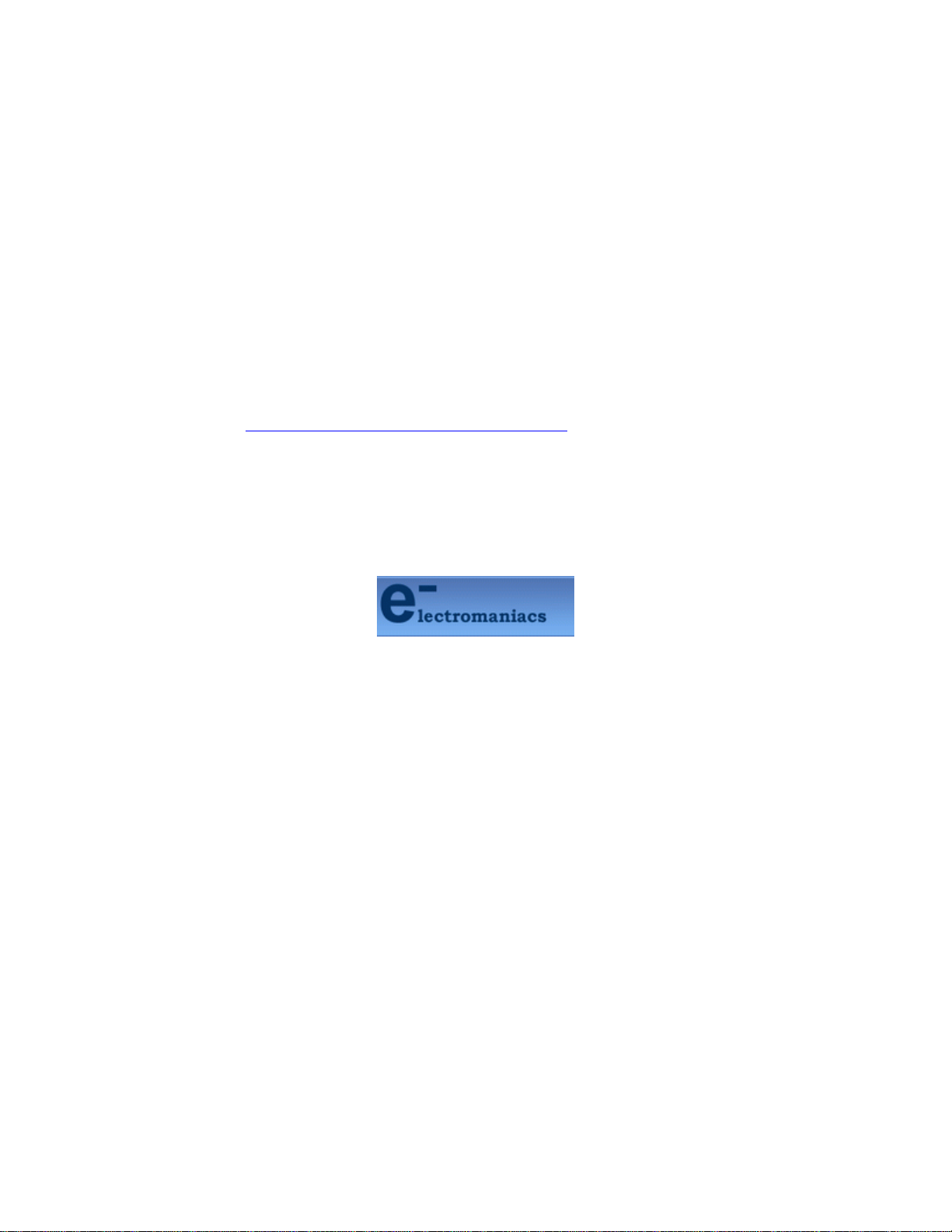
This file is provided FREE OF CHARGE from the
electromaniacs.com community
You are free to distribute this file to other persons
who needs it , but without of charge
Also on
thousands of service manuals , schematics free of
charge
http://electromaniacs.com you can find
Page 2
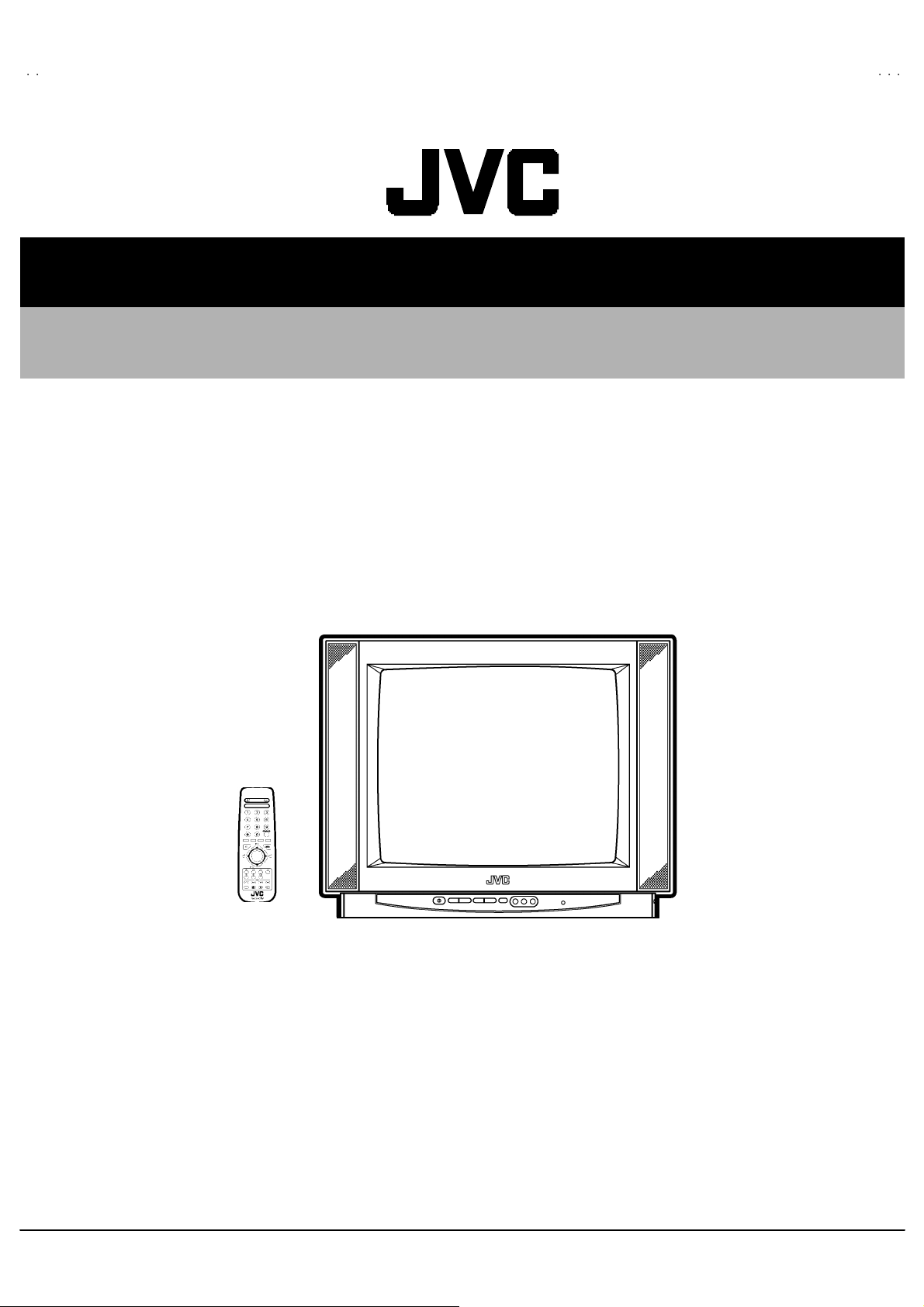
AV-21BT8ENS AV-21BT8EN
B
B
B
P
AV-21BT8EPS AV-21BT8EP
AV-21BT8EES AV-21BT8EE
SERVICE MANUAL
COLOUR TELEVISION
AV-21BT8ENS / AV-21BT8ENB
AV-21BT8EPS / AV-21BT8EPB
AV-21BT8EES / AV-21BT8EEB
AV-21BT80E
AV-21BT80EP
CONTENTS
!
SPECIFICATIONS
!
SAFETY PRECAUT IONS ・・・・・・・・・・・・・・
! FEATU RES・・・・・・・・・・・・・・・・・・・・・・・・・・
! MAIN DIFFERENCE LIST ・・・・・・・・・・・・・・
・・・・・・・・・・・・・・・・・・・・・・・・・・ 5
・・・・・・・・・・・・・・・・・・・・・・・・・・・・・・・・・・・・・・・・・・・・・・・・・・・・
・・・・・・・・・・・・・・・・・・・・
・・・・・・・・・・・・・・・・・・・・
・・・・・・・・・・・・・・・・・・・・・・・・・・・・・・・・・・・・・・・・
・・・・・・・・・・・・・・4
・・・・・・・・・・・・・・・・・・・・・・・・・・・・
・・・・・・・・・・・・・・5
・・・・・・・・・・・・・・・・・・・・・・・・・・・・
2
!
SPECIFIC SERVICE INSTRUCTIONS
!
SERVICE ADJUSTMENTS・・・・・・・・・・・・
! PARTS LIST ・・・・・・・・・・・・・・・・・・・・・・・
★ OPERATING INSTRUCTIONS
★ STANDAR D CIRCUIT DIAGRAM ・・・・・・・
・・・・・・・・・・・・・・・・・・・・・・・ 21
・・・・・・・・・・・・・・・・・・・・・・・・・・・・・・・・・・・・・・・・・・・・・・
・・・・・・・・・・・・ 11
・・・・・・・・・・・・・・・・・・・・・・・・
・・・・
・・・・
・・・・・・・・
・・・・・・・ 2- 1
・・・・・・・・・・・・・・
6
1
COPYRIGHT © 2002 VICTOR COMPANY OF JAPAN, LTD.
No.520 54
Jul. 200 2
Page 3
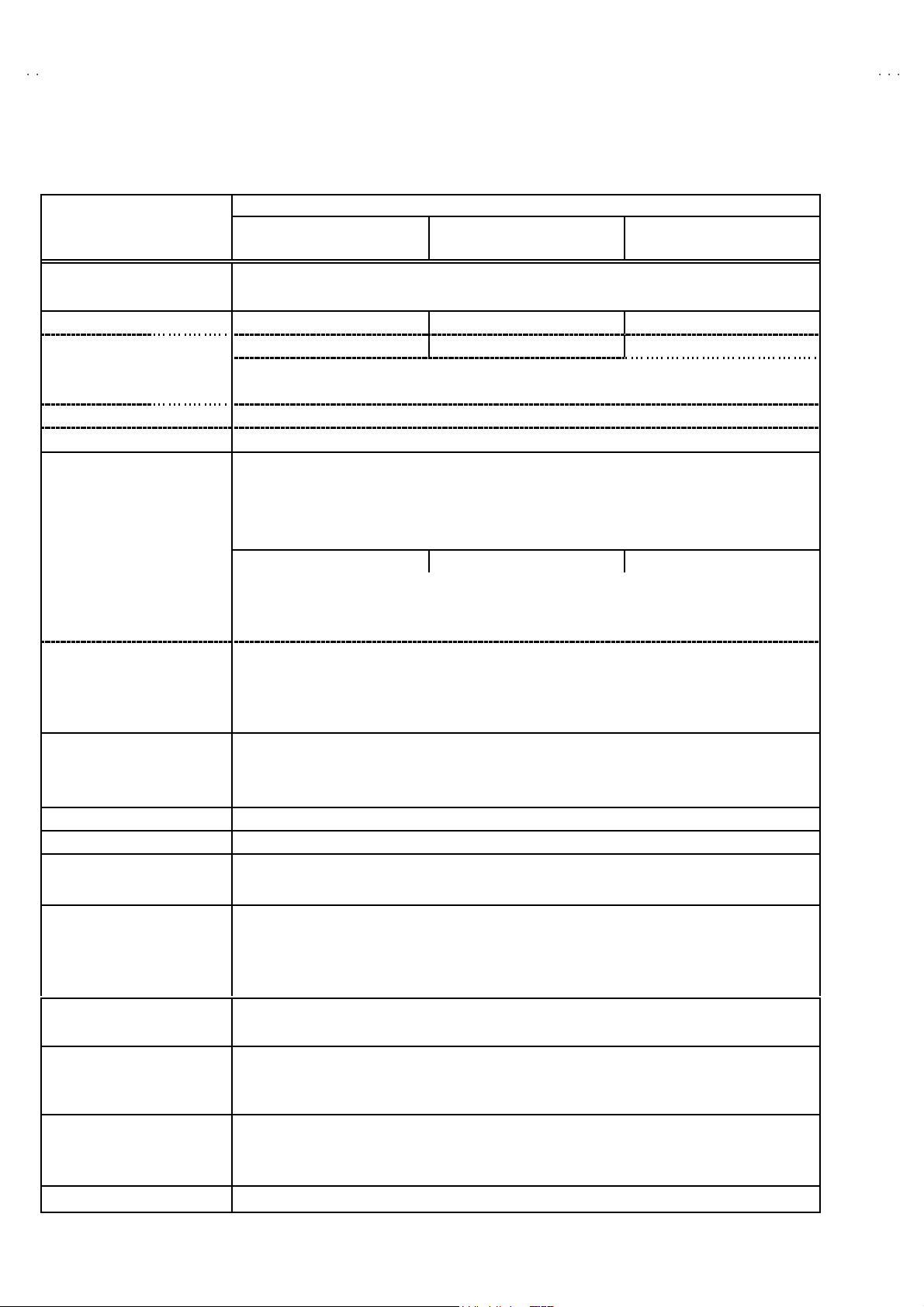
A
V-21BT8ENS AV-21BT8ENB
A
A
A
V-21BT8EPS AV-21BT8EPB
V-21BT8EES AV-21BT8EEB
V-21BT80EP
SPECIFICATIONS
Content
Item
Dimensions ( W××××H××××D ) 59 6m m× 4 46mm×4 90mm
Mass 21 .4 kg
TV RF System B/G B/G , L/L ’ B/G , D/K
TV Mode PAL PAL / SECAM PAL / SECAMColour Syst em
Video Mode PA L / SE CAM / N TSC 3 .58 / N TSC 4 .43 (E P/ EE MODEL)
PAL / NTSC 3 .58 / NTSC 4.43 ( EN MODEL)
Sound System German + NICAM
Teletext System Fast ext / Topte xt
Receiving Frequency
VHF (VL)
Intermediate Fr equency
VIF Carrier 38.9MHz (B/G , D/K , L) / 33.9MHz(L’)
SIF C ar rier 33. 4 MHz ( 5 .5MHz:B/G) / 32. 9MHz (6.0MH z:D/K ) / 32.4MHz (6.5MHz: L) / 40.4MH z (6.5MHz:L’)
Colour Sub Carrier Freq.
SE CAM 4.43MHz
Power Input AC 2 20V ~240V , 50Hz
Power Consumption 85 W (M ax.) , 2 .5W( Stand by)
Aerial Input Term 75 Ωun ba lanc ed, C oax ial
Pictur e Tube Size Visi bl e size : 5 1cm, M eas ured dia gon ally
Hi gh Vo l t ag e 27 .7 kV
Spe ake r 5.7 cm×16cm Oval type ×2
Au dio Output 6.5 W×2
Input
S/V id eo Y : 1Vp-p Po sitive
Au di o ( L/ R) 50 0mVr ms, H i gh Imped ance
Output
Au di o ( L/ R) 50 0mVr ms, Lo w Im pe dance
Input Terminal
Remote Control Unit VE -3 00 17763 (R M-C 1100), (A A/R0 6 dry b atter y×2)
Rear Sid e AV 1 ( Vi d eo/Aud i o/R GB)
Front Side AV3 ( Vid eo/A udio)
Front Side Hea dph on e jac k (S ter e o mi ni jack 3.5 φ)Output Terminal
Rear Sid e AV 1 ( Vi d eo/Aud i o)
46 .25 MHz ~ 1 68. 25 MH z
(VH) 175.2 5MHz ~ 46 3.2 5MHz
UHF 47 1.2 5MHz ~ 86 3.2 5MHz
CATV S1-S20 , S 21-S41 & S7 5-S79 S1-S20, S2 1- S41 & S75 -S 77 S1-S20 & S 21-S41
PAL 4.43MHz
NT S C 3.58MHz / 4.43MHz
Vide o 1Vp-p, 75
C : 0 .2 86Vp-p
Vide o 1Vp-p 7 5Ω
AV 2 (Vid eo/A udio/S-VHS)
AV 2 (Vi d eo/A ud io) (S el ect ed T V,A V1 or AV3)
AV - 21 BT8 EN S
AV - 21 BT8 EN B
Ω
AV- 21 BT8 EPS
AV- 21 BT8 EPB
AV - 21 BT8 0EP
AV- 21 BT8 EES
AV- 21 BT8 EEB
De sign & speci ficatio ns ar e su bje ct to cha ng e wi thout no t ice.
2
No.52054
Page 4
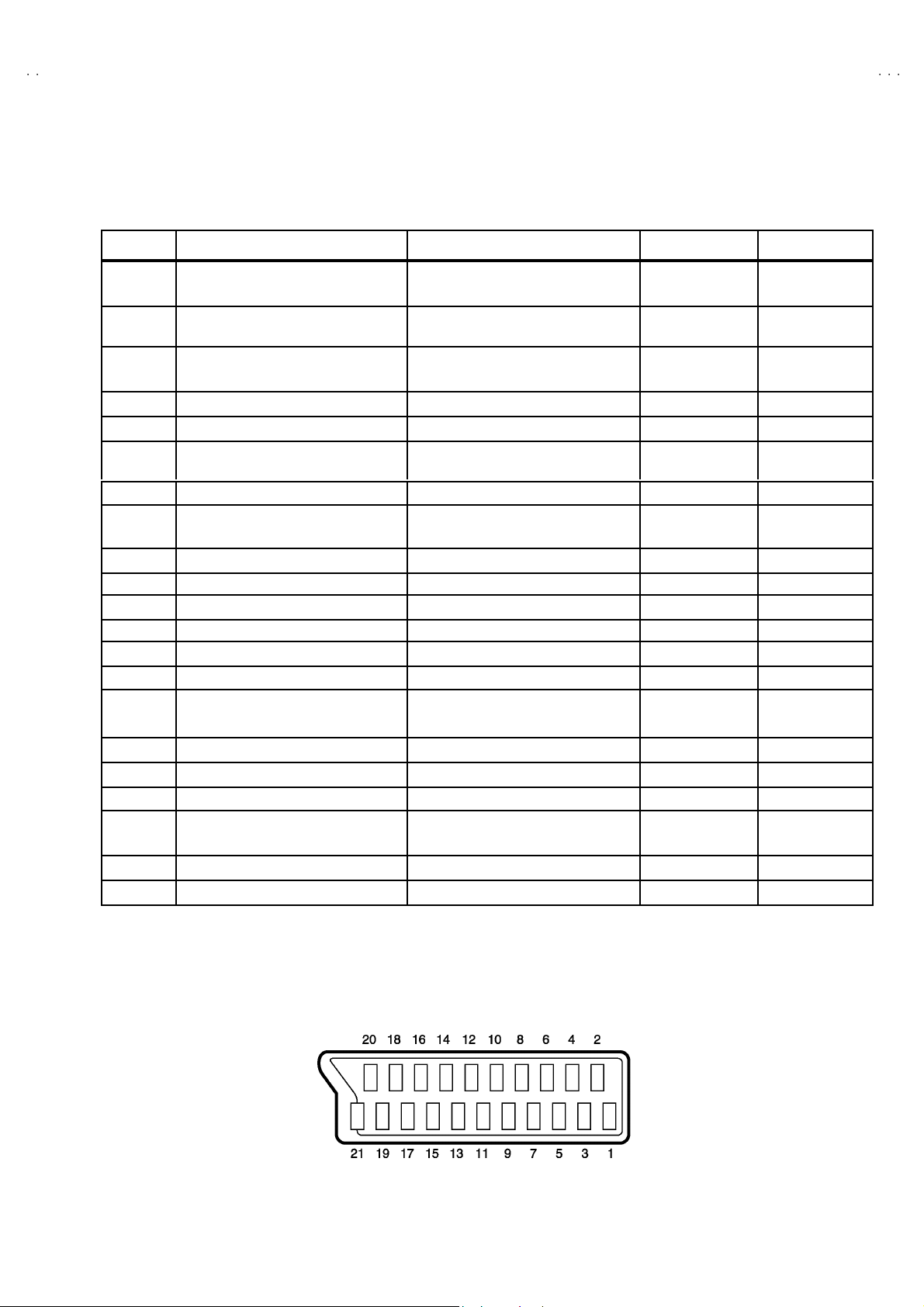
A
B
A
B
A
B
A
P
■■■■21-pin Euro connector (SCART socket) : AV-1 / AV-2
(P-P= Peak to Peak, S-W= Sync tip to white peak, B-W= Blanking to white peak)
V-21BT8ENS AV-21BT8EN
V-21BT8EPS AV-21BT8EP
V-21BT8EES AV-21BT8EE
V-21BT80E
Pin No.
1
2
3
4
5 GND (B) ○○
6
7
8
9 GND (G) ○○
10 SCL3 NC NC
11
12 SDA3 NC NC
13
14
15
16 Ys input Low : 0 - 0.4, High : 1 - 3V, 75Ω○NC
17
18
19
20
21
AUDIO R o utput 50 0m Vr ms(Nomina l),
AUDIO R i n put 50 0m Vr ms(Nomina l),
AUDIO L outp ut 50 0m Vr ms(Nomina l),
AUDIO G ND ○○
AUDIO L input 500mVrms(Nominal),
B in pu t
FUNCTON SW
(SLOW SW)
G in put
GND (R)
GND (YS) ○○
R / C input
GND(V IDEO output)
GND(V IDEO input) ○○
VIDEO ou tpu t
VIDEO / Y input
COM MON G ND ○○
Signal Designation Matching Value AV-1
○
Low impedance
High i m pe danc e
Low impedance
High i m pe danc e
70 0m V
Low : 0-3V, High : 8-12V, High
impedance
70 0m V
R : 700mV
C : 300mV
1V
P- P
1V
P- P
Ω○NC
, 75
B- W
, 75Ω○
B- W
Ω
, 75
B- W
, 75Ω
P- P
(Nega ti ve g oi n g s ync ), 75
(Nega ti ve g oi n g s ync ), 75
Ω○
Ω○ ○
(TV OUT)
○○
○
(TV OUT)
○○
○○
○○
○
(only R )
○○
(TV)
AV - 2222
○
○
NC
○
○
[Pin a ssignment]
No.52054
3
Page 5
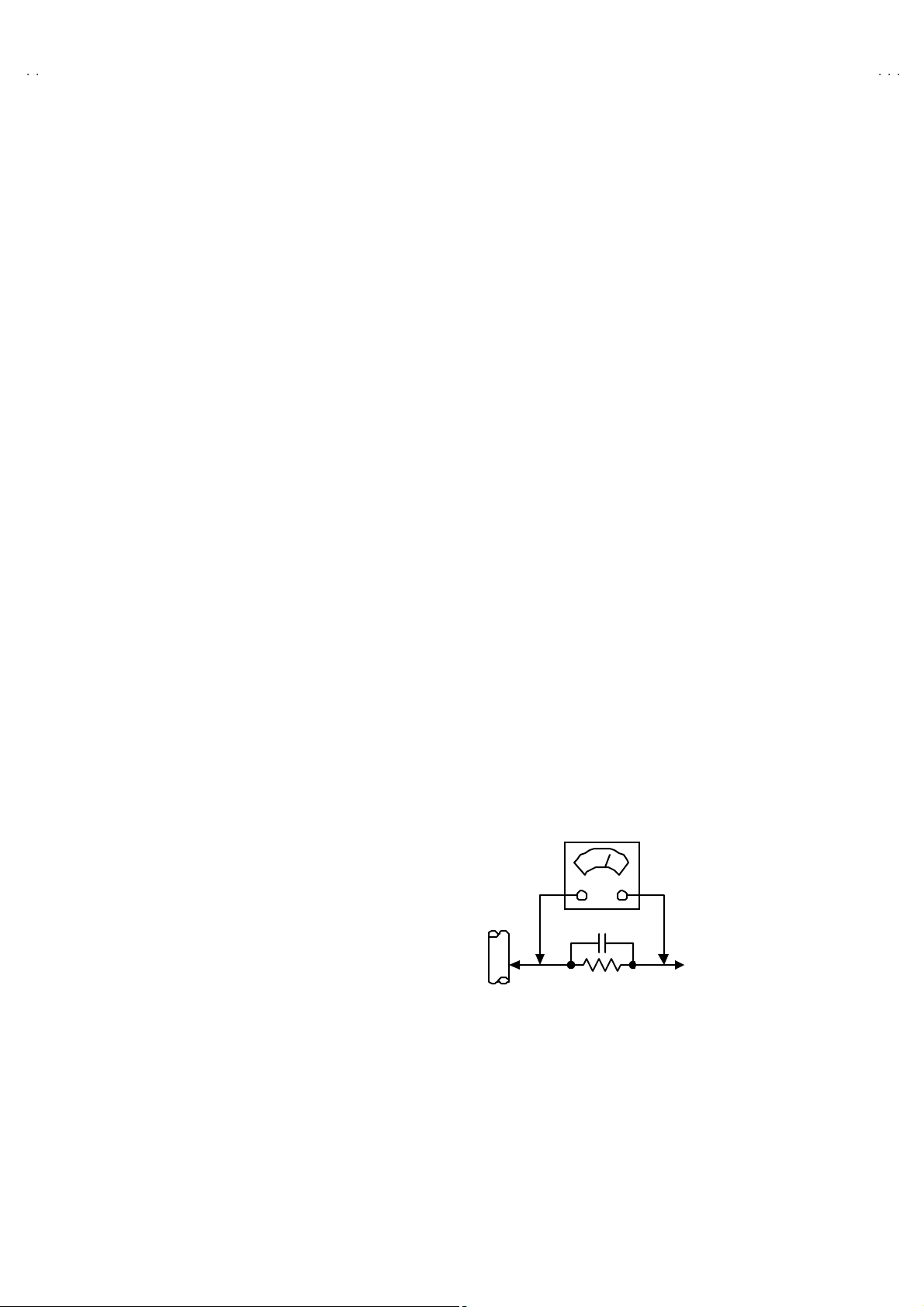
A
V-21BT8ENS AV-21BT8ENB
A
A
A
V-21BT8EPS AV-21BT8EPB
V-21BT8EES AV-21BT8EEB
V-21BT80EP
SAFETY PRECAUTIONS
1. The d esign of th is prod uct con ta ins sp ecial har dware, ma ny
circuit s and components specially for saf ety purposes. For
con tinu ed pr ot ecti on , n o c han g es sh ould b e made to the o rig i nal
d esign un less a uth or i zed i n writin g by th e ma nu fact ur er .
Replacem ent p arts m ust b e i d entic al to thos e u sed in th e origin al
ci rcu its. Se r v ic e sh ou ld be pe rf or me d b y qua li fi e d pers o nn el
on ly.
2. Al te rati on s of the desig n or circui tr y of t he prod ucts sh oul d not be
made. Any design alterations or additions will void the
manu fac t urer 's warra nt y and w i ll f ur th er r el i eve t he ma nufac tu rer
of r esp onsib ili ty for per s o na l injur y or p r op erty dam ag e resul t ing
th erefr om.
3. Man y electr ical an d m ech ani ca l p ar ts in the pr od uc ts ha v e
special safety-related chara cteristics. T hese characteristics are
oft en no t e vi den t f r om visua l i ns p ec ti on nor ca n t he pro tect ion
aff orde d by th em nece ssarily be ob tain ed b y u s in g r ep l acem en t
com po nents rated for hig he r vo l tag e, watt ag e, etc . R ep lac em en t
p arts whic h ha ve th ese sp ecial s afet y ch ar act er ist ics ar e
ide ntified in the parts list of Ser vic e manua l. El ectric al
components having such features are ide ntified by shading
on the sche mat ic s and b y (!!!! ) on the parts list in Service
manual. The us e of a sub sti tu te r ep lac em en t which do es n ot
h ave th e sam e s af ety c h ar ac t erist ics as t he reco mmen ded
replac ement par t sh ow n i n th e par ts list of Servi ce man ual m ay
cause shock, fire, or other hazards.
4. Don't s hort between the LIVE side ground and ISOLATED
(NE UTRAL) side ground or EARTH side ground when
repairing.
Some model's power circuit is partly different in the GND. T he
diff erenc e of th e GND is s h ow n by t he LI VE : (") side GND, the
ISO LATE D(N EU TRAL) : ( #) side GND an d EA RTH : ($) side
GND. Don't short between the LIVE side GND and
ISO LATE D(N EU TRAL) si de GND or EAR TH sid e GND an d
n ever mea sure w it h a mea sur i ng appa r atus ( osci l lo scop e etc.)
th e LI VE sid e GN D an d IS OL ATED( NE UTR AL ) sid e GN D or
EARTH sid e GND at th e s ame time.
If above not e will not be kept, a fuse or any parts will be broken.
5. If any repair has been made to the chassis, it is recommended
th at t he B1 set ting shou l d b e c h ec ke d or adj u s te d (Se e
ADJUSTM ENT OF B 1 POWE R SUPPL Y) .
6. The high vol ta ge app lie d t o th e pi ctu r e tu be mu st con form wit h
th at sp ecifi ed i n S ervi ce m an ual . E xc essi ve h i gh vo lt ag e ca n
cau se an i ncr e as e i n X- R ay em iss i on , arci ng and possi b le
component damage, therefore operation under excessive high
voltage conditions should be kept to a minimum, or should be
preve nt ed. If s ever e arc ing occur s , rem ove t he AC pow er
immed iate l y and de ter m i ne th e ca use b y vis ua l insp ect ion
(incor r ec t in stal l at ion, cr acke d or mel te d hi gh volt age har n ess,
p oor so ld er i ng, et c.) . T o m ai nt ain the p r ope r mi n im u m l e v el of
sof t X- R ay em iss i on, c omp on en ts in th e hi gh v ol tag e cir cuitry
incl ud i ng t he pict ure tu be must be t he exac t r ep lac em e nts or
alte rn at ives ap pr ove d b y th e manuf act urer of th e c om pl et e
prod uct.
7. Do n ot c hec k high vol t age b y drawing an ar c . U se a high volt ag e
meter or a hig h v oltag e prob e wit h a VT V M. Dis char g e the
picture tube before attempting meter connection, by connecting
a cl i p le ad to th e gr ou nd f rame a nd c onn ec ti n g th e oth er end of
the lead through a 10kΩ 2W resi s to r to the anod e butt on .
8. When service is r equ ire d, ob serve th e or i gina l lea d dr ess. E x tr a
prec aut i on sh ou ld b e given t o assur e cor r ect l ea d dress in th e
high vol tag e circui t a rea. W her e a s hor t ci r cuit h as occu rre d,
th os e co mpon ent s tha t indica te evide nce of ov e r hea ting sho ul d
b e r e place d. A lways u s e th e manuf act ur er 's r ep l acemen t
components.
9. Isolation Check
(Safety for Electrical Shock Hazard)
Af ter r e- ass embl in g th e p r oduct, always per f orm an i solat io n
ch eck on the expo s ed me tal p ar ts of t he cabin et ( a nte nn a
ter m i na ls, vid eo /au di o i npu t and outpu t t ermi n als, Con trol k n obs ,
metal cabinet, screwheads, earphone jack, control shafts, etc.)
to be su re th e p r oduct is s af e t o o pe rate with ou t d an ger of
elect rical shoc k.
(1) Dielectric Strength Test
The iso lation be tw een the A C pr im a ry ci rcu it an d al l me tal p ar ts
exp osed t o the us er, p arti cularly an y expos ed met al p art hav i ng a
retu rn p ath to t he chass is sho uld withs tan d a volt age of 3 000 V
AC (r.m. s.) for a period of one sec ond.
(. . . . W it hstan d a v o lt age of 110 0V AC (r .m. s.) to an ap pl i anc e
rate d up to 12 0V , an d 3 00 0V AC (r.m. s .) to an ap pli an ce r at ed
200V or more, for a period of one second.)
This meth od of test r equi res a t est equipment n ot g enerally fou nd
in t he serv ic e trad e.
(2) Leakage Current Check
Plug th e AC l in e c ord d irect ly into th e AC ou tl et ( do n ot us e a lin e
isol ati o n transf or m er du rin g this ch eck.). U sin g a " Lea k ag e
Current T este r" , me as ur e the l ea kag e cu rre nt f rom eac h ex p os ed
metal p ar t of the ca bine t, p art icularly any e x pos ed me tal p art
h aving a re turn path to t he ch assis , to a kn own go od ea rt h
grou nd (w a ter pip e, e tc.). An y l eaka ge curren t m us t n ot e xceed
0.5mA AC (r.m.s.).
Howev e r, in trop ic al ar ea , th is mu st no t exce ed 0.2 mA AC
(r.m.s.).
"""" Alte rn at e Che ck M ethod
Plug th e AC l in e c ord d irect ly into th e AC ou tl et ( do n ot us e a lin e
isol ati o n tran sfor m er dur i ng t hi s che ck.) . Use an AC vo lt me ter
h aving 1 00 0 oh ms pe r vol t or more sens it i vity i n th e fo llowing
mann er . C on nec t a 1 50 0Ω 10W res ist or para lle led b y a 0 .1 5µF
AC-type c apa cit or bet ween an expo sed met al pa rt and a kno wn
g ood e ar th gr o und (water pi pe , etc.) . M eas ur e th e A C volt ag e
acr os s th e res ist or w i th th e AC vo l tm eter. Move th e r es i stor
con nec tion to e ach exp ose d metal part, p art i cularly any exp osed
metal p ar t havi n g a r etu rn pat h to the ch assi s, an d m eas u r e th e
AC vol tag e ac ros s the res ist or. No w , re v er se th e pl u g in th e AC
ou tl et and re pe at eac h mea suremen t. An y volt ag e me as u re d
must no t e xc eed 0 .7 5V AC (r.m.s.) . This c orre sponds to 0 .5mA
AC (r.m. s.).
Howeve r, in tropica l area, this must n ot exce ed 0 .3V AC ( r.m. s.) .
This corresponds to 0.2mA AC (r.m.s.).
AC VOLT MET ER
(HAVING 1000 Ω /V,
OR MOR E SENSIT IVITY)
0.15μF AC-T YPE
PLACE THIS PROBE
1500 Ω 10W
GOOD EARTH GROUND
ON E A C H EX PO SE D
ME T AL PA RT
4
No.52054
Page 6
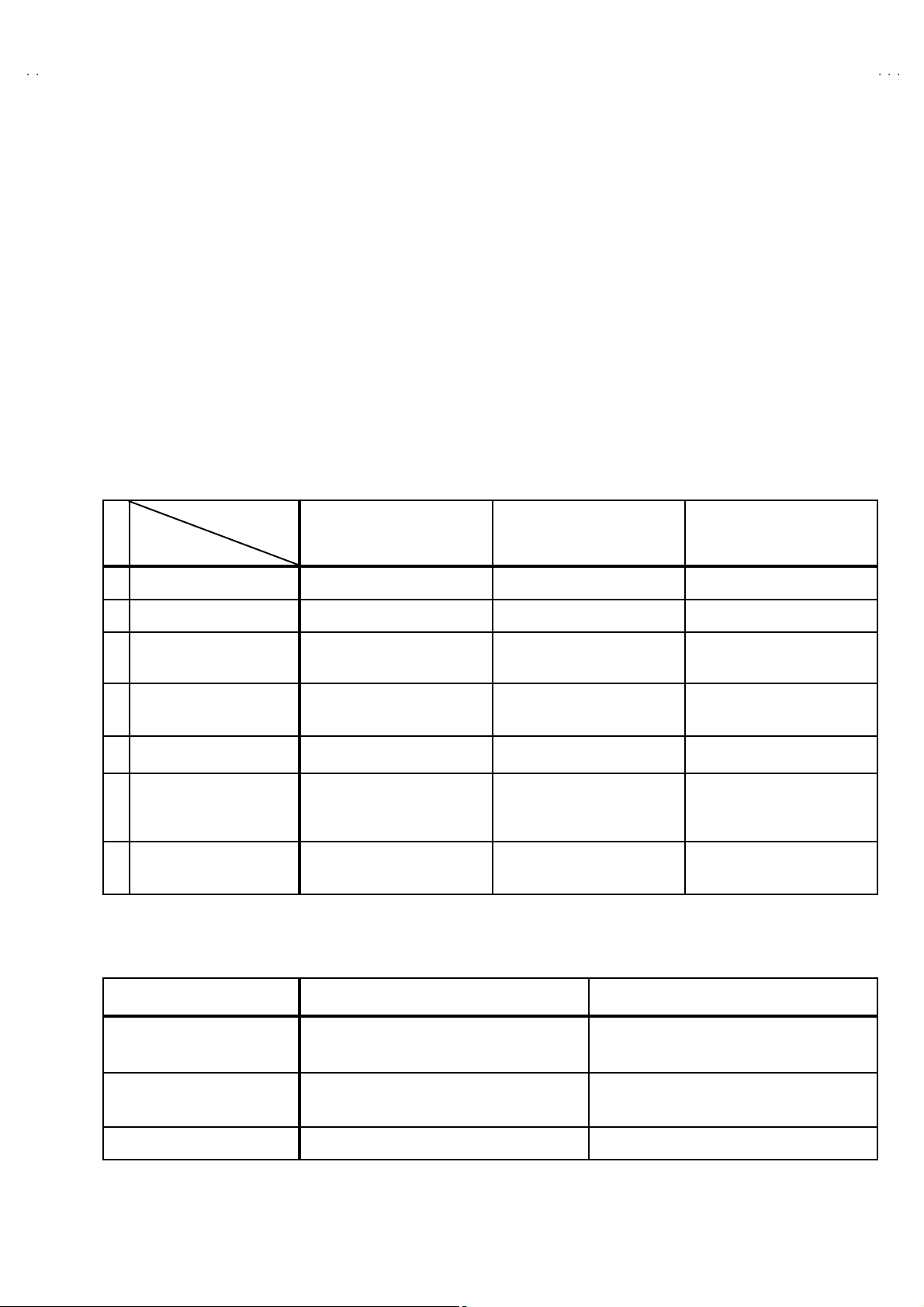
A
B
A
B
A
B
A
P
FEATURES
(
)
(
)
V-21BT8ENS AV-21BT8EN
V-21BT8EPS AV-21BT8EP
V-21BT8EES AV-21BT8EE
V-21BT80E
1. It is a remote controlled color television.
2. 10 0 pr og r am s fr om VHF , UH F b an ds or cab l e cha nn el s can be
pres et.
3. It c an tun e c abl e c ha nn els.
4. Cont ro l lin g th e TV i s ver y easy by its men u driven s yst em .
5. It h as two Eur oc on nect or s ock ets f or e xter n al d evi ce (su ch as
vi de o reco rder , vid eo games , a udi o s et, etc.)
6. Fr ont AV Inp ut avai l a ble.
7. St ereo s ound s ys tems ( Ger m an + N ic am) a re a vailab le .
8. Full functio n Tele text (Fa ste xt , Topte xt).
9. It is possib l e to con nec t h ead ph one.
10. Direct channel access.
11 . APS (Aut omat ic P r ogr am m i ng Syste m).
12 . All pr og r ams ca n b e nam ed .
13 . Forward o r bac kw ard au to ma ti c tu ning .
14 . Sl ee p timer.
15. Child Lock
16 . Au tom at ic sou nd mute when no tran smiss i on .
17 . 5 minu tes aft er the br o adc as ti ng (c l osed own), the TV s witc h es
itsel f aut omati ca lly t o st and- by m od e.
MAIN DIFFERENCE LIST
Model Name
!!!!
Part Na me
MAIN PWB VE-20101111 VE-20101105 VE-20101103
! I NSTRUCTION BOOK VE-50028252 VE-50028287 VE-50028323
!
FRONT CABI NET
!
REAR COVER
!
LENS VE-20056445
!
RATING LABEL
CAR TON BOX
AV -2 1 B T 8 EN S
AV -2 1 B T 8 EN B
VE-20073594(ENS)
VE-20068238(ENB)
VE-20079486(ENS)
VE-20101109( ENB)
VE-20101398(ENS)
VE-20101401(ENB)
VE-50028257(ENS)
VE-50028260(ENB)
AV -2 1 B T 8 EP S
AV -2 1 B T 8 EP B
AV-2 1BT80E P
VE-20073594(EPS)
VE-20068238(EPB)
VE-20073594(EP)
VE-20079486(EPS)
VE-20101109( EPB)
VE-20079486(EP)
VE-20056445
VE-20096121(EP)
VE-20101557(EPS)
VE-20101554(EPB)
VE-20101551(EP)
VE-50028295(EPS)
VE-50028292(EPB)
VE-50028289(EP)
EPS/EPB
AV -2 1 B T 8 EE S
AV -2 1 B T 8 EE B
VE-20073594(EES)
VE-20068238(EEB)
VE-20079486(EES)
VE-20101109(EEB)
VE-20056445
VE-20101656(EES)
VE-20101601
VE-20101658(EEB)
VE-20101654(EEB, POLAND)
VE-50028329(EES)
VE-50028330(EEB)
EES, POLAND
CABINET COLOUR
Mo del Name
FRONT CABINET & R EAR C OVER LENS
AV-2 1BT8 ENS
AV-2 1BT8 EPS
SILVER BLACK
AV-2 1BT8 EES
AV-2 1BT8 ENB
AV-2 1BT8 EPB
BLACK BLACK
AV-2 1BT8 EEB
AV-2 1B T8 0E P
SILVER SILVER
No.52054
5
Page 7
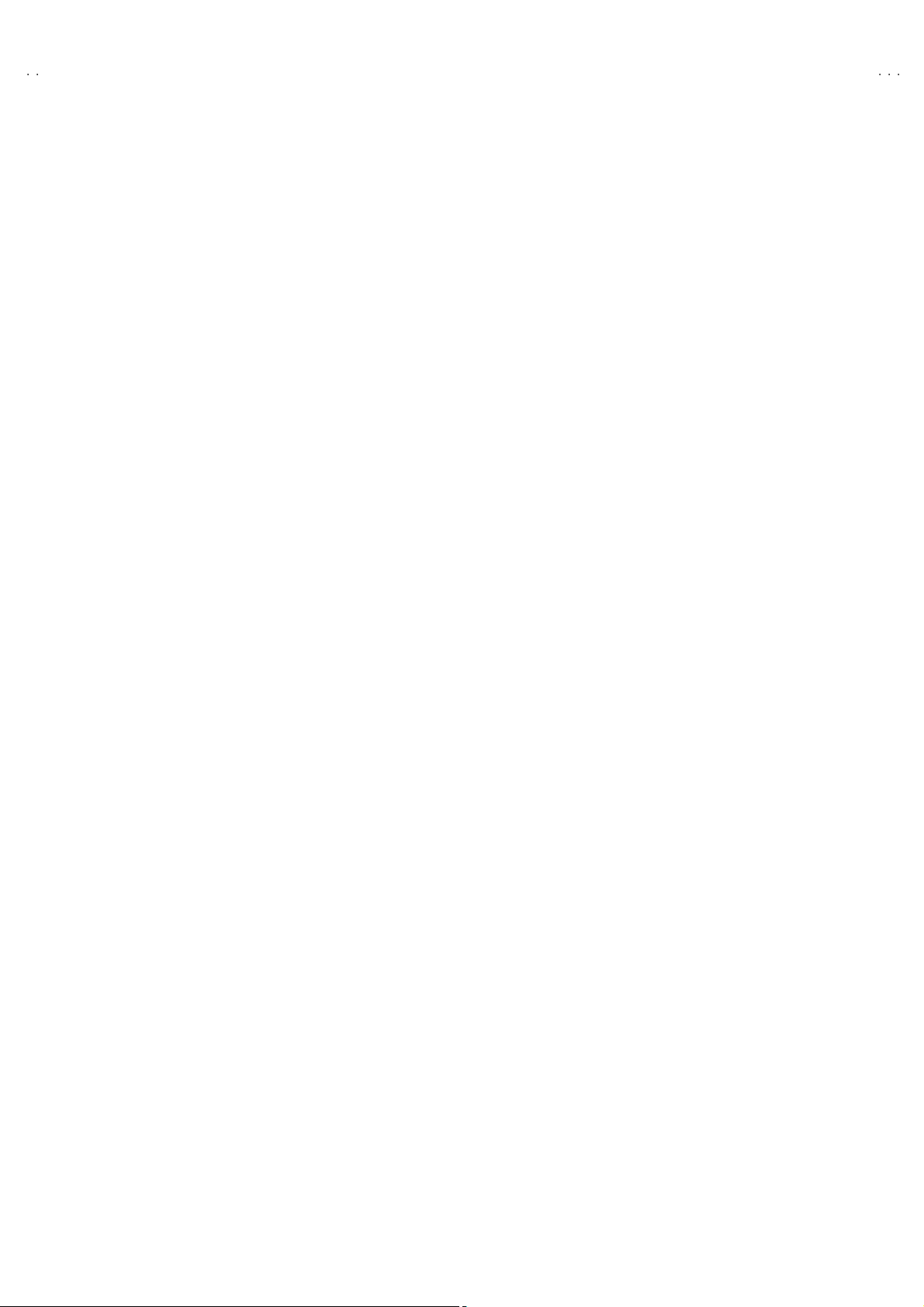
A
V-21BT8ENS AV-21BT8ENB
A
A
A
V-21BT8EPS AV-21BT8EPB
V-21BT8EES AV-21BT8EEB
V-21BT80EP
SPECIFIC SERVICE INSTRUCTIONS
DISASSEMBLY PROCEDURE
REMOVING THE REAR COVER
1. Unp lu g t he po we r c ord.
2. Remove th e 5 screws marked A as shown in t he F i g. 1.
3. W i thdr aw t he rear co ver to wa rd y ou .
REMOVING THE MAIN PWB
" Removing the rear cover.
1. Sl i ght ly r aise t he bo th sid es of th e ch assi s b y h and and w i thd raw
th e M AIN PW B backw ar d.
(If necessary, take off the wire clamp, co nnectors etc.)
REMOVING THE SPEAKER
" Removing the rear cover.
1. Rem ove t he 4 scr ews m ar k ed B, an d re mo ve sp ea ker as s hown
in Fig. 1.
2. Rem ove the sp eake r .
REMOVING THE FRONT AV PWB
" Removing the rear cover.
" Removi ng the MAIN PWB.
1. Remove the 2 scr ew s mar ked C.
2. Rem ove the FR ON T AV PW B.
CHECKIN G THE PW BOARD
To c h ec k the back s i de of th e PW B oard.
1) Pull o ut th e PW B oar d. (Ref er to REMOV ING THE MA IN
PWB ) .
2) Erec t th e PW B oar d vert ic ally so t ha t you c an easily ch eck
th e bac k s i de of th e PW B oard.
[CAUTION]
" When erecting the PW Board, be careful so that there will be no
con tact ing with ot her PW Boar d.
" Be for e tur n ing on po wer , ma k e sure t ha t the w i re co nn ec to r is
prop er l y con nected .
" When condu cti ng a check with p ow er s u ppl i ed , be s ur e to c onfi r m
th at t he CRT E AR T H WI RE (B RAIDED AS S’Y) is c o nne cted t o
th e C R T SOC KE T PW b oard.
WIRE CLAMPIN G AND CABLE T YING
1. Be sure t o clamp th e wir e.
2. Never rem o ve th e cable ti e u sed f or t ying th e wires to ge ther.
Sh oul d it be i n adve rt ent l y rem ov e d, b e su r e to tie th e wir es wit h
a n ew c able tie.
REMOVING THE HEADPHONE PWB
" Removing the rear cover.
"
Removi ng the MAIN PWB.
1. Remove the 1 scr ew m ar k ed D.
2. Remove the HEADPHONE PWB.
6
No.52054
Page 8
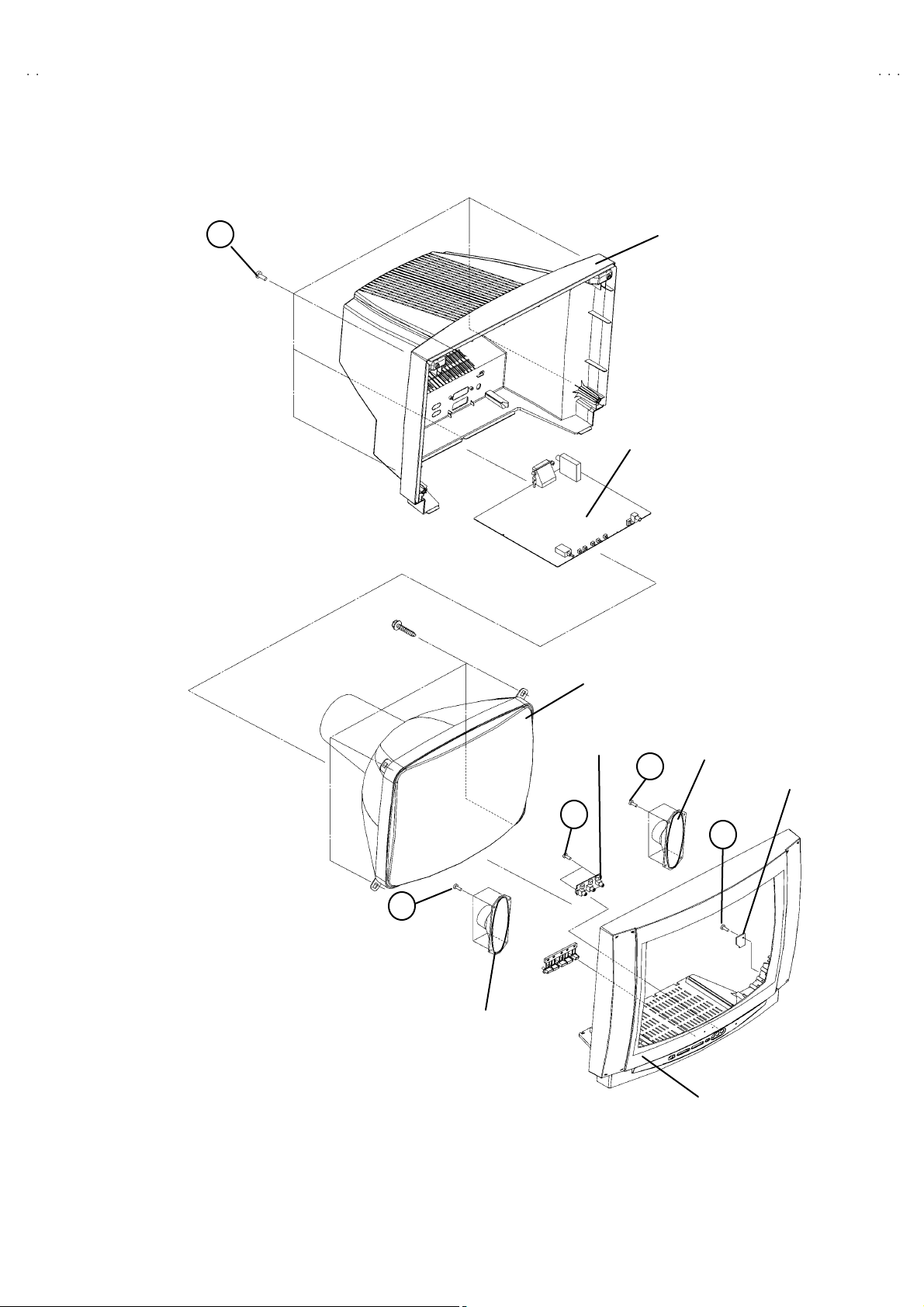
A
V-21BT8ENS AV-21BT8EN
B
A
B
A
B
A
P
V-21BT8EPS AV-21BT8EP
V-21BT8EES AV-21BT8EE
V-21BT80E
(× 5)
A
CRT
REAR COVER
MAIN PWB
FRONT AV PWB
C
(× 2)
B
SP EAKER
(×4)
HEADPHONE PWB
(×1)
D
B
(×4)
SP EAKER
FRONT CABINET
Fig. 1
No.52054
7
Page 9
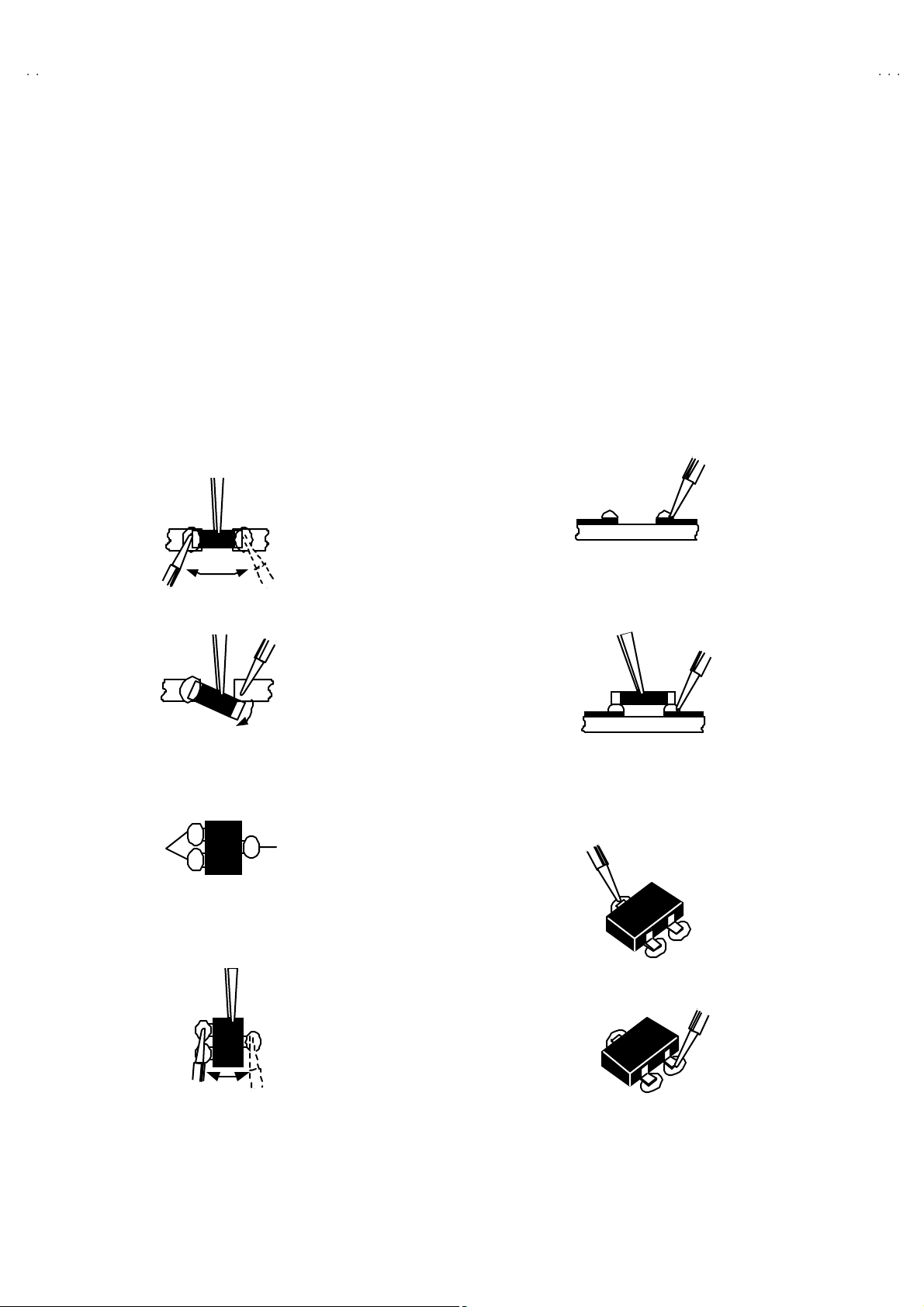
A
V-21BT8ENS AV-21BT8ENB
A
A
A
V-21BT8EPS AV-21BT8EPB
V-21BT8EES AV-21BT8EEB
V-21BT80EP
REPLACEMENT OF CHIP COMPONENT
! CAUTIONS
1. Avoid heating for more than 3 seconds.
2. Do n ot ru b t he el ect ro des an d the r esist p arts of the p att ern.
3. W hen rem oving a c hi p par t, melt th e s older ad equate ly.
4. Do n ot r euse a ch ip p ar t afte r re mo ving it .
! SOLDERING IRON
1. Use a hig h i ns ulatio n s older i ng iron with a t hin poin ted end of it .
2. A 3 0w s older ing i r on is r ecomm end ed for easil y r em oving p ar ts.
!
REPLACEMENT STEPS
1. How to remove Chip parts
####
Resi st o rs, capacitors , etc
(1) As sh own in the f igur e, pu sh th e pa rt w i th tw ee zer s and
alte rn at ely melt the s ol de r at eac h end.
(2) Sh if t wi th tweeze rs and r em ove th e c h i p p art.
#### Tran s isto rs, dio d es , va ria bl e r esist or s, etc
(1) Ap pl y e xt ra so ld er to eac h l e ad .
SOLDE R SOLD E R
2. How to install Chip parts
####
Resi st o rs, ca pacit o rs , etc
(1) Apply solder to th e p att ern a s i ndicated in the fi g ure.
(2) Gr asp the c h i p p art with tw ee z er s and pl ac e it on th e sold er.
The n hea t and me lt th e so lder a t b oth ends of t he chip part.
#### Trans ist ors, diodes , va ria bl e r esist or s, etc
(1) Apply solder to th e p att ern a s i ndicated in the fi g ure.
(2) Grasp the ch ip p art wit h t weeze rs and p lace it on the s o lder.
(3) First s older lead A as indica ted in t he figure.
A
(2) As sh own in the f igur e, pu sh th e pa rt w i th tw ee zer s and
alte rn at ely melt th e sol d er at each le ad . S hi ft an d r em ov e the
chip part.
(4) The n solder le ads B and C .
Note : A fte r re moving t he part, remove remain ing solder fr o m the
pattern.
8
No.52054
C
A
C
B
B
Page 10
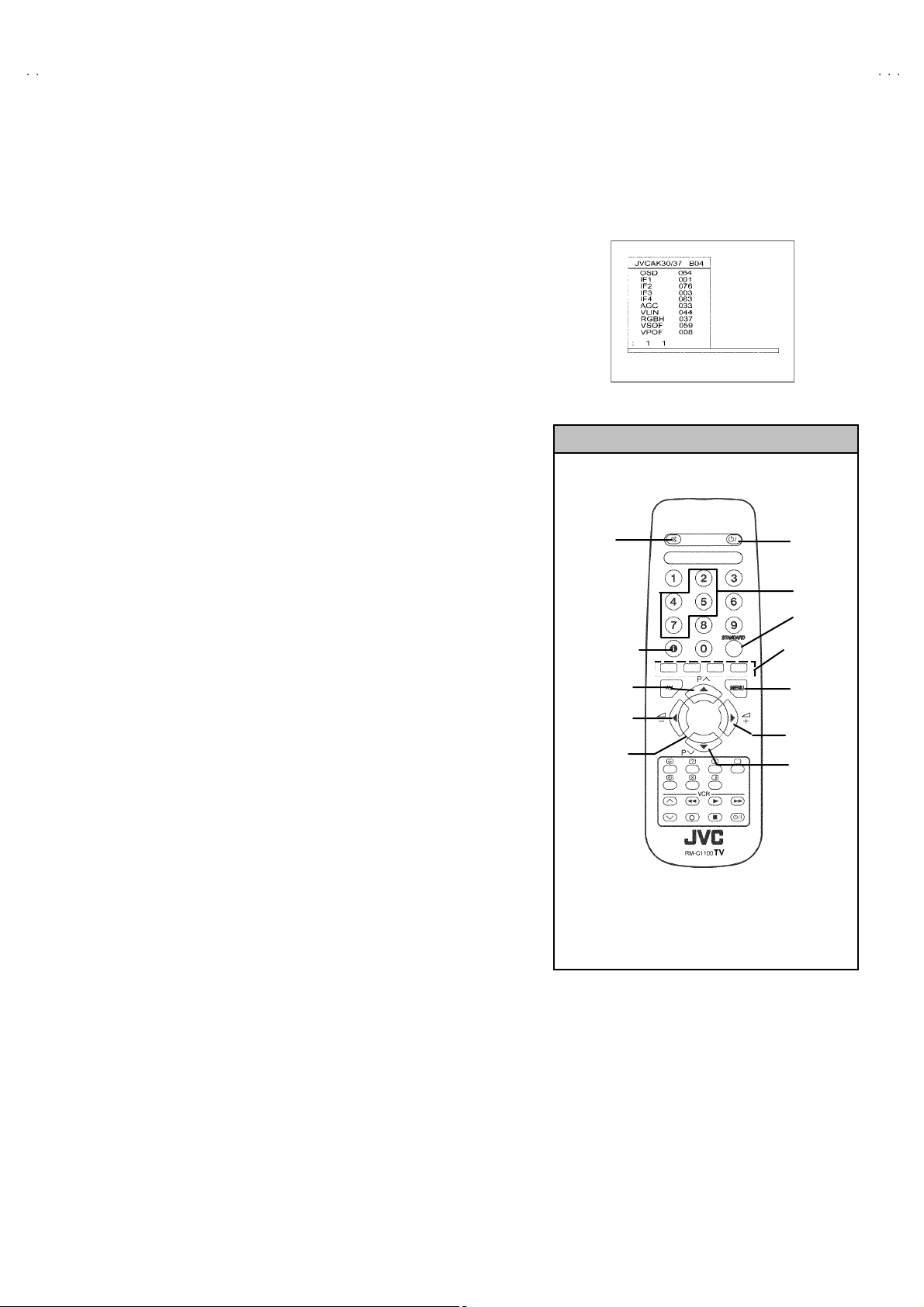
A
B
A
B
A
B
A
P
MEMORY IC REPLACEMENT
VALUE
VALUE
ITEM
MENU
MU T I NG
INFORMATION
COLOUR k
1. Memory IC
This model use a memory IC.
Thi s me mo r y I C st or es d ata for pr op er op erati o n of the v id eo
an d d ef lecti on c i rcu it s.
When replacing, be s ure to use an IC containing this (initial
valu e) data.
2. Memory IC replacement procedure
(1) Power off
Switch of f t he p ow er an d dis con nec t th e po wer co rd from
the wall outlet.
(2) Replace the memory IC
Init ial value m ust be entered into the n ew IC .
(3) Power on
Connect th e pow er cord t o t he wa ll o ut le t and s witc h on t he
power.
V-21BT8ENS AV-21BT8EN
V-21BT8EPS AV-21BT8EP
V-21BT8EES AV-21BT8EE
V-21BT80E
SE RVICE MENU
Fig.1
SERVICE MENU SELECT KEY
(4) SERVICE MENU setting
1) Pr ess MENU key an d, while th e di spla yed MENU
screen, press 4, 7, 2, 5 key on th e rem ote co ntr ol u nit or
press MUTING key and INFORMATION key at the
simult aneously.
2) The SER V ICE MENU scree n of Fig.1 is d isp l ayed .
3) Ve rif y what to s et i n th e SER V ICE M EN U , and set
what ever is nec e s sary (Fig.1 ). Ref er to th e SE RVIC E
ADJU STM ENT for settin g.
4) Press the STANDARD key to exit SERVICE MENU.
(5) Rec eiv e channel settin g
Refe r to the OPERATIN G I N STR UCTIO NS ( USER’S
GUID E) a nd set th e rece ive ch an nel s ( Chan n els Pr eset ) as
described.
(6) User se tt ing s
Check th e us er s ett ing it ems ac c ordi ng to aft er pa ge .
Wher e th ese d o not a gr ee, r efer to t he OPE RATING
INSTRUCTIONS (USER’S GUIDE) and set the items as
described.
ITEM
SELECT(▲)
SELECT(-)
FUNCTION
POWER
NUMBER
STANDARD
ey
SELECT(+)
SELECT(▼)
Fig.2
No. 52054
9
Page 11
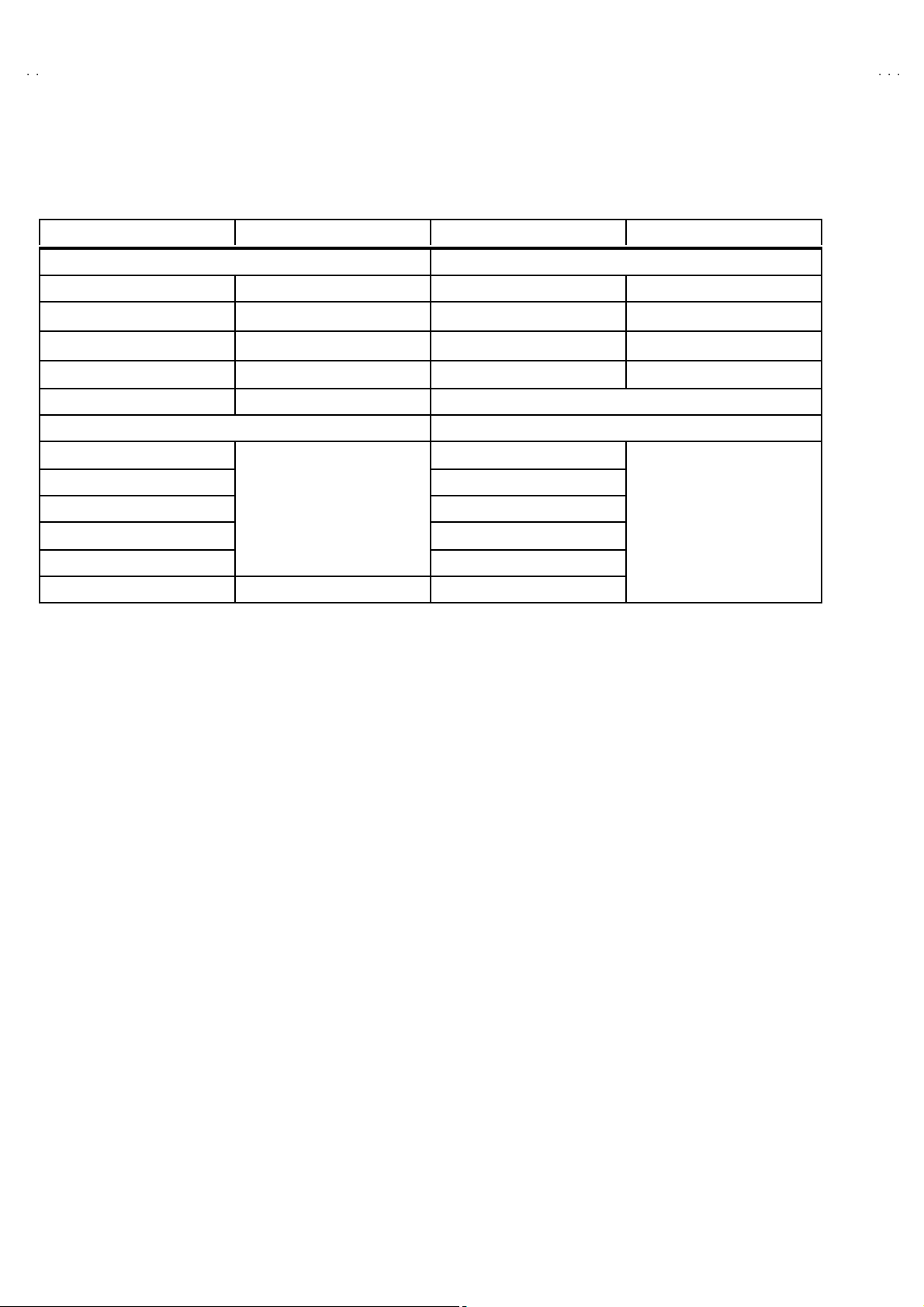
A
V-21BT8ENS AV-21BT8ENB
A
A
A
V-21BT8EPS AV-21BT8EPB
V-21BT8EES AV-21BT8EEB
V-21BT80EP
SETTING OF THE LAST MEMORY FOR SHIPMENT
■■■■ USER SETTING VAL UES
Setting Item Setting Value Setting Item Setting Value
SOUND MENU FEATURE MENU
BA LANCE CEN TER SLEEP T IME R OFF
BA SS
↑
CHILD LO CK OFF
TR EBL E
MODE STEREO AV-2 OUTPUT TV
EFFECT OFF
PICTURE MENU INSTALL
BRIGHTNESS PROGRAMME
CONTRAST BAND
COLOUR CHANNEL
SHAR PN ES S SE ARCH
HUE (only NTSC)
PICTURE MODE AUTO STO RE
Thes e ad j us t a re aut om atic a ll y
restore d when AP S b it in Se rvice
menu i s set .
The proc edure f or s e tti ng AP S
bit is described bellow.
↑
LANG UAGE ENGL ISH
Refe r to t he INSTRUCTI ON
BOO K
FINE TUNING
■ SETTING APS BIT IN SERVICE MENU
1) En ter s er vice me nu in TV m ode by pr essi ng “IN FOR MA T ION” a nd “ M UTI NG” ke ys s i mu l tan eously. S er v ic e Men u will ap pea r.
2) Se le ct TX1 (TEL ET EXT OPT IO N) b y press i n g U p /Dow n k eys o n rem ot e c ontr o l un it.
3) Press the 7 key on remot e control unit to set APS bit . (After this, bit 7 of TX1 will be “1”)
4) Press STANDARD key on remote control unit to exit s ervice mode.
NOTE : DO NOT TURN OFF THE TV BY USING POWER BUTTON O N THE FRO NT PANEL.
10
No. 52054
Page 12
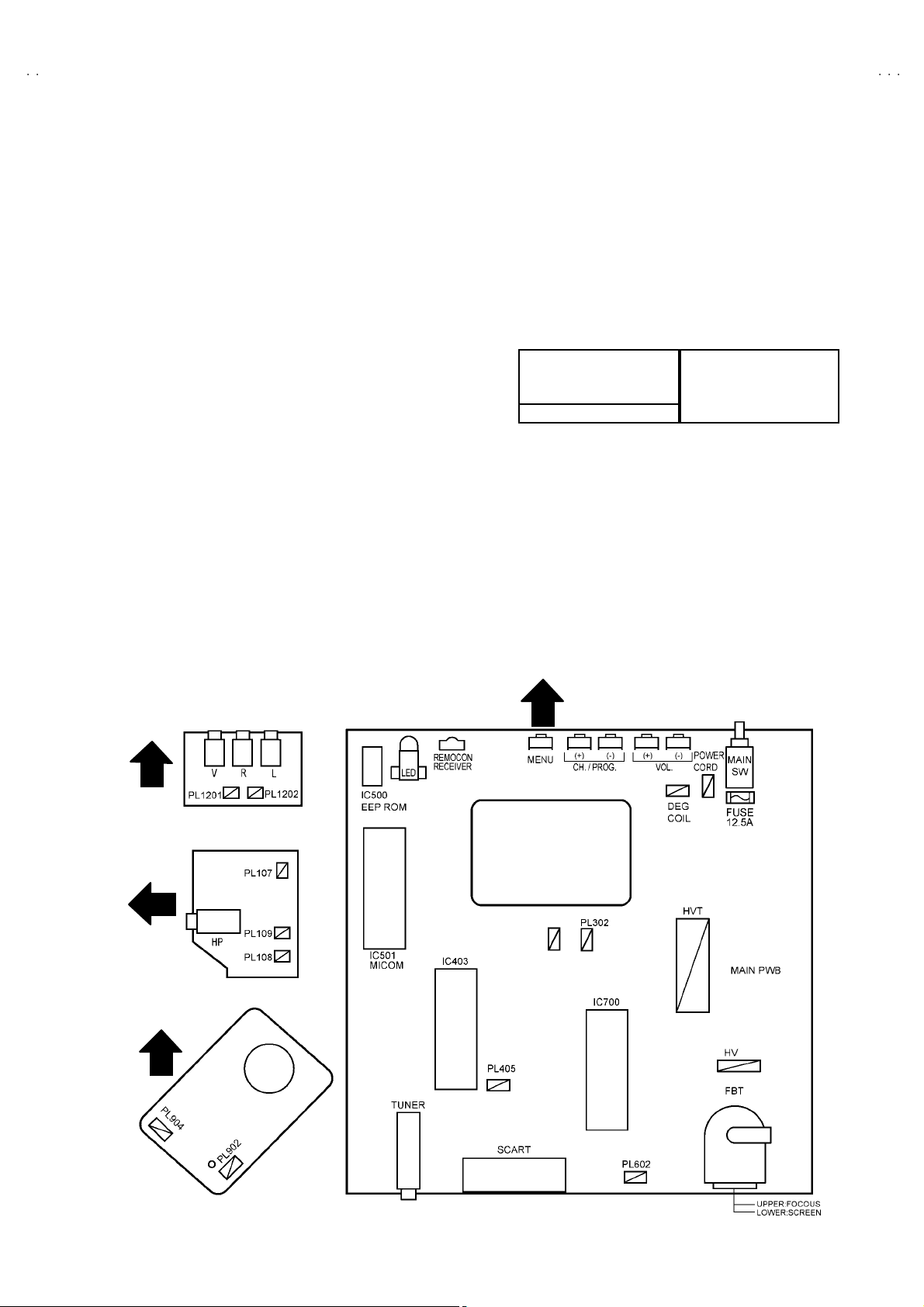
A
B
A
B
A
B
A
P
SERVICE ADJUSTMENTS
ADJUSTMENT PREPARATION
1. You ca n ma ke t he ne ce ssa ry ad ju st me nts f or this u nit with
either the Remote Control Unit or with the adjustment tools
and parts as given below.
2. Adjustment with the Remote Control Unit i s made on the
basis of the initial setting va lues, however, the new setting
values which set the screen to its optimum condition may
differ f rom the init ia l s ettings.
3. Make sure t hat AC p ower is tu r ned on c orrec tly.
4. T ur n on the power for set an d test eq ui p me nt bef or e us e , and
sta rt t he ad justmen t p roced ur es aft er w ai ting at least 30 minut es .
5. U nl ess o the r wise s pec if i ed, prep ar e t he most su itab le r ecep ti on
or inp ut sign al for adjust ment.
6. N ever t ouch a ny a dj ust me nt p art s whic h are n ot spec if ied in th e
list for t his adjustment - variable resistors, transformers,
condensers, etc.
7. Pr esetti ng before ad j us tm en t.
Unl es s ot her w i se spec if i ed i n t he a djustme nt i ns tr uc t ions , p r ese t
th e f ollo w ing f uncti ons w ith th e re mo te c ontrol un it :
BRIGHT NES S
CONTRAST
COLOUR
SHAR PN ES S
V-21BT8ENS AV-21BT8EN
V-21BT8EPS AV-21BT8EP
V-21BT8EES AV-21BT8EE
V-21BT80E
CENTER
ADJUSTMENT EQUIPMENT
1. DC voltmeter (or digital voltmeter)
2. Sign al g en erat or (P attern g en erat or) [PA L/SE CAM/NTSC]
3. Remote control unit
MAIN PARTS LOCATIONS
FRONT
FRONT AV PWB
SI DE
ADJUSTMENT ITEM
!
SCR EEN A DJ UST MENT
! OSD HORIZONTAL POSITION ADJUSTMENT
!
IF AD JU STM EN T
! AGC A UTO MATI CALLY A DJUSTM EN T
! DEFLECTION CIRCUIT ADJUSTMENT
!
GEO MET R Y MENU ADJ UST MENT
! WHITE BALANCE ADJUSTMENT
FRONT
HEADPHONE PWB
TOP
CRT SOCKET PWB
No. 52054
MAIN PWB
11
Page 13
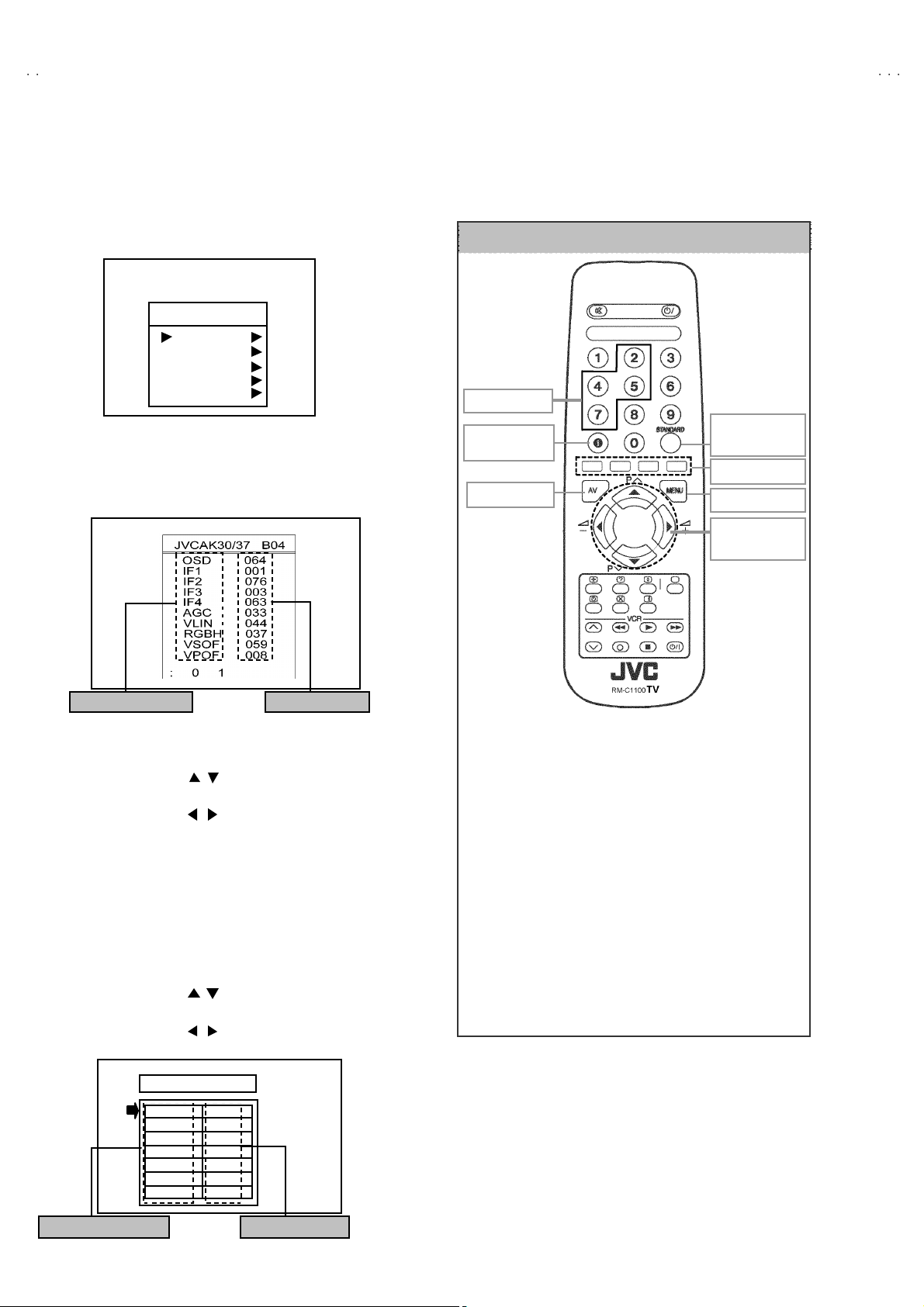
A
V-21BT8ENS AV-21BT8ENB
A
A
A
V-21BT8EPS AV-21BT8EPB
V-21BT8EES AV-21BT8EEB
V-21BT80EP
BASIC OPERATION SERVICE MENU
■■■■ HOW TO ENTER THE SERVICE MENU
1) Pr ess the MENU key.
2) ME NU s c reen of fig.1 will b e d ispla ye d
MENU SCRE EN
MENU
SOUND
PICTURE
FEATURE
INSTALL
PROGRAM
REMOTE CONTROL UNI T key NAME
NUMBER key
Fig.1
3) W hile the ME NU sc r ee n is disp layed , p r es s th e 4,7 ,2, 5 ke y or
INFORMATION key and MUTING key simultaneously.
4) The SERVICE MENU screen of (Fig.2) will be displayed.
SE RVICE MENU
ADJUSTMENT ITEM SETTING VALUE
Fig.2
■ SELECTION OF ADJUSTMENT ITEMS
1) En ter th e SERVICE ME NU
2) Press the FUNCTION / key and select the ADJUSTMENT
ITEM.
3) Press the F UNCTION / key and s et t he SETTI NG VALUE.
■ HOW TO EXIT SERVICE MODE
1) Pr ess the STANDARD Key on REMOTE CO NTROL UNIT.
■ HOW TO ENTER THE GEOMETRY MENU
"
T hi s mo del is bu ilt- i n GEO ME TRY MENU f or ge omet ry
adjustment.
1) En ter th e SERVICE ME NU
2) Press the GREEN key, geometry menu appears (Fig. 3).
3) Press the FUNCTION / key and select the ADJUSTMENT
ITEM.
4) Press the F UNCTION / key and s et t he SETTI NG VALUE.
GEOME TRY MEN U
INFORMATION
key
AV key
" FUNC TI ON OF CO L OUR ke y
RED key :
It switch es th e AV L to ON o r OF F mode on ser vic e
menu . AV L wo rd i s visible o n s er vic e m en u when
AV L is o n.
GREE N k ey :
It s witch es t o GE OM ETR Y adjust menu. G eomet ry
of th e p ict ure i s a dj us t ed in th is menu .
YELLOW key :
It s witch es t o VE RT ICAL SCAN DISA BLE mode.
It i s us eful t o adjus t scr een volt age.
BL UE ke y :
It i s used to adj ust AGC an d I F au tom a tical l y on
ser v ice me nu.
STANDARD
key
COLOUR key
MENU key
FUNCTION
key
GEOME TRY
VSIZ 023
VPOS 028
VSCO 000
VCCO 008
HSIZ 007
HPOS 039
HPIN 015
ADJUSTMENT ITEM SETTING VALUE
Fig.3
12
No. 52054
Page 14
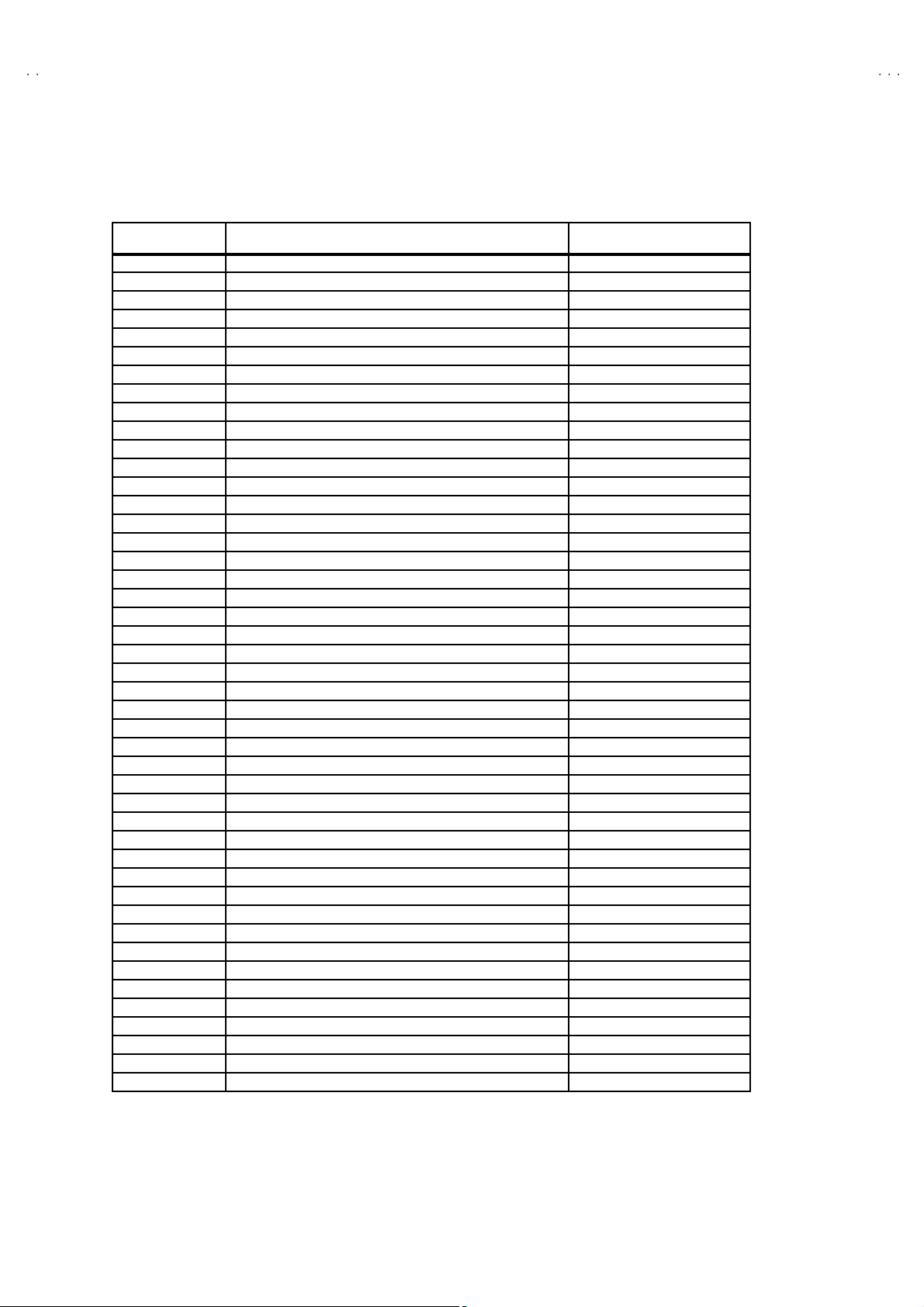
A
V-21BT8ENS AV-21BT8EN
B
A
B
A
B
A
P
V-21BT8EPS AV-21BT8EP
V-21BT8EES AV-21BT8EE
■
ADJUSTMENT ITEM & INITIAL (Recommended) SETTING VALUE in the SERVICE MENU
ADJUSTMENT
ITEM
OSD HOR IZONTAL POSI TION OF OSD 082
IF1 IF C OAR S E AD JUST M ENT 004
IF2 IF FINE ADJUSTMENT 065
IF3 IF C OAR S E AD JUST M ENT FOR L-P RIME 004
IF4 IF FINE ADJUSTMENT FOR L-PRIM E 065
AGC AUTOMATIC GA IN CONT ROL Autom at ic ally
VLIN VERTICA L L INEARITY 045
RGBH RGB MODE HORIZONTAL SHIFT OFFSET 007
VSOF VE RTICA L S IZE OFFSE T for 60Hz -01
VP OF VE RTIC A L PO SITIO N OFFSET f or 60Hz -01
HSOF HORIZONTAL SIZE OFFS ET for 60Hz Not used
HPOF H ORIZONTAL POSI TION OFFSE T for 6 0Hz +00
HTOF HORIZONTAL TRAPEZOID OFFSET for 60Hz Not used
WR WHITE PO INT AD JUST MENT FOR RE D 04 0
WG WHITE POINT ADJUSTME NT FOR GREEN 04 0
WB WHITE POINT AD JUST ME NT FOR BLUE 040
BR BIA S FOR RED 030
BG BIAS FOR G RE EN 031
APR AUTOMATIC RGB P EAK REGUL ATION THR ESHOL D 010
BRI BR IGH TNES S 030
CON CONT RAST 035
COL COLOUR 038
SHR SHARP 006
HUE HUE 031
VOL VOL UME 01 5
WR-R WHITE PO INT ADJU STMENT for RED ( R GBm o de) 03 0
WG-R W H IT E PO INT ADJUSTME NT for GR EE N (RGBm o de) 055
WB-R W H ITE PO INT ADJU STMENT for BL UE (RGBmode) 032
FMP 1 FM PRES CA LER W HE N AV L IS OF F 009
NIP1 NICAM PRESCALER WHEN AVL IS OFF 020
SCP1 SCAR T PRES CA LER W HE N AV L IS OFF 013
SE C1 SE CAM PRE SCALE R WH E N AV L IS OFF 013
FMP 2 FM PRES CA LER W HE N AV L IS ON 013
NIP2 NICAM PRESCALER WHEN AVL IS ON 016
SCP2 SCAR T PRES CA LER W HE N AV L IS ON 01 3
SE C2 SE CAM PRE SCALE R WH E N AV L IS ON 013
F1H HIGH BYTE OF VHF1-VHF3 CROSS-OVER FREQUENCY 00001001
F1L LOW BYTE O F VHF1- VHF3 C ROSS -O VER FREQ UE NCY 10010010
F2H HIGH BYTE OF VHF3-UHF CROSS-OVER FREQUENCY 00011011
F2L LOW BYTE O F VHF3- UHF CROS S-OVER FREQ UE NCY 1000 00 10
BS 1 BA ND SW ITCHING B YT E F OR V HF 1 00 00 00 11
BS 2 BA ND SW ITCHING B YT E F OR V HF 3 00 00 01 10
BS 3 BA ND SW ITCHING B YT E F OR U H F 10 00 01 01
CB CON T ROL B YTE 10 00 11 10
OP1 PERIPHERAL OPTIONS 01110101
DESCRIPTION INITIAL VALUE
V-21BT80E
1/2
No. 52054
13
Page 15
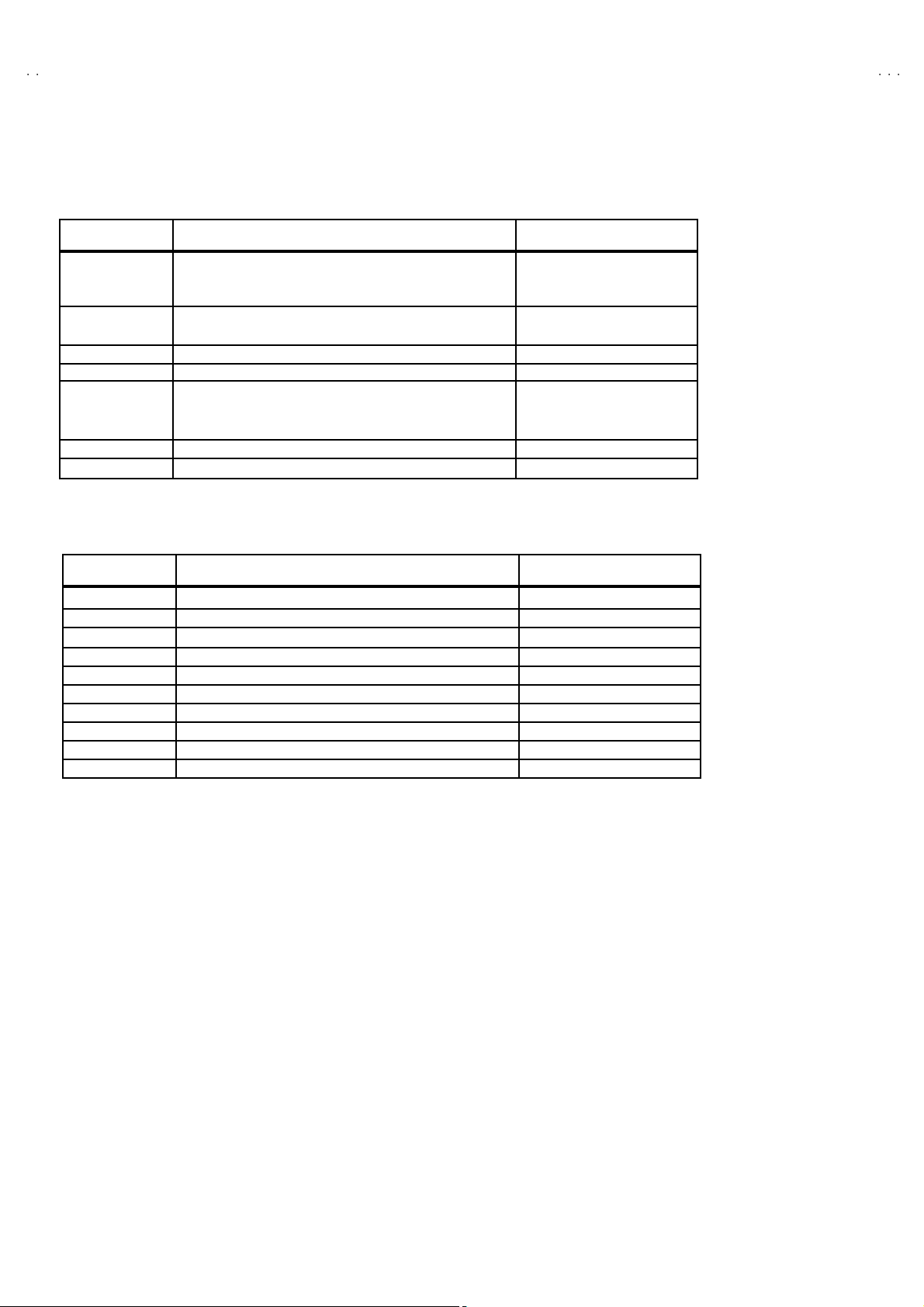
A
V-21BT8ENS AV-21BT8ENB
A
A
A
)
V-21BT8EPS AV-21BT8EPB
V-21BT8EES AV-21BT8EEB
V-21BT80EP
■
ADJUSTMENT ITEM & INITIAL (Recommended) SETTING VALUE in the SERVICE MENU
2/2
ADJUSTMENT
ITEM
OP2 REC EPTI ON STANDAR D OPTIO NS 00 00 10 01 (E N)
OP3 VIDEO OPTI ONS 011011 01 (EN)
OP4 TV FE AT U RE S 10 00 10 00
OP5 C HA N NE L TA BLES 00 00 00 00
TX1 TELETEXT O PTIONS 10 01 01 01 (E N)
GEOM GEO MET R Y OPTIO NS 0000 0000
OP8 PIP PRES ET CHAN GE 00 00 00 00
" [GEOMETRY MENU]
ADJUSTMENT
ITEM
VSIZ VE RTICA L S IZE f or 50Hz 030
VP OS VE RTICA L POSITIO N for 5 0H z 01 0
CSCO VERTICAL S-CORRECTION for 50Hz Not used
VCCO VERTICAL CORNER CORRECT ION for 50Hz Not used
HSIZ HORIZONTAL SIZE f or 50Hz Not used
HPOS HORIZONTAL POSITION for 50Hz 035
HPIN HORIZONTAL PINCUSHION for 50Hz Not used
HCCO HORIZONTAL CORNER CORRECTION for 50Hz Not used
HTRP HORIZONTAL TRAPEZOID for 50Hz Not used
VZSZ VERTICA L ZOOM S IZE f or 50 Hz Not used
DESC RIPTI ON IN ITIAL VA LUE
01 00 10 01 (EP)
00 01 1001 (EE
11 10 11 01 (EP/EE )
10 00 01 01 (EP)
10 00 11 01 (EE)
DESCRIPTION INITIAL VALUE
14
No. 52054
Page 16
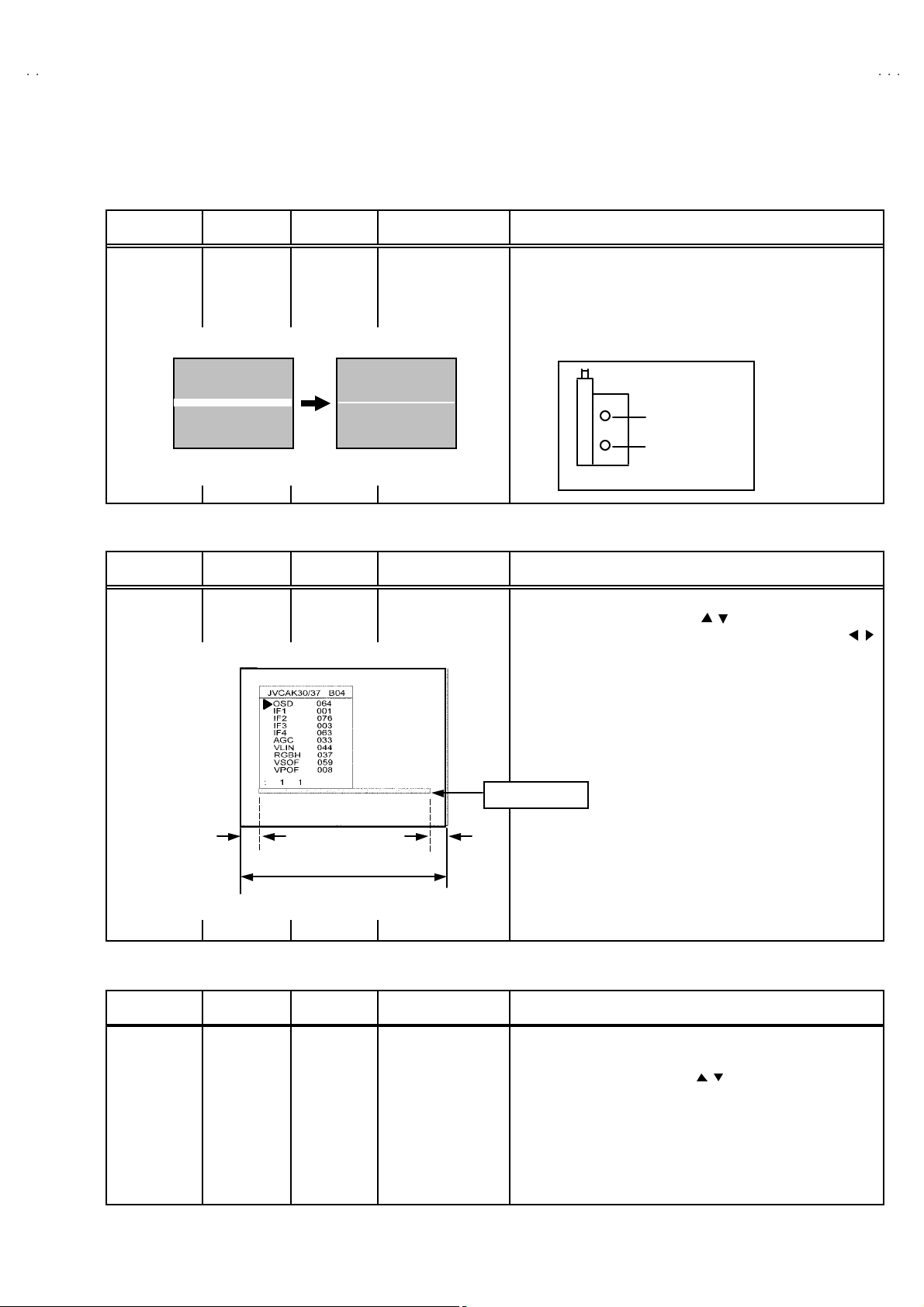
A
B
A
B
A
B
A
P
ADJUSTMENTS
■■■■ SCREEN ADJUSTM ENT
Item
SCREEN
adjust me nt
■■■■ OSD HORIZONTAL POSITION ADJUSTMENT
Measuring
instrume nt
Remote
control unit
Test point Ad justment part Description
SCREEN VR
[On the FBT]
V-21BT8ENS AV-21BT8EN
V-21BT8EPS AV-21BT8EP
V-21BT8EES AV-21BT8EE
V-21BT80E
1. Enter SE R VICE MENU .
2. Pr ess YEL LOW key to disab l e vert ic al s can .
3. Ad ju st SC R EE N VR. on th e FBT a s th in as poss ib l e.
4. Pr ess YELLOW k ey ag ain to enabl e vertical s c an.
5. Pr ess STAN D AR D key t o le av e s erv ic e men u.
FOCUS VR
SCR EEN VR
FBT
Item
HORI ZONTAL
POSITION O F
OSD
adjust me nt
Measuring
instrume nt
Remote
control unit
■■■■ IF ADJUSTMENT
Item
IF adjustme nt Remot e
Measuring
instrume nt
control unit
Test point Ad justment part Description
OSD 1. En ter SE R VIC E MENU.
2. Select OSD with FU NCTION ( / ) ke y
3. Adjust t he OSD horizontal position with the FUNCTION ( / )
SE RVICE MENU SCREEN
XX’
Screen size
Test point Ad justment part Description
IF 1
IF 2
IF 3
IF 4
key, wh ic h shifts th e ref er enc e bar on the b ott om of th e
SE RV ICE MENU ho r izo ntally, s o th at th e OSD is po sition ed on
th e s cr een c ent er . ( X=X’)
Reference bar
1. Recei v e a PAL col o ur b ar pa ttern .
2. Enter SE R VICE MENU .
3. Select I F 1 with FUNCTION ( / ) ke y
4. Pr ess BLUE key d uring I F 1 i s h ig hl igh ted , I F 1 an d IF 2 va lues
are ad ju sted au tomat ic ally b y sof tware.
5. If th e st and ard i s L- p ri m e, IF 3 and I F 4 valu es ar e ad jus tm ent
au tom at ic al l y when B LUE key is pres s ed dur i n g I F 1 i s
highlight ed.
No. 52054
15
Page 17
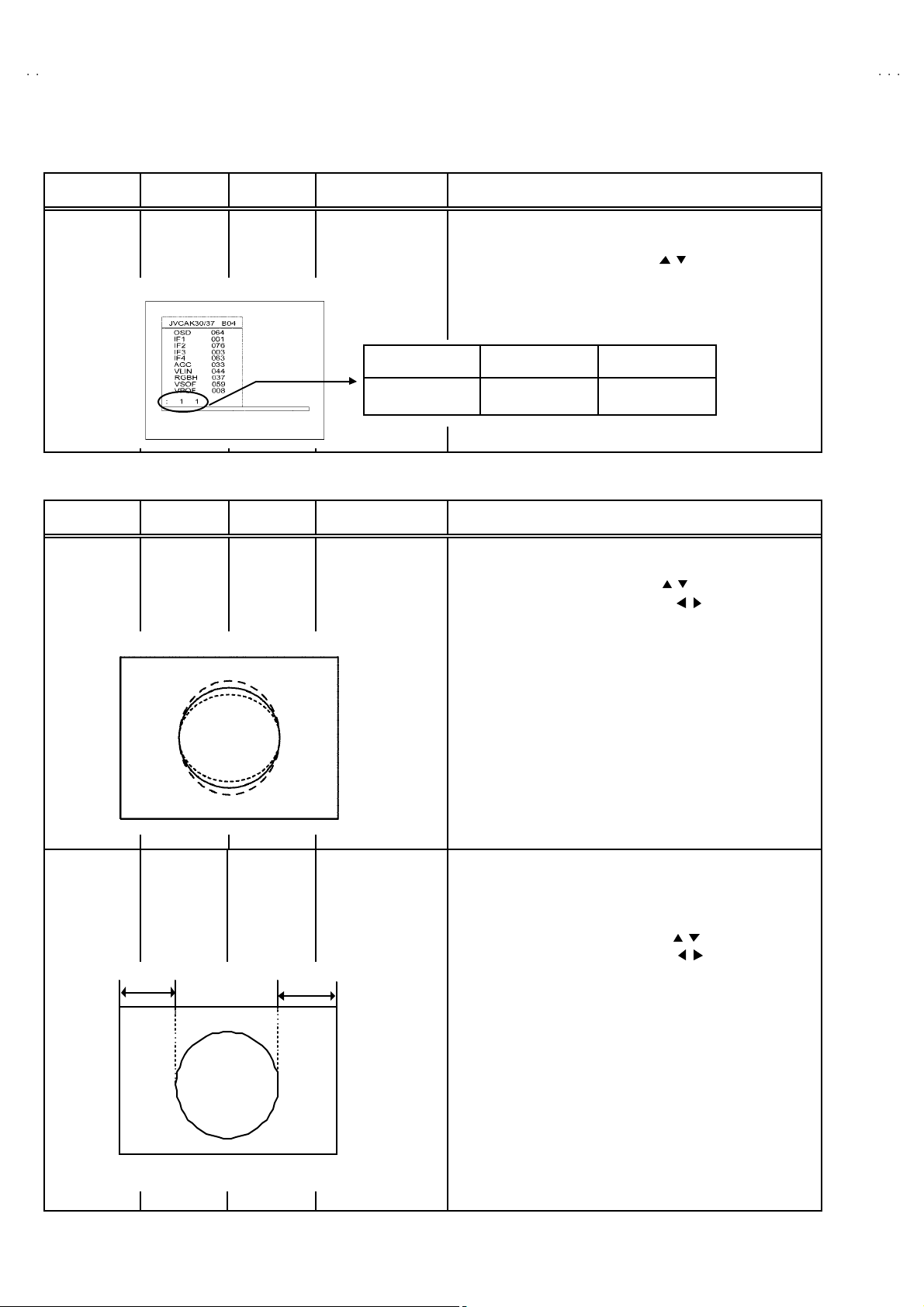
A
V-21BT8ENS AV-21BT8ENB
A
A
A
S
V-21BT8EPS AV-21BT8EPB
V-21BT8EES AV-21BT8EEB
V-21BT80EP
■■■■ AGC AUTOMAT ICALLY AD JUSTMENT
Item
AG C
AUTOMATICAL LY
adjust me nt
& check
Measuring
instrume nt
Remote
control unit
ERVICE MENU SCREEN
Test point Ad justment part Description
AG C 1. En ter SE RVICE MEN U .
■■■■ DEFLECTION CIRCUIT ADJUSTMENT
Item
VERT IC AL
LINEARITY
adjust me nt
Measuring
instrume nt
Signal
generator
Remote
control unit
Test point Ad justment part Description
VLIN 1. Receive a PAL B/G circle pa ttern.
2. Receive a 60dBμV R F sign al leve l.
3. Se lect AGC with the FUN CTI ON ( / ) key.
4. Pr ess BLU E ke y on th e remot e co ntrol unit.
5. Then the adjustment will be done automatically by software.
6. Se e the AGC indica tor o n SERVIC E MENU, it m ust b e “1” .
7. Check th at p ict ure i s nor m al a t 90dB μV signal level.
:11
IF INDICATOR AGC INDICATOR NONE
2. Enter SE R VICE MENU .
3. Se lect VLIN w ith the FUNCTION ( / ) key.
4. Adju s t VL IN wit h t he FU NCTION ( / ) key un til c ircl e as
roun d as p ossi bl e.
R GB M O DE
HORI ZONTAL
SHIFT
OFF SET
adjus tme nt
16
Signal
generator
Remote
control unit
A
RGBH 1. Input R/G/B circle pattern signal via vid eo inpu t terminal.
2. Pr ess AV key on the r emote control u nit, force the T V t o RGB
mode.
3. Enter SE RVICE MENU .
4. Se lect RGBH wi th th e FU NCTION ( / ) key.
5. Ad just RGBH wit h the FUNCTION ( / ) key u ntil the circle
p attern i s h or izo ntal ly c e nter ed.(A= B)
B
6. Check and r ead jus t RGBH i tem if th e adj us tme nt b eco mes
imprope r aft er s om e other geom et ric a djust ments are d one.
No. 52054
Page 18
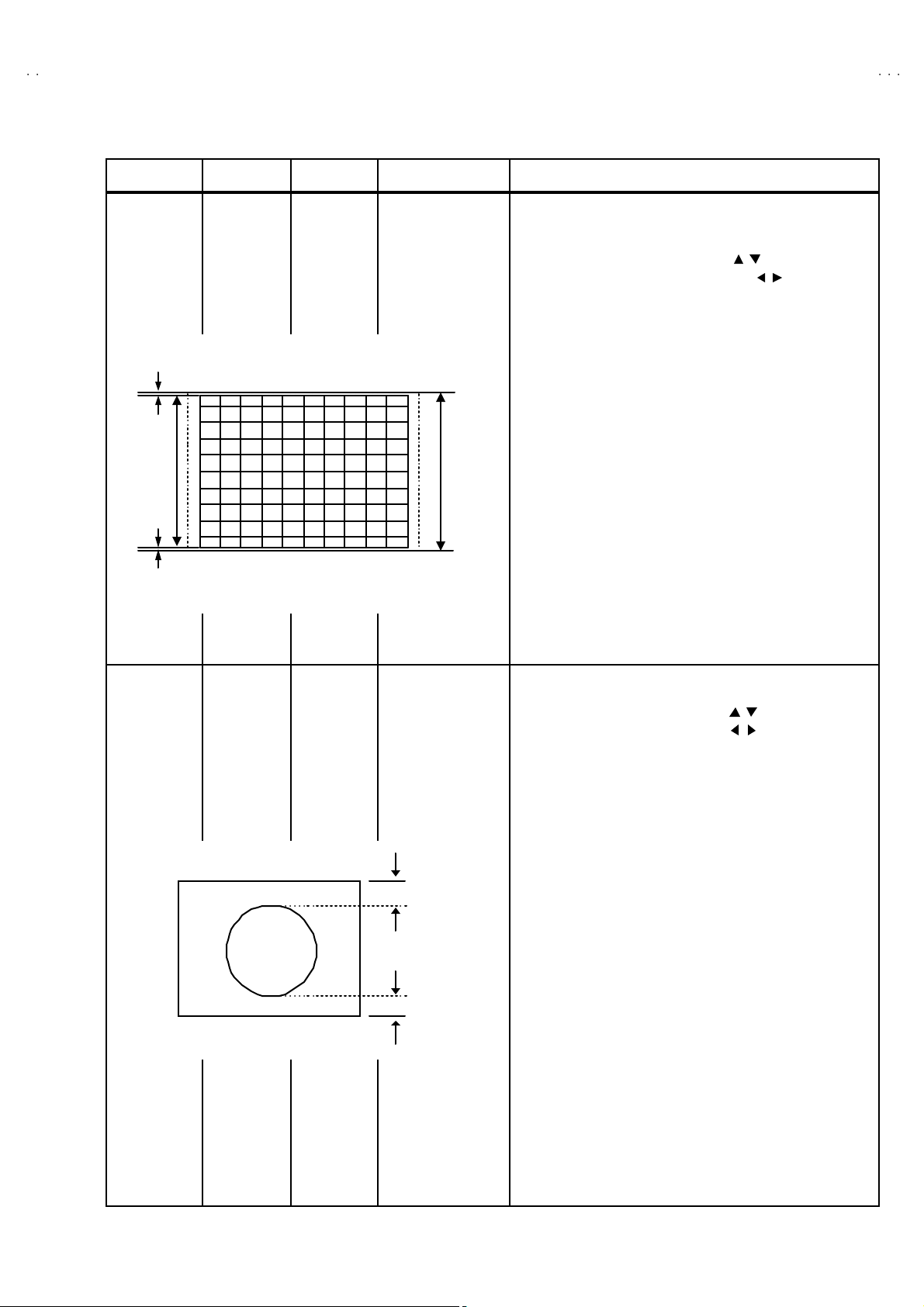
A
V-21BT8ENS AV-21BT8EN
B
A
B
A
B
A
P
g
V-21BT8EPS AV-21BT8EP
V-21BT8EES AV-21BT8EE
V-21BT80E
Item
VERTICAL
SIZ E OFFSET
adjus tme nt
(60Hz)
Very close
Scr e en
size
Very close
Measurin
instrume nts
Signal
generator
Remote
control unit
Test point Ad justment part Description
VS OF 1. Recei v e a NTSC-M c r oss- hatc h p atte r n of ve rt ic al fr equ ency
60Hz.
2. Enter SE RVICE MENU .
3. Se lect VS OF w ith the FUN CTIO N ( / ) key.
4. Adjust VSOF with the FUNCTION ( / ) key until the
horizontal black lines on both the upper and lower part of the
p attern b ec om e v er y cl os e t o t he u pper and lower h or i zon tal
si des of pictu re s ize a nd ne arl y ab ou t to di s a pp ear.
5. Check an d r ea djus t VS OF i tem i f the adjustmen t b eco me s
imprope r aft er s om e other geom et ric a djust ments are d one.
Picture
size
10 0%
VERTICAL
POSITION
OFF SET
Ad j ust men t
(60Hz)
Signal
generator
Remote
control unit
VPOF 1. R eceiv e a N TSC-M ci rc le p att er n of v e rti c a l fr equen cy 60H z.
2. Enter SE R VICE MENU .
3. Se lect VP OF w ith the F UN CTIO N ( / ) key.
4. Adjust VPOF with th e FU NCTION ( / ) key u ntil the pictur e
is vertically centered.(C= D)
5. Check and read jus t v er ti c al p os iti on it em i f th e a djus t ment
b ecomes i mp r ope r afte r so me oth er ge om etric adj u stm en ts
are do ne.
C
D
No. 52054
17
Page 19
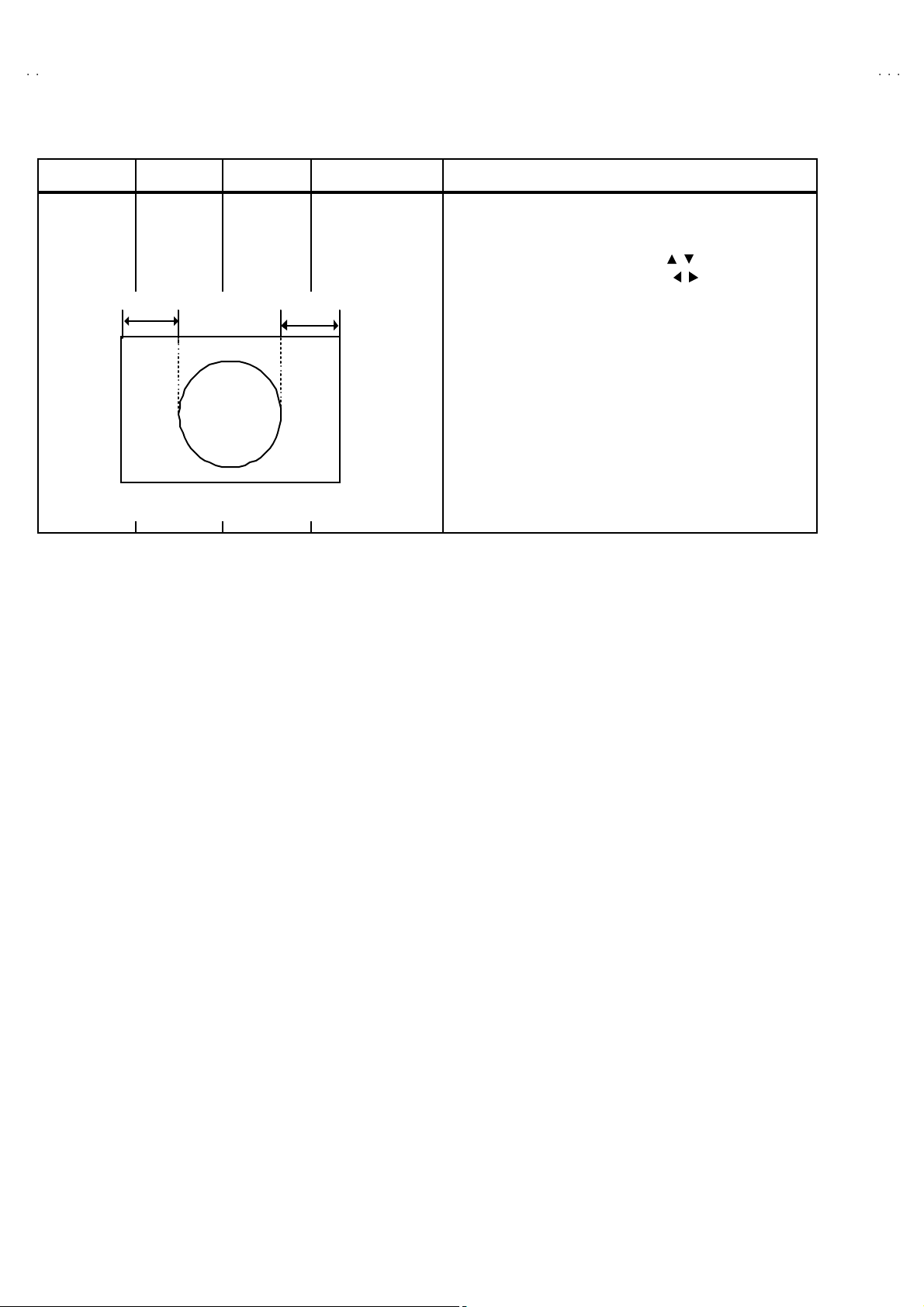
A
V-21BT8ENS AV-21BT8ENB
A
A
A
g
V-21BT8EPS AV-21BT8EPB
V-21BT8EES AV-21BT8EEB
V-21BT80EP
Item
HORI ZONTAL
POSITION
OFF SET
adjus tme nt
(60Hz)
Measurin
instrume nts
Signal
Generator
Remote
control unit
E
Test point Ad justment part Description
HPOF 1. Receive a NT SC -M circ le p att er n sign al of ver t ica l f req ue ncy
60Hz.
2. En ter SE R VICE MENU .
3. Se lect HPOF with the FUNCTION ( / ) key.
4. Ad just HPOF wit h the FUNCTION ( / ) ke y until the circle
p attern i s h or izo ntal ly ce nte red.( E=F)
F
5. Check and read jus t a h oriz on tal po sition i tem if th e
ad justmen t b ecomes improp er aft er some oth er geom et ric
adjustments are done.
18
No. 52054
Page 20
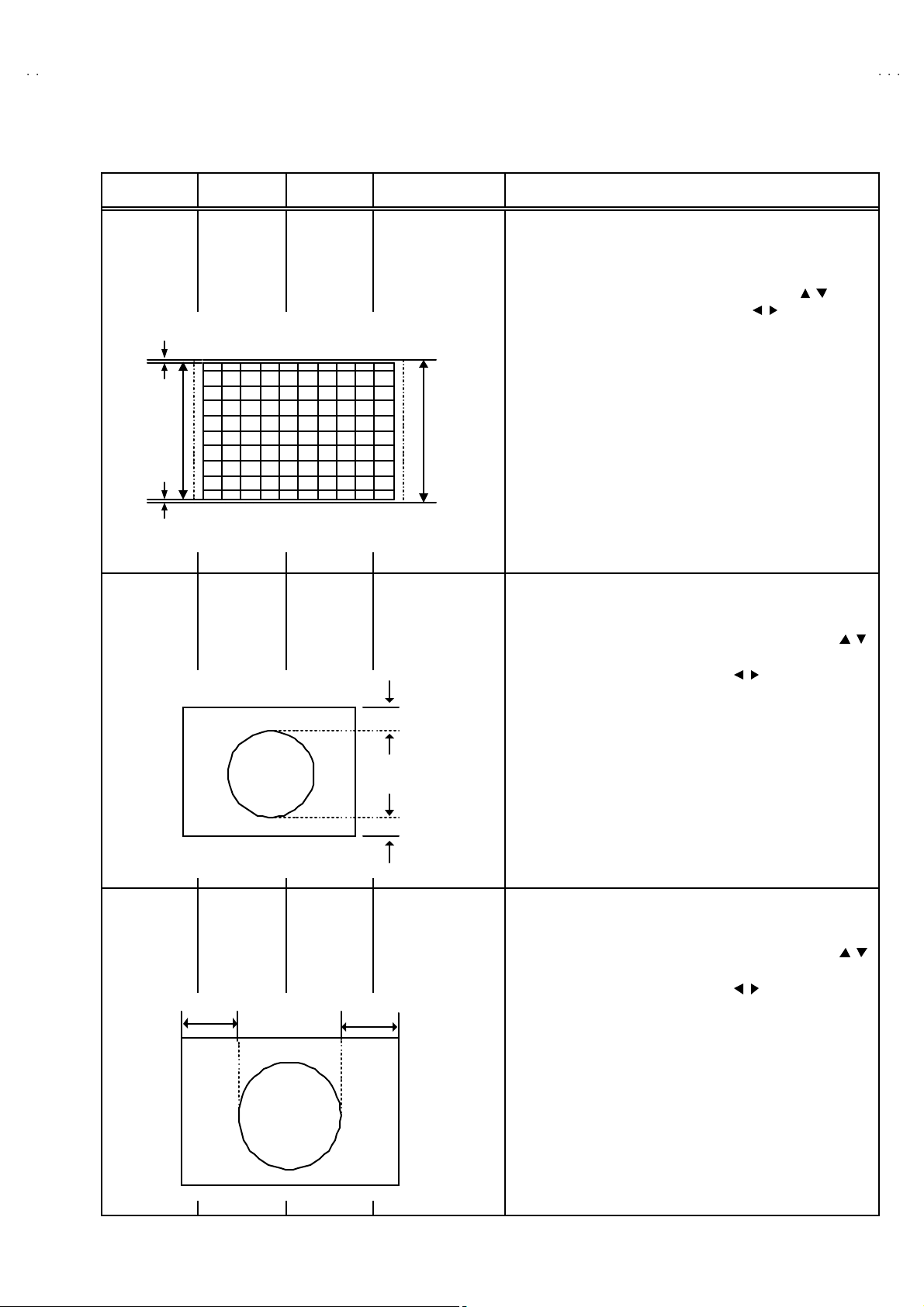
A
B
A
B
A
B
A
P
■■■■ GEOMETRY MENU ADJUSTMENT
g
V-21BT8ENS AV-21BT8EN
V-21BT8EPS AV-21BT8EP
V-21BT8EES AV-21BT8EE
V-21BT80E
Item
VERT IC AL
SIZ E
adjust me nt
(50Hz)
Very clos e
Scr e en
size
Very close
VERTICAL
POSITION
adjus tme nt
(50Hz)
Measurin
instrume nts
Signal
generator
Remote
control unit
Signal
generator
Remote
control unit
Test point Ad justment part Description
VS IZ 1. Recei ve a PA L B/G cross- h atch p att er n of ver tica l frequ enc y
50Hz.
2. Enter SE RVICE MENU .
3. Pr ess the GREEN t he n enter th e GE OME TR Y MENU.
4. Se lect VS IZ ( Ve rtical si ze) wi th th e FUNCTION ( / ) key.
5. Ad just VSIZ with th e FUNCTION ( / ) key unti l the
h orizon tal b l ack lin es on bo th th e up per an d lo wer pa rt of the
p attern bec ome ver y clos e to t he u pp er and lowe r h orizo nt al
si des of pictu re s ize a nd ne arl y ab ou t to di s a pp ear.
6. Check and re adjus t VS2 B item if th e adju stm ent be c om es
Picture
size
10 0%
VP OS 1. R eceive a PA L B/G circ le patt ern si g nal of vert ical f requ enc y
A
imprope r aft er s om e other geom et ric a djust ments are d one.
50Hz.
2. En ter GE OMETRY MENU.
3. Se le c t VPOS ( Ver tica l positio n) w it h the FUNCT ION ( / )
key.
4. Ad just VPOS with th e FUNCTION ( / ) ke y until t he circle
pattern is vertically centered.(A=B)
5. Check and r ead jus t VP OS i tem if th e ad ju stm en t bec omes
imprope r aft er s om e other geom et ric a djust ments are d one.
HORI ZONTAL
POSITION
adjus tme nt
(50Hz)
Signal
generator
Remote
control unit
C
B
HPOS 1. R eceiv e a PAL B/G c i rc le patt er n s i g nal of ver tic al fr eq uency
50Hz.
2. En ter GE OMETRY MENU.
3. Se le ct H POS (H or izo ntal po sition)wit h th e FUNCTIO N ( / )
key.
4. Adjust HPOS with the FU NCTION ( / ) key until t he ci rcle
D
p attern i s h or izo ntal ly c e nter ed.(C= D)
5. Check an d read jus t H POS i t em if the a dj ust ment b ec om es
imprope r aft er s om e other geom et ric a djust ments are d one.
No. 52054
19
Page 21
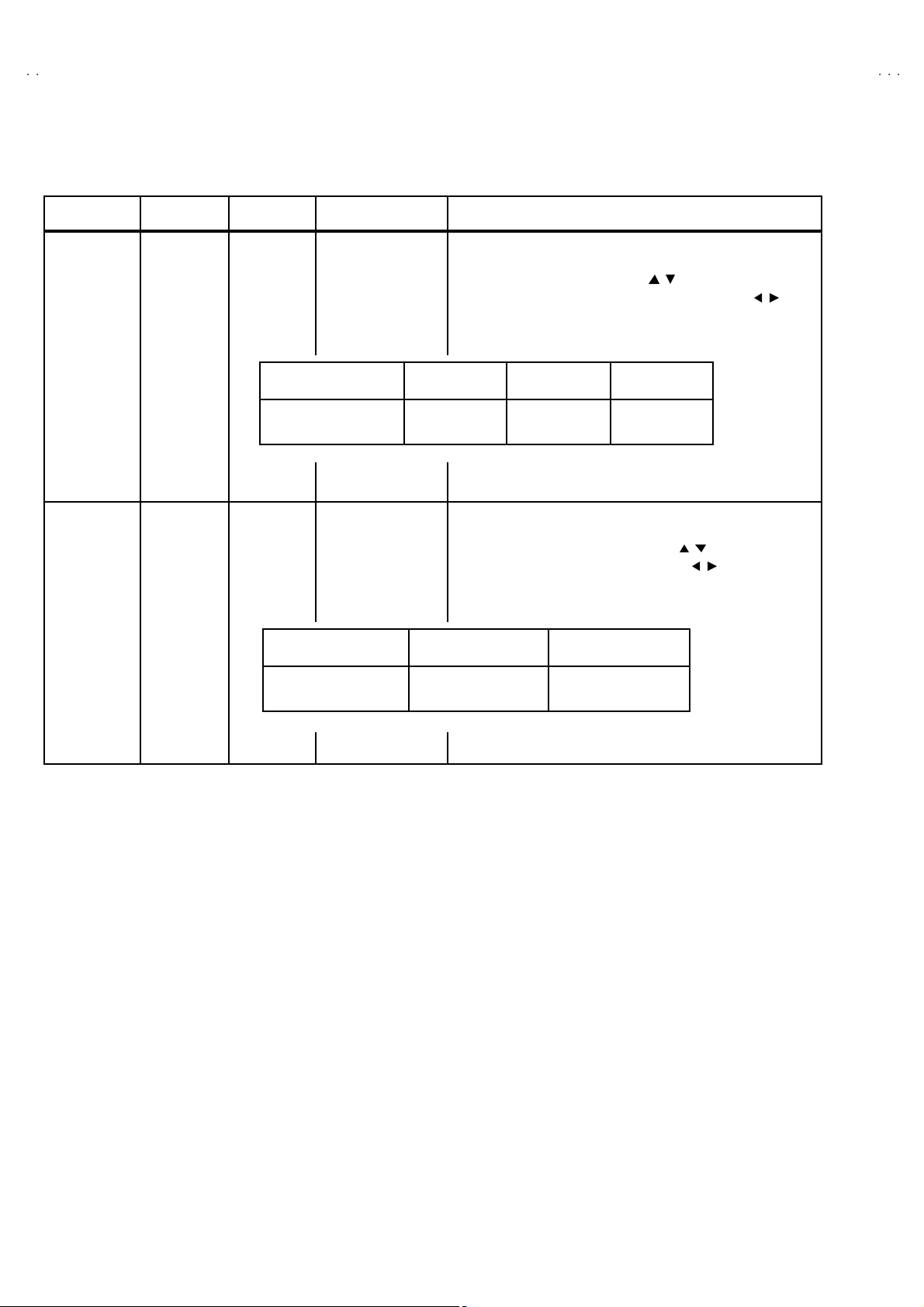
A
V-21BT8ENS AV-21BT8ENB
A
A
A
V-21BT8EPS AV-21BT8EPB
V-21BT8EES AV-21BT8EEB
V-21BT80EP
■■■■ WHITE BALANCE ADJUSTM ENT
Item
WHITE
BALANCE
adjust me nt
(Low light)
Measuring
instrume nt
Signal
generator
Remote
control unit
Test point Ad justment part Description
Recommended v alue 040 040 040
WR
WG
WB
It em WR WG W B
1. Recei v e a bla c k & wh it e sign al ( colo ur off ).
2. Enter SE R VICE MENU .
3. Se lect WR / W G / WB wit h t he ( / ) key, res pect ive ly.
4. Ad just WR / WG / WB with the FUNCTION ( / ) key ,
resp ecti vely, unt il th e whit e p art tu rns to pure whit e witho ut any
other color..
WHITE
BALANCE
adjust me nt
(Hi gh light)
Signal
generator
Remote
control unit
BR
BG
It em BR BG
Recommended v alue 030 03 1
1. Recei v e a bla c k & wh it e sign al ( colo ur off )
2. Enter SE R VICE MENU .
3. Se lect BR / BG with the FUNCTION ( / ) key r esp ect ively.
4. Adjust BR / BG with the FUNCTION ( / ) key r esp ectively
until the white part of screen make white colour.
20
No. 52054
Page 22
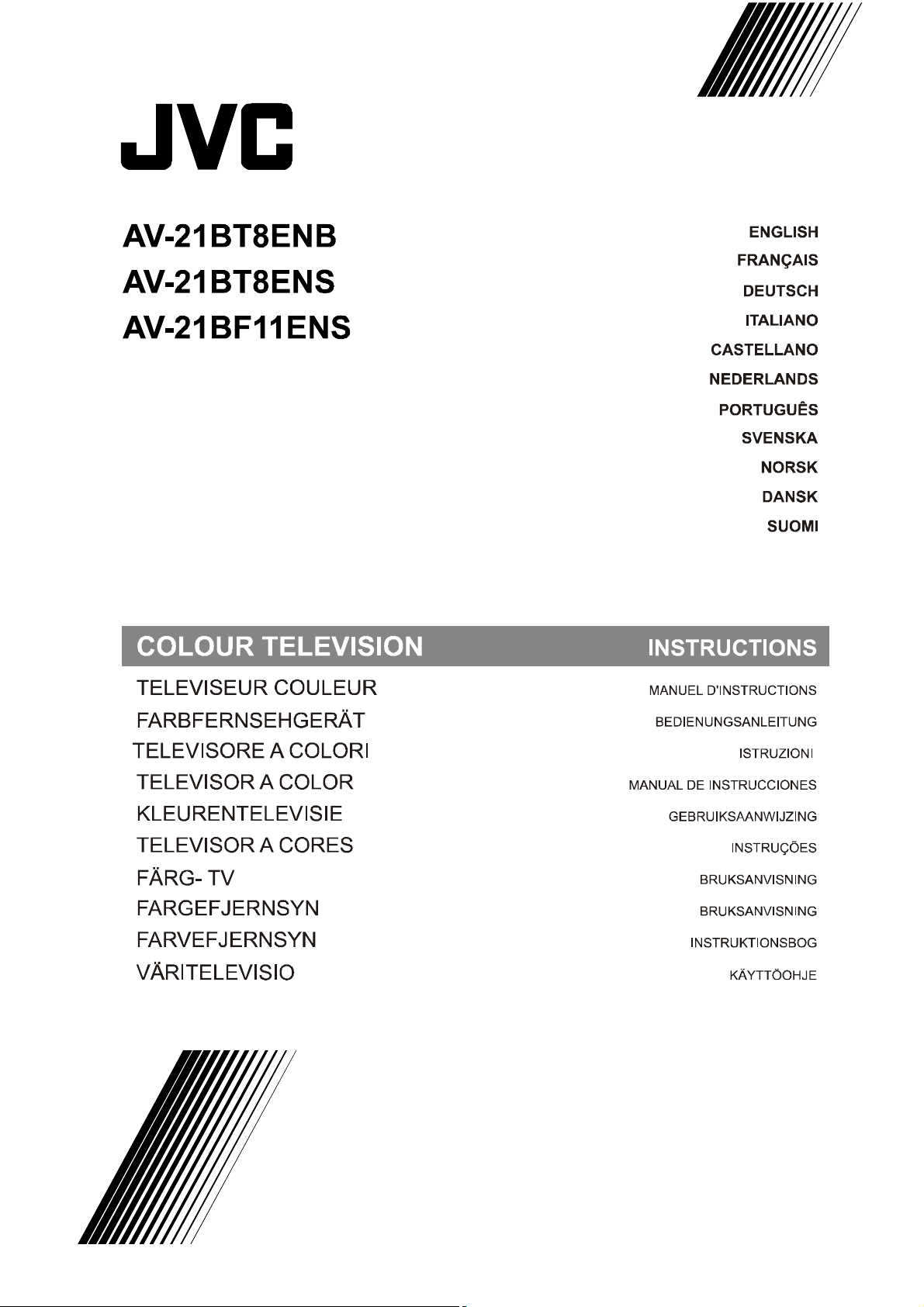
Page 23
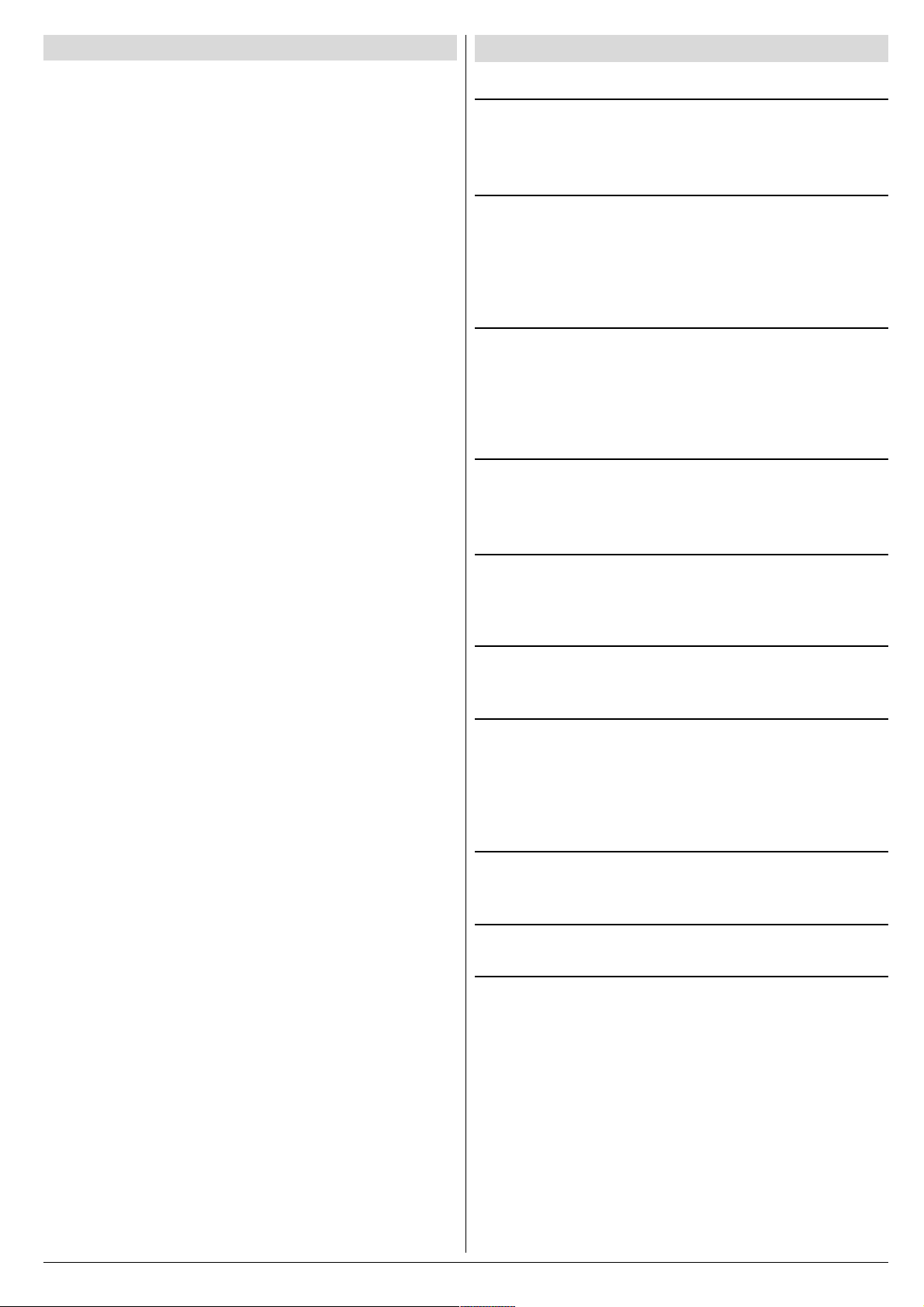
Contents
Safety Precautions
Safety Precautions ...................................................1
Remote Control Buttons .......................................... 2
Control Panel Buttons .............................................. 3
Antenna Connections ...............................................3
Preparation ................................................................ 4
Features .......................................................................... 4
Before Switching on your TV ..................................4
Power connection ............................................................. 4
Aerial Connections ........................................................... 4
How to connect the external equipments .......................... 4
Inserting batteries in the remote control handset .............. 4
Switching the TV ON/OFF ........................................4
To switch the TV on.......................................................... 4
To switch the TV off .......................................................... 4
Initial Settings ........................................................... 4
Operating with the onset buttons...................................... 5
Operating with Remote Control ......................................... 5
Menu System .............................................................5
Sound Menu ..................................................................... 5
Picture Menu ................................................................... 6
Feature Menu ................................................................... 7
Install. Menu .................................................................... 7
Program. (Programming) Menu ........................................ 8
Other Features.......................................................... 9
Sound Mute ..................................................................... 9
Information on Screen ...................................................... 9
To Display the Time.......................................................... 9
Standard .......................................................................... 9
VCR Control Buttons........................................................ 9
Teletext...................................................................... 9
To operate Teletext ........................................................... 9
To select a page of Teletext .............................................. 9
To Select Index Page ......................................................10
Searching for a teletext page while watching TV .............. 10
To Select Double Height Text .......................................... 10
To Reveal concealed Information ................................... 10
To Stop Automatic Page Change ..................................... 10
To Select a Subcode Page .............................................. 10
To exit Teletext ................................................................ 10
Fastext and Toptext ........................................................ 10
Connect the External Equipments ........................ 11
Via the Euroconnector.....................................................12
RGB mode ...................................................................... 12
AV-2 S Mode ...................................................................12
Via the RCA jacks ...........................................................12
Via the ANT (aerial) socket .............................................. 12
TV and Video Recoder (VCR) ..........................................12
NTSC Playback ..............................................................12
Copy Facility ...................................................................12
Connecting Headphones ................................................. 12
Tips........................................................................... 12
Specifications .......................................................... 13
1. Power Source
The receiver should be operated only from a 220-240V AC,
50 Hz. outlet. Ensure you select the correct voltage setting
for your convenience.
2. Power Cord
The power supply cord should be placed so that they are not
likely to be walked on or pinched by items placed upon them
or against them. Pay particular attention to cord where they
enter the plug, power outlet, and the point where they exit
from the receiver.
3. Moisture and Water
Do not use this equipment in a humid and damp place (avoid
the bathroom, the sink in the kitchen, and near the washing
machine). Do not expose this equipment to rain or water and
do not place objects filled with liquids on it as this may be
dangerous.
4. Cleaning
Before cleaning, unplug the receiver from the main supply
outlet. Do not use liquid or aerosol cleaners. Use with soft
and dry cloth.
5. Ventilation
The slots and openings on the receiver are intended for ventilation and to ensure reliable operation. To prevent overheating,
these openings must not be blocked or covered in anyway.
6. Lightning
In case of storm and lightning or when going on holiday, disconnect the power cord from the wall outlet.
7. Replacement Part
When replacement parts are required, be sure the service
technician has used replacement parts which are specified
by the manufacturer or have the same specifications as the
original one. Unauthorized substitutions may result in fire,
electrical shock, or other hazards.
8. Servicing
Please refer all servicing to qualified personnel. Do not remove cover as this may result in electric shock.
9. Flame sources
Do not place naked flame sources on the apparatus.
10. Stand-By
Do not leave your TV stand-by or operating condition when you
leave your house.
Warning!
Any intervention contrary to regulations, in particular, any
modification of high voltage or a replacement of the picture
tube may lead to an increased concentration of x-rays. Any
television modified in this way no longer complies with license
and must not be operated.
Instructions for waste disposal:
Packaging and packaging aids are recyclable and should
principally be recycled. Packaging materials, such as foil
bag, must be kept away from children.
ENGLISH - 1 -
Page 24
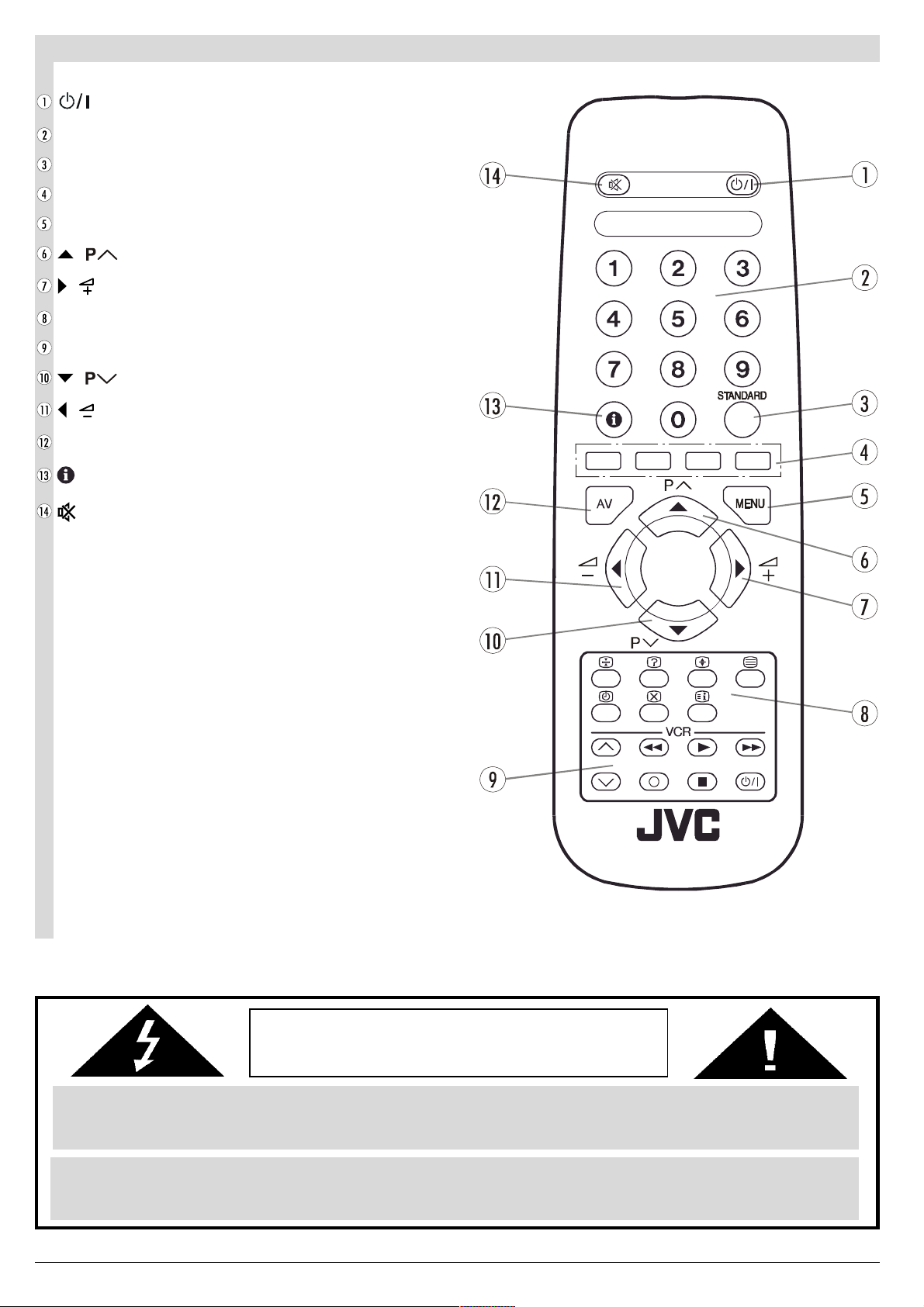
Remote Control Buttons
= Stand By / Power
0 - 9 = Direct Program
Standard Button (PICTURE default settings)
Colour Buttons
MENU = Menu Button
( ) = Cursor Up / Programme Up
( ) = Cursor Right / Volume +
Teletext Control Buttons
VCR Control Buttons
( ) = Cursor Down / Programme Down
( ) = Cursor Left / Volume -
AV = AV Button
= Information Button
= Mute
CAUTION
RISK OF ELECTRIC SHOCK
The lightning flash with arrowhead symbol, within an equilateral triangle, is intended to alert the user to the presence of
uninsulated "dangerous voltage" within the product's enclosure that may be of sufficient magnitude to constitute a risk
of electric shock of persons.
The exclamation point within an equilateral triangle is intended to alert the user to the presence of important operating
and maintenance (servicing) instructions in the literature accompanying the appliance.
ENGLISH - 2 -
Page 25
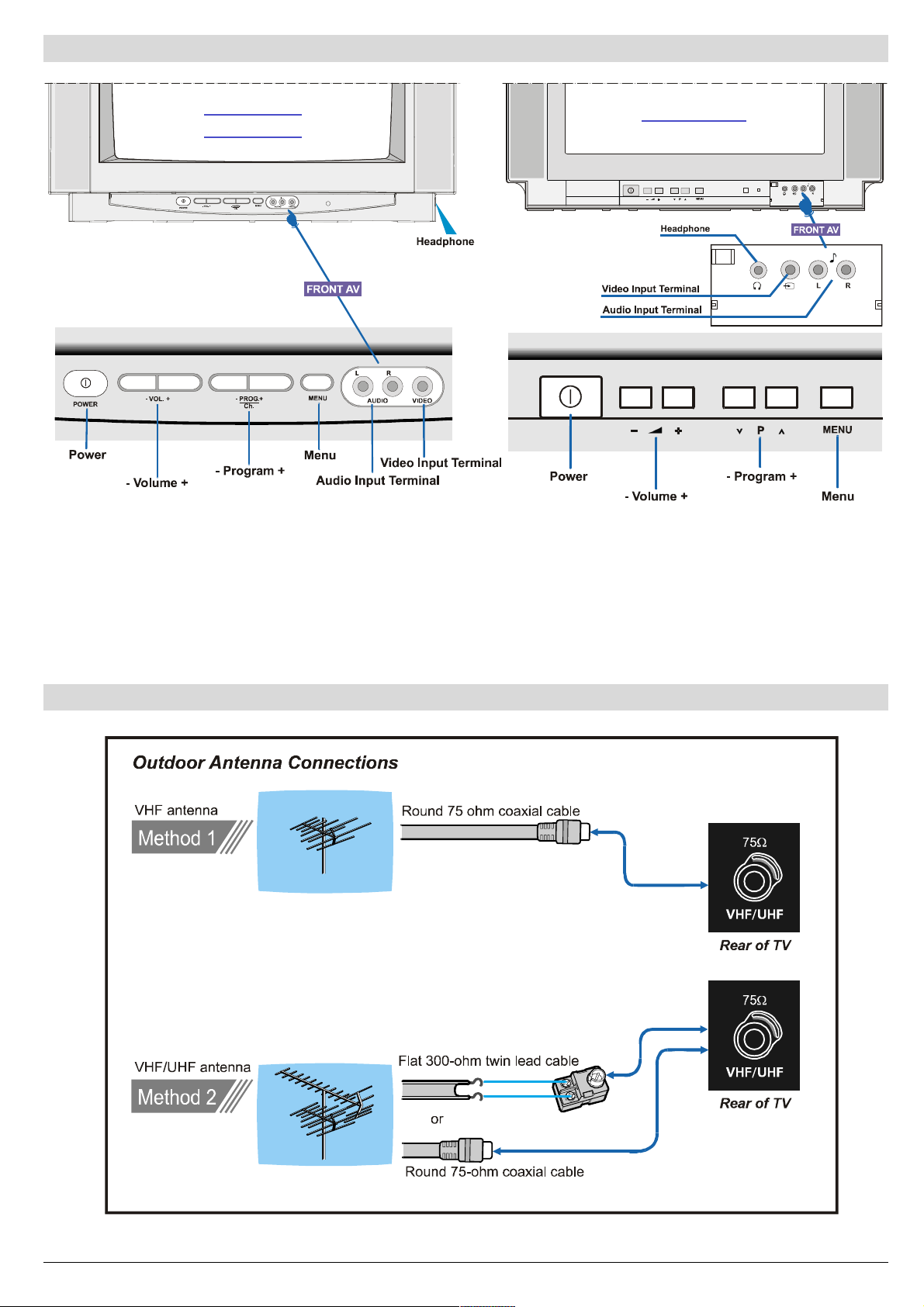
Control Panel Buttons
AV-21BT8ENB
AV-21BT8ENS
AV-21BF11ENS
Antenna Connections
ENGLISH - 3 -
Page 26
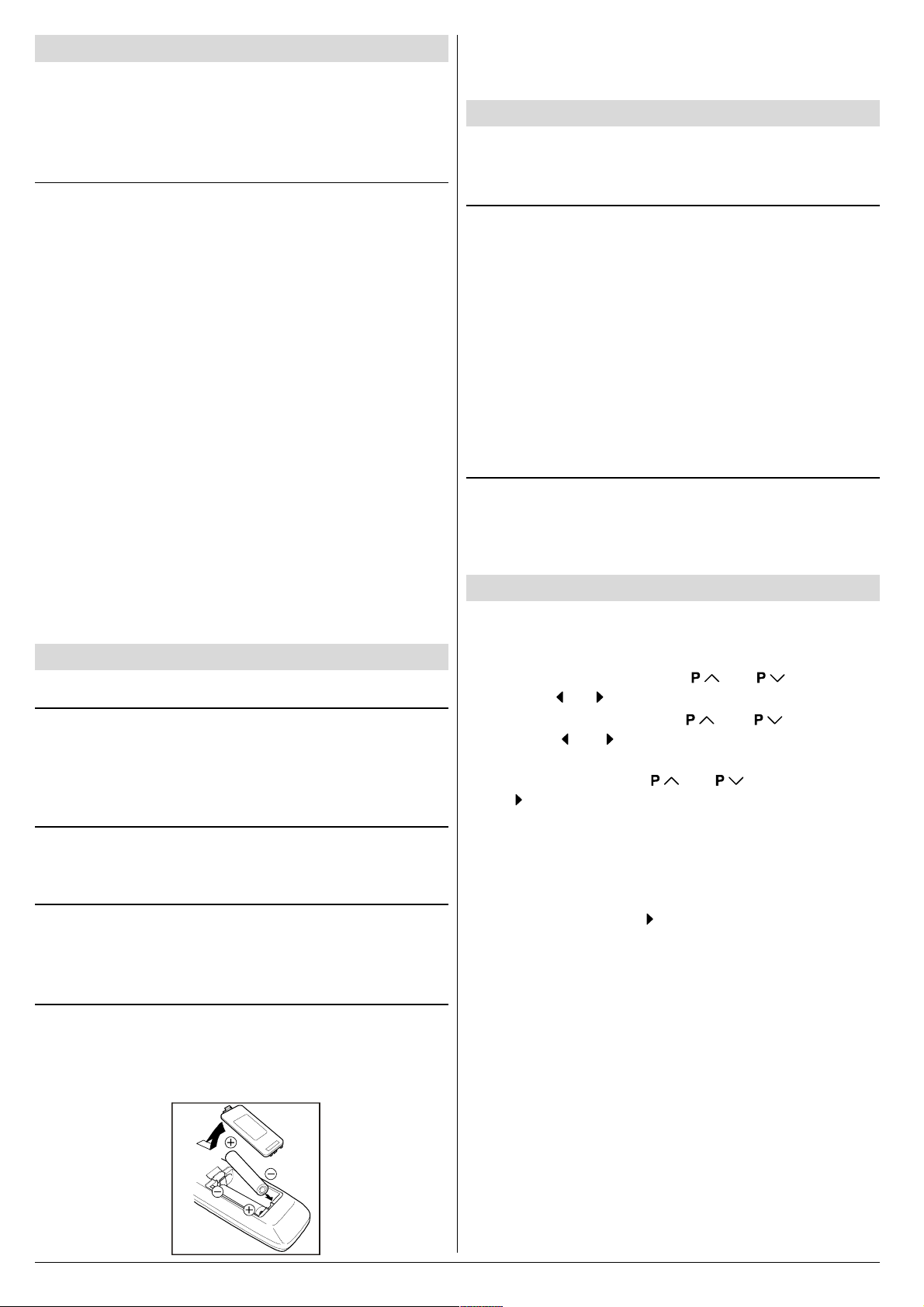
Preparation
Place TV on a solid surface.
For ventilation, leave a space of at least 10 cm free all around
the set. To prevent any fault and unsafe situations, please do
not place any objects on top of the set.
Features
It is a remote controlled colour television.
100 programmes from VHF, UHF bands or cable channels
can be preset.
It can tune cable channels.
Controlling the TV is very easy by its menu driven system.
It has two Euroconnector sockets for external devices (such
as video recorder, video games, audio set, etc.)
Front AV Input available.
Stereo sound systems (Nicam + German) are available.
Full function Teletext (Fastext, Toptext).
It is possible to connect headphone.
Direct channel access.
APS (Automatic Programming System).
All programmes can be named.
Forward or backward automatic tuning.
Sleep timer.
Child Lock.
Automatic sound mute when no transmission.
5 minutes after the broadcasting (closedown), the TV
switches itself automatically to stand-by mode.
Before Switching on your TV
Power connection
Important: The TV set is designed to operate on 220-240 V
AC, 50 Hz.
After unpacking, allow the TV set to reach the ambient room
temperature before you connect the set to the mains.
Aerial Connections
Connect the aerial plug to the aerial input socket located at
the back of the TV.
How to connect the external equipments
See Connect the External Equipments on page 11.
See the instruction manuals provided with the external de-
vices too.
Inserting batteries in the remote control handset
Remove the battery cover located on the back of the hand-
set by gently pulling upwards from the indicated part.
Insert two AA (R6) or equivalent type batteries inside.
Replace the battery cover.
NOTE: Remove batteries from remote control handset when it is
not to be used for a long period. Otherwise it can be damaged
due to any leakage of batteries.
Switching the TV ON/OFF
You can operate your TV either using the remote control
handset or directly using the TV onset buttons.
To switch the TV on
Your TV will switch on in two steps:
1- Press the power button located on the front of the TV. Then
the TV switches itself to standby mode and the RED LED
located below the TV turns on.
2- To switch on the TV from stand-by mode either:
Press a digit button on the remote control so that a program-
me number is selected,
or,
Press Standby / Power Button or Programme Up and Down
buttons on the front of the TV or on the remote control respectively, so the TV will switch on and the RED Led will turn
GREEN.
To switch the TV off
Press the stand-by button on the remote control, so the TV
will switch to stand-by mode and the GREEN LED will become RED, or,
Press the power button located on the front of the TV.
Initial Settings
The message "PLEASE CHECK ANTENNA CABLE AUTO.
PROGRAMMING SYSTEM" will be displayed when you turn
on your TV for the first time.
1- Select LANGUAGE with the
press the
2- Select COUNTRY with the
press the or button to select the country you are
now located.
3- Select START with the
the button to start APS.
APS (Automatic Programming System) automatically pro-
grammes the received channels in your TVs programme
numbers. During APS, "A. P. S. IS RUNNING" will be dis-
played. After APS is finalized, the PROGRAM. menu appears.
To cancel APS, press the
You can delete a channel, insert a channel into a programme
number, or re-start APS with the PROGRAM. menu.
For details, see Program. (Programming) Menu on page
8.
4- Press the "STANDARD" button to complete the initial set-
tings.
After the initial settings are complete, you can change a programme number or to name a programme number or to programme new channel manually. For details, see Install.
Menu on page 7.
If the message "PLEASE CHECK ANTENNA CABLE AUTO.
PROGRAMMING SYSTEM" does not appear, follow the description Program. (Programming) Menu on page 8 to
select a menu language and the country where you are now
located, and to use A.P.S..
or button to select a menu language.
button.
or button, then
or button, then
or button, then press
ENGLISH - 4 -
Page 27
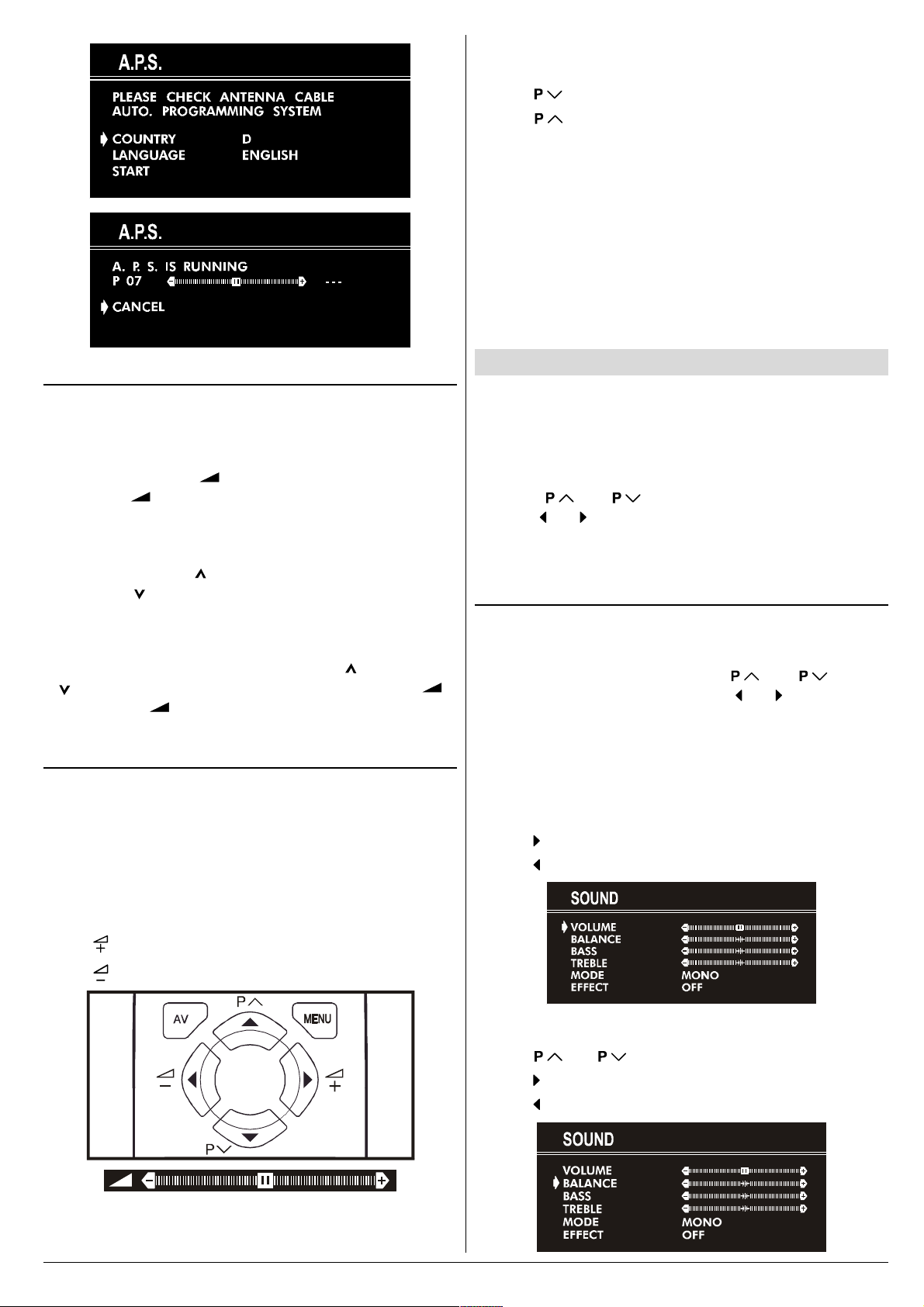
Programme Selecting (Previous or next
programme):
Press button to select the previous programme.
Press
button to select the next programme.
Programme Selecting (direct access):
Press digit buttons on the remote control handset to select
programmes between 0 and 9. TV will switch to the selected
program after a short delay.
When you press first digit, second digit will be displayed with
- symbol for 3 seconds. To select programmes between 10
and 99 press corresponding digit buttons consecutively before - symbol on the second digit disappears. (e.g. for programme 27, first press 2 and then 7 while program number
displayed as 2- )
Operating with the onset buttons
Volume setting and programme selection can be made using
the buttons on the front panel.
Volume Setting:
Press -VOL. / - button to decrease volume or
VOL.+ /
level scale will be displayed on the screen.
+ button to increase volume, so a volume
Programme Selecting:
Press PROG.+ / P button to select next programme or
-PROG. /
P button to select the previous programme.
Entering Main Menu:
Press MENU button to enter main menu. In the main
menu select submenu using PROG.+ / P
P button and enter the submenu using VOL.+ / +
or -VOL. / -
refer to Menu System on page 5.
button. To learn the usage of the menus,
or -PROG. /
Operating with Remote Control
The remote control handset of your TV is designed to control
all the functions of the model you selected. The functions will
be described in accordance with the menu system of your
TV.
Functions which you can use out of menu system are described below.
Menu System
Your TV has been designed with a menu system. Display
MENU (main menu) and enter one of five menus (SOUND,
PICTURE, FEATURE, INSTALL. and PROGRAM.).
1- Press MENU button to display MENU (main menu).
The menu titles will be displayed in the main menu.
2- Press
press
To exit a menu, press STANDARD button.
To go to the previous menu, press MENU button.
Sound Menu
To change sound settings:
Press MENU button, now you are in main menu. In the
main menu, select SOUND using
then enter the sound menu pressing or button.
or,
Enter the Sound Menu directly, pressing the RED button.
Setting Volume:
As you enter the sound menu, Volume will be the first selected option.
Press
Press
or button to select a menu title, then
or button to enter the menu.
or button,
button to increase volume.
button to decrease volume.
Volume Setting:
Press button to increase volume.
Press
button to decrease volume.
Setting Balance:
Using or button select Balance.
Press
Press
ENGLISH - 5 -
button to change balance rightward.
button to change balance leftward.
Page 28
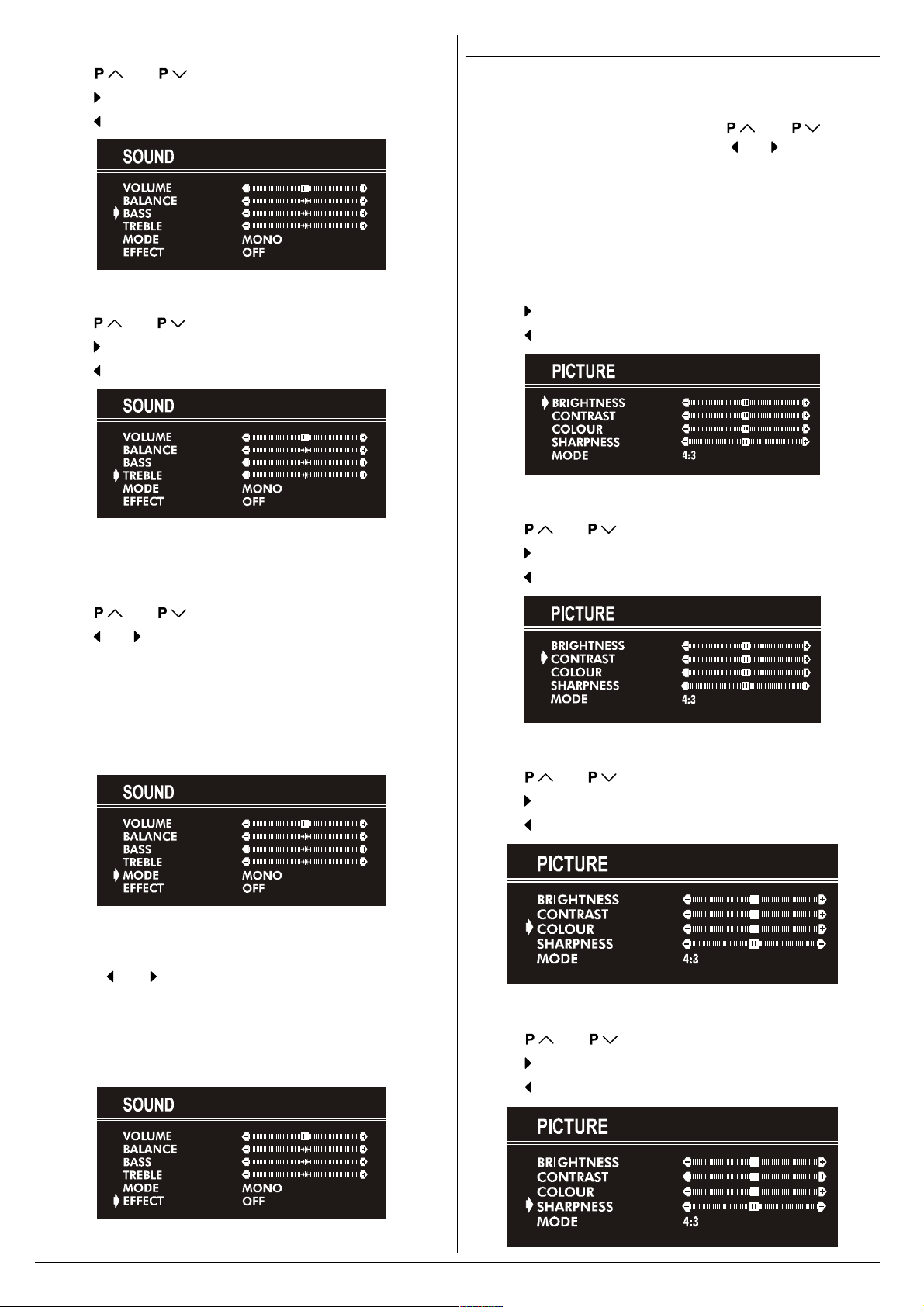
Setting Bass Level:
Picture Menu
Using or button select Bass.
Press
Press
button to increase bass level.
button to decrease bass level.
Setting Treble Level:
Using or button select Treble.
Press
Press button to decrease treble level.
button to increase treble level.
To change picture settings:
Press MENU button, now you are in main menu. In the
main menu, select PICTURE using
then enter the picture menu pressing
or,
Enter the Picture Menu directly, pressing the GREEN but-
ton.
or button,
or button.
Setting Brightness:
As you enter the picture menu, BRIGHTNESS will be the
first selected option.
Press
Press
button to increase BRIGHTNESS.
button to decrease BRIGHTNESS.
Setting Contrast:
Selecting Mode:
You can choose MONO, STEREO or DUAL I-II mode, only if
the selected channel supports that mode.
Using
Press
If the TV channel you are watching broadcasts in two lan-
guages (e.g. Eurosport), you can select the dubbed or the
original language.
When the stereo broadcast is received poorly, you can
change from stereo to mono sound so that you can hear the
broadcast more clearly and easily.
or button select Mode.
or button to change Mode.
Setting Effect:
You can use this feature to switch on and off sound effect.
Pressing
the current sound system is mono and the sound effect is
set ON, then the sound will be heard as if it is stereo. If the
current sound system is stereo, switching this effect on will
make the sound deeper. Switching it off will make no change
in mono and stereo.
or button will turn on and off this feature. If
Using or button select CONTRAST.
Press
Press
button to increase CONTRAST level.
button to decrease CONTRAST level.
Setting Colour:
Using or button select COLOUR.
Press
Press
button to increase COLOUR level.
button to decrease COLOUR level.
Setting Sharpness:
Using or button select SHARPNESS.
Press
Press
button to increase SHARPNESS level.
button to decrease SHARPNESS level.
ENGLISH - 6 -
Page 29
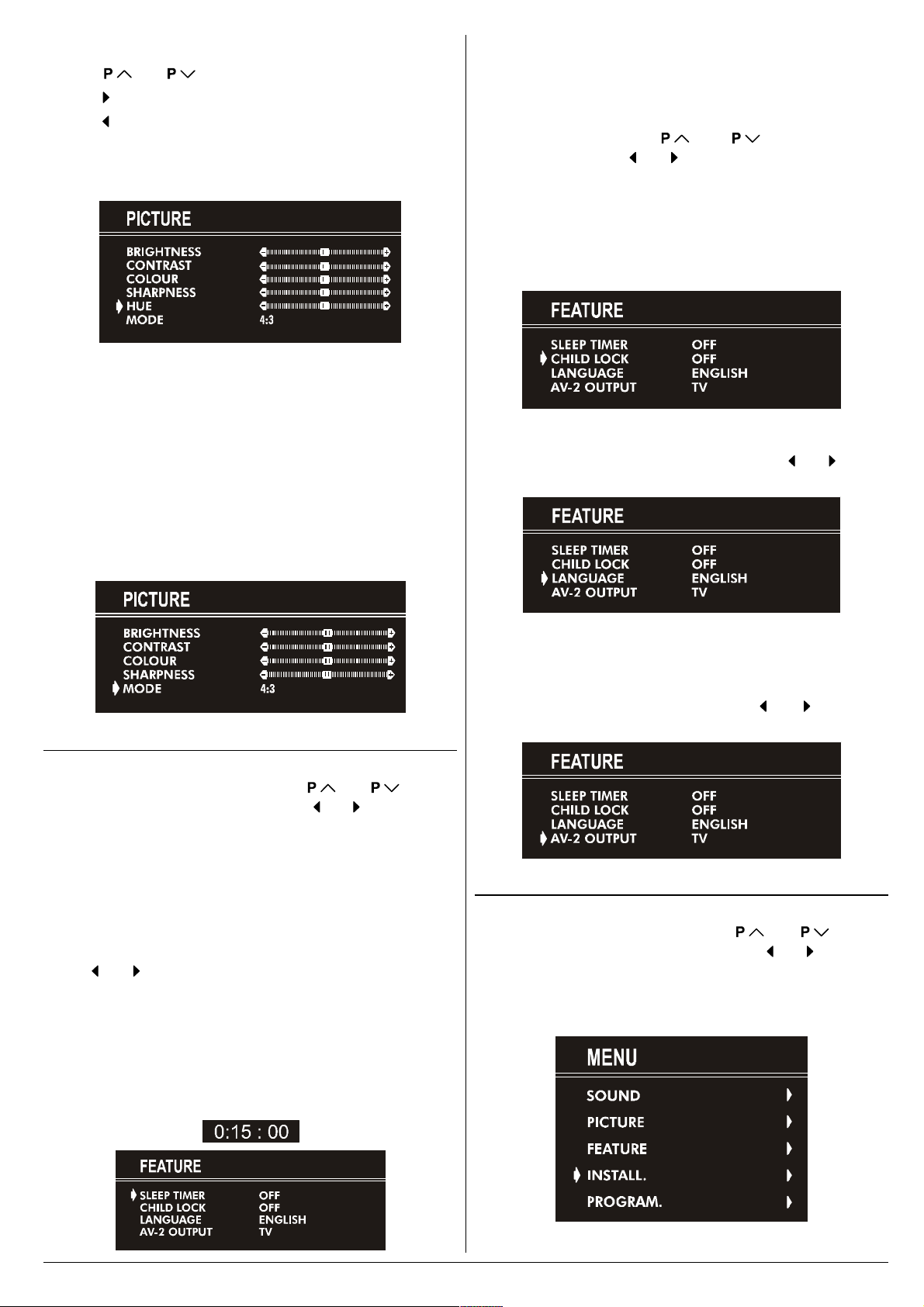
Setting Hue (In AV mode only) :
Using or button select HUE.
Press
Press
HUE adjust is functional only when NTSC 3.58/4.43 is applied in AV mode. It does not appear when other colour systems used.
button to increase HUE level.
button to decrease HUE level.
Mode:
This option is used to change the picture size according to
the coming transmission.
If AUTO function is selected, then the picture size will be
automatically changed according to the transmission.
Selecting 4 : 3 mode forces picture ratio size to 4 : 3.
Selecting 16 : 9 mode forces picture ratio size to 16 : 9.
Every program has its own picture mode setting. When you
store the picture mode for a program other programs keep
their picture mode setting unaffected.
During the last minute of the count down, the timer is displayed on the upper right of the screen. When the timer
reaches zero, TV goes to stand-by.
Child Lock:
In Feature Menu, press or button to select
CHILD LOCK. Using
or Off.
When Off is selected, there will be no difference in the operation of your TV. When On is selected, the TV can only be
controlled by the remote control handset. In this case, the
front panel buttons (except the Switch On/Off button) will not
work.
or button turn CHILD LOCK On
Language:
Menu Language can be selected by pressing or button
on LANGUAGE item.
Feature Menu
Press MENU button, now you are in main menu. In the
main menu, select FEATURE, using
Then enter the feature menu pressing
or,
Enter the Feature Menu directly, pressing the YELLOW
button.
Sleep Timer:
As you enter the feature menu, SLEEP TIMER will be the
first selected option.
Use
between OFF, 0:15:00, 0:30:00, 0:45:00, 1:00:00, 1:15:00,
1:30:00, 1:45:00 and 2:00:00. hours. Your TV will get into
standby mode when the period you selected passes after
you make the selection.
It is displayed on the upper right of the screen. If sleep timer
is activated it is displayed with the TV status and erased with
it after 3 seconds.
or button to change the value of the sleep timer
or button.
or button.
AV-2 Output:
You can use this feature to select the internal or external
source that will be output at AV-2 (SCART 2) terminal.
TV or AV-1 can be chosen by pressing
"AV-2 OUTPUT".
or button on
Install. Menu
Press MENU button, now you are in main menu. In the
main menu, select INSTALL. using
then enter the Installation menu pressing
or
Enter the Installation Menu directly, pressing the BLUE but-
ton.
or button,
or button.
ENGLISH - 7 -
Page 30
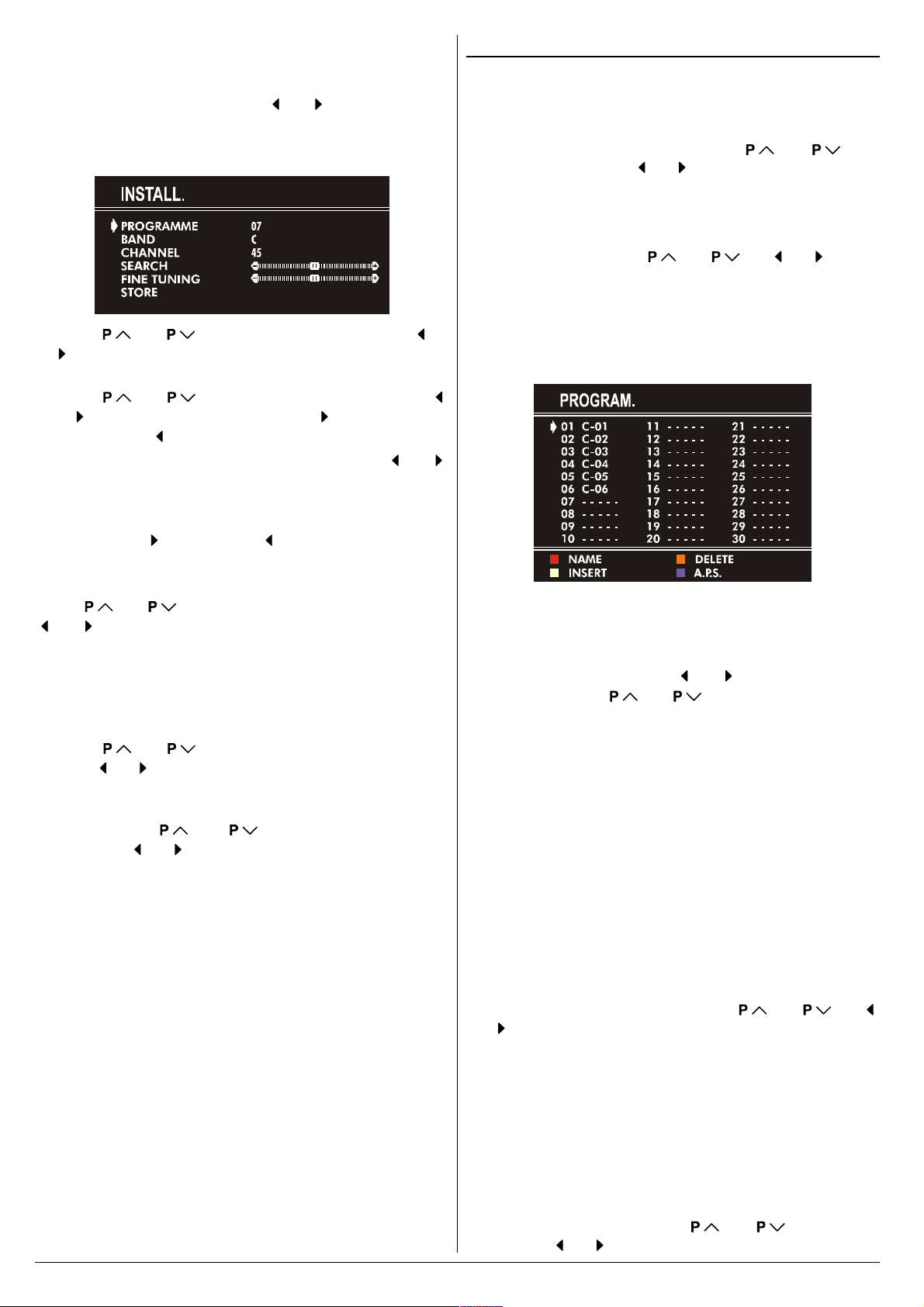
To programme a channel in a TVs programme
number manually:
1. PROGRAMME will be the first selected item as you enter
the INSTALL. menu. Pressing or button select the
programme number where you want to the tuned channel
to be stored. (You may also type the programme number
using the digit buttons.)
2. Press or button to select BAND. Using or
button to select the band in which you want to search a
channel.
3. Press
or
button to start searching. (Press button to search
forward.Press
If the found channel is not the desired one, press
button to start searching again.
To stop searching before a channel is found, press the reverse direction button. For example, when the TV is searching forward with
If you know the channel number which you want to find, you
can find the channel directly.
Press
or button to select the channel number, or enter the
number with the digit buttons.
4. If you want to name the new programme, follow the instructions under "To change the name of a programme" on
page 8.
5. If the channel reception is poor, fine-tune the channel.
Press
press
6. After the all settings are completed, store the new
channels setting to the programme number which you selected. Press
then press or to store it.
If you want to modify the current programme numbers
setting (for example, changing fine tuning, etc.) :
1. Select the programme number you want to modify the
settings while no menu appears.
2. Display the INSTALL. menu.
3. Follow To programme a channel in a TVs program-
me number manually: on page 8 and change the set-
tings of the current programme number.
If you want to name the new programme, follow the instructions under "To change the name of a programme"
on page 8.
Note:
Do not use Programme item in the INSTALL. menu to select
the programme number. If you select the programme number
with Programme item and store the settings, the selected
programme numbers current settings are cancelled.
or button to select SEARCH. Press
button to search backwards.)
or
button, press button to stop searching.
or button to select CHANNEL, then press
or button to select FINE TUNING,then
or to fine-tune the channel.
or button to select STORE,
Program. (Programming) Menu
PROGRAM. (Programming) menu is used to display the
programme names and numbers. You can use this menu to
delete a channel, to insert a channel and to autostore the
programmes.
Select the PROGRAM. menu pressing
ton and open it pressing
programme menu, all the programme numbers and names
will be displayed on the screen. The programme number and
name of the tuned channel will be shown by the cyan color.
All the other channel numbers will be white. You can move
the number in cyan using
Also, it's possible to use digit buttons to select programme
numbers. As you pass through the programme numbers this
way, to reach the programme number you want, the channels
corresponding to the programme numbers you pass through
will be tuned and the selected programme number will be
shown in cyan.
To change the name of a programme:
Move to the channel you want to rename or use the digits
so that the selected programme number is in cyan color.
Press the RED button. Use
position and press
Now, press the RED button again to store or BLUE button to
cancel NAME.
To delete a channel from a programme number:
Move to the channel you want to delete or use the digits so
that the selected programme number is in cyan color.
Press the YELLOW button. Now the corresponding channel
will be deleted and all the other channels below this programme number will be moved one programme number up.
Now, press the YELLOW button again to delete or BLUE button to cancel DELETE.
To insert a channel into a programme number:
Move to the channel to be inserted or use the digits so that
the selected programme number is in cyan color.
Press the GREEN button. Now using
or
buttons, move to the programme number.
Now, press the GREEN button again to insert or BLUE button
to cancel INSERT.
A.P.S.
If you enter the A.P.S. menu, you can automatically program-
me the received channels in your TVs programmes with
A.P.S. ( Automatic programme system ).
1. After displaying the PROGRAM. menu, press the BLUE
button to enter the A.P.S. menu.
2. Select LANGUAGE with the
press the
or button to select a menu language.
or button. When you enter the
or or or button.
or button to select the
or button to select a letter.
or button, then
or but-
or or
ENGLISH - 8 -
Page 31

3. Select COUNTRY with the or button, then
press the
now located.
4. If you want to start programming, select START with the
or button, then press the button. The
message A.P.S. IS RUNNING appears and A.P.S. auto-
matically programmes the received channels in your TVs
programme numbers. Afrer A.P.S. is finalized, the PRO-
GRAM. menu appears again.
To cancel A.P.S., press the
or button to select the country you are
button.
Other Features
Sound Mute
To cut off the sound of the TV, press button. The sound
will be cut off. To cancel mute, press
ton. The volume level will be the same as the level before
mute when you cancel mute.
Information on Screen
First pressing the button displays the current status
Programme number, Station name and Sound sta-
tus.
Pressing this button again displays the current time.
Pressing this button once more remove the on-screen display.
or or but-
Standard
You can re-set the current PICTURE menu settings (except
Picture Mode setting) to the default settings.
Press STANDARD button when no menu appears.
VCR Control Buttons
The buttons can be used to operate a JVC brand VCR.
Pressing the button having the same appearance as the original remote control button of a device makes the function work
in the same way as the original remote control.
Press the VCR Control Button to control your VCR.
Note:
If your device is not made by JVC, these buttons cannot be
used.
Even if your device is made by JVC, some of these buttons
or any one of the buttons may not work, depending on the
device.
You can use the
which the VCR will receive.
/ buttons to choose a TV channel
Teletext
Teletext is an information system that displays text on your
TV screen. Using the Teletext information system you can
view a page of information on a subject that is available in the
list of contents (index).
No on screen display will be available in text mode.
No contrast, brightness or colour control, but volume control
is available in text mode.
To operate Teletext
Select a TV station on which Teletext is being transmitted.
Press (TELETEXT)
(index) is displayed on the screen.
button. Usually the list of contents
To Display the Time
While watching a TV programme with Teletext transmission
press
tured from Teletext will be displayed on the screen.
If the programme being watched does not have Teletext
transmission, only a box will be displayed at the same location.
The time information will disappear after pressing
ton again.
When time information is displayed on screen, entering another menu will remove it.
button twice. The current time information, cap-
but-
ENGLISH - 9 -
To select a page of Teletext
Press the appropriate digit buttons for the required Teletext
page number.
The selected page number is displayed at the top left corner
of the screen. The Teletext page counter searches until the
selected page number is located, so that the desired page is
displayed on the screen.
Press
one page at a time.
Press
one page at a time.
button to move the Teletext screen forward
button to move the Teletext screen backward
Page 32

To Select Index Page
Fastext and Toptext
To select the page number of the index (generally page
100), press
button.
Searching for a teletext page while watching TV
In the Teletext mode pressing button will switch the
screen to the TV mode. In the TV mode enter a page number using digit keys. As you enter last digit of page number,
sign will replace the page number and flash until the
entered page number is found. Then the page number will
replace
page pressing
sign again. Now you can display this teletext
button.
To Select Double Height Text
Press button for the top half of the information page to
be displayed in double height text.
Press
tion page to be displayed in double height text.
Press
height text.
button again for the bottom half of the informa-
button once more for the full page of normal
To Reveal concealed Information
Pressing button once will reveal answers on a quiz or
games page.
Pressing
swers.
button again will conceal the revealed an-
To Stop Automatic Page Change
Teletext mode will be selected according to transmission automatically.
Your TV supports the 7 page Teletext system. When the
page number of any of the 7 pages in memory is entered, the
system will not search for the requested page; instead it will
display the page automatically.
Press
one page at a time.
Press
one page at a time.
button to move the Teletext screen forward
button to move the Teletext screen backward
For Fastext and Toptext:
The subject-heading for the information may have a particular
colour or can be in a form located in a coloured box.
Press an appropriate RED, GREEN, YELLOW or BLUE but-
ton in order to reach the relevant page quickly.
For Toptext:
If Toptext transmission is present, colour coded buttons will
appear in status row.
If Toptext transmission is not present, status row will not appear.
In Toptext mode the
the next or previous page respectively. If Toptext transmission
is not available, in case of operation of these commands,
wraparound occurs. For example page 100 appears to be one
greater than page 199.
or commands will request
The teletext page you have selected may contain more information than what is on the screen; the rest of the information
will be displayed after a period of time.
Press
Press
played.
button to stop the automatic page change.
button again to allow the next page to be dis-
To Select a Subcode Page
Subcode pages are subsections of long Teletext pages that
can only be displayed on the screen one section at a time.
Select the required Teletext page.
Press
Select the required subcode page number by pressing four
digit buttons (e.g. 0001).
If the selected subcode page is not displayed in a short
time, press
the screen.
Teletext page number will be displayed on the upper left cor-
ner of the screen when the selected page is found.
Press
button.
button. TV programme will be displayed on
button to display the selected Teletext page.
To exit Teletext
Press button. The screen will switch to TV mode.
ENGLISH - 10 -
Page 33

Connect the External Equipments
Before connecting anything
Switch off all equipments including the TV.
Read the manuals provided with the equipments.
To select an AV mode
Pressing AV button on the remote control selects one of four AV modes (AV- 1, AV-2, AV-2 S and F-AV).
To return to the TV mode, repeatedly press AV button or press
AV-1 (SCART 1) terminal: Euroconnector (21-pin, SCART)
Video input, Audio L/R inputs and RGB inputs are available.
TV broadcast outputs (Video and Audio L/R) are available.
AV-2 (SCART 2) terminal: Euroconnector (21-pin, SCART)
Video input, S-VIDEO (Y/C) input and Audio L/R inputs are available.
Video and Audio L/R outputs are available.
F-AV (Front AV) terminal: RCA connectors x 3
Video input and Audio L/R inputs are available.
or button.
FRONT AV
ENGLISH - 11 -
Page 34

Via the Euroconnector
Your TV set has two Euroconnector sockets. If you want to
connect equipments (e.g. video recorder, decoder, etc.) which
have Euroconnectors, to your TV, use the AV-1 (SCART 1) or
AV-2 (SCART 2) terminals.
If an external device is connected via Euroconnector sockets
TV is switched to AV mode automatically.
RGB mode
If an equipment can output the RGB signals, connect it to the
AV-1 (SCART 1) terminal.
AV-2 S Mode
If the equipment connected to your TV set supports S-Video
(Y/C) output from Euroconnector, you can have a better picture quality by selecting AV-2 S mode and connecting your
equipment to the AV-2 S (SCART 2) terminal of TV. See your
equipment's booklet to check if your equipment has such feature.
Via the RCA jacks
If you have an equipment (such as a Camcorder) which has
the RCA jacks, connect it to the F-AV (Front AV) terminal
with the video and audio cables.
If the epuipment has the mono audio jack, connect it to the
AUDIO-L jack.
Via the ANT (aerial) socket
If your equipment does not have an Euroconnector or RCA
jacks, connect it to the TV with an aerial cable. For details,
see the manual provided with the equipment.
To store the test signal that comes from the equipment, see
"Install. Menu" on page 7 and store it to the programme
number 0. You can watch images from that equipment to
select the programme number which you stored the test
signal.
TV and Video Recoder (VCR)
Connect the Video Recorder to the ANT (antenna input)
socket of the TV with the aerial cable.
Connect the Video Recorder to the AV-1 or AV-2 terminal
with the SCART cable, or connect it to the F-AV (Front AV)
terminal with the audio and video cables.
Tips
Care of the Screen
Clean the screen with a slightly damp, soft cloth. Do not use
abrasive solvents as they may damage the TV screen coating
layer.
Poor Picture
Have you selected the correct TV system? Is your TV set or
house aerial located too close to the loudspeakers, nonearthed audio equipment or neon lights, etc. ?
Mountains or high buildings can cause double pictures or
ghost images. Sometimes you can improve the picture quality by changing the direction of the aerial.
The picture quality may degrade when two peripherals are
connected to the TV at the same time. In such a case, disconnect one of the peripherals.
No Picture
Is the aerial connected properly? Are the plugs connected
tightly to the aerial socket? Is the aerial cable damaged? Are
suitable plugs used to connect the aerial? If you are in doubt,
consult your dealer.
No Picture means that your TV is not receiving any transmission. Have you pressed the correct keys on the remote
control? Try once more.
Sound
Sound is coming from only one of the speakers. Is the balance set to one direction extreme? See SOUND menu.
Remote Control
Your TV no longer responds to the remote control. Press the
STANDARD button on the remote control once more. Per-
haps the batteries are exhausted. If so you can still use the
local buttons at the front of your TV.
Have you selected the wrong menu? Press STANDARD but-
ton to return to TV mode or press MENU button to return to
the previous menu.
No solution
Switch your TV set off and on. If this does not work, call the
service personnel; never attempt to repair it yourself.
NTSC Playback
Connect a NTSC video recorder to a terminal. Then press
AV button to select the corresponding AV mode.
NTSC 3.58/4.43 system is detected automatically in AV
mode.
Copy Facility
You can output the video and audio signals which inputs from
TV or AV-1 (SCART 1) terminal to the video recorder connected to the AV-2 (SCART 2) terminal.
To select the output source, see AV-2 OUTPUT on page 7.
Connecting Headphones
Use the stereo headphone socket of your TV, to connect
headphones.
ENGLISH - 12 -
Page 35

Specifications
TV BROADCASTING .......................................... PAL B/G
RECEIVING CHANNELS ..................................... VHF (BAND I/III)
UHF (BAND U)
HYPERBAND
CABLE TV (S01-S41 / S75-S79)
NUMBER OF PRESET CHANNELS ................... 100
CHANNEL INDICATOR ........................................ On Screen Display
RF AERIAL INPUT .............................................. 75 Ohm (unbalanced)
OPERATING VOLTAGE ...................................... 220-240V AC, 50 Hz.
SOUND-MULTIPLEX SYSTEMS .......................... Nicam + German Stereo
PICTURE TUBE .................................................. For 21
AUDIO OUTPUT POWER
(W
) (%10 THD) .................................. 2 x 6,5
RMS.
POWER CONSUMPTION (W) (max.) .................. 85
DIMENSIONS (mm) ...................................
AV-21BT8ENB
AV-21BT8ENS AV-21BF11ENS
D......................................................................... 490 476
L ......................................................................... 596 600
H......................................................................... 446 448
Weight (Kg.) ........................................................ 21,4 22,2
ENGLISH - 13 -
Page 36

Page 37

Page 38

Contents
Safety Precautions
Safety Precautions ...................................................1
Remote Control Buttons .......................................... 2
Control Panel Buttons .............................................. 3
Antenna Connections ...............................................3
Preparation ................................................................ 4
Features .......................................................................... 4
Before Switching on your TV ..................................4
Power connection ............................................................. 4
Aerial Connections ........................................................... 4
How to connect the external equipments .......................... 4
Inserting batteries in the remote control handset .............. 4
Switching the TV ON/OFF ........................................4
To switch the TV on.......................................................... 4
To switch the TV off .......................................................... 4
Initial Settings ........................................................... 4
Operating with the onset buttons...................................... 5
Operating with Remote Control ......................................... 5
Menu System .............................................................5
Sound Menu ..................................................................... 5
Picture Menu ................................................................... 6
Feature Menu ................................................................... 7
Install. Menu .................................................................... 7
Program. (Programming) Menu ........................................ 8
Other Features.......................................................... 9
Sound Mute ..................................................................... 9
Information on Screen ...................................................... 9
To Display the Time.......................................................... 9
Standard .......................................................................... 9
VCR Control Buttons........................................................ 9
Teletext...................................................................... 9
To operate Teletext ........................................................... 9
To select a page of Teletext .............................................. 9
To Select Index Page ......................................................10
Searching for a teletext page while watching TV .............. 10
To Select Double Height Text .......................................... 10
To Reveal concealed Information ................................... 10
To Stop Automatic Page Change ..................................... 10
To Select a Subcode Page .............................................. 10
To exit Teletext ................................................................ 10
Fastext and Toptext ........................................................ 10
Connect the External Equipments ........................ 11
Via the Euroconnector.....................................................12
RGB mode ...................................................................... 12
AV-2 S Mode ...................................................................12
Via the RCA jacks ...........................................................12
Via the ANT (aerial) socket .............................................. 12
TV and Video Recoder (VCR) ..........................................12
NTSC Playback ..............................................................12
Copy Facility ...................................................................12
Connecting Headphones ................................................. 12
Tips........................................................................... 12
Specifications .......................................................... 13
1. Power Source
The receiver should be operated only from a 220-240V AC,
50 Hz. outlet. Ensure you select the correct voltage setting
for your convenience.
2. Power Cord
The power supply cord should be placed so that they are not
likely to be walked on or pinched by items placed upon them
or against them. Pay particular attention to cord where they
enter the plug, power outlet, and the point where they exit
from the receiver.
3. Moisture and Water
Do not use this equipment in a humid and damp place (avoid
the bathroom, the sink in the kitchen, and near the washing
machine). Do not expose this equipment to rain or water and
do not place objects filled with liquids on it as this may be
dangerous.
4. Cleaning
Before cleaning, unplug the receiver from the main supply
outlet. Do not use liquid or aerosol cleaners. Use with soft
and dry cloth.
5. Ventilation
The slots and openings on the receiver are intended for ventilation and to ensure reliable operation. To prevent overheating,
these openings must not be blocked or covered in anyway.
6. Lightning
In case of storm and lightning or when going on holiday, disconnect the power cord from the wall outlet.
7. Replacement Part
When replacement parts are required, be sure the service
technician has used replacement parts which are specified
by the manufacturer or have the same specifications as the
original one. Unauthorized substitutions may result in fire,
electrical shock, or other hazards.
8. Servicing
Please refer all servicing to qualified personnel. Do not remove cover as this may result in electric shock.
9. Flame sources
Do not place naked flame sources on the apparatus.
10. Stand-By
Do not leave your TV stand-by or operating condition when you
leave your house.
Warning!
Any intervention contrary to regulations, in particular, any
modification of high voltage or a replacement of the picture
tube may lead to an increased concentration of x-rays. Any
television modified in this way no longer complies with license
and must not be operated.
Instructions for waste disposal:
Packaging and packaging aids are recyclable and should
principally be recycled. Packaging materials, such as foil
bag, must be kept away from children.
ENGLISH - 1 -
Page 39

Remote Control Buttons
= Stand By / Power
0 - 9 = Direct Program
Standard Button (PICTURE default settings)
Colour Buttons
MENU = Menu Button
( ) = Cursor Up / Programme Up
( ) = Cursor Right / Volume +
Teletext Control Buttons
VCR Control Buttons
( ) = Cursor Down / Programme Down
( ) = Cursor Left / Volume -
AV = AV Button
= Information Button
= Mute
CAUTION
RISK OF ELECTRIC SHOCK
The lightning flash with arrowhead symbol, within an equilateral triangle, is intended to alert the user to the presence of
uninsulated "dangerous voltage" within the product's enclosure that may be of sufficient magnitude to constitute a risk
of electric shock of persons.
The exclamation point within an equilateral triangle is intended to alert the user to the presence of important operating
and maintenance (servicing) instructions in the literature accompanying the appliance.
ENGLISH - 2 -
Page 40

Control Panel Buttons
AV-21BT80EP
AV-21BT8EPB
AV-21BT8EPS
AV-21BF11EPS
Antenna Connections
ENGLISH - 3 -
Page 41

Preparation
Place TV on a solid surface.
For ventilation, leave a space of at least 10 cm free all around
the set. To prevent any fault and unsafe situations, please do
not place any objects on top of the set.
Features
It is a remote controlled colour television.
100 programmes from VHF, UHF bands or cable channels
can be preset.
It can tune cable channels.
Controlling the TV is very easy by its menu driven system.
It has two Euroconnector sockets for external devices (such
as video recorder, video games, audio set, etc.)
Front AV Input available.
Stereo sound systems (Nicam + German) are available.
Full function Teletext (Fastext, Toptext).
It is possible to connect headphone.
Direct channel access.
APS (Automatic Programming System).
All programmes can be named.
Forward or backward automatic tuning.
Sleep timer.
Child Lock.
Automatic sound mute when no transmission.
5 minutes after the broadcasting (closedown), the TV
switches itself automatically to stand-by mode.
Before Switching on your TV
Power connection
Important: The TV set is designed to operate on 220-240 V
AC, 50 Hz.
After unpacking, allow the TV set to reach the ambient room
temperature before you connect the set to the mains.
Aerial Connections
Connect the aerial plug to the aerial input socket located at
the back of the TV.
How to connect the external equipments
See Connect the External Equipments on page 11.
See the instruction manuals provided with the external de-
vices too.
Inserting batteries in the remote control handset
Remove the battery cover located on the back of the hand-
set by gently pulling upwards from the indicated part.
Insert two AA (R6) or equivalent type batteries inside.
Replace the battery cover.
NOTE: Remove batteries from remote control handset when it is
not to be used for a long period. Otherwise it can be damaged
due to any leakage of batteries.
Switching the TV ON/OFF
You can operate your TV either using the remote control
handset or directly using the TV onset buttons.
To switch the TV on
Your TV will switch on in two steps:
1- Press the power button located on the front of the TV. Then
the TV switches itself to standby mode and the RED LED
located below the TV turns on.
2- To switch on the TV from stand-by mode either:
Press a digit button on the remote control so that a program-
me number is selected,
or,
Press Standby / Power Button or Programme Up and Down
buttons on the front of the TV or on the remote control respectively, so the TV will switch on and the RED Led will turn
GREEN.
To switch the TV off
Press the stand-by button on the remote control, so the TV
will switch to stand-by mode and the GREEN LED will become RED, or,
Press the power button located on the front of the TV.
Initial Settings
The message "PLEASE CHECK ANTENNA CABLE AUTO.
PROGRAMMING SYSTEM" will be displayed when you turn
on your TV for the first time.
1- Select LANGUAGE with the
press the
2- Select COUNTRY with the
press the or button to select the country you are
now located.
3- Select START with the
the button to start APS.
APS (Automatic Programming System) automatically pro-
grammes the received channels in your TVs programme
numbers. During APS, "A. P. S. IS RUNNING" will be dis-
played. After APS is finalized, the PROGRAM. menu appears.
To cancel APS, press the
You can delete a channel, insert a channel into a programme
number, or re-start APS with the PROGRAM. menu.
For details, see Program. (Programming) Menu on page
8.
4- Press the "STANDARD" button to complete the initial set-
tings.
After the initial settings are complete, you can change a programme number or to name a programme number or to programme new channel manually. For details, see Install.
Menu on page 7.
If the message "PLEASE CHECK ANTENNA CABLE AUTO.
PROGRAMMING SYSTEM" does not appear, follow the description Program. (Programming) Menu on page 8 to
select a menu language and the country where you are now
located, and to use A.P.S..
or button to select a menu language.
button.
or button, then
or button, then
or button, then press
ENGLISH - 4 -
Page 42

Programme Selecting (Previous or next
programme):
Press button to select the previous programme.
Press
button to select the next programme.
Programme Selecting (direct access):
Press digit buttons on the remote control handset to select
programmes between 0 and 9. TV will switch to the selected
program after a short delay.
When you press first digit, second digit will be displayed with
- symbol for 3 seconds. To select programmes between 10
and 99 press corresponding digit buttons consecutively before - symbol on the second digit disappears. (e.g. for programme 27, first press 2 and then 7 while program number
displayed as 2- )
Operating with the onset buttons
Volume setting and programme selection can be made using
the buttons on the front panel.
Volume Setting:
Press -VOL. / - button to decrease volume or
VOL.+ /
level scale will be displayed on the screen.
+ button to increase volume, so a volume
Programme Selecting:
Press PROG.+ / P button to select next programme
or -PROG. /
me.
P button to select the previous program-
Entering Main Menu:
Press MENU button to enter main menu. In the main
menu select submenu using PROG.+ / P
P button and enter the submenu using VOL.+ /
/
+ or -VOL. / - button. To learn the usage of the
menus, refer to Menu System on page 5.
or -PROG.
Operating with Remote Control
The remote control handset of your TV is designed to control
all the functions of the model you selected. The functions will
be described in accordance with the menu system of your
TV.
Functions which you can use out of menu system are described below.
Menu System
Your TV has been designed with a menu system. Display
MENU (main menu) and enter one of five menus (SOUND,
PICTURE, FEATURE, INSTALL. and PROGRAM.).
1- Press MENU button to display MENU (main menu).
The menu titles will be displayed in the main menu.
2- Press
press
To exit a menu, press STANDARD button.
To go to the previous menu, press MENU button.
Sound Menu
To change sound settings:
Press MENU button, now you are in main menu. In the
main menu, select SOUND using
then enter the sound menu pressing or button.
or,
Enter the Sound Menu directly, pressing the RED button.
Setting Volume:
As you enter the sound menu, Volume will be the first selected option.
Press
Press
or button to select a menu title, then
or button to enter the menu.
or button,
button to increase volume.
button to decrease volume.
Volume Setting:
Press button to increase volume.
Press
button to decrease volume.
Setting Balance:
Using or button select Balance.
Press
Press
ENGLISH - 5 -
button to change balance rightward.
button to change balance leftward.
Page 43

Setting Bass Level:
Picture Menu
Using or button select Bass.
Press
Press
button to increase bass level.
button to decrease bass level.
Setting Treble Level:
Using or button select Treble.
Press
Press button to decrease treble level.
button to increase treble level.
To change picture settings:
Press MENU button, now you are in main menu. In the
main menu, select PICTURE using
then enter the picture menu pressing
or,
Enter the Picture Menu directly, pressing the GREEN but-
ton.
or button,
or button.
Setting Brightness:
As you enter the picture menu, BRIGHTNESS will be the
first selected option.
Press
Press
button to increase BRIGHTNESS.
button to decrease BRIGHTNESS.
Setting Contrast:
Selecting Mode:
You can choose MONO, STEREO or DUAL I-II mode, only if
the selected channel supports that mode.
Using
Press
If the TV channel you are watching broadcasts in two lan-
guages (e.g. Eurosport), you can select the dubbed or the
original language.
When the stereo broadcast is received poorly, you can
change from stereo to mono sound so that you can hear the
broadcast more clearly and easily.
or button select Mode.
or button to change Mode.
Setting Effect:
You can use this feature to switch on and off sound effect.
Pressing
the current sound system is mono and the sound effect is
set ON, then the sound will be heard as if it is stereo. If the
current sound system is stereo, switching this effect on will
make the sound deeper. Switching it off will make no change
in mono and stereo.
or button will turn on and off this feature. If
Using or button select CONTRAST.
Press
Press
button to increase CONTRAST level.
button to decrease CONTRAST level.
Setting Colour:
Using or button select COLOUR.
Press
Press
button to increase COLOUR level.
button to decrease COLOUR level.
Setting Sharpness:
Using or button select SHARPNESS.
Press
Press
button to increase SHARPNESS level.
button to decrease SHARPNESS level.
ENGLISH - 6 -
Page 44

Setting Hue (In AV mode only) :
Using or button select HUE.
Press
Press
HUE adjust is functional only when NTSC 3.58/4.43 is applied in AV mode. It does not appear when other colour systems used.
button to increase HUE level.
button to decrease HUE level.
Mode:
This option is used to change the picture size according to
the coming transmission.
If AUTO function is selected, then the picture size will be
automatically changed according to the transmission.
Selecting 4 : 3 mode forces picture ratio size to 4 : 3.
Selecting 16 : 9 mode forces picture ratio size to 16 : 9.
Every program has its own picture mode setting. When you
store the picture mode for a program other programs keep
their picture mode setting unaffected.
During the last minute of the count down, the timer is displayed on the upper right of the screen. When the timer
reaches zero, TV goes to stand-by.
Child Lock:
In Feature Menu, press or button to select
CHILD LOCK. Using
or Off.
When Off is selected, there will be no difference in the operation of your TV. When On is selected, the TV can only be
controlled by the remote control handset. In this case, the
front panel buttons (except the Switch On/Off button) will not
work.
or button turn CHILD LOCK On
Language:
Menu Language can be selected by pressing or button
on LANGUAGE item.
Feature Menu
Press MENU button, now you are in main menu. In the
main menu, select FEATURE, using
Then enter the feature menu pressing
or,
Enter the Feature Menu directly, pressing the YELLOW
button.
Sleep Timer:
As you enter the feature menu, SLEEP TIMER will be the
first selected option.
Use
between OFF, 0:15:00, 0:30:00, 0:45:00, 1:00:00, 1:15:00,
1:30:00, 1:45:00 and 2:00:00. hours. Your TV will get into
standby mode when the period you selected passes after
you make the selection.
It is displayed on the upper right of the screen. If sleep timer
is activated it is displayed with the TV status and erased with
it after 3 seconds.
or button to change the value of the sleep timer
or button.
or button.
AV-2 Output:
You can use this feature to select the internal or external
source that will be output at AV-2 (SCART 2) terminal.
TV or AV-1 can be chosen by pressing
"AV-2 OUTPUT".
or button on
Install. Menu
Press MENU button, now you are in main menu. In the
main menu, select INSTALL. using
then enter the Installation menu pressing
or
Enter the Installation Menu directly, pressing the BLUE but-
ton.
or button,
or button.
ENGLISH - 7 -
Page 45

To programme a channel in a TVs programme
number manually:
1. PROGRAMME will be the first selected item as you enter
the INSTALL. menu. Pressing or button select the
programme number where you want to the tuned channel
to be stored. (You may also type the programme number
using the digit buttons.)
2. Press or button to select BAND. Using or
button to select the band in which you want to search a
channel.
3. Press
or
button to start searching. (Press button to search
forward.Press
If the found channel is not the desired one, press
button to start searching again.
To stop searching before a channel is found, press the reverse direction button. For example, when the TV is searching forward with
If you know the channel number which you want to find, you
can find the channel directly.
Press
or button to select the channel number, or enter the
number with the digit buttons.
(Follow the step 5 to select the correct standard before you
select a channel number.)
4. If you want to name the new programme, follow the instructions under "To change the name of a programme" on
page 8.
5. If the sound or picture is abnormal, change the standard
(broadcasting system) of new channel.
Press
press
The indicated channel number will be changed when you
change the standard.
B/G : C02-C73 / S01-S41 / S75-S79
L : C01-C73 / S01-S41 / S75-S77
6. If the channel reception is poor, fine-tune the channel.
Press
press
7. After the all settings are completed, store the new
channels setting to the programme number which you se-
lected. Press
then press or to store it.
If you want to modify the current programme numbers
setting (for example, changing fine tuning, etc.) :
1. Select the programme number you want to modify the
settings while no menu appears.
2. Display the INSTALL. menu.
3. Follow To programme a channel in a TVs program-
me number manually: on page 8 and change the set-
tings of the current programme number.
or button to select SEARCH. Press
button to search backwards.)
or
button, press button to stop searching.
or button to select CHANNEL, then press
or button to select STANDARD, then
or button to change the correct one.
or button to select FINE TUNING,then
or to fine-tune the channel.
or button to select STORE,
If you want to name the new programme, follow the instructions under "To change the name of a programme"
on page 8.
Note:
Do not use Programme item in the INSTALL. menu to select
the programme number. If you select the programme number
with Programme item and store the settings, the selected
programme numbers current settings are cancelled.
Program. (Programming) Menu
PROGRAM. (Programming) menu is used to display the
programme names and numbers. You can use this menu to
delete a channel, to insert a channel and to autostore the
programmes.
Select the PROGRAM. menu pressing
ton and open it pressing or button. When you enter the
programme menu, all the programme numbers and names
will be displayed on the screen. The programme number and
name of the tuned channel will be shown by the cyan color.
All the other channel numbers will be white. You can move
the number in cyan using
Also, it's possible to use digit buttons to select programme
numbers. As you pass through the programme numbers this
way, to reach the programme number you want, the channels
corresponding to the programme numbers you pass through
will be tuned and the selected programme number will be
shown in cyan.
To change the name of a programme:
Move to the channel you want to rename or use the digits
so that the selected programme number is in cyan color.
Press the RED button. Use
position and press
Now, press the RED button again to store or BLUE button to
cancel NAME.
To delete a channel from a programme number:
Move to the channel you want to delete or use the digits so
that the selected programme number is in cyan color.
Press the YELLOW button. Now the corresponding channel
will be deleted and all the other channels below this programme number will be moved one programme number up.
Now, press the YELLOW button again to delete or BLUE button to cancel DELETE.
To insert a channel into a programme number:
Move to the channel to be inserted or use the digits so that
the selected programme number is in cyan color.
Press the GREEN button. Now using
or
buttons, move to the programme number.
or or or button.
or button to select the
or button to select a letter.
or but-
or or
ENGLISH - 8 -
Page 46

Now, press the GREEN button again to insert or BLUE button
to cancel INSERT.
A.P.S.:
If you enter the A.P.S. menu, you can automatically program-
me the received channels in your TVs programmes with
A.P.S. ( Automatic programme system ).
1. After displaying the PROGRAM. menu, press the BLUE
button to enter the A.P.S. menu.
2. Select LANGUAGE with the
press the
3. Select COUNTRY with the
press the
now located.
4. If you want to start programming, select START with the
message A.P.S. IS RUNNING appears and A.P.S. auto-
matically programmes the received channels in your TVs
programme numbers. Afrer A.P.S. is finalized, the PRO-
GRAM. menu appears again.
To cancel A.P.S., press the
or button to select a menu language.
or button to select the country you are
or button, then press the button. The
or button, then
or button, then
button.
To Display the Time
While watching a TV programme with Teletext transmission
press button twice. The current time information, captured from Teletext will be displayed on the screen.
If the programme being watched does not have Teletext
transmission, only a box will be displayed at the same location.
The time information will disappear after pressing
ton again.
When time information is displayed on screen, entering another menu will remove it.
but-
Standard
You can re-set the current PICTURE menu settings (except
Picture Mode setting) to the default settings.
Press STANDARD button when no menu appears.
VCR Control Buttons
The buttons can be used to operate a JVC brand VCR.
Pressing the button having the same appearance as the original remote control button of a device makes the function work
in the same way as the original remote control.
Press the VCR Control Button to control your VCR.
Note:
If your device is not made by JVC, these buttons cannot be
used.
Even if your device is made by JVC, some of these buttons
or any one of the buttons may not work, depending on the
device.
You can use the
which the VCR will receive.
/ buttons to choose a TV channel
Other Features
Sound Mute
To cut off the sound of the TV, press button. The sound
will be cut off. To cancel mute, press
ton. The volume level will be the same as the level before
mute when you cancel mute.
Information on Screen
First pressing the button displays the current status
Programme number, Station name and Sound sta-
tus.
Pressing this button again displays the current time.
Pressing this button once more remove the on-screen display.
or or but-
Teletext
Teletext is an information system that displays text on your
TV screen. Using the Teletext information system you can
view a page of information on a subject that is available in the
list of contents (index).
No on screen display will be available in text mode.
No contrast, brightness or colour control, but volume control
is available in text mode.
To operate Teletext
Select a TV station on which Teletext is being transmitted.
Press (TELETEXT)
(index) is displayed on the screen.
button. Usually the list of contents
To select a page of Teletext
Press the appropriate digit buttons for the required Teletext
page number.
ENGLISH - 9 -
Page 47

The selected page number is displayed at the top left corner
of the screen. The Teletext page counter searches until the
selected page number is located, so that the desired page is
displayed on the screen.
Press
one page at a time.
Press
one page at a time.
button to move the Teletext screen forward
button to move the Teletext screen backward
To Select Index Page
To select the page number of the index (generally page
100), press
button.
Searching for a teletext page while watching TV
In the Teletext mode pressing button will switch the
screen to the TV mode. In the TV mode enter a page number using digit keys. As you enter last digit of page number,
sign will replace the page number and flash until the
entered page number is found. Then the page number will
replace
page pressing
sign again. Now you can display this teletext
button.
To Select Double Height Text
Press button for the top half of the information page to
be displayed in double height text.
Press
tion page to be displayed in double height text.
Press
height text.
button again for the bottom half of the informa-
button once more for the full page of normal
To Reveal concealed Information
Pressing button once will reveal answers on a quiz or
games page.
Pressing
swers.
button again will conceal the revealed an-
If the selected subcode page is not displayed in a short
time, press
the screen.
Teletext page number will be displayed on the upper left cor-
ner of the screen when the selected page is found.
Press
button. TV programme will be displayed on
button to display the selected Teletext page.
To exit Teletext
Press button. The screen will switch to TV mode.
Fastext and Toptext
Teletext mode will be selected according to transmission automatically.
Your TV supports the 7 page Teletext system. When the
page number of any of the 7 pages in memory is entered, the
system will not search for the requested page; instead it will
display the page automatically.
Press
one page at a time.
Press
one page at a time.
For Fastext and Toptext:
The subject-heading for the information may have a particular
colour or can be in a form located in a coloured box.
Press an appropriate RED, GREEN, YELLOW or BLUE but-
ton in order to reach the relevant page quickly.
For Toptext:
If Toptext transmission is present, colour coded buttons will
appear in status row.
If Toptext transmission is not present, status row will not appear.
In Toptext mode the
the next or previous page respectively. If Toptext transmission
is not available, in case of operation of these commands,
wraparound occurs. For example page 100 appears to be one
greater than page 199.
button to move the Teletext screen forward
button to move the Teletext screen backward
or commands will request
To Stop Automatic Page Change
The teletext page you have selected may contain more information than what is on the screen; the rest of the information
will be displayed after a period of time.
Press
Press
played.
button to stop the automatic page change.
button again to allow the next page to be dis-
To Select a Subcode Page
Subcode pages are subsections of long Teletext pages that
can only be displayed on the screen one section at a time.
Select the required Teletext page.
Press
Select the required subcode page number by pressing four
digit buttons (e.g. 0001).
button.
ENGLISH - 10 -
Page 48

Connect the External Equipments
Before connecting anything
Switch off all equipments including the TV.
Read the manuals provided with the equipments.
To select an AV mode
Pressing AV button on the remote control selects one of four AV modes (AV- 1, AV-2, AV-2 S and F-AV).
To return to the TV mode, repeatedly press AV button or press
AV-1 (SCART 1) terminal: Euroconnector (21-pin, SCART)
Video input, Audio L/R inputs and RGB inputs are available.
TV broadcast outputs (Video and Audio L/R) are available.
AV-2 (SCART 2) terminal: Euroconnector (21-pin, SCART)
Video input, S-VIDEO (Y/C) input and Audio L/R inputs are available.
Video and Audio L/R outputs are available.
F-AV (Front AV) terminal: RCA connectors x 3
Video input and Audio L/R inputs are available.
or button.
FRONT AV
ENGLISH - 11 -
Page 49

Via the Euroconnector
Your TV set has two Euroconnector sockets. If you want to
connect equipments (e.g. video recorder, decoder, etc.) which
have Euroconnectors, to your TV, use the AV-1 (SCART 1) or
AV-2 (SCART 2) terminals.
If an external device is connected via Euroconnector sockets
TV is switched to AV mode automatically.
RGB mode
If an equipment can output the RGB signals, connect it to the
AV-1 (SCART 1) terminal.
AV-2 S Mode
If the equipment connected to your TV set supports S-Video
(Y/C) output from Euroconnector, you can have a better picture quality by selecting AV-2 S mode and connecting your
equipment to the AV-2 S (SCART 2) terminal of TV. See your
equipment's booklet to check if your equipment has such feature.
Via the RCA jacks
If you have an equipment (such as a Camcorder) which has
the RCA jacks, connect it to the F-AV (Front AV) terminal
with the video and audio cables.
If the epuipment has the mono audio jack, connect it to the
AUDIO-L jack.
Via the ANT (aerial) socket
If your equipment does not have an Euroconnector or RCA
jacks, connect it to the TV with an aerial cable. For details,
see the manual provided with the equipment.
To store the test signal that comes from the equipment, see
"Install. Menu" on page 7 and store it to the programme
number 0. You can watch images from that equipment to
select the programme number which you stored the test
signal.
TV and Video Recoder (VCR)
Connect the Video Recorder to the ANT (antenna input)
socket of the TV with the aerial cable.
Connect the Video Recorder to the AV-1 or AV-2 terminal
with the SCART cable, or connect it to the F-AV (Front AV)
terminal with the audio and video cables.
Tips
Care of the Screen
Clean the screen with a slightly damp, soft cloth. Do not use
abrasive solvents as they may damage the TV screen coating
layer.
Poor Picture
Have you selected the correct TV system? Is your TV set or
house aerial located too close to the loudspeakers, nonearthed audio equipment or neon lights, etc. ?
Mountains or high buildings can cause double pictures or
ghost images. Sometimes you can improve the picture quality by changing the direction of the aerial.
The picture quality may degrade when two peripherals are
connected to the TV at the same time. In such a case, disconnect one of the peripherals.
No Picture
Is the aerial connected properly? Are the plugs connected
tightly to the aerial socket? Is the aerial cable damaged? Are
suitable plugs used to connect the aerial? If you are in doubt,
consult your dealer.
No Picture means that your TV is not receiving any transmission. Have you pressed the correct keys on the remote
control? Try once more.
Sound
Sound is coming from only one of the speakers. Is the balance set to one direction extreme? See SOUND menu.
Remote Control
Your TV no longer responds to the remote control. Press the
STANDARD button on the remote control once more. Per-
haps the batteries are exhausted. If so you can still use the
local buttons at the front of your TV.
Have you selected the wrong menu? Press STANDARD but-
ton to return to TV mode or press MENU button to return to
the previous menu.
No solution
Switch your TV set off and on. If this does not work, call the
service personnel; never attempt to repair it yourself.
NTSC Playback
Connect a NTSC video recorder to a terminal. Then press
AV button to select the corresponding AV mode.
NTSC 3.58/4.43 system is detected automatically in AV
mode.
Copy Facility
You can output the video and audio signals which inputs from
TV or AV-1 (SCART 1) terminal to the video recorder connected to the AV-2 (SCART 2) terminal.
To select the output source, see AV-2 OUTPUT on page 7.
Connecting Headphones
Use the stereo headphone socket of your TV, to connect
headphones.
ENGLISH - 12 -
Page 50

Specifications
TV BROADCASTING .......................................... PAL SECAM B/G L
RECEIVING CHANNELS ..................................... VHF (BAND I/III)
UHF (BAND U)
HYPERBAND
CABLE TV (B/G : S01-S41 / S75-S79 ; L: S01-S41 / S75-S77)
NUMBER OF PRESET CHANNELS ................... 100
CHANNEL INDICATOR ........................................ On Screen Display
RF AERIAL INPUT .............................................. 75 Ohm (unbalanced)
OPERATING VOLTAGE ...................................... 220-240V AC, 50 Hz.
SOUND-MULTIPLEX SYSTEMS .......................... Nicam + German Stereo
PICTURE TUBE .................................................. For 21
AUDIO OUTPUT POWER
(W
) (%10 THD) .................................. 2 x 6,5
RMS.
POWER CONSUMPTION (W) (max.) .................. 85
DIMENSIONS (mm) ...................................
AV-21BT80EP
AV-21BT8EPB
AV-21BT8EPS AV-21BF11EPS
D........................................................................ 490 476
L ........................................................................ 596 600
H........................................................................ 446 448
Weight (Kg.) ....................................................... 21,4 22,2
ENGLISH - 13 -
Page 51

Page 52

Page 53
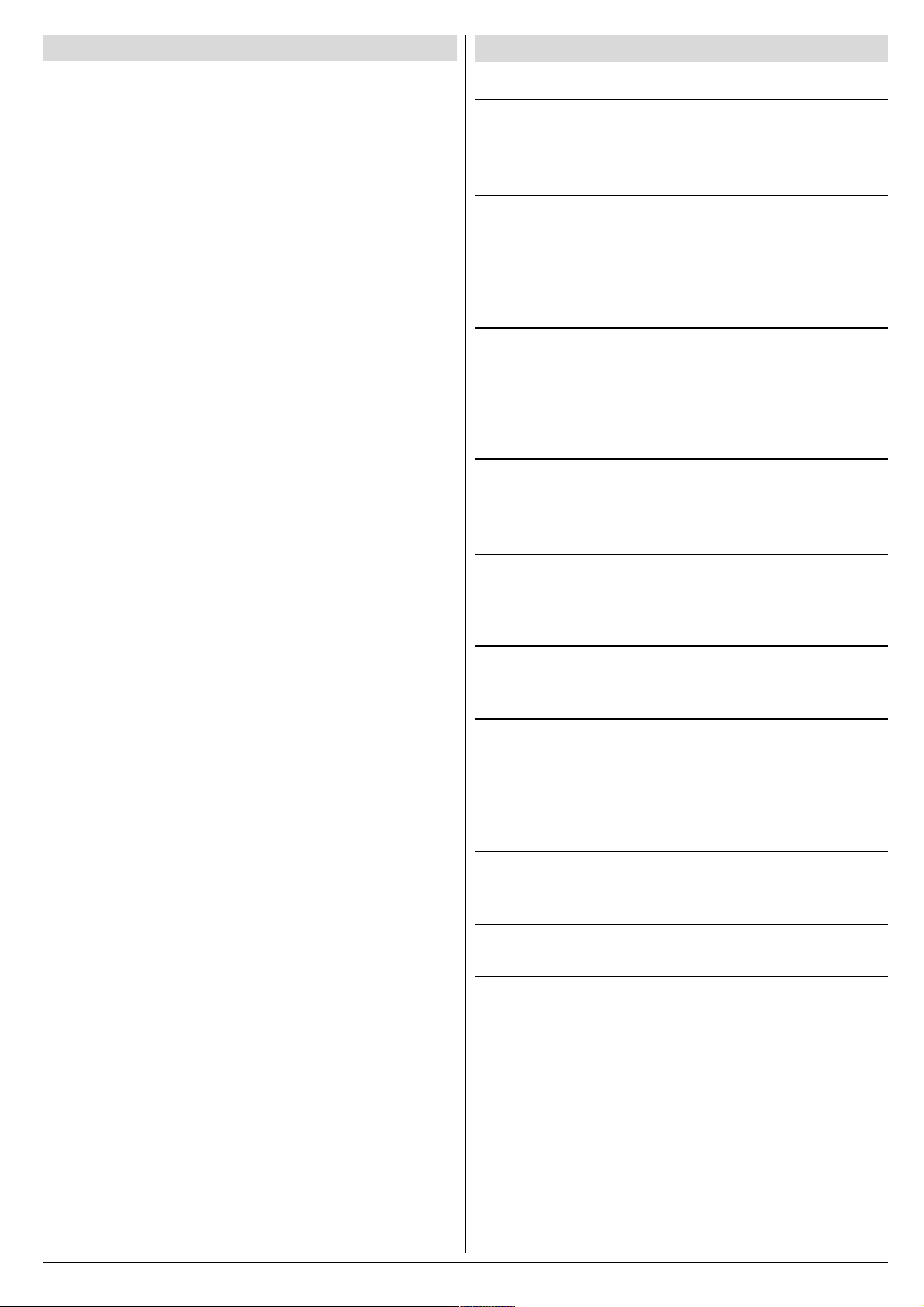
Contents
Safety Precautions
Safety Precautions ...................................................1
Remote Control Buttons .......................................... 2
Control Panel Buttons .............................................. 3
Antenna Connections ...............................................3
Preparation ................................................................ 4
Features .......................................................................... 4
Before Switching on your TV ..................................4
Power connection ............................................................. 4
Aerial Connections ........................................................... 4
How to connect the external equipments .......................... 4
Inserting batteries in the remote control handset .............. 4
Switching the TV ON/OFF ........................................4
To switch the TV on.......................................................... 4
To switch the TV off .......................................................... 4
Initial Settings ........................................................... 4
Operating with the onset buttons...................................... 5
Operating with Remote Control ......................................... 5
Menu System .............................................................5
Sound Menu ..................................................................... 5
Picture Menu ................................................................... 6
Feature Menu ................................................................... 7
Install. Menu .................................................................... 7
Program. (Programming) Menu ........................................ 8
Other Features.......................................................... 9
Sound Mute ..................................................................... 9
Information on Screen ...................................................... 9
To Display the Time.......................................................... 9
Standard .......................................................................... 9
VCR Control Buttons........................................................ 9
Teletext...................................................................... 9
To operate Teletext ........................................................... 9
To select a page of Teletext .............................................. 9
To Select Index Page ......................................................10
Searching for a teletext page while watching TV .............. 10
To Select Double Height Text .......................................... 10
To Reveal concealed Information ................................... 10
To Stop Automatic Page Change ..................................... 10
To Select a Subcode Page .............................................. 10
To exit Teletext ................................................................ 10
Fastext and Toptext ........................................................ 10
Connect the External Equipments ........................ 11
Via the Euroconnector.....................................................12
RGB mode ...................................................................... 12
AV-2 S Mode ...................................................................12
Via the RCA jacks ...........................................................12
Via the ANT (aerial) socket .............................................. 12
TV and Video Recoder (VCR) ..........................................12
NTSC Playback ..............................................................12
Copy Facility ...................................................................12
Connecting Headphones ................................................. 12
Tips........................................................................... 12
Specifications .......................................................... 13
1. Power Source
The receiver should be operated only from a 220-240V AC,
50 Hz. outlet. Ensure you select the correct voltage setting
for your convenience.
2. Power Cord
The power supply cord should be placed so that they are not
likely to be walked on or pinched by items placed upon them
or against them. Pay particular attention to cord where they
enter the plug, power outlet, and the point where they exit
from the receiver.
3. Moisture and Water
Do not use this equipment in a humid and damp place (avoid
the bathroom, the sink in the kitchen, and near the washing
machine). Do not expose this equipment to rain or water and
do not place objects filled with liquids on it as this may be
dangerous.
4. Cleaning
Before cleaning, unplug the receiver from the main supply
outlet. Do not use liquid or aerosol cleaners. Use with soft
and dry cloth.
5. Ventilation
The slots and openings on the receiver are intended for ventilation and to ensure reliable operation. To prevent overheating,
these openings must not be blocked or covered in anyway.
6. Lightning
In case of storm and lightning or when going on holiday, disconnect the power cord from the wall outlet.
7. Replacement Part
When replacement parts are required, be sure the service
technician has used replacement parts which are specified
by the manufacturer or have the same specifications as the
original one. Unauthorized substitutions may result in fire,
electrical shock, or other hazards.
8. Servicing
Please refer all servicing to qualified personnel. Do not remove cover as this may result in electric shock.
9. Flame sources
Do not place naked flame sources on the apparatus.
10. Stand-By
Do not leave your TV stand-by or operating condition when you
leave your house.
Warning!
Any intervention contrary to regulations, in particular, any
modification of high voltage or a replacement of the picture
tube may lead to an increased concentration of x-rays. Any
television modified in this way no longer complies with license
and must not be operated.
Instructions for waste disposal:
Packaging and packaging aids are recyclable and should
principally be recycled. Packaging materials, such as foil
bag, must be kept away from children.
ENGLISH - 1 -
Page 54

Remote Control Buttons
= Stand By / Power
0 - 9 = Direct Program
Standard Button (PICTURE default settings)
Colour Buttons
MENU = Menu Button
( ) = Cursor Up / Programme Up
( ) = Cursor Right / Volume +
Teletext Control Buttons
VCR Control Buttons
( ) = Cursor Down / Programme Down
( ) = Cursor Left / Volume -
AV = AV Button
= Information Button
= Mute
CAUTION
RISK OF ELECTRIC SHOCK
The lightning flash with arrowhead symbol, within an equilateral triangle, is intended to alert the user to the presence of
uninsulated "dangerous voltage" within the product's enclosure that may be of sufficient magnitude to constitute a risk
of electric shock of persons.
The exclamation point within an equilateral triangle is intended to alert the user to the presence of important operating
and maintenance (servicing) instructions in the literature accompanying the appliance.
ENGLISH - 2 -
Page 55

Control Panel Buttons
AV-21BT8EEB
AV-21BT8EES
AV-21BF11EES
Antenna Connections
ENGLISH - 3 -
Page 56

Preparation
Place TV on a solid surface.
For ventilation, leave a space of at least 10 cm free all around
the set. To prevent any fault and unsafe situations, please do
not place any objects on top of the set.
Features
It is a remote controlled colour television.
100 programmes from VHF, UHF bands or cable channels
can be preset.
It can tune cable channels.
Controlling the TV is very easy by its menu driven system.
It has two Euroconnector sockets for external devices (such
as video recorder, video games, audio set, etc.)
Front AV Input available.
Stereo sound systems (Nicam + German) are available.
Full function Teletext (Fastext, Toptext).
It is possible to connect headphone.
Direct channel access.
APS (Automatic Programming System).
All programmes can be named.
Forward or backward automatic tuning.
Sleep timer.
Child Lock.
Automatic sound mute when no transmission.
5 minutes after the broadcasting (closedown), the TV
switches itself automatically to stand-by mode.
Before Switching on your TV
Power connection
Important: The TV set is designed to operate on 220-240 V
AC, 50 Hz.
After unpacking, allow the TV set to reach the ambient room
temperature before you connect the set to the mains.
Aerial Connections
Connect the aerial plug to the aerial input socket located at
the back of the TV.
How to connect the external equipments
See Connect the External Equipments on page 11.
See the instruction manuals provided with the external de-
vices too.
Inserting batteries in the remote control handset
Remove the battery cover located on the back of the hand-
set by gently pulling upwards from the indicated part.
Insert two AA (R6) or equivalent type batteries inside.
Replace the battery cover.
NOTE: Remove batteries from remote control handset when it is
not to be used for a long period. Otherwise it can be damaged
due to any leakage of batteries.
Switching the TV ON/OFF
You can operate your TV either using the remote control
handset or directly using the TV onset buttons.
To switch the TV on
Your TV will switch on in two steps:
1- Press the power button located on the front of the TV. Then
the TV switches itself to standby mode and the RED LED
located below the TV turns on.
2- To switch on the TV from stand-by mode either:
Press a digit button on the remote control so that a program-
me number is selected,
or,
Press Standby / Power Button or Programme Up and Down
buttons on the front of the TV or on the remote control respectively, so the TV will switch on and the RED Led will turn
GREEN.
To switch the TV off
Press the stand-by button on the remote control, so the TV
will switch to stand-by mode and the GREEN LED will become RED, or,
Press the power button located on the front of the TV.
Initial Settings
The message "PLEASE CHECK ANTENNA CABLE AUTO.
PROGRAMMING SYSTEM" will be displayed when you turn
on your TV for the first time.
1- Select LANGUAGE with the
press the
2- Select COUNTRY with the
press the or button to select the country you are
now located.
3- Select START with the
the button to start APS.
APS (Automatic Programming System) automatically pro-
grammes the received channels in your TVs programme
numbers. During APS, "A. P. S. IS RUNNING" will be dis-
played. After APS is finalized, the PROGRAM. menu appears.
To cancel APS, press the
You can delete a channel, insert a channel into a programme
number, or re-start APS with the PROGRAM. menu.
For details, see Program. (Programming) Menu on page
8.
4- Press the "STANDARD" button to complete the initial set-
tings.
After the initial settings are complete, you can change a programme number or to name a programme number or to programme new channel manually. For details, see Install.
Menu on page 7.
If the message "PLEASE CHECK ANTENNA CABLE AUTO.
PROGRAMMING SYSTEM" does not appear, follow the description Program. (Programming) Menu on page 8 to
select a menu language and the country where you are now
located, and to use A.P.S..
or button to select a menu language.
button.
or button, then
or button, then
or button, then press
ENGLISH - 4 -
Page 57

Programme Selecting (Previous or next
programme):
Press button to select the previous programme.
Press
button to select the next programme.
Programme Selecting (direct access):
Press digit buttons on the remote control handset to select
programmes between 0 and 9. TV will switch to the selected
program after a short delay.
When you press first digit, second digit will be displayed with
- symbol for 3 seconds. To select programmes between 10
and 99 press corresponding digit buttons consecutively before - symbol on the second digit disappears. (e.g. for programme 27, first press 2 and then 7 while program number
displayed as 2- )
Operating with the onset buttons
Volume setting and programme selection can be made using
the buttons on the front panel.
Volume Setting:
Press -VOL. / - button to decrease volume or
VOL.+ /
level scale will be displayed on the screen.
+ button to increase volume, so a volume
Programme Selecting:
Press PROG.+ / P button to select next programme
or -PROG. /
me.
P button to select the previous program-
Entering Main Menu:
Press MENU button to enter main menu. In the main
menu select submenu using PROG.+ / P
P button and enter the submenu using VOL.+ /
/
+ or -VOL. / - button. To learn the usage of the
menus, refer to Menu System on page 5.
or -PROG.
Operating with Remote Control
The remote control handset of your TV is designed to control
all the functions of the model you selected. The functions will
be described in accordance with the menu system of your
TV.
Functions which you can use out of menu system are described below.
Menu System
Your TV has been designed with a menu system. Display
MENU (main menu) and enter one of five menus (SOUND,
PICTURE, FEATURE, INSTALL. and PROGRAM.).
1- Press MENU button to display MENU (main menu).
The menu titles will be displayed in the main menu.
2- Press
press
To exit a menu, press STANDARD button.
To go to the previous menu, press MENU button.
Sound Menu
To change sound settings:
Press MENU button, now you are in main menu. In the
main menu, select SOUND using
then enter the sound menu pressing or button.
or,
Enter the Sound Menu directly, pressing the RED button.
Setting Volume:
As you enter the sound menu, Volume will be the first selected option.
Press
Press
or button to select a menu title, then
or button to enter the menu.
or button,
button to increase volume.
button to decrease volume.
Volume Setting:
Press button to increase volume.
Press
button to decrease volume.
Setting Balance:
Using or button select Balance.
Press
Press
ENGLISH - 5 -
button to change balance rightward.
button to change balance leftward.
Page 58

Setting Bass Level:
Picture Menu
Using or button select Bass.
Press
Press
button to increase bass level.
button to decrease bass level.
Setting Treble Level:
Using or button select Treble.
Press
Press button to decrease treble level.
button to increase treble level.
To change picture settings:
Press MENU button, now you are in main menu. In the
main menu, select PICTURE using
then enter the picture menu pressing
or,
Enter the Picture Menu directly, pressing the GREEN but-
ton.
or button,
or button.
Setting Brightness:
As you enter the picture menu, BRIGHTNESS will be the
first selected option.
Press
Press
button to increase BRIGHTNESS.
button to decrease BRIGHTNESS.
Setting Contrast:
Selecting Mode:
You can choose MONO, STEREO or DUAL I-II mode, only if
the selected channel supports that mode.
Using
Press
If the TV channel you are watching broadcasts in two lan-
guages (e.g. Eurosport), you can select the dubbed or the
original language.
When the stereo broadcast is received poorly, you can
change from stereo to mono sound so that you can hear the
broadcast more clearly and easily.
or button select Mode.
or button to change Mode.
Setting Effect:
You can use this feature to switch on and off sound effect.
Pressing
the current sound system is mono and the sound effect is
set ON, then the sound will be heard as if it is stereo. If the
current sound system is stereo, switching this effect on will
make the sound deeper. Switching it off will make no change
in mono and stereo.
or button will turn on and off this feature. If
Using or button select CONTRAST.
Press
Press
button to increase CONTRAST level.
button to decrease CONTRAST level.
Setting Colour:
Using or button select COLOUR.
Press
Press
button to increase COLOUR level.
button to decrease COLOUR level.
Setting Sharpness:
Using or button select SHARPNESS.
Press
Press
button to increase SHARPNESS level.
button to decrease SHARPNESS level.
ENGLISH - 6 -
Page 59

Setting Hue (In AV mode only) :
Using or button select HUE.
Press
Press
HUE adjust is functional only when NTSC 3.58/4.43 is applied in AV mode. It does not appear when other colour systems used.
button to increase HUE level.
button to decrease HUE level.
Mode:
This option is used to change the picture size according to
the coming transmission.
If AUTO function is selected, then the picture size will be
automatically changed according to the transmission.
Selecting 4 : 3 mode forces picture ratio size to 4 : 3.
Selecting 16 : 9 mode forces picture ratio size to 16 : 9.
Every program has its own picture mode setting. When you
store the picture mode for a program other programs keep
their picture mode setting unaffected.
During the last minute of the count down, the timer is displayed on the upper right of the screen. When the timer
reaches zero, TV goes to stand-by.
Child Lock:
In Feature Menu, press or button to select
CHILD LOCK. Using
or Off.
When Off is selected, there will be no difference in the operation of your TV. When On is selected, the TV can only be
controlled by the remote control handset. In this case, the
front panel buttons (except the Switch On/Off button) will not
work.
or button turn CHILD LOCK On
Language:
Menu Language can be selected by pressing or button
on LANGUAGE item.
Feature Menu
Press MENU button, now you are in main menu. In the
main menu, select FEATURE, using
Then enter the feature menu pressing
or,
Enter the Feature Menu directly, pressing the YELLOW
button.
Sleep Timer:
As you enter the feature menu, SLEEP TIMER will be the
first selected option.
Use
between OFF, 0:15:00, 0:30:00, 0:45:00, 1:00:00, 1:15:00,
1:30:00, 1:45:00 and 2:00:00. hours. Your TV will get into
standby mode when the period you selected passes after
you make the selection.
It is displayed on the upper right of the screen. If sleep timer
is activated it is displayed with the TV status and erased with
it after 3 seconds.
or button to change the value of the sleep timer
or button.
or button.
AV-2 Output:
You can use this feature to select the internal or external
source that will be output at AV-2 (SCART 2) terminal.
TV or AV-1 can be chosen by pressing
"AV-2 OUTPUT".
or button on
Install. Menu
Press MENU button, now you are in main menu. In the
main menu, select INSTALL. using
then enter the Installation menu pressing
or
Enter the Installation Menu directly, pressing the BLUE but-
ton.
or button,
or button.
ENGLISH - 7 -
Page 60

To programme a channel in a TVs programme
number manually:
1. PROGRAMME will be the first selected item as you enter
the INSTALL. menu. Pressing or button select the
programme number where you want to the tuned channel
to be stored. (You may also type the programme number
using the digit buttons.)
2. Press or button to select BAND. Using or
button to select the band in which you want to search a
channel.
3. Press
button to start searching. (Press button to search
or
forward.Press
If the found channel is not the desired one, press
button to start searching again.
To stop searching before a channel is found, press the reverse direction button. For example, when the TV is searching forward with
If you know the channel number which you want to find, you
can find the channel directly.
Press
or button to select the channel number, or enter the
number with the digit buttons.
(Follow the step 5 to select the correct standard before you
select a channel number.)
4. If you want to name the new programme, follow the instructions under "To change the name of a programme" on
page 8.
5. If the sound or picture is abnormal, change the standard
(broadcasting system) of new channel.
Press
press
The indicated channel number will be changed when you
change the standard.
B/G : C02-C73 / S01-S41 / S75-S79
D/K : C01-C69 / S01-S41
K1 : C04-C09
6. If the channel reception is poor, fine-tune the channel.
Press
press
7. After the all settings are completed, store the new
channels setting to the programme number which you se-
lected. Press
then press
If you want to modify the current programme numbers
setting (for example, changing fine tuning, etc.) :
1. Select the programme number you want to modify the
settings while no menu appears.
2. Display the INSTALL. menu.
3. Follow To programme a channel in a TVs program-
me number manually: on page 8 and change the set-
tings of the current programme number.
or button to select SEARCH. Press
button to search backwards.)
or
button, press button to stop searching.
or button to select CHANNEL, then press
or button to select STANDARD, then
or button to change the correct one.
or button to select FINE TUNING,then
or to fine-tune the channel.
or button to select STORE,
or to store it.
If you want to name the new programme, follow the instructions under "To change the name of a programme"
on page 8.
Note:
Do not use Programme item in the INSTALL. menu to select
the programme number. If you select the programme number
with Programme item and store the settings, the selected
programme numbers current settings are cancelled.
Program. (Programming) Menu
PROGRAM. (Programming) menu is used to display the
programme names and numbers. You can use this menu to
delete a channel, to insert a channel and to autostore the
programmes.
Select the PROGRAM. menu pressing
ton and open it pressing or button. When you enter the
programme menu, all the programme numbers and names
will be displayed on the screen. The programme number and
name of the tuned channel will be shown by the cyan color.
All the other channel numbers will be white. You can move
the number in cyan using
Also, it's possible to use digit buttons to select programme
numbers. As you pass through the programme numbers this
way, to reach the programme number you want, the channels
corresponding to the programme numbers you pass through
will be tuned and the selected programme number will be
shown in cyan.
To change the name of a programme:
Move to the channel you want to rename or use the digits
so that the selected programme number is in cyan color.
Press the RED button. Use
position and press
Now, press the RED button again to store or BLUE button to
cancel NAME.
To delete a channel from a programme number:
Move to the channel you want to delete or use the digits so
that the selected programme number is in cyan color.
Press the YELLOW button. Now the corresponding channel
will be deleted and all the other channels below this programme number will be moved one programme number up.
Now, press the YELLOW button again to delete or BLUE button to cancel DELETE.
To insert a channel into a programme number:
Move to the channel to be inserted or use the digits so that
the selected programme number is in cyan color.
Press the GREEN button. Now using
or
buttons, move to the programme number.
Now, press the GREEN button again to insert or BLUE button
to cancel INSERT.
or or or button.
or button to select the
or button to select a letter.
or but-
or or
ENGLISH - 8 -
Page 61

A.P.S.
If you enter the A.P.S. menu, you can automatically program-
me the received channels in your TVs programmes with
A.P.S. ( Automatic programme system ).
1. After displaying the PROGRAM. menu, press the BLUE
button to enter the A.P.S. menu.
2. Select LANGUAGE with the
press the
3. Select COUNTRY with the
press the
now located.
4. If you want to start programming, select START with the
message A.P.S. IS RUNNING appears and A.P.S. auto-
matically programmes the received channels in your TVs
programme numbers. Afrer A.P.S. is finalized, the PRO-
GRAM. menu appears again.
To cancel A.P.S., press the
or button to select a menu language.
or button to select the country you are
or button, then press the button. The
or button, then
or button, then
button.
To Display the Time
While watching a TV programme with Teletext transmission
press button twice. The current time information, captured from Teletext will be displayed on the screen.
If the programme being watched does not have Teletext
transmission, only a box will be displayed at the same location.
The time information will disappear after pressing
ton again.
When time information is displayed on screen, entering another menu will remove it.
but-
Standard
You can re-set the current PICTURE menu settings (except
Picture Mode setting) to the default settings.
Press STANDARD button when no menu appears.
VCR Control Buttons
The buttons can be used to operate a JVC brand VCR.
Pressing the button having the same appearance as the original remote control button of a device makes the function work
in the same way as the original remote control.
Press the VCR Control Button to control your VCR.
Note:
If your device is not made by JVC, these buttons cannot be
used.
Even if your device is made by JVC, some of these buttons
or any one of the buttons may not work, depending on the
device.
You can use the
which the VCR will receive.
/ buttons to choose a TV channel
Other Features
Sound Mute
To cut off the sound of the TV, press button. The sound
will be cut off. To cancel mute, press
ton. The volume level will be the same as the level before
mute when you cancel mute.
Information on Screen
First pressing the button displays the current status
Programme number, Station name and Sound sta-
tus.
Pressing this button again displays the current time.
Pressing this button once more remove the on-screen display.
or or but-
Teletext
Teletext is an information system that displays text on your
TV screen. Using the Teletext information system you can
view a page of information on a subject that is available in the
list of contents (index).
No on screen display will be available in text mode.
No contrast, brightness or colour control, but volume control
is available in text mode.
To operate Teletext
Select a TV station on which Teletext is being transmitted.
Press (TELETEXT)
(index) is displayed on the screen.
button. Usually the list of contents
To select a page of Teletext
Press the appropriate digit buttons for the required Teletext
page number.
ENGLISH - 9 -
Page 62

The selected page number is displayed at the top left corner
of the screen. The Teletext page counter searches until the
selected page number is located, so that the desired page is
displayed on the screen.
Press
one page at a time.
Press
one page at a time.
button to move the Teletext screen forward
button to move the Teletext screen backward
To Select Index Page
To select the page number of the index (generally page
100), press
button.
Searching for a teletext page while watching TV
In the Teletext mode pressing button will switch the
screen to the TV mode. In the TV mode enter a page number using digit keys. As you enter last digit of page number,
sign will replace the page number and flash until the
entered page number is found. Then the page number will
replace
page pressing
sign again. Now you can display this teletext
button.
To Select Double Height Text
Press button for the top half of the information page to
be displayed in double height text.
Press
tion page to be displayed in double height text.
Press
height text.
button again for the bottom half of the informa-
button once more for the full page of normal
To Reveal concealed Information
Pressing button once will reveal answers on a quiz or
games page.
Pressing
swers.
button again will conceal the revealed an-
If the selected subcode page is not displayed in a short
time, press
the screen.
Teletext page number will be displayed on the upper left cor-
ner of the screen when the selected page is found.
Press
button. TV programme will be displayed on
button to display the selected Teletext page.
To exit Teletext
Press button. The screen will switch to TV mode.
Fastext and Toptext
Teletext mode will be selected according to transmission automatically.
Your TV supports the 7 page Teletext system. When the
page number of any of the 7 pages in memory is entered, the
system will not search for the requested page; instead it will
display the page automatically.
Press
one page at a time.
Press
one page at a time.
For Fastext and Toptext:
The subject-heading for the information may have a particular
colour or can be in a form located in a coloured box.
Press an appropriate RED, GREEN, YELLOW or BLUE but-
ton in order to reach the relevant page quickly.
For Toptext:
If Toptext transmission is present, colour coded buttons will
appear in status row.
If Toptext transmission is not present, status row will not appear.
In Toptext mode the
the next or previous page respectively. If Toptext transmission
is not available, in case of operation of these commands,
wraparound occurs. For example page 100 appears to be one
greater than page 199.
button to move the Teletext screen forward
button to move the Teletext screen backward
or commands will request
To Stop Automatic Page Change
The teletext page you have selected may contain more information than what is on the screen; the rest of the information
will be displayed after a period of time.
Press
Press
played.
button to stop the automatic page change.
button again to allow the next page to be dis-
To Select a Subcode Page
Subcode pages are subsections of long Teletext pages that
can only be displayed on the screen one section at a time.
Select the required Teletext page.
Press
Select the required subcode page number by pressing four
digit buttons (e.g. 0001).
button.
ENGLISH - 10 -
Page 63

Connect the External Equipments
Before connecting anything
Switch off all equipments including the TV.
Read the manuals provided with the equipments.
To select an AV mode
Pressing AV button on the remote control selects one of four AV modes (AV- 1, AV-2, AV-2 S and F-AV).
To return to the TV mode, repeatedly press AV button or press
AV-1 (SCART 1) terminal: Euroconnector (21-pin, SCART)
Video input, Audio L/R inputs and RGB inputs are available.
TV broadcast outputs (Video and Audio L/R) are available.
AV-2 (SCART 2) terminal: Euroconnector (21-pin, SCART)
Video input, S-VIDEO (Y/C) input and Audio L/R inputs are available.
Video and Audio L/R outputs are available.
F-AV (Front AV) terminal: RCA connectors x 3
Video input and Audio L/R inputs are available.
or button.
FRONT AV
ENGLISH - 11 -
Page 64

Via the Euroconnector
Your TV set has two Euroconnector sockets. If you want to
connect equipments (e.g. video recorder, decoder, etc.) which
have Euroconnectors, to your TV, use the AV-1 (SCART 1) or
AV-2 (SCART 2) terminals.
If an external device is connected via Euroconnector sockets
TV is switched to AV mode automatically.
RGB mode
If an equipment can output the RGB signals, connect it to the
AV-1 (SCART 1) terminal.
AV-2 S Mode
If the equipment connected to your TV set supports S-Video
(Y/C) output from Euroconnector, you can have a better picture quality by selecting AV-2 S mode and connecting your
equipment to the AV-2 S (SCART 2) terminal of TV. See your
equipment's booklet to check if your equipment has such feature.
Via the RCA jacks
If you have an equipment (such as a Camcorder) which has
the RCA jacks, connect it to the F-AV (Front AV) terminal
with the video and audio cables.
If the epuipment has the mono audio jack, connect it to the
AUDIO-L jack.
Via the ANT (aerial) socket
If your equipment does not have an Euroconnector or RCA
jacks, connect it to the TV with an aerial cable. For details,
see the manual provided with the equipment.
To store the test signal that comes from the equipment, see
"Install. Menu" on page 7 and store it to the programme
number 0. You can watch images from that equipment to
select the programme number which you stored the test
signal.
TV and Video Recoder (VCR)
Connect the Video Recorder to the ANT (antenna input)
socket of the TV with the aerial cable.
Connect the Video Recorder to the AV-1 or AV-2 terminal
with the SCART cable, or connect it to the F-AV (Front AV)
terminal with the audio and video cables.
Tips
Care of the Screen
Clean the screen with a slightly damp, soft cloth. Do not use
abrasive solvents as they may damage the TV screen coating
layer.
Poor Picture
Have you selected the correct TV system? Is your TV set or
house aerial located too close to the loudspeakers, nonearthed audio equipment or neon lights, etc. ?
Mountains or high buildings can cause double pictures or
ghost images. Sometimes you can improve the picture quality by changing the direction of the aerial.
The picture quality may degrade when two peripherals are
connected to the TV at the same time. In such a case, disconnect one of the peripherals.
No Picture
Is the aerial connected properly? Are the plugs connected
tightly to the aerial socket? Is the aerial cable damaged? Are
suitable plugs used to connect the aerial? If you are in doubt,
consult your dealer.
No Picture means that your TV is not receiving any transmission. Have you pressed the correct keys on the remote
control? Try once more.
Sound
Sound is coming from only one of the speakers. Is the balance set to one direction extreme? See SOUND menu.
Remote Control
Your TV no longer responds to the remote control. Press the
STANDARD button on the remote control once more. Per-
haps the batteries are exhausted. If so you can still use the
local buttons at the front of your TV.
Have you selected the wrong menu? Press STANDARD but-
ton to return to TV mode or press MENU button to return to
the previous menu.
No solution
Switch your TV set off and on. If this does not work, call the
service personnel; never attempt to repair it yourself.
NTSC Playback
Connect a NTSC video recorder to a terminal. Then press
AV button to select the corresponding AV mode.
NTSC 3.58/4.43 system is detected automatically in AV
mode.
Copy Facility
You can output the video and audio signals which inputs from
TV or AV-1 (SCART 1) terminal to the video recorder connected to the AV-2 (SCART 2) terminal.
To select the output source, see AV-2 OUTPUT on page 7.
Connecting Headphones
Use the stereo headphone socket of your TV, to connect
headphones.
ENGLISH - 12 -
Page 65

Specifications
TV BROADCASTING .......................................... PAL SECAM B/G D/K K1
RECEIVING CHANNELS ..................................... VHF (BAND I/III)
UHF (BAND U)
HYPERBAND
CABLE TV (B/G: S01-S41 / S75-S79 ; D/K: S01-S41)
NUMBER OF PRESET CHANNELS ................... 100
CHANNEL INDICATOR ........................................ On Screen Display
RF AERIAL INPUT .............................................. 75 Ohm (unbalanced)
OPERATING VOLTAGE ...................................... 220-240V AC, 50 Hz.
SOUND-MULTIPLEX SYSTEMS .......................... Nicam + German Stereo
PICTURE TUBE .................................................. For 21
AUDIO OUTPUT POWER
(W
) (%10 THD) .................................. 2 x 6,5
RMS.
POWER CONSUMPTION (W) (max.) .................. 85
DIMENSIONS (mm) ...................................
AV-21BT8EEB
AV-21BT8EES AV-21BF11EES
D......................................................................... 490 476
L ......................................................................... 596 600
H......................................................................... 446 448
Weight (Kg.) ........................................................ 21,4 22,2
ENGLISH - 13 -
Page 66

Page 67

A
SERVICE MANUAL
COLOUR TELEVISION
AV-21BT8ENS/A , AV-21BT8ENB/A
AV-21BT8EPS/A , AV-21BT8EPB/A
AV-21BT8EES/A , AV-21BT8EEB/A
AV-21BT8ENS , AV-21BT8ENB
AV-21BT8EPS , AV-21BT8EPB
AV-21BT8EES , AV-21BT8EEB
V-21BT80EP
AV-21BT80EP/A
Supplementary
The following items for the B models were changed from those of the A models. Therefore, this
Service Manual describes only the items which differ from those of the A models Service Manual.
For details other than those described in this manual, please refer to the A models Service
Manual (No.52054, Jul. 2002) .
A models B models
AV-21BT 8 E NS
AV-21BT 8 E NB
AV-21BT8EPS
AV-21BT 8 E PB
AV-21BT8EES
AV-21BT 8 E EB
AV-21BT 8 0 EP
■ OUTLINE
Since the picture tube was changed, we have issued the SERVICE MANUAL for AV-21BT8ENS/A ,
AV-21BT 8 E NB
AV-21BT80EP
/A , AV-21BT8EPS/A , AV-21BT8EPB/A , AV-21BT8EES/A , AV-21BT8EEB/A ,
/A .
AV-21BT 8 E NS/A
AV-21BT 8 E NB/A
AV-21BT 8 E PS/A
AV-21BT 8 E PB/A
AV-21BT 8 E ES/A
AV-21BT 8 E EB/A
AV-21BT 8 0 EP/A
■ HOW TO IDENTIFY MODELS
A suffix “ A ” is added to the serial number after at the Rating label & Euro label, respectively.
1
COPYRIGHT © 2003 VICTOR COMPANY OF JAPAN, LTD.
No.52054C
2003/12
Page 68

DIFFERENCE LIST
USING PW BOARD (Page 21)
MODEL
PWB ASS’Y
MAIN PWB ASS’Y
(within CRT SOCKET PWB)
AV-21BT8ENS
AV-21BT8ENB
VE-20101111
AV-21BT8ENS/A
AV-21BT8ENB/A
EXPLODED VIEW PARTS LIST (Page 22)
Parts No.
AV- 21 BT8E NS
AV-21BT8ENB
Ref. No.
AV-21BT8EPS
AV-21BT8EPB
AV-21BT8EES
AV-21BT8EEB
AV-21BT80EP
V01 VE-30002749
AV- 21 BT8E NS/A
AV- 21 BT8E NB /A
AV-21BT8EPS/A
AV-21BT8EPB/A
AV-21BT8EES/A
AV-21BT8EEB/A
AV-21BT80EP/A
VE-LG320X65
AV-21BT8EPS
AV-21BT8EPB
AV-21BT80EP
VE-20101105
AV-21BT8EPS/A
AV-21BT8EPB/A
AV-21BT80EP/A
AV-21BT8EES
AV-21BT8EEB
VE-20101103
Parts Name Description
PICTURE TUBE (ITC)
AV-21BT8EES/A
AV-21BT8EEB/A
PRINTED WIRING BOARD PARTS LIST
MAIN P.W. BOARD ASS’Y (Page 24~27) [ AV-21BT8ENS/A ] [ AV-21BT8ENB/A ]
Symbol No.
VE-20101111
C618 VE-30007100
MAIN P.W. BOARD ASS’Y (Page 28~31) [ AV-21BT8EPS/A ] [ AV-21BT8EPB/A ] [ AV-21BT80EP/A ]
Symbol No.
C618 VE-30007100
VE-20101105
MAIN P.W. BOARD ASS’Y (Page 32~35) [ AV-21BT8EES/A ] [ AV-21BT8EEB/A ]
Symbol No.
C618 VE-30007100
VE-20101103
Parts No.
VE-30000136
Parts No.
VE-30000136
Parts No.
VE-30000136
Parts name
Description
MKP CAP. 12NF 2000V %3.5
Parts name
Description
MKP CAP. 12NF 2000V %3.5
Parts name
Description
MKP CAP. 12NF 2000V %3.5
VICTOR COMPANY OF JAPAN, LIMITED
AV & MULTIMEDIA COMPANY DISPLAY CATEGORY 12, 3-chome, Moriya-cho, kanagawa-ku, Yokohama, kanagawa-prefecture, 221-8528, Japan
2
Printed in Japan
0312 WPC
DP6161
Page 69

SERVICE MANUAL
COLOUR TELEVISION
AV-21BS88EN
AV-21BS88EN
The following item for the AV-21BS88EN model was changed partly from AV-21BT8ENS model.
Therefore, this service manual describes only the difference list of the AV-21BT8ENS model.
For details other than those described in this manual, please refer to the AV-21BT8ENS model
service manual (No.52054, Jul. 2002).
■ OUTLINE
Since the lens colour was changed to silver and 3D PANORAMA (surround function) was added,
we have issued the SERVICE MANUAL for AV-21BS88EN.
1
COPYRIGHT © 2002 VICTOR COMPANY OF JAPAN, LTD.
No.52054B
Dec. 2002
Page 70

AV-21BS88EN
DIFFERENCE LIST
● USING P.W. BOARD (Page 21)
MODEL
PWB ASS’Y
AV-21BT8ENS
AV-21BS88EN
Description
MAIN PWB
VE-20101111
● EXPLODED VIEW PARTS LIST (Page 22)
Ref.
!!!!
No.
!
! 14
! 16
3
VE-20056445
VE-20079486
VE-20101398
AV-21BT8ENS
Parts No.
VE-20096121
VE-20104954
VE-20111702
● PRINTING WIRING BOARD PARTS LIST
MAIN P.W. BOARD ASS’Y (Page 27)
Parts No.
VE-20111695
VE-30009354
!
Symbol
No.
IC500
IC700
AV-21BT8ENS
VE-20099597
VE-30013658
● PACKING PARTS LIST (Page 36)
Parts No.
!
Ref.
No.
AV-21BT8ENS
VE-20111694
Parts Name
AV-21BS88EN
LENS
REAR COVER
RATING LABEL
Parts Name
AV-21BS88EN
IC (SERVICE)
IC
Parts Name
AV-21BS88EN
1
VE-50028257
! 7
VICTOR COMPANY OF JAPAN, LIMITED
HOME AV NETWORK BUSINESS UNIT 12, 3-chome, Moriya-cho, Kanagawa-ku, Yokohama, Kanagawa-prefecture, 221-8528, Japan
4
VE-50028252
8
VE-20101398
VE-50031881
VE-50031880
VE-20111702
CARTON BOX
INSTRUCTION BOOK
LABEL
Printed in Japan
0212 WPC
DP8080
Page 71

AV-21BT8ENS / AV-21BT8ENB
AV-21BT8EPS / AV-21BT8EPB
AV-21BT8EES / AV-21BT8EEB
SCHEMATIC DIAGRAMS
COLOUR TELEVISION
AV-21BT8ENS / AV-21BT8ENB
AV-21BT8EPS / AV-21BT8EPB
AV-21BT8EES / AV-21BT8EEB
AV-21BT80EP
RM-C1100 TV
AV-21BT80EP
CD-ROM No.SML200207
CONTENTS
NOTE ON USING CIRCUIT DIAGRAMS
SEMICONDUCTOR SHAPES
BLOCK DIAGRAM
CIRCUIT DIAGRAMS
PATTERN DIAGRAMS
COPYRIGHT 2002 VICTOR COMPANY OF JAPAN, LTD.
2-1
2-2
2-3
2-5
2-21
No.52054
Jul. 2002
Page 72

AV-21BT8ENS / AV-21BT8ENB
STANDARD CIRCUIT DIAGRAM
NOTE ON USING CIRCUIT DIAGRAMS
1.SAFETY
The components identified by the symbol and shading are
critical for safety. For continued safety replace safety critical
components only with ma nufactures recommended parts .
2.SPECIFIED VOLTAGE AND WAVEFORM VALUES
The voltage and waveform values have been measured under the
following conditions.
(1)Input signal : Colour bar signal
(2)Setting positions of
each knob/button and
variable resistor
(3)Internal resistance of tester
:DC 20k
/V
(4)Oscilloscope sweeping time
:H
20µS/div
:V
5mS/div
:Others
Sweeping time is
specified
(5)Voltage values
:All DC voltage values
Sin ce th e vo l tage val ue s of si gn a l cir cui t va ry to some ex ten t
according to adjustments, use them as reference values.
3.INDICATIONS ON THE CIRCUIT DIAGRAM
(1)Resistors
Resistance value
No unit :[
]
K
:[K
]
M
Type
No indication
:Carbon resistor
OMR
:Oxide metal fil m resistor
MFR
:Meta l film resistor
MPR
:Metal plate resistor
UNFR
:Uninflammable resistor
FR
:Fusible resistor
Composition resistor 1/2 [W] is specified a s 1/2S or Co mp.
(2)Capacitors
: Original setting position
when shipped
4.NOTE FOR RE PAIRING S ERVI CE
This mod el's power cir cuit is pa rtly diffe rent in the GND . The
difference of the GND is shown by the LIVE side GND and the
ISOLATED(NEUTRAL) side GND.Therefore, care must be
taken for the following points.
(1)Do not touch the LIVE side GND or the LIVE side GND and the
ISOLATED(NEUTRAL) side GND simultaneously. If the above
caution is not respected, an electric shock may be caused.
Therefore, make sure that the power cord is surely removed from
the receptacle when, for example, the chassis is pulled out.
(2)Do no t short between the LIVE side GND and ISOLATED(NEUTRAL)
side GND or never measure with a measuring apparatus measure
with a measuring apparatus ( oscilloscope, etc.) the LIVE side GND
and ISOLATED(NEUTRAL) side GND at the same time.
If the above precaution is not respected , a fuse or any parts will be broken.
Since the circuit diagram is a standard one, the circuit and
circuit constants may be subject to change for improvement
without any notice.
NOTE
Due improvement in performance, some part numbers show
in the circuit diagram may not agree with those indicated in
the part list.
When ordering parts, pl ease use the numbers t hat ap pear
in the Pa rts List.
Type
MM
:M etal ized mylar capa ci to r
PP
:Polypropylene capacitor
MPP
:Metalized polypropylene capacitor
MF
:Metal ized film cap acitor
TF
:Thin film capacitor
BP
:Bipolar electrolytic capacitor
TAN
:Tantalum capacitor
(3)Coils
No unit
:[
µ
H]
Others
:As specified
:[M ]
Capacitance value
1 or higher :[pF]
less than 1
:[µF]
Withstand voltage
No indi c ation :DC 50[V]
Others :DC wi thstand voltage [V]
AC indicated
:AC withstand voltage [V]
Electrolytic Capacitors
47/50[Example]:Capacitance value [µF]/withstand voltage[V]
No indication
:Ceramic capacitor
AV-21BT8ENS, AV-21BT8ENB
AV-21BT8EPS, AV-21BT8EPB
AV-21BT8EES, AV-21BT8EEB
AV-21BT80EP
AV-21BT8EPS / AV-21BT8EPB
AV-21BT8EES / AV-21BT8EEB
AV-21BT80EP
HEADPHONE PWB PATTERN
AV-21BT8ENS / AV-21BT8ENB
AV-21BT8EPS / AV-21BT8EPB
AV-21BT8EES / AV-21BT8EEB
AV-21BT80EP
TOP
2-24
No.52054
VP0207
DP8080
Jul. 2002 No. 52054
Page 73

AV-21BT8ENS / AV-21BT8ENB
AV-21BT8EPS / AV-21BT8EPB
AV-21BT8EES / AV-21BT8EEB
AV-21BT80EP
CONTENTS
AV-21BT8ENS / AV-21BT8ENB
AV-21BT8EPS / AV-21BT8EPB
AV-21BT8EES / AV-21BT8EEB
AV-21BT80EP
FRONT AV PWB PATTERN
SEMICONDUCTOR SHAPES
BLOCK DIAGRAM
CIRCUIT DIAGRAMS
MAIN PWB CIRCUIT DIAGRAM
CRT SOCKET PWB CIRCUIT DIAGRAM
FRONT AV PWB CIRCUIT DIAGRAM
HEADPHONE PWB CIRCUIT DIAGRAM
P ATTERN DIAGRAMS
MAIN PWB PATTERN
CRT SOCKET PWB PATTERN
FRONT AV PWB PATTERN
HEADPHONE PWB PATTERN
SEMICONDUCTOR SHAPES
TRANSISTOR
BOTTOM VIE W
E
C
B
ECB
BCE
(G)(D)(S)
FRONT VI EW
ECB
ECB
TO P VI EW
CHIP TR
C
BE
2-2
2-3
2-5
2-17
2-19
2-20
2-21
2-21
2-23
2-24
FRONT
IC
B O TT OM VI EW F R O NT VIEW TO P VI EW
OUT
E
IN
IN OUTE
1 N
1 N
CHIP IC
TO P VI EW
N
N
N
1
N
1
N
1
N
2-2
No.52054No.52054
2-23
Page 74

BLOCK DIAGRAM
PLL/VST TUNER
UV1315/16
AV-21BT8ENS / AV-21BT8ENB
AV-21BT8EPS / AV-21BT8EPB
AV-21BT8EES / AV-21BT8EEB
AV-21BT80EP
STEREO SOUND
MSP 34X0D/G
AV-21BT8ENS / AV-21BT8ENB
AV-21BT8EPS / AV-21BT8EPB
AV-21BT8EES / AV-21BT8EEB
AV-21BT80EP
L
R
TDA7266L(MONO)
L
AUDIO AMP
TDA7266
R
HP AMP
SERVICE
CONNECTOR
EEPROM
KEYPAD
IR
SENSOR
I2 C
CONTROLLER
ST92195
QSS
IF
VIDEO PROCESSOR
STV2248C
TDA1308
MONO
CRT
RGB AMP
TDA5112A
SMPS
MC44608
No.52054
+115V B+
+12V
+8V
+5V
+5V STBY
SCART1
SCART2
VIDEO
SWITCHING
CIRCUITS
SVHS FAV/BAV
2-3 2-4
VER AMP
TDA8174AW
HOR DRIVE
BU808DF
VER. DEFL.
HOR. DEFL.
FBT
No.52054
Page 75

CIRCUIT DIAGRAMS
MAIN PWB CIRCUIT DIAGRAM [1/6]
AV-21BT8ENS / AV-21BT8ENB
AV-21BT8EPS / AV-21BT8EPB
AV-21BT8EES / AV-21BT8EEB
AV-21BT80EP
AV-21BT8ENS / AV-21BT8ENB
AV-21BT8EPS / AV-21BT8EPB
AV-21BT8EES / AV-21BT8EEB
AV-21BT80EP
0V 0V 0V 0V
4.8V
4.8V 4.7V 4.6V
4.8V
1.6V
4.8V
4.8V
0.7V
0V
1.0V
4.8V
4.7V
4.6V
0.1V
0.1V
0.1V
0.4V
4.7V
1.3V
4.8V
0.5V
1.4V
0V
0V
0V
1.8V
0.5V
4.5V
0V
IC 501 40
6
IC 501 41
4.5
DIFFERENCE LIST
C446
C451
C452
C453
D402
IC403
IC500
IC501
L407
PL703
Q402
Q405
R407
R410
R412
R465
R467
R468
R552
S410
S411
Z401
Z402
Z404
EN EP
---
--CAP SMD 1NF 50V K R
30012581
CAP SMD 1NF 50V K R
30012581
---
---
---
--IC STV2247(SHRINK56)
30014521
IC 24C08
20099597
PR.IC.3X-ST92195C
20099539
---
---
---
---
---
---
---
---
---
---
---
---
---
---
---
---
---
---
---
---
---
--JUMPER SMD
30012985
---
--FILTER SAW OFWG9353M
30001705
FILTER SAW G9367
30015591
---
---
2.5V 6.2V 0V 4.7V 0V 4.9V 4.9V 0V 26.9V 0V 0V
C446
C451
C452
C453
D402
IC403
IC500
IC501
L407
PL703
Q402
Q405
R407
R410
R412
R465
R467
R468
R552
S410
S411
Z401
Z402
Z404
EE
--- --CAP SMD 1NF 50V K R
30012581
CAP SMD 1NF 50V K R
30012581
---
---
---
--IC STV2248(SHRINK56)
30014510
IC 24C08
20101102
PR.IC.30/7-7P STR 92195C
20104642
---
---
---
---
---
---
---
---
---
---
---
---
---
---
---
---
---
---
---
---
---
--JUMPER SMD
30012985
JUMPER SMD
30012985
FILTER SAW K9356
30013163
FILTER SAW K9358M
30014261
30001724
FILTER SER TRAP TPS 5.5MHZ
C446
C451
C452
C453
D402
IC403
IC500
IC501
L407
PL703
Q402
Q405
R407
R410
R412
R465
R467
R468
R552
S410
S411
Z401
Z402
Z404
CAP EL 10UF 50V M
30000345
CAP SMD 4.7NF 50V K R
30012589
CAP SMD 4.7NF 50V K R
30012589
CAP SMD 1NF 50V K R
30012581
DIODE BA782 SMD
30012411
IC STV2248(SHRINK56)
30014510
IC 24C08
20101107
PR.IC.3X-ST92195C
20099539
FIXED COIL 47UH Q60 K
30002002
CABLE 0.6MM BLUE (7CM)
30009849
TR BC848B SMD
30001457
TR BC848B SMD
30001457
RES CF 1/4W 10K J
30000471
RES CF 1/4W 10K J
30000471
RES SMD 1/16W 47K J
30012696
RES SMD 1/16W 4.7K J
30012692
RES SMD 1/16W 10K J
30012641
RES SMD 1/16W 10K J
30012641
RES SMD 1/16W 4.7K J
30012692
JUMPER SMD
30012985
---
--FILTER SAW K9356
30013163
FILTER SAW K9358M
30014261
30001724
FILTER SER TRAP TPS 5.5MHZ
MAIN PWB
(1/6)
4.1V
0.3V
0V
0V
0.6V
0.6V
0.6V
3.6V
4.8V
0.2V
0.2V
0.2V
4.8V
4.8V4.8V
4.8V
4.8V
4.5V
0.4V
0.4V
0.7V
4.9V
0.1V
0.8V
1.1V
1.1V
1.3V
0.6V
4.8V
0V
0V
VE-20101111
VE-20101105
VE-20101103
(AV-21BT8ENS, AV-21BT8ENB)
(AV-21BT8EPS, AV-21BT8EPB, AV-21BT80EP)
(AV-21BT8EES, AV-21BT8EEB)
No.52054 No.52054
2-5
2-6
Page 76

MAIN PWB CIRCUIT DIAGRAM [2/6]
AV-21BT8ENS / AV-21BT8ENB
AV-21BT8EPS / AV-21BT8EPB
AV-21BT8EES / AV-21BT8EEB
AV-21BT80EP
AV-21BT8ENS / AV-21BT8ENB
AV-21BT8EPS / AV-21BT8EPB
AV-21BT8EES / AV-21BT8EEB
AV-21BT80EP
MAIN PWB
(2/6)
7.2V
7.2V
14.5V
0V
0V
0V
0V
4.92V
4.7V
0V
1.3V
14.6V
7.3V
0.6V
4.4V
4.9V
0V
2.4V
2.4V
4.3V
0V
0V
0V
4.8V
0V
0V
2.2V
7.8V
0V
2.9V
1.6V
3.1V
2.2V
2.4V
2.4V
2.6V
1.8V
0V
3.8V
4.9V
3.0V
2.3V
3.8V
3.8V
7.9V
3.6V
0V
3.8V
0V
4.9V
4.6V
4.7V
4.0V
0.2V
2.5V
6.0V
5.5V
4.7V
3.1V
0V
4.3V
2.3V
VE-20101111
(AV-21BT8ENS, AV-21BT8ENB)
VE-20101105
(AV-21BT8EPS, AV-21BT8EPB, AV-21BT80EP)
VE-20101103
(AV-21BT8EES, AV-21BT8EEB)
No.52054
7.2V
IC 403 30
4
IC 403 31
3
IC 403 32
4
IC 403 48
6
IC 403 47
6
2-7 2-8
0V
3.1V
2.4V
3.1V
1.6V
5.1V
2.4V
1.6V
2.4V
0V
0.1V
4.1V
4.2V
4.2V
4.3V
2.2V
2.3V
2.3V
4.3V
No.52054
Page 77

MAIN PWB CIRCUIT DIAGRAM [3/6]
AV-21BT8ENS / AV-21BT8ENB
AV-21BT8EPS / AV-21BT8EPB
AV-21BT8EES / AV-21BT8EEB
AV-21BT80EP
7.9V
2.2V
AV-21BT8ENS / AV-21BT8ENB
AV-21BT8EPS / AV-21BT8EPB
AV-21BT8EES / AV-21BT8EEB
AV-21BT80EP
2.5V
7.9V
1.6V
2.2V
MAIN PWB
VE-20101111
7.9V
0V
0V
(3/6)
(AV-21BT8ENS, AV-21BT8ENB)
0.1V
7.9V
0V
VE-20101105
VE-20101103
No.52054 No.52054
2-9
2-10
(AV-21BT8EPS, AV-21BT8EPB, AV-21BT80EP)
(AV-21BT8EES, AV-21BT8EEB)
Page 78

MAIN PWB CIRCUIT DIAGRAM [4/6]
AV-21BT8ENS / AV-21BT8ENB
AV-21BT8EPS / AV-21BT8EPB
AV-21BT8EES / AV-21BT8EEB
AV-21BT80EP
VERT 1 VERT 2 VERT 8
60 35 12
AV-21BT8ENS / AV-21BT8ENB
AV-21BT8EPS / AV-21BT8EPB
AV-21BT8EES / AV-21BT8EEB
AV-21BT80EP
11.8V 27.7V 5.1V
6.6V 3.9V 0V 6.1V 6.8V 4.4V 27.3V 1.7V
7.9V
5.9V
5.3V
0.5V
TR 601 1
1000
0V
0V
TR 601 6
150
TR 601 9
110
MAIN PWB
VE-20101111
VE-20101105
VE-20101103
(4/6)
(AV-21BT8ENS, AV-21BT8ENB)
(AV-21BT8EPS, AV-21BT8EPB, AV-21BT80EP)
(AV-21BT8EES, AV-21BT8EEB)
No.52054
4.5
3.2V
-1.1V
0V
6
2-11 2-12
5
0V
H.OUT
No.52054
Page 79

MAIN PWB CIRCUIT DIAGRAM [5/6]
AV-21BT8ENS / AV-21BT8ENB
AV-21BT8EPS / AV-21BT8EPB
AV-21BT8EES / AV-21BT8EEB
AV-21BT80EP
AV-21BT8ENS / AV-21BT8ENB
AV-21BT8EPS / AV-21BT8EPB
AV-21BT8EES / AV-21BT8EEB
AV-21BT80EP
MAIN PWB (5/6)
VE-20101111
VE-20101105
VE-20101103
(AV-21BT8ENS, AV-21BT8ENB)
(AV-21BT8EPS, AV-21BT8EPB, AV-21BT80EP)
(AV-21BT8EES, AV-21BT8EEB)
0.8V
0V
4.9V
0V
No.52054 No.52054
211V
0V
12.8V
2.6V
2.6V
2-13
334V
0V
12.8V
4.9V
2-14
8.0V
6.8V
0V
0V
0V
Page 80

MAIN PWB CIRCUIT DIAGRAM [6/6]
AV-21BT8ENS / AV-21BT8ENB
AV-21BT8EPS / AV-21BT8EPB
AV-21BT8EES / AV-21BT8EEB
AV-21BT80EP
1.4V0.5V0V0.7V 1.4V 4.9V 0V 3.6V 2.5V 2.4V 3.6V 0V 3.6V 3.6V 0V 3.6V 3.6V 0V 3.6V 3.6V 3.6V 0V 6.9V 7.9V 6.9V 3.7V 3.6V 0V 3.6V 3.7V
AV-21BT8ENS / AV-21BT8ENB
AV-21BT8EPS / AV-21BT8EPB
AV-21BT8EES / AV-21BT8EEB
AV-21BT80EP
0V0V0V0V0V0V 4.8V 0V 4.7V 4.6V 2.4V 2.4V 1.6V 0.6V 0.6V 0.7V 0.7V 4.9V 0V 0.6V 0V
4.9V4.8V
3.9V
0V 0V 4.9V 0V 0V 0V 0V 0V 0V 0V 0V
No.52054
2-15
2-16
MAIN PWB (6/6)
VE-20101111
VE-20101105
VE-20101103
(AV-21BT8ENS, AV-21BT8ENB)
(AV-21BT8EPS, AV-21BT8EPB, AV-21BT80EP)
(AV-21BT8EES, AV-21BT8EEB)
No.52054
Page 81

CRT SOCKET PWB CIRCUIT DIAGRAM
1.7V 1.7V 1.7V 0V 4.7V 213V 155V 152V 150V
AV-21BT8ENS / AV-21BT8ENB
AV-21BT8EPS / AV-21BT8EPB
AV-21BT8EES / AV-21BT8EEB
AV-21BT80EP
IC 900 7 IC 900 8 IC 900 9
150
AV-21BT8ENS / AV-21BT8ENB
AV-21BT8EPS / AV-21BT8EPB
AV-21BT8EES / AV-21BT8EEB
AV-21BT80EP
130 200
CRT SOCKET
V01
PICTURE TUBE
(ITC)
CRT SOCKET PWB
VE-20101111
VE-20101105
VE-20101103
(AV-21BT8ENS, AV-21BT8ENB)
(AV-21BT8EPS, AV-21BT8EPB, AV-21BT80EP)
(AV-21BT8EES, AV-21BT8EEB)
(within MAIN PWB)
No.52054 No.52054
2-17 2-18
Page 82

FRONT AV PWB CIRCUIT DIAGRAM
HEADPHONE PWB
VE-20100697
(AV-21BT8ENS, AV-21BT8ENB)
(AV-21BT8EPS, AV-21BT8EPB, AV-21BT80EP)
(AV-21BT8EES, AV-21BT8EEB)
AV-21BT8ENS / AV-21BT8ENB
AV-21BT8EPS / AV-21BT8EPB
AV-21BT8EES / AV-21BT8EEB
AV-21BT80EP
AV-21BT8ENS / AV-21BT8ENB
AV-21BT8EPS / AV-21BT8EPB
AV-21BT8EES / AV-21BT8EEB
AV-21BT80EP
HEADPHONE PWB CIRCUIT DIAGRAM
FRONT AV PWB
VE-20076582
(AV-21BT8ENS, AV-21BT8ENB)
(AV-21BT8EPS, AV-21BT8EPB, AV-21BT80EP)
(AV-21BT8EES, AV-21BT8EEB)
No.52054
2-19
2-20
No.52054
Page 83

PATTERN DIAGRAMS MAIN PWB PATTERN
FRONT
AV-21BT8ENS / AV-21BT8ENB
AV-21BT8EPS / AV-21BT8EPB
AV-21BT8EES / AV-21BT8EEB
AV-21BT80EP
AV-21BT8ENS / AV-21BT8ENB
AV-21BT8EPS / AV-21BT8EPB
AV-21BT8EES / AV-21BT8EEB
AV-21BT80EP
CRT SOCKET PWB PATTERN
(within MAIN PWB)
TOP
No.52054 No.52054
2-21
2-22
Page 84

VICTOR COMPANY OF JAPAN, LIMITED
HOME AV NETWORK BUSINESS UNIT. 12, 3-chome, Moriya-cho, Kanagawa-ku, Yokohama, Kanagawa-prefecture, 221-8528, Japan
VP 0207
DP8080
Page 85

A
B
A
B
A
B
A
P
PARTS LIST
CONTENTS
V-21BT8ENS AV-21BT8EN
V-21BT8EPS AV-21BT8EP
V-21BT8EES AV-21BT8EE
V-21BT80E
!
USING P.W. BOARD & RE MOTE CONT ROL UNIT
・・・・・・・ ・・・・・・・・・・・・・ ・・・・・・・・・・・・ ・・・・・・・・・・・・・・・・・・・・ ・
! EXPLODED VIEW PARTS LIST・・・・・・・ ・・・・・・・・・・・・・ ・・・・・・・・・・・・ ・・・・・・・ ・・・・・・・・・・・・・ ・・・・・・・・・・・・・・・・・・・・・・ 22
!
EXPLODED VIEW
!
PRINTED WIRING BOARD PARTS LIST
・・・・・・・ ・・・・・・・・・・・・・ ・・・・・・・・・・・・ ・・・・・・・・・・・・・・・・・・・・ ・・・・・・・・・・・・・・・・・・・ ・・・・・・・・・・・・・・・・・
[ AV-21BT8ENS / AV-21BT8ENB ]
"
MA IN P.W . BOA RD A SS’Y
"
FRONT AV P.W . BOA RD AS S’Y・・・・・・・ ・・・・・・・・・・・・・ ・・・・・・・・・・・・・・・・・・・・・・・・・・・・・・・・ ・・・・・・・・・・・・ ・・・・・・・ ・・・・・・・・・ 27
" HEADPHON E P.W . BOAR D AS S ’Y ・・・・・・・・・・・・・・・・・・・・ ・・・・・・・・・・・・ ・・・・・・・・・・・・・・・・・・・・ ・・・・・・・・・・・・・・・・・・・ ・・・・・・ 27
・・・・・・・ ・・・・・・・・・・・・・ ・・・・・・・・・・・・ ・・・・・・・・・・・・・・・・・・・・ ・・・・・・・・・・・・ ・・・・・・・・・・・・・・・・・・・・ ・
[ AV-21BT8EPS / AV-21BT8EPB / AV-21BT80EP ]
" MA IN P.W . BOA RD AS S’Y・・・・・・・ ・・・・・・・・・・・・・ ・・・・・・・・・・・・ ・・・・・・・ ・・・・・・・・・・・・・ ・・・・・・・・・・・・ ・・・・・・・・・・・・・・・・・・・・ ・
"
FRONT AV P.W . BOA RD AS S’Y
"
HEADPHON E P.W . BOAR D AS S ’Y ・・・・・・・・・・・・・・・・・・・・ ・・・・・・・・・・・・ ・・・・・・・・・・・・・・・・・・・・ ・・・・・・・・・・・・・・・・・・・ ・・・・・・ 31
・・・・・・・ ・・・・・・・・・・・・・ ・・・・・・・・・・・・・・・・・・・ ・・・・・・・・・・・・・・・・・・・・・・・・・ ・・・・・・・ ・・・・・・・・・
[ AV-21BT8EES / AV-21BT8EEB ]
" MA IN P.W . BOA RD A SS’Y・・・・・・・ ・・・・・・・・・・・・・ ・・・・・・・・・・・・ ・・・・・・・ ・・・・・・・・・・・・・ ・・・・・・・・・・・・ ・・・・・・・・・・・・・・・・・・・・ ・
"
FRONT AV P.W . BOA RD AS S’Y
"
HEADPHON E P.W. B OARD ASS ’Y ・・・・・・・ ・・・・・・・・・・・・・・・・・・・・・・・・・ ・・・・・・・ ・・・・・・・・・・・・・ ・・・・・・・・・・・・・・・・・・・ ・・・・・・ 35
・・・・・・・ ・・・・・・・・・・・・・ ・・・・・・・・・・・・・・・・・・・ ・・・・・・・・・・・・・・・・・・・・・・・・・ ・・・・・・・ ・・・・・・・・・
21
23
24
28
31
32
35
!
PACKING / PACKING PART S L IST
・・・・・・・ ・・・・・・・・・・・・・ ・・・・・・・・・・・・・・・・・・・ ・・・・・・・・・・・・・・・・・・・・・・・・・ ・・・・・・
USING PW BOARD & REMOTE CONTROL UNIT
Model
PW B AS S' Y
MAIN PWB
(withi n CRT SOCKET PWB)
FRONT AV PWB
HEADPHONE PWB VE-20100697
REMOTE CONTROL UNI T
AV-21BT8ENS
AV-21BT8ENB
VE-20101111 VE-20101105 ← VE-20101103
VE-20076582
VE-30017763
(RM-C1100)
AV-21BT8EPS
AV-21BT8EPB
←←←
←←←
←←←
AV-21BT80EP
36
AV-21BT8EES
AV-21BT8EEB
No. 52054
21
Page 86

A
V-21BT8ENS AV-21BT8ENB
A
A
A
V-21BT8EPS AV-21BT8EPB
V-21BT8EES AV-21BT8EEB
V-21BT80EP
EXPLODED VIEW PARTS LIST
!
Ref.No. Part No. Part Name Description
!
V01 VE-30002749 PICTURE TUBE (ITC)
L01 VE-30002124 DEG COIL & EARTH CB.
!
1 VE-20072175 BUTTON ON/OFF SILVER (SILVER MODEL)
!
!
1 VE-20056442 BUTTON ON/OFF (BLACK MODEL)
2 VE-35004544 SPRING ON/OFF SWITCH
!
3 VE-20056445 LENS (except AV-21BT80EP)
3 VE-20096121 LENS (only AV-21BT80EP)
!
4 VE-20056446 LENS LED
!
!
5 VE-20053831 LENS PREAMP
!
6 VE-20073594 FRONT CABINET SILVER (SILVER MODEL)
6 VE-20068238 FRONT CABINET BLACK (BLACK MODEL)
!
7 VE-35000224 SCREW (2.9X9.5) (X1)
!
8 VE-20073598 BUTTON FUNCTION SILVER (SILVER MODEL)
!
8 VE-20056440 BUTTON FUNCTION (BLACK MODEL)
9 VE-30001946 SPEAKER 8R 15W (57X160) (X2)
10 VE-35000224 SCREW (2.9X9.5) (X8)
11 VE-35000224 SCREW (2.9X9.5) (X2)
12 VE-35000154 SCREW (5X30) (X4)
!
13 VE-30017848 SWITCH ON/OFF 2.5A/100A
14 VE-20079486 REAR COVER SILVER (SILVER MODEL)
!
14 VE-20101109 REAR COVER BLACK (SILVER MODEL)
!
15 VE-35004572 SCREW (4X20) (X5)
!
16 VE-20101398 RATING LABEL (AV-21BT8ENS)
!
16 VE-20101401 RATING LABEL (AV-21BT8ENB)
16 VE-20101557 RATING LABEL (AV-21BT8EPS)
!
16 VE-20101554 RATING LABEL (AV-21BT8EPB)
!
!
16 VE-20101656 RATING LABEL (AV-21BT8EES)
!
16 VE-20101601 RATING LABEL (AV-21BT8EES POLAND)
!
16 VE-20101658 RATING LABEL (AV-21BT8EEB)
16 VE-20101654 RATING LABEL (AV-21BT8EEB POLAND)
!
16 VE-20101551 RATING LABEL (AV-21BT80EP)
!
17 VE-40009153 LOGO JVC (SILVER MODEL)
17 VE-40009151 LOGO JVC (BLACK MODEL)
22
No. 52054
Page 87

A
B
A
B
A
B
A
P
EXPLODED VIEW
!
16
15
!
14
V-21BT8ENS AV-21BT8EN
V-21BT8EPS AV-21BT8EP
V-21BT8EES AV-21BT8EE
V-21BT80E
MAIN PWB
!
13
!
L01
12
!
V01
FRONT AV PWB
10
9
11
10
9
HEA DPHONE
PWB
7
!
5
!
4
!
8
!
6
17
!
3
2
!
1
No. 52054
23
Page 88

A
V-21BT8ENS AV-21BT8ENB
PRINTED WIRING BOARD PARTS LIST
[ AV-21BT8ENS / AV-21BT8ENB ]
MAI N P.W. BO ARD AS S’Y (V E-20 10 1111)
Symbol No. Part No. Part Name Description
!
RESISTOR
R105 VE-30000792 CF RES. 1/4W 75R J
R109 VE-30012713 SMD RES. 1/16W 75R J
R110 VE-30012713 SMD RES. 1/16W 75R J
R113 VE-30012713 SMD RES. 1/16W 75R J
R114 VE-30012713 SMD RES. 1/16W 75R J
R115 VE-30012713 SMD RES. 1/16W 75R J
R116 VE-30012987 SMD RES. 1/16W 56R J
R117 VE-30012713 SMD RES. 1/16W 75R J
R118 VE-30000792 CF RES. 1/4W 75R J
R122 VE-30000792 CF RES. 1/4W 75R J
R123 VE-30000792 CF RES. 1/4W 75R J
R126 VE-30012695 SMD RES. 1/16W 470R J
R127 VE-30000459 CF RES. 1/4W 100R J
R129 VE-30012713 SMD RES. 1/16W 75R J
R135 VE-30012657 SMD RES. 1/16W 1K J
R139 VE-30012713 SMD RES. 1/16W 75R J
R140 VE-30012987 SMD RES. 1/16W 56R J
R141 VE-30012695 SMD RES. 1/16W 470R J
R142 VE-30000459 CF RES. 1/4W 100R J
R145 VE-30012713 SMD RES. 1/16W 75R J
R149 VE-30000752 CF RES. 1/4W 56K J
R151 VE-30012696 SMD RES. 1/16W 47K J
R152 VE-30000752 CF RES. 1/4W 56K J
R153 VE-30012657 SMD RES. 1/16W 1K J
R154 VE-30000723 CF RES. 1/4W 47K J
R155 VE-30012649 SMD RES. 1/16W 150R J
R201 VE-30012674 SMD RES. 1/16W 27K J
R202 VE-30012692 SMD RES. 1/16W 4.7K J
R204 VE-30000459 CF RES. 1/4W 100R J
R206 VE-30000459 CF RES. 1/4W 100R J
R301 VE-30000471 CF RES. 1/4W 10K J
R302 VE-30000471 CF RES. 1/4W 10K J
R303 VE-30012641 SMD RES. 1/16W 10K J
R305 VE-30012641 SMD RES. 1/16W 10K J
R306 VE-30012509 SMD RES. 1/16W 100K J
R417 VE-30012510 SMD RES. 1/16W 100R J
R418 VE-30012510 SMD RES. 1/16W 100R J
R419 VE-30012649 SMD RES. 1/16W 150R J
R420 VE-30000466 CF RES. 1/4W 1K J
R421 VE-30012650 SMD RES. 1/16W 15K J
R422 VE-30012659 SMD RES. 1/16W 2.2K J
R423 VE-30012712 SMD RES. 1/16W 8.2K J
R424 VE-30000712 CF RES. 1/4W 470R J
R425 VE-30000583 CF RES. 1/4W 220R J
R426 VE-30012659 SMD RES. 1/16W 2.2K J
R427 VE-30012674 SMD RES. 1/16W 27K J
R428 VE-30000792 CF RES. 1/4W 75R J
R431 VE-30012674 SMD RES. 1/16W 27K J
R432 VE-30012657 SMD RES. 1/16W 1K J
R433 VE-30012667 SMD RES. 1/16W 220K J
R437 VE-30000466 CF RES. 1/4W 1K J
R438 VE-30000466 CF RES. 1/4W 1K J
R439 VE-30012657 SMD RES. 1/16W 1K J
R440 VE-30012714 SMD RES. 1/16W 820R J
R441 VE-30012656 SMD RES. 1/16W 18K J
R442 VE-30000466 CF RES. 1/4W 1K J
R446 VE-30012714 SMD RES. 1/16W 820R J
R447 VE-30012714 SMD RES. 1/16W 820R J
R448 VE-30012683 SMD RES. 1/16W 330K J
R449 VE-30012662 SMD RES. 1/16W 2.7K J
R450 VE-30000712 CF RES. 1/4W 470R J
R455 VE-30012696 SMD RES. 1/16W 47K J
R458 VE-30012662 SMD RES. 1/16W 2.7K J
R459 VE-30012510 SMD RES. 1/16W 100R J
R460 VE-30012510 SMD RES. 1/16W 100R J
R461 VE-30012510 SMD RES. 1/16W 100R J
R463 VE-30012692 SMD RES. 1/16W 4.7K J
R464 VE-30012696 SMD RES. 1/16W 47K J
R469 VE-30000670 CF RES. 1/4W 330K J
R470 VE-30012683 SMD RES. 1/16W 330K J
R474 VE-30012692 SMD RES. 1/16W 4.7K J
R475 VE-30012510 SMD RES. 1/16W 100R J
R476 VE-30012707 SMD RES. 1/16W 680R J
R477 VE-30014022 SMD RES. 1/16W 47R J
R502 VE-30012695 SMD RES. 1/16W 470R J
R503 VE-30012707 SMD RES. 1/16W 680R J
R504 VE-30012679 SMD RES. 1/16W 3.9K J
R505 VE-30012673 SMD RES. 1/16W 270R J
R506 VE-30012506 SMD RES. 1/16W 1.5K J
Symbol No. Part No. Part Name Description
!
RESISTOR
R507 VE-30012657 SMD RES. 1/16W 1K J
R508 VE-30000706 CF RES. 1/4W 47R J
R509 VE-30012641 SMD RES. 1/16W 10K J
R510 VE-30000622 CF RES. 1/4W 270R J
R511 VE-30012657 SMD RES. 1/16W 1K J
R512 VE-30012504 SMD RES. 1/16W 1.2K J
R513 VE-30000459 CF RES. 1/4W 100R J
R514 VE-30000459 CF RES. 1/4W 100R J
R515 VE-30012692 SMD RES. 1/16W 4.7K J
R516 VE-30012692 SMD RES. 1/16W 4.7K J
R517 VE-30012692 SMD RES. 1/16W 4.7K J
R518 VE-30000471 CF RES. 1/4W 10K J
R519 VE-30012698 SMD RES. 1/16W 5.6K J
R525 VE-30000583 CF RES. 1/4W 220R J
R526 VE-30012641 SMD RES. 1/16W 10K J
R527 VE-30000718 CF RES. 1/4W 4.7K J
R528 VE-30012698 SMD RES. 1/16W 5.6K J
R530 VE-30012698 SMD RES. 1/16W 5.6K J
R531 VE-30012692 SMD RES. 1/16W 4.7K J
R532 VE-30012659 SMD RES. 1/16W 2.2K J
R533 VE-30012644 SMD RES. 1/16W 12K J
R534 VE-30000526 CF RES. 1/4W 1.5K J
R535 VE-30000718 CF RES. 1/4W 4.7K J
R536 VE-30000471 CF RES. 1/4W 10K J
R537 VE-30012641 SMD RES. 1/16W 10K J
R538 VE-30012698 SMD RES. 1/16W 5.6K J
R539 VE-30012659 SMD RES. 1/16W 2.2K J
R540 VE-30012644 SMD RES. 1/16W 12K J
R545 VE-30012644 SMD RES. 1/16W 12K J
R546 VE-30000560 CF RES. 1/4W 1.8K J
R547 VE-30012659 SMD RES. 1/16W 2.2K J
R548 VE-30012641 SMD RES. 1/16W 10K J
R555 VE-30012659 SMD RES. 1/16W 2.2K J
R556 VE-30012657 SMD RES. 1/16W 1K J
R559 VE-30000470 CF RES. 1/2W 10K J
R560 VE-30012669 SMD RES. 1/16W 22K J
R561 VE-30012692 SMD RES. 1/16W 4.7K J
R562 VE-30000471 CF RES. 1/4W 10K J
R564 VE-30012641 SMD RES. 1/16W 10K J
R601 VE-30000477 CF RES. 1/4W 100K J
R602 VE-30000536 CF RES. 1/4W 150K J
R605 VE-30000504 CF RES. 1/4W 120K J
R612 VE-30012692 SMD RES. 1/16W 4.7K J
R613 VE-30012692 SMD RES. 1/16W 4.7K J
R618 VE-30012662 SMD RES. 1/16W 2.7K J
R619 VE-30012641 SMD RES. 1/16W 10K J
R623 VE-30000607 CF RES. 1/4W 2.2R J
R624 VE-30001161 MO RES. 2W 39R J
R625 VE-30000900 MF RES. 1/4W 1.8K J
R627 VE-30000910 MF RES. 1/2W 1.8R G
R628 VE-30000650 CF RES. 1/4W 33R J
R630 VE-30000828 CF RES. 1/4W 8.2M J
R631 VE-30000885 MF RES. 1/4W 1.5K J
R633 VE-30000706 CF RES. 1/4W 47R J
R634 VE-30012641 SMD RES. 1/16W 10K J
R637 VE-30000621 CF RES. 1/2W 270R J
R638 VE-30000612 CF RES. 1/4W 2.4K J
R639 VE-30000718 CF RES. 1/4W 4.7K J
R640 VE-30012662 SMD RES. 1/16W 2.7K J
R641 VE-30012649 SMD RES. 1/16W 150R J
R645 VE-30001125 MO RES. 2W 2.2K J
R646 VE-30000500 CF RES. 1/4W 12K J
R647 VE-30000466 CF RES. 1/4W 1K J
R648 VE-30001254 FUSE RES. 1/2W 0.68R J
!
R649 VE-30000775 CF RES. 1/4W 6.8K J
R650 VE-30000744 CF RES. 1/4W 560R J
R654 VE-30000705 CF RES. 1/2W 47R J
R655 VE-30000705 CF RES. 1/2W 47R J
R657 VE-30012656 SMD RES. 1/16W 18K J
R658 VE-30001161 MO RES. 2W 39R J
R659 VE-30001123 MO RES. 2W 220R J
R660 VE-30012669 SMD RES. 1/16W 22K J
R661 VE-30012674 SMD RES. 1/16W 27K J
R662 VE-30000712 CF RES. 1/4W 470R J
R663 VE-30000459 CF RES. 1/4W 100R J
R665 VE-30012708 SMD RES. 1/16W 68K J
R701 VE-30000459 CF RES. 1/4W 100R J
R703 VE-30000459 CF RES. 1/4W 100R J
R705 VE-30000459 CF RES. 1/4W 100R J
24
No. 52054
Page 89

A
B
[ AV-21BT8ENS / AV-21BT8ENB ]
V-21BT8ENS AV-21BT8EN
Symbol No. Part No. Part Name Description
!
RESISTOR
R715 VE-30012695 SMD RES. 1/16W 470R J
R717 VE-30012695 SMD RES. 1/16W 470R J
R719 VE-30012657 SMD RES. 1/16W 1K J
R721 VE-30000459 CF RES. 1/4W 100R J
R722 VE-30000459 CF RES. 1/4W 100R J
R723 VE-30012510 SMD RES. 1/16W 100R J
R724 VE-30012510 SMD RES. 1/16W 100R J
R725 VE-30012657 SMD RES. 1/16W 1K J
R726 VE-30012657 SMD RES. 1/16W 1K J
R727 VE-30012657 SMD RES. 1/16W 1K J
R728 VE-30012657 SMD RES. 1/16W 1K J
R729 VE-30012657 SMD RES. 1/16W 1K J
R730 VE-30012657 SMD RES. 1/16W 1K J
R731 VE-30012657 SMD RES. 1/16W 1K J
R801 VE-30000466 CF RES. 1/4W 1K J
R803 VE-30012659 SMD RES. 1/16W 2.2K J
R804 VE-30000477 CF RES. 1/4W 100K J
R805 VE-30000452 CF RES. 1/4W 10R J
R806 VE-30007199 MF RES. 1/4W 4.3K F
R807 VE-30001130 MO RES. 1/2W 0.22R J
R809 VE-30007784 MO RES. 5W 33K J(RADIAL)
!
R810 VE-30001257 MG RES. 1/2W 4.7M J
R811 VE-30000594 CF RES. 1/4W 22K J
R813 VE-30000718 CF RES. 1/4W 4.7K J
R814 VE-30012662 SMD RES. 1/16W 2.7K J
R815 VE-30000452 CF RES. 1/4W 10R J
R817 VE-30001037 MF RES. 1/4W 99K F
R818 VE-30000925 MF RES. 1/4W 2.2K F
R819 VE-30000810 CF RES. 1/4W 820R J
R821 VE-30000470 CF RES. 1/2W 10K J
R828 VE-30001260 WW RES. 5W 2.2R J RAD.
R829 VE-30000718 CF RES. 1/4W 4.7K J
R830 VE-30012657 SMD RES. 1/16W 1K J
R831 VE-30012669 SMD RES. 1/16W 22K J
R834 VE-30012657 SMD RES. 1/16W 1K J
R835 VE-30016802 WW RES. 5W 5.6R J RAD.
R900 VE-30000459 CF RES. 1/4W 100R J
R901 VE-30000459 CF RES. 1/4W 100R J
R902 VE-30000459 CF RES. 1/4W 100R J
R903 VE-30000886 MF RES. 1/4W 1.5K F
R904 VE-30000886 MF RES. 1/4W 1.5K F
R905 VE-30000886 MF RES. 1/4W 1.5K F
R906 VE-30000525 CF RES. 1/2W 1.5K J
R919 VE-30001207 FUSE RES. 1/4W 10R J
!
CAPACITOR
C141 VE-30000384 EL CAP. 2.2UF 50V M
C142 VE-30000384 EL CAP. 2.2UF 50V M
C143 VE-30012589 SMD CAP. 4.7NF 50V K
C144 VE-30012589 SMD CAP. 4.7NF 50V K
C145 VE-30012589 SMD CAP. 4.7NF 50V K
C146 VE-30012589 SMD CAP. 4.7NF 50V K
C147 VE-30012589 SMD CAP. 4.7NF 50V K
C148 VE-30012589 SMD CAP. 4.7NF 50V K
C149 VE-30012589 SMD CAP. 4.7NF 50V K
C150 VE-30012589 SMD CAP. 4.7NF 50V K
C155 VE-30012560 SMD CAP. 100PF 50V J
C157 VE-30012560 SMD CAP. 100PF 50V J
C159 VE-30012560 SMD CAP. 100PF 50V J
C160 VE-30000387 EL CAP. 33UF 50V M
C161 VE-30000362 EL CAP. 1UF 50V M
C162 VE-30000362 EL CAP. 1UF 50V M
C201 VE-30000400 EL CAP. 47UF 50V M
C205 VE-30000371 EL CAP. 22UF 50V M
C206 VE-30012610 SMD CAP. 10NF 50V J
C207 VE-30012610 SMD CAP. 10NF 50V J
C300 VE-30000400 EL CAP. 47UF 50V M
C302 VE-30000092 MKT CAP. 220NF 63V J
C305 VE-30000092 MKT CAP. 220NF 63V J
C404 VE-30000225 CER CAP. 220PF 50V J SL
C408 VE-30012586 SMD CAP. 22NF 50V K
C409 VE-30000345 EL CAP. 10UF 50V M
C410 VE-30000384 EL CAP. 2.2UF 50V M
C411 VE-30000345 EL CAP. 10UF 50V M
C412 VE-30012586 SMD CAP. 22NF 50V K
C413 VE-30000362 EL CAP. 1UF 50V M
C414 VE-30012585 SMD CAP. 2.2NF 50V K R
C415 VE-30012581 SMD CAP. 1NF 50V K R
C416 VE-30000362 EL CAP. 1UF 50V M
C417 VE-30000362 EL CAP. 1UF 50V M
Symbol No. Part No. Part Name Description
!
CAPACITOR
C418 VE-30012586 SMD CAP. 22NF 50V K
C419 VE-30000413 EL CAP. 4.7UF 50V M
C420 VE-30000100 MKT CAP. 330NF 63V J
C422 VE-30000400 EL CAP. 47UF 50V M
C423 VE-30000400 EL CAP. 47UF 50V M
C424 VE-30000345 EL CAP. 10UF 50V M
C425 VE-30012586 SMD CAP. 22NF 50V K
C426 VE-30016654 SMD CAP. 100NF 16V K R
C427 VE-30016654 SMD CAP. 100NF 16V K R
C429 VE-30012589 SMD CAP. 4.7NF 50V K
C431 VE-30000362 EL CAP. 1UF 50V M
C432 VE-30012586 SMD CAP. 22NF 50V K
C433 VE-30000345 EL CAP. 10UF 50V M
C434 VE-30016654 SMD CAP. 100NF 16V K R
C435 VE-30016654 SMD CAP. 100NF 16V K R
C436 VE-30000384 EL CAP. 2.2UF 50V M
C437 VE-30016654 SMD CAP. 100NF 16V K R
C438 VE-30016654 SMD CAP. 100NF 16V K R
C439 VE-30016654 SMD CAP. 100NF 16V K R
C440 VE-30000074 MKT CAP. 100NF 63V J
C441 VE-30 012582 SMD CAP. 10NF 50V K R
C442 VE-30000384 EL CAP. 2.2UF 50V M
C443 VE-30000362 EL CAP. 1UF 50V M
C444 VE-30000384 EL CAP. 2.2UF 50V M
C448 VE-30012586 SMD CAP. 22NF 50V K
C449 VE-30012567 SMD CAP. 220PF 50V J
C451 VE-30012581 SMD CAP. 1NF 50V K R
C452 VE-30012581 SMD CAP. 1NF 50V K R
C454 VE-30012573 SMD CAP. 47PF 50V J
C455 VE-30012573 SMD CAP. 47PF 50V J
C456 VE-30012573 SMD CAP. 47PF 50V J
C459 VE-30012575 SMD CAP. 4.7PF 50V C CH
C460 VE-30000345 EL CAP. 10UF 50V M
C502 VE-30000396 EL CAP. 47UF 16V M
C504 VE-30012586 SMD CAP. 22NF 50V K
C505 VE-30012589 SMD CAP. 4.7NF 50V K
C510 VE-30012586 SMD CAP. 22NF 50V K
C511 VE-30012566 SMD CAP. 22PF 50V J
C513 VE-30000371 EL CAP. 22UF 50V M
C514 VE-30012586 SMD CAP. 22NF 50V K
C515 VE-30012579 SMD CAP. 82PF 50V J
C517 VE-30012586 SMD CAP. 22NF 50V K
C518 VE-30012586 SMD CAP. 22NF 50V K
C519 VE-30000352 EL CAP. 100UF 16V M
C520 VE-30012560 SMD CAP. 100PF 50V J
C521 VE-30012562 SMD CAP. 15PF 50V J
C522 VE-30012562 SMD CAP. 15PF 50V J
C523 VE-30012585 SMD CAP. 2.2NF 50V K R
C525 VE-30012566 SMD CAP. 22PF 50V J
C526 VE-30012586 SMD CAP. 22NF 50V K
C530 VE-30012589 SMD CAP. 4.7NF 50V K
C531 VE-30000384 EL CAP. 2.2UF 50V M
C532 VE-30012586 SMD CAP. 22NF 50V K
C536 VE-30000074 MKT CAP. 100NF 63V J
C541 VE-30000109 MKT CAP. 470NF 63V J
C542 VE-30000205 CER CAP. 150PF 50V J SL
C543 VE-30000205 CER CAP. 150PF 50V J SL
C545 VE-30012607 SMD CAP. 150PF 50V J
C603 VE-30000384 EL CAP. 2.2UF 50V M
C604 VE-30000345 EL CAP. 10UF 50V M
C608 VE-30000107 MKT CAP. 47NF 250V J
C610 VE-30000355 EL CAP. 100UF 50V M
C611 VE-30000092 MKT CAP. 220NF 63V J
C613 VE-30016085 EL CAP. 10UF 63V 105
C615 VE-30000359 EL CAP. 1000UF 16V M
C616 VE-30000352 EL CAP. 100UF 16V M
C618 VE-30007100 MKP CAP. 10NF 1600V %3.5
!
C619 VE-30000131 MKP CAP. 100NF 250V J
C623 VE-30000404 EL CAP. 47UF 160V M (HR)
C624 VE-30000350 EL CAP. 10UF 250V M
C627 VE-30000154 MKP CAP. 390NF 250V J
C628 VE-30018380 EL CAP. 3.3UF 160V M (105°)
C631 VE-30000410 EL CAP. 470UF 50V M
C632 VE-30000100 MKT CAP. 330NF 63V J
C633 VE-30016085 EL CAP. 10UF 63V 105
C634 VE-30000409 EL CAP. 470UF 25V M
C635 VE-30000100 MKT CAP. 330NF 63V J
C636 VE-30000387 EL CAP. 33UF 50V M
C638 VE-30012581 SMD CAP. 1NF 50V K R
C639 VE-30000433 CER CAP. 1NF 1KV M B
C641 VE-30000345 EL CAP. 10UF 50V M
C642 VE-30012609 SMD CAP. 68NF 50V K
°
°
No. 52054
25
Page 90

A
V-21BT8ENS AV-21BT8ENB
[ AV-21BT8ENS / AV-21BT8ENB ]
Symbol No. Part No. Part Name Description
!
CAPACITOR
C643 VE-30000116 MKT CAP. 68NF 63V J
C644 VE-30000362 EL CAP. 1UF 50V M
C645 VE-30000352 EL CAP. 100UF 16V M
C700 VE-30012565 SMD CAP. 1.8PF 50V J CH
C701 VE-30012565 SMD CAP. 1.8PF 50V J CH
C702 VE-30012573 SMD CAP. 47PF 50V J
C703 VE-30012573 SMD CAP. 47PF 50V J
C704 VE-30012576 SMD CAP. 56PF 50V J CH
C705 VE-30000345 EL CAP. 10UF 50V M
C706 VE-30000345 EL CAP. 10UF 50V M
C707 VE-30012573 SMD CAP. 47PF 50V J
C708 VE-30012586 SMD CAP. 22NF 50V K
C710 VE-30012573 SMD CAP. 47PF 50V J
C712 VE-30000345 EL CAP. 10UF 50V M
C713 VE-30016654 SMD CAP. 100NF 16V K R
C714 VE-30016654 SMD CAP. 100NF 16V K R
C716 VE-30016654 SMD CAP. 100NF 16V K R
C717 VE-30016654 SMD CAP. 100NF 16V K R
C718 VE-30016654 SMD CAP. 100NF 16V K R
C719 VE-30012586 SMD CAP. 22NF 50V K
C720 VE-30000345 EL CAP. 10UF 50V M
C721 VE-30016654 SMD CAP. 100NF 16V K R
C723 VE-30016654 SMD CAP. 100NF 16V K R
C724 VE-30000345 EL CAP. 10UF 50V M
C729 VE-30016654 SMD CAP. 100NF 16V K R
C730 VE-30000393 EL CAP. 3.3UF 50V M
C733 VE-30000345 EL CAP. 10UF 50V M
C734 VE-30000345 EL CAP. 10UF 50V M
C735 VE-30012586 SMD CAP. 22NF 50V K
C736 VE-30000345 EL CAP. 10UF 50V M
C737 VE-30000109 MKT CAP. 470NF 63V J
C738 VE-30000109 MKT CAP. 470NF 63V J
C739 VE-30000109 MKT CAP. 470NF 63V J
C740 VE-30000109 MKT CAP. 470NF 63V J
C741 VE-30012585 SMD CAP. 2.2NF 50V K R
C742 VE-30012585 SMD CAP. 2.2NF 50V K R
C748 VE-30012560 SMD CAP. 100PF 50V J
!
C801 VE-30000094 MKT CAP. 220NF 275V M AC
C802 VE-30000094 MKT CAP. 220NF 275V M AC
!
C803 VE-30000433 CER CAP. 1NF 1KV M B
!
C804 VE-30000433 CER CAP. 1NF 1KV M B
!
C808 VE-30000295 CER CAP. 100NF 50V Z F
C809 VE-30000418 EL CAP. 100UF 400V M
C810 VE-30000387 EL CAP. 33UF 50V M
C811 VE-30000161 MKP CAP. 47NF 630V J
C812 VE-30009208 CER CAP. 470PF 1KV K (PULSE)
C813 VE-30000295 CER CAP. 100NF 50V Z F
!
C816 VE-30000447 CER CAP. 4.7NF 4KV M E
C817 VE-30000198 CER CAP. 120PF 500V J SL
C818 VE-30016654 SMD CAP. 100NF 16V K R
C819 VE-30012609 SMD CAP. 68NF 50V K
C822 VE-30009208 CER CAP. 470PF 1KV K (PULSE)
C824 VE-30000433 CER CAP. 1NF 1KV M B
C826 VE-30000404 EL CAP. 47UF 160V M (HR)
C827 VE-30000411 EL CAP. 4700UF 16V M
C828 VE-30000295 CER CAP. 100NF 50V Z F
C829 VE-30000407 EL CAP. 470UF 16V M
C830 VE-30000382 EL CAP. 2200UF 16V M
C831 VE-30000431 CER CAP. 100PF 1KV M
C832 VE-30000295 CER CAP. 100NF 50V Z F
C833 VE-30000407 EL CAP. 470UF 16V M
C834 VE-30000295 CER CAP. 100NF 50V Z F
C836 VE-30000431 CER CAP. 100PF 1KV M
C838 VE-30000352 EL CAP. 100UF 16V M
C839 VE-30000352 EL CAP. 100UF 16V M
C840 VE-30000352 EL CAP. 100UF 16V M
C843 VE-30000431 CER CAP. 100PF 1KV M
C848 VE-30000352 EL CAP. 100UF 16V M
C849 VE-30000352 EL CAP. 100UF 16V M
C850 VE-30000352 EL CAP. 100UF 16V M
C855 VE-30000407 EL CAP. 470UF 16V M
C856 VE-30007308 CER CAP. 220PF 1KV K (PULSE)
C858 VE-30007308 CER CAP. 220PF 1KV K (PULSE)
C907 VE-30000434 CER CAP. 1NF 2KV K B
C908 VE-30000415 EL CAP. 4.7UF 250V M
C912 VE-30000075 MKT CAP. 100NF 250V K (DC)
TRANSF
TR601 VE-30017788 FBT TRF
!
TR802 VE-30013683 SMPS TRF
!
Symbol No. Part No. Part Name Description
!
COIL
L101 VE-30001971 FERRITE BEAT
L102 VE-30001971 FERRITE BEAT
L103 VE-30001971 FERRITE BEAT
L106 VE-30001971 FERRITE BEAT
L107 VE-30001971 FERRITE BEAT
L108 VE-30001971 FERRITE BEAT
L109 VE-30001971 FERRITE BEAT
L110 VE-30001971 FERRITE BEAT
L111 VE-30001971 FERRITE BEAT
L112 VE-30001971 FERRITE BEAT
L113 VE-30001971 FERRITE BEAT
L114 VE-30001971 FERRITE BEAT
L115 VE-30001971 FERRITE BEAT
L201 VE-30001979 FIXED COIL 1UH
L210 VE-30001971 FERRITE BEAT
L211 VE-30001971 FERRITE BEAT
L401 VE-30001971 FERRITE BEAT
L402 VE-30001992 FIXED COIL 10UH
L403 VE-30001971 FERRITE BEAT
L404 VE-30001990 FIXED COIL 6.8UH
L405 VE-30014048 ADJ. COIL 44MHZ
L406 VE-30001971 FERRITE BEAT
L601 VE-30001990 FIXED COIL 6.8UH
L603 VE-30002149 LINEARITY COIL 50UH
L604 VE-30001971 FERRITE BEAT
L700 VE-30001971 FERRITE BEAT
L701 VE-30001971 FERRITE BEAT
L702 VE-30001996 FIXED COIL 22UH
L703 VE-30001979 FIXED COIL 1UH
L704 VE-30001979 FIXED COIL 1UH
L802 VE-30001971 FERRITE BEAT
L803 VE-30001984 FIXED COIL 2.2UH
L805 VE-30001971 FERRITE BEAT
L806 VE-30001971 FERRITE BEAT
L807 VE-30001992 FIXED COIL 10UH
L809 VE-30001971 FERRITE BEAT
L810 VE-30001992 FIXED COIL 10UH
L900 VE-30002171 PEAKING COIL 22UH K
DIODE
D101 VE-30007760 ZENER DIODE
D102 VE-30007760 ZENER DIODE
D103 VE-30007760 ZENER DIODE
D104 VE-30007762 ZENER DIODE
D106 VE-30001377 ZENER DIODE
D300 VE-30001285 DIODE
D301 VE-30001285 DIODE
D405 VE-30007763 ZENER DIODE
D407 VE-30001284 DIODE
D408 VE-30001285 DIODE
D409 VE-30007760 ZENER DIODE
D410 VE-30007760 ZENER DIODE
D411 VE-30007760 ZENER DIODE
D501 VE-30001285 DIODE
D505 VE-30001285 DIODE
D506 VE-30001284 DIODE
D509 VE-30001279 LED RED/GREEN
D512 VE-30001285 DIODE
D513 VE-30001339 ZENER DIODE
D602 VE-30001329 DIODE
D603 VE-30001285 DIODE
D608 VE-30001318 DIODE
D609 VE-30001318 DIODE
D610 VE-30001318 DIODE
D611 VE-30001285 DIODE
D614 VE-30001318 DIODE
D615 VE-30001285 DIODE
D616 VE-30009699 ZENER DIODE
D619 VE-30009699 ZENER DIODE
D700 VE-30001285 DIODE
D701 VE-30001369 ZENER DIODE
D800 VE-30001318 DIODE
D801 VE-30001347 ZENER DIODE
D802 VE-30001318 DIODE
D803 VE-30001315 DIODE
D804 VE-30001285 DIODE
D805 VE-30001315 DIODE
D806 VE-30001315 DIODE
D808 VE-30007681 DIODE
D809 VE-30001329 DIODE
26
No. 52054
Page 91

A
B
[ AV-21BT8ENS / AV-21BT8ENB ]
V-21BT8ENS AV-21BT8EN
Symbol No. Part No. Part Name Description
!
DIODE
D810 VE-30009366 DIODE
!
D811 VE-30001329 DIODE
D812 VE-30001285 DIODE
D813 VE-30001329 DIODE
!
!
D837 VE-30001329 DIODE
!
D838 VE-30001329 DIODE
D890 VE-30001329 DIODE
D900 VE-30001318 DIODE
D901 VE-30001318 DIODE
D902 VE-30001318 DIODE
D903 VE-30001344 ZENER DIODE
D889 VE-30001384 TR
TRANSISTOR
Q104 VE-30001457 TR
Q106 VE-30001457 TR
Q141 VE-30001457 TR
Q142 VE-30001457 TR
Q301 VE-30001458 TR
Q302 VE-30001457 TR
Q406 VE-30001457 TR
Q503 VE-30001457 TR
Q504 VE-30001458 TR
Q601 VE-30013656 POWER TR
!
Q603 VE-30001448 TR H.OUT
Q604 VE-30001457 TR
Q606 VE-30001457 TR
Q700 VE-30001458 TR
Q801 VE-30001385 TR
Q802 VE-30001457 TR
Q804 VE-30001454 TR
IC
IC118 VE-30001506 IC
IC301 VE-30011824 IC
IC403 VE-30014521 IC
IC500 VE-20099597 IC (SERVICE)
IC501 VE-20099539 IC (MICOM)
IC502 VE-30001670 PREAMPLIFIER
IC600 VE-30015306 IC
!
IC700 VE-30013658 IC
IC800 VE-30011968 IC
!
IC801 VE-30015087 IC
IC803 VE-30001500 IC
IC804 VE-30001622 IC
IC806 VE-30014346 IC
IC900 VE-30015857 IC
!
OTHERS
F801 VE-30001731 FUSE
!
!
PL903 VE-30001855 CRT SOCKET
SG900 VE-30000428 SPARK GAP 300V
SG901 VE-30000428 SPARK GAP 300V
SG902 VE-30000428 SPARK GAP 300V
SW501 VE-30002178 TACK SWITCH
SW502 VE-30002178 TACK SWITCH
SW503 VE-30002178 TACK SWITCH
SW504 VE-30002178 TACK SWITCH
SW505 VE-30002178 TACK SWITCH
SW801 VE-30017848 SWITCH ON/OFF 2.5A/100A
!
TH800 VE-30001270 PTC 9 OHM
!
!
TR801 VE-30002100 LINE FILTER
TU201 VE-30009637 TUNER
X401 VE-30001749 XTAL
X402 VE-30015592 XTAL
X403 VE-30000074 MKT CAP. 100NF 63V J
X501 VE-30002851 XTAL
X700 VE-30001756 XTAL
Z401 VE-30001705 SAW FILTER
Z402 VE-30015591 SAW FILTER
FRONT AV P.W. BOARD ASS’Y (VE-20076582)
!
Symbol No. Part No. Part Name Description
OTHERS
PL1203 VE-30015338 RCA JACK
PL1204 VE-30015339 RCA JACK
PL1205 VE-30015337 RCA JACK
HEADPHONE P.W. BOARD AS S’Y (VE-20100697)
!
Symbol No. Part No. Part Name Description
RESISTOR
R113 VE-30000712 CF RES. 1/4W 470R J
R114 VE-30000712 CF RES. 1/4W 470R J
R115 VE-30000744 CF RES. 1/4W 560R J
R116 VE-30000744 CF RES. 1/4W 560R J
COIL
L103 VE-30001996 FIXED COIL 22UH Q40 K
L104 VE-30001996 FIXED COIL 22UH Q40 K
No. 52054
27
Page 92

A
V-21BT8EPS AV-21BT8EPB
A
V-21BT80EP
PRINTED WIRING BOARD PARTS LIST
[ AV-21BT8EPS / AV-21BT8EPB / AV-21BT80EP ]
MAIN P.W. BOARD ASS’Y (VE-20101105)
Symbol No. Part No. Part Name Description
!
RESISTOR
R105 VE-30000792 CF RES. 1/4W 75R J
R109 VE-30012713 SMD RES. 1/16W 75R J
R110 VE-30012713 SMD RES. 1/16W 75R J
R113 VE-30012713 SMD RES. 1/16W 75R J
R114 VE-30012713 SMD RES. 1/16W 75R J
R115 VE-30012713 SMD RES. 1/16W 75R J
R116 VE-30012987 SMD RES. 1/16W 56R J
R117 VE-30012713 SMD RES. 1/16W 75R J
R118 VE-30000792 CF RES. 1/4W 75R J
R122 VE-30000792 CF RES. 1/4W 75R J
R123 VE-30000792 CF RES. 1/4W 75R J
R126 VE-30012695 SMD RES. 1/16W 470R J
R127 VE-30000459 CF RES. 1/4W 100R J
R129 VE-30012713 SMD RES. 1/16W 75R J
R135 VE-30012657 SMD RES. 1/16W 1K J
R139 VE-30012713 SMD RES. 1/16W 75R J
R140 VE-30012987 SMD RES. 1/16W 56R J
R141 VE-30012695 SMD RES. 1/16W 470R J
R142 VE-30000459 CF RES. 1/4W 100R J
R145 VE-30012713 SMD RES. 1/16W 75R J
R149 VE-30000752 CF RES. 1/4W 56K J
R151 VE-30012696 SMD RES. 1/16W 47K J
R152 VE-30000752 CF RES. 1/4W 56K J
R153 VE-30012657 SMD RES. 1/16W 1K J
R154 VE-30000723 CF RES. 1/4W 47K J
R155 VE-30012649 SMD RES. 1/16W 150R J
R201 VE-30012674 SMD RES. 1/16W 27K J
R202 VE-30012692 SMD RES. 1/16W 4.7K J
R204 VE-30000459 CF RES. 1/4W 100R J
R206 VE-30000459 CF RES. 1/4W 100R J
R301 VE-30000471 CF RES. 1/4W 10K J
R302 VE-30000471 CF RES. 1/4W 10K J
R303 VE-30012641 SMD RES. 1/16W 10K J
R305 VE-30012641 SMD RES. 1/16W 10K J
R306 VE-30012509 SMD RES. 1/16W 100K J
R407 VE-30000590 CF RES. 1/4W 2.2K J
R410 VE-30000471 CF RES. 1/4W 10K J
R412 VE-30012696 SMD RES. 1/16W 47K J
R417 VE-30012510 SMD RES. 1/16W 100R J
R418 VE-30012510 SMD RES. 1/16W 100R J
R419 VE-30012649 SMD RES. 1/16W 150R J
R420 VE-30000466 CF RES. 1/4W 1K J
R421 VE-30012650 SMD RES. 1/16W 15K J
R422 VE-30012659 SMD RES. 1/16W 2.2K J
R423 VE-30012712 SMD RES. 1/16W 8.2K J
R424 VE-30000712 CF RES. 1/4W 470R J
R425 VE-30000583 CF RES. 1/4W 220R J
R426 VE-30012659 SMD RES. 1/16W 2.2K J
R427 VE-30012674 SMD RES. 1/16W 27K J
R428 VE-30000792 CF RES. 1/4W 75R J
R431 VE-30012674 SMD RES. 1/16W 27K J
R432 VE-30012657 SMD RES. 1/16W 1K J
R433 VE-30012667 SMD RES. 1/16W 220K J
R437 VE-30000466 CF RES. 1/4W 1K J
R438 VE-30000466 CF RES. 1/4W 1K J
R439 VE-30012657 SMD RES. 1/16W 1K J
R440 VE-30012714 SMD RES. 1/16W 820R J
R441 VE-30012656 SMD RES. 1/16W 18K J
R442 VE-30000466 CF RES. 1/4W 1K J
R446 VE-30012714 SMD RES. 1/16W 820R J
R447 VE-30012714 SMD RES. 1/16W 820R J
R448 VE-30012683 SMD RES. 1/16W 330K J
R449 VE-30012662 SMD RES. 1/16W 2.7K J
R450 VE-30000712 CF RES. 1/4W 470R J
R455 VE-30012696 SMD RES. 1/16W 47K J
R458 VE-30012662 SMD RES. 1/16W 2.7K J
R459 VE-30012510 SMD RES. 1/16W 100R J
R460 VE-30012510 SMD RES. 1/16W 100R J
R461 VE-30012510 SMD RES. 1/16W 100R J
R463 VE-30012692 SMD RES. 1/16W 4.7K J
R464 VE-30012696 SMD RES. 1/16W 47K J
R465 VE-30012692 SMD RES. 1/16W 4.7K J
R467 VE-30012641 SMD RES. 1/16W 10K J
R468 VE-30012641 SMD RES. 1/16W 10K J
R469 VE-30000670 CF RES. 1/4W 330K J
R470 VE-30012683 SMD RES. 1/16W 330K J
R474 VE-30012692 SMD RES. 1/16W 4.7K J
R475 VE-30012510 SMD RES. 1/16W 100R J
R476 VE-30012707 SMD RES. 1/16W 680R J
Symbol No. Part No. Part Name Description
!
RESISTOR
R477 VE-30014022 SMD RES. 1/16W 47R J
R502 VE-30012695 SMD RES. 1/16W 470R J
R503 VE-30012707 SMD RES. 1/16W 680R J
R504 VE-30012679 SMD RES. 1/16W 3.9K J
R505 VE-30012673 SMD RES. 1/16W 270R J
R506 VE-30012506 SMD RES. 1/16W 1.5K J
R507 VE-30012657 SMD RES. 1/16W 1K J
R508 VE-30000706 CF RES. 1/4W 47R J
R509 VE-30012641 SMD RES. 1/16W 10K J
R510 VE-30000622 CF RES. 1/4W 270R J
R511 VE-30012657 SMD RES. 1/16W 1K J
R512 VE-30012504 SMD RES. 1/16W 1.2K J
R513 VE-30000459 CF RES. 1/4W 100R J
R514 VE-30000459 CF RES. 1/4W 100R J
R515 VE-30012692 SMD RES. 1/16W 4.7K J
R516 VE-30012692 SMD RES. 1/16W 4.7K J
R517 VE-30012692 SMD RES. 1/16W 4.7K J
R518 VE-30000471 CF RES. 1/4W 10K J
R519 VE-30012698 SMD RES. 1/16W 5.6K J
R525 VE-30000583 CF RES. 1/4W 220R J
R526 VE-30012641 SMD RES. 1/16W 10K J
R527 VE-30000718 CF RES. 1/4W 4.7K J
R528 VE-30012698 SMD RES. 1/16W 5.6K J
R530 VE-30012698 SMD RES. 1/16W 5.6K J
R531 VE-30012692 SMD RES. 1/16W 4.7K J
R532 VE-30012659 SMD RES. 1/16W 2.2K J
R533 VE-30012644 SMD RES. 1/16W 12K J
R534 VE-30000526 CF RES. 1/4W 1.5K J
R535 VE-30000718 CF RES. 1/4W 4.7K J
R536 VE-30000471 CF RES. 1/4W 10K J
R537 VE-30012641 SMD RES. 1/16W 10K J
R538 VE-30012698 SMD RES. 1/16W 5.6K J
R539 VE-30012659 SMD RES. 1/16W 2.2K J
R540 VE-30012644 SMD RES. 1/16W 12K J
R545 VE-30012644 SMD RES. 1/16W 12K J
R546 VE-30000560 CF RES. 1/4W 1.8K J
R547 VE-30012659 SMD RES. 1/16W 2.2K J
R548 VE-30012641 SMD RES. 1/16W 10K J
R552 VE-30012692 SMD RES. 1/16W 4.7K J
R555 VE-30012659 SMD RES. 1/16W 2.2K J
R556 VE-30012657 SMD RES. 1/16W 1K J
R559 VE-30000470 CF RES. 1/2W 10K J
R560 VE-30012669 SMD RES. 1/16W 22K J
R561 VE-30012692 SMD RES. 1/16W 4.7K J
R562 VE-30000471 CF RES. 1/4W 10K J
R564 VE-30012641 SMD RES. 1/16W 10K J
R601 VE-30000477 CF RES. 1/4W 100K J
R602 VE-30000536 CF RES. 1/4W 150K J
R605 VE-30000504 CF RES. 1/4W 120K J
R612 VE-30012692 SMD RES. 1/16W 4.7K J
R613 VE-30012692 SMD RES. 1/16W 4.7K J
R618 VE-30012662 SMD RES. 1/16W 2.7K J
R619 VE-30012641 SMD RES. 1/16W 10K J
R623 VE-30000607 CF RES. 1/4W 2.2R J
R624 VE-30001161 MO RES. 2W 39R J
R625 VE-30000900 MF RES. 1/4W 1.8K J
R627 VE-30000910 MF RES. 1/2W 1.8R G
R628 VE-30000650 CF RES. 1/4W 33R J
R630 VE-30000828 CF RES. 1/4W 8.2 M J
R631 VE-30000885 MF RES. 1/4W 1.5K J
R633 VE-30000706 CF RES. 1/4W 47R J
R634 VE-30012641 SMD RES. 1/16W 10K J
R637 VE-30000621 CF RES. 1/2W 270R J
R638 VE-30000612 CF RES. 1/4W 2.4K J
R639 VE-30000718 CF RES. 1/4W 4.7K J
R640 VE-30012662 SMD RES. 1/16W 2.7K J
R641 VE-30012649 SMD RES. 1/16W 150R J
R645 VE-30001125 MO RES. 2W 2.2K J
R646 VE-30000500 CF RES. 1/4W 12K J
R647 VE-30000466 CF RES. 1/4W 1K J
!
R648 VE-30001254 FUSE RES. 1/2W 0.68R J
R649 VE-30000775 CF RES. 1/4W 6.8K J
R650 VE-30000744 CF RES. 1/4W 560R J
R654 VE-30000705 CF RES. 1/2W 47R J
R655 VE-30000705 CF RES. 1/2W 47R J
R657 VE-30012656 SMD RES. 1/16W 18K J
R658 VE-30001161 MO RES. 2W 39R J
R659 VE-30001123 MO RES. 2W 220R J
R660 VE-30012669 SMD RES. 1/16W 22K J
28
No. 52054
Page 93

A
B
A
P
[ AV-21BT8EPS / AV-21BT8EPB / AV-21BT80EP ]
V-21BT8EPS AV-21BT8EP
V-21BT80E
Symbol No. Part No. Part Name Description
!
RESISTOR
R661 VE-30012674 SMD RES. 1/16W 27K J
R662 VE-30000712 CF RES. 1/4W 470R J
R663 VE-30000459 CF RES. 1/4W 100R J
R665 VE-30012708 SMD RES. 1/16W 68K J
R701 VE-30000459 CF RES. 1/4W 1 00R J
R703 VE-30000459 CF RES. 1/4W 100R J
R705 VE-30000459 CF RES. 1/4W 100R J
R715 VE-30012695 SMD RES. 1/16W 470R J
R717 VE-30012695 SMD RES. 1/16W 470R J
R719 VE-30012657 SMD RES. 1/16W 1K J
R721 VE-30000459 CF RES. 1/4W 100R J
R722 VE-30000459 CF RES. 1/4W 100R J
R723 VE-30012510 SMD RES. 1/16W 100R J
R724 VE-30012510 SMD RES. 1/16W 100R J
R725 VE-30012657 SMD RES. 1/16W 1K J
R726 VE-30012657 SMD RES. 1/16W 1K J
R727 VE-30012657 SMD RES. 1/16W 1K J
R728 VE-30012657 SMD RES. 1/16W 1K J
R729 VE-30012657 SMD RES. 1/16W 1K J
R730 VE-30012657 SMD RES. 1/16W 1K J
R731 VE-30012657 SMD RES. 1/16W 1K J
R801 VE-30000466 CF RES. 1/4W 1K J
R803 VE-30012659 SMD RES. 1/16W 2.2K J
R804 VE-30000477 CF RES. 1/4W 100K J
R805 VE-30000452 CF RES. 1/4W 10R J
R806 VE-30007199 MF RES. 1/4W 4.3K F
R807 VE-30001130 MO RES. 1/2W 0.22R J
R809 VE-30007784 MO RES. 5W 33K J(RADIAL)
R810 VE-30001257 MG RES. 1/2W 4.7M J
!
R811 VE-30000594 CF RES. 1/4W 22K J
R813 VE-30000718 CF RES. 1/4W 4.7K J
R814 VE-30012662 SMD RES. 1/16W 2.7K J
R815 VE-30000452 CF RES. 1/4W 10R J
R817 VE-30001037 MF RES. 1/4W 99K F
R818 VE-30000925 MF RES. 1/4W 2.2K F
R819 VE-30000810 CF RES. 1/4W 820R J
R821 VE-30000470 CF RES. 1/2W 10K J
R828 VE-30001260 WW RES. 5W 2.2R J RAD.
R829 VE-30000718 CF RES. 1/4W 4.7K J
R830 VE-30012657 SMD RES. 1/16W 1K J
R831 VE-30012669 SMD RES. 1/16W 22K J
R834 VE-30012657 SMD RES. 1/16W 1K J
R835 VE-30016802 WW RES. 5W 5.6R J RAD.
R900 VE-30000459 CF RES. 1/4W 100R J
R901 VE-30000459 CF RES. 1/4W 100R J
R902 VE-30000459 CF RES. 1/4W 100R J
R903 VE-30000886 MF RES. 1/4W 1.5K F
R904 VE-30000886 MF RES. 1/4W 1.5K F
R905 VE-30000886 MF RES. 1/4W 1.5K F
R906 VE-30000525 CF RES. 1/2W 1.5K J
R919 VE-30001207 FUSE RES. 1/4W 10R J
!
CAPACITOR
C141 VE-30000384 EL CAP. 2.2UF 50V M
C142 VE-30000384 EL CAP. 2.2UF 50V M
C143 VE-30012589 SMD CAP. 4.7NF 50V K
C144 VE-30012589 SMD CAP. 4.7NF 50V K
C145 VE-30012589 SMD CAP. 4.7NF 50V K
C146 VE-30012589 SMD CAP. 4.7NF 50V K
C147 VE-30012589 SMD CAP. 4.7NF 50V K
C148 VE-30012589 SMD CAP. 4.7NF 50V K
C149 VE-30012589 SMD CAP. 4.7NF 50V K
C150 VE-30012589 SMD CAP. 4.7NF 50V K
C155 VE-30012560 SMD CAP. 100PF 50V J
C157 VE-30012560 SMD CAP. 100PF 50V J
C159 VE-30012560 SMD CAP. 100PF 50V J
C160 VE-30000387 EL CAP. 33UF 50V M
C161 VE-30000362 EL CAP. 1UF 50V M
C162 VE-30000362 EL CAP. 1UF 50V M
C201 VE-30000400 EL CAP. 47UF 50V M
C205 VE-30000371 EL CAP. 22UF 50V M
C206 VE-30012610 SMD CAP. 10NF 50V J
C207 VE-30012610 SMD CAP. 10NF 50V J
C300 VE-30000400 EL CAP. 47UF 50V M
C302 VE-30000092 MKT CAP. 220NF 63V J
C305 VE-30000092 MKT CAP. 220NF 63V J
C404 VE-30000225 CER CAP. 220PF 50V J SL
C408 VE-30012586 SMD CAP. 22NF 50V K
C409 VE-30000345 EL CAP. 10UF 50V M
C410 VE-30000384 EL CAP. 2.2UF 50V M
C411 VE-30000345 EL CAP. 10UF 50V M
C412 VE-30012586 SMD CAP. 22NF 50V K
Symbol No. Part No. Part Name Description
!
CAPACITOR
C413 VE-30000362 EL CAP. 1UF 50V M
C414 VE-30012585 SMD CAP. 2.2NF 50V K R
C415 VE-30012581 SMD CAP. 1NF 50V K R
C416 VE-30000362 EL CA P. 1UF 50V M
C417 VE-30000362 EL CAP. 1UF 50V M
C418 VE-30012586 SMD CAP. 22NF 50V K
C419 VE-30000413 EL CAP. 4.7UF 50V M
C420 VE-30000100 MKT CAP. 330NF 63V J
C422 VE-30000400 EL CAP. 47UF 50V M
C423 VE-30000400 EL CAP. 47UF 50V M
C424 VE-30000345 EL CAP. 10UF 50V M
C425 VE-30012586 SMD CAP. 22NF 50V K
C426 VE-30016654 SMD CAP. 100NF 16V K R
C427 VE-30016654 SMD CAP. 100NF 16V K R
C429 VE-30012589 SMD CAP. 4.7NF 50V K
C431 VE-30000362 EL CAP. 1UF 50V M
C432 VE-30012586 SMD CA P. 22NF 50V K
C433 VE-30000345 EL CAP. 10UF 50V M
C434 VE-30016654 SMD CAP. 100NF 16V K R
C435 VE-30016654 SMD CAP. 100NF 16V K R
C436 VE-30000384 EL CAP. 2.2UF 50V M
C437 VE-30016654 SMD CAP. 100NF 16V K R
C438 VE-30016654 SMD CAP. 100NF 16V K R
C439 VE-30016654 SMD CAP. 100NF 16V K R
C440 VE-30000074 MKT CAP. 100NF 63V J
C441 VE-30012582 SMD CAP. 10NF 50V K R
C442 VE-30000384 EL CAP. 2.2UF 50V M
C443 VE-30000362 EL CAP. 1UF 50V M
C444 VE-30000384 EL CAP. 2.2UF 50V M
C446 VE-30000345 EL CAP. 10UF 50V M
C448 VE-30012586 SMD CAP. 22NF 50V K
C449 VE-30012567 SMD CAP. 220PF 50V J
C454 VE-30012573 SMD CAP. 47PF 50V J
C451 VE-30012589 SMD CAP. 4.7NF 50V K
C452 VE-30012589 SMD CAP. 4.7NF 50V K
C453 VE-30012581 SMD CAP. 1NF 50V K R
C455 VE-30012573 SMD CAP. 47PF 50V J
C456 VE-30012573 SMD CAP. 47PF 50V J
C459 VE-30012575 SMD CAP. 4.7PF 50V C CH
C460 VE-30000345 EL CAP. 10UF 50V M
C502 VE-30000396 EL CAP. 47UF 16V M
C504 VE-30012586 SMD CAP. 22NF 50V K
C505 VE-30012589 SMD CAP. 4.7NF 50V K
C510 VE-30012586 SMD CAP. 22NF 50V K
C511 VE-30012566 SMD CAP. 22PF 50V J
C513 VE-30000371 EL CAP. 22UF 50V M
C514 VE-30012586 SMD CAP. 22NF 50V K
C515 VE-30012579 SMD CAP. 82PF 50V J
C517 VE-30012586 SMD CAP. 22NF 50V K
C518 VE-30012586 SMD CAP. 22NF 50V K
C519 VE-30000352 EL CAP. 100UF 16V M
C520 VE-30012560 SMD CAP. 100PF 50V J
C521 VE-30012562 SMD CAP. 15PF 50V J
C522 VE-30012562 SMD CAP. 15PF 50V J
C523 VE-30012585 SMD CAP. 2.2NF 50V K R
C525 VE-30012566 SMD CAP. 22PF 50V J
C526 VE-30012586 SMD CAP. 22NF 50V K
C530 VE-30012589 SMD CAP. 4.7NF 50V K
C531 VE-30000384 EL CAP. 2.2UF 50V M
C532 VE-30012586 SMD CAP. 22NF 50V K
C536 VE-30000074 MKT CAP. 100NF 63V J
C541 VE-30000109 MKT CAP. 470NF 63V J
C542 VE-30000205 CER CAP. 150PF 50V J SL
C543 VE-30000205 CER CAP. 150PF 50V J SL
C545 VE-30012607 SMD CAP. 150PF 50V J
C603 VE-30000384 EL CAP. 2.2UF 50V M
C604 VE-30000345 EL CAP. 10UF 50V M
C608 VE-30000107 MKT CAP. 47NF 250V J
C610 VE-30000355 EL CAP. 100UF 50V M
C611 VE-30000092 MKT CAP. 220NF 63V J
C613 VE-30016085 EL CAP. 10UF 63V 105
C615 VE-30000359 EL CAP. 1000UF 16V M
C616 VE-30000352 EL CAP. 100UF 16V M
!
C618 VE-30007100 MKP CAP. 10NF 1600V %3.5
C619 VE-30000131 MKP CAP. 100NF 250V J
C623 VE-30000404 EL CAP. 47UF 160V M (HR)
C624 VE-30000350 EL CAP. 10UF 250V M
C627 VE-30000154 MKP CAP. 390NF 250V J
C628 VE-30018380 EL CAP. 3.3UF 160V M (105°)
C631 VE-30000410 EL CAP. 470UF 50V M
C632 VE-30000100 MKT CAP. 330NF 63V J
C633 VE-30016085 EL CAP. 10UF 63V 105
C634 VE-30000409 EL CAP. 470UF 25V M
°
°
No. 52054
29
Page 94

A
V-21BT8EPS AV-21BT8EPB
A
V-21BT80EP
[ AV-21BT8EPS / AV-21BT8EPB / AV-21BT80EP ]
Symbol No. Part No. Part Name Description
!
CAPACITOR
C635 VE-30000100 MKT CAP. 330NF 63V J
C636 VE-30000387 EL CAP. 33UF 50V M
C638 VE-30012581 SMD CAP. 1NF 50V K R
C639 VE-30000433 CER CAP. 1NF 1KV M B
C641 VE-30000345 EL CAP. 10UF 50V M
C642 VE-30012609 SMD CAP. 68NF 50V K
C643 VE-30000116 MKT CAP. 68NF 63V J
C644 VE-30000362 EL CAP. 1UF 50V M
C645 VE-30000352 EL CAP. 100UF 16V M
C700 VE-30012565 SMD CAP. 1.8PF 50V J CH
C701 VE-30012565 SMD CAP. 1.8PF 50V J CH
C702 VE-30012573 SMD CAP. 47PF 50V J
C703 VE-30012573 SMD CAP. 47PF 50V J
C704 VE-30012576 SMD CAP. 56PF 50V J CH
C705 VE-30000345 EL CAP. 10UF 50V M
C706 VE-30000345 EL CAP. 10UF 50V M
C707 VE-30012573 SMD CAP. 47PF 50V J
C708 VE-30012586 SMD CAP. 22NF 50V K
C710 VE-30012573 SMD CAP. 47PF 50V J
C712 VE-30000345 EL CAP. 10UF 50V M
C713 VE-30016654 SMD CAP. 100NF 16V K R
C714 VE-30016654 SMD CAP. 100NF 16V K R
C716 VE-30016654 SMD CAP. 100NF 16V K R
C717 VE-30016654 SMD CAP. 100NF 16V K R
C718 VE-30016654 SMD CAP. 100NF 16V K R
C719 VE-30012586 SMD CAP. 22NF 50V K
C720 VE-30000345 EL CAP. 10UF 50V M
C721 VE-30016654 SMD CAP. 100NF 16V K R
C723 VE-30016654 SMD CAP. 100NF 16V K R
C724 VE-30000345 EL CAP. 10UF 50V M
C729 VE-30016654 SMD CAP. 100NF 16V K R
C730 VE-30000393 EL CAP. 3.3UF 50V M
C733 VE-30000345 EL CAP. 10UF 50V M
C734 VE-30000345 EL CAP. 10UF 50V M
C735 VE-30012586 SMD CAP. 22NF 50V K
C736 VE-30000345 EL CAP. 10UF 50V M
C737 VE-30000109 MKT CAP. 470NF 63V J
C738 VE-30000109 MKT CAP. 470NF 63V J
C739 VE-30000109 MKT CAP. 470NF 63V J
C740 VE-30000109 MKT CAP. 470NF 63V J
C741 VE-30012585 SMD CAP. 2.2NF 50V K R
C742 VE-30012585 SMD CAP. 2.2NF 50V K R
C748 VE-30012560 SMD CAP. 100PF 50V J
C801 VE-30000094 MKT CAP. 220NF 275V M AC
!
C802 VE-30000094 MKT CAP. 220NF 275V M AC
!
C803 VE-30000433 CER CAP. 1NF 1KV M B
!
!
C804 VE-30000433 CER CAP. 1NF 1KV M B
C808 VE-30000295 CER CAP. 100NF 50V Z F
C809 VE-30000418 EL CAP. 100UF 400V M
C810 VE-30000387 EL CAP. 33UF 50V M
C811 VE-30000161 MKP CAP. 47NF 630V J
C812 VE-30009208 CER CAP. 470PF 1KV K (PULSE)
C813 VE-30000295 CER CAP. 100NF 50V Z F
!
C816 VE-30000447 CER CAP. 4.7NF 4KV M E
C817 VE-30000198 CER CAP. 120PF 500V J SL
C818 VE-30016654 SMD CAP. 100NF 16V K R
C819 VE-30012609 SMD CAP. 68NF 50V K
C822 VE-30009208 CER CAP. 470PF 1KV K (PULSE)
C824 VE-30000433 CER CAP. 1NF 1KV M B
C826 VE-30000404 EL CAP. 47UF 160V M (HR)
C827 VE-30000411 EL CAP. 4700UF 16V M
C828 VE-30000295 CER CAP. 100NF 50V Z F
C829 VE-30000407 EL CAP. 470UF 16V M
C830 VE-30000382 EL CAP. 2200UF 16V M
C831 VE-30000431 CER CAP. 100PF 1KV M
C832 VE-30000295 CER CAP. 100NF 50V Z F
C833 VE-30000407 EL CAP. 470UF 16V M
C834 VE-30000295 CER CAP. 100NF 50V Z F
C836 VE-30000431 CER CAP. 100PF 1KV M
C838 VE-30000352 EL CAP. 100UF 16V M
C839 VE-30000352 EL CAP. 100UF 16V M
C840 VE-30000352 EL CAP. 100UF 16V M
C843 VE-30000431 CER CAP. 100PF 1KV M
C848 VE-30000352 EL CAP. 100UF 16V M
C849 VE-30000352 EL CAP. 100UF 16V M
C850 VE-30000352 EL CAP. 100UF 16V M
C855 VE-30000407 EL CAP. 470UF 16V M
C856 VE-30007308 CER CAP. 220PF 1KV K (PULSE)
C858 VE-30007308 CER CAP. 220PF 1KV K (PULSE)
C907 VE-30000434 CER CAP. 1NF 2KV K B
C908 VE-30000415 EL CAP. 4.7UF 250V M
C912 VE-30000075 MKT CAP. 100NF 250V K (DC)
Symbol No. Part No. Part Name Description
!
TRANSF
!
TR601 VE-30017788 FBT TRF
!
TR802 VE-30013683 SMPS TRF
COIL
L101 VE-30001971 FERRITE BEAT
L102 VE-30001971 FERRITE BEAT
L103 VE-30001971 FERRITE BEAT
L106 VE-30001971 FERRITE BEAT
L107 VE-30001971 FERRITE BEAT
L108 VE-30001971 FERRITE BEAT
L109 VE-30001971 FERRITE BEAT
L110 VE-30001971 FERRITE BEAT
L111 VE-30001971 FERRITE BEAT
L112 VE-30001971 FERRITE BEAT
L113 VE-30001971 FERRITE BEAT
L114 VE-30001971 FERRITE BEAT
L115 VE-30001971 FERRITE BEAT
L201 VE-30001979 FIXED COIL 1UH
L210 VE-30001971 FERRITE BEAT
L211 VE-30001971 FERRITE BEAT
L401 VE-30001971 FERRITE BEAT
L402 VE-30001992 FIXED COIL 10UH
L403 VE-30001971 FERRITE BEAT
L404 VE-30001990 FIXED COIL 6.8UH
L405 VE-30014048 ADJ. COIL 44MHZ
L406 VE-30001971 FERRITE BEAT
L407 VE-30002002 FIXED COIL 47UH Q60 K
L601 VE-30001990 FIXED COIL 6.8UH
L603 VE-30002149 LINEARITY COIL 50UH
L604 VE-30001971 FERRITE BEAT
L700 VE-30001971 FERRITE BEAT
L701 VE-30001971 FERRITE BEAT
L702 VE-30001996 FIXED COIL 22UH
L703 VE-30001979 FIXED COIL 1UH
L704 VE-30001979 FIXED COIL 1UH
L802 VE-30001971 FERRITE BEAT
L803 VE-30001984 FIXED COIL 2.2UH
L805 VE-30001971 FERRITE BEAT
L806 VE-30001971 FERRITE BEAT
L807 VE-30001992 FIXED COIL 10UH
L809 VE-30001971 FERRITE BEAT
L810 VE-30001992 FIXED COIL 10UH
L900 VE-30002171 PEAKING COIL 22UH K
DIODE
D101 VE-30007760 ZENER DIODE
D102 VE-30007760 ZENER DIODE
D103 VE-30007760 ZENER DIODE
D104 VE-30007762 ZENER DIODE
D106 VE-30001377 ZENER DIODE
D300 VE-30001285 DIODE
D301 VE-30001285 DIODE
D402 VE-30012411 DIODE
D405 VE-30007763 ZENER DIODE
D407 VE-30001284 DIODE
D408 VE-30001285 DIODE
D409 VE-30007760 ZENER DIODE
D410 VE-30007760 ZENER DIODE
D411 VE-30007760 ZENER DIODE
D501 VE-30001285 DIODE
D505 VE-30001285 DIODE
D506 VE-30001284 DIODE
D509 VE-30001279 LED RED/GREEN
D512 VE-30001285 DIODE
D513 VE-30001339 ZENER DIODE
D602 VE-30001329 DIODE
D603 VE-30001285 DIODE
D608 VE-30001318 DIODE
D609 VE-30001318 DIODE
D610 VE-30001318 DIODE
D611 VE-30001285 DIODE
D614 VE-30001318 DIODE
D615 VE-30001285 DIODE
D616 VE-30009699 ZENER DIODE
D619 VE-30009699 ZENER DIODE
D700 VE-30001285 DIODE
D701 VE-30001369 ZENER DIODE
D800 VE-30001318 DIODE
30
No. 52054
Page 95

A
B
A
P
[ AV-21BT8EPS / AV-21BT8EPB / AV-21BT80EP ]
V-21BT8EPS AV-21BT8EP
V-21BT80E
Symbol No. Part No. Part Name Description
!
DIODE
D801 VE-30001347 ZENER DIODE
D802 VE-30001318 DIODE
D803 VE-30001315 DIODE
D804 VE-30001285 DIODE
D805 VE-30001315 DIODE
D806 VE-30001315 DIODE
D808 VE-30007681 DIODE
D809 VE-30001329 DIODE
D810 VE-30009366 DIODE
!
D811 VE-30001329 DIODE
D812 VE-30001285 DIODE
!
D813 VE-30001329 DIODE
D837 VE-30001329 DIODE
!
D838 VE-30001329 DIODE
!
D890 VE-30001329 DIODE
D900 VE-30001318 DIODE
D901 VE-30001318 DIODE
D902 VE-30001318 DIODE
D903 VE-30001344 ZENER DIODE
D889 VE-30001384 TR
TRANSISTOR
Q104 VE-30001457 TR
Q106 VE-30001457 TR
Q141 VE-30001457 TR
Q142 VE-30001457 TR
Q301 VE-30001458 TR
Q302 VE-30001457 TR
Q406 VE-30001457 TR
Q402 VE-30001457 TR
Q405 VE-30001457 TR
Q503 VE-30001457 TR
Q504 VE-30001458 TR
Q601 VE-30013656 POWER TR
!
Q603 VE-30001448 TR H.OUT
Q604 VE-30001457 TR
Q606 VE-30001457 TR
Q700 VE-30001458 TR
Q801 VE-30001385 TR
Q802 VE-30001457 TR
Q804 VE-30001454 TR
IC
IC118 VE-30001506 IC
IC301 VE-30011824 IC
IC403 VE-30014510 IC
IC500 VE-20101107 IC (SERVICE)
IC501 VE-20099539 PR.IC. (MICOM)
IC502 VE-30001670 PREAMPLIFIER
!
IC600 VE-30015306 IC
IC700 VE-30013658 IC
IC800 VE-30011968 IC
!
IC801 VE-30015087 IC
IC803 VE-30001500 IC
IC804 VE-30001622 IC
IC806 VE-30014346 IC
IC900 VE-30015857 IC
!
OTHERS
F801 VE-30001731 FUSE
!
PL903 VE-30001855 CRT SOCKET
!
SG900 VE-30000428 SPARK GAP 300V
SG901 VE-30000428 SPARK GAP 300V
SG902 VE-30000428 SPARK GAP 300V
SW501 VE-30002178 TACK SWITCH
SW502 VE-30002178 TACK SWITCH
SW503 VE-30002178 TACK SWITCH
SW504 VE-30002178 TACK SWITCH
SW505 VE-30002178 TACK SWITCH
SW801 VE-30017848 SWITCH ON/OFF 2.5A/100A
!
TH800 VE-30001270 PTC 9 OHM
!
!
TR801 VE-30002100 LINE FILTER
TU201 VE-30009637 TUNER
X401 VE-30001749 XTAL
X402 VE-30015592 XTAL
X403 VE-30000074 MKT CAP. 100NF 63V J
X501 VE-30002851 XTAL
Symbol No. Part No. Part Name Description
!
OTHERS
X700 VE-30001756 XTAL
Z401 VE-30012545 SAW FILTER
Z402 VE-30014261 SAW FILTER
Z404 VE-30001724 SER FILTER
FRONT AV P.W. BOARD ASS’Y (VE-20076582)
Symbol No. Part No. Part Name Description
!
OTHERS
PL1203 VE-30015338 RCA JACK
PL120 4 VE-30015339 RCA JACK
PL1205 VE-30015337 RCA JACK
HEADPHONE P.W. BOARD AS S’Y (VE-20100697)
!
Symbol No. Part No. Part Name Description
RESISTOR
R113 VE-30000712 CF RES. 1/4W 470R J
R114 VE-30000712 CF RES. 1/4W 470R J
R115 VE-30000744 CF RES. 1/4W 560R J
R116 VE-30000744 CF RES. 1/4W 560R J
COIL
L103 VE-30001996 FIXED COIL 22UH Q40 K
L104 VE-30001996 FIXED COIL 22UH Q40 K
No. 52054
31
Page 96

A
V-21BT8EES AV-21BT8EEB
PRINTED WIRING BOARD PARTS LIST
[ AV-21BT8EES / AV-21BT8EEB ]
MAIN P.W. BOARD ASS’Y (VE-20101103)
Symbol No. Part No. Part Name Description
!
RESISTOR
R105 VE-30000792 CF RES. 1/4W 75R J
R109 VE-30012713 SMD RES. 1/16W 75R J
R110 VE-30012713 SMD RES. 1/16W 75R J
R113 VE-30012713 SMD RES. 1/16W 75R J
R114 VE-30012713 SMD RES. 1/16W 75R J
R115 VE-30012713 SMD RES. 1/16W 75R J
R116 VE-30012987 SMD RES. 1/16W 56R J
R117 VE-30012713 SMD RES. 1/16W 75R J
R118 VE-30000792 CF RES. 1/4W 75R J
R122 VE-30000792 CF RES. 1/4W 75R J
R123 VE-30000792 CF RES. 1/4W 75R J
R126 VE-30012695 SMD RES. 1/16W 470R J
R127 VE-30000459 CF RES. 1/4W 100R J
R129 VE-30012713 SMD RES. 1/16W 75R J
R135 VE-30012657 SMD RES. 1/16W 1K J
R139 VE-30012713 SMD RES. 1/16W 75R J
R140 VE-30012987 SMD RES. 1/16W 56R J
R141 VE-30012695 SMD RES. 1/16W 470R J
R142 VE-30000459 CF RES. 1/4W 100R J
R145 VE-30012713 SMD RES. 1/16W 75R J
R149 VE-30000752 CF RES. 1/4W 56K J
R151 VE-30012696 SMD RES. 1/16W 47K J
R152 VE-30000752 CF RES. 1/4W 56K J
R153 VE-30012657 SMD RES. 1/16W 1K J
R154 VE-30000723 CF RES. 1/4W 47K J
R155 VE-30012649 SMD RES. 1/16W 150R J
R201 VE-30012674 SMD RES. 1/16W 27K J
R202 VE-30012692 SMD RES. 1/16W 4.7K J
R204 VE-30000459 CF RES. 1/4W 100R J
R206 VE-30000459 CF RES. 1/4W 100R J
R301 VE-30000471 CF RES. 1/4W 10K J
R302 VE-30000471 CF RES. 1/4W 10K J
R303 VE-30012641 SMD RES. 1/16W 10K J
R305 VE-30012641 SMD RES. 1/16W 10K J
R306 VE-30012509 SMD RES. 1/16W 100K J
R417 VE-30012510 SMD RES. 1/16W 100R J
R418 VE-30012510 SMD RES. 1/16W 100R J
R419 VE-30012649 SMD RES. 1/16W 150R J
R420 VE-30000466 CF RES. 1/4W 1K J
R421 VE-30012650 SMD RES. 1/16W 15K J
R422 VE-30012659 SMD RES. 1/16W 2.2K J
R423 VE-30012712 SMD RES. 1/16W 8.2K J
R424 VE-30000712 CF RES. 1/4W 470R J
R425 VE-30000583 CF RES. 1/4W 220R J
R426 VE-30012659 SMD RES. 1/16W 2.2K J
R427 VE-30012674 SMD RES. 1/16W 27K J
R428 VE-30000792 CF RES. 1/4W 75R J
R431 VE-30012674 SMD RES. 1/16W 27K J
R432 VE-30012657 SMD RES. 1/16W 1K J
R433 VE-30012667 SMD RES. 1/16W 220K J
R437 VE-30000466 CF RES. 1/4W 1K J
R438 VE-30000466 CF RES. 1/4W 1K J
R439 VE-30012657 SMD RES. 1/16W 1K J
R440 VE-30012714 SMD RES. 1/16W 820R J
R441 VE-30012656 SMD RES. 1/16W 18K J
R442 VE-30000466 CF RES. 1/4W 1K J
R446 VE-30012714 SMD RES. 1/16W 820R J
R447 VE-30012714 SMD RES. 1/16W 820R J
R448 VE-30012683 SMD RES. 1/16W 330K J
R449 VE-30012662 SMD RES. 1/16W 2.7K J
R450 VE-30000712 CF RES. 1/4W 470R J
R455 VE-30012696 SMD RES. 1/16W 47K J
R458 VE-30012662 SMD RES. 1/16W 2.7K J
R459 VE-30012510 SMD RES. 1/16W 100R J
R460 VE-30012510 SMD RES. 1/16W 100R J
R461 VE-30012510 SMD RES. 1/16W 100R J
R463 VE-30012692 SMD RES. 1/16W 4.7K J
R464 VE-30012696 SMD RES. 1/16W 47K J
R469 VE-30000670 CF RES. 1/4W 330K J
R470 VE-30012683 SMD RES. 1/16W 330K J
R474 VE-30012692 SMD RES. 1/16W 4.7K J
R475 VE-30012510 SMD RES. 1/16W 100R J
R476 VE-30012707 SMD RES. 1/16W 680R J
R477 VE-30014022 SMD RES. 1/16W 47R J
R502 VE-30012695 SMD RES. 1/16W 470R J
R503 VE-30012707 SMD RES. 1/16W 680R J
R504 VE-30012679 SMD RES. 1/16W 3.9K J
R505 VE-30012673 SMD RES. 1/16W 270R J
R506 VE-30012506 SMD RES. 1/16W 1.5K J
Symbol No. Part No. Part Name Description
!
RESISTOR
R507 VE-30012657 SMD RES. 1/16W 1K J
R508 VE-30000706 CF RES. 1/4W 47R J
R509 VE-30012641 SMD RES. 1/16W 10K J
R510 VE-30000622 CF RES. 1/4W 270R J
R511 VE-30012657 SMD RES. 1/16W 1K J
R512 VE-30012504 SMD RES. 1/16W 1.2K J
R513 VE-30000459 CF RES. 1/4W 100R J
R514 VE-30000459 CF RES. 1/4W 100R J
R515 VE-30012692 SMD RES. 1/16W 4.7K J
R516 VE-30012692 SMD RES. 1/16W 4.7K J
R517 VE-30012692 SMD RES. 1/16W 4.7K J
R518 VE-30000471 CF RES. 1/4W 10K J
R519 VE-30012698 SMD RES. 1/16W 5.6K J
R525 VE-30000583 CF RES. 1/4W 220R J
R526 VE-30012641 SMD RES. 1/16W 10K J
R527 VE-30000718 CF RES. 1/4W 4.7K J
R528 VE-30012698 SMD RES. 1/16W 5.6K J
R530 VE-30012698 SMD RES. 1/16W 5.6K J
R531 VE-30012692 SMD RES. 1/16W 4.7K J
R532 VE-30012659 SMD RES. 1/16W 2.2K J
R533 VE-30012644 SMD RES. 1/16W 12K J
R534 VE-30000526 CF RES. 1/4W 1.5K J
R535 VE-30000718 CF RES. 1/4W 4.7K J
R536 VE-30000471 CF RES. 1/4W 10K J
R537 VE-30012641 SMD RES. 1/16W 10K J
R538 VE-30012698 SMD RES. 1/16W 5.6K J
R539 VE-30012659 SMD RES. 1/16W 2.2K J
R540 VE-30012644 SMD RES. 1/16W 12K J
R545 VE-30012644 SMD RES. 1/16W 12K J
R546 VE-30000560 CF RES. 1/4W 1.8K J
R547 VE-30012659 SMD RES. 1/16W 2.2K J
R548 VE-30012641 SMD RES. 1/16W 10K J
R555 VE-30012659 SMD RES. 1/16W 2.2K J
R556 VE-30012657 SMD RES. 1/16W 1K J
R559 VE-30000470 CF RES. 1/2W 10K J
R560 VE-30012669 SMD RES. 1/16W 22K J
R561 VE-30012692 SMD RES. 1/16W 4.7K J
R562 VE-30000471 CF RES. 1/4W 10K J
R564 VE-30012641 SMD RES. 1/16W 10K J
R601 VE-30000477 CF RES. 1/4W 100K J
R602 VE-30000536 CF RES. 1/4W 150K J
R605 VE-30000504 CF RES. 1/4W 120K J
R612 VE-30012692 SMD RES. 1/16W 4.7K J
R613 VE-30012692 SMD RES. 1/16W 4.7K J
R618 VE-30012662 SMD RES. 1/16W 2.7K J
R619 VE-30012641 SMD RES. 1/16W 10K J
R623 VE-30000607 CF RES. 1/4W 2.2R J
R624 VE-30001161 MO RES. 2W 39R J
R625 VE-30000900 MF RES. 1/4W 1.8K J
R627 VE-30000910 MF RES. 1/2W 1.8R G
R628 VE-30000650 CF RES. 1/4W 33R J
R630 VE-30000828 CF RES. 1/4W 8.2M J
R631 VE-30000885 MF RES. 1/4W 1.5K J
R633 VE-30000706 CF RES. 1/4W 47R J
R634 VE-30012641 SMD RES. 1/16W 10K J
R637 VE-30000621 CF RES. 1/2W 270R J
R638 VE-30000612 CF RES. 1/4W 2.4K J
R639 VE-30000718 CF RES. 1/4W 4.7K J
R640 VE-30012662 SMD RES. 1/16W 2.7K J
R641 VE-30012649 SMD RES. 1/16W 150R J
R645 VE-30001125 MO RES. 2W 2.2K J
R646 VE-30000500 CF RES. 1/4W 12K J
R647 VE-30000466 CF RES. 1/4W 1K J
R648 VE-30001254 FUSE RES. 1/2W 0.68R J
!
R649 VE-30000775 CF RES. 1/4W 6.8K J
R650 VE-30000744 CF RES. 1/4W 560R J
R654 VE-30000705 CF RES. 1/2W 47R J
R655 VE-30000705 CF RES. 1/2W 47R J
R657 VE-30012656 SMD RES. 1/16W 18K J
R658 VE-30001161 MO RES. 2W 39R J
R659 VE-30001123 MO RES. 2W 220R J
R660 VE-30012669 SMD RES. 1/16W 22K J
R661 VE-30012674 SMD RES. 1/16W 27K J
R662 VE-30000712 CF RES. 1/4W 470R J
R663 VE-30000459 CF RES. 1/4W 100R J
R665 VE-30012708 SMD RES. 1/16W 68K J
R701 VE-30000459 CF RES. 1/4W 100R J
R703 VE-30000459 CF RES. 1/4W 100R J
R705 VE-30000459 CF RES. 1/4W 100R J
32
No. 52054
Page 97

A
B
[ AV-21BT8EES / AV-21BT8EEB ]
V-21BT8EES AV-21BT8EE
Symbol No. Part No. Part Name Description
!
RESISTOR
R715 VE-30012695 SMD RES. 1/16W 470R J
R717 VE-30012695 SMD RES. 1/16W 470R J
R719 VE-30012657 SMD RES. 1/16W 1K J
R721 VE-30000459 CF RES. 1/4W 100R J
R722 VE-30000459 CF RES. 1/4W 100R J
R723 VE-30012510 SMD RES. 1/16W 100R J
R724 VE-30012510 SMD RES. 1/16W 100R J
R725 VE-30012657 SMD RES. 1/16W 1K J
R726 VE-30012657 SMD RES. 1/16W 1K J
R727 VE-30012657 SMD RES. 1/16W 1K J
R728 VE-30012657 SMD RES. 1/16W 1K J
R729 VE-30012657 SMD RES. 1/16W 1K J
R730 VE-30012657 SMD RES. 1/16W 1K J
R731 VE-30012657 SMD RES. 1/16W 1K J
R801 VE-30000466 CF RES. 1/4W 1K J
R803 VE-30012659 SMD RES. 1/16W 2.2K J
R804 VE-30000477 CF RES. 1/4W 100K J
R805 VE-30000452 CF RES. 1/4W 10R J
R806 VE-30007199 MF RES. 1/4W 4.3K F
R807 VE-30001130 MO RES. 1/2W 0.22R J
R809 VE-30007784 MO RES. 5W 33K J(RADIAL)
!
R810 VE-30001257 MG RES. 1/2W 4.7M J
R811 VE-30000594 CF RES. 1/4W 22K J
R813 VE-30000718 CF RES. 1/4W 4.7K J
R814 VE-30012662 SMD RES. 1/16W 2.7K J
R815 VE-30000452 CF RES. 1/4W 10R J
R817 VE-30001037 MF RES. 1/4W 99K F
R818 VE-30000925 MF RES. 1/4W 2.2K F
R819 VE-30000810 CF RES. 1/4W 820R J
R821 VE-30000470 CF RES. 1/2W 10K J
R828 VE-30001260 WW RES. 5W 2.2R J RAD.
R829 VE-30000718 CF RES. 1/4W 4.7K J
R830 VE-30012657 SMD RES. 1/16W 1K J
R831 VE-30012669 SMD RES. 1/16W 22K J
R834 VE-30012657 SMD RES. 1/16W 1K J
R835 VE-30016802 WW RES. 5W 5.6R J RAD.
R900 VE-30000459 CF RES. 1/4W 100R J
R901 VE-30000459 CF RES. 1/4W 100R J
R902 VE-30000459 CF RES. 1/4W 100R J
R903 VE-30000886 MF RES. 1/4W 1.5K F
R904 VE-30000886 MF RES. 1/4W 1.5K F
R905 VE-30000886 MF RES. 1/4W 1.5K F
R906 VE-30000525 CF RES. 1/2W 1.5K J
R919 VE-30001207 FUSE RES. 1/4W 10R J
!
CAPACITOR
C141 VE-30000384 EL CAP. 2.2UF 50V M
C142 VE-30000384 EL CAP. 2.2UF 50V M
C143 VE-30012589 SMD CAP. 4.7NF 50V K
C144 VE-30012589 SMD CAP. 4.7NF 50V K
C145 VE-30012589 SMD CAP. 4.7NF 50V K
C146 VE-30012589 SMD CAP. 4.7NF 50V K
C147 VE-30012589 SMD CAP. 4.7NF 50V K
C148 VE-30012589 SMD CAP. 4.7NF 50V K
C149 VE-30012589 SMD CAP. 4.7NF 50V K
C150 VE-30012589 SMD CAP. 4.7NF 50V K
C155 VE-30012560 SMD CAP. 100PF 50V J
C157 VE-30012560 SMD CAP. 100PF 50V J
C159 VE-30012560 SMD CAP. 100PF 50V J
C160 VE-30000387 EL CAP. 33UF 50V M
C161 VE-30000362 EL CAP. 1UF 50V M
C162 VE-30000362 EL CAP. 1UF 50V M
C201 VE-30000400 EL CAP. 47UF 50V M
C205 VE-30000371 EL CAP. 22UF 50V M
C206 VE-30012610 SMD CAP. 10NF 50V J
C207 VE-30012610 SMD CAP. 10NF 50V J
C300 VE-30000400 EL CAP. 47UF 50V M
C302 VE-30000092 MKT CAP. 220NF 63V J
C305 VE-30000092 MKT CAP. 220NF 63V J
C404 VE-30000225 CER CAP. 220PF 50V J SL
C408 VE-30012586 SMD CAP. 22NF 50V K
C409 VE-30000345 EL CAP. 10UF 50V M
C410 VE-30000384 EL CAP. 2.2UF 50V M
C411 VE-30000345 EL CAP. 10UF 50V M
C412 VE-30012586 SMD CAP. 22NF 50V K
C413 VE-30000362 EL CAP. 1UF 50V M
C414 VE-30012585 SMD CAP. 2.2NF 50V K R
C415 VE-30012581 SMD CAP. 1NF 50V K R
C416 VE-30000362 EL CAP. 1UF 50V M
C417 VE-30000362 EL CAP. 1UF 50V M
Symbol No. Part No. Part Name Description
!
CAPACITOR
C418 VE-30012586 SMD CAP. 22NF 50V K
C419 VE-30000413 EL CAP. 4.7UF 50V M
C420 VE-30000100 MKT CAP. 330NF 63V J
C422 VE-30000400 EL CAP. 47UF 50V M
C423 VE-30000400 EL CAP. 47UF 50V M
C424 VE-30000345 EL CAP. 10UF 50V M
C425 VE-30012586 SMD CAP. 22NF 50V K
C426 VE-30016654 SMD CAP. 100NF 16V K R
C427 VE-30016654 SMD CAP. 100NF 16V K R
C429 VE-30012589 SMD CAP. 4.7NF 50V K
C431 VE-30000362 EL CAP. 1UF 50V M
C432 VE-30012586 SMD CAP. 22NF 50V K
C433 VE-30000345 EL CAP. 10UF 50V M
C434 VE-30016654 SMD CAP. 100NF 16V K R
C435 VE-30016654 SMD CAP. 100NF 16V K R
C436 VE-30000384 EL CAP. 2.2UF 50V M
C437 VE-30016654 SMD CAP. 100NF 16V K R
C438 VE-30016654 SMD CAP. 100NF 16V K R
C439 VE-30016654 SMD CAP. 100NF 16V K R
C440 VE-30000074 MKT CAP. 100NF 63V J
C441 VE-30 012582 SMD CAP. 10NF 50V K R
C442 VE-30000384 EL CAP. 2.2UF 50V M
C443 VE-30000362 EL CAP. 1UF 50V M
C444 VE-30000384 EL CAP. 2.2UF 50V M
C448 VE-30012586 SMD CAP. 22NF 50V K
C449 VE-30012567 SMD CAP. 220PF 50V J
C451 VE-30012581 SMD CAP. 1NF 50V K R
C452 VE-30012581 SMD CAP. 1NF 50V K R
C454 VE-30012573 SMD CAP. 47PF 50V J
C455 VE-30012573 SMD CAP. 47PF 50V J
C456 VE-30012573 SMD CAP. 47PF 50V J
C459 VE-30012575 SMD CAP. 4.7PF 50V C CH
C460 VE-30000345 EL CAP. 10UF 50V M
C502 VE-30000396 EL CAP. 47UF 16V M
C504 VE-30012586 SMD CAP. 22NF 50V K
C505 VE-30012589 SMD CAP. 4.7NF 50V K
C510 VE-30012586 SMD CAP. 22NF 50V K
C511 VE-30012566 SMD CAP. 22PF 50V J
C513 VE-30000371 EL CAP. 22UF 50V M
C514 VE-30012586 SMD CAP. 22NF 50V K
C515 VE-30012579 SMD CAP. 82PF 50V J
C517 VE-30012586 SMD CAP. 22NF 50V K
C518 VE-30012586 SMD CAP. 22NF 50V K
C519 VE-30000352 EL CAP. 100UF 16V M
C520 VE-30012560 SMD CAP. 100PF 50V J
C521 VE-30012562 SMD CAP. 15PF 50V J
C522 VE-30012562 SMD CAP. 15PF 50V J
C523 VE-30012585 SMD CAP. 2.2NF 50V K R
C525 VE-30012566 SMD CAP. 22PF 50V J
C526 VE-30012586 SMD CAP. 22NF 50V K
C530 VE-30012589 SMD CAP. 4.7NF 50V K
C531 VE-30000384 EL CAP. 2.2UF 50V M
C532 VE-30012586 SMD CAP. 22NF 50V K
C536 VE-30000074 MKT CAP. 100NF 63V J
C541 VE-30000109 MKT CAP. 470NF 63V J
C542 VE-30000205 CER CAP. 150PF 50V J SL
C543 VE-30000205 CER CAP. 150PF 50V J SL
C545 VE-30012607 SMD CAP. 150PF 50V J
C603 VE-30000384 EL CAP. 2.2UF 50V M
C604 VE-30000345 EL CAP. 10UF 50V M
C608 VE-30000107 MKT CAP. 47NF 250V J
C610 VE-30000355 EL CAP. 100UF 50V M
C611 VE-30000092 MKT CAP. 220NF 63V J
C613 VE-30016085 EL CAP. 10UF 63V 105
C615 VE-30000359 EL CAP. 1000UF 16V M
C616 VE-30000352 EL CAP. 100UF 16V M
C618 VE-30007100 MKP CAP. 10NF 1600V %3.5
!
C619 VE-30000131 MKP CAP. 100NF 250V J
C623 VE-30000404 EL CAP. 47UF 160V M (HR)
C624 VE-30000350 EL CAP. 10UF 250V M
C627 VE-30000154 MKP CAP. 390NF 250V J
C628 VE-30018380 EL CAP. 3.3UF 160V M (105°)
C631 VE-30000410 EL CAP. 470UF 50V M
C632 VE-30000100 MKT CAP. 330NF 63V J
C633 VE-30016085 EL CAP. 10UF 63V 105
C634 VE-30000409 EL CAP. 470UF 25V M
C635 VE-30000100 MKT CAP. 330NF 63V J
C636 VE-30000387 EL CAP. 33UF 50V M
C638 VE-30012581 SMD CAP. 1NF 50V K R
C639 VE-30000433 CER CAP. 1NF 1KV M B
C641 VE-30000345 EL CAP. 10UF 50V M
C642 VE-30012609 SMD CAP. 68NF 50V K
°
°
No. 52054
33
Page 98

A
V-21BT8EES AV-21BT8EEB
[ AV-21BT8EES / AV-21BT8EEB ]
Symbol No. Part No. Part Name Description
!
CAPACITOR
C643 VE-30000116 MKT CAP. 68NF 63V J
C644 VE-30000362 EL CAP. 1UF 50V M
C645 VE-30000352 EL CAP. 100UF 16V M
C700 VE-30012565 SMD CAP. 1.8PF 50V J CH
C701 VE-30012565 SMD CAP. 1.8PF 50V J CH
C702 VE-30012573 SMD CAP. 47PF 50V J
C703 VE-30012573 SMD CAP. 47PF 50V J
C704 VE-30012576 SMD CAP. 56PF 50V J CH
C705 VE-30000345 EL CAP. 10UF 50V M
C706 VE-30000345 EL CAP. 10UF 50V M
C707 VE-30012573 SMD CAP. 47PF 50V J
C708 VE-30012586 SMD CAP. 22NF 50V K
C710 VE-30012573 SMD CAP. 47PF 50V J
C712 VE-30000345 EL CAP. 10UF 50V M
C713 VE-30016654 SMD CAP. 100NF 16V K R
C714 VE-30016654 SMD CAP. 100NF 16V K R
C716 VE-30016654 SMD CAP. 100NF 16V K R
C717 VE-30016654 SMD CAP. 100NF 16V K R
C718 VE-30016654 SMD CAP. 100NF 16V K R
C719 VE-30012586 SMD CAP. 22NF 50V K
C720 VE-30000345 EL CAP. 10UF 50V M
C721 VE-30016654 SMD CAP. 100NF 16V K R
C723 VE-30016654 SMD CAP. 100NF 16V K R
C724 VE-30000345 EL CAP. 10UF 50V M
C729 VE-30016654 SMD CAP. 100NF 16V K R
C730 VE-30000393 EL CAP. 3.3UF 50V M
C733 VE-30000345 EL CAP. 10UF 50V M
C734 VE-30000345 EL CAP. 10UF 50V M
C735 VE-30012586 SMD CAP. 22NF 50V K
C736 VE-30000345 EL CAP. 10UF 50V M
C737 VE-30000109 MKT CAP. 470NF 63V J
C738 VE-30000109 MKT CAP. 470NF 63V J
C739 VE-30000109 MKT CAP. 470NF 63V J
C740 VE-30000109 MKT CAP. 470NF 63V J
C741 VE-30012585 SMD CAP. 2.2NF 50V K R
C742 VE-30012585 SMD CAP. 2.2NF 50V K R
C748 VE-30012560 SMD CAP. 100PF 50V J
!
C801 VE-30000094 MKT CAP. 220NF 275V M AC
C802 VE-30000094 MKT CAP. 220NF 275V M AC
!
C803 VE-30000433 CER CAP. 1NF 1KV M B
!
C804 VE-30000433 CER CAP. 1NF 1KV M B
!
C808 VE-30000295 CER CAP. 100NF 50V Z F
C809 VE-30000418 EL CAP. 100UF 400V M
C810 VE-30000387 EL CAP. 33UF 50V M
C811 VE-30000161 MKP CAP. 47NF 630V J
C812 VE-30009208 CER CAP. 470PF 1KV K (PULSE)
C813 VE-30000295 CER CAP. 100NF 50V Z F
!
C816 VE-30000447 CER CAP. 4.7NF 4KV M E
C817 VE-30000198 CER CAP. 120PF 500V J SL
C818 VE-30016654 SMD CAP. 100NF 16V K R
C819 VE-30012609 SMD CAP. 68NF 50V K
C822 VE-30009208 CER CAP. 470PF 1KV K (PULSE)
C824 VE-30000433 CER CAP. 1NF 1KV M B
C826 VE-30000404 EL CAP. 47UF 160V M (HR)
C827 VE-30000411 EL CAP. 4700UF 16V M
C828 VE-30000295 CER CAP. 100NF 50V Z F
C829 VE-30000407 EL CAP. 470UF 16V M
C830 VE-30000382 EL CAP. 2200UF 16V M
C831 VE-30000431 CER CAP. 100PF 1KV M
C832 VE-30000295 CER CAP. 100NF 50V Z F
C833 VE-30000407 EL CAP. 470UF 16V M
C834 VE-30000295 CER CAP. 100NF 50V Z F
C836 VE-30000431 CER CAP. 100PF 1KV M
C838 VE-30000352 EL CAP. 100UF 16V M
C839 VE-30000352 EL CAP. 100UF 16V M
C840 VE-30000352 EL CAP. 100UF 16V M
C843 VE-30000431 CER CAP. 100PF 1KV M
C848 VE-30000352 EL CAP. 100UF 16V M
C849 VE-30000352 EL CAP. 100UF 16V M
C850 VE-30000352 EL CAP. 100UF 16V M
C855 VE-30000407 EL CAP. 470UF 16V M
C856 VE-30007308 CER CAP. 220PF 1KV K (PULSE)
C858 VE-30007308 CER CAP. 220PF 1KV K (PULSE)
C907 VE-30000434 CER CAP. 1NF 2KV K B
C908 VE-30000415 EL CAP. 4.7UF 250V M
C912 VE-30000075 MKT CAP. 100NF 250V K (DC)
TRANSF
TR601 VE-30017788 FBT TRF
!
TR802 VE-30013683 SMPS TRF
!
Symbol No. Part No. Part Name Description
!
COIL
L101 VE-30001971 FERRITE BEAT
L102 VE-30001971 FERRITE BEAT
L103 VE-30001971 FERRITE BEAT
L106 VE-30001971 FERRITE BEAT
L107 VE-30001971 FERRITE BEAT
L108 VE-30001971 FERRITE BEAT
L109 VE-30001971 FERRITE BEAT
L110 VE-30001971 FERRITE BEAT
L111 VE-30001971 FERRITE BEAT
L112 VE-30001971 FERRITE BEAT
L113 VE-30001971 FERRITE BEAT
L114 VE-30001971 FERRITE BEAT
L115 VE-30001971 FERRITE BEAT
L201 VE-30001979 FIXED COIL 1UH
L210 VE-30001971 FERRITE BEAT
L211 VE-30001971 FERRITE BEAT
L401 VE-30001971 FERRITE BEAT
L402 VE-30001992 FIXED COIL 10UH
L403 VE-30001971 FERRITE BEAT
L404 VE-30001990 FIXED COIL 6.8UH
L405 VE-30014048 ADJ. COIL 44MHZ
L406 VE-30001971 FERRITE BEAT
L601 VE-30001990 FIXED COIL 6.8UH
L603 VE-30002149 LINEARITY COIL 50UH
L604 VE-30001971 FERRITE BEAT
L700 VE-30001971 FERRITE BEAT
L701 VE-30001971 FERRITE BEAT
L702 VE-30001996 FIXED COIL 22UH
L703 VE-30001979 FIXED COIL 1UH
L704 VE-30001979 FIXED COIL 1UH
L802 VE-30001971 FERRITE BEAT
L803 VE-30001984 FIXED COIL 2.2UH
L805 VE-30001971 FERRITE BEAT
L806 VE-30001971 FERRITE BEAT
L807 VE-30001992 FIXED COIL 10UH
L809 VE-30001971 FERRITE BEAT
L810 VE-30001992 FIXED COIL 10UH
L900 VE-30002171 PEAKING COIL 22UH K
DIODE
D101 VE-30007760 ZENER DIODE
D102 VE-30007760 ZENER DIODE
D103 VE-30007760 ZENER DIODE
D104 VE-30007762 ZENER DIODE
D106 VE-30001377 ZENER DIODE
D300 VE-30001285 DIODE
D301 VE-30001285 DIODE
D405 VE-30007763 ZENER DIODE
D407 VE-30001284 DIODE
D408 VE-30001285 DIODE
D409 VE-30007760 ZENER DIODE
D410 VE-30007760 ZENER DIODE
D411 VE-30007760 ZENER DIODE
D501 VE-30001285 DIODE
D505 VE-30001285 DIODE
D506 VE-30001284 DIODE
D509 VE-30001279 LED RED/GREEN
D512 VE-30001285 DIODE
D513 VE-30001339 ZENER DIODE
D602 VE-30001329 DIODE
D603 VE-30001285 DIODE
D608 VE-30001318 DIODE
D609 VE-30001318 DIODE
D610 VE-30001318 DIODE
D611 VE-30001285 DIODE
D614 VE-30001318 DIODE
D615 VE-30001285 DIODE
D616 VE-30009699 ZENER DIODE
D619 VE-30009699 ZENER DIODE
D700 VE-30001285 DIODE
D701 VE-30001369 ZENER DIODE
D800 VE-30001318 DIODE
D801 VE-30001347 ZENER DIODE
D802 VE-30001318 DIODE
D803 VE-30001315 DIODE
D804 VE-30001285 DIODE
D805 VE-30001315 DIODE
D806 VE-30001315 DIODE
D808 VE-30007681 DIODE
D809 VE-30001329 DIODE
34
No. 52054
Page 99

A
B
[ AV-21BT8EES / AV-21BT8EEB ]
V-21BT8EES AV-21BT8EE
Symbol No. Part No. Part Name Description
!
DIODE
D810 VE-30009366 DIODE
!
D811 VE-30001329 DIODE
D812 VE-30001285 DIODE
D813 VE-30001329 DIODE
!
!
D837 VE-30001329 DIODE
!
D838 VE-30001329 DIODE
D890 VE-30001329 DIODE
D900 VE-30001318 DIODE
D901 VE-30001318 DIODE
D902 VE-30001318 DIODE
D903 VE-30001344 ZENER DIODE
D889 VE-30001384 TR
TRANSISTOR
Q104 VE-30001457 TR
Q106 VE-30001457 TR
Q141 VE-30001457 TR
Q142 VE-30001457 TR
Q301 VE-30001458 TR
Q302 VE-30001457 TR
Q406 VE-30001457 TR
Q503 VE-30001457 TR
Q504 VE-30001458 TR
Q601 VE-30013656 POWER TR
!
Q603 VE-30001448 TR H.OUT
Q604 VE-30001457 TR
Q606 VE-30001457 TR
Q700 VE-30001458 TR
Q801 VE-30001385 TR
Q802 VE-30001457 TR
Q804 VE-30001454 TR
IC
IC118 VE-30001506 IC
IC301 VE-30011824 IC
IC403 VE-30014510 IC
IC500 VE-20101102 IC (SERVICE)
IC501 VE-20104642 IC (MICOM)
IC502 VE-30001670 PREAMPLIFIER
IC600 VE-30015306 IC
!
IC700 VE-30013658 IC
IC800 VE-30011968 IC
!
IC801 VE-30015087 IC
IC803 VE-30001500 IC
IC804 VE-30001622 IC
IC806 VE-30014346 IC
IC900 VE-30015857 IC
!
OTHERS
F801 VE-30001731 FUSE
!
!
PL903 VE-30001855 CRT SOCKET
SG900 VE-30000428 SPARK GAP 300V
SG901 VE-30000428 SPARK GAP 300V
SG902 VE-30000428 SPARK GAP 300V
SW501 VE-30002178 TACK SWITCH
SW502 VE-30002178 TACK SWITCH
SW503 VE-30002178 TACK SWITCH
SW504 VE-30002178 TACK SWITCH
SW505 VE-30002178 TACK SWITCH
SW801 VE-30017848 SWITCH ON/OFF 2.5A/100A
!
TH800 VE-30001270 PTC 9 OHM
!
!
TR801 VE-30002100 LINE FILTER
TU201 VE-30009637 TUNER
X401 VE-30001749 XTAL
X402 VE-30015592 XTAL
X403 VE-30000074 MKT CAP. 100NF 63V J
X501 VE-30002851 XTAL
X700 VE-30001756 XTAL
Z401 VE-30013163 SAW FILTER
Z402 VE-30014261 SAW FILTER
Z404 VE-30001724 SER FILTER
FRONT AV P.W. BOARD ASS’Y (VE-20076582)
!
Symbol No. Part No. Part Name Description
OTHERS
PL1203 VE-30015338 RCA JACK
PL1204 VE-30015339 RCA JACK
PL1205 VE-30015337 RCA JACK
HEADPHONE P.W. BOARD AS S’Y (VE-20100697)
!
Symbol No. Part No. Part Name Description
RESISTOR
R113 VE-30000712 CF RES. 1/4W 470R J
R114 VE-30000712 CF RES. 1/4W 470R J
R115 VE-30000744 CF RES. 1/4W 560R J
R116 VE-30000744 CF RES. 1/4W 560R J
COIL
L103 VE-30001996 FIXED COIL 22UH Q40 K
L104 VE-30001996 FIXED COIL 22UH Q40 K
No. 52054
35
Page 100

A
V-21BT8ENS AV-21BT8ENB
A
A
A
V-21BT8EPS AV-21BT8EPB
V-21BT8EES AV-21BT8EEB
V-21BT80EP
PACKING
3
1
2
4
!
5
76
8
2
PACKING PARTS LIST
Ref.No. Part No. Part Name Description
!
1 VE-50028257 CARTON BOX (AV-21BT8ENS)
1 VE-50028260 CARTON BOX (AV-21BT8ENB)
1 VE-50028295 CARTON BOX (AV-21BT8EPS)
1 VE-50028292 CARTON BOX (AV-21BT8EPB)
1 VE-50028329 CARTON BOX (AV-21BT8EES)
1 VE-50028330 CARTON BOX (AV-21BT8EEB)
1 VE-50028289 CARTON BOX (AV-21BT80EP)
2 VE-20063225 CUSHION ASS’Y 4pcs in 1set
3 VE-50027456 POLY BAG
4 VE-70000587 POLY BAG
5 VE-30017763 REMOTE CONTROL UNIT (RM-C1100)
6 BT-54013-2TK WARRANTY CARD
7 VE-50028252 INST BOOK (AV-21BT8ENS, AV-21BT8ENB)
!
7 VE-50028287 INST BOOK (AV-21BT8EPS, AV-21BT8EPB)
!
!
7 VE-50028323 INST BOOK (AV-21BT8EES, AV-21BT8EEB)
!
7 VE-50028287 INST BOOK (AV-21BT80EP)
8 VE-20101398 LABEL (AV-21BT8ENS)
8 VE-20101401 LABEL (AV-21BT8ENB)
8 VE-20101557 LABEL (AV-21BT8EPS)
8 VE-20101554 LABEL (AV-21BT8EPB)
8 VE-20101601 LABEL (AV-21BT8EES POLAND)
8 VE-20101656 LABEL (AV-21BT8EES)
8 VE-20101658 LABEL (AV-21BT8EEB)
8 VE-20101654 LABEL (AV-21BT8EEB POLAND)
8 VE-20101551 LABEL (AV-21BT80EP)
VICTOR COMPANY OF J APAN, LIMIT ED
HOME AV NETWORK BUSINESS UNIT 12, 3-chome, Moriya-cho, Kanagawa-ku, Yokohama, Kanagawa-prefecture, 221-8528, Japan
4
VP 0207
DP20598051
