Page 1
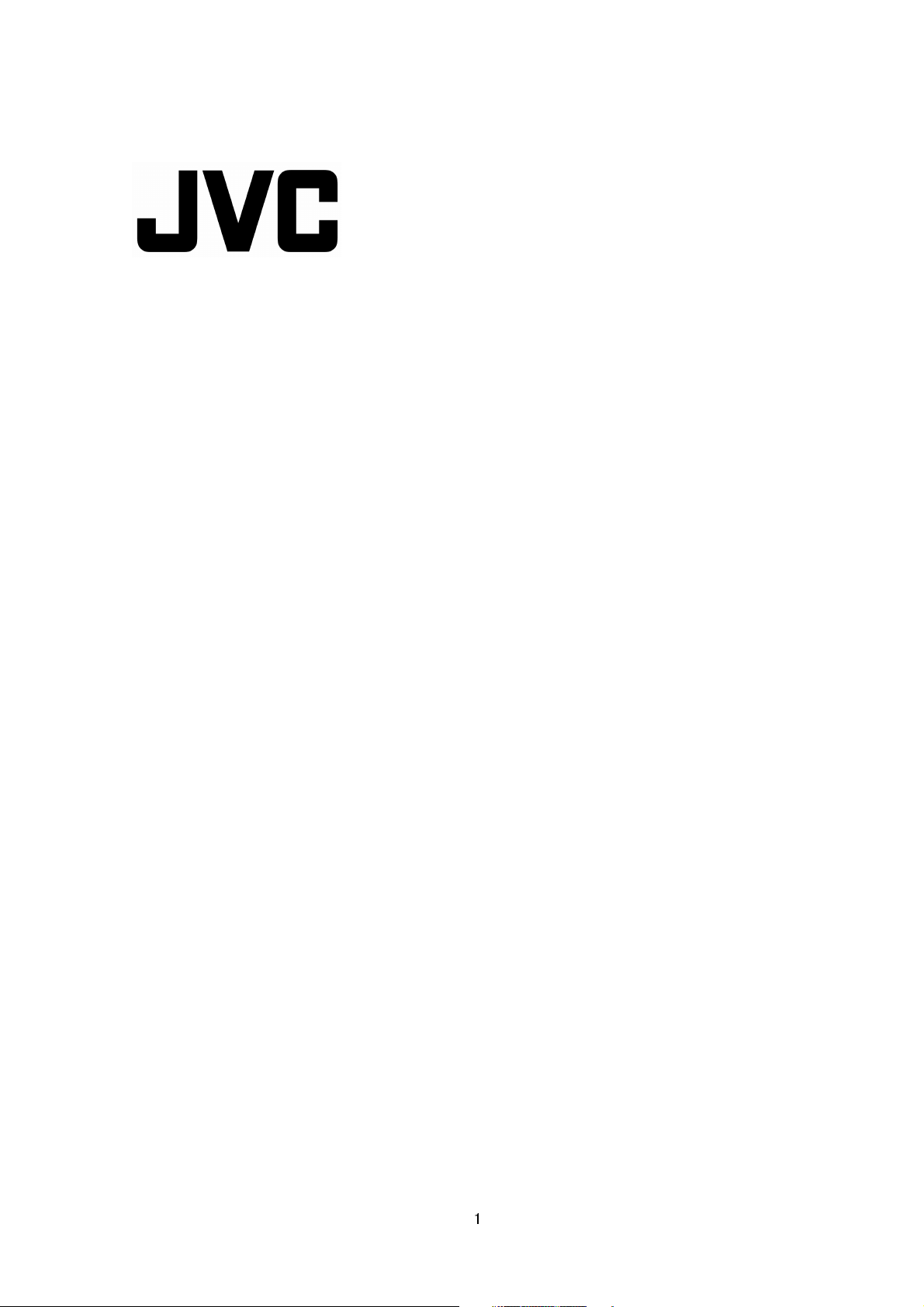
IP Camera API GUIDE
VN-H37/137/237/237VP
VN-H57/157WP/257/257VP
This document provides information of protocol and API of JVC new IP cameras,
VN-H series.
Specifications subject to change without notice.
2012.06.29. (V4.00)
© 2012 JVC KENWOOD Corporation
1
Page 2
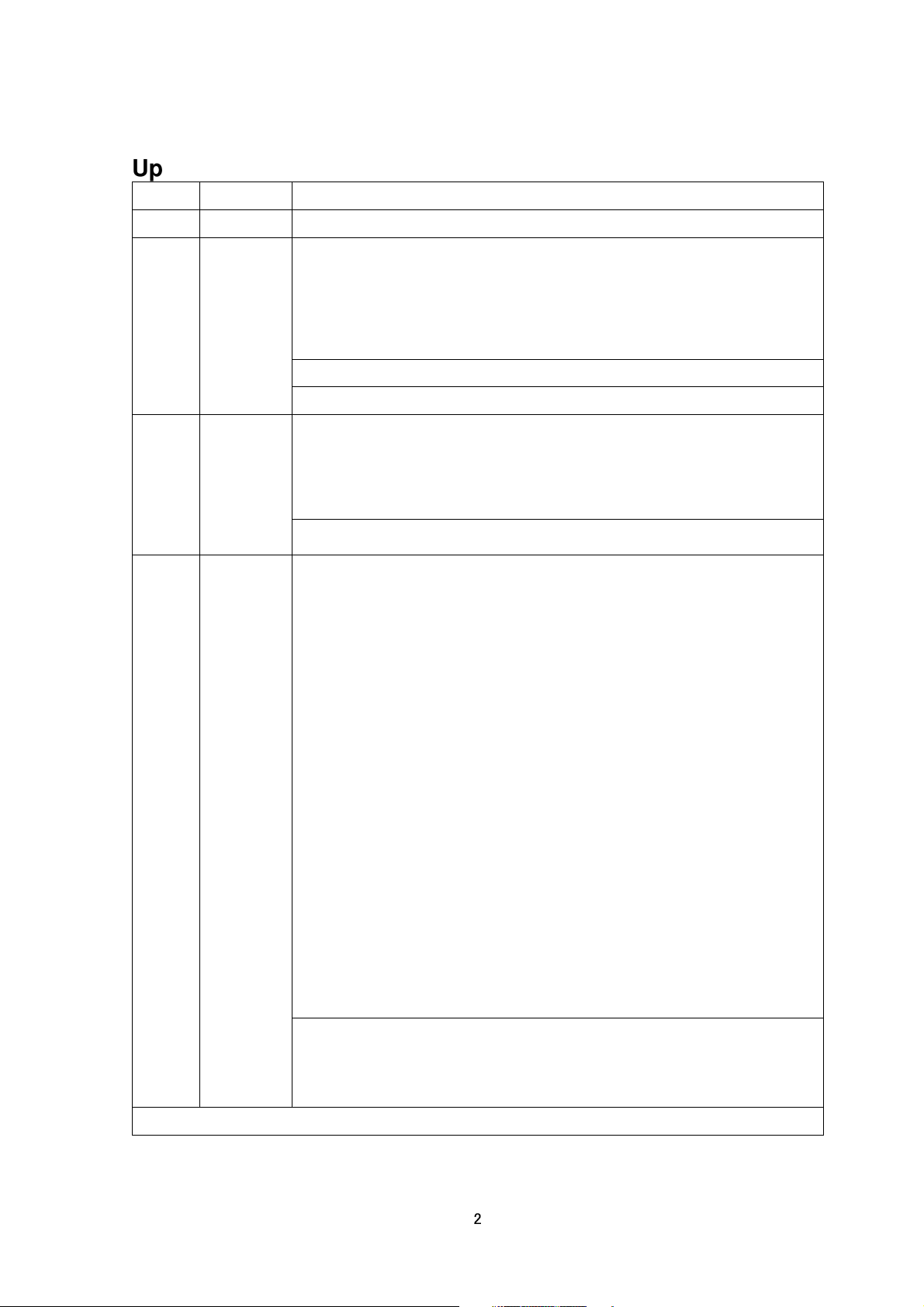
Updates
Version
1.00 2012/1/31 New release
1.01a 2012/02/23 Corrections of typographical error
Page 17, Getting / Setting Shutter Speed of a Scene File:“auto” is added.
Page 22, Setting Frame Rate: 15, 10, and 7.5 is added.
1.01b 2012/03/06 Page 6, section 2.3. Response is added.
Page 81, Default User Name is changed from PSIATest to psia.
2.00 2012/04/16 Page 6, section 2.2, Setting Frame Rate: 30, 15, 10, and 7.5 is added.
Page 12, section 4, “JVC Protocol :MPEG-4 Streaming” is added.
Page 19, section 8, “Getting Preset Data of Scene File” is added.
Date Updates
Page 5, section 2.1: change boundary to server_push
Page 6, section 2.2: change boundary to server_push
Page 14, Getting Enhance of Scene File: change 11 internal levels to 14
internal levels.
Page 15, Setting Enhance of Scene File: change 11 internal levels to 14
internal levels.
Page 7, section 2.4. Restrictions is added.
Page 7, section 2.5. JPEG File Format Sent Out by the camera is added.
Page 10, section 3.3. Response is added.
Page 10, section 3.4. Restrictions is added.
Page 10, section 3.5. H.264 Stream Format Send Out by the camera is added.
Default Password is changed from PSIATest to jvc.
Page 21, section 8, “Enhance”: Explanation of parameter is added.
Page 22, section 8, Getting and Setting 3DDNR is added.
Page 25, section 8, Getting and Setting ALC priority is added.
Page 26, section 8, Corrections of typographical error: Easy is removed.
Page 26, section 8, Getting and Setting Easy Day and Night is added.
Page 27, section 8, Getting and Setting CLVI is added.
Page 28, section 9, Setting Compression Format : mpeg4 is added.
Page 29, section 9, Setting Resolution : 320x180 is removed.
Page 29, section 9, Getting and Setting Rate Control Setting : MPEG-4 is
added.
Page 29, section 9, Setting Rate Control: Explanation of parameter is added.
Page 29, section 9, Getting and Setting bitrate : MPEG-4 is added.
Page 30, section 9, Getting and Setting I-Frame Interval : MPEG-4 is added.
Page 31, section 9, Getting and Setting Monitor Out is added.
Page 59, section 16, JVC API for Tampering Detect is added.
Page 69, section 18, Getting and Setting Status of PSIA Protocol is added.
Page 69, section 18, Getting and Setting Status of ONVIF Protocol is addded.
Page 84, section 26, Getting and Setting Port Number of RTSP Server is
added.
Continue on next page
2
Page 3
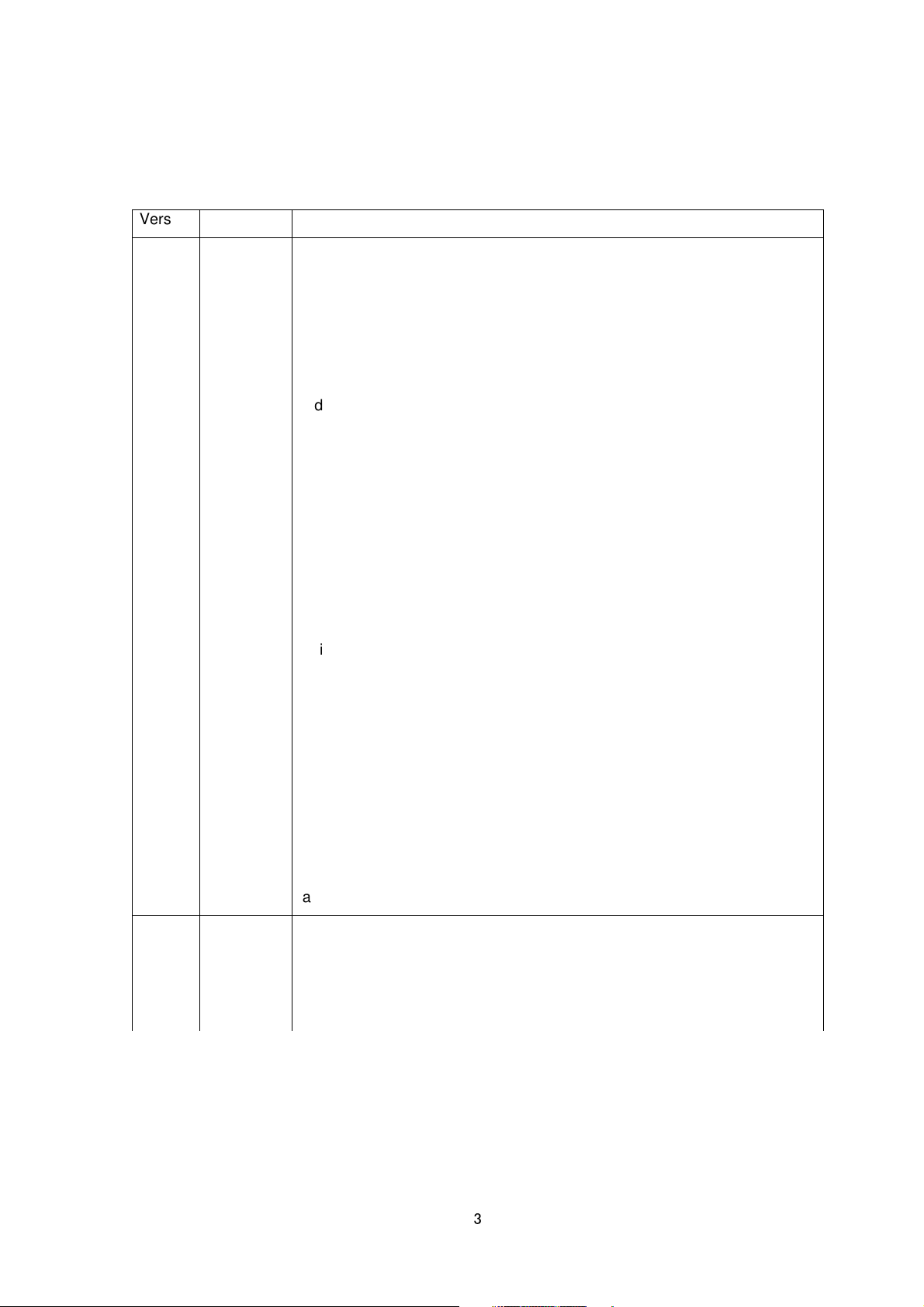
Page 41, section 11, Getting and Setting Alarm Trigger: “m1”, “b1”, “m2”, “b2”,
r and
Version
2.01 2012/05/08 Page 5, “JVC API for Audio” is added.
Page 5, “Getting Audio from the Camera via HTTP” is added.
Page 5, “Sending Audio to the Camera” is added.
Page 33, section 10, JVC API for Audio is added.
Page 36, section 11, Getting and Setting Alarm Action: “audioplay” and
Page 87, section 28, “Getting Audio from the Camera via HTTP” is added.
Page 90, section 29, “Sending Audio to the Camera” is added.
Page 92, section 31, List of ActiveX: “Audio Monitor” and “Audio Sending
Page 93, section 31, Properties of ActiveX: Explanation of default Folder
Page 94, section 31, Properties of ActiveX: Audio Monitor / Audio Sending
Page 95, section 31, Method of ActiveX Control: Audio Monitor / Audio
Page 96, section 31, How to use ActiveX control by HTML: Audio Monito
Page 97, section 31, HTML Sample: Audio Monitor and Audio Sender are
3.00 2012/05/21 Page 5, 13. JVC API for SD Card Record is added.
Date Updates
“pinout” are added.
“audio_detect1”, “audio_detect2”, “tampering_detect”, “ncbwe” and “ncbws”
are added.
Client” are added.
Name is added.
Client is added.
Sending Client is added.
Audio Sending Client are added.
added.
Page 5, 31. Getting SD Card data from the Camera via RTSP/RTP is added.
Page 5, 32. Exporting H.264 data from SD Card to the PC is added.
Page 35, section 11, Explanation of SD Card recording is added.
Page 51, section 12, Getting and Setting Parameters of Pre/Post Recording
for FTP : Explanation of Encoder No. is added.
Page 53, 13. JVC API for SD Card Record is added.
Page 96, 31. Getting SD Card data from the Camera via RTSP/RTP is added.
Page 97, 32. Exporting H.264 data from SD Card to the PC
4.00 2012/06/29 Page 30, section 9, Corrections of typographical error
change from “channel is saved” to “channel is availed”
Page 30, section 9, Example of Setting Compression Format is added.
Page 35, section 11, event No.10 is added.
Page 60, section 14, “Moving Specified Position to Center” is added.
3
Page 4

Preface
This document is for VMS to support JVC new cameras, VN-H37/137/237.
If VMS supports only streaming, i.e. VMS does not have camera setting pages, the chapter
"Streaming Protocol" provides how to get stream from a camera.
If VMS have setting page of the camera, focusing on necessary functionalities is
recommended. Typical necessary functionalities are Image settings and Encode settings.
Supporting all functionalities of camera will not pay. For example, if VMS does not get
multiple streams from a camera, Encode settings can be simple because setting multiple
resolution/encode to camera is not required.
4
Page 5

Content
1. Streaming Protocol
.................................................................................................................................................... 7
2. JVC Protocol: JPEG Streaming
3. JVC Protocol: H.264 Streaming
4. JVC Protocol: MPEG-4 Streaming
5. RTSP/RTP
6. API to Search Camera
7. Using API that Requires Basic Authentication
8. JVC API for Camera
9. JVC API for Encode
10. JVC API for Audio (VN-H57/157WP/257/257VP)
11. JVC API for Alarm
12. JVC API for Alarm Environment
13. JVC API for SD Card Record
14. JVC API for Digital PTZ
15. JVC API for Auto Patrol
16. JVC API for Privacy Masking
17. JVC API for Motion Detect
18. JVC API for Tampering Detect
......................................................................................................................................................................17
............................................................................................................................................17
................................................................................................................................................20
.................................................................................................................................................30
................................................................................................................................................35
......................................................................................................................... 7
.......................................................................................................................11
.................................................................................................................14
.....................................................................................18
.................................................................................................................44
........................................................................................................................52
....................................................................................................................................55
...................................................................................................................................62
.......................................................................................................................64
.............................................................................................................................66
....................................................................................................................67
...............................................................................34
19. JVC API for Network Basics
20. JVC API for Protocol
21. JVC API for Multicast Streaming
22. JVC API for Access Restrictions
23. JVC API for Time
24. JVC API for Password
25. JVC API for Maintenance
26. JVC API for LED Setting
27. JVC API for Getting Status
28. JVC API for Others
29. Getting Audio from the Camera via HTTP (VN-H57/157WP/257/257VP)
30. Sending Audio to the Camera (VN-H57/157WP/257/257VP)
31. Getting SD Card data from the Camera via RTSP/RTP
32. Exporting H.264 data from SD Card to the PC
33. List of Protocols and Port Numbers Used
34. Customizing Built-in Viewer
..........................................................................................................................................75
..................................................................................................................................................82
..............................................................................................................................................90
.........................................................................................................................69
...............................................................................................................77
...............................................................................................................80
......................................................................................................................................85
................................................................................................................................86
..................................................................................................................................87
............................................................................................................................88
....................................................94
...............................................................96
..................................................................................98
........................................................................................100
.......................................................................................................................100
...........................92
5
Page 6
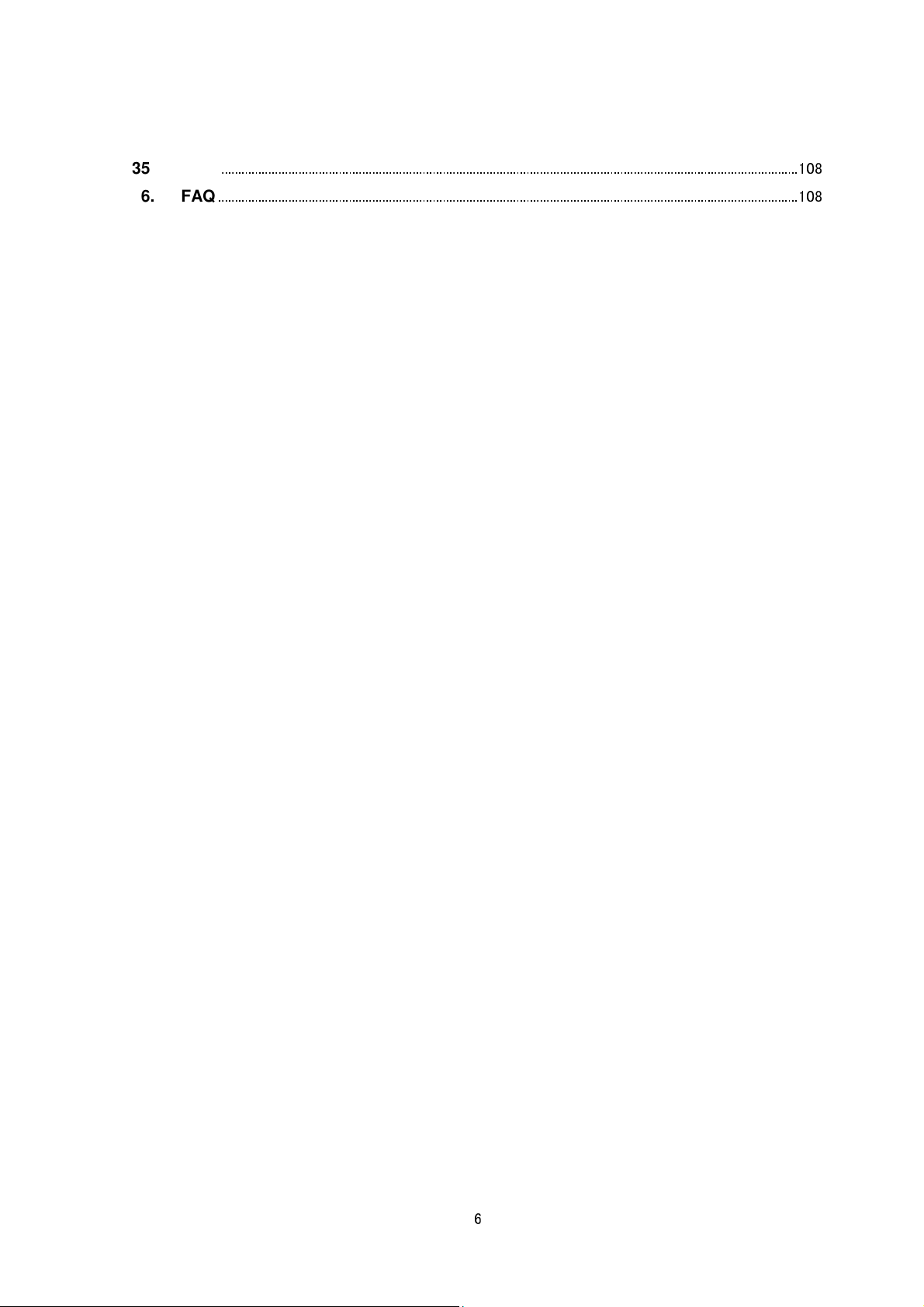
35. PSIA
............................................................................................................................................................................108
36. FAQ
.............................................................................................................................................................................108
6
Page 7

1. Streaming Protocol
HTTP Response
- Both JVC protocol and standard RTSP/RTP are supported.
- JPEG, H.264 baseline profile, and H.264 high profile are supported. MPEG-4 will be supported in
future.
- Maximum resolution is 1920x1080.
- VN-H series can send 3 different resolution streams of JPEG simultaneously.
- VN-H series can send 3 different resolution streams of H.264 simultaneously.
- Sending JPEG stream and H.264 stream simultaneously is supported.
2. JVC Protocol: JPEG Streaming
2.1. Basic Procedures
1) The client establishes a TCP connection to port number 80.
2) The client sends out API.
Example
GET /api/video?encode=jpeg(1)&framerate=5&server_push=on HTTP/1.1<CRLF>
Host: 192.168.0.2<CRLF><CRLF>
Note <CRLF> denotes the line feed code (
to get JPEG stream encoded by first channel of the camera
0x0D, 0x0A
).
3) The camera returns HTTP response and JPEG stream.
JPEG files in boundary structure will be sent out continuously after HTTP response. Each Content-Length is the
size of each JPEG data. Using the size, reading the whole data of each JPEG is possible. HTTP Response and
JPEG data sent out by the camera are as follows.
--foo<CRLF>
Content-Type: image/jpeg<CRLF>
Content-Length: 31614<CRLF><CRLF>
JPEG (No. 1)
<CRLF>
--foo<CRLF>
Content-Type: image/jpeg<CRLF>
Content-Length: 32756<CRLF><CRLF>
JPEG (No. 2)
,,,
<CRLF>
7
Page 8
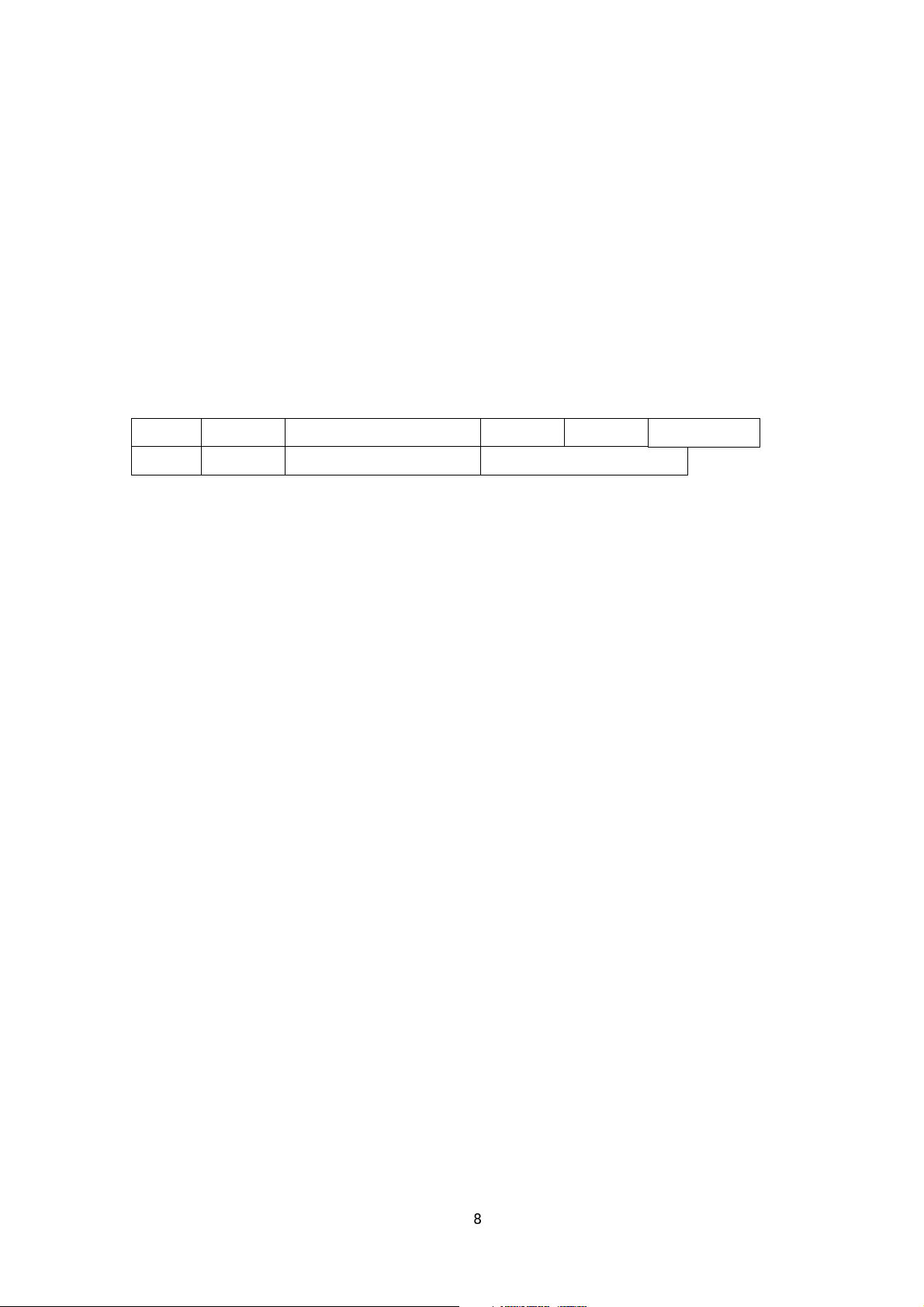
GET API space
space
HTTP/1.1
0x0D 0x0A 0x0D 0x0A
0x0D 0x0A
Host:
space
IP Address of Camera
4) When the client wants to stop current JPEG transmission, the client disconnects TCP80.
The camera does not accept further API via current TCP that is used for JPEG transmission. To change
parameter, disconnect current TCP to stop the JPEG transmission, connect new TCP, and send API with new
parameter.
2.2. API Format
Structure
Unlike APIs for getting/setting parameters, Accept line is not required. Basic authentication is also not necessary.
Example
GET /api/video?encode=jpeg(1)&framerate=5&server_push=on HTTP/1.1<CRLF>
Host: 192.168.0.2<CRLF><CRLF>
Parameter value is indicated using =. Do not insert space before and after =.
Example framerate=1
Parameters are segmented using &. Do not insert space before and after &.
Example encode=jpeg&framerate=5
There is no need to specify all parameters. Default values will be used for parameters that are not specified.
Parameter Description
encode For specifying compression format with channel number. For example, specify as encode=jpeg(1) to get
JPEG encoded by channel 1. To know compression format of each channel, open Encoder setting page by IE
described in INSTRUCTIONS manual, or issue "encode" API described in later chapter of this document.
framerate For specifying the frame rate. For example, specify as framerate=5 to get at 5 fps. Specify as
framerate=-5 to get at 1/5 fps, or in other words, 1 frame in 5 seconds. Selection range for JPEG is as follows.
30, 15, 10, 7.5, 5, 3, 2, 1, 0, -2, -3, -5, -10, -15, -20, -30, -60
When the parameter is specified as framerate=0, the camera sends 1 frame of JPEG data, and disconnect the
TCP connection.
server_push For specifying streaming structure. For example, specify as server_push=on to get Server Push
8
Page 9
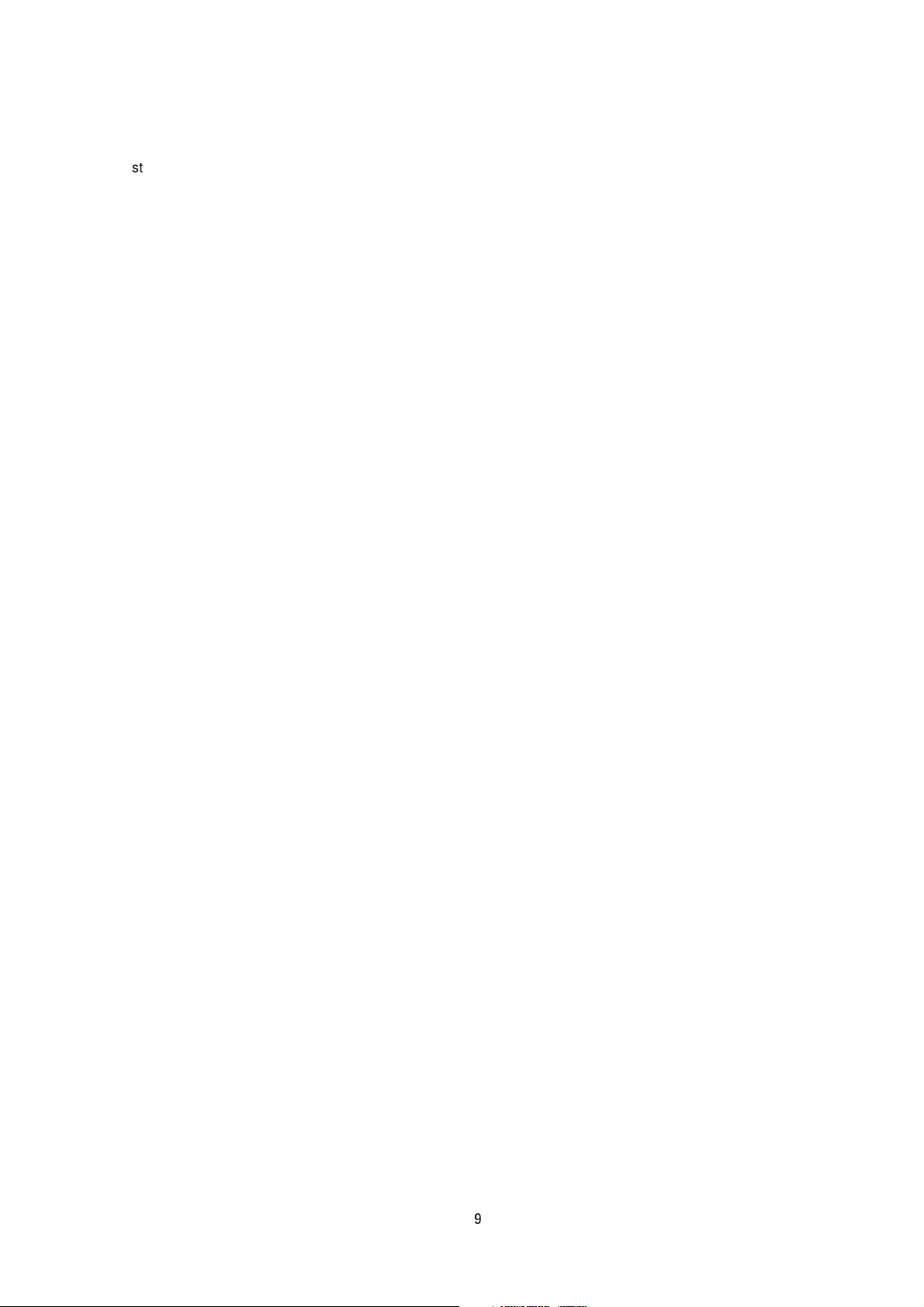
structured JPEG. When framerate=0 is specified, Server Push is disabled even if server_push=on is specified.
2.3. Response
When API with server_push=on is successfully received.
The camera will return 200 OK. The x-vnh37_response line indicates actual parameter.
Example of VN-H137
HTTP/1.1 200 OK<CRLF>
Content-Type: multipart/x-mixed-replace;boundary=foo<CRLF>
Date: Tue, 06 Mar 2012 13:32:57 GMT<CRLF>
Server: JVC VN-H137 Network Camera<CRLF>
x-vnh37_response: encode=jpeg&framerate=5.0&framesize=1920x1080&server_push=on&ptz_info=off<CRLF>
<CRLF>
When API without server_push option is successfully received.
The camera will return 200 OK. The x-vnh37_response line indicates actual parameter.
Example of VN-H137
HTTP/1.1 200 OK<CRLF>
Connection: Keep-Alive<CRLF>
Content-Type: image/jpeg<CRLF>
Date: Tue, 06 Mar 2012 14:06:07 GMT<CRLF>
Server: JVC VN-H137 Network Camera<CRLF>
x-vnh37_response: encode=jpeg&framerate=5.0&framesize=1920x1080&server_push=off&ptz_info=off<CRLF>
<CRLF>
2.4. Restrictions
Access restriction
The camera has access restriction feature that enables to deny access from a specific IP address. If JPEG is
requested from the IP address of access restriction, the camera disconnects the TCP connection after API is sent.
Restriction by maximum bitrate of the camera.
The maximum bitrate of the camera is about 20 Mbps.
Number of clients
The maximum number of clients that can get JPEG stream depends on encode settings and requests from client.
9
Page 10
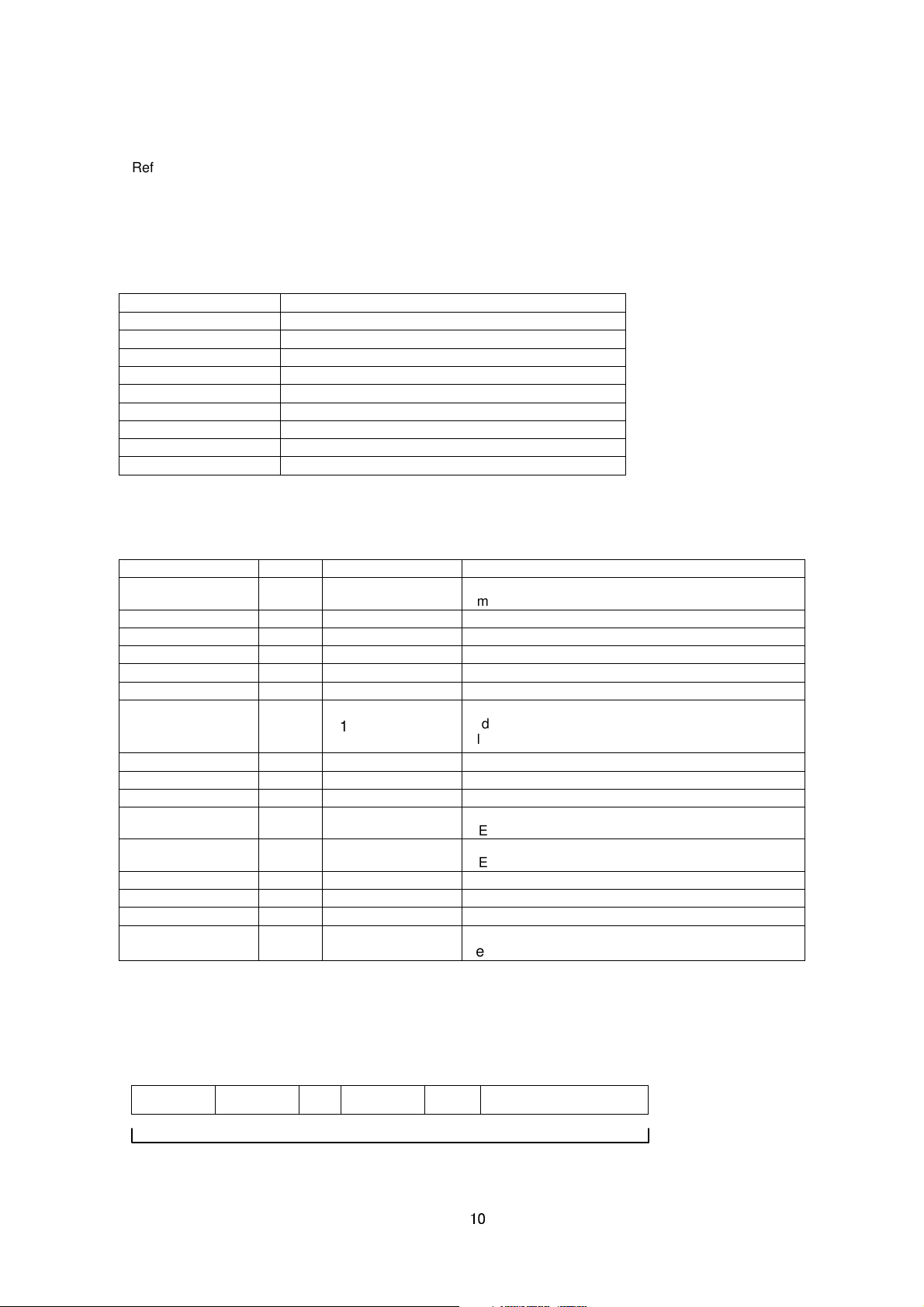
Refer the instruction manual for detailed infomation.
information stored in the
timestamp =
Indicates the time when the JPEG is created. This is
made up of the year/month/day, hour/minute/second,
s detected at the time when
Specified as 1 if tampering is detected at the time when
g to
name
=
space
space
value
(stuffed wi
th 0x00)
2.5. JPEG File Format Sent Out by the camera
JPEG file from the camera is JFIF compliant and consist of the following.
FFD8
FFE0
FFFE
FFFE
FFC4
FFDB
FFDD
FFC0
FFDA
FFD9
The following information is stored in the comment segment 1. Each item has a fixed length.
Item Size Example Note
Version Information
File Size
Width
Height
Model Name
(reserved) 12 reverse = 0 (reserved)
Time Stamp
(reserved) 13 alarm = 00000000 (reserved)
Camera ID
Motion Detect Setting
Motion Detect Result
Tampering Detect
Result
Pan position 16 digipan = 123 Indicates pan position in pixels from 0 to 1278.
Tilt position 17 digitilt = 123 Indicates tilt position in pixels from 0 to 958.
Zoom position 17 digizoom = 1.23 Indicates zoom value from 0.25 to 8.00.
Preset Posision
Number
Start Code
Application Segment
Comment Segment 1
Comment Segment 2 (reserved)
DHT Huffman Table
DQT Quantization Table
DRI Restart Interval
SOF Frame Information
Data Start Segment
End Code
9 JVC V1.0
18 size = 123456
13 width = 1920
14 height = 1080
18 type = VN-H137
Indicates the version of
comment segment.
Indicates JPEG size in bytes.
Width of JPEG.
Height of JPEG.
Name of model that created the JPEG.
70
2012030623341253
8UTC
50 camera = input01
11 motion = 1
7 md = 1
14 tampering = 0
millisecond and timezone code.
Stores camera information set at VN-X35/235.
Specified as 1 when the motion detect is ON.
Specified as 1 if motion i
JPEG is created.
JPEG is created.
15 position = 19 Indicates preset position number after movin
preset position
. In other cases, position = NA.
Item names and values, excluding the version information that does not include =, are stored in the following
format.
fixed length for each item
10
Page 11
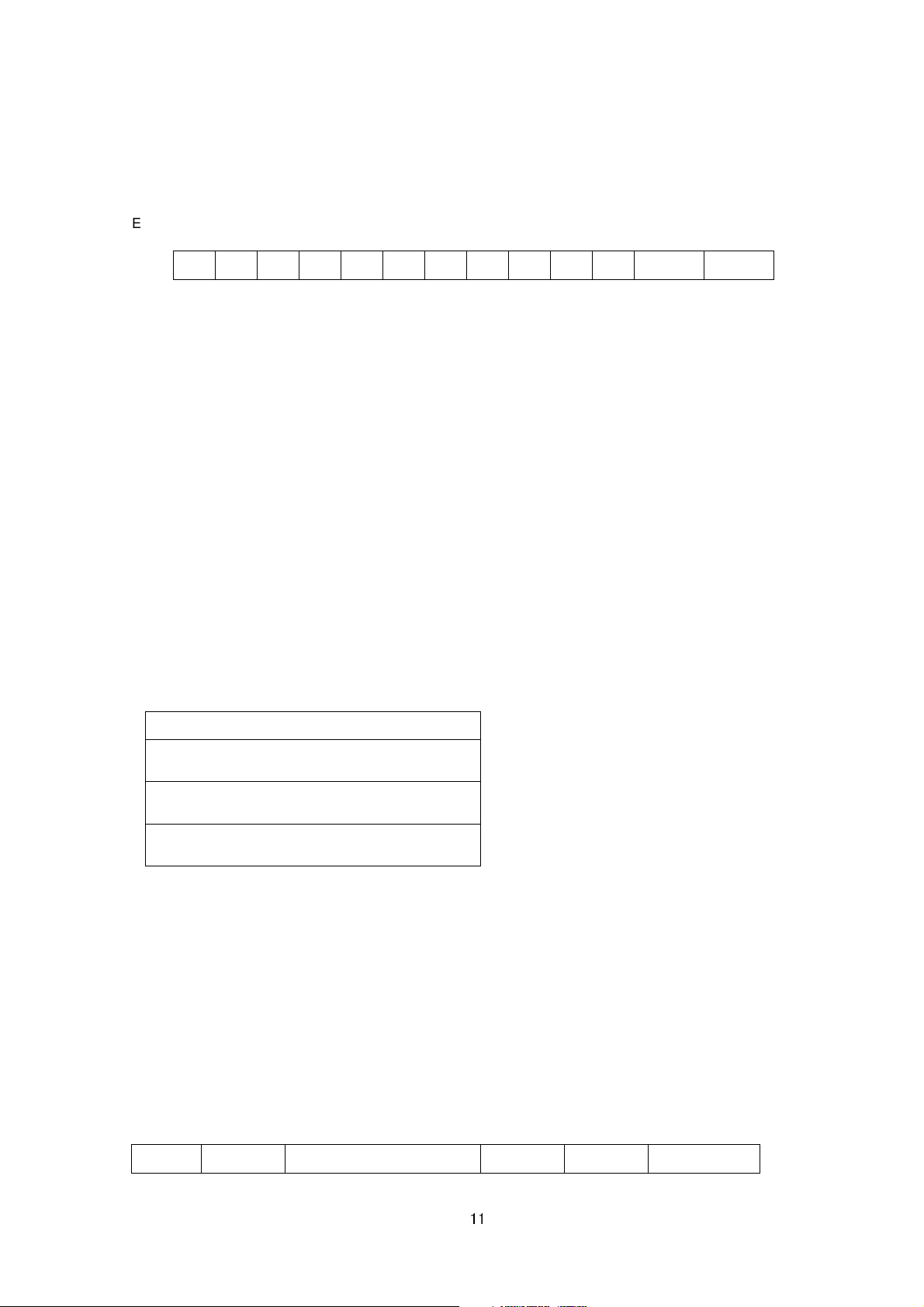
HTTP Response
GET API space
space
HTTP/1.1
0x0D 0x0A
w i d t h = 6 4 0 0x00
0x00
Example: When width=640, the 13-byte area will be written as follows.
3. JVC Protocol: H.264 Streaming
3.1. Basic Procedures
1) The client establishes a TCP connection to port number 80.
2) The client sends out API.
Example
to get H.264 high profile stream encoded by first channel of the camera
GET /api/video?encode=h264(1) HTTP/1.1<CRLF>
Host: 192.168.0.2<CRLF><CRLF>
Note <CRLF> denotes the line feed code (
3) The camera returns HTTP response and H.264 stream.
HTTP Response and H.264 stream sent out by the camera are as follows.
0x0D, 0x0A
).
I Picture of H.264 (First Frame)
P Picture of H.264 (Second Frame)
,,,
4) When the client wants to stop current H.264 transmission, the client disconnects TCP80.
The camera does not accept further API via current TCP that is used for H.264 transmission. To change
parameter, disconnect current TCP to stop the H.264 transmission, connect new TCP, and send API with new
parameter.
3.2. API Format
Structure
11
Page 12
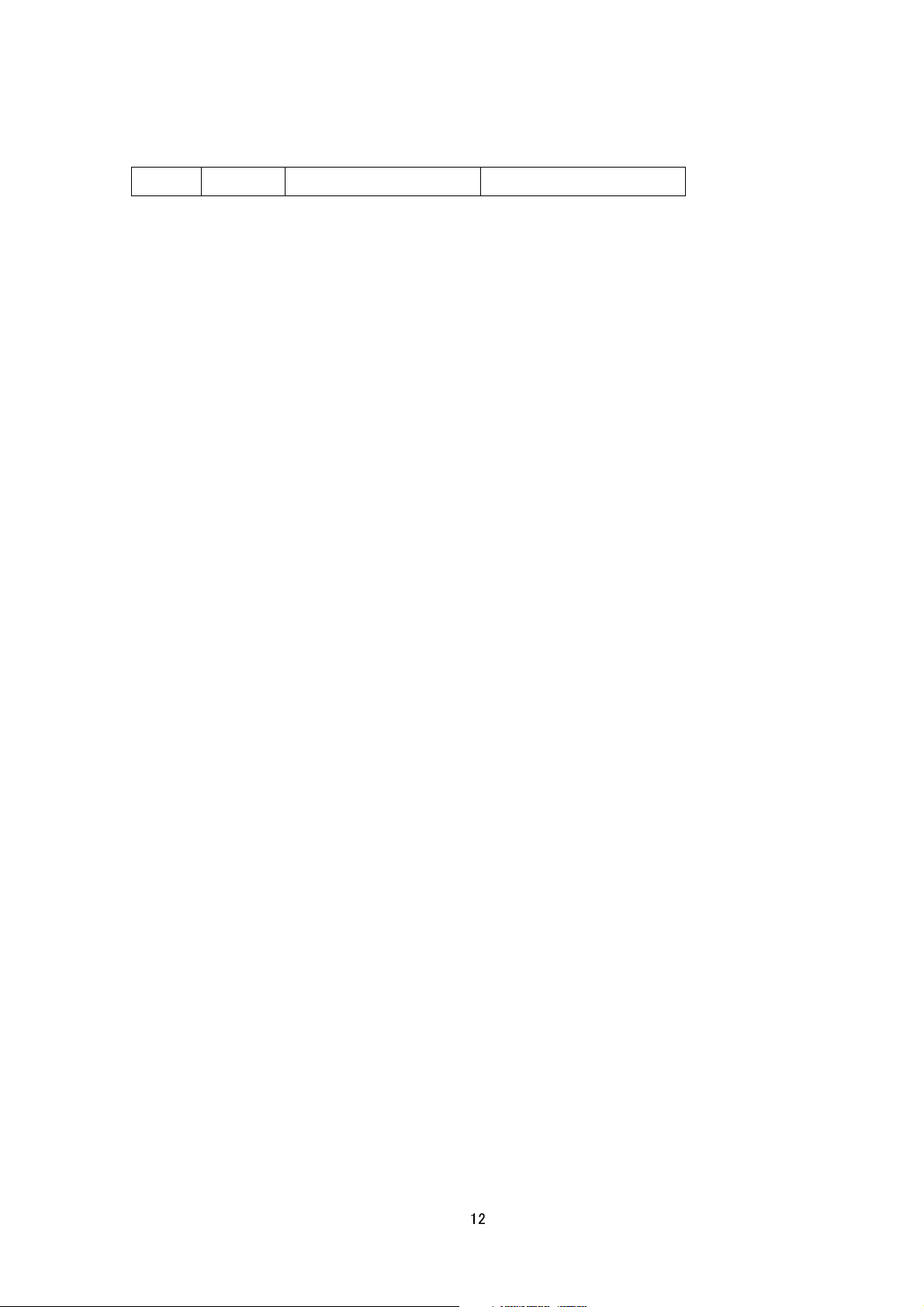
0x0D 0x0A 0x0D 0x0A
Host:
space
IP Address of Camera
Unlike APIs for getting/setting parameters, Accept line is not required. Basic authentication is also not necessary.
Example
GET /api/video?encode=h264(1) HTTP/1.1<CRLF>
Host: 192.168.0.2<CRLF><CRLF>
Parameter value is indicated using =. Do not insert space before and after =.
Example
encode=h264(1)
Parameter Description
encode For specifying compression format. For example, specify as encode=
channel 1. To know compression format of each channel, open Encoder setting page by IE described in
INSTRUCTIONS manual, or issue "encode" API described in later chapter of this document.
h264
(1) to get H.264 encoded by
3.3. Response
When API is successfully received.
The camera will return 200 OK. The x-vnh37_response line indicates actual parameter.
Example of VN-H137
HTTP/1.1 200 OK<CRLF>
Connection: Keep-Alive<CRLF>
Content-Type: video/mp4v-es<CRLF>
Date: Tue, 06 Mar 2012 15:10:55 GMT<CRLF>
Server: JVC VN-H137 Network Camera<CRLF>
x-vnh37_response: encode=h264&framesize=1920x1080<CRLF>
3.4. Restrictions
Access restriction
The camera has access restriction feature that enables to deny access from a specific IP address. If H.264 is
requested from the IP address of access restrictions, the camera disconnects the TCP connection after API is
send.
3.5. H.264 Stream Format Send Out by the camera
12
Page 13
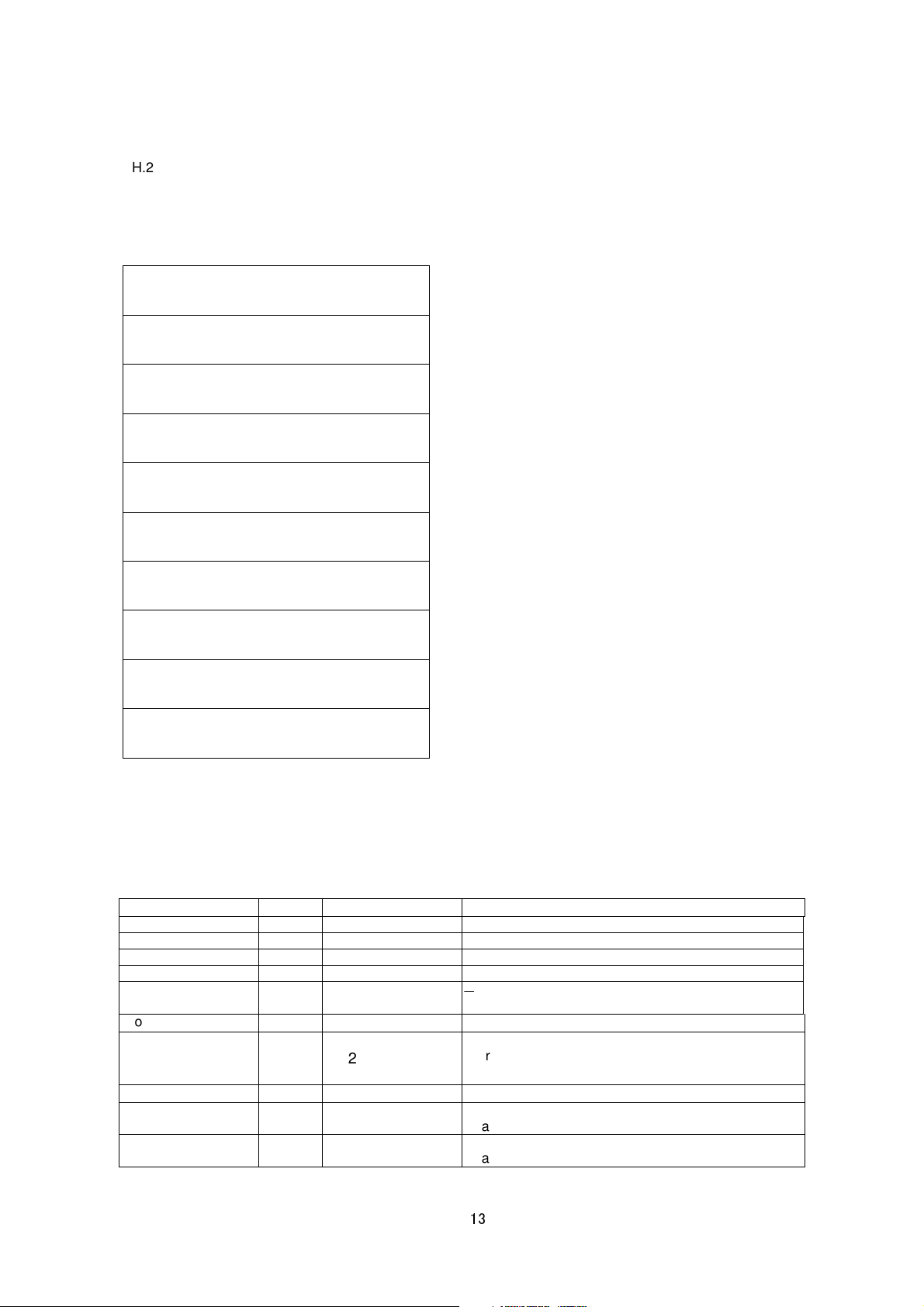
H.264 stream form the camera is sequence of I Picture and P Picture. Ratio of I Picture and P Picture depends on
timestamp =
This is made up of the year/month/day,
Specified as 1 if motion is detected at the time when
Specified as 1 if tampering is detected at the time when
I-Frame interval setting. Encode page of Web has the setting.
Example of H.264 Stream
HTTP response
Sequence Parameter Set
Picture Parameter Set
User data
I Picture
User data
P Picture
~
User data
I Picture
There are Sequence Parameter Set, Picture Parameter Set, and User data before each I Picture and there is User
data before each P Picture.
The following information is stored in the User data. Each item has a fixed length.
Item Size Example Note
Start code 4 0x00000001 Start code of User data in H.264 stream.
NAL unit type 1 0x66 NAL unit type of User data in H.264 stream.
Payload type 1 0x05 Payload type of User data in H.264 stream.
User data size 1 0xf0 Size of User data in H.264 stream.
Reserved 16 0x030303030303030
30303030303030303
Model Name
Time Stamp
18 type = VN-H137
70
2012030623341253
-
Product Name
hour/minute/second, millisecond and timezone code.
8UTC
Camera ID
Motion Detect Result
Tampering Detect
Result
50 camera = input01
7 md = 1
14 tampering = 0
Camera ID that user can define
data is created.
data is created.
13
Page 14
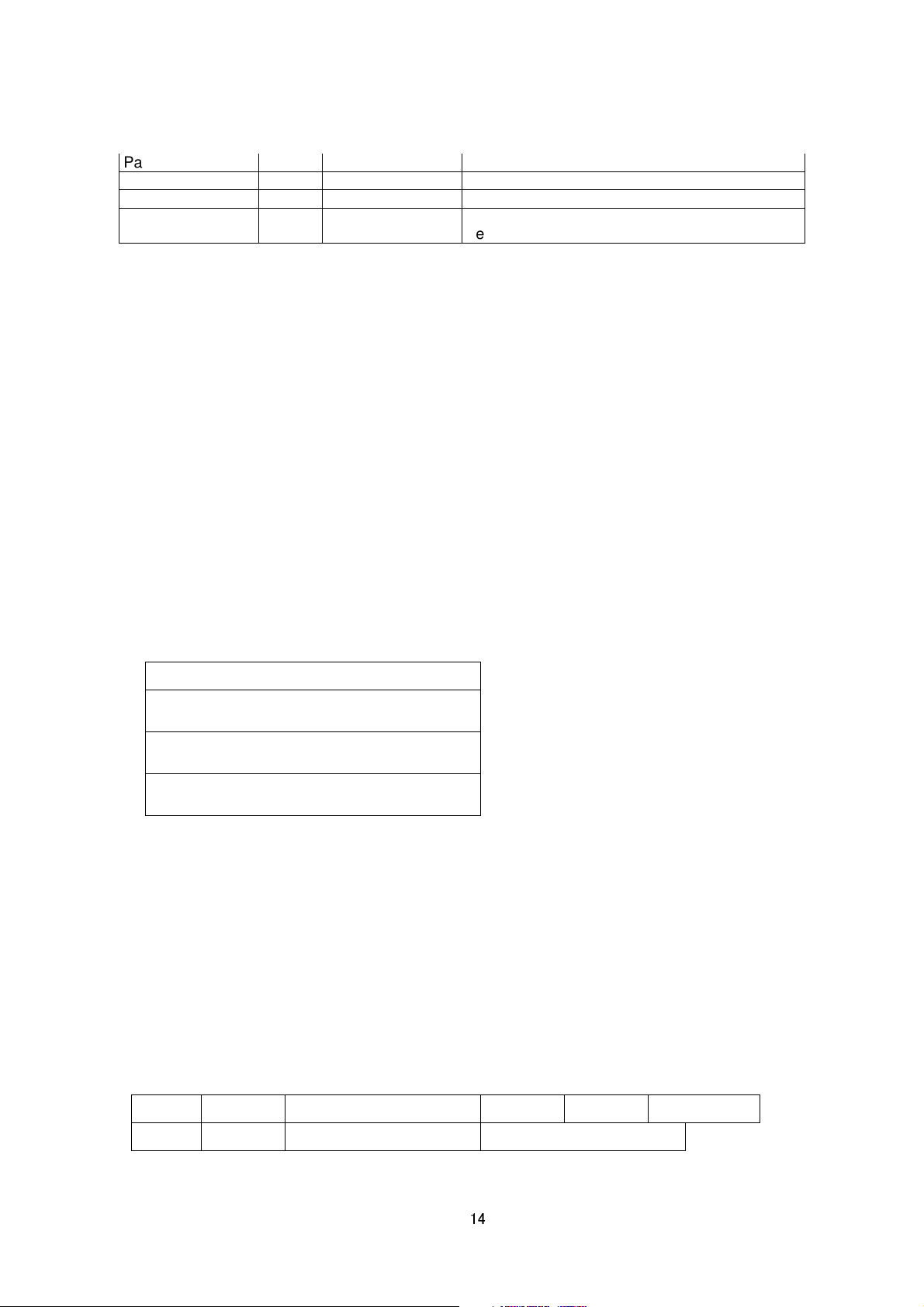
Pan position 16 digipan = 123 Indicates pan position in pixels from 0 to 1278.
cates preset position number after moving to
HTTP Response
GET API space
space
HTTP/1.1
0x0D 0x0A 0x0D 0x0A
0x0D 0x0A
Host:
space
IP Address of Camera
Tilt position 17 digitilt = 123 Indicates tilt position in pixels from 0 to 958.
Zoom position 17 digizoom = 1.23 Indicates zoom value from 1.00 to 8.00.
Preset Posision
Number
15 position = 19 Indi
preset position
. In other cases, position = NA.
4. JVC Protocol: MPEG-4 Streaming
4.1. Basic Procedures
1) The client establishes a TCP connection to port number 80.
2) The client sends out API.
Example
GET /api/video?encode=mpeg4 HTTP/1.1<CRLF>
Host: 192.168.0.2<CRLF><CRLF>
Note <CRLF> denotes the line feed code (
3) The camera returns HTTP response and MPEG-4 stream.
HTTP Response and MPEG-4 stream sent out by the camera are as follows.
0x0D, 0x0A
).
VOP of MPEG_4 (First Frame)
VOP of MPEG-4 (Second Frame)
,,,
4) When the client wants to stop current MPEG-4 transmission, the client disconnects TCP80.
The camera does not accept further API via current TCP that is used for H.264 transmission. To change
parameter, disconnect current TCP to stop the MPEG-4 transmission, connect new TCP, and send API with new
parameter.
4.2. API Format
Structure
14
Page 15
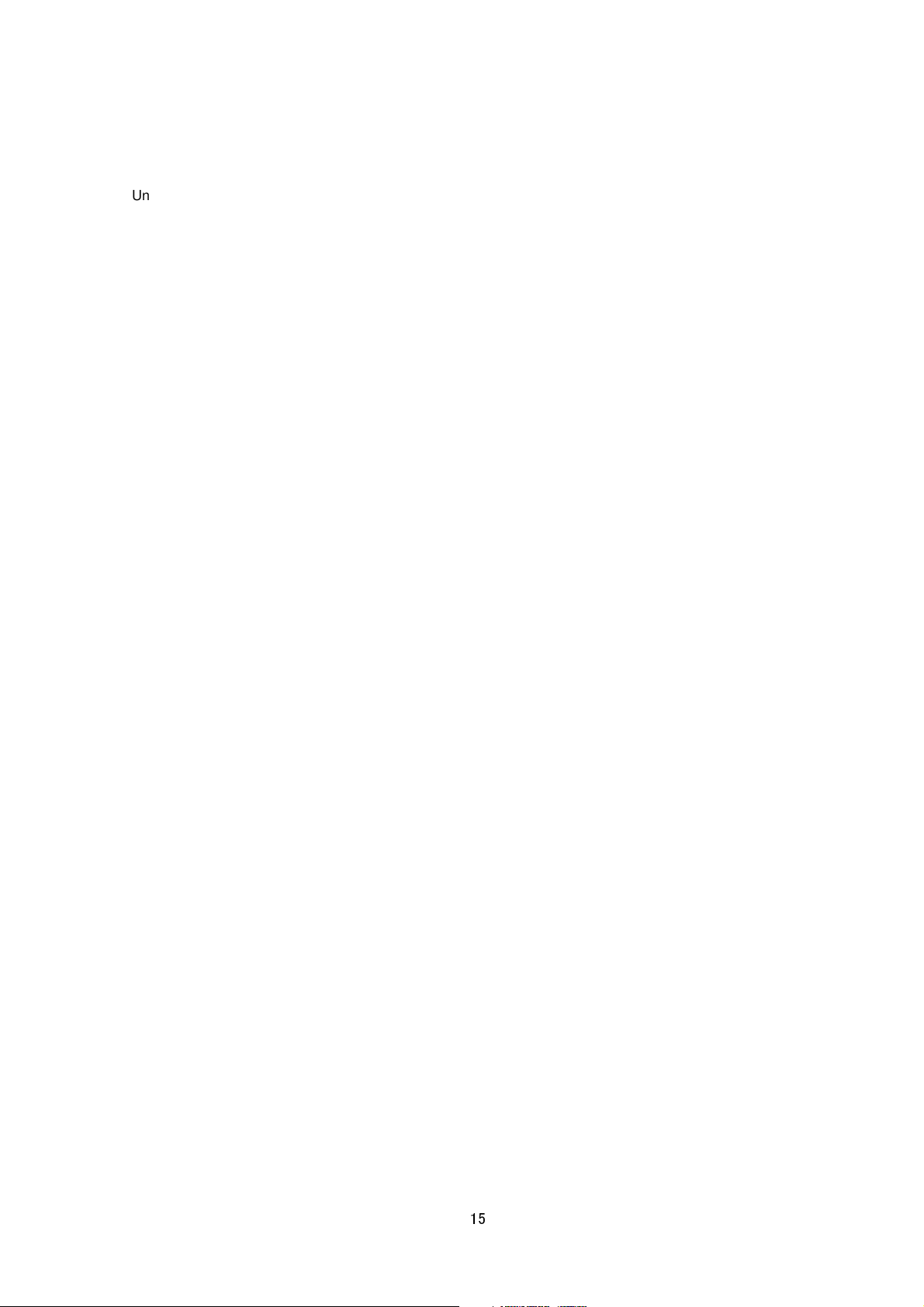
Unlike APIs for getting/setting parameters, Accept line is not required. Basic authentication is also not necessary.
Example
GET /api/video?encode=mpeg4 HTTP/1.1<CRLF>
Host: 192.168.0.2<CRLF><CRLF>
Parameter value is indicated using =. Do not insert space before and after =.
Example
encode=h264
Parameter Description
encode For specifying compression format.
4.3. Response
When API is successfully received.
The camera will return 200 OK. The x-vnh37_response line indicates actual parameter.
Example of VN-H137
HTTP/1.1 200 OK<CRLF>
Connection: Keep-Alive<CRLF>
Content-Type: video/mp4v-es<CRLF>
Date: Tue, 06 Mar 2012 15:10:55 GMT<CRLF>
Server: JVC VN-H137 Network Camera<CRLF>
x-vnh37_response: encode=mpeg4&framesize=640x480<CRLF>
4.4. Restrictions
Access restriction
The camera has access restriction feature that enables to deny access from a specific IP address. If MPEG-4 is
requested from the IP address of access restrictions, the camera disconnects the TCP connection after API is
send.
4.5. MPEG-4 Stream Format Send Out by the camera
MPEG-4 stream form the camera is MPEG-4 Part2 (ISO/IEC 14496-2) compliant, level3 of simple profile. Its is a
sequence of I-VOPs, or I-VOPs and P-VOPs.
I-VOP: Inter frame compressed data
P-VOP: Inter frame compressed data with previous frame
15
Page 16
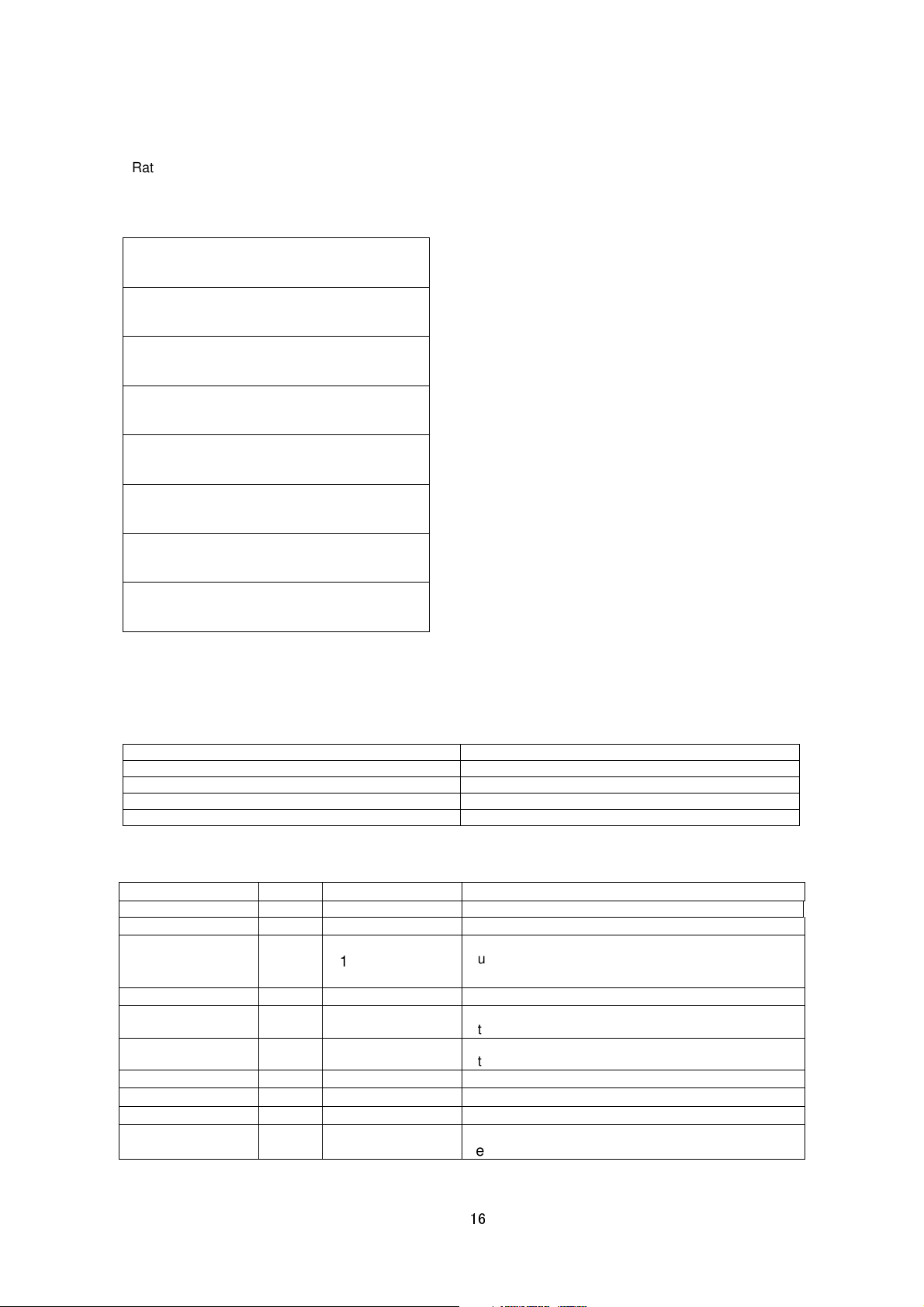
Ratio of I-VOP and P-VOP depends on I-Frame interval setting. Encode page of Web has the setting.
timestamp =
This is made up of the year/month/day,
tion is detected at the time when
Specified as 1 if tampering is detected at the time when
moving to
First VOP can be I-VOP or P-VOP. If client want to decode from I-VOP, please skip P-VOP and wait first I-VOP.
Example of MPEG-4 Stream
HTTP response
P-VOP
P-VOP
P-VOP
VOL
I-VOP
P-VOP
~
There are VOL, Userdata1, GOV and Userdata2 before each I-VOP.
Data structure before I-VOP
Item Note
VOL VOL of MPEG-4 Video
Userdata1 Reserved
GOV GOV of MPEG-4 Video
Userdata2 Userdata
Data structure of Userdata2
Item Size Example Note
Start code 4 0x000001B2 Start code of User data in MPEG-4 stream.
Model Name
Time Stamp
18 type = VN-H137
70
2012030623341253
Product Name
hour/minute/second, millisecond and timezone code.
8UTC
Camera ID
Motion Detect Result
Tampering Detect
Result
50 camera = input01
7 md = 1
14 tampering = 0
Camera ID that user can define
Specified as 1 if mo
data is created.
data is created.
Pan position 16 digipan = 123 Indicates pan position in pixels from 0 to 1278.
Tilt position 17 digitilt = 123 Indicates tilt position in pixels from 0 to 958.
Zoom position 17 digizoom = 1.23 Indicates zoom value from 1.00 to 8.00.
Preset Posision
Number
15 position = 19 Indicates preset position number after
preset position
. In other cases, position = NA.
16
Page 17
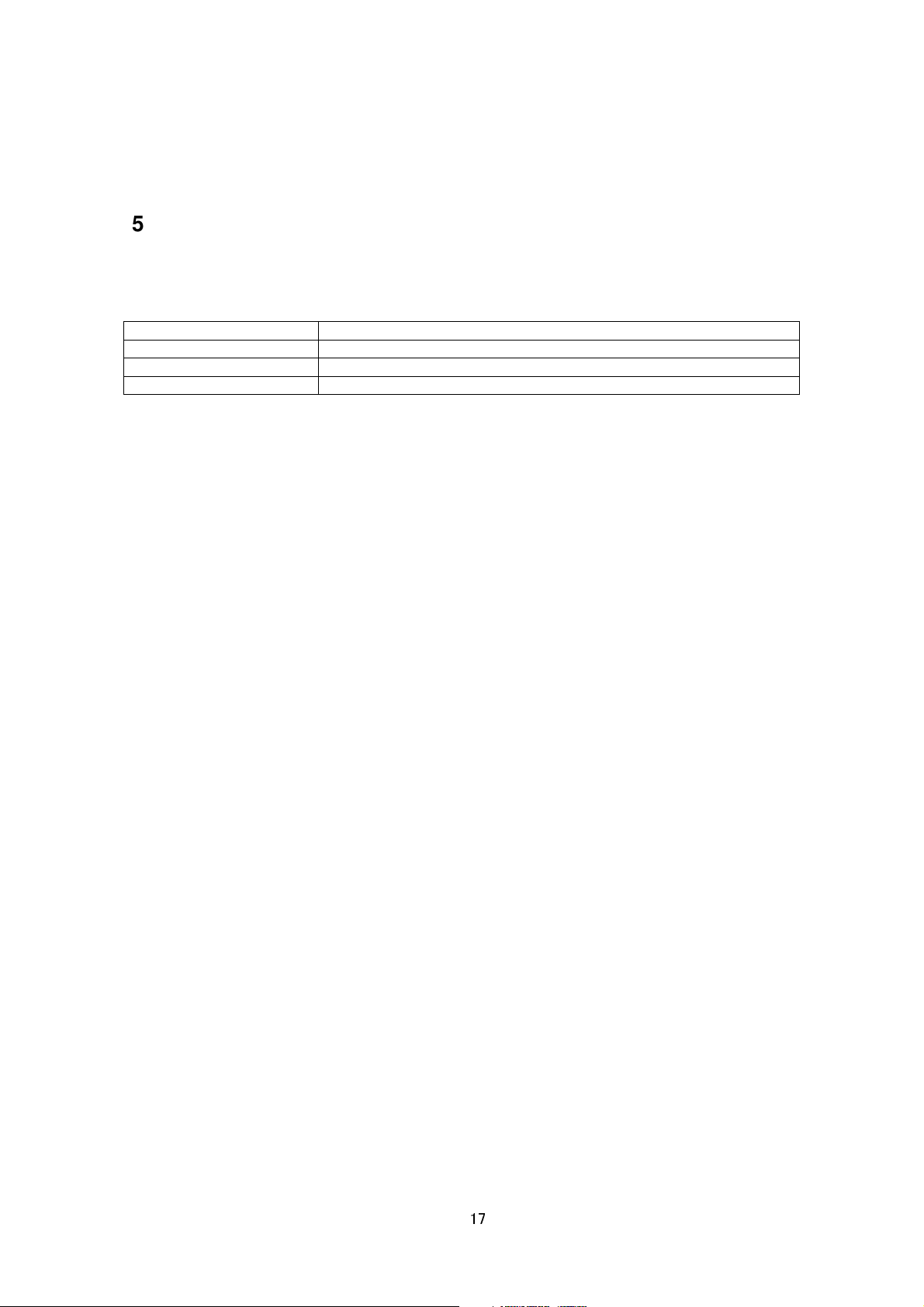
5. RTSP/RTP
5.1. URI
RTSP of the camera is RFC2326 compliant.
Three encoders can be enabled in the camera at its maximum. Each encoder's URI for RTSP is:
Encoder Channel URI of RTSP
1 rtsp://ipaddress/PSIA/Streaming/channels/0
2 rtsp://ipaddress/PSIA/Streaming/channels/1
3 rtsp://ipaddress/PSIA/Streaming/channels/2
To know compression format of each channel, open Encoder setting page by IE described in INSTRUCTIONS
manual, or issue "encode" API described in later chapter of this document.
5.2. JPEG
- RFC
JPEG/RTP of the camera is RFC2435 compliant.
- Frame Rate of JPEG
In case of JPEG/RTP, the client can request frame rate to the camera.
Example to get 5fps JPEG: (This is valid when encode channel 1 is set to JPEG.)
rtsp://ipaddress/PSIA/Streaming/channels/0?maxFrameRate=5
If maxFrameRate is not specified, the camera tries to send JPEG at its maximum frame rate.
5.3. H.264
H.264/RTP of the camera is RFC3984 compliant.
6. API to Search Camera
The camera in LAN can be searched by broadcast/multicast packet that has search API.
Search Camera in LAN
Protocol Send broadcast/multicast packet with following text in UDP payload to destination port number 80.
Source port number can be any value. Multicast address is 239.0.255.255.
system.id<CRLF>
Response The camera that received this packet sends unicast udp packet to the source port number of the
search packet. UDP payload of response packet has model name, IP address, and subnet mask. The camera
17
Page 18
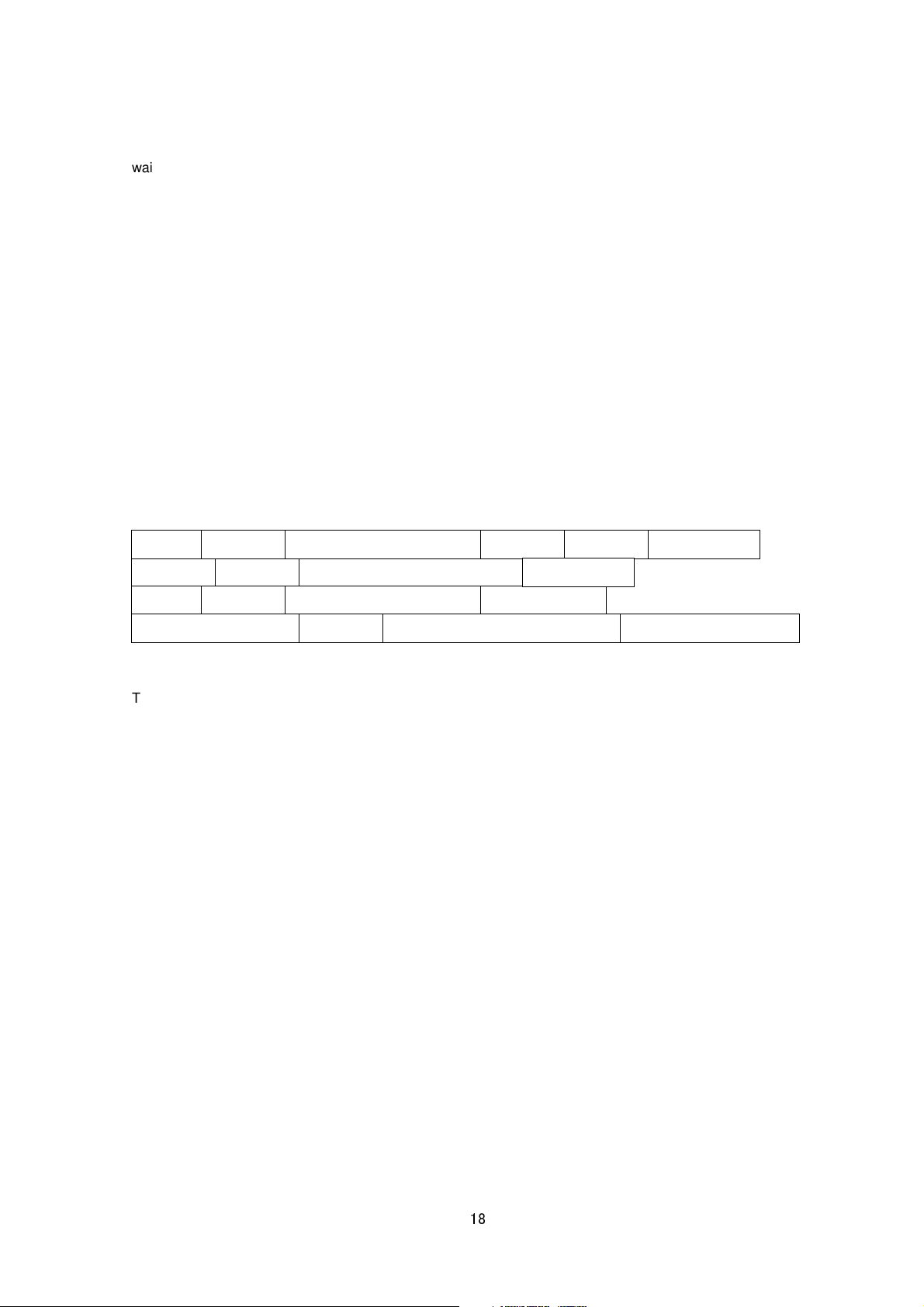
waits 0-0.7 second before sending response to avoid too many responses are sent in short period from many
Accept:
text/plain (or text/html)
space
space
HTTP/1.1
0x0D 0x0A
Host:
space
IP Address of Camera
0x0D 0x0A
Authorization: Basic
space
Encoded
User Name and Password
0x0D 0x0A 0x0D 0x0A
GET space
API Characters
0x0D 0x0A
cameras.
Response Example system.id=VN-H37(192.168.0.2/24)&200 OK<CRLF>
7. Using API that Requires Basic Authentication
Basic authentication is required for JVC API explained in Section 7 or later. This section provides general
explanation of those APIs.
7.1. Procedure
1) The client establishes a TCP connection to port number 80.
2) The client sends API.
API has following structure.
The following is an example of API for Getting subnet mask of the camera.
Example
GET /api/param?network.interface.subnetmask HTTP/1.1<CRLF>
Accept: text/plain<CRLF>
Host: 192.168.0.2<CRLF>
Authorization: Basic YWRtaW46anZj<CRLF><CRLF>
Specify the response format by Accept line. Plain text response is returned when this is specified as text/plain.
HTML response is returned when text/html is specified. HTML response is returned when Accept is not specified.
These APIs for getting/setting parameters are protected by basic authentication. Authorization line needs to
include encoded username and password. There are 3 types of usernames, namely admin, operator and user.
Available APIs are different for each username. Join the user name and the password using a colon, Base64
encode this character string and enter this in the Authorization line.
For example, when
User name admin
Password jvc
then the character string joining the user name and the password with a colon is:
18
Page 19
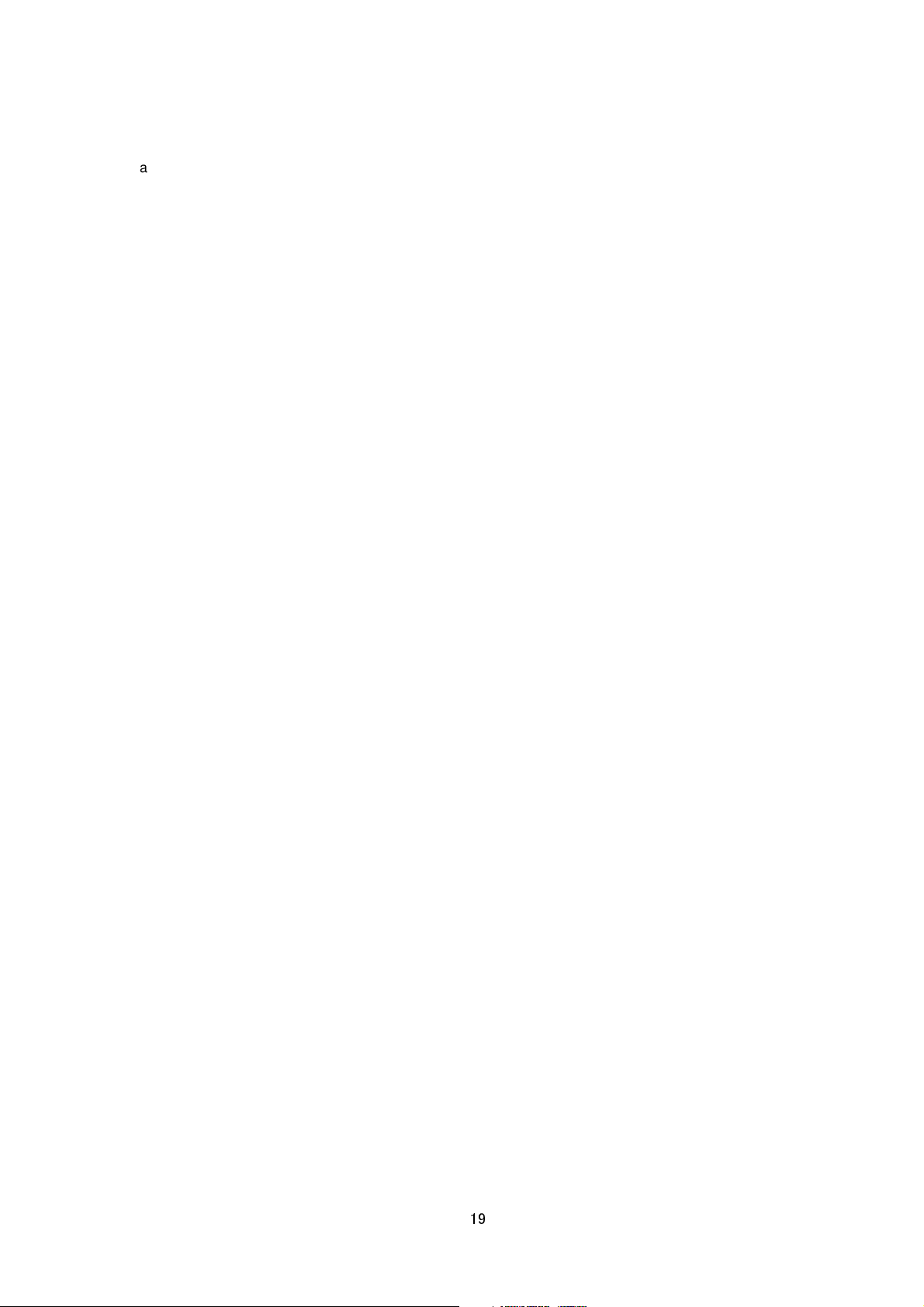
admin:jvc
Base64 encoding of this string yields YWRtaW46anZj. Enter this in the Authorization line. Default password for
each username is jvc.
3) The camera returns a response to the client. In the following example, current subnet mask is 255.0.0.0. In
addition, 255.0.0.0 is followed by & and 200 OK, indicating that getting parameter is successful.
Example
HTTP/1.1 200 OK<CRLF>
Connection: close<CRLF>
Content-Length: 80<CRLF>
Content-type: text/plain<CRLF>
Date: Fri, 13 MAY 2011 07:33:12 GMT<CRLF>
Server: JVC VN-H37 API Server<CRLF>
network.interface.subnetmask=255.0.0.0&200 OK<CRLF>
4) The client disconnects TCP80 to end the use of API.
Note: APIs for getting/setting parameters are not restricted by the access restriction function.
7.2. Getting Parameter
Specify API in GET line according to the format below when getting a parameter from the camera.
/api/param?ParamA.ParamB.ParamC
It is possible to get multiple parameters at a time. Connect parameters with &. Do not insert space before and after
&.
/api/param?ParamA.ParamB.ParamC&ParamA.ParamD.ParamE
The upper limit of this character string is 1024 bytes. The maximum number of parameters that can be acquired at
a time is 15. Status settings, i.e.
can not be
When acquisition is successfully completed, values will be shown in the body of HTTP response, followed by
"&200 OK" message.
Example:
acquired at a time.
network.interface.status, network.dns.status, network.ntp.status, etc.,
ParamA.ParamB.ParamC=Data&200 OK
19
Page 20
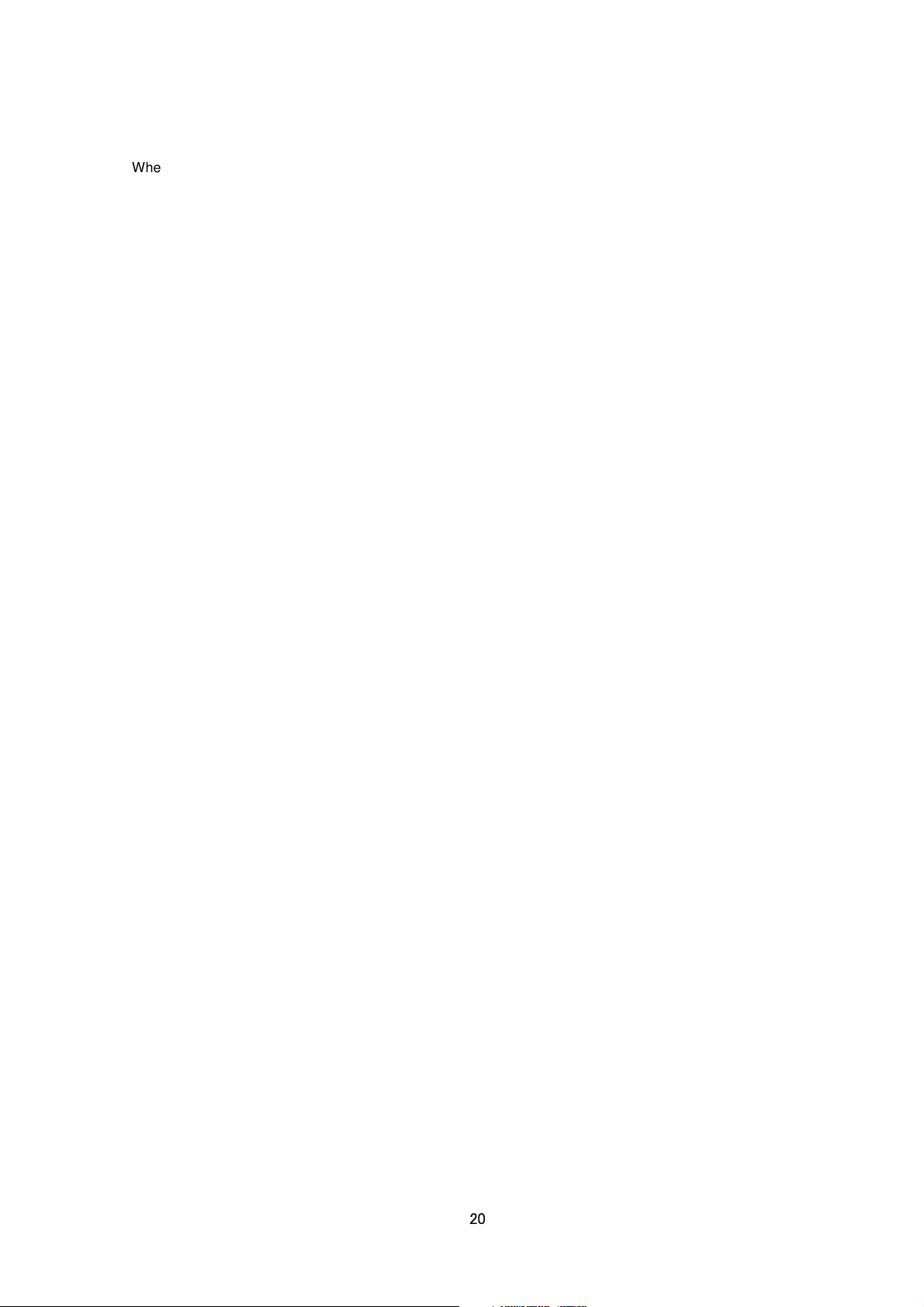
When an error occurs, an error code will be returned instead of indicating a value in the body of HTTP response.
Example:
ParamA.ParamB.ParamC&401 Unauthorized
When multiple APIs for getting are performed at one time, a response will be returned for each setting.
ParamA.ParamB.ParamC&200 OK<CRLF>
ParamA.ParamB.ParamD&200 OK<CRLF>
7.3. Setting Parameter
Specify API in GET line according to the format below when setting a parameter for the camera.
/api/param?ParamA.ParamB.ParamC=Data
Parameter values are indicated using =. Do not insert space before and after =.
It is possible to perform multiple settings at a time. Connect parameters with &. Do not insert space before and
after &.
/api/param?ParamA.ParamB.ParamC=Data&ParamA.ParamB.ParamD=Data
The upper limit of this character string is 1024 bytes. The maximum number of parameters that can be set at a
time is 15. Status settings, i.e.
not be
Response will be in the following format.
ParamA.ParamB.ParamC&200 OK
An error code will be returned when setting is not properly performed. Example:
ParamA.ParamB.ParamC&401 Unauthorized
When multiple settings are performed at one time, a response will be returned for each setting.
ParamA.ParamB.ParamC&200 OK<CRLF>
ParamA.ParamB.ParamD&200 OK<CRLF>
acquired at a time.
network.interface.status, network.dns.status, network.ntp.status, etc., can
8. JVC API for Camera
These APIs are related to camera settings. Same functions are shown on the Camera page of the WEB setting
page. Refer to the instruction manual for details on the Camera page.
Getting Camera ID
20
Page 21
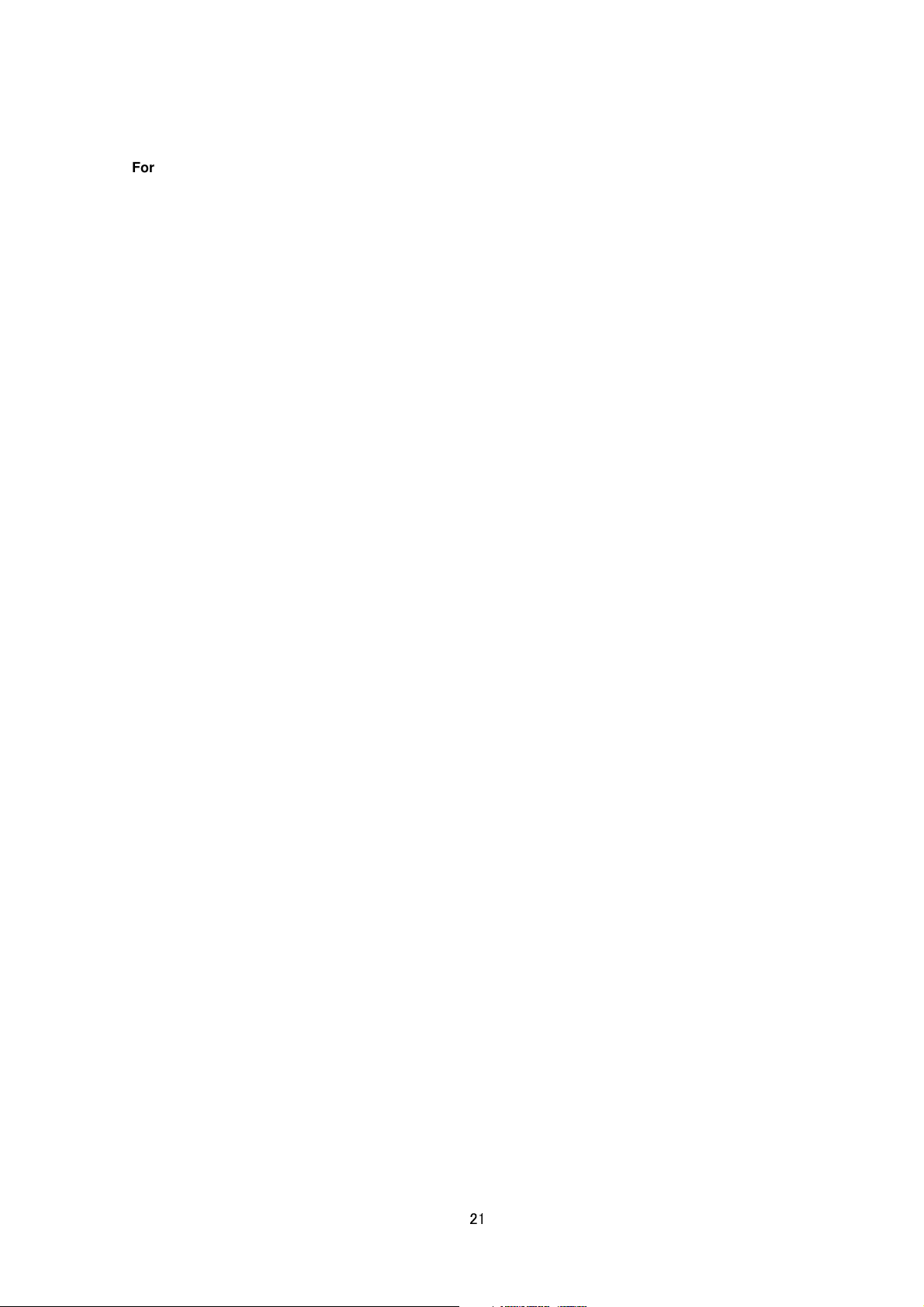
Format /api/param?camera.id
Example of response camera.id=VN-H37&200 OK
Response example when setting field is left blank camera.id=&200 OK
Interpretation Acquire Camera ID comment. This comment is stored in comment segment of JPEG. The
Camera ID is used as sender's display name of alarm mail. If you want to
"
Setting Sender Mail Address".
set sender's mail address, s
ee
Example of response camera.id=Camera01&200 OK
Sender Camera01<somename@somecompany.com>
Allowed users admin, operator, user
Setting Camera ID
Format /api/param?camera.id=data
Example /api/param?camera.id=Camera01
Example when setting as blank /api/param?camera.id=%00
Example of response camera.id&202 Accepted(camera.status=save)
Interpretation Change the camera ID stored in comment segment of JPEG. Maximum size is 40 bytes.
To use following characters, specify by hexadecimal number after %.
space & / < > # % " { } | \ ^ [ ] `
To set as blank, specify as %00(0x25, 0x30, 0x30).
To use space, specify as %20(0x25, 0x32, 0x30). If you want to set "Comment In JPEG" for example, specify
as follows. /api/param?camera.id=Comment%20In%20JPEG
The Camera ID is used as sender's display name of alarm mail. If you want to
"
Setting Sender Mail Address".
Example of setting
/api/param?camera.id=Camera01
set sender's mail address, s
ee
Sender Camera01<somename@somecompany.com>
The change is saved by the API, camera.status=save. If the change is not saved, the setting is restored by reboot.
Allowed users admin, operator
Getting Current Scene File Number
Format /api/param?camera.scene.status
Example of response camera.scene.status=0&200 OK
Interpretation Acquire current scene file number. A number from 0 to 7 is returned.
A scene file is a set of preset parameters below.
auto_exposure.reference, color, monitortype, pedestal, gamma, enhance, white_balance, brightness,
white_balance, white_balance.r, white_balance.b, senseup_limit, brightness.highgain, true_daynight, blc,
auto_exposure.priority, shutter
21
Page 22
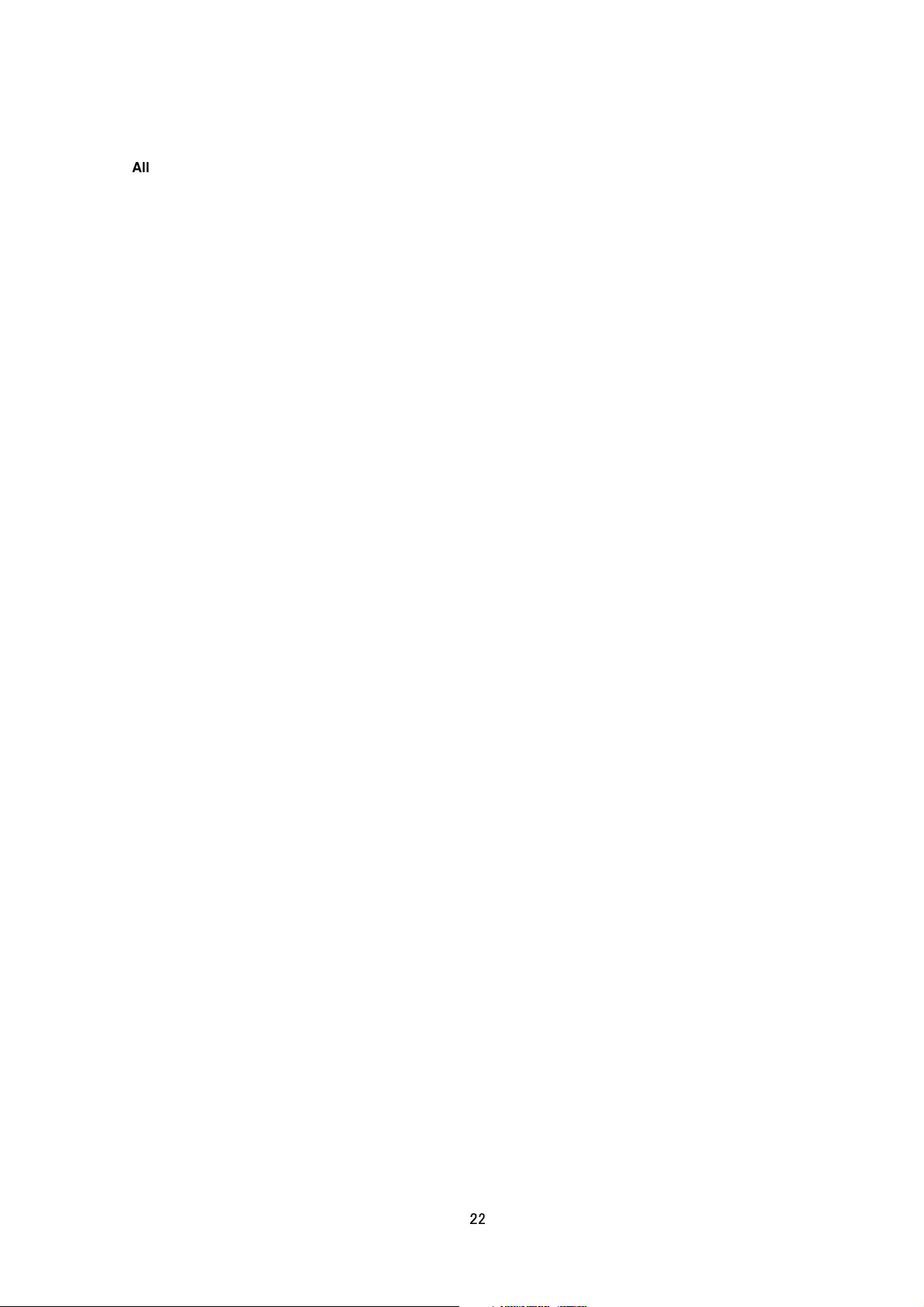
Allowed users admin, operator, user
Getting Preset Data of Scene File
Format /api/param?camera.scene(number).status
Example of getting scene file 0 /api/param?camera.scene(0).status
Example of response
camera.scene(0).status=General-55--0.45-30-auto-off-0-51-off-low-53-mid-autoM-2-combo-color-8-8-auto
W-107-65-off-off-0-normal&200 OK
Interpretation Acquire preset data of specified scene file. The preset data is joined with hyphen as follows.
scenename-color-monitortype*1-gamma-shutter-brightness.highgain*2-auto_focus-iris-pedestal-autoblack*1-enha
nce_band*1-enhance-3ddnr-brightness-senseup_limit-auto_exposure.priority-true_daynight*2-avpk_color-avpk_b
w*3-white_balance-white_balance_r-white_balance_b-blc-clvi-autoexposure.reference-atw_convergence
parameter that is marked with
parameter that is marked with
parameter that is marked with
*1
: The parameter is not used or data value is invalid.
*2
: The parameter is used for VN-H37and VN-H237VP.
*3
: The parameter is used for VN-H137and VN-H237.
Allowed users admin, operator, user
*1
Loading/Saving/Initializing Scene File
Format /api/param?camera.scene(number).status=data
Example of loading scene file 0 /api/param?camera.scene(0).status=goto
Example of saving scene file 0 /api/param?camera.scene(0).status=save
Example of initializing scene file 0 /api/param?camera.scene(0).status=initialize
Example of response camera.scene(0).status&200 OK
Interpretation Load/save/initialize scene file setting. Specify from scene(0) to scene(7). Loading scene file
changes current camera settings. Saving scene file saves setting s of specified scene file. Initializing scene file
changes settings of specified scene file to default values.
Allowed users admin, operator
Getting Current Scene File Name
Format /api/param?camera.scene(number).name
Example of response camera.scene(0).name=general&200 OK
Interpretation Acquire current scene file name. Range of scene file number is between 0 to 7.
Scene file names are General, Indoor, Outdoor, CLVI, Traffic, DataSaving, Day, and Night.
Scene file name is read only.
Allowed users admin, operator, user
22
Page 23
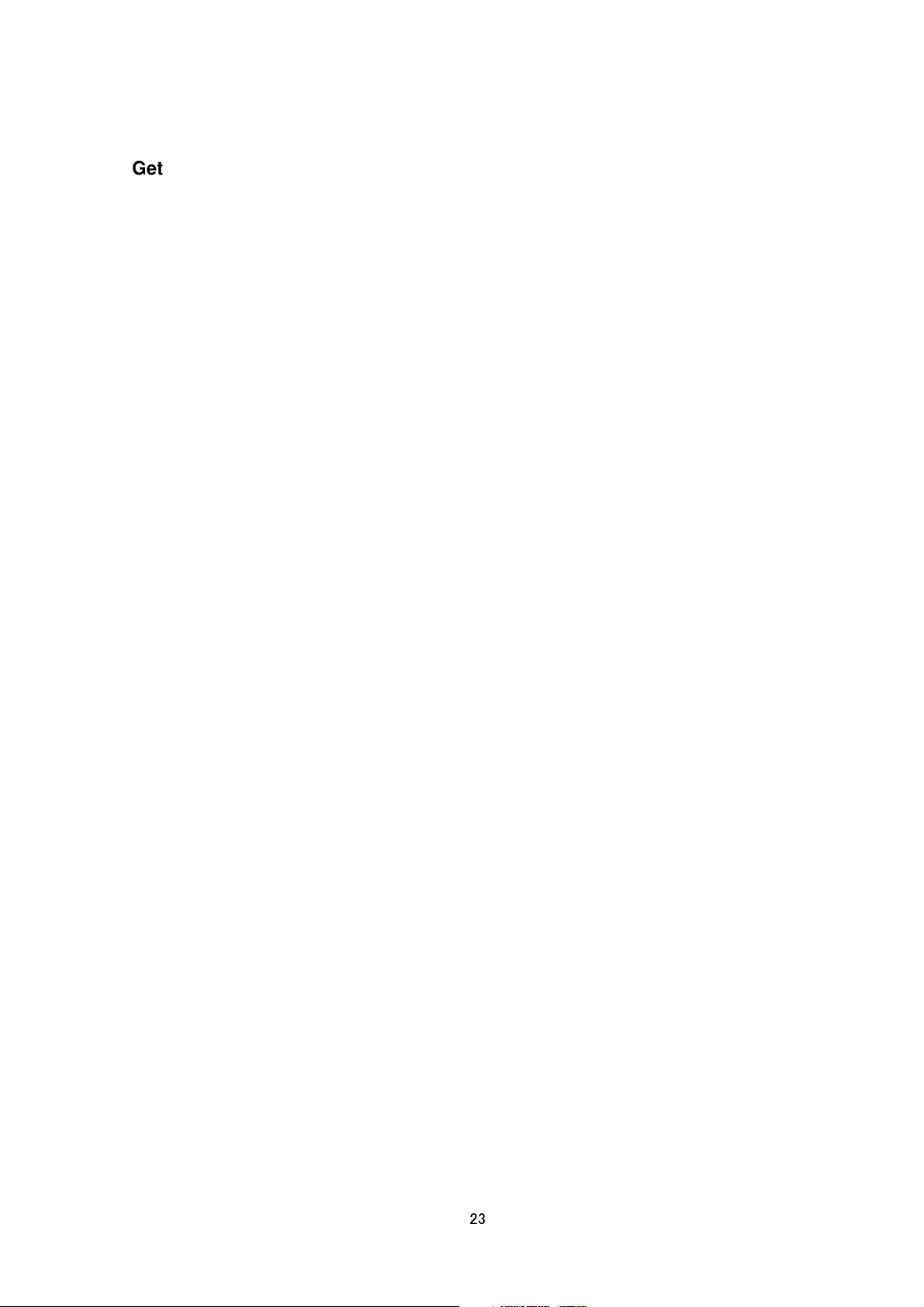
Getting Auto Exposure Reference of a Scene File
Format /api/param?camera.scene(number).auto_exposure.reference
Example of response camera.scene(0).auto_exposure.reference=0&200 OK
Interpretation Acquire auto exposure reference. A number from -5 to 5 is returned. When the number is bigger,
image becomes brighter.
Allowed users admin, operator, user
Setting Auto Exposure Reference of a Scene File
Format /api/param?camera.scene(number).auto_exposure.reference=data
Example /api/param?camera.scene(0).auto_exposure.reference=0
Example of response camera.scene(0).auto_exposure.reference&202
Accepted(camera.scene.status=save)
Interpretation Change auto exposure reference. Specify a number from -5 to 5, or "+", "-". When the number is
bigger, image becomes brighter. The change of scene file 0 is saved by the API, camera.scene(0).status=save. If
the change is not saved, the setting is restored by reboot.
Allowed users admin, operator
Getting Color Level of a Scene File
Format /api/param?camera.scene(number).image.color
Example of response camera.scene(0).image.color=50&200 OK
Interpretation Acquire color level value. Range of color level is between 0 to 100. The value is mapped to 11
internal levels. The larger the value, the stronger will be the color.
Allowed users admin, operator, user
Setting Color Level of a Scene File
Format /api/param?camera.scene(number).image.color=data
Example of setting a value /api/param?camera.scene(0).image.color=50
Example of 1 step change /api/param?camera.scene(0).image.color=+
Example of response
camera.scene(0).image.color&202 Accepted(camera.scene.status=save)
Interpretation Change color level value. Specify 0 to 100, "+" or "-". The value is mapped to 11 internal levels.
The larger the value, the stronger will be the color. It becomes stronger 1 step by specifying "+", softer 1 step by
specifying "-". The change of scene file 0 is saved by the API, camera.scene(0).status=save. If the change is not
saved, the setting is restored by reboot.
Allowed users admin, operator
23
Page 24
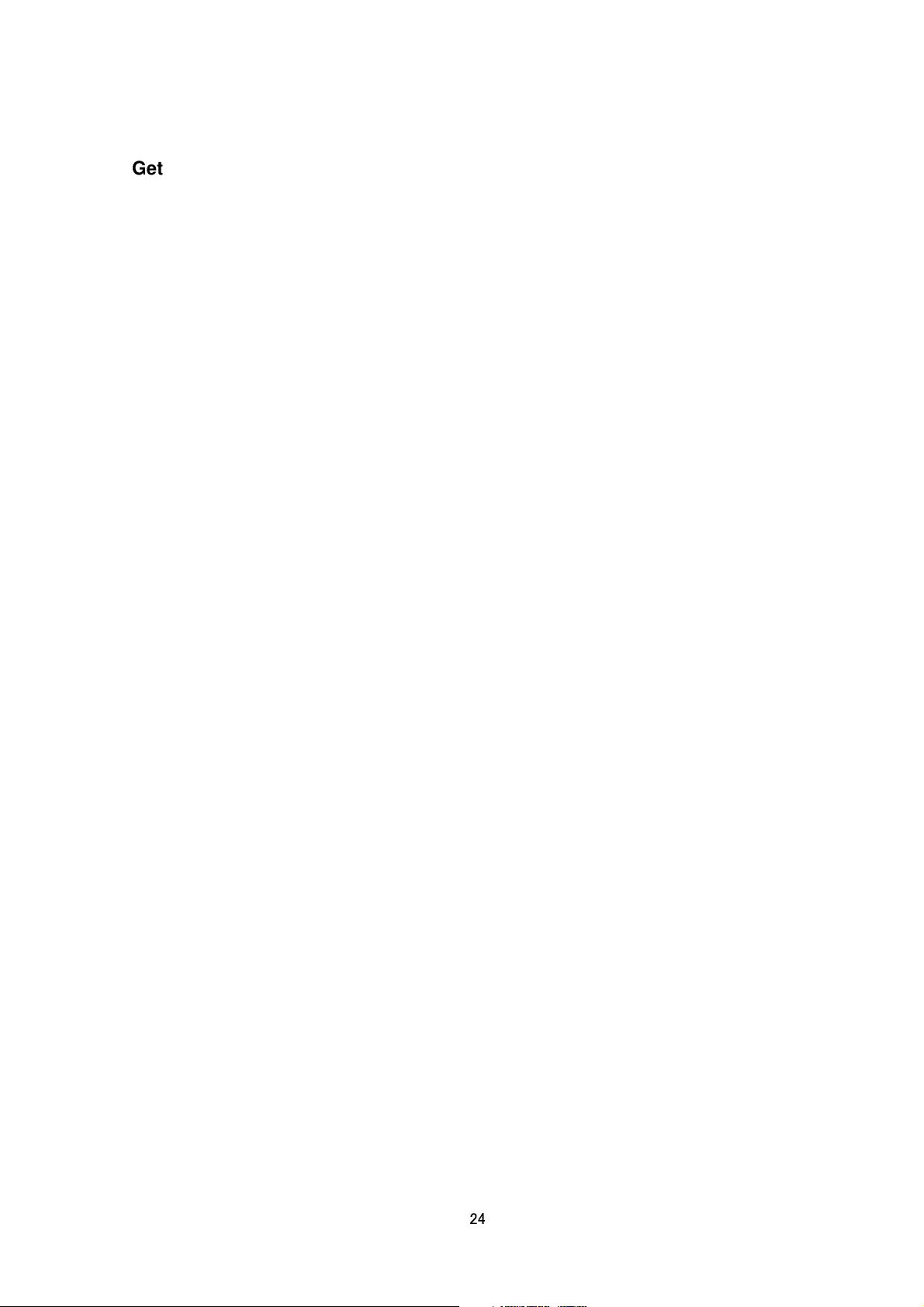
Getting Enhance of a Scene File
Format /api/param?camera.scene(number).image.enhance
Example of response camera.scene(0).image.enhance=50&200 OK
Interpretation Acquire enhance setting. The enhance is equal to sharpness of image. Range of enhance is
between 0 to 100, and it is mapped to 14 internal levels. The larger the value, the sharper will be the image.
Allowed users admin, operator, user
Setting Enhance of a Scene File
Format /api/param?camera.scene(number).image.enhance=data
Example of setting a value /api/param?camera.scene(0).image.enhance=50
Example of 1 step change /api/param?camera.scene(0).image.enhance=+
Example of response camera.scene(0).image.enhance&202 Accepted(camera.scene.status=save)
Interpretation Change enhance setting. The enhance is equal to sharpness of image. Specify 0 to 100, "+" or "-".
The value is mapped to 14 internal levels. It becomes sharper 1 step by specifying "+", softer 1 step by specifying
"-". The change of scene file 0 is saved by the API, camera.scene(0).status=save. If the change is not saved, the
setting is restored by reboot.
Allowed users admin, operator
Getting 3DDNR of a Scene File
Format /api/param?camera.scene(number).image.3ddnr
Example of response camera.scene(0).image.3ddnr=mid&200 OK
Interpretation Acquire 3DDNR (3 Dimension Digital Noise Reduction) setting. “off”, “low”, “mid” of “high”is
returned.
Allowed users admin, operator, user
Setting 3DDNR of a Scene File
Format /api/param?camera.scene(number).image.3ddnr=data
Example of setting a value /api/param?camera.scene(0).image.3ddnr=mid
Example of response camera.scene(0).image.3ddnr&202 Accepted(camera.scene(0).status=save)
Interpretation Change 3DDNR setting. Specify “off”, “low”, “mid” of “high”. The change of scene file 0 is saved by
the API, camera.scene(0).status=save. If the change is not saved, the setting is restored by reboot.
Allowed users admin, operator
Getting White Balance of a Scene File
Format /api/param?camera.scene(number).image.white_balance
Example of response camera.scene(0).image.white_balance=auto&200 OK
24
Page 25

Interpretation Acquire white balance setting. "autoW", "autoN", or "manual" is returned.
Allowed users admin, operator, user
Setting White Balance of a Scene File
Format /api/param?camera.scene(number).image.white_balance=data
Example /api/param?camera.scene(0).image.white_balance=auto
Example of response camera.scene(0).image.white_balance&202 Accepted(camera.scene.status=save)
Interpretation Change white balance setting. Specify "autoW", "autoN", or "manual". If "op_auto" is specified,
one push auto white balance control is done, and setting becomes "manual". The change of scene file 0 is saved
by the API, camera.scene(0).status=save. If the change is not saved, the setting is restored by reboot.
Allowed users admin, operator
Getting R-Gain of White Balance of a Scene File
Format /api/param?camera.scene(number).image.white_balance.r
Example of response camera.scene(0).image.white_balance.r=s85&200 OK
Interpretation Acquire R-gain of white balance setting. s0 to s255 is returned. The s before number means
"step". Default value is s85.
Allowed users admin, operator, user
Setting R-Gain of White Balance of a Scene File
Format /api/param?camera.scene(number).image.white_balance.r=data
Example /api/param?camera.scene(0).image.white_balance.r=s100
Example of response
camera.scene(0).image.white_balance.r&202 Accepted(camera.status=save)
Interpretation Change R-gain white balance setting. Specify s0 to s255. The s before number means "step".
Default value is s85. The change of scene file 0 is saved by the API, camera.scene(0).status=save. If the change
is not saved, the setting is restored by reboot.
Allowed users admin, operator
Getting B-Gain of White Balance of a Scene File
Format /api/param?camera.scene(number).image.white_balance.b
Example of response camera.scene(0).image.white_balance.b=s219&200 OK
Interpretation Acquire B-gain of white balance setting. s0 to s255is returned. The s before number means "step".
Default value is s219.
Allowed users admin, operator, user
25
Page 26
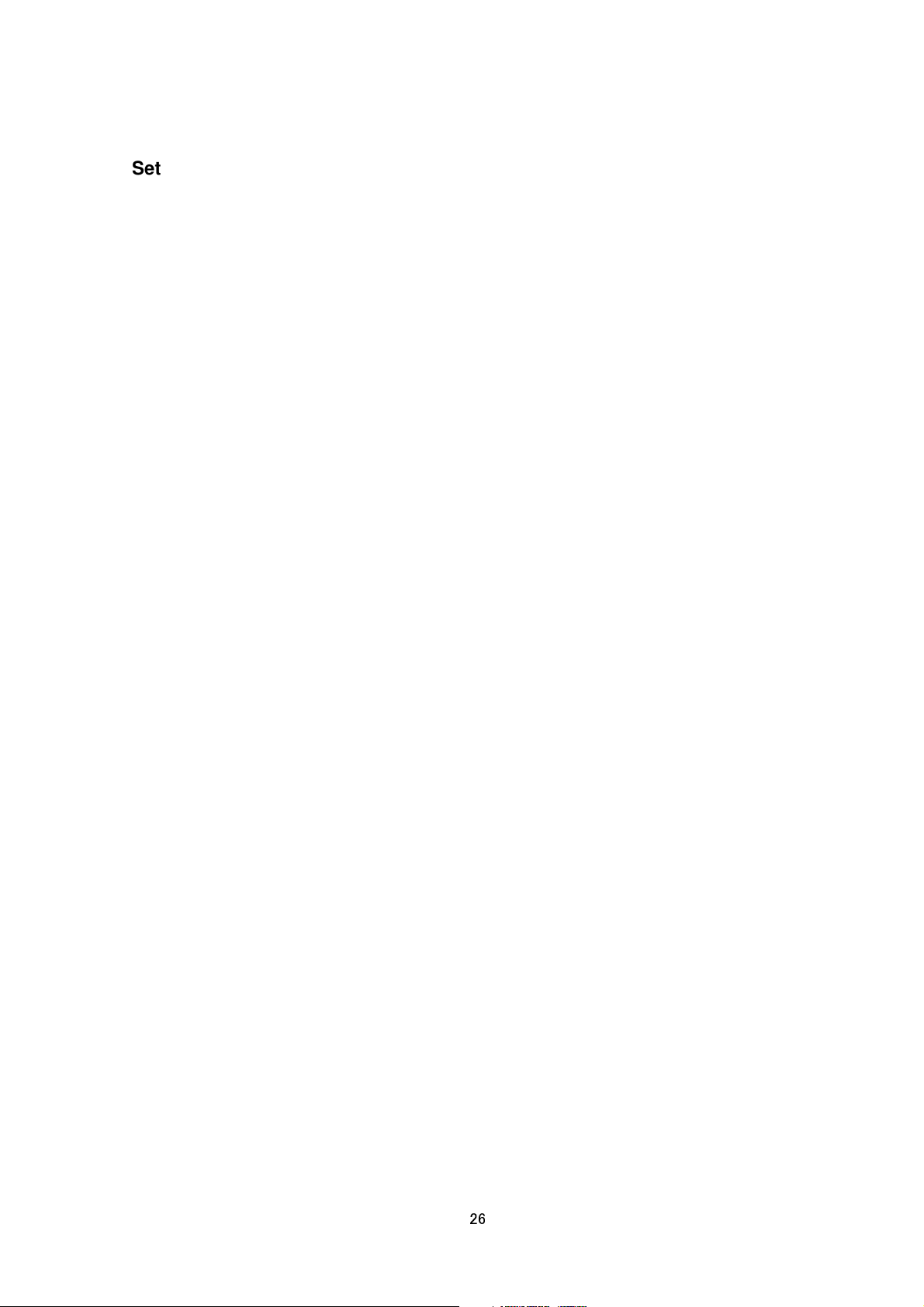
Setting B-Gain of White Balance of a Scene File
Format /api/param?camera.scene(number).image.white_balance.b=data
Example /api/param?camera.scene(0).image.white_balance.b=s100
Example of response
camera.scene(0).image.white_balance.b&202 Accepted(camera.status=save)
Interpretation Change B-gain white balance setting. Specify s0 to s255. The s before number means "step".
Default value is s219. The change of scene file 0 is saved by the API, camera.scene(0).status=save. If the change
is not saved, the setting is restored by reboot.
Allowed users admin, operator
Getting AGC of a Scene File
Format /api/param?camera.scene(number).image.brightness
Example of response camera.scene(0).image.brightnesss=autoL&200 OK
Interpretation Acquire AGC setting. "manual", "autoM" or "autoH" is returned.
Allowed users admin, operator, user
Setting AGC of a Scene File
Format /api/param?camera.scene(number).image.brightness=data
Example /api/param?camera.scene(0).image.brightness=auto
Example of response camera.scene(0).image.brightness&202 Accepted(camera.scene.status=save)
Interpretation Change AGC setting. Specify "manual", "autoM" or "autoH". The change of scene file 0 is saved
by the API, camera.scene(0).status=save. If the change is not saved, the setting is restored by reboot.
The AGC setting is limited by Day and Night setting. Change Day and Night first, then change AGC setting.
Allowed users admin, operator
Getting Limit of Sense Up of a Scene File
Format /api/param?camera.scene(number).image.senseup_limit
Example of response camera.scene(0).image.senseup_limit=0&200 OK
Interpretation Acquire limit of sense up. 0, 2, 4, 8, 16, 32 or 60 is returned. 0 means sense up is disabled. Other
numbers mean frame number of sense up.
Allowed users admin, operator, user
Setting Limit of Sense Up of a Scene File
Format /api/param?camera.scene(number).image.senseup_limit=data
Example /api/param?camera.scene(0).image.senseup_limit=4
Example of response camera.scene(0).image.senseup_limit&202 Accepted(camera.status=save)
26
Page 27
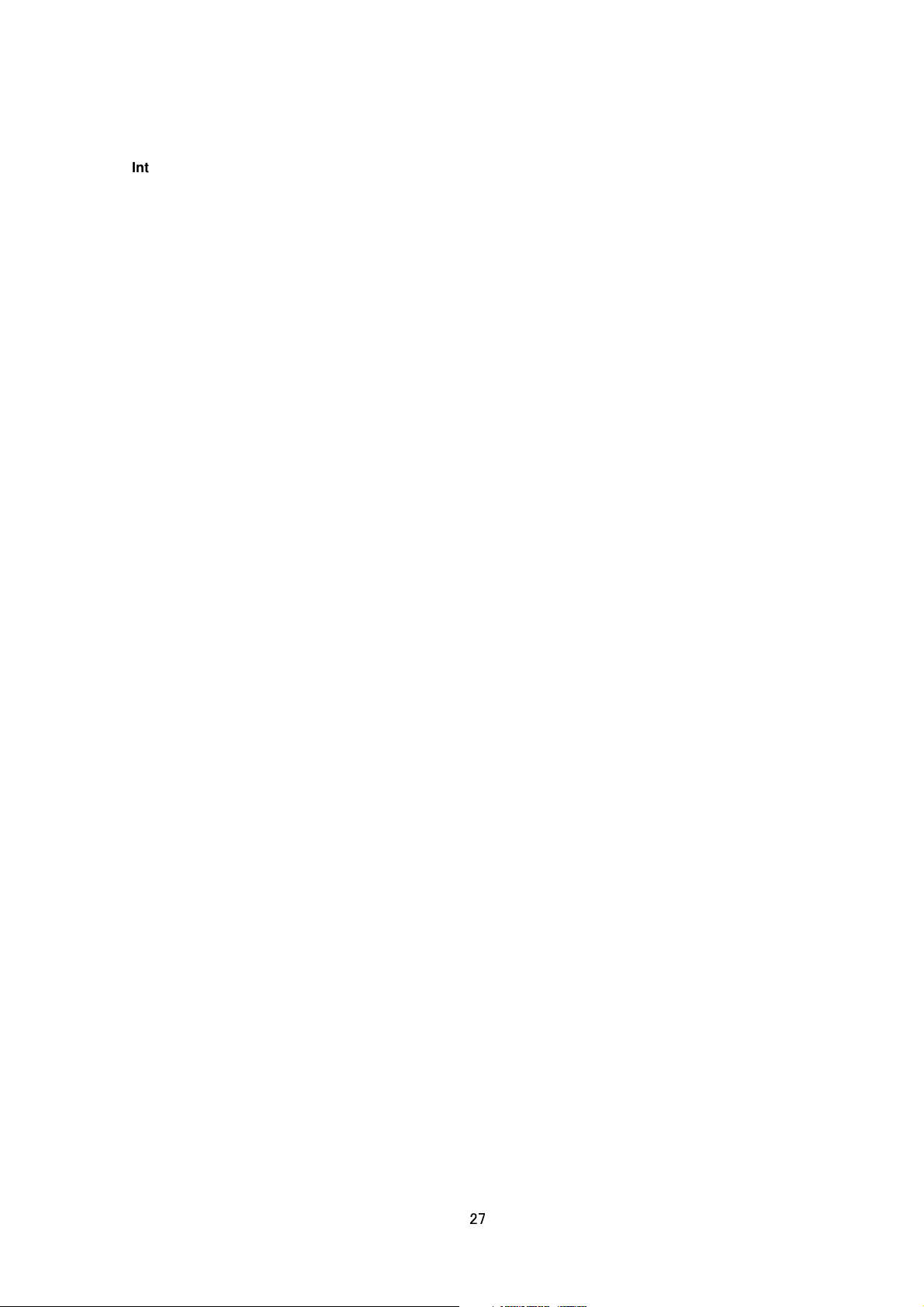
Interpretation Change limit of sense up. Specify 0, 2, 4, 8, 16, 32, 60, "+" or "-". It becomes bigger 1 step by
specifying "+", smaller 1 step by specifying "-". The change of scene file 0 is saved by the API,
camera.scene(0).status=save. If the change is not saved, the setting is restored by reboot.
Allowed users admin, operator
Getting ALC priority of Scene File
Format /api/param?camera.scene(number).auto_exposure.priority
Example of response camera.scene(0).auto_exposure.priority=combo&200 OK
Interpretation Acquire ALC priority. ALC priority decides what is used first for auto exposure. “combo”, “motion”
or “quality”is returned.
Allowed users admin, operator, user
Setting ALC priority of Scene File
Format /api/param?camera.scene(number).auto_exposure.priority=data
Example /api/param?camera.scene(0).auto_exposure.priority=combo
Example of response camera.scene(0).auto_exposure.priority&202
Accepted(camera.scene(0).status=save)
Interpretation Change ALC priority. ALC priority decides what is used first for auto exposure. “combo”, “motion” or
“quality”is returned. In case of “combo”, selects the best combination automatically. In case of “motion”, assigns
priority to AGC. In case of “quality”, assigns priority to the Sense Up function.
Allowed users admin, operator, user
Getting Shutter Speed of a Scene File
Format /api/param?camera.scene(number).shutter
Example of response camera.scene(0).shutter=60&200 OK
Interpretation Acquire shutter speed setting. “auto”, "auto100", "auto1000", 30, 50, 60, 100, 250, 500, 1000,
2000, 4000, 10000 or "flickerless" is returned. For example, 60 means shutter speed 1/60. In case of “auto”, the
shutter speed is adjusted from 1/30 to 1/10000. In case of "auto100", the shutter speed is adjusted from 1/30 to
1/100. In case of "auto1000", the shutter speed is adjusted from 1/30 to 1/1000. In case of "flickerless", the shutter
speed that avoids flicker is selected automatically.
Allowed users admin, operator, user
Setting Shutter Speed of a Scene File
Format /api/param?camera.scene(number).shutter=data
Example of setting a value /api/param?camera.scene(0).shutter=60
Example of 1 step change /api/param?camera.scene(0).shutter=+
27
Page 28
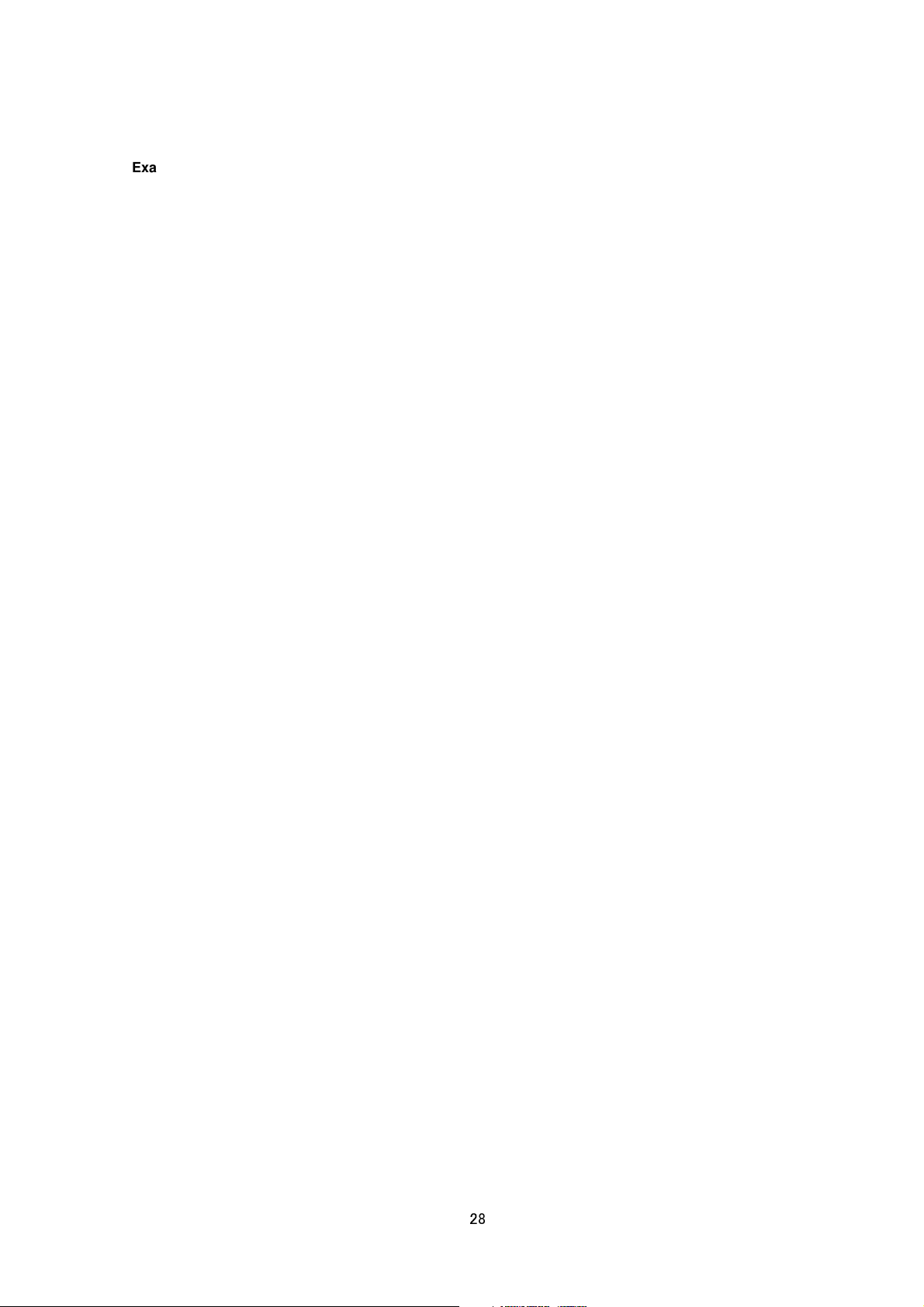
Example of response camera.scene(0).shutter&202 Accepted(camera.scene.status=save)
Interpretation Change shutter speed setting. Specify "auto100", "auto1000", 30, 50, 60, 100, 250, 500, 1000,
2000, 4000, 10000 or "flickerless", "+" or "-". To set 1/60 for example, specify 60. It becomes shorter 1 step by
specifying "+", longer 1 step by specifying "-". The change of scene file 0 is saved by the API,
camera.scene(0).status=save. If the change is not saved, the setting is restored by reboot.
Allowed users admin, operator
Getting Day and Night Setting of a Scene File (for VN-H37 and VN-H237VP)
Format /api/param?camera.scene(number).image.true_daynight
Example of response camera.scene(0).image.true_daynight=off&200 OK
Interpretation Acquire Day and Night setting. "color", "bw", "autoL", "autoM", or "autoH" is returned.
Allowed users admin, operator, user
Setting Day and Night Setting of a Scene File (for VN-H37 and VN-H237VP)
Format /api/param?camera.scene(number).image.true_daynight=data
Example /api/param?camera.scene(0).image.true_daynight=on
Example of response
camera.scene(0).image.true_daynight&202 Accepted(camera.scene.status=save)
Interpretation Change Day and Night setting. Specify "color", "bw", "autoL", "autoM", or "autoH". The change of
scene file 0 is saved by the API, camera.scene(0).status=save. If the change is not saved, the setting is restored
by reboot.
The AGC setting is limited by Day and Night setting. Change Day and Night first, then change AGC setting.
Allowed users admin, operator
Getting Easy Day and Night Setting of a Scene File (for VN-H137 and VN-H237)
Format /api/param?camera.scene(number).image.brightness.highgain
Example of response camera.scene(0).image.brightness.highgain=color&200 OK
Interpretation Acquire Easy Day and Night setting. "color", "bw" or "auto" is returned.
Allowed users admin, operator, user
Setting Easy Day and Night Setting of a Scene File (for VN-H137 and VN-H237)
Format /api/param?camera.scene(number).image.brightness.highgain=data
Example /api/param?camera.scene(0).image.brightness.highgain=color
Example of response
camera.scene(0).image.brightness.highgain&202 Accepted(camera.scene.status=save)
Interpretation Change Day and Night setting. Specify "color", "bw" or "auto". The change of scene file 0 is saved
28
Page 29
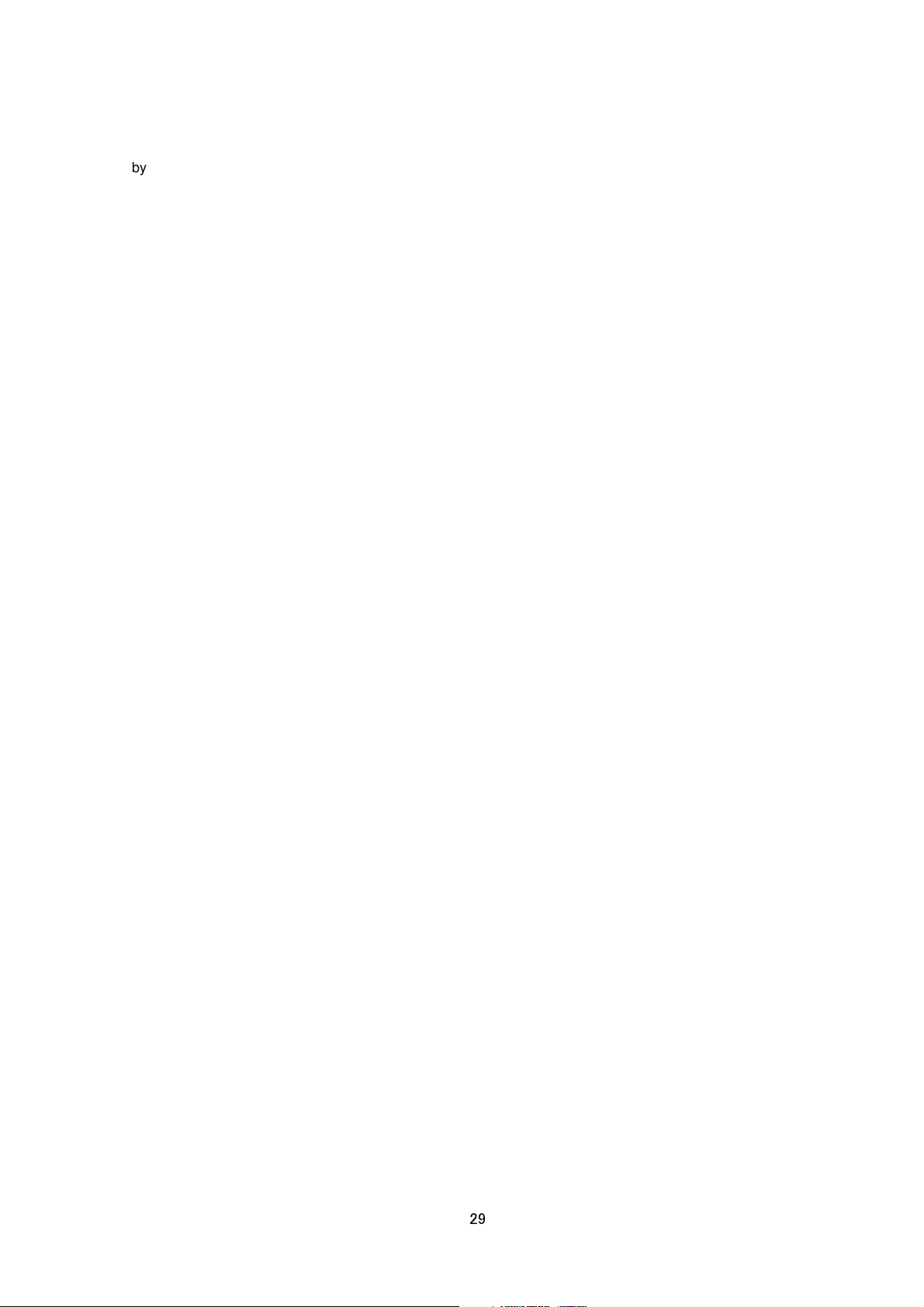
by the API, camera.scene(0).status=save. If the change is not saved, the setting is restored by reboot.
The AGC setting is limited by Day and Night setting. Change Day and Night first, then change AGC setting.
Allowed users admin, operator
Getting Back Light Compensation of a Scene File
Format /api/param?camera.scene(number).image.blc
Example of response camera.scene(0).image.blc=off&200 OK
Interpretation Acquire Back Light Compensation setting. "off", "a", "b", "c" or "d" is returned. Refer the instruction
manual for detailed information of "a", "b", "c" and "d".
Allowed users admin, operator, user
Setting Back Light Compensation of a Scene File
Format /api/param?camera.scene(number).image.blc=data
Format of setting ON /api/param?camera.scene(0).image.blc=a
Example of response camera.scene(0).image.blc&202 Accepted(camera.scene.status=save)
Interpretation Change Back Light Compensation setting. Specify "off", "a", "b", "c" or "d". Refer the instruction
manual for detailed information of "a", "b", "c" and "d". The change of scene file 0 is saved by the API,
camera.scene(0).status=save. If the change is not saved, the setting is restored by reboot.
Allowed users admin, operator
Getting CLVI of a Scene File
Format /api/param?camera.scene(number).image.clvi
Example of response camera.scene(0).image.clvi=off&200 OK
Interpretation Acquire CLVI (Clear Logic Video Intelligence) setting. "on" or "off" is returned.
Allowed users admin, operator, user
Setting CLVI of a Scene File
Format /api/param?camera.scene(number).image.clvi=data
Format of setting ON /api/param?camera.scene(0).image.clvi=on
Example of response camera.scene(0).image.clvi&202 Accepted(camera.scene.status=save)
Interpretation Change CLVI (Clear Logic Video Intelligence) setting. Specify "on" or "off". The change of scene
file 0 is saved by the API, camera.scene(0).status=save. If the change is not saved, the setting is restored by
reboot.
Allowed users admin, operator
29
Page 30
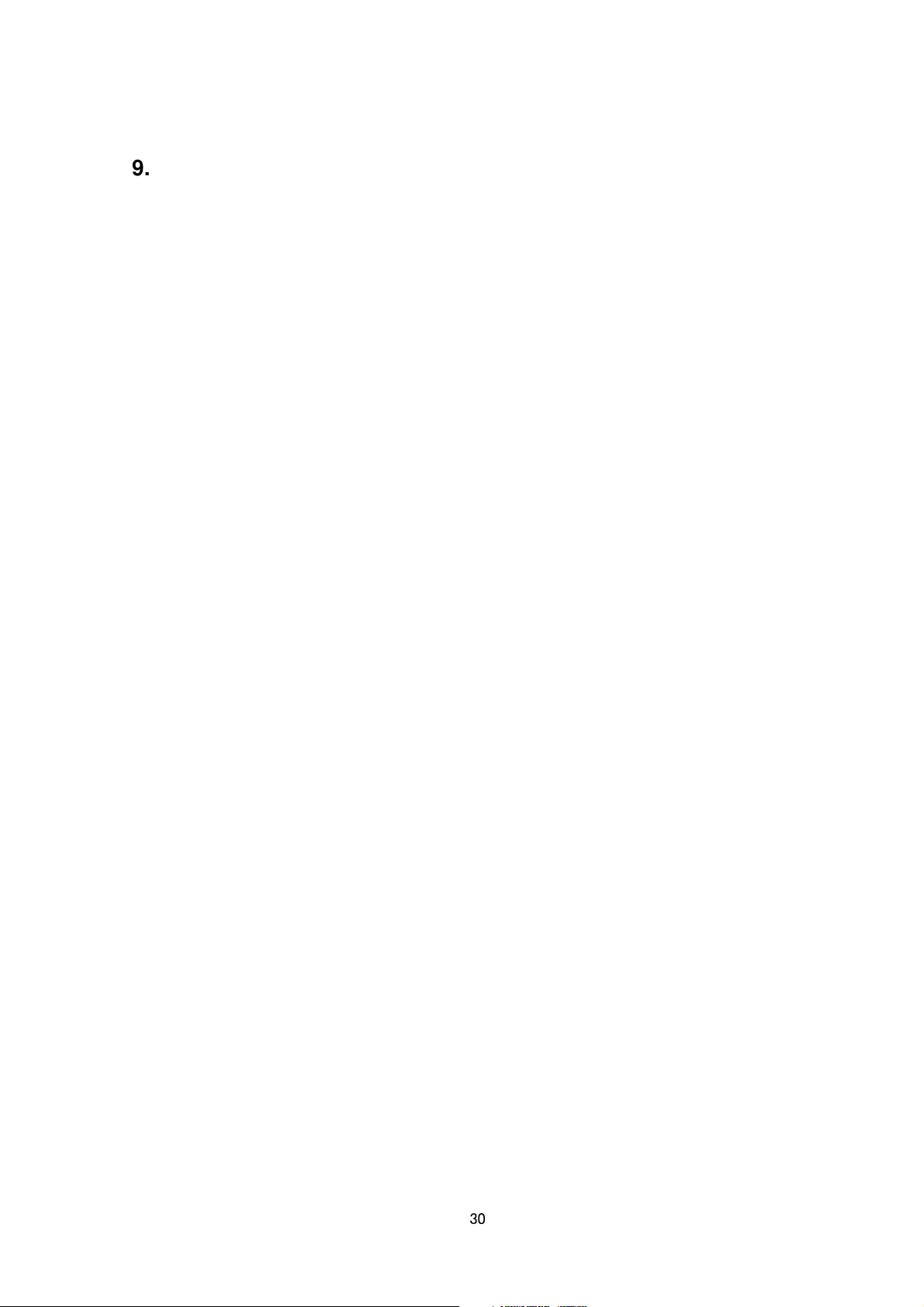
9. JVC API for Encode
These APIs are related to camera settings. Same functions are shown on the Encode page of the WEB setting
page. Refer to the instruction manual for details on the Encode page.
Though multiple encode is available, there are limitations to set multiple encode channels. If VMS does not get
multiple streams from a camera, setting only first channel is recommended that can simplify such limitations.
Refer the Encode page of the camera to see those limitations.
Getting Compression Format
Format /api/param?encode(number).type
Example of response encode(1).type=jpeg&200 OK
Interpretation Acquire compression format of the encode channel. Encode channel is from encode(1) to
encode(3).
Allowed users admin, operator, user
Setting Compression Format
Format /api/param?encode(number).type=data
Example /api/param?encode(1).type=h264high
Example of response encode(1).type&202 Accepted(encode.status=save)
Interpretation Change compression format of the encode channel. Set "jpeg", "h264high", "h264baseline",
“mpeg4”or "off". The change of the first encode channel is availed by the API, encode(1).status=save.
Example When Changing Compression Format from H.264 to JPEG,
it is necessary that rate control setting is specified to “afs” or “vfs”.
/api/param?encode(1).type=jpeg&encode(1).cbr_mode=afs
/api/param?encode(1).status=save
Example When Changing Compression Format from JPEG to H.264,
it is necessary that rate control setting is specified to “cbr” or “vbr”.
/api/param?encode(1).type=h264high&encode(1).cbr_mode=cbr
/api/param?encode(1).status=save
Caution: In case of multiple resolution, 3 channels are available at the maximum. In case of multiple
encoding, 2 channels are available at the maximum, i.e. 3rd channel is not available.
Allowed users admin, operator
Getting Resolution (Frame Size)
Format /api/param?encode(number).framesize
Example of response encode(1).framesize=1920x1080&200 OK
30
Page 31

Interpretation Acquire resolution of the encode channel. Encode channel is from encode(1) to encode(3).
Allowed users admin, operator, user
Setting Resolution (Frame Size)
Format /api/param?encode(number).framesize=data
Example /api/param?encode(1).framesize=1920x1080
Example of response encode(1).type&202 Accepted(encode.status=save)
Interpretation Change resolution of the encode channel. Set "1920x1080", "quadvga", "1280x720", "vga",
"qvga" or "640x360". The change of the first encode channel is availed by the API, encode(1).
Maximum resolution of VN-H37/137/237/57/157/257 is 1920x1080.
Maximum resolution of VN-V17/217 is 1280x720.
Caution: All channels need to have same aspect ratio, 16:9 or 4:3.
Allowed users admin, operator
Getting Rate Control Setting
Format /api/param?encode(number).cbr_mode
Example of response encode(1).cbr_mode=afs&200 OK
Interpretation Acquire the rate control setting.
When compression format is JPEG, "vfs" or "afs" is returned. Quantization table is fixed in the case of vfs
(VariableFileSize). In the case of afs (AverageFileSize), bit rates are controlled such that the average size of
multiple files remains constant.
When compression format is H.264 or MPEG-4, "cbr" or "vbr" is returned. Bitrate is controlled to be constant in the
case of cbr (Constant Bitrate). In the case of vbr (Variable Bitrate), bitrate can be larger by input image.
Allowed users admin, operator, user
Setting Rate Control
Format /api/param?encode(number).cbr_mode=data
Example /api/param?encode(1).cbr_mode=vfs
Example of response encode(1).cbr_mode&202 Accepted(encode.status=save)
Interpretation Change rate control. When compression format is JPEG, set "vfs" or "afs". This parameter is not
included file size/quality information. Parameters of JPEG File Size can be set by other APIs,
encode(number).quality.
When compression format is H.264 or MPEG-4, set "cbr" or "vbr". The change of the first channel is availed by the
API, encode(1).status=save.
Allowed users admin, operator
31
Page 32

Getting H.264 or MPEG-4 bitrate
Format /api/param?encode(number).bitrate
Example of response encode(1).bitrate=4000000&200 OK
Interpretation Acquire the bitrate setting of H.264 or MPEG-4. This API is valid when compression format is
h264high, h264baseline or mpeg4. If the response is 4000000 for example, the setting is 4Mbps.
Allowed users admin, operator, user
Setting H.264 or MPEG-4 bitrate
Format /api/param?encode(number).bitrate=Data
Example /api/param?encode(1).bitrate=2000000
Example of response encode(1).bitrate&202 Accepted(encode.status=save)
Interpretation Change the bitrate setting of H.264 or MPEG-4. This API is valid when compression format is
h264high, h264baseline or mpeg-4. In case of H.264, specify from 64000 to 8000000. In case of MPEG-4, specify
from 64000 to 3000000. The change of the first channel is availed by the API, encode(1).status=save.
Allowed users admin, operator
Getting JPEG File Size Setting
Format /api/param?encode(number).quality
Example of response encode(1).quality=40k&200 OK
Interpretation Acquire the file size setting of JPEG. This API is valid when compression format is jpeg. If the
response is 40k for example, the setting is 40KB.
Allowed users admin, operator, user
Setting JPEG File Size
Format /api/param?encode(number).quality=Data
Example /api/param?encode(1).quality=30k
Example of response encode(1).quality&202 Accepted(encode.status=save)
Interpretation Change the file size setting of JPEG. This API is valid when compression format is jpeg. The unit
of set values is in KB.
Allowed users admin, operator
Getting H.264 or MPEG-4 I-Frame Interval Setting
Format /api/param?encode(number).iframeinterval
Example of response encode(1).iframeinterval=15&200 OK
Interpretation Acquire I-Frame interval of H.264 or MPEG-4 encoding. This API is valid when compression
format is h264high, h264baseline or mpeg4.
32
Page 33

Allowed users admin, operator, user
Setting H.264 or MPEG-4 I-Frame Interval
Format /api/param?encode(number).iframeinterval=data
Example /api/param?encode(1).iframeinterval=15
Example of response encode(1).iframeinterval&202 Accepted(encode.status=save)
Interpretation Change I-Frame interval of H.264 or MPEG-4. This API is valid when compression format is
h264high, h264baseline or mpeg4. In case of H.264, specify 5, 10, 15, 30, 60, 90, or 120. In case of MPEG-4,
specify 15 or 30. The change of the first channel is availed by the API, encode(1).status=save.
Allowed users admin, operator
Getting Frame Rate Setting
Format /api/param?encode(number).framerate
Example of response encode(1).framerate=15&200 OK
Interpretation Acquire frame rate of the encoding.
Allowed users admin, operator, user
Setting Frame Rate
Format /api/param?encode(number).framerate=data
Example /api/param?encode(1).framerate=30
Example of response encode(1).framerate&202 Accepted(encode.status=save)
Interpretation Change frame rate of the encoding. In case of H.264, specify 30, 25, 15, 10, 7.5, 5, 3, 2, or 1. In
case of JPEG, specify 30, 15, 10, 7.5, 5, 3, 2, or 1. When 30fps or 25fps is set, 3DDNR, motion detection and
analog viedeo output are not available. The change of the first channel is availed by the API,
encode(1).status=save.
Allowed users admin, operator
Getting Monitor Out Status
Format /api/param?video.output.status
Example of response video.output.status=on&200 OK
Interpretation Acquire monitor out status. “on” or “off” is returned.
Allowed users admin, operator, user
Setting Monitor Out Status
Format /api/param?video.output.status=data
Example /api/param?video.output.status=on
33
Page 34

Example of response video.output.status&200 OK
Interpretation Change monitor out status. Specify on to enable the monitor out, off to disable the monitor out.
Allowed users admin, operator
10. JVC API for Audio (VN-H57/157WP/257/257VP)
These APIs are related to audio settings. Same functions are shown on the Audio page of the WEB setting page.
Refer to the instruction manual for details on the Audio page.
Getting Audio Duplex Mode
Format /api/param?audio.input(1).halfduplex
Example of response audio.input(1).halfduplex=on&200 OK
Interpretation Acquire audio duplex mode. "on" or "off" is returned. When the setting is "on", audio from the
camera is muted during a client is sending audio to the camera. By setting "on", howling/echo can be suppressed.
Allowed users admin, operator, user
Setting Audio Duplex Mode
Format /api/param?audio.input(1).halfduplex=data
Example /api/param?audio.input(1).halfduplex=on
Example of response audio.input(1).halfduplex&200 OK
Interpretation Change audio duplex mode. Specify "on" or "off". When the setting is "on", audio from the camera
is muted during a client is sending audio to the camera. By setting "on", howling/echo can be suppressed.
Allowed users admin, operator
Getting Mike Gain
Format /api/param?audio.input(1).gain
Example of response audio.input(1).gain=32&200 OK
Interpretation Acquire mike gain. "0", "20", "26", "32" or "auto" is returned. "32" measn 32 dB.
Allowed users admin, operator, user
Setting Mike Gain
Format /api/param?audio.input(1).gain=data
Example /api/param?audio.input(1).gain=32
Example of response audio.input(1).gain&200 OK
Interpretation Change mike gain. Specify "0", "20", "26", "32" or "auto". "32" measn 32 dB.
Allowed users admin, operator
34
Page 35

Getting Mike Power Supply setting
Format /api/param?audio.input(1).powersupply.status
Example of response audio.input(1).powersupply.status=on&200 OK
Interpretation Acquire mike power supply setting. "on" or "off" is returned.
Allowed users admin, operator, user
Setting Mike Power Supply
Format /api/param?audio.input(1).powersupply.status=data
Example /api/param?audio.input(1).powersupply.status=32
Example of response audio.input(1).powersupply.status&200 OK
Interpretation Change mike power supply setting. Specify "on" or "off".
Allowed users admin, operator
11. JVC API for Alarm
These APIs are related to alarm settings. Same functions are shown on the Alarm page of the WEB setting page.
Refer to the instruction manual for details on the Alarm page.
Getting On/Off of Alarm Action
Format /api/param?application.event(Number).status
Example When Getting the on/off status of alarm action No. 1
/api/param?application.event(1).status
Example of response application.event(1).status=on&200 OK
Interpretation Acquire the on/off status of the alarm action for the specified alarm action number. 5 alarm actions,
1 periodic FTP assigned to No.6, 1 pre/post FTP assigned to No.7, 1 SD Card constant recording assigned to
No.8, and 1 SD Card alarm recording assigned to No.10 are available, so alarm action number can be 1 to 8 and
10. Note that alarm numbers are different from the alarm input pin numbers. Either on or off is returned.
Allowed users admin, operator
Setting On/Off of Alarm Action, or Enabling Changes to Alarm Action
Format /api/param?application.event(Number).status=data
Example When setting alarm action No. 1 to off
/api/param?application.event(1).status=off
Example of response application.event(1).status&200 OK
Interpretation Set the alarm action of the specified alarm action number to on/off, or enable changes to the alarm
35
Page 36
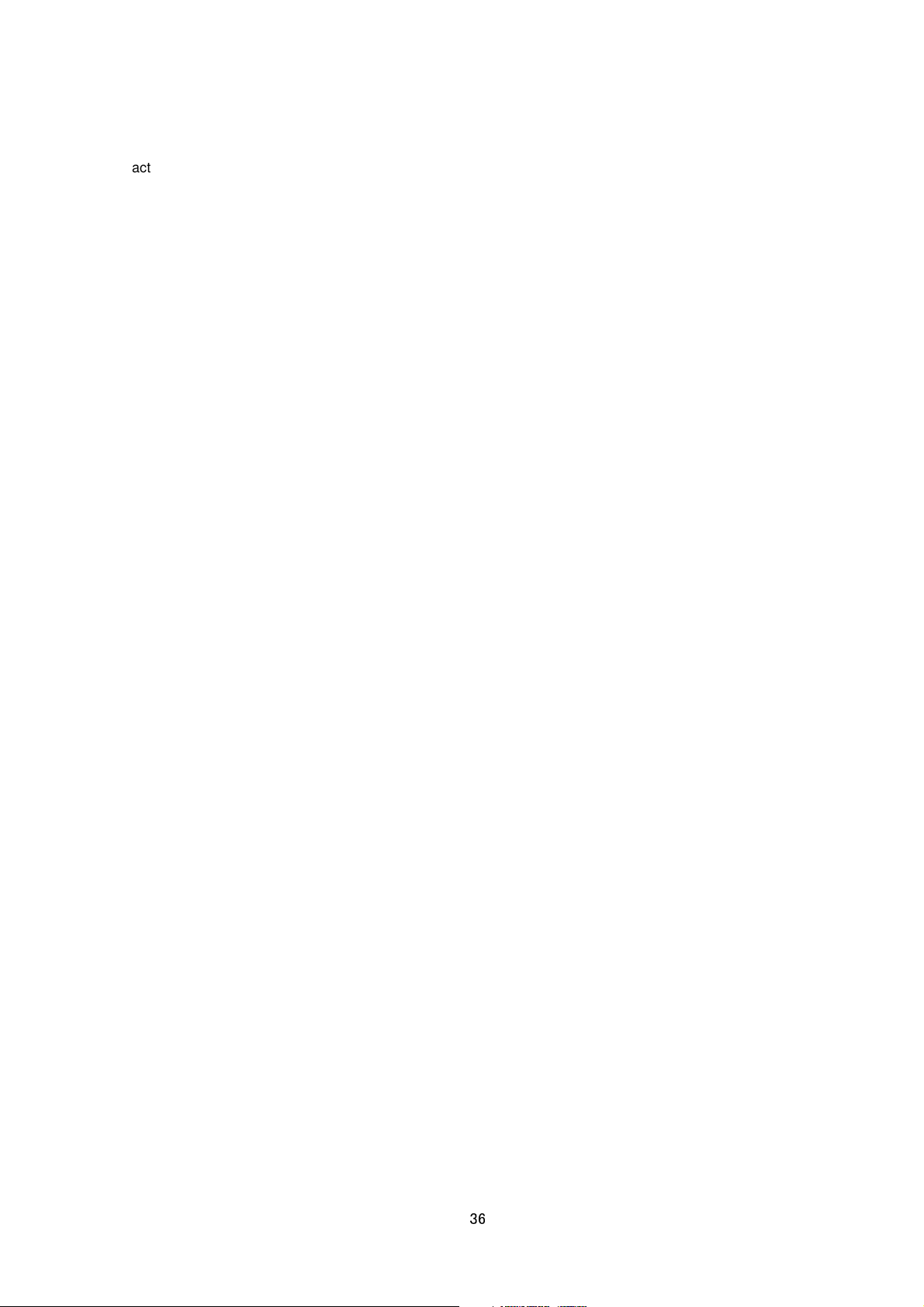
action. 5 alarm actions, 1 periodic FTP assigned to No.6, 1 pre/post FTP assigned to No.7, and 1 SD Card
constant recording assigned to No.8, and SD Card alarm recording assigned to No.10 are available, so alarm
action number can be 1 to 8 and 10. Note that alarm numbers are different from the alarm input pin numbers.
Either on or off will be returned.
Specify "on", "off" or "restart". By "restart", changes to alarm action and alarm trigger are enabled. By "on" after
"restart", the alarm action starts working with the changed settings. If "restart" is not set after changes to alarm
action and alarm trigger, APIs to get settings of alarm action and alarm trigger return previous values.
Allowed users admin, operator
Getting Alarm Action
Format /api/param?application.event(Number).action
Example When Getting action of alarm action No. 1
/api/param?application.event(1).action
Example of Response
application.event(1).action=mailto/somebody@somecompany.com/none/Message&200 OK
Interpretation Acquire the alarm action of the specified alarm action number. 5 alarm actions, 1 periodic FTP
assigned to No.6, 1 pre/post FTP assigned to No.7, 1 SD Card constant recording assigned to No.8, and 1 SD
Card alarm recording assigned to No.10 are available, so alarm action number can be 1 to 8, and 10. Note that
alarm numbers are different from the alarm input pin numbers. A separate API
(/api/param?application.event(Number).status) is used to acquire the on/off status of the alarm action.
When no action is specified, response below is returned.
Example of Response application.event(1).action=&200 OK
When sending mail is specified, mailto, mail address, JPEG attaching and the character string to be sent will be
returned. When spaces are included in the character string, the character string with spaces will be returned.
Segments are indicated by /. If JPEG attaching is on, "object(Number)" is returned, and if JPEG attaching is off,
"none" is returned.
Example of Response
application.event(1).action=mailto/somebody@somecompany.com/object(1)/Message&200 OK
When sending via TCP is specified, tcpto, IP address, port number and the character string to be sent will be
returned. Segments are indicated by /. If JPEG attaching is on, "object(Number)" is returned, and if JPEG
attaching is off, "none" is returned.
Example of Response application.event(1).action=tcpto/10.0.0.100/20000/object(1)/Message&200 OK
When sending via UDP is specified, udpto, IP address, port number and the character string to be sent will be
36
Page 37

returned. Segments are indicated by /.
Example of Response application.event(1).action=udpto/10.0.0.100/20000/Message&200 OK
When switch scene file is specified, scene file number will be returned.
Example of Response when scene file number is 7
application.event(1).action=camera.image.scene(7).status/goto&200 OK
When preset position is specified, position number will be returned.
Example of Response when position number is 2
application.event(1).action=camera.position(2).status/goto&200 OK
[VN-H57/157WP/257/257VP Only] When audio file playback is specified, audio file number will be returned. A
separate API (/api/param?application.audioplay) is used to get/set parameters of audio file playback.
Example of Response when audio file number is 2
application.event(1).action=audioplay/audiofile02/ch01&200 OK
[VN-H57/157WP/257/257VP Only] When alarm output is specified, pinout, distinction between make/break (m1
or b1) and output time (millisecond) will be returned. Segments are indicated by /.
Example of Response application.event(1).action=pinout/m1/1500&200 OK
Alarm action of event number 6 is periodic FTP. Response to the API has ftpto, FTP number, and the attached
object number. Segments are indicated by /. The FTP number is fixed as ftp01 at all times. The object number is
fixed as object(6). Parameters of FTP can be gotten by another API, application.ftp.
Example of Response application.event(6).action=ftpto/ftp01/object(6)&200 OK
Alarm action of event number 7 is "PrePostRecording + FTP". When "PrePostRecording + FTP" is enabled,
recftp, FTP number, and the attached object number will be returned. Segments are indicated by /. The FTP
number is fixed as ftp01 at all times. The object number is fixed as object(7). Parameters of FTP can be gotten by
other APIs, application.ftp and application.object.
Example of Response application.event(7).action=recftp/ftp01/object(7)&200 OK
Alarm action of event number 8 is “SD Card constant recording”. When “SD Card constant recording” is enabled,
rec, SD Card number, and the attached object number will be returned. Segments are indicated by /. The SD Card
number is fixed as sd01 at all times. The object number is fixed as object(8). Parameters of SD Card recording
can be gotten by other APIs, application.object.
Example of Response application.event(8).action=rec/sd01/object(8)&200 OK
37
Page 38

Alarm action of event number 10 is “SD Card alarm recording”. When “SD Card alarm recording” is enabled, rec,
SD Card number, and the attached object number will be returned. Segments are indicated by /. The SD Card
number is fixed as sd01 at all times. The object number is fixed as object(10). Parameters of SD Card recording
can be gotten by other APIs, application.object.
Example of Response application.event(10).action=rec/sd01/object(10)&200 OK
Allowed users admin, operator
Setting Alarm Action
Format /api/param?application.event(Number).action=Data
Example When setting action of Alarm No. 1
/api/param?application.event(1).action=mailto/somebody@somecompany.com/none/Message
Example of Response
application.event(1).action&202 Accepted(application.event(1).status=restart)
Interpretation Set the alarm action of the specified alarm number. 5 alarm actions, 1 periodic FTP assigned to
No.6, 1 pre/post FTP assigned to No.7 are available, 1 SD Card constant recording assigned to No.8 and 1 SD
Card alarm recording assigned to No.10 so alarm action number can be 1 to 8 and 10. Note that alarm numbers
are different from the alarm input pin numbers. A separate API
(/api/param?application.event(Number).status=off) is used to set the alarm action to off.
The action will be activated by setting the alarm trigger. The API for setting the alarm trigger is
/api/param?application.event(Number).trigger.
The changes to settings of alarm action become valid by /api/param?application.event(Number).status=restart.
Specify mailto, mail address, JPEG attach and the character string to be sent when sending via mail. Segments
are indicated by /. The maximum number of characters for the mail address is 95. To attach JPEG, specify
object(Number). If none is specified instead of object(Number), JPEG is not attached to the mail. Number of the
character string is from 1 to 127 bytes. To use following characters, specify by hexadecimal number after %.
space
For example, specify 3 characters %20 when inserting a space in the character string. For example, to send the
character string "This is alarm.", specify as "This%20is%20alarm.". %09 and %0D are not available.
Setting Example
/api/param?application.event(1).action=mailto/somebody@somecompany.com/object(1)/Message%20O
N
& / < > # % " { } | \ ^ [ ] `
The character string "Alarm from VN-H37" will be stored in the title field of the mail.
38
Page 39
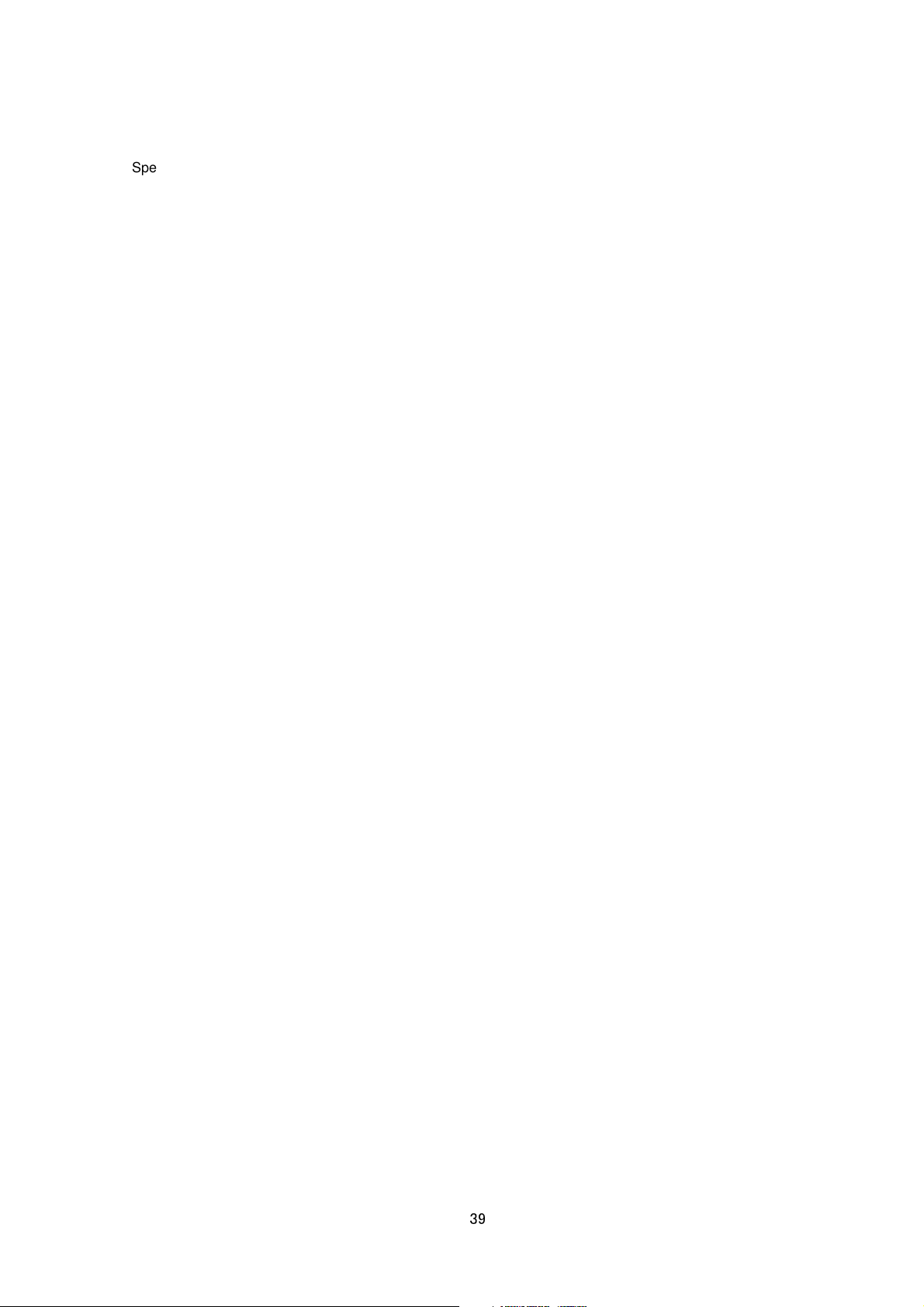
Specify tcpto, IP address, port number, none or object(Number), and the character string to be sent when sending
via TCP. Segments are indicated by /. The number of character string is from 1 to 127 bytes. To use following
characters, specify by hexadecimal number after %.
space
For example, specify 3 characters %20 when inserting a space in the character string. For example, to send the
character string "This is alarm.", specify as "This%20is%20alarm.". %09 and %0D are not available.
Setting Example /api/param?application.event(1).action=tcpto/10.0.0.100/20000/none/Message
To add JPEG, specify object(Number) instead of “none”.
Setting Example /api/param?application.event(1).action=tcpto/10.0.0.100/20000/object(1)/Message
Specify udpto, IP address, port number and the character string to be sent when sending via UDP. Segments are
indicated by /. The number of character string is from 1 to 127 bytes. To use following characters, specify by
hexadecimal number after %.
space
For example, specify 3 characters %20 when inserting a space in the character string. For example, to send the
character string "This is alarm.", specify as "This%20is%20alarm.". %09 and %0D are not available.
Setting Example /api/param?application.event(1).action=udpto/10.0.0.100/20000/Message
Specify scene file number when switch scene file is specified.
Setting Example /api/param?application.event(1).action=camera.image.scene(7).status/goto
& / < > # % " { } | \ ^ [ ] `
& / < > # % " { } | \ ^ [ ] `
Specify preset position number when preset position is specified.
Setting Example /api/param?application.event(1).action=camera.position(2).status/goto
[VN-H57/157WP/257/257VP Only] Specify audio file number when audio file playback is specified. The audio file
number can be from 01 to 05.
Setting Example /api/param?application.event(1).action=audioplay/audiofile02/ch01
[VN-H57/157WP/257/257VP Only] Specify pinout, distinction between make/break (m1 or b1) and the time
(millisecond) when alarm output is specified. Segments are indicated by /. The time is 0 or from 100 to 5000.
When the time is 0, alarm output does not come back to previous state.
Setting Example /api/param?application.event(1).action=pinout/m1/1500
Alarm action of event number 6 is periodic FTP. Other Event number can not be set to periodic FTP. Parameters
of FTP can be set by another API, application.ftp.
Setting Example /api/param?application.event(6).action=ftpto/ftp01/object(6)
39
Page 40
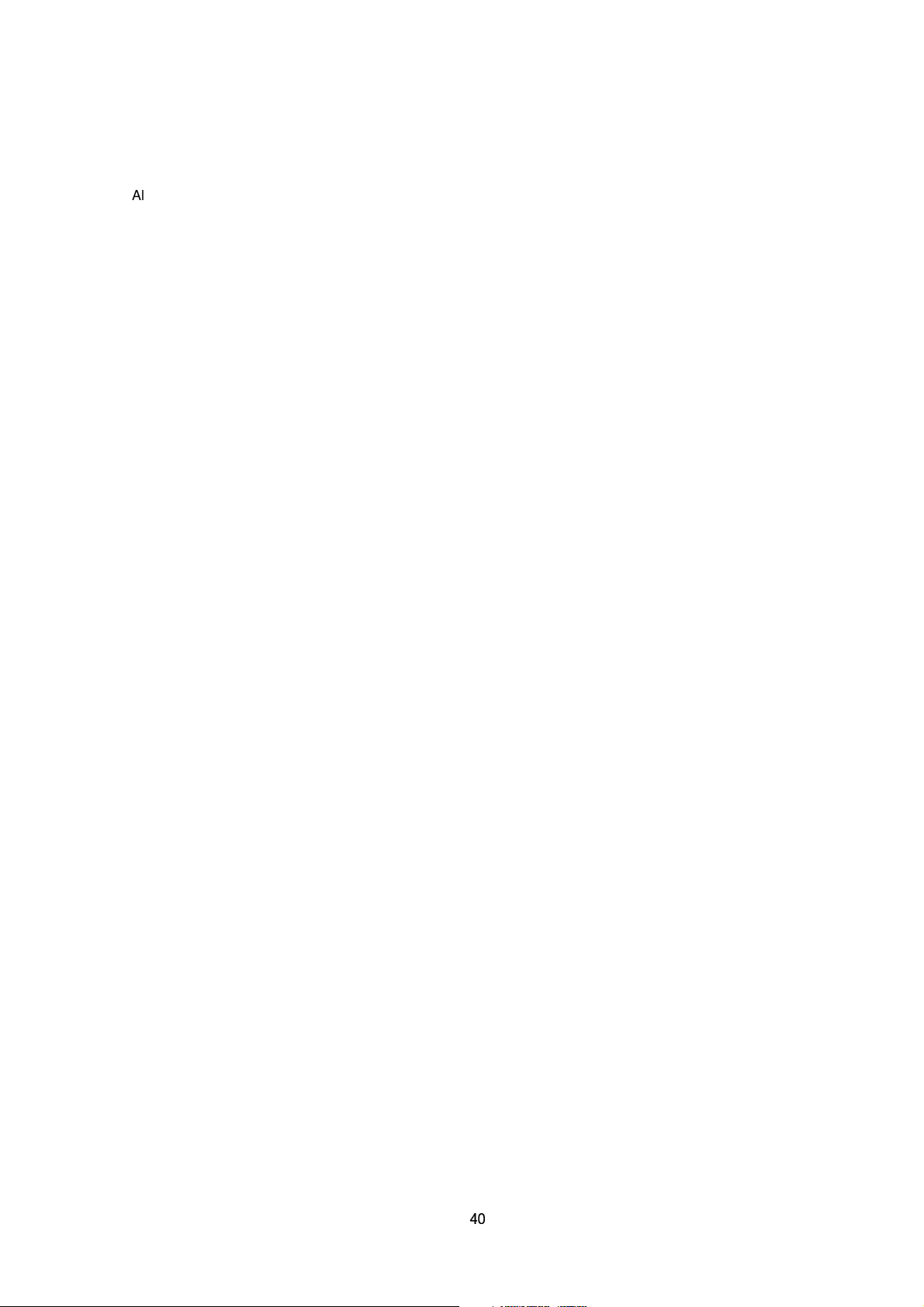
Alarm action of event number 7 is "PrePostRecording + FTP". Specify recftp, FTP number and the object for
PrePostRecording+FTP. The FTP number is fixed as ftp01 at all times. The object is fixed as object(7).
Parameters of FTP can be set by other APIs, application.ftp and application.object. Ensure to set the FTP server
(/api/param?application.ftp.host, /api/param?application.object.framerate etc.) before setting
PrePostRecording+FTP.
Setting Example /api/param?application.event(7).action=recftp/ftp01/object(7)
Alarm action of event number 8 is “SD Card constant recording”. Specify rec, SD Card number and the object for
SD Card constant recording. The SD Card number is fixed as sd01 at all times. The object is fixed as object(8).
Parameters of SD Card recording can be set by other APIs, application.object.
Setting Example /api/param?application.event(8).action=rec/sd01/object(8)
Alarm action of event number 10 is “SD Card alarm recording”. Specify rec, SD Card number and the object for
SD Card alarm recording. The SD Card number is fixed as sd01 at all times. The object is fixed as object(10).
Parameters of SD Card recording can be set by other APIs, application.object.
Setting Example /api/param?application.event(10).action=rec/sd01/object(10)
Allowed users admin, operator
Getting Alarm Filter Setting
Format /api/param?application.event(Number).filter(WeekOfDay).status
Example When Getting Setting of Sunday filter of Alarm No. 1
/api/param?application.event(1).filter(sunday).status
Example of Response application.event(1).filter(sunday).status=off&200 OK
Interpretation Acquire filter setting of the alarm action for the specified alarm number. Up to 5 alarm actions can
be specified, periodic FTP is assigned to event No.6, and pre/post FTP assigned to No.7. Therefore the number of
event(number) can be set between the range of 1 to 7. Note that alarm numbers are different from the alarm input
pin numbers.
Specify sunday, monday, tuesday, wednesday, thursday, friday or saturday for WeekOfDay.
When the filter is enabled, on will be returned. When the filter is disabled, off will be returned.
Allowed users admin, operator
Setting Alarm Filter
Format /api/param?application.event(Number).filter(WeekOfDay).status=data
40
Page 41
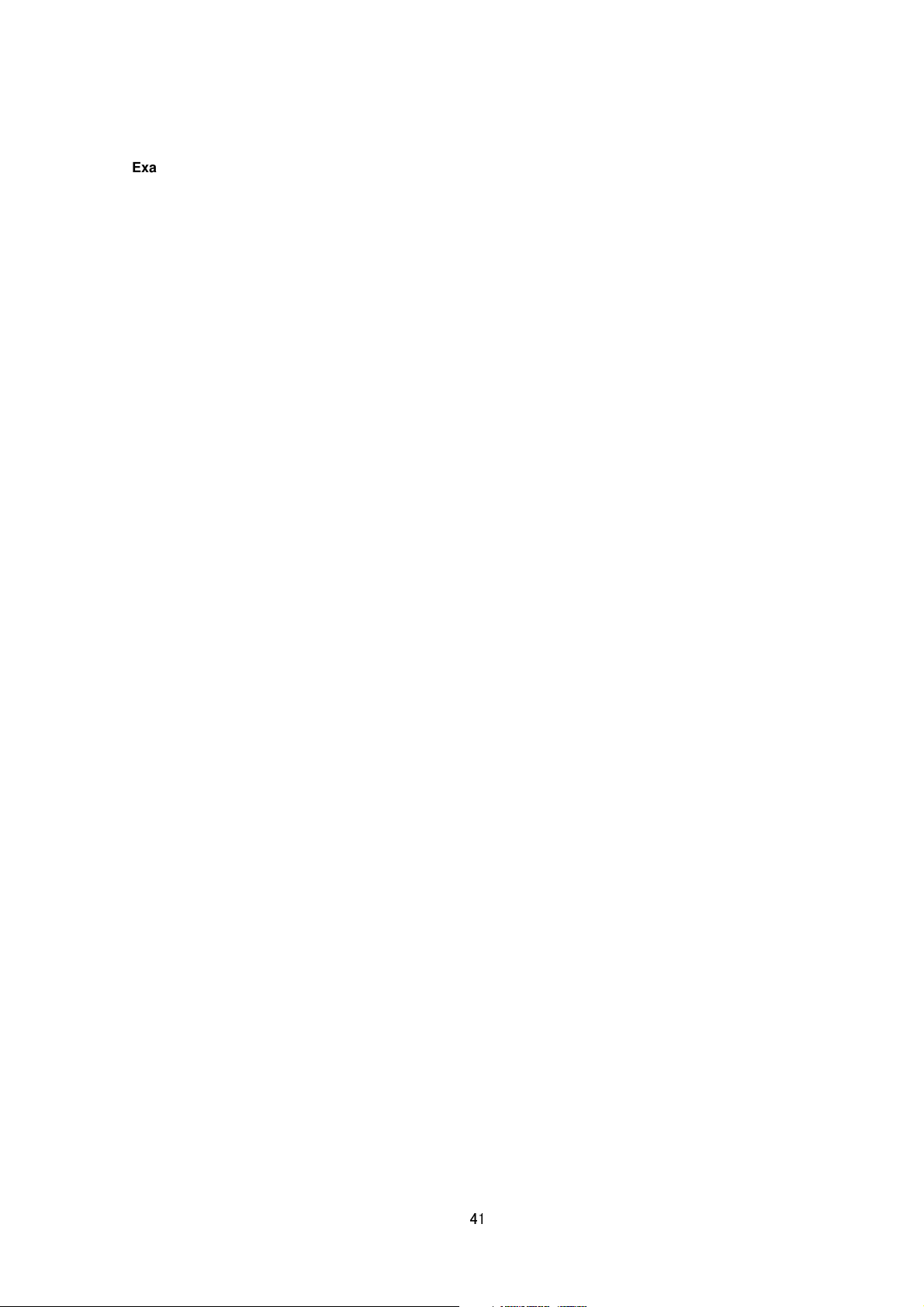
Example When setting Sunday filter of Alarm No. 1
/api/param?application.event(1).filter(sunday).status=on
Example of Response
application.event(1).filter(sunday).status&202 Accepted(application.event(1).status=restart)
Interpretation Set filter setting of the alarm action for the specified alarm number. Up to 5 alarm actions can be
specified, periodic FTP is assigned to event No.6, and pre/post FTP assigned to No.7. Therefore the number of
event(number) can be set between the range of 1 to 7. Note that alarm numbers are different from the alarm input
pin numbers.
Specify sunday, monday, tuesday, wednesday, thursday, friday or saturday for WeekOfDay.
Specify on to enable the filter, off to disable the filter.
The changes to filter of alarm action is saved by /api/param?application.event(Number).status=restart.
Allowed users admin, operator
Getting Alarm Filter Time
Format /api/param?application.event(Number).filter(WeekOfDay).time
Example When Getting Time of Sunday filter of Alarm No. 1
/api/param?application.event(1).filter(sunday).time
Example of Response application.event(1).filter(sunday).time=000000-240000&200 OK
Interpretation Acquire filter time of the alarm action for the specified alarm number. Up to 5 alarm actions can be
specified, periodic FTP is assigned to event No.6, and pre/post FTP assigned to No.7. Therefore the number of
event(number) can be set between the range of 1 to 7. Note that alarm numbers are different from the alarm input
pin numbers.
Specify sunday, monday, tuesday, wednesday, thursday, friday or saturday for WeekOfDay. Start time and end
time is returned in the format like hhmmss-hhmmss. Start time can be from 000000 to 235959. End time can be
from 000001 to 240000.
Allowed users admin, operator
Setting Alarm Filter Time
Format /api/param?application.event(Number).filter(WeekOfDay).time=data
Example When setting Sunday filter time of Alarm No. 1
/api/param?application.event(1).filter(sunday).time=010200-040500
Example of Response
application.event(1).filter(sunday).time&202 Accepted(application.event(1).status=restart)
Interpretation Set filter time of the alarm action for the specified alarm number. Up to 5 alarm actions can be
specified, periodic FTP is assigned to event No.6, and pre/post FTP assigned to No.7. Therefore the number of
event(number) can be set between the range of 1 to 7. Note that alarm numbers are different from the alarm input
41
Page 42
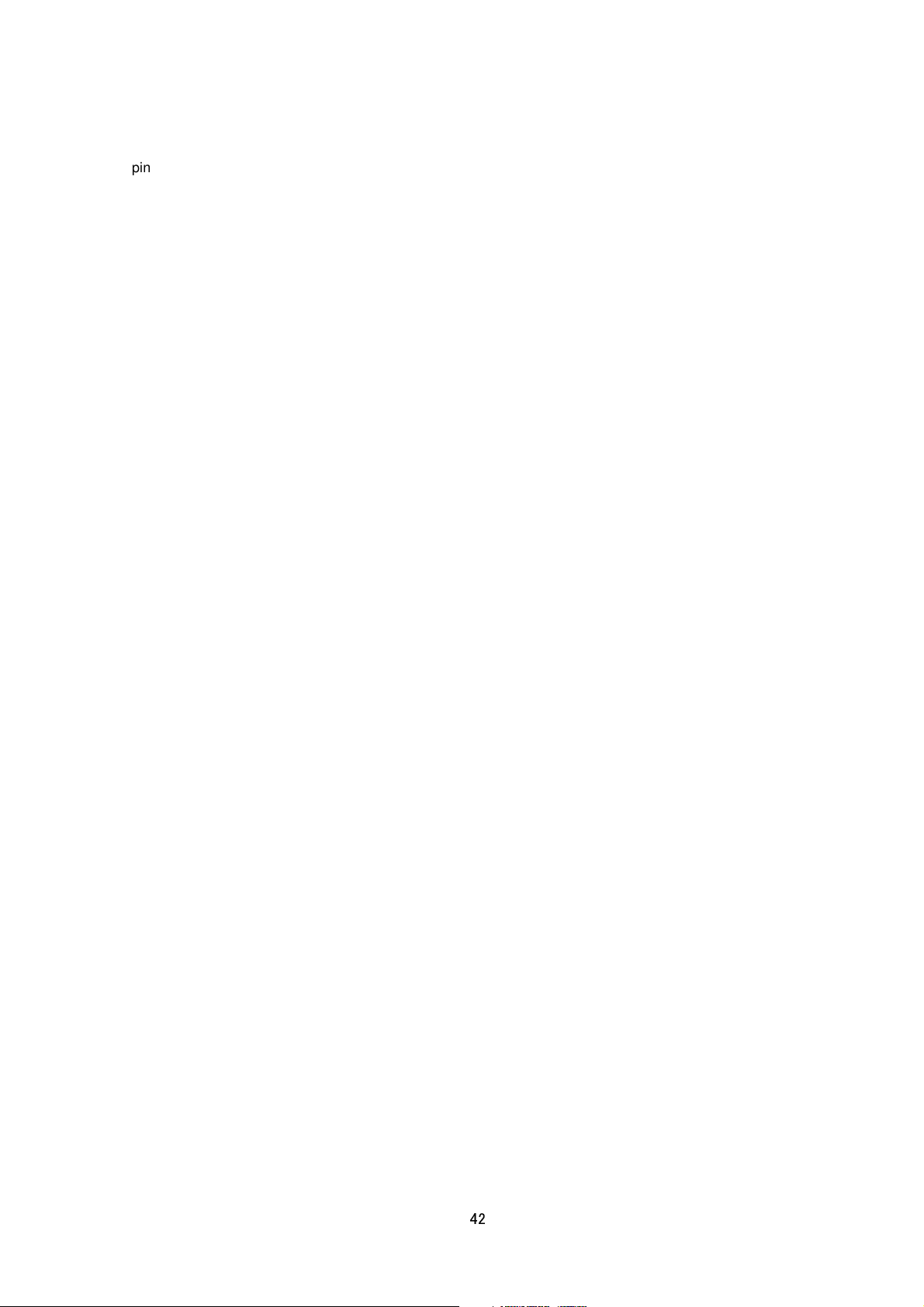
pin numbers.
Specify sunday, monday, tuesday, wednesday, thursday, friday or saturday for WeekOfDay.
Specify start time and end time in the format like hhmmss-hhmmss. Start time can be from 000000 to 235959. End
time can be from 000001 to 240000. Start time must be earlier than end time.
The changes to filter of alarm action is saved by /api/param?application.event(Number).status=restart.
Allowed users admin, operator
Getting Alarm Filter Type
Format /api/param?application.event(Number).filter(WeekOfDay).type
Example When Getting Type of Sunday filter of Alarm No. 1
/api/param?application.event(1).filter(sunday).type
Example of Response application.event(1).filter(sunday).type=mask&200 OK
Interpretation Acquire filter type of the alarm action for the specified alarm number. Up to 5 alarm actions can be
specified, periodic FTP is assigned to event No.6, and pre/post FTP assigned to No.7. Therefore the number of
event(number) can be set between the range of 1 to 7. Note that alarm numbers are different from the alarm input
pin numbers.
Specify sunday, monday, tuesday, wednesday, thursday, friday or saturday for WeekOfDay. "mask" or "unmask"
is returned. When the setting is mask, alarm action is disabled during the filter time. When the setting is unmask,
alarm action is enabled during the filter time.
Allowed users admin, operator
Setting Alarm Filter Type
Format /api/param?application.event(Number).filter(WeekOfDay).type=data
Example When setting Sunday filter type of Alarm No. 1 to be unmask
/api/param?application.event(1).filter(sunday).type=unmask
Example of Response
application.event(1).filter(sunday).type&202 Accepted(application.event(1).status=restart)
Interpretation Set filter type of the alarm action for the specified alarm number. Up to 5 alarm actions can be
specified, periodic FTP is assigned to event No.6, and pre/post FTP assigned to No.7. Therefore the number of
event(number) can be set between the range of 1 to 7. Note that alarm numbers are different from the alarm input
pin numbers.
Specify sunday, monday, tuesday, wednesday, thursday, friday or saturday for WeekOfDay.
Specify mask or unmask. When the setting is mask, alarm action is disabled during the filter time. When the
setting is unmask, alarm action is enabled during the filter time.
The changes to filter of alarm action is saved by /api/param?application.event(Number).status=restart.
Allowed users admin, operator
42
Page 43

Getting Alarm Trigger
Format /api/param?application.event(Number).trigger
Example When Getting Trigger of Alarm No. 1
/api/param?application.event(1).trigger
Example of Response application.event(1).trigger=m1&200 OK
Interpretation Acquire Trigger of the alarm action for the specified alarm number. Up to 5 alarm actions can be
specified, periodic FTP is assigned to event No.6, pre/post FTP assigned to No.7, SD Card constant recording to
event No.8 and SD Card alarm recording to No.10. Therefore the number of event(number) can be set between
the range of 1 to 8 and 10. Note that alarm numbers are different from the alarm input pin numbers.
When only 1 Trigger is set:
m1 will be returned in the case of make for alarm input 1. [VN-H57/157WP/257/257VP Only]
b1 will be returned in the case of break for alarm input 1. [VN-H57/157WP/257/257VP Only]
m2 will be returned in the case of make for alarm input 2. [VN-H57/157WP/257/257VP Only]
b2 will be returned in the case of break for alarm input 2. [VN-H57/157WP/257/257VP Only]
camera.position(num).status will be returned for preset position. "num" is from 0 to 19.
v1 will be returned for motion detection of video.
audio_detect1 will be returned for audio detection1. [VN-H57/157WP/257/257VP Only]
audio_detect2 will be returned for audio detection2. [VN-H57/157WP/257/257VP Only]
tampering_detect will be returned for tampering detect of video.
ncbwe will be returned for IR filter ON.
ncbws will be returned for IR filter OFF.
i(second) will be returned for periodic FTP trigger.
time/hhmmss will be returned for time trigger.
When a combination of 2 Triggers are set, responses such as m1(10)b2 will be returned. The example indicates
that trigger will be activated when break is invoked at alarm input 2 within 10 seconds after make is invoked at
alarm input 1.
Example of Response application.event(1).trigger=m1(100)b2&200 OK
Allowed users admin, operator
Setting Alarm Trigger
Format /api/param?application.event(Number).trigger=data
Example When setting Trigger of Alarm No. 1
/api/param?application.event(1).trigger=m1
Example of Response
43
Page 44

application.event(1).trigger&202 Accepted(application.event(1).status=restart)
Interpretation Set Trigger of the alarm action for the specified alarm number. Up to 5 alarm actions can be
specified, and periodic FTP is assigned to event No.6, pre/post FTP assigned to No.7, SD Card constant
recording is assigned to event No.8 and SD Card alarm recording is assigned to event No.10. Therefore the
number of event(number) can be set between the range of 1 to 8 and 10. Note that alarm numbers are different
from the alarm input pin numbers.
The changes to settings of alarm action become valid by /api/param?application.event(Number).status=restart.
When setting only 1 Trigger:
Specify m1 in the case of Make for alarm input 1. [VN-H57/157WP/257/257VP Only]
Specify b1 in the case of Break for alarm input 1. [VN-H57/157WP/257/257VP Only]
Specify m2 in the case of Make for alarm input 2. [VN-H57/157WP/257/257VP Only]
Specify b2 in the case of Break for alarm input 2. [VN-H57/157WP/257/257VP Only]
Specify camera.position(num).status for preset position. "num" is from 0 to 19.
Specify v1 for motion detection of video.
Specify audio_detect1 for audio detection 1. [VN-H57/157WP/257/257VP Only]
Specify audio_detect2 for audio detection 2. [VN-H57/157WP/257/257VP Only]
Specify tampering_detect for tampering detect of video.
Specify ncbwe for IR Filter ON.
Specify ncbws for IR Filter OFF.
Specify i(second) for periodic FTP trigger.
Specify time/hhmmss for time trigger.
Setting Example /api/param?application.event(1).trigger=v1
Interval can be set to periodic ftp assigned to event(6). Set "i1500" for interval 1500 seconds.
Setting Example /api/param?application.event(6).trigger=i1500
When setting Trigger upon combining 2 alarm inputs, specify as m1(50)b2. The example above indicates that
trigger will be activated when break is invoked at alarm input 2 within 50 seconds after make is invoked at alarm
input 1. Additionally, combination is only allowed for alarm inputs and not motion detect nor IR Filter. And same
alarm can not be combined. For example, m1(50)m1 is not available.
Setting Example /api/param?application.event(1).trigger=m1(100)b2
Allowed users admin, operator
12. JVC API for Alarm Environment
The APIs below are related to alarm environment setting. These are equivalent to the features on the Alarm
Environment page of the WEB setting page. Refer to the instruction manual for details on the Alarm Environment
page.
44
Page 45
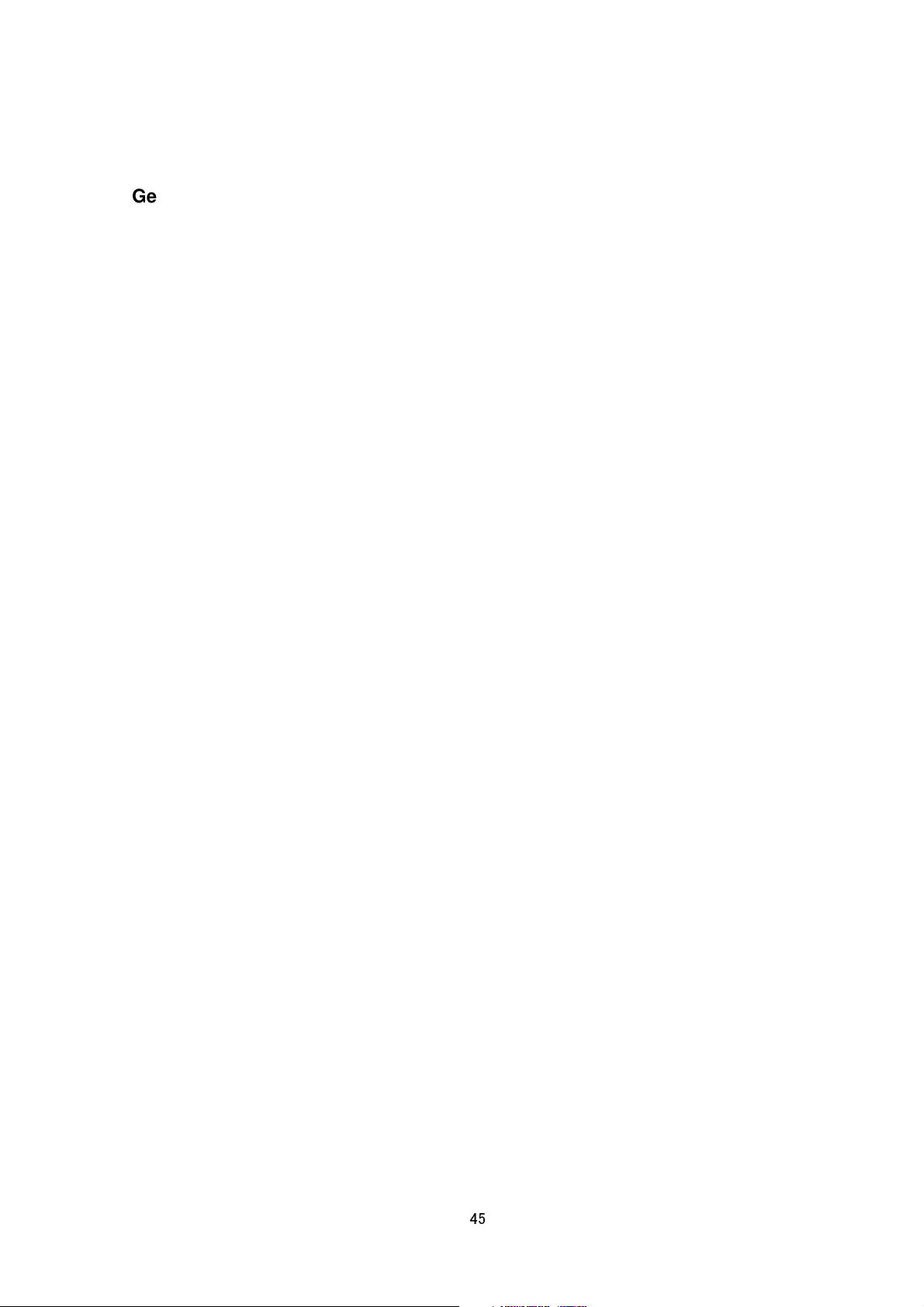
Getting SMTP Server Address Setting
Format /api/param?application.smtp.host
Example of Response application.smtp.host=192.168.0.200&200 OK
Response example when setting field is left blank application.smtp.host=&200 OK
Interpretation Acquire the address setting of the SMTP server.
Allowed users admin, operator, user
Setting SMTP Server Address
Format /api/param?application.smtp.host=data
Example /api/param?application.smtp.host=192.168.0.200
Example of Response application.smtp.host&200 OK
Interpretation Change the address setting of the SMTP server. Specify the IP address or FQDN. The maximum
FQDN size is 63 bytes. Specify as 0.0.0.0 when the SMTP server is not set. It is also possible to leave the setting
field blank as follows. /api/param?application.smtp.host=%00
Allowed users admin, operator
Getting SMTP Server Port Number Setting
Format /api/param?application.smtp.port
Example of Response application.smtp.port=25&200 OK
Interpretation Acquire the port number setting of the SMTP server.
Allowed users admin, operator, user
Setting SMTP Server Port Number
Format /api/param?application.smtp.port=data
Example /api/param?application.smtp.port=25
Example of Response application.smtp.port&200 OK
Interpretation Change the port number setting of the SMTP server.
Allowed users admin, operator
Getting Sender Mail Address Setting
Format /api/param?application.smtp.mailfrom
Example of Response application.smtp.mailfrom=somebody@somecompany.com&200 OK
Interpretation Acquire sender mail address setting. POP user name is used as local part of sender mail address
when sender mail address setting is blank. When POP user name is also blank, the local-part is set to
"vn_h37@hostname". When the hostname is also blank, SMTP server decide sender mail address.
45
Page 46
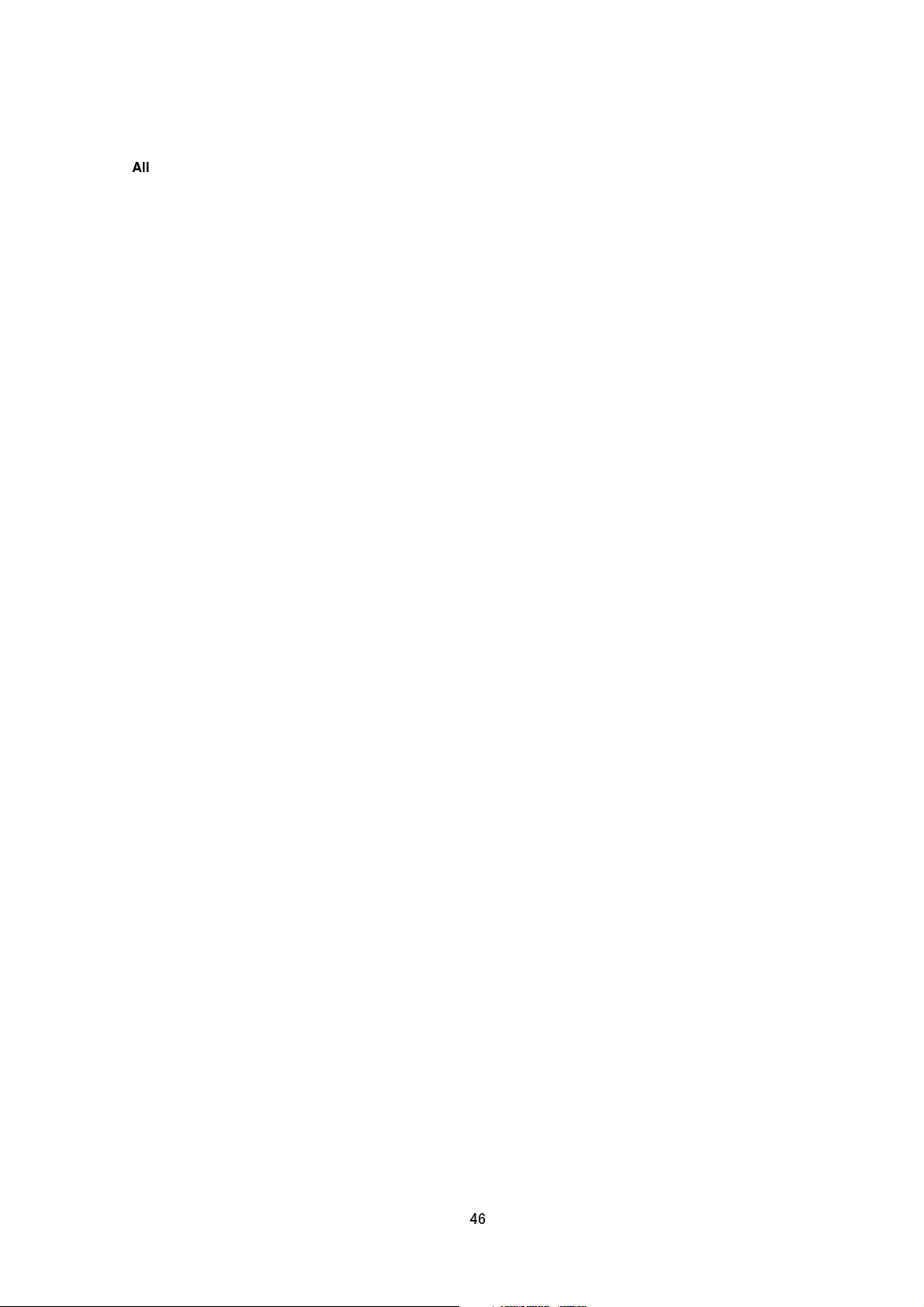
Allowed users admin, operator, user
Setting Sender Mail Address
Format /api/param?application.smtp.mailfrom=data
Example /api/param?application.smtp.mailfrom=somebody@somecompany.com
Example of Response application.smtp.mailfrom&200 OK
Interpretation Change sender mail address setting. Maximum text number of sender mail address is 96.
Alphanumeric and followings are available.
! # $ % & ' * + - / = ? ^ _ ` { } | ~
POP user name is used as local part of sender mail address when sender mail address setting is blank. When
POP user name is also blank, the local-part is set to "vn_h37@hostname". When the hostname is also blank,
SMTP server decide sender mail address.
Allowed users admin, operator
Getting "POP before SMTP" Setting
Format /api/param?application.smtp.type
Example of Response application.smtp.type=pbs&200 OK
Interpretation Acquire the "POP before SMTP" setting. "simple" is returned when this is set to off. "pbs" is
returned when this is set to on.
Allowed users admin, operator, user
Setting "POP before SMTP"
Format /api/param?application.smtp.type=data
Example /api/param?application.smtp.type=pbs
Example of Response application.event.smtp.type&200 OK
Interpretation Change the "POP before SMTP" setting. Specify as "simple" when setting to off and "pbs" when
setting to on.
Allowed users admin, operator
Getting POP Server Address Setting
Format /api/param?application.pop.host
Example of Response application.pop.host=192.168.0.200&200 OK
Response example when setting field is left blank application.pop.host=&200 OK
Interpretation Acquire the address setting of the POP server.
Allowed users admin, operator, user
46
Page 47
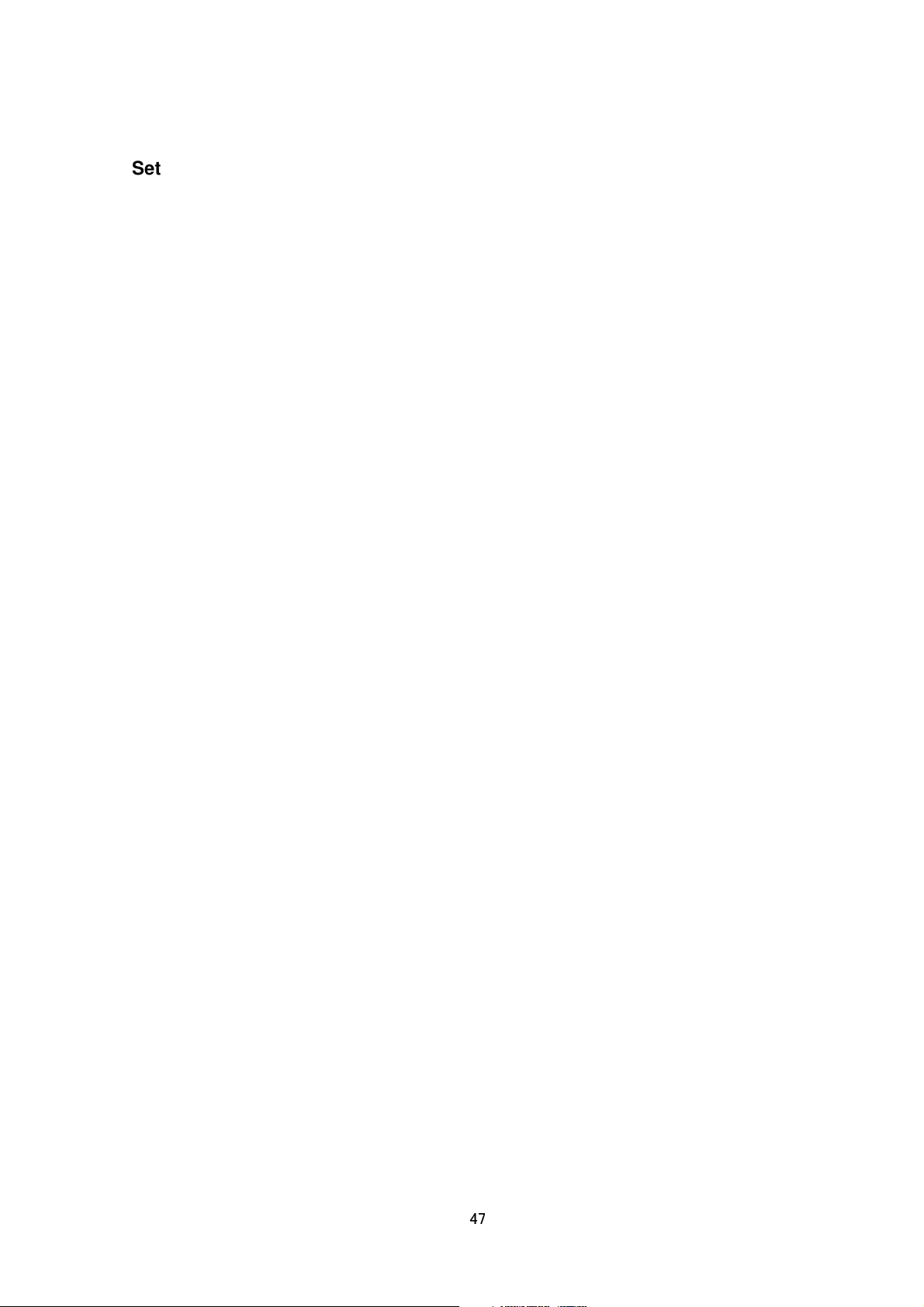
Setting POP Server Address
Format /api/param?application.pop.host=data
Example /api/param?application.pop.host=192.168.0.200
Example of Response application.pop.host&200 OK
Interpretation Change the address setting of the POP server. Specify the IP address or FQDN. The maximum
FQDN size is 63 bytes. Specify as 0.0.0.0 when the POP server is not set. It is also possible to leave the setting
field blank as follows. /api/param?application.pop.host=%00
Allowed users admin, operator
Getting POP Server Port Number Setting
Format /api/param?application.pop.port
Example of Response application.pop.port=110&200 OK
Interpretation Acquire the port number setting of the POP server.
Allowed users admin, operator, user
Setting POP Server Port Number
Format /api/param?application.pop.port=data
Example /api/param?application.pop.port=110
Example of Response application.pop.port&200 OK
Interpretation Change the port number setting of the POP server.
Allowed users admin, operator
Getting POP Server User Name Setting
Format /api/param?application.pop.user
Example of Response application.pop.user=somename&200 OK
Response example when setting field is left blank application.pop.user=&200 OK
Interpretation Acquire the user name setting of the POP server. The user name is used as local part of sender
mail address when sender mail address setting is blank. When the user name is blank, the local-part is set to
"vn_h37".
Example of Response application.pop.user=somename&200 OK
Example of Mail Address somename@somecompany.com
Allowed users admin, operator, user
Setting POP Server User Name
Format /api/param?application.pop.user=data
Example /api/param?application.pop.user=somename
47
Page 48

Example of Response application.pop.user&200 OK
Interpretation Change the user name setting of the POP server. The maximum user name size is 64 bytes. Set
as follows when this is to be left blank.
/api/param?application.pop.user=%00
The user name is used as local part of sender mail address when sender mail address setting is blank. When the
user name is blank, the local-part is set to "vn_h37". When POP before SMTP is disabled, it is not necessary to
set POP server settings other than POP user name setting.
Example of setting /api/param?application.pop.user=somename
Example of Mail Address somename@somecompany.com
Following characters must not be used in user name.
space
Allowed users admin, operator
( ) < > [ ] : ; ¥ ,(comma)
Setting POP Server Password
Format /api/param?application.pop.password=data
Example /api/param?application.pop.password=someword
Example of Response application.pop.password&200 OK
Interpretation Change the password setting of the POP server. The maximum password size is 32 bytes. Set as
follows when this is to be left blank. /api/param?application.pop.password=%00
Allowed users admin, operator
(Note: There is no API for reading passwords.)
Getting FTP Server Address Setting
Format /api/param?application.ftp.host
Example of Response application.ftp.host=192.168.0.200&200 OK
Response example when setting field is left blank application.ftp.host=&200 OK
Interpretation Acquire the FTP server address setting used for FTP transmission via alarm.
Allowed users admin, operator, user
Setting FTP Server Address
Format /api/param?application.ftp.host=data
Example /api/param?application.ftp.host=10.0.0.200
Example of Response application.ftp.host&200 OK
Interpretation Change the FTP server address setting used for FTP transmission via alarm. Specify the IP
address or FQDN. The maximum FQDN size is 63 bytes. Specify as 0.0.0.0 when the FTP server is not set. It is
also possible to leave the setting field blank as follows. /api/param?application.ftp.path=%00
48
Page 49

Allowed users admin, operator
Getting FTP Server Path Setting
Format /api/param?application.ftp.path
Example of Response application.ftp.path=subdir1&200 OK
Response example when setting field is left blank application.ftp.path=&200 OK
Interpretation Acquire the FTP server directory setting used for FTP transmission via alarm.
Allowed users admin, operator, user
Setting FTP Server Path
Format /api/param?application.ftp.path=data
Example /api/param?application.ftp.path=subdir1
Example of Response application.ftp.path&200 OK
Interpretation Change the FTP server directory setting used for FTP transmission. It is possible to set FTP
transmission to a directory under the FTP server home directory by specifying that directory name. Use %2F to
segment the directory. ("2F" is ASCII code of "/".) The maximum directory name size is 63 bytes.
Example /api/param?application.ftp.path=subdir1%2Fsubdir2
By leaving the setting blank as follows, FTP transmission will be set to the FTP server home directory.
/api/param?application.ftp.path=%00
Allowed users
admin, operator
Getting FTP Server User Name Setting
Format /api/param?application.ftp.user
Example of Response application.ftp.user=somename&200 OK
Response example when setting field is left blank application.ftp.user=&200 OK
Interpretation Acquire the FTP server user name setting used for FTP transmission via alarm.
Allowed users admin, operator
Setting FTP Server User Name
Format /api/param?application.ftp.user=data
Example /api/param?application.ftp.user=somename
Example of Response application.ftp.user&200 OK
Interpretation Change the FTP server user name setting used for FTP transmission via alarm. The maximum
user name size is 32 bytes. Set as follows when this setting is to be left blank.
/api/param?application.ftp.user=%00
Allowed users admin, operator
49
Page 50

Setting FTP Server Password
Format /api/param?application.ftp.password=data
Example /api/param?application.ftp.password=someword
Example of Response application.ftp.password&200 OK
Interpretation Change the FTP server password setting used for FTP transmission via alarm. The maximum
password size is 32 bytes. Set as follows when this setting is to be left blank.
/api/param?application.ftp.password=%00
Allowed users admin, operator
(There is no API for Getting passwords.)
Getting File Naming of Periodic FTP
Format /api/param?application.ftp.naming
Example of Response application.ftp.naming=default&200 OK
Interpretation Acquire file naming of periodic FTP. "default", "type1" or "type2" is returned. When default is set,
the file name is as YYYYMMDDHHMMSS-NNN-2.jpg.
Example 20060207201315-001-2.jpg
When type1 is set, the file name is as ***YYYMMDDHHMMSSNNN.jpg. "***" can be gotten by another API,
/api/param?application.ftp.naming_option.
File Name Example Camera_20060207201315001.jpg
When type2 is set, the file name is as ***.jpg. "***" can be gotten by another API,
/api/param?application.ftp.naming_option.
File Name Example Camera.jpg
Allowed users admin, operator
Setting File Naming of Periodic FTP
Format /api/param?application.ftp.naming=data
Example /api/param?application.ftp.naming=type1
Example of Response application.ftp.naming&200 OK
Interpretation Change file naming of periodic FTP. Specify "default", "type1" or "type2". When default is set, the
file name is as YYYYMMDDHHMMSS-NNN-2.jpg.
Example 20060207201315-001-2.jpg
When type1 is set, the file name is as ***YYYYMMDDHHMMSSNNN.jpg. "***" can be set by another API,
/api/param?application.ftp.naming_option.
File Name Example Camera_20060207201315001.jpg
When type2 is set, the file name is as ***.jpg. "***" can be set by another API,
50
Page 51

/api/param?application.ftp.naming_option.
File Name Example Camera.jpg
Allowed users admin, operator
Getting User Define Name of File Naming
Format /api/param?application.ftp.naming_option
Example of Response application.ftp.naming_option=abc&200 OK
Interpretation Acquire user define name for file naming of periodic FTP. The maximum size is 16 bytes. When
/api/param?application.ftp.naming_option is set to "type1", the file name is as ***YYYMMDDHHMMSSNNN.jpg,
and "***" can be gotten by this API.
File Name Example Camera_20060207201315001.jpg
When /api/param?application.ftp.naming_option is set to "type2", the file name is as ***.jpg and "***" can be
gotten by this API.
File Name Example Camera.jpg
Allowed users admin, operator
Setting User Define Name of File Naming
Format /api/param?application.ftp.naming_option=data
Example of Response application.ftp.naming_option&200 OK
Interpretation Change user define name for file naming of periodic FTP. The maximum size is 16 bytes. When
/api/param?application.ftp.naming_option is set to "type1", the file name is as ***YYYMMDDHHMMSSNNN.jpg,
and "***" can be set by this API.
File Name Example Camera_20060207201315001.jpg
When /api/param?application.ftp.naming_option is set to "type2", the file name is as ***.jpg and "***" can be set by
this API.
File Name Example Camera.jpg
Allowed users admin, operator
Getting Parameters of Pre/Post Recording for FTP
Format
To get Frame Rate /api/param?application.object(7).framerate
To get Pre Duration /api/param?application.object(7).prerec
To get Post Duration /api/param?application.object(7).postrec
To get Encoder No. /api/param?application.object(7).source
Example of Response
For Frame Rate application.object(7).framerate=10&200 OK
51
Page 52

For Pre Duration /api/param?application.object(7).prerec=2&200 OK
For Post Duration /api/param?application.object(7).postrec=2&200 OK
For Encoder No. /api/param?application.object(7).source=encode(1)&200 OK
Interpretation Acquire parameters for PrePost.
Allowed users admin, operator, user
Setting Parameters of Pre/Post Recording for FTP
Format
To set Frame Rate /api/param?application.object(7).framerate=5
To set Pre Duration /api/param?application.object(7).prerec=3
To set Post Duration /api/param?application.object(7).postrec=3
To set Encoder No. /api/param?application.object(7).source=encode(1)
Example of Response
For Frame Rate application.object(7).framerate&200 OK
For Pre Duration /api/param?application.object(7).prerec&200 OK
For Post Duration /api/param?application.object(7).postrec&200 OK
For Encoder No. /api/param?application.object(7).source&200 OK
Interpretation Change parameters for PrePost.
Specify 30, 15, 10, 7.5, 6, 5, 3, 2, or 1 for frame rate. Maximum Pre/Post duration is 60 seconds. Setting zero to
Pre and Post duration is invalid. Specify encode(1), encode(2), or encode(3) for encoder No. Pre/Post Recording
for FTP is valid when encode type is set to JPEG.
Allowed users admin, operator
13. JVC API for SD Card Record
The APIs below are related to SD Card Recording. These are equivalent to the features on the SD Card Record
page of the WEB setting page. Refer to the instruction manual for details on the SD Card Record page.
Getting SD Card Status
Format /api/param?storage.disk(1).status
Example of Response storage.disk(1).status=on&200 OK
Interpretation Acquire SD Card status. “on”, “empty”, “read_only”, “off”, “off_read_only”, or “off_empty” will be
returned.
Return value Use / Disable Status
off_empty Disable No SD card
off_read_only Disable LOCK switch is enabled
off Disable LOCK switch is disabled
empty Use No SD card
52
Page 53

read_only Use LOCK switch is enabled
on Use LOCK switch is disabled
Allowed users admin, operator, user
Setting SD Card to Use/Disable
Format /api/param?storage.disk(1).status=data
Example of Response storage.disk(1).status&200 OK
Interpretation Change the Use/Disable status of SD Card. Specify “on” or “off”. In case of “on”, SD Card can be
use. In case of “off”, SD Card is disabled.
Allowed users admin, operator, user
Getting Status of SD Card formatting
Format /api/param?storage.disk(1).initialize
Example of Response storage.disk(1).initialize=on&200 OK
Interpretation Acquire status of SD Card formatting. “on”, “off”, or “not_initialized” will be returned. In case of “on”,
SD Card formatting is in progress. In case of “off”SD Card is formatted. In case of “not_initialized”, SD Card is
unformatted.
Allowed users admin, operator
Formatting SD Card
Format /api/param?storage.disk(1).initialize=data
/api/param?storage.disk(1).initialize=start
Example of Response storage.disk(1).initialize&200 OK
Interpretation Specify as start to format the SD. When this API is issued, the camera reboots in about 1 minute.
Allowed users admin, operator
Getting SD Card Constant Recording On/Off Status
Format /api/param?application.event(8).status
Example of Response application.event(8).status=on&200 OK
Interpretation Acquire the on/off status of SD Card Constant Recording. “on” or “off”will be returned.
Allowed users admin, operator, user
Setting SD Card Constant Recording On/Off
Format /api/param?application.event(8).status=data
Example of Response application.event(8).status&200 OK
Interpretation Change the on/off status of SD card Constant Recording. Specify "on" or "off" to change the
status.
53
Page 54

Allowed users admin, operator
Getting SD Card Capacity
Format /api/param?storage.disk(1).size
Example of Response storage.disk(1).size=30543M&200 OK
Interpretation Acquire the capacity of SD card in megabytes.
Allowed users admin, operator
Getting SD Card Recording Status
Format /api/param?storage.disk(1).rec
Example of Response storage.disk(1).rec=on&200 OK
Interpretation Acquire the status of SD card recording. “on” or “off”will be returned. In case of “on”, SD card
recording is in progress. In case of “off”, SD card recording is stopping.
Allowed users admin, operator, user
Getting Encoder No. for SD Card Recording
Format /api/param?application.object(8).source
Example of Response application.object(8).source=encode(1)&200 OK
Interpretation Acquire the encoder No. for SD card recording. “encode(1)”, “encode(2)”, or “encode(3)”will be
returned.
Allowed users admin, operator, user
Setting Encoder No. for SD Card Recording
Format /api/param?application.object(8).source=data
Example /api/param?application.object(8).source=encode(1)
Example of Response application.object(8).source&200 OK
Interpretation Change the encoder No. for SD card recording. Specify “encode(1)”, “encode(2)”, or
“encode(3)”for encoder No. This parameter is valid when encode type is set to h264high or h264baseline.
Depending on Recording Quality setting, specify encoder as below,
To set recording quality to High
/api/param?encode(3).type=h264high
/api/param?encode(3).framesize=1920x1080
/api/param?encode(3).framerate=5
/api/param?encode(3).bitrate=1000000
/api/param?encode(3).cbr_mode=cbr
/api/param?encode(3).iframeinterval=5
54
Page 55

To set recording quality to Mid
/api/param?encode(3).type=h264high
/api/param?encode(3).framesize=1280x720
/api/param?encode(3).framerate=5
/api/param?encode(3).bitrate=768000
/api/param?encode(3).cbr_mode=cbr
/api/param?encode(3).iframeinterval=5
To set recording quality to Low
/api/param?encode(3).type=h264high
/api/param?encode(3).framesize=640x360
/api/param?encode(3).framerate=5
/api/param?encode(3).bitrate=128000
/api/param?encode(3).cbr_mode=cbr
/api/param?encode(3).iframeinterval=5
Allowed users admin, operator
14. JVC API for Digital PTZ
The APIs below are related to digital PTZ control. These are equivalent to the features on the PTZ page of the
WEB setting page. Refer to the instruction manual for details on the PTZ page.
Basic authentication is required for JVC API explained in Section 7 or later. This section provides general
explanation of those APIs. The API is valid when the resolution is 640x360 or 640x480.
(1) Settings for PTZ Control
Getting Auto Return Mode
Format /api/param?camera.motion.auto_return.mode
Example of response camera.motion.auto_return.mode=home&200 OK
Interpretation Acquire Auto Return mode. "home" or "auto_patrol(0)" will be returned.
Allowed users admin, operator, user
Setting Auto Return Mode
Format /api/param?camera.motion.auto_return.mode=data
Example of Response camera.motion.auto_return.mode&202 Accepted(camera.status=save)
Interpretation Change Auto Return mode. Specify "home" or "auto_patrol(0)". The change is saved by the API,
camera.status=save. If the change is not saved, the setting is restored by reboot.
55
Page 56

Allowed users admin, operator
Getting Timeout of Auto Return
Format /api/param?camera.motion.auto_return.timeout
Example of response camera.motion.auto_return.timeout=60&200 OK
Interpretation Acquire timeout of Auto Return in seconds.
Allowed users admin, operator, user
Setting Timeout of Auto Return
Format /api/param?camera.motion.auto_return.timeout=data
Example of Response camera.motion.auto_return.timeout&202 Accepted(camera.status=save)
Interpretation Change timeout of Auto Return in seconds. Specify 60, 120, 180, 300, 600, 1200, 1800 or 3600.
The change is saved by the API, camera.status=save. If the change is not saved, the setting is restored by reboot.
Allowed users admin, operator
Getting Auto Return Status
Format /api/param?camera.motion.auto_return.status
Example of response camera.motion.auto_return.status=on&200 OK
Interpretation Acquire status of Auto Return. "on" or "off" will be returned.
Allowed users admin, operator, user
Setting Auto Return Status
Format /api/param?camera.motion.auto_return.status=data
Example of Response camera.motion.auto_return.status&202 Accepted(camera.status=save)
Interpretation Change status of Auto Return. Specify "on" or "off" to change the status. Specify "start" or "stop"
for manual operation. "on" or "off" is saved by the API, camera.status=save. If the change is not saved, the setting
is restored by reboot.
Allowed users admin, operator
Getting Speed of Going to Preset Position
Format /api/param?camera.motion.position.speed
Example of response camera.motion.position.speed=100&200 OK
Interpretation Acquire speed of going to preset position. Value from 0 to 100 is returned. 100 is fastest. The
speed is 4 steps internally. The speed is applied also to preset position of auto patrol.
Allowed users admin, operator, user
56
Page 57

Setting Speed of Going to Preset Position
Format /api/param?camera.motion.position.speed=data
Example to set horizontal /api/param?camera.motion.position.speed=100
Example of Response camera.motion.position.speed&202 Accepted(camera.status=save)
Interpretation Set speed of going to preset position. Specify from 0 to 100. 5 is horizontal. 100 is fastest. The
speed is 4 steps internally. The speed is applied also to preset position of auto patrol. The change is saved by the
API, camera.status=save. If the change is not saved, the setting is restored by reboot.
Allowed users admin, operator
(2) PTZ Control
Getting Pan Position
Format /api/param?camera.motion.pan
Example of response camera.motion.pan=s100&200 OK
Interpretation Acquire current pan position, left edge of current area, in pixels. Value from 0 to 1278 is returned.
"s" is added before the value.
Allowed users admin, operator, user
Moving to Specified Pan Position
Format /api/param?camera.motion.pan=data
Example to move to absolute 100 pixels /api/param?camera.motion.pan=s100
Example to move to relative 45 pixels /api/param?camera.motion.pan=+s45
Example of Response camera.motion.pan&200 OK
Interpretation Move to specified pan position, left edge of target area, in pixels. To move to absolute position,
specify from 0 to 1278 with "s". Moved position can be adjusted automatically to prevent showing invalid area.
Allowed users admin, operator
Pan Operation
Format /api/param?camera.motion.pan.status=data
Example to start pan /api/param?camera.motion.pan.status=start
Example of Response camera.motion.pan.status&200 OK
Interpretation Start or stop pan operation. Specify start or stop.
Allowed users admin, operator
Setting Direction of Pan Operation
Format /api/param?camera.motion.pan.mode=data
Example to set to left /api/param?camera.motion.pan.mode=left
57
Page 58

Example of Response camera.motion.pan.mode&200 OK
Interpretation Set direction of pan operation. Specify left or right.
Allowed users admin, operator
Setting Speed of Pan Operation
Format /api/param?camera.motion.pan.speed=data
Example to set maximum speed /api/param?camera.motion.pan.speed=100
Example of Response camera.motion.pan.speed&200 OK
Interpretation Set speed of pan operation. Specify 0 to 100. The speed is 8 steps internally.
Allowed users admin, operator
Getting Pan Operation Status
Format /api/param?camera.motion.pan.status
Example of Response camera.motion.pan.status=moving&200 OK
Interpretation Acquire current pan status. "moving" or "stop" is returned.
Allowed users admin, operator, user
Getting Tilt Position
Format /api/param?camera.motion.tilt
Example of response camera.motion.tilt=s45&200 OK
Interpretation Acquire current tilt position, top edge of current area, in pixels. Value from 0 to 958 is returned. "s"
is added before the value.
Allowed users admin, operator, user
Moving to Specified Tilt Position
Format /api/param?camera.motion.tilt=data
Example to move to absolute 100 pixels /api/param?camera.motion.tilt=s100
Example to move to relative 45 degrees /api/param?camera.motion.tilt=+s45
Example of Response camera.motion.tilt&200 OK
Interpretation Move to specified tilt position, top edge of target area, in pixels. To move to absolute position,
specify from 0 to 958 with "s". Moved position can be adjusted automatically to prevent showing invalid area.
Allowed users admin, operator
Tilt Operation
Format /api/param?camera.motion.tilt.status=data
Example to start pan /api/param?camera.motion.tilt.status=start
58
Page 59

Example of Response camera.motion.tilt.status&200 OK
Interpretation Start or stop tilt operation. Specify start or stop.
Allowed users admin, operator
Setting Direction of Tilt Operation
Format /api/param?camera.motion.tilt.mode=data
Example to set to up /api/param?camera.motion.tilt.mode=up
Example of Response camera.motion.tilt.mode&200 OK
Interpretation Set direction of tilt operation. Specify up or down.
Allowed users admin, operator
Setting Speed of Tilt Operation
Format /api/param?camera.motion.tilt.speed=data
Example to set maximum speed /api/param?camera.motion.tilt.speed=100
Example of Response camera.motion.tilt.speed&200 OK
Interpretation Set speed of tilt operation. Specify 0 to 100. The speed is 8 steps internally.
Allowed users admin, operator
Getting Tilt Operation Status
Format /api/param?camera.motion.tilt.status
Example of Response camera.motion.tilt.status=moving&200 OK
Interpretation Acquire current tilt status. "moving" or "stop" is returned.
Allowed users admin, operator, user
Getting Zoom Position
Format /api/param?camera.motion.zoom
Example of response camera.motion.zoom=x2.00&200 OK
Interpretation Acquire current zoom multiple. Value from 1.00 to 8.00 is returned with "x". The API is valid when
the resolution is 640x360 or 640x480.
Allowed users admin, operator, user
Moving to Specified Zoom Position
Format /api/param?camera.motion.zoom=data
Example to move to absolute multiple, x2.0 /api/param?camera.motion.zoom=x2.00
Example to move to relative multiple, 1.5 Tele /api/param?camera.motion.zoom=+x1.5
59
Page 60
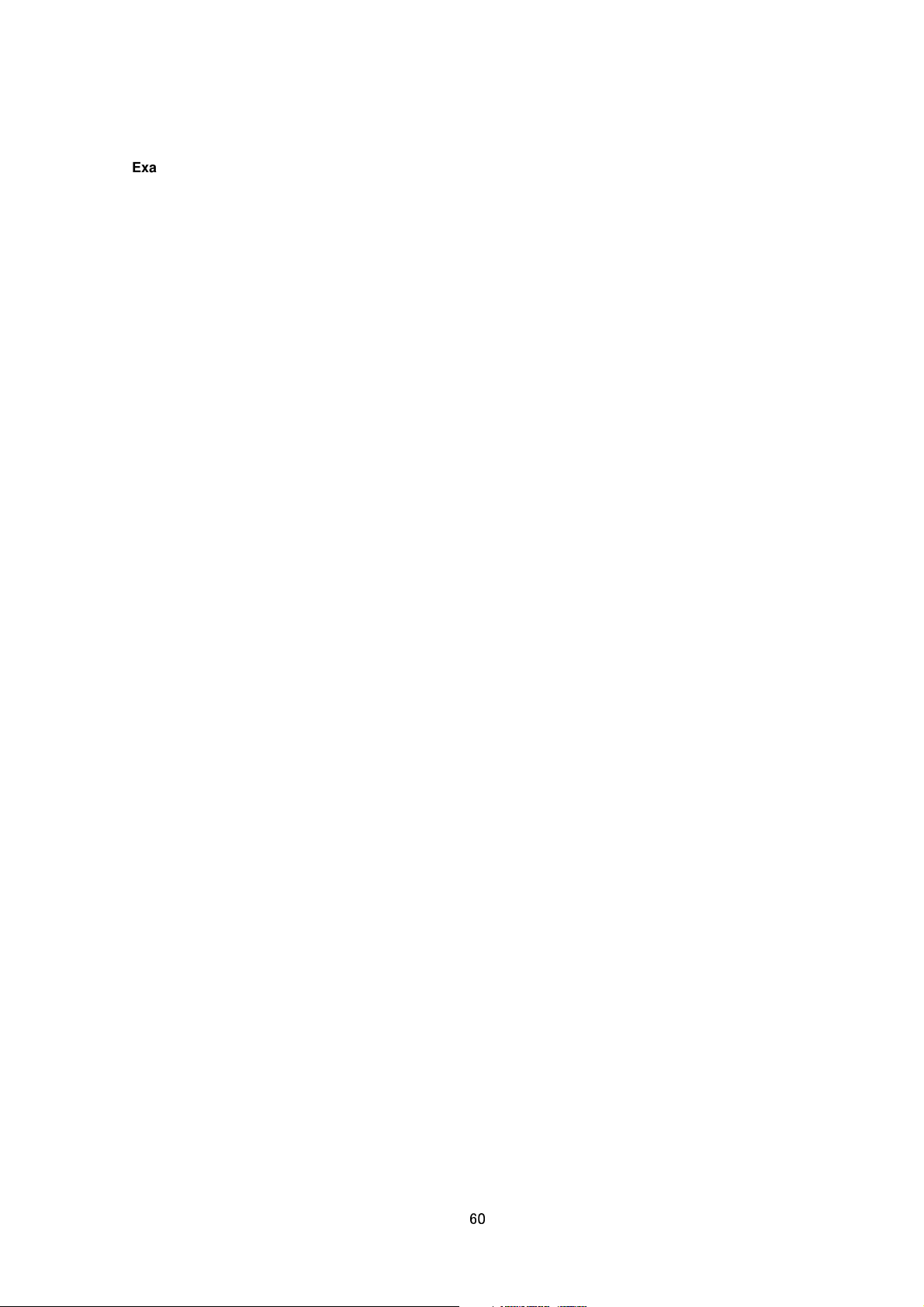
Example to move to relative multiple, 1.5 Wide /api/param?camera.motion.zoom=-x1.5
Example of Response camera.motion.zoom&200 OK
Interpretation Move to specified zoom multiple. To move to absolute multiple, specify from 1.00 to 8.00 with "x".
The API is valid when the resolution is 640x360 or 640x480.
Allowed users admin, operator
Zoom Operation
Format /api/param?camera.motion.zoom.status=data
Example to start zoom /api/param?camera.motion.zoom.status=start
Example of Response camera.motion.zoom.status&200 OK
Interpretation Start or stop zoom operation. Specify start or stop.
Allowed users admin, operator
Setting Direction of Zoom Operation
Format /api/param?camera.motion.zoom.mode=data
Example to set to Tele /api/param?camera.motion.zoom.mode=in
Example of Response camera.motion.zoom.mode&200 OK
Interpretation Set direction of zoom operation. Specify in or out.
Allowed users admin, operator
Setting Speed of Zoom Operation
Format /api/param?camera.motion.zoom.speed=data
Example to set maximum speed /api/param?camera.motion.zoom.speed=100
Example of Response camera.motion.zoom.speed&200 OK
Interpretation Set speed of zoom operation. Specify 0 to 100. The speed is 4 steps internally.
Allowed users admin, operator
Getting Zoom Operation Status
Format /api/param?camera.motion.zoom.status
Example of Response camera.motion.zoom.status=moving&200 OK
Interpretation Acquire current zoom status. "moving" or "stop" is returned.
Allowed users admin, operator, user
Moving Specified Position to Center
Format /api/param?camera.motion.clickoncenter=X-Y
Example of Response camera.motion.clickoncenter&200 OK
60
Page 61
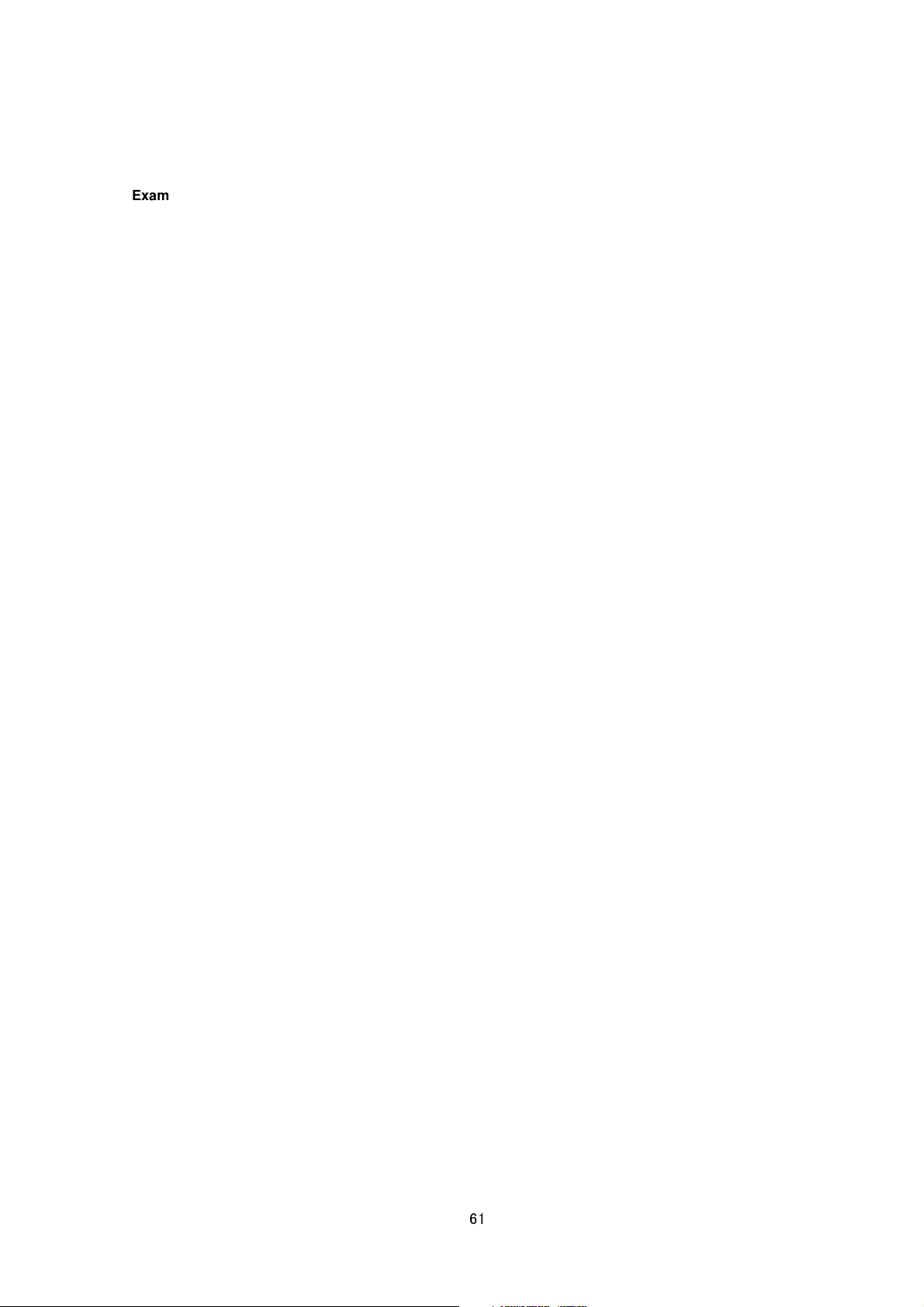
Example to move (958, 534) to center (pixel)
/api/param?camera.motion.clickoncenter=s958-s534
Example to move (958, 534) to center (percentage)
/api/param?camera.motion.clickoncenter=50.00-50.00
Interpretation Moving specified position to center of image. To move to X position, specify
0.00 to 100.00. To move to Y position, specify from s0 to s1078 or 0.00 to 100.00.
Allowed users admin, operator
from s0 to s1918 or
(3) Preset Position
Getting Current Preset Position
Format /api/param?camera.status
Example of response camera.status=3&200 OK
Interpretation Acquire current preset position after moving to preset position. "none" is returned after moved
from preset position.
Allowed users admin, operator, user
Getting Status of Specified Preset Position
Format /api/param?camera.position(number).status
Example of response camera.position(3).status=unregistered&200 OK
Interpretation Acquire current status of specified preset position. Specify from 0 to 19 as position number.
"unregistered" or "registered" is returned.
Allowed users admin, operator, user
Register Current Position as Preset Position
Format /api/param?camera.position(number).status=save
Example of Response camera.position(3).status&200 OK
Interpretation Save current position as preset position. Specify from 0 to 19 as position number.
Allowed users admin, operator
Initialize Preset Position
Format /api/param?camera.position(number).status=initialize
Example of Response camera.position(3).status&200 OK
Interpretation Initialize specified preset position. Specify from 0 to 19 as position number. Position number 0 is
61
Page 62

home position and it is registered with default settings when initilized. Other positions are unregistered by
initializing.
Allowed users admin, operator
Moving to Preset Position
Format /api/param?camera.position(number).status=goto
Example of Response camera.position(3).status&200 OK
Interpretation Move to specified preset position. Specify from 0 to 19 as position number.
Allowed users admin, operator
Getting Title of Preset Position
Format /api/param?camera.position(number).comment
Example of response camera.position(3).comment=entrance&200 OK
Interpretation Acquire title of specified preset position. Specify from 0 to 19 as position number.
Allowed users admin, operator, user
Setting Title to Preset Position
Format /api/param?camera.position(number).comment=data
Example of Response camera.position(3).status&200 OK
Interpretation Set tilte to specified preset position. Specify from 0 to 19 as position number. Maximum
characters is 32. To erase title, specify %00, i.e. 0x25 0x30 0x30 in binary data. Use %20 to set space.
Allowed users admin, operator
15. JVC API for Auto Patrol
The APIs below are related to Auto Patrol. These are equivalent to the features on the AutoPatrol page of the
WEB setting page. Refer to the instruction manual for details on the AutoPatrol page page.
Start/Stop of Auto Patrol
Format /api/param?camera.motion.auto_patrol(0).status=data
Example to start auto patrol /api/param?camera.motion.auto_patrol(0).status=start
Example of Response camera.motion.auto_patrol(0).status&200 OK
Interpretation Start/stop a mode of auto patrol. Specify start or stop.
Allowed users admin, operator
Getting Status of Auto Patrol
Format /api/param?camera.motion.auto_patrol(0).status
62
Page 63

Example of response camera.motion.auto_patrol(0).status=moving&200 OK
Interpretation Acquire current status of auto patrol. "moving" or "stop" is returned.
Allowed users admin, operator, user
Getting Preset Postion Number of Auto Patrol
Format /api/param?camera.motion.auto_patrol(0).position(number)
Example to get preset position number of patrol nuber 3
/api/param?camera.motion.auto_patrol(0).position(3)
Example of response camera.motion.auto_patrol(0).position(3)=5&200 OK
Interpretation Acquire preset position number of specified patrol number of auto patrol. Patrol number is from 0
to 19. Preset position number from 0 to 19 is returned.
Allowed users admin, operator, user
Setting Preset Postion Number of Auto Patrol
Format /api/param?camera.motion.auto_patrol(0).position(number)=data
Example of Response camera.motion.auto_patrol(0).position(3)&202
Accepted(camera.motion.auto_patrol.status=save)
Interpretation Set preset position number of specified patrol number of auto patrol. Patrol number is from 0 to 19.
Specify preset position number from 0 to 19. The change is saved by the API,
camera.motion.auto_patrol.status=save. If the change is not saved, the setting is restored by reboot.
Allowed users admin, operator
Getting Duration of Auto Patrol
Format /api/param?camera.motion.auto_patrol(0).position(number).duration
Example to get duration of patrol nuber 3
/api/param?camera.motion.auto_patrol(0).position(3).duration
Example of response camera.motion.auto_patrol(0).position(3).duration=30&200 OK
Interpretation Acquire duration of specified patrol number of auto patrol. Patrol number is from 0 to 19. 0, 10, 20,
30, 45, 60, or 120 is returned. 0 means skip. 10 means 10 seconds.
Allowed users admin, operator, user
Setting Duarion of Auto Patrol
Format /api/param?camera.motion.auto_patrol(0).position(number).duration=data
Example of Response camera.motion.auto_patrol(0).position(3).duration&202
Accepted(camera.motion.auto_patrol.status=save)
Interpretation Set duration of specified patrol number of auto patrol. Patrol number is from 0 to 19. Specify 0, 10,
63
Page 64
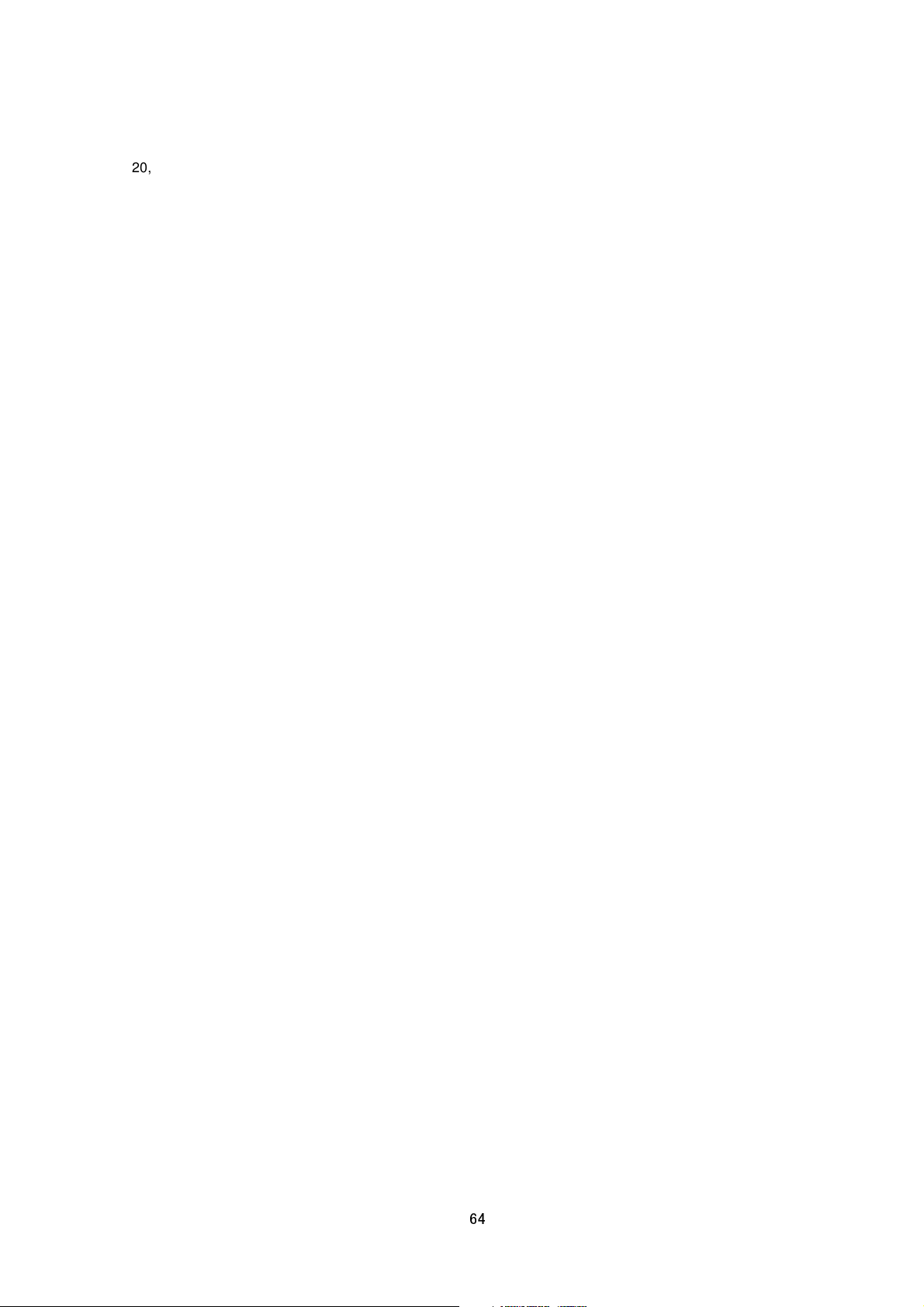
20, 30, 45, 60, or 120. 0 means skip. 10 means 10 seconds. The change is saved by the API,
camera.motion.auto_patrol.status=save. If the change is not saved, the setting is restored by reboot.
Allowed users admin, operator
Getting Speed of Auto Patrol
Format /api/param?camera.motion.auto_patrol(0).position(number).speed
Example to get speed of patrol nuber 3
/api/param?camera.motion.auto_patrol(0).position(3).speed
Example of response camera.motion.auto_patrol(0).position(3).speed=30.00&200 OK
Interpretation Acquire speed of specified patrol number of auto patrol. Patrol number is from 0 to 19.
Allowed users admin, operator, user
Setting Speed of Auto Patrol
Format /api/param?camera.motion.auto_patrol(0).position(number).speed=data
Example to set maximum speed from patrol nuber 3 to 4
/api/param?camera.motion.auto_patrol(0).position(3).speed=100.00
Example of Response camera.motion.auto_patrol(0).position(3).speed&202
Accepted(camera.motion.auto_patrol.status=save)
Interpretation Set speed of specified patrol number of auto patrol. Patrol number is from 0 to 19. Specify from
0.00 to 100.00. 0 means skip. The change is saved by the API, camera.motion.auto_patrol.status=save. If the
change is not saved, the setting is restored by reboot.
Allowed users admin, operator
Saving Preset Position Number/Duarion of Auto Patrol
Format /api/param?camera.motion.auto_patrol(0).status=save
Example of Response camera.motion.auto_patrol(0).status&202
Accepted(camera.motion.auto_patrol.status=save)
Interpretation Save preset position number and duration of auto patrol.
Allowed users admin, operator
16. JVC API for Privacy Masking
The APIs below are related to privacy masking. These are equivalent to the features on the Privacy Masking page
of the WEB setting page. Refer to the instruction manual for details on the Privacy Masking page.
Getting Privacy Masking On/Off Status
64
Page 65
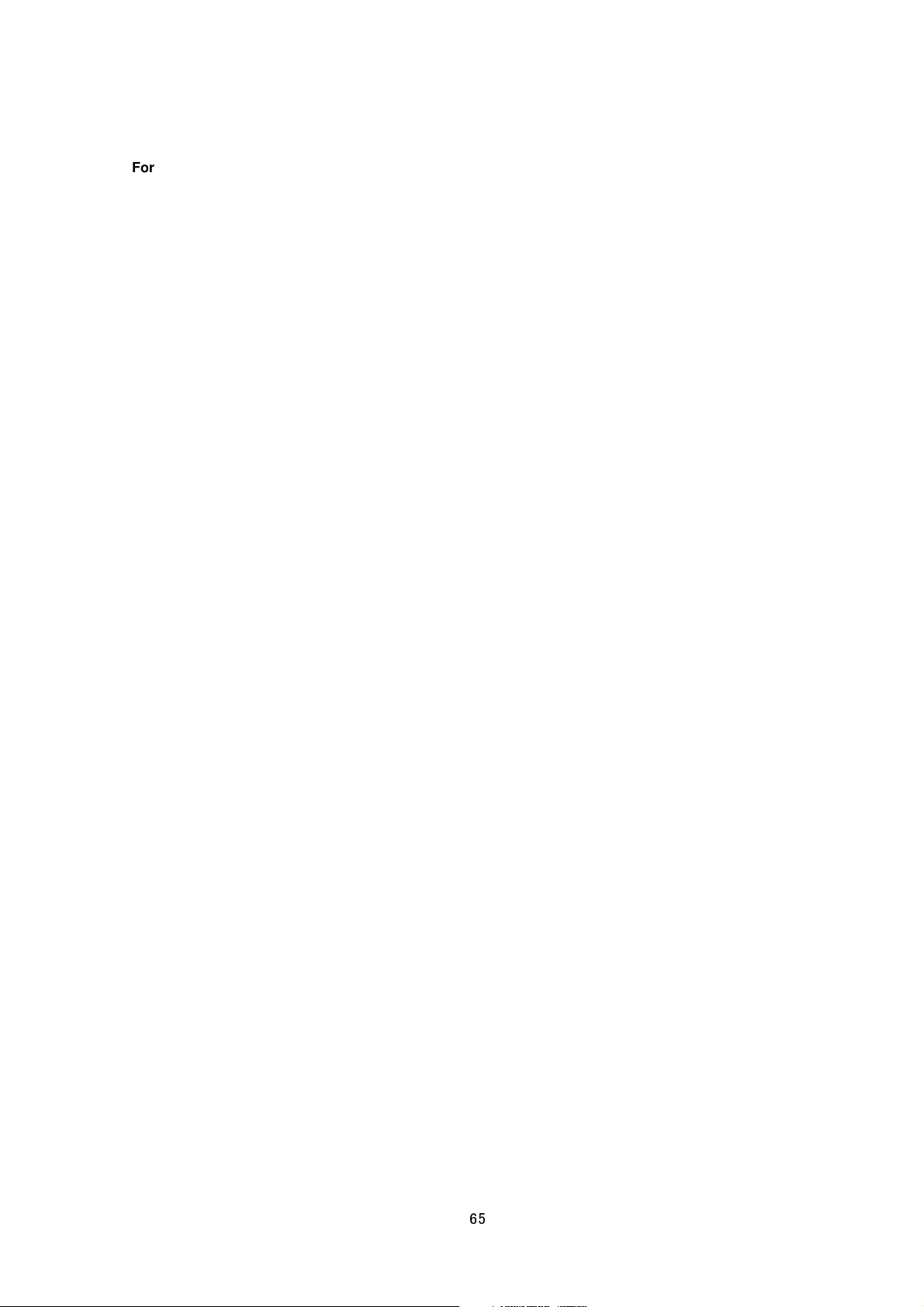
Format /api/param?camera.private_mask.status
Example of response camera.private_mask.status=on&200 OK
Interpretation Acquire the on/off status of privacy masking.
Allowed users admin, operator, user
Setting Privacy Masking to On/Off
Format /api/param?camera.private_mask.status=data
Example of Response camera.private_mask.status&202 Accepted(camera.status=save)
Interpretation Change the on/off status of privacy masking. The change is saved by the API,
camera.status=save. If the change is not saved, the setting is restored by reboot.
Allowed users admin, operator
Getting Privacy Masking Color
Format /api/param?camera.private_mask.color
Example of response camera.private_mask.color=ffffff&200 OK
Interpretation Acquire the color of privacy masking. RGB values are returned as hexadecimal number. For
exmaple, ffffff is white, ff0000 is red, 00ff00 is green, and 0000ff is blue.
Allowed users admin, operator, user
Setting Privacy Masking Color
Format /api/param?camera.private_mask.color=data
Example of Response camera.private_mask.color&202 Accepted(camera.status=save)
Interpretation Change the color of privacy masking. Specify RGB values by hexadecimal number. For exmaple,
ffffff for white, ff0000 for red, 00ff00 for green, and 0000ff for blue.The change is saved by the API,
camera.status=save. If the change is not saved, the setting is restored by reboot.
Allowed users admin, operator
Getting Privacy Masking Area
Format /api/param?camera.private_mask.area
Example of response camera.private_mask.area=ffffff,,,f&200 OK
Interpretation Acquire the area of privacy masking. 510 characters are returned as hexadecimal number that
show bitmap. A bit for privacy masking is 32x32 pixels block, and 1920x1080 is divided to 60x34 blocks. For
example, f means 8 blocks are masked.
Allowed users admin, operator, user
Setting Privacy Masking Color
65
Page 66
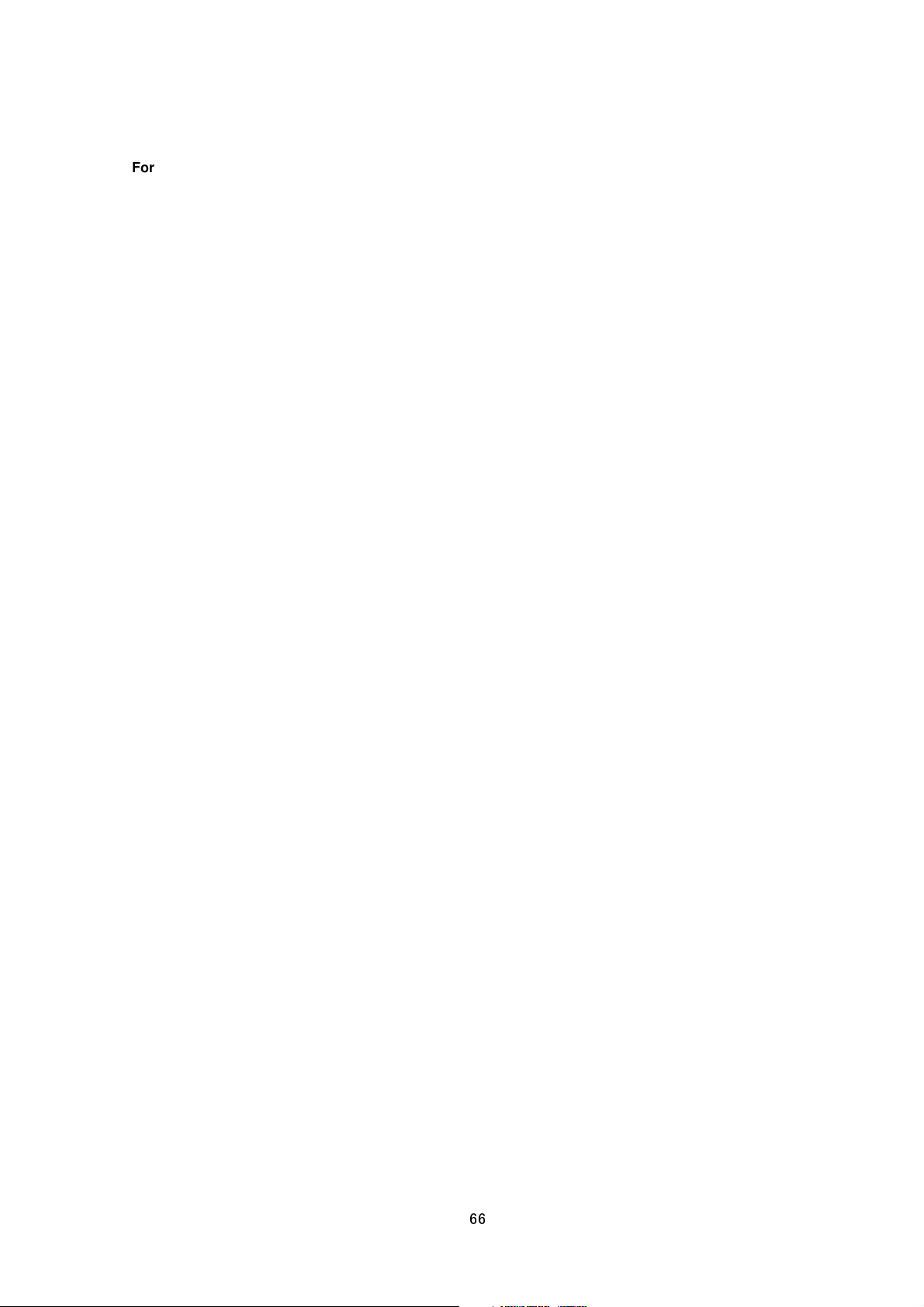
Format /api/param?camera.private_mask.area=data
Example of Response camera.private_mask.area&202 Accepted(camera.status=save)
Interpretation Change the area of privacy masking. Specify bitmap by 510 characters of hexadecimal number. A
bit for privacy masking is 32x32 pixels block, and 1920x1080 is divided to 60x34 blocks. For example, specify f to
mask 8 blocks. The change is saved by the API, camera.status=save. If the change is not saved, the setting is
restored by reboot.
Allowed users admin, operator
17. JVC API for Motion Detect
The APIs below are related to motion detection. These are equivalent to the features on the Motion Detection
page of the WEB setting page. Refer to the instruction manual for details on the Motion Detection page.
Getting Motion Detect On/Off Status
Format /api/param?camera.detection.status
Example of response camera.detection.status=on&200 OK
Interpretation Acquire the on/off status of motion detect.
Allowed users admin, operator, user
Setting Motion Detect to On/Off
Format /api/param?camera.detection.status=data
Example of Response camera.detection.status&202 Accepted(camera.status=save)
Interpretation Change the on/off status of motion detect. The change is saved by the API, camera.status=save.
If the change is not saved, the setting is restored by reboot.
Allowed users admin, operator
Getting Motion Detect Sensitivity
Format /api/param?camera.detection.level
Example of response camera.detection.level=20&200 OK
Interpretation Acquire the motion detect sensitivity. A value between 0 to 100 will be returned. The larger the
value, the higher will be the sensitivity.
Allowed users admin, operator, user
Setting Motion Detect Sensitivity
Format /api/param?camera.detection.level=data
Example of response camera.detection.level&202 Accepted(camera.status=save)
66
Page 67

Interpretation Change the motion detect sensitivity. Specify a value between 0 to 100. The larger the value, the
higher will be the sensitivity. The change is saved by the API, camera.status=save. If the change is not saved, the
setting is restored by reboot.
Allowed users admin, operator
Getting Motion Detect Mask
Format /api/param?camera.detection.area
Example of response camera.detection.area=00010203040506070809,,,&200 OK
Interpretation Acquire the mask of motion detect. 20 ASCII characters will be returned.
The screen is made up of 15x 9 = 135 blocks, and mask can be set to on/off for each block. This information can
be represented in 135 bits = 17-byte hexadecimal. (Response is returned in ASCII character strings. Therefore,
34 characters will be returned.) The bit string will appear as follows when mask is set to off for the top left block
only.
10000000 00000000 00000000 ,,,
Storage in bytes will begin from the LSB and represented in a hexadecimal value as shown below.
01 00 00 00 00 00 00 00 00 00,,,
The hexadecimal value denotes the 34 ASCII characters acquired via this API that are expressed in ASCII codes.
For example, the following character string will be returned when only the top left and bottom right blocks are
masked.
camera.detection.area=0100000000000000,,,0080
Allowed users admin, operator, user
Setting Motion Detect Mask
Format /api/param?camera.detection.area=data
Example /api/param?camera.detection.area=00010203040506070809,,,
Example of response camera.detection.area&202 Accepted(camera.status=save)
Interpretation Change the motion detect mask. Specify using a 34 ASCII character string. Refer to the item on
"Getting Motion Mask" on the interpretation of this character string. To mask all blocks, specify all zeros in the
ASCII character string. The change is saved by the API, camera.status=save. If the change is not saved, the
setting is restored by reboot.
Allowed users admin, operator
18. JVC API for Tampering Detect
The APIs below are related to the Tampering detection. These are equivalent to the features on the Tampering
Detection page of the WEB setting page. Refer to the instruction manual for details on the Tampering Detection
67
Page 68

page.
Getting Tampering Detect On/Off Status
Format /api/param?camera.detection(tampering).status
Example of response camera.detection(tampering).status=on&200 OK
Interpretation Acquire the on/off status of tampering detect.
Allowed users admin, operator, user
Setting Tampering Detect to On/Off
Format /api/param?camera.detection(tampering).status=data
Example of Response camera.detection(tampering).status&202 Accepted(camera.status=save)
Interpretation Change the on/off status of tampering detect. The change is saved by the API,
camera.status=save. If the change is not saved, the setting is restored by reboot.
Allowed users admin, operator
Getting Tampering Detect Sensitivity
Format /api/param?camera.detection(tampering).level
Example of response camera.detection(tampering).level=20&200 OK
Interpretation Acquire the tampering detect sensitivity. A value between 0 to 100 will be returned. The larger the
value, the higher will be the sensitivity.
Allowed users admin, operator, user
Setting Tampering Detect Sensitivity
Format /api/param?camera.detection(tampering).level=data
Example of response camera.detection(tampering).level&202 Accepted(camera.status=save)
Interpretation Change the tampering detect sensitivity. Specify a value between 0 to 100. The larger the value,
the higher will be the sensitivity. The change is saved by the API, camera.status=save. If the change is not saved,
the setting is restored by reboot.
Allowed users admin, operator
Getting Tampering Detect time
Format /api/param?camera.detection(tampering).temporal
Example of response camera.detection(tampering).level=5&200 OK
Interpretation Acquire the tampering detect time. A value between 0 to 120 will be returned.
Allowed users admin, operator, user
68
Page 69

Setting Tampering Detect Sensitivity
Format /api/param?camera.detection(tampering).temporal=data
Example of response camera.detection(tampering).temporal&202 Accepted(camera.status=save)
Interpretation Change the tampering detect time. Specify a value between 0 to 120. The change is saved by the
API, camera.status=save. If the change is not saved, the setting is restored by reboot.
Allowed users admin, operator
19. JVC API for Network Basics
The APIs below are related to the basics of networks. These are equivalent to the features on the Basic page of
the WEB setting page. Refer to the instruction manual for details on the Basic page.
Enabling Network Setting Changes
Format /api/param?network.interface.status=restart
Example of Response network.interface.status&200 OK
Interpretation Changes of following network parameters become valid by this API.
DHCP, IP Address, Subnet Mask, TTL, MTU, TOS, Negotiation, IPv6
Changes are not reflected in the actions until this API is used. APIs to get settings of those parameters return
previous values until this API is used. When this API is issued, the camera reboots in about 1 minute.
Allowed user admin
Getting DHCP Setting
Format /api/param?network.interface.dhcp.status
Example of Response network.interface.dhcp.status=off&200 OK
Interpretation Acquire the current DHCP setting.
Allowed users admin, operator, user
Setting DHCP
Format /api/param?network.interface.dhcp.status=data
Example /api/param?network.interface.dhcp.status=on
Example of Response
network.interface.dhcp.status&202 Accepted(network.interface.status=restart)
Interpretation Change the DHCP setting. Specify "on" or "off". To validate the change, use
"network.interface.status=restart" API that reboots the camera in about 1 minute.
Allowed user admin
69
Page 70

Getting IP Address
Format /api/param?network.interface.ip
Example of Response network.interface.ip=192.168.0.2&200 OK
Interpretation Acquire the current IP address.
Allowed users admin, operator, user
Setting IP Address
Format /api/param?network.interface.ip=data
Example /api/param?network.interface.ip=192.168.0.2
Example of Response
network.interface.ip&202 Accepted(network.interface.status=restart)
Interpretation Change the IP address. To validate the change, use "network.interface.status=restart" API that
reboots the camera in about 1 minute. Set appropriate combination of IP address, subnet mask and default
gateway before "network.interface.status=restart".
Allowed user admin
Getting Subnet Mask
Format /api/param?network.interface.subnetmask
Example of Response network.interface.subnetmask=255.255.255.0&200 OK
Interpretation Acquire the current subnet mask.
Allowed users admin, operator, user
Setting Subnet Mask
Format /api/param?network.interface.subnetmask=data
Example /api/param?network.interface.subnetmask=255.0.0.0
Example of Response
network.interface.subnetmask&202 Accepted(network.interface.status=restart)
Interpretation Change the subnet mask. To validate the change, use "network.interface.status=restart" API that
reboots the camera in about 1 minute. Set appropriate combination of IP address, subnet mask and default
gateway before "network.interface.status=restart".
Allowed user admin
Getting Default Gateway
Format /api/param?network.gateway(version)
Example to get default gateway of IPv4 /api/param?network.gateway(ipv4)
Example of Response network.gateway(ipv4)=192.168.0.254&200 OK
70
Page 71

Interpretation Acquire the current default gateway. Specify ipv4 or ipv6.
Allowed users admin, operator, user
Setting Default Gateway
Format /api/param?network.gateway(ipv4)=data
Example /api/param?network.gateway(ipv4)=192.168.0.254
Example of Response network.gateway&200 OK
Interpretation Change the default gateway. To set static default gateway, disable DHCP. Default gateway can
not be changed when DHCP is enabled. Specify IP address in same segment with the camera. Specify 0.0.0.0 to
delete default gateway setting. Default gateway of IPv6 can not be set.
Allowed user admin
Getting Host Name
Format /api/param?network.hostname
Example of Response network.hostname=localhost&200 OK
Interpretation Acquire the current host name.
Allowed users admin, operator, user
Setting Host Name
Format /api/param?network.hostname=data
Example /api/param?network.hostname=somename
Example of Response network.hostname&200 OK
Interpretation Change the host name. Characters that may be used for the host name are alphanumerics,
hyphens (-) and period. Maximum size is 63 bytes.
Specify as %00 when the host name setting is to be left blank.
Example when leaving field blank /api/param?network.hostname=%00
Allowed user admin
Getting DNS Server On/Off Status
Format /api/param?network.dns.status
Example of Response network.dns.status=off&200 OK
Interpretation Acquire the on/off status of the DNS server. Either on or off will be returned.
Allowed users admin, operator, user
Setting DNS Server Status to On/Off, or Validate Changes
Format /api/param?network.dns.status=data
71
Page 72

Example /api/param?network.dns.status=on
Example of Response network.dns.status&200 OK
Interpretation Change status of DNS server setting, or validate changes to DNS server settings. Specify "on",
"off" or "restart". Changes of DNS server settings become valid by "restart".
Allowed users admin, operator
Getting DNS Server IP Address
Format /api/param?network.dns.ip
Example of Response network.dns.ip=10.0.0.150&200 OK
Interpretation Acquire IP address of DNS server.
Allowed users admin, operator, user
Setting DNS Server IP Address
Format /api/param?network.dns.ip=data
Example /api/param?network.dns.ip=10.0.0.150
Example of Response
network.dns.ip&202 Accepted(network.dns.status=restart)
Interpretation Change IP address of DNS server. To validate the change, use "network.dns.status=restart" API.
Allowed users admin, operator
Getting IPv6 status
Format /api/param?network.interface.ipv6.status
Example of Response network.interface.ipv6.status=off&200 OK
Interpretation Acquire IPv6 status. "on" or "off" is returned.
Allowed users admin, operator, user
Setting IPv6 status
Format /api/param?network.interface.ipv6.status=data
Example /api/param?network.interface.ipv6.status=on
Example of Response
network.interface.ipv6.status&202 Accepted(network.dns.status=restart)
Interpretation Change IPv6 status. To validate the change, use "network.interface.status=restart" API that
reboots the camera in about 1 minute.
Allowed users admin, operator
Getting Link Local Address of IPv6
72
Page 73

Format /api/param?network.interface.ipv6.link_local(Number)
Exampleto get first link local address /api/param?network.interface.ipv6.link_local(1)
Example of Response network.interface.ipv6.link_local(1)=fe80::280:88ff:fe41:400c&200 OK
Interpretation Acquire the link local address of IPv6. Specify from 1 to 8 for Number, and get addresses from 1
till vacant address is returned. There is no API for setting link local address of IPv6.
Allowed users admin, operator, user
Getting Global Address of IPv6
Format /api/param?network.interface.ipv6.global(Number)
Exampleto get first global address /api/param?network.interface.ipv6.global(1)
Example of Response when no global address is set network.interface.ipv6.global(1)=&200 OK
Interpretation Acquire the global address of IPv6. Specify from 1 to 8 for Number, and get addresses from 1 till
vacant address is returned. There is no API for setting global address of IPv6.
Allowed users admin, operator, user
Getting MAC Address
Format /api/param?network.interface.mac
Example of Response network.interface.mac=008088001AEF&200 OK
Interpretation Acquire the MAC address. A 12-byte ASCII character string will be returned. There is no API for
setting MAC address.
Allowed users admin, operator, user
Getting TOS Value of Stream
Format /api/param?network.interface.dscp
Example of Response network.interface.dscp =56&200 OK
Interpretation Acquire TOS that includes DHCP field.
Allowed users admin, operator, user
Setting TOS Value of Stream
Format /api/param?network.interface.dscp =data
Example /api/param?network.interface.dscp =56
Example of Response
network.interface.dscp&202 Accepted(network.interface.status=restart)
Interpretation Change TOS that includes DHCP field. The range of set value is between 0 to 255 though MSB 6
bits in the value is valid. To validate the change, use "network.interface.status=restart" API.
Allowed user admin
73
Page 74

Getting Unicast TTL Value
Format /api/param?network.interface.ttl.unicast
Example of Response network.interface.ttl.unicast=16&200 OK
Interpretation Acquire TTL of unicast. 1-255 is returned.
Allowed users admin, operator, user
Setting Unicast TTL
Format /api/param?network.interface.ttl.unicast=data
Example /api/param?network.interface.ttl.unicast=56
Example of Response
network.interface.ttl.unicast&202 Accepted(network.interface.status=restart)
Interpretation Change TTL of unicast. The range of set value is between 1 to 255. To validate the change, use
"network.interface.status=restart" API.
Allowed user admin
Getting Multicast TTL Value
Format /api/param?network.interface.ttl.multicast
Example of Response network.interface.ttl.multicast=16&200 OK
Interpretation Acquire TTL of multicast. 1-255 is returned.
Allowed users admin, operator, user
Setting Multicast TTL
Format /api/param?network.interface.ttl.multicast=data
Example /api/param?network.interface.ttl.multicast=56
Example of Response
network.interface.ttl.multicast&202 Accepted(network.interface.status=restart)
Interpretation Change TTL of multicast. The range of set value is between 1 to 255. To validate the change, use
"network.interface.status=restart" API.
Allowed user admin
Getting MTU Value
Format /api/param?network.interface.mtu
Example of Response network.interface.mtu=1420&200 OK
Interpretation Acquire the MTU value.
Allowed users admin, operator, user
74
Page 75

Setting MTU Value
Format /api/param?network.interface.mtu=data
Example /api/param?network.interface.mtu=1500
Example of Response
network.interface.mtu&202 Accepted(network.interface.status=restart)
Interpretation Change the MTU value. The range of set value is between 1280 to 1500. To validate the change,
use "network.interface.status=restart" API.
Allowed user admin
Getting Network Negotiation Setting
Format /api/param?network.interface.negotiation
Example of Response network.interface.negotiation=auto&200 OK
Interpretation Acquire the network Negotiation setting. Either auto, 100full, 100half, 10full or 10half will be
returned.
Allowed users admin, operator, user
Setting Network Negotiation
Format /api/param?network.interface.negotiation=data
Example /api/param?network.interface.negotiation=auto
Example of Response
network.interface.negotiation&202 Accepted(network.interface.status=restart)
Interpretation Change the network Negotiation setting. Specify auto, 100full, 100half, 10full or 10half. To
validate the change, use "network.interface.status=restart" API.
Allowed user admin
20. JVC API for Protocol
The APIs below are related to protocol. These are equivalent to the features on the Protocol page of the WEB
setting page. Refer to the instruction manual for details on the Protocol page.
Getting Port Number of HTTP
Format /api/param?network.http.port
Example of Response network.http.port=80&200 OK
Interpretation Acquire port number of HTTP server in the camera.
Allowed users admin, operator
75
Page 76
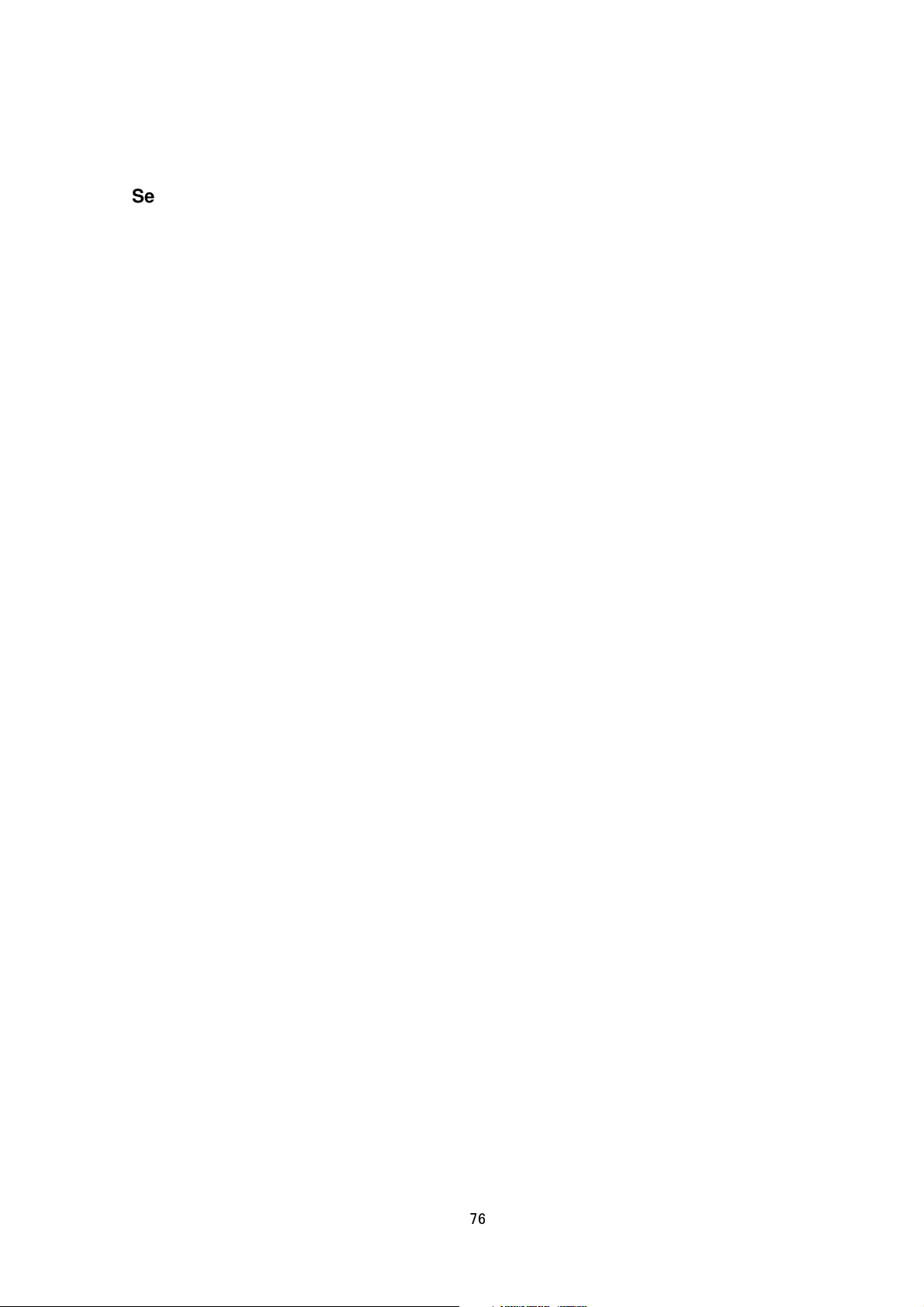
Setting Port Number of HTTP
Format /api/param?network.http.port=data
Example of Response network.http.port&202 Accepted(network.http(configuration).status=restart)
Interpretation Change port number of HTTP server in the camera. Default value is 80. To validate the change,
use "network.http(configuration).status=restart" or "network.http.status=restart" API.
Allowed users admin, operator
Getting Status of AMX Discovery Protocol
Format /api/param?network.amx.beacon.status
Example of Response network.amx.beacon.status=on&200 OK
Interpretation Acquire status of AMX Discovery Protocol in the camera. "on" or "off" is returned.
Allowed users admin, operator
Setting Status of AMX Discovery Protocol
Format /api/param?network.amx.beacon.status=data
Example /api/param?network.amx.beacon.status=on
Example of Response network.amx.beacon.status&200 OK
Interpretation Change status of AMX Discovery Protocol in the camera. Specify "on" for interoperability with
AMX products.
Allowed users admin, operator
Getting Status of PSIA Protocol
Format /api/param?network.psia.status
Example of Response network.psia.status=on&200 OK
Interpretation Acquire status of PSIA Protocol in the camera. "on" or "off" is returned.
Allowed users admin, operator, user
Setting Status of PSIA Protocol
Format /api/param?network.psia.status=data
Example /api/param?network.psia.status=on
Example of Response network.psia.status&200 OK
Interpretation Change status of PSIA protocol in the camera. Specify "on" or “off”. When status of ONVIF
protocol is set to “on”, status of PSIA protocol will not be “on”.
Allowed users admin, operator
76
Page 77

Getting Status of ONVIF Protocol
Format /api/param?network.onvif.status
Example of Response network.onvif.status=on&200 OK
Interpretation Acquire status of ONVIF Protocol in the camera. "on" or "off" is returned.
Allowed users admin, operator, user
Setting Status of ONVIF Protocol
Format /api/param?network.onvif.status=data
Example /api/param?network.onvif.status=on
Example of Response network.onvif.status&200 OK
Interpretation Change status of ONVIF protocol in the camera. Specify "on" or “off”. When status of PSIA
protocol is set to “on”, status of ONVIF protocol will not be “on”.
Allowed users admin, operator
21. JVC API for Multicast Streaming
The APIs below are related to manual streaming. These are equivalent to the features on the Streaming page of
the WEB setting page. Refer to the instruction manual for details on the Streaming page.
Getting Status of Multicast Streaming
Format /api/param?network.destination(num).status
Example of Response network.destination(1).status=off&200 OK
Interpretation Acquire status of multicast streaming. “num” is encoder channel from 1 to 3. Either on or off will be
returned.
Allowed users admin, operator
Setting Status of Multicast Streaming, or Save Changes
Format /api/param?network.destination(num).status=data
Example /api/param?network.destination(1).status=start
Example of Response network.destination(1).status&200 OK
Interpretation Start/stop multicast streaming of specified encode channel, or save changes to multicast
streaming settings. “num” is encoder channel from 1 to 3. Specify "start", "stop" or "save". Changes of multicast
streaming settings become valid by "save".
Multicast stream is RTP compliant.
If power becomes off during multicast streaming, the streaming starts automatically after power on.
Allowed users admin, operator
77
Page 78

Getting Multicast Address
Format /api/param?network.destination(num).host
Example of Response network.destination(1).host=225.0.1.1&200 OK
Interpretation Acquire multicast address of specified encode channel. “num” is encoder channel from 1 to 3.
Allowed users admin, operator
Setting Multicast Address
Format /api/param?network.destination(num).host=data
Example /api/param?network.destination(1).host=225.0.1.1
Example of Response
network.destination(1).host&202 Accepted(network.destination(1).host=save)
Interpretation Change multicast address of specified encode channel. “num” is encoder channel from 1 to 3.
Specify from 224.0.0.0 to 239.255.255.255. To validate the change, use "network.destination(num).host=save"
API. After the save, start streaming by "network.destination(num).host=start" API.
Allowed user admin
Getting Multicast Port Number
Format /api/param?network.destination(num).port
Example of Response network.destination(1).port=49152&200 OK
Interpretation Acquire multicast port number of specified encode channel. “num” is encoder channel from 1 to 3.
Allowed users admin, operator
Setting Multicast Port Number
Format /api/param?network.destination(num).port=data
Example /api/param?network.destination(1).port=49152
Example of Response
network.destination(1).port&202 Accepted(network.destination(1).host=save)
Interpretation Change multicast port number of specified encode channel. “num” is encoder channel from 1 to 3.
Specify from 2 to 65534. To validate the change, use "network.destination(num).host=save" API. After the save,
start streaming by "network.destination(num).host=start" API.
Allowed user admin
Getting Frame Rate of JPEG Multicast
Format /api/param?network.destination(num).framerate
Example of Response network.destination(1).framerate=10&200 OK
78
Page 79

Interpretation Acquire JPEG multicast frame rate of specified encode channel. “num” is encoder channel from 1
to 3. The API is valid when the encoder channel is set to JPEG.
Allowed users admin, operator
Setting Frame Rate of JPEG Multicast
Format /api/param?network.destination(num).framerate=data
Example /api/param?network.destination(1).framerate=30
Example of Response
network.destination(1).framerate&202 Accepted(network.destination(1).host=save)
Interpretation Change JPEG multicast frame rate of specified encode channel. “num” is encoder channel from 1
to 3. The API is valid when the encoder channel is set to JPEG. Specify 30, 15, 10, 7.5, 6, 5, 3, 2, 1, -2, -3, -5, -10,
-15, -20, or -30. -5 means 1/5fps for example. To validate the change, use "network.destination(num).host=save"
API. After the save, start streaming by "network.destination(num).host=start" API.
Allowed user admin
Getting Status of Audio Multicast Streaming
Format /api/param?network.destination(4).status
Example of Response network.destination(4).status=off&200 OK
Interpretation Acquire status of audio multicast streaming. Either on or off will be returned.
Allowed users admin, operator
Setting Status of Audio Multicast Streaming, or Save Changes
Format /api/param?network.destination(4).status=data
Example /api/param?network.destination(4).status=start
Example of Response network.destination(4).status&200 OK
Interpretation Start/stop audio multicast streaming, or save changes to multicast streaming settings. Specify
"start", "stop" or "save". Changes of multicast streaming settings become valid by "save".
Multicast stream is RTP compliant. If power becomes off during multicast streaming, the streaming starts
automatically after power on.
Allowed users admin, operator
Getting Audio Multicast Address
Format /api/param?network.destination(4).host
Example of Response network.destination(4).host=225.0.1.3&200 OK
Interpretation Acquire audio multicast address.
Allowed users admin, operator
79
Page 80

Setting Audio Multicast Address
Format /api/param?network.destination(4).host=data
Example /api/param?network.destination(4).host=225.0.1.3
Example of Response
network.destination(4).host&202 Accepted(network.destination(4).host=save)
Interpretation Change audio multicast address. Specify from 224.0.0.0 to 239.255.255.255. To validate the
change, use "network.destination(4).host=save" API. After the save, start streaming by
"network.destination(4).host=start" API.
Allowed user admin
Getting Audio Multicast Port Number
Format /api/param?network.destination(4).port
Example of Response network.destination(4).port=39152&200 OK
Interpretation Acquire audio multicast port number.
Allowed users admin, operator
Setting Audio Multicast Port Number
Format /api/param?network.destination(4).port=data
Example /api/param?network.destination(4).port=39152
Example of Response
network.destination(4).port&202 Accepted(network.destination(4).host=save)
Interpretation Change audio multicast port number. Specify from 2 to 65534. To validate the change, use
"network.destination(4).host=save" API. After the save, start streaming by "network.destination(4).host=start"
API.
Allowed user admin
22. JVC API for Access Restrictions
The APIs below are related to access restrictions. These are equivalent to the features on the Access Restrictions
page of the WEB setting page. Refer to the instruction manual for details on the Access Restrictions page.
Getting Deny/Allow Setting of Client Restrictions
Format /api/param?network.access_control(stream_out).logic
Example of Response network.access_control(stream_out).logic=deny&200 OK
Interpretation Acquire the deny/allow setting of client restrictions. Either deny or allow will be returned. These
80
Page 81

restrictions are applied to getting video stream and bi-directional Audio.
Allowed users admin, operator
Setting Client Restriction to Deny/Allow
Format /api/param?network.access_control(stream_out).logic=data
Example /api/param?network.access_control(stream_out).logic=deny
Example of Response network.access_control(stream_out).logic&200 OK
Interpretation Change the deny/allow setting of client restrictions. Specify as deny or allow. These restrictions
are applied to getting video stream and bidirectional Audio.
Allowed user admin
Getting IP Address Setting of Restricted Client
Format /api/param?network.access_control(stream_out).host(Number)
Example When Getting the first IP address
/api/param?network.access_control(stream_out).host(1)
Example of Response network.access_control(stream_out).host(1)=10.0.0.100&200 OK
Interpretation Acquire the IP address setting of the restricted client. Setting is possible up to 10 items. Specify a
value between 1 to 10 for the number. The following will be returned if subnet mask was specified.
Example of Response 2
network.access_control(stream_out).host(1)=10.0.0.0/24&200 OK
The above example indicates that the range is between 10.0.0.0 to 10.0.0.255. There are also cases when FQDN
instead of IP address is set.
Example of Response 3
network.access_control(stream_out).host(1)=somedivision.somecompany.com&200 OK
Allowed users admin, operator
Setting IP Address of Restricted Client
Format /api/param?network.access_control(stream_out).host(Number)=data
Example When setting the first IP address
/api/param?network.access_control(stream_out).host(1)=10.0.0.100
Example of Response network.access_control(stream_out).host(1)&200 OK
Interpretation Change the IP address setting of client restriction. Setting is possible up to 10 items. Specify a
value between 1 to 10 for the number. A range of IP address may be specified if the subnet mask is also specified.
For example, set as follows to specify a range between 10.0.0.0 to 10.0.0.255.
Example /api/param?network.access_control(stream_out).host(1)=10.0.0.0/24
It is also possible to set using FQDN instead of IP address. Set as follows if the setting is to be left blank.
81
Page 82

Example /api/param?network.access_control(stream_out).host(1)=%00
Allowed user admin
23. JVC API for Time
The APIs below are related to time. These are equivalent to the features on the Time page of the WEB setting
page. Refer to the instruction manual for details on the Time page.
Getting On/Off of SNTP Client
Format /api/param?network.ntp.status
Example of Response network.ntp.status=off&200 OK
Interpretation Acquire the on/off status of SNTP client. Either on or off will be returned.
Allowed users admin, operator, user
Setting On/Off of SNTP Client, or Validate Changes
Format /api/param?network.ntp.status=data
Example /api/param?network.ntp.status=on
Example of Response network.ntp.status&200 OK
Interpretation Change the on/off status of SNTP client, or validate changes to settings. Specify "on", "off" or
"restart". as on or off. IP address of NTP server and access interval are validated by "restart".
Allowed users admin, operator
Getting NTP Server Address
Format /api/param?network.ntp.host
Example of Response network.ntp.host=10.0.0.100&200 OK
Interpretation Acquire IP address of NTP server. Either the IP address or FQDN will be returned.
Allowed users admin, operator, user
Setting NTP Server Address
Format /api/param?network.ntp.host=data
Example /api/param?network.ntp.host=10.0.0.100
Example of Response network.ntp.host&202 Accepted(network.ntp.status=restart)
Interpretation Change IP address of NTP server. Specify IP address or FQDN. To validate the change, use
"network.ntp.status=restart " API.
Allowed users admin, operator
82
Page 83
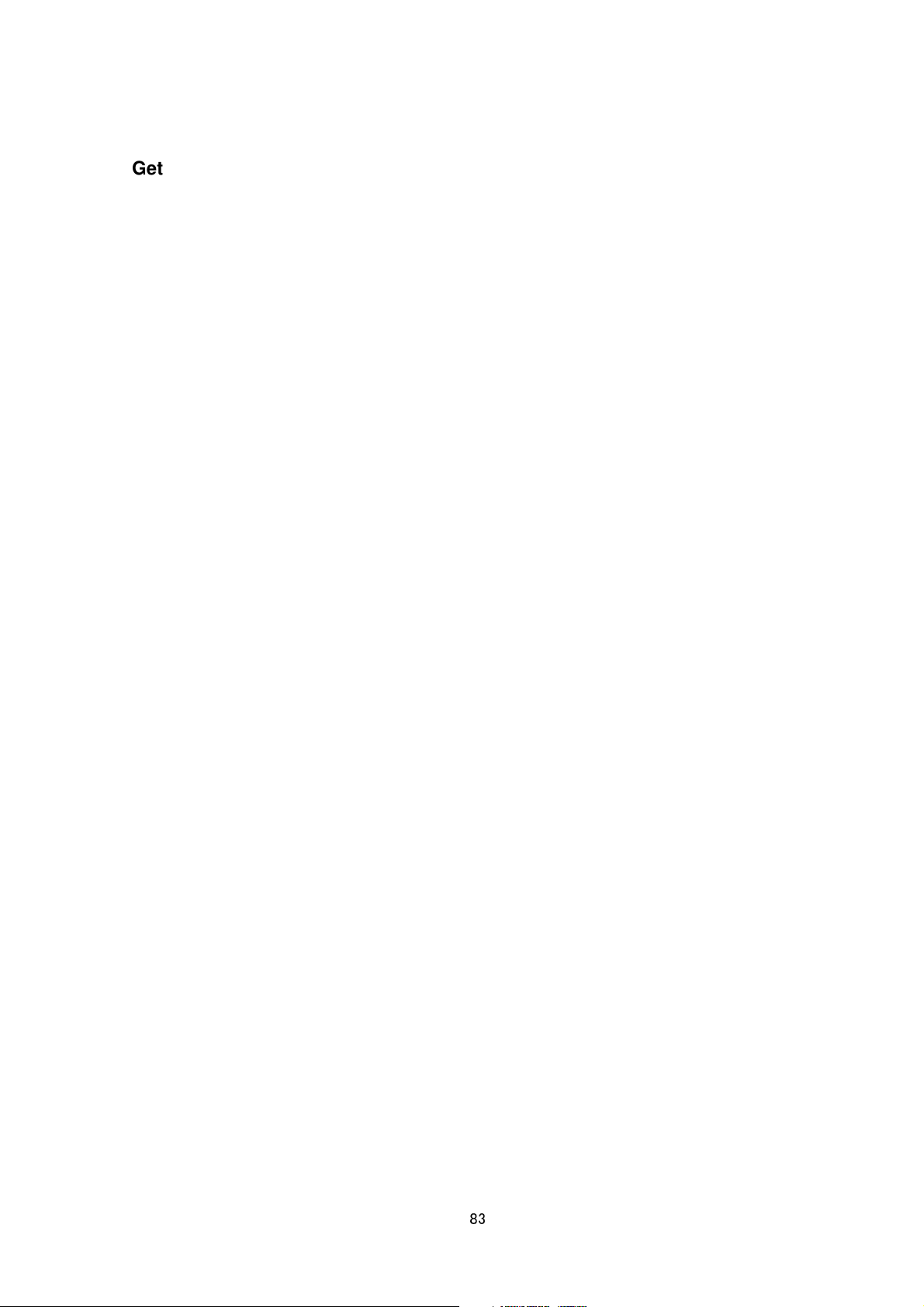
Getting Access Interval to NTP Server
Format /api/param?network.ntp.interval
Example of Response network.ntp.interval=10&200 OK
Interpretation Acquire the interval for accessing the NTP server. Unit can be gotten by "network.ntp.unit" API.
Allowed users admin, operator, user
Setting Access Interval to NTP Server
Format /api/param?network.ntp.interval=data
Example /api/param?network.ntp.interval=60
Example of Response
network.ntp.interval&202 Accepted(network.ntp.status=restart)
Interpretation Change the interval for accessing the NTP server. Unit can be set by "network.ntp.unit" API.
Specify 1-60 when the unit is min/hour, 1-31 when the unit is day. To validate the change, use
"network.ntp.status=restart" API.
Allowed users admin, operator
Getting Access Interval Unit of NTP
Format /api/param?network.ntp.unit
Example of Response network.ntp.unit=hour&200 OK
Interpretation Acquire the unit of interval for accessing the NTP server. "min", "hour" or "day" is returned.
Allowed users admin, operator, user
Setting Access Interval Unit of SNTP
Format /api/param?network.ntp.unit=data
Example /api/param?network.ntp.unit=day
Example of Response
network.ntp.unit&202 Accepted(network.ntp.status=restart)
Interpretation Change the unit of interval for accessing the NTP server. Specify "min", "hour" or "day". To
validate the change, use "network.ntp.status=restart" API.
Allowed users admin, operator
Getting Time
Format /api/param?system.date
Example of Response system.date=20050614171537&200 OK
Interpretation Acquire the time from the built-in clock of the camera. Time is arranged in the order of year, month,
day, hour, minute and second. Year is denoted in a 4-digit decimal number, and month, day, hour, minute and
83
Page 84

second are denoted in 2-digit decimal numbers.
Allowed users admin, operator, user
Setting Time
Format /api/param?system.date=data
Example /api/param?system.date=20050614171537
Example of Response system.date&200 OK
Interpretation Change the time of the built-in clock in the camera. Specify in the order of year, month, day, hour,
minute and second. Specify year in a 4-digit decimal number, and month, day, hour, minute and second in 2-digit
decimal numbers.
Allowed user admin
Getting Timezone
Format /api/param?system.timezone
Example of Response system.timezone=Pacific&200 OK
Interpretation Acquire the timezone from the camera. Character strings in the following table will be returned.
Timezone Character String Description
GMT-12
GMT-11
GMT-10
Hawaii
GMT-9:30
GMT-9
Alaska
GMT-8
Pacific
GMT-7
Arizona
Mountain
GMT-6
Central
GMT-5
East-Indiana
Eastern
GMT-4
Atlantic
GMT-3:30
GMT-3
GMT-2
GMT-1
UTC
London
GMT+1
Berlin
Rome
Madrid
Timezone that is 12 hours earlier than the Greenwich Mean Time.
Timezone that is 11 hours earlier than the Greenwich Mean Time.
Timezone that is 10 hours earlier than the Greenwich Mean Time.
Same timezone as GMT-10
Timezone that is 9 hours and 30 minutes earlier than the Greenwich Mean Time.
Timezone that is 9 hours earlier than the Greenwich Mean Time.
Same timezone as GMT-9
Timezone that is 8 hours earlier than the Greenwich Mean Time.
(GMT-8:00) US/Pacific Time
Timezone that is 7 hours earlier than the Greenwich Mean Time.
Same timezone as GMT-7
Same timezone as GMT-7
Timezone that is 6 hour earlier than the Greenwich Mean Time.
Same timezone as GMT-6
Timezone that is 5 hour earlier than the Greenwich Mean Time.
Same timezone as GMT-5.
Same timezone as GMT-5.
Timezone that is 4 hour earlier than the Greenwich Mean Time.
Same timezone as GMT-4.
Timezone that is 3 hours and 30 minutes earlier than the Greenwich Mean Time.
Timezone that is 3 hour earlier than the Greenwich Mean Time.
Timezone that is 2 hour earlier than the Greenwich Mean Time.
Timezone that is 1 hour earlier than the Greenwich Mean Time.
Greenwich Mean Time
Same timezone as UTC.
Timezone that is 1 hour later than the Greenwich Mean Time.
Same timezone as GMT+1.
Same timezone as GMT+1.
Same timezone as GMT+1.
84
Page 85

Paris
CET
GMT+2
EET
GMT+3
GMT+3:30
GMT+4
GMT+4:30
GMT+5
GMT+5:30
Calcutta
GMT+5:45
GMT+6
GMT+6:30
GMT+7
GMT+8
GMT+8:45
GMT+9
GMT+9:30
Japan
GMT+10
GMT+10:30
GMT+11
GMT+11:30
GMT+12
GMT+12:45
Allowed users admin, operator, user
Same timezone as GMT+1.
Same timezone as GMT+1.
Timezone that is 2 hours later than the Greenwich Mean Time.
Same timezone as GMT+2
Timezone that is 3 hours later than the Greenwich Mean Time.
Timezone that is 3 hours and 30 minutes later than the Greenwich Mean Time.
Timezone that is 4 hours later than the Greenwich Mean Time.
Timezone that is 4 hours and 30 minutes later than the Greenwich Mean Time.
Timezone that is 5 hours later than the Greenwich Mean Time.
Timezone that is 5 hours and 30 minutes later than the Greenwich Mean Time.
Same timezone as GMT+5:30
Timezone that is 5 hours and 45 minutes later than the Greenwich Mean Time.
Timezone that is 6 hours later than the Greenwich Mean Time.
Timezone that is 6 hours and 30 minutes later than the Greenwich Mean Time.
Timezone that is 7 hours later than the Greenwich Mean Time.
Timezone that is 8 hours later than the Greenwich Mean Time.
Timezone that is 8 hours and 45 minutes later than the Greenwich Mean Time.
Timezone that is 9 hours later than the Greenwich Mean Time.
Timezone that is 9 hours and 30 minutes later than the Greenwich Mean Time.
Same timezone as GMT+9.
Timezone that is 10 hours later than the Greenwich Mean Time.
Timezone that is 10 hours and 30 minutes later than the Greenwich Mean Time.
Timezone that is 11 hours later than the Greenwich Mean Time.
Timezone that is 11 hours and 30 minutes later than the Greenwich Mean Time.
Timezone that is 12 hours later than the Greenwich Mean Time.
Timezone that is 12 hours and 45 minutes later than the Greenwich Mean Time.
Setting Timezone
Format /api/param?system.timezone=data
Example /api/param?system.timezone=Pacific
Example of Response system.timezone&202 Accepted(system.status=restart)
Interpretation Change the timezone of the camera. Refer to "Getting Timezone" on the character string to
specify. To validate the change, use "system.status=restart" API.
Allowed user admin
24. JVC API for Password
The APIs below are related to passwords. These are equivalent to the features on the Password page of the WEB
setting page. Refer to the instruction manual for details on the Password page.
Setting Password of admin
Format /api/param?system.password.admin(num)=data2
Example /api/param?system.password.admin(0)=someword
Example of Response system.password.admin(0)&200 OK
85
Page 86
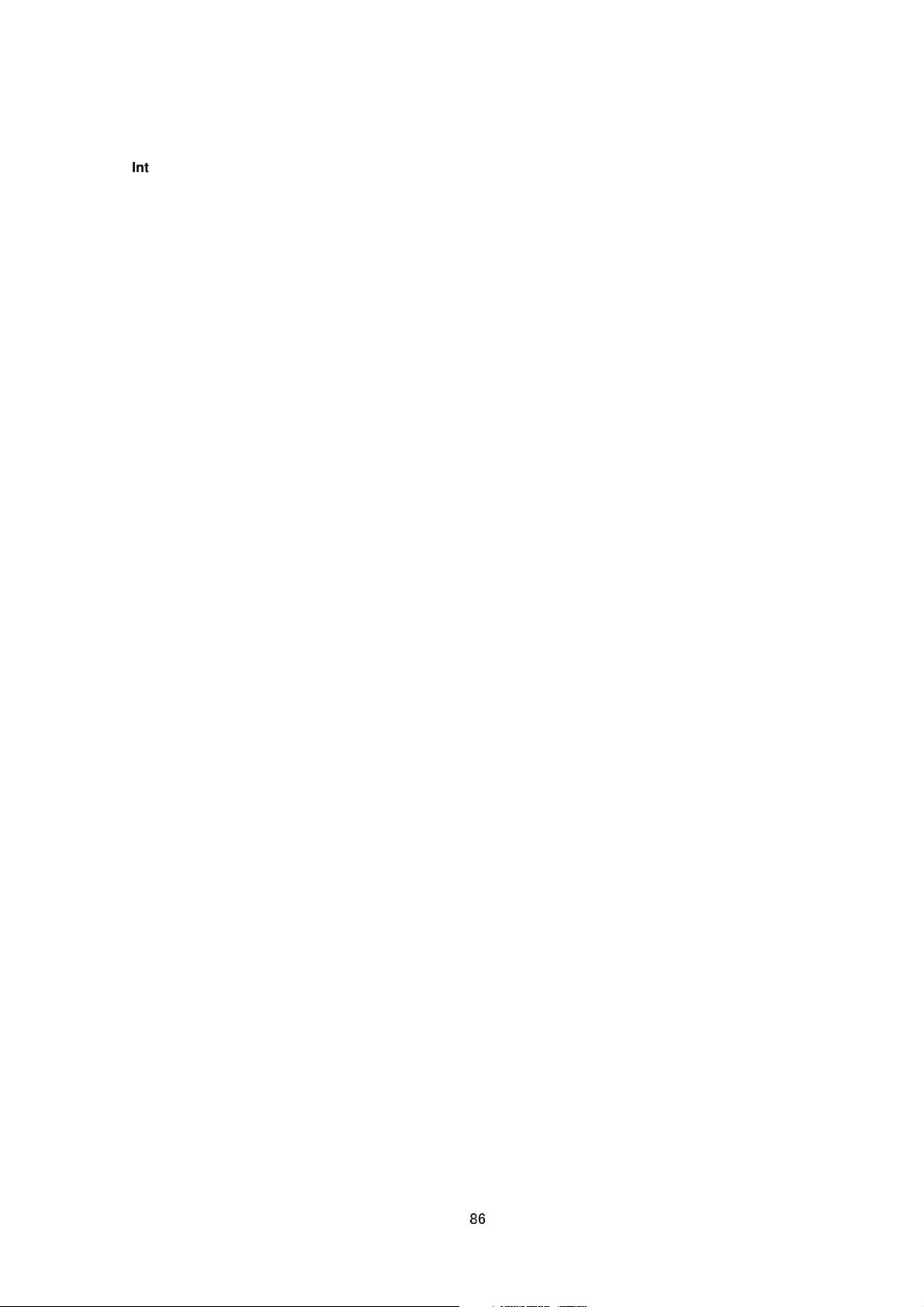
Interpretation Change the password of admin(0), admin(1), admin(2) or admin(3). Set a password between 4 to
16 characters.
There is no API for Getting passwords.
Allowed user admin
Setting Password of operator
Format /api/param?system.password.operator(num)=data2
Example /api/param?system.password.operator(0)=someword
Example of Response system.password. operator(0)&200 OK
Interpretation Change the password of operator(0), operator(1), operator(2) or operator(3). Set a password
between 4 to 16 characters.
There is no API for Getting passwords.
Allowed user admin
Setting Password of user
Format /api/param?system.password.user(num)=data2
Example /api/param?system.password.user(0)=someword
Example of Response system.password. user(0)&200 OK
Interpretation Change the password of user(0), user(1), user(2) or user(3). Set a password between 4 to 16
characters.
There is no API for Getting passwords.
Allowed user admin
Delete Acount
Format
/api/param?system.password.admin(num).status=initialize
/api/param?system.password.operator(num).status=initialize
/api/param?system.password.user(num).status=initialize
Example /api/param?system.password.admin(1)=initialize
Example of Response system.password. admin(1)=unregistered&200 OK
Interpretation Delete specified account. admin(0), operator(0) and user(0) can not be deleted.
Allowed user admin
25. JVC API for Maintenance
The APIs below are related to maintenance. These are equivalent to the features on the Maintenance page of the
86
Page 87

WEB setting page. Refer to the instruction manual for details on the Maintenance page.
Restart the Camera
Format /api/param?system.status=restart
Example of Response system.status&200 OK
Interpretation Restarts the camera.
Allowed users admin
Initialization
Format /api/param?system.status=initialize
Example of Response system.status&200 OK
Interpretation Restore all the camera settings to factory defaults. Upon doing so, all transmission services that
are in progress will be terminated. Initializing takes a few minutes. Response is returned after initializing. Do not
power off during initializing.
Allowed user admin
Firmware Update
Version upgrading is not possible using API. To do so, use the Version Upgrade feature on the Maintenance page
of the WEB setting page.
26. JVC API for LED Setting
The APIs below are related to LED. These are equivalent to the features on the LED page of the WEB setting
page. Refer to the instruction manual for details on the LED page.
Getting LED mode
Format /api/param?camera.stealth
Example of Response camera.stealth=off&200 OK
Interpretation Acquire LED setting. "on" or "off" is returned. If thie is "on", LED becomes off after restarting.
Allowed users admin, operator, user
Setting LED mode
Format /api/param?camera.stealth=data
Example /api/param?camera.stealth=on
Example of Response
camera.stealth&202 Accepted(camera.status=save)
87
Page 88

Interpretation Change LED setting. Specify "on" or "off". If "on" is set, LED becomes off after restarting. To
validate the change, use "camera.status=save" API.
Allowed users admin, operator
Getting LED blinking mode
Format /api/param?camera.identify
Example of Response camera.identify=off&200 OK
Interpretation Acquire LED blinking setting. "on" or "off" is returned. If thie is "on", LED is blinking.
Allowed users admin, operator, user
Setting LED blinking mode
Format /api/param?camera.identify=data
Example /api/param?camera.identify=on
Example of Response
camera.identify&202 Accepted(camera.status=save)
Interpretation Change LED blinking setting. Specify "on" or "off". If "on" is set, LED starts blinking. To validate
the change, use "camera.status=save" API.
Allowed users admin, operator
27. JVC API for Getting Status
The APIs below are related to status acquisition. These are equivalent to the features on the Operation/Settings
page of the WEB setting page. Refer to the instruction manual for details on the Operation/Settings page.
Getting Sending Status
Format /api/param?system.session
Response Return the total transmission bit rate, and status of each sending operation. Transmission is not
carried out in the following examples.
system.session=&200 OK
system.session.total_bitrate=0k&200 OK
system.session.sending_count=0&200 OK
system.session.sending_max=20&200 OK
In the examples below, 1 JPEG stream of TCP is being sent.
system.session=&200 OK
system.session.total_bitrate=388k&200 OK
88
Page 89

system.session.sending_count=2&200 OK
system.session.sending_max=5&200 OK
system.session.sending(01).bitrate=326k&200 OK
system.session.sending(01).to.ip=10.0.0.100&200 OK
system.session.sending(01).to.port=1536&200 OK
system.session.sending(01).to.protocol=tcp_passive&200 OK
system.session.sending(01).to.session=http&200 OK
system.session.sending(01).from.encode=jpeg&200 OK
system.session.sending(01).from.framerate=1&200 OK
system.session.sending(01).from.framesize=vga&200 OK
In case of H.264, system.session.sending(01).from.encode=h264baseline or h264high is returned. In case of
multicast, system.session.sending(01).to.ip becomes multicast IP address.
Interpretation Acquire the sending status of the camera. Starting and stopping stream can be occurred in
random order, so it can happen that sending(01) is vacant though sending(02) has information.
Allowed users admin, operator, user
Getting Log
Format /api/param?system.log
Response Return the following information. These information will be initialized upon turning off the power of the
camera.
Number of seconds after startup, Alarm input, Motion detect, Error
Response examples
system.log=&200 OK
system alive time: 2142sec <----- No. of seconds after startup
Dec 19 14:35:32 vn-h37 user.info evman: Motion Detect
Dec 19 14:36:03 vn-h37 user.info evman: Alarm Detect (m1)
Dec 19 14:36:04 vn-h37 user.info evman: Alarm Detect (b2)
Dec 19 14:35:18 vn-h37 user.info evman: Motion Detect
Interpretation Acquire the the camera log. Maximum size is 10KB.
Allowed user admin
<----- Motion detect
<----- Alarm input 1ch (make)
<----- Alarm input 2ch (break)
<----- Motion detect
Getting Model Name
Format /api/param?system.model
Example of Response system.model=VN-H37&200 OK
Interpretation Acquire the model name.
89
Page 90

Allowed users admin, operator, user
Getting Firmware Revisions
Format /api/param?system.software.revision
Example of Response system.software.revision=1.00&200 OK
Interpretation Acquire revisions of the firmware.
Allowed users admin, operator, user
Getting Software ID
Format /api/param?system.software.programid
Response Return software ID.
Response examples
system.software.programid=SPL0123&200 OK
Interpretation Acquire the software ID.
Allowed user admin
28. JVC API for Others
These are APIs of features not found on the WEB setting page.
Getting Alarm Input Status (VN-H57/157/257)
Format /api/param?peripheral.input_pin.pin(Number).status
Example of Response peripheral.input_pin.pin(1).status=make&200 OK
Interpretation Acquire the current alarm input status. Specify 1 or 2 to Number. Either make or break will be
returned.
Allowed users admin, operator, user
Getting Mode of FTP Server
Format /api/param?application.ftp.mode
Example of Response application.ftp.mode=active&200 OK
Interpretation Acquire the mode of FTP server that is used by alarm action. Either active or passive is returned.
active mode: Standard mode of FTP server. Also called PORT mode. TCP connection for data is established
from 20 port of FTP server to 10020 port of the camera.
passive mode: TCP connection for data is established from the camera to FTP server. Port number depends on
FTP server.
Allowed users admin, operator, user
90
Page 91
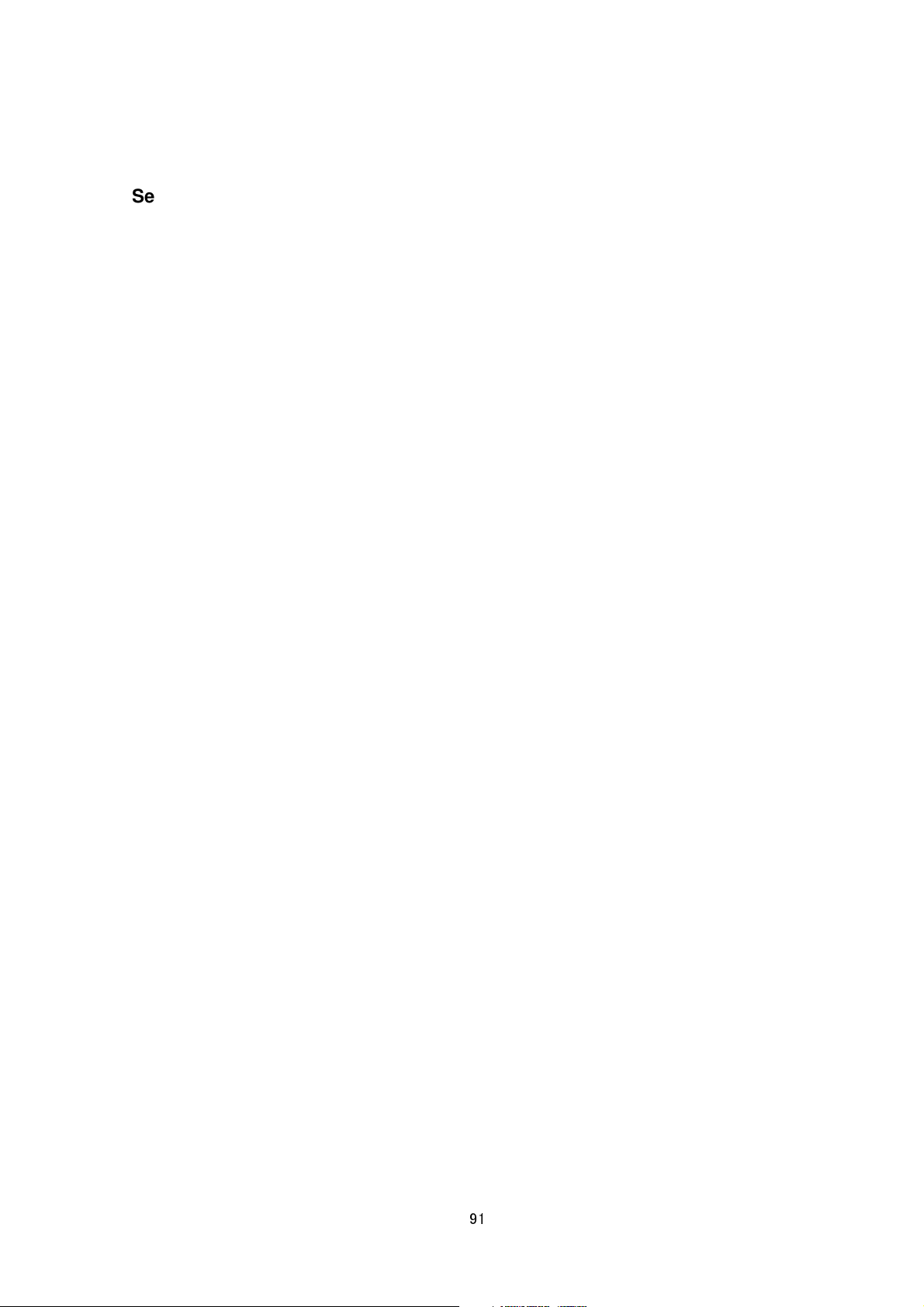
Setting Mode of FTP Server
Format /api/param?application.ftp.mode=data
Example /api/param?application.ftp.mode=active
Example of Response application.ftp.mode&200 OK
Interpretation Change the mode of FTP server that is used by alarm action. Set active or passive. Default is
active.
active mode: Standard mode of FTP server. Also called PORT mode. TCP connection for data is established
from 20 port of FTP server to 10020 port of the camera.
passive mode: TCP connection for data is established from the camera to FTP server. Port number depends on
FTP server.
Allowed user admin, operator
Getting Control Port Number of FTP Server
Format /api/param?application.ftp.port
Example of Response application.ftp.port=21&200 OK
Interpretation Acquire port number for control of FTP server that is used by alarm action. Port number for data
plus one is the port number for control.
Allowed users admin, operator, user
Setting Control Port Number of FTP Server
Format /api/param?application.ftp.port=data
Example /api/param?application.ftp.port=21
Example of Response application.ftp.port&200 OK
Interpretation Change port number for control of FTP server that is used by alarm action. Default is 21. Port
number for data plus one is the port number for control.
Allowed user admin, operator
Getting Port Number of RTSP Server
Format /api/param?network.rtsp.port
Example of Response network.rtsp.port=554&200 OK
Interpretation Acquire port number for RTSP server.
Allowed users admin, operator, user
Setting Port Number of RTSP Server
Format /api/param?network.rtsp.port=data
91
Page 92
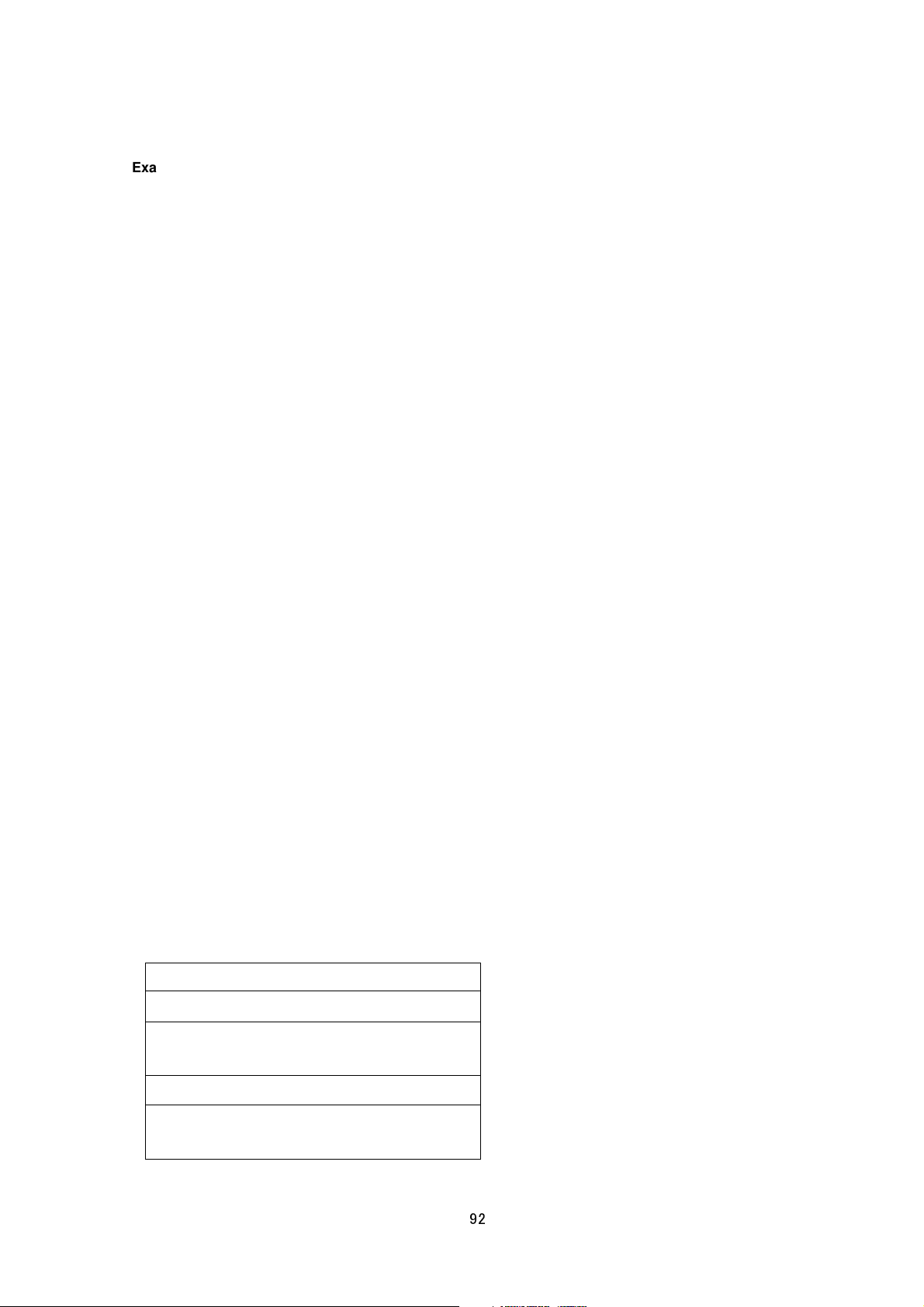
Example /api/param?network.rtsp.port=554
HTTP Response
Example of Response network.rtsp.port&202 Accepted(network.rtsp(configuration).status=restart)
Interpretation Change port number of RTSP server. Default is 554.
Allowed user admin, operator
29. Getting Audio from the Camera via HTTP
(VN-H57/157WP/257/257VP)
29.1. Basic Procedures
1) The client establishes a TCP connection to port number 80.
2) The client sends out API.
Example
GET /api/audio?lowdelay=1 HTTP/1.1<CRLF>
Host: 192.168.0.2<CRLF><CRLF>
Note <CRLF> denotes the line feed code (
3) The camera returns HTTP response.
Example
HTTP/1.1 200 OK<CRLF>
Connection: close<CRLF>
Content-type: audio/ulaw<CRLF>
Date: Tue, 02 Oct 2007 07:33:12 GMT<CRLF>
Server: JVC VN-H57 Network Camera<CRLF>
x-vnh57_response: encode=ulaw&lowdelay=1&assured=1<CRLF><CRLF>
4) The camera sends out audio data after returning HTTP response.
Audio data with 12 bytes header will be sent out continuously after HTTP response. HTTP Response and audio
data sent out by the camera are as follows.
0x0D, 0x0A
).
header (12 bytes)
u-Law data (512 bytes)
header (12 bytes)
u-Law data (512 bytes)
92
Page 93

,,,
GET API space
space
HTTP/1.1
0x0D 0x0A 0x0D 0x0A
0x0D 0x0A
Host:
space
IP Address of
the camera
0x00000080
Volume of payload (512 for u
-
Law)
Time stamp in 8kHz
Structure of 12 bytes header is as below. First 4 bytes is payload type for u-Law.
5) When the client wants to stop current audio transmission, the client disconnects TCP80.
The camera does not accept further API via current TCP that is used for audio transmission. To change parameter,
dsconnect current TCP to stop the audio transmission, connect new TCP, and send API with new parameter.
29.2. API Format
Structure
Unlike APIs for getting/setting parameters, Accept line is not required. Basic authentication is also not necessary.
Example
GET /api/audio?assured=1&lowdelay=1 HTTP/1.1<CRLF>
Host: 192.168.0.2<CRLF><CRLF>
Parameter value is indicated using =. Do not insert space before and after =.
Example assured=1
Parameters are segmented using &. Do not insert space before and after &.
Example assured=1&lowdelay=0
There is no need to specify all parameters. Default values will be used for parameters that are not specified.
Parameter Description
assured Recent audio data is stored in internal buffer of the camera. Specify as assured=0 to request for the
newest data in the buffer and assured=1 to request for the oldest data in the buffer. Specify as assured=0 to
93
Page 94

shorten the audio delay time. To enable stable playback in a network where jitter occurs, it is recommended that
this be specified as assured=1. Default value is 1.
lowdelay Specifying as lowdelay=1 disables the Nagle algorithm of TCP, and audio delay time will be shortened.
When lowdelay=0 is specified, the Nagle algorithm is enabled and audio delay time will be prolonged. However,
transmission overhead will be enhanced. Default value is 1.
29.3. Response
When API is successfully received
The camera will return 200 OK. There is no Content-length field in the HTTP response. The x-vnh57_response
line indicates actual parameter.
Example
HTTP/1.1 200 OK<CRLF>
Connection: close<CRLF>
Content-type: audio/ulaw<CRLF>
Date: Tue, 02 Oct 2007 07:33:12 GMT<CRLF>
Server: JVC VN-H57 Network Camera<CRLF>
x-vnh57_response: encode=ulaw&lowdelay=1&assured=1<CRLF><CRLF>
29.4. Restrictions
Access restriction
The camera has access restriction feature that enables to deny access from a specific IP address. If audio is
requested from the IP address of access restriction, the camera disconnects the TCP connection after API is sent.
Restriction by maximum bitrate
The maximum bitrate of the camera is about 20 Mbps.
Number of clients
The maximum number of audio stream is 2, 2 TCP streams or 1 TCP stream and 1 multicast stream. When 2
streams are sent from the camera, new request for audio is disconnected.
30. Sending Audio to the Camera (VN-H57/157WP/257/257VP)
This section describes APIs for audio sending from a client to the camera. Make use of the APIs explained in this
section in the way as mentioned in Section 7.
94
Page 95

30.1. Procedures
Accept:
tex
t/plain (or text/html)
space
space
HTTP/1.1
0x0D 0x0A
Host:
space
IP Address of
the camera
0x0D 0x0A
Authorization: Basic
space
Encoded
User Name and Password
0x0D 0x0A 0x0D 0x0A
GET space
API Characters
0x0D 0x0A
1) The client establishes a TCP connection to port number 80.
2) The client sends out API.
API has following structure.
Refer to Section 5 on details of the Accept and Authorization lines.
The API characters are as follows.
/api/receive?from=network&from.ip=data1&from.protocol=tcp_passive&from.ip_translate=on&to=audio
Example
/api/receive?from=network&from.ip=10.0.0.100&from.protocol=tcp_passive&from.ip_translate=on&to=audio
Specify the client IP address for from.ip=. When from.ip_translate is set to off, the camera will standby to receive
audio data from the IP address specified at from.ip. When from.ip_translate is set to on, the camera will ignore
from.ip and standby to receive audio data from the source IP address of this API.
2) The camera returns a response.
HTTP/1.1 200 OK<CRLF>
Connection: Keep-Alive<CRLF>
Content-type: text/plain<CRLF>
Date: Fri, 13 MAY 2005 07:33:12 GMT<CRLF>
Server: VN-H57 Network Camera/1.0.0<CRLF>
x-vnh57_response:
from=network&from.ip=10.0.0.100&from.protocol=tcp_passive&from.ip_translate=on&to=audio<CRLF><CRLF>
200 OK<CRLF>
The client may disconnect the TCP80 at this point of time.
3) The client establishes a TCP connection to port number 49298.
95
Page 96
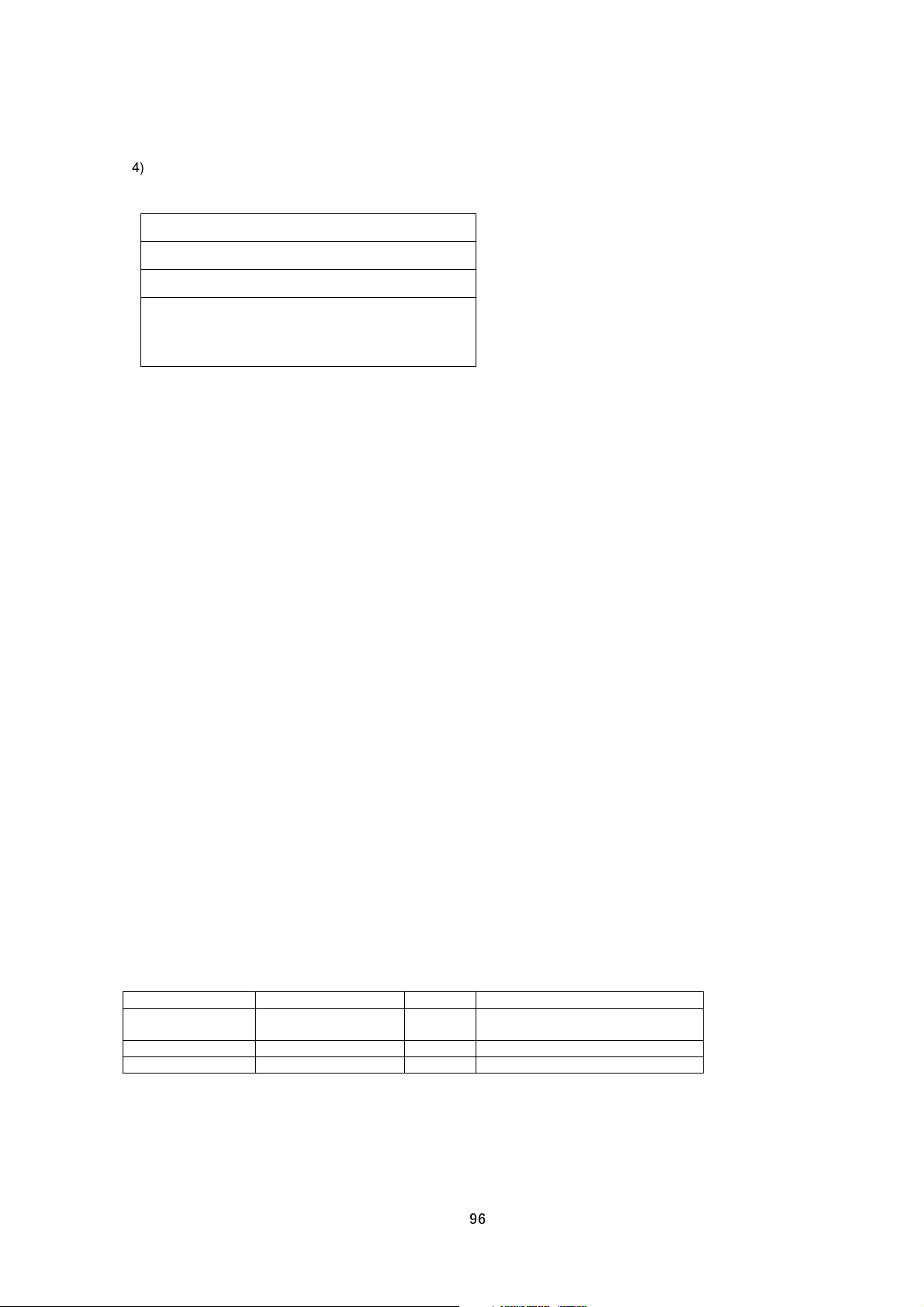
4) The client continues to send 512 bytes of u-Law data with a 12-byte header.
0x00000080
Volume of p
ayload (512 for u
-
Law)
Time stamp in 8kHz
u-Law data (512 bytes)
5) To end, disconnect TCP49298.
30.2. Restrictions
Restrictions on Number of Clients
Only 1 client is allowed to send audio data to the camera. the camera will return an error for this API and TCP will
be disconnected when this function is currently in use by another client.
Timing of Data Sending
512 bytes, or in other words, 64 msec of audio data may be sent during each transmission. Send audio data at
intervals as evenly as possible. A part of the data may be lost if audio data exceeding 2 seconds are sent to the
camera at one time.
31. Getting SD Card data from the Camera via RTSP/RTP
RTSP of the camera is RFC2326 compliant.
31.1. URI
URI for RTSP is
rtsp://ipaddress/PSIA/Streaming/tracks
31.2. Playback control
For Playback control, the messages is used as below,
Control command Method Header Example
Play PLAY Range Range:
clock=20120518T135717Z
Pause PAUSE -
KeepAlive GET_PARAMETER -
Specify start time by request header “Range”.
For keep-alive control, issue the GET_PARAMETER method in 3 seconds during receiving data.
Keep the message interval is longer than 200 milliseconds.
96
Page 97

31.3. Example of message sequence
C->S DESCRIBE rtsp://192.168.0.20/PSIA/Streaming/tracks RTSP/1.0
CSeq: 1
S->C RTSP/1.0 200 OK
CSeq: 1
Content-Base: rtsp://192.168.0.20/PSIA/Streaming/tracks/
Content-Type: application/sdp
Content-Length: 267
v=0
o=- 401875008 1 IN IP4 0.0.0.0
s=Media Presentation
c=IN IP4 0.0.0.0
t=0 0
m=video 0 RTP/AVP 96
a=control:video
a=rtpmap:96 H264/90000
a=fmtp:96
packetization-mode=1;profile-level-id=640028;sprop-parameter-sets=Z2QAKKzSAeAIn5cBbgwMDIA
AAAMAgAAACkeEQjUA,aO48MAD=
C->S SETUP rtsp://192.168.0.20/PSIA/Streaming/tracks/video RTSP/1.0
CSeq: 2
Transport: RTP/AVP;unicast;client_port=6970-6971
S->C RTSP/1.0 200 OK
CSeq: 2
Session: 401875008;timeout=60
Transport: RTP/AVP;unicast;client_port=6970-6971;server_port=1486-1487
C->S GET_PARAMETER rtsp://192.168.0.20/PSIA/Streaming/tracks RTSP/1.0
CSeq: 3
Connection: Keep-Alive
Session: 401875008
97
Page 98

S->C RTSP/1.0 200 OK
CSeq: 3
Session: 401875008
Status: pause
C->S PLAY rtsp://192.168.0.20/PSIA/Streaming/tracks RTSP/1.0
CSeq: 4
Range: clock=20120518T135717Z
Session: 401875008
S->C RTSP/1.0 200 OK
CSeq: 4
Session: 401875008
C->S GET_PARAMETER rtsp://192.168.0.20/PSIA/Streaming/tracks RTSP/1.0
CSeq: 5
Connection: Keep-Alive
Session: 401875008
S->C RTSP/1.0 200 OK
CSeq: 5
Session: 401875008
Status: play
32. Exporting H.264 data from SD Card to the PC
This section describes APIs for audio exporting H.264 data from SD card to the PC.
Getting Total Number of Files and File Size
Format
/api/copy?pseudo=on&from.date.start=YYYYMMDDhhmmss&from.date.end=YYYYMMDDhhmmss
Example of response
14<CRLF>
200 OK,(Completed)<CRLF>
<CRLF>
1f<CRLF>
98
Page 99

200 OK,count=1&t_size=7731371<CRLF>
<CRLF>
0<CRLF>
<CRLF>
0<CRLF>
Interpretation Acquire total number of files and file size. Specify start time and end time, then CHUNKED HTTP
response will be returned. The value of count is total number of files. The value of t_size is file size.
Allowed users admin, operator
Exporting SD Card Data as a File
Format
/api/copy?pseudo=off&from.date.start=YYYYMMDDhhmmss&from.date.end=YYYYMMDDhhmmss
Example of response
c<CRLF>
200 OK,(0)<CRLF>
<CRLF>
14<CRLF>
200 OK,(Completed)<CRLF>
<CRLF>
40<CRLF> Size of main header
Data structure of header1
Item Size Example Note
Revision 24 revision=0x0100 Revision of file format
Total number of files 16 count=2 Total number of files
Total size of files 24 t_size=12052495 Total size of files
38<CRLF> Header size of file2
Data structure of header1
Item Size Example Note
Header of file1
38<CRLF> Header size of file2
Data structure of header2
Item Size Example Note
Header of file2
Size 16 size=7731251 Size of file1
File name 40 name-ckst0000 Name of file1
Size 16 size=4321244 Size of file2
File name 40 name-ckst0001 Name of file2
C800<CRLF> Data(1) size of file1
data(1) of file1 (50 kB)
99
Page 100
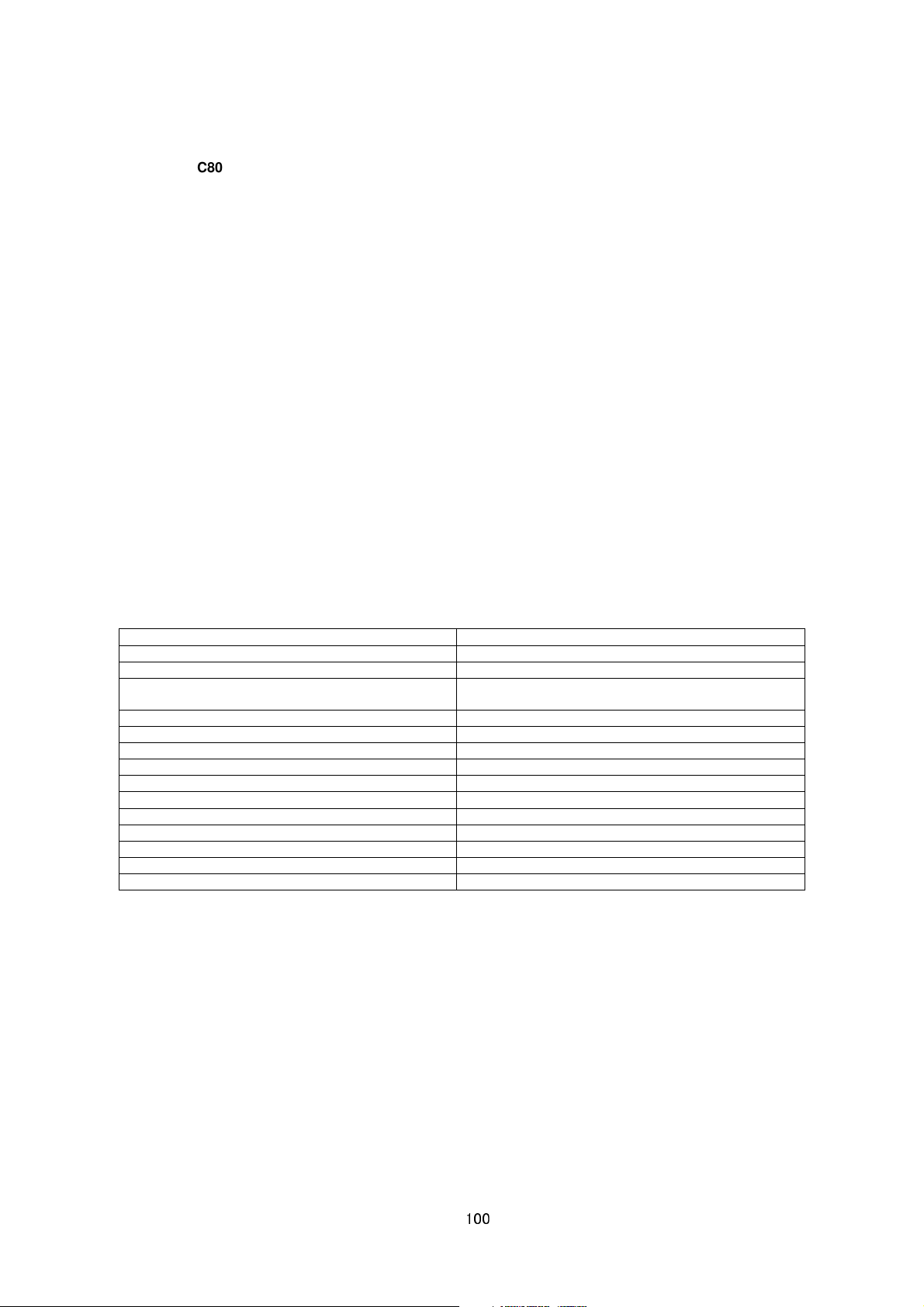
C800<CRLF> Data(2) size of file1
WEB setting page, API for Getting status and changing
data(2) of file1 (50 kB)
...
C800<CRLF> Data(1) size of file2
data(1) of file2 (50 kB)
C800<CRLF> Data(2) size of file2
data(2) of file2 (50 kB)
...
0<CRLF> End of file
Interpretation Specify start time and end time, then CHUNKED HTTP response and H.264 elementary stream
data will be returned.
Allowed users admin, operator
33. List of Protocols and Port Numbers Used
The camera uses the following protocols and port numbers.
Protocol / Port Number Use
TCP 20, 21 FTP
TCP 25 SMTP (Mail by Alarm Action)
TCP 80
settings, video/audio streaming by JVC protocol
UDP 80 Search for the camera
TCP 110 POP (Mail by Alarm Action)
UDP 123 SNTP
TCP 554 RTSP
UDP 9131 AMX Device Discovery Protocol
TCP 10020, 10021, 10023 reserved for internal use
TCP 32040 Alarm server
TCP 49298 Audio sending from a client to the camera
TCP User Setting Alarm on TCP
UDP User Setting Alarm on UDP
UDP User Setting Multicast Streaming
34. Customizing Built-in Viewer
The built-in viewer of the camera consists of five ActiveX controls. These ActiveX controls are available for
customized viewer.
34.1. List of ActiveX
- JPEG/H.264 Viewer It can show JPEG and H.264 video, and save still image.
- PTZ Control Client It can control digital ptz.
- Audio Monitor It can playback audio.
100
