Page 1

SRX210 Services Gateway
Hardware Guide
Published: 2013-06-20
Copyright © 2013, Juniper Networks, Inc.
Page 2
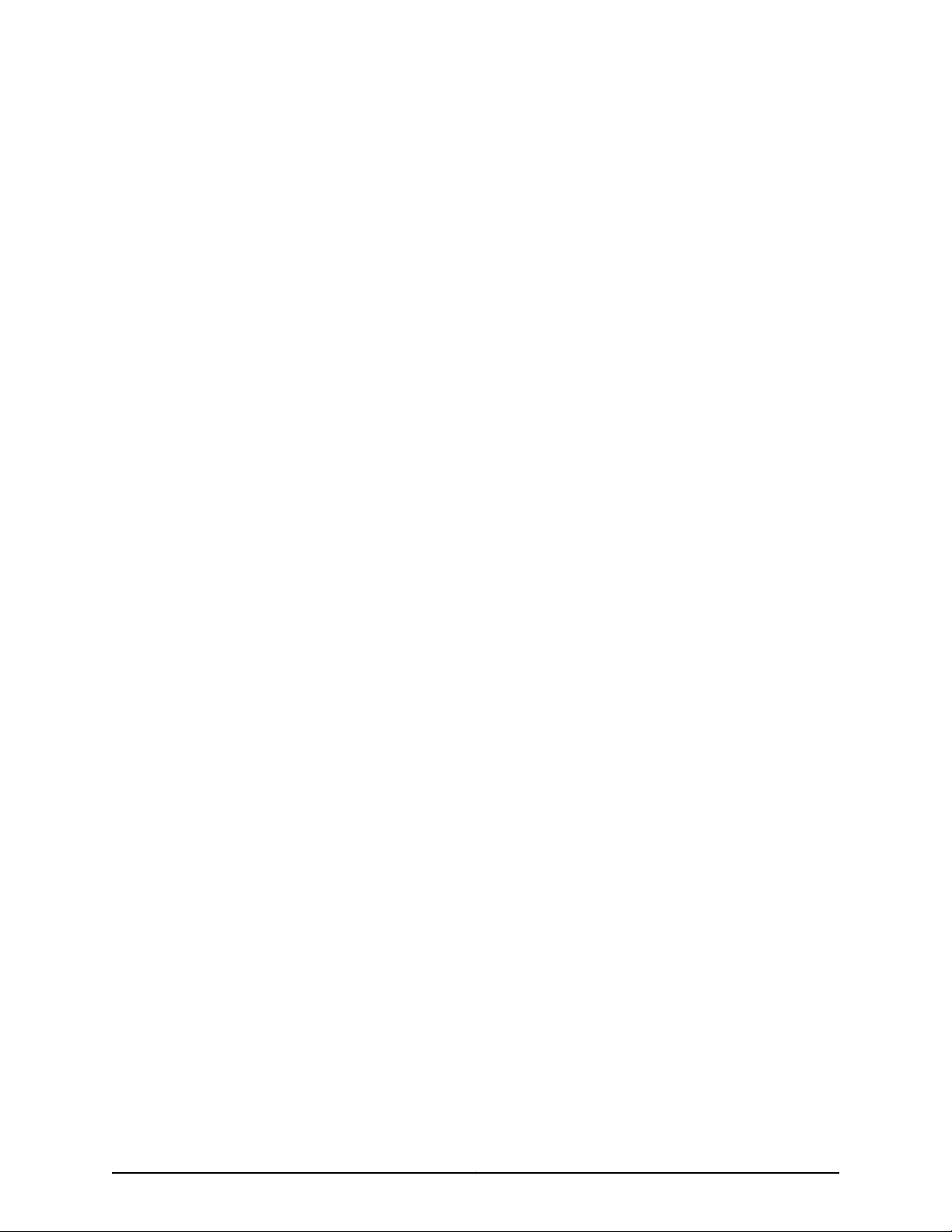
Juniper Networks, Inc.
1194 North Mathilda Avenue
Sunnyvale, California 94089
USA
408-745-2000
www.juniper.net
This productincludes the Envoy SNMP Engine, developed by Epilogue Technology, an Integrated Systems Company. Copyright © 1986-1997,
Epilogue Technology Corporation. All rights reserved. This program and its documentation were developed at private expense, and no part
of them is in the public domain.
This product includes memory allocation software developed by Mark Moraes, copyright © 1988, 1989, 1993, University of Toronto.
This product includes FreeBSD software developed by the University of California, Berkeley, and its contributors. All of the documentation
and software included in the 4.4BSD and 4.4BSD-Lite Releases is copyrighted by the Regents of the University of California. Copyright ©
1979, 1980, 1983, 1986, 1988, 1989, 1991, 1992, 1993, 1994. The Regents of the University of California. All rights reserved.
GateD software copyright © 1995, the Regents of the University. All rights reserved. Gate Daemon was originated and developed through
release 3.0 by Cornell University and its collaborators. Gated is based on Kirton’s EGP, UC Berkeley’s routing daemon (routed), and DCN’s
HELLO routing protocol. Development of Gated has been supported in part by the National Science Foundation. Portions of the GateD
software copyright © 1988, Regents of the University of California. All rights reserved. Portions of the GateD software copyright © 1991, D.
L. S. Associates.
This product includes software developed by Maker Communications, Inc., copyright © 1996, 1997, Maker Communications, Inc.
Juniper Networks, Junos, Steel-Belted Radius, NetScreen, and ScreenOS are registered trademarks of Juniper Networks, Inc. in the United
States and other countries. The Juniper Networks Logo, the Junos logo, and JunosE are trademarks of Juniper Networks, Inc. All other
trademarks, service marks, registered trademarks, or registered service marks are the property of their respective owners.
Juniper Networks assumes no responsibility for any inaccuracies in this document. Juniper Networks reserves the right to change, modify,
transfer, or otherwise revise this publication without notice.
Products made or sold by Juniper Networks or components thereof might be covered by one or more of the following patents that are
owned by or licensed to Juniper Networks: U.S. Patent Nos. 5,473,599, 5,905,725, 5,909,440, 6,192,051, 6,333,650, 6,359,479, 6,406,312,
6,429,706, 6,459,579, 6,493,347, 6,538,518, 6,538,899, 6,552,918, 6,567,902, 6,578,186, and 6,590,785.
SRX210 Services Gateway Hardware Guide
Copyright © 2013, Juniper Networks, Inc.
All rights reserved. Printed in USA.
Revision History
June 2013
The information in this document is current as of the date on the title page.
SOFTWARE LICENSE
The terms and conditions for using this software are described in the software license contained in the acknowledgment to your purchase
order or, to the extent applicable, to any reseller agreement or end-user purchase agreement executed between you and Juniper Networks.
By using this software, you indicate that you understand and agree to be bound by those terms and conditions.
Generally speaking, the software license restricts the manner in which you are permitted to use the software and may contain prohibitions
against certain uses. The software license may state conditions under which the license is automatically terminated. You should consult
the license for further details.
For complete product documentation, please see the Juniper Networks Web site at www.juniper.net/techpubs.
END USER LICENSE AGREEMENT
The Juniper Networks product that is the subject of this technical documentation consists of (or is intended for use with) Juniper Networks
software. Use of such software is subject to the terms and conditions of the End User License Agreement (“EULA”) posted at
Copyright © 2013, Juniper Networks, Inc.ii
Page 3
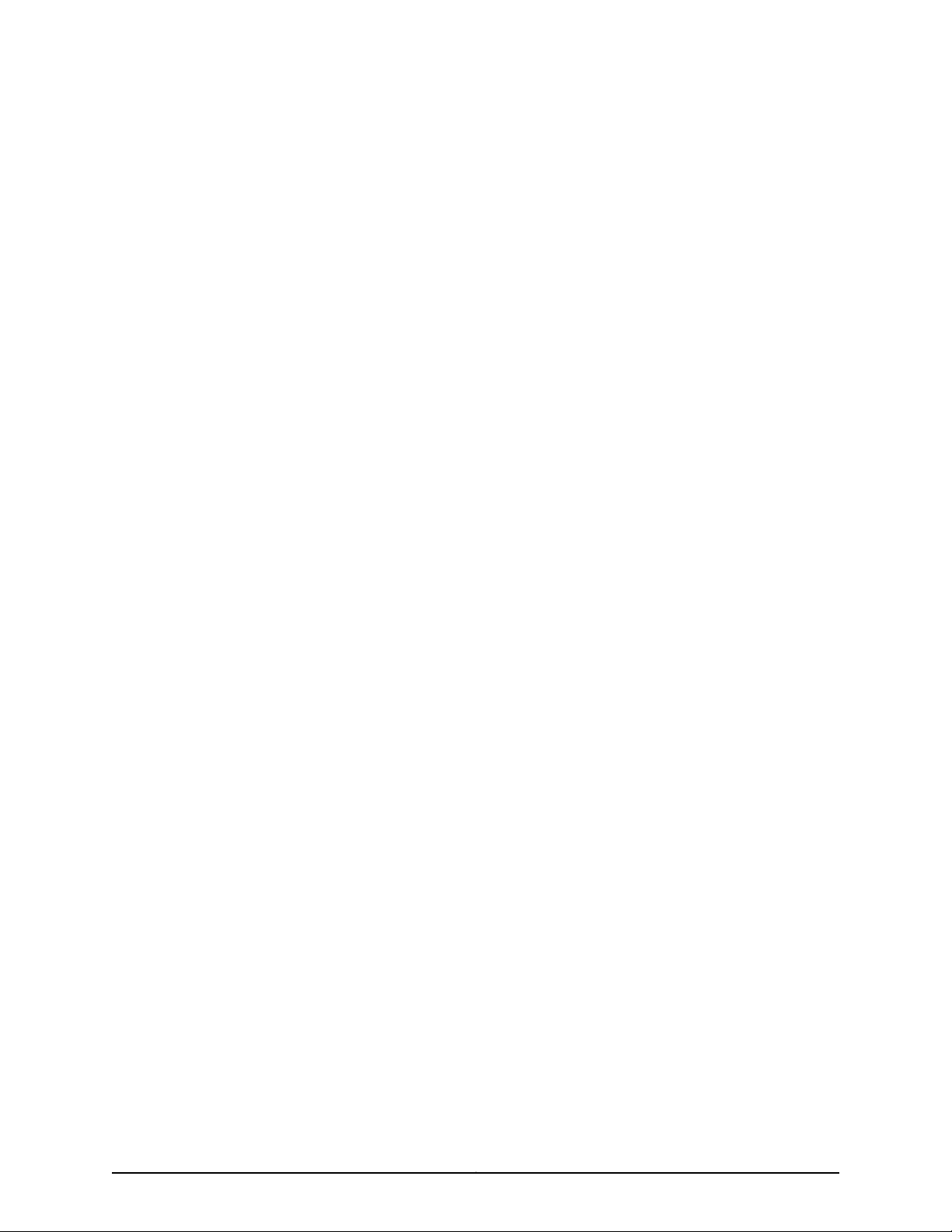
http://www.juniper.net/support/eula.html. By downloading, installing or using such software, you agree to the terms and conditions of
that EULA.
iiiCopyright © 2013, Juniper Networks, Inc.
Page 4
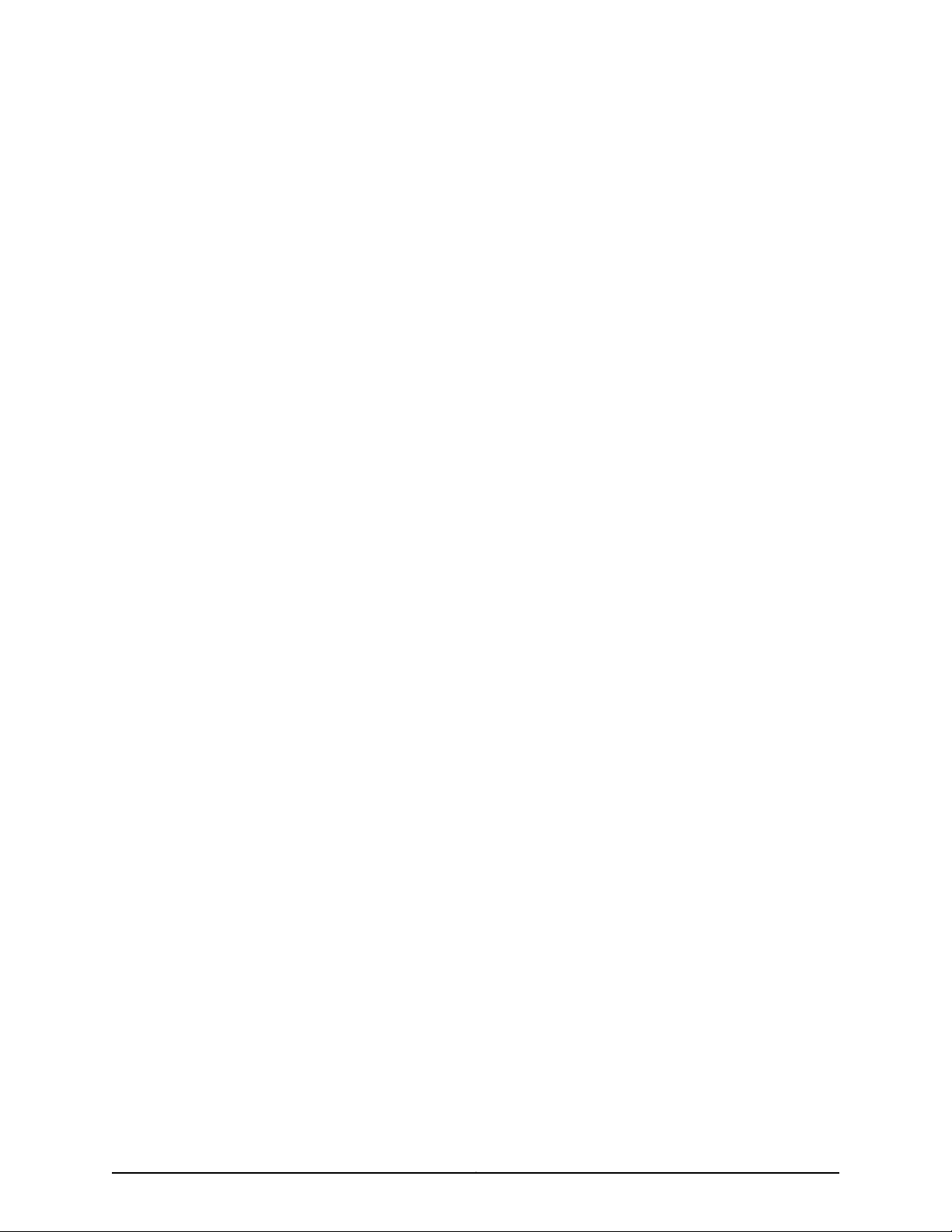
Copyright © 2013, Juniper Networks, Inc.iv
Page 5
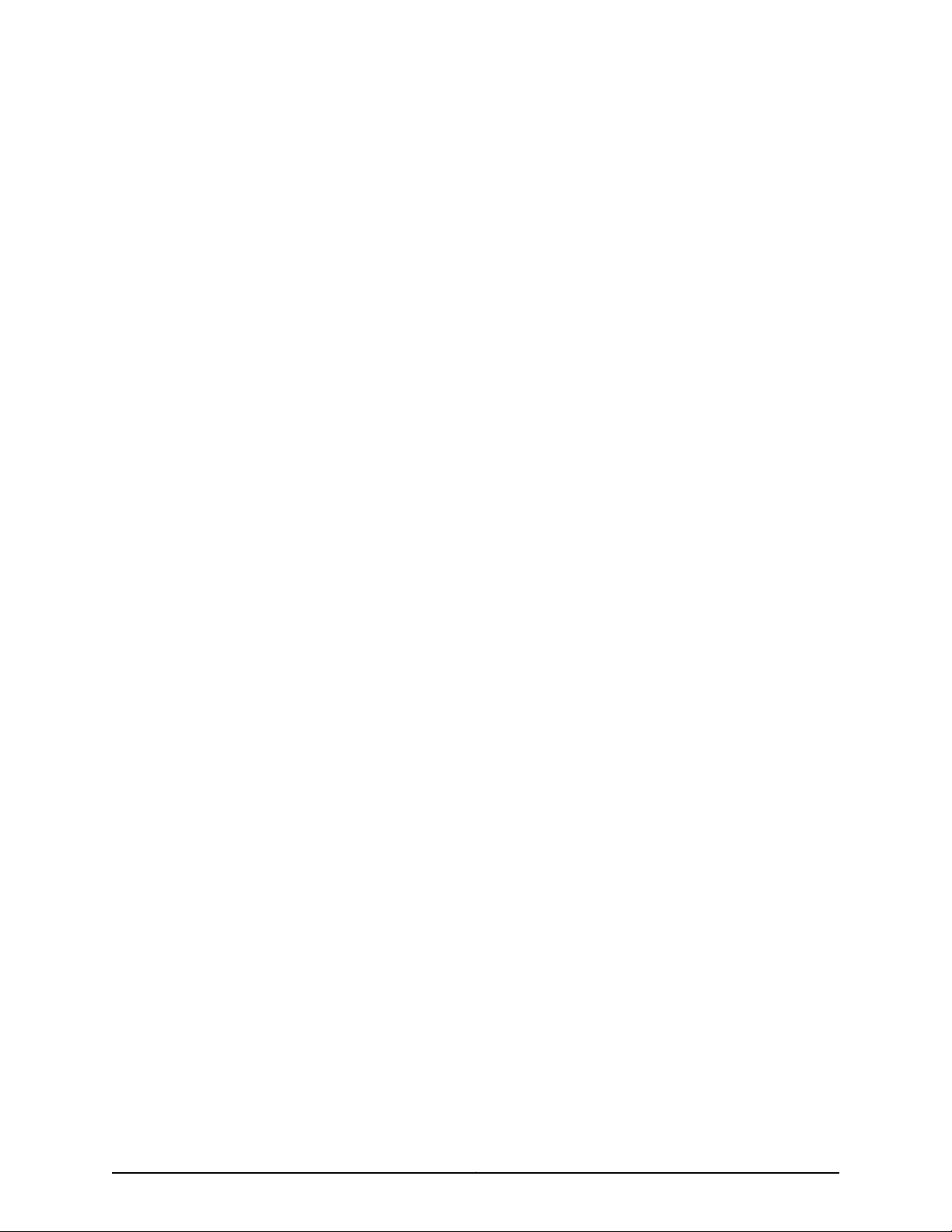
Table of Contents
About This Guide . . . . . . . . . . . . . . . . . . . . . . . . . . . . . . . . . . . . . . . . . . . . . . . . . . xi
Objectives . . . . . . . . . . . . . . . . . . . . . . . . . . . . . . . . . . . . . . . . . . . . . . . . . . . . . . xi
Audience . . . . . . . . . . . . . . . . . . . . . . . . . . . . . . . . . . . . . . . . . . . . . . . . . . . . . . . xi
Documentation Conventions . . . . . . . . . . . . . . . . . . . . . . . . . . . . . . . . . . . . . . . xi
SRX Series Documentation and Release Notes . . . . . . . . . . . . . . . . . . . . . . . xiii
Obtaining Documentation . . . . . . . . . . . . . . . . . . . . . . . . . . . . . . . . . . . . . . . . xiii
Documentation Feedback . . . . . . . . . . . . . . . . . . . . . . . . . . . . . . . . . . . . . . . . xiv
Requesting Technical Support . . . . . . . . . . . . . . . . . . . . . . . . . . . . . . . . . . . . . xiv
Part 1 SRX210 Services Gateway Overview
Chapter 1 Introduction to the SRX210 Services Gateway . . . . . . . . . . . . . . . . . . . . . . . . . 3
SRX210 Services Gateway Description . . . . . . . . . . . . . . . . . . . . . . . . . . . . . . . . . . . 3
About the SRX210 Services Gateway . . . . . . . . . . . . . . . . . . . . . . . . . . . . . . . . . 3
SRX210 Services Gateway Models . . . . . . . . . . . . . . . . . . . . . . . . . . . . . . . . . . . 3
Accessing the SRX210 Services Gateway . . . . . . . . . . . . . . . . . . . . . . . . . . . . . 4
SRX210 Services Gateway Hardware Features . . . . . . . . . . . . . . . . . . . . . . . . . . . . . 4
Chapter 2 SRX210 Services Gateway Hardware Components and Specifications . . . . 7
SRX210 Services Gateway Specifications . . . . . . . . . . . . . . . . . . . . . . . . . . . . . . . . . 7
SRX210 Services Gateway Front Panel and Back Panel Views (Low Memory,
High Memory, and PoE Versions) . . . . . . . . . . . . . . . . . . . . . . . . . . . . . . . . . . . . 9
SRX210 Services Gateway Front Panel . . . . . . . . . . . . . . . . . . . . . . . . . . . . . . . 9
SRX210 Services Gateway Back Panel . . . . . . . . . . . . . . . . . . . . . . . . . . . . . . . 10
SRX210 Services Gateway Built-In Interfaces . . . . . . . . . . . . . . . . . . . . . . . . . . . . . . 11
SRX210 Services Gateway LEDs . . . . . . . . . . . . . . . . . . . . . . . . . . . . . . . . . . . . . . . . 13
Front Panel LEDs . . . . . . . . . . . . . . . . . . . . . . . . . . . . . . . . . . . . . . . . . . . . . . . . 14
Ethernet Port LEDs . . . . . . . . . . . . . . . . . . . . . . . . . . . . . . . . . . . . . . . . . . . . . . 15
SRX210 Services Gateway Boot Devices and Dual-Root Partitioning Scheme . . . 17
Boot Devices . . . . . . . . . . . . . . . . . . . . . . . . . . . . . . . . . . . . . . . . . . . . . . . . . . . . 17
Dual-Root Partitioning Scheme . . . . . . . . . . . . . . . . . . . . . . . . . . . . . . . . . . . . 17
SRX210 Services Gateway Cooling System . . . . . . . . . . . . . . . . . . . . . . . . . . . . . . . 18
SRX210 Services Gateway Power Supply . . . . . . . . . . . . . . . . . . . . . . . . . . . . . . . . 19
Chapter 3 SRX210 Services Gateway 3G ExpressCard . . . . . . . . . . . . . . . . . . . . . . . . . . . 23
SRX210 Services Gateway 3G ExpressCard Overview . . . . . . . . . . . . . . . . . . . . . . 23
Introduction . . . . . . . . . . . . . . . . . . . . . . . . . . . . . . . . . . . . . . . . . . . . . . . . . . . . 23
Supported Modem Types . . . . . . . . . . . . . . . . . . . . . . . . . . . . . . . . . . . . . . . . . 23
Using the 3G ExpressCard . . . . . . . . . . . . . . . . . . . . . . . . . . . . . . . . . . . . . . . . 24
Key Features . . . . . . . . . . . . . . . . . . . . . . . . . . . . . . . . . . . . . . . . . . . . . . . . . . . 24
vCopyright © 2013, Juniper Networks, Inc.
Page 6

SRX210 Services Gateway Hardware Guide
Installing the 3G ExpressCard in the SRX210 Services Gateway ExpressCard
SRX210 Services Gateway 3G ExpressCard Basic CLI Commands . . . . . . . . . . . . 27
Chapter 4 SRX210 Services Gateway Power over Ethernet Support . . . . . . . . . . . . . . . 29
SRX210 Services Gateway PoE Overview . . . . . . . . . . . . . . . . . . . . . . . . . . . . . . . . 29
Configuring PoE Functionality on the SRX210 Services Gateway . . . . . . . . . . . . . . 31
Chapter 5 SRX210 Services Gateway Mini-Physical Interface Modules . . . . . . . . . . . . 33
SRX210 Services Gateway Mini-Physical Interface Modules . . . . . . . . . . . . . . . . . 33
Part 2 Setting Up the SRX210 Services Gateway
Chapter 6 Preparing the Site for the SRX210 Services Gateway Installation . . . . . . . . 37
Site Preparation Checklist for the SRX210 Services Gateway . . . . . . . . . . . . . . . . 37
General Site Guidelines for Installing the SRX210 Services Gateway . . . . . . . . . . 39
SRX210 Services Gateway Cabinet Requirements . . . . . . . . . . . . . . . . . . . . . . . . . 39
SRX210 Services Gateway Rack Requirements . . . . . . . . . . . . . . . . . . . . . . . . . . . 40
Clearance Requirements for Airflow and Hardware Maintenance of the SRX210
SRX210 Services Gateway Electrical and Power Requirements . . . . . . . . . . . . . . 42
Chapter 7 Installation Overview for the SRX210 Services Gateway . . . . . . . . . . . . . . . 45
Installation Overview for the SRX210 Services Gateway . . . . . . . . . . . . . . . . . . . . 45
Chapter 8 Required Tools and Parts for Installing and Maintaining the SRX210
Services Gateway . . . . . . . . . . . . . . . . . . . . . . . . . . . . . . . . . . . . . . . . . . . . . . . . . 47
Required Tools and Parts for Installing and Maintaining the SRX210 Services
Chapter 9 Unpacking the SRX210 Services Gateway . . . . . . . . . . . . . . . . . . . . . . . . . . . . 49
Unpacking the SRX210 Services Gateway . . . . . . . . . . . . . . . . . . . . . . . . . . . . . . . 49
Verifying Parts Received with the SRX210 Services Gateway . . . . . . . . . . . . . . . . 49
Chapter 10 Preparing the SRX210 Services Gateway for Installation . . . . . . . . . . . . . . . 53
Preparing the SRX210 Services Gateway for Rack-Mount, Desk-Mount, and
Preparing the SRX210 Services Gateway for Rack-Mount Installation . . . . . . . . . 53
Preparing the SRX210 Services Gateway for Desk-Mount Installation . . . . . . . . . 55
Preparing the SRX210 Services Gateway for Wall-Mount Installation . . . . . . . . . 56
Chapter 11 Installing the SRX210 Services Gateway . . . . . . . . . . . . . . . . . . . . . . . . . . . . . 57
SRX210 Services Gateway Safety Requirements, Warnings, and Guidelines . . . . 57
SRX210 Services Gateway Installation . . . . . . . . . . . . . . . . . . . . . . . . . . . . . . . . . . 57
Physical Specifications . . . . . . . . . . . . . . . . . . . . . . . . . . . . . . . . . . . . . . . . . . . 25
Slot . . . . . . . . . . . . . . . . . . . . . . . . . . . . . . . . . . . . . . . . . . . . . . . . . . . . . . . . . . 26
Introduction . . . . . . . . . . . . . . . . . . . . . . . . . . . . . . . . . . . . . . . . . . . . . . . . . . . . 29
PoE Classes and Power Ratings . . . . . . . . . . . . . . . . . . . . . . . . . . . . . . . . . . . . 30
Services Gateway . . . . . . . . . . . . . . . . . . . . . . . . . . . . . . . . . . . . . . . . . . . . . . . 41
Gateway . . . . . . . . . . . . . . . . . . . . . . . . . . . . . . . . . . . . . . . . . . . . . . . . . . . . . . . 47
Wall-Mount Installation . . . . . . . . . . . . . . . . . . . . . . . . . . . . . . . . . . . . . . . . . . 53
Adjusting the Power Supply Adapter Tray for the SRX210 Services Gateway
for Rack-Mount Installation . . . . . . . . . . . . . . . . . . . . . . . . . . . . . . . . . . . 58
Installing the SRX210 Services Gateway in a Rack . . . . . . . . . . . . . . . . . . . . . 59
Installing the SRX210 Services Gateway on a Desk . . . . . . . . . . . . . . . . . . . . . 62
Copyright © 2013, Juniper Networks, Inc.vi
Page 7
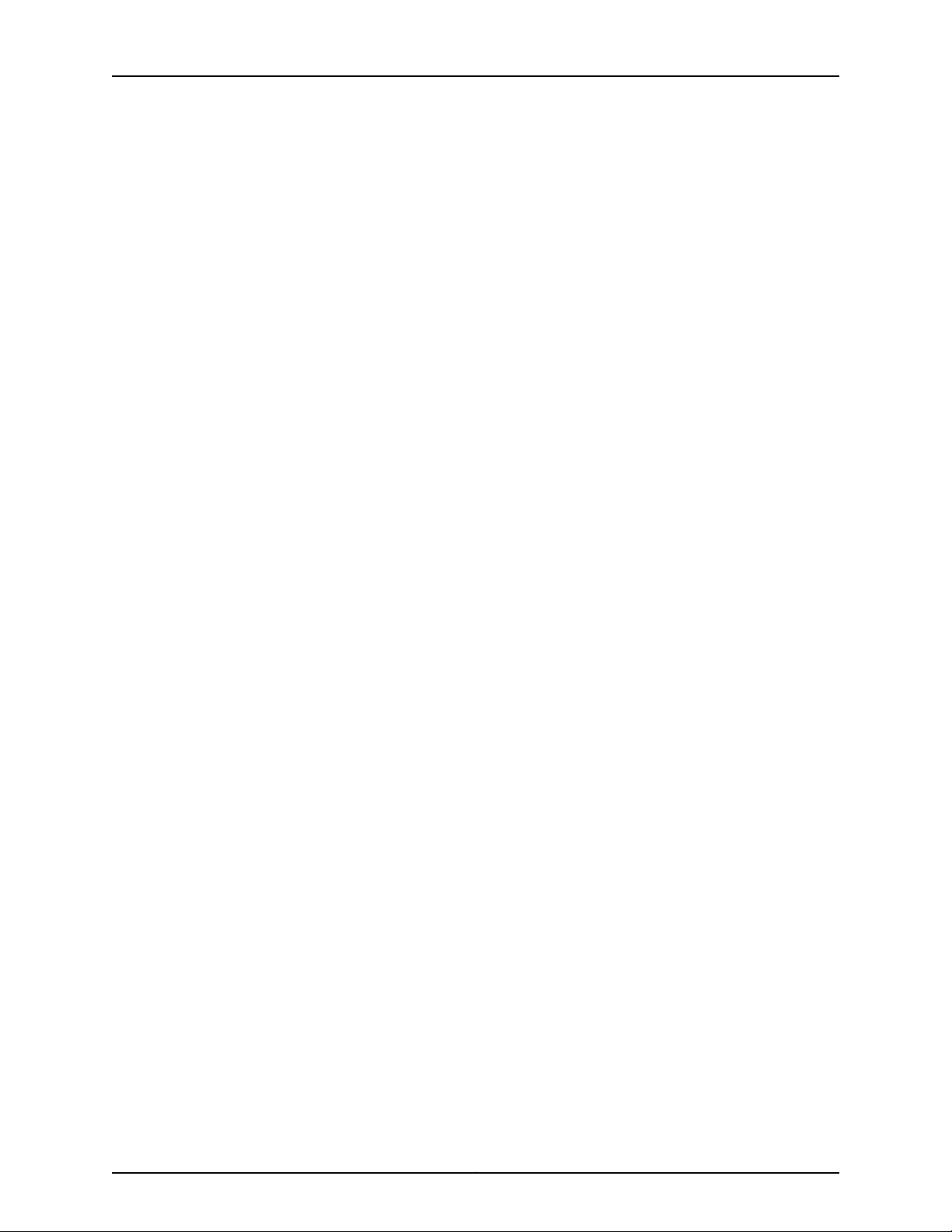
Table of Contents
Installing the SRX210 Services Gateway on a Wall . . . . . . . . . . . . . . . . . . . . . 63
Replacing or Installing Mini-Physical Interface Modules in the SRX210 Services
Gateway . . . . . . . . . . . . . . . . . . . . . . . . . . . . . . . . . . . . . . . . . . . . . . . . . . . . . . 66
Chapter 12 Connecting, Grounding, and Powering On the SRX210 Services
Gateway . . . . . . . . . . . . . . . . . . . . . . . . . . . . . . . . . . . . . . . . . . . . . . . . . . . . . . . . . 67
Connecting the SRX210 Services Gateway to the Power Supply . . . . . . . . . . . . . . 67
Connecting and Organizing Interface Cables for the SRX210 Services
Gateway . . . . . . . . . . . . . . . . . . . . . . . . . . . . . . . . . . . . . . . . . . . . . . . . . . . . . . 68
Grounding the SRX210 Services Gateway . . . . . . . . . . . . . . . . . . . . . . . . . . . . . . . . 70
Powering On and Powering Off the SRX210 Services Gateway . . . . . . . . . . . . . . . 71
Powering On the SRX210 Services Gateway . . . . . . . . . . . . . . . . . . . . . . . . . . . 71
Powering Off the SRX210 Services Gateway . . . . . . . . . . . . . . . . . . . . . . . . . . 72
Resetting the SRX210 Services Gateway . . . . . . . . . . . . . . . . . . . . . . . . . . . . . 73
Chapter 13 SRX210 Services Gateway Autoinstallation . . . . . . . . . . . . . . . . . . . . . . . . . . . 75
SRX210 Services Gateway Autoinstallation Overview . . . . . . . . . . . . . . . . . . . . . . 75
Chapter 14 Connecting the SRX210 Services Gateway to Management Devices . . . . . 77
Connecting an SRX210 Services Gateway to the J-Web Interface . . . . . . . . . . . . . 77
Connecting an SRX210 Services Gateway to the CLI Locally . . . . . . . . . . . . . . . . . 79
Connecting an SRX210 Services Gateway to the CLI Remotely . . . . . . . . . . . . . . 80
Connecting the Modem at the SRX210 Services Gateway End . . . . . . . . . . . . . . . 81
Connecting the Modem to the Console Port on the SRX210 Services
Gateway . . . . . . . . . . . . . . . . . . . . . . . . . . . . . . . . . . . . . . . . . . . . . . . . . . . . . . 82
Connecting to the CLI at the User End for the SRX210 Services Gateway . . . . . . . 83
Chapter 15 Performing Initial Software Configuration on the SRX210 Services
Gateway . . . . . . . . . . . . . . . . . . . . . . . . . . . . . . . . . . . . . . . . . . . . . . . . . . . . . . . . . 85
SRX210 Services Gateway Software Configuration Overview . . . . . . . . . . . . . . . . 85
Preparing the SRX210 Services Gateway for Configuration . . . . . . . . . . . . . . 85
Understanding the Factory-Default Configuration . . . . . . . . . . . . . . . . . . . . . 86
Understanding Built-In Ethernet Ports and Initial Configuration . . . . . . . . . . 86
Mapping the Chassis Cluster Ports . . . . . . . . . . . . . . . . . . . . . . . . . . . . . . . . . . 87
Understanding Management Access . . . . . . . . . . . . . . . . . . . . . . . . . . . . . . . . 88
Performing Initial Software Configuration on the SRX210 Services Gateway
Using the CLI . . . . . . . . . . . . . . . . . . . . . . . . . . . . . . . . . . . . . . . . . . . . . . . . . . . 89
Performing Initial Software Configuration on the SRX210 Services Gateway
Using the J-Web Interface . . . . . . . . . . . . . . . . . . . . . . . . . . . . . . . . . . . . . . . . . 91
Establishing Basic Connectivity . . . . . . . . . . . . . . . . . . . . . . . . . . . . . . . . . . . . 92
Configuring Basic System Properties . . . . . . . . . . . . . . . . . . . . . . . . . . . . . . . . 93
SRX210 Services Gateway Secure Web Access Overview . . . . . . . . . . . . . . . . . . . 95
Part 3 Maintaining and Monitoring the SRX210 Services Gateway
Hardware
Chapter 16 Maintaining the SRX210 Services Gateway Hardware Components . . . . . 99
Maintaining the SRX210 Services Gateway Hardware Components . . . . . . . . . . . 99
viiCopyright © 2013, Juniper Networks, Inc.
Page 8
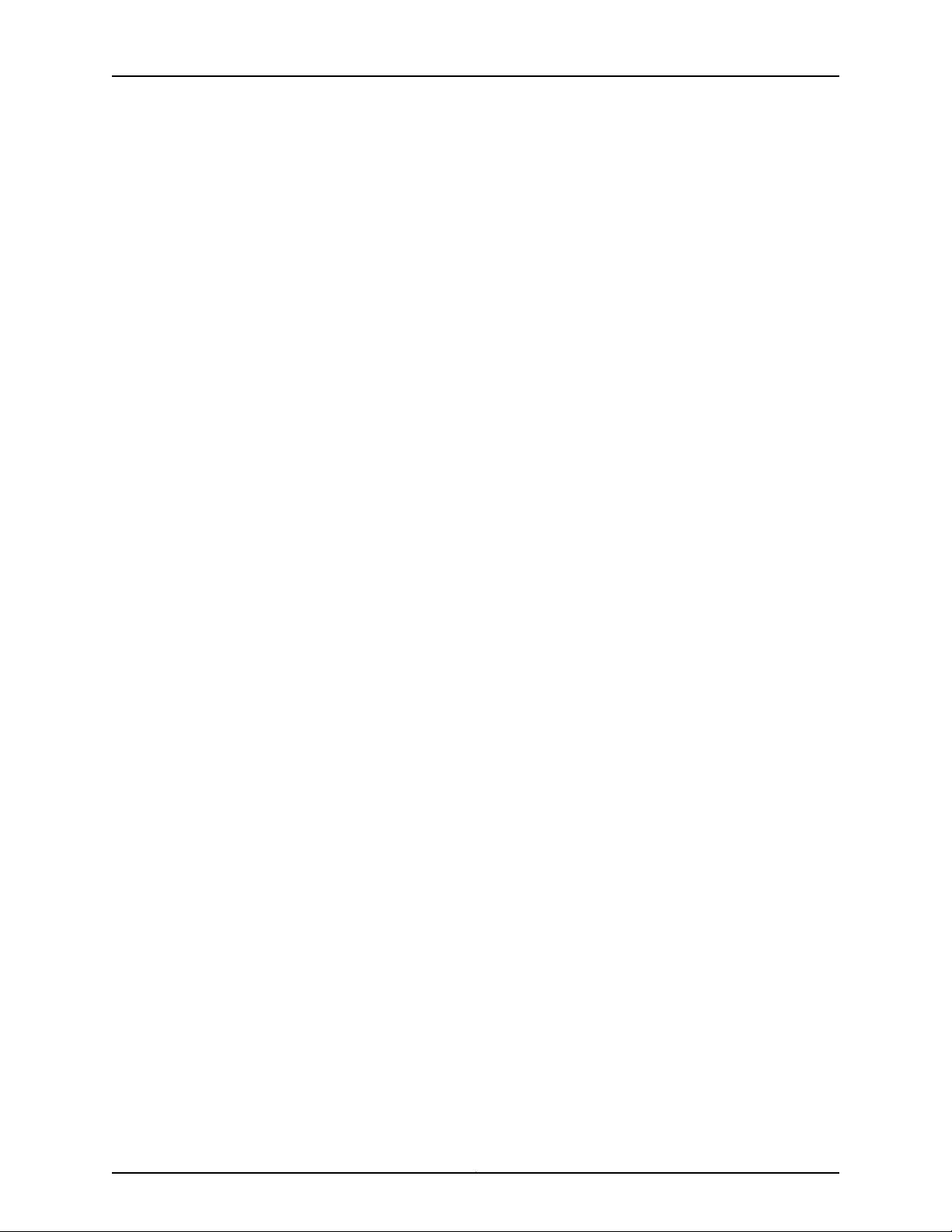
SRX210 Services Gateway Hardware Guide
Chapter 17 Monitoring the SRX210 Services Gateway . . . . . . . . . . . . . . . . . . . . . . . . . . . 101
Monitoring Hardware Components on the SRX210 Services Gateway . . . . . . . . . 101
Resetting the Configuration File When the SRX210 Services Gateway Is
Juniper Networks Technical Assistance Center . . . . . . . . . . . . . . . . . . . . . . . . . . . 110
Part 4 Appendixes
Appendix A Safety and Regulatory Compliance Information . . . . . . . . . . . . . . . . . . . . . . 113
SRX210 Services Gateway Definition of Safety Warning Levels . . . . . . . . . . . . . . 113
SRX210 Services Gateway General Safety Guidelines and Warnings . . . . . . . . . . 115
SRX210 Services Gateway Fire Safety Requirements . . . . . . . . . . . . . . . . . . . . . . 119
SRX210 Services Gateway Installation Safety Guidelines and Warnings . . . . . . . 120
SRX210 Services Gateway Laser and LED Safety Guidelines and Warnings . . . . 124
SRX210 Services Gateway Maintenance and Operational Safety Guidelines and
SRX210 Services Gateway Electrical Safety Guidelines and Warnings . . . . . . . . . 132
SRX210 Services Gateway Agency Approvals . . . . . . . . . . . . . . . . . . . . . . . . . . . . 133
SRX210 Services Gateway Compliance Statements for EMC Requirements . . . . 134
SRX210 Services Gateway Compliance Statements for Environmental
SRX210 Services Gateway Compliance Statements for Acoustic Noise . . . . . . . 137
Monitoring the SRX210 Services Gateway Chassis Using the CLI . . . . . . . . . 101
Monitoring the SRX210 Services Gateway Components Using LEDs . . . . . . 103
Monitoring the SRX210 Services Gateway Using Chassis Alarm
Conditions . . . . . . . . . . . . . . . . . . . . . . . . . . . . . . . . . . . . . . . . . . . . . . . . 105
Monitoring the SRX210 Services Gateway Power System . . . . . . . . . . . . . . . 108
Inaccessible . . . . . . . . . . . . . . . . . . . . . . . . . . . . . . . . . . . . . . . . . . . . . . . . . . . 109
Using the Reset Config Button on the SRX210 Services Gateway . . . . . . . . 109
Changing the Reset Config Button Behavior on the SRX210 Services
Gateway . . . . . . . . . . . . . . . . . . . . . . . . . . . . . . . . . . . . . . . . . . . . . . . . . . 110
General Safety Guidelines and Warnings . . . . . . . . . . . . . . . . . . . . . . . . . . . . 115
Qualified Personnel Warning . . . . . . . . . . . . . . . . . . . . . . . . . . . . . . . . . . . . . . 116
Restricted Access Area Warning . . . . . . . . . . . . . . . . . . . . . . . . . . . . . . . . . . . . 117
Preventing Electrostatic Discharge Damage to the Services Gateway . . . . . 118
Laser and LED Safety Guidelines and Warnings . . . . . . . . . . . . . . . . . . . . . . . 124
General Laser Safety Guidelines . . . . . . . . . . . . . . . . . . . . . . . . . . . . . . . 124
Class 1 Laser Product Warning . . . . . . . . . . . . . . . . . . . . . . . . . . . . . . . . . 125
Class 1 LED Product Warning . . . . . . . . . . . . . . . . . . . . . . . . . . . . . . . . . . 125
Laser Beam Warning . . . . . . . . . . . . . . . . . . . . . . . . . . . . . . . . . . . . . . . . 126
Radiation from Open Port Apertures Warning . . . . . . . . . . . . . . . . . . . . 126
Warnings . . . . . . . . . . . . . . . . . . . . . . . . . . . . . . . . . . . . . . . . . . . . . . . . . . . . . . 127
Safety Guidelines and Warnings . . . . . . . . . . . . . . . . . . . . . . . . . . . . . . . . . . . 127
Battery Handling Warning . . . . . . . . . . . . . . . . . . . . . . . . . . . . . . . . . . . . 127
Jewelry Removal Warning . . . . . . . . . . . . . . . . . . . . . . . . . . . . . . . . . . . . 128
Lightning Activity Warning . . . . . . . . . . . . . . . . . . . . . . . . . . . . . . . . . . . . 130
Operating Temperature Warning . . . . . . . . . . . . . . . . . . . . . . . . . . . . . . . 130
Product Disposal Warning . . . . . . . . . . . . . . . . . . . . . . . . . . . . . . . . . . . . . 131
Requirements . . . . . . . . . . . . . . . . . . . . . . . . . . . . . . . . . . . . . . . . . . . . . . . . . . 137
Copyright © 2013, Juniper Networks, Inc.viii
Page 9
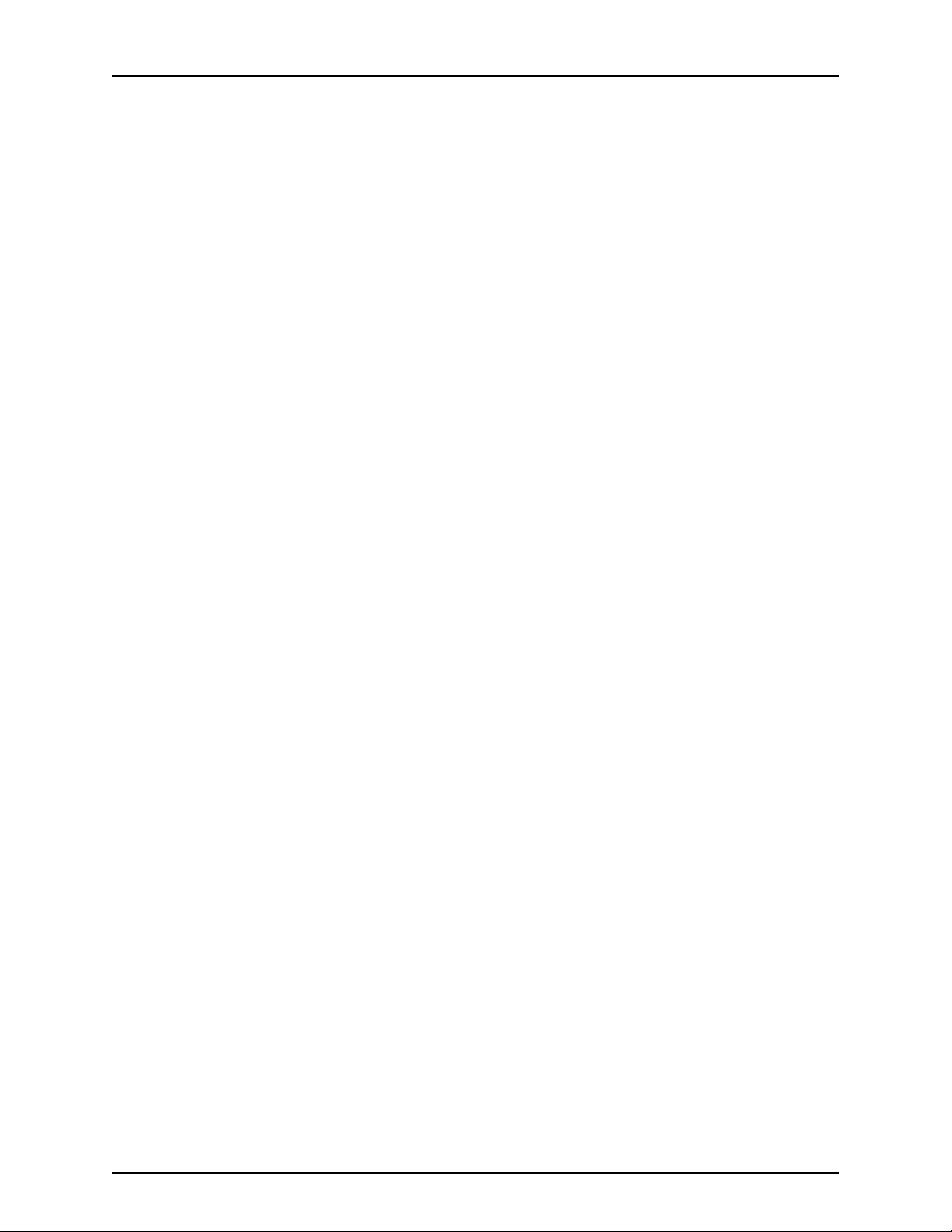
Table of Contents
Appendix B SRX210 Services Gateway Power Guidelines, Requirements, and
Specifications . . . . . . . . . . . . . . . . . . . . . . . . . . . . . . . . . . . . . . . . . . . . . . . . . . . 139
SRX210 Services Gateway Site Electrical Wiring Guidelines . . . . . . . . . . . . . . . . . 139
SRX210 Services Gateway Power Specifications and Requirements . . . . . . . . . . 141
SRX210 Services Gateway Grounding Specifications . . . . . . . . . . . . . . . . . . . . . . 141
Appendix C SRX210 Services Gateway Interface Cable Specifications and Connector
Pinouts . . . . . . . . . . . . . . . . . . . . . . . . . . . . . . . . . . . . . . . . . . . . . . . . . . . . . . . . . 143
Interface Cable and Wire Specifications for the SRX210 Services Gateway . . . . 143
RJ-45 Connector Pinouts for the SRX210 Services Gateway Ethernet Port . . . . . 144
RJ-45 Connector Pinouts for the SRX210 Services Gateway Console Port . . . . . 145
Appendix D Contacting Customer Support and Returning the SRX210 Services
Gateway Hardware . . . . . . . . . . . . . . . . . . . . . . . . . . . . . . . . . . . . . . . . . . . . . . . 147
Return Procedure for the SRX210 Services Gateway . . . . . . . . . . . . . . . . . . . . . . . 147
Locating an SRX210 Services Gateway Component Serial Number and Agency
Labels . . . . . . . . . . . . . . . . . . . . . . . . . . . . . . . . . . . . . . . . . . . . . . . . . . . . . . . 148
Listing the SRX210 Services Gateway and Component Details with the
CLI . . . . . . . . . . . . . . . . . . . . . . . . . . . . . . . . . . . . . . . . . . . . . . . . . . . . . . . 148
SRX210 Services Gateway Chassis Serial Number and Agency Labels . . . . 149
SRX210 Services Gateway Mini-Physical Interface Module Serial Number
Label . . . . . . . . . . . . . . . . . . . . . . . . . . . . . . . . . . . . . . . . . . . . . . . . . . . . . 149
Contacting Customer Support to Obtain Return Materials Authorization . . . . . . 150
Information You Might Need to Supply to Juniper Networks Technical
Assistance Center . . . . . . . . . . . . . . . . . . . . . . . . . . . . . . . . . . . . . . . . . . 150
Contacting Customer Support . . . . . . . . . . . . . . . . . . . . . . . . . . . . . . . . . . . . 150
Packing the SRX210 Services Gateway and Components for Shipment . . . . . . . 151
Packing the Services Gateway . . . . . . . . . . . . . . . . . . . . . . . . . . . . . . . . . . . . . 151
Packing the Components for Shipment . . . . . . . . . . . . . . . . . . . . . . . . . . . . . 152
Part 5 Index
Index . . . . . . . . . . . . . . . . . . . . . . . . . . . . . . . . . . . . . . . . . . . . . . . . . . . . . . . . . . . . 155
ixCopyright © 2013, Juniper Networks, Inc.
Page 10
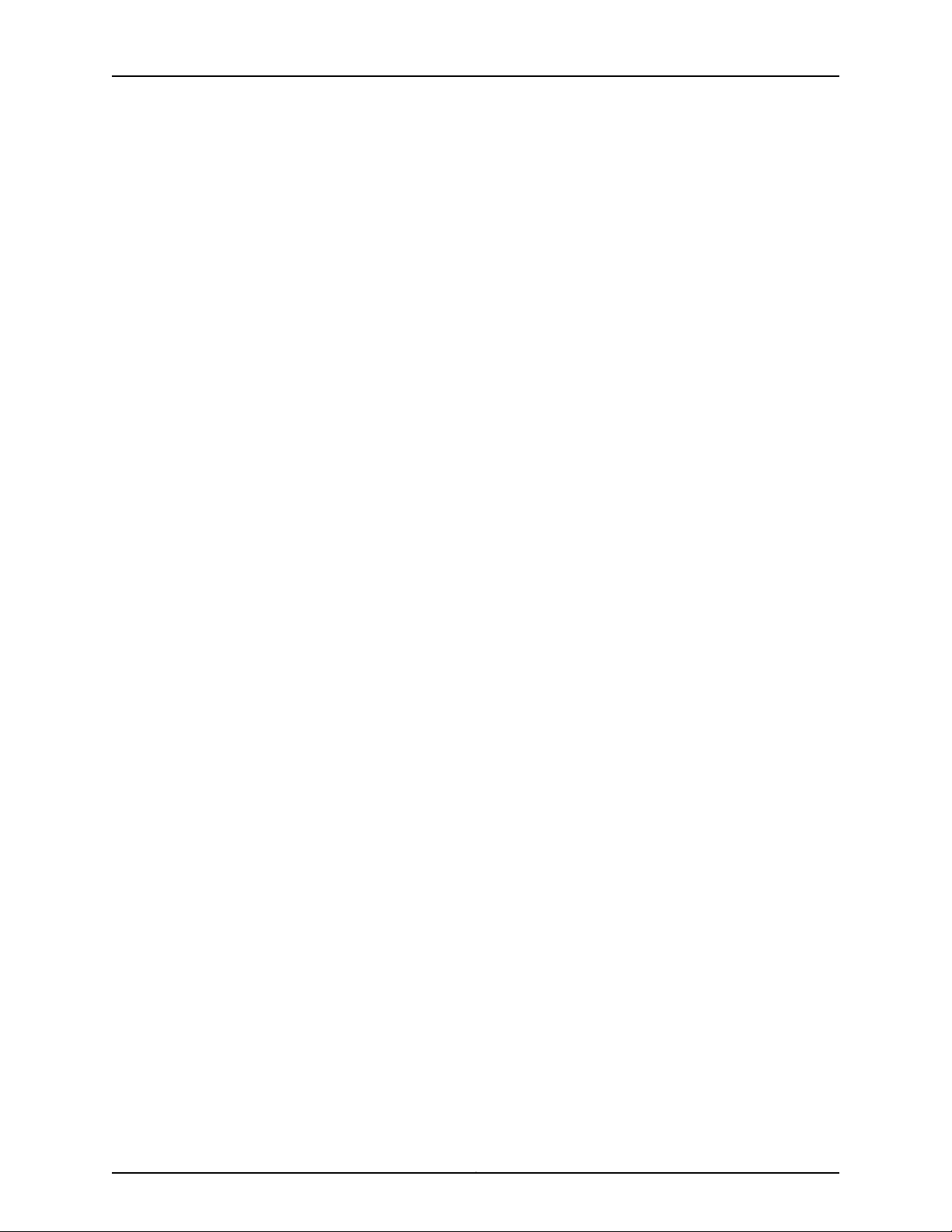
SRX210 Services Gateway Hardware Guide
Copyright © 2013, Juniper Networks, Inc.x
Page 11
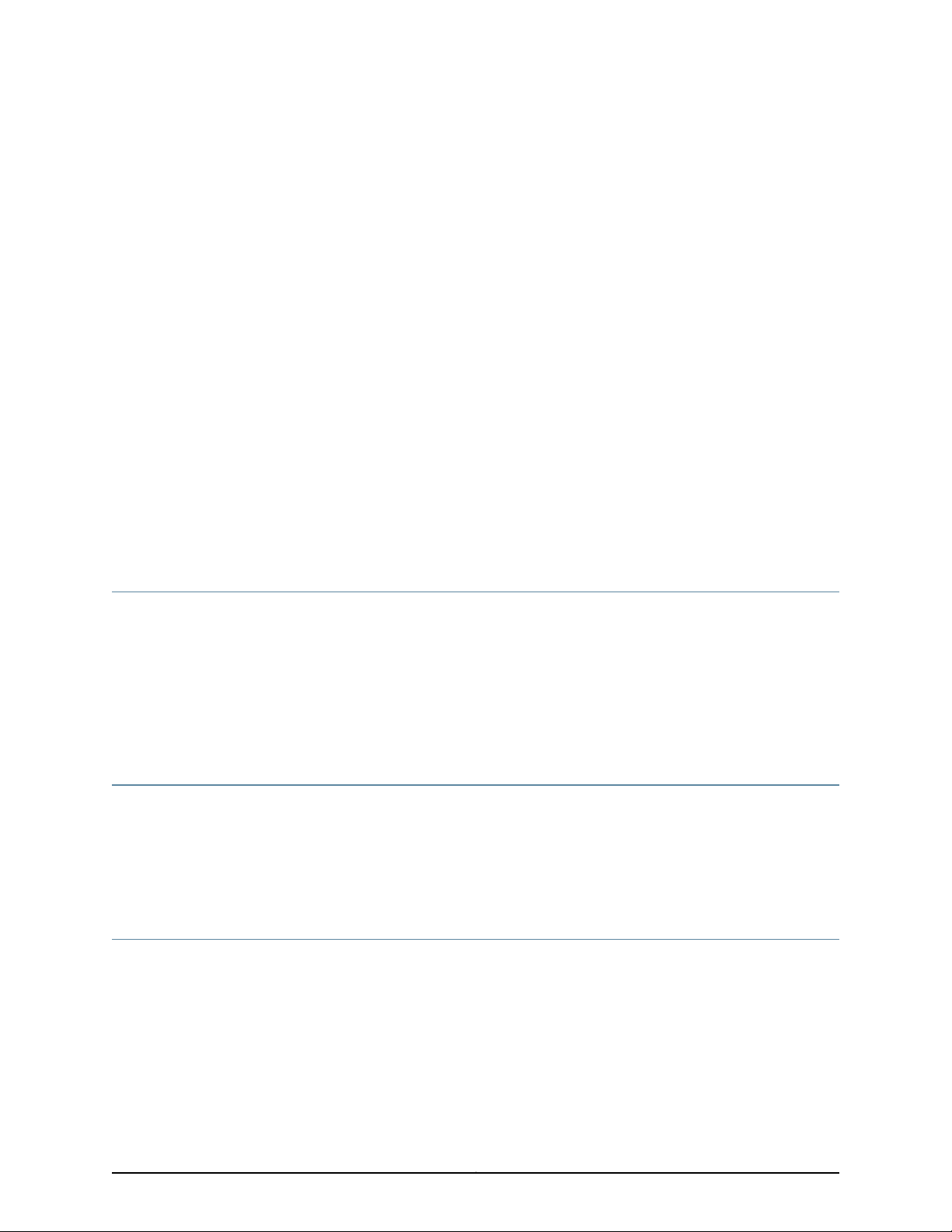
About This Guide
This preface includes the following topics:
•
Objectives on page xi
•
Audience on page xi
•
Documentation Conventions on page xi
•
SRX Series Documentation and Release Notes on page xiii
•
Obtaining Documentation on page xiii
•
Documentation Feedback on page xiv
•
Requesting Technical Support on page xiv
Objectives
This guide describes hardware components and installation, basic configuration, and
basic troubleshooting procedures for the Juniper Networks SRX210 Services Gateway.
It explains how to prepare your site for services gateway installation, unpack and install
the hardware, power on the services gateway, perform initial software configuration, and
perform routine maintenance. After completing the installation and basic configuration
procedures covered in this guide, see the Junos OS configuration guides for information
about further Junos OS configuration.
Audience
This guide is designed for network administrators who are installing and maintaining a
Juniper Networks SRX210 Services Gateway or preparing a site for device installation.
To use this guide, youneed a broad understandingof networks in general andthe Internet
in particular, networking principles, and network configuration. Any detailed discussion
of these concepts is beyond the scope of this guide.
Documentation Conventions
Table 1 on page xii defines the notice icons used in this guide.
xiCopyright © 2013, Juniper Networks, Inc.
Page 12
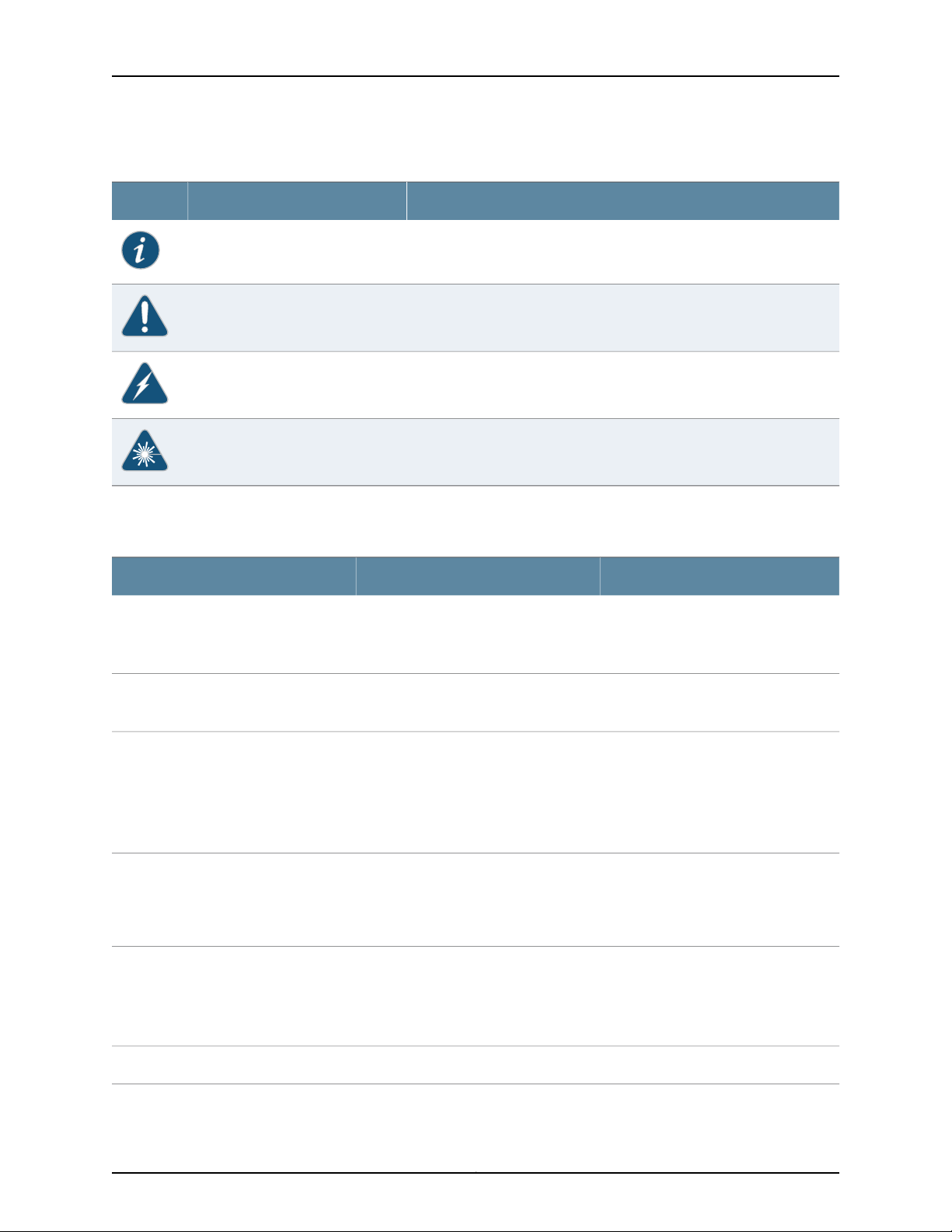
SRX210 Services Gateway Hardware Guide
Table 1: Notice Icons
Table 2 on page xii defines the text and syntax conventions used in this guide.
DescriptionMeaningIcon
Indicates important features or instructions.Informational note
Indicates a situation that might result in loss of data or hardware damage.Caution
Alerts you to the risk of personal injury or death.Warning
Alerts you to the risk of personal injury from a laser.Laser warning
Table 2: Text and Syntax Conventions
Represents text that you type.Bold text like this
Fixed-width text like this
Italic text like this
Italic text like this
Text like this
Represents output that appears on the
terminal screen.
•
Introduces or emphasizes important
new terms.
•
Identifies book names.
•
Identifies RFC and Internet draft titles.
Represents variables (options for which
you substitute a value) in commands or
configuration statements.
Represents names of configuration
statements, commands, files, and
directories;configurationhierarchy levels;
or labels on routing platform
components.
ExamplesDescriptionConvention
To enter configuration mode, type
theconfigure command:
user@host> configure
user@host> show chassis alarms
No alarms currently active
•
A policy term is a named structure
that defines match conditions and
actions.
•
Junos OS SystemBasics Configuration
Guide
•
RFC 1997, BGP Communities Attribute
Configure the machine’s domain name:
[edit]
root@# set system domain-name
domain-name
•
To configure a stub area, include the
stub statement at the[edit protocols
ospf area area-id] hierarchy level.
•
The console portis labeled CONSOLE.
stub <default-metric metric>;Enclose optional keywords or variables.< > (angle brackets)
Copyright © 2013, Juniper Networks, Inc.xii
Page 13
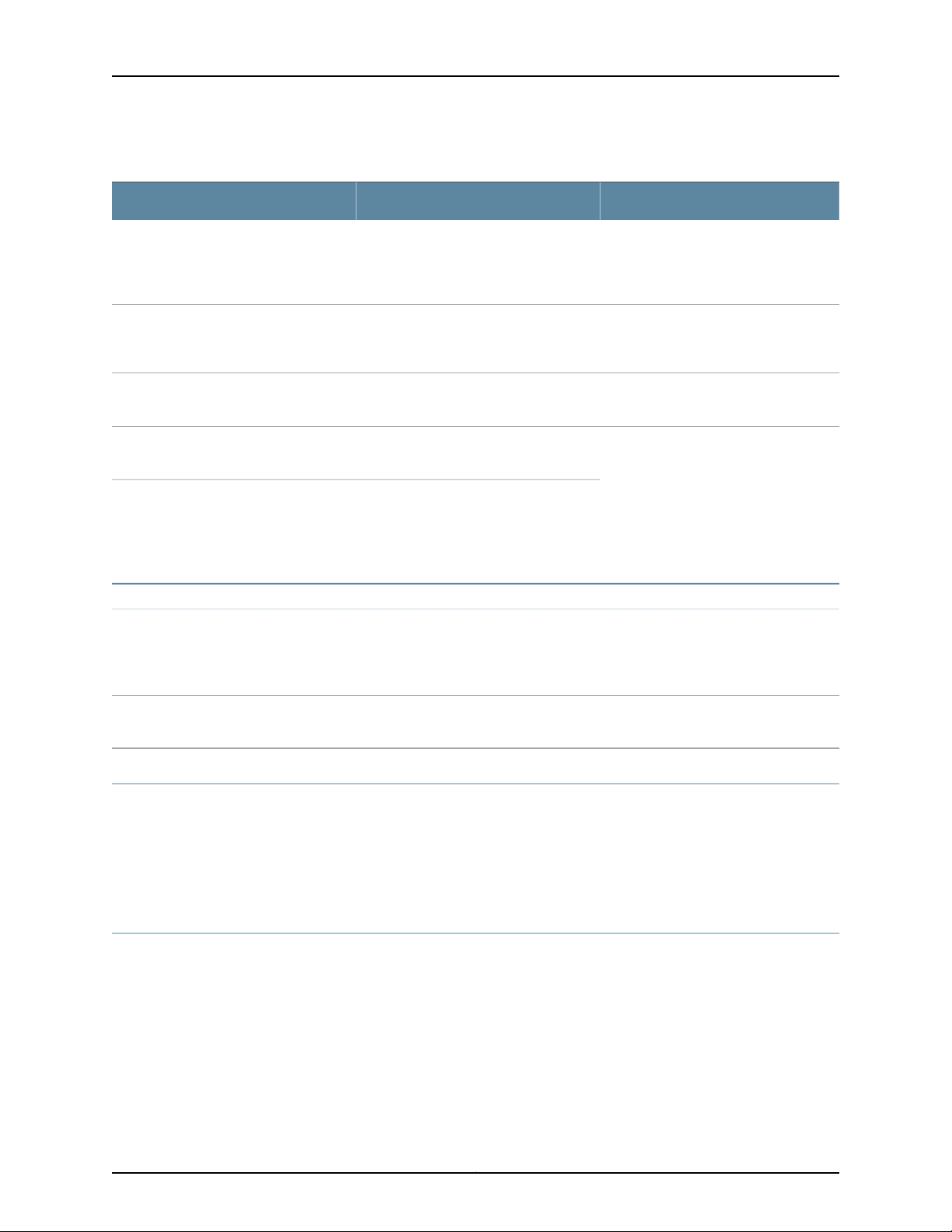
Table 2: Text and Syntax Conventions (continued)
About This Guide
ExamplesDescriptionConvention
| (pipe symbol)
# (pound sign)
[ ] (square brackets)
Indention and braces ( { } )
; (semicolon)
GUI Conventions
Bold text like this
Indicates a choice betweenthe mutually
exclusivekeywords or variables on either
side of the symbol. The set of choices is
often enclosed in parentheses for clarity.
same lineas theconfiguration statement
to which it applies.
Enclose a variable for which you can
substitute one or more values.
Identify a level in the configuration
hierarchy.
Identifies a leaf statement at a
configuration hierarchy level.
Representsgraphical user interface (GUI)
items you click or select.
broadcast | multicast
(string1 | string2 | string3)
rsvp { # Required for dynamic MPLS onlyIndicates a comment specified on the
community name members [
community-ids ]
[edit]
routing-options {
static {
route default {
nexthop address;
retain;
}
}
}
•
In the Logical Interfaces box, select
All Interfaces.
•
To cancel the configuration, click
Cancel.
> (bold right angle bracket)
Separates levels in a hierarchy of menu
selections.
SRX Series Documentation and Release Notes
For a list of related SRX Series documentation, see
http://www.juniper.net/techpubs/hardware/srx-series-main.html.
If the information in the latest SRX Series Release Notes differs from the information in
the documentation, follow the SRX Series Release Notes.
Obtaining Documentation
To obtain the most current version of all Juniper Networks technical documentation, see
the products documentation page on the Juniper Networks web site at
http://www.juniper.net/techpubs.
To order printed copies of this guide and other Juniper Networks technical documents,
or to order a documentation CD, which contains this guide, contact your sales
representative.
In the configuration editor hierarchy,
select Protocols>Ospf.
xiiiCopyright © 2013, Juniper Networks, Inc.
Page 14
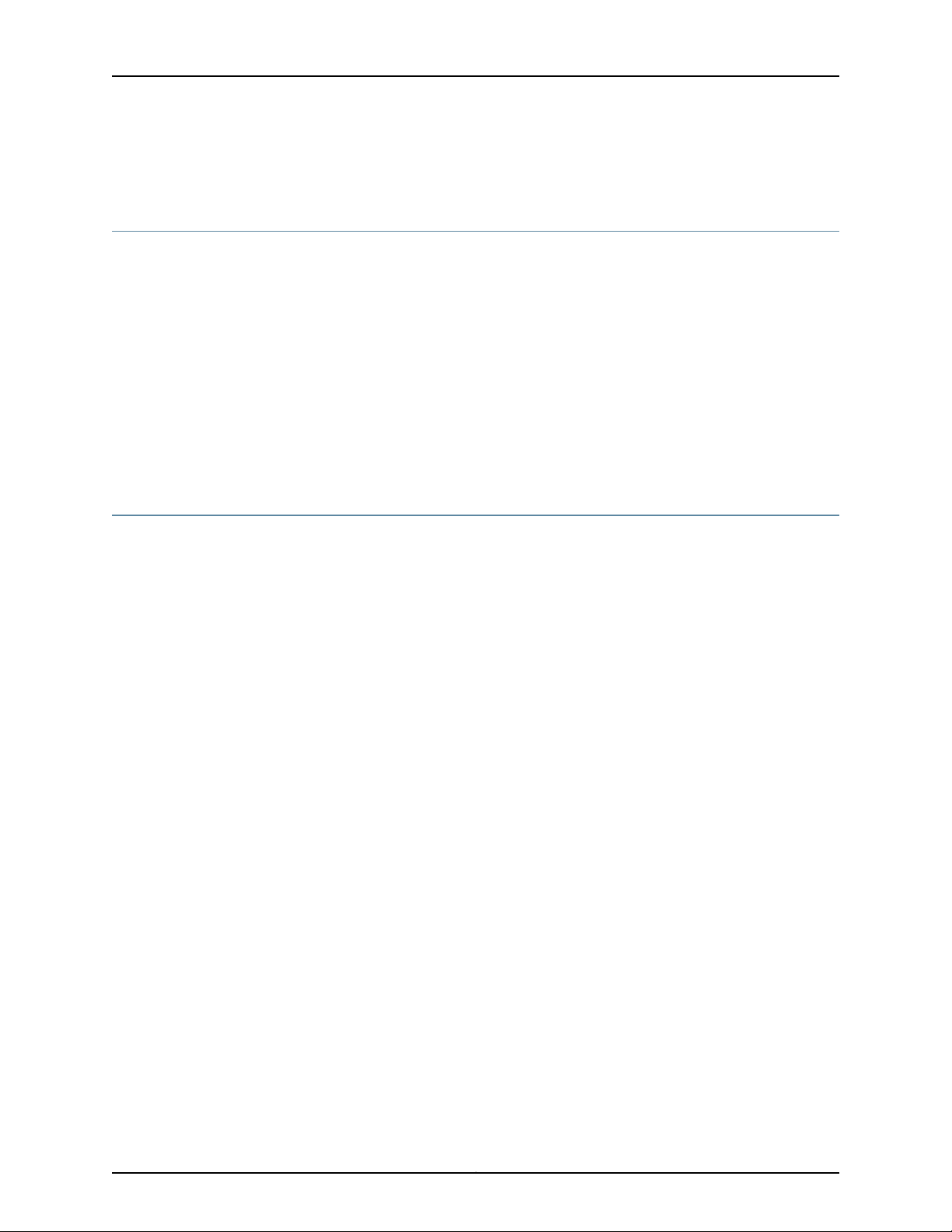
SRX210 Services Gateway Hardware Guide
Copies of the Management Information Bases (MIBs) available in a software release are
included on the documentation CDs and at http://www.juniper.net/.
Documentation Feedback
We encourage you to provide feedback, comments, and suggestions so that we can
improve the documentation. You can send your comments to
techpubs-comments@juniper.net, or fill out the documentation feedback form at
http://www.juniper.net/techpubs/docbug/docbugreport.html. If you are using e-mail, be
sure to include the following information with your comments:
•
Document name
•
Document part number
•
Page number
•
Software release version (not required for Network Operations Guides [NOGs])
Requesting Technical Support
Technical product support is available through the Juniper NetworksTechnical Assistance
Center (JTAC). If you are a customer with an active J-Care or JNASC support contract,
or are covered under warranty, and need postsales technical support, you can access
our tools and resources online or open a case with JTAC.
•
JTAC policies- For a complete understanding of our JTAC procedures and policies,
review the JTAC User Guide located at
http://www.juniper.net/customers/support/downloads/710059.pdf.
•
Product warranties- For product warranty information, visit
http://www.juniper.net/support/warranty/.
•
JTAC Hours of Operation- The JTAC centers have resources available 24 hours a day,
7 days a week, 365 days a year.
Self-Help Online Tools and Resources
For quick and easy problem resolution, Juniper Networks has designed an online
self-service portal called the Customer Support Center (CSC) that provides you with the
following features:
•
Find CSC offerings: http://www.juniper.net/customers/support/
•
Search for known bugs: http://www2.juniper.net/kb/
•
Find product documentation: http://www.juniper.net/techpubs/
•
Find solutions and answer questions using our Knowledge Base: http://kb.juniper.net/
•
Download the latest versions of software and review release notes:
http://www.juniper.net/customers/csc/software/
•
Search technical bulletins for relevant hardware and software notifications:
https://www.juniper.net/alerts/
Copyright © 2013, Juniper Networks, Inc.xiv
Page 15
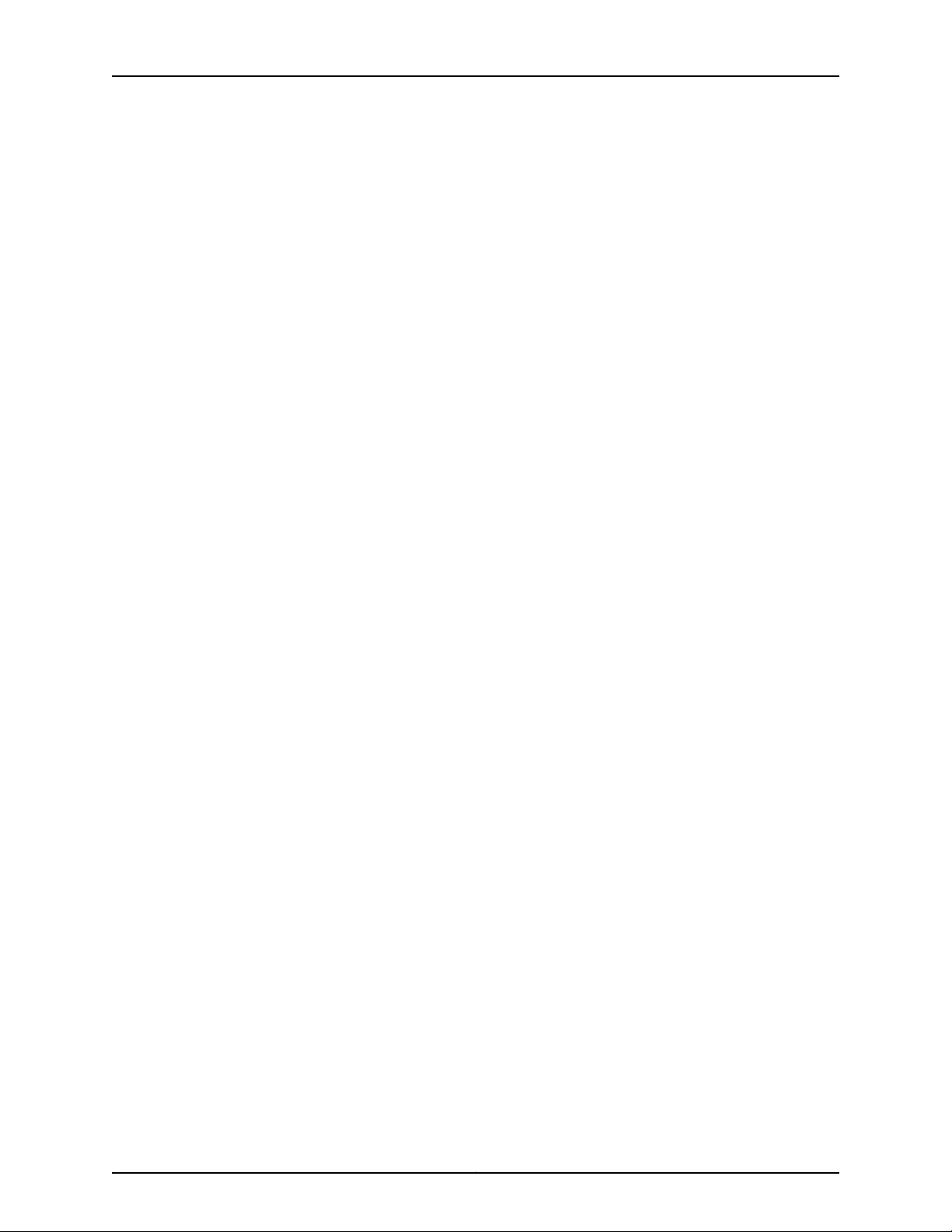
About This Guide
•
Join and participate in the Juniper Networks Community Forum:
http://www.juniper.net/company/communities/
•
Open a case online in the CSC Case Manager: http://www.juniper.net/cm/
To verify service entitlement byproduct serial number, useour SerialNumber Entitlement
(SNE) tool located at https://tools.juniper.net/SerialNumberEntitlementSearch/.
Opening a Case with JTAC
You can open a case with JTAC on the Web or by telephone.
•
Use the Case Manager tool in the CSC at http://www.juniper.net/cm/.
•
Call 1-888-314-JTAC (1-888-314-5822 toll-free in the USA, Canada, and Mexico).
For international or direct-dial options in countries without toll-free numbers, visit us at
http://www.juniper.net/support/requesting-support.html.
xvCopyright © 2013, Juniper Networks, Inc.
Page 16
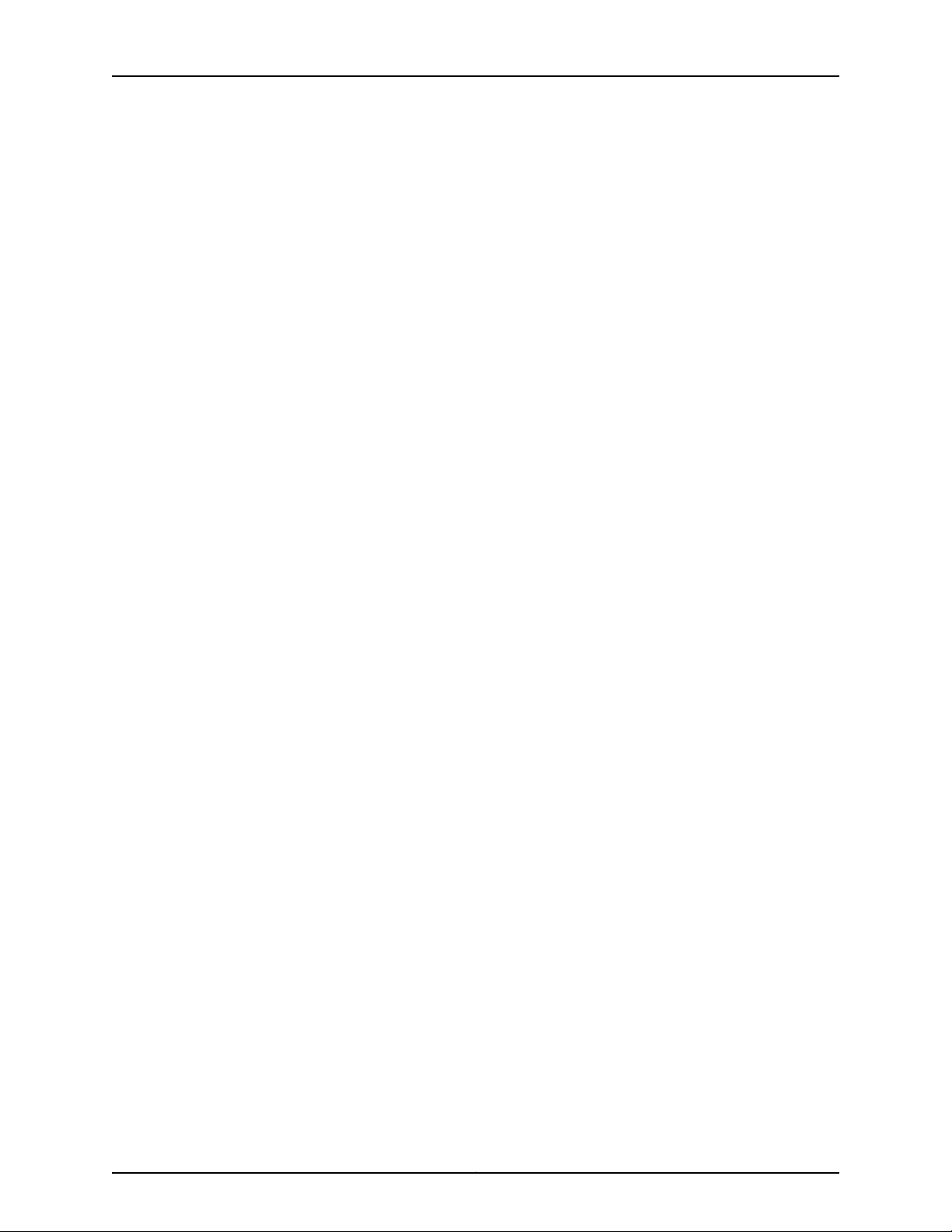
SRX210 Services Gateway Hardware Guide
Copyright © 2013, Juniper Networks, Inc.xvi
Page 17
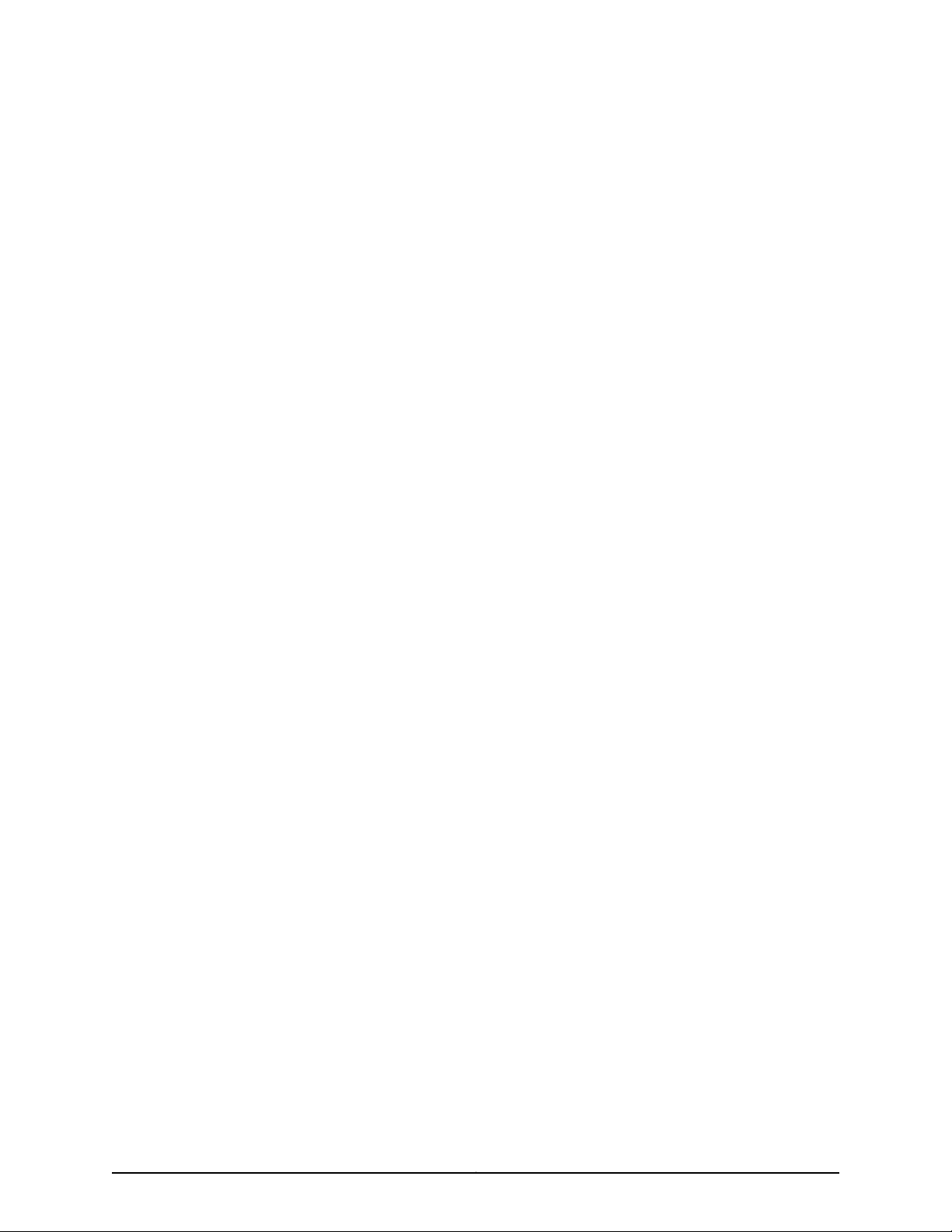
PART 1
SRX210 Services Gateway Overview
•
Introduction to the SRX210 Services Gateway on page 3
•
SRX210 Services Gateway Hardware Components and Specifications on page 7
•
SRX210 Services Gateway 3G ExpressCard on page 23
•
SRX210 Services Gateway Power over Ethernet Support on page 29
•
SRX210 Services Gateway Mini-Physical Interface Modules on page 33
1Copyright © 2013, Juniper Networks, Inc.
Page 18
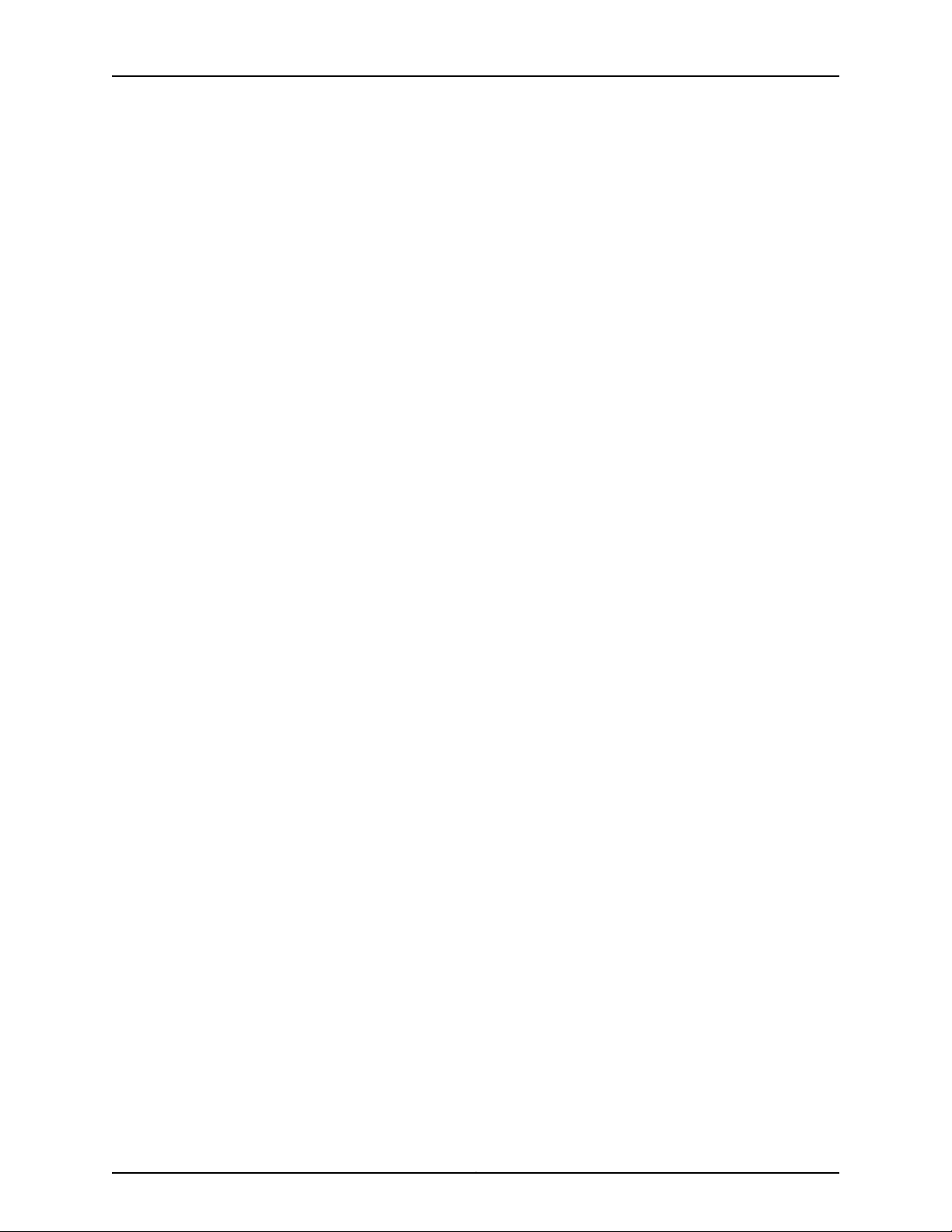
SRX210 Services Gateway Hardware Guide
Copyright © 2013, Juniper Networks, Inc.2
Page 19
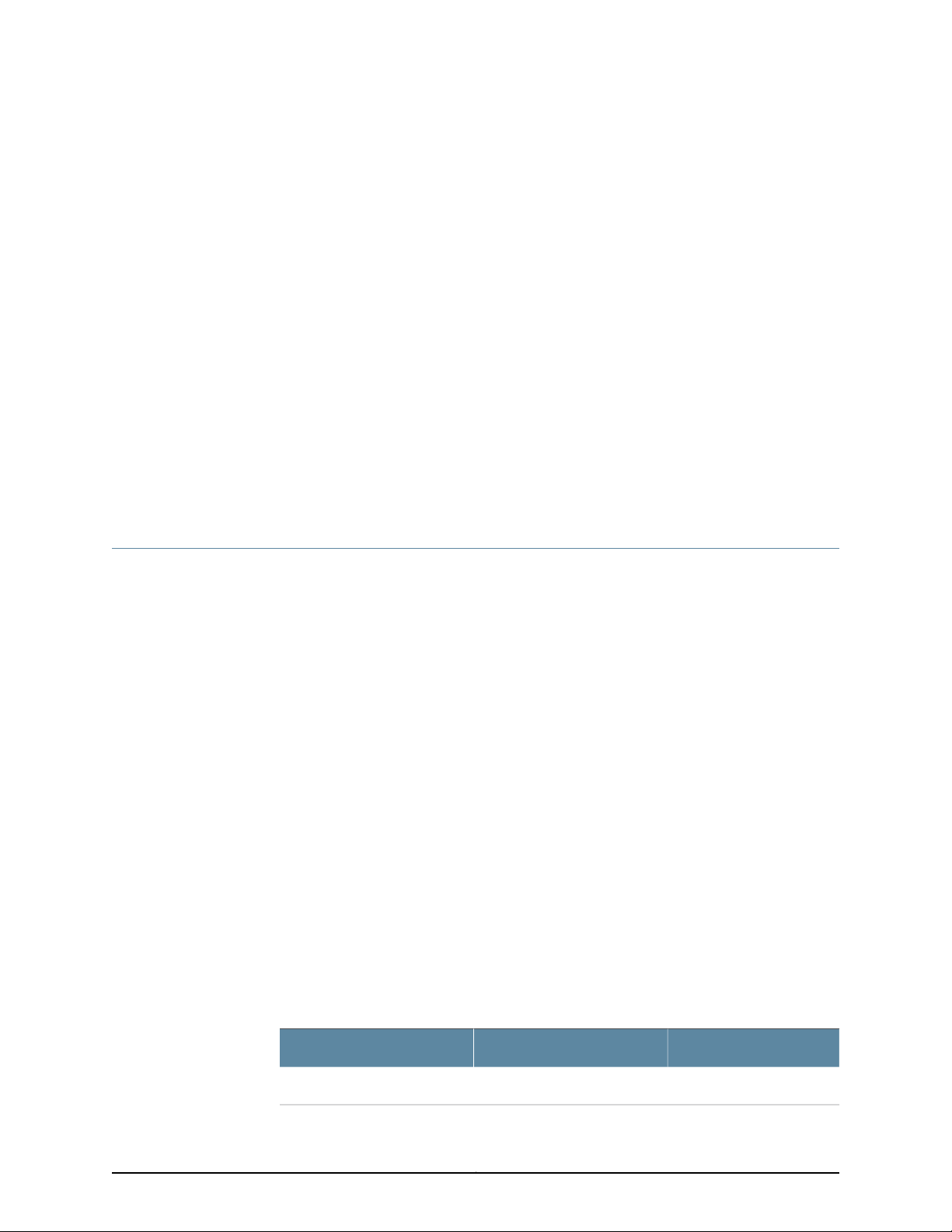
CHAPTER 1
Introduction to the SRX210 Services
Gateway
This chapter includes the following topics:
•
SRX210 Services Gateway Description on page 3
•
SRX210 Services Gateway Hardware Features on page 4
SRX210 Services Gateway Description
This topic includes the following sections:
•
About the SRX210 Services Gateway on page 3
•
SRX210 Services Gateway Models on page 3
•
Accessing the SRX210 Services Gateway on page 4
About the SRX210 Services Gateway
The Juniper Networks SRX210 Services Gateway offers complete functionality and
flexibility for delivering secure and reliable data, along with multiple interfaces that
support WAN and LAN connectivity and Power over Ethernet (PoE).
The SRX210 Services Gateway provides Internet Protocol Security (IPsec), virtual private
network (VPN), and firewall services for small and medium-sized companies and
enterprise branch and remote offices. Additional security features also include Unified
ThreatManagement (UTM), which consists ofIPS antispam, antivirus, and Web filtering.
The SRX210 Services Gateway runs the Junos operating system (Junos OS).
SRX210 Services Gateway Models
The SRX210 Services Gateway is available in six models, which are listed in
Table 3 on page 3.
Table 3: SRX210 Services Gateway Models
Model NumberDevice TypeProduct Name
SRX210BLow MemorySRX210 Services Gateway
3Copyright © 2013, Juniper Networks, Inc.
Page 20
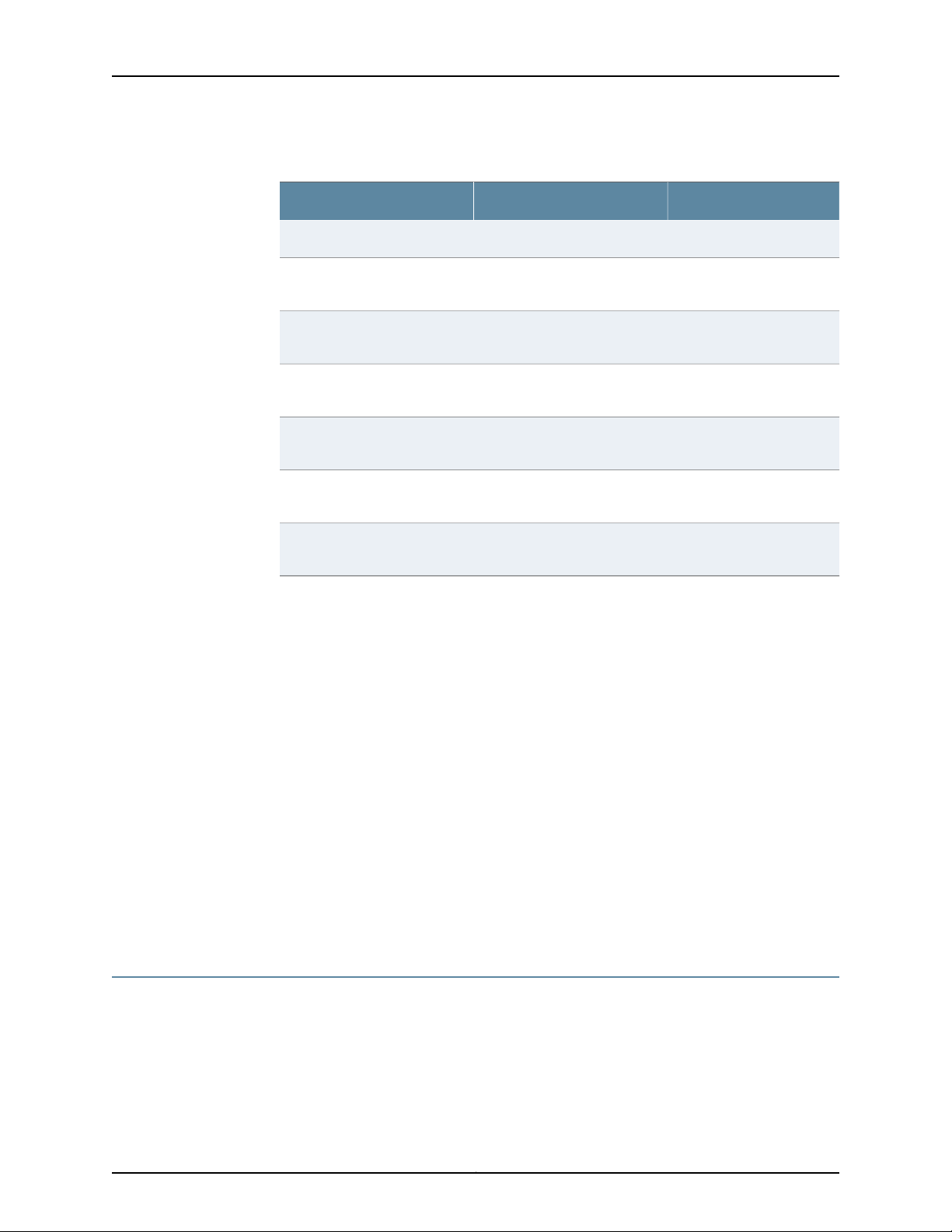
SRX210 Services Gateway Hardware Guide
Table 3: SRX210 Services Gateway Models (continued)
Model NumberDevice TypeProduct Name
SRX210HHigh MemorySRX210 Services Gateway
SRX210 Services Gateway with
PoE
(Enhanced)
Memory (Enhanced)
SRX210 Services Gateway
(Enhanced) TAA Compliant
SRX210 Services Gateway with
PoE (Enhanced)
SRX210 Services Gateway with
PoE (Enhanced + TAA)
All SRX210 Services Gateways run the Junos operating system (Junos OS).
Accessing the SRX210 Services Gateway
Two user interfaces are available for monitoring, configuring, troubleshooting, and
managing the SRX210 Services Gateway:
•
J-Web interface: Web-based graphical interface that allows you to operate a services
gateway without commands. The J-Web interface provides access to all Junos
functionality and features.
SRX210H-POEHigh Memory with Power over
Ethernet (PoE)
SRX210BELow Memory (Enhanced)SRX210 Services Gateway
SRX210HEHigh Memory (Enhanced)SRX210 Services Gateway High
SRX210HE-TAAHigh Memory (Enhanced + TAA
Compliant)
SRX210HE-POEHigh Memory with Power over
Ethernet (Enhanced + PoE)
SRX210HE-POE-TAAHigh Memory with PoE
(Enhanced + TAA Compliant)
•
Junos OS command-line interface (CLI): Juniper Networks command shell that runs
on top of a UNIX-basedoperating system kernel. The CLI is a straightforward command
interface. On a single line, you type commands that are executed when you press the
Enter key. The CLI provides command Help and command completion.
Related
Documentation
SRX210 Services Gateway Specifications on page 7•
• SRX210 Services Gateway Hardware Features on page 4
SRX210 Services Gateway Hardware Features
Table 4 on page 5 lists the hardware features supported on the SRX210 Services
Gateway.
Copyright © 2013, Juniper Networks, Inc.4
Page 21
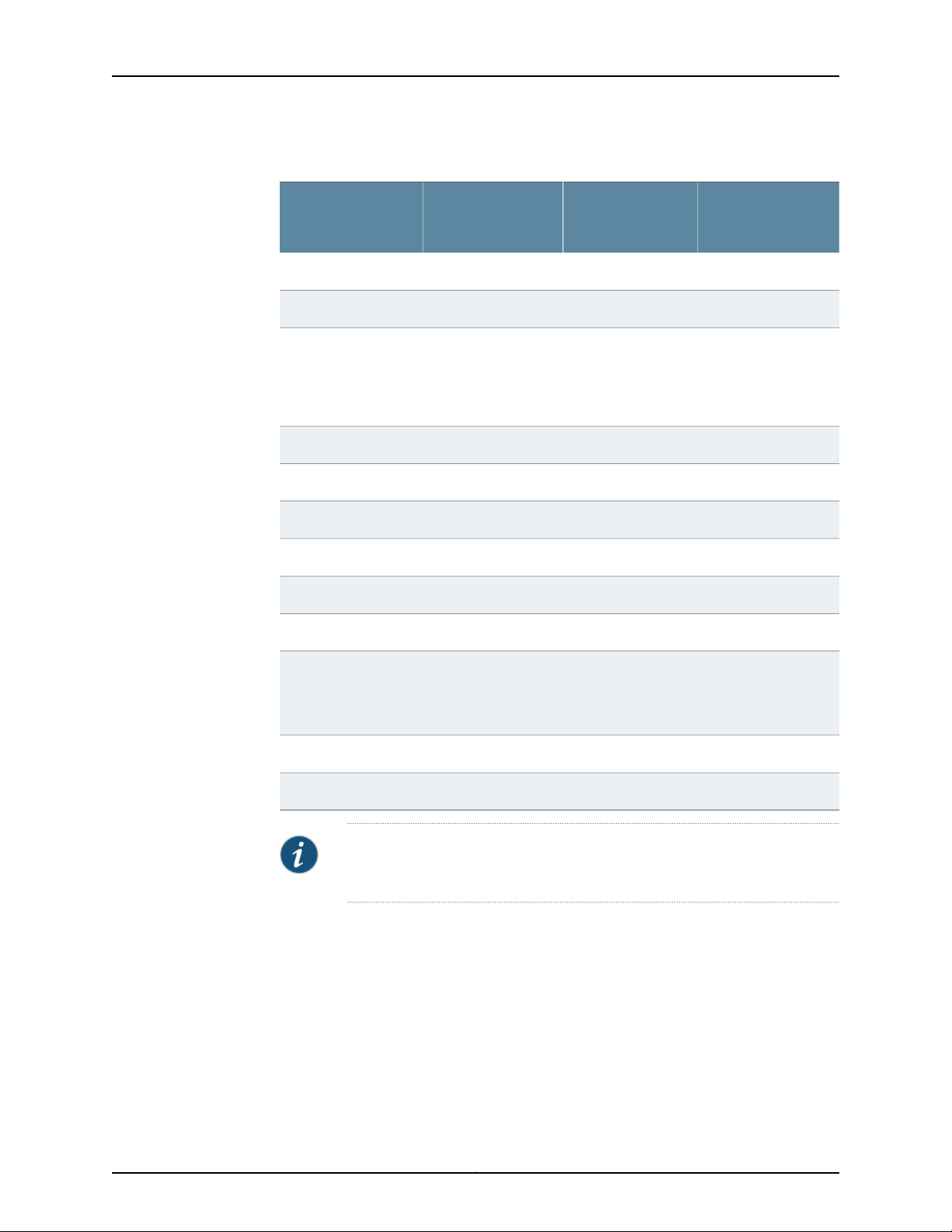
Chapter 1: Introduction to the SRX210 Services Gateway
Table 4: SRX210 Services Gateway Hardware Features
NOTE: The SRX210
ServicesGatewayuses
a single power supply.
SRX210 Services
Gateway Low
MemoryFeature
SRX210 Services
Gateway High
Memory
SRX210 Services
Gateway Powerover
Ethernet
1 GB1 GB512 MBDDR memory
YesNoNoPoE support
150 watts60 watts60 wattsPower supply adapter
100 to 240 VAC100 to 240 VAC100 to 240 VACAC input voltage
222Gigabit Ethernet ports
666Fast Ethernet ports
111Console port
222USB ports
111Mini-PIM slots
Related
Documentation
LEDs
Status, Alarm, HA,
Power, Mini-PIMs, 3G
ExpressCard, Port
(TX/RX and PoE)
Status, Alarm, HA,
Power, Mini-PIMs, 3G
ExpressCard, Port
(TX/RX and PoE)
Status, Alarm, HA,
Power, Mini-PIMs, 3G
ExpressCard, Port
(TX/RX and PoE)
1 GB1 GB1 GBNAND flash
111Fans
NOTE: The PoELED isenabled onlyon thePoE modelof the SRX210Services
Gateway. For non-PoE services gateways, the PoE LED remains off.
For more details on the SRX210 Services Gateway software features and licenses, see
the following guides:
•
Initial Configuration for Security Devices
•
Monitoring and Troubleshooting for Security Devices
• SRX210 Services Gateway Description on page 3
• SRX210 Services Gateway Specifications on page 7
5Copyright © 2013, Juniper Networks, Inc.
Page 22
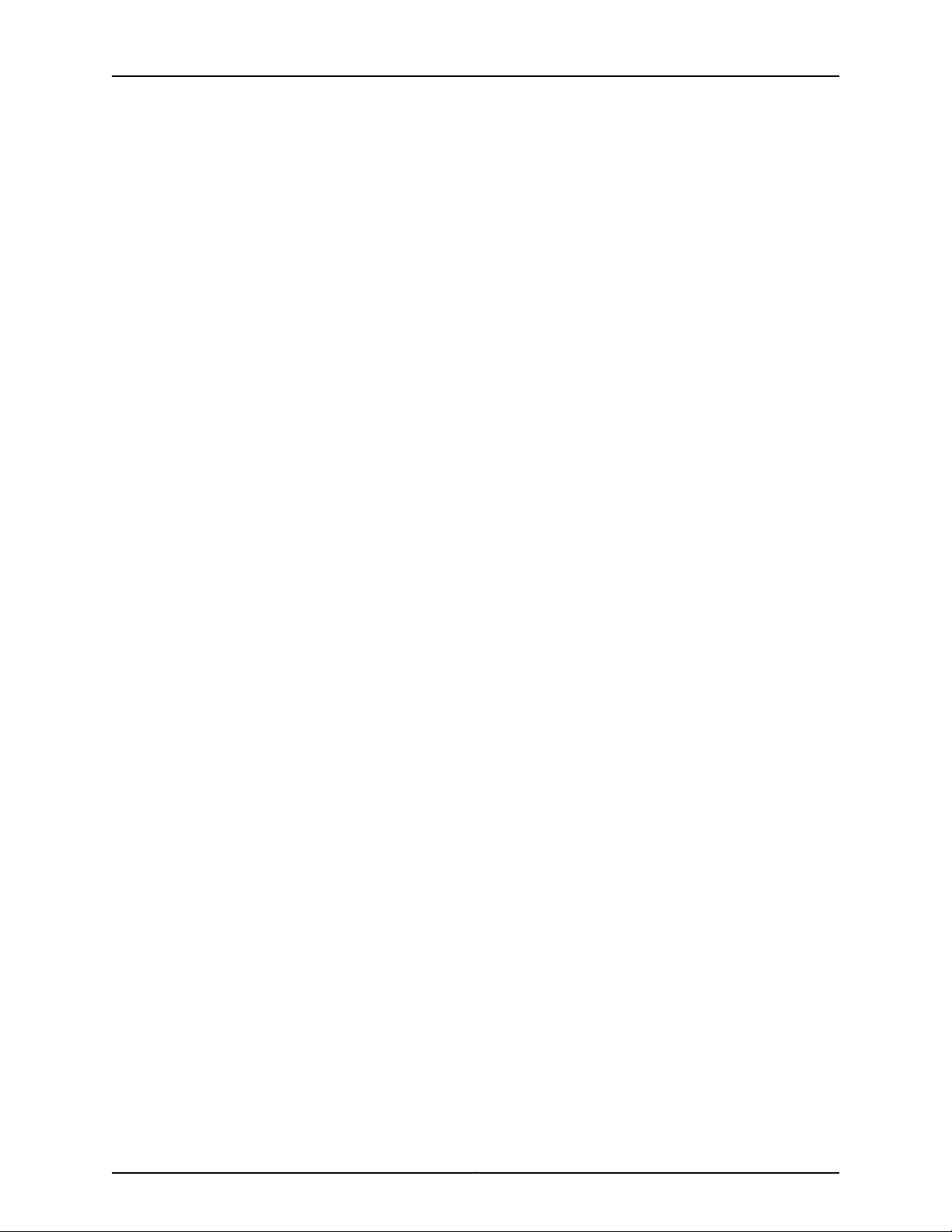
SRX210 Services Gateway Hardware Guide
Copyright © 2013, Juniper Networks, Inc.6
Page 23
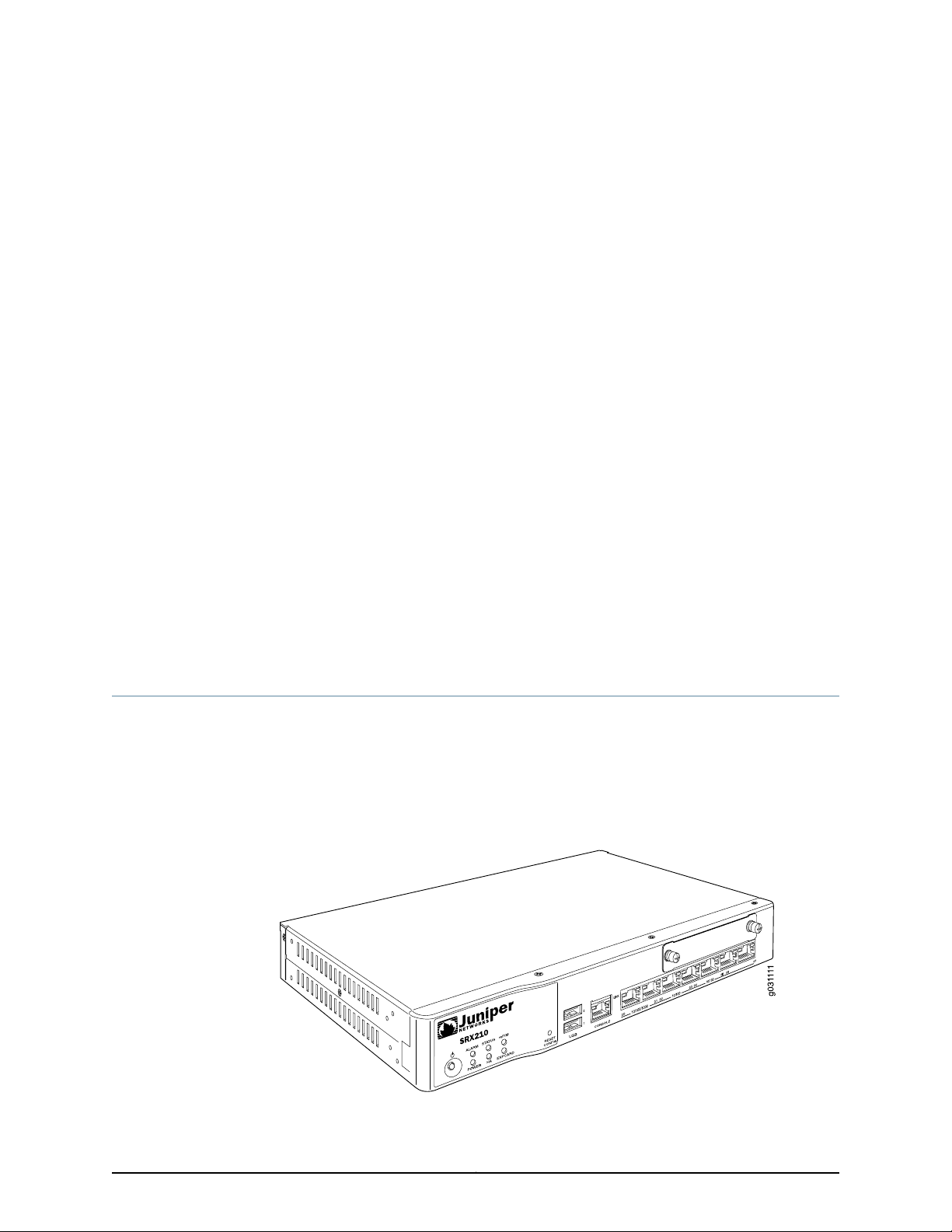
CHAPTER 2
SRX210 Services Gateway Hardware
Components and Specifications
This chapter includes the following topics:
•
SRX210 Services Gateway Specifications on page 7
•
SRX210 Services Gateway Front Panel and Back Panel Views (Low Memory, High
Memory, and PoE Versions) on page 9
•
SRX210 Services Gateway Built-In Interfaces on page 11
•
SRX210 Services Gateway LEDs on page 13
•
SRX210 Services GatewayBoot Devices andDual-Root Partitioning Scheme onpage 17
•
SRX210 Services Gateway Cooling System on page 18
•
SRX210 Services Gateway Power Supply on page 19
SRX210 Services Gateway Specifications
The SRX210 Services Gateway chassis is a rigid sheet metal structure of 1 rack unit (U)
height that houses all the other hardware components.
Figure 1 on page 7 shows the SRX210 Services Gateway chassis (for low memory, high
memory, and PoE models).
Figure 1: SRX210 Services Gateway
7Copyright © 2013, Juniper Networks, Inc.
Page 24
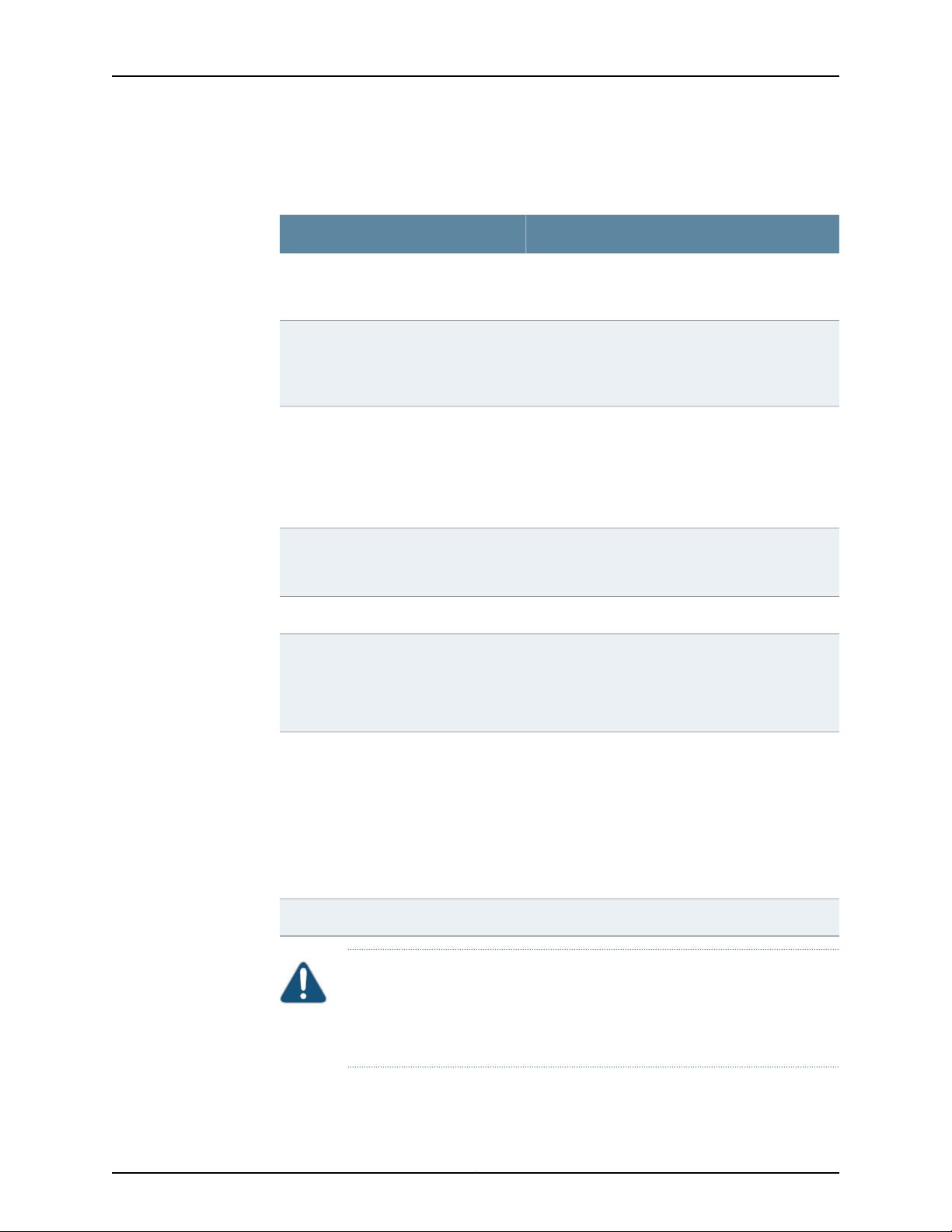
SRX210 Services Gateway Hardware Guide
Table 5 on page 8 provides information on the physical specifications of the device.
Table 5: SRX210 Services Gateway Specifications
ValueSpecification
Dimensions (H x W x D)
Chassis weight
Average power consumption
Altitude
Temperature
1.73 in. x 11.02 in. x 7.13 in.
44 mm x 280 mm x 181 mm
•
3.46 lb (1.57 kg) for SRX210 Services Gateway
without PoE (no interface modules)
•
3.55 lb (1.61 kg) for SRX210 Services Gateway with
PoE (no interface modules)
•
SRX210 Services Gateway Low Memory model: 27
watts
•
SRX210 Services Gateway HighMemory model:28
watts
•
SRX210 Services Gateway PoE model: 34 watts
(excluding PoE load)
No performance degradation up to 10,000 ft (3048
m) for SRX210 Services Gateway Low Memory, High
Memory, and PoE models
5% to 90%, noncondensingRelative humidity
Normal operation ensured in temperature range of
32°F (0°C) to 104°F (+40°C)
Nonoperating storage temperature in shipping
container: –40°F (–40°C) to 158°F (70°C)
Maximum thermal output
CAUTION: Before removingor installingcomponents ofa functioning services
gateway, attach an electrostatic discharge (ESD) strap to an ESD point and
place the other end of the strap around your bare wrist. Failure to use an ESD
strap could result in damage to the services gateway.
NOTE: These specificationsare estimatesand subject
to change.
•
SRX210 Services Gateway Low Memory: 120
BTU/hour
•
SRX210 Services Gateway High Memory: 126
BTU/hour
•
SRX210 Services Gateway withPoE: 164BTU/hour
(Excluding PoE load)
29.1 dB per EN ISO 7779Noise level
Copyright © 2013, Juniper Networks, Inc.8
Page 25
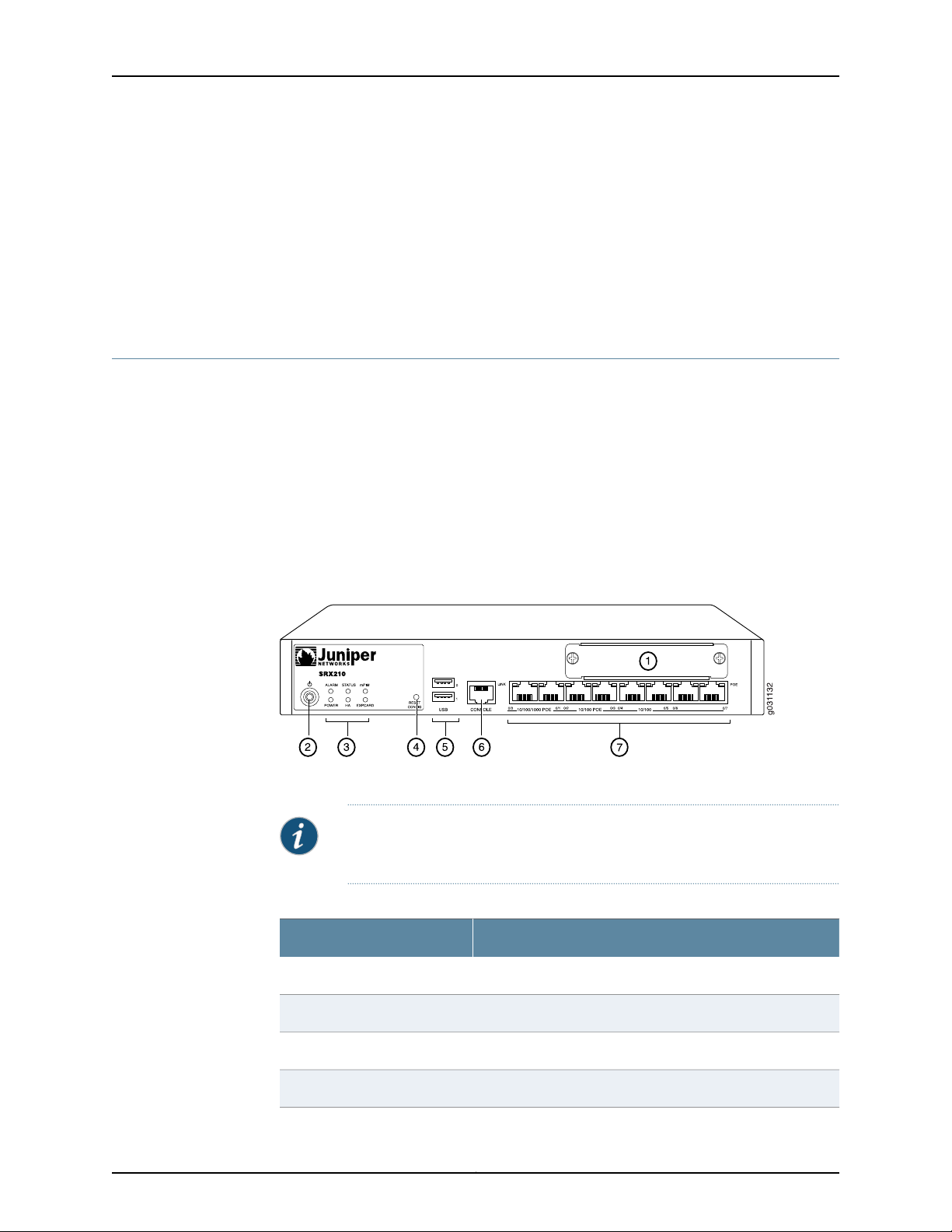
Chapter 2: SRX210 Services Gateway Hardware Components and Specifications
Related
Documentation
SRX210 Services Gateway Description on page 3•
• SRX210 Services Gateway Front Panel and Back Panel Views (Low Memory, High
Memory, and PoE Versions) on page 9
• Monitoring the SRX210 Services Gateway Components Using LEDs on page 103
• SRX210 Services Gateway Electrical Safety Guidelines and Warnings on page 132
SRX210 Services Gateway Front Panel and Back Panel Views (Low Memory, High Memory, and PoE Versions)
This topic contains views of the front panel and back panel of the SRX210 Services
Gateway high memory, low memory, and Power over Ethernet (PoE) versions. This topic
includes the following sections:
•
SRX210 Services Gateway Front Panel on page 9
•
SRX210 Services Gateway Back Panel on page 10
SRX210 Services Gateway Front Panel
Figure 2 on page 9 shows the front panel of the SRX210 Services Gateway.
Figure 2: SRX210 Services Gateway Front Panel
Table 6 on page 9 lists the front panel components of the services gateway.
NOTE: The numbers in Figure 2 on page 9 correspond to the numbers in
Table 6 on page 9.
Table 6: SRX210 Services Gateway Front Panel Components
ComponentNumber
Mini-PIM slot1
Power button2
LEDs: Status, Alarm, Power, 3G ExpressCard, Mini-PIM, HA3
Reset Config button4
9Copyright © 2013, Juniper Networks, Inc.
Page 26
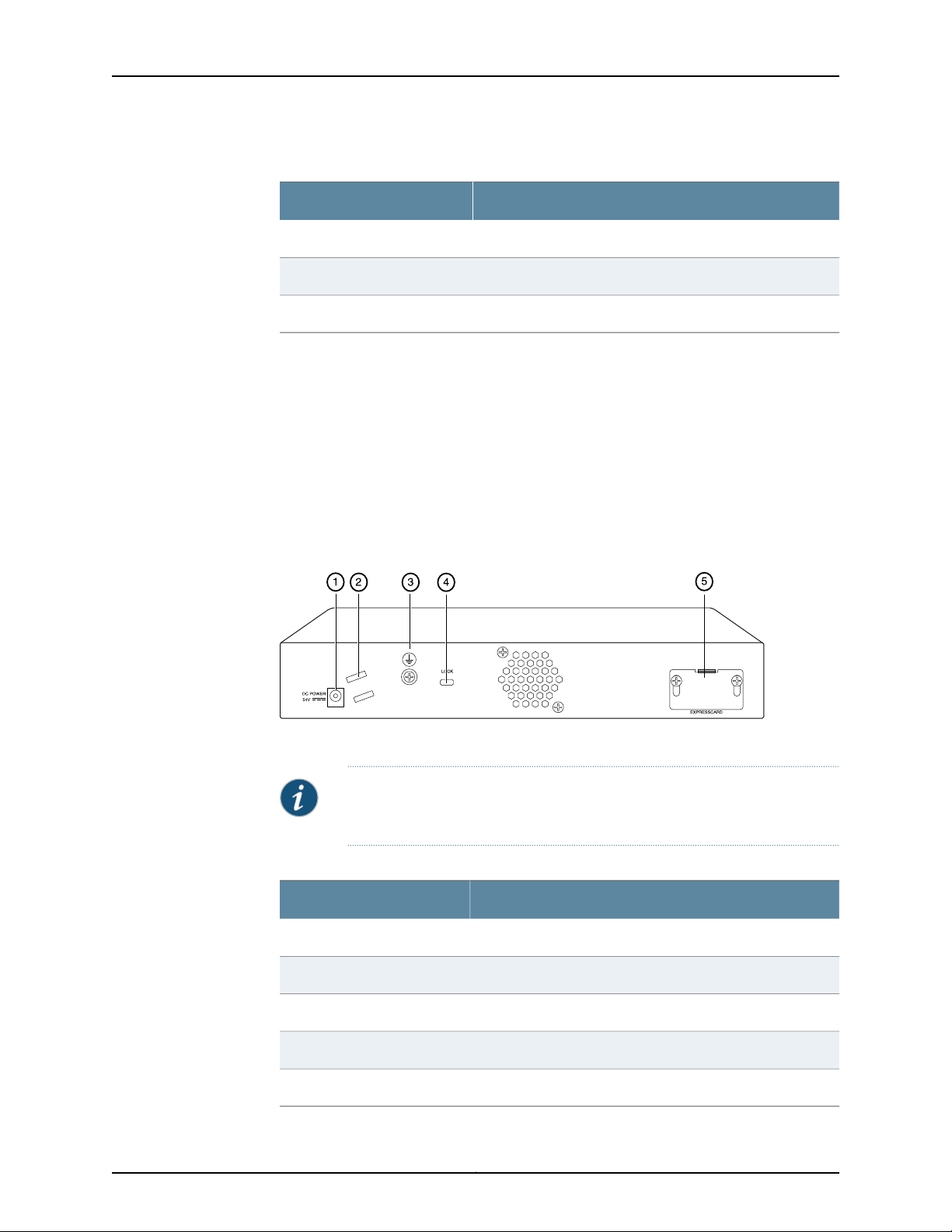
g031113
SRX210 Services Gateway Hardware Guide
Table 6: SRX210 Services Gateway Front Panel Components (continued)
For more information on the front panel components, see the following topics:
•
SRX210 Services Gateway Built-In Interfaces on page 11
•
SRX210 Services Gateway LEDs on page 13
•
SRX210 Services GatewayBoot Devices andDual-Root Partitioning Scheme onpage 17
SRX210 Services Gateway Back Panel
ComponentNumber
Universal Serial Bus (USB) ports5
Console port6
Gigabit Ethernet ports and Fast Ethernet ports7
Figure 3 on page 10 illustrates the back panel of the SRX210 Services Gateway.
Figure 3: SRX210 Services Gateway Back Panel
Table 7 on page 10 lists the back panel components of the SRX210 Services Gateway.
NOTE: The numbers in Figure 3 on page 10 correspond to the numbers in
Table 7 on page 10.
Table 7: SRX210 Services Gateway Back Panel Components
ComponentNumber
Power supply point1
Cable tie holder2
Grounding point3
Lock4
ExpressCard slot5
Copyright © 2013, Juniper Networks, Inc.10
Page 27
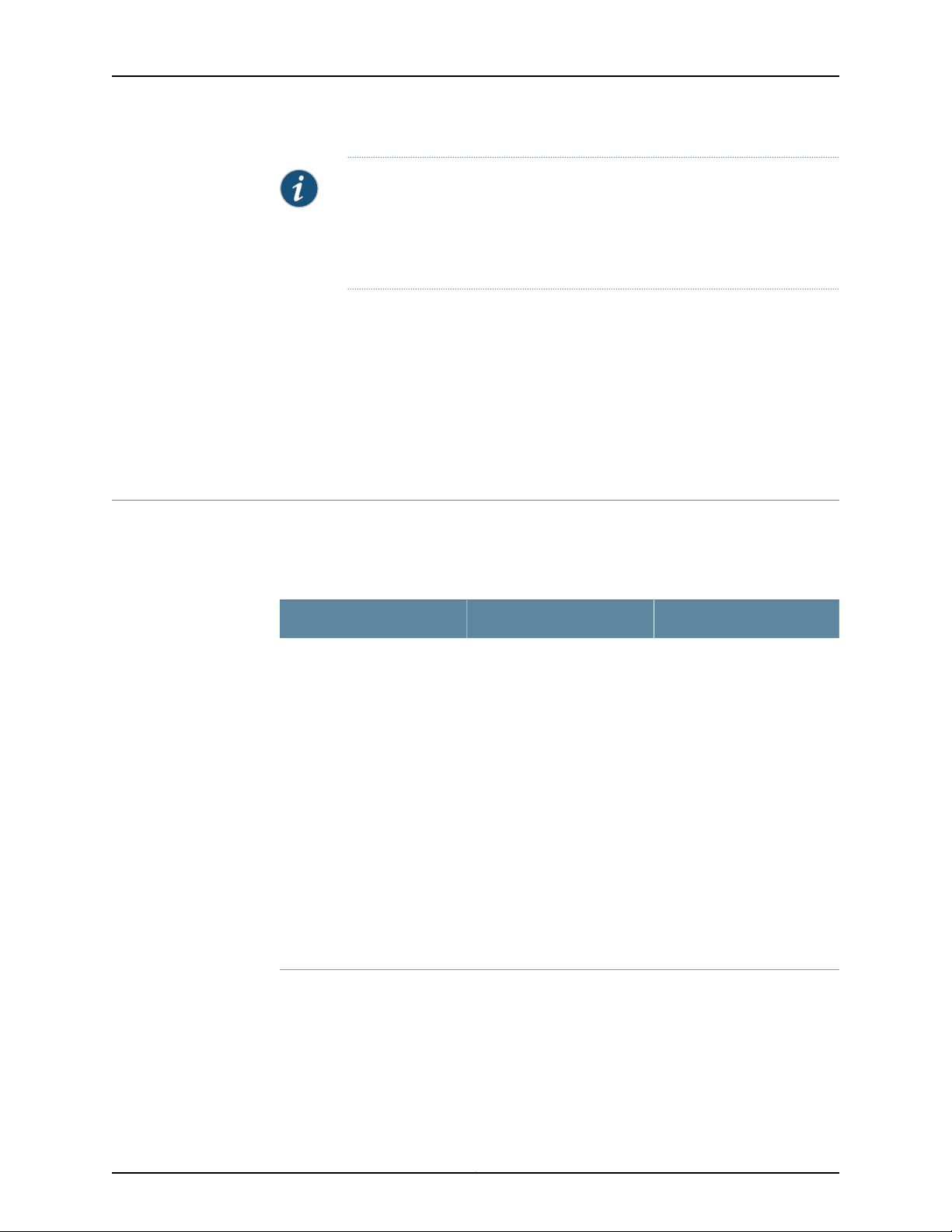
Chapter 2: SRX210 Services Gateway Hardware Components and Specifications
NOTE: The cable tie holder provides support to hold the power cord on to
the power supply point.
The lock provides the capability to lock and secure the device to the
installation site.
Related
Documentation
SRX210 Services Gateway Built-In Interfaces on page 11•
• SRX210 Services Gateway LEDs on page 13
• SRX210 ServicesGateway BootDevices and Dual-RootPartitioningScheme onpage 17
• SRX210 Services Gateway Cooling System on page 18
• SRX210 Services Gateway Power Supply on page 19
SRX210 Services Gateway Built-In Interfaces
Table 8 on page 11 summarizes the interface ports supported on the SRX210 Services
Gateway.
Table 8: SRX210 Services Gateway Built-In Hardware Interfaces
Gigabit Ethernet
•
•
•
•
•
•
•
Both Gigabit Ethernet ports
support Power over Ethernet
on the PoE models of the
SRX210 Services Gateway.
Consist of two fixed ports
Are labeled as port 0/0 and
port 0/1 on the front panel
Use an RJ-45 connector
Provide link speeds of
10/100/1000 Mbps
Operate in full-duplex and
half-duplex modes
Support flow control
Support autonegotiation
and autosensing
DescriptionSpecificationsInterface Type
The Gigabit Ethernetports can
be used as follows:
•
To function as front-end
network ports
•
To provide LAN and WAN
connectivity to hubs,
switches, local servers, and
workstations
•
To forward incoming data
packets to the device
•
To receive outgoing data
packets from the device
•
To connect power devices
to receive network
connectivity and electric
power (PoE functionality)
(For the PoE model of the
SRX210 Services Gateway)
11Copyright © 2013, Juniper Networks, Inc.
Page 28
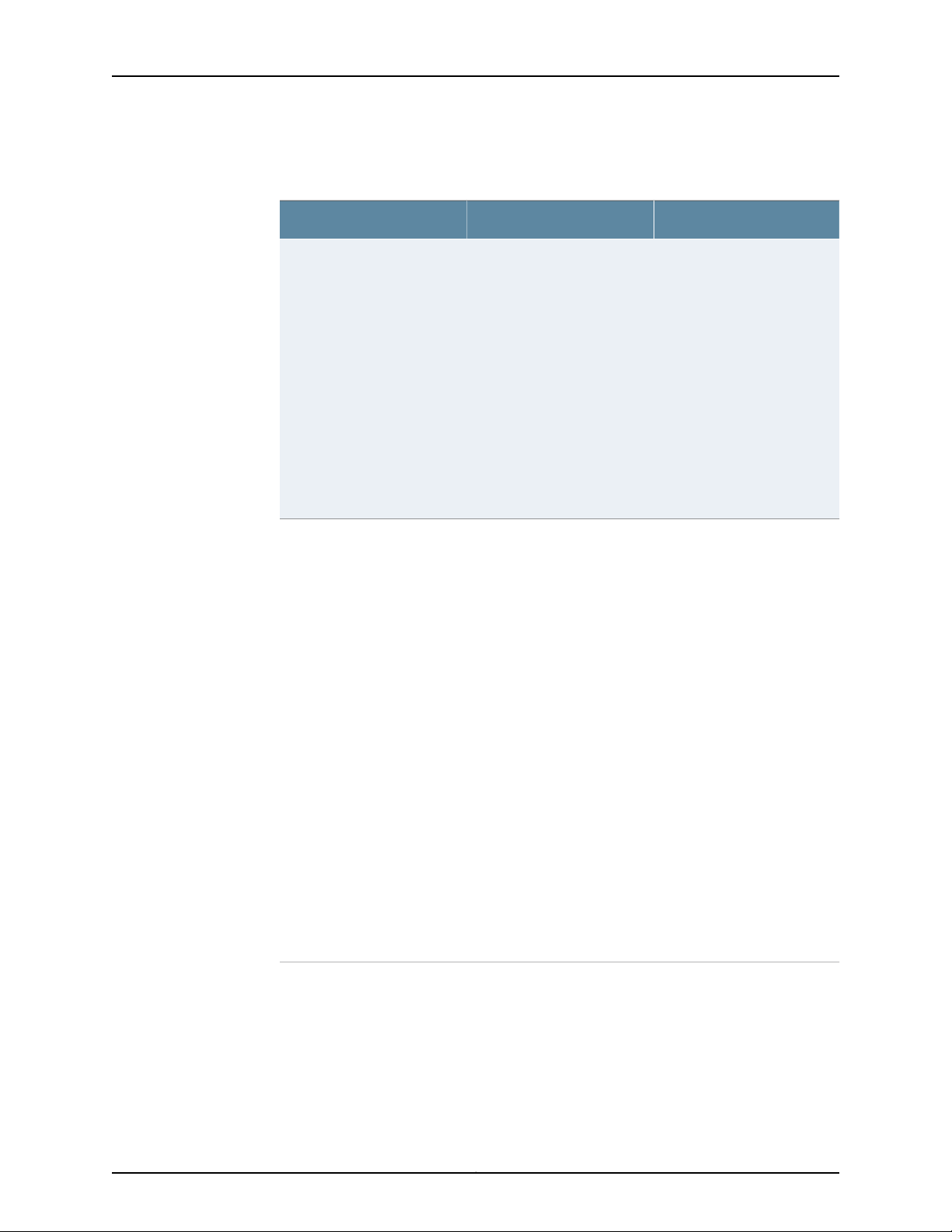
SRX210 Services Gateway Hardware Guide
Table 8: SRX210 Services Gateway Built-In Hardware
Interfaces (continued)
DescriptionSpecificationsInterface Type
Fast Ethernet
Universal Serial Bus (USB)
•
Consist of six fixed ports
•
Are labeled as port 0/2 to
port 0/7 on the front panel
•
Provide link speeds of
10/100 Mbps
•
Operate in full-duplex and
half-duplex modes
The first two Fast Ethernet
ports support Power over
Ethernet on the SRX210
Services Gateway (PoE
version).
•
Consist of two ports
•
Function in full speed and
high speed
•
Are compliant with USB
revision 2.0
The Fast Ethernet ports can
be used as follows:
•
To provide LAN connectivity
to hubs, switches, local
servers, and workstations
•
To forward incoming data
packets to the device
•
To receive outgoing data
packets from the device
•
To connect power devices
to receive network
connectivity and electric
power (PoE functionality)
(For the PoE model of the
SRX210 Services Gateway)
The USB ports can be used as
follows:
•
To support a USB storage
device that functions as a
secondary boot device in
case of the internal flash
failureon startup,if theUSB
storage device is installed
and configured
NOTE: You must install and
configure the USB storage
device on the USB port to use
it as secondary boot device.
Also, the USB device must
have Junos installed.
•
To provide the USB
interfaces that are used to
communicate with many
types of Juniper supported
USB storage devices.
Contactyour JuniperNetworks
customer service
representative for more
information.
Copyright © 2013, Juniper Networks, Inc.12
Page 29
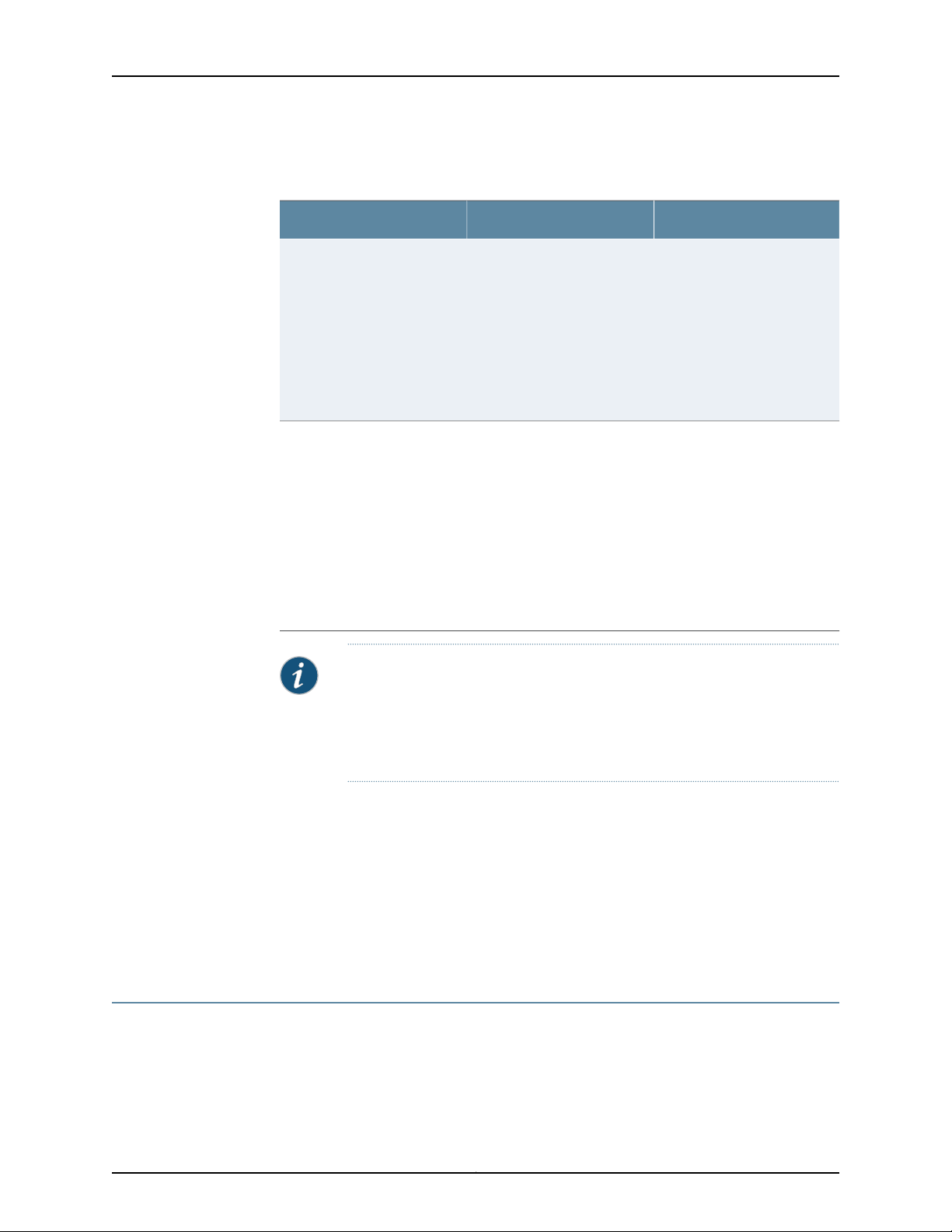
Chapter 2: SRX210 Services Gateway Hardware Components and Specifications
Table 8: SRX210 Services Gateway Built-In Hardware
Interfaces (continued)
DescriptionSpecificationsInterface Type
Console
Mini-Physical InterfaceModule
(Mini-PIM)
NOTE: We strongly recommend that only transceivers provided by Juniper
Networks be used on an SRX210 Services Gateway. We cannot guarantee
that the interface module will operate correctly if third-party transceivers
are used. Contact Juniper Networks for the correct transceiver part number
for your device.
•
Consists of one port
•
Uses an RJ-45 serial cable
connector
•
Supports the RS-232
(EIA-232) standard
Consists of one slot for a
Mini-PIM
The console port can be used
as follows:
•
To provide the console
interface
•
To function as a
management port to log
into a device directly
•
To configure the device
using the CLI
The Mini-PIM slot can beused
to provide LAN and WAN
functionality along with
connectivity to various media
types.
For more information about
the supported Mini-PIMs, see
the SRX Series Services
Gateways for the Branch
Physical Interface Modules
Hardware Guide.
Related
Documentation
SRX210 Services Gateway Front Panel and Back Panel Views (Low Memory, High
•
Memory, and PoE Versions) on page 9
• SRX210 Services Gateway LEDs on page 13
• SRX210 ServicesGateway BootDevices and Dual-RootPartitioningScheme onpage 17
• SRX210 Services Gateway Cooling System on page 18
• SRX210 Services Gateway Power Supply on page 19
SRX210 Services Gateway LEDs
This topic includes the following sections:
•
Front Panel LEDs on page 14
•
Ethernet Port LEDs on page 15
13Copyright © 2013, Juniper Networks, Inc.
Page 30
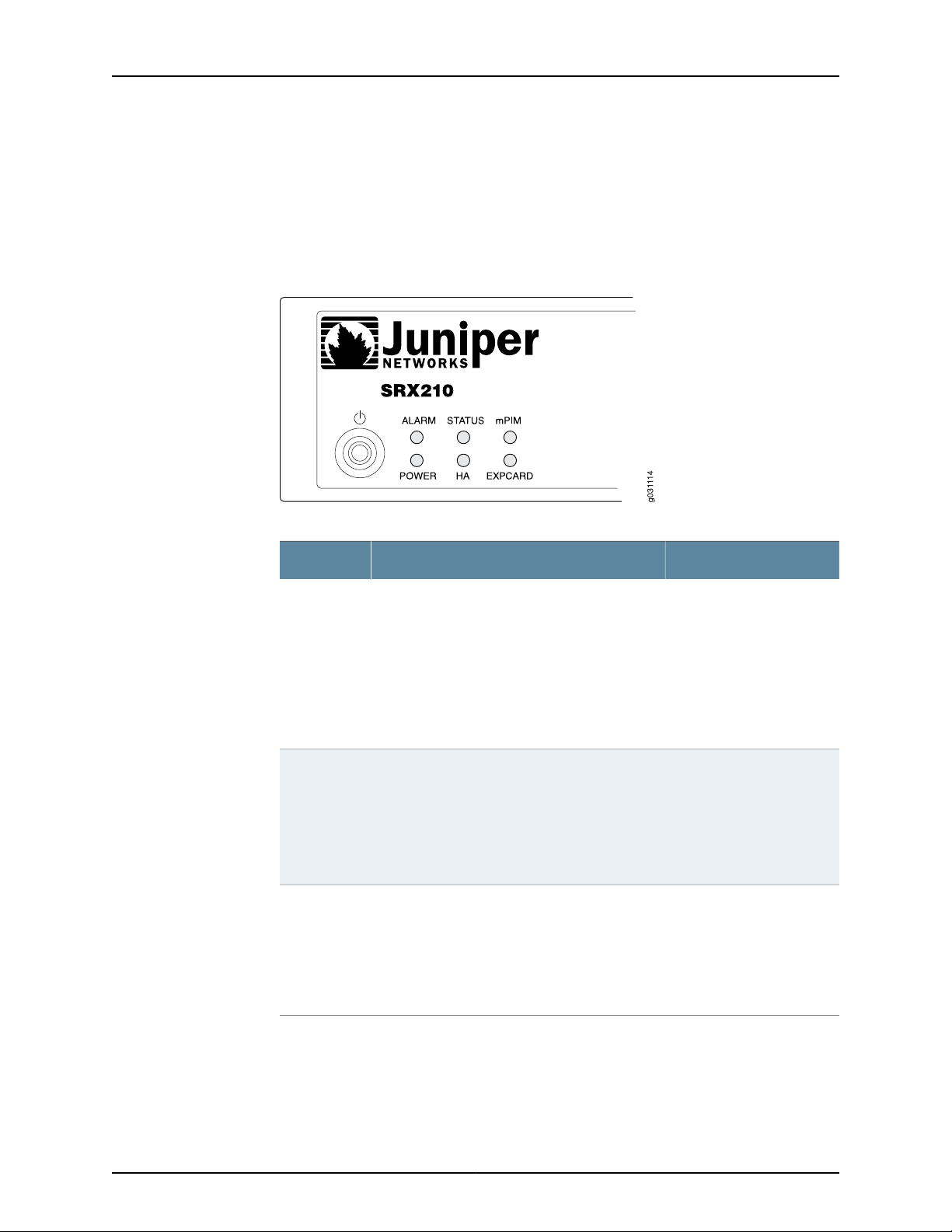
SRX210 Services Gateway Hardware Guide
Front Panel LEDs
Figure 4 on page 14 shows the SRX210 Services Gateway front panel LEDs.
Table 9 on page 14 lists the LED indicators on the SRX210 Services Gateway front panel.
Figure 4: SRX210 Services Gateway Front Panel LEDs
Table 9: SRX210 Services Gateway Front Panel Components LEDs
UsageDescriptionComponent
Alarm LED
Status LED
Mini-PIM LED
The Alarm LED has the following indicator colors:
•
Solid red indicates a major alarm.
•
Solid amber indicates a minor alarm.
•
Off indicates that the device is starting up.
NOTE: When the system is up and running, if the
Alarm LED is off, it indicates that no alarms are
present on the device.
The Status LED has the following indicator colors:
•
Solid green indicates that the device is
functioning normally.
•
Solid amberindicatesthat the device is starting
up.
•
Solid red indicates that the device has failed.
The Mini-PIM LED has the following indicator
colors:
•
Solid green indicates that the Mini-PIM is
functioning normally.
•
Off indicates that the Mini-PIM is not present
or not detected by the device.
The Alarm LED can be used
to gather information on
major or minor alarms or to
determine if the device is
functioning normally.
The Status LED can be used
to determine whether the
device is starting up, is
functioning normally, or has
failed.
The Mini-PIM LED can be
used to determine if the
Mini-PIM is present and
detected by the device.
Copyright © 2013, Juniper Networks, Inc.14
Page 31

Chapter 2: SRX210 Services Gateway Hardware Components and Specifications
Table 9: SRX210 Services Gateway Front Panel Components
LEDs (continued)
UsageDescriptionComponent
Power LED
HA LED
3G
ExpressCard
LED
The Power LED has the following indicator colors:
•
Solid green indicates that the device is
functioning normally.
•
Solid amber indicates that the Power button
has been pressed and quickly released.
•
Off indicates that the device is not receiving
power.
The HA LED has the following indicator colors:
•
Solid green indicates that all HA links are
available.
•
Solid red indicates that the HA links are not
working as expected.
•
Solid amber indicates that some HA links are
not working as expected.
•
Off indicates that HA is not enabled.
The 3G ExpressCard LED has the following
indicator colors:
•
Solid green indicates that the ExpressCard is
plugged in and the data call is established.
•
Solid red:
•
Indicates that the ExpressCard plugged in is
faulty or not detected by the device.
•
Indicates that the ExpressCard is plugged in
but not registered with the network.
•
Solid amber indicates that the ExpressCard is
plugged in and registered with the network.
•
Off indicates that the ExpressCard is not
plugged in.
The Power LED can be used
to determine if the device is
receiving power.
The HA LED can be used to
determine if high availability
is enabled on the device.
The 3G ExpressCard LED
provides information on the
functioning of the
ExpressCard slot.
Ethernet Port LEDs
On the SRX210 Services Gateway, each Gigabit Ethernet port and Fast Ethernet port has
two LEDs. Figure 5 on page 16 shows the SRX210 Services Gateway Ethernet port LEDs.
15Copyright © 2013, Juniper Networks, Inc.
Page 32

SRX210 Services Gateway Hardware Guide
Figure 5: SRX210 Services Gateway Ethernet Port LEDs
NOTE: The numbers in Figure 5 on page 16 correspond to the numbers in
Table 10 on page 16.
Table 10 on page 16 describes the built-in Ethernet port LEDs.
Table 10: SRX210 Services Gateway Built-In Ethernet Port LEDs
DescriptionStateColorFunctionNumber
1
LED
BlinkingGreenTX/RX/LINK
Solid
SolidGreenPoE LED2
SolidYellow
Link is active. Data
communication is taking place.
Link is active. No data
communication is taking place.
Link is inactive.OffUnlit
PoweroverEthernet ison andthe
connected power device is
receiving power.
PoE (Power over Ethernet) is on,
but the connected power device
is not receiving power (device
fault or not enough power).
PoE is off.OffUnlit
Copyright © 2013, Juniper Networks, Inc.16
Page 33

Chapter 2: SRX210 Services Gateway Hardware Components and Specifications
NOTE: The PoE LED is enabled only on the Power overEthernet (PoE) model
of the SRX210 Services Gateway. For non-PoE models, the PoE LED remains
off.
Related
Documentation
SRX210 Services Gateway Front Panel and Back Panel Views (Low Memory, High
•
Memory, and PoE Versions) on page 9
• SRX210 Services Gateway Built-In Interfaces on page 11
• SRX210 ServicesGateway BootDevices and Dual-RootPartitioningScheme onpage 17
• SRX210 Services Gateway Cooling System on page 18
• SRX210 Services Gateway Power Supply on page 19
SRX210 Services Gateway Boot Devices and Dual-Root Partitioning Scheme
This topic includes the following sections:
•
Boot Devices on page 17
•
Dual-Root Partitioning Scheme on page 17
Boot Devices
The SRX210 Services Gateway can boot from two devices:
•
Internal NAND Flash (default; always present)
•
USB storage key (alternate)
Dual-Root Partitioning Scheme
The dual-root partitions allow the SRX210 Services Gateways to remain functional if
there is file system corruption and facilitate easy recovery of the corrupted file system.
The dual-root partitioning scheme keeps the primary and backup Junos OS images in
two independently bootable root partitions. If the primary root partition becomes
corrupted, the system will be able to boot from the backup Junos OS image located in
the other root partition and remain fully functional.
When the SRX210 Services Gateway powers up, it tries to boot the Junos OS from the
default storage media. If the device fails to boot from the default storage media, it tries
to boot from the alternate storage media. With the dual-root partitioning scheme, the
SRX210 Services Gateway first tries to boot the Junos OS from the primary root partition
and then from the backup root partition on the default storage media. If both primary
and backup root partitions of a media fail to boot, then the device tries to boot from the
next available type of storage media. The SRX210 Services Gateway remains fully
functional even if it boots the Junos OS from the backup root partition of storage media.
17Copyright © 2013, Juniper Networks, Inc.
Page 34

SRX210 Services Gateway Hardware Guide
Existing SRX210 Services Gateways that are running Junos OS Release 9.6 or earlier use
the single-root partitioning scheme.
While upgrading these devices to Junos OS Release 10.0, you can choose to format the
storage media with dual-root partitions (strongly recommended) or retain the existing
single-root partitioning.
For instructions on upgrading to Junos OS Release 10.0, see the following topics:
•
Initial Configuration for Security Devices
•
Monitoring and Troubleshooting for Security Devices
NOTE: SRX210 Services Gateway that ship from the factory with Junos OS
Release 10.0 is formatted with the dual-root partitioning scheme.
Related
Documentation
SRX210 Services Gateway Front Panel and Back Panel Views (Low Memory, High
•
Memory, and PoE Versions) on page 9
• SRX210 Services Gateway Power Supply on page 19
SRX210 Services Gateway Cooling System
The cooling system for the SRX210 Services Gateway with Low Memory, High Memory,
or Power over Ethernet (PoE) includes one fixed fan.
The cooling system works from side-to-rear in the services gateway chassis. The fans
draw air through vents along the left and right sides of the chassis and exhaust the air
through the rear side of the chassis.
The airflow produced by the fans keeps device components within the acceptable
temperature range.
Figure 6 on page 19 shows the airflow through the chassis for the SRX210 Services
Gateway with Low Memory, High Memory, and PoE models.
Copyright © 2013, Juniper Networks, Inc.18
Page 35

g031140
Rear
Fan
Air flow
Front
Chapter 2: SRX210 Services Gateway Hardware Components and Specifications
Figure 6: Airflow Through the Chassis
Related
Documentation
SRX210 Services Gateway Front Panel and Back Panel Views (Low Memory, High
•
Memory, and PoE Versions) on page 9
• SRX210 Services Gateway Power Supply on page 19
SRX210 Services Gateway Power Supply
The power supply for the SRX210 Services Gateway is external. You must use the power
supply adapter provided by Juniper Networks to provide power to the services gateway.
Figure 7 on page 20 shows the label for the 12 V power supply.
19Copyright © 2013, Juniper Networks, Inc.
Page 36

g031177
g037542
SRX210 Services Gateway Hardware Guide
Figure 7: SRX210 Services Gateway — 12 V Power Supply
Figure 8 on page 20 shows the label for the 48 V power supply.
Figure 8: SRX210 Services Gateway — 48 V Power Supply
Figure 9 on page 21 shows the label for the 54 V power supply.
Copyright © 2013, Juniper Networks, Inc.20
Page 37

g037543
150W AD/DC ADAPTER
JUNIPER P/N:740-027642
MODEL : EADP-150NB B REV: S3
INPUT : 100-240V ~ 2.5A(2,5A) 50-60Hz
OUTPUT : +54V 2.78A(2,78A)
EFFICIENCY LEVEL :
Endast för kontorsmaskin.
Apparaten skall añslutas till jordat uttag
när den ansluts till ett nätverk.
FOR USE WITH INFORMATION TECHNOLOGY EQUIPMENT.
UTILISER AVEC DU MATERIEL INFORMATIQUE SEULEMENT.
CAUTION:
ATTENTION:
R33030
V85
10
N17908
NYCE
NOM
MADE IN CHINA DCGP ZL
S/N:
Chapter 2: SRX210 Services Gateway Hardware Components and Specifications
Figure 9: SRX210 Services Gateway — 54 V Power Supply
Documentation
Related
Figure 10 on page 21 shows the label for the 200 W, 54 V power supply.
Figure 10: SRX210 Services Gateway — 200 W, 54 V Power Supply
• SRX210 Services Gateway Front Panel and Back Panel Views (Low Memory, High
Memory, and PoE Versions) on page 9
• SRX210 ServicesGateway BootDevices and Dual-RootPartitioningScheme onpage 17
• SRX210 Services Gateway Cooling System on page 18
21Copyright © 2013, Juniper Networks, Inc.
Page 38

SRX210 Services Gateway Hardware Guide
• Monitoring the SRX210 Services Gateway Power System on page 108
Copyright © 2013, Juniper Networks, Inc.22
Page 39
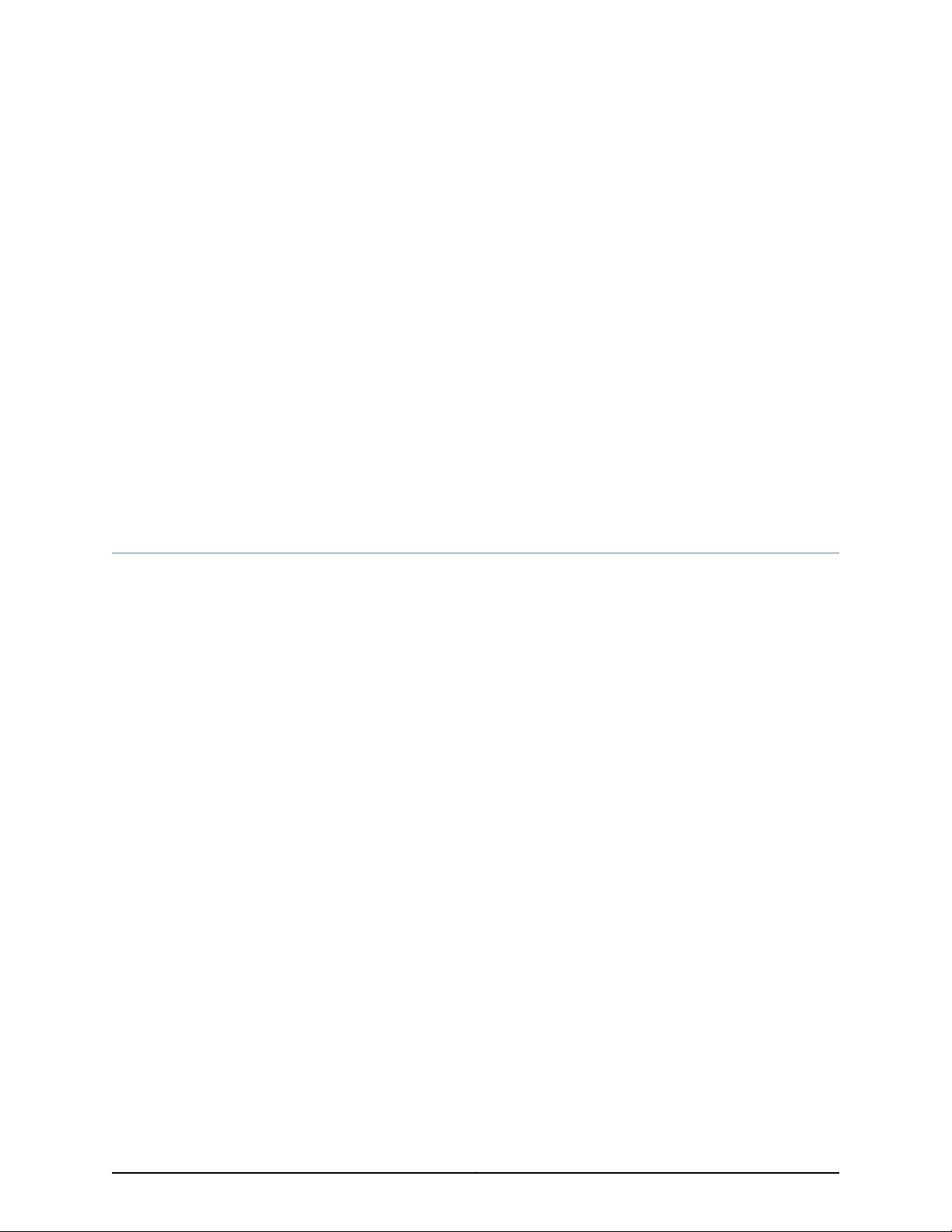
CHAPTER 3
SRX210 Services Gateway 3G ExpressCard
This chapter includes the following topics:
•
SRX210 Services Gateway 3G ExpressCard Overview on page 23
•
Installing the 3G ExpressCard in the SRX210 Services Gateway ExpressCard
Slot on page 26
•
SRX210 Services Gateway 3G ExpressCard Basic CLI Commands on page 27
SRX210 Services Gateway 3G ExpressCard Overview
This topic provides an overview of the SRX210 Services Gateway 3G ExpressCard and it
includes the following sections:
•
Introduction on page 23
•
Supported Modem Types on page 23
•
Using the 3G ExpressCard on page 24
•
Key Features on page 24
•
Physical Specifications on page 25
Introduction
Wireless WAN access is becoming widely available and comparably priced to ISDN and
DSL. The SRX210 Services Gateway provides support for a wireless interface as a backup
for primary interfaces such as Gigabit Ethernet or Fast Ethernet.
To facilitate wireless connectivity, the SRX210 Services Gateway has a 3G port with an
ExpressCard interface on the back panel. For more information on the SRX210 Services
Gateway back panel, see “SRX210 Services Gateway Front Panel and Back Panel Views
(Low Memory, High Memory, and PoE Versions)” on page 9.
Supported Modem Types
Table 11 on page 24 lists the modem types supported on the SRX210 Services Gateway.
23Copyright © 2013, Juniper Networks, Inc.
Page 40

SRX210 Services Gateway Hardware Guide
Table 11: Juniper Networks Wireless Modems Supported by the SRX210
Services Gateway
Release SupportedWireless Cards
EXPCD-3G-CDMA-V: 3G EVDO ExpressCard for Verizon
Wireless. Currently available from Juniper Networks.
EXPCD-3G-CDMA-S: 3GEVDO ExpressCardfor Sprint.Currently
available from Juniper Networks.
for Mobile Communications (GSM) High-SpeedPacket Access
(HSPA) ExpressCard. Not available from Juniper Networks.
High-Speed Uplink Packet Access (HSUPA). Not available
from Juniper Networks.
Sierra Wireless AirCard AC503 ExpressCard supporting GSM,
HSPA, and Universal Mobile Telecommunications System
(UMTS) Networks. Not available from Juniper Networks.
Using the 3G ExpressCard
To use the ExpressCard, you plug it into the 3G ExpressCard slot, enabling you to dial a
wireless call to the 3G wireless service provider network, which acts as an Internet
gateway.
To use the 3G ExpressCard as a backup interface, you can use the dialer feature available
in the services gateway.
Junos OS Releases 9.6, 10.0,
10.1, and 10.2
Junos OS Releases 9.6, 10.0,
10.1, and 10.2
Junos OS Releases 9.5 and 9.6Sierra Wireless AirCard 880E/881E supporting Global System
Junos OS Releases 10.1 and 10.2Sierra Wireless AirCard AC501/AC502 supporting GSM and
Junos OSReleases 10.4, 11.1, and
11.2
Key Features
For more information on configuring the 3G ExpressCard, see the Interfaces for Security
Devices.
CAUTION: The 3G ExpressCardis not hot-swappableon the SRX210Services
Gateway.
The 3G ExpressCard provides the following key features:
•
Onboard SubscriberIdentity Module (SIM) — All GSMcards have an onboard SIM. The
service provider populates this SIM with the subscriber service parameters.
•
Onboard nonvolatile RAM (NVRAM) — The Code Division Multiple Access (CDMA)
cards have an onboard NVRAM.
•
Activation of new cards through the CLI — You can activate CDMA ExpressCards from
the Junos OS CLI.
Copyright © 2013, Juniper Networks, Inc.24
Page 41

Chapter 3: SRX210 Services Gateway 3G ExpressCard
•
Unlocking ExpressCards — You can unlock GSM ExpressCards from the Junos OS CLI.
If the SIM is locked, you need to unlock it before making a call.
NOTE: Only GSM cards support locking and unlocking of the SIM.
•
Interfacesupport — The ExpressCard interface supportsthe IP over PPP interface from
the network through the wireless link.
•
Dial-out support — The dialer interface can place calls and has multiple features such
as dial-backup, dialer-watchlist, and dialer-filter. The dialer interface can use the
ExpressCard to support this feature.
NOTE: The 3G ExpressCard does not support the dial-in feature.
•
Card information availability — You can use CLI commands to obtain information on
the ExpressCard, such as type, version, wireless status, and user profiles.
•
Physical Specifications
Table 12 on page 25 lists the physical parameters of the 3G ExpressCard.
Table 12: 3G ExpressCard Physical Specifications
Security
•
GSM cards support PIN lock to prevent unauthorized access and use of the wireless
account.
•
You can use the CLI request commands to lock or unlock the SIM card.
•
You have the option to store the PIN code you provide in the services gateway
configuration , so that the SIM can be unlocked without user intervention on each
reboot or reset on the box.
NOTE: Currently all GSM cards support PIN-protected SIMs.
ValueSpecification
Standard ExpressCard with 34 modulesType
1.33 in. (34 mm)ExpressCard width
0.19 in. (5 mm)Thickness
26Connector pins
1.3 wattsMax power consumption
25Copyright © 2013, Juniper Networks, Inc.
Page 42

SRX210 Services Gateway Hardware Guide
Table 12: 3G ExpressCard Physical Specifications (continued)
Voltage supply
ValueSpecification
•
3.3 V (primary source)
•
1.5 V (secondary source)
Related
Documentation
SRX210 Services Gateway 3G ExpressCard Basic CLI Commands on page 27•
• Installing the 3G ExpressCard in the SRX210 Services Gateway ExpressCard Slot on
page 26
• SRX210 Services Gateway Front Panel and Back Panel Views (Low Memory, High
Memory, and PoE Versions) on page 9
Installing the 3G ExpressCard in the SRX210 Services Gateway ExpressCard Slot
TIP: Placing the SRX210 Services Gateway on a flat, level surface, with the
Juniper Networks logo facing up, will make it easier to align and insert the 3G
ExpressCard in the ExpressCard slot.
CAUTION: 3G ExpressCard is not hot-swappable on the SRX210 Services
Gateway.
To install the 3G ExpressCard in the ExpressCard slot on the SRX210 Services Gateway:
1. Align the 3G ExpressCard as follows:
•
Ensure that the 3G ExpressCard is parallel with the surface on which the SRX210
Services Gateway is placed.
•
Ensure that the center of the 3G ExpressCard is aligned with the center of the
ExpressCard slot on the SRX210 Services Gateway.
2. Study Figure 11 on page 27, which shows installation of the 3G ExpressCard on the
SRX210 Services Gateway.
Copyright © 2013, Juniper Networks, Inc.26
Page 43

Chapter 3: SRX210 Services Gateway 3G ExpressCard
Figure 11: Installing the 3G ExpressCard in the SRX210 Services Gateway
3. Insert the 3G ExpressCard slowly and firmly into the ExpressCard slot until the 3G
ExpressCard is engaged in the slot as follows:
•
The 3G ExpressCard is designed to fit tightly in the slot. You will encounter two
points of resistance while inserting the 3G ExpressCard into the slot. Use firm
pressure as you insert the card.
•
You will encounter the first point of resistance when you begin to insert the 3G
ExpressCard. After you align the 3G ExpressCard, lift the card slightly and use firm
pressure to slide it into the slot.
•
When you havepartially inserted the 3G ExpressCard, you will encounter thesecond
point of resistance. Use additional pressure to finish inserting the 3G ExpressCard
into the slot.
Related
Documentation
SRX210 Services Gateway 3G ExpressCard Overview on page 23•
• SRX210 Services Gateway 3G ExpressCard Basic CLI Commands on page 27
SRX210 Services Gateway 3G ExpressCard Basic CLI Commands
Table 13 on page 27 lists the basic CLI commands for operating the 3G ExpressCard on
the SRX210 Services Gateway.
The 3G wireless interface uses the prefix cl in the syntax cl-slot-number/0/port number.
Table 13: SRX210Services Gateway3G ExpressCardBasic CLICommands
CommandAction
Checks the status of the 3G ExpressCard.
show modem wireless interface cl-0/0/8
CDMA ExpressCards
show interfaces terse
27Copyright © 2013, Juniper Networks, Inc.
Page 44
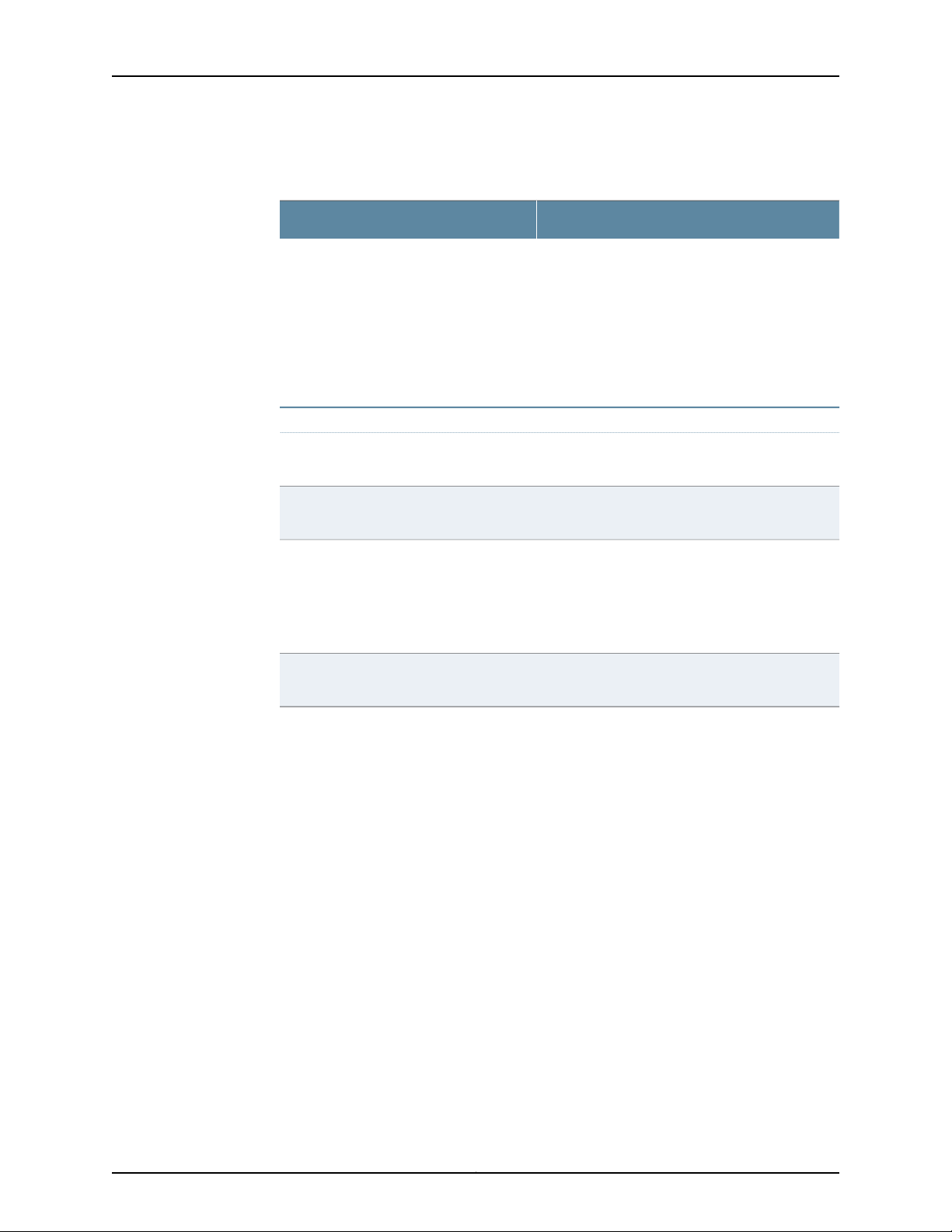
SRX210 Services Gateway Hardware Guide
Table 13: SRX210 Services Gateway 3G ExpressCard Basic CLI
Commands (continued)
CommandAction
Activates the CDMA ExpressCard
•
IOTA — Activates Internet-based over air
provisioning .
•
Manual activation — Requires manual
entry of the required information.
•
OTASP — Activates over the air service
provisioning.
GSM
Unlocks the GSM SIM.
Unlocks the SIM automatically on reboot
Recovers the SIM from the Pin Unlock Key
(PUK) state
When youattempt to unlock the SIM, if you
enter a wrong PIN three times in a row, the
SIM enters the PUK state.
Changes the PIN on the SIM.
request modem wireless activate
•
request modem wireless activate iota cl-0/0/8
•
request modem wireless activate manual cl-0/0/8
msl MSL value mdn MDN value imsi IMSI value sid
SID value nid NID value sip-user-id SIP ID
sip-password SIP_PASSWORD
•
request modem wireless activate otasp cl-0/0/8
dial-string calling number
request modem wireless gsm sim-unlock cl-0/0/8
pin
set interfaces cl-0/0/ 8 cellular-options gsm-options
sim-unlock-code
request modem wireless gsm sim-unblock cl-0/0/8
puk new-puk-number pin new-pin-number
NOTE: You must obtain the PUK value from your
cellular service provider.
request modem wireless gsm change-pin cl-0/0/8
old-pin current-pin-number new-pin new-pin-number
Related
Documentation
For more information about configuring the 3G wireless interface, see Interfaces for
Security Devices.
• SRX210 Services Gateway 3G ExpressCard Overview on page 23
• Installing the 3G ExpressCard in the SRX210 Services Gateway ExpressCard Slot on
page 26
Copyright © 2013, Juniper Networks, Inc.28
Page 45

CHAPTER 4
SRX210 Services Gateway Power over
Ethernet Support
This chapter includes the following topics:
•
SRX210 Services Gateway PoE Overview on page 29
•
Configuring PoE Functionality on the SRX210 Services Gateway on page 31
SRX210 Services Gateway PoE Overview
This topic includes the following sections:
•
Introduction on page 29
•
PoE Classes and Power Ratings on page 30
Introduction
Power over Ethernet (PoE) is the implementation of the IEEE 802.3 AF and IEEE802.3
AT standards that allow both data and electric power to pass over a copper Ethernet
LAN cable.
The SRX210 Services Gateway supports PoE on four ports, which supply electric power
over the same ports that are used to connect network devices. PoE ports allow you to
plug in devices that require both network connectivity and electric power, such as VoIP
and IP phones and wireless access points.
You can configure the gateway to actas power sourcing equipmentfor devices connected
on the designated ports.
Table 14 on page 29 lists the SRX210 Services Gateway PoE specifications.
Table 14: SRX210 Services Gateway PoE Specifications
ValuesPower Management Schemes
•
Supported standards
IEEE 802.3 AF (PoE)
•
IEEE802.3 AT (PoE+)
•
Legacy (pre-standards)
29Copyright © 2013, Juniper Networks, Inc.
Page 46

SRX210 Services Gateway Hardware Guide
Table 14: SRX210 Services Gateway PoE Specifications (continued)
ValuesPower Management Schemes
Supported ports
Power management modes
The following ports support PoE:
•
ge-0/0/0
•
ge-0/0/1
•
fe-0/0/2
•
fe-0/0/3
50 wattsTotal PoE power sourcing capacity
30 wattsPer-port power limit
•
Static: power allocated for each interface
can be configured
•
Class: power allocated for interfaces is
decided based on the class of powered
device connected
The IEEE 802.3 AF (PoE) functionality is supported on SRX210 Services Gateway PoE
models that have power supply of 48V. The IEEE802.3 AT (PoE+) functionality is
supported on SRX210 Services Gateway PoE models that have power supply of 54V. For
more information, see “Adjusting the Power Supply Adapter Tray for the SRX210 Services
Gateway for Rack-Mount Installation” on page 58.
NOTE:
•
The PoE+ functionality is available from Junos OS Release 10.2 or later.
PoE Classes and Power Ratings
A powered device is classified based on the maximum power that it draws across all
input voltagesand operational modes.When the class-based power management mode
is configured on the services gateway, power is allocated by taking into account the
maximum power ratings defined for the different classes of devices.
Table 15 on page 30 lists the classes and their power ratings as specified by the IEEE
802.3 AF standard.
Table 15: PoE Classesand PowerRatings on the SRX210 Services Gateway
•
The PoE+ functionality is available onlyif your gatewayis using 54V power
supply. You can order the 54V powersupply fromJuniper Networks.Contact
yourJuniper Networkscustomer service representative formore information.
Maximum Power Level Output from the PoE
PortClass
15.4 watts0
Copyright © 2013, Juniper Networks, Inc.30
Page 47

Chapter 4: SRX210 Services Gateway Power over Ethernet Support
Table 15: PoE Classes and Power Ratings on the SRX210 Services
Gateway (continued)
Maximum Power Level Output from the PoE
PortClass
4.0 watts1
7.0 watts2
15.4 watts3
30.0 watts4
Related
Documentation
SRX210 Services Gateway Front Panel and Back Panel Views (Low Memory, High
•
Memory, and PoE Versions) on page 9
• SRX210 Services Gateway Built-In Interfaces on page 11
• SRX210 Services Gateway LEDs on page 13
• SRX210 Services Gateway Mini-Physical Interface Modules on page 33
• SRX210 Services Gateway 3G ExpressCard Overview on page 23
Configuring PoE Functionality on the SRX210 Services Gateway
To enable the Power over Ethernet (PoE) feature support on your SRX210 Services
Gateway, you must configure the services gateway.
You can configure PoE using the Junos OS CLI.
For more details on configuring PoE, see the Interfaces for Security Devices.
Related
Documentation
• SRX210 Services Gateway Front Panel and Back Panel Views (Low Memory, High
Memory, and PoE Versions) on page 9
• SRX210 Services Gateway Built-In Interfaces on page 11
• SRX210 Services Gateway LEDs on page 13
31Copyright © 2013, Juniper Networks, Inc.
Page 48

SRX210 Services Gateway Hardware Guide
Copyright © 2013, Juniper Networks, Inc.32
Page 49

CHAPTER 5
SRX210 Services Gateway Mini-Physical Interface Modules
This chapter includes the following topic:
•
SRX210 Services Gateway Mini-Physical Interface Modules on page 33
SRX210 Services Gateway Mini-Physical Interface Modules
The SRX210 Services Gateway supports Mini-Physical Interface Modules (Mini-PIMs).
A Mini-PIM is a network interface card (NIC) that is installed on the services gateway to
provide physical connections to a LAN or a WAN.The Mini-PIMreceivesincoming packets
from thenetworkand transmitsoutgoing packets to the network. TheMini-PIMs supported
on the services gateway are field-replaceable. The field replaceable Mini-PIMs are
removable and insertable into the device. You can install a Mini-PIM into the Mini-PIM
slot available on the front panel of the services gateway chassis.
Related
Documentation
For more information about supported Mini-PIMs and the minimum supported Junos OS
release, see SRX Series Services Gateway Interfaces Models and Compatibility
For moreinformation about how to install and configureMini-PIMs, referto theSRX Series
Services Gateways for the Branch Physical Interface Modules Hardware Guide.
CAUTION: The Mini-PIMs available on the SRX210 Services Gateway are not
hot-swappable.You needto poweroff the device beforeremoving orinstalling
Mini-PIMs.
• SRX210 Services Gateway Description on page 3
• SRX210 Services Gateway Specifications on page 7
• SRX210 Services Gateway Hardware Features on page 4
• SRX210 Services Gateway Built-In Interfaces on page 11
• Physical Interface Modules
33Copyright © 2013, Juniper Networks, Inc.
Page 50
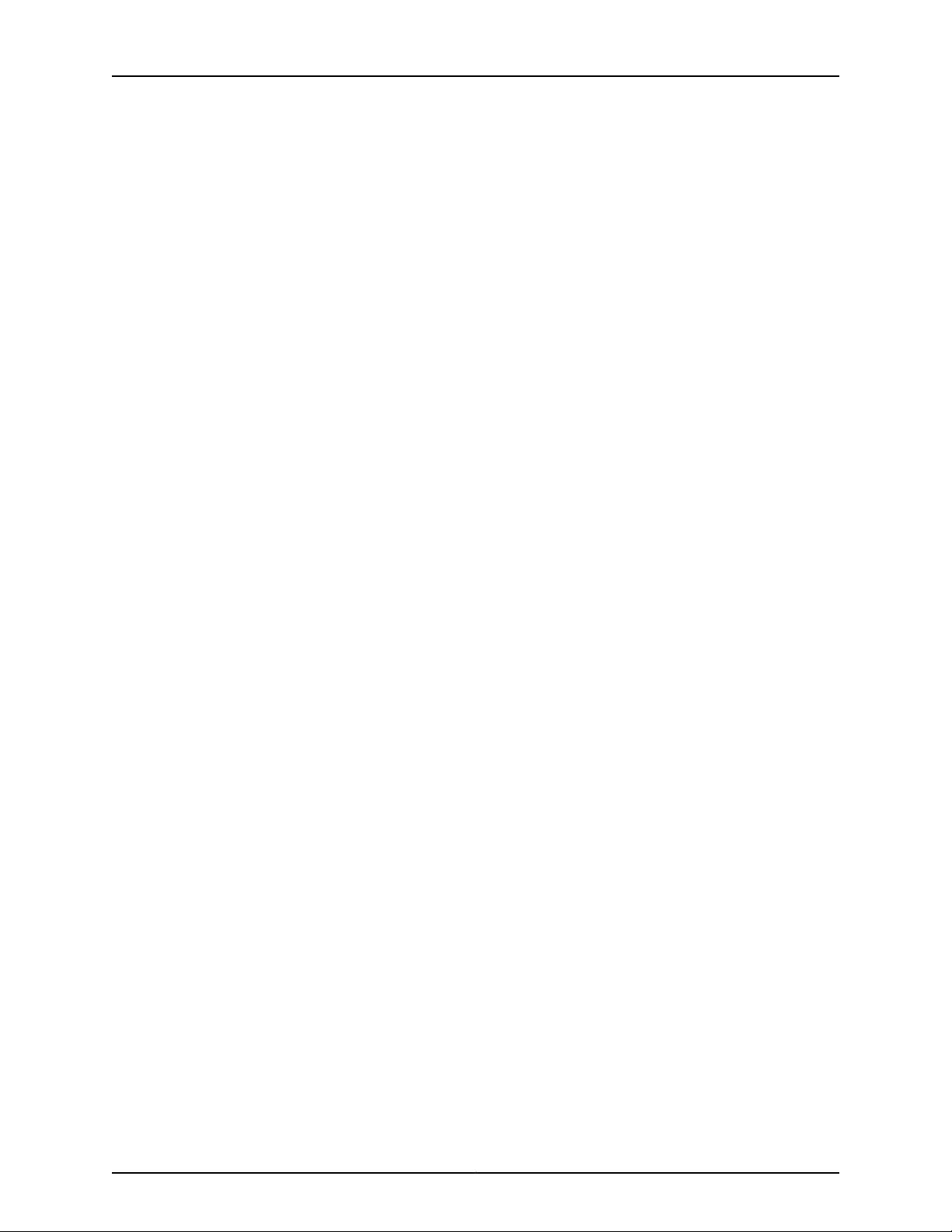
SRX210 Services Gateway Hardware Guide
Copyright © 2013, Juniper Networks, Inc.34
Page 51

PART 2
Setting Up the SRX210 Services Gateway
•
Preparing the Site for the SRX210 Services Gateway Installation on page 37
•
Installation Overview for the SRX210 Services Gateway on page 45
•
Required Tools and Parts for Installing and Maintaining the SRX210 Services
Gateway on page 47
•
Unpacking the SRX210 Services Gateway on page 49
•
Preparing the SRX210 Services Gateway for Installation on page 53
•
Installing the SRX210 Services Gateway on page 57
•
Connecting, Grounding, and Powering On the SRX210 Services Gateway on page 67
•
SRX210 Services Gateway Autoinstallation on page 75
•
Connecting the SRX210 Services Gateway to Management Devices on page 77
•
Performing Initial SoftwareConfiguration on the SRX210Services Gatewayon page 85
35Copyright © 2013, Juniper Networks, Inc.
Page 52
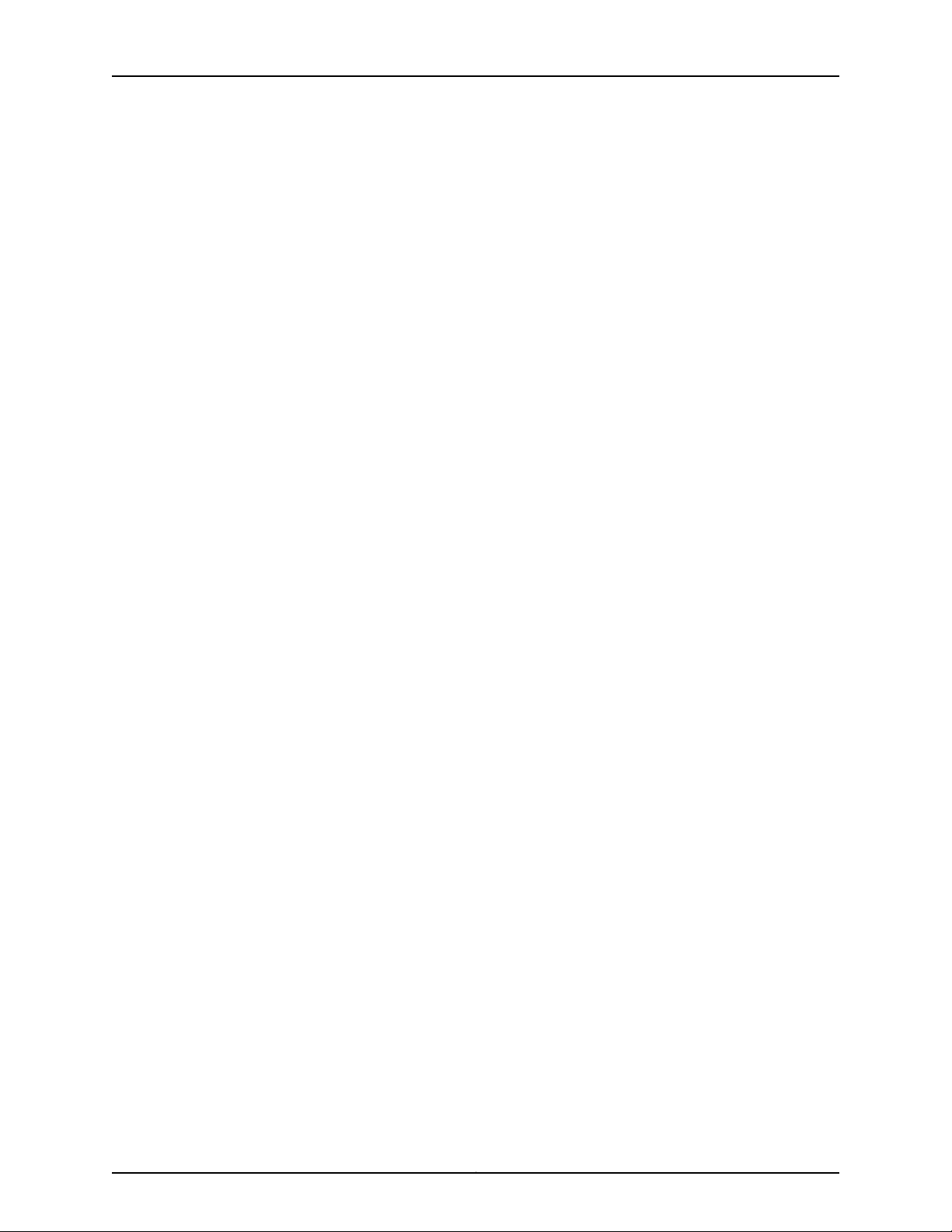
SRX210 Services Gateway Hardware Guide
Copyright © 2013, Juniper Networks, Inc.36
Page 53

CHAPTER 6
Preparing the Site for the SRX210 Services
Gateway Installation
This chapter provides a checklist to help you prepare your site for installation of the
SRX210 Services Gateway. Read this section to make sure that your site has the proper
operating environment and equipment.
This chapter includes the following topics:
•
Site Preparation Checklist for the SRX210 Services Gateway on page 37
•
General Site Guidelines for Installing the SRX210 Services Gateway on page 39
•
SRX210 Services Gateway Cabinet Requirements on page 39
•
SRX210 Services Gateway Rack Requirements on page 40
•
Clearance Requirements for Airflow and Hardware Maintenance ofthe SRX210Services
Gateway on page 41
•
SRX210 Services Gateway Electrical and Power Requirements on page 42
Site Preparation Checklist for the SRX210 Services Gateway
The checklist in Table 16 on page 37 summarizes the tasks you need to perform when
preparing a site for installing the SRX210 Services Gateway.
Table 16: Site Preparation Checklist for the SRX210 Services Gateway
Installation
Environment
Verify that environmental factors such as
temperatureand humidity donot exceed device
tolerances.
Power
“SRX210 Services Gateway
Specifications” on page 7
Date
and
NotesAdditional InformationItem or Task
37Copyright © 2013, Juniper Networks, Inc.
Page 54

SRX210 Services Gateway Hardware Guide
Table 16: Site Preparation Checklist for the SRX210 Services Gateway
Installation (continued)
Date
and
NotesAdditional InformationItem or Task
•
Measure distance between external power
sources and device installation site.
•
Locate sites for connection of system
grounding.
•
Calculate the power consumption and
requirements.
Rack Installation
•
Verify that your rack meets the minimum
requirements.
•
Plan rack location, including required space
clearances.
•
Secure the rack to the floor and building
structure.
Cabinet Installation
•
Verify that your cabinet meets the minimum
requirements.
•
Plan the cabinet location, including required
space clearances.
Wall Installation
•
Verify that the area selected meets the
minimum requirements.
•
Verify that you have the required hardware to
proceed with the installation.
“SRX210 Services Gateway Site
Electrical Wiring Guidelines” on
page 139
“SRX210 Services Gateway Power
Specifications and Requirements”
on page 141
“SRX210 Services Gateway Rack
Requirements” on page 40
“SRX210 Services Gateway Cabinet
Requirements” on page 39
“Preparing the SRX210 Services
Gateway for Wall-Mount
Installation” on page 56
Related
Documentation
Desktop Installation
•
Verify that the area selected meets the
minimum requirements.
•
Plan the installation location, including
“Preparing the SRX210 Services
Gateway for Desk-Mount
Installation” on page 55
required space clearances and airflow
requirements.
Cables
•
Acquire cables and connectors.
•
Review the maximum distance allowed for
each cable. Choosethe lengthof cable based
“Interface Cable and Wire
Specifications for the SRX210
Services Gateway” on page 143
on the distance between the hardware
components being connected.
•
Plan the cable routing and management.
SRX210 Services Gateway Specifications on page 7•
• General Site Guidelines for Installing the SRX210 Services Gateway on page 39
Copyright © 2013, Juniper Networks, Inc.38
Page 55

Chapter 6: Preparing the Site for the SRX210 Services Gateway Installation
• Installation Overview for the SRX210 Services Gateway on page 45
• SRX210 Services Gateway Cabinet Requirements on page 39
• SRX210 Services Gateway Rack Requirements on page 40
• Clearance Requirements for Airflow andHardware Maintenance ofthe SRX210Services
Gateway on page 41
General Site Guidelines for Installing the SRX210 Services Gateway
The following precautions help you plan an acceptable operating environment for your
SRX210 Services Gateway and avoid environmentally caused equipment failures:
•
For the cooling system to function properly, the airflow around the chassis must be
unrestricted. Allow sufficient clearance between the front and back of the chassis and
adjacent equipment. Ensure that thereis adequate circulation inthe installation location.
•
Follow the ESD procedures to avoid damaging the equipment. Static discharge can
cause components to fail completely or intermittently over time.
•
Ensure that the blank Mini-PIM panel is installed in the empty slot to prevent any
interruption or reduction in the flow of air across internal components.
NOTE: Install the device only in restricted areas, such as dedicated
equipment rooms and equipment closets, in accordance with Articles
110-16, 110-17, and 110-18 of the National Electrical Code, ANSI/NFPA 70.
Related
Documentation
SRX210 Services Gateway Safety Requirements, Warnings, and Guidelines on page 57•
• SRX210 Services Gateway Cabinet Requirements on page 39
• SRX210 Services Gateway Rack Requirements on page 40
• Clearance Requirements for Airflow andHardware Maintenance ofthe SRX210Services
Gateway on page 41
SRX210 Services Gateway Cabinet Requirements
The SRX210 Services Gateway can be installed in a standard 800 mm (31.5 in.) or larger
enclosed cabinet. Table 17 on page 40 provides the details on cabinet size, clearance,
and airflow requirements.
39Copyright © 2013, Juniper Networks, Inc.
Page 56

SRX210 Services Gateway Hardware Guide
Table 17: SRX210 Services Gateway Cabinet Requirements
Cabinet
Requirements
Specifications
Cabinet size
Clearance
requirements
Cabinet airflow
requirements
19 in. (48.3 cm) as defined in Cabinets, Racks, Panels, and Associated
Equipment (document number EIA-310–D) published by the Electronics
Industry Association (http://www.eia.org).
You can mount the services gateway horizontally in the cabinet.
•
The cabinet is at least 1 U (1.75 in. or 4.5 cm) high.
•
The outer edgesof themounting brackets extend thewidth of either chassis
to 19 in. (48.2 cm), and the front of the chassis extends approximately 0.5
in. (1.27 cm) beyond the mounting brackets.
•
The minimum totalclearance insidethe cabinet is 30.7 in.(78 cm)between
the inside of the front door and the inside of the rear door.
NOTE: The holes for the mounting brackets chassis are spaced 1.25 in. (3.2
cm) apart, measured from the center of the hole.
•
Ensure sufficient ventilation through the cabinet is sufficient to prevent
overheating.
•
Ensure adequate cool air supply to dissipate the thermal output of the
device.
•
Install the device as close as possible to the front of the cabinet so that
the cable managementsystem clears the inside of the front door. Installing
the chassis close to the front of the cabinet maximizes the clearance in
the rear of the cabinet for critical airflow.
•
Route and dress all cables to minimize the blockage of airflow to and from
the chassis.
NOTE: A cabinet larger than the minimum required provides better airflow
and reduces the chance of overheating.
Related
Documentation
General Site Guidelines for Installing the SRX210 Services Gateway on page 39•
• SRX210 Services Gateway Rack Requirements on page 40
• Clearance Requirements for Airflow andHardware Maintenance ofthe SRX210Services
Gateway on page 41
SRX210 Services Gateway Rack Requirements
The services gateway can be installed in a rack. Many types of racks are acceptable,
including front-mount racks and four-post (telco) racks.
NOTE: The services gateway cannot be center mounted in a rack.
Table 18 on page 41 provides the details of requirements for rack size, clearance, airflow,
spacing of mounting brackets and flange holes, and connecting to the buildingstructure.
Copyright © 2013, Juniper Networks, Inc.40
Page 57

Chapter 6: Preparing the Site for the SRX210 Services Gateway Installation
Table 18: Rack Requirements for the Services Gateway
SpecificationsRack Requirement
Related
Documentation
Size
Clearance
Spacing of Mounting
Bracket and Flange
Holes
Connecting to the
Building Structure
A 19in. (48.3 cm) rack asdefined inCabinets, Racks, Panels, and Associated
Equipment (document number EIA-310-D) published by the Electronics
Industry Association (http://www.eia.org).
•
The outer edges of the mounting brackets extend the width of either
chassis to 19 in. (48.3 cm).
•
The frontof the chassis extendsapproximately 0.5 in. (1.27 cm)beyond
the mounting ears.
•
Maximum permissible ambient temperature when two devices are
placed side by side in a 19 in. rack is 40° C.
•
The holes within each rack set are spaced at 1 U [1.75 in. (4.5 cm)]. The
device can be mounted in any rack that provides holes or hole patterns
spaced at 1-U [1.75 in. (4.5 cm)] increments.
•
The mounting brackets and front-mount flanges used to attach the
chassis to a rack are designed to fasten to holes spaced at rack
distances of 1 U (1.75 in.).
•
The mounting holes in the mounting brackets provided with the device
are spaced 1.25 in. (3.2 cm) apart (top and bottom mounting hole).
Always secure the rack in which you are installing the services gateway
to the structure of the building. If your geographical area is subject to
earthquakes, bolt the rack to the floor. For maximum stability, also secure
the rack to ceiling brackets.
General Site Guidelines for Installing the SRX210 Services Gateway on page 39•
• SRX210 Services Gateway Cabinet Requirements on page 39
• Clearance Requirements for Airflow andHardware Maintenance ofthe SRX210Services
Gateway on page 41
Clearance Requirementsfor Airflow and HardwareMaintenance of the SRX210 Services Gateway
When planning the installation site for the SRX210 Services Gateway, you need to allow
sufficient clearance around the rack or cabinet where you are planning to install the
device.
When planning the installation site for the services gateway, consider the following:
•
For the cooling system to function properly, the airflow around the chassis must be
unrestricted.
•
For service personnel to remove and install hardware components, there must be
adequate space at the front and back of the device. Allow at least 24 in. (61 cm) both
in front of and behind the device.
41Copyright © 2013, Juniper Networks, Inc.
Page 58

SRX210 Services Gateway Hardware Guide
•
If you are mounting the device in a rack with other equipment, or if you are placing it
on the desktop near other equipment, ensure that the exhaust from other equipment
does not blow into the intake vents of the chassis.
Table 19 on page 42 providesinformation on the clearance requirements for maintaining
the optimum airflow and the distances for facilitating easy maintenance of the device.
Table 19: Clearance Requirements for the Services Gateway
Recommended
ClearanceLocation
Requirement for Clearance
Related
Documentation
2.5 in. (6.35 cm)Front of the chassis
2.5 in. (6.35 cm)Rear of the chassis
2.5 in. (6.35 cm)Between front-mountingflange
and rack or cabinet edge
2.5 in. (6.35 cm)Between sideof thechassis and
any non-heat-producing
surface such as a wall or
cabinet side
2.5 in. (6.35 cm)Between sideof thechassis and
devices that have fans or
blowers
Space for service personnel to
remove and install hardware
components
NOTE: More space is required for
installing and removing Mini-PIMs.
Space for service personnel to
remove and install hardware
components
Space for cable management and
organization
Space for the cooling system to
function properly and to maintain
unrestricted airflow around the
chassis
Space for the cooling system to
function properly and to maintain
unrestricted airflow around the
chassis
General Site Guidelines for Installing the SRX210 Services Gateway on page 39•
• SRX210 Services Gateway Cabinet Requirements on page 39
• SRX210 Services Gateway Rack Requirements on page 40
SRX210 Services Gateway Electrical and Power Requirements
There are factors you must consider while planning the electrical wiring and power
availability at your site. These factors include the following requirements:
•
Power specifications and requirements for the device
•
Electrical wiring guidelines for the device installation site
•
Power, connection, and power cord specifications for the device
•
Grounding guidelines and specifications for the device
Copyright © 2013, Juniper Networks, Inc.42
Page 59

Chapter 6: Preparing the Site for the SRX210 Services Gateway Installation
Related
Documentation
• SRX210 Services Gateway Site Electrical Wiring Guidelines on page 139
• SRX210 Services Gateway Power Specifications and Requirements on page 141
43Copyright © 2013, Juniper Networks, Inc.
Page 60

SRX210 Services Gateway Hardware Guide
Copyright © 2013, Juniper Networks, Inc.44
Page 61

CHAPTER 7
Installation Overview for the SRX210 Services Gateway
This chapter includes the following topic:
•
Installation Overview for the SRX210 Services Gateway on page 45
Installation Overview for the SRX210 Services Gateway
After you have prepared your installation site, you are ready to unpack and install the
services gateway. It is important to proceed through the installation process as shown
in Table 20 on page 45.
Table 20: Installation Process Order for the SRX210 Services Gateway
For more information, seeTaskStep
1
2
3
4
Review the safety guidelines
explained.
Verify that you have prepared your
site forthe installation of the services
gateway using the checklist.
Unpack the services gateway and
verify that the parts are received.
Prepare the services gateway for
installation.
Install the services gateway.5
“SRX210 Services Gateway General
Safety Guidelines and Warnings” on
page 115
“Site Preparation Checklist for the
SRX210 Services Gateway” on
page 37
“Unpacking the SRX210 Services
Gateway” on page 49
“Preparing the SRX210 Services
Gateway for Rack-Mount,
Desk-Mount, and Wall-Mount
Installation” on page 53
•
Installing the SRX210 Services
Gateway in a Rack on page 59
•
Installing the SRX210 Services
Gateway on a Desk on page 62
•
Installing the SRX210 Services
Gateway on a Wall on page 63
45Copyright © 2013, Juniper Networks, Inc.
Page 62

SRX210 Services Gateway Hardware Guide
Table 20: Installation Process Order for the SRX210 Services
Gateway (continued)
For more information, seeTaskStep
Related
Documentation
Connect cables to external devices.6
Connect the grounding cables.7
Power on the services gateway.8
• Unpacking the SRX210 Services Gateway on page 49
• General Site Guidelines for Installing the SRX210 Services Gateway on page 39
• Preparing the SRX210 ServicesGateway forRack-Mount, Desk-Mount, and Wall-Mount
“Connecting and OrganizingInterface
Cables for the SRX210 Services
Gateway” on page 68
“Grounding the SRX210 Services
Gateway” on page 70
“Powering On and Powering Off the
SRX210 Services Gateway” on
page 71
Installation on page 53
Copyright © 2013, Juniper Networks, Inc.46
Page 63
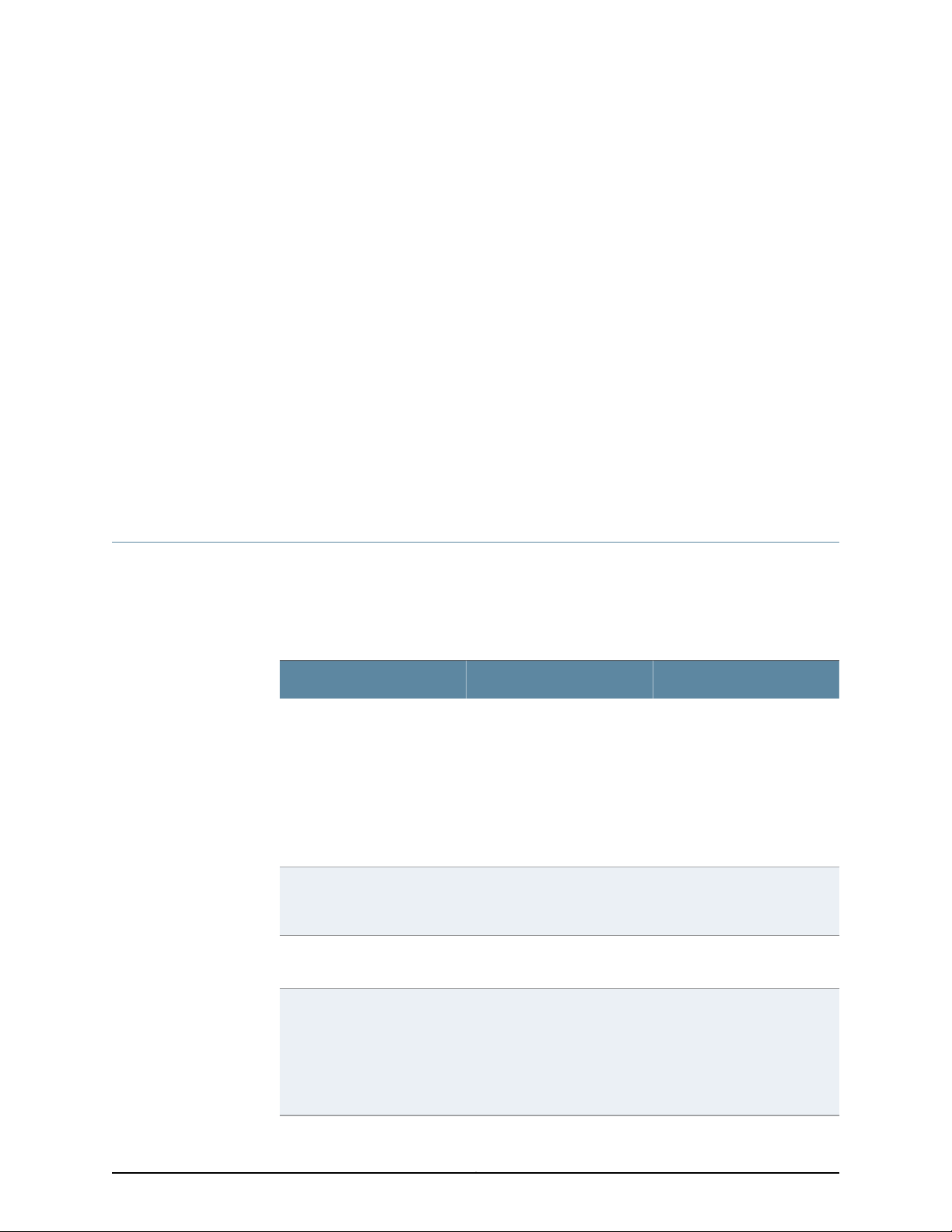
CHAPTER 8
Required Tools and Parts for Installing and Maintaining the SRX210 Services Gateway
This chapter includes the following topic:
•
Required Tools and Parts for Installing and Maintaining the SRX210 Services
Gateway on page 47
Required Tools and Parts for Installing and Maintaining the SRX210 Services Gateway
Table 21 on page 47 lists the tools and equipments required to install and maintain the
SRX210 Services Gateway.
Table 21: Required Tools and Parts for Installing and Maintaining the
SRX210 Services Gateway
Related TopicTools and PartsTask
Installing the SRX210 Services
Gateway
Connecting the SRX210
Services Gateway
Grounding the SRX210
Services Gateway
Packing the SRX210 Services
Gateway
•
Phillips (+) screwdriver,
number 1
•
Tie wrap
Electrostatic discharge (ESD)
grounding wrist strap
Phillips (+) screwdriver,
number 1
•
Blank panel to cover empty
Mini-PIM slot
•
Electrostatic bag or
antistatic mat, for each
component
•
Electrostatic discharge
(ESD) grounding wriststrap
•
Installing the SRX210
Services Gateway in a Rack
on page 59
•
Installing the SRX210
Services Gatewayon aDesk
on page 62
•
Installing the SRX210
Services Gateway on a Wall
on page 63
“Connecting the SRX210
Services Gateway to the
Power Supply” on page 67
“Grounding the SRX210
Services Gateway” on page 70
“Packing the SRX210 Services
Gateway and Components for
Shipment” on page 151
47Copyright © 2013, Juniper Networks, Inc.
Page 64

SRX210 Services Gateway Hardware Guide
Related
Documentation
• Unpacking the SRX210 Services Gateway on page 49
• Grounding the SRX210 Services Gateway on page 70
• Connecting the SRX210 Services Gateway to the Power Supply on page 67
• Packing the SRX210 Services Gateway and Components for Shipment on page 151
Copyright © 2013, Juniper Networks, Inc.48
Page 65

CHAPTER 9
Unpacking the SRX210 Services Gateway
This chapter includes the following topics:
•
Unpacking the SRX210 Services Gateway on page 49
•
Verifying Parts Received with the SRX210 Services Gateway on page 49
Unpacking the SRX210 Services Gateway
The SRX210Services Gateway is shipped ina cardboardcarton. The cartonalso contains
an accessory box and quick start instructions.
NOTE: The device is maximally protected inside the shipping carton. Do not
unpack it until you are ready to begin installation.
To unpack the SRX210 Services Gateway:
1. Open the box in which the device is shipped.
2. Verify the parts received against the lists in “Verifying Parts Received with the SRX210
Services Gateway” on page 49.
3. Store the shipping box and packing material in case you need to return or move the
device at a later time.
Related
Documentation
Required Tools and Parts for Installing and Maintaining the SRX210 Services Gateway
•
on page 47
• Preparing the SRX210 ServicesGateway forRack-Mount, Desk-Mount, and Wall-Mount
Installation on page 53
• Installation Overview for the SRX210 Services Gateway on page 45
Verifying Parts Received with the SRX210 Services Gateway
The SRX210 Services Gateway shipment package contains a packing list that includes
all parts and accessories available with the device. Check the parts in the shipment
49Copyright © 2013, Juniper Networks, Inc.
Page 66

SRX210 Services Gateway Hardware Guide
against the items on the packing list. The packing list specifies the part numbers and
descriptions of each part in your order.
If any part is missing, contact your Juniper Networks customer service representative.
A fully configured SRX210 Services Gateway contains the chassis with installed
components, listed in Table 22 on page 50, and an accessory box, which contains the
parts listed in Table 23 on page 51.
Table 22: Parts List for a Fully Configured SRX210 Services Gateway
NOTE: The parts shipped with your device can vary depending on the
configuration you ordered.
QuantityComponent
•
For Low Memory model (SRX210B and SRX210BE):
SRX210 Services Gateway with 2xGE + 6xFE ports,
Mini-PIM slot,and base memory (512MB RAM,1GB flash)
•
For High Memory model (SRX210H and SRX210HE):
SRX210 Services Gateway with 2xGE + 6xFE ports,
Mini-PIM slot, and high memory (1 GB RAM, 1GB flash)
•
For High Memory model (SRX210HE-TAA):
TAA-compliant SRX210 Services Gateway with 2xGE +
6xFE ports, Mini-PIM slot, and high memory (1 GB RAM,
1GB flash)
•
For PoE model (SRX210H-POE and SRX210HE-POE):
SRX210 Services Gateway with 2xGE + 6xFE ports,
Mini-PIM slot, high memory (1 GB RAM, 1 GB flash), 4 PoE
802.11AT ports (50 watts across 4 ports)
•
For PoE model (SRX210H-POE-TAA and
SRX210HE-POE-TAA):
TAA-compliant SRX210 Services Gateway with 2xGE +
6xFE ports, Mini-PIM slot, high memory (1 GB RAM, 1 GB
flash), 4 PoE 802.11AT ports (50 watts across 4 ports)
•
Power supply adapter (60 watts for Low Memory and
High Memory models)
•
Power supply adapter (150 watts for PoE models)
1
1
13-prong power cord
NOTE: For SRX210HE-TAA, SRX210H-POE-TAA, and
SRX210HE-POE-TAA models,contact yourJuniper Networks
customer service representative for more information.
1DB-9 to RJ-45 adapter, straight-through, 7 feet
Copyright © 2013, Juniper Networks, Inc.50
Page 67

Chapter 9: Unpacking the SRX210 Services Gateway
Table 23: Accessory Parts List for the SRX210 Services Gateway
QuantityPart
1Juniper Networks Product Warranty
1End User License Agreement
1Quick Start Guide
1Security Products Safety Guide
1Juniper Compliance Form Letter
1Product Registration
1Tie wrap
Related
Documentation
NOTE: The mounting kits availablefor rack, wall, and desk installation of the
SRX210 Services Gateway must be ordered separately. Contact your Juniper
Networks customer service representative for more information.
NOTE: The Mini-PhysicalInterfaceModules (Mini-PIMs)are not shippedwith
the device. You haveto order them separately.Contact your Juniper Networks
customer service representative for more information.
• Required Tools and Parts for Installing and Maintaining the SRX210 Services Gateway
on page 47
• Unpacking the SRX210 Services Gateway on page 49
• Preparing the SRX210 ServicesGateway forRack-Mount, Desk-Mount, and Wall-Mount
Installation on page 53
51Copyright © 2013, Juniper Networks, Inc.
Page 68

SRX210 Services Gateway Hardware Guide
Copyright © 2013, Juniper Networks, Inc.52
Page 69

CHAPTER 10
Preparing the SRX210 Services Gateway
for Installation
This chapter includes the following topics:
•
Preparing the SRX210 Services Gatewayfor Rack-Mount,Desk-Mount, andWall-Mount
Installation on page 53
•
Preparing the SRX210 Services Gateway for Rack-Mount Installation on page 53
•
Preparing the SRX210 Services Gateway for Desk-Mount Installation on page 55
•
Preparing the SRX210 Services Gateway for Wall-Mount Installation on page 56
Preparingthe SRX210 Services Gatewayfor Rack-Mount, Desk-Mount, and Wall-Mount Installation
You can mount an SRX210 Services Gateway in a rack, on a desk, or on a wall. See the
following topics for more information:
•
Preparing the SRX210 Services Gateway for Rack-Mount Installation on page 53
•
Preparing the SRX210 Services Gateway for Desk-Mount Installation on page 55
•
Preparing the SRX210 Services Gateway for Wall-Mount Installation on page 56
The mounting kits for rack, wall, and desk installation of the SRX210 Services Gateway
must be ordered separately. Contact your Juniper Networks customer service
representative for more information.
Related
Documentation
Unpacking the SRX210 Services Gateway on page 49•
• Clearance Requirements for Airflow andHardware Maintenance ofthe SRX210Services
Gateway on page 41
Preparing the SRX210 Services Gateway for Rack-Mount Installation
You can mount an SRX210 Services Gateway on four-post (telco) racks, enclosed
cabinets, and open-frame racks.
53Copyright © 2013, Juniper Networks, Inc.
Page 70

SRX210 Services Gateway Hardware Guide
Table 24 on page 54 provides the list of tasks you need to perform before installing the
device.
Table 24: SRX210 Services Gateway Preinstallation Checklist for
Rack-Mount Installation
NOTE: The SRX210 Services Gateway cannot be center-mounted in racks.
Additional InformationTask
Verify that the site meets the requirements.
Verify that the racks or cabinets meet the specific
requirements.
Place the rack or cabinet inits permanent location,
allowing adequate clearance for airflow and
maintenance,and secureit tothe building structure.
Remove the services gateway chassis from the
shipping carton.
Verify that you have the following parts available
in your rack-mounting kit for the SRX210 Services
Gateway:
•
Rack-mounting brackets
•
Mounting screws
•
Power supply adapter tray with screws
•
Adapter stopper bracket
Adjust the power supply adapter tray.
“Site Preparation Checklist for the SRX210
Services Gateway” on page 37
“SRX210 Services Gateway Rack
Requirements” on page 40
“Clearance Requirements for Airflow and
Hardware Maintenance of the SRX210
Services Gateway” on page 41
“Unpacking the SRX210 Services Gateway”
on page 49
“Adjusting the Power Supply Adapter Tray
for the SRX210 Services Gateway for
Rack-Mount Installation” on page 58
Related
Documentation
NOTE: The rack-mounting kit is not shipped with the device and must be
ordered separately.
Clearance Requirements for Airflow and Hardware Maintenance ofthe SRX210Services
•
Gateway on page 41
• Unpacking the SRX210 Services Gateway on page 49
• Preparing the SRX210 ServicesGateway forRack-Mount, Desk-Mount, and Wall-Mount
Installation on page 53
• Preparing the SRX210 Services Gateway for Desk-Mount Installation on page 55
• Preparing the SRX210 Services Gateway for Wall-Mount Installation on page 56
Copyright © 2013, Juniper Networks, Inc.54
Page 71

Chapter 10: Preparing the SRX210 Services Gateway for Installation
Preparing the SRX210 Services Gateway for Desk-Mount Installation
You can mount an SRX210 Services Gateway on a desk or other level surface horizontally
or vertically. The four rubber feet attached to the chassis provide stability.
Table 25 on page 55 provides the list of tasks you need to perform before installing the
device.
Table 25: SRX210 Services Gateway Preinstallation Checklist for
Desk-Mount Installation
Additional InformationTask
Verify that the site meets the requirements.
Place the desk in its permanent location, allowing
adequate clearance for airflow and maintenance,
and secure it to the building structure.
Remove the services gateway chassis from the
shipping carton.
Verify that you have the following parts available in
your desk-mounting kit to mount the SRX210
Services Gateway vertically:
•
Vertical stand
•
Screws
NOTE: If you are mounting the services gateway horizontallyon a desk,verify
that the rubber feet are attached to the chassis.
NOTE: The vertical desk-mounting kit is not shipped with the device and
must be ordered separately.
“Site Preparation Checklist forthe SRX210
Services Gateway” on page 37
“Clearance Requirements for Airflow and
Hardware Maintenance of the SRX210
Services Gateway” on page 41
“Unpacking theSRX210 Services Gateway”
on page 49
Related
Documentation
Clearance Requirements for Airflow and Hardware Maintenance ofthe SRX210Services
•
Gateway on page 41
• Unpacking the SRX210 Services Gateway on page 49
• Preparing the SRX210 Services Gateway for Rack-Mount Installation on page 53
• Preparing the SRX210 Services Gateway for Wall-Mount Installation on page 56
55Copyright © 2013, Juniper Networks, Inc.
Page 72

SRX210 Services Gateway Hardware Guide
Preparing the SRX210 Services Gateway for Wall-Mount Installation
You can mount an SRX210 Services Gateway on a wall. The four rubber feet attached
to the chassis provide stability.
Table 26 on page 56 provides the list of tasks you need to perform before installing the
device.
Table 26: SRX210 Services Gateway Preinstallation Checklist for
Wall-Mount Installation
Additional InformationTask
Related
Documentation
Verify that the site meets the requirements.
Remove the services gateway chassis from the
shipping carton.
Verify that you have the following parts available in
your wall-mounting kit to mount the SRX210 Services
Gateway on wall:
•
Wall-mounting brackets
•
Screws
“Site Preparation Checklist for the
SRX210 Services Gateway” on page 37
“Unpacking the SRX210 Services
Gateway” on page 49
NOTE: The wall-mounting kit is not shipped with the device and must be
ordered separately.
• Unpacking the SRX210 Services Gateway on page 49
• Preparing the SRX210 Services Gateway for Rack-Mount Installation on page 53
• Preparing the SRX210 Services Gateway for Desk-Mount Installation on page 55
Copyright © 2013, Juniper Networks, Inc.56
Page 73

CHAPTER 11
Installing the SRX210 Services Gateway
This chapter includes the following topics:
•
SRX210 Services Gateway Safety Requirements, Warnings, and Guidelines on page 57
•
SRX210 Services Gateway Installation on page 57
•
Replacing or Installing Mini-Physical Interface Modules in the SRX210 Services
Gateway on page 66
SRX210 Services Gateway Safety Requirements, Warnings, and Guidelines
To avoid harm to yourself orthe device asyou installand maintainit, follow theguidelines
for working with and near electrical equipment, as well as the safety procedures for
working with devices. For a discussion of how to make the installation site a safe
environment along with a list of safety warnings, see Appendix A, Safety and Regulatory
Compliance Information.
NOTE: Providing an exhaustive set of guidelines for working with electrical
equipment is beyond the scope of this guide.
Related
Documentation
General Site Guidelines for Installing the SRX210 Services Gateway on page 39•
• Required Tools and Parts for Installing and Maintaining the SRX210 Services Gateway
on page 47
• Preparing the SRX210 ServicesGateway forRack-Mount, Desk-Mount, and Wall-Mount
Installation on page 53
SRX210 Services Gateway Installation
You can install the SRX210 Services Gateway in a rack, on a desk, or on a wall. The device
includes rubber feet for desk and wall mounting. The mounting brackets are optional
accessories.
57Copyright © 2013, Juniper Networks, Inc.
Page 74

SRX210 Services Gateway Hardware Guide
Install the device as appropriate for your site using one of the following procedures:
•
Adjusting the Power Supply Adapter Tray for the SRX210 Services Gateway for
Rack-Mount Installation on page 58
•
Installing the SRX210 Services Gateway in a Rack on page 59
•
Installing the SRX210 Services Gateway on a Desk on page 62
•
Installing the SRX210 Services Gateway on a Wall on page 63
Adjusting the Power Supply Adapter Tray for the SRX210 Services Gateway for Rack-Mount Installation
This topic provides details on the power supply adapters provided with different models
of the SRX210 Services Gateway and the procedure for adjusting the power supply
adapter tray to hold the power supply adapter.
The following power supply adapters are provided with the SRX210 Services Gateway:
•
60-watt power supply adapter for the SRX210 Services Gateway Low Memory and
High Memory models
•
150-watt power supply adapter for the SRX210 Services Gateway with PoE
To adjust the power supply adapter tray:
•
To accommodate the 60-watt power supply, use the two 420–028535 screws to
attach the adapter stopper brackets at the point on the chassis marked B.
Figure 12 on page 58 shows the adjustments to the power supply adapter tray required
for the 60-watt power supply.
Figure 12: Adjusting the Power Supply Adapter Tray to Accommodate the
60-Watt Power Supply
1. Location for the adapter stopper brackets in the power supply adapter tray
2. Fully configured power supply adapter tray
•
To accommodate the 150-watt power supply, use the 420–028535 screw to attach
the adapter stopper bracket at the point on the chassis marked A.
Copyright © 2013, Juniper Networks, Inc.58
Page 75
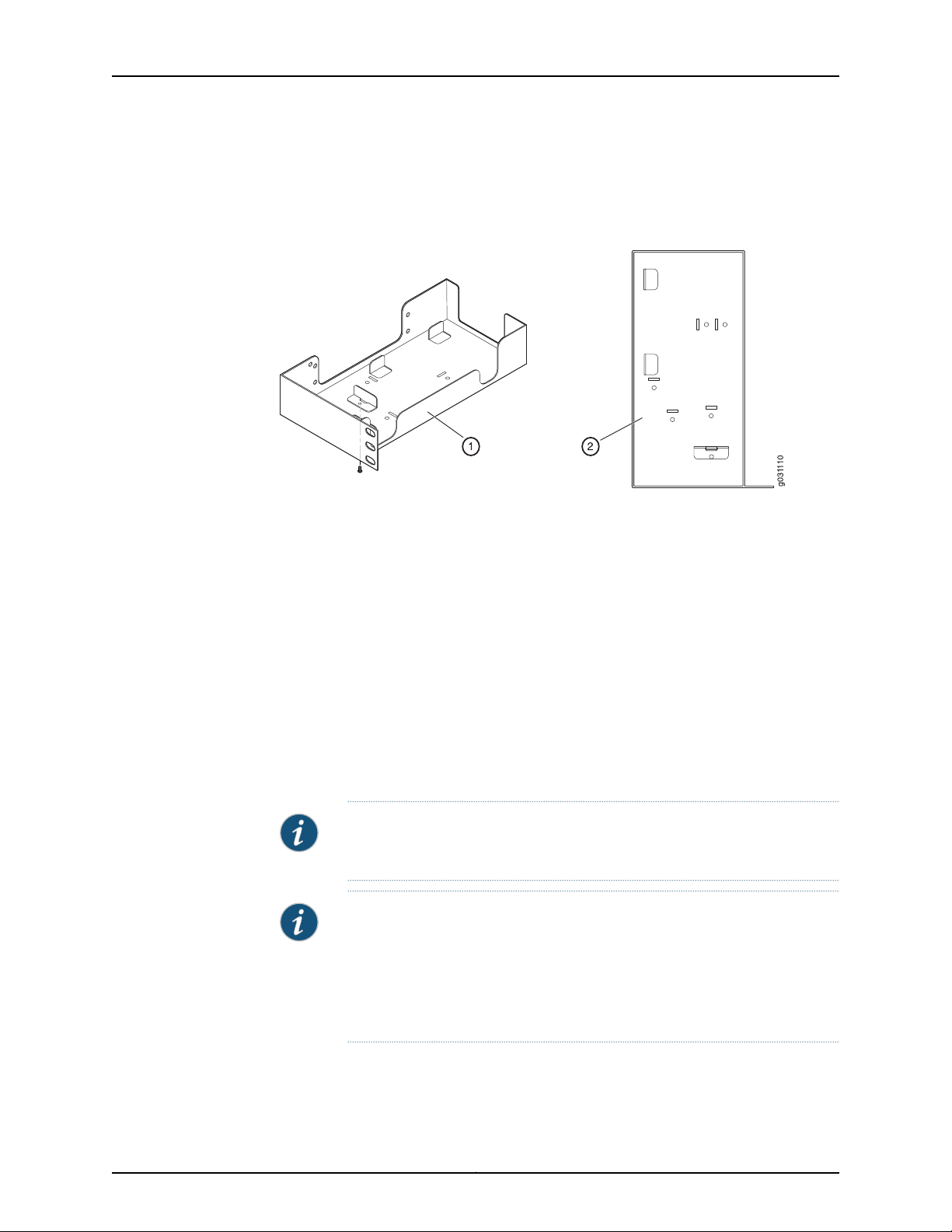
Chapter 11: Installing the SRX210 Services Gateway
Figure 13 on page 59 shows the adjustments to the power supply adapter tray required
for the 150-watt power supply.
Figure 13: Adjusting the Power Supply Adapter Tray to Accommodate the
150-Watt Power Supply
1. Locations for the adapter stopper brackets in the power supply adapter tray
2. Fully configured power supply adapter tray
Related
Documentation
Preparing the SRX210 Services Gatewayfor Rack-Mount,Desk-Mount, andWall-Mount
•
Installation on page 53
• Preparing the SRX210 Services Gateway for Rack-Mount Installation on page 53
Installing the SRX210 Services Gateway in a Rack
You can front-mount the SRX210 Services Gateway in a rack. Many types of racks are
acceptable, including four-post (telco) racks, enclosed cabinets, and open-frame racks.
For more information about the type of rack or cabinet the SRX210 Services Gateway
can be installed into, see “SRX210 Services Gateway Rack Requirements” on page 40.
NOTE: The rack-mounting kit is not shipped with the device and must be
ordered separately.
NOTE:
•
If you are installing multiple devices in one rack, install the lowestone first
and proceed upward in the rack.
•
Ensure that the rubber feet from the base of the chassis are removed for
rack installation.
59Copyright © 2013, Juniper Networks, Inc.
Page 76

SRX210 Services Gateway Hardware Guide
To install the device in a rack:
1. Position a mounting bracket on each side of the chassis as shown in
Figure 14 on page 60.
Figure 14: SRX210 Services Gateway Installation in a Rack — Positioning
Mounting Brackets
Table 27 on page 60 lists the parts used for installing the SRX210 Services Gateway
on the rack. The numbers in Figure 14 on page 60 correspond to the numbers in
Table 27 on page 60.
Table 27: SRX210 Services Gateway Rack Installation Parts
PartNumber
Mounting brackets1
Screws (mounting bracket)2
Power supply adapter tray3
Adapter stopper bracket4
2. Use a number-1 Phillips screwdriver to install the screws that secure the mounting
bracketsand power supplyadapter tray to the chassis asshown inFigure 15on page 60.
Figure 15: SRX210 Services Gateway Rack Installation — Securing
Mounting Brackets and Power Supply Adapter Tray
3. Place the power supply adapter in the tray as shown in Figure 16 on page 61.
Copyright © 2013, Juniper Networks, Inc.60
Page 77

Chapter 11: Installing the SRX210 Services Gateway
Figure 16: SRX210 Services Gateway Rack Installation — Positioning the
Power Supply Adapter Tray
4. Have one person grasp the sides of the device, lift it, and position it in the rack.
5. Align the bottom hole in each mounting bracket with a hole in each rack rail as shown
in Figure 17 on page 61, making sure the chassis is level.
Figure 17: SRX210 Services Gateway Rack Installation — Hanging the
Services Gateway in a Rack
6. Have a second person install a mounting screw into each of the two aligned holes.
Use a number-3 Phillips screwdriver to tighten the screws.
7. Install the second screw in each mounting bracket.
8. Verify that the mounting screws on one side of the rack are aligned with the mounting
screws on the opposite side and that the device is level.
61Copyright © 2013, Juniper Networks, Inc.
Page 78
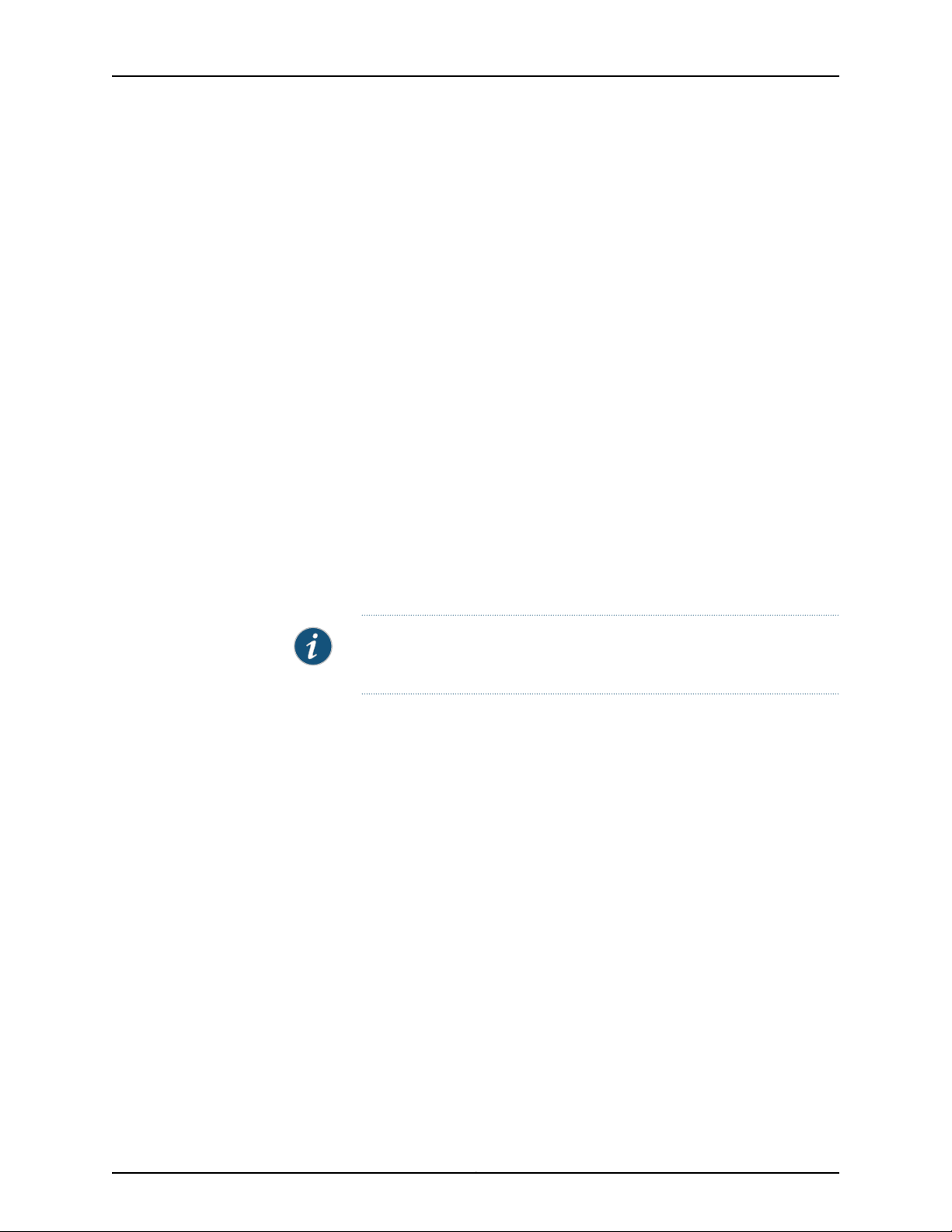
SRX210 Services Gateway Hardware Guide
Related
Documentation
SRX210 Services Gateway General Safety Guidelines and Warnings on page 115•
• Required Tools and Parts for Installing and Maintaining the SRX210 Services Gateway
on page 47
• Preparing the SRX210 Services Gateway for Rack-Mount Installation on page 53
• Adjusting the Power Supply Adapter Tray for the SRX210 Services Gateway for
Rack-Mount Installation on page 58
• Installing the SRX210 Services Gateway on a Desk on page 62
• Installing the SRX210 Services Gateway on a Wall on page 63
Installing the SRX210 Services Gateway on a Desk
Follow these guidelines when installing the device on a desk:
•
You can install the SRX210 Services Gateway on a desk, table, or other level surface.
•
The device is shipped with the rubber feet attached. The rubber feet are necessary to
stabilize the device on the desk.
•
You can install the device in a horizontal or vertical position.
•
The vertical position requires the vertical installation kit, which consists of a vertical
installation stand with the rubber feet attached.
NOTE: The desk-mounting kit is not shipped with the device and must be
ordered separately.
To install the device in a horizontal position:
The horizontal position is the standard installation position and does not require the
vertical installation kit.
1. Make sure that the rubber feet are attached to the chassis.
2. Place the device on a desk with the Juniper Networks logo embossed on the top cover
facing up.
To install the device in a vertical position:
1. Place the device on a flat and level surface with the Juniper Networks logo embossed
on the top cover facing up.
2. Attach the vertical stand to the right side of the chassis using the specified screws as
shown in Figure 18 on page 63.
Copyright © 2013, Juniper Networks, Inc.62
Page 79

Chapter 11: Installing the SRX210 Services Gateway
Figure 18: SRX210 Services Gateway Desk Installation — Attaching the
Vertical Stand
3. Place the chassis vertically on the desk with the stand resting on the desk as shown
in Figure 19 on page 63.
Figure 19: SRX210 Services Gateway Desk Installation — Placing the
Services Gateway on a Desk
Related
Documentation
SRX210 Services Gateway General Safety Guidelines and Warnings on page 115•
• Required Tools and Parts for Installing and Maintaining the SRX210 Services Gateway
on page 47
• Preparing the SRX210 Services Gateway for Desk-Mount Installation on page 55
Installing the SRX210 Services Gateway on a Wall
You can install the SRX210 Services Gateway on a wall.
63Copyright © 2013, Juniper Networks, Inc.
Page 80

SRX210 Services Gateway Hardware Guide
To install the device on a wall:
1. Place the device on a flat and level surface with Juniper Networks logo embossed on
the top cover facing up. Ensure that rubber feet are attached to the bottom of the
chassis.
2. Position a mounting bracket on each side of the chassis as shown in
Figure 20 on page 64.
Figure 20: SRX210 Services Gateway Wall Installation — Attaching the
Mounting Brackets
NOTE: The wall-mounting kit is not shipped with the device and must be
ordered separately.
Table 28 on page 64 lists the parts used for installing the SRX210 Services Gateway
on a wall. The numbers in Figure 20 on page 64 correspond to the numbers in
Table 28 on page 64.
Table 28: SRX210 Services Gateway Wall Installation Parts
PartNumbers
Mounting brackets1
Screws (mounting bracket)2
3. Use a number-1 Phillips screwdriver to install the screws that secure the mounting
brackets to the chassis.
4. If you are using wall anchors to support the chassis, install two pairs of anchors on
the wall with the mounting brackets attached.
5. Have one person grasp the sides of the device, lift it, and position it on the wall.
Copyright © 2013, Juniper Networks, Inc.64
Page 81

Chapter 11: Installing the SRX210 Services Gateway
NOTE: Ensure that the fan (back panel) of your device faces the ceiling
(see Figure 21 on page 65).
6. Have a second person install two pairs of mounting screws through the bracket holes
on either side of the device to secure it to the wall.
7. Verify that the mounting screws on one side are aligned with the mounting screws on
the opposite side and that the device is level (see Figure 21 on page 65).
Figure 21: SRX210 Services Gateway Wall Installation — Hanging the
Services Gateway on a Wall
Related
Documentation
SRX210 Services Gateway General Safety Guidelines and Warnings on page 115•
• Required Tools and Parts for Installing and Maintaining the SRX210 Services Gateway
on page 47
• Preparing the SRX210 Services Gateway for Rack-Mount Installation on page 53
• Installing the SRX210 Services Gateway on a Desk on page 62
65Copyright © 2013, Juniper Networks, Inc.
Page 82

SRX210 Services Gateway Hardware Guide
Replacingor Installing Mini-Physical Interface Modules in the SRX210 Services Gateway
Mini-Physical Interface Modules (Mini-PIMs) are circuit boards that you can install in a
device for enhanced functionality based on your requirements. They enable you to easily
add or change physical interfaces on a device.
The Mini-Physical Interface Module (Mini-PIM) slot is covered with a blank faceplate to
maintain proper airflow through the services gateway. Before installing the Mini-PIM, you
must remove the faceplate.
See the SRX Series Services Gateways for the Branch Physical InterfaceModules Hardware
Guide for information about installing Mini-PIMs.
NOTE: The Mini-PIMs available on the SRX210 Services Gateway are not
hot-swappable.You needto poweroff the device beforeremoving orinstalling
Mini-PIMs.
Related
Documentation
• SRX210 Services Gateway Installation Safety Guidelines and Warnings on page 120
Copyright © 2013, Juniper Networks, Inc.66
Page 83

CHAPTER 12
Connecting, Grounding, and Powering On
the SRX210 Services Gateway
This chapter includes the following topics:
•
Connecting the SRX210 Services Gateway to the Power Supply on page 67
•
Connecting and Organizing Interface Cables for the SRX210 Services
Gateway on page 68
•
Grounding the SRX210 Services Gateway on page 70
•
Powering On and Powering Off the SRX210 Services Gateway on page 71
Connecting the SRX210 Services Gateway to the Power Supply
To connect the device to the power supply:
CAUTION: Before connecting the device to the power supply, attach an ESD
strap to an ESD point and place the other end of the strap around your bare
wrist.
NOTE: If you are installing your services gateway on a desk, ensure that your
device is adequately grounded using the grounding point on the back panel
of the chassis.
1. Plug the DC connector end of the power cable into the power connector on the back
of the device (see Figure 22 on page 68).
2. Plug the AC adapter end of the power cable into an AC power outlet.
67Copyright © 2013, Juniper Networks, Inc.
Page 84

SRX210 Services Gateway Hardware Guide
Figure 22: Connecting the SRX210 Services Gateway to the Power Supply
NOTE: The device must be connected to earth ground during normal
operation. The protective earthing terminal on the rear of the chassis is
provided to connect the device to ground.
CAUTION: We recommendusing a surgeprotector forthe power connection.
NOTE: Use the cable tie holder to secure the power cord on to the power
supply point.
NOTE: We strongly recommend that you use only the 3-prong power cord
supplied with your services gateway. If you are using a 2-prong power cord,
then ensure that your device is adequately grounded using the grounding
point available on the back panel of the chassis.
Related
Documentation
Required Tools and Parts for Installing and Maintaining the SRX210 Services Gateway
•
on page 47
• Grounding the SRX210 Services Gateway on page 70
• Connecting and Organizing Interface Cables for the SRX210 Services Gateway on
page 68
• SRX210 Services Gateway General Safety Guidelines and Warnings on page 115
Connecting and Organizing Interface Cables for the SRX210 Services Gateway
You can connect the interfaces installed in the services gateway to various network
media. Each type of interface on the services gateway uses a particular medium to
Copyright © 2013, Juniper Networks, Inc.68
Page 85

Chapter 12: Connecting, Grounding, and Powering On the SRX210 Services Gateway
transmit data. You must configure each network interface before it can operate on the
device.
To connect and organize an interface cable for the device:
1. Have ready a length of the type of cable used by the interface.
2. Insert the cable connector into the cable connector port on the interface faceplate.
3. Arrange network cables as follows to prevent them from dislodging or developing
stress points:
•
Secure cables so that they are not supporting their own weight as they hang to the
floor.
•
Place excess cable out of the way in neatly coiled loops.
•
Use fasteners to maintain the shape of cable loops.
Related
Documentation
Connecting the SRX210 Services Gateway to the Power Supply on page 67•
• Grounding the SRX210 Services Gateway on page 70
• Interface Cable and Wire Specifications for the SRX210 Services Gateway on page 143
• SRX210 Services Gateway Installation Safety Guidelines and Warnings on page 120
69Copyright © 2013, Juniper Networks, Inc.
Page 86

SRX210 Services Gateway Hardware Guide
Grounding the SRX210 Services Gateway
To meet safety and electromagnetic interference (EMI) requirements and to ensure
proper operation, you must adequately ground the SRX210 Services Gateway before
connecting power.
Figure 23 on page 70 illustrates connecting a grounding cable to the services gateway.
Figure 23: Grounding the SRX210 Services Gateway
You groundthe device byconnecting agrounding cable to earthground andthen attaching
it to the chassis grounding points using one M3 screw.
Table 29 on page 70 lists the specifications of the grounding cable used with the device.
Table 29: Grounding Cable Specifications for the Services Gateway
SpecificationGrounding Requirement
14 AWG single-strand wire cableGrounding cable
Up to 4 AAmperage of grounding cable
Grounding lug
CAUTION: Before device installation begins, a licensed electrician must
attach a cable lug to the grounding and power cables that you use. A cable
with an incorrectly attached lug can damage the device (for example, by
causing a short circuit).
Ring-type, vinyl-insulated TV14-6R lug or
equivalent
Copyright © 2013, Juniper Networks, Inc.70
Page 87

Chapter 12: Connecting, Grounding, and Powering On the SRX210 Services Gateway
To ground the device:
1. Connect the grounding cable to a proper earth ground.
2. Verify that a licensed electrician has attached the cable lug to the grounding cable.
3. Place the grounding cable lugover thegrounding pointon the upper rear of the chassis.
4. Secure the grounding cable lug to the grounding point with the screw. Apply between
6 in.-lb (0.67 Nm) and 8 in.-lb (0.9 Nm) of torque to the screws.
5. Dress the grounding cable and verify that it does not touch or block access to the
services gateway components and that it does not cause create a tripping hazard.
NOTE: The deviceshould bepermanently connectedtoground during normal
operation.
Related
Documentation
Connecting the SRX210 Services Gateway to the Power Supply on page 67•
• Connecting and Organizing Interface Cables for the SRX210 Services Gateway on
page 68
• SRX210 Services Gateway Grounding Specifications on page 141
• Powering On and Powering Off the SRX210 Services Gateway on page 71
• SRX210 Services Gateway General Safety Guidelines and Warnings on page 115
Powering On and Powering Off the SRX210 Services Gateway
This topic includes the following sections:
•
Powering On the SRX210 Services Gateway on page 71
•
Powering Off the SRX210 Services Gateway on page 72
•
Resetting the SRX210 Services Gateway on page 73
Powering On the SRX210 Services Gateway
To power on the services gateway:
1. Ensure that you have connected the power supply to the device.
2. Insert the plug of the power supply adapter into an AC power source receptacle.
3. Turn on the power to the AC power receptacle.
The device starts automatically as the power supply completes its startup sequence.
The Power LED lights up during startup and remains on when the device is operating
normally.
71Copyright © 2013, Juniper Networks, Inc.
Page 88

SRX210 Services Gateway Hardware Guide
NOTE: After the power supply is turned on, it can take up to 60 seconds for
status indicators—such as the Status and Power LEDs—to show that the
power supply is functioning normally.
NOTE: We recommend issuing the CLI command request system power-off
when you want to power off the device immediately after the device is
powered on.
Powering Off the SRX210 Services Gateway
You can power off the services gateway in one of the following ways:
•
Gracefulshutdown —Press and release the Power button. Thedevice beginsgracefully
shutting down the operating system and then powers itself off.
•
Forced shutdown — Press the Power button and hold it for more than ten seconds.
The device immediately powers itself off without shutting down the operating system.
NOTE: Do not press the Power button while the device is shutting down.
WARNING: Use the graceful shutdownmethodto halt,power off, or reboot
the services gateway. Use the forced shutdown method as a last resort to
recover the services gateway if the services gateway operating system is
not responding to the graceful shutdown method.
CAUTION: Forced shutdown can result in data loss and corruption of the
file system.
NOTE: To remove power completely from the device, unplug the AC power
cord or switch off the power source.
After powering off a power supply, wait at least 10 seconds before turning it
back on. After powering on a power supply, wait at least 10 seconds before
turning it off.
The Power button on the services gateway is a standby power switch.
If youpress the Power buttonto poweroff the devicewhen it is stillconnected
to a power source, 12 V (Low Memory and High Memory models) /48 V (PoE
models) powerwill still be available in the chassis and the device will be fully
powered off.
Copyright © 2013, Juniper Networks, Inc.72
Page 89

Chapter 12: Connecting, Grounding, and Powering On the SRX210 Services Gateway
TIP: When youare powering off the device, the system displaysthe following
message:Turning the system power off. You can now safely removethe power
cable to completely disconnect the power from the device.
NOTE: Youcan usethe request system reboot command toschedule a reboot
of the services gateway.
For more information abouthalting, powering off, orrebooting theservices gatewayusing
the CLI, see the following topics:
•
Initial Configuration for Security Devices
•
Monitoring and Troubleshooting for Security Devices
Resetting the SRX210 Services Gateway
Related
Documentation
The Reset Config button located at the front panel of the SRX210 Services Gateway
removes the current configuration and resets the device to the default configuration. The
button is recessed in the front panel to prevent it from being pressed accidentally.
NOTE: Pressing and holding the Reset Config button for 15 seconds or more
deletes all configurations on the device and loads and commits the factory
configuration.
• Connecting the SRX210 Services Gateway to the Power Supply on page 67
• Grounding the SRX210 Services Gateway on page 70
• SRX210 Services Gateway Front Panel and Back Panel Views (Low Memory, High
Memory, and PoE Versions) on page 9
• Using the Reset Config Button on the SRX210 Services Gateway on page 109
• SRX210 Services Gateway LEDs on page 13
73Copyright © 2013, Juniper Networks, Inc.
Page 90

SRX210 Services Gateway Hardware Guide
Copyright © 2013, Juniper Networks, Inc.74
Page 91

CHAPTER 13
SRX210 Services Gateway
Autoinstallation
This chapter includes the following topic:
•
SRX210 Services Gateway Autoinstallation Overview on page 75
SRX210 Services Gateway Autoinstallation Overview
The autoinstallation process begins any time a services gateway is powered on and
cannot locate a valid configuration file in the internal flash. Typically, a configuration file
is unavailable when a services gateway is powered on for the first time or if the
configuration file is deleted from the internal flash. The autoinstallation feature enables
you to deploy multiple services gateways from a central location in the network.
If you are setting up many devices, autoinstallation can help automate the configuration
process by loading configuration files onto new or existing devices automatically over
the network. You can use either the J-Web interface or the CLI to configure a device for
autoinstallation.
Related
Documentation
For the autoinstallation process to work, you must store one or more host-specific or
default configuration files on a configuration server in the network and have a service
available—typically Dynamic Host Configuration Protocol (DHCP)—to assignan IPaddress
to the services gateway.
Autoinstallation takes place automatically when you connect an Ethernet port on a new
services gateway to the network and power on the device. To simplify the process, you
can explicitly enable autoinstallation on a device and specify a configuration server, an
autoinstallation interface, and a protocol for IP address acquisition.
For more information about configuring autoinstallation, see the following topics:
•
Initial Configuration for Security Devices
•
Monitoring and Troubleshooting for Security Devices
• Connecting the SRX210 Services Gateway to the Power Supply on page 67
• Grounding the SRX210 Services Gateway on page 70
• Powering On and Powering Off the SRX210 Services Gateway on page 71
75Copyright © 2013, Juniper Networks, Inc.
Page 92

SRX210 Services Gateway Hardware Guide
• Connecting an SRX210 Services Gateway to the J-Web Interface on page 77
Copyright © 2013, Juniper Networks, Inc.76
Page 93
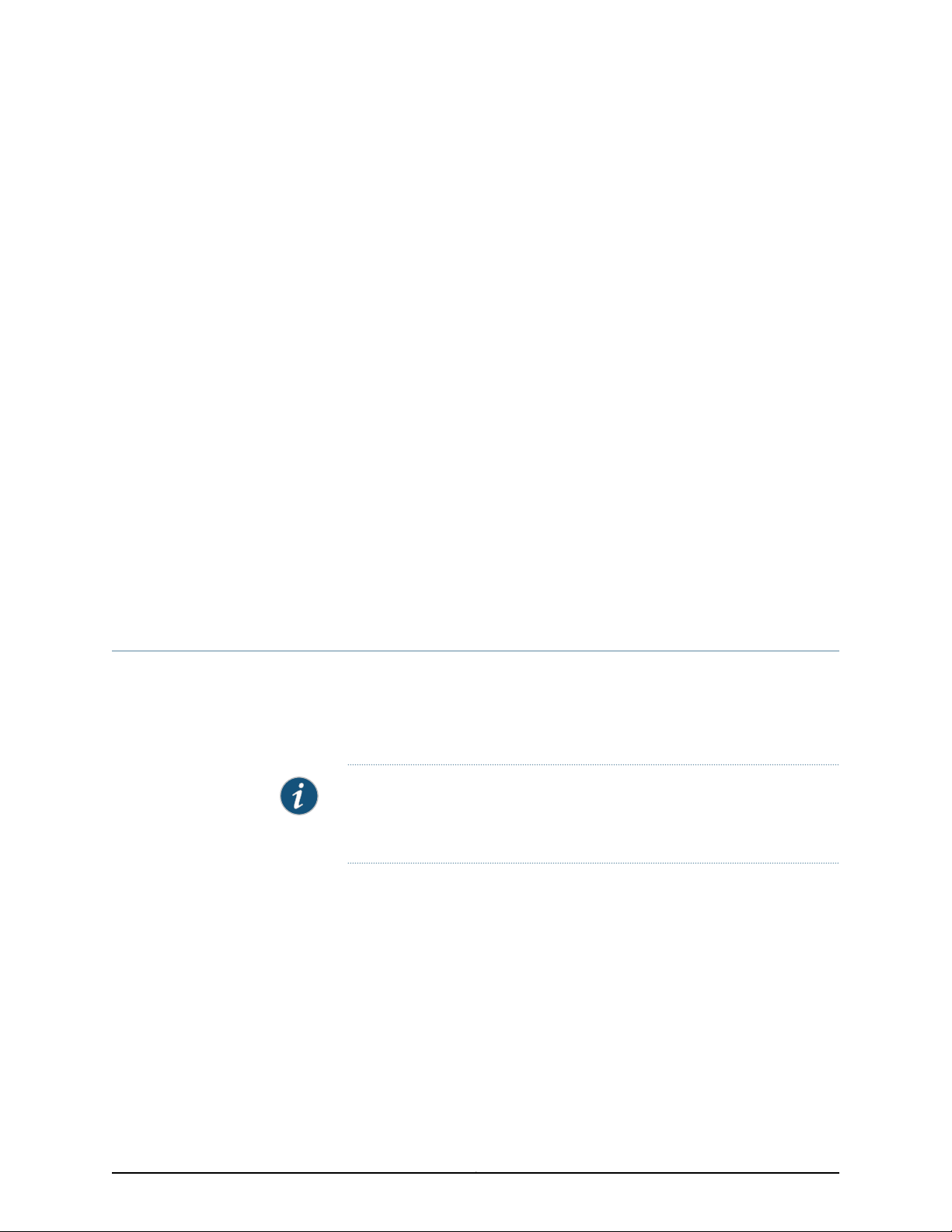
CHAPTER 14
Connecting the SRX210 Services Gateway
to Management Devices
This chapter includes the following topics:
•
Connecting an SRX210 Services Gateway to the J-Web Interface on page 77
•
Connecting an SRX210 Services Gateway to the CLI Locally on page 79
•
Connecting an SRX210 Services Gateway to the CLI Remotely on page 80
•
Connecting the Modem at the SRX210 Services Gateway End on page 81
•
Connecting the Modem to the Console Port onthe SRX210Services Gatewayon page 82
•
Connecting to the CLI at the User End for the SRX210 Services Gateway on page 83
Connecting an SRX210 Services Gateway to the J-Web Interface
If you plan to use the setup wizard to configure the SRX210 Services Gateway, you must
connect your management device (such as a laptop or desktop computer) to one of the
built-in Ethernet ports 0/1 through 0/7 as shown in Figure 24 on page 78. Do not use
built-in Ethernet port 0/0.
NOTE: To access the J-Web interface, your management device requires a
supported browser: either Microsoft Internet Explorer version 7.0 or Mozilla
Firefox version 3.x.
77Copyright © 2013, Juniper Networks, Inc.
Page 94

g031118
SRX210 Services Gateway Hardware Guide
Figure 24: Connecting tothe Ethernet Port on an SRX210 Services Gateway
To enable communication between the management device and the services gateway,
ports 0/1 through 0/7 are preconfigured with the IP address 192.168.1.1 and use DHCP to
assign an IP address in the 192.168.1.0/24 network to any connected device.
To connect to the Ethernet port:
1. Ensure that the IP address for the Ethernet port on the management device is
configured in one of the following ways:
•
The IP address is assigned by DHCP.
•
The IP address is in the 192.168.1.0/24 subnetwork (but is not 192.168.1.1).
2. Turn off the management device.
3. Plug one end of theCAT-5e (Ethernet cable) into the Ethernet port on the management
device.
4. Connect the other end of the Ethernet cable to any of the built-in Ethernet ports 0/1
through 0/7 on the services gateway.
If the services gateway has not already been powered on, power it on now.
5. Wait until the Status LED on the front panel of the services gateway turns steady
green.
6. Turn on the power to the management device. The services gateway assigns an IP
address to the management device within the 192.168.1.0/24 subnetwork if the
management device is configured to use DHCP.
Related
Documentation
7. To access the setup wizard, open a Web browser on the management device and
enter the IP address 192.168.1.1 in the address field.
Performing Initial Software Configuration on the SRX210 Services Gateway Using the
•
J-Web Interface on page 91
Copyright © 2013, Juniper Networks, Inc.78
Page 95

Chapter 14: Connecting the SRX210 Services Gateway to Management Devices
• Connecting an SRX210 Services Gateway to the CLI Locally on page 79
• SRX210 Services Gateway Software Configuration Overview on page 85
• SRX210 Services Gateway Secure Web Access Overview on page 95
Connecting an SRX210 Services Gateway to the CLI Locally
If you plan to use the CLI to configure the SRX210 Services Gateway, you must connect
through the console port, as shown in Figure 25 on page 79.
Figure 25: Connecting to the Console Port on an SRX210 Services Gateway
NOTE: Figure 25 on page 79 shows a connection to a local management
device. A remote connection to the services gateway through a modem
requires the cable and connector shown (provided in the services gateway
accessorybox), plus a DB-9 maleto DB-25 male (or similar) adapter for your
modem, which you must purchase separately.
To connect to the CLI using a local management device through the console port on the
services gateway:
1. Turn off power to the services gateway.
2. Turn off power to the management device, such as a PC or laptop computer, that you
are using to access the CLI.
3. Plug one end of the Ethernet cable supplied with your services gateway into the RJ-45
to DB-9 serial port adapter supplied with your services gateway (see
Figure 25 on page 79).
79Copyright © 2013, Juniper Networks, Inc.
Page 96
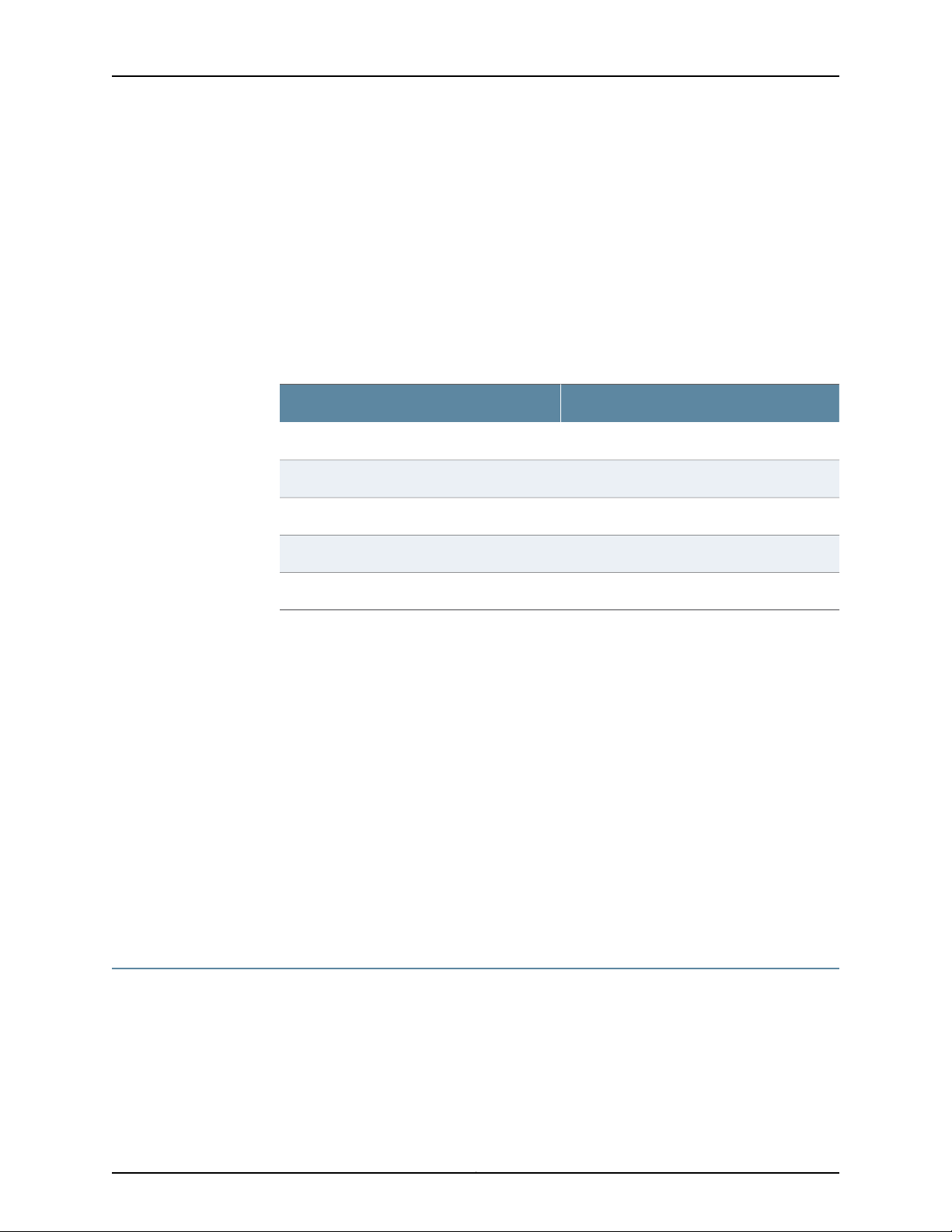
SRX210 Services Gateway Hardware Guide
4. Plug the RJ-45 to DB-9 serial port adapter into the serial port on the management
device (see Figure 25 on page 79).
5. Connect the other end of the Ethernet cable to the console port on the services
gateway (see Figure 25 on page 79).
6. Turn on the power to the management device.
7. Start your asynchronous terminal emulation application (such as Microsoft Windows
HyperTerminal) and select the appropriate COM port to use (for example, COM1).
8. Configure the port settings shown in Table 30 on page 80.
Table 30: Port Settings for Connecting to the Console Port
ValuePort Settings
9600Bits per second
8Data bits
NoneParity
1Stop bits
NoneFlow control
9. Power on the services gateway by pressing the Power button on the front panel.
10. Verify that the Power LED on the front panel turns green.
The terminal emulation screen on your management device displays the startup
sequence. When the services gateway has finished starting up,a loginprompt appears.
11. Log in as the user root. No password is required at initial connection, but you must
assign a root password before committing any configuration settings.
Related
Documentation
Connecting an SRX210 Services Gateway to the CLI Remotely on page 80•
• Performing Initial Software Configuration on the SRX210 Services Gateway Using the
CLI on page 89
• SRX210 Services Gateway Software Configuration Overview on page 85
• SRX210 Services Gateway Secure Web Access Overview on page 95
Connecting an SRX210 Services Gateway to the CLI Remotely
You can connect an SRX210 Services Gateway to the CLI from a remote location through
two dial-up modems:
•
A modem that is connected to the console port on the services gateway
•
A second modem connected to a remote management device
Copyright © 2013, Juniper Networks, Inc.80
Page 97

Chapter 14: Connecting the SRX210 Services Gateway to Management Devices
The modem connection allows you to remotely perform the same console operations
you can perform locally.
Related
Documentation
Connecting an SRX210 Services Gateway to the CLI Locally on page 79•
• Performing Initial Software Configuration on the SRX210 Services Gateway Using the
CLI on page 89
• SRX210 Services Gateway Software Configuration Overview on page 85
• SRX210 Services Gateway Secure Web Access Overview on page 95
Connecting the Modem at the SRX210 Services Gateway End
NOTE: These instructions use Hayes-compatible modem commands to
configure the modem. If your modem is not Hayes-compatible, refer to the
documentationfor your modem andenter the equivalent modemcommands.
To configure the modem on the services gateway end:
1. Connect the modem to a PC or laptop computer.
2. Power on the modem.
3. From the PC or laptop computer, start your asynchronous terminal emulation
application (such as Microsoft Windows HyperTerminal), and select the COM port to
which the modem is connected (for example, COM1).
4. Configure the port settings as shown in Table 31 on page 81.
Table 31: Port Settings for Configuring the Modem on the Services
Gateway End
ValuePort Setting
9600Bits per second
8Data bits
NoneParity
1Stop bits
NoneFlow control
5. In the HyperTerminal window, enter AT.
For more information on the AT commands, see the following topics:
•
Initial Configuration for Security Devices
•
Monitoring and Troubleshooting for Security Devices
81Copyright © 2013, Juniper Networks, Inc.
Page 98

SRX210 Services Gateway Hardware Guide
An OKresponse verifies thatthe modemcan communicate successfully withthe COM
port on the PC or laptop.
6. Configure the modem to answer a call on the first ring by entering ATS0=1.
7. Configure the modem to accept modem control DTR signals by entering AT&D1.
8. Disable flow control by entering AT&K0.
9. Save modem settings by entering AT&W.
Related
Documentation
Connecting the Modem to the Console Port onthe SRX210Services Gatewayon page 82•
• Connecting to the CLI at the User End for the SRX210 Services Gateway on page 83
• SRX210 Services Gateway Software Configuration Overview on page 85
Connecting the Modem to the Console Port on the SRX210 Services Gateway
To connect the dial-up modem to the console port on the services gateway:
1. Turn off power to the services gateway.
2. Turn off power to the modem.
3. Plug one end of the Ethernet cable supplied with your services gateway into the
console port on the services gateway.
4. Plug the other end of the CAT-5e cable (Ethernet cable) into the RJ-45 to DB-9 serial
port adapter supplied with your services gateway.
5. Connect the serial port adapter to a separately purchased DB-9 female to DB-25
male adapter or other adapter appropriate for your modem.
6. Plug the modem adapter into the DB-25 connector on the modem.
7. Connect the modem to your telephone network.
8. Turn on the power to the modem.
Related
Documentation
9. Poweron the services gateway by pressing thePower button on thefront panel. Verify
that the Power LED on the front panel turns green.
NOTE: Most modems have an RS-232 DB-25 connector. You must
separately purchase an adapter to connect your modem to the RJ-45 to
DB-9 adapter and the Ethernet cable supplied with the services gateway.
Connecting the Modem at the SRX210 Services Gateway End on page 81•
• Connecting to the CLI at the User End for the SRX210 Services Gateway on page 83
• SRX210 Services Gateway Software Configuration Overview on page 85
Copyright © 2013, Juniper Networks, Inc.82
Page 99

Chapter 14: Connecting the SRX210 Services Gateway to Management Devices
Connecting to the CLI at the User End for the SRX210 Services Gateway
To remotely connect to the CLI through a dial-up modem connected to the console port
on the services gateway:
1. Connect a modem at your remote location to a management device such as a PC or
laptop computer.
2. Start your asynchronous terminal emulation application (such as Microsoft Windows
HyperTerminal) on the PC or laptop computer.
3. Select the COM port to which the modem is connected (for example, COM1).
4. Configure the port settings shown in Table 32 on page 83.
Table 32: Port Settings for Connecting to the CLI at User End
ValuePort Setting
9600Bits per second
8Data bits
NoneParity
1Stop bits
NoneFlow control
5. In the HyperTerminal window, enter AT.
For more information on the AT commands, see the following topics:
•
Initial Configuration for Security Devices
•
Monitoring and Troubleshooting for Security Devices
An OKresponse verifies thatthe modemcan communicate successfully withthe COM
port on the PC or laptop.
6. Dial the modem that is connected to the console port on the services gateway by
entering ATDT remote-modem-number. For example, if the number of the modem
connectedto theconsoleport on the servicesgateway is0013033033030, enterATDT
0013033033030.
The services gateway login prompt appears.
7. Log in as the user root. No password is required at initial connection, but you must
assign a root password before committing any configuration settings.
Related
Documentation
• Connecting the Modem at the SRX210 Services Gateway End on page 81
• Connecting the Modem to the ConsolePort on the SRX210 ServicesGatewayon page 82
• SRX210 Services Gateway Software Configuration Overview on page 85
83Copyright © 2013, Juniper Networks, Inc.
Page 100

SRX210 Services Gateway Hardware Guide
Copyright © 2013, Juniper Networks, Inc.84
