Page 1
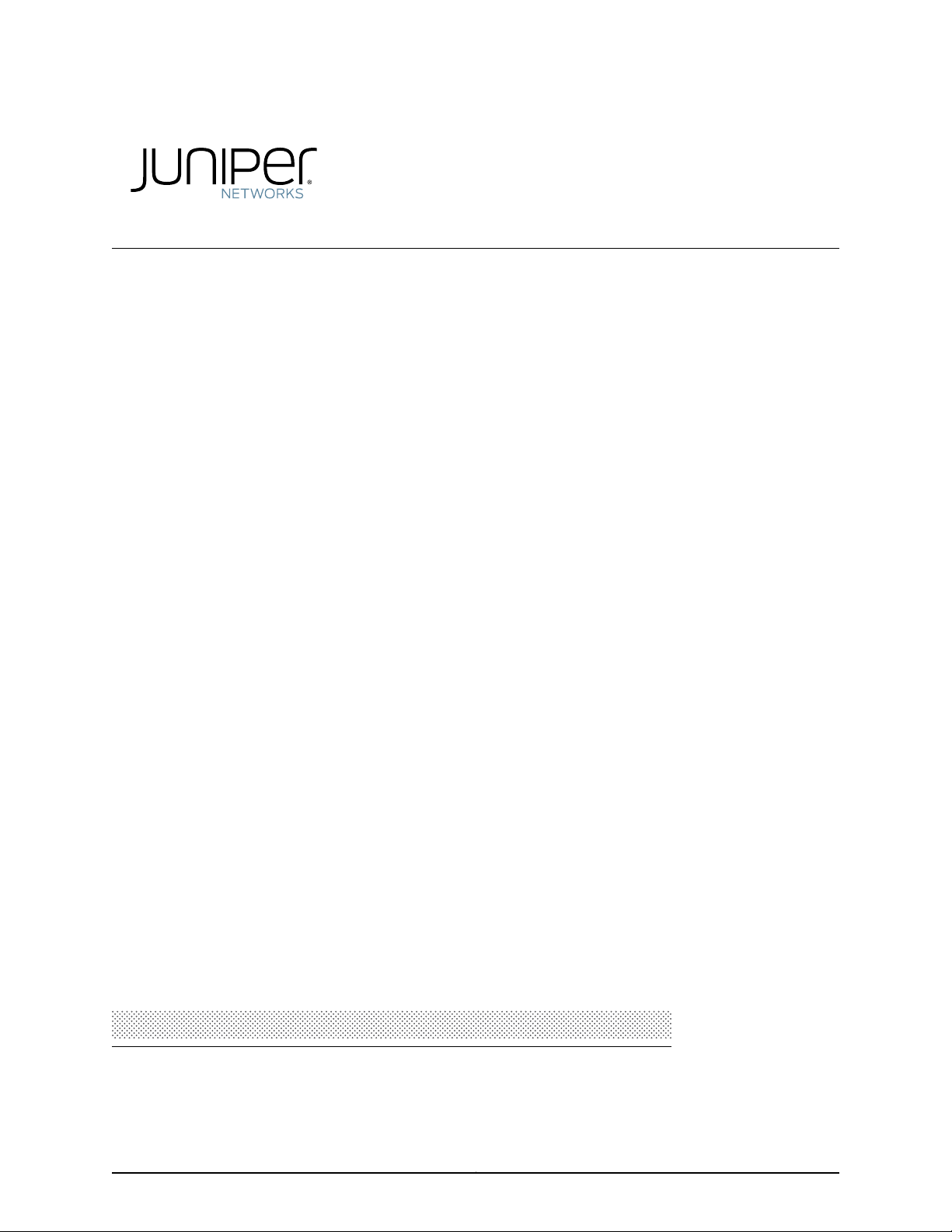
MX5, MX10, MX40, and MX80 Universal Routing
Platform Hardware Guide
Modified: 2018-08-28
Copyright © 2018, Juniper Networks, Inc.
Page 2
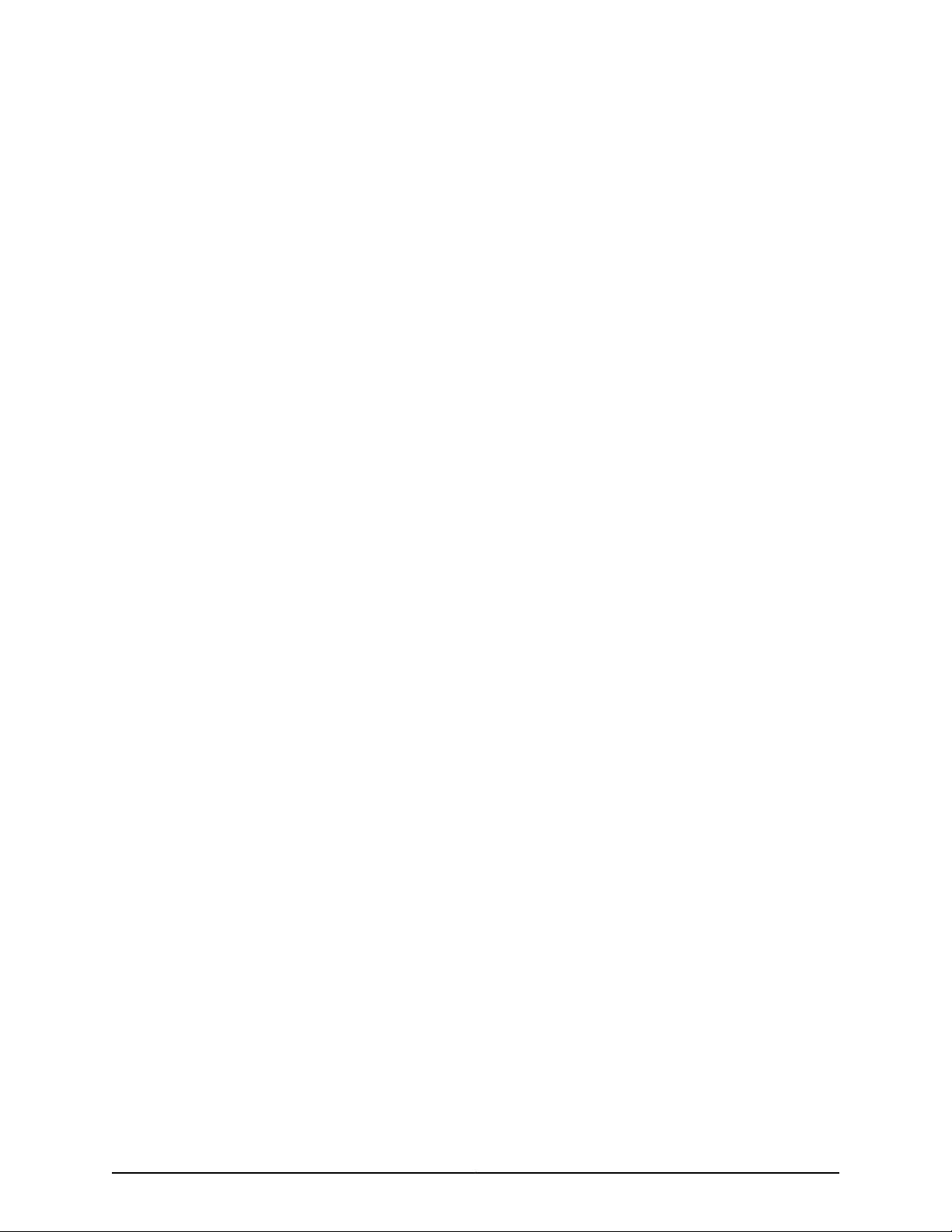
Juniper Networks, Inc.
1133 Innovation Way
Sunnyvale, California 94089
USA
408-745-2000
www.juniper.net
Juniper Networks, the Juniper Networks logo, Juniper, and Junos are registered trademarks of Juniper Networks, Inc. and/or its affiliates in
the United States and other countries. All other trademarks may be property of their respective owners.
Juniper Networks assumes no responsibility for any inaccuracies in this document. Juniper Networks reserves the right to change, modify,
transfer, or otherwise revise this publication without notice.
MX5, MX10, MX40, and MX80 Universal Routing Platform Hardware Guide
Copyright © 2018 Juniper Networks, Inc. All rights reserved.
The information in this document is current as of the date on the title page.
YEAR 2000 NOTICE
Juniper Networks hardware and software products are Year 2000 compliant. Junos OS has no known time-related limitations through the
year 2038. However, the NTP application is known to have some difficulty in the year 2036.
END USER LICENSE AGREEMENT
The Juniper Networks product that is the subject of this technical documentation consists of (or is intended for use with) Juniper Networks
software. Use of such software is subject tothe terms and conditions of the End User License Agreement (“EULA”) posted at
https://www.juniper.net/support/eula/. By downloading, installing or using such software, you agree to the terms and conditions of that
EULA.
Copyright © 2018, Juniper Networks, Inc.ii
Page 3
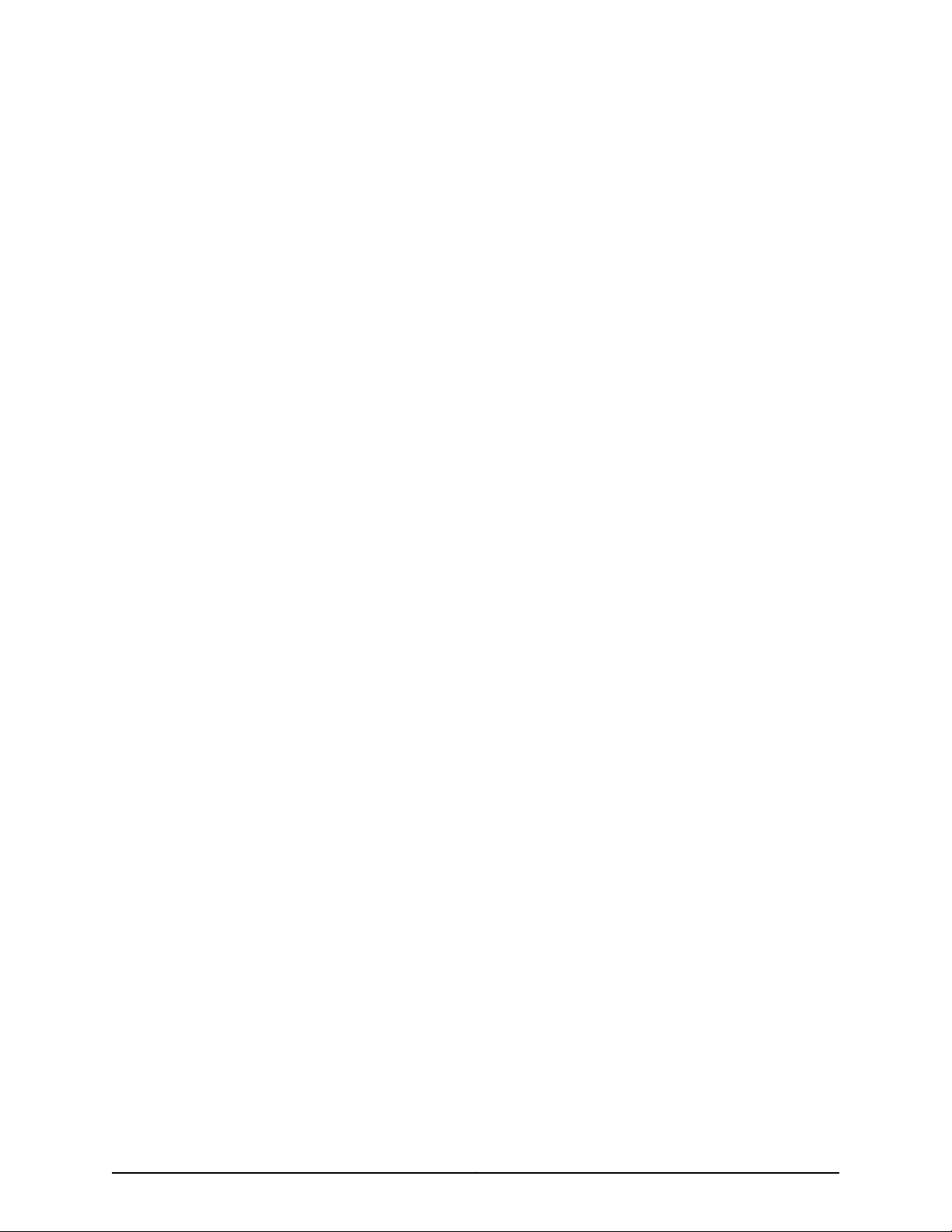
Table of Contents
About the Documentation . . . . . . . . . . . . . . . . . . . . . . . . . . . . . . . . . . . . . . . . . . . xvii
Documentation and Release Notes . . . . . . . . . . . . . . . . . . . . . . . . . . . . . . . . xvii
Documentation Conventions . . . . . . . . . . . . . . . . . . . . . . . . . . . . . . . . . . . . . xvii
Documentation Feedback . . . . . . . . . . . . . . . . . . . . . . . . . . . . . . . . . . . . . . . . xix
Requesting Technical Support . . . . . . . . . . . . . . . . . . . . . . . . . . . . . . . . . . . . . xx
Self-Help Online Tools and Resources . . . . . . . . . . . . . . . . . . . . . . . . . . . xx
Opening a Case with JTAC . . . . . . . . . . . . . . . . . . . . . . . . . . . . . . . . . . . . . xx
Part 1 Overview
Chapter 1 System Overview . . . . . . . . . . . . . . . . . . . . . . . . . . . . . . . . . . . . . . . . . . . . . . . . . . . 3
MX5, MX10, MX40, and MX80 Router Overview . . . . . . . . . . . . . . . . . . . . . . . . . . . . 3
MX5, MX10, MX40, and MX80 Router Models . . . . . . . . . . . . . . . . . . . . . . . . . . . . . 5
MX5, MX10, MX40, and MX80 Hardware Components and CLI Terminology . . . . . 7
Chapter 2 Chassis Components and Descriptions . . . . . . . . . . . . . . . . . . . . . . . . . . . . . . . 9
MX5, MX10, MX40, and MX80 Chassis Description . . . . . . . . . . . . . . . . . . . . . . . . . 9
MX5, MX10, MX40, and MX80 Baseboard Description . . . . . . . . . . . . . . . . . . . . . . 11
Baseboard Components . . . . . . . . . . . . . . . . . . . . . . . . . . . . . . . . . . . . . . . . . . 12
MX5, MX10, MX40, and MX80 Cable Management Bracket Description . . . . . . . . 12
MX5, MX10, MX40, and MX80 Front Panel Description . . . . . . . . . . . . . . . . . . . . . 13
Front Panel Components . . . . . . . . . . . . . . . . . . . . . . . . . . . . . . . . . . . . . . . . . 14
Alarm LEDs on the MX5, MX10, MX40, and MX80 Front Panel . . . . . . . . . . . . . . . 15
Component LEDs on the MX5, MX10, MX40, and MX80 Front Panel . . . . . . . . . . 15
Link LEDs on the Front Panel . . . . . . . . . . . . . . . . . . . . . . . . . . . . . . . . . . . . . . 16
Routing Engine LED on the Front Panel . . . . . . . . . . . . . . . . . . . . . . . . . . . . . . 16
System LED on the Front Panel . . . . . . . . . . . . . . . . . . . . . . . . . . . . . . . . . . . . 16
Chapter 3 Cooling System Components and Descriptions . . . . . . . . . . . . . . . . . . . . . . . 19
MX5, MX10, MX40, and MX80 Cooling System Description . . . . . . . . . . . . . . . . . . 19
Chapter 4 Host Subsystem Components and Descriptions . . . . . . . . . . . . . . . . . . . . . . . 21
MX5, MX10, MX40, and MX80 Routing Engine Description . . . . . . . . . . . . . . . . . . 21
MX5, MX10, MX40, and MX80 Routing Engine LED . . . . . . . . . . . . . . . . . . . . . . . . 21
iiiCopyright © 2018, Juniper Networks, Inc.
Page 4
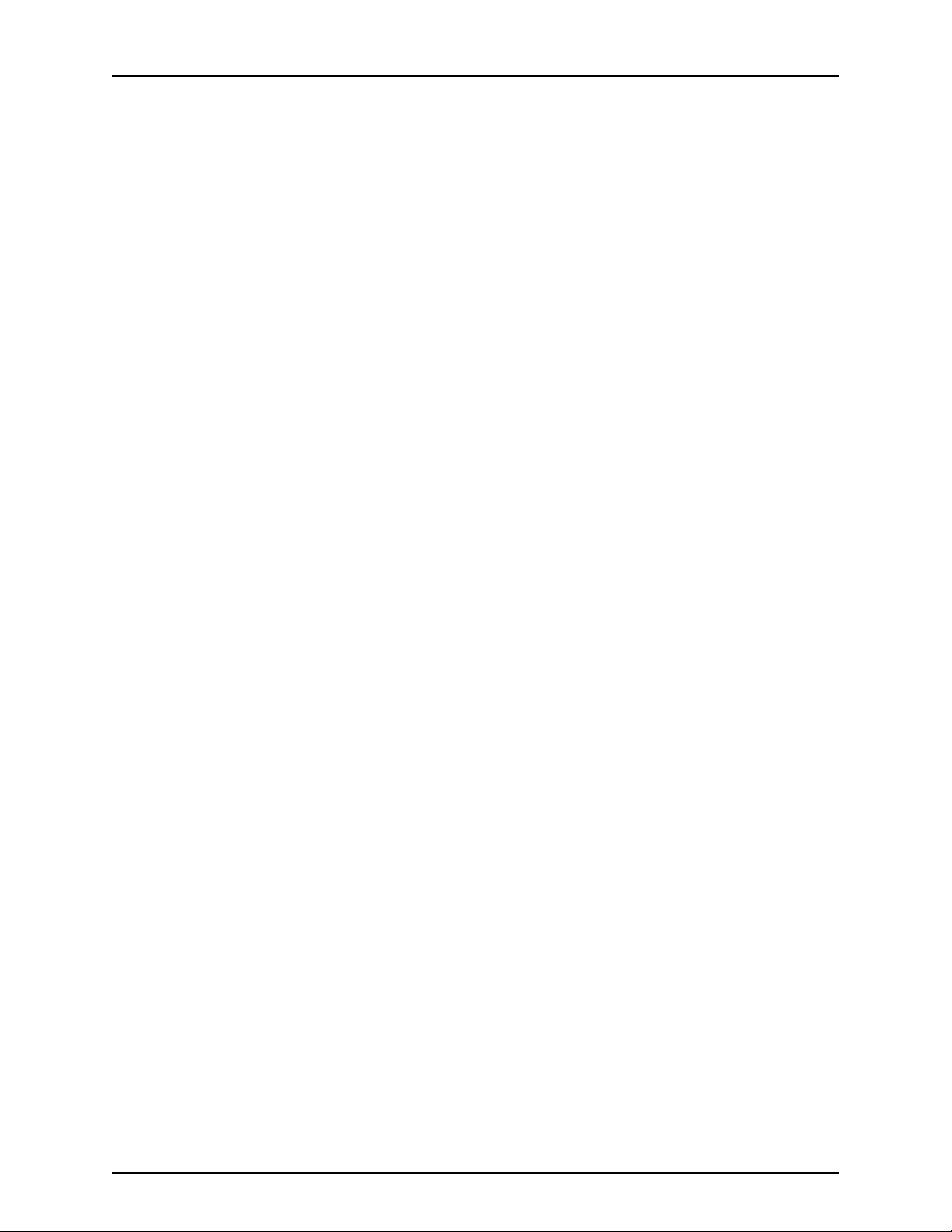
MX5, MX10, MX40, and MX80 Universal Routing Platform Hardware Guide
Chapter 5 Line Card Components and Descriptions . . . . . . . . . . . . . . . . . . . . . . . . . . . . . 23
MX5, MX10, MX40, and MX80 Modular Interface Card Description . . . . . . . . . . . 23
Front-Pluggable MICs . . . . . . . . . . . . . . . . . . . . . . . . . . . . . . . . . . . . . . . . . . . . 24
Fixed (Built-in) MICs . . . . . . . . . . . . . . . . . . . . . . . . . . . . . . . . . . . . . . . . . . . . . 24
Built-in 10-Gigabit Ethernet MIC . . . . . . . . . . . . . . . . . . . . . . . . . . . . . . . . 24
Built-in Tri-Rate MIC . . . . . . . . . . . . . . . . . . . . . . . . . . . . . . . . . . . . . . . . . . 25
MICs Supported by MX Series Routers . . . . . . . . . . . . . . . . . . . . . . . . . . . . . . . . . . 26
MX5, MX10, MX40, and MX80 Port and Interface Numbering . . . . . . . . . . . . . . . . 34
Port and Interface Numbering on the MX5, MX10, MX40, and MX80
Routers . . . . . . . . . . . . . . . . . . . . . . . . . . . . . . . . . . . . . . . . . . . . . . . . . . . . 34
Port and Interface Numbering on MX80-48T Routers . . . . . . . . . . . . . . . . . . 36
MX5, MX10, MX40, and MX80 Modular Interface Card LEDs . . . . . . . . . . . . . . . . . 37
Chapter 6 Power System Components and Descriptions . . . . . . . . . . . . . . . . . . . . . . . . 39
MX5, MX10, MX40, and MX80 Power System Description . . . . . . . . . . . . . . . . . . 39
AC Power Supply Description . . . . . . . . . . . . . . . . . . . . . . . . . . . . . . . . . . . . . 40
DC Power Supply Description . . . . . . . . . . . . . . . . . . . . . . . . . . . . . . . . . . . . . . 41
MX5, MX10, MX40, and MX80 Power Supply LED . . . . . . . . . . . . . . . . . . . . . . . . . 42
Part 2 Site Planning, Preparation, and Specifications
Chapter 7 Preparation Overview . . . . . . . . . . . . . . . . . . . . . . . . . . . . . . . . . . . . . . . . . . . . . 45
MX5, MX10, MX40, and MX80 Routers Physical Specifications . . . . . . . . . . . . . . 45
MX5, MX10, MX40, and MX80 Router Environmental Specifications . . . . . . . . . . 46
MX5, MX10, MX40, and MX80 Router Grounding Specifications . . . . . . . . . . . . . . 47
Grounding Points Specifications . . . . . . . . . . . . . . . . . . . . . . . . . . . . . . . . . . . 47
Grounding Cable Lug Specifications . . . . . . . . . . . . . . . . . . . . . . . . . . . . . . . . 47
Grounding Cable Specifications . . . . . . . . . . . . . . . . . . . . . . . . . . . . . . . . . . . . 48
MX5, MX10, MX40, and MX80 Site Preparation Checklist . . . . . . . . . . . . . . . . . . . 48
MX5, MX10, MX40, and MX80 Rack Requirements . . . . . . . . . . . . . . . . . . . . . . . . 50
MX5, MX10, MX40, and MX80 Routers Clearance Requirements for Airflow and
Hardware Maintenance . . . . . . . . . . . . . . . . . . . . . . . . . . . . . . . . . . . . . . . . . . . 51
MX5, MX10, MX40, and MX80 Routers Cabinet Requirements and
Specifications . . . . . . . . . . . . . . . . . . . . . . . . . . . . . . . . . . . . . . . . . . . . . . . . . . 52
MX5, MX10, MX40, and MX80 Installation Summary . . . . . . . . . . . . . . . . . . . . . . 54
Chapter 8 AC Power Specifications and Requirements . . . . . . . . . . . . . . . . . . . . . . . . . . 57
MX5, MX10, MX40, and MX80 Routers AC Power Specifications . . . . . . . . . . . . . 57
Power Consumption for an AC-Powered MX5, MX10, MX40, and MX80
Router . . . . . . . . . . . . . . . . . . . . . . . . . . . . . . . . . . . . . . . . . . . . . . . . . . . . . . . . 58
AC Power Circuit Breaker Requirements for the MX5, MX10, MX40, and MX80
Router . . . . . . . . . . . . . . . . . . . . . . . . . . . . . . . . . . . . . . . . . . . . . . . . . . . . . . . . 60
AC Power Cord Specifications for MX5, MX10, MX40, and MX80 Routers . . . . . . 60
Copyright © 2018, Juniper Networks, Inc.iv
Page 5
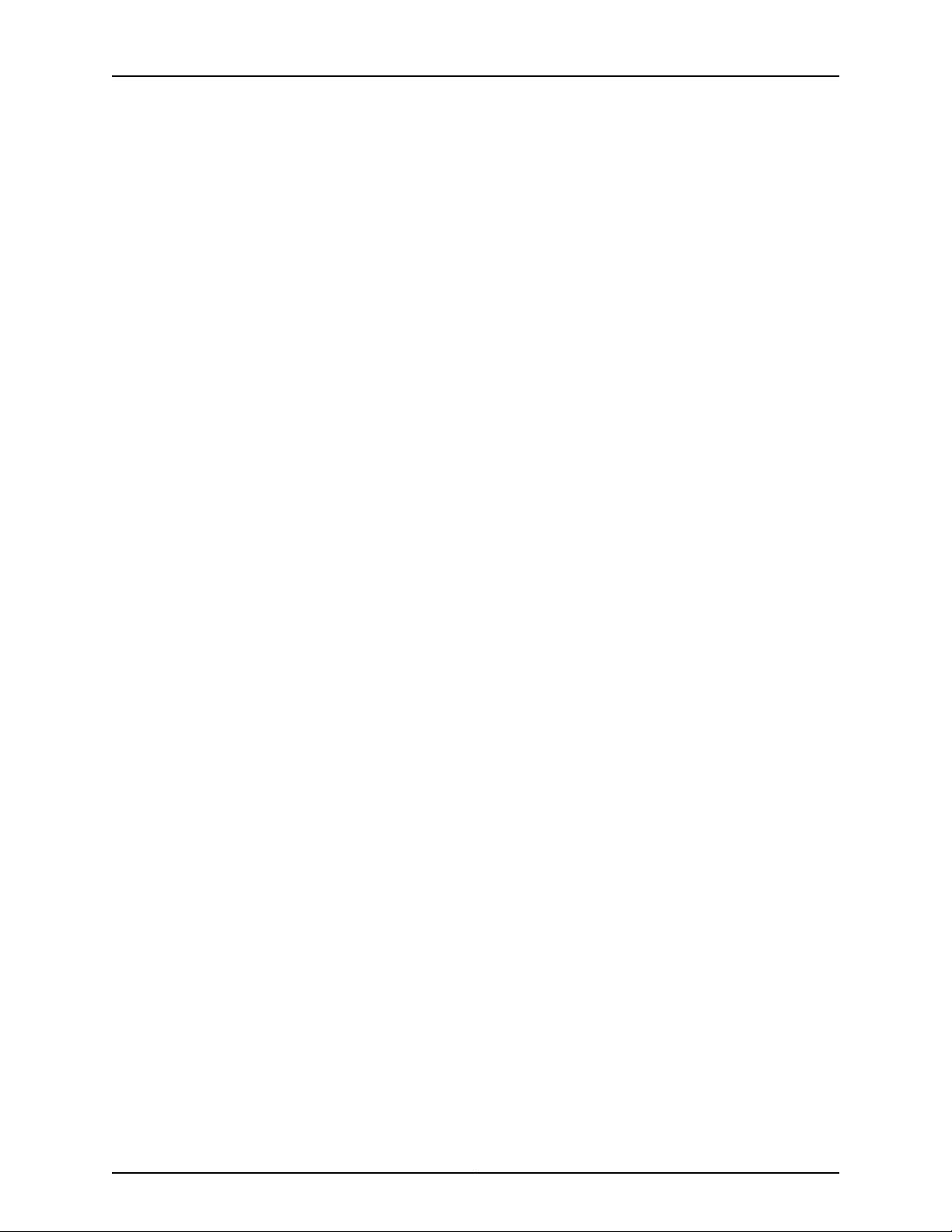
Table of Contents
Chapter 9 DC Power Specifications and Requirements . . . . . . . . . . . . . . . . . . . . . . . . . . 63
MX5, MX10, MX40, and MX80 Routers DC Power Specifications . . . . . . . . . . . . . 63
Power Consumption for a DC-Powered MX5, MX10, MX40, and MX80
Router . . . . . . . . . . . . . . . . . . . . . . . . . . . . . . . . . . . . . . . . . . . . . . . . . . . . . . . . 64
DC Power Circuit Breaker Requirements for the MX5, MX10, MX40, and MX80
Routers . . . . . . . . . . . . . . . . . . . . . . . . . . . . . . . . . . . . . . . . . . . . . . . . . . . . . . . 66
DC Power Source Cabling for MX5, MX10, MX40, and MX80 Routers . . . . . . . . . 66
DC Power Cable Specifications for MX5, MX10, MX40, and MX80 Routers . . . . . 67
DC Power Cable Lug Specifications . . . . . . . . . . . . . . . . . . . . . . . . . . . . . . . . . 67
DC Power Cable Specifications . . . . . . . . . . . . . . . . . . . . . . . . . . . . . . . . . . . . 68
Chapter 10 Transceiver and Cable Specifications . . . . . . . . . . . . . . . . . . . . . . . . . . . . . . . . 69
Determining Transceiver Support for MX5, MX10, MX40, and MX80 Universal
Routing Platforms . . . . . . . . . . . . . . . . . . . . . . . . . . . . . . . . . . . . . . . . . . . . . . . 69
Understanding Fiber-Optic Cable Signal Loss, Attenuation, and Dispersion . . . . 69
Signal Loss in Multimode and Single-Mode Fiber-Optic Cable . . . . . . . . . . . 70
Attenuation and Dispersion in Fiber-Optic Cable . . . . . . . . . . . . . . . . . . . . . . 70
Calculating Power Budget and Power Margin for Fiber-Optic Cables . . . . . . . . . . . 71
Calculating Power Budget for Fiber-Optic Cable . . . . . . . . . . . . . . . . . . . . . . . 71
Calculating Power Margin for Fiber-Optic Cable . . . . . . . . . . . . . . . . . . . . . . . . 71
Routing Engine Interface Cable Specificationsfor MX5, MX10, MX40, and MX80
Routers . . . . . . . . . . . . . . . . . . . . . . . . . . . . . . . . . . . . . . . . . . . . . . . . . . . . . . . . 73
Chapter 11 Port Cable and Pinout Specifications . . . . . . . . . . . . . . . . . . . . . . . . . . . . . . . . 75
RJ-45ConnectorPinoutsforthe AUXand CONSOLEPorts on MX5, MX10,MX40,
and MX80 Routers . . . . . . . . . . . . . . . . . . . . . . . . . . . . . . . . . . . . . . . . . . . . . . 75
RJ-45 Connector Pinouts for the ETHERNET Port on MX5, MX10, MX40, and
MX80 Routers . . . . . . . . . . . . . . . . . . . . . . . . . . . . . . . . . . . . . . . . . . . . . . . . . . 76
Part 3 Initial Installation and Configuration
Chapter 12 Unpacking the MX5, MX10, MX40, and MX80 Routers . . . . . . . . . . . . . . . . . 79
Tools and Parts Required to Unpack MX5, MX10, MX40, and MX80 Routers . . . . 79
Unpacking MX5, MX10, MX40, and MX80 Routers . . . . . . . . . . . . . . . . . . . . . . . . . 79
Verifying the MX5, MX10, MX40, and MX80 Routers Parts Received . . . . . . . . . . 80
Chapter 13 Installing the Mounting Hardware . . . . . . . . . . . . . . . . . . . . . . . . . . . . . . . . . . . 83
Installing the MX5, MX10, MX40, and MX80 Cable Management Bracket . . . . . . 83
Moving the Mounting Brackets for Center-Mounting MX5, MX10, MX40, and
MX80 Routers . . . . . . . . . . . . . . . . . . . . . . . . . . . . . . . . . . . . . . . . . . . . . . . . . . 84
Chapter 14 Installing the MX5, MX10, MX40, and MX80 Routers . . . . . . . . . . . . . . . . . . 87
MX5, MX10, MX40, and MX80 Installation Summary . . . . . . . . . . . . . . . . . . . . . . 87
Tools Required to Install MX5, MX10, MX40, and MX80 Chassis in the Rack . . . . 88
Installing MX5, MX10, MX40, and MX80 Chassis in the Rack . . . . . . . . . . . . . . . . 89
vCopyright © 2018, Juniper Networks, Inc.
Page 6
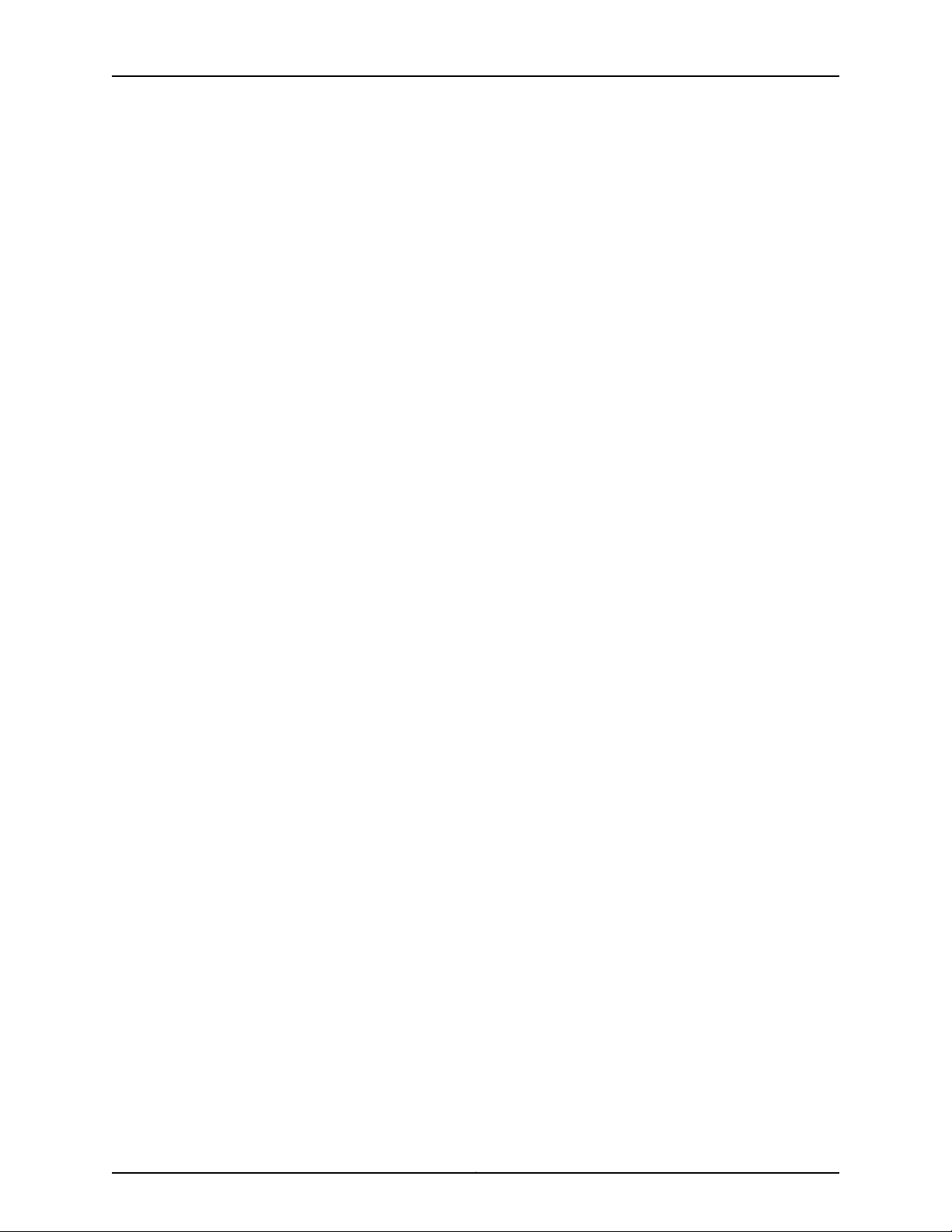
MX5, MX10, MX40, and MX80 Universal Routing Platform Hardware Guide
Chapter 15 Connecting the MX5, MX10, MX40, and MX80 Routers to Power . . . . . . . . 91
Tools and Parts Required for MX5, MX10, MX40, and MX80 Router Grounding
and Power Connections . . . . . . . . . . . . . . . . . . . . . . . . . . . . . . . . . . . . . . . . . . 91
Grounding MX5, MX10, MX40, and MX80 Routers . . . . . . . . . . . . . . . . . . . . . . . . . 92
Connecting Power to an AC-Powered MX5, MX10, MX40, and MX80 Router . . . . 93
Powering On an AC-Powered MX5, MX10, MX40, and MX80 Router . . . . . . . . . . 94
Connecting Power to a DC-Powered MX5, MX10, MX40, and MX80 Router . . . . 95
Powering On a DC-Powered MX5, MX10, MX40, and MX80 Router . . . . . . . . . . . 98
Powering Off MX5, MX10, MX40, and MX80 Routers . . . . . . . . . . . . . . . . . . . . . . 99
Chapter 16 Connecting the MX5, MX10, MX40, and MX80 Routers to the Network . . 101
Tools and Parts Required for MX5, MX10, MX40, and MX80 Router
Connections . . . . . . . . . . . . . . . . . . . . . . . . . . . . . . . . . . . . . . . . . . . . . . . . . . . 101
Connecting MX5, MX10, MX40, and MX80 Routers to Management Devices . . . 101
Connecting the Router to a Network for Out-of-Band Management . . . . . . 101
Connecting the Router to a Management Console or Auxiliary Device . . . . . 102
Connecting Interface Cables to MX5, MX10, MX40, and MX80 Routers . . . . . . . 103
Chapter 17 Initially Configuring the MX5, MX10, MX40, and MX80 Routers . . . . . . . . 105
Initially Configuring MX5, MX10, MX40, and MX80 Routers . . . . . . . . . . . . . . . . . 105
Part 4 Installing and Replacing Components
Chapter 18 Replacing Cooling System Component . . . . . . . . . . . . . . . . . . . . . . . . . . . . . . . 111
Installing an MX5, MX10, MX40, and MX80 Air Filter . . . . . . . . . . . . . . . . . . . . . . . 111
Replacing an MX5, MX10, MX40, and MX80 Air Filter . . . . . . . . . . . . . . . . . . . . . . 112
Removing an MX5, MX10, MX40, and MX80 Air Filter . . . . . . . . . . . . . . . . . . . 112
Installing an MX5, MX10, MX40, and MX80 Air Filter . . . . . . . . . . . . . . . . . . . 114
Installing an MX5, MX10, MX40, and MX80 Fan Tray . . . . . . . . . . . . . . . . . . . . . . . 115
Replacing an MX5, MX10, MX40, and MX80 Fan Tray . . . . . . . . . . . . . . . . . . . . . . 115
Removing an MX5, MX10, MX40, and MX80 Fan Tray . . . . . . . . . . . . . . . . . . 116
Installing an MX5, MX10, MX40, and MX80 Fan Tray . . . . . . . . . . . . . . . . . . . 117
Chapter 19 Replacing Line Card Components . . . . . . . . . . . . . . . . . . . . . . . . . . . . . . . . . . . 119
Installing an MX5, MX10, MX40, and MX80 MIC . . . . . . . . . . . . . . . . . . . . . . . . . . 119
Installing an MX10, MX40, MX80, and MX104 Dual-Wide MIC . . . . . . . . . . . . . . . 122
Replacing an MX5, MX10, MX40, and MX80 MIC . . . . . . . . . . . . . . . . . . . . . . . . . 124
Removing an MX5, MX10, MX40, and MX80 MIC . . . . . . . . . . . . . . . . . . . . . . 125
Installing an MX5, MX10, MX40, and MX80 MIC . . . . . . . . . . . . . . . . . . . . . . 127
Installing an MX10, MX40, MX80, and MX104 Dual-Wide MIC . . . . . . . . . . . 129
Replacing a Cable on an MX5, MX10, MX40, and MX80 MIC . . . . . . . . . . . . . . . . 132
Removing a Cable on an MX5, MX10, MX40, and MX80 MIC . . . . . . . . . . . . 132
Installing a Cable on an MX5, MX10, MX40, and MX80 MIC . . . . . . . . . . . . . 133
Installing a Cable on an MX5, MX10, MX40, and MX80 MIC . . . . . . . . . . . . . . . . . 135
Installing an MX5, MX10, MX40, and MX80 Transceiver . . . . . . . . . . . . . . . . . . . . 136
Replacing an MX5, MX10, MX40, and MX80 SFP or XFP Transceiver . . . . . . . . . . 137
Removing an MX5, MX10, MX40, and MX80 Transceiver . . . . . . . . . . . . . . . . 137
Installing an MX5, MX10, MX40, and MX80 Transceiver . . . . . . . . . . . . . . . . 139
Copyright © 2018, Juniper Networks, Inc.vi
Page 7
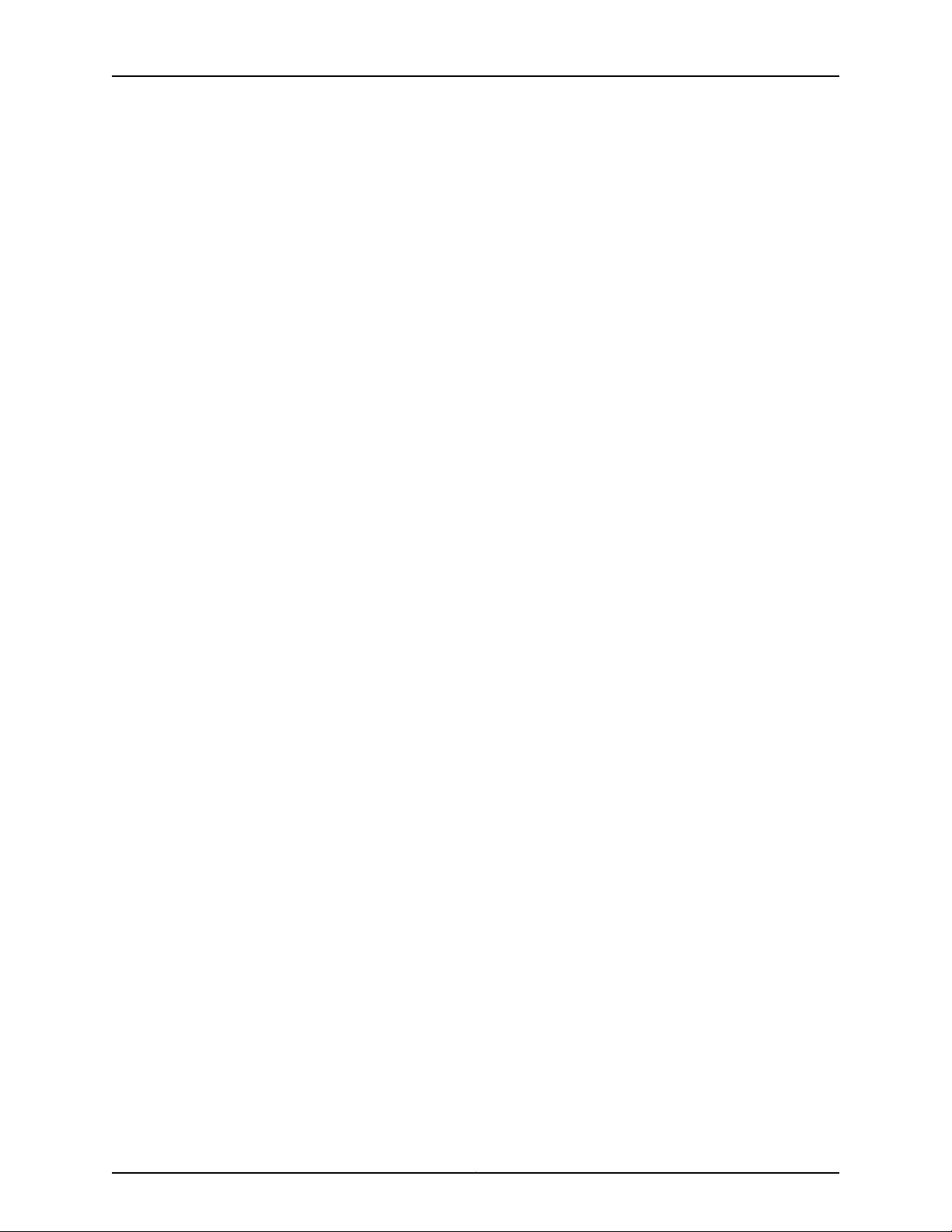
Table of Contents
Chapter 20 Replacing Power System Components . . . . . . . . . . . . . . . . . . . . . . . . . . . . . . 141
Installing an MX5, MX10, MX40, and MX80 AC Power Supply . . . . . . . . . . . . . . . 141
Replacing an MX5, MX10, MX40, and MX80 AC Power Supply . . . . . . . . . . . . . . 142
Removing an MX5, MX10, MX40, and MX80 AC Power Supply . . . . . . . . . . . 142
Installing an MX5, MX10, MX40, and MX80 AC Power Supply . . . . . . . . . . . 144
Replacing an MX5, MX10, MX40, and MX80 AC Power Supply Cord . . . . . . . . . . 145
Disconnecting an MX5, MX10, MX40, and MX80 AC Power Supply Cord . . . 146
Connecting an MX5, MX10, MX40, and MX80 AC Power Supply Cord . . . . . 146
Connecting an MX5, MX10, MX40, and MX80 AC Power Supply Cord . . . . . . . . . 147
Installing an MX5, MX10, MX40, and MX80 DC Power Supply . . . . . . . . . . . . . . . 148
Replacing an MX5, MX10, MX40, and MX80 DC Power Supply . . . . . . . . . . . . . . 150
Removing an MX5, MX10, MX40, and MX80 DC Power Supply . . . . . . . . . . 150
Installing an MX5, MX10, MX40, and MX80 DC Power Supply . . . . . . . . . . . 152
Replacing an MX5, MX10, MX40, and MX80 DC Power Supply Cable . . . . . . . . . 155
Disconnecting an MX5, MX10, MX40, and MX80 DC Power Supply Cable . . 155
Connecting an MX5, MX10, MX40, and MX80 DC Power Supply Cable . . . . 156
Connecting an MX5, MX10, MX40, and MX80 DC Power Supply Cable . . . . . . . . 158
Part 5 Maintaining the Chassis and Components
Chapter 21 Maintaining Components . . . . . . . . . . . . . . . . . . . . . . . . . . . . . . . . . . . . . . . . . 163
Tools and Parts Required to Maintain MX5, MX10, MX40, and MX80 Routers . . 163
Routine Maintenance Procedures for MX5, MX10, MX40, and MX80 Routers . . . 163
Maintaining the MX5, MX10, MX40, and MX80 Air Filter . . . . . . . . . . . . . . . . . . . 164
Maintaining the MX5, MX10, MX40, and MX80 Fan Tray . . . . . . . . . . . . . . . . . . . 164
Maintaining the MX5, MX10, MX40, and MX80 MICs . . . . . . . . . . . . . . . . . . . . . . 165
Maintaining Cables That Connect to MX5, MX10, MX40, and MX80 MICs . . . . . 166
Maintaining the MX5, MX10, MX40, and MX80 Power Supplies . . . . . . . . . . . . . . 167
Maintaining the MX5, MX10, MX40, and MX80 Routing Engine . . . . . . . . . . . . . . 168
Part 6 Troubleshooting
Chapter 22 Troubleshooting Components . . . . . . . . . . . . . . . . . . . . . . . . . . . . . . . . . . . . . . 173
Troubleshooting Resources for MX5, MX10, MX40, and MX80 Routers . . . . . . . . 173
Command-Line Interface . . . . . . . . . . . . . . . . . . . . . . . . . . . . . . . . . . . . . . . . 173
Chassis and Interface Alarm Messages . . . . . . . . . . . . . . . . . . . . . . . . . . . . . . 173
Front Panel LEDs . . . . . . . . . . . . . . . . . . . . . . . . . . . . . . . . . . . . . . . . . . . . . . . 174
Component LEDs . . . . . . . . . . . . . . . . . . . . . . . . . . . . . . . . . . . . . . . . . . . . . . . 174
Troubleshooting the MX5, MX10, MX40, and MX80 Fan Tray . . . . . . . . . . . . . . . . 175
Troubleshooting the MX5, MX10, MX40, and MX80 MICs . . . . . . . . . . . . . . . . . . 176
Troubleshooting the MX5, MX10, MX40, and MX80 Power Supplies . . . . . . . . . . 176
Part 7 Contacting Customer Support and Returning the Chassis or
Components
Chapter 23 Contacting Customer Support . . . . . . . . . . . . . . . . . . . . . . . . . . . . . . . . . . . . . . 181
Contacting Customer Support . . . . . . . . . . . . . . . . . . . . . . . . . . . . . . . . . . . . . . . . 181
viiCopyright © 2018, Juniper Networks, Inc.
Page 8
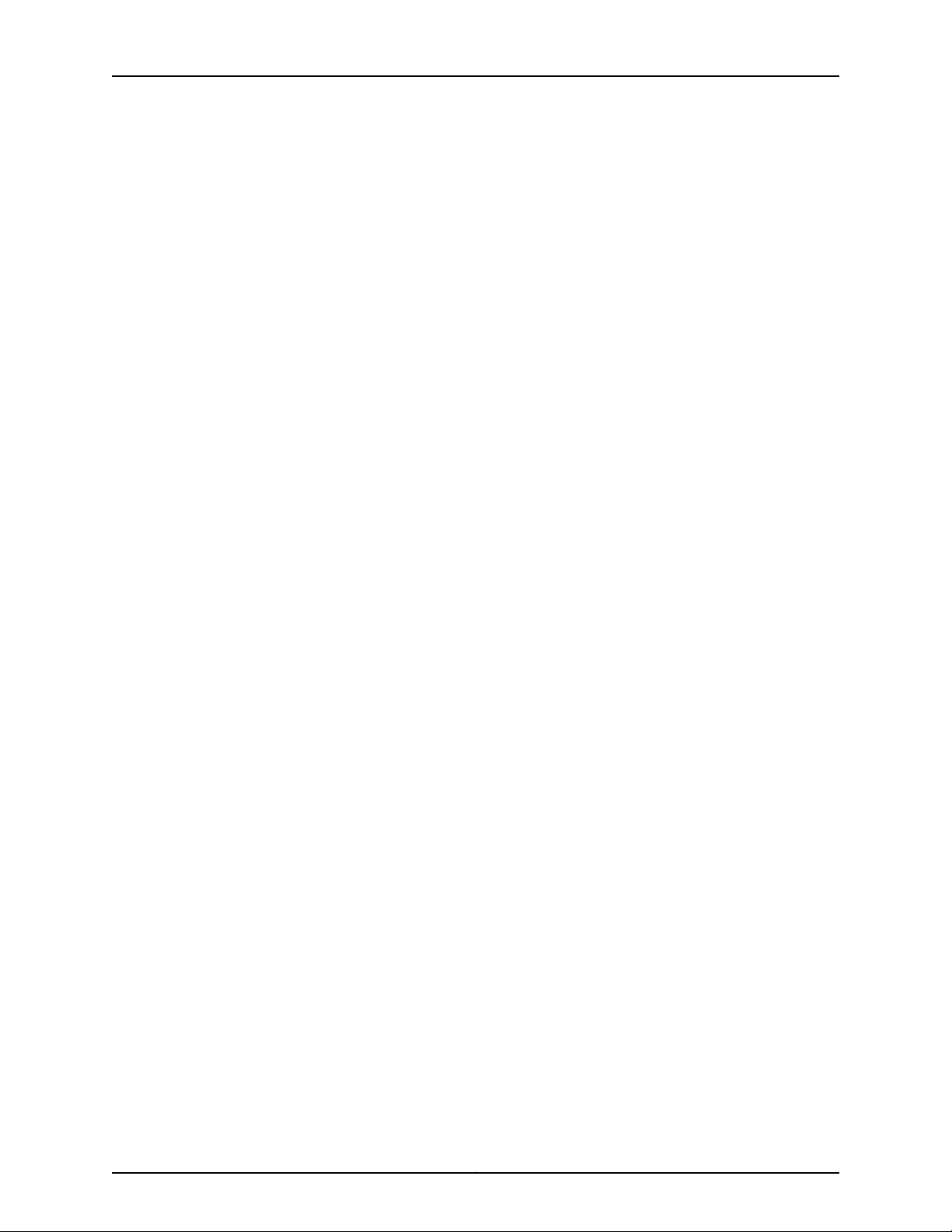
MX5, MX10, MX40, and MX80 Universal Routing Platform Hardware Guide
Chapter 24 Locating Component Serial Numbers . . . . . . . . . . . . . . . . . . . . . . . . . . . . . . . 183
Displaying MX5, MX10, MX40, and MX80 Components and Serial Numbers . . . 183
MX5, MX10, MX40, and MX80 Chassis Serial Number Label . . . . . . . . . . . . . . . . 184
MX5, MX10, MX40, and MX80 Fan Tray Serial Number Label . . . . . . . . . . . . . . . 185
MX5, MX10, MX40, and MX80 MIC Serial Number Label . . . . . . . . . . . . . . . . . . . 186
MX5, MX10, MX40, and MX80 Power Supply Serial Number Label . . . . . . . . . . . 187
Chapter 25 Packing and Returning Components . . . . . . . . . . . . . . . . . . . . . . . . . . . . . . . . 189
Contacting Customer Support to Obtain Return Material Authorization . . . . . . . 189
Guidelines for Packing Hardware Components for Shipment . . . . . . . . . . . . . . . 190
Returning a Hardware Component to Juniper Networks, Inc. . . . . . . . . . . . . . . . . 190
Packing MX5, MX10, MX40, and MX80 Routers for Shipment . . . . . . . . . . . . . . . 191
Part 8 Safety and Compliance Information
Chapter 26 General Safety Guidelines and Warnings . . . . . . . . . . . . . . . . . . . . . . . . . . . . 195
General Safety Guidelines and Warnings . . . . . . . . . . . . . . . . . . . . . . . . . . . . . . . 195
Definitions of Safety Warning Levels . . . . . . . . . . . . . . . . . . . . . . . . . . . . . . . . . . . 196
Qualified Personnel Warning . . . . . . . . . . . . . . . . . . . . . . . . . . . . . . . . . . . . . . . . . 198
Fire Safety Requirements . . . . . . . . . . . . . . . . . . . . . . . . . . . . . . . . . . . . . . . . . . . . 199
Fire Suppression . . . . . . . . . . . . . . . . . . . . . . . . . . . . . . . . . . . . . . . . . . . . . . . 199
Fire Suppression Equipment . . . . . . . . . . . . . . . . . . . . . . . . . . . . . . . . . . . . . . 199
Warning Statement for Norway and Sweden . . . . . . . . . . . . . . . . . . . . . . . . . . . . 200
PreventingElectrostaticDischarge Damage to an MX5, MX10, MX40, and MX80
Router . . . . . . . . . . . . . . . . . . . . . . . . . . . . . . . . . . . . . . . . . . . . . . . . . . . . . . . 200
Chapter 27 Installation Safety Guidelines and Warnings . . . . . . . . . . . . . . . . . . . . . . . . 203
Installation Instructions Warning . . . . . . . . . . . . . . . . . . . . . . . . . . . . . . . . . . . . . 203
MX5, MX10, MX40 and MX80 Chassis Lifting Guidelines . . . . . . . . . . . . . . . . . . 204
Ramp Warning . . . . . . . . . . . . . . . . . . . . . . . . . . . . . . . . . . . . . . . . . . . . . . . . . . . . 204
Rack-Mounting and Cabinet-Mounting Warnings . . . . . . . . . . . . . . . . . . . . . . . . 205
Grounded Equipment Warning . . . . . . . . . . . . . . . . . . . . . . . . . . . . . . . . . . . . . . . 208
Chapter 28 Radiation and Laser Warnings . . . . . . . . . . . . . . . . . . . . . . . . . . . . . . . . . . . . . . 211
Laser and LED Safety Guidelines and Warnings . . . . . . . . . . . . . . . . . . . . . . . . . . . 211
General Laser Safety Guidelines . . . . . . . . . . . . . . . . . . . . . . . . . . . . . . . . . . . 211
Class 1 Laser Product Warning . . . . . . . . . . . . . . . . . . . . . . . . . . . . . . . . . . . . . 212
Class 1 LED Product Warning . . . . . . . . . . . . . . . . . . . . . . . . . . . . . . . . . . . . . . 212
Laser Beam Warning . . . . . . . . . . . . . . . . . . . . . . . . . . . . . . . . . . . . . . . . . . . . 212
Radiation from Open Port Apertures Warning . . . . . . . . . . . . . . . . . . . . . . . . . . . . 213
Chapter 29 Maintenance and Operational Safety Guidelines and Warnings . . . . . . . . 215
Maintenance and Operational Safety Guidelines and Warnings . . . . . . . . . . . . . 215
Battery Handling Warning . . . . . . . . . . . . . . . . . . . . . . . . . . . . . . . . . . . . . . . . 215
Jewelry Removal Warning . . . . . . . . . . . . . . . . . . . . . . . . . . . . . . . . . . . . . . . . 216
Lightning Activity Warning . . . . . . . . . . . . . . . . . . . . . . . . . . . . . . . . . . . . . . . . 217
Operating Temperature Warning . . . . . . . . . . . . . . . . . . . . . . . . . . . . . . . . . . 218
Product Disposal Warning . . . . . . . . . . . . . . . . . . . . . . . . . . . . . . . . . . . . . . . . 219
Copyright © 2018, Juniper Networks, Inc.viii
Page 9
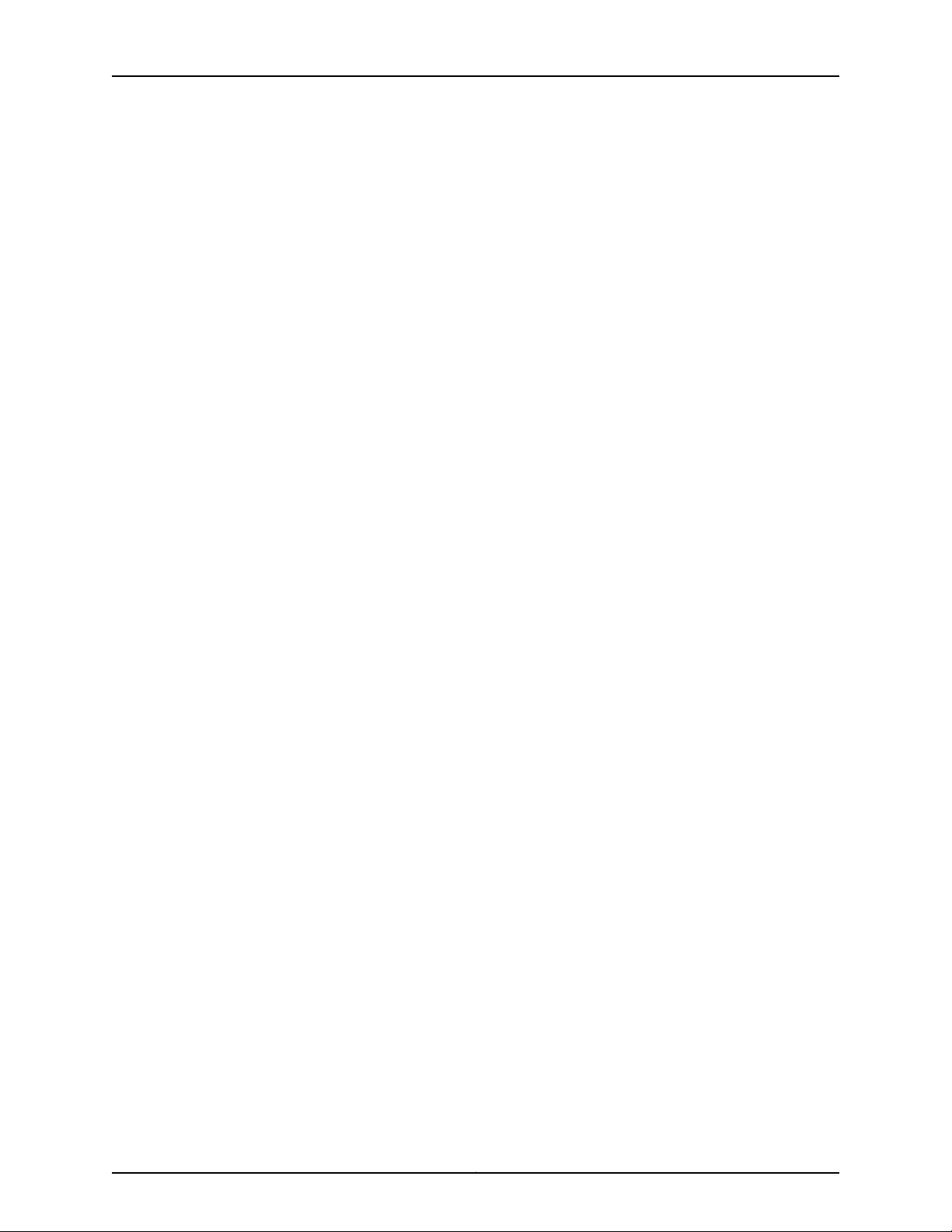
Table of Contents
Chapter 30 Electrical Safety Guidelines and Warnings . . . . . . . . . . . . . . . . . . . . . . . . . . . 221
General Electrical Safety Guidelines and Warnings . . . . . . . . . . . . . . . . . . . . . . . . 221
Prevention of Electrostatic Discharge Damage . . . . . . . . . . . . . . . . . . . . . . . . . . . 222
AC Power Electrical Safety Guidelines . . . . . . . . . . . . . . . . . . . . . . . . . . . . . . . . . 224
AC Power Disconnection Warning . . . . . . . . . . . . . . . . . . . . . . . . . . . . . . . . . . . . . 224
DC Power Copper Conductors Warning . . . . . . . . . . . . . . . . . . . . . . . . . . . . . . . . 225
DC Power Disconnection Warning . . . . . . . . . . . . . . . . . . . . . . . . . . . . . . . . . . . . . 226
DC Power Grounding Requirements and Warning . . . . . . . . . . . . . . . . . . . . . . . . 227
DC Power Wiring Sequence Warning . . . . . . . . . . . . . . . . . . . . . . . . . . . . . . . . . . 228
DC Power Wiring Terminations Warning . . . . . . . . . . . . . . . . . . . . . . . . . . . . . . . . 229
Midplane Energy Hazard Warning . . . . . . . . . . . . . . . . . . . . . . . . . . . . . . . . . . . . . 230
Multiple Power Supplies Disconnection Warning . . . . . . . . . . . . . . . . . . . . . . . . . 231
Action to Take After an Electrical Accident . . . . . . . . . . . . . . . . . . . . . . . . . . . . . . 231
Site Electrical Wiring Guidelines for MX Series Routers . . . . . . . . . . . . . . . . . . . . 232
Distance Limitations for Signaling . . . . . . . . . . . . . . . . . . . . . . . . . . . . . . . . . 232
Radio Frequency Interference . . . . . . . . . . . . . . . . . . . . . . . . . . . . . . . . . . . . . 232
Electromagnetic Compatibility . . . . . . . . . . . . . . . . . . . . . . . . . . . . . . . . . . . . 232
Chapter 31 Agency Approvals and Compliance Statements . . . . . . . . . . . . . . . . . . . . . 233
Agency Approvals for MX Series Routers . . . . . . . . . . . . . . . . . . . . . . . . . . . . . . . 233
Compliance Statements for EMC Requirements . . . . . . . . . . . . . . . . . . . . . . . . . 234
Canada . . . . . . . . . . . . . . . . . . . . . . . . . . . . . . . . . . . . . . . . . . . . . . . . . . . . . . 234
European Community . . . . . . . . . . . . . . . . . . . . . . . . . . . . . . . . . . . . . . . . . . . 234
Israel . . . . . . . . . . . . . . . . . . . . . . . . . . . . . . . . . . . . . . . . . . . . . . . . . . . . . . . . 235
Japan . . . . . . . . . . . . . . . . . . . . . . . . . . . . . . . . . . . . . . . . . . . . . . . . . . . . . . . . 235
United States . . . . . . . . . . . . . . . . . . . . . . . . . . . . . . . . . . . . . . . . . . . . . . . . . 235
Compliance Statements for Environmental Requirements . . . . . . . . . . . . . . . . . 235
Compliance Statements for NEBS . . . . . . . . . . . . . . . . . . . . . . . . . . . . . . . . . . . . 236
Compliance Statements for Acoustic Noise for MX5, MX10, MX40, and MX80
Routers . . . . . . . . . . . . . . . . . . . . . . . . . . . . . . . . . . . . . . . . . . . . . . . . . . . . . . 236
ixCopyright © 2018, Juniper Networks, Inc.
Page 10
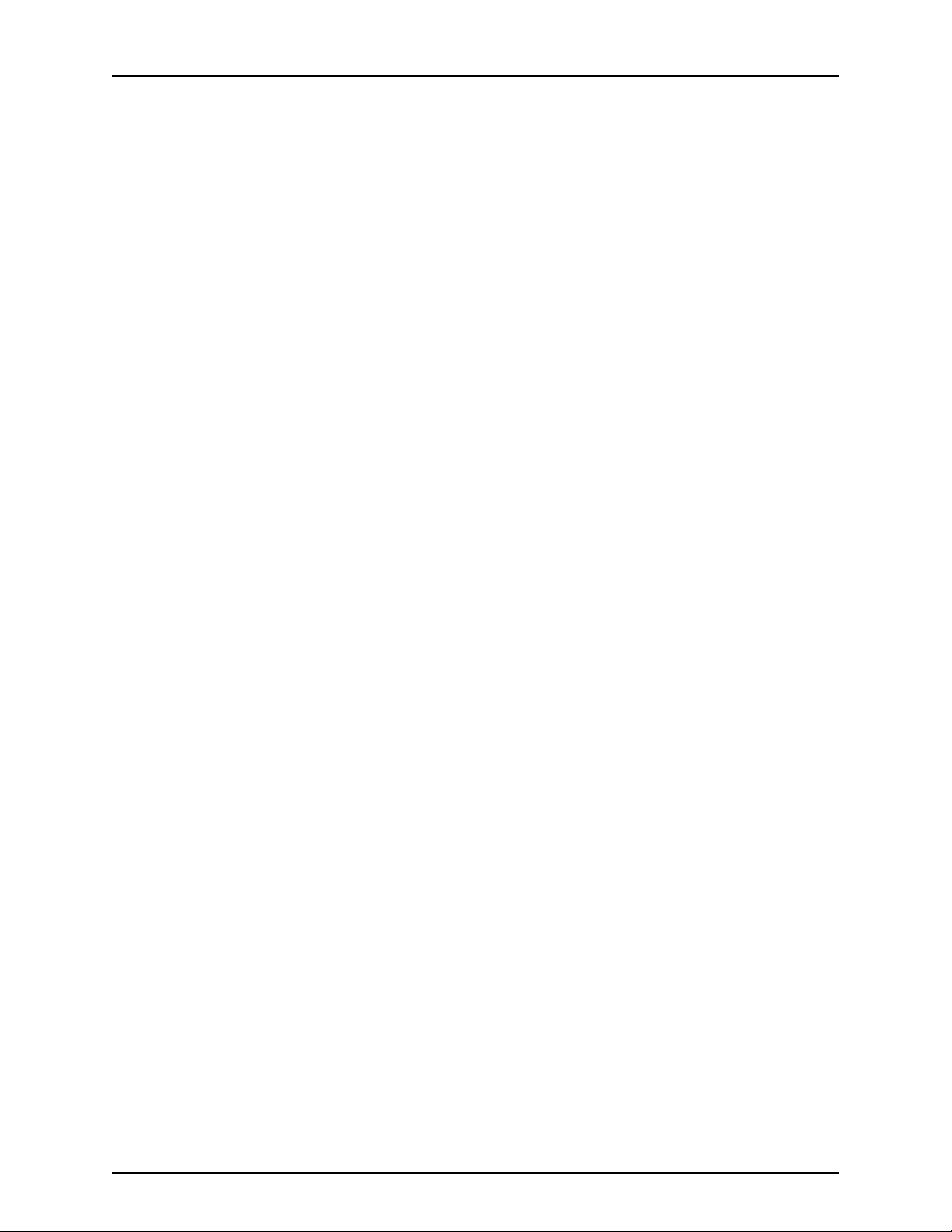
MX5, MX10, MX40, and MX80 Universal Routing Platform Hardware Guide
Copyright © 2018, Juniper Networks, Inc.x
Page 11
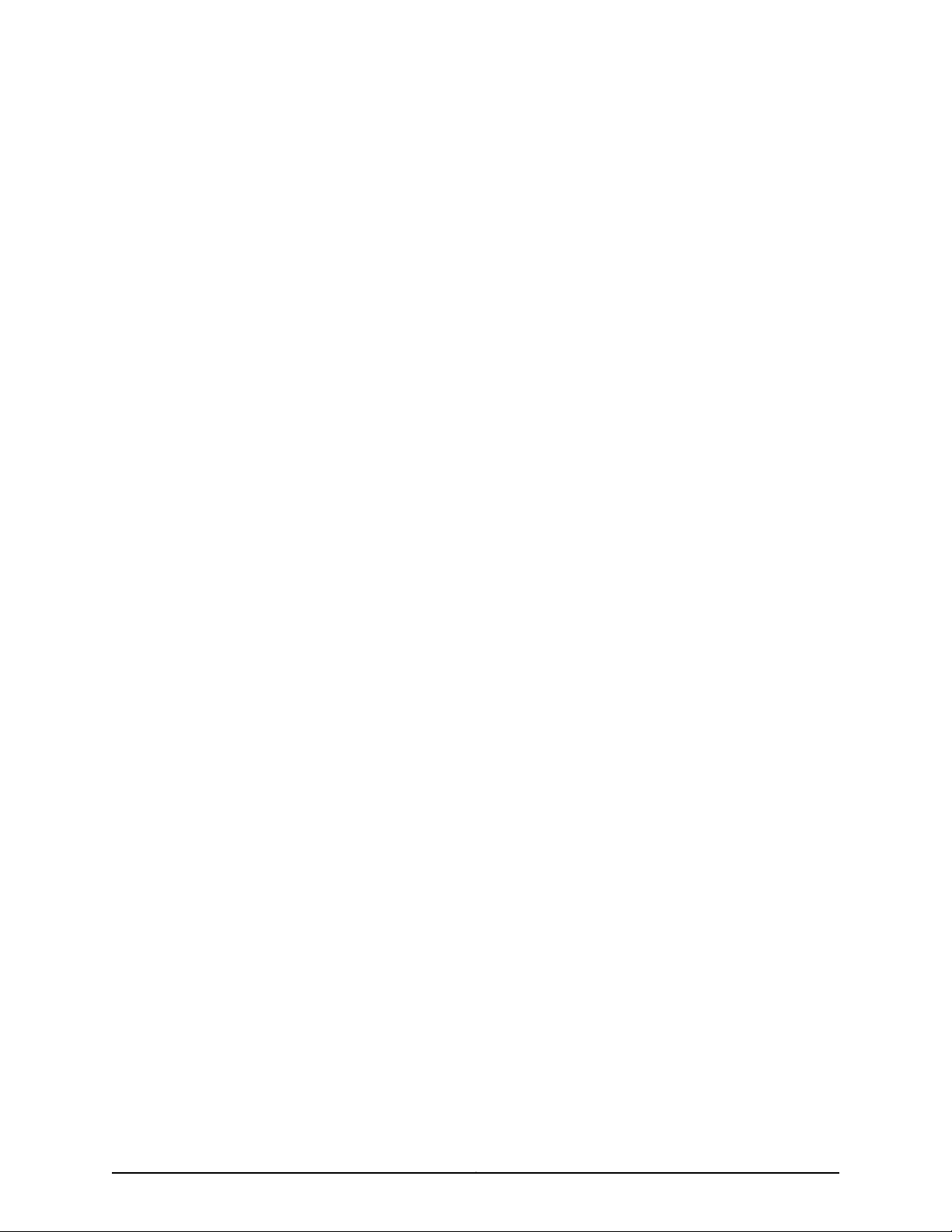
List of Figures
Part 1 Overview
Chapter 1 System Overview . . . . . . . . . . . . . . . . . . . . . . . . . . . . . . . . . . . . . . . . . . . . . . . . . . . 3
Figure 1: MX5 Router . . . . . . . . . . . . . . . . . . . . . . . . . . . . . . . . . . . . . . . . . . . . . . . . . . 4
Figure 2: MX10 Router . . . . . . . . . . . . . . . . . . . . . . . . . . . . . . . . . . . . . . . . . . . . . . . . 4
Figure 3: MX40 Router . . . . . . . . . . . . . . . . . . . . . . . . . . . . . . . . . . . . . . . . . . . . . . . . 4
Figure 4: MX80 Router . . . . . . . . . . . . . . . . . . . . . . . . . . . . . . . . . . . . . . . . . . . . . . . . 5
Chapter 2 Chassis Components and Descriptions . . . . . . . . . . . . . . . . . . . . . . . . . . . . . . . 9
Figure 5: Front View of the MX5 Router . . . . . . . . . . . . . . . . . . . . . . . . . . . . . . . . . . . 9
Figure 6: Front View of the MX10 Router . . . . . . . . . . . . . . . . . . . . . . . . . . . . . . . . . 10
Figure 7: Front View of the MX40 Router . . . . . . . . . . . . . . . . . . . . . . . . . . . . . . . . . 10
Figure 8: Front View of the MX80 Router (Fixed Chassis) . . . . . . . . . . . . . . . . . . . 10
Figure 9: Front View of the MX80 Router (Modular Chassis) . . . . . . . . . . . . . . . . . 11
Figure 10: Rear View of the MX5, MX10, MX40, and MX80 Routers . . . . . . . . . . . . . 11
Figure 11: Cable Management Bracket for the MX5, MX10, MX40, and MX80
Routers . . . . . . . . . . . . . . . . . . . . . . . . . . . . . . . . . . . . . . . . . . . . . . . . . . . . . . . . 13
Figure 12: Front Panel on the Fixed MX80 Router . . . . . . . . . . . . . . . . . . . . . . . . . . 13
Figure 13: Front Panel on the Modular MX5, MX10, MX40, and MX80 Routers . . . 14
Figure 14: USB Memory Device in an MX5, MX10, MX40, and MX80 Router . . . . . 15
Chapter 3 Cooling System Components and Descriptions . . . . . . . . . . . . . . . . . . . . . . . 19
Figure 15: Airflow Through the MX5, MX10, MX40, and MX80 Routers . . . . . . . . . 19
Figure 16: Fan Tray and Air Filter . . . . . . . . . . . . . . . . . . . . . . . . . . . . . . . . . . . . . . . 20
Chapter 5 Line Card Components and Descriptions . . . . . . . . . . . . . . . . . . . . . . . . . . . . . 23
Figure 17: MICs Installed in an MX5, MX10, MX40, and MX80 Router . . . . . . . . . . . 23
Figure 18: MX5, MX10, MX40, and MX80 Interface Port Mapping . . . . . . . . . . . . . 35
Figure 19: MX80-48T Interface Port Mapping . . . . . . . . . . . . . . . . . . . . . . . . . . . . 36
Chapter 6 Power System Components and Descriptions . . . . . . . . . . . . . . . . . . . . . . . . 39
Figure 20: AC Power Supplies Installed in an MX5, MX10, MX40, and MX80
Router . . . . . . . . . . . . . . . . . . . . . . . . . . . . . . . . . . . . . . . . . . . . . . . . . . . . . . . . 40
Figure 21: DC Power Supplies Installed in an MX5, MX10, MX40, and MX80
Router . . . . . . . . . . . . . . . . . . . . . . . . . . . . . . . . . . . . . . . . . . . . . . . . . . . . . . . . 40
Figure 22: AC Power Supply . . . . . . . . . . . . . . . . . . . . . . . . . . . . . . . . . . . . . . . . . . . 41
Figure 23: DC Power Supply . . . . . . . . . . . . . . . . . . . . . . . . . . . . . . . . . . . . . . . . . . . 41
Part 2 Site Planning, Preparation, and Specifications
Chapter 7 Preparation Overview . . . . . . . . . . . . . . . . . . . . . . . . . . . . . . . . . . . . . . . . . . . . . 45
Figure 24: Grounding Points on MX5, MX10, MX40, and MX80 Routers . . . . . . . . 47
Figure 25: Grounding Cable Lug . . . . . . . . . . . . . . . . . . . . . . . . . . . . . . . . . . . . . . . . 48
xiCopyright © 2018, Juniper Networks, Inc.
Page 12
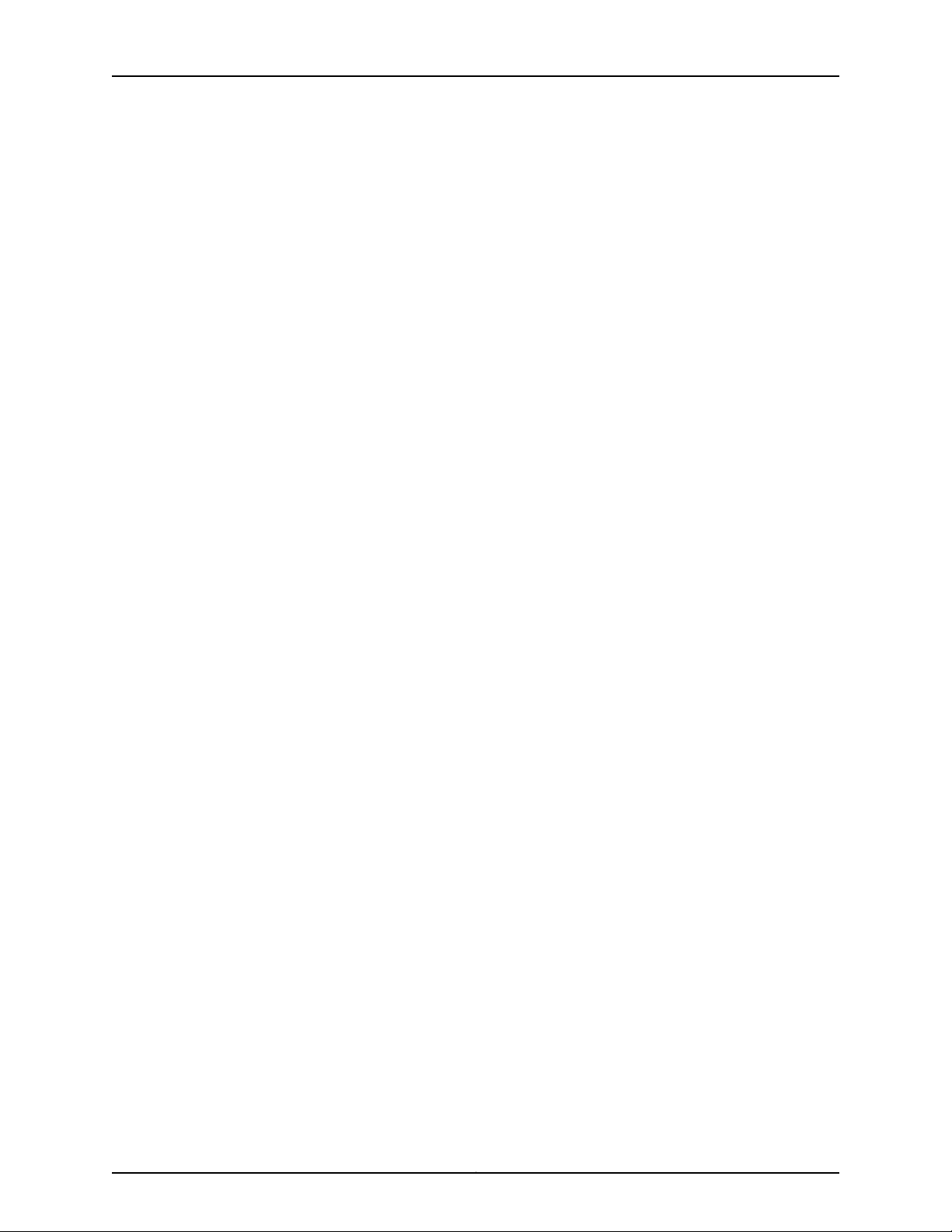
MX5, MX10, MX40, and MX80 Universal Routing Platform Hardware Guide
Figure 26: Typical Open-Frame Rack . . . . . . . . . . . . . . . . . . . . . . . . . . . . . . . . . . . . 51
Figure 27: MX5, MX10, MX40, and MX80 Chassis Dimensions and Clearance
Requirements . . . . . . . . . . . . . . . . . . . . . . . . . . . . . . . . . . . . . . . . . . . . . . . . . . 52
Figure 28: Airflow Through Chassis . . . . . . . . . . . . . . . . . . . . . . . . . . . . . . . . . . . . . 53
Chapter 9 DC Power Specifications and Requirements . . . . . . . . . . . . . . . . . . . . . . . . . . 63
Figure 29: DC Power Cable Lug . . . . . . . . . . . . . . . . . . . . . . . . . . . . . . . . . . . . . . . . 67
Part 3 Initial Installation and Configuration
Chapter 13 Installing the Mounting Hardware . . . . . . . . . . . . . . . . . . . . . . . . . . . . . . . . . . . 83
Figure 30: Installing the Cable Management Bracket . . . . . . . . . . . . . . . . . . . . . . . 83
Figure 31: Front-Mounting the Brackets on MX5, MX10, MX40, and MX80
Routers . . . . . . . . . . . . . . . . . . . . . . . . . . . . . . . . . . . . . . . . . . . . . . . . . . . . . . . 84
Figure 32: Center-Mounting the Brackets on MX5, MX10, MX40, and MX80
Routers . . . . . . . . . . . . . . . . . . . . . . . . . . . . . . . . . . . . . . . . . . . . . . . . . . . . . . . 85
Chapter 14 Installing the MX5, MX10, MX40, and MX80 Routers . . . . . . . . . . . . . . . . . . 87
Figure 33: Installing the Front-Mounted Router in the Rack . . . . . . . . . . . . . . . . . 90
Figure 34: Installing the Center-Mounted Router in the Rack . . . . . . . . . . . . . . . . 90
Chapter 15 Connecting the MX5, MX10, MX40, and MX80 Routers to Power . . . . . . . . 91
Figure 35: Grounding Points on MX5, MX10, MX40, and MX80 Routers . . . . . . . . 93
Figure 36: Connecting DC Power to the Router . . . . . . . . . . . . . . . . . . . . . . . . . . . . 97
Chapter 16 Connecting the MX5, MX10, MX40, and MX80 Routers to the Network . . 101
Figure 37: Routing Engine Ethernet Cable Connector . . . . . . . . . . . . . . . . . . . . . . 102
Figure 38: Ethernet Port . . . . . . . . . . . . . . . . . . . . . . . . . . . . . . . . . . . . . . . . . . . . . 102
Figure 39: Routing Engine Console and Auxiliary Cable Connector . . . . . . . . . . . 103
Figure 40: Auxiliary and Console Ports . . . . . . . . . . . . . . . . . . . . . . . . . . . . . . . . . 103
Figure 41: Attaching a Cable to a MIC . . . . . . . . . . . . . . . . . . . . . . . . . . . . . . . . . . 104
Part 4 Installing and Replacing Components
Chapter 18 Replacing Cooling System Component . . . . . . . . . . . . . . . . . . . . . . . . . . . . . . . 111
Figure 42: Installing the Air Filter . . . . . . . . . . . . . . . . . . . . . . . . . . . . . . . . . . . . . . . 112
Figure 43: Removing the Air Filter . . . . . . . . . . . . . . . . . . . . . . . . . . . . . . . . . . . . . . 113
Figure 44: Installing the Air Filter . . . . . . . . . . . . . . . . . . . . . . . . . . . . . . . . . . . . . . . 114
Figure 45: Installing the Fan Tray . . . . . . . . . . . . . . . . . . . . . . . . . . . . . . . . . . . . . . . 115
Figure 46: Removing the Fan Tray . . . . . . . . . . . . . . . . . . . . . . . . . . . . . . . . . . . . . . 116
Figure 47: Installing the Fan Tray . . . . . . . . . . . . . . . . . . . . . . . . . . . . . . . . . . . . . . . 117
Chapter 19 Replacing Line Card Components . . . . . . . . . . . . . . . . . . . . . . . . . . . . . . . . . . . 119
Figure 48: Installing the Septum . . . . . . . . . . . . . . . . . . . . . . . . . . . . . . . . . . . . . . 120
Figure 49: Installing a MIC . . . . . . . . . . . . . . . . . . . . . . . . . . . . . . . . . . . . . . . . . . . . 121
Figure 50: Removing the Septum . . . . . . . . . . . . . . . . . . . . . . . . . . . . . . . . . . . . . . 122
Figure 51: Installing a Dual-Wide MIC . . . . . . . . . . . . . . . . . . . . . . . . . . . . . . . . . . . 124
Figure 52: Removing a MIC . . . . . . . . . . . . . . . . . . . . . . . . . . . . . . . . . . . . . . . . . . . 126
Figure 53: Removing a Dual-Wide MIC . . . . . . . . . . . . . . . . . . . . . . . . . . . . . . . . . . 126
Figure 54: Installing the Septum . . . . . . . . . . . . . . . . . . . . . . . . . . . . . . . . . . . . . . . 127
Figure 55: Installing a MIC . . . . . . . . . . . . . . . . . . . . . . . . . . . . . . . . . . . . . . . . . . . . 129
Copyright © 2018, Juniper Networks, Inc.xii
Page 13
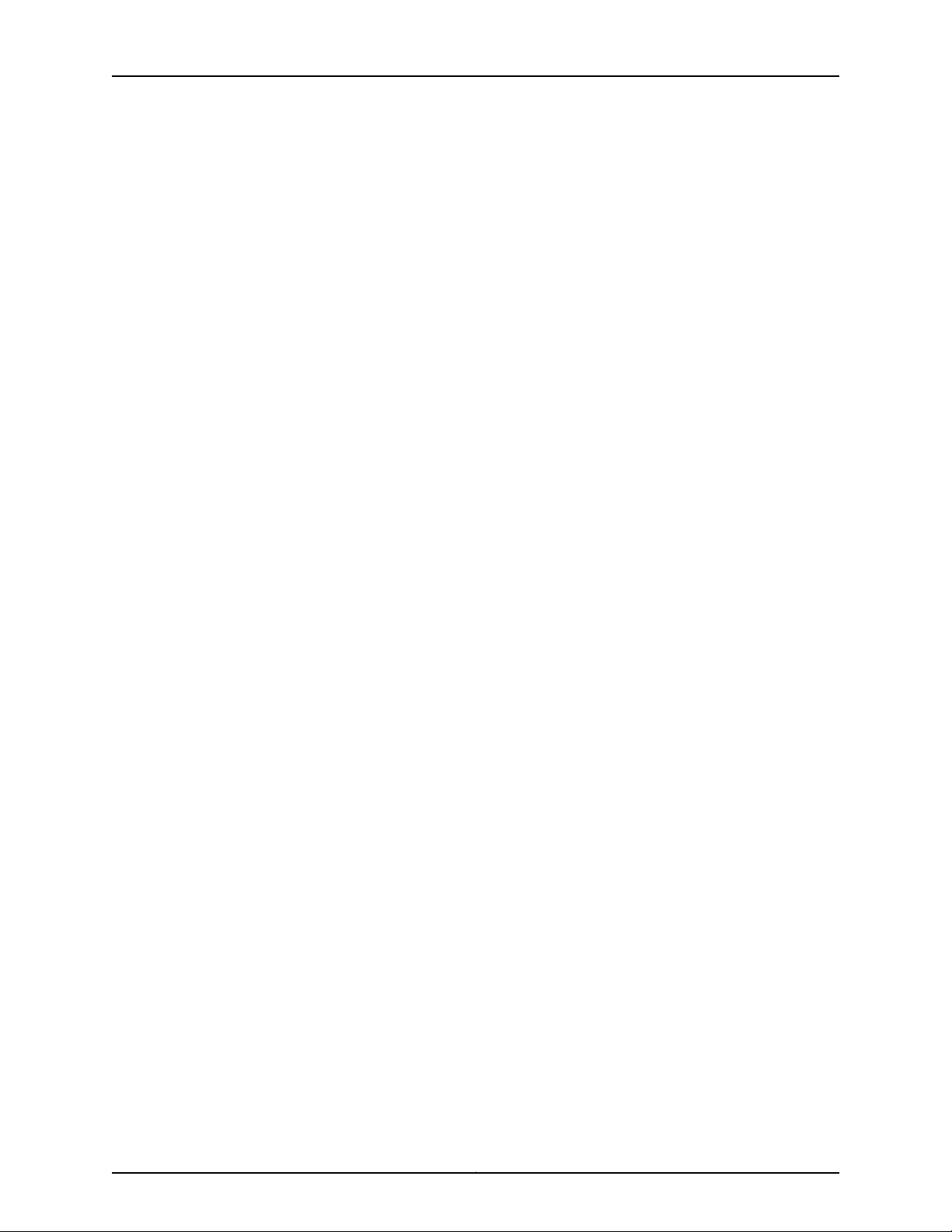
List of Figures
Figure 56: Removing the Septum . . . . . . . . . . . . . . . . . . . . . . . . . . . . . . . . . . . . . . 130
Figure 57: Installing a Dual-Wide MIC . . . . . . . . . . . . . . . . . . . . . . . . . . . . . . . . . . . 131
Figure 58: Removing SFPs or XFPs . . . . . . . . . . . . . . . . . . . . . . . . . . . . . . . . . . . . 138
Chapter 20 Replacing Power System Components . . . . . . . . . . . . . . . . . . . . . . . . . . . . . . 141
Figure 59: Installing an AC Power Supply . . . . . . . . . . . . . . . . . . . . . . . . . . . . . . . 142
Figure 60: Removing an AC Power Supply . . . . . . . . . . . . . . . . . . . . . . . . . . . . . . . 143
Figure 61: Installing an AC Power Supply . . . . . . . . . . . . . . . . . . . . . . . . . . . . . . . . 145
Figure 62: Installing a DC Power Supply . . . . . . . . . . . . . . . . . . . . . . . . . . . . . . . . 149
Figure 63: Connecting the DC Power Cables . . . . . . . . . . . . . . . . . . . . . . . . . . . . . 150
Figure 64: Removing a DC Power Supply . . . . . . . . . . . . . . . . . . . . . . . . . . . . . . . . 152
Figure 65: Disconnecting the DC Power Cables . . . . . . . . . . . . . . . . . . . . . . . . . . . 152
Figure 66: Installing a DC Power Supply . . . . . . . . . . . . . . . . . . . . . . . . . . . . . . . . 154
Figure 67: Connecting the DC Power Cables . . . . . . . . . . . . . . . . . . . . . . . . . . . . . 154
Figure 68: Connecting Power Cables to the DC Power Supply . . . . . . . . . . . . . . . 157
Figure 69: Connecting Power Cables to the DC Power Supply . . . . . . . . . . . . . . . 159
Part 7 Contacting Customer Support and Returning the Chassis or
Components
Chapter 24 Locating Component Serial Numbers . . . . . . . . . . . . . . . . . . . . . . . . . . . . . . . 183
Figure 70: Serial Number ID Label . . . . . . . . . . . . . . . . . . . . . . . . . . . . . . . . . . . . . 184
Figure 71: MX5, MX10, MX40, and MX80 Chassis Serial Number Label . . . . . . . . 184
Figure 72: MX5, MX10, MX40, and MX80 Fan Tray Serial Number Label . . . . . . . 185
Figure 73: 20-Port MIC Serial Number Label . . . . . . . . . . . . . . . . . . . . . . . . . . . . . 186
Figure 74: 40-Port MIC Serial Number Label . . . . . . . . . . . . . . . . . . . . . . . . . . . . . 186
Figure 75: 2-Port MIC Serial Number Label . . . . . . . . . . . . . . . . . . . . . . . . . . . . . . 187
Figure 76: Power Supply Serial Number Label . . . . . . . . . . . . . . . . . . . . . . . . . . . 188
Part 8 Safety and Compliance Information
Chapter 26 General Safety Guidelines and Warnings . . . . . . . . . . . . . . . . . . . . . . . . . . . . 195
Figure 77: ESD Points on the MX5, MX10, MX40, and MX80 Chassis . . . . . . . . . . 201
Figure 78: Placing a Component into an Electrostatic Bag . . . . . . . . . . . . . . . . . . 201
Chapter 30 Electrical Safety Guidelines and Warnings . . . . . . . . . . . . . . . . . . . . . . . . . . . 221
Figure 79: Placing a Component into an Antistatic Bag . . . . . . . . . . . . . . . . . . . . 223
xiiiCopyright © 2018, Juniper Networks, Inc.
Page 14
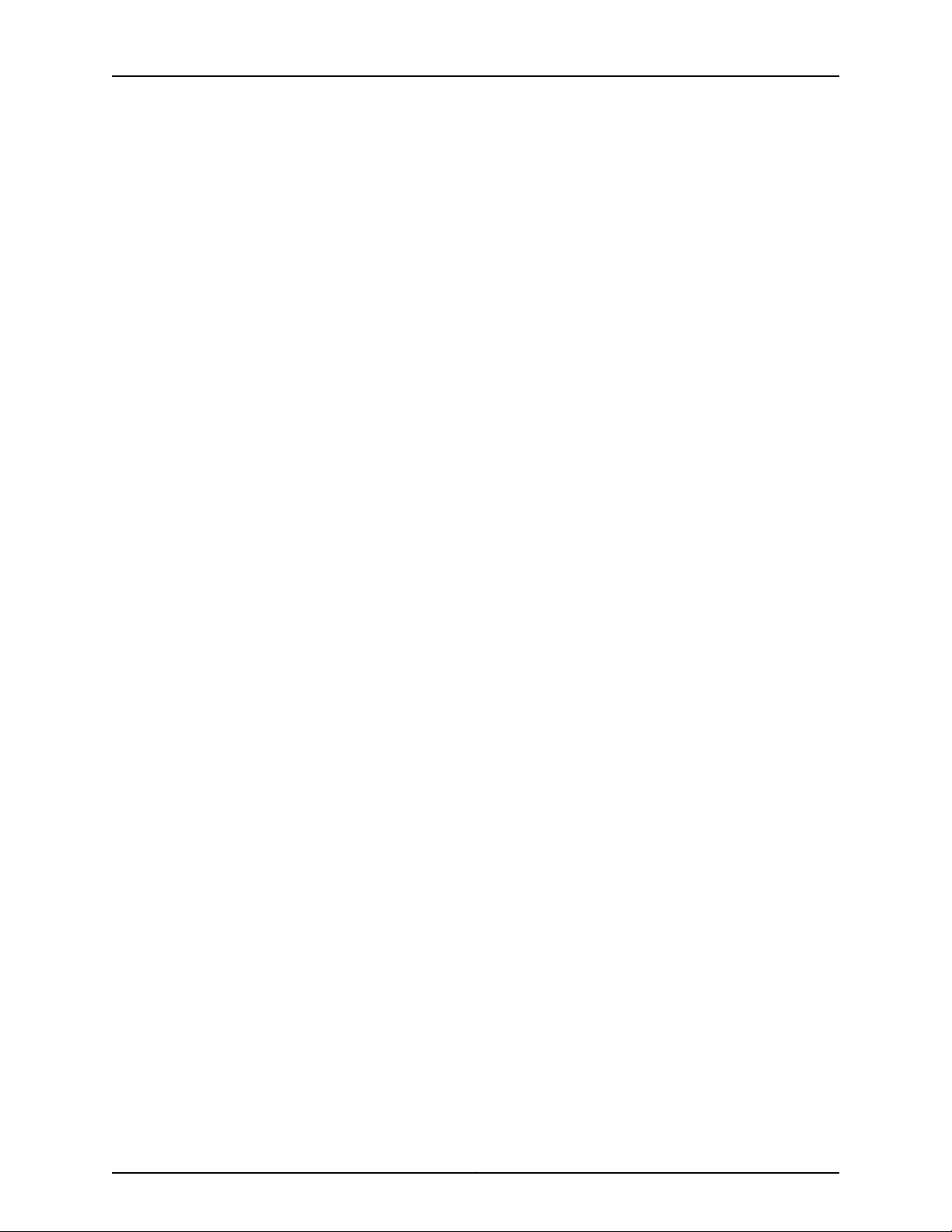
MX5, MX10, MX40, and MX80 Universal Routing Platform Hardware Guide
Copyright © 2018, Juniper Networks, Inc.xiv
Page 15
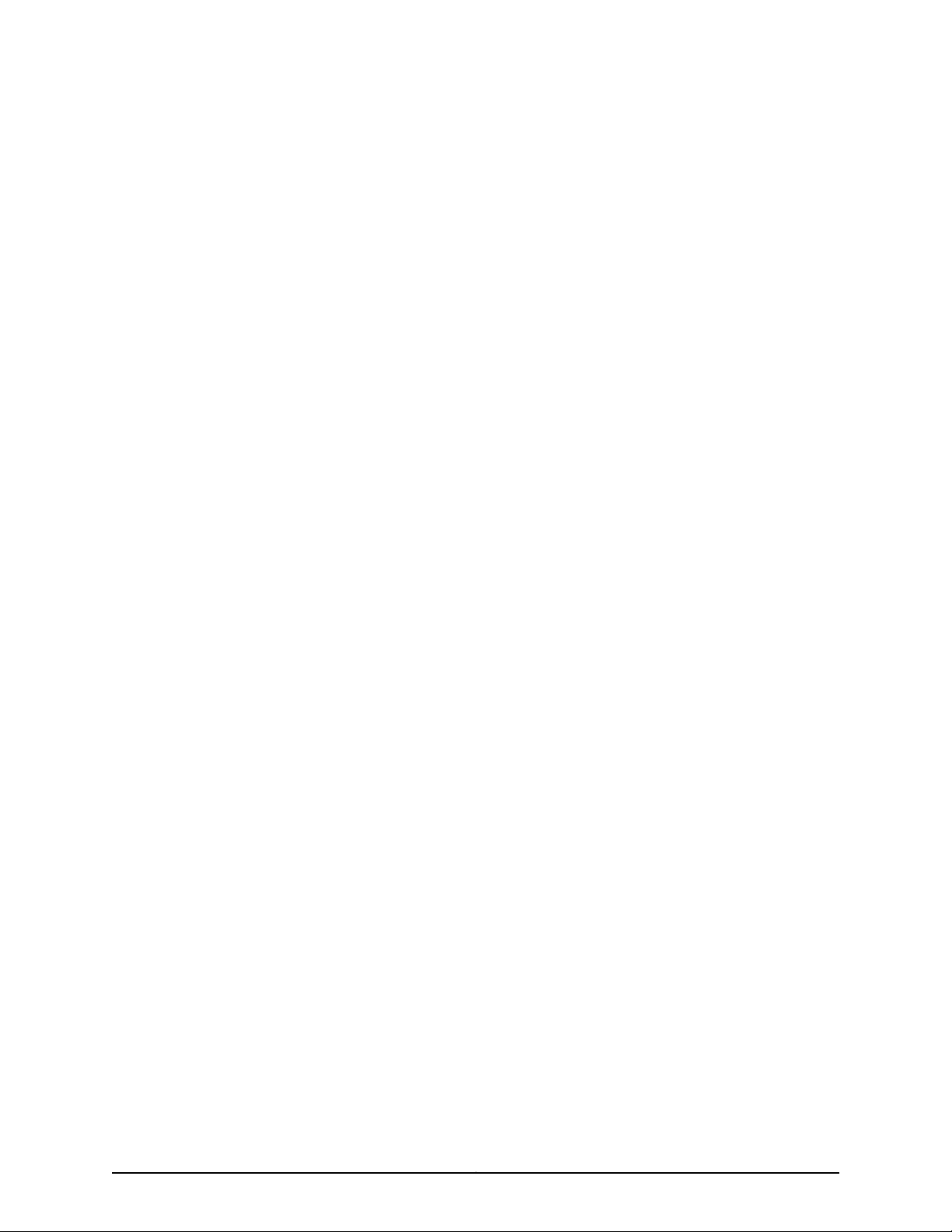
List of Tables
About the Documentation . . . . . . . . . . . . . . . . . . . . . . . . . . . . . . . . . . . . . . . . . xvii
Table 1: Notice Icons . . . . . . . . . . . . . . . . . . . . . . . . . . . . . . . . . . . . . . . . . . . . . . . . xviii
Table 2: Text and Syntax Conventions . . . . . . . . . . . . . . . . . . . . . . . . . . . . . . . . . . xviii
Part 1 Overview
Chapter 1 System Overview . . . . . . . . . . . . . . . . . . . . . . . . . . . . . . . . . . . . . . . . . . . . . . . . . . . 3
Table 3: MX5 Router Models . . . . . . . . . . . . . . . . . . . . . . . . . . . . . . . . . . . . . . . . . . . 5
Table 4: MX10 Router Models . . . . . . . . . . . . . . . . . . . . . . . . . . . . . . . . . . . . . . . . . . 6
Table 5: MX40 Router Models . . . . . . . . . . . . . . . . . . . . . . . . . . . . . . . . . . . . . . . . . . 6
Table 6: MX80 Router Models . . . . . . . . . . . . . . . . . . . . . . . . . . . . . . . . . . . . . . . . . . 6
Table 7: MX5, MX10, MX40, and MX80 Routers Hardware Components and CLI
Chapter 2 Chassis Components and Descriptions . . . . . . . . . . . . . . . . . . . . . . . . . . . . . . . 9
Table 8: Alarm LEDs on the MX5, MX10, MX40, and MX80 Front Panel . . . . . . . . 15
Table 9: Link LEDs on the Front Panel . . . . . . . . . . . . . . . . . . . . . . . . . . . . . . . . . . . 16
Table 10: Routing Engine LED on the Front Panel . . . . . . . . . . . . . . . . . . . . . . . . . . 16
Table 11: System LED on the Front Panel . . . . . . . . . . . . . . . . . . . . . . . . . . . . . . . . . 16
Chapter 5 Line Card Components and Descriptions . . . . . . . . . . . . . . . . . . . . . . . . . . . . . 23
Table 12: MICs Supported by MX240, MX480, MX960 and MX2008 Routers . . . 26
Table 13: MICs Supported by MX2010 and MX2020 Routers . . . . . . . . . . . . . . . . . 28
Table 14: MICs Supported by MX5, MX10, and MX40 Routers . . . . . . . . . . . . . . . . 30
Table 15: MICs Supported by MX80 and MX104 Routers . . . . . . . . . . . . . . . . . . . . 31
Table 16: MICs Supported by MX10003 Router . . . . . . . . . . . . . . . . . . . . . . . . . . . . 33
Table 17: MX5, MX10, MX40, and MX80 Components and Their Interface
Table 18: MX80-48T Components and Interface Names . . . . . . . . . . . . . . . . . . . 36
Table 19: Tri-Rate MIC LEDs . . . . . . . . . . . . . . . . . . . . . . . . . . . . . . . . . . . . . . . . . . . 37
Chapter 6 Power System Components and Descriptions . . . . . . . . . . . . . . . . . . . . . . . . 39
Table 20: Power Supply LED . . . . . . . . . . . . . . . . . . . . . . . . . . . . . . . . . . . . . . . . . . 42
Terminology . . . . . . . . . . . . . . . . . . . . . . . . . . . . . . . . . . . . . . . . . . . . . . . . . . . . . 7
Names . . . . . . . . . . . . . . . . . . . . . . . . . . . . . . . . . . . . . . . . . . . . . . . . . . . . . . . . 35
Part 2 Site Planning, Preparation, and Specifications
Chapter 7 Preparation Overview . . . . . . . . . . . . . . . . . . . . . . . . . . . . . . . . . . . . . . . . . . . . . 45
Table 21: MX5, MX10, MX40, and MX80 Physical Specifications . . . . . . . . . . . . . . 45
Table 22: Router Environmental Specifications . . . . . . . . . . . . . . . . . . . . . . . . . . . 46
Table 23: MX80 Site Preparation Checklist . . . . . . . . . . . . . . . . . . . . . . . . . . . . . . 48
Table 24: MX5, MX10, MX40, and MX80 Rack Requirements and
Specifications . . . . . . . . . . . . . . . . . . . . . . . . . . . . . . . . . . . . . . . . . . . . . . . . . . 50
xvCopyright © 2018, Juniper Networks, Inc.
Page 16
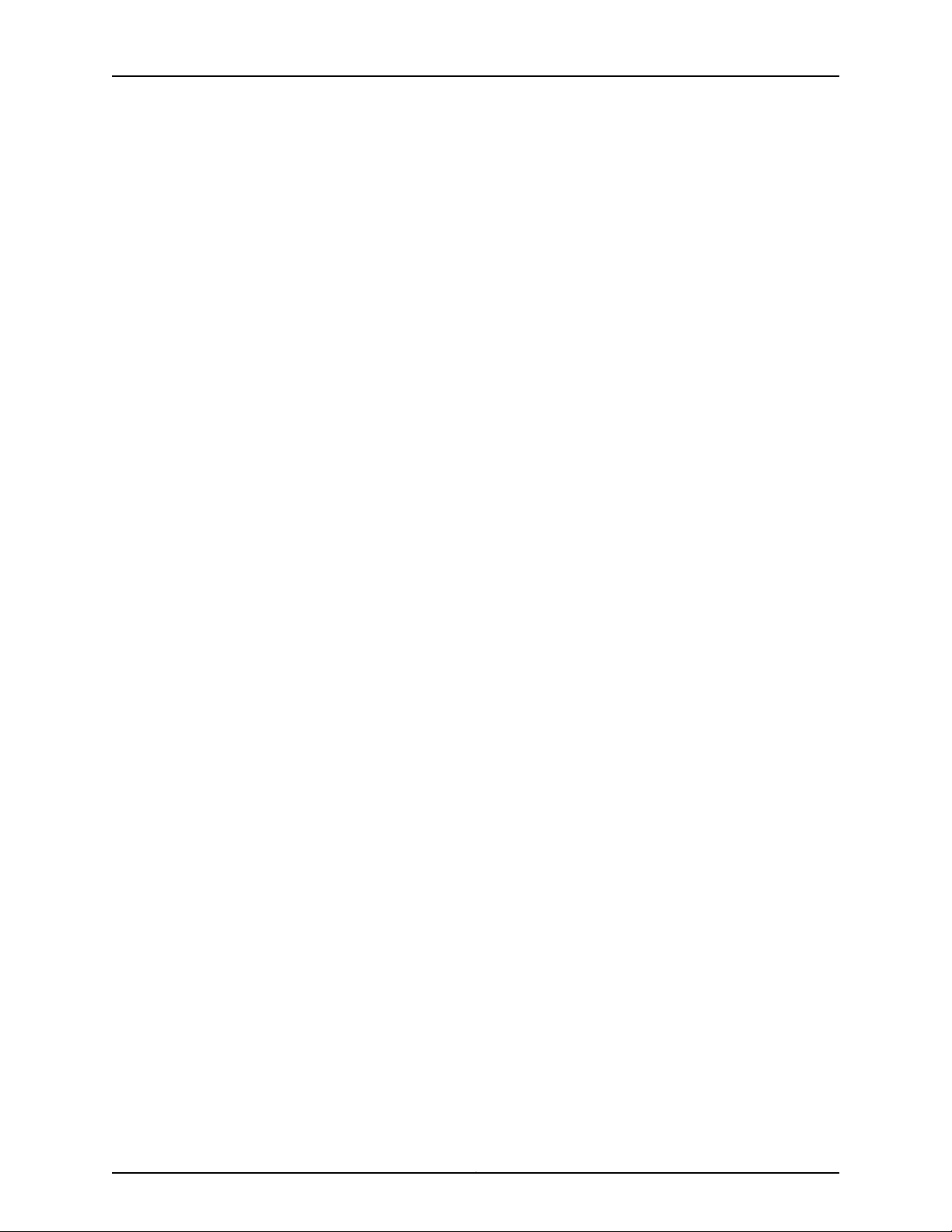
MX5, MX10, MX40, and MX80 Universal Routing Platform Hardware Guide
Table 25: Cabinet Requirements and Specifications for an MX5, MX10, MX40,
and MX80 Router . . . . . . . . . . . . . . . . . . . . . . . . . . . . . . . . . . . . . . . . . . . . . . . 53
Chapter 8 AC Power Specifications and Requirements . . . . . . . . . . . . . . . . . . . . . . . . . . 57
Table 26: AC Power System Electrical Specifications . . . . . . . . . . . . . . . . . . . . . . . 57
Table 27: AC Power Supply Electrical Specifications . . . . . . . . . . . . . . . . . . . . . . . 57
Table 28: AC Base Router Power Requirements for the Fixed MX5, MX10, MX40,
and MX80 Routers . . . . . . . . . . . . . . . . . . . . . . . . . . . . . . . . . . . . . . . . . . . . . . 58
Table 29: AC Base Router Power Requirements for the Modular MX5, MX10,
MX40, and MX80 Routers . . . . . . . . . . . . . . . . . . . . . . . . . . . . . . . . . . . . . . . . 59
Table 30: Component Power Requirements . . . . . . . . . . . . . . . . . . . . . . . . . . . . . . 59
Table 31: AC Power Cord Specifications . . . . . . . . . . . . . . . . . . . . . . . . . . . . . . . . . 60
Chapter 9 DC Power Specifications and Requirements . . . . . . . . . . . . . . . . . . . . . . . . . . 63
Table 32: DC Power System Electrical Specifications . . . . . . . . . . . . . . . . . . . . . . 63
Table 33: DC Power Supply Electrical Specifications . . . . . . . . . . . . . . . . . . . . . . . 63
Table 34: DC-Powered Base Router Power Requirements for the Fixed MX80
Router . . . . . . . . . . . . . . . . . . . . . . . . . . . . . . . . . . . . . . . . . . . . . . . . . . . . . . . . 64
Table 35: DC-Powered Base Router Power Requirements for the MX5, MX10,
MX40, and Modular MX80 Router . . . . . . . . . . . . . . . . . . . . . . . . . . . . . . . . . . 65
Table 36: Component Power Requirements for DC-Powered Routers . . . . . . . . . 65
Chapter 10 Transceiver and Cable Specifications . . . . . . . . . . . . . . . . . . . . . . . . . . . . . . . . 69
Table 37: Estimated Values for Factors Causing Link Loss . . . . . . . . . . . . . . . . . . . 72
Table 38: Cable Specifications for Routing Engine Management . . . . . . . . . . . . . 73
Chapter 11 Port Cable and Pinout Specifications . . . . . . . . . . . . . . . . . . . . . . . . . . . . . . . . 75
Table 39: RJ-45 Connector Pinout for the AUX and CONSOLE Ports . . . . . . . . . . 75
Table 40: RJ-45 Connector Pinout for the Routing Engine ETHERNET Port . . . . . 76
Part 3 Initial Installation and Configuration
Chapter 12 Unpacking the MX5, MX10, MX40, and MX80 Routers . . . . . . . . . . . . . . . . . 79
Table 41: Parts List for a Fully Configured Router . . . . . . . . . . . . . . . . . . . . . . . . . . 80
Table 42: Accessory Box Parts List . . . . . . . . . . . . . . . . . . . . . . . . . . . . . . . . . . . . . . 81
Copyright © 2018, Juniper Networks, Inc.xvi
Page 17
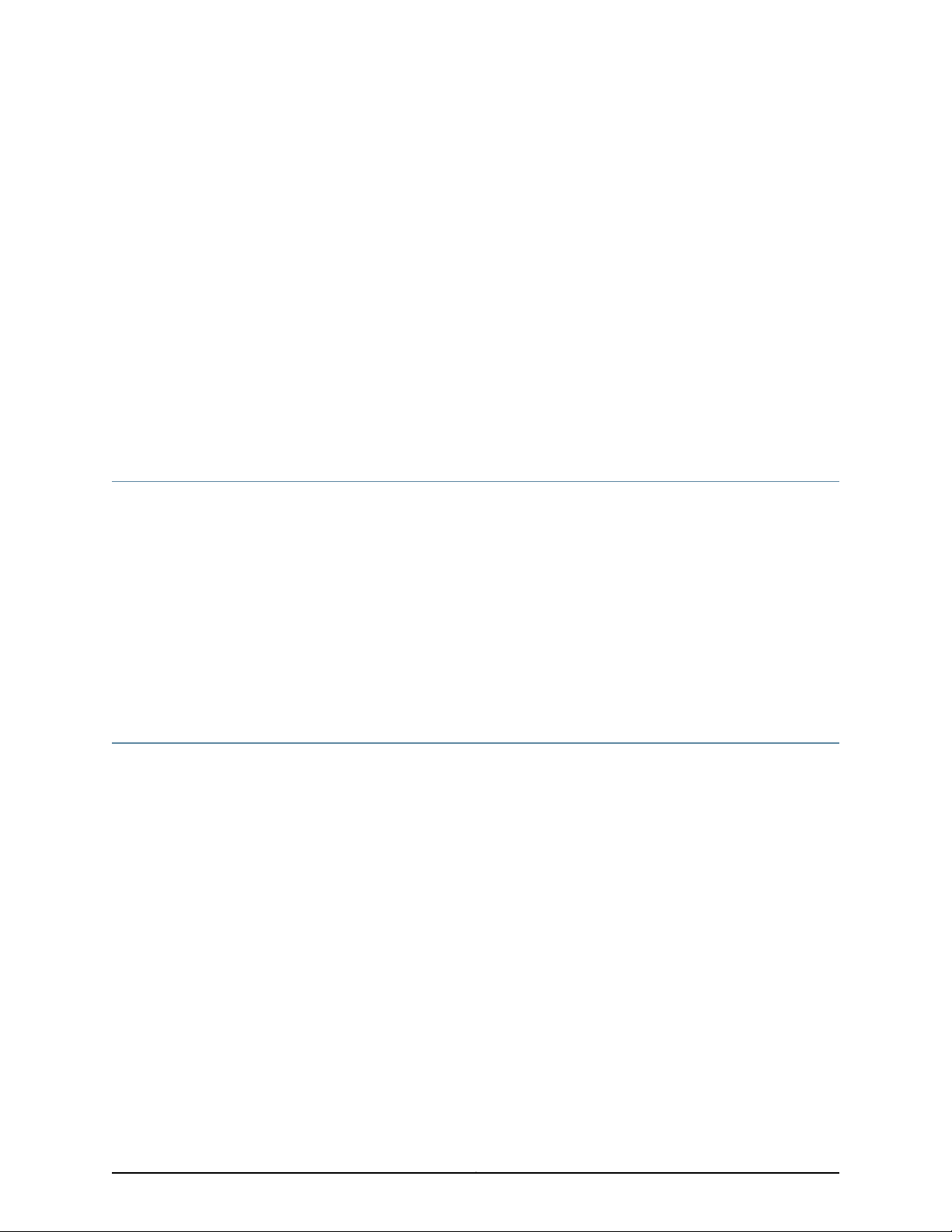
About the Documentation
•
Documentation and Release Notes on page xvii
•
Documentation Conventions on page xvii
•
Documentation Feedback on page xix
•
Requesting Technical Support on page xx
Documentation and Release Notes
To obtain the most current version of all Juniper Networks®technical documentation,
see the product documentation page on the Juniper Networks website at
https://www.juniper.net/documentation/.
If the information in the latest release notes differs from the information in the
documentation, follow the product Release Notes.
Juniper Networks Books publishes books by Juniper Networks engineers and subject
matter experts. These books go beyond the technical documentation to explore the
nuances of network architecture, deployment, and administration. The current list can
be viewed at https://www.juniper.net/books.
Documentation Conventions
Table 1 on page xviii defines notice icons used in this guide.
xviiCopyright © 2018, Juniper Networks, Inc.
Page 18
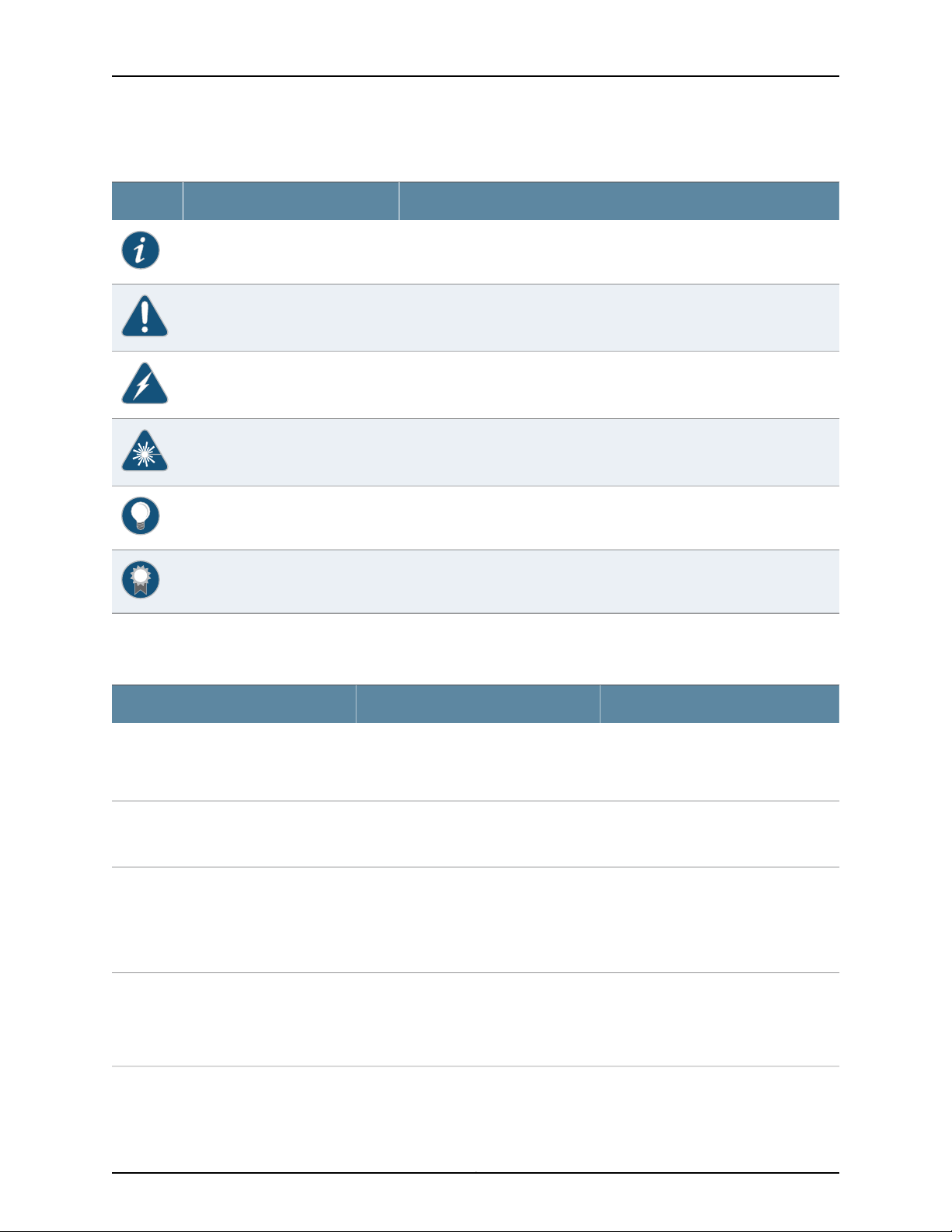
MX5, MX10, MX40, and MX80 Universal Routing Platform Hardware Guide
Table 1: Notice Icons
DescriptionMeaningIcon
Indicates important features or instructions.Informational note
Indicates a situation that might result in loss of data or hardware damage.Caution
Alerts you to the risk of personal injury or death.Warning
Alerts you to the risk of personal injury from a laser.Laser warning
Indicates helpful information.Tip
Table 2 on page xviii defines the text and syntax conventions used in this guide.
Table 2: Text and Syntax Conventions
Fixed-width text like this
Italic text like this
Italic text like this
Alerts you to a recommended use or implementation.Best practice
Represents text that you type.Bold text like this
Represents output that appears on the
terminal screen.
•
Introduces or emphasizes important
new terms.
•
Identifies guide names.
•
Identifies RFC and Internet draft titles.
Represents variables (options for which
you substitute a value) in commands or
configuration statements.
ExamplesDescriptionConvention
To enter configuration mode, type the
configure command:
user@host> configure
user@host> show chassis alarms
No alarms currently active
•
A policy term is a named structure
that defines match conditions and
actions.
•
Junos OS CLI User Guide
•
RFC 1997, BGP Communities Attribute
Configure the machine’s domain name:
[edit]
root@# set system domain-name
domain-name
Copyright © 2018, Juniper Networks, Inc.xviii
Page 19
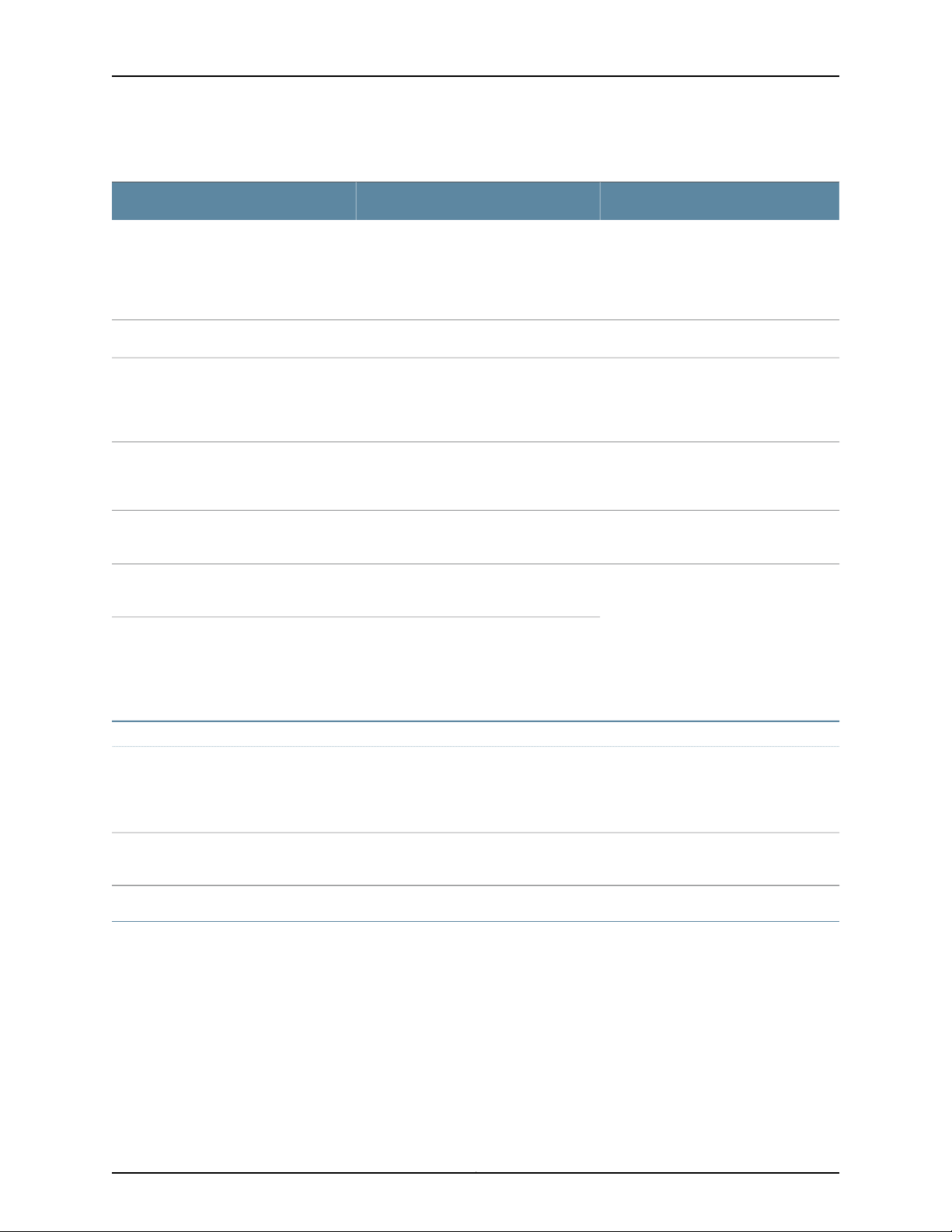
Table 2: Text and Syntax Conventions (continued)
Text like this
Represents names of configuration
statements, commands, files, and
directories;configurationhierarchylevels;
or labels on routing platform
components.
About the Documentation
ExamplesDescriptionConvention
•
To configure a stub area, include the
stub statement at the [edit protocols
ospf area area-id] hierarchy level.
•
The console port is labeled CONSOLE.
stub <default-metric metric>;Encloses optional keywords or variables.< > (angle brackets)
| (pipe symbol)
# (pound sign)
[ ] (square brackets)
Indention and braces ( { } )
; (semicolon)
GUI Conventions
Bold text like this
Indicatesa choice between the mutually
exclusivekeywordsor variables on either
side of the symbol. The set of choices is
often enclosed in parentheses for clarity.
same line as the configurationstatement
to which it applies.
Encloses a variable for which you can
substitute one or more values.
Identifies a level in the configuration
hierarchy.
Identifies a leaf statement at a
configuration hierarchy level.
Representsgraphicaluser interface (GUI)
items you click or select.
broadcast | multicast
(string1 | string2 | string3)
rsvp { # Required for dynamic MPLS onlyIndicates a comment specified on the
community name members [
community-ids ]
[edit]
routing-options {
static {
route default {
nexthop address;
retain;
}
}
}
•
In the Logical Interfaces box, select
All Interfaces.
•
To cancel the configuration, click
Cancel.
> (bold right angle bracket)
Documentation Feedback
We encourage you to provide feedback, comments, and suggestions so that we can
improve the documentation. You can provide feedback by using either of the following
methods:
•
Online feedback rating system—On any page of the Juniper Networks TechLibrary site
at https://www.juniper.net/documentation/index.html, simply click the stars to rate the
content,and use the pop-up form to provideus with informationabout your experience.
Alternately, you can use the online feedback form at
https://www.juniper.net/documentation/feedback/.
Separates levels in a hierarchy of menu
selections.
In the configuration editor hierarchy,
select Protocols>Ospf.
xixCopyright © 2018, Juniper Networks, Inc.
Page 20
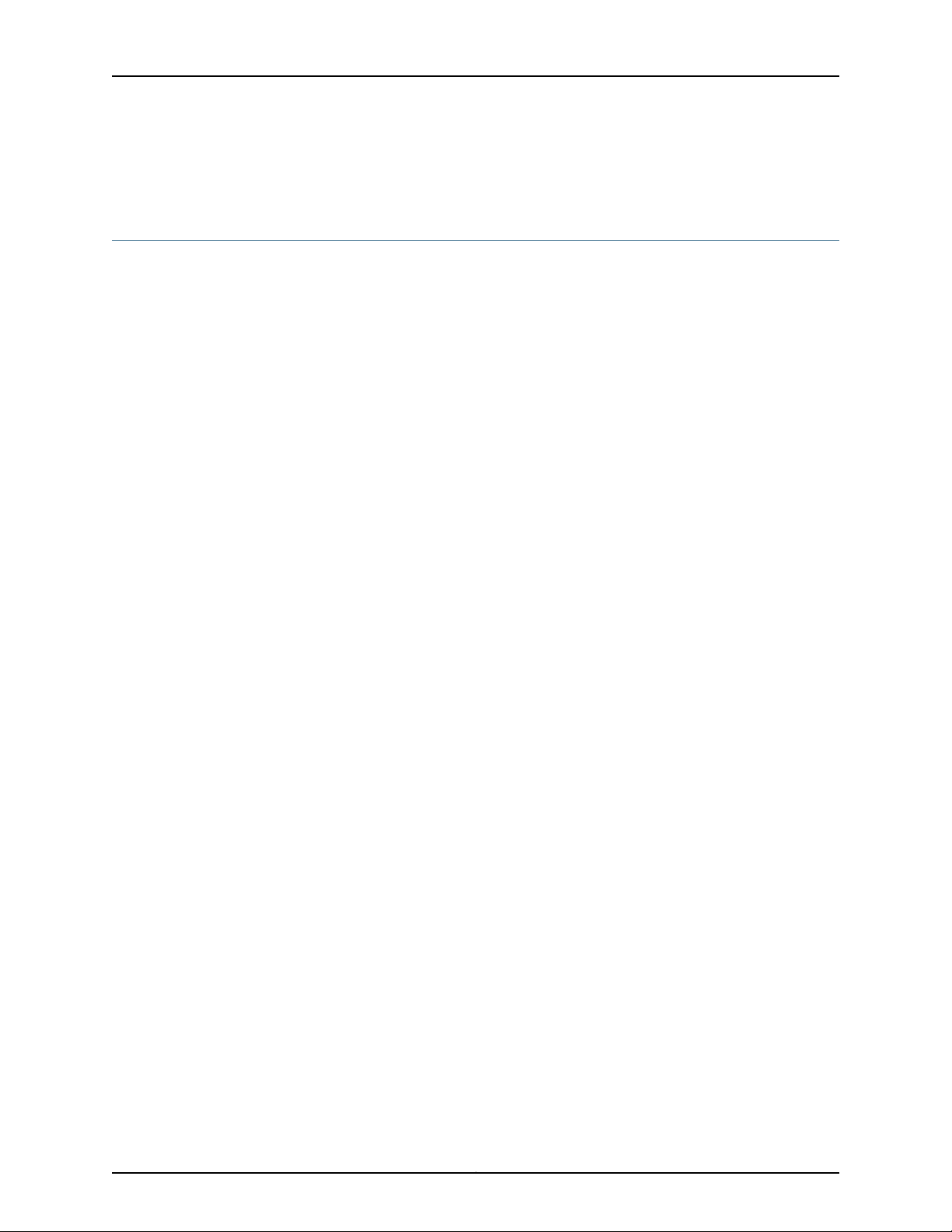
MX5, MX10, MX40, and MX80 Universal Routing Platform Hardware Guide
•
E-mail—Sendyour comments totechpubs-comments@juniper.net.Includethe document
or topic name, URL or page number, and software version (if applicable).
Requesting Technical Support
Technicalproduct support is availablethrough the Juniper Networks TechnicalAssistance
Center (JTAC). If you are a customer with an active J-Care or Partner Support Service
support contract, or are covered under warranty, and need post-sales technical support,
you can access our tools and resources online or open a case with JTAC.
•
JTAC policies—For a complete understanding of our JTAC procedures and policies,
review the JTAC User Guide located at
https://www.juniper.net/us/en/local/pdf/resource-guides/7100059-en.pdf.
•
Product warranties—For product warranty information, visit
https://www.juniper.net/support/warranty/.
•
JTAC hours of operation—The JTAC centers have resources available 24 hours a day,
7 days a week, 365 days a year.
Self-Help Online Tools and Resources
For quick and easy problem resolution, Juniper Networks has designed an online
self-service portal called the Customer Support Center (CSC) that provides you with the
following features:
•
Find CSC offerings: https://www.juniper.net/customers/support/
•
Search for known bugs: https://prsearch.juniper.net/
•
Find product documentation: https://www.juniper.net/documentation/
•
Find solutions and answer questions using our Knowledge Base: https://kb.juniper.net/
•
Download the latest versions of software and review release notes:
https://www.juniper.net/customers/csc/software/
•
Search technical bulletins for relevant hardware and software notifications:
https://kb.juniper.net/InfoCenter/
•
Join and participate in the Juniper Networks Community Forum:
https://www.juniper.net/company/communities/
•
Open a case online in the CSC Case Management tool: https://www.juniper.net/cm/
Toverify serviceentitlement byproduct serialnumber, use our Serial Number Entitlement
(SNE) Tool: https://entitlementsearch.juniper.net/entitlementsearch/
Opening a Case with JTAC
You can open a case with JTAC on the Web or by telephone.
•
Use the Case Management tool in the CSC at https://www.juniper.net/cm/.
•
Call 1-888-314-JTAC (1-888-314-5822 toll-free in the USA, Canada, and Mexico).
Copyright © 2018, Juniper Networks, Inc.xx
Page 21
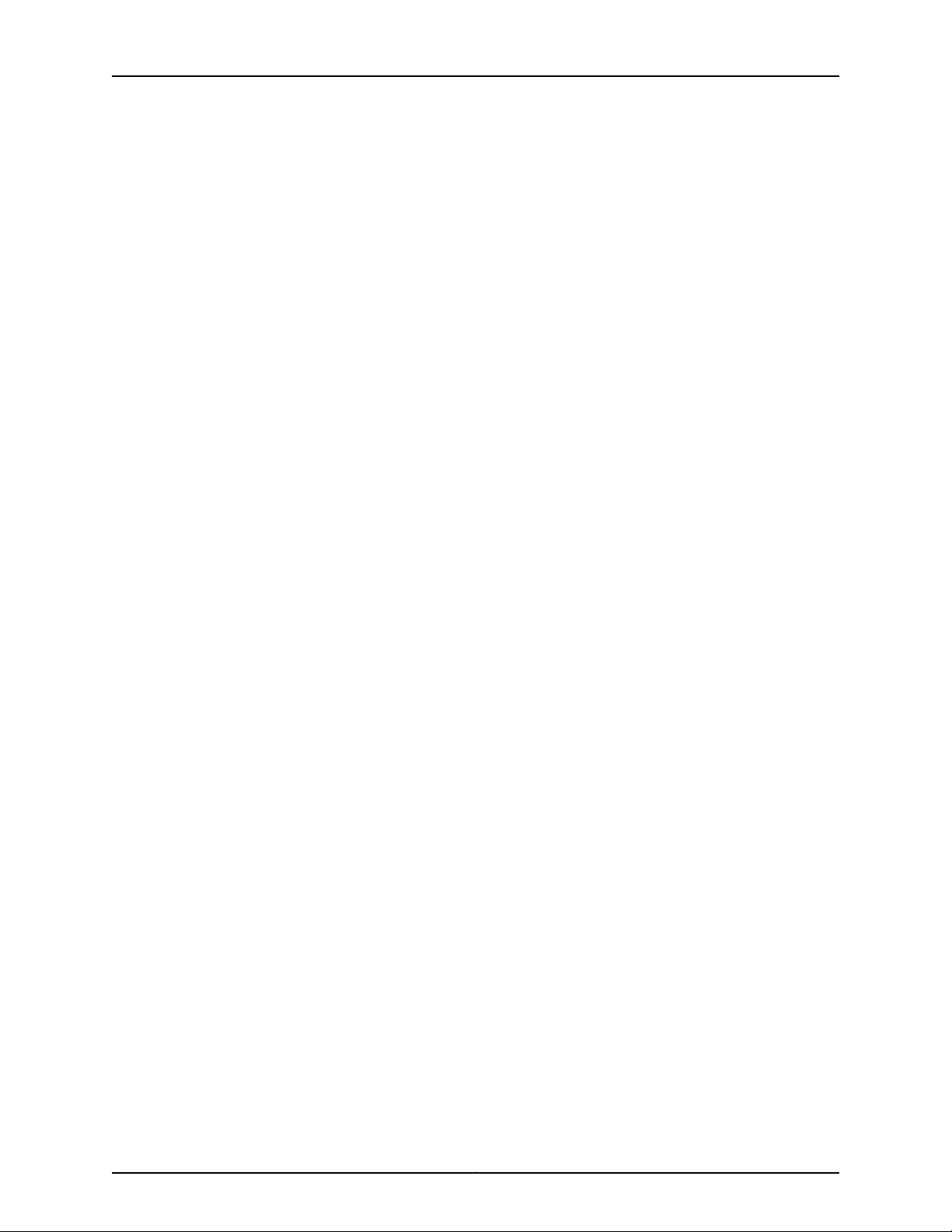
About the Documentation
For international or direct-dial options in countries without toll-free numbers, see
https://www.juniper.net/support/requesting-support.html.
xxiCopyright © 2018, Juniper Networks, Inc.
Page 22
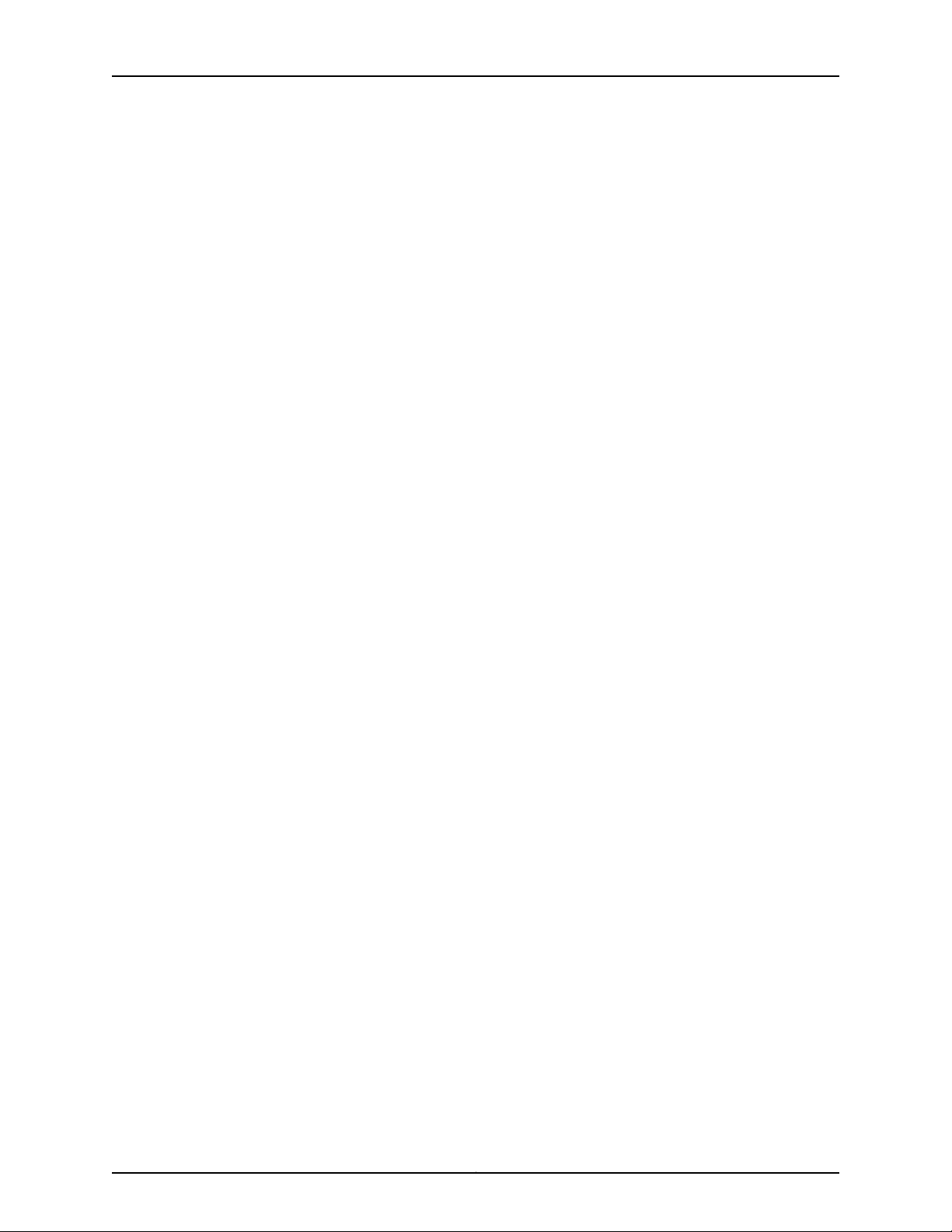
MX5, MX10, MX40, and MX80 Universal Routing Platform Hardware Guide
Copyright © 2018, Juniper Networks, Inc.xxii
Page 23
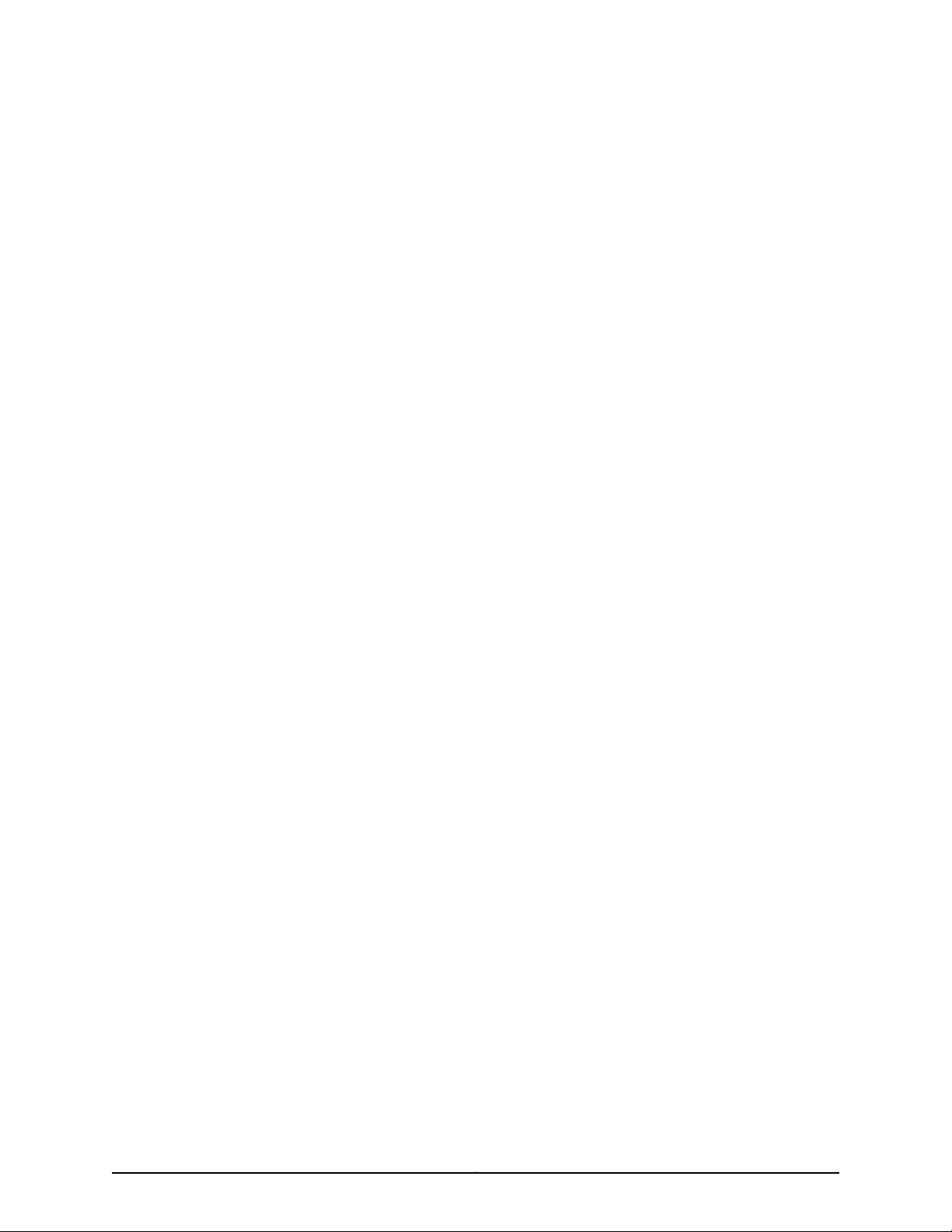
PART 1
Overview
•
System Overview on page 3
•
Chassis Components and Descriptions on page 9
•
Cooling System Components and Descriptions on page 19
•
Host Subsystem Components and Descriptions on page 21
•
Line Card Components and Descriptions on page 23
•
Power System Components and Descriptions on page 39
1Copyright © 2018, Juniper Networks, Inc.
Page 24
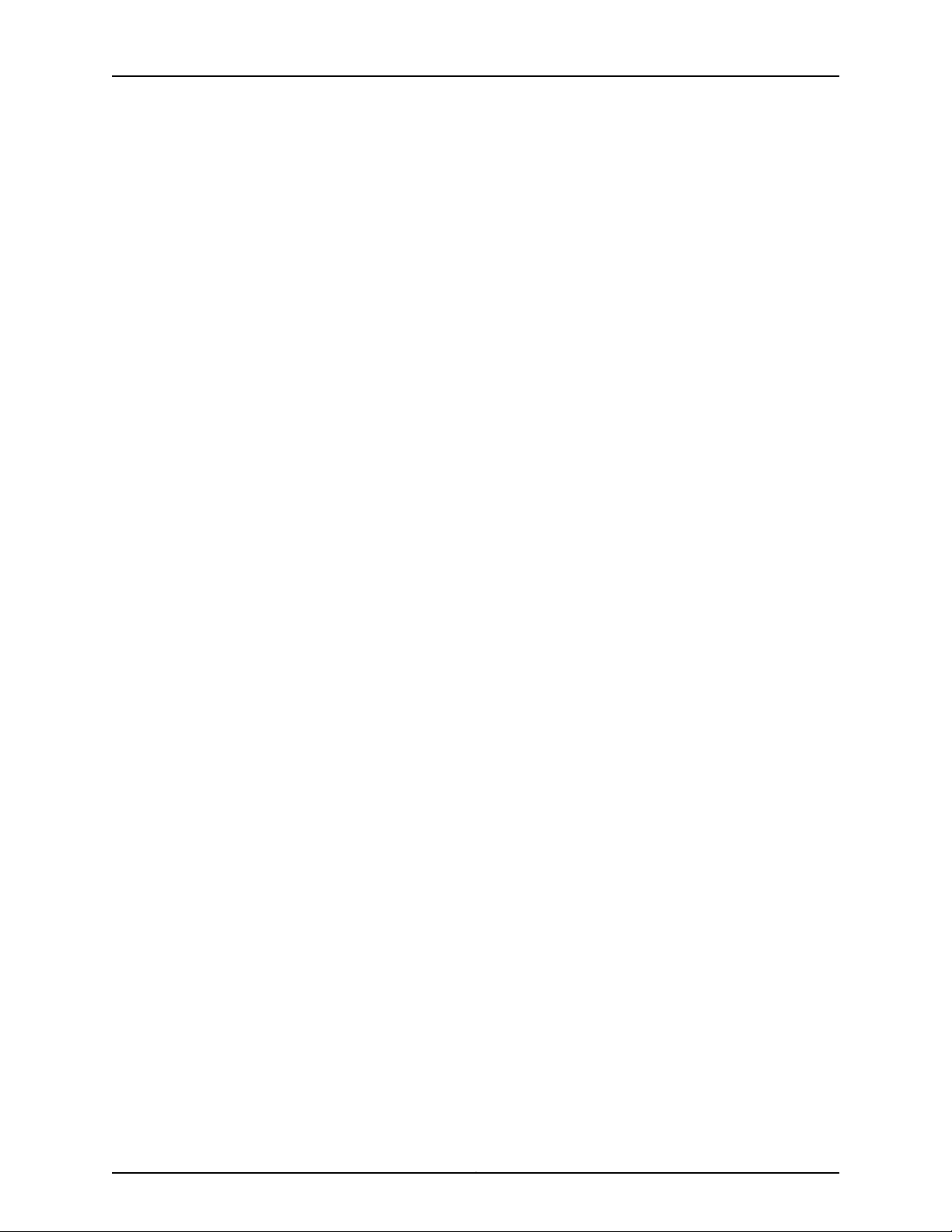
MX5, MX10, MX40, and MX80 Universal Routing Platform Hardware Guide
Copyright © 2018, Juniper Networks, Inc.2
Page 25
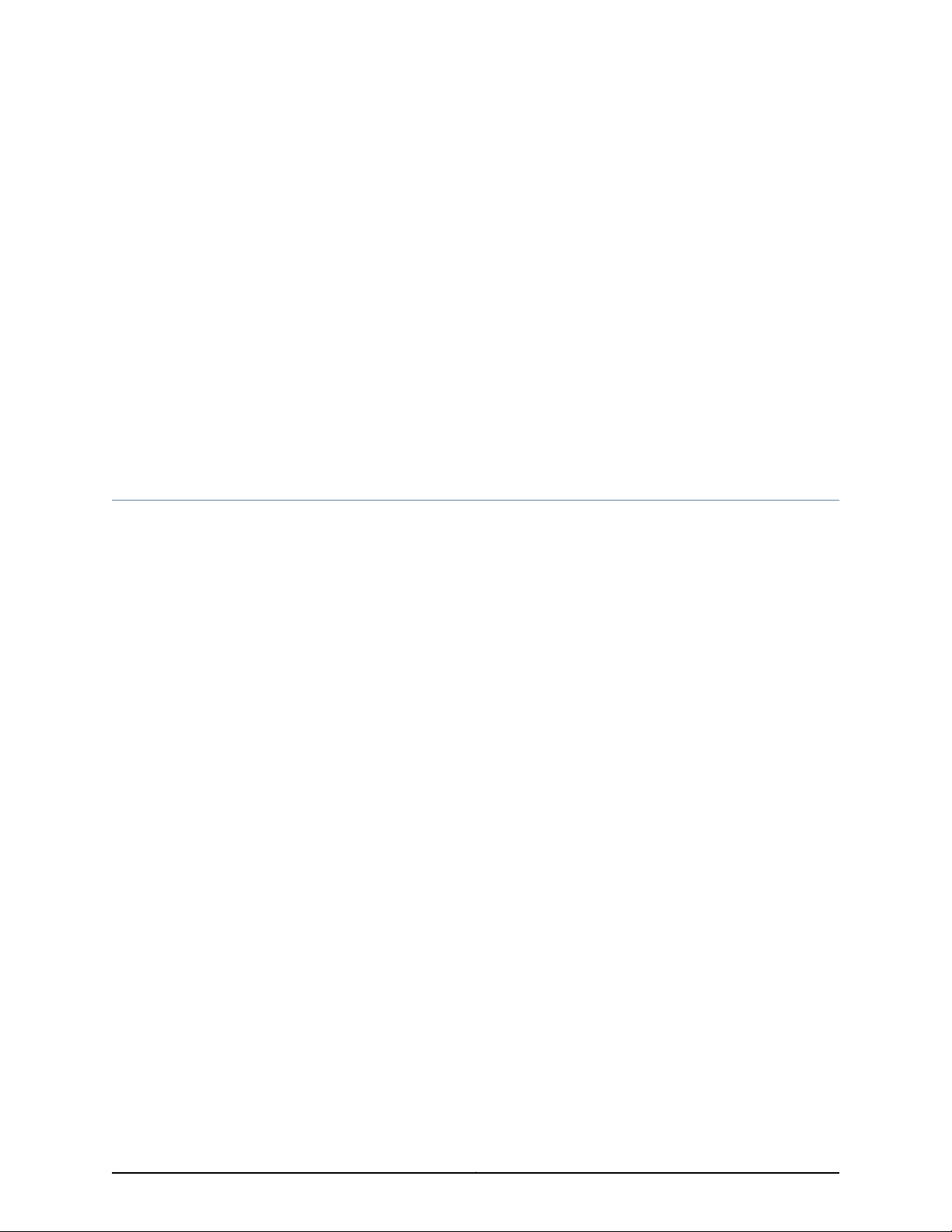
CHAPTER 1
System Overview
•
MX5, MX10, MX40, and MX80 Router Overview on page 3
•
MX5, MX10, MX40, and MX80 Router Models on page 5
•
MX5, MX10, MX40, and MX80 Hardware Components and CLI Terminology on page 7
MX5, MX10, MX40, and MX80 Router Overview
The Juniper Networks MX5, MX10, MX40, and MX80 Universal Routing Platforms are
Ethernet-optimized edge routers that provide both switching and carrier-class Ethernet
routing. The MX5, MX10, MX40, and MX80 routers run Junos operating system (Junos
OS), enabling a wide rangeof business and residentialapplications and services, including
high-speed transport and virtual private network (VPN) services, next-generation
broadband multiplay services, and high-volume Internet data center internetworking.
Each router provides full duplex, high-density Ethernet interfaces and high- capacity
switching throughput and uses the Junos Trio chipset for increased scalability of L2/L3
packet forwarding, buffering, and queuing.
The routers each contain a built-in Routing Engine and one Packet Forwarding Engine.
The Packet Forwarding Engine has two “pseudo” Flexible PIC Concentrators (FPC 0 and
FPC1). Because there is no switching fabric, the single Packet Forwarding Engine takes
care of both ingress and egress packet forwarding.
The routers are compact and two rack units (U) tall. Several routers can be stacked in a
single floor-to-ceiling rack for increased port density per unit of floor space.
For scalable configuration options you can install a variety of Modular Interface Cards
(MICs) in the two front slots of the router, and the optional Multiservices MIC can be
installed in the rear slot. Software licenses allow you to upgrade from one router to
another without a hardware upgrade. The ports are restricted based on the router’s
associated license as follows:
3Copyright © 2018, Juniper Networks, Inc.
Page 26
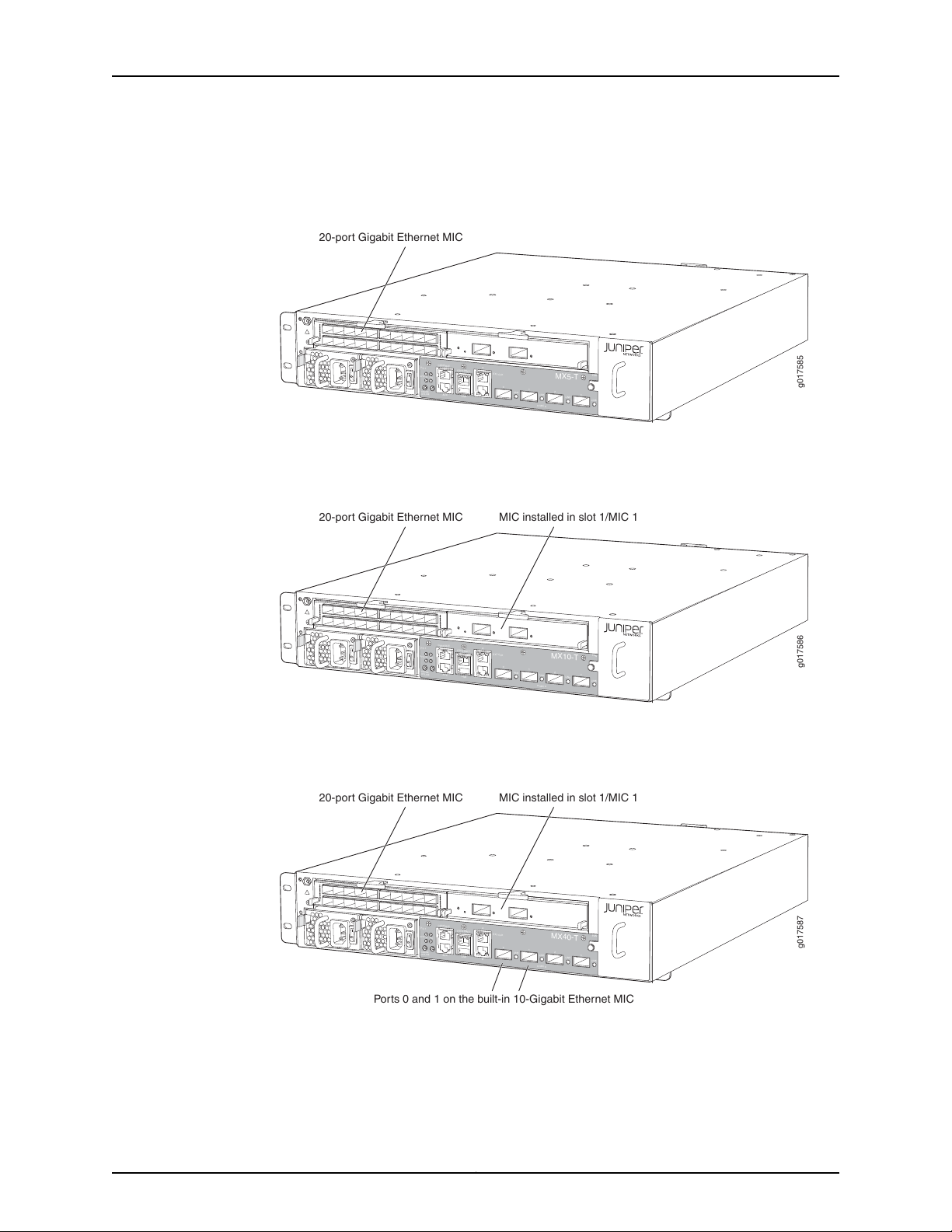
g017585
MX5-T
SYSOK
ONLINE
OFFLINE
RE
CONSOLE
ETHERNET
A
B
AUX
USB
EXTCLK
FAN
0/MIC 0
PS1
0
1
2
3
LINK
LINK
LINK
LINK
20-port Gigabit Ethernet MIC
g017586
SYSOK
ONLINE
OFFLINE
RE
CONSOLE
ETHERNET
A
B
AUX
USB
EXTCLK
FAN
0/MIC 0
PS1
0
1
2
3
LINK
LINK
LINK
LINK
MX10-T
20-port Gigabit Ethernet MIC
MIC installed in slot 1/MIC 1
g017587
SYSOK
ONLINE
OFFLINE
RE
CONSOLE
ETHERNET
A
B
AUX
USB
EXTCLK
FAN
0/MIC 0
PS1
0
1
2
3
LINK
LINK
LINK
LINK
MX40-T
20-port Gigabit Ethernet MIC
MIC installed in slot 1/MIC 1
Ports 0 and 1 on the built-in 10-Gigabit Ethernet MIC
MX5, MX10, MX40, and MX80 Universal Routing Platform Hardware Guide
•
MX5 router: Allows usage of the MIC slot labeled 1/MIC 0, which comes prepopulated
with the Gigabit Ethernet MIC with SFP.
Figure 1: MX5 Router
•
MX10 router: Allows usage of the MIC slot labeled 1/MIC 0, which comes prepopulated
with the Gigabit Ethernet MIC with SFP and the second MIC slot labeled 1/MIC 1.
Figure 2: MX10 Router
•
MX40 router: Allows usage of the front MIC slots and ports 0 and 1 of the built-in
10-Gigabit Ethernet MIC (labeled 0/MIC 0).
Figure 3: MX40 Router
•
MX80 router: Allows usage of all MIC slots (front and back) and all four ports of the
built-in 10-Gigabit Ethernet MIC (labeled 0/MIC 0).
Copyright © 2018, Juniper Networks, Inc.4
Page 27
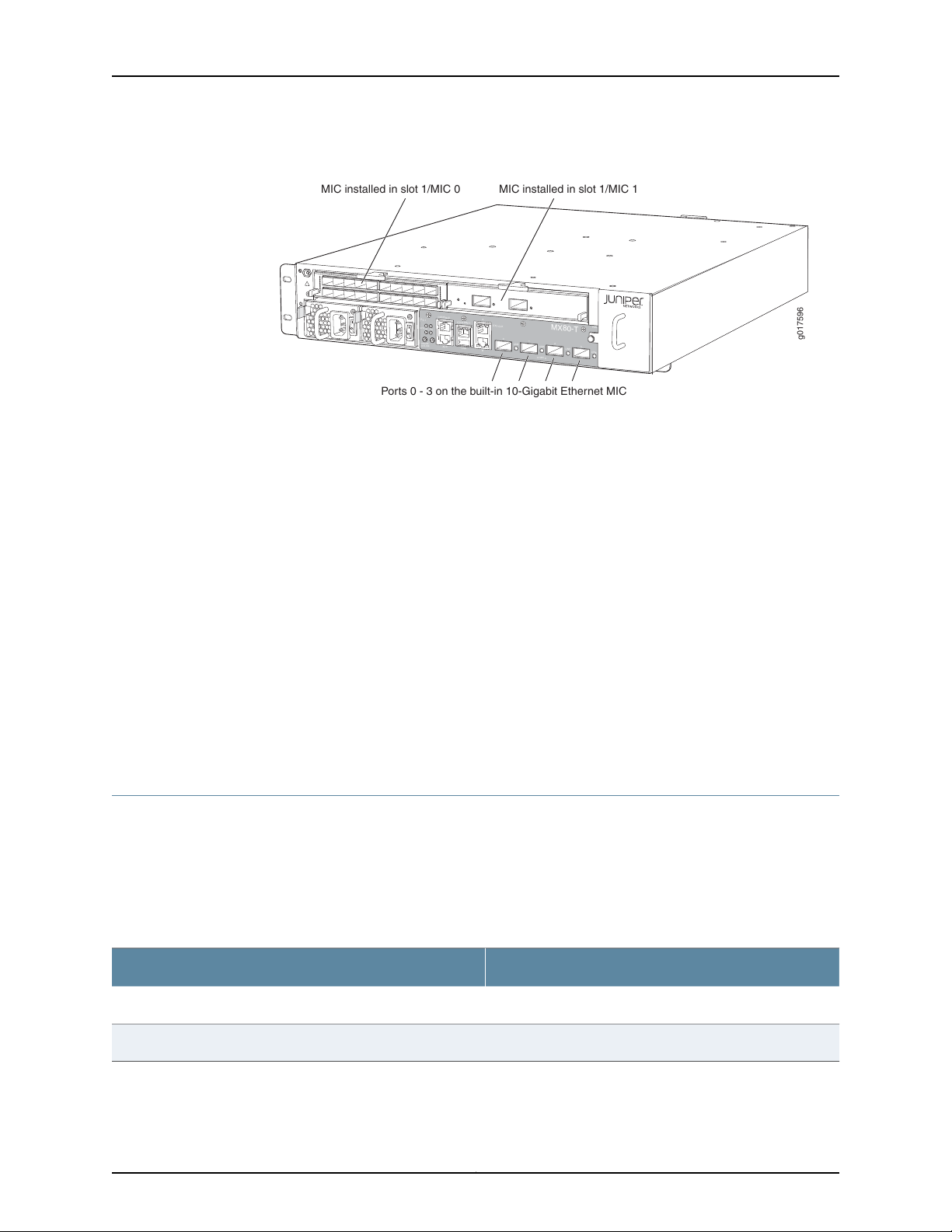
g017596
SYSOK
ONLINE
OFFLINE
RE
CONSOLE
ETHERNET
A
B
AUX
USB
EXTCLK
FAN
0/MIC 0
PS1
0
1
2
3
LINK
LINK
LINK
LINK
MX80-T
MIC installed in slot 1/MIC 0
MIC installed in slot 1/MIC 1
Ports 0 - 3 on the built-in 10-Gigabit Ethernet MIC
Chapter 1: System Overview
Figure 4: MX80 Router
A fixed version of the MX80 router (model number: MX80-48T) has 48 fixed
10/100/1000Base-T RJ45 ports in place of the MIC slots.
For a list of MICs supported on the MX5, MX10, MX40, and modular MX80 routers, see
“MICs Supported by MX Series Routers” on page 26 in the MX Series Interface Module
Reference.
Documentation
MX5, MX10, MX40, and MX80 Router Models
Table 3: MX5 Router Models
Related
MX5, MX10, MX40, and MX80 Chassis Description on page 9•
• MX5, MX10, MX40, and MX80 Router Models on page 5
• MX5, MX10, MX40, and MX80 Cooling System Description on page 19
• MX5, MX10, MX40, and MX80 Front Panel Description on page 13
• MX5, MX10, MX40, and MX80 Modular Interface Card Description on page 23
• MX5, MX10, MX40, and MX80 Power System Description on page 39
• MX5, MX10, MX40, and MX80 Routers Physical Specifications on page 45
The MX5, MX10, MX40, and MX80 routers are available in different models. The tables
below list the various MX5, MX10, MX40 and MX80 router models available and provide
a brief description of each base units.
Table 3 on page 5 lists the different MX5 router models available.
DescriptionModel Number
DC chassisMX5-T-DC
AC chassisMX5-T-AC
Table 4 on page 6 lists the different MX10 router models available.
5Copyright © 2018, Juniper Networks, Inc.
Page 28
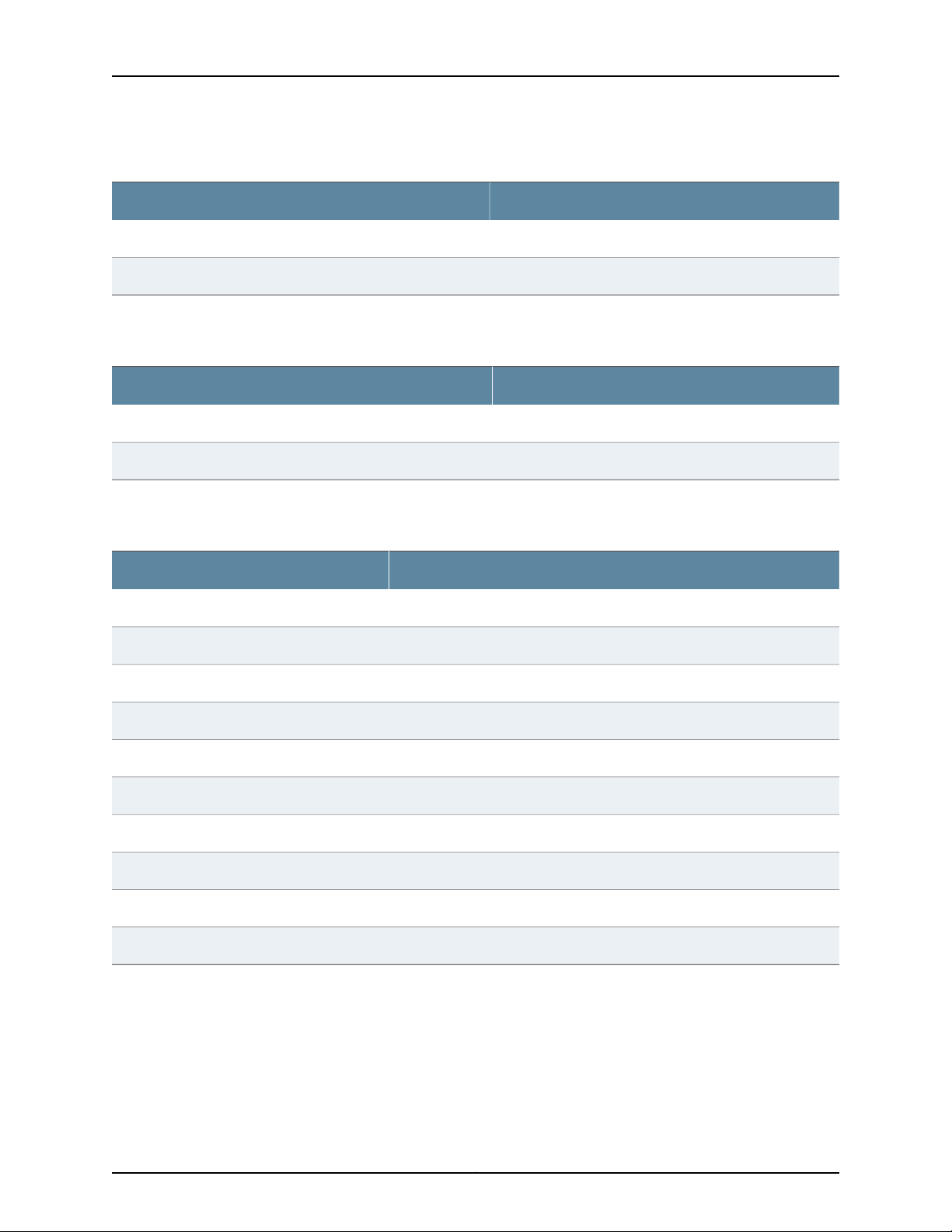
MX5, MX10, MX40, and MX80 Universal Routing Platform Hardware Guide
Table 4: MX10 Router Models
Table 5 on page 6 lists the different MX40 router models available.
Table 5: MX40 Router Models
Table 6 on page 6 lists the different MX80 router models available.
DescriptionModel Number
DC chassisMX10-T-DC
AC chassisMX10-T-AC
DescriptionModel Number
DC chassisMX40-T-DC
AC chassisMX40-T-AC
Table 6: MX80 Router Models
DescriptionModel Number
MX80 AC chassisMX80-AC
MX80 DC chassisMX80-DC
MX80 AC chassis with timing supportMX80-T-AC
MX80 DC chassis with timing supportMX80-T-DC
MX80 AC chassis with PTP (IEEE 1588v2) supportMX80-P-AC
MX80 DC chassis with PTP (IEEE 1588v2) supportMX80-P-DC
MX80 fixed 48 GE port AC chassisMX80-48T-AC
MX80 fixed 48 GE port DC chassisMX80-48T-DC
MX80 fixed 48 GE port AC chassis with timing supportMX80-T-48T-AC
MX80 fixed 48 GE port DC chassis with timing supportMX80-T-48T-DC
Related
Documentation
MX5, MX10, MX40, and MX80 Router Overview on page 3•
Copyright © 2018, Juniper Networks, Inc.6
Page 29
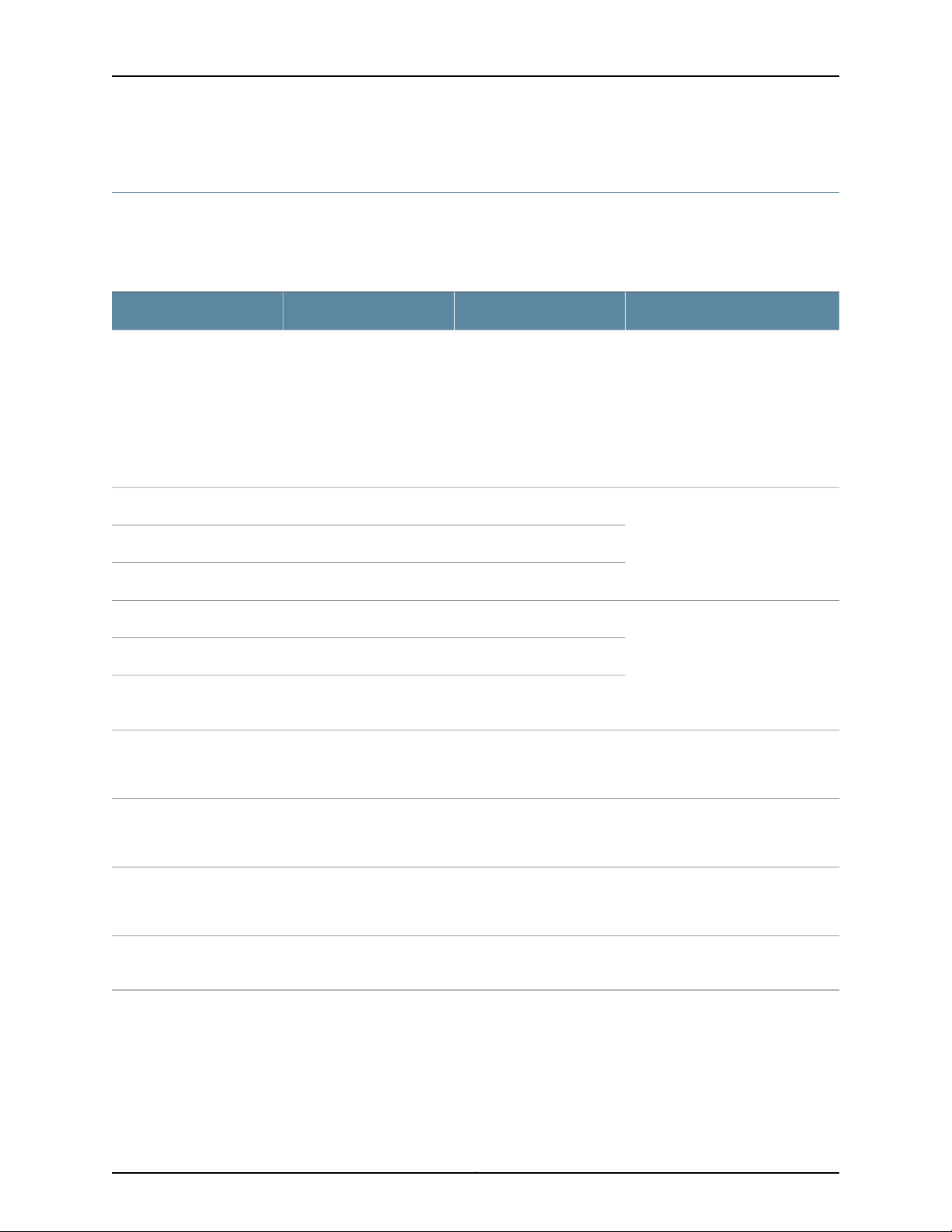
Chapter 1: System Overview
MX5, MX10, MX40, and MX80 Hardware Components and CLI Terminology
The MX5, MX10, MX40, and MX80 routers support the components in Table 7 on page 7,
listed in alphabetic order.
Table 7: MX5, MX10, MX40, and MX80 Routers Hardware Components and CLI Terminology
DescriptionCLI NameHardwareModel NumberComponent
N/AChassis
Cooling system, including fan trays and air filters
Power system components
•
Power supply
MIC
AC: PWR-MX80-AC
•
DC: PWR-MX80-DC
See MX Series Interface Module Reference.
•
MX5
•
MX10
•
MX40
•
MX80
•
MX80–P
•
MX80–T
•
MX80–48T
N/AFLTR-KIT-MX80Air filter kit
Fan TrayFANTRAY-MX80Fan tray
N/APWR-BLANK-MX80Power blank cover
PEM
“MX5, MX10, MX40, and MX80
Chassis Description” on page 9
“MX5, MX10, MX40, and MX80
Cooling System Description” on
page 19
“MX5, MX10, MX40, and MX80
Power System Description” on
page 39
“MX5, MX10, MX40, and MX80
Modular InterfaceCard Description”
on page 23
Transceiver
Documentation
Related
FPCN/A (built-in)MPC
“MX5, MX10, MX40, and MX80
Modular InterfaceCard Description”
on page 23
Routing EngineN/A (built-in)Routing Engine
“MX5, MX10, MX40, and MX80
Routing Engine Description” on
page 21
See MX Series Interface
Xcvr
Module Reference.
• MX5, MX10, MX40, and MX80 Router Overview on page 3
7Copyright © 2018, Juniper Networks, Inc.
Page 30

MX5, MX10, MX40, and MX80 Universal Routing Platform Hardware Guide
Copyright © 2018, Juniper Networks, Inc.8
Page 31

CHAPTER 2
g017582
Front panel Fan
MIC slots
AC power supplies
ESD
point
MX5-T
SYSOK
ONLINE
OFFLINE
RE
CONSOLE
ETHERNET
A
B
AUX
USB
EXTCLK
FAN
0/MIC 0
PS1
0
1
2
3
LINK
LINK
LINK
LINK
Chassis Components and Descriptions
•
MX5, MX10, MX40, and MX80 Chassis Description on page 9
•
MX5, MX10, MX40, and MX80 Baseboard Description on page 11
•
MX5, MX10, MX40, and MX80 Cable Management Bracket Description on page 12
•
MX5, MX10, MX40, and MX80 Front Panel Description on page 13
•
Alarm LEDs on the MX5, MX10, MX40, and MX80 Front Panel on page 15
•
Component LEDs on the MX5, MX10, MX40, and MX80 Front Panel on page 15
MX5, MX10, MX40, and MX80 Chassis Description
The router chassis is a rigid sheet metal structure that houses all the other router
components (see Figure 5 on page 9, Figure 6 on page 10, Figure 7 on page 10,
Figure 8 on page 10, Figure 9 on page 11, and Figure 10 on page 11). The chassis measures
3.5 in. (8.9 cm) high, 17.5 in. (44.5 cm) wide, and 23.46 in. (59.6 cm) deep. The chassis
installs in standard 600-mm deep (or larger) enclosed cabinets, 19-in. equipment racks,
or telco open-frame racks.
Figure 5: Front View of the MX5 Router
9Copyright © 2018, Juniper Networks, Inc.
Page 32

g017583
Front panel Fan
MIC slots
AC power supplies
ESD
point
SYSOK
ONLINE
OFFLINE
RE
CONSOLE
ETHERNET
A
B
AUX
USB
EXTCLK
FAN
0/MIC 0
PS1
0
1
2
3
LINK
LINK
LINK
LINK
MX10-T
g017584
Front panel Fan
MIC slots
AC power supplies
ESD
point
SYSOK
ONLINE
OFFLINE
RE
CONSOLE
ETHERNET
A
B
AUX
USB
EXTCLK
FAN
0/MIC 0
PS1
0
1
2
3
LINK
LINK
LINK
LINK
MX40-T
g005001
Front panel Fan tray (and air filter)AC power supplies
Network ports
MX5, MX10, MX40, and MX80 Universal Routing Platform Hardware Guide
Figure 6: Front View of the MX10 Router
Figure 7: Front View of the MX40 Router
Figure 8: Front View of the MX80 Router (Fixed Chassis)
Copyright © 2018, Juniper Networks, Inc.10
Page 33

g005000
Front panel Fan
MIC slots
AC power supplies
ESD
point
g005002
CLOCK
SYNC
Clock
port
MIC
slot
Sync
port
ESD
point
Protective
earthing terminal
Chapter 2: Chassis Components and Descriptions
Figure 9: Front View of the MX80 Router (Modular Chassis)
Figure 10: Rear View of the MX5, MX10, MX40, and MX80 Routers
NOTE: The port labeled CLOCK provides 10 Mhz output. The port labeled
SYNC provides 1 PPS output.
Related
Documentation
MX5, MX10, MX40, and MX80 Router Overview on page 3•
• MX5, MX10, MX40, and MX80 Router Models on page 5
• MX5, MX10, MX40, and MX80 Routers Physical Specifications on page 45
MX5, MX10, MX40, and MX80 Baseboard Description
The baseboard is located in the center of the chassis and forms the rear of the MIC card
cage. The baseboard is not replaceable. The MICs and power supplies install into the
baseboard from the front of the chassis. Data packets are transferred across the
baseboardfrom the MIC to the Packet Forwarding Engine, and from the Packet Forwarding
Engine across the baseboard to the destination MIC.
11Copyright © 2018, Juniper Networks, Inc.
Page 34

MX5, MX10, MX40, and MX80 Universal Routing Platform Hardware Guide
The baseboard provides the following functions:
•
Powers on and powers off MICs
•
Controls clocking, system resets, and booting
•
Monitors and controls systemfunctions, including fan speed, board powerstatus, PDM
status and control, and the front panel
•
Provides interconnections to all the MICs within the chassis
Baseboard Components
The baseboard consists of the following components:
•
Junos Trio chipset—Manages packet data memory, queuing systems, and performs
packet lookup and encapsulation.
•
MIC connectors for both built-in and replaceable MICs including a WAN interface for
the built-in 10-Gigabit Ethernet MIC.
•
Intake and exhaust temperature sensors.
•
Circuits for chassis management and control.
•
Power circuits for the system components and Ethernet interfaces.
•
Routing Engine processor, which includes a 1.33-GHz CPU, and 2 GB of SDRAM.
•
2 4-GB NAND flash storage devices.
•
PacketForwarding Engine processor, which includes a 1-GHz CPU, a system controller,
and 1 GB of SDRAM. Connects to the Routing Engine through a Gigabit Ethernet link.
•
Clock logic.
Related
Documentation
MX5, MX10, MX40, and MX80 Router Overview on page 3•
• MX5, MX10, MX40, and MX80 Chassis Description on page 9
• MX5, MX10, MX40, and MX80 Routing Engine Description on page 21
MX5, MX10, MX40, and MX80 Cable Management Bracket Description
The cable management bracket (see Figure 11 on page 13) consists of plastic dividers
and installs on the left side of the chassis. The cable management bracket allows you
to route the cables outside the router and away from the MICs.
Copyright © 2018, Juniper Networks, Inc.12
Page 35

g005035
Cable
management
bracket
g005047
MX80-48T
ONLINE/
OFFLINE
Auxiliary
port
USB
port 10-Gigabit Ethernet MIC
Console
port
Ethernet
port
Routing
Engine
LED
Alarm
LEDs
System
status
LED
Reset
button
ONLINE/
OFFLINE
button
Chapter 2: Chassis Components and Descriptions
Figure 11: Cable Management Bracket for the MX5, MX10, MX40, and MX80 Routers
Related
Documentation
Installing the MX5, MX10, MX40, and MX80 Cable Management Bracket on page 83•
• Connecting MX5, MX10, MX40,and MX80 Routers to Management Devices on page 101
• Connecting Interface Cables to MX5, MX10, MX40, and MX80 Routers on page 103
• Maintaining Cables That Connect to MX5, MX10, MX40, and MX80 MICs on page 166
MX5, MX10, MX40, and MX80 Front Panel Description
The front panel is located on the front of the router and allows you to view status and
troubleshooting information at a glance. The front panel contains LEDs for the router
components,online/offlineand reset buttons, auxiliary and console ports, clocking ports,
and ports for the 10-Gigabit Ethernet MIC.
Figure 12: Front Panel on the Fixed MX80 Router
13Copyright © 2018, Juniper Networks, Inc.
Page 36

g005046
ONLINE/
OFFLINE
Auxiliary
port
USB
port 10-Gigabit Ethernet MIC
Console
port
Ethernet
port
Clock
ports
Routing
Engine
LED
Alarm
LEDs
System
status
LED
Reset
button
ONLINE/
OFFLINE
button
MX5, MX10, MX40, and MX80 Universal Routing Platform Hardware Guide
Figure 13: Front Panel on the Modular MX5, MX10, MX40, and MX80 Routers
Front Panel Components
Each front panel consists of the following components:
•
Interface ports—The AUX, CONSOLE, and ETHERNET ports provide access to
managementdevices. EachRouting Engine has one 1-Gbps Ethernet port for connecting
to a management network and two asynchronous serial ports—one for connecting to
a console and one for connecting to a modem or other auxiliary device.
•
Two ports for primary and secondary BITS clock input—Availableon the modular MX80
chassis.
•
One fixed 10-Gigabit Ethernet MIC with four ports for uplink connections. For more
information see “MX5, MX10, MX40, and MX80 Modular Interface Card Description”
on page 23.
•
USB port—Provides a removable media interface through which you can install the
Junos OS manually. (See Figure 14 on page 15.) Junos OS supports USB version 1.0.
•
Router online/offline button—Takes the router online or offline when pressed.
•
Reset button—Reboots the Routing Engine when pressed.
•
LEDs—Indicate component and system status and troubleshooting information at a
glance.
Copyright © 2018, Juniper Networks, Inc.14
Page 37

g005008
USB Memory card
Chapter 2: Chassis Components and Descriptions
Figure 14: USB Memory Device in an MX5, MX10, MX40, and MX80 Router
Related
Documentation
Alarm LEDs on the MX5, MX10, MX40, and MX80 Front Panel on page 15•
• Component LEDs on the MX5, MX10, MX40, and MX80 Front Panel on page 15
Alarm LEDs on the MX5, MX10, MX40, and MX80 Front Panel
Two alarm LEDs are located at the left of the front panel. The circular red LED lights to
indicate a critical condition that can result in a system shutdown. The triangular yellow
LED lights to indicate a less severe condition that requires monitoring or maintenance.
Both LEDs can be lit simultaneously.
Table 8 on page 15 describes the alarm LEDs in more detail.
Table 8: Alarm LEDs on the MX5, MX10, MX40, and MX80 Front Panel
DescriptionStateColorShape
On steadilyRed
On steadilyYellow
Critical alarm LED—Indicatesa critical condition that
can cause the router to stop functioning. Possible
causes include component removal, failure, or
overheating.
Warningalarm LED—Indicates a serious but nonfatal
error condition, such as a maintenance alert or a
significant increase in component temperature.
Component LEDs on the MX5, MX10, MX40, and MX80 Front Panel
•
Link LEDs on the Front Panel on page 16
•
Routing Engine LED on the Front Panel on page 16
•
System LED on the Front Panel on page 16
15Copyright © 2018, Juniper Networks, Inc.
Page 38

MX5, MX10, MX40, and MX80 Universal Routing Platform Hardware Guide
Link LEDs on the Front Panel
The front panel has a 10-Gigabit Ethernet MIC with four ports for uplink connections.
Each port has one LINK LED locatedto the right of the port. Table 9 on page 16 describes
the link LEDs in more detail.
Table 9: Link LEDs on the Front Panel
Routing Engine LED on the Front Panel
One LED on the left side of the front panel indicates the status of the Routing Engine.
The LED is located below the RE label. Table 10 on page 16 describes the Routing Engine
LED in more detail.
DescriptionStateColorLabel
Link is up.On steadilyGreenLINK
No link.Off–
Table 10: Routing Engine LED on the Front Panel
System LED on the Front Panel
One LED on the left side of the front panel indicates the status of the router. The LED is
located below the SYS OK label. Table 11 on page 16 describes the system LED in more
detail.
Table 11: System LED on the Front Panel
DescriptionStateColorLabel
Routing Engine is transitioning online.BlinkingGreenLINK
Routing Engine has failed.BlinkingRed
Routing Engine is functioning normally.Off–
DescriptionStateColorLabel
Routing Engine is functioning normally.On steadilyGreenSYS OK
Routing Engine is transitioning online.Off—
Related
Documentation
• Alarm LEDs on the MX5, MX10, MX40, and MX80 Front Panel on page 15
• Troubleshooting Resources for MX5, MX10, MX40, and MX80 Routers on page 173
• Troubleshooting the MX5, MX10, MX40, and MX80 Fan Tray on page 175
• Troubleshooting the MX5, MX10, MX40, and MX80 MICs on page 176
Copyright © 2018, Juniper Networks, Inc.16
Page 39

Chapter 2: Chassis Components and Descriptions
• Troubleshooting the MX5, MX10, MX40, and MX80 Power Supplies on page 176
17Copyright © 2018, Juniper Networks, Inc.
Page 40

MX5, MX10, MX40, and MX80 Universal Routing Platform Hardware Guide
Copyright © 2018, Juniper Networks, Inc.18
Page 41

CHAPTER 3
g005016
Front view
airflow
Fan tray/
air filter
Power supply exhaust
Cooling System Components and
Descriptions
•
MX5, MX10, MX40, and MX80 Cooling System Description on page 19
MX5, MX10, MX40, and MX80 Cooling System Description
The cooling system consists of the following components:
•
Fan tray
•
Air filter
The cooling systemcomponents work together to keep all router components within the
acceptable temperature range (see Figure 15 on page 19 and Figure 16 on page 20). The
router has one fan tray and one air filter that install vertically in the front of the router.
The fan tray contains five fans.
The air intake to cool the chassis is located on the right side of the chassis next to the air
filter. Air is pulled through the air filter toward the fan tray, where it is exhausted out the
left side of the system. The power supplies are self-cooling and are located in the front
of the router to the left of the front panel. The exhaust for the power supplies is located
on the left side of the chassis.
Figure 15: Airflow Through the MX5, MX10, MX40, and MX80 Routers
The chassis monitors the temperature of the router components. When the router is
operating normally, the fans function at lower than full speed. If a fan fails or the ambient
temperature rises above a threshold, the speed of the remaining fans is automatically
adjusted to keep the temperature within the acceptable range. If the ambient maximum
temperature specification is exceeded and the system cannot be adequatelycooled, the
19Copyright © 2018, Juniper Networks, Inc.
Page 42

g005026
Air filter
HandleThumbscrew
Fan tray
MX5, MX10, MX40, and MX80 Universal Routing Platform Hardware Guide
Routing Engine shuts down the system by disabling output power from each power
supply.
Figure 16: Fan Tray and Air Filter
Related
Documentation
• Maintaining the MX5, MX10, MX40, and MX80 Air Filter on page 164
• Maintaining the MX5, MX10, MX40, and MX80 Fan Tray on page 164
• Troubleshooting the MX5, MX10, MX40, and MX80 Fan Tray on page 175
• Replacing an MX5, MX10, MX40, and MX80 Fan Tray on page 115
Copyright © 2018, Juniper Networks, Inc.20
Page 43

CHAPTER 4
Host Subsystem Components and
Descriptions
•
MX5, MX10, MX40, and MX80 Routing Engine Description on page 21
•
MX5, MX10, MX40, and MX80 Routing Engine LED on page 21
MX5, MX10, MX40, and MX80 Routing Engine Description
The Routing Engine is built-in on the MX5, MX10, MX40, and MX80 baseboard and cannot
be replaced.
The Routing Engine consists of the following components:
•
Processor—Runs Junos OS to maintain the router's routingtables and routing protocols.
•
DRAM—Buffers incoming packets and provides storage for the routing and forwarding
tables and for other Routing Engine processes. To view the amount of DRAM installed
on your router, issue the show chassis routing-engine command.
•
NAND flash—Provides primary storage for software images, configuration files, and
microcode.
Related
Documentation
MX5, MX10, MX40, and MX80 Routing Engine LED on page 21•
• Maintaining the MX5, MX10, MX40, and MX80 Routing Engine on page 168
• show chassis routing-engine
MX5, MX10, MX40, and MX80 Routing Engine LED
The Routing Engine LED appears on the left of the front panel and is labeled RE. For more
information see “Routing Engine LED on the Front Panel” on page 16.
Related
Documentation
• MX5, MX10, MX40, and MX80 Routing Engine Description on page 21
• Maintaining the MX5, MX10, MX40, and MX80 Routing Engine on page 168
21Copyright © 2018, Juniper Networks, Inc.
Page 44

MX5, MX10, MX40, and MX80 Universal Routing Platform Hardware Guide
Copyright © 2018, Juniper Networks, Inc.22
Page 45

CHAPTER 5
g005025
Line Card Components and Descriptions
•
MX5, MX10, MX40, and MX80 Modular Interface Card Description on page 23
•
MICs Supported by MX Series Routers on page 26
•
MX5, MX10, MX40, and MX80 Port and Interface Numbering on page 34
•
MX5, MX10, MX40, and MX80 Modular Interface Card LEDs on page 37
MX5, MX10, MX40, and MX80 Modular Interface Card Description
Modular Interface Cards (MICs) provide the physical connections to various network
media types. MICs receive incoming packets from the network and transmit outgoing
packets to the network. During this process, each MIC performs framing and high-speed
signaling for its media type. Before transmitting outgoing data packets through the MIC
interfaces, the router encapsulates the packets received.
On the fixed MX80 chassis, the MICs come preinstalled and cannot be replaced.
On the modular MX5, MX10, MX40, and MX80 chassis, you can install a variety of MICs
in the two front slots of the router, and the optional Multiservices MIC can be installed in
the rear slot.
Figure 17: MICs Installed in an MX5, MX10, MX40, and MX80 Router
The MX5, MX10, MX40, and MX80 routers support the following types of MICs:
•
Front-Pluggable MICs on page 24
•
Fixed (Built-in) MICs on page 24
23Copyright © 2018, Juniper Networks, Inc.
Page 46

MX5, MX10, MX40, and MX80 Universal Routing Platform Hardware Guide
Front-Pluggable MICs
You can install and remove MICs in the MX5, MX10, MX40, and modular MX80 chassis.
The MIC slots are labeled 1/MIC 0 and 1/MIC 1. Each MIC slot has an ejector handle located
above the MIC slot.
You can install MICs of different media types as long as the router supports those MICs.
For complete specifications, see “MICs Supported by MX Series Routers” on page 26.
Fixed (Built-in) MICs
Built-in 10-Gigabit Ethernet MIC
The built-in 10-Gigabit Ethernet MIC is fixedon the MX5, MX10, MX40, and MX80 routers.
The MIC is labeled 0/MIC 0 and is located on the front panel. The built-in 10-Gigabit
Ethernet MIC has the following components:
Hardware features:
•
Four 10-Gigabit Ethernet ports labeled 0 through 3, left to right.
•
High-performance throughput on each port at speeds up to 10 Gbps
•
Line-rate on all four 10-Gigabit Ethernet ports
•
LAN-PHY mode at 10.3125 Gbps
•
WAN-PHY mode at 9.953 Gbps
•
Maximum transmission units (MTUs) of up to 9192 bytes
•
Link LED, one green per port. For more information, see “Link LEDs on the Front Panel”
on page 16.
Software features:
•
Configurable LAN-PHY and WAN-PHY mode options
•
Synchronous Ethernet support
•
Optical diagnostics and related alarms
•
Virtual Router Redundancy Protocol (VRRP) support
•
IEEE 802.1Q virtual LANs (VLANs) support
•
Remote monitoring (RMON) EtherStats
•
Source MAC learning
•
MACaccounting and policing—Dynamic localaddress learningof sourceMAC addresses
•
Flexible Ethernet encapsulation
•
Multiple tag protocol identifiers (TPID)
Cables and connectors:
•
Duplex LC/PC connector (Rx and Tx)
Copyright © 2018, Juniper Networks, Inc.24
Page 47

Chapter 5: Line Card Components and Descriptions
•
Fiber-optic 10-gigabit small form-factor pluggable (XFP) transceivers:
•
Connector: Duplex LC/PC (Rx and Tx)
•
10GBASE-E (model number: XFP-10G-E-OC192-IR2)
•
10GBASE-L (model number: XFP-10G-L-OC192-SR1)
•
10GBASE-S (model number: XFP-10G-S)
•
10GBASE-Z (model number: XFP-10G-Z-OC192-LR2)
Optical interface specifications—see the Hardware Compatibility Tool at
https://apps.juniper.net/hct
•
DWDM Tunable XFP transceivers:
•
Connector: Duplex LC/PC (Rx and Tx)
•
10GBASE-ZR (model number: XFP-10G-CBAND-T50-ZR)
DWDM supported wavelengths—see 10-Gigabit Ethernet DWDM Transceiver
(XFP-10G-CBAND-T50-ZR) Wavelengths
Related
Documentation
NOTE: XFP-10G-CBAND-T50-ZR is supported in Junos 11.2R2 and later
Optical interface specifications—see the Hardware Compatibility Tool at
https://apps.juniper.net/hct
Built-in Tri-Rate MIC
The built-in 48-port Tri-RateMIC is available only on the fixedMX80 chassis (MX80-48T)
and is not replaceable. The built-in Tri-Rate MIC has the following components:
•
48 autonegotiating 10Base-T, 100Base-TX, or 1000Base-T Megabit Ethernet ports.
•
Autonegotiation between Gigabit Ethernet circuit partners.
•
Maximum transmission units (MTUs) of up to 9192 bytes.
•
Connector: Four-pair, Category 5 shielded twisted-pair connectivity through an RJ-45
connector.
•
Pinout: MDI/MDI-X.
•
Maximum distance: 328 ft (100 m).
•
Link LED, one green per port. For more information, see Table 19 on page 37.
MX5, MX10, MX40, and MX80 Modular Interface Card LEDs on page 37•
• Maintaining the MX5, MX10, MX40, and MX80 MICs on page 165
• Troubleshooting the MX5, MX10, MX40, and MX80 MICs on page 176
• Replacing an MX5, MX10, MX40, and MX80 MIC on page 124
25Copyright © 2018, Juniper Networks, Inc.
Page 48

MX5, MX10, MX40, and MX80 Universal Routing Platform Hardware Guide
MICs Supported by MX Series Routers
The following tables list the first supported Junos OS release for the MX Series.
•
Table 12 on page 26 lists the first supported Junos OS release for MICs on MX240,
MX480, MX960, and MX2008 routers.
•
Table 13 on page 28 lists the first supported Junos OS release for MICs on MX2010 and
MX2020 routers.
•
Table 14 on page 30 list the first supported Junos OS release for MICs on MX5, MX10,
and MX40 routers.
•
Table 15 on page 31 lists the first supported Junos OS release for MICs on MX80 and
MX104 routers.
•
Table 16 on page 33 lists the first supported Junos OS release for MICs on MX10003
router.
Table 12: MICs Supported by MX240, MX480, MX960 and MX2008 Routers
ATM
DS3/E3
DS3/E3 MIC
Circuit Emulation
Emulation MIC
Gigabit Ethernet
(E)
10-Gigabit Ethernet
XFP
MIC-3D-8CHDS3-E3-B
MX240, MX480,
and MX960
RoutersPortsMIC Model NumberMIC Name
MX2008 Routers
15.1F712.18MIC-3D-8OC3-2OC12-ATMATM MIC with SFP
15.1F711.48MIC-3D-8DS3-E3,
15.1F712.316MIC-3D-16CHE1-T1-CEChannelized E1/T1 Circuit
15.1F710.120MIC-3D-20GE-SFPGigabit Ethernet MIC with SFP
15.1F713.320MIC-3D-20GE-SFP-EGigabit Ethernet MIC with SFP
15.1F710.22MIC-3D-2XGE-XFP10-Gigabit Ethernet MICs with
XFP
SFP+ (10 Ports)
15.1F710.14MIC-3D-4XGE-XFP10-Gigabit Ethernet MICs with
15.1F712.310MIC3-3D-10XGE-SFPP10-Gigabit Ethernet MIC with
Copyright © 2018, Juniper Networks, Inc.26
Page 49

Chapter 5: Line Card Components and Descriptions
Table 12: MICs Supported by MX240, MX480, MX960 and MX2008 Routers (continued)
MX240, MX480,
and MX960
RoutersPortsMIC Model NumberMIC Name
SFP+ (24 Ports)
with SFP+ (24 Ports)
40-Gigabit Ethernet
QSFP+
100-Gigabit Ethernet
CFP
MX2008 Routers
15.1F7-24MIC6-10G10-Gigabit Ethernet MIC with
15.1F7-24MIC6-10G-OTN10-Gigabit Ethernet OTN MIC
15.1F712.22MIC3-3D-2X40GE-QSFPP40-Gigabit Ethernet MIC with
15.1F712.11MIC3-3D-1X100GE-CFP100-Gigabit Ethernet MIC with
CXP
CXP (4 Ports)
CFP2
100-Gigabit DWDM OTN
with CFP2-ACO
Multi-Rate
(Multi-Rate) MICs with SFP
(Multi-Rate) MICs with SFP
OC3/STM1 (Multi-Rate) MICs
with SFP
15.1F712.21MIC3-3D-1X100GE-CXP100-Gigabit Ethernet MIC with
15.1F7-4MIC6-100G-CXP100-Gigabit Ethernet MIC with
15.1F7-2MIC6-100G-CFP2100-Gigabit Ethernet MIC with
1MIC3-100G-DWDM100-Gigabit DWDM OTN MIC
15.1F6
17.1R1
15.1F715.1F5
15.1F711.24MIC-3D-4OC3OC12-1OC48SONET/SDH OC3/STM1
15.1F711.28MIC-3D-8OC3OC12-4OC48SONET/SDH OC3/STM1
15.1F711.44MIC-3D-4CHOC3-2CHOC12Channelized SONET/SDH
OC3/STM1 (Multi-Rate) MICs
with SFP
(Multi-Rate) Circuit Emulation
MIC with SFP
15.1F711.48MIC-3D-8CHOC3-4CHOC12Channelized SONET/SDH
15.1F712.24MIC-3D-4COC3-1COC12-CEChannelized OC3/STM1
27Copyright © 2018, Juniper Networks, Inc.
Page 50

MX5, MX10, MX40, and MX80 Universal Routing Platform Hardware Guide
Table 12: MICs Supported by MX240, MX480, MX960 and MX2008 Routers (continued)
MX240, MX480,
and MX960
RoutersPortsMIC Model NumberMIC Name
MIC with QSFP+)
Multi-Rate MACsec MIC with
QSFP+)
Tri-Rate
Services
MX2008 Routers
15.1F7-12MIC-MRATEMIC MRATE (12-Port Multi-Rate
17.412MIC-MACSEC-MRATEMulti-Rate Ethernet MIC (12-Port
15.1F710.240MIC-3D-40GE-TXTri-Rate MIC
15.1F713.20MS-MIC-16GMultiservices MIC
SONET/SDH
with XFP
Table 13: MICs Supported by MX2010 and MX2020 Routers
ATM
DS3/E3
DS3/E3 MIC
MIC-3D-8CHDS3-E3-B
Circuit Emulation
Emulation MIC
Gigabit Ethernet
(E)
15.1F712.21MIC-3D-1OC192-XFPSONET/SDH OC192/STM64 MIC
MX2020 RoutersMX2010 RoutersPortsMIC Model NumberMIC Name
12.312.38MIC-3D-8OC3-2OC12-ATMATM MIC with SFP
12.312.38MIC-3D-8DS3-E3,
––16MIC-3D-16CHE1-T1-CEChannelized E1/T1 Circuit
12.312.320MIC-3D-20GE-SFPGigabit Ethernet MIC with SFP
13.313.320MIC-3D-20GE-SFP-EGigabit Ethernet MIC with SFP
10-Gigabit Ethernet
XFP
12.312.32MIC-3D-2XGE-XFP10-Gigabit Ethernet MICs with
Copyright © 2018, Juniper Networks, Inc.28
Page 51

Table 13: MICs Supported by MX2010 and MX2020 Routers (continued)
XFP
SFP+ (10 Ports)
SFP+ (24 Ports)
with SFP+ (24 Ports)
40-Gigabit Ethernet
QSFP+
Chapter 5: Line Card Components and Descriptions
MX2020 RoutersMX2010 RoutersPortsMIC Model NumberMIC Name
12.312.34MIC-3D-4XGE-XFP10-Gigabit Ethernet MICs with
12.312.310MIC3-3D-10XGE-SFPP10-Gigabit Ethernet MIC with
13.3R213.3R224MIC6-10G10-Gigabit Ethernet MIC with
13.3R313.3R324MIC6-10G-OTN10-Gigabit Ethernet OTN MIC
12.312.32MIC3-3D-2X40GE-QSFPP40-Gigabit Ethernet MIC with
100-Gigabit Ethernet
CFP
CXP
CXP (4 Ports)
CFP2
100-Gigabit DWDM OTN
with CFP2-ACO
Multi-Rate
(Multi-Rate) MICs with SFP
(Multi-Rate) MICs with SFP
12.312.31MIC3-3D-1X100GE-CFP100-Gigabit Ethernet MIC with
12.312.31MIC3-3D-1X100GE-CXP100-Gigabit Ethernet MIC with
13.3R213.3R24MIC6-100G-CXP100-Gigabit Ethernet MIC with
13.3R313.3R32MIC6-100G-CFP2100-Gigabit Ethernet MIC with
1MIC3-100G-DWDM100-Gigabit DWDM OTN MIC
15.1F5
15.1F6
17.1R1
15.1F5
15.1F6
17.1R1
12.312.34MIC-3D-4OC3OC12-1OC48SONET/SDH OC3/STM1
12.312.38MIC-3D-8OC3OC12-4OC48SONET/SDH OC3/STM1
OC3/STM1 (Multi-Rate) MICs
with SFP
OC3/STM1 (Multi-Rate) MICs
with SFP
12.312.34MIC-3D-4CHOC3-2CHOC12Channelized SONET/SDH
12.312.38MIC-3D-8CHOC3-4CHOC12Channelized SONET/SDH
29Copyright © 2018, Juniper Networks, Inc.
Page 52

MX5, MX10, MX40, and MX80 Universal Routing Platform Hardware Guide
Table 13: MICs Supported by MX2010 and MX2020 Routers (continued)
(Multi-Rate) Circuit Emulation
MIC with SFP
MX2020 RoutersMX2010 RoutersPortsMIC Model NumberMIC Name
12.312.34MIC-3D-4COC3-1COC12-CEChannelized OC3/STM1
MIC with QSFP+)
Multi-Rate MACsec MIC with
QSFP+)
Tri-Rate
Services
SONET/SDH
with XFP
Table 14: MICs Supported by MX5, MX10, and MX40 Routers
ATM
•
12MIC-MRATEMIC MRATE (12-Port Multi-Rate
15.1F5 with Junos
Continuity
•
16.1R1 and later
•
15.1F5 with Junos
Continuity
•
16.1R1 and later
17.417.412MIC-MACSEC-MRATEMulti-RateEthernet MIC (12-Port
12.312.340MIC-3D-40GE-TXTri-Rate MIC
13.213.20MS-MIC-16GMultiservices MIC
12.312.31MIC-3D-1OC192-XFPSONET/SDH OC192/STM64 MIC
MX40MX10MX5PortsMIC Model NumberMIC Name
12.112.112.18MIC-3D-8OC3-2OC12-ATMATM MIC with SFP
DS3/E3
DS3/E3 MIC
Circuit Emulation
Emulation MIC
Emulation MIC (H)
Gigabit Ethernet
(E)
11.411.411.48MIC-3D-8DS3-E3,
MIC-3D-8CHDS3-E3-B
13.2R213.2R213.2R216MIC-3D-16CHE1-T1-CEChannelized E1/T1 Circuit
–––16MIC-3D-16CHE1-T1-CE-HChannelized E1/T1 Circuit
11.2R411.2R411.2R420MIC-3D-20GE-SFPGigabit Ethernet MIC with SFP
13.2R213.2R213.2R220MIC-3D-20GE-SFP-EGigabit Ethernet MIC with SFP
Copyright © 2018, Juniper Networks, Inc.30
Page 53

Table 14: MICs Supported by MX5, MX10, and MX40 Routers (continued)
(EH)
10-Gigabit Ethernet
XFP
Multi-Rate
(Multi-Rate) MICs with SFP
(Multi-Rate) MICs with SFP
OC3/STM1 (Multi-Rate) MICs
with SFP
Chapter 5: Line Card Components and Descriptions
MX40MX10MX5PortsMIC Model NumberMIC Name
–––20MIC-3D-20GE-SFP-EHGigabit Ethernet MIC with SFP
11.2R411.2R411.2R42MIC-3D-2XGE-XFP10-Gigabit Ethernet MICs with
11.2R411.2R411.2R44MIC-3D-4OC3OC12-1OC48SONET/SDH OC3/STM1
11.2R411.2R411.2R48MIC-3D-8OC3OC12-4OC48SONET/SDH OC3/STM1
11.411.411.44MIC-3D-4CHOC3-2CHOC12Channelized SONET/SDH
OC3/STM1 (Multi-Rate) MICs
with SFP
(Multi-Rate) Circuit Emulation
MIC with SFP
(Multi-Rate) Circuit Emulation
MIC with SFP (H)
Tri-Rate
Services
SONET/SDH
with XFP
11.411.411.48MIC-3D-8CHOC3-4CHOC12Channelized SONET/SDH
12.212.212.24MIC-3D-4COC3-1COC12-CEChannelized OC3/STM1
----MIC-4COC3-1COC12-CE-HChannelized OC3/STM1
11.2R411.2R4–40MIC-3D-40GE-TXTri-Rate MIC
0MS-MIC-16GMultiservices MIC
13.2
Rear slot only.
13.2
Rear slot
only.
13.2
Rear slot
only.
12.212.212.21MIC-3D-1OC192-XFPSONET/SDHOC192/STM64MIC
Table 15: MICs Supported by MX80 and MX104 Routers
ATM
MX104MX80PortsMIC Model NumberMIC Name
31Copyright © 2018, Juniper Networks, Inc.
Page 54

MX5, MX10, MX40, and MX80 Universal Routing Platform Hardware Guide
Table 15: MICs Supported by MX80 and MX104 Routers (continued)
DS3/E3
DS3/E3 MIC
MIC-3D-8CHDS3-E3-B
Circuit Emulation
Emulation MIC
Emulation MIC (H)
Gigabit Ethernet
MX104MX80PortsMIC Model NumberMIC Name
13.312.18MIC-3D-8OC3-2OC12-ATMATM MIC with SFP
13.311.48MIC-3D-8DS3-E3,
13.2R213.2R216MIC-3D-16CHE1-T1-CEChannelized E1/T1 Circuit
13.2R2–16MIC-3D-16CHE1-T1-CE-HChannelized E1/T1 Circuit
13.2R210.220MIC-3D-20GE-SFPGigabit Ethernet MIC with SFP
(E)
(EH)
10-Gigabit Ethernet
XFP
Multi-Rate
(Multi-Rate) MICs with SFP
(Multi-Rate) MICs with SFP
OC3/STM1 (Multi-Rate) MICs
with SFP
OC3/STM1 (Multi-Rate) MICs
with SFP
13.2R213.2R220MIC-3D-20GE-SFP-EGigabit Ethernet MIC with SFP
13.2R2–20MIC-3D-20GE-SFP-EHGigabit Ethernet MIC with SFP
13.2R210.22MIC-3D-2XGE-XFP10-Gigabit Ethernet MICs with
13.311.24MIC-3D-4OC3OC12-1OC48SONET/SDH OC3/STM1
13.311.28MIC-3D-8OC3OC12-4OC48SONET/SDH OC3/STM1
13.311.44MIC-3D-4CHOC3-2CHOC12Channelized SONET/SDH
13.311.48MIC-3D-8CHOC3-4CHOC12Channelized SONET/SDH
(Multi-Rate) Circuit Emulation
MIC with SFP
13.2R212.24MIC-3D-4COC3-1COC12-CEChannelized OC3/STM1
Copyright © 2018, Juniper Networks, Inc.32
Page 55

Table 15: MICs Supported by MX80 and MX104 Routers (continued)
(Multi-Rate) Circuit Emulation
MIC with SFP (H)
Tri-Rate
Services
0MS-MIC-16GMultiservices MIC
Chapter 5: Line Card Components and Descriptions
MX104MX80PortsMIC Model NumberMIC Name
13.2R2--MIC-4COC3-1COC12-CE-HChannelized OC3/STM1
13.2R210.240MIC-3D-40GE-TXTri-Rate MIC
13.2
13.3R2
SONET/SDH
with XFP
Table 16: MICs Supported by MX10003 Router
Multi-Rate
Multi-Rate MIC with QSFP+)
Multi-Rate MACsec MIC with
QSFP+)
Rear slot only. Supported on
the modular MX80 and fixed
MX80-48T
MX10003PortsMIC Model NumberMIC Name
17.312JNP-MIC1Multi-Rate Ethernet MIC (12-Port
17.3R212JNP-MIC1-MACSECMulti-RateEthernet MIC (12-Port
NOTE: Starting
From Junos
OS 13.3R3,
14.1R2, and
14.2R1,
MX104
supports
only two
Multiservices
MICs.
13.312.21MIC-3D-1OC192-XFPSONET/SDHOC192/STM64MIC
Related
Documentation
MX Series MIC Overview•
• MIC/MPC Compatibility
33Copyright © 2018, Juniper Networks, Inc.
Page 56

MX5, MX10, MX40, and MX80 Universal Routing Platform Hardware Guide
MX5, MX10, MX40, and MX80 Port and Interface Numbering
In the physical part of the interface name, a hyphen (-) separates the media type from
the MPC number (representedas an FPC in the CLI), and a slash (/) separates the logical
PIC and port numbers:
type-fpc/pic/port
•
type—Media type, which identifies the network device. For example:
•
ge—Gigabit Ethernet interface
•
so—SONET/SDH interface
•
xe—10-Gigabit Ethernet interface
For a complete list of media types, see Interface Naming Overview in the MX Series
Interface Module Reference guide.
•
fpc—Slot in which the MPC is installed. On the MX5, MX10, MX40, and MX80 routers,
the MPCs are built into the chassis and are represented in the CLI as either FPC 0 or
FPC 1.
•
pic—Logical PIC on the MIC. The number of logical PICs varies depending on the type
of MIC.
•
port—Port number.
NOTE: The MIC number is not included in the interface name.
•
Portand InterfaceNumbering on the MX5, MX10, MX40, and MX80 Routers on page 34
•
Port and Interface Numbering on MX80-48T Routers on page 36
Port and Interface Numbering on the MX5, MX10, MX40, and MX80 Routers
Each modular MX5, MX10, MX40, and MX80 router is capable of having the components
shown in Figure 18 on page 35.
Copyright © 2018, Juniper Networks, Inc.34
Page 57

g005056
3
MX80
2
1
Chapter 5: Line Card Components and Descriptions
Figure 18: MX5, MX10, MX40, and MX80 Interface Port Mapping
3—1— 10-Gigabit Ethernet ports (FPC 0, PIC 0)MIC slot 1/0 (FPC 1, PIC 0 and PIC 1)
2—MIC slot 1/1 (FPC 1, PIC 2 and PIC 3)
The chassis has two built-in MPCs, which are represented in the CLI as FPC 0 and FPC 1.
MPC 0 (FPC 0) contains a 4-port 10-Gigabit Ethernet MIC. Both the MPC and the MIC
are considered fixed and are built into the front of the chassis. The MIC is represented as
MIC 0 in the CLI and is logically divided into a single PIC, which is represented as PIC 0.
MPC 1 (FPC 1) has two slots, which accept up to two MICs. The MICs are represented as
MIC 0 and MIC 1 in the CLI and are logically divided into PICs depending on their type. A
MIC installed in MIC slot 1/0 is represented in the CLI as PIC 0 and PIC 1. A MIC installed
in MIC slot 1/1 is represented as PIC 2 and PIC 3.
MX80 series routers also contain a MIC slot in the rear of the chassis that supports the
optional Juniper Networks Multiservices MIC. The Multiservices MIC installed in the rear
MIC slot is represented in the CLI as FPC 0, MIC 1, and PIC 2. The port number for the rear
slot in the MX80 chassis is 0.
The port numbers on the MICs correspond to the port numbers in the interface. See the
MX Series Interface Module Reference for more information on specific MICs.
Table 17 on page 35 summarizes the relationship between the components and the
interface names.
Table 17: MX5, MX10, MX40, and MX80 Components and Their Interface Names
MIC installed in MIC slot 1/0
See MX Series Interface Module
Reference.
Interface NamesName in the CLIComponent
xe-0/0/0 through xe-0/0/34x 10GE XFPBuilt-in 4-port 10-Gigabit Ethernet MIC
type-1/0/port
type-1/1/port
MIC installed in MIC slot 1/1
See MX Series Interface Module
Reference.
type-1/2/port
type-1/3/port
35Copyright © 2018, Juniper Networks, Inc.
Page 58

g005057
MX80-48T
1 3 5 7 9 11
0 2 4 6 8 10
FPC 0, PIC 0
Port numbers
FPC 1, PIC 0 FPC 1, PIC 1 FPC 1, PIC 2 FPC 1, PIC 3
MX5, MX10, MX40, and MX80 Universal Routing Platform Hardware Guide
Table 17: MX5, MX10, MX40, and MX80 Components and Their Interface Names (continued)
Interface NamesName in the CLIComponent
MS-MIC-16GMultiservices MIC installed in the rear of the
chassis (no external ports)
Port and Interface Numbering on MX80-48T Routers
Each MX80-48T router contains two built-in MPCs, which are represented in the CLI as
FPC 0 and FPC 1 (see Figure 19 on page 36).
Figure 19: MX80-48T Interface Port Mapping
ge/0/2/0
Type = ms
fpc = 0
pic = 2
port = 0
MPC 0 (FPC 0) contains a 4-port 10-Gigabit Ethernet MIC and is built into the front of
the chassis. The MIC is representedas MIC 0 in the CLI and is logically divided into a single
PIC, which is represented as PIC 0.
MPC 1 (FPC 1) contains a 48-port Tri-Rate MIC and is built into the front of the chassis.
The MIC is represented as MIC 0 in the CLI and is logically divided into four PICs, which
are numbered 0 through 3. Each logical PIC on the built-in Tri-Rate MIC contains twelve
ports, which are numbered 0 through 11 (see Figure 19 on page 36).
Table 18 on page 36 summarizes the relationship between the components and the
interface names.
Table 18: MX80-48T Components and Interface Names
Interface NamesName in the CLIComponent
xe-0/0/0 through xe-0/0/34x 10GE XFPBuilt-in 4-port 10-Gigabit Ethernet MIC
Copyright © 2018, Juniper Networks, Inc.36
Page 59

Table 18: MX80-48T Components and Interface Names (continued)
Chapter 5: Line Card Components and Descriptions
Interface NamesName in the CLIComponent
Built-in 48-port Tri-Rate MIC
Related
Documentation
48x1 RJ45
Each PIC is shown as 12x 1GE(LAN) RJ45
MX5, MX10, MX40, and MX80 Hardware Components and CLI Terminology on page 7•
• MX5, MX10, MX40, and MX80 Modular Interface Card Description on page 23
• MICs Supported by MX Series Routers on page 26
ge-1/0/port
ge-1/1/port
ge-1/2/port
ge-1/3/port
MX5, MX10, MX40, and MX80 Modular Interface Card LEDs
The fixed 10-Gigabit Ethernet Modular Interface Card (MIC) has link LEDs located on the
front panel. For more information about the link LEDs for the 10-Gigabit Ethernet MIC,
see “Link LEDs on the Front Panel” on page 16.
Each hot-removable and hot-insertableMIC has LEDs located on the faceplate. For more
information about LEDs on the MIC faceplate, see the “LEDs” section for each MIC in the
MX Series Interface Module Reference.
On the fixed MX80 chassis, each of the 48 ports on the fixed Tri-Rate MIC has a link LED.
Table 19 on page 37 describes the link LEDs in more detail.
Related
Documentation
Table 19: Tri-Rate MIC LEDs
DescriptionStateColor
Link is up.On steadilyGreen
No link.Off
• MICs Supported by MX Series Routers on page 26
• MX5, MX10, MX40, and MX80 Modular Interface Card Description on page 23
• Maintaining the MX5, MX10, MX40, and MX80 MICs on page 165
• Troubleshooting the MX5, MX10, MX40, and MX80 MICs on page 176
• Replacing an MX5, MX10, MX40, and MX80 MIC on page 124
37Copyright © 2018, Juniper Networks, Inc.
Page 60

MX5, MX10, MX40, and MX80 Universal Routing Platform Hardware Guide
Copyright © 2018, Juniper Networks, Inc.38
Page 61

CHAPTER 6
Power System Components and
Descriptions
•
MX5, MX10, MX40, and MX80 Power System Description on page 39
•
MX5, MX10, MX40, and MX80 Power Supply LED on page 42
MX5, MX10, MX40, and MX80 Power System Description
The MX5, MX10, MX40, and MX80 routers use either AC or DC power supplies (see
Figure 20 on page 40 and Figure 21 on page 40). The router contains either one or two
power supplies located at the front of the chassis in slots PS0 and PS1 (right to left).
Each power supply has a handle, an ejection lever, a power switch, and a status LED. The
powersupplies connect to the baseboard,which distributes the different output voltages
produced by the power supplies to the router components, depending on their voltage
requirements. When two power supplies are present, they share power almost equally
within a fully populated system. If one power supply in a redundant configuration fails
or is removed, the remaining power supply assumes the entire electrical load without
interruption. A single power supply provides the maximum configuration with full power
for as long as the router is operational. A second power supply can be installed for
redundancy. Each power supply is cooled by its own internal cooling system.
Redundant power supplies are hot-removable and hot-insertable. When you remove a
power supply from a router that uses only one power supply, the router might shut down
depending on your configuration.
CAUTION: The router cannot be powered from AC and DC power supplies
simultaneously.
NOTE: Routers configured with only one power supply are shipped with a
blank panel installed over the power supply slot that is not populated.
39Copyright © 2018, Juniper Networks, Inc.
Page 62

g005011
AC power supplies
g005012
DC power supplies
MX5, MX10, MX40, and MX80 Universal Routing Platform Hardware Guide
Figure 20: AC Power Supplies Installed in an MX5, MX10, MX40, and MX80 Router
Figure 21: DC Power Supplies Installed in an MX5, MX10, MX40, and MX80 Router
•
AC Power Supply Description on page 40
•
DC Power Supply Description on page 41
AC Power Supply Description
Each AC power supply weighs approximately 2.6 lb (1.18 kg) and consists of a handle,
an ejection lever, an AC appliance inlet, an AC input switch, a fan, and an LED to monitor
the status of the power supply. Figure 22 on page 41 shows the power supply.
Each inlet requires a dedicated AC power feed and a dedicated customer site circuit
breaker. We recommend that you use a minimum 15 A (110 VAC) customer site circuit
breaker, or as required by local code.
Copyright © 2018, Juniper Networks, Inc.40
Page 63

Figure 22: AC Power Supply
g005022
Ejector lever Status LED
Handle AC power
inlet
Power
switch
g005023
Ejector lever Status LED
Handle DC
terminal
block
Power
switch
WARNING: The router is pluggable type A equipment installed in a
restricted-access location. It has a separate protective earthing terminal
(sized for SAE 10-32 ground screws) provided on the chassis in addition to
the grounding pin of the power supply cord. This separateprotective earthing
terminal must be permanently connected to earth.
Chapter 6: Power System Components and Descriptions
DC Power Supply Description
Each DC power supply has a handle, an ejection lever, a power switch, a status LED, and
a terminal block that provides a single DC input (–48 VDC and return) that requires a
dedicated customer site circuit breaker. We recommend that you use a dedicated
customer site circuit breaker rated for 13 A (–48 VDC) minimum, or as required by local
code. Figure 23 on page 41 shows the power supply.
Figure 23: DC Power Supply
Related
Documentation
MX5, MX10, MX40, and MX80 Power Supply LED on page 42•
• Maintaining the MX5, MX10, MX40, and MX80 Power Supplies on page 167
• Troubleshooting the MX5, MX10, MX40, and MX80 Power Supplies on page 176
41Copyright © 2018, Juniper Networks, Inc.
Page 64

MX5, MX10, MX40, and MX80 Universal Routing Platform Hardware Guide
• MX5, MX10, MX40, and MX80 Routers AC Power Specifications on page 57
• MX5, MX10, MX40, and MX80 Routers DC Power Specifications on page 63
MX5, MX10, MX40, and MX80 Power Supply LED
Each power supply has a bi-color status LED located above the power switch on the
power supply.
Table 20: Power Supply LED
DescriptionStateColor
Power supply is functioning normally.On steadilyBlue
Power supply has failed.BlinkingRed
PEM is in offline mode.OfflineRed
Related
Documentation
• MX5, MX10, MX40, and MX80 Power System Description on page 39
• Maintaining the MX5, MX10, MX40, and MX80 Power Supplies on page 167
• Troubleshooting the MX5, MX10, MX40, and MX80 Power Supplies on page 176
• MX5, MX10, MX40, and MX80 Routers AC Power Specifications on page 57
• MX5, MX10, MX40, and MX80 Routers DC Power Specifications on page 63
Copyright © 2018, Juniper Networks, Inc.42
Page 65

PART 2
Site Planning, Preparation, and
Specifications
•
Preparation Overview on page 45
•
AC Power Specifications and Requirements on page 57
•
DC Power Specifications and Requirements on page 63
•
Transceiver and Cable Specifications on page 69
•
Port Cable and Pinout Specifications on page 75
43Copyright © 2018, Juniper Networks, Inc.
Page 66

MX5, MX10, MX40, and MX80 Universal Routing Platform Hardware Guide
Copyright © 2018, Juniper Networks, Inc.44
Page 67

CHAPTER 7
Preparation Overview
•
MX5, MX10, MX40, and MX80 Routers Physical Specifications on page 45
•
MX5, MX10, MX40, and MX80 Router Environmental Specifications on page 46
•
MX5, MX10, MX40, and MX80 Router Grounding Specifications on page 47
•
MX5, MX10, MX40, and MX80 Site Preparation Checklist on page 48
•
MX5, MX10, MX40, and MX80 Rack Requirements on page 50
•
MX5, MX10, MX40, and MX80 Routers Clearance Requirements for Airflow and
Hardware Maintenance on page 51
•
MX5, MX10, MX40, and MX80 Routers Cabinet Requirements and
Specifications on page 52
•
MX5, MX10, MX40, and MX80 Installation Summary on page 54
MX5, MX10, MX40, and MX80 Routers Physical Specifications
Table 21 on page 45 summarizes the physical specifications for the router.
Table 21: MX5, MX10, MX40, and MX80 Physical Specifications
Fixed chassis
and power supplies:
28 lb (12.7 kg)
Modular chassis
power supplies, and
MICs: 30 lb (13.6 kg)
MIC
(0.54 kg)
17.5 in. (44.5 cm)Chassis with fan tray
17.5 in. (44.5 cm)Chassis with fan tray,
HeightDepthWidthWeightDescription
3.5 in. (8.9 cm)23.46 in. (59.6 cm)
(including cable
management bracket
and MIC releaselever)
3.5 in. (8.9 cm)23.46 in. (59.6 cm)
(including cable
management bracket
and MIC releaselever)
3.35 in. (8.5 cm)18.43 in. 46.81 cm)0.25 in. (0.64 cm)0.1 lb (0.05 kg)Air filter
1.2 in. (3.05 cm)6.8 in (17.3 cm)6.25 in. (15.9 cm)Maximum up to 1.2 lb
1.2 in. (3.05 cm)6.8 in (17.3 cm)12.5 in. (31.75 cm)1.9 lb (0.9 kg)Dual-wide MIC
3.35 in. (8.5 cm)20.5 in. 52.07 cm)2.75 in. (6.96 cm)2.3 lb (1.04 kg)Fan tray
45Copyright © 2018, Juniper Networks, Inc.
Page 68

MX5, MX10, MX40, and MX80 Universal Routing Platform Hardware Guide
Table 21: MX5, MX10, MX40, and MX80 Physical Specifications (continued)
HeightDepthWidthWeightDescription
1.6 in. (4.1 cm)13.2 in. (33.5 cm)2.8 in. (7.1 cm)2.6 lb (1.18 kg)DC power supply
1.6 in. (4.1 cm)13.2 in. (33.5 cm)2.8 in. (7.1 cm)2.6 lb (1.18 kg)AC power supply
Related
Documentation
MX5, MX10, MX40, and MX80 Router Overview on page 3•
• MX5, MX10, MX40, and MX80 Chassis Description on page 9
• MX5, MX10, MX40 and MX80 Chassis Lifting Guidelines on page 204
MX5, MX10, MX40, and MX80 Router Environmental Specifications
Table 22 on page 46 specifies the environmentalspecifications required fornormal router
operation. In addition, the site should be as dust-free as possible.
Table 22: Router Environmental Specifications
ValueDescription
No performance degradation to 10,000 ft (3048 m)Altitude
Relative humidity
Temperature
Normal operation ensured in relative humidity range of 5% to 90%,
noncondensing
Normal operation ensured in temperature range of 32°F (0°C) to
104°F (40°C)
Nonoperating storage temperature in shipping container:
–40°F (–40°C) to 158°F (70°C)
Related
Documentation
Seismic
Designed to meet Telcordia Technologies Zone 4 earthquake
requirements
1705 BTU/hour (500 W)Maximum thermal output
NOTE: Install the routeronly inrestricted areas, such asdedicatedequipment
rooms and equipment closets, in accordance with Articles 110-16, 110-17, and
110-18 of the National Electrical Code, ANSI/NFPA 70.
RoutineMaintenance Procedures for MX5, MX10,MX40, and MX80 Routers on page 163•
• General Safety Guidelines for Juniper Networks Devices
• General Safety Warnings for Juniper Networks Devices
Copyright © 2018, Juniper Networks, Inc.46
Page 69

MX5, MX10, MX40, and MX80 Router Grounding Specifications
g005009
CLOCK
SYNC
Protective
earthing terminal
(grounding points)
•
Grounding Points Specifications on page 47
•
Grounding Cable Lug Specifications on page 47
•
Grounding Cable Specifications on page 48
Grounding Points Specifications
To meet safety and electromagnetic interference (EMI) requirements and to ensure
proper operation, the router must be adequately grounded before power is connected.
To ground AC-powered and DC-powered routers, you must connect a grounding cable
to earth ground and then attach it to the chassis grounding points using the two screws
provided (see Figure 24 on page 47).
Two threaded holes are provided on the upper rear of the chassis for connecting the
router to earth ground. The grounding points fit SAE 10-32 screws (American). The
grounding points are spaced at 0.625-in. (15.86-mm) centers.
Chapter 7: Preparation Overview
NOTE: Additional grounding is provided to an AC-powered router when you
plug its power supplies into grounded AC power receptacles.
Figure 24: Grounding Points on MX5, MX10, MX40, and MX80 Routers
Grounding Cable Lug Specifications
The accessory box shipped with the router includes one cable lug that attaches to the
grounding cable (see Figure 25 on page 48) and two SAE 10–32 screws used to secure
the grounding cable to the grounding points.
47Copyright © 2018, Juniper Networks, Inc.
Page 70

All measurements in inches
0.2
dia.
6 AWG conductor
1.69
0.625
g005042
0.38
End view
0.06
MX5, MX10, MX40, and MX80 Universal Routing Platform Hardware Guide
Figure 25: Grounding Cable Lug
CAUTION: Before routerinstallationbegins, a licensedelectrician must attach
a cable lug to the grounding and power cables that you supply. A cable with
an incorrectly attached lug can damage the router.
Grounding Cable Specifications
You must provide one grounding cable that meets the following specifications: 6-AWG
(13.3 mm2), minimum 60° C wire, or as required by the local code.
Related
Documentation
Tools and Parts Required for MX5, MX10, MX40, and MX80 Router Grounding and
•
Power Connections on page 91
• Preventing ElectrostaticDischarge Damage to an MX5, MX10, MX40, and MX80 Router
on page 200
• MX5, MX10, MX40, and MX80 Routers AC Power Specifications on page 57
• MX5, MX10, MX40, and MX80 Routers DC Power Specifications on page 63
MX5, MX10, MX40, and MX80 Site Preparation Checklist
The checklist in Table 23 on page 48 summarizes the tasks you must perform when
preparing a site for router installation.
Table 23: MX80 Site Preparation Checklist
Environment
Verify that environmental factors such as
temperatureand humidity do not exceed router
tolerances.
Power
Locate sites for connection of system
grounding.
“MX5, MX10, MX40,and MX80 Router
Environmental Specifications” on
page 46
“MX5, MX10, MX40,and MX80 Router
Grounding Specifications” on page 47
DatePerformed ByFor More InformationItem or Task
Copyright © 2018, Juniper Networks, Inc.48
Page 71

Table 23: MX80 Site Preparation Checklist (continued)
Chapter 7: Preparation Overview
DatePerformed ByFor More InformationItem or Task
Measure distance between external power
sources and router installation site.
Calculate the power consumption and
requirements.
Rack
Select the type of rack or cabinet.
Plan rack or cabinet location,including required
space clearances.
“MX5, MX10, MX40, and MX80
Routers AC Power Specifications” on
page 57
“MX5, MX10, MX40, and MX80
RoutersDC Power Specifications” on
page 63
“Power Consumption for an
AC-Powered MX5, MX10, MX40, and
MX80 Router” on page 58
“Power Consumption for a
DC-Powered MX5, MX10, MX40, and
MX80 Router” on page 64
“MX5, MX10, MX40, and MX80 Rack
Requirements” on page 50
“MX5, MX10, MX40, and MX80
Routers Cabinet Requirements and
Specifications” on page 52
“MX5, MX10, MX40, and MX80 Rack
Requirements” on page 50
“MX5, MX10, MX40, and MX80
Routers Clearance Requirements for
Airflow and Hardware Maintenance”
on page 51
If a rack is used, securerack to floor and building
structure.
Cables
Acquire cables and connectors:
•
Determine the number of cables needed
based on your planned configuration.
•
Review the maximum distance allowed for
each cable. Choose the length of cable based
on the distance between the hardware
components being connected.
Related
Documentation
MX5, MX10, MX40, and MX80 Installation Summary on page 54•
• Tools Required to Install MX5, MX10, MX40, and MX80 Chassis in the Rack on page 88
“MX5, MX10, MX40, and MX80
Routers Cabinet Requirements and
Specifications” on page 52
“MX5, MX10, MX40, and MX80 Rack
Requirements” on page 50
“Calculating Power Budget and
PowerMargin forFiber-Optic Cables”
on page 71
49Copyright © 2018, Juniper Networks, Inc.
Page 72

MX5, MX10, MX40, and MX80 Universal Routing Platform Hardware Guide
• Installing MX5, MX10, MX40, and MX80 Chassis in the Rack on page 89
MX5, MX10, MX40, and MX80 Rack Requirements
The router can be installed in a rack. Many types of racks are acceptable, including
four-post(telco)racks and open-frame racks.An exampleof an open-frame rack appears
in Figure 26 on page 51. Table 24 on page 50 summarizes rack requirements and
specifications for the MX5, MX10, MX40, and MX80 router.
Table 24: MX5, MX10, MX40, and MX80 Rack Requirements and Specifications
GuidelinesRack Requirement
Rack type and mounting bracket hole
spacing
Rack size and strength
Use a four-post rack or a two-post rack. You can mount the router on any four-post
or two-post rack that provides bracket holes or hole patterns spaced at 1 U
(1.75-in./4.44-cm) increments and that meets the size and strength requirements
specified in this table.
A U is the standard rack unit defined in Cabinets, Racks, Panels, and Associated
Equipment (document number EIA-310–D) published bythe ElectronicsComponents
Industry Association (http://www.ecianow.org/).
•
Ensure that the rack is a 19-in. rack as defined in Cabinets, Racks, Panels, and
AssociatedEquipment (document number EIA-310–D) published by the Electronics
Components Industry Association (http://www.ecianow.org/).
•
Ensure that the rack is one of the following standard lengths:
•
23.62 in. (600 mm)
•
30.0 in. (762 mm)
•
31.5 in. (800 mm)
•
The rack rails must be spaced widely enough to accommodate the router chassis's
external dimensions: 3.5 in. (8.9 cm) high, 23.46 in. (59.6 cm) deep, and
17.5 in. (44.5 cm) wide. The outer edges of the mounting brackets extend the width
to 19.2in. (48.7 cm). The spacing of rails and adjacent racks must also allow for the
clearances around the router and rack that are specified in “MX5, MX10, MX40, and
MX80 Routers Clearance Requirements for Airflow and Hardware Maintenance”
on page 51.
•
The router ships with the mounting brackets installed in the front-mount position.
You can also move the brackets to the center-mount position. For instructions about
moving the mounting hardware, see “Moving the Mounting Brackets for
Center-Mounting MX5, MX10, MX40, and MX80 Routers” on page 84.
•
The chassis height of 3.5 in. (8.9 cm) is approximately 2 U.
•
The rack must be strong enough to support the weight of the fully configured router,
up to 30 lb (13.6 kg).
•
Ensure that the spacing of rails and adjacent racks allows for the proper clearance
around the router and rack as specified in “MX5, MX10, MX40, and MX80 Routers
Clearance Requirements for Airflow and Hardware Maintenance” on page 51.
Rack connection to the building
structure
•
Secure the rack to the building structure.
•
If earthquakes are a possibility in your geographic area, secure the rack to the floor.
•
Securethe rack to the ceiling bracketsas well as wall or floor brackets for maximum
stability.
Copyright © 2018, Juniper Networks, Inc.50
Page 73

Figure 26: Typical Open-Frame Rack
Chapter 7: Preparation Overview
Related
Documentation
MX5, MX10, MX40, and MX80 Site Preparation Checklist on page 48•
• MX5, MX10, MX40, and MX80 Installation Summary on page 54
• Installing MX5, MX10, MX40, and MX80 Chassis in the Rack on page 89
MX5, MX10, MX40, and MX80 Routers Clearance Requirements for Airflow and Hardware Maintenance
When planning the installation site, allow sufficient clearance around the rack (see
Figure 27 on page 52):
•
For the cooling system to function properly, the airflow around the chassis must be
unrestricted. Allow at least 6 in. (15.2 cm) of clearance between side-cooled routers.
Allow 2.8 in. (7 cm) between the side of the chassis and any non-heat-producing
surface such as a wall.
•
For service personnel to remove and install hardware components, there must be
adequate space at the front and back of the router. At least 24 in. (61 cm) are required
51Copyright © 2018, Juniper Networks, Inc.
Page 74

Rear of chassis
Front of chassis
17.5"
(44.5 cm)
20.2"
(51.3 cm)
g005017
Front-mounting flange
19.2"
(48.7 cm)
24" (61 cm)
clearance required
30" (76.2 cm)
clearance recommended for
maintenance
Cable
management
bracket
23.46"
(59.6cm)
MX5, MX10, MX40, and MX80 Universal Routing Platform Hardware Guide
both in front of and behind the router. NEBS GR-63 recommends that you allow at
least 30 in. (76.2 cm) in front of the rack and 24 in. (61 cm) behind the router.
Figure 27: MX5, MX10, MX40, and MX80 Chassis Dimensions and ClearanceRequirements
Related
Documentation
MX5, MX10, MX40, and MX80 Site Preparation Checklist on page 48•
• MX5, MX10, MX40, and MX80 Rack Requirements on page 50
• MX5, MX10, MX40, and MX80 Installation Summary on page 54
• Installing MX5, MX10, MX40, and MX80 Chassis in the Rack on page 89
• MX5, MX10, MX40, and MX80 Routers Physical Specifications on page 45
MX5, MX10, MX40, and MX80 Routers Cabinet Requirements and Specifications
Table 25 on page53 summarizes cabinet requirements and specifications for MX5, MX10,
MX40, and MX80 routers.
Copyright © 2018, Juniper Networks, Inc.52
Page 75

g005016
Front view
airflow
Fan tray/
air filter
Power supply exhaust
Chapter 7: Preparation Overview
Table 25: Cabinet Requirements and Specifications for an MX5, MX10, MX40, and MX80 Router
Guidelines for the MX80 RouterCabinet Requirement
•
Cabinet size and clearance
The minimum-sized cabinet that can accommodate the router is 19-in. (482-mm)
wide and 23.62-in. (600-mm) deep. A cabinet larger than the minimum requirement
providesbetter airflow and reduces the chance of overheating.If you provide adequate
cooling air and airflow clearance, you can stack several routers in a cabinet that has
sufficient usable vertical space. Each router requires 2 U.
A U is the standard rack unit defined in Cabinets, Racks, Panels, and Associated
Equipment (document number EIA-310-D) published by the Electronic Components
Industry Association (ECIA) (http://www.ecianow.org).
•
With adequate cooling air and airflow clearance, you can stack multiple MX5, MX10,
MX40, and MX80 routersin a cabinet with a four-post rack. In all cases, the rack must
meet the strength requirements to support the weight.
•
The minimum total clearance inside the cabinet is 30.7 in. (780 mm) between the
inside of the front door and the inside of the rear door.
Cabinet airflow requirements
When you install the router in a cabinet, you must ensure that ventilation through the
cabinet is sufficient to prevent overheating. Consider the following requirements to
when planning for chassis cooling:
•
Airflow must always be from front to back with respect to the rack. If the device has
side to rear airflow, then provisions must be made to ensure that fresh air from the
front of the rack is supplied to the inlets, and exhaust exits the rear of the rack. The
device must not interfere with the cooling of other systems in the rack. Fillers must
be used asappropriatein the rack to ensure there isno recirculation of heatedexhaust
air back to the front of the rack. Care must also be taken around cables to ensure no
leakage of air in situations where recirculation may result.
•
Ensure that the cabinet allows the chassis hot exhaust air to exit from the cabinet
without recirculating into the router. An open cabinet (without a top or doors) that
employs hot air exhaust extraction from the top allows the best airflow through the
chassis. If the cabinet contains a top or doors, perforations in these elements assist
with removing the hot air exhaust. For an illustration of chassis airflow, see
Figure 28 on page 53.
•
Ensure that the cool air supply you provide through the cabinet can adequately
dissipate the thermal output of the router.
•
Routeand dressall cablesto minimize the blockage of airflow to and from the chassis.
•
Ensure that the spacing of rails and adjacent racks allows for the proper clearance
around the router and rack as specified in “MX5, MX10, MX40, and MX80 Routers
Clearance Requirements for Airflow and Hardware Maintenance” on page 51.
•
Install the router as close as possible to the front of the cabinet so that the chassis
just clears the inside of the front door. This maximizes the clearance in the rear of the
cabinet for critical airflow.
Figure 28: Airflow Through Chassis
53Copyright © 2018, Juniper Networks, Inc.
Page 76

MX5, MX10, MX40, and MX80 Universal Routing Platform Hardware Guide
Related
Documentation
MX5, MX10, MX40, and MX80 Cooling System Description on page 19•
• MX5, MX10, MX40, and MX80 Site Preparation Checklist on page 48
• MX5, MX10, MX40, and MX80 Installation Summary on page 54
• Installing MX5, MX10, MX40, and MX80 Chassis in the Rack on page 89
MX5, MX10, MX40, and MX80 Installation Summary
To install the router:
1. Prepare your installation site.
See “MX5, MX10, MX40, and MX80 Site Preparation Checklist” on page 48.
2. Review the safety guidelines and warnings:
•
See General Safety Guidelines for Juniper Networks Devices.
•
See General Safety Warnings for Juniper Networks Devices.
3. Unpack the router and verify the parts:
a. See “Unpacking MX5, MX10, MX40, and MX80 Routers” on page 79.
b. See “Verifying the MX5, MX10, MX40, and MX80 Routers Parts Received” on
page 80.
4. Install the mounting hardware.
See “Moving the Mounting Brackets for Center-Mounting MX5, MX10, MX40, and
MX80 Routers” on page 84.
5. Lift the router onto the rack.
See “Installing MX5, MX10, MX40, and MX80 Chassis in the Rack” on page 89.
6. Connect cables to the network and external devices:
•
See “Connecting MX5, MX10, MX40, and MX80 Routers to Management Devices”
on page 101.
•
See “Connecting Interface Cables to MX5, MX10, MX40, and MX80 Routers” on
page 103.
7. Connect the grounding cable.
See “Grounding MX5, MX10, MX40, and MX80 Routers” on page 92.
8. Connect the AC power cord or DC power cables:
•
See “Connecting Power to an AC-Powered MX5, MX10, MX40, and MX80 Router”
on page 93.
Copyright © 2018, Juniper Networks, Inc.54
Page 77

Chapter 7: Preparation Overview
•
See “Connecting Power to a DC-Powered MX5, MX10, MX40, and MX80 Router”
on page 95.
9. Power on the router:
•
See“PoweringOn an AC-PoweredMX5, MX10, MX40, and MX80 Router” on page94.
•
See“PoweringOn a DC-Powered MX5, MX10, MX40,and MX80 Router” on page98.
10. Perform the initial system configuration.
See “Initially Configuring MX5, MX10, MX40, and MX80 Routers” on page 105.
Related
Documentation
• MX5, MX10, MX40, and MX80 Rack Requirements on page 50
• MX5, MX10, MX40, and MX80 Routers Clearance Requirements for Airflow and
Hardware Maintenance on page 51
• MX5, MX10, MX40, and MX80 Routers Cabinet Requirements and Specifications on
page 52
55Copyright © 2018, Juniper Networks, Inc.
Page 78

MX5, MX10, MX40, and MX80 Universal Routing Platform Hardware Guide
Copyright © 2018, Juniper Networks, Inc.56
Page 79

CHAPTER 8
AC Power Specifications and
Requirements
•
MX5, MX10, MX40, and MX80 Routers AC Power Specifications on page 57
•
Power Consumption for an AC-Powered MX5, MX10, MX40, and MX80
Router on page 58
•
AC Power Circuit Breaker Requirements for the MX5, MX10, MX40, and MX80
Router on page 60
•
AC Power Cord Specifications for MX5, MX10, MX40, and MX80 Routers on page 60
MX5, MX10, MX40, and MX80 Routers AC Power Specifications
Table 26 on page 57 lists the AC power system electrical specifications.
Table 26: AC Power System Electrical Specifications
SpecificationItem
Operating range: 90 to 264 VACAC input voltage
50 to 60 Hz (nominal)AC input line frequency
6 A @ 110 VAC (7 A maximum per inlet at 90 VAC)or 3 A @ 220 VACAC system current rating
610 WAC system input power
Table 27 on page 57 lists the AC power supply electrical specifications.
Table 27: AC Power Supply Electrical Specifications
SpecificationItem
500 WMaximum output power
Operating range: 90 to 264 VAC (nominal)AC input voltage
50 to 60 Hz (nominal)AC input line frequency
57Copyright © 2018, Juniper Networks, Inc.
Page 80

MX5, MX10, MX40, and MX80 Universal Routing Platform Hardware Guide
Table 27: AC Power Supply Electrical Specifications (continued)
SpecificationItem
6 A @ 110 VAC or 3 A @ 220 VAC maximumAC input current rating
Related
Documentation
MX5, MX10, MX40, and MX80 Power System Description on page 39•
• Maintaining the MX5, MX10, MX40, and MX80 Power Supplies on page 167
• Replacing an MX5, MX10, MX40, and MX80 AC Power Supply on page 142
• AC Power Cord Specifications for MX5, MX10, MX40, and MX80 Routers on page 60
• AC Power Circuit Breaker Requirements for the MX5, MX10, MX40, and MX80 Router
on page 60
• AC Power Electrical Safety Guidelines and Warnings for MX5, MX10, MX40, and MX80
Routers
Power Consumption for an AC-Powered MX5, MX10, MX40, and MX80 Router
To allow forfuture growthso that youcan operatethe routerin any hardwareconfiguration
without upgrading the power infrastructure, we recommend that you provision
6 A @ 110 VAC (660 W) or 3 A @ 220 VAC (660 W) for each input.
Table 28 on page 58 and Table 29 on page 59 list the power requirements for base
AC-powered routers operating under typical voltage conditions.
If you do not plan to provision 6 A @ 110 VAC (660 W) or 3 A @ 220 VAC (660 W) for
each input, you can use the information in Table 28 on page 58, Table 29 on page 59,
and Table 30 on page 59 to calculate the power consumption and thermal output for
your hardware configuration.
Table 28: AC Base Router Power Requirements for the Fixed MX5, MX10, MX40, and
MX80 Routers
Fixed Chassis
Configuration
activity,with four 10-Gigabit
Ethernet XFPs, and fans
running at high speed
Power Requirement (Watts)
with 85% EfficiencyPower Requirement (Watts)
376 W320 WChassis running at high
Copyright © 2018, Juniper Networks, Inc.58
Page 81

Chapter 8: AC Power Specifications and Requirements
Table 29: AC Base Router Power Requirements for the Modular MX5, MX10, MX40, and
MX80 Routers
Modular Chassis
Configuration
activity,with four 10-Gigabit
Ethernet XFPs, two MICs,
and fans running at high
speed
Power Requirement (Watts)
with 85% EfficiencyPower Requirement (Watts)
365 W310 WChassis running at high
Table 30 on page 59 lists the power requirements for various hardware components
when the router is operating under typical voltage conditions.
Table 30: Component Power Requirements
Power
Requirement
(Watts)Component
Power Requirement
(Watts) with 85%
Efficiency
41 W35 WMIC (generalized value)
These examples use generalized values per MIC. For exact MIC power requirements, see
the MX Series Interface Module Reference.
The following calculationsshow the typicalpower consumptionfor modular AC-powered
routers @ 220 V (includes 85% efficiency):
Related
Documentation
•
Active AC-powered router with one MIC:
Base router (high activity, with four 10-Gigabit Ethernet XFPs, and fans running at high
speed) + 1 MIC =
282 W + 41 W = 323 W
•
Active AC-powered router with two MICs:
Base router (high activity, with four 10-Gigabit Ethernet XFPs, and fans running at high
speed) + 2 MICs
282 W + 2(41 W)= 364 W
•
Example of calculating system thermal output:
Watts AC PEM * 3.41 = BTU/hr
500 W * 3.41 = 1,705 BTU/hr
MX5, MX10, MX40, and MX80 Power System Description on page 39•
• Maintaining the MX5, MX10, MX40, and MX80 Power Supplies on page 167
• Replacing an MX5, MX10, MX40, and MX80 AC Power Supply on page 142
• AC Power Electrical Safety Guidelines and Warnings for MX5, MX10, MX40, and MX80
Routers
59Copyright © 2018, Juniper Networks, Inc.
Page 82

MX5, MX10, MX40, and MX80 Universal Routing Platform Hardware Guide
• AC Power Circuit Breaker Requirements for the MX5, MX10, MX40, and MX80 Router
on page 60
• AC Power Cord Specifications for MX5, MX10, MX40, and MX80 Routers on page 60
AC Power Circuit Breaker Requirements for the MX5, MX10, MX40, and MX80 Router
We recommend that you use a dedicated customer site circuit breaker rated for
15 A (110 VAC) minimum or 10 A (220 VAC) minimum for each AC power feed, or as
required by local code. Doing so enables you to operate the router in any configuration
without upgrading the power infrastructure.
Related
Documentation
MX5, MX10, MX40, and MX80 Power System Description on page 39•
• Maintaining the MX5, MX10, MX40, and MX80 Power Supplies on page 167
• Replacing an MX5, MX10, MX40, and MX80 AC Power Supply on page 142
• Power Consumption for an AC-Powered MX5, MX10, MX40, and MX80 Router on
page 58
• AC Power Electrical Safety Guidelines and Warnings for MX5, MX10, MX40, and MX80
Routers
• AC Power Cord Specifications for MX5, MX10, MX40, and MX80 Routers on page 60
AC Power Cord Specifications for MX5, MX10, MX40, and MX80 Routers
Each AC power supply has a single AC appliance inlet located on the power supply that
requires a dedicated AC power feed. Most sites distribute power through a main conduit
that leads to frame-mounted power distribution panels, one of which can be located at
the top of the rack that houses the router.An AC power cord connects each power supply
to the power distribution panel.
You can order detachable AC power cords, each approximately 8 ft (2.5 m) long that
supply AC power to the router. The C13 appliance coupler at the female end of the cord
inserts into the AC appliance inlet coupler, type C14 as described by International
Electrotechnical Commission (IEC) standard 60320. The plug at the male end of the
power cord fits into the power source receptacle that is standard for your geographic
location.
Table 31 on page 60 provides specifications on the AC power cord provided for each
country or region.
Table 31: AC Power Cord Specifications
Plug TypeElectrical SpecificationModel NumberCountry
AS/NZ 3112–1993250 VAC, 10 A, 50 HzCBL-JX-PWR-AUAustralia
250 VAC, 10 A, 50 HzCBL-JX-PWR-CHChina
GB2099.11996 and GB1002
1996 (CH1-10P)
Copyright © 2018, Juniper Networks, Inc.60
Page 83

Table 31: AC Power Cord Specifications (continued)
United Kingdom)
WARNING: The AC power cord for the router is intended for use with the
router only and not for any other use.
Chapter 8: AC Power Specifications and Requirements
Plug TypeElectrical SpecificationModel NumberCountry
CEE (7) VII250 VAC, 10 A, 50 HzCBL-JX-PWR-EUEurope (except Italy and
CEI 23–16/VII250 VAC, 10 A, 50 HzCBL-JX-PWR-ITItaly
JIS 8303125 VAC, 12 A, 50 Hz or 60 HzCBL-JX-PWR-JPJapan
NEMA 5-15125 VAC, 10 A, 60 HzCBL-JX-PWR-USNorth America
BS 1363A250 VAC, 10 A, 50 HzCBL-JX-PWR-UKUnited Kingdom
WARNING: The attached power cable is only for this product. Do not use the
cable for another product. Translation in Japanese follows:
NOTE: In North America, AC power cords must not exceed approximately
14.75 ft (4.5 m) in length, to comply with National Electrical Code (NEC)
Sections 400-8 (NFPA 75, 5-2.2) and 210-52, and Canadian Electrical Code
(CEC)Section 4-010(3).Youcan orderAC powercordsthat are in compliance.
WARNING: The router is pluggable type A equipment installed in a
restricted-access location. It has a separate protective earthing terminal
(sized for SAE 10-32 ground screws) provided on the chassis in addition to
the grounding pin of the power supply cord. This separateprotective earthing
terminal must be permanently connected to earth.
CAUTION: Power cords and cables must not block access to device
components or drape where people could trip on them.
61Copyright © 2018, Juniper Networks, Inc.
Page 84

MX5, MX10, MX40, and MX80 Universal Routing Platform Hardware Guide
Related
Documentation
• MX5, MX10, MX40, and MX80 Power System Description on page 39
• Maintaining the MX5, MX10, MX40, and MX80 Power Supplies on page 167
• Replacing an MX5, MX10, MX40, and MX80 AC Power Supply on page 142
• AC Power Electrical Safety Guidelines and Warnings for MX5, MX10, MX40, and MX80
Routers
• Power Consumption for an AC-Powered MX5, MX10, MX40, and MX80 Router on
page 58
• AC Power Circuit Breaker Requirements for the MX5, MX10, MX40, and MX80 Router
on page 60
Copyright © 2018, Juniper Networks, Inc.62
Page 85

CHAPTER 9
DC Power Specifications and
Requirements
•
MX5, MX10, MX40, and MX80 Routers DC Power Specifications on page 63
•
PowerConsumption for a DC-Powered MX5, MX10, MX40,and MX80 Router on page 64
•
DC Power Circuit Breaker Requirements for the MX5, MX10, MX40, and MX80
Routers on page 66
•
DC Power Source Cabling for MX5, MX10, MX40, and MX80 Routers on page 66
•
DC Power Cable Specifications for MX5, MX10, MX40, and MX80 Routers on page 67
MX5, MX10, MX40, and MX80 Routers DC Power Specifications
Table 32 on page 63 lists the DC power system electrical specifications.
Table 32: DC Power System Electrical Specifications
SpecificationItem
Operating range: –40 to –72 VDCDC input voltage
13 A @ –48 VDC (maximum) (625 W DC)DC system input current
rating
13 A @ –48 VDC (625 W DC)DC system input power
Table 33 on page 63 lists the DC power supply electrical specifications.
Table 33: DC Power Supply Electrical Specifications
SpecificationItem
500 WMaximum output power
DC input voltage
Minimum: –40 VDC
Nominal: –48 VDC, –60 VDC
Operating range: –40 to –72 VDC
63Copyright © 2018, Juniper Networks, Inc.
Page 86

MX5, MX10, MX40, and MX80 Universal Routing Platform Hardware Guide
Table 33: DC Power Supply Electrical Specifications (continued)
SpecificationItem
13 A @ –48 VDCDC input current rating
Related
Documentation
MX5, MX10, MX40, and MX80 Power System Description on page 39•
• Maintaining the MX5, MX10, MX40, and MX80 Power Supplies on page 167
• Replacing an MX5, MX10, MX40, and MX80 DC Power Supply on page 150
• MX5, MX10, MX40, and MX80 DC Power Electrical Safety Guidelines
• PowerConsumption fora DC-PoweredMX5, MX10, MX40, and MX80 Routeron page64
• DC Power Circuit Breaker Requirements for the MX5, MX10, MX40, and MX80 Routers
on page 66
• DC Power Source Cabling for MX5, MX10, MX40, and MX80 Routers on page 66
• DC Power Cable Specifications for MX5, MX10, MX40, and MX80 Routers on page 67
Power Consumption for a DC-Powered MX5, MX10, MX40, and MX80 Router
To allow forfuture growthso that youcan operatethe routerin any hardwareconfiguration
without upgrading the power infrastructure, we recommend that you provision at least
13 A @ –48 VDC for each input.
Table 34 on page 64 and Table 35 on page 65 list the power requirements for base
DC-powered routers operating under typical voltage conditions.
If you do not plan to provision at least 13 A @ –48 VDC per input, you can use the
information in Table 34 on page 64, Table 35 on page 65, and Table 36 on page 65 to
calculate the power consumption @ –48 VDC and thermal output for your hardware
configuration.
Table 34: DC-Powered Base Router Power Requirements for the Fixed MX80 Router
Current
Power
Requirement
(Watts)Fixed Chassis Configuration
320 WChassis running at high activity, with four 10-Gigabit
Ethernet XFPs, and fans running at high speed
Copyright © 2018, Juniper Networks, Inc.64
Requirement
(Amps @
–48 VDC)
6.7 A
(approximate)
Page 87

Chapter 9: DC Power Specifications and Requirements
Table 35: DC-Powered Base Router Power Requirements for the MX5, MX10, MX40, and
Modular MX80 Router
Current
Power
Requirement
(Watts)Modular Chassis Configuration
Requirement
(Amps @
–48 VDC)
310 WChassis running at high activity, with four 10-Gigabit
Ethernet XFPs, two MICs, and fans running at high speed
6.5 A
(approximate)
Table 36 on page 65 lists the power requirements for various hardware components
when the router is operating under typical voltage conditions.
Table 36: Component Power Requirements for DC-Powered Routers
Current
Requirement
Power Requirement
(Watts)Component
(Amps @
–48 VDC)
0.73 A35 WMIC (generalized value)
These examples show how to calculate typical power consumption for your DC-powered
router configuration. The examples use generalized values for MICs. For exact MIC power
requirements, see the MX Series Interface Module Reference.
Typical power consumption for modular DC-powered routers:
•
Active DC-powered router with one MIC:
Base router (high activity, with four 10-Gigabit Ethernet XFPs, and fans running at high
speed) + 1 MIC =
5 A + 0.73 A = 5.73 A @ –48 VDC = 275 W DC
Related
Documentation
•
Active DC-powered router with two MICs:
Base router (high activity, with four 10-Gigabit Ethernet XFPs, and fans running at high
speed) + 2 MICs
5 A + 2(0.73 A) = 6.46 A @ –48 VDC = 310 W DC
•
Input current from a DC sourceother than –48 VDC (basedon maximum configuration;
applies to DC power supply only):
(–54 VDC input) * (input current X) = (–48 VDC input) * (input current Y)
54 * X = 48 * 13 A
X = 48 * 13 A/54 = 11.5 A
•
Example of calculating system thermal output:
Watts DC * 3.41 = BTU/hr
500 * 3.41 = 1,705 BTU/hr
MX5, MX10, MX40, and MX80 Power System Description on page 39•
• Maintaining the MX5, MX10, MX40, and MX80 Power Supplies on page 167
65Copyright © 2018, Juniper Networks, Inc.
Page 88

MX5, MX10, MX40, and MX80 Universal Routing Platform Hardware Guide
• Replacing an MX5, MX10, MX40, and MX80 DC Power Supply on page 150
• MX5, MX10, MX40, and MX80 DC Power Electrical Safety Guidelines
• MX5, MX10, MX40, and MX80 Routers DC Power Specifications on page 63
• DC Power Circuit Breaker Requirements for the MX5, MX10, MX40, and MX80 Routers
on page 66
• DC Power Source Cabling for MX5, MX10, MX40, and MX80 Routers on page 66
• DC Power Cable Specifications for MX5, MX10, MX40, and MX80 Routers on page 67
DC Power Circuit Breaker Requirements for the MX5, MX10, MX40, and MX80 Routers
Each DC power supply has a single DC input (–48 VDC and return) that requires a
dedicated circuit breaker. We recommend that you use a dedicated customer site circuit
breakerratedfor 13 A (–48 VDC) minimum, or as required by local code.Doing so enables
you to operatethe routerin any configurationwithout upgradingthe power infrastructure.
If you plan to operate a DC-powered router at less than the maximum configuration and
do not provision a 13 A (–48 VDC) circuit breaker, we recommend that you provision a
dedicated customer site circuit breaker for each DC power supply rated for at least 125
percent of the continuous current that the system draws at –48 VDC.
Related
Documentation
MX5, MX10, MX40, and MX80 Power System Description on page 39•
• Maintaining the MX5, MX10, MX40, and MX80 Power Supplies on page 167
• Replacing an MX5, MX10, MX40, and MX80 DC Power Supply on page 150
• MX5, MX10, MX40, and MX80 DC Power Electrical Safety Guidelines
• MX5, MX10, MX40, and MX80 Routers DC Power Specifications on page 63
• PowerConsumption fora DC-PoweredMX5, MX10, MX40, and MX80 Routeron page64
• DC Power Source Cabling for MX5, MX10, MX40, and MX80 Routers on page 66
• DC Power Cable Specifications for MX5, MX10, MX40, and MX80 Routers on page 67
DC Power Source Cabling for MX5, MX10, MX40, and MX80 Routers
The DC power supply in PS0 must be powered by a dedicated power feed derived from
feed A, and the DC power supply in PS1 must be powered by a dedicated power feed
derived from feed B. This configuration provides the commonly deployed A/B feed
redundancy for the system.
CAUTION: You must ensure that power connections maintain the proper
polarity. The power source cables might be labeled (+) and (–) to indicate
their polarity. There is no standard color coding for DC power cables. The
color coding used by the external DC power source at your site determines
Copyright © 2018, Juniper Networks, Inc.66
Page 89

g000100
All m ea su remen t s in inch e s
.90
.68
0 .25
.14 dia .
.170 m a x.
wi re diam et er
(insu la tion)
Chapter 9: DC Power Specifications and Requirements
the colorcoding for the leads on the power cables that attach to the terminal
studs on each power supply.
WARNING: For field-wiring connections, use copper conductors only.
CAUTION: Power cords and cables must not block access to device
components or drape where people could trip on them.
Related
Documentation
MX5, MX10, MX40, and MX80 Power System Description on page 39•
• Maintaining the MX5, MX10, MX40, and MX80 Power Supplies on page 167
• Replacing an MX5, MX10, MX40, and MX80 DC Power Supply on page 150
• MX5, MX10, MX40, and MX80 DC Power Electrical Safety Guidelines
• MX5, MX10, MX40, and MX80 Routers DC Power Specifications on page 63
• PowerConsumption fora DC-PoweredMX5, MX10, MX40, and MX80 Routeron page64
• DC Power Circuit Breaker Requirements for the MX5, MX10, MX40, and MX80 Routers
on page 66
• DC Power Cable Specifications for MX5, MX10, MX40, and MX80 Routers on page 67
DC Power Cable Specifications for MX5, MX10, MX40, and MX80 Routers
•
DC Power Cable Lug Specifications on page 67
•
DC Power Cable Specifications on page 68
DC Power Cable Lug Specifications
The accessory box shipped with the router includes the cable lugs that attach to the
terminal of each power supply.
Figure 29: DC Power Cable Lug
67Copyright © 2018, Juniper Networks, Inc.
Page 90

MX5, MX10, MX40, and MX80 Universal Routing Platform Hardware Guide
CAUTION: Before routerinstallationbegins, a licensedelectrician must attach
a cable lug to the grounding and power cables that you supply. A cable with
an incorrectly attached lug can damage the router.
DC Power Cable Specifications
You must supply four DC power cables that meet the following specifications: 16-AWG
(1.3 mm2), minimum 60° C wire, or as required by the local code.
Related
Documentation
• MX5, MX10, MX40, and MX80 Power System Description on page 39
• Maintaining the MX5, MX10, MX40, and MX80 Power Supplies on page 167
• Replacing an MX5, MX10, MX40, and MX80 DC Power Supply on page 150
• MX5, MX10, MX40, and MX80 DC Power Electrical Safety Guidelines
• MX5, MX10, MX40, and MX80 Routers DC Power Specifications on page 63
• PowerConsumption fora DC-PoweredMX5, MX10, MX40, and MX80 Routeron page64
• DC Power Circuit Breaker Requirements for the MX5, MX10, MX40, and MX80 Routers
on page 66
• DC Power Source Cabling for MX5, MX10, MX40, and MX80 Routers on page 66
Copyright © 2018, Juniper Networks, Inc.68
Page 91

CHAPTER 10
Transceiver and Cable Specifications
•
Determining Transceiver Support for MX5, MX10, MX40, and MX80 Universal Routing
Platforms on page 69
•
Understanding Fiber-Optic Cable Signal Loss, Attenuation, and Dispersion on page 69
•
Calculating Power Budget and Power Margin for Fiber-Optic Cables on page 71
•
Routing Engine Interface Cable Specifications for MX5, MX10, MX40, and MX80
Routers on page 73
Determining Transceiver Support for MX5, MX10, MX40, and MX80 Universal Routing Platforms
You can find information about the optical transceivers supported on your Juniper device
by using the HardwareCompatibility Tool. In addition to transceiverand connection type,
the optical and cable characteristics–where applicable–are documented for each
transceiver. The HardwareCompatibility Toolenables you to searchby product, displaying
all the transceivers supported on that device, or category, by interface speed or type. The
list of supported transceivers for the MX5, MX10, MX40, and MX80 Universal Routing
Platforms is located at https://pathfinder.juniper.net/hct/category/.
CAUTION: If you face a problem running a Juniper Networksdevice that uses
a third-partyoptic or cable,the Juniper Networks Technical Assistance Center
(JTAC) can help you diagnose the source of the problem. Your JTAC engineer
might recommend thatyou check the third-party opticor cableand potentially
replaceit with an equivalent Juniper Networks optic or cable that is qualified
for the device.
Related
Documentation
MX5, MX10, MX40, and MX80 Modular Interface Card Description on page 23•
Understanding Fiber-Optic Cable Signal Loss, Attenuation, and Dispersion
This topic describes signal loss, attenuation, and dispersion in fiber-optic cable.
•
Signal Loss in Multimode and Single-Mode Fiber-Optic Cable on page 70
•
Attenuation and Dispersion in Fiber-Optic Cable on page 70
69Copyright © 2018, Juniper Networks, Inc.
Page 92

MX5, MX10, MX40, and MX80 Universal Routing Platform Hardware Guide
Signal Loss in Multimode and Single-Mode Fiber-Optic Cable
Multimode fiber is large enough in diameter to allow rays of light to reflect internally
(bounce off the walls of the fiber). Interfaces with multimode optics typically use LEDs
as light sources. However,LEDs are not coherent sources.They sprayvarying wavelengths
of light into the multimode fiber, which reflects the light at different angles. Light rays
travel in jagged lines through a multimode fiber, causing signal dispersion. When light
traveling in the fiber core radiates into the fiber cladding, higher-order mode loss results.
Together these factors limit the transmission distance of multimode fiber comparedwith
single-mode fiber.
Single-mode fiber is so small in diameter that rays of light can reflect internally through
one layer only. Interfaces with single-mode optics use lasers as light sources. Lasers
generate a single wavelength of light, which travels in a straight line through the
single-mode fiber. Compared with multimode fiber, single-mode fiber has higher
bandwidth and can carry signals for longer distances.
Exceedingthe maximum transmission distances can result in significant signal loss,which
causes unreliable transmission.
Attenuation and Dispersion in Fiber-Optic Cable
Correct functioning of an optical data link depends on modulated light reaching the
receiver with enough power to be demodulated correctly. Attenuation is the reduction in
power of the light signal as it is transmitted. Attenuation is caused by passive media
components, such as cables, cable splices, and connectors. Although attenuation is
significantly lower for optical fiber than for other media, it still occurs in both multimode
and single-mode transmission. An efficient optical data link must have enough light
available to overcome attenuation.
Dispersion is the spreading of the signal over time. The following two types of dispersion
can affect an optical data link:
•
Chromatic dispersion—Spreading of the signal over time resulting from the different
speeds of light rays.
•
Modal dispersion—Spreading of the signal over time resulting from the different
propagation modes in the fiber.
For multimode transmission, modal dispersion, rather than chromatic dispersion or
attenuation, usually limits the maximum bit rate and link length. For single-mode
transmission, modal dispersion is not a factor. However,at higher bit ratesand overlonger
distances,chromatic dispersion rather than modal dispersion limits maximum link length.
An efficient optical data link must have enough light to exceed the minimum power that
the receiver requires to operate within its specifications. In addition, the total dispersion
must be less than the limits specified for the type of link in Telcordia Technologies
document GR-253-CORE (Section 4.3) and International Telecommunications Union
(ITU) document G.957.
Copyright © 2018, Juniper Networks, Inc.70
Page 93

Chapter 10: Transceiver and Cable Specifications
When chromatic dispersion is at the maximum allowed, its effect can be considered as
a power penalty in the power budget. The optical power budget must allow for the sum
of component attenuation, power penalties (including those from dispersion), and a
safety margin for unexpected losses.
Calculating Power Budget and Power Margin for Fiber-Optic Cables
Use the information in this topic and the specifications for your optical interface to
calculate the power budget and power margin for fiber-optic cables.
TIP: You can use the Hardware Compatibility Tool to find information about
the pluggable transceivers supported on your Juniper Networks device.
To calculate the power budget and power margin, perform the following tasks:
1.
Calculating Power Budget for Fiber-Optic Cable on page 71
2.
Calculating Power Margin for Fiber-Optic Cable on page 71
Calculating Power Budget for Fiber-Optic Cable
To ensure that fiber-optic connections have sufficient power for correct operation, you
need to calculate the link's power budget, which is the maximum amount of power it
can transmit. When you calculate the power budget, you use a worst-case analysis to
provide a margin of error, even though all the parts of an actual system do not operate
at the worst-case levels. To calculate the worst-case estimate of power budget (PB),
you assume minimum transmitter power (PT) and minimum receiver sensitivity (PR):
PB= PT– P
R
The following hypothetical power budget equation uses values measured in decibels
(dB) and decibels referred to one milliwatt (dBm):
PB= PT– P
R
PB= –15 dBm – (–28 dBm)
PB= 13 dB
Calculating Power Margin for Fiber-Optic Cable
After calculating a link's power budget, you can calculate the power margin (PM), which
represents the amount of power available after subtracting attenuation or link loss (LL)
from the power budget (PB). A worst-case estimate of PMassumes maximum LL:
PM= PB– LL
PMgreater than zero indicates that the power budget is sufficient to operate the receiver.
Factors that can cause link loss include higher-order mode losses, modal and chromatic
dispersion, connectors, splices, and fiber attenuation. Table 37 on page 72 lists an
71Copyright © 2018, Juniper Networks, Inc.
Page 94

MX5, MX10, MX40, and MX80 Universal Routing Platform Hardware Guide
estimated amount of loss for the factors used in the following sample calculations. For
information about the actual amount of signal loss caused by equipment and other
factors, refer to vendor documentation.
Table 37: Estimated Values for Factors Causing Link Loss
Estimated Link-Loss ValueLink-Loss Factor
Higher-order mode losses
Modal and chromatic dispersion
Fiber attenuation
The following sample calculation for a 2-km-long multimode link with a power budget
(PB) of 13 dB uses the estimated values from Table 37 on page 72 to calculate link loss
(LL) as the sum of fiber attenuation (2km @ 1 dB/km, or 2 dB) and loss for five connectors
(0.5 dB per connector, or 2.5 dB) and two splices (0.5 dB per splice, or 1 dB) as well as
higher-order mode losses (0.5 dB). The power margin (PM) is calculated as follows:
PM= PB– LL
PM= 13 dB – 2 km (1 dB/km) – 5 (0.5 dB) – 2 (0.5 dB) – 0.5 dB
Single-mode—None
Multimode—0.5 dB
Single-mode—None
Multimode—None, if product of bandwidth and distance is less than 500
MHz-km
0.5 dBConnector
0.5 dBSplice
Single-mode—0.5 dB/km
Multimode—1 dB/km
PM= 13 dB – 2 dB – 2.5 dB – 1 dB – 0.5 dB
PM= 7 dB
The following sample calculation foran 8-km-long single-modelink with a power budget
(PB) of 13 dB uses the estimated values from Table 37 on page 72 to calculate link loss
(LL) as the sum of fiber attenuation (8 km @ 0.5 dB/km, or 4 dB) and loss for seven
connectors (0.5 dB per connector, or 3.5 dB). The power margin (PM) is calculated as
follows:
PM= PB– LL
PM= 13 dB – 8 km (0.5 dB/km) – 7(0.5 dB)
PM= 13 dB – 4 dB – 3.5 dB
PM= 5.5 dB
Copyright © 2018, Juniper Networks, Inc.72
Page 95

Chapter 10: Transceiver and Cable Specifications
In both examples, the calculated power margin is greater than zero, indicating that the
link has sufficient power for transmission and does not exceed the maximum receiver
input power.
RoutingEngine Interface CableSpecifications for MX5, MX10, MX40,and MX80 Routers
Table 38 on page 73 lists the specifications for the cables that connect to management
ports.
Table 38: Cable Specifications for Routing Engine Management
Related
Documentation
Cable
SpecificationPort
Routing Engine
console or
auxiliary
interface
Routing Engine
Ethernet
interface
• MX5, MX10, MX40, and MX80 Routing Engine Description on page 21
• Maintaining the MX5, MX10, MX40, and MX80 Routing Engine on page 168
• RJ-45 Connector Pinouts for the ETHERNET Port on MX5, MX10, MX40, and MX80
RS-232
(EIA-232) serial
cable
Category 5 cable
or equivalent
suitable for
100Base-T
operation
Cable/Wire
Supplied
(1.83-m) length
with RJ-45/DB-9
connectors
(4.57-m) length
with
RJ-45/RJ-45
connectors
Maximum
Length
328 ft (100 m)One 15-ft
Router
Receptacle
RJ-45 female6 ft (1.83 m)One 6-ft
RJ-45
autosensing
Routers on page 76
• RJ-45 Connector Pinouts for the AUX and CONSOLE Ports on MX5, MX10, MX40, and
MX80 Routers on page 75
73Copyright © 2018, Juniper Networks, Inc.
Page 96

MX5, MX10, MX40, and MX80 Universal Routing Platform Hardware Guide
Copyright © 2018, Juniper Networks, Inc.74
Page 97

CHAPTER 11
Port Cable and Pinout Specifications
•
RJ-45 Connector Pinouts for the AUX and CONSOLE Ports on MX5, MX10, MX40, and
MX80 Routers on page 75
•
RJ-45 Connector Pinouts for the ETHERNET Port on MX5, MX10, MX40, and MX80
Routers on page 76
RJ-45 Connector Pinouts for the AUX and CONSOLE Ports on MX5, MX10, MX40, and MX80 Routers
The ports on the frontpanel labeledAUX and CONSOLE are asynchronousserial interfaces
that accept an RJ-45 connector. The ports connect the Routing Engine to an auxiliary or
consolemanagement device. Table 39 on page 75 describes the RJ-45 connector pinout.
Table 39: RJ-45 Connector Pinout for the AUX and CONSOLE Ports
DescriptionSignalPin
Request to SendRTS1
Related
Documentation
Data Terminal ReadyDTR2
Transmit DataTXD3
Signal GroundGround4
Signal GroundGround5
Receive DataRXD6
Data Set ReadyDSR/DCD7
Clear to SendCTS8
MX5, MX10, MX40, and MX80 Routing Engine Description on page 21•
• Maintaining the MX5, MX10, MX40, and MX80 Routing Engine on page 168
• Routing Engine Interface Cable Specificationsfor MX5, MX10, MX40, and MX80 Routers
on page 73
75Copyright © 2018, Juniper Networks, Inc.
Page 98

MX5, MX10, MX40, and MX80 Universal Routing Platform Hardware Guide
• RJ-45 Connector Pinouts for the ETHERNET Port on MX5, MX10, MX40, and MX80
Routers on page 76
RJ-45 Connector Pinouts for the ETHERNET Port on MX5, MX10, MX40, and MX80 Routers
The port on the front panel labeled ETHERNET is an autosensing 10/100-Mbps Ethernet
RJ-45 receptacle that accepts an Ethernet cable for connecting the Routing Engine to a
management LAN (or other device that supports out-of-band management).
Table 40 on page 76 describes the RJ-45 connector pinout.
Table 40: RJ-45 Connector Pinout for the Routing Engine ETHERNET Port
SignalPin
TX+1
TX–2
Related
Documentation
RX+3
Termination network4
Termination network5
RX–6
Termination network7
Termination network8
• MX5, MX10, MX40, and MX80 Routing Engine Description on page 21
• Maintaining the MX5, MX10, MX40, and MX80 Routing Engine on page 168
• Routing Engine Interface Cable Specificationsfor MX5, MX10, MX40, and MX80 Routers
on page 73
• RJ-45 Connector Pinouts for the AUX and CONSOLE Ports on MX5, MX10, MX40, and
MX80 Routers on page 75
Copyright © 2018, Juniper Networks, Inc.76
Page 99

PART 3
Initial Installation and Configuration
•
Unpacking the MX5, MX10, MX40, and MX80 Routers on page 79
•
Installing the Mounting Hardware on page 83
•
Installing the MX5, MX10, MX40, and MX80 Routers on page 87
•
Connecting the MX5, MX10, MX40, and MX80 Routers to Power on page 91
•
Connecting the MX5, MX10, MX40, and MX80 Routers to the Network on page 101
•
Initially Configuring the MX5, MX10, MX40, and MX80 Routers on page 105
77Copyright © 2018, Juniper Networks, Inc.
Page 100

MX5, MX10, MX40, and MX80 Universal Routing Platform Hardware Guide
Copyright © 2018, Juniper Networks, Inc.78
