Page 1
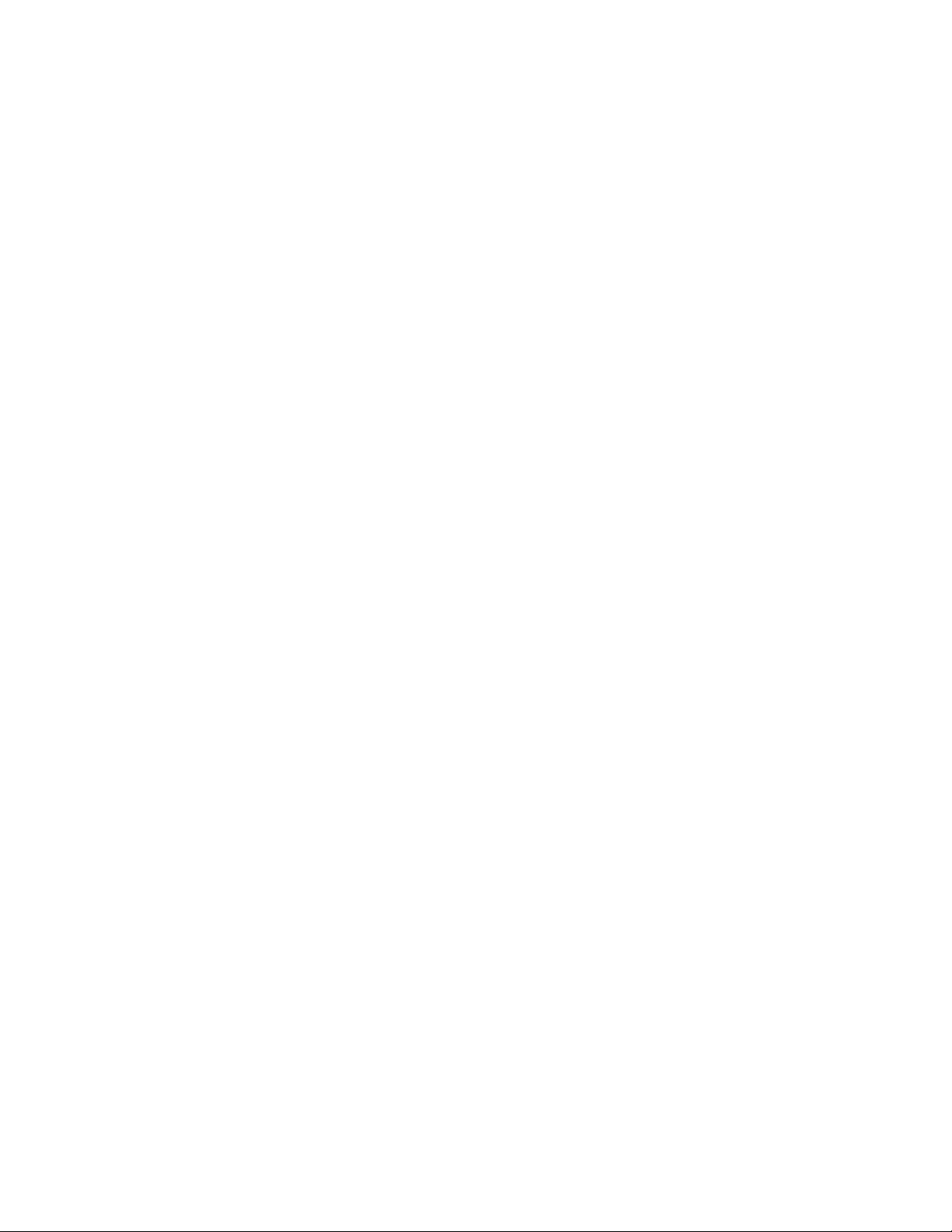
MX240 and MX480
Ethernet Services Router
Fan Tray Installation Instructions
13 February 2008
Part Number: 530-022145-01
Revision 1
This document describes how to remove and replace the fan tray on a Juniper
Networks MX240 and MX480 Ethernet Services Router. The fan tray and the air filter
make up the cooling system.
Contents
Cooling System ...............................................................................................2
Replacing the Fan Tray ....................................................................................4
Removing the Fan Tray .............................................................................5
Installing the Fan Tray ..............................................................................6
Electrostatic Discharge Point ...........................................................................7
Preventing Electrostatic Discharge Damage ....................................................9
List of Technical Publications ..........................................................................9
Requesting Technical Support .......................................................................16
Revision History ............................................................................................17
■ 1
Page 2
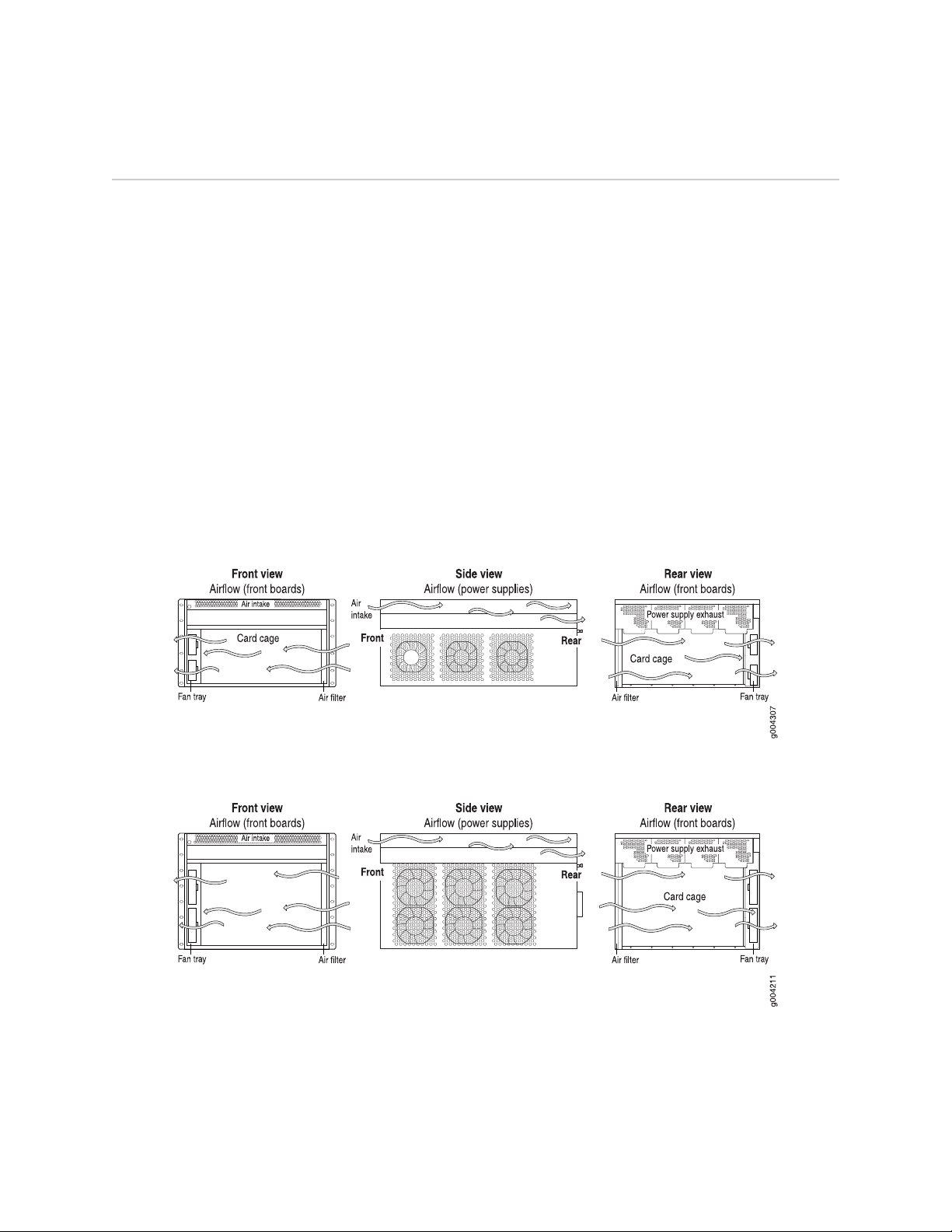
MX240 and MX480 Ethernet Services Router Fan Tray Installation Instructions
Cooling System
The cooling system consists of the following components:
■ Fan tray
■ Air filter
The cooling system components work together to keep all router components within
the acceptable temperature range (see Figure 1 on page 2, Figure 2 on page 2,
Figure 3 on page 3, Figure 4 on page 3, Figure 5 on page 4, and
Figure 6 on page 4). The router has one fan tray and one air filter that install
vertically in the rear of the router. The fan tray contains three fans on an MX240
router and six fans on an MX480 router.
The air intake to cool the chassis is located on the side of the chassis next to the air
filter. Air is pulled through the chassis toward the fan tray, where it is exhausted out
the side of the system. The air intake to cool the power supplies is located in the
front of the router above the craft interface. The exhaust for the power supplies is
located on the rear bulkhead power supplies.
Figure 1: Airflow Through the MX240 Chassis
Figure 2: Airflow Through the MX480 Chassis
2 ■ Cooling System
The host subsystem monitors the temperature of the router components. When the
router is operating normally, the fans function at lower than full speed. If a fan fails
or the ambient temperature rises above a threshold, the speed of the remaining fans
is automatically adjusted to keep the temperature within the acceptable range. If the
ambient maximum temperature specification is exceeded and the system cannot
Page 3
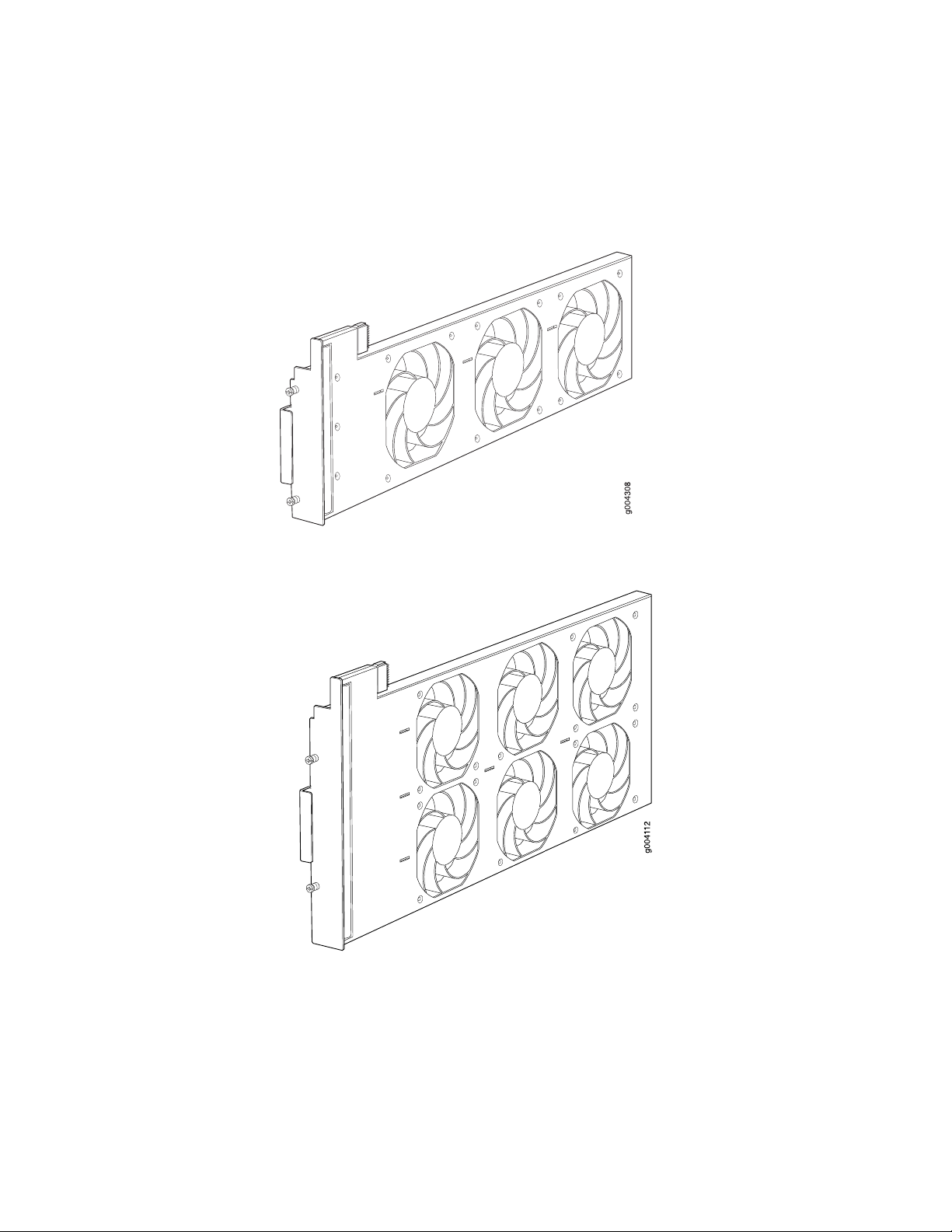
Cooling System
be adequately cooled, the Routing Engine shuts down the system by disabling output
power from each power supply.
Figure 3: Fan Tray in an MX240 Router
Figure 4: Fan Tray in an MX480 Router
Cooling System ■ 3
Page 4
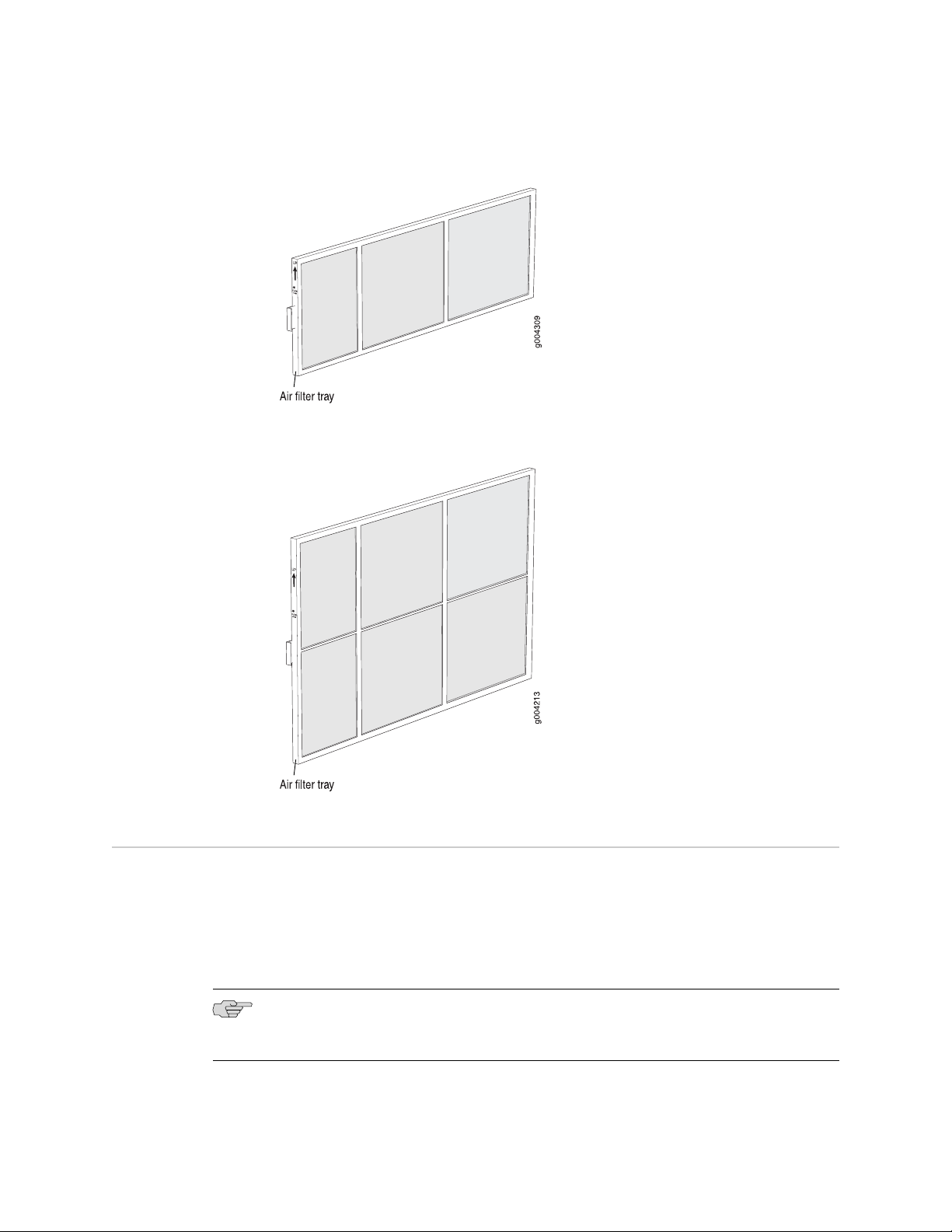
MX240 and MX480 Ethernet Services Router Fan Tray Installation Instructions
Figure 5: Air Filter on an MX240 Router
Figure 6: Air Filter on an MX480 Router
Replacing the Fan Tray
The router has one fan tray that installs vertically in the rear of the chassis. The fan
tray contains three fans on an MX240 router and six fans on an MX480 router. The
fan tray is hot-removable and hot-insertable.
The fan tray is located in the rear of the chassis on the right side. The fan tray weighs
about 6.8 lb (3.08 kg).
NOTE: To prevent overheating, install the replacement fan tray immediately after
removing the existing fan tray.
4 ■ Replacing the Fan Tray
Page 5
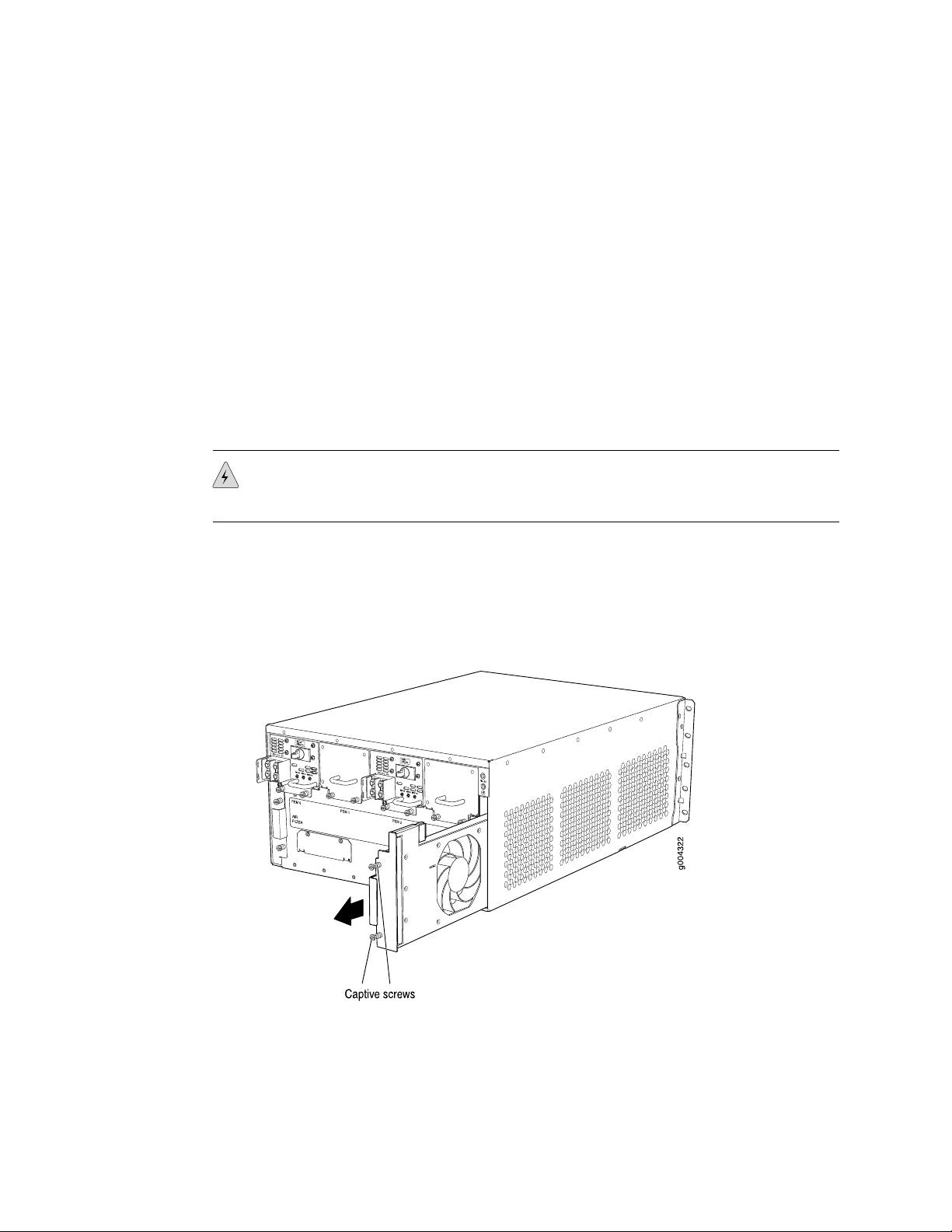
To replace the fan tray, use the following procedures:
■ Removing the Fan Tray on page 5
■ Installing the Fan Tray on page 6
Removing the Fan Tray
To remove the fan tray (see Figure 7 on page 5 and Figure 8 on page 6):
1. Attach an electrostatic discharge (ESD) grounding strap to your bare wrist and
2. Loosen the captive screws on the fan tray faceplate.
3. Grasp the fan tray handle and pull it out approximately 1 to 3 inches.
WARNING: To avoid injury, keep tools and your fingers away from the fans as you
slide the fan tray out of the chassis. The fans might still be spinning.
Replacing the Fan Tray
connect the strap to one of the ESD points on the chassis. For more information
about ESD, see “Preventing Electrostatic Discharge Damage” on page 9.
4. Press the latch located on the inside of the fan tray to release it from the chassis.
5. Place one hand under the fan tray to support it and pull the fan tray completely
out of the chassis.
Figure 7: Removing the Fan Tray from an MX240 Router
Replacing the Fan Tray ■ 5
Page 6
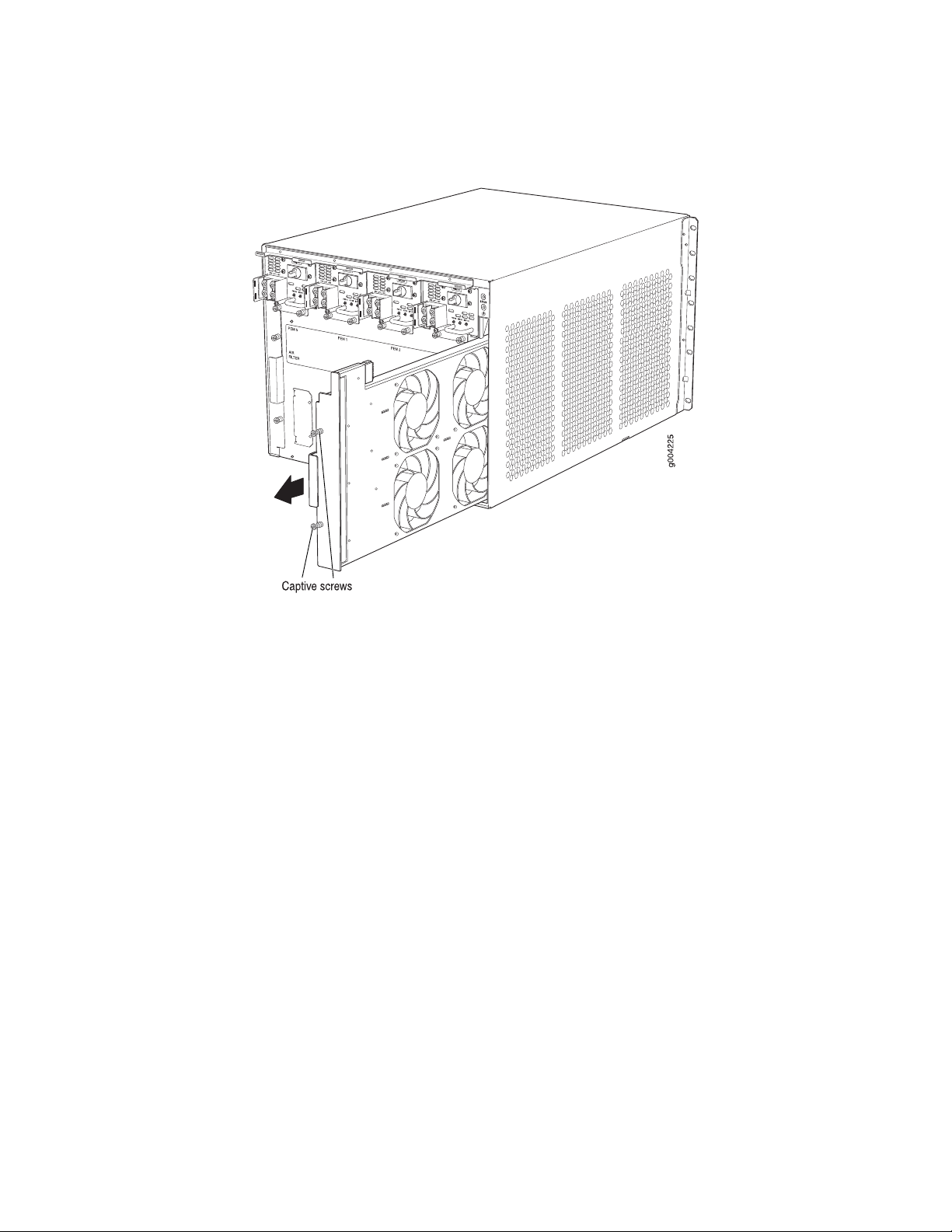
MX240 and MX480 Ethernet Services Router Fan Tray Installation Instructions
Figure 8: Removing the Fan Tray from an MX480 Router
Installing the Fan Tray
To install the fan tray (see Figure 9 on page 7 and Figure 10 on page 7):
1. Attach an electrostatic discharge (ESD) grounding strap to your bare wrist and
2. Grasp the fan tray handle and insert it straight into the chassis. Note the correct
3. Tighten the captive screws on the fan tray faceplate to secure it in the chassis.
connect the strap to one of the ESD points on the chassis. For more information
about ESD, see “Preventing Electrostatic Discharge Damage” on page 9.
orientation by the this side up label on the top surface of the fan tray.
6 ■ Replacing the Fan Tray
Page 7

Figure 9: Installing the Fan Tray in an MX240 Router
Electrostatic Discharge Point
Figure 10: Installing the Fan Tray in an MX480 Router
Electrostatic Discharge Point
Figure 11 on page 8 and Figure 12 on page 8 show the location of the ESD point
on the rear of the chassis. The illustration shows a DC-powered router, but the location
is the same in AC-powered routers.
Electrostatic Discharge Point ■ 7
Page 8

MX240 and MX480 Ethernet Services Router Fan Tray Installation Instructions
Figure 11: Rear View of a Fully Configured DC-Powered MX240 Router
Figure 12: Rear View of a Fully Configured DC-Powered MX480 Router
8 ■ Electrostatic Discharge Point
Page 9

Preventing Electrostatic Discharge Damage
Many router hardware components are sensitive to damage from static electricity.
Some components can be impaired by voltages as low as 30 V. You can easily
generate potentially damaging static voltages whenever you handle plastic or foam
packing material or if you move components across plastic or carpets. Observe the
following guidelines to minimize the potential for electrostatic discharge (ESD)
damage, which can cause intermittent or complete component failures:
■ Always use an ESD wrist strap or ankle strap, and make sure that it is in direct
contact with your skin.
CAUTION: For safety, periodically check the resistance value of the ESD strap. The
measurement should be in the range of 1 to 10 Mohms.
■ When handling any component that is removed from the chassis, make sure the
equipment end of your ESD strap is attached to one of the ESD points on the
chassis, which are shown in Figure 11 on page 8 and Figure 12 on page 8.
Preventing Electrostatic Discharge Damage
■ Avoid contact between the component and your clothing. ESD voltages emitted
from clothing can still damage components.
■ When removing or installing a component, always place it component-side up
on an antistatic surface, in an antistatic card rack, or in an electrostatic bag (see
Figure 13 on page 9). If you are returning a component, place it in an
electrostatic bag before packing it.
Figure 13: Placing a Component into an Electrostatic Bag
List of Technical Publications
Table 1 on page 10 lists the software and hardware guides and release notes for
Juniper Networks J-series, M-series, MX-series, and T-series routing platforms and
describes the contents of each document. Table 2 on page 14 lists the books included
in the Network Operations Guide series. Table 3 on page 14 lists the manuals and
Preventing Electrostatic Discharge Damage ■ 9
Page 10

MX240 and MX480 Ethernet Services Router Fan Tray Installation Instructions
release notes supporting JUNOS software with enhanced services. All documents are
available at http://www.juniper.net/techpubs/.
Table 4 on page 15 lists additional books on Juniper Networks solutions that you can
order through your bookstore. A complete list of such books is available at
http://www.juniper.net/books.
Table 1: Technical Documentation for Supported Routing Platforms
DescriptionBook
JUNOS Software for Supported Routing Platforms
Access Privilege
Explains how to configure access privileges in user classes by using
permission flags and regular expressions. Lists the permission flags
along with their associated command-line interface (CLI) operational
mode commands and configuration statements.
Class of Service
CLI User Guide
Feature Guide
High Availability
MPLS Applications
Multicast Protocols
Multiplay Solutions
Provides an overview of the class-of-service (CoS) functions of the
JUNOS software and describes how to configure CoS features,
including configuring multiple forwarding classes for transmitting
packets, defining which packets are placed into each output queue,
scheduling the transmission service level for each queue, and
managing congestion through the random early detection (RED)
algorithm.
Describes how to use the JUNOS command-line interface (CLI) to
configure, monitor, and manage Juniper Networks routing
platforms. This material was formerly covered in the JUNOS System
Basics Configuration Guide.
Provides a detailed explanation and configuration examples for
several of the most complex features in the JUNOS software.
Provides an overview of hardware and software resources that
ensure a high level of continuous routing platform operation and
describes how to configure high availability (HA) features such as
nonstop active routing (NSR) and graceful Routing Engine
switchover (GRES).
Provides an overview of traffic engineering concepts and describes
how to configure traffic engineering protocols.
Provides an overview of multicast concepts and describes how to
configure multicast routing protocols.
Describes how you can deploy IPTV and voice over IP (VoIP)
services in your network.
MX-series Solutions Guide
Network Interfaces
10 ■ List of Technical Publications
Describes common configuration scenarios for the Layer 2 features
supported on the MX-series routers, including basic bridged VLANs
with normalized VLAN tags, aggregated Ethernet links, bridge
domains, Multiple Spanning Tree Protocol (MSTP), and integrated
routing and bridging (IRB).
Provides an overview of the network interface functions of the
JUNOS software and describes how to configure the network
interfaces on the routing platform.
Page 11

Table 1: Technical Documentation for Supported Routing Platforms (continued)
DescriptionBook
List of Technical Publications
Network Management
Policy Framework
Routing Protocols
Secure Configuration Guide for Common Criteria
and JUNOS-FIPS
Services Interfaces
Software Installation and Upgrade Guide
System Basics
Provides an overview of network management concepts and
describes how to configure various network management features,
such as SNMP and accounting options.
Provides an overview of policy concepts and describes how to
configure routing policy, firewall filters, and forwarding options.
Provides an overview of routing concepts and describes how to
configure routing, routing instances, and unicast routing protocols.
Provides an overview of secure Common Criteria and JUNOS-FIPS
protocols for the JUNOS software and describes how to install and
configure secure Common Criteria and JUNOS-FIPS on a routing
platform.
Provides an overview of the services interfaces functions of the
JUNOS software and describes how to configure the services
interfaces on the router.
Describes the JUNOS software components and packaging and
explains how to initially configure, reinstall, and upgrade the JUNOS
system software. This material was formerly covered in the JUNOS
System Basics Configuration Guide.
Describes Juniper Networks routing platforms and explains how
to configure basic system parameters, supported protocols and
software processes, authentication, and a variety of utilities for
managing your router on the network.
VPNs
JUNOS References
Hierarchy and RFC Reference
Interfaces Command Reference
Routing Protocols and Policies Command
Reference
System Basics and Services Command Reference
Provides an overview and describes how to configure Layer 2 and
Layer 3 virtual private networks (VPNs), virtual private LAN service
(VPLS), and Layer 2 circuits. Provides configuration examples.
Describes the JUNOS configuration mode commands. Provides a
hierarchy reference that displays each level of a configuration
hierarchy, and includes all possible configuration statements that
can be used at that level. This material was formerly covered in
the JUNOS System Basics Configuration Guide.
Describes the JUNOS software operational mode commands you
use to monitor and troubleshoot interfaces.
Describes the JUNOS software operational mode commands you
use to monitor and troubleshoot routing policies and protocols,
including firewall filters.
Describes the JUNOS software operational mode commands you
use to monitor and troubleshoot system basics, including
commands for real-time monitoring and route (or path) tracing,
system software management, and chassis management. Also
describes commands for monitoring and troubleshooting services
such as class of service (CoS), IP Security (IPSec), stateful firewalls,
flow collection, and flow monitoring.
List of Technical Publications ■ 11
Page 12

MX240 and MX480 Ethernet Services Router Fan Tray Installation Instructions
Table 1: Technical Documentation for Supported Routing Platforms (continued)
DescriptionBook
System Log Messages Reference
J-Web User Guide
J-Web Interface User Guide
JUNOS API and Scripting Documentation
JUNOScript API Guide
JUNOS XML API Configuration Reference
JUNOS XML API Operational Reference
NETCONF API Guide
JUNOS Configuration and Diagnostic Automation
Guide
Describes how to access and interpret system log messages
generated by JUNOS software modules and provides a reference
page for each message.
Describes how to use the J-Web graphical user interface (GUI) to
configure, monitor, and manage Juniper Networks routing
platforms.
Describes how to use the JUNOScript application programming
interface (API) to monitor and configure Juniper Networks routing
platforms.
Provides reference pages for the configuration tag elements in the
JUNOS XML API.
Provides reference pages for the operational tag elements in the
JUNOS XML API.
Describes how to use the NETCONF API to monitor and configure
Juniper Networks routing platforms.
Describes how to use the commit script and self-diagnosis features
of the JUNOS software. This guide explains how to enforce custom
configuration rules defined in scripts, how to use commit script
macros to provide simplified aliases for frequently used
configuration statements, and how to configure diagnostic event
policies.
Hardware Documentation
Hardware Guide
PIC Guide
DPC Guide
JUNOScope Documentation
JUNOScope Software User Guide
Advanced Insight Solutions (AIS) Documentation
Advanced Insight Solutions Guide
Describes how to install, maintain, and troubleshoot routing
platforms and components. Each platform has its own hardware
guide.
Describes the routing platform's Physical Interface Cards (PICs).
Each platform has its own PIC guide.
Describes the Dense Port Concentrators (DPCs) for all MX-series
routers.
Describes the JUNOScope software graphical user interface (GUI),
how to install and administer the software, and how to use the
software to manage routing platform configuration files and monitor
routing platform operations.
Describes the Advanced Insight Manager (AIM) application, which
provides a gateway between JUNOS devices and Juniper Support
Systems (JSS) for case management and intelligence updates.
Explains how to run AI scripts on Juniper Networks devices.
12 ■ List of Technical Publications
Page 13

Table 1: Technical Documentation for Supported Routing Platforms (continued)
DescriptionBook
J-series Routing Platform Documentation
Getting Started Guide
Provides an overview, basic instructions, and specifications for
J-series routing platforms. The guide explains how to prepare your
site for installation, unpack and install the router and its
components, install licenses, and establish basic connectivity. Use
the Getting Started Guide for your router model.
List of Technical Publications
Basic LAN and WAN Access Configuration Guide
Advanced WAN Access Configuration Guide
Administration Guide
Release Notes
JUNOS Release Notes
Hardware Release Notes
JUNOScope Release Notes
Explains how to configure the interfaces on J-series Services Routers
for basic IP routing with standard routing protocols, ISDN backup,
and digital subscriber line (DSL) connections.
Explains how to configure J-series Services Routers in virtual private
networks (VPNs) and multicast networks, configure data link
switching (DLSw) services, and apply routing techniques such as
policies, stateless and stateful firewall filters, IP Security (IPSec)
tunnels, and class-of-service (CoS) classification for safer, more
efficient routing.
Shows how to manage users and operations, monitor network
performance, upgrade software, and diagnose common problems
on J-series Services Routers.
Summarize new features and known problems for a particular
software release, provide corrections and updates to published
JUNOS, JUNOScript, and NETCONF manuals, provide information
that might have been omitted from the manuals, and describe
upgrade and downgrade procedures.
Describe the available documentation for the routing platform and
summarize known problems with the hardware and accompanying
software. Each platform has its own release notes.
Contain corrections and updates to the published JUNOScope
manual, provide information that might have been omitted from
the manual, and describe upgrade and downgrade procedures.
AIS Release Notes
AIS AI Script Release Notes
J-series Services Router Release Notes
Summarize AIS new features and guidelines, identify known and
resolved problems, provide information that might have been
omitted from the manuals, and provide initial setup, upgrade, and
downgrade procedures.
Summarize AI Scripts new features, identify known and resolved
problems, provide information that might have been omitted from
the manuals, and provide instructions for automatic and manual
installation, including deleting and rolling back.
Briefly describe Services Router features, identify known hardware
problems, and provide upgrade and downgrade instructions.
List of Technical Publications ■ 13
Page 14

MX240 and MX480 Ethernet Services Router Fan Tray Installation Instructions
Table 2: JUNOS Software Network Operations Guides
DescriptionBook
Baseline
Interfaces
MPLS
MPLS Log Reference
MPLS Fast Reroute
Hardware
Describes the most basic tasks for running a network using Juniper
Networks products. Tasks include upgrading and reinstalling JUNOS
software, gathering basic system management information,
verifying your network topology, and searching log messages.
Describes tasks for monitoring interfaces. Tasks include using
loopback testing and locating alarms.
Describes tasks for configuring, monitoring, and troubleshooting
an example MPLS network. Tasks include verifying the correct
configuration of the MPLS and RSVP protocols, displaying the status
and statistics of MPLS running on all routing platforms in the
network, and using the layered MPLS troubleshooting model to
investigate problems with an MPLS network.
Describes MPLS status and error messages that appear in the output
of the show mpls lsp extensive command. The guide also describes
how and when to configure Constrained Shortest Path First (CSPF)
and RSVP trace options, and how to examine a CSPF or RSVP
failure in a sample network.
Describes operational information helpful in monitoring and
troubleshooting an MPLS network configured with fast reroute
(FRR) and load balancing.
Describes tasks for monitoring M-series and T-series routing
platforms.
To configure and operate a J-series Services Router running JUNOS software with
enhanced services, you must also use the configuration statements and operational
mode commands documented in JUNOS configuration guides and command
references. To configure and operate a WX Integrated Services Module, you must
also use WX documentation.
Table 3: JUNOS Software with Enhanced Services Documentation
DescriptionBook
JUNOS Software with Enhanced Services Design
and Implementation Guide
JUNOS Software with Enhanced Services J-series
Services Router Quick Start
JUNOS Software with Enhanced Services J-series
Services Router Getting Started Guide
Provides guidelines and examples for designing and
implementing IP Security (IPSec) virtual private networks
(VPNs), firewalls, and routing on J-series routers running
JUNOS software with enhanced services.
Explains how to quickly set up a J-series router. This
document contains router declarations of conformity.
Provides an overview, basic instructions, and specifications
for J-series Services Routers. This guide explains how to
prepare a site, unpack and install the router, replace router
hardware, and establish basic router connectivity. This guide
contains hardware descriptions and specifications.
14 ■ List of Technical Publications
Page 15

Table 3: JUNOS Software with Enhanced Services Documentation (continued)
DescriptionBook
List of Technical Publications
JUNOS Software with Enhanced Services
Migration Guide
JUNOS Software with Enhanced Services
Interfaces and Routing Configuration Guide
JUNOS Software with Enhanced Services Security
Configuration Guide
JUNOS Software with Enhanced Services
Administration Guide
JUNOS Software with Enhanced Services CLI
Reference
WXC Integrated Services Module Installation and
Configuration Guide
Provides instructions for migrating an SSG device running
ScreenOS software or a J-series router running the JUNOS
software to JUNOS software with enhanced services.
Explains how to configure J-series router interfaces for basic
IP routing with standard routing protocols, ISDN service,
firewall filters (access control lists), and class-of-service (CoS)
traffic classification.
Explains how to configure and manage security services
such as stateful firewall policies, IPSec VPNs, firewall screens,
Network Address translation (NAT) and Router interface
modes, Public Key Cryptography, and Application Layer
Gateways (ALGs).
Shows how to monitor the router and routing operations,
firewall and security services, system alarms and events,
and network performance. This guide also shows how to
administer user authentication and access, upgrade software,
and diagnose common problems.
Provides the complete JUNOS software with enhanced
services configuration hierarchy and describes the
configuration statements and operational mode commands
not documented in the standard JUNOS manuals.
Explains how to install and initially configure a WXC
Integrated Services Module in a J-series router for application
acceleration.
JUNOS Software with Enhanced Services Release
Notes
Summarize new features and known problems for a
particular release of JUNOS software with enhanced services
on J-series routers, including J-Web interface features and
problems. The release notes also contain corrections and
updates to the manuals and software upgrade and
downgrade instructions for JUNOS software with enhanced
services.
Table 4: Additional Books Available Through http://www.juniper.net/books
DescriptionBook
Interdomain Multicast
Routing
JUNOS Cookbook
Provides background and in-depth analysis of multicast routing using Protocol Independent
Multicast sparse mode (PIM SM) and Multicast Source Discovery Protocol (MSDP); details
any-source and source-specific multicast delivery models; explores multiprotocol BGP (MBGP)
and multicast IS-IS; explains Internet Gateway Management Protocol (IGMP) versions 1, 2, and
3; lists packet formats for IGMP, PIM, and MSDP; and provides a complete glossary of multicast
terms.
Provides detailed examples of common JUNOS software configuration tasks, such as basic router
configuration and file management, security and access control, logging, routing policy, firewalls,
routing protocols, MPLS, and VPNs.
List of Technical Publications ■ 15
Page 16

MX240 and MX480 Ethernet Services Router Fan Tray Installation Instructions
Table 4: Additional Books Available Through http://www.juniper.net/books (continued)
DescriptionBook
MPLS-Enabled Applications
OSPF and IS-IS: Choosing an
IGP for Large-Scale Networks
Routing Policy and Protocols
for Multivendor IP Networks
The Complete IS-IS Protocol
Provides an overview of Multiprotocol Label Switching (MPLS) applications (such as Layer 3
virtual private networks [VPNs], Layer 2 VPNs, virtual private LAN service [VPLS], and
pseudowires), explains how to apply MPLS, examines the scaling requirements of equipment
at different points in the network, and covers the following topics: point-to-multipoint label
switched paths (LSPs), DiffServ-aware traffic engineering, class of service, interdomain traffic
engineering, path computation, route target filtering, multicast support for Layer 3 VPNs, and
management and troubleshooting of MPLS networks.
Explores the full range of characteristics and capabilities for the two major link-state routing
protocols: Open Shortest Path First (OSPF) and IS-IS. Explains architecture, packet types, and
addressing; demonstrates how to improve scalability; shows how to design large-scale networks
for maximum security and reliability; details protocol extensions for MPLS-based traffic
engineering, IPv6, and multitopology routing; and covers troubleshooting for OSPF and IS-IS
networks.
Provides a brief history of the Internet, explains IP addressing and routing (Routing Information
Protocol [RIP], OSPF, IS-IS, and Border Gateway Protocol [BGP]), explores ISP peering and
routing policies, and displays configurations for both Juniper Networks and other vendors'
routers.
Provides the insight and practical solutions necessary to understand the IS-IS protocol and how
it works by using a multivendor, real-world approach.
Requesting Technical Support
Technical product support is available through the Juniper Networks Technical
Assistance Center (JTAC). If you are a customer with an active J-Care or JNASC support
contract, or are covered under warranty, and need postsales technical support, you
can access our tools and resources online or open a case with JTAC.
■ JTAC policies—For a complete understanding of our JTAC procedures and policies,
review the JTAC User Guide located at
http://www.juniper.net/customers/support/downloads/710059.pdf.
■ Product warranties—For product warranty information, visit
http://www.juniper.net/support/warranty/.
■ JTAC Hours of Operation —The JTAC centers have resources available 24 hours
a day, 7 days a week, 365 days a year.
Self-Help Online Tools and Resources
For quick and easy problem resolution, Juniper Networks has designed an online
self-service portal called the Customer Support Center (CSC) that provides you with
the following features:
16 ■ Requesting Technical Support
Page 17

Requesting Technical Support
■
Find CSC offerings: http://www.juniper.net/customers/support/
■
Search for known bugs: http://www2.juniper.net/kb/
■
Find product documentation: http://www.juniper.net/techpubs/
■ Find solutions and answer questions using our Knowledge Base:
http://kb.juniper.net/
■ Download the latest versions of software and review release notes:
http://www.juniper.net/customers/csc/software/
■ Search technical bulletins for relevant hardware and software notifications:
https://www.juniper.net/alerts/
■ Join and participate in the Juniper Networks Community Forum:
http://www.juniper.net/company/communities/
■
Open a case online in the CSC Case Manager: http://www.juniper.net/cm/
To verify service entitlement by product serial number, use our Serial Number
Entitlement (SNE) Tool located at https://tools.juniper.net/SerialNumberEntitlementSearch/
.
Opening a Case with JTAC
You can open a case with JTAC on the Web or by telephone.
■
Use the Case Manager tool in the CSC at http://www.juniper.net/cm/ .
■ Call 1-888-314-JTAC (1-888-314-5822 toll-free in the USA, Canada, and Mexico).
For international or direct-dial options in countries without toll-free numbers, visit
us at http://www.juniper.net/support/requesting-support.html.
Revision History
13 February 2008—530-022145-01 Revision 1. Added the MX240 Router
12 September 2007—530-020797-01 Revision 1.
Copyright © 2008, Juniper Networks, Inc. All rights reserved.
Juniper Networks, the Juniper Networks logo, NetScreen, and ScreenOS are registered trademarks of Juniper Networks, Inc. in the United States and other
countries. JUNOS and JUNOSe are trademarks of Juniper Networks, Inc. All other trademarks, service marks, registered trademarks, or registered service
marks are the property of their respective owners.
Juniper Networks assumes no responsibility for any inaccuracies in this document. Juniper Networks reserves the right to change, modify, transfer, or
otherwise revise this publication without notice.
Products made or sold by Juniper Networks or components thereof might be covered by one or more of the following patents that are owned by or licensed
to Juniper Networks: U.S. Patent Nos. 5,473,599, 5,905,725, 5,909,440, 6,192,051, 6,333,650, 6,359,479, 6,406,312, 6,429,706, 6,459,579, 6,493,347,
6,538,518, 6,538,899, 6,552,918, 6,567,902, 6,578,186, and 6,590,785.
Requesting Technical Support ■ 17
