Page 1
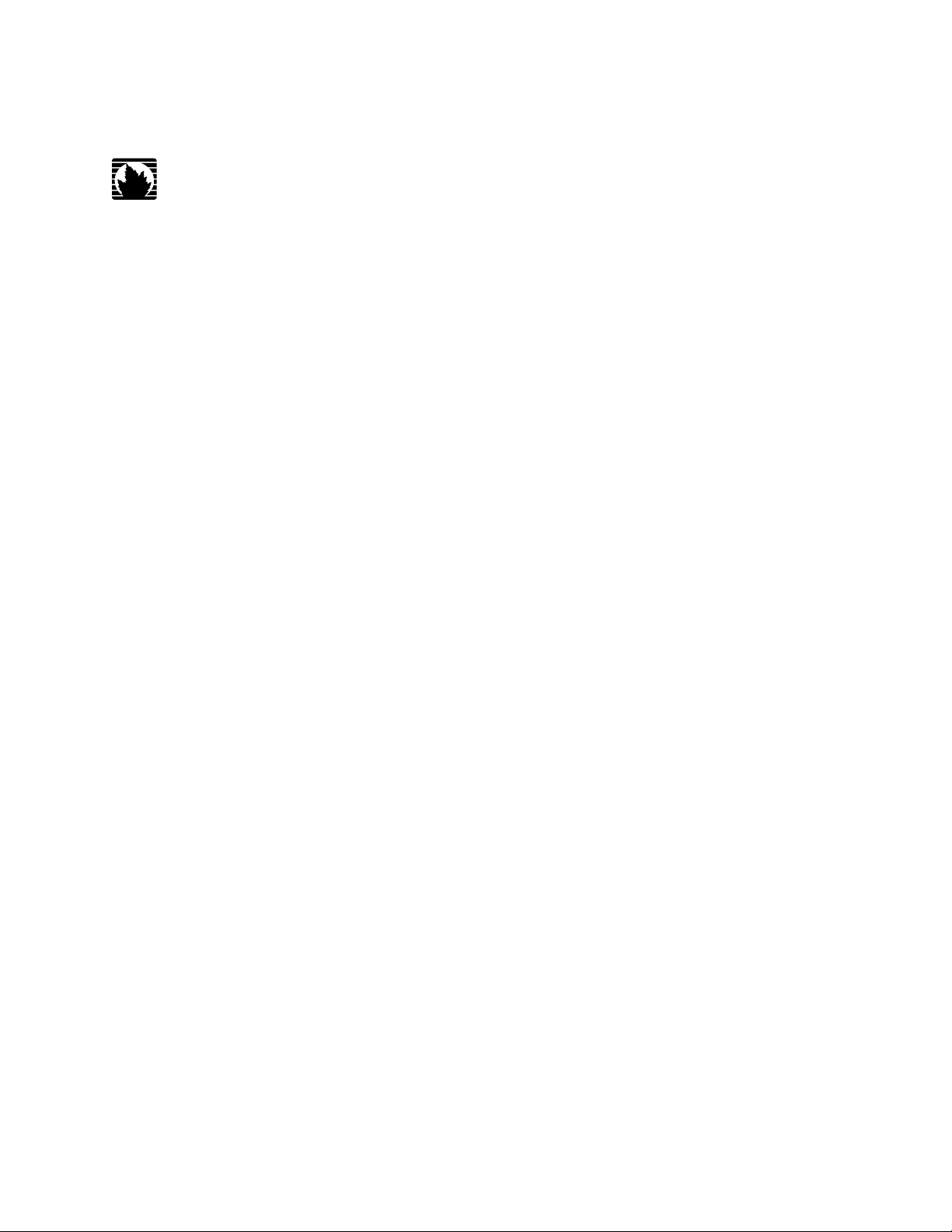
JUNOSe™ Software
for E Series™ Broadband Services Routers
IP, IPv6, and IGP Configuration Guide
Release 11.1.x
Juniper Networks, Inc.
1194 North Mathilda Avenue
Sunnyvale, California 94089
USA
408-745-2000
www.juniper.net
Published: 2010-03-28
Page 2
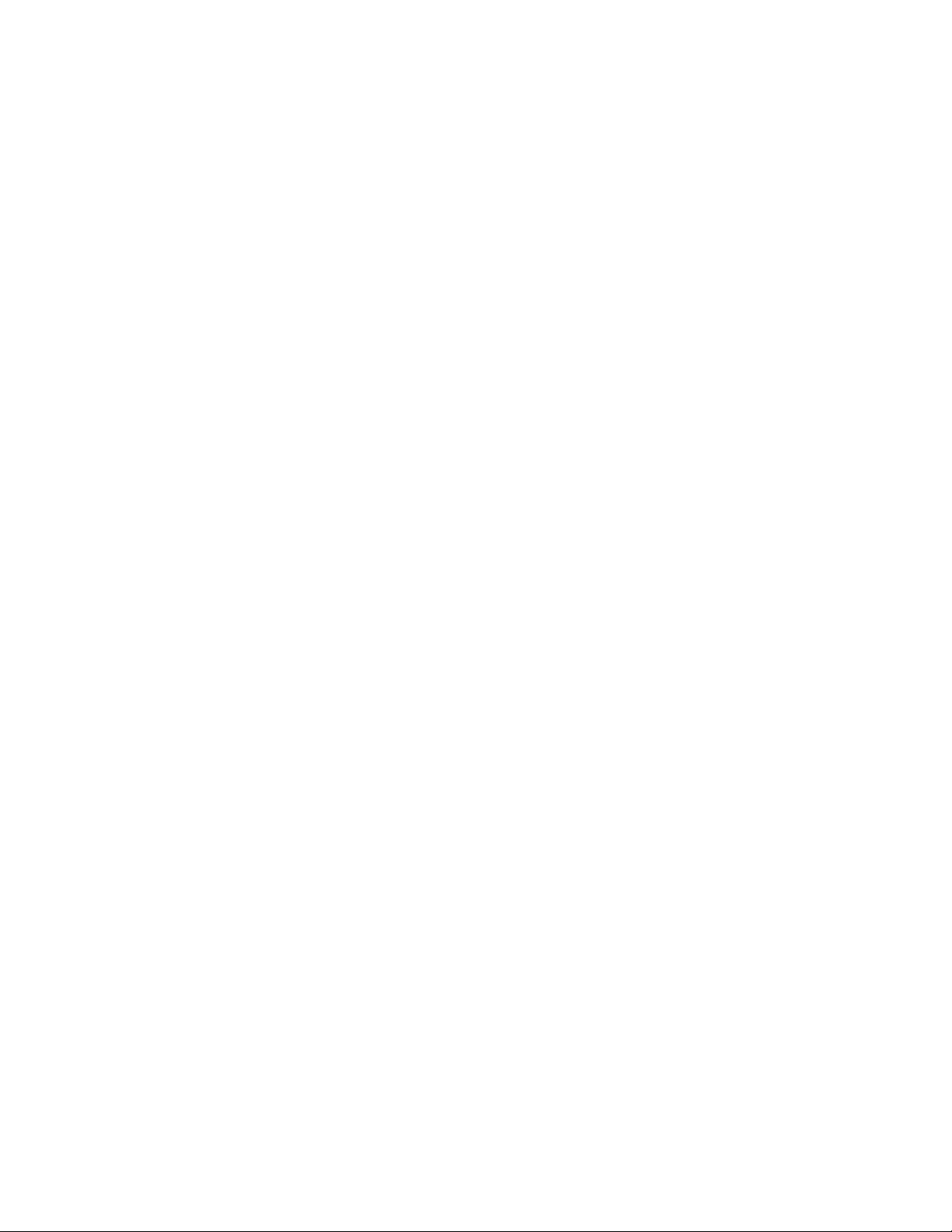
Juniper Networks, the Juniper Networks logo, JUNOS, NetScreen, ScreenOS, and Steel-Belted Radius are registered trademarks of Juniper Networks, Inc. in
the United States and other countries. JUNOSe is a trademark of Juniper Networks, Inc. All other trademarks, service marks, registered trademarks, or
registered service marks are the property of their respective owners.
Juniper Networks assumes no responsibility for any inaccuracies in this document. Juniper Networks reserves the right to change, modify, transfer, or
otherwise revise this publication without notice.
Products made or sold by Juniper Networks or components thereof might be covered by one or more of the following patents that are owned by or licensed
to Juniper Networks: U.S. Patent Nos. 5,473,599, 5,905,725, 5,909,440, 6,192,051, 6,333,650, 6,359,479, 6,406,312, 6,429,706, 6,459,579, 6,493,347,
6,538,518, 6,538,899, 6,552,918, 6,567,902, 6,578,186, and 6,590,785.
JUNOSe™ Software for E Series™ Broadband Services Routers IP, IPv6, and IGP Configuration Guide
Release 11.1.x
Copyright © 2010, Juniper Networks, Inc.
All rights reserved. Printed in USA.
Writing: Mark Barnard, Bruce Gillham, Sarah Lesway-Ball, Brian Wesley Simmons, Fran Singer, Sairam Venugopalan, Pallavi Madhusudhan, Namrata Mehta
Editing: Benjamin Mann
Illustration: Nathaniel Woodward
Cover Design: Edmonds Design
Revision History
April 2010—FRS JUNOSe 11.1.x
The information in this document is current as of the date listed in the revision history.
YEAR 2000 NOTICE
Juniper Networks hardware and software products are Year 2000 compliant. The JUNOS Software has no known time-related limitations through the year
2038. However, the NTP application is known to have some difficulty in the year 2036.
ii ■
Page 3
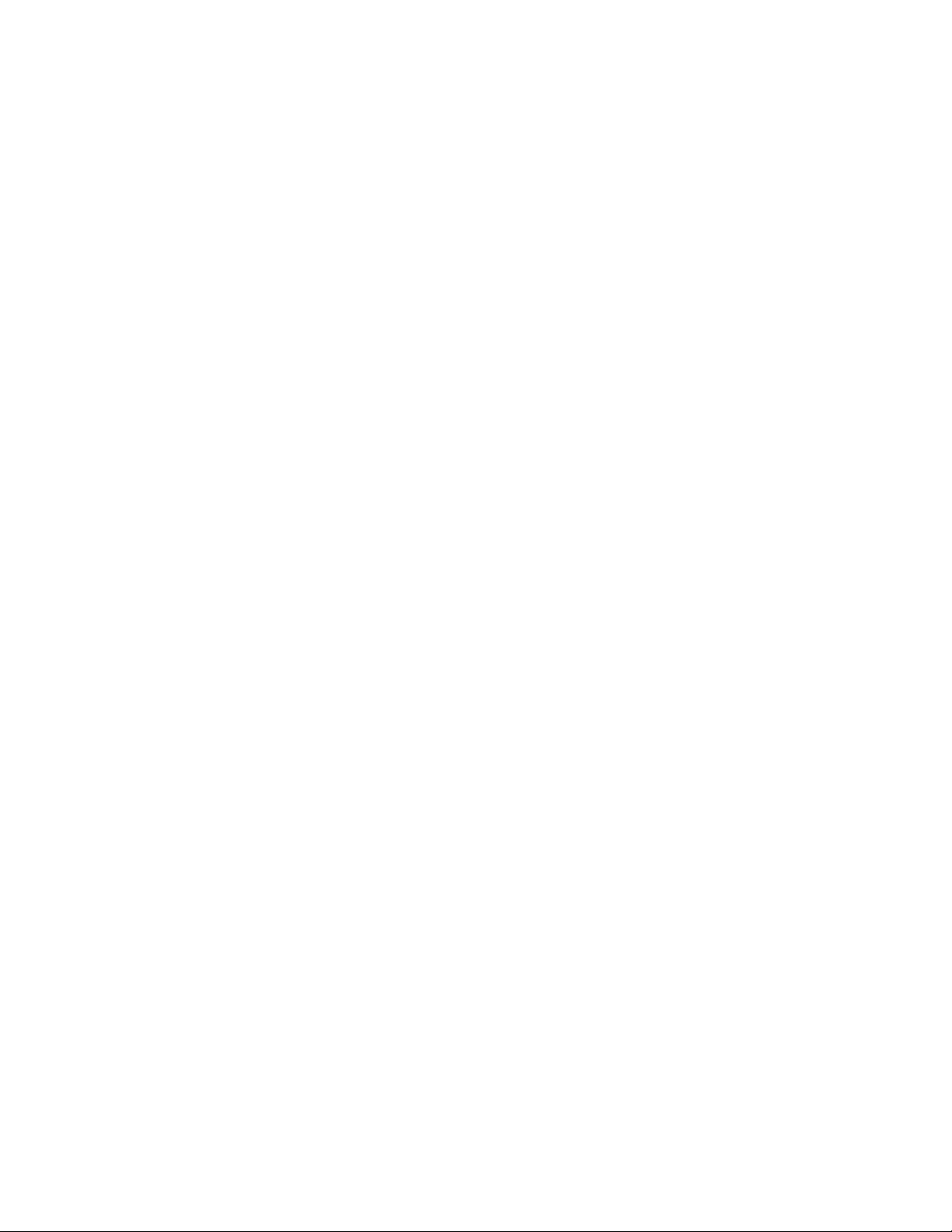
END USER LICENSE AGREEMENT
READ THIS END USER LICENSE AGREEMENT (“AGREEMENT”) BEFORE DOWNLOADING, INSTALLING, OR USING THE SOFTWARE. BY DOWNLOADING,
INSTALLING, OR USING THE SOFTWARE OR OTHERWISE EXPRESSING YOUR AGREEMENT TO THE TERMS CONTAINED HEREIN, YOU (AS CUSTOMER
OR IF YOU ARE NOT THE CUSTOMER, AS A REPRESENTATIVE/AGENT AUTHORIZED TO BIND THE CUSTOMER) CONSENT TO BE BOUND BY THIS
AGREEMENT. IF YOU DO NOT OR CANNOT AGREE TO THE TERMS CONTAINED HEREIN, THEN (A) DO NOT DOWNLOAD, INSTALL, OR USE THE SOFTWARE,
AND (B) YOU MAY CONTACT JUNIPER NETWORKS REGARDING LICENSE TERMS.
1. The Parties. The parties to this Agreement are (i) Juniper Networks, Inc. (if the Customer’s principal office is located in the Americas) or Juniper Networks
(Cayman) Limited (if the Customer’s principal office is located outside the Americas) (such applicable entity being referred to herein as “Juniper”), and (ii)
the person or organization that originally purchased from Juniper or an authorized Juniper reseller the applicable license(s) for use of the Software (“Customer”)
(collectively, the “Parties”).
2. The Software. In this Agreement, “Software” means the program modules and features of the Juniper or Juniper-supplied software, for which Customer
has paid the applicable license or support fees to Juniper or an authorized Juniper reseller, or which was embedded by Juniper in equipment which Customer
purchased from Juniper or an authorized Juniper reseller. “Software” also includes updates, upgrades and new releases of such software. “Embedded
Software” means Software which Juniper has embedded in or loaded onto the Juniper equipment and any updates, upgrades, additions or replacements
which are subsequently embedded in or loaded onto the equipment.
3. License Grant. Subject to payment of the applicable fees and the limitations and restrictions set forth herein, Juniper grants to Customer a non-exclusive
and non-transferable license, without right to sublicense, to use the Software, in executable form only, subject to the following use restrictions:
a. Customer shall use Embedded Software solely as embedded in, and for execution on, Juniper equipment originally purchased by Customer from Juniper
or an authorized Juniper reseller.
b. Customer shall use the Software on a single hardware chassis having a single processing unit, or as many chassis or processing units for which Customer
has paid the applicable license fees; provided, however, with respect to the Steel-Belted Radius or Odyssey Access Client software only, Customer shall use
such Software on a single computer containing a single physical random access memory space and containing any number of processors. Use of the
Steel-Belted Radius or IMS AAA software on multiple computers or virtual machines (e.g., Solaris zones) requires multiple licenses, regardless of whether
such computers or virtualizations are physically contained on a single chassis.
c. Product purchase documents, paper or electronic user documentation, and/or the particular licenses purchased by Customer may specify limits to
Customer’s use of the Software. Such limits may restrict use to a maximum number of seats, registered endpoints, concurrent users, sessions, calls,
connections, subscribers, clusters, nodes, realms, devices, links, ports or transactions, or require the purchase of separate licenses to use particular features,
functionalities, services, applications, operations, or capabilities, or provide throughput, performance, configuration, bandwidth, interface, processing,
temporal, or geographical limits. In addition, such limits may restrict the use of the Software to managing certain kinds of networks or require the Software
to be used only in conjunction with other specific Software. Customer’s use of the Software shall be subject to all such limitations and purchase of all applicable
licenses.
d. For any trial copy of the Software, Customer’s right to use the Software expires 30 days after download, installation or use of the Software. Customer
may operate the Software after the 30-day trial period only if Customer pays for a license to do so. Customer may not extend or create an additional trial
period by re-installing the Software after the 30-day trial period.
e. The Global Enterprise Edition of the Steel-Belted Radius software may be used by Customer only to manage access to Customer’s enterprise network.
Specifically, service provider customers are expressly prohibited from using the Global Enterprise Edition of the Steel-Belted Radius software to support any
commercial network access services.
The foregoing license is not transferable or assignable by Customer. No license is granted herein to any user who did not originally purchase the applicable
license(s) for the Software from Juniper or an authorized Juniper reseller.
4. Use Prohibitions. Notwithstanding the foregoing, the license provided herein does not permit the Customer to, and Customer agrees not to and shall
not: (a) modify, unbundle, reverse engineer, or create derivative works based on the Software; (b) make unauthorized copies of the Software (except as
necessary for backup purposes); (c) rent, sell, transfer, or grant any rights in and to any copy of the Software, in any form, to any third party; (d) remove
any proprietary notices, labels, or marks on or in any copy of the Software or any product in which the Software is embedded; (e) distribute any copy of
the Software to any third party, including as may be embedded in Juniper equipment sold in the secondhand market; (f) use any ‘locked’ or key-restricted
feature, function, service, application, operation, or capability without first purchasing the applicable license(s) and obtaining a valid key from Juniper, even
if such feature, function, service, application, operation, or capability is enabled without a key; (g) distribute any key for the Software provided by Juniper
to any third party; (h) use the Software in any manner that extends or is broader than the uses purchased by Customer from Juniper or an authorized Juniper
reseller; (i) use Embedded Software on non-Juniper equipment; (j) use Embedded Software (or make it available for use) on Juniper equipment that the
Customer did not originally purchase from Juniper or an authorized Juniper reseller; (k) disclose the results of testing or benchmarking of the Software to
any third party without the prior written consent of Juniper; or (l) use the Software in any manner other than as expressly provided herein.
5. Audit. Customer shall maintain accurate records as necessary to verify compliance with this Agreement. Upon request by Juniper, Customer shall furnish
such records to Juniper and certify its compliance with this Agreement.
■ iii
Page 4
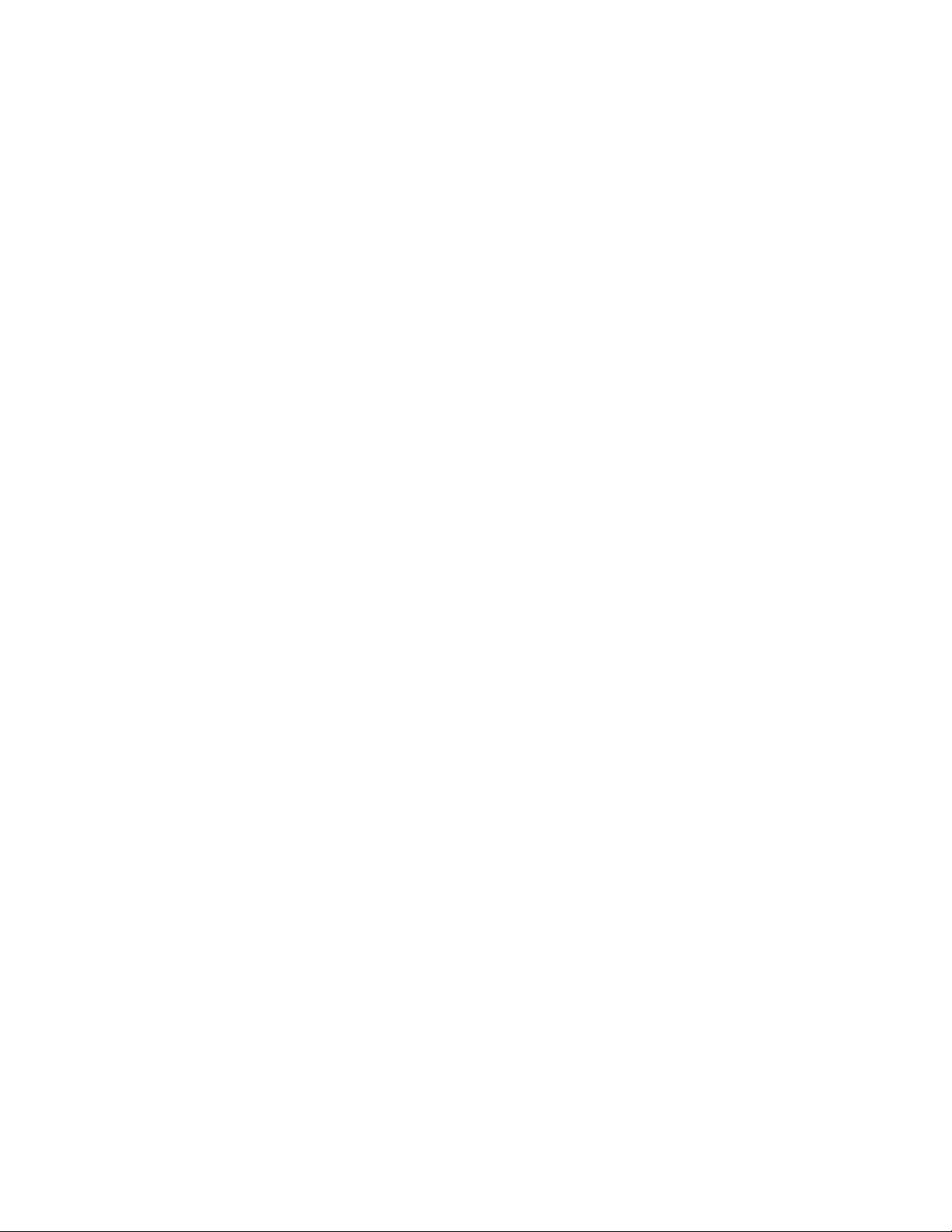
6. Confidentiality. The Parties agree that aspects of the Software and associated documentation are the confidential property of Juniper. As such, Customer
shall exercise all reasonable commercial efforts to maintain the Software and associated documentation in confidence, which at a minimum includes
restricting access to the Software to Customer employees and contractors having a need to use the Software for Customer’s internal business purposes.
7. Ownership. Juniper and Juniper’s licensors, respectively, retain ownership of all right, title, and interest (including copyright) in and to the Software,
associated documentation, and all copies of the Software. Nothing in this Agreement constitutes a transfer or conveyance of any right, title, or interest in
the Software or associated documentation, or a sale of the Software, associated documentation, or copies of the Software.
8. Warranty, Limitation of Liability, Disclaimer of Warranty. The warranty applicable to the Software shall be as set forth in the warranty statement that
accompanies the Software (the “Warranty Statement”). Nothing in this Agreement shall give rise to any obligation to support the Software. Support services
may be purchased separately. Any such support shall be governed by a separate, written support services agreement. TO THE MAXIMUM EXTENT PERMITTED
BY LAW, JUNIPER SHALL NOT BE LIABLE FOR ANY LOST PROFITS, LOSS OF DATA, OR COSTS OR PROCUREMENT OF SUBSTITUTE GOODS OR SERVICES,
OR FOR ANY SPECIAL, INDIRECT, OR CONSEQUENTIAL DAMAGES ARISING OUT OF THIS AGREEMENT, THE SOFTWARE, OR ANY JUNIPER OR
JUNIPER-SUPPLIED SOFTWARE. IN NO EVENT SHALL JUNIPER BE LIABLE FOR DAMAGES ARISING FROM UNAUTHORIZED OR IMPROPER USE OF ANY
JUNIPER OR JUNIPER-SUPPLIED SOFTWARE. EXCEPT AS EXPRESSLY PROVIDED IN THE WARRANTY STATEMENT TO THE EXTENT PERMITTED BY LAW,
JUNIPER DISCLAIMS ANY AND ALL WARRANTIES IN AND TO THE SOFTWARE (WHETHER EXPRESS, IMPLIED, STATUTORY, OR OTHERWISE), INCLUDING
ANY IMPLIED WARRANTY OF MERCHANTABILITY, FITNESS FOR A PARTICULAR PURPOSE, OR NONINFRINGEMENT. IN NO EVENT DOES JUNIPER
WARRANT THAT THE SOFTWARE, OR ANY EQUIPMENT OR NETWORK RUNNING THE SOFTWARE, WILL OPERATE WITHOUT ERROR OR INTERRUPTION,
OR WILL BE FREE OF VULNERABILITY TO INTRUSION OR ATTACK. In no event shall Juniper’s or its suppliers’ or licensors’ liability to Customer, whether
in contract, tort (including negligence), breach of warranty, or otherwise, exceed the price paid by Customer for the Software that gave rise to the claim, or
if the Software is embedded in another Juniper product, the price paid by Customer for such other product. Customer acknowledges and agrees that Juniper
has set its prices and entered into this Agreement in reliance upon the disclaimers of warranty and the limitations of liability set forth herein, that the same
reflect an allocation of risk between the Parties (including the risk that a contract remedy may fail of its essential purpose and cause consequential loss),
and that the same form an essential basis of the bargain between the Parties.
9. Termination. Any breach of this Agreement or failure by Customer to pay any applicable fees due shall result in automatic termination of the license
granted herein. Upon such termination, Customer shall destroy or return to Juniper all copies of the Software and related documentation in Customer’s
possession or control.
10. Taxes. All license fees payable under this agreement are exclusive of tax. Customer shall be responsible for paying Taxes arising from the purchase of
the license, or importation or use of the Software. If applicable, valid exemption documentation for each taxing jurisdiction shall be provided to Juniper prior
to invoicing, and Customer shall promptly notify Juniper if their exemption is revoked or modified. All payments made by Customer shall be net of any
applicable withholding tax. Customer will provide reasonable assistance to Juniper in connection with such withholding taxes by promptly: providing Juniper
with valid tax receipts and other required documentation showing Customer’s payment of any withholding taxes; completing appropriate applications that
would reduce the amount of withholding tax to be paid; and notifying and assisting Juniper in any audit or tax proceeding related to transactions hereunder.
Customer shall comply with all applicable tax laws and regulations, and Customer will promptly pay or reimburse Juniper for all costs and damages related
to any liability incurred by Juniper as a result of Customer’s non-compliance or delay with its responsibilities herein. Customer’s obligations under this
Section shall survive termination or expiration of this Agreement.
11. Export. Customer agrees to comply with all applicable export laws and restrictions and regulations of any United States and any applicable foreign
agency or authority, and not to export or re-export the Software or any direct product thereof in violation of any such restrictions, laws or regulations, or
without all necessary approvals. Customer shall be liable for any such violations. The version of the Software supplied to Customer may contain encryption
or other capabilities restricting Customer’s ability to export the Software without an export license.
12. Commercial Computer Software. The Software is “commercial computer software” and is provided with restricted rights. Use, duplication, or disclosure
by the United States government is subject to restrictions set forth in this Agreement and as provided in DFARS 227.7201 through 227.7202-4, FAR 12.212,
FAR 27.405(b)(2), FAR 52.227-19, or FAR 52.227-14(ALT III) as applicable.
13. Interface Information. To the extent required by applicable law, and at Customer's written request, Juniper shall provide Customer with the interface
information needed to achieve interoperability between the Software and another independently created program, on payment of applicable fee, if any.
Customer shall observe strict obligations of confidentiality with respect to such information and shall use such information in compliance with any applicable
terms and conditions upon which Juniper makes such information available.
14. Third Party Software. Any licensor of Juniper whose software is embedded in the Software and any supplier of Juniper whose products or technology
are embedded in (or services are accessed by) the Software shall be a third party beneficiary with respect to this Agreement, and such licensor or vendor
shall have the right to enforce this Agreement in its own name as if it were Juniper. In addition, certain third party software may be provided with the
Software and is subject to the accompanying license(s), if any, of its respective owner(s). To the extent portions of the Software are distributed under and
subject to open source licenses obligating Juniper to make the source code for such portions publicly available (such as the GNU General Public License
(“GPL”) or the GNU Library General Public License (“LGPL”)), Juniper will make such source code portions (including Juniper modifications, as appropriate)
available upon request for a period of up to three years from the date of distribution. Such request can be made in writing to Juniper Networks, Inc., 1194
N. Mathilda Ave., Sunnyvale, CA 94089, ATTN: General Counsel. You may obtain a copy of the GPL at http://www.gnu.org/licenses/gpl.html, and
a copy of the LGPL at http://www.gnu.org/licenses/lgpl.html.
15. Miscellaneous. This Agreement shall be governed by the laws of the State of California without reference to its conflicts of laws principles. The provisions
of the U.N. Convention for the International Sale of Goods shall not apply to this Agreement. For any disputes arising under this Agreement, the Parties
hereby consent to the personal and exclusive jurisdiction of, and venue in, the state and federal courts within Santa Clara County, California. This Agreement
constitutes the entire and sole agreement between Juniper and the Customer with respect to the Software, and supersedes all prior and contemporaneous
iv ■
Page 5
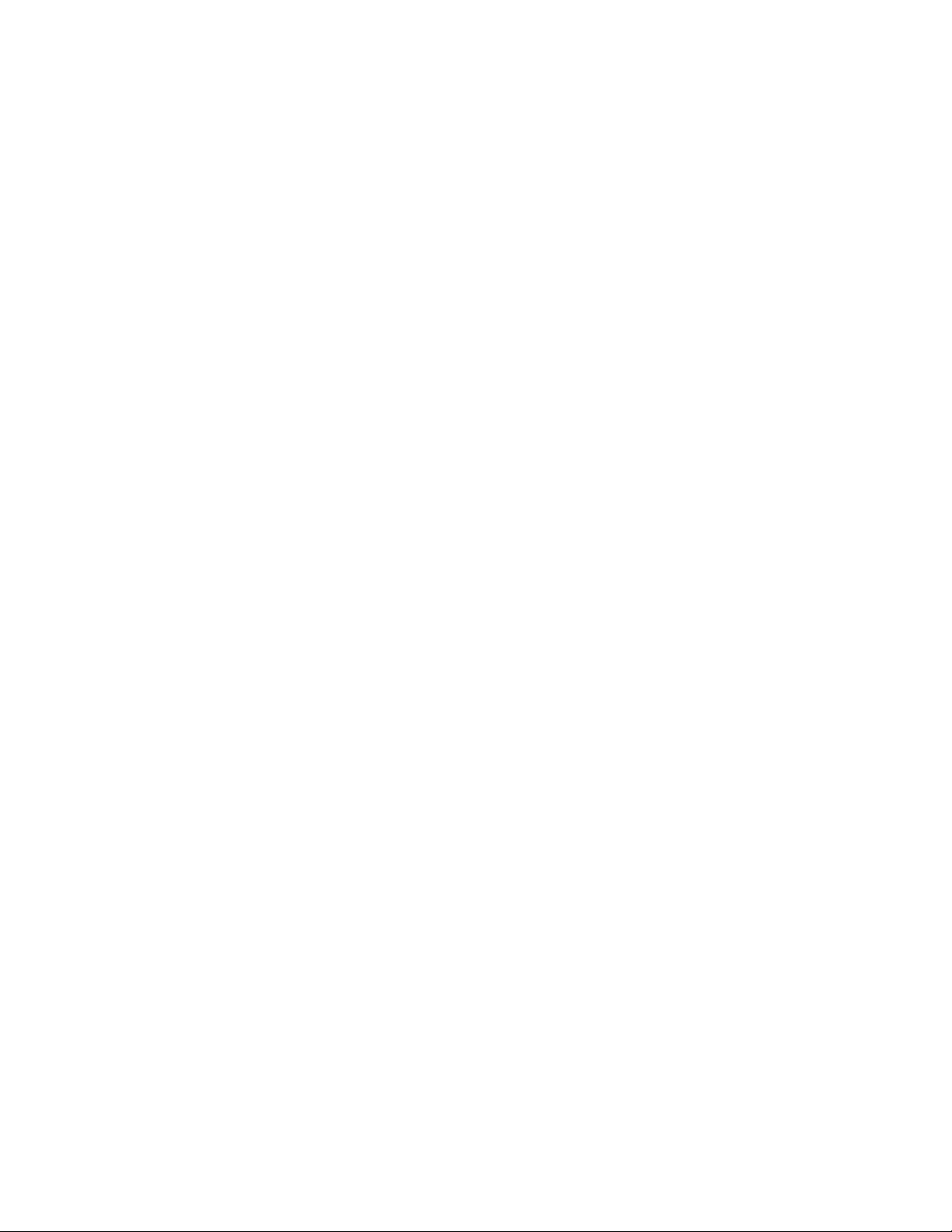
agreements relating to the Software, whether oral or written (including any inconsistent terms contained in a purchase order), except that the terms of a
separate written agreement executed by an authorized Juniper representative and Customer shall govern to the extent such terms are inconsistent or conflict
with terms contained herein. No modification to this Agreement nor any waiver of any rights hereunder shall be effective unless expressly assented to in
writing by the party to be charged. If any portion of this Agreement is held invalid, the Parties agree that such invalidity shall not affect the validity of the
remainder of this Agreement. This Agreement and associated documentation has been written in the English language, and the Parties agree that the English
version will govern. (For Canada: Les parties aux présentés confirment leur volonté que cette convention de même que tous les documents y compris tout
avis qui s'y rattaché, soient redigés en langue anglaise. (Translation: The parties confirm that this Agreement and all related documentation is and will be
in the English language)).
■ v
Page 6
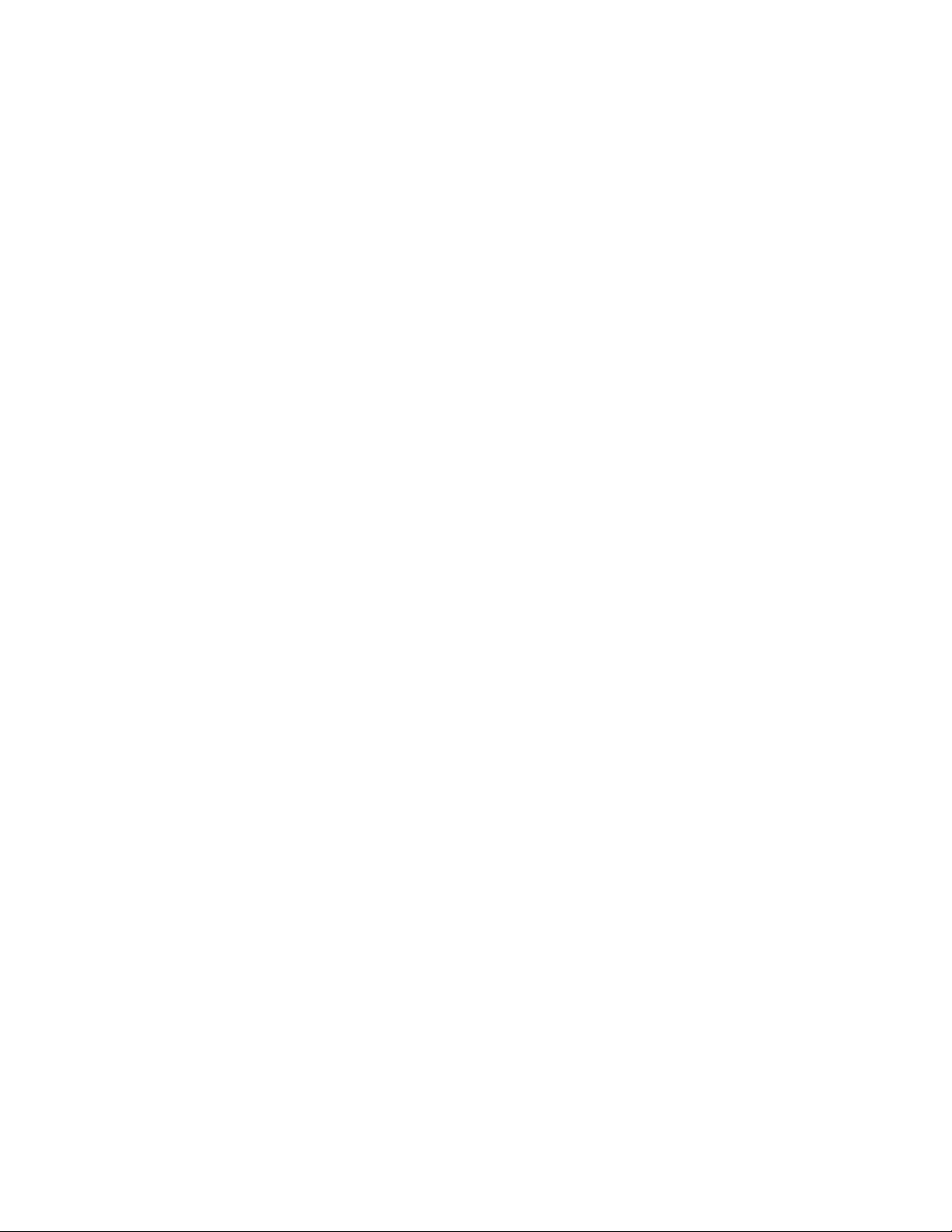
vi ■
Page 7
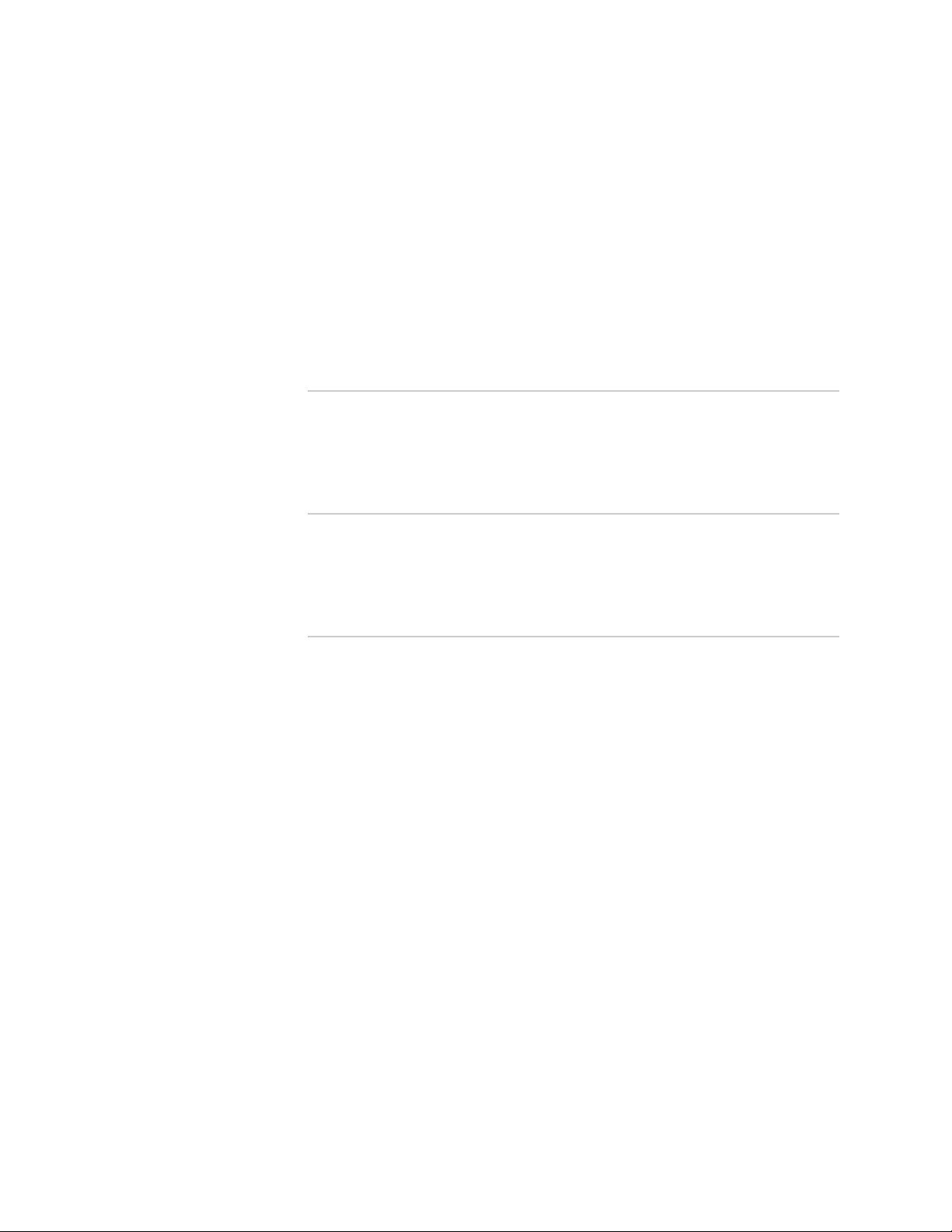
Abbreviated Table of Contents
About the Documentation xxi
Part 1 Internet Protocol
Chapter 1 Configuring IP 3
Chapter 2 Configuring IPv6 125
Chapter 3 Configuring Neighbor Discovery 193
Part 2 Internet Protocol Routing
Chapter 4 Configuring RIP 205
Chapter 5 Configuring OSPF 241
Chapter 6 Configuring IS-IS 325
Part 3 Index
Index 417
Abbreviated Table of Contents ■ vii
Page 8
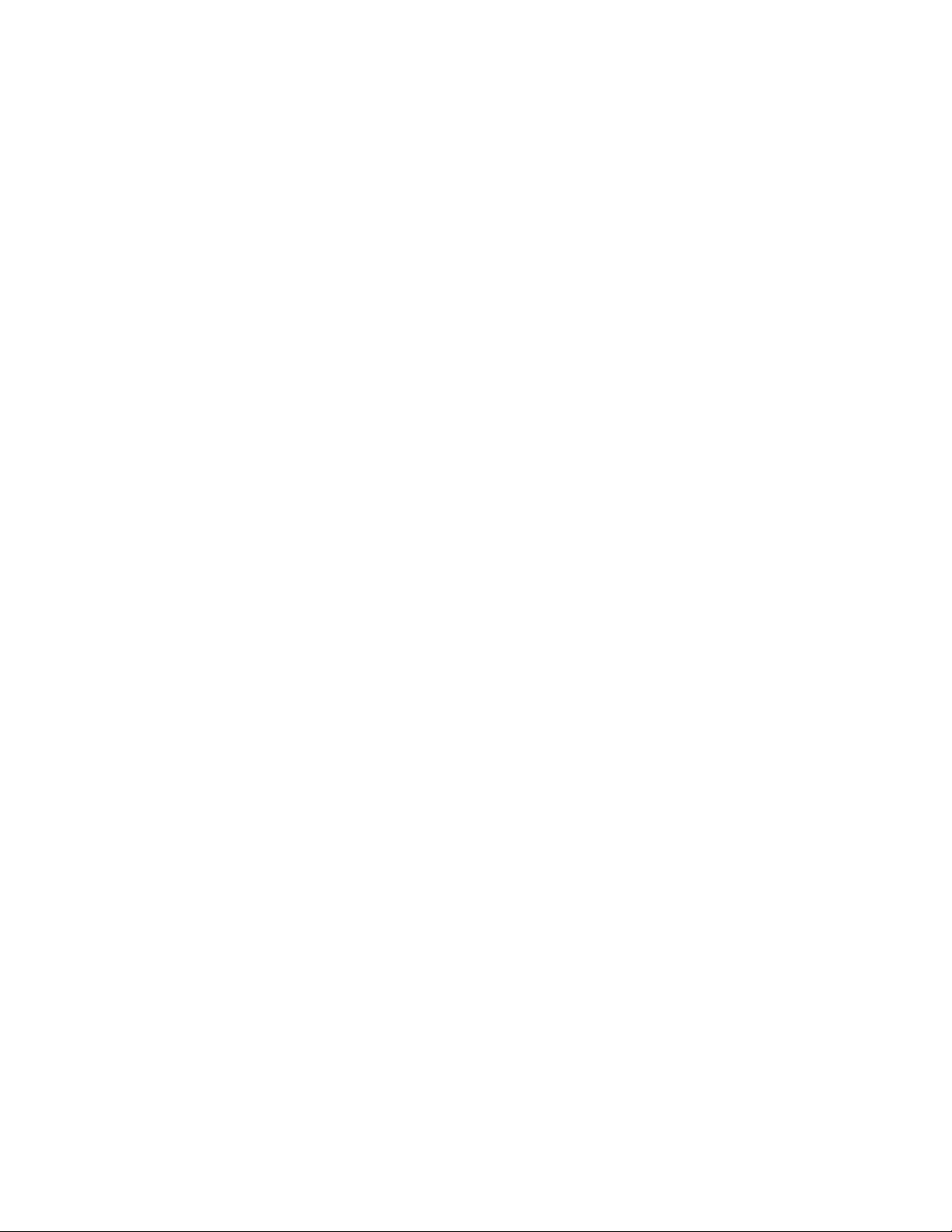
JUNOSe 11.0.x IP, IPv6, and IGP Configuration Guide
viii ■
Page 9
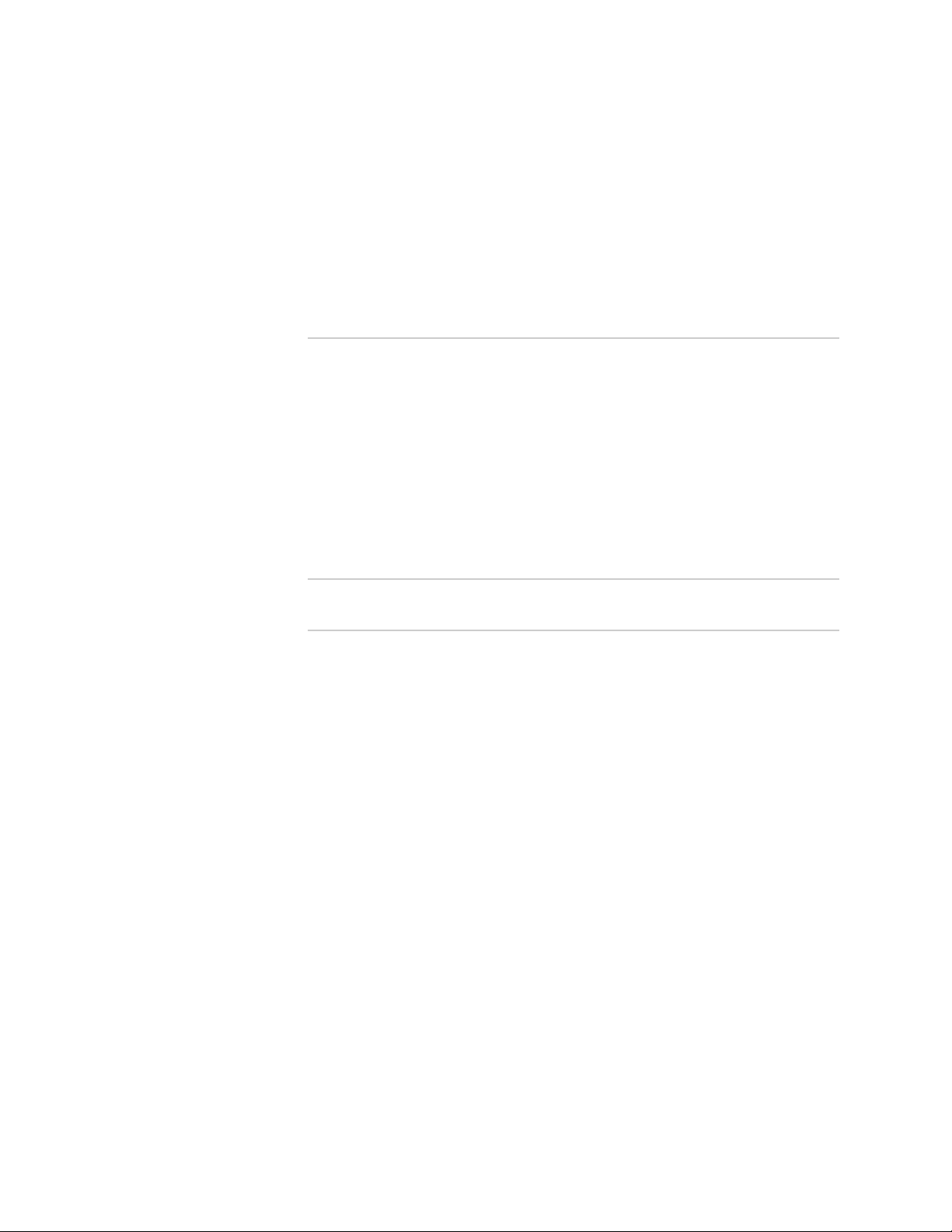
Table of Contents
About the Documentation xxi
E Series and JUNOSe Documentation and Release Notes ..............................xxi
Audience ......................................................................................................xxi
E Series and JUNOSe Text and Syntax Conventions .....................................xxi
Obtaining Documentation ..........................................................................xxiii
Documentation Feedback ...........................................................................xxiii
Requesting Technical Support .....................................................................xxiii
Self-Help Online Tools and Resources ..................................................xxiv
Opening a Case with JTAC ....................................................................xxiv
Part 1 Internet Protocol
Chapter 1 Configuring IP 3
Overview .........................................................................................................3
IP Packets .................................................................................................4
IP Functions ..............................................................................................4
Moving Data Between Layers .............................................................4
Routing Datagrams to Remote Hosts ..................................................4
Fragmenting and Reassembling Datagrams .......................................4
IP Layering ................................................................................................5
Network Interface Layer .....................................................................5
Internet Layer .....................................................................................5
Transport Layer ..................................................................................5
Application Layer ...............................................................................5
Platform Considerations ..................................................................................6
References ......................................................................................................6
IP Features ......................................................................................................7
IP Addressing ..................................................................................................7
Physical and Logical Addresses .................................................................7
Internet Addresses ....................................................................................8
Subnetwork Mask Format Options ............................................................9
Subnet Addressing ....................................................................................9
Classless Addressing with CIDR ..............................................................10
Adding and Deleting Addresses ..............................................................11
Adding a Primary Address ................................................................11
Deleting a Primary Address ..............................................................12
Adding a Secondary (Multinet) Address ............................................12
Deleting a Secondary Address ..........................................................12
Table of Contents ■ ix
Page 10
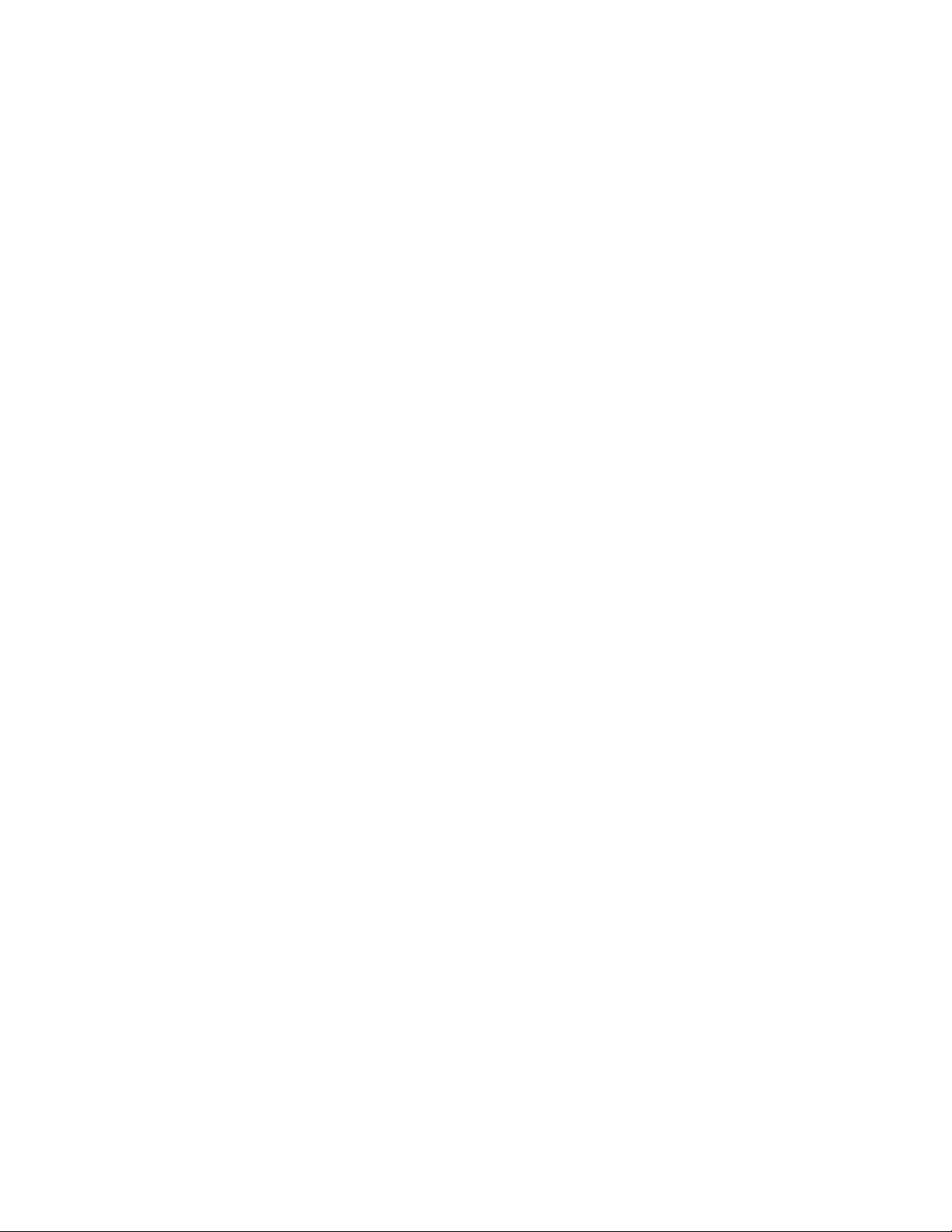
JUNOSe 11.0.x IP, IPv6, and IGP Configuration Guide
ip address Command .......................................................................12
Indirect Next-Hop Support .............................................................................13
Before You Configure IP ................................................................................14
Creating a Profile ...........................................................................................14
Assigning a Profile ..................................................................................17
Address Resolution Protocol ..........................................................................18
How ARP Works .....................................................................................18
MAC Address Validation ..........................................................................22
Broadcast Addressing ....................................................................................23
Broadcast Tasks ......................................................................................24
Fragmentation ...............................................................................................24
IP Routing .....................................................................................................25
Routing Information Tables ....................................................................25
Setting the Administrative Distance for a Route ......................................27
Setting the Metric for a Route .................................................................29
Routing Operations .................................................................................29
Identifying a Router Within an Autonomous System ...............................29
Establishing a Static Route ......................................................................29
Configuring Static Routes with Indirect Next Hops ..................................30
Verifying Next Hops for Static Routes .....................................................31
How BFD Next-Hop Verification Works ............................................31
BFD Next Hop Verification Configuration Example ..........................32
How RTR Next-Hop Verification Works ............................................33
RTR Configuration Example .............................................................33
Configuring RTR Next-Hop Verification ............................................34
Setting Up Default Routes .......................................................................39
Setting Up an Unnumbered Interface ......................................................39
Adding a Host Route to a Peer on a PPP Interface ..................................39
Enabling Source Address Validation ........................................................40
Enabling Source Address Validation Traps ..............................................40
Defining TCP Maximum Segment Size ....................................................41
Setting MSS for TCP Connections ............................................................41
Configuring IP Path MTU Discovery ........................................................42
Enabling PMTU Discovery ................................................................42
Limiting PMTU .................................................................................43
Specifying Black Hole Thresholds .....................................................44
Shutting Down an IP Interface ................................................................44
Removing the IP Configuration ...............................................................44
Clearing IP Routes ...................................................................................45
Clearing IP Interfaces ..............................................................................45
Setting a Baseline ....................................................................................46
Disabling Forwarding of Packets .............................................................46
Enabling Forwarding of Source-Routed Packets ......................................46
Forcing an Interface to Appear Up ..........................................................47
Specifying a Debounce Time ...................................................................47
Adding a Description ..............................................................................48
Enabling Link Status Traps ......................................................................48
Configuring the Speed .............................................................................49
Configuring Equal-Cost Multipath Load Sharing ......................................49
Defining Maximum Paths .................................................................49
Round-Robin Mode ...........................................................................49
x ■ Table of Contents
Page 11
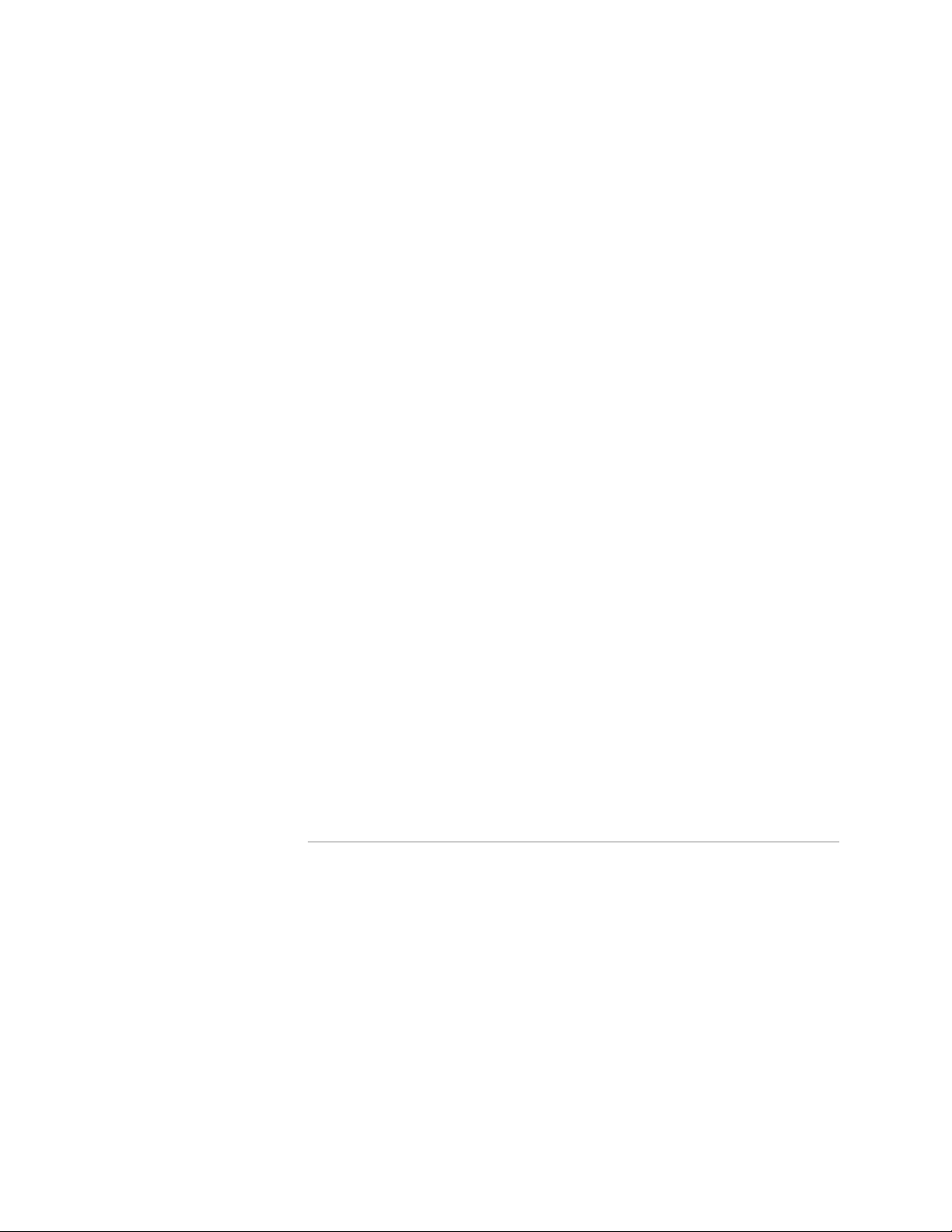
Table of Contents
Fast Reroute Protection ....................................................................50
Setting a TTL Value .................................................................................51
Protecting Against TCP RST or SYN DoS Attacks .....................................51
Preventing TCP PAWS Timestamp DoS Attacks ......................................52
Protecting Against TCP Out of Order DoS Attacks ...................................53
Limiting Buffers per Router ..............................................................53
Limiting Buffers per Virtual Router ...................................................54
Limiting Buffers per Connection .......................................................55
Distributing Routing Table Updates to Line Modules ...............................55
IP Tunnel Routing Table ..........................................................................56
Shared IP Interfaces ......................................................................................56
Configuring Shared IP Interfaces .............................................................57
Moving IP Interfaces ...............................................................................59
IP Shared Interface Statistics ...................................................................59
Subscriber Interfaces ..............................................................................59
Internet Control Message Protocol .................................................................59
ICMP Tasks .............................................................................................60
Specifying a Source Address for ICMP Messages .....................................61
Reachability Commands ................................................................................62
Response Time Reporter ...............................................................................65
Configuration Tasks ................................................................................65
Configuring the Probe Type ....................................................................66
Configuring Optional Characteristics .......................................................67
Capturing Statistics ...........................................................................69
Collecting History .............................................................................70
Setting the Receiving Interface .........................................................70
Setting Reaction Conditions ....................................................................70
Scheduling the Probe ..............................................................................72
Shutting Down the Probe ........................................................................73
Monitoring RTR ......................................................................................74
Monitoring IP ................................................................................................79
System Event Logs ..................................................................................79
Establishing a Baseline ............................................................................80
IP show Commands ................................................................................81
Chapter 2 Configuring IPv6 125
IPv6 Overview .............................................................................................125
IPv6 Packet Headers .............................................................................126
IPv4 and IPv6 Header Differences ..................................................126
Standard IPv6 Headers ...................................................................127
Extension Headers .........................................................................127
IPv6 Addressing ....................................................................................128
Address Representation ..................................................................128
Address Types ................................................................................129
Address Scope ................................................................................130
Address Structure ...........................................................................130
ICMP Support .................................................................................131
IPv6 Tunnel Routing Table ....................................................................131
Table of Contents ■ xi
Page 12
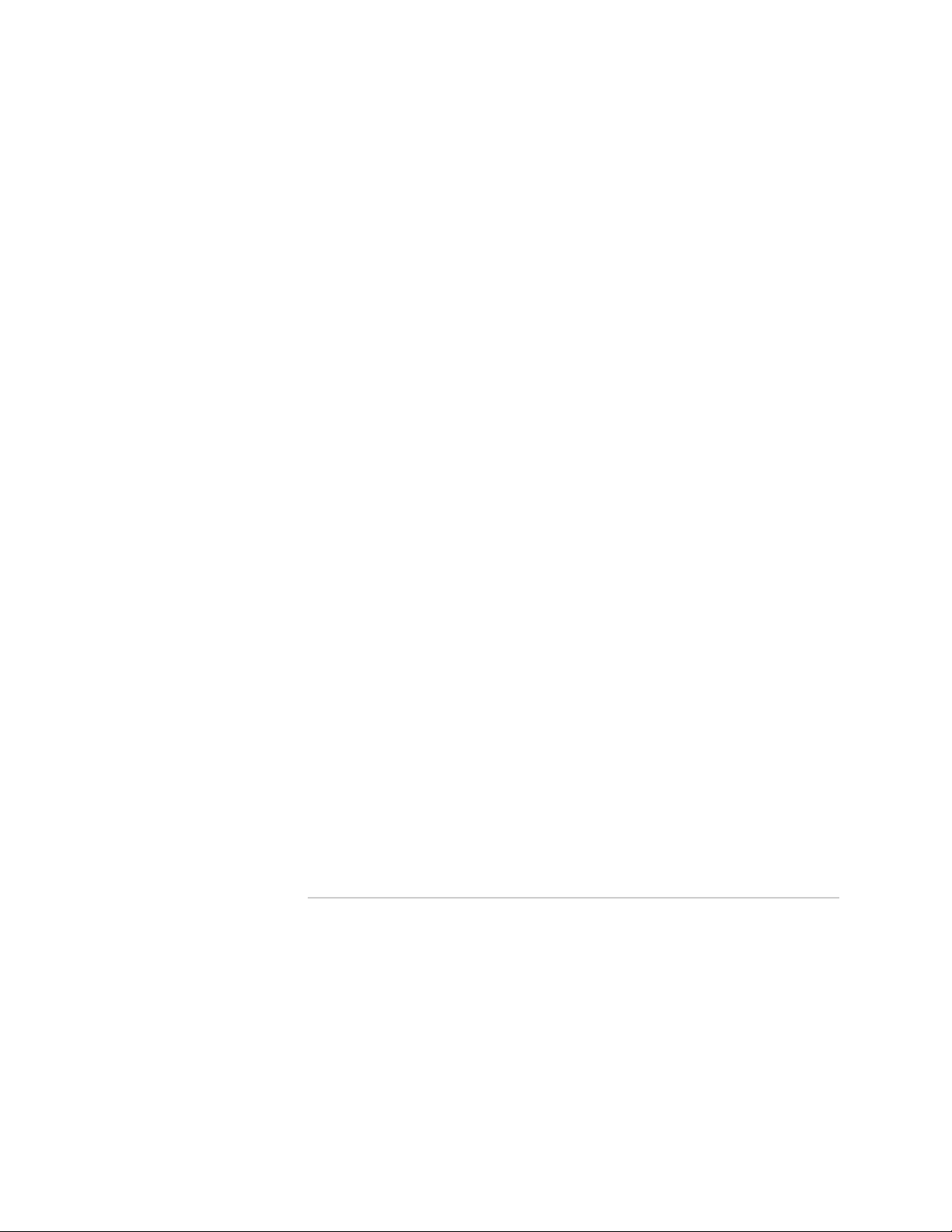
JUNOSe 11.0.x IP, IPv6, and IGP Configuration Guide
Indirect Next Hop Support ....................................................................131
Platform Considerations ..............................................................................132
References ..................................................................................................133
Before You Configure IPv6 ..........................................................................133
Configuring an IPv6 License ........................................................................134
Creating an IPv6 Profile ...............................................................................134
Assigning a Profile .......................................................................................137
Enabling Source Address Validation ............................................................137
Establishing a Static Route ..........................................................................138
Specifying an IPv6 Hop Count Limit ............................................................138
Managing IPv6 Interfaces ............................................................................139
Configuring Shared IPv6 Interfaces .............................................................141
Adding a Description ...................................................................................143
IPv6 TCP Configuration ...............................................................................143
Setting MSS for TCP Connections ..........................................................143
Configuring Path MTU Discovery ..........................................................144
Enabling PMTU Discovery ..............................................................144
Limiting PMTU ...............................................................................145
Specifying Black Hole Thresholds ...................................................146
Protecting Against TCP RST or SYN DoS Attacks ...................................146
Preventing TCP PAWS Timestamp DoS Attacks ....................................147
Protecting Against TCP Out of Order DoS Attacks .................................148
Limiting Buffers per Router ............................................................148
Limiting Buffers per Virtual Router .................................................149
Limiting Buffers per Connection .....................................................149
Configuring Equal-Cost Multipath Load Sharing ...........................................150
Hashed Mode ........................................................................................150
Defining Maximum Paths ...............................................................150
Fast Reroute Protection ........................................................................151
Removing an IPv6 Configuration .................................................................151
Clearing IPv6 Routes ...................................................................................152
Creating Static IPv6 Neighbors ....................................................................152
Clearing Dynamic IPv6 Neighbors ...............................................................152
Monitoring IPv6 ...........................................................................................153
System Event Logs ................................................................................153
Establishing a Baseline ..........................................................................153
IPv6 show Commands ..........................................................................155
Chapter 3 Configuring Neighbor Discovery 193
Overview .....................................................................................................193
Platform Considerations ..............................................................................194
References ..................................................................................................194
Before You Configure Neighbor Discovery ...................................................194
Configuring Neighbor Discovery ..................................................................195
Using IPv6 Profiles and RADIUS to Configure Neighbor Discovery Route
Advertisements ..............................................................................196
IPv6 Profile-Based Configuration ....................................................196
RADIUS-Based Configuration ..........................................................197
Configuring Proxy Neighbor Advertisements ...............................................200
xii ■ Table of Contents
Page 13
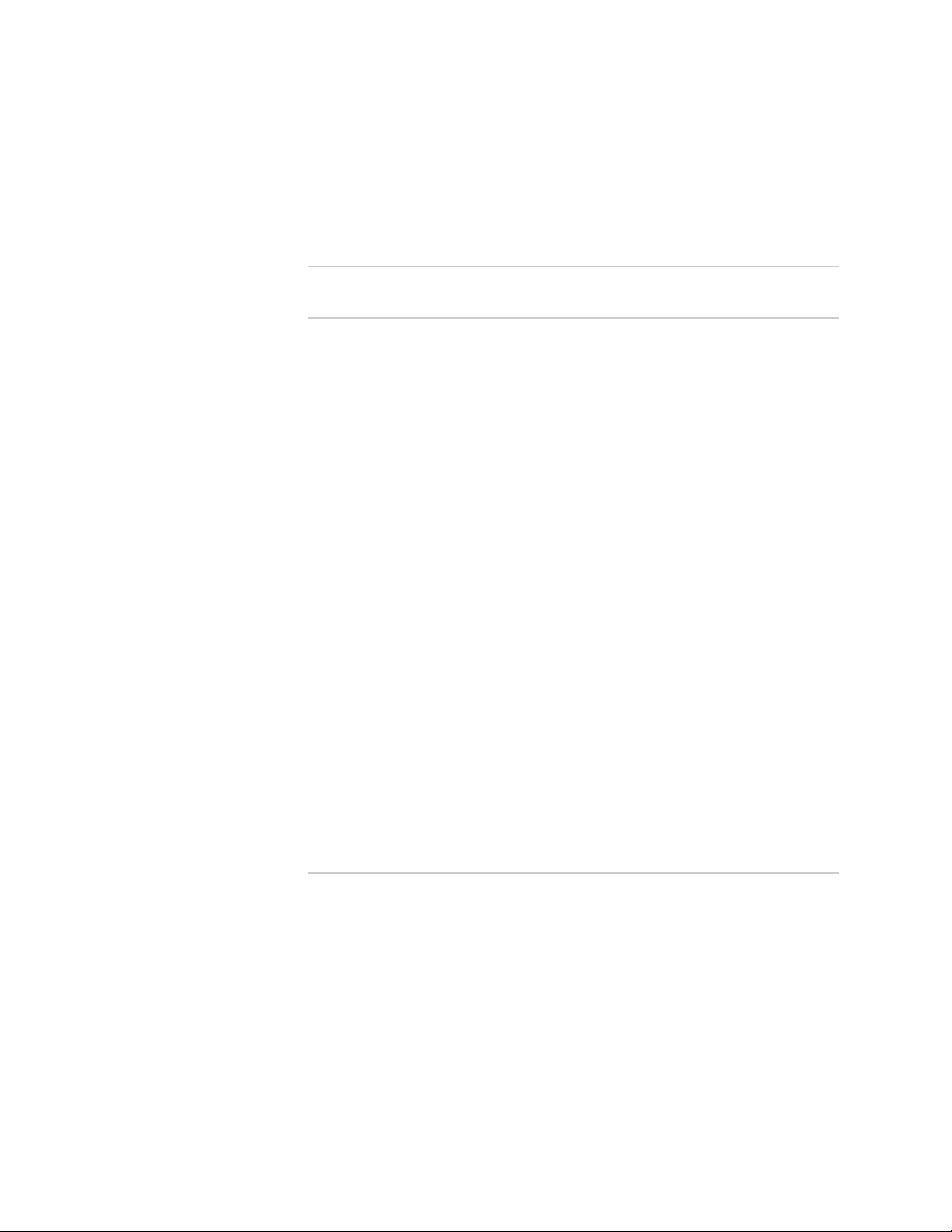
Table of Contents
Configuring Duplicate Address Detection Attempts .....................................201
Monitoring Neighbor Discovery ...................................................................202
Part 2 Internet Protocol Routing
Chapter 4 Configuring RIP 205
Overview .....................................................................................................205
RIP Metric .............................................................................................205
RIP Messages ........................................................................................206
Platform Considerations ..............................................................................206
References ..................................................................................................207
Features ......................................................................................................207
Route Tags ............................................................................................207
Authentication ......................................................................................207
Subnet Masks ........................................................................................208
Next Hop ..............................................................................................209
Multicasting ..........................................................................................209
Route Summaries .................................................................................209
Split Horizon .........................................................................................210
Equal-Cost Multipath .............................................................................210
Applying Route Maps ............................................................................210
Before You Run RIP .....................................................................................210
Configuration Tasks .....................................................................................210
Relationship Between address and network Commands .......................213
Enabling RIP on Dynamic IP Interfaces .......................................................223
Clearing Dynamic RIP Interfaces .................................................................223
Using RIP Routes for Multicast RPF Checks .................................................224
Configuring the BFD Protocol for RIP ..........................................................224
Remote Neighbors .......................................................................................226
Monitoring RIP ............................................................................................229
debug Commands .................................................................................230
show Commands ..................................................................................230
Chapter 5 Configuring OSPF 241
Overview .....................................................................................................242
OSPF Terms ..........................................................................................242
Platform Considerations ..............................................................................245
References ..................................................................................................246
Features ......................................................................................................246
Intra-area, Interarea, and External Routes ............................................246
Routing Priority ..............................................................................247
Virtual Links ..........................................................................................247
Authentication ......................................................................................247
Opaque LSAs ........................................................................................248
Route Leakage ......................................................................................248
Equal-Cost Multipath .............................................................................248
Table of Contents ■ xiii
Page 14
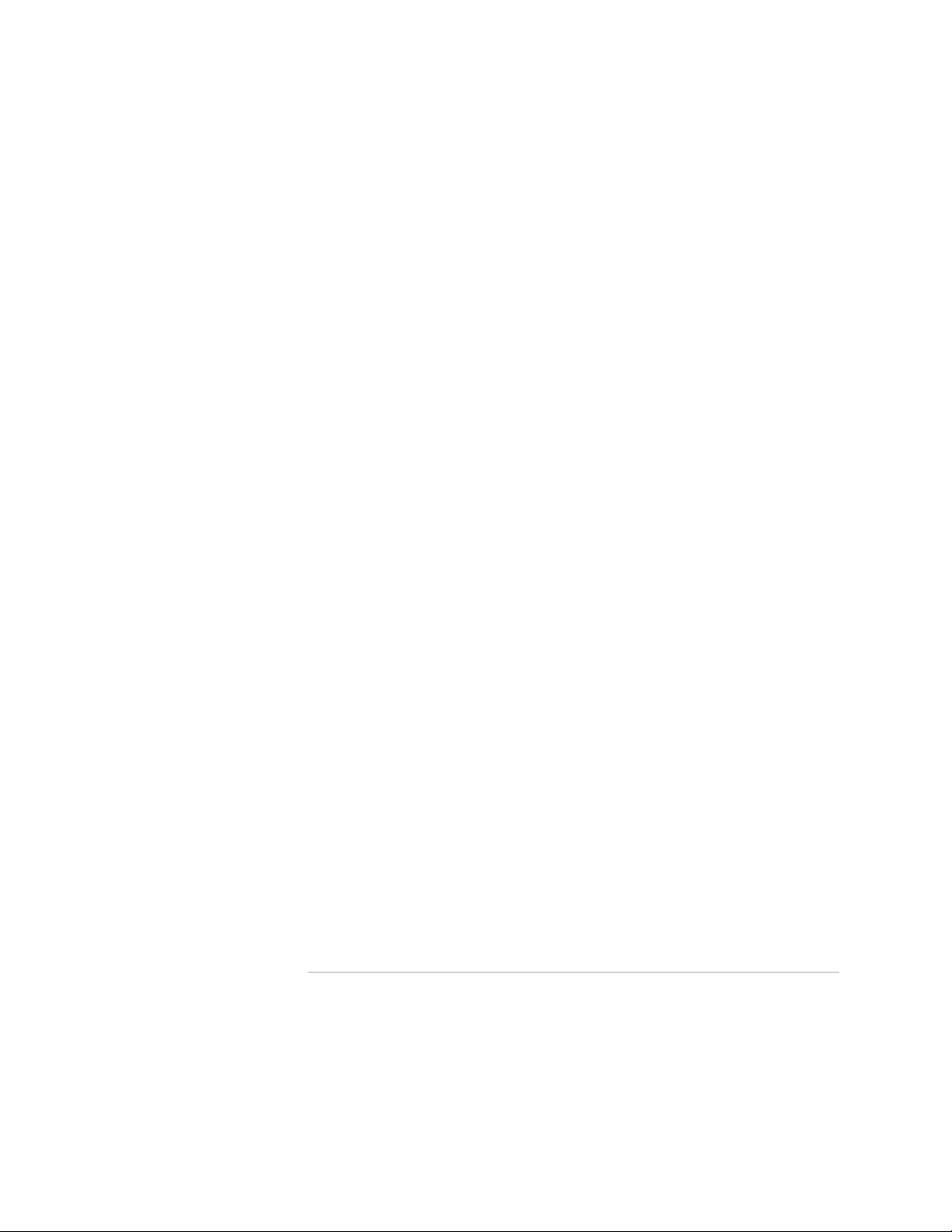
JUNOSe 11.0.x IP, IPv6, and IGP Configuration Guide
OSPF MIB .............................................................................................248
Interacting with Other Routing Protocols ..............................................248
Implementing OSPF for IPv6 ................................................................249
Understanding the OSPFv3 Difference ...........................................249
Supported LSA Types .....................................................................250
Unsupported OSPF Components ....................................................250
OSPF Configuration Tasks ...........................................................................251
Starting OSPF ..............................................................................................251
Enabling OSPFv2 ..................................................................................251
Enabling OSPFv3 ..................................................................................252
Creating a Range of OSPF Interfaces .....................................................252
Creating a Single OSPFv2 Interface .......................................................254
Specifying an OSPF Router ID ...............................................................255
Aggregating OSPF Networks ........................................................................256
Configuring OSPF Interfaces ........................................................................257
address Commands ..............................................................................258
ip ospf and ipv6 ospf Commands .........................................................261
Comparison Example ...........................................................................265
Precedence of Commands ....................................................................266
Configuring OSPF Areas ..............................................................................266
Optimizing the Cost to Reach a Range of OSPF Routers Within an Area .....270
Configuring Authentication ..........................................................................272
Authentication Requirements ...............................................................272
Configuring the BFD Protocol for OSPF .......................................................276
Configuring Additional Parameters ..............................................................278
Methods for Calculating OSPF Interface Cost ........................................287
Default Metrics ......................................................................................288
Configuring OSPF for NBMA Networks ........................................................288
Traffic Engineering ......................................................................................290
Configuring OSPF for Traffic Engineering .............................................290
Using OSPF Routes for Multicast RPF Checks ..............................................291
OSPF and BGP/MPLS VPNs ..........................................................................292
Remote Neighbors .......................................................................................292
Remote Neighbors and Sham Links ......................................................296
Configuring OSPF Graceful Restart ..............................................................296
Disabling and Reenabling Incremental SPF .................................................299
Configuring OSPF Traps ..............................................................................299
Neighbor Uptime Tracking ..........................................................................300
Monitoring OSPF .........................................................................................300
debug Commands .................................................................................300
show Commands ..................................................................................302
Chapter 6 Configuring IS-IS 325
Overview .....................................................................................................325
IS-IS Terms ...........................................................................................326
ISO Network Layer Addresses ...............................................................328
Level 1 Routing ..............................................................................328
Level 2 Routing ..............................................................................328
Dynamic Hostname Resolution .............................................................328
xiv ■ Table of Contents
Page 15
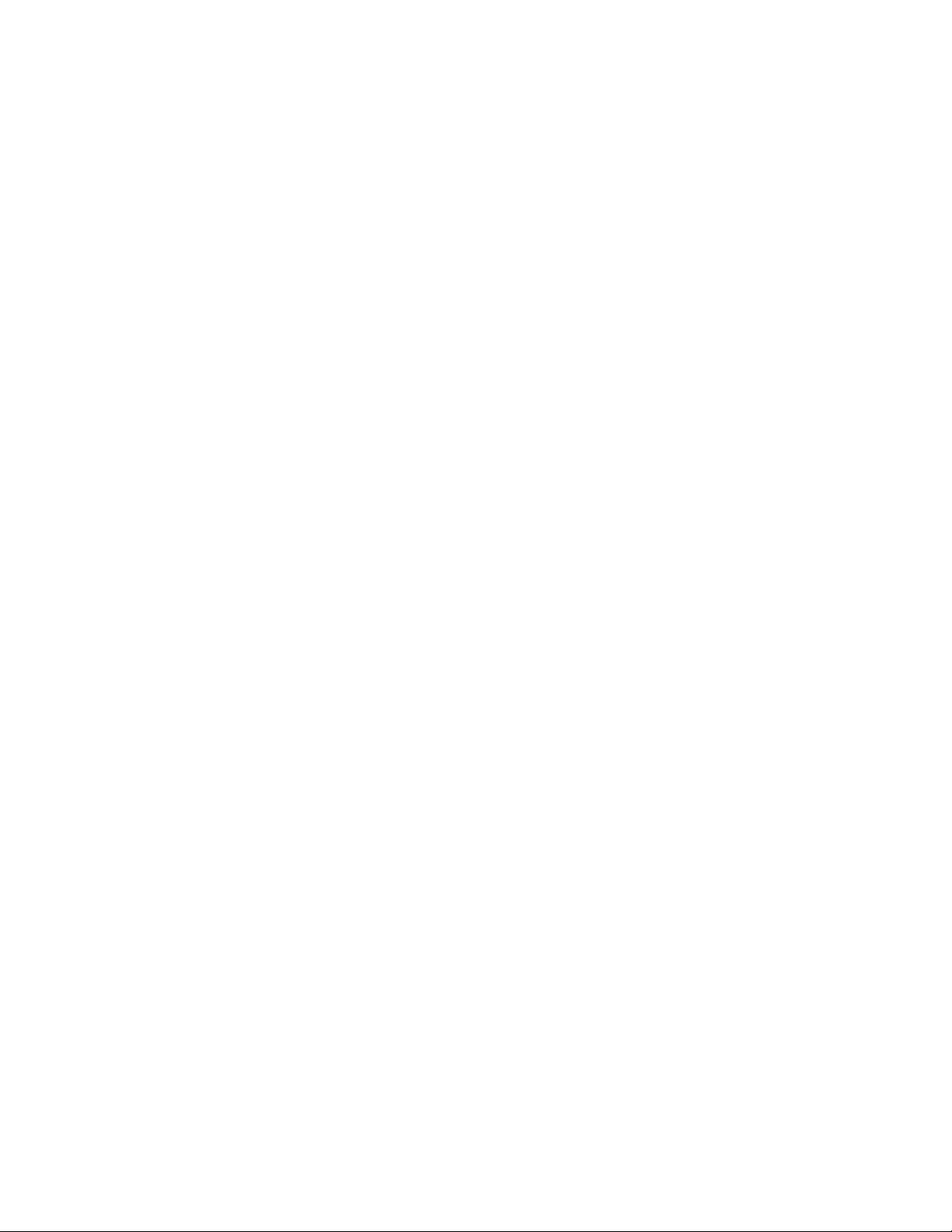
Table of Contents
Authentication ......................................................................................329
Simple Authentication ....................................................................329
HMAC MD5 Authentication ............................................................330
MD5 Authentication Example .........................................................330
Specifying MD5 Start and Stop Timing ...........................................331
Halting MD5 Authentication ...........................................................332
Managing and Replacing MD5 Keys ...............................................332
Enabling and Disabling Authentication of CSNPs and PSNPs ..........332
Extensions for Traffic Engineering ........................................................333
Integrated IS-IS .....................................................................................334
Equal-Cost Multipath .............................................................................334
Static PPP Interfaces .............................................................................334
Route Tags ............................................................................................334
Route Tag Applications ...................................................................334
Route Tag Structure ........................................................................335
Setting Route Tags ..........................................................................335
Using Route Tags ............................................................................336
Unsupported Features ....................................................................336
Table Maps ...........................................................................................337
Graceful Restart ....................................................................................337
Features .........................................................................................337
How Graceful Restart Works ...........................................................338
IS-IS for IPv6 .........................................................................................339
Platform Considerations ..............................................................................339
References ..................................................................................................339
Features ......................................................................................................340
Before You Run IS-IS ...................................................................................341
Configuration Tasks .....................................................................................341
Enabling IS-IS for IP Routing .......................................................................341
Summary Example ...............................................................................343
Enabling and Configuring IS-IS for IPv6 Routing ..........................................343
Summary Example ...............................................................................345
Configuring IS-IS Interface-Specific Parameters ...........................................346
Configuring Authentication ...................................................................346
Configuring Link-State Metrics ..............................................................347
Configuring a Reference Bandwidth to Set a Default Metric ..................347
Setting the CSNP Interval ......................................................................348
Configuring Hello Packet Parameters ....................................................348
Padding IS-IS Hello Packets ...................................................................350
Configuring LSP Parameters .................................................................350
Setting the Designated Router Priority ..................................................351
Configuring Passive Interfaces ..............................................................352
Configuring Adjacency ..........................................................................353
Configuring Route Tags for IS-IS Interfaces ...........................................354
Configuring Point-to-Point-over-LAN Circuits .........................................355
Summary Example ...............................................................................356
Configuring Global IS-IS Parameters ............................................................357
Setting Authentication Passwords .........................................................357
Configuring Authentication of CSNPs and PSNPs ..................................358
Configuring Redistribution ....................................................................359
Redistributing Routes Between Levels ...................................................362
Table of Contents ■ xv
Page 16
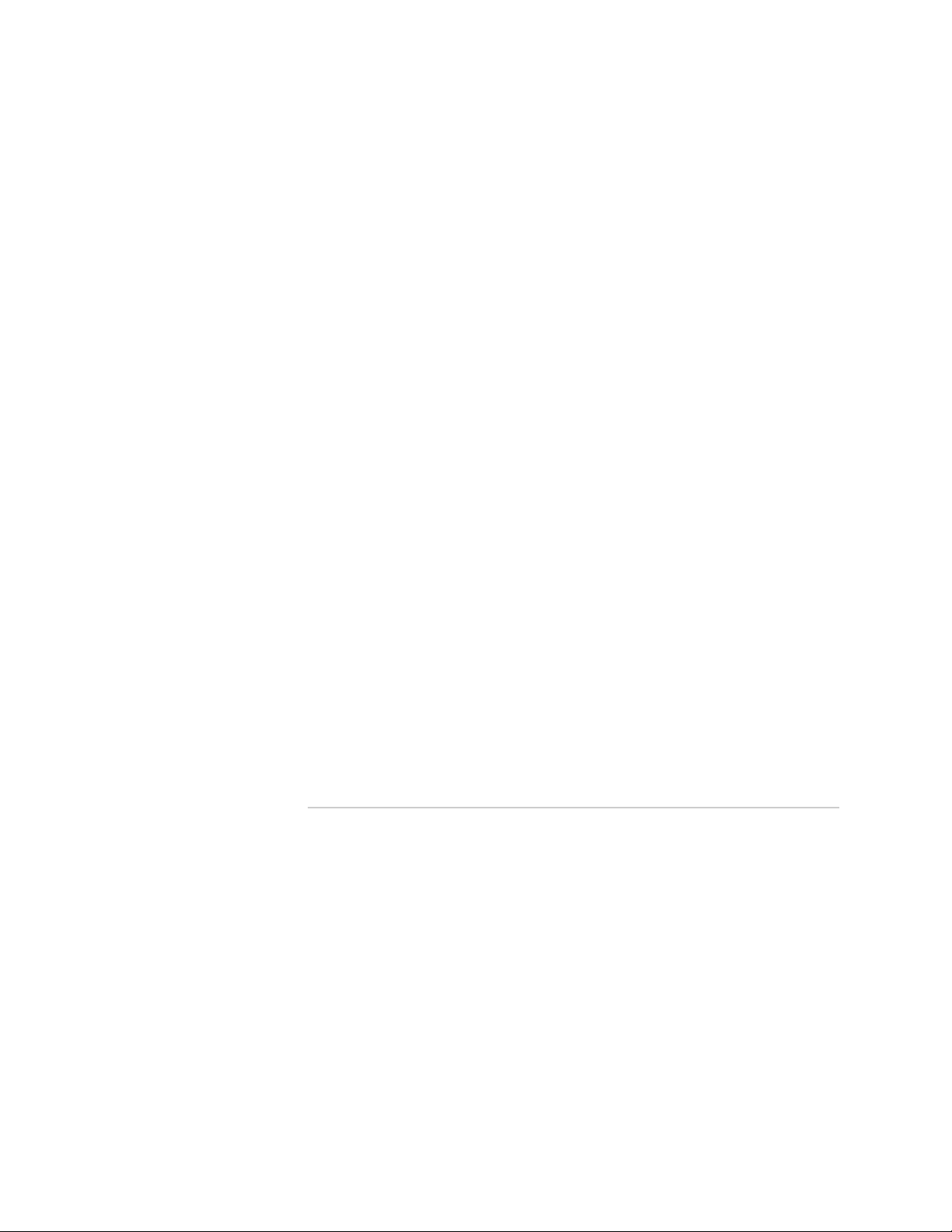
JUNOSe 11.0.x IP, IPv6, and IGP Configuration Guide
Controlling Granularity of Routing Information .....................................364
Configuring a Global Default Metric ......................................................364
Configuring Metric Type .......................................................................365
Setting the Administrative Distance ......................................................366
Configuring Default Routes ...................................................................367
Setting Router Type ..............................................................................368
Summarizing Routes .............................................................................368
Avoiding Transient Black Holes .............................................................369
Waiting for BGP Convergence ........................................................370
Example Topology ..........................................................................370
Suppression for IS-IS Graceful Restart .............................................371
Configuration .................................................................................371
Ignoring LSP Errors ...............................................................................372
Logging Adjacency State Changes .........................................................373
Configuring LSP Parameters .................................................................373
Specifying the SPF Interval ...................................................................375
Defining the SPF Route Calculation Level ..............................................376
Setting CLNS Parameters ......................................................................377
Setting the Maximum Parallel Routes ...................................................378
Configuring a Virtual Multiaccess Network ............................................378
Configuring Table Maps ........................................................................379
Configuring Graceful Restart .................................................................379
Summary Example ...............................................................................383
Configuring IS-IS for MPLS ..........................................................................383
Using IS-IS Routes for Multicast RPF Checks ................................................385
Configuring the BFD Protocol for IS-IS .........................................................385
Disabling the IS-IS Protocol .........................................................................386
Monitoring IS-IS ...........................................................................................387
System Event Logs ................................................................................387
Monitoring IS-IS Parameters .................................................................388
Displaying CLNS ...................................................................................400
Part 3 Index
Index ...........................................................................................................417
xvi ■ Table of Contents
Page 17
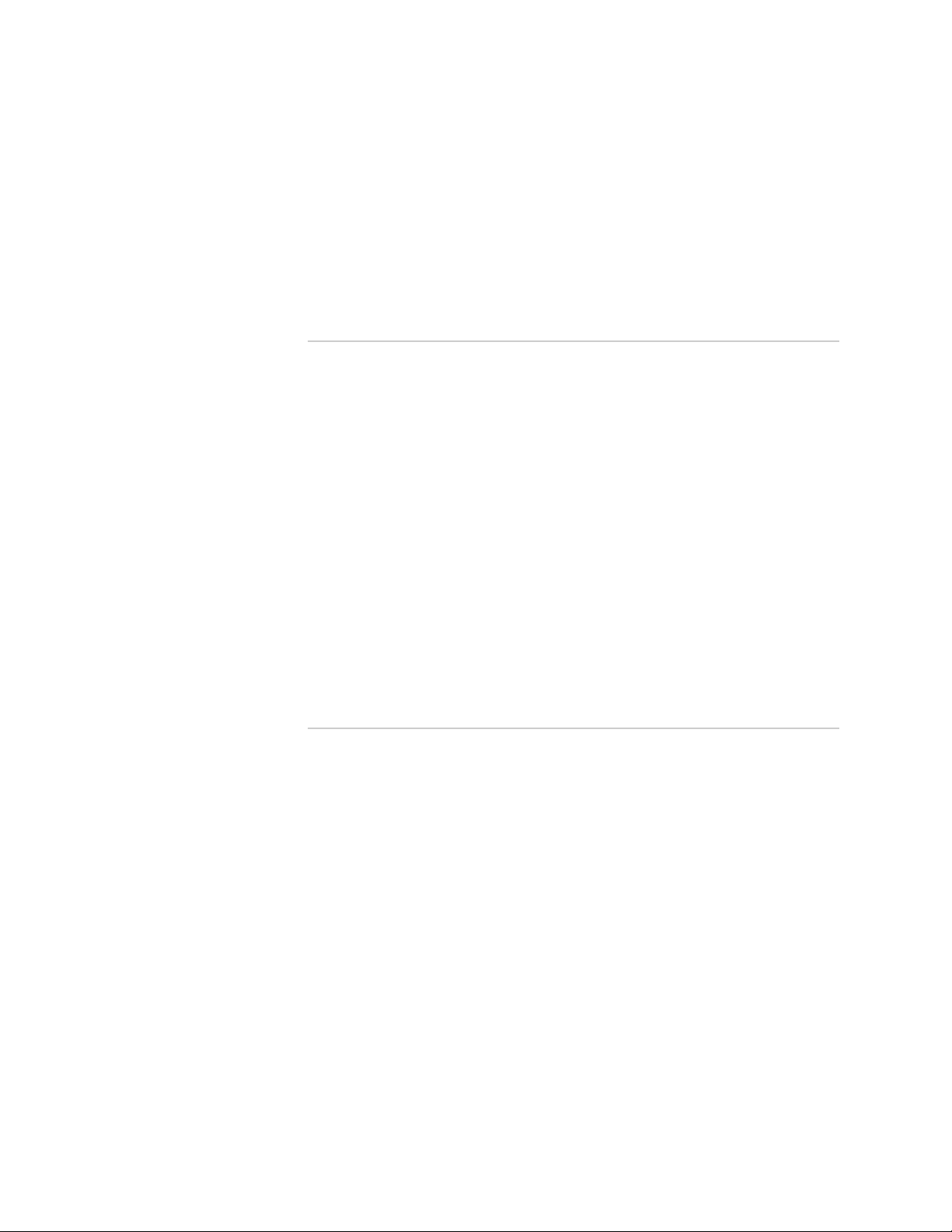
List of Figures
Part 1 Internet Protocol
Chapter 1 Configuring IP 3
Figure 1: TCP/IP Conceptual Layers .................................................................5
Figure 2: IP Address Classes ............................................................................8
Figure 3: Basic Network Masking ...................................................................10
Figure 4: Subnetting ......................................................................................10
Figure 5: Routing With and Without CIDR .....................................................11
Figure 6: Direct Next Hops ............................................................................13
Figure 7: Indirect Next Hops .........................................................................13
Figure 8: Sample ARP Process—1 through 3 .................................................19
Figure 9: Sample ARP Process—4 and 5 .......................................................19
Figure 10: Routers in a Small Network ..........................................................26
Figure 11: Static Routes with Indirect Next Hops ...........................................30
Figure 12: Sample Configuration for Next-Hop Verification ...........................34
Chapter 2 Configuring IPv6 125
Figure 13: IPv4 and IPv6 Header Comparison .............................................127
Figure 14: Direct Next Hops ........................................................................132
Figure 15: Indirect Next Hops .....................................................................132
Part 2 Internet Protocol Routing
Chapter 5 Configuring OSPF 241
Figure 16: OSPF Topology ...........................................................................245
Figure 17: Optimizing OSPF Area Aggregate Costs ......................................271
Chapter 6 Configuring IS-IS 325
Figure 18: Overview of IS-IS Topology .........................................................327
Figure 19: Packet Flow Between Routers With and Without Authentication
Set ........................................................................................................331
Figure 20: Example of Level 1 and Level 2 Routing .....................................362
Figure 21: Transit Router Topology .............................................................370
List of Figures ■ xvii
Page 18
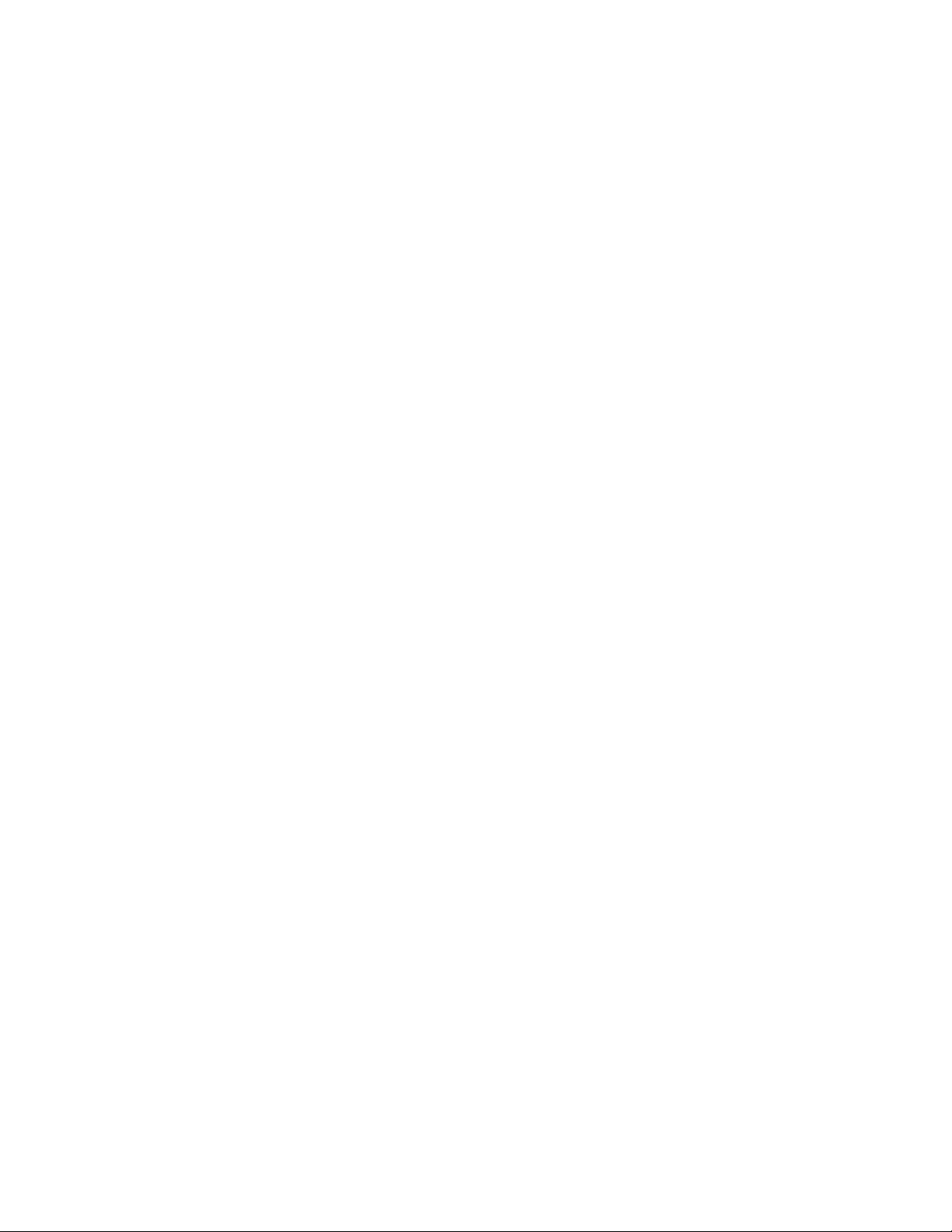
JUNOSe 11.0.x IP, IPv6, and IGP Configuration Guide
xviii ■ List of Figures
Page 19
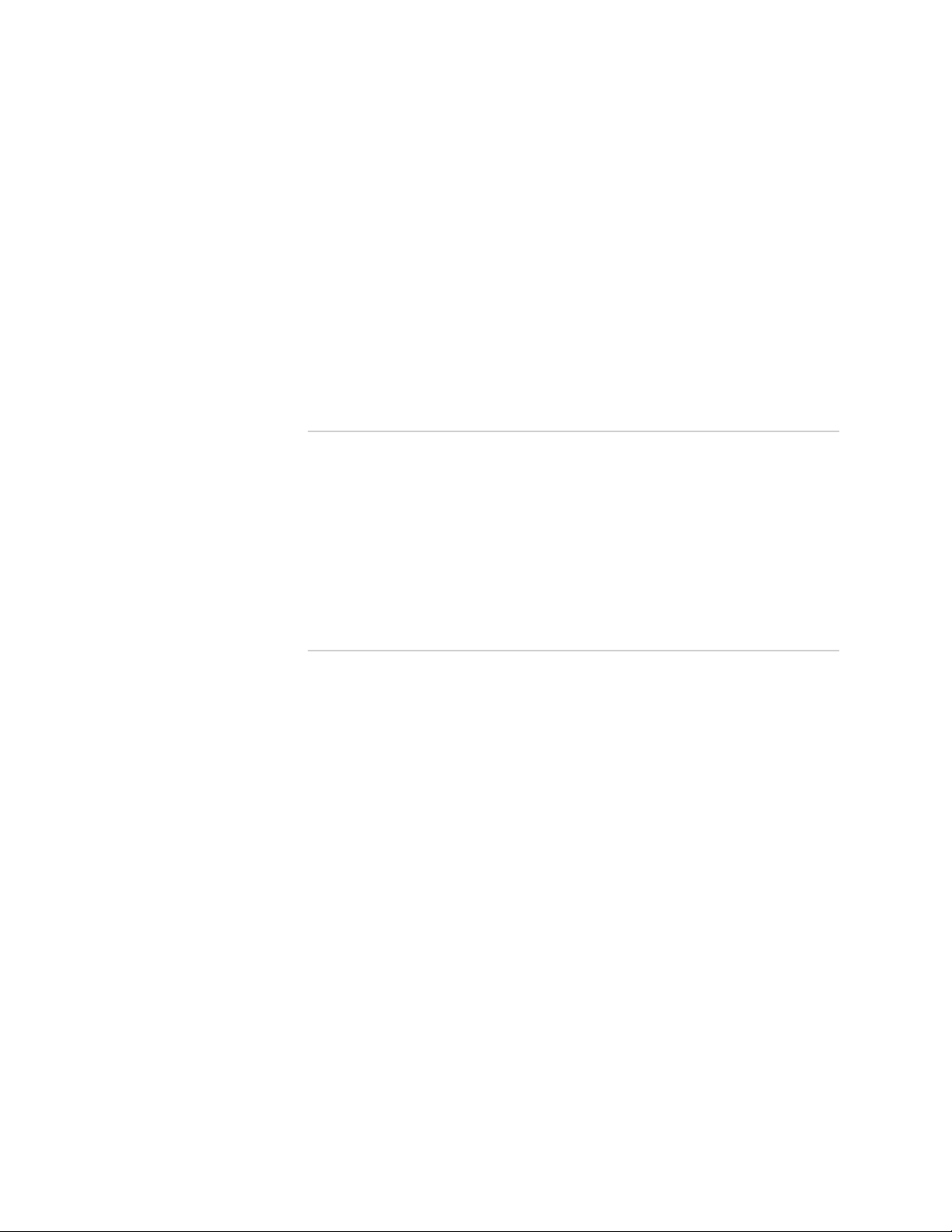
List of Tables
About the Documentation xxi
Table 1: Notice Icons ...................................................................................xxii
Table 2: Text and Syntax Conventions ........................................................xxii
Part 1 Internet Protocol
Chapter 1 Configuring IP 3
Table 3: Routing Table for Router NY ............................................................27
Table 4: Routing Table for Router LA .............................................................27
Table 5: Default Administrative Distances for Route Sources .........................27
Table 6: Next-Hop Verification Results for Sample Configuration ..................34
Table 7: Probe Characteristics .......................................................................67
Chapter 2 Configuring IPv6 125
Table 8: Compressed IPv6 Formats .............................................................128
Part 2 Internet Protocol Routing
Chapter 5 Configuring OSPF 241
Table 9: OSPF-Related Terms ......................................................................242
Table 10: Routing Priority ...........................................................................247
Table 11: Additional Configuration Tasks ....................................................278
Table 12: Methods and Precedence for Calculating OSPF Interface Cost .....287
Chapter 6 Configuring IS-IS 325
Table 13: IS-IS Terms ..................................................................................326
Table 14: Configuration Tasks for Setting IS-IS Route Tags ..........................335
Table 15: IS-IS Graceful Restart Timers ........................................................338
List of Tables ■ xix
Page 20
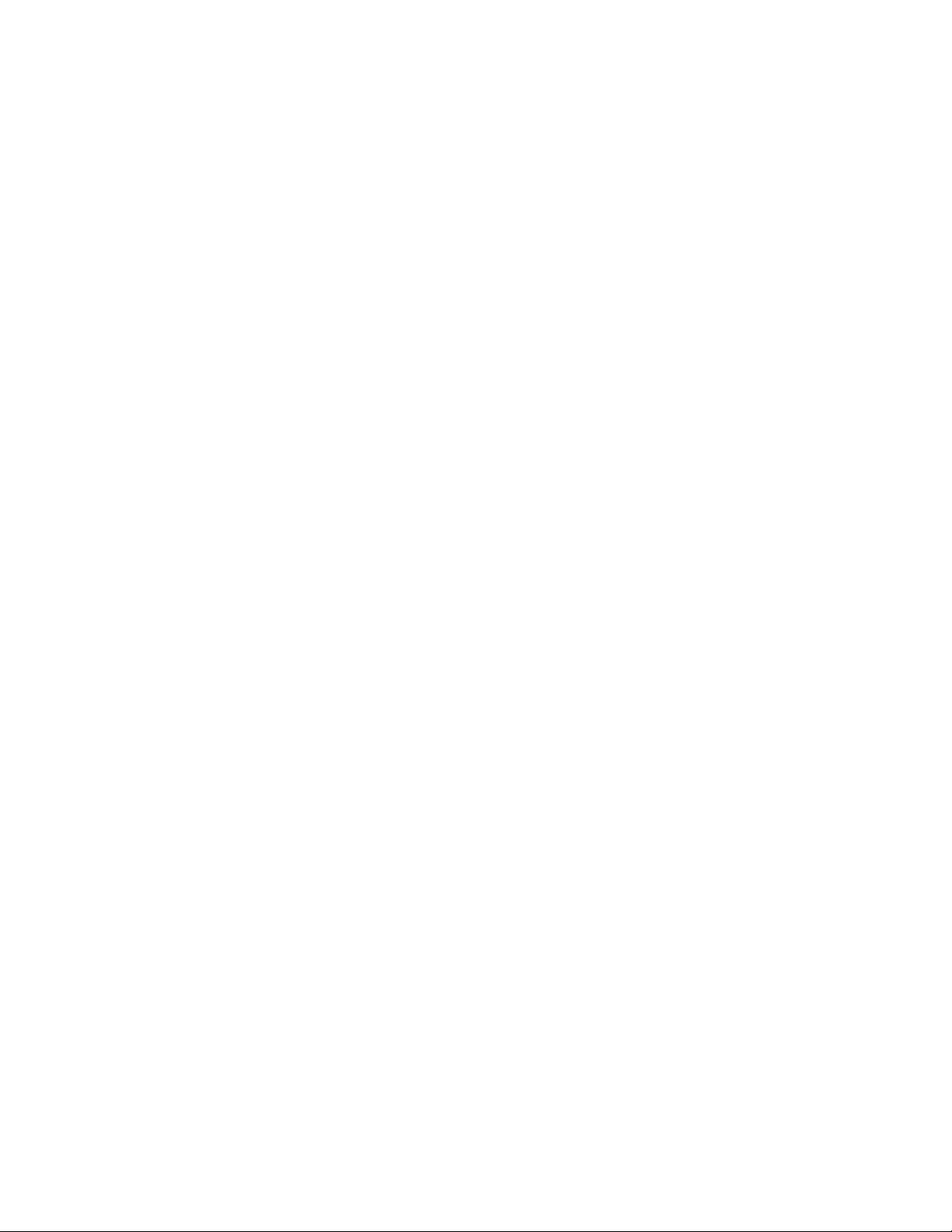
JUNOSe 11.0.x IP, IPv6, and IGP Configuration Guide
xx ■ List of Tables
Page 21
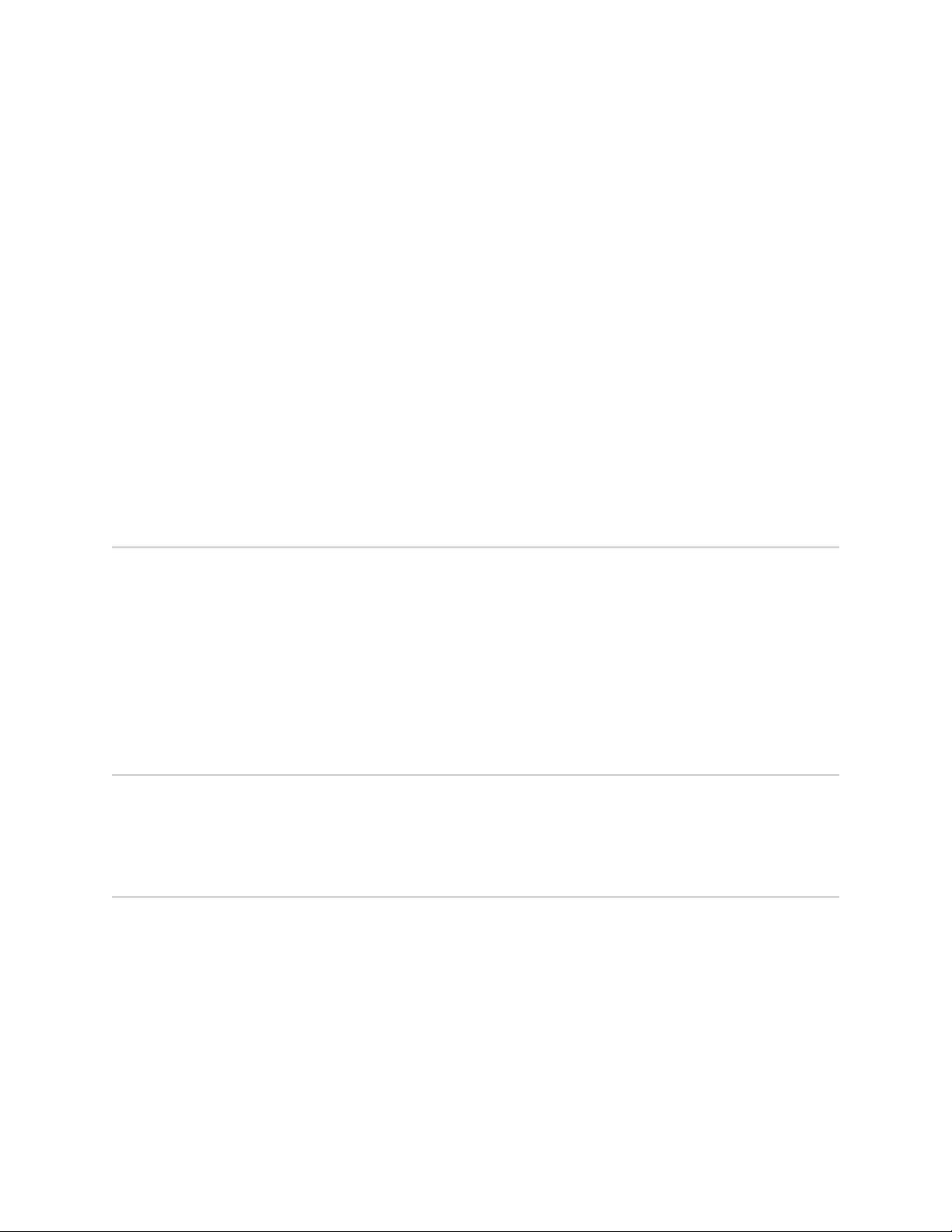
About the Documentation
■ E Series and JUNOSe Documentation and Release Notes on page xxi
■ Audience on page xxi
■ E Series and JUNOSe Text and Syntax Conventions on page xxi
■ Obtaining Documentation on page xxiii
■ Documentation Feedback on page xxiii
■ Requesting Technical Support on page xxiii
E Series and JUNOSe Documentation and Release Notes
For a list of related JUNOSe documentation, see
http://www.juniper.net/techpubs/software/index.html .
If the information in the latest release notes differs from the information in the
documentation, follow the JUNOSe Release Notes.
To obtain the most current version of all Juniper Networks® technical documentation,
see the product documentation page on the Juniper Networks website at
http://www.juniper.net/techpubs/.
Audience
This guide is intended for experienced system and network specialists working with
Juniper Networks E Series Broadband Services Routers in an Internet access
environment.
E Series and JUNOSe Text and Syntax Conventions
Table 1 on page xxii defines notice icons used in this documentation.
E Series and JUNOSe Documentation and Release Notes ■ xxi
Page 22
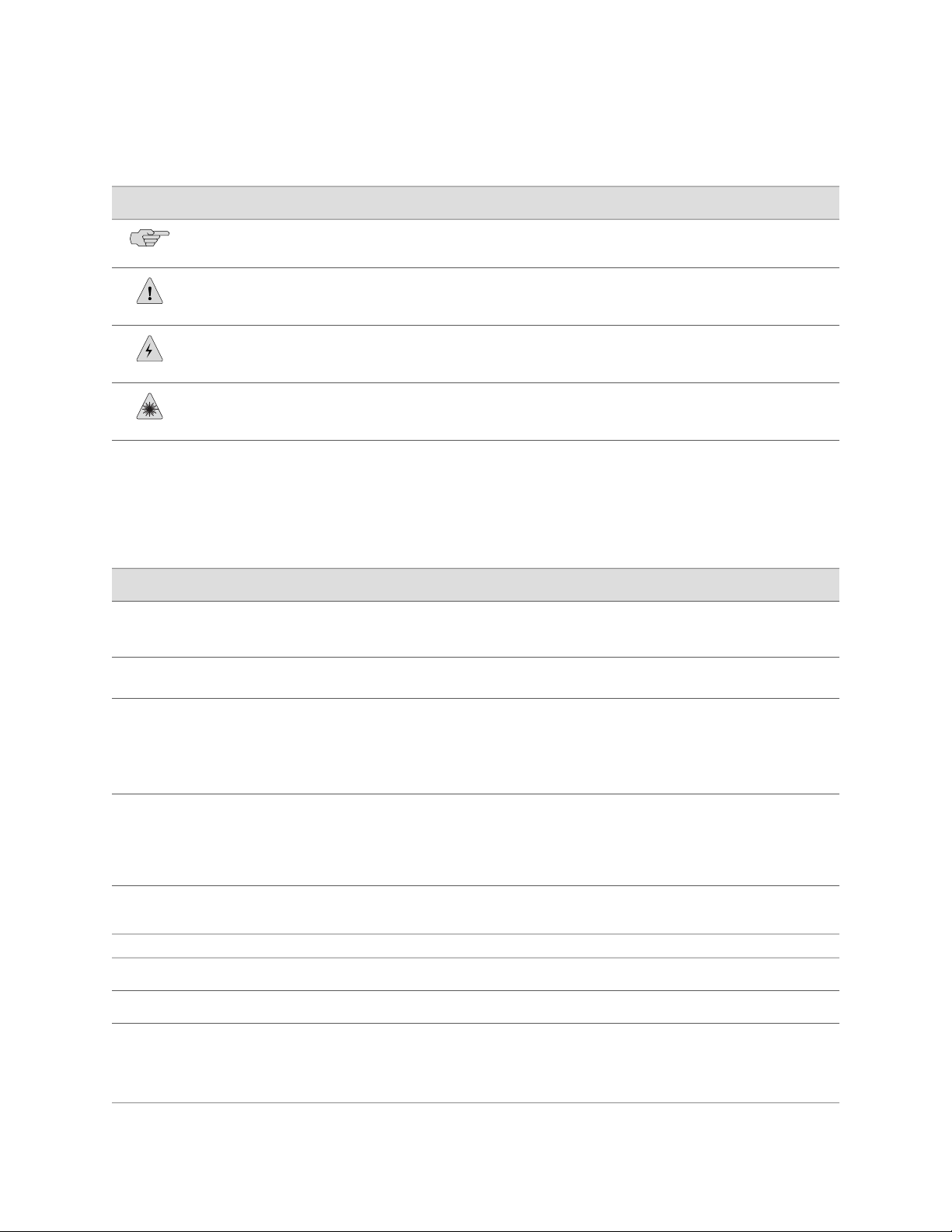
JUNOSe 11.0.x IP, IPv6, and IGP Configuration Guide
Table 1: Notice Icons
Table 2 on page xxii defines text and syntax conventions that we use throughout the
E Series and JUNOSe documentation.
DescriptionMeaningIcon
Indicates important features or instructions.Informational note
Indicates a situation that might result in loss of data or hardware damage.Caution
Alerts you to the risk of personal injury or death.Warning
Alerts you to the risk of personal injury from a laser.Laser warning
Table 2: Text and Syntax Conventions
Represents commands and keywords in text.Bold text like this
Bold text like this
Fixed-width text like this
Represents text that the user must type.
Represents information as displayed on your
terminal’s screen.
Italic text like this
Emphasizes words.
■
Identifies variables.
■
Identifies chapter, appendix, and book
■
names.
Plus sign (+) linking key names
keys simultaneously.
Syntax Conventions in the Command Reference Guide
ExamplesDescriptionConvention
Issue the clock source command.
■
Specify the keyword exp-msg.
■
host1(config)#traffic class low-loss1
host1#show ip ospf 2
Routing Process OSPF 2 with Router
ID 5.5.0.250
Router is an Area Border Router
(ABR)
There are two levels of access: user and
■
privileged.
clusterId, ipAddress.
■
Appendix A, System Specifications
■
Press Ctrl + b.Indicates that you must press two or more
terminal lengthRepresents keywords.Plain text like this
| (pipe symbol)
or variable to the left or to the right of this
symbol. (The keyword or variable can be
either optional or required.)
xxii ■ E Series and JUNOSe Text and Syntax Conventions
mask, accessListNameRepresents variables.Italic text like this
diagnostic | lineRepresents a choice to select one keyword
Page 23
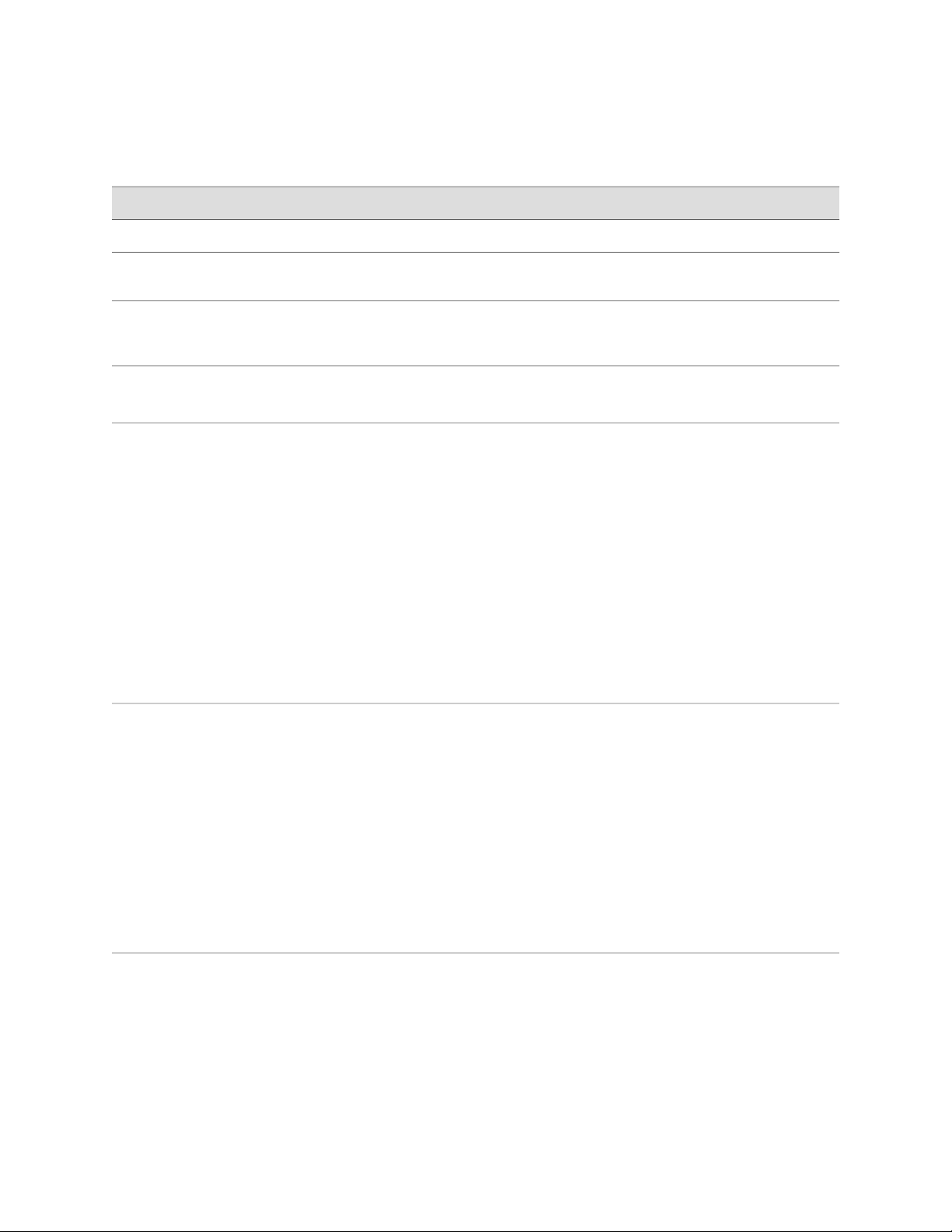
Table 2: Text and Syntax Conventions (continued)
About the Documentation
ExamplesDescriptionConvention
[ internal | external ]Represent optional keywords or variables.[ ] (brackets)
[ ]* (brackets and asterisk)
that can be entered more than once.
Represent required keywords or variables.{ } (braces)
Obtaining Documentation
To obtain the most current version of all Juniper Networks technical documentation,
see the Technical Documentation page on the Juniper Networks Web site at
http://www.juniper.net/.
To download complete sets of technical documentation to create your own
documentation CD-ROMs or DVD-ROMs, see the Offline Documentation page at
http://www.juniper.net/techpubs/resources/cdrom.html
Copies of the Management Information Bases (MIBs) for a particular software release
are available for download in the software image bundle from the Juniper Networks
Web site athttp://www.juniper.net/.
Documentation Feedback
[ level1 | level2 | l1 ]*Represent optional keywords or variables
{ permit | deny } { in | out }
{ clusterId | ipAddress }
We encourage you to provide feedback, comments, and suggestions so that we can
improve the documentation to better meet your needs. Send your comments to
techpubs-comments@juniper.net, or fill out the documentation feedback form at
https://www.juniper.net/cgi-bin/docbugreport/. If you are using e-mail, be sure to include
the following information with your comments:
■ Document or topic name
■ URL or page number
■ Software release version
Requesting Technical Support
Technical product support is available through the Juniper Networks Technical
Assistance Center (JTAC). If you are a customer with an active J-Care or JNASC support
contract, or are covered under warranty, and need post-sales technical support, you
can access our tools and resources online or open a case with JTAC.
■ JTAC policies—For a complete understanding of our JTAC procedures and policies,
review the JTAC User Guide located at
http://www.juniper.net/customers/support/downloads/7100059-EN.pdf .
Obtaining Documentation ■ xxiii
Page 24
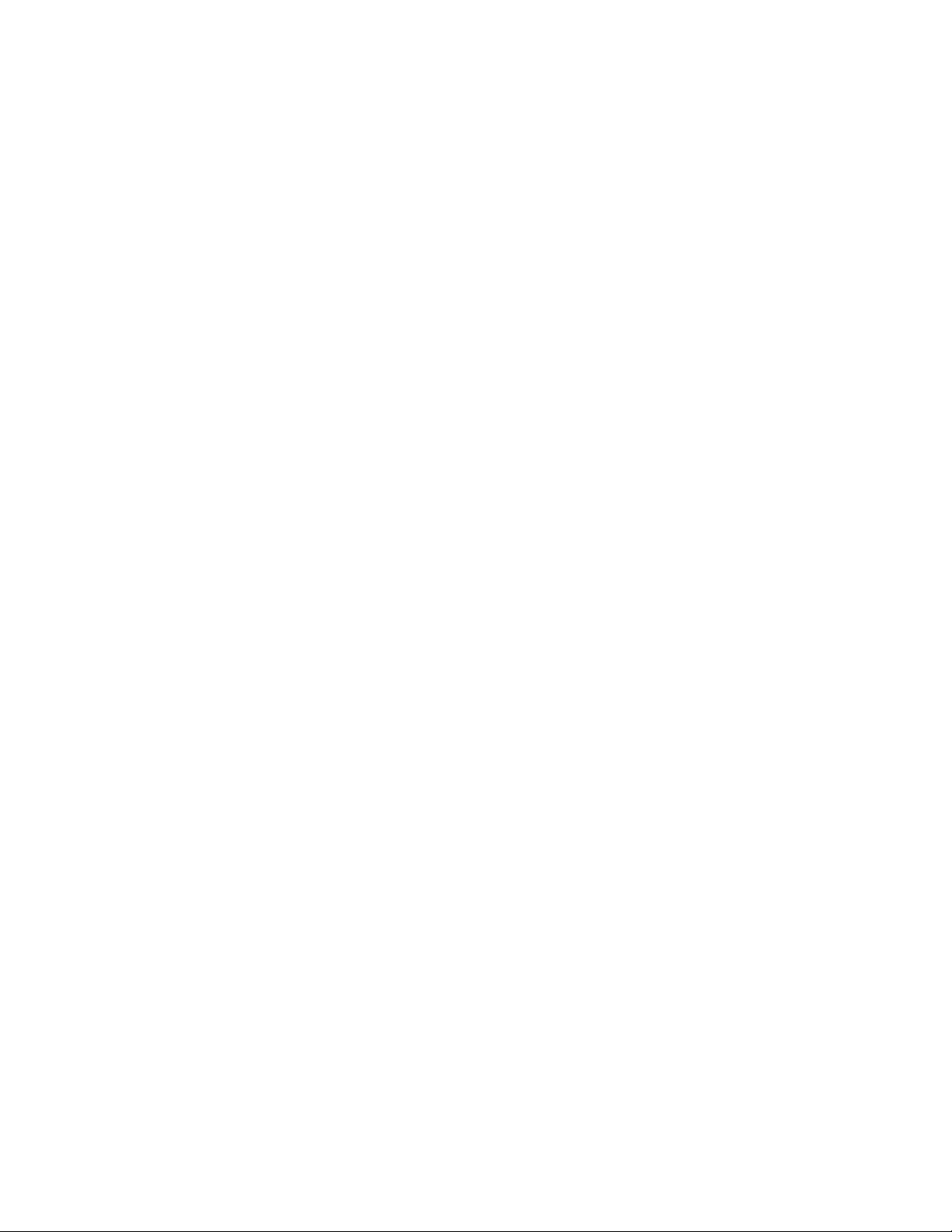
JUNOSe 11.0.x IP, IPv6, and IGP Configuration Guide
■ Product warranties—For product warranty information, visit
http://www.juniper.net/support/warranty/ .
■ JTAC hours of operation—The JTAC centers have resources available 24 hours a
day, 7 days a week, 365 days a year.
Self-Help Online Tools and Resources
For quick and easy problem resolution, Juniper Networks has designed an online
self-service portal called the Customer Support Center (CSC) that provides you with
the following features:
■
Find CSC offerings: http://www.juniper.net/customers/support/
■
Search for known bugs: http://www2.juniper.net/kb/
■
Find product documentation: http://www.juniper.net/techpubs/
■ Find solutions and answer questions using our Knowledge Base:
http://kb.juniper.net/
■ Download the latest versions of software and review release notes:
http://www.juniper.net/customers/csc/software/
■ Search technical bulletins for relevant hardware and software notifications:
https://www.juniper.net/alerts/
■ Join and participate in the Juniper Networks Community Forum:
http://www.juniper.net/company/communities/
■
Open a case online in the CSC Case Management tool: http://www.juniper.net/cm/
To verify service entitlement by product serial number, use our Serial Number
Entitlement (SNE) Tool: https://tools.juniper.net/SerialNumberEntitlementSearch/
Opening a Case with JTAC
You can open a case with JTAC on the Web or by telephone.
■
Use the Case Management tool in the CSC at http://www.juniper.net/cm/ .
■ Call 1-888-314-JTAC (1-888-314-5822 toll-free in the USA, Canada, and Mexico).
For international or direct-dial options in countries without toll-free numbers, see
http://www.juniper.net/support/requesting support.html .
xxiv ■ Requesting Technical Support
Page 25
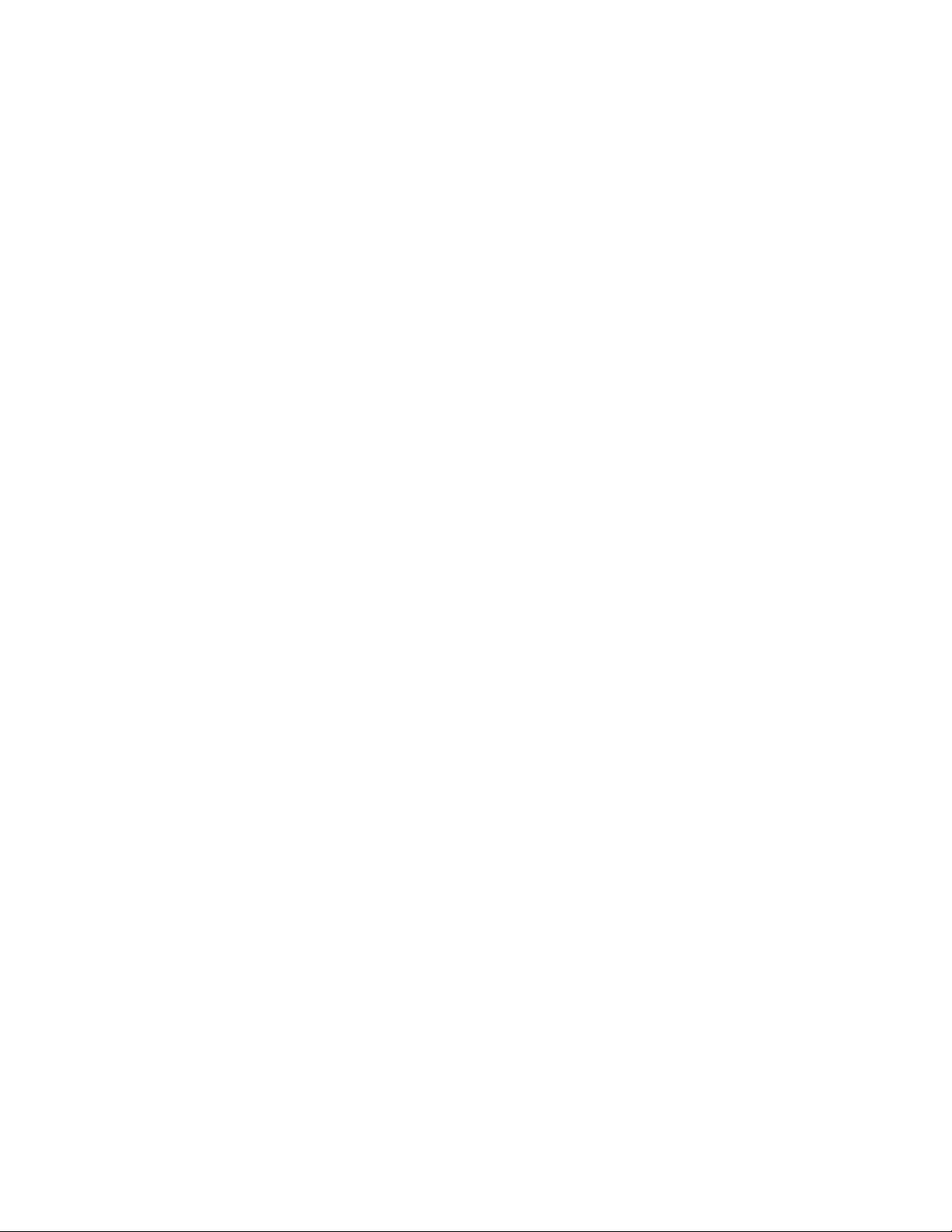
Part 1
Internet Protocol
■ Configuring IP on page 3
■ Configuring IPv6 on page 125
■ Configuring Neighbor Discovery on page 193
Internet Protocol ■ 1
Page 26
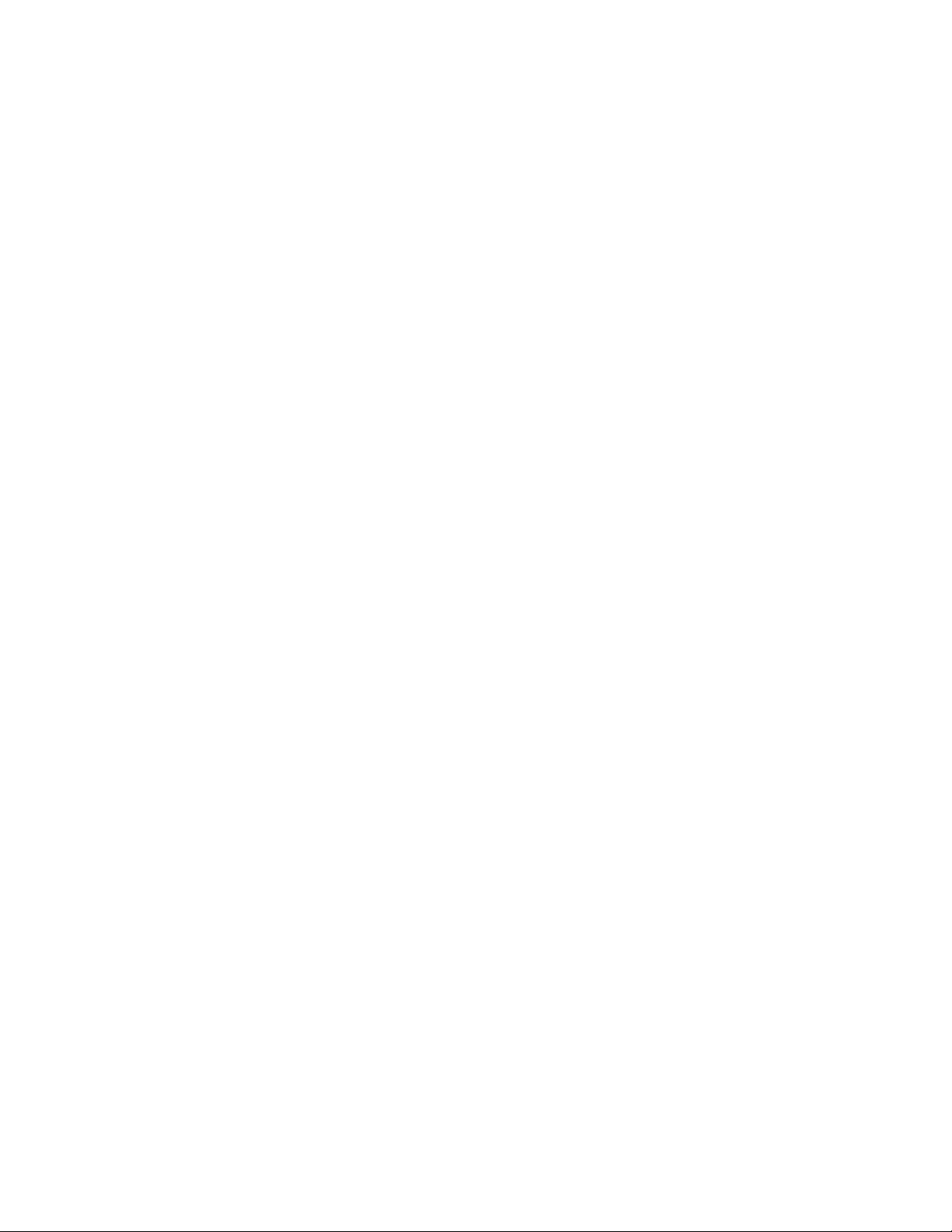
JUNOSe 11.0.x IP, IPv6, and IGP Configuration Guide
2 ■ Internet Protocol
Page 27
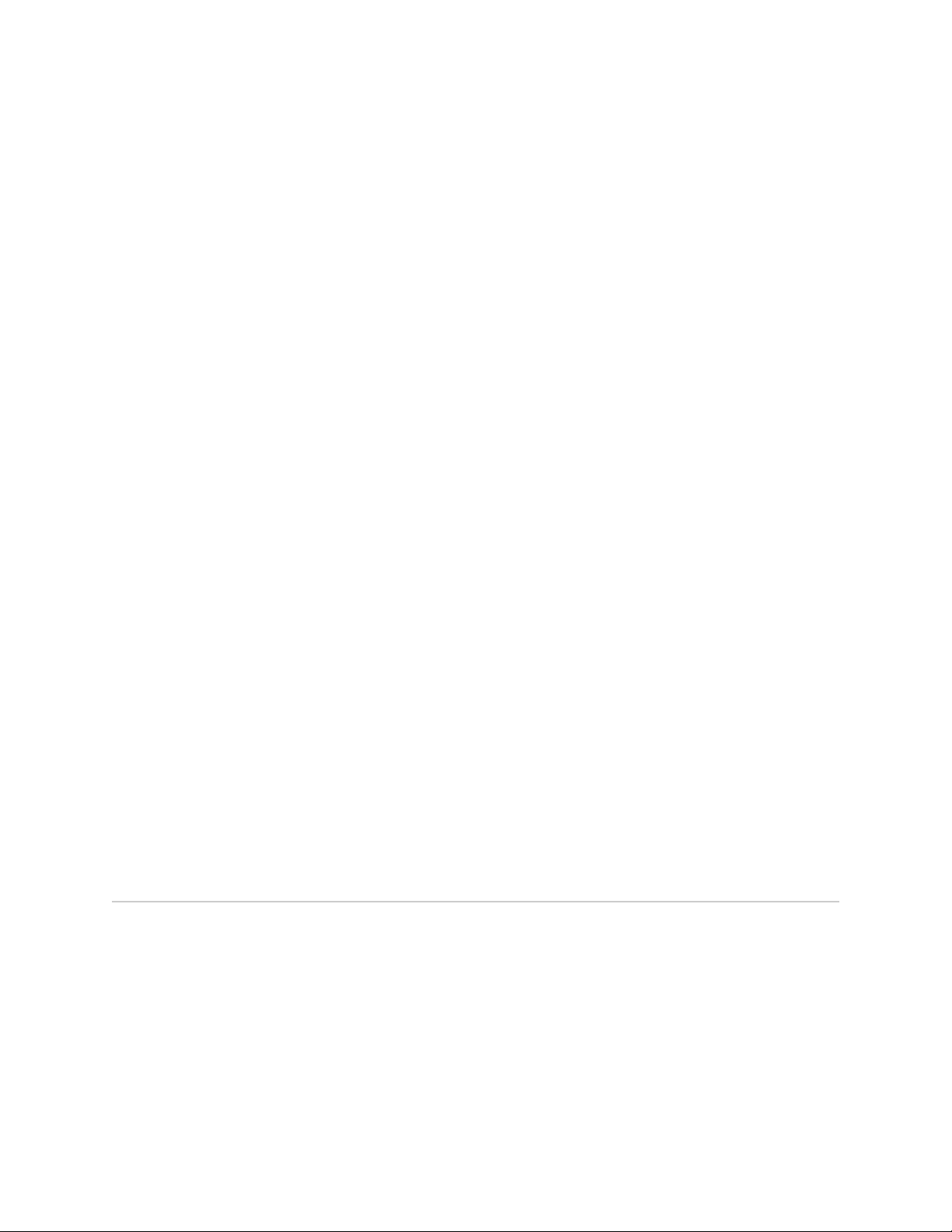
Chapter 1
Configuring IP
This chapter describes how to configure Internet Protocol (IP) routing on your E Series
router.
■ Overview on page 3
■ Platform Considerations on page 6
■ References on page 6
■ IP Features on page 7
■ IP Addressing on page 7
■ Indirect Next-Hop Support on page 13
■ Before You Configure IP on page 14
■ Creating a Profile on page 14
■ Address Resolution Protocol on page 18
■ Broadcast Addressing on page 23
■ Fragmentation on page 24
■ IP Routing on page 25
■ Shared IP Interfaces on page 56
■ Internet Control Message Protocol on page 59
■ Reachability Commands on page 62
■ Response Time Reporter on page 65
■ Monitoring IP on page 79
Overview
TCP/IP is a suite of data communications protocols. Two of the more important
protocols in the suite are the Transmission Control Protocol (TCP) and the Internet
Protocol (IP).
IP provides the basic packet delivery service for all TCP/IP networks. IP is a
connectionless protocol, which means that it does not exchange control information
to establish an end-to-end connection before transmitting data. A connection-oriented
protocol exchanges control information with the remote computer to verify that it
is ready to receive data before sending it.
Overview ■ 3
Page 28
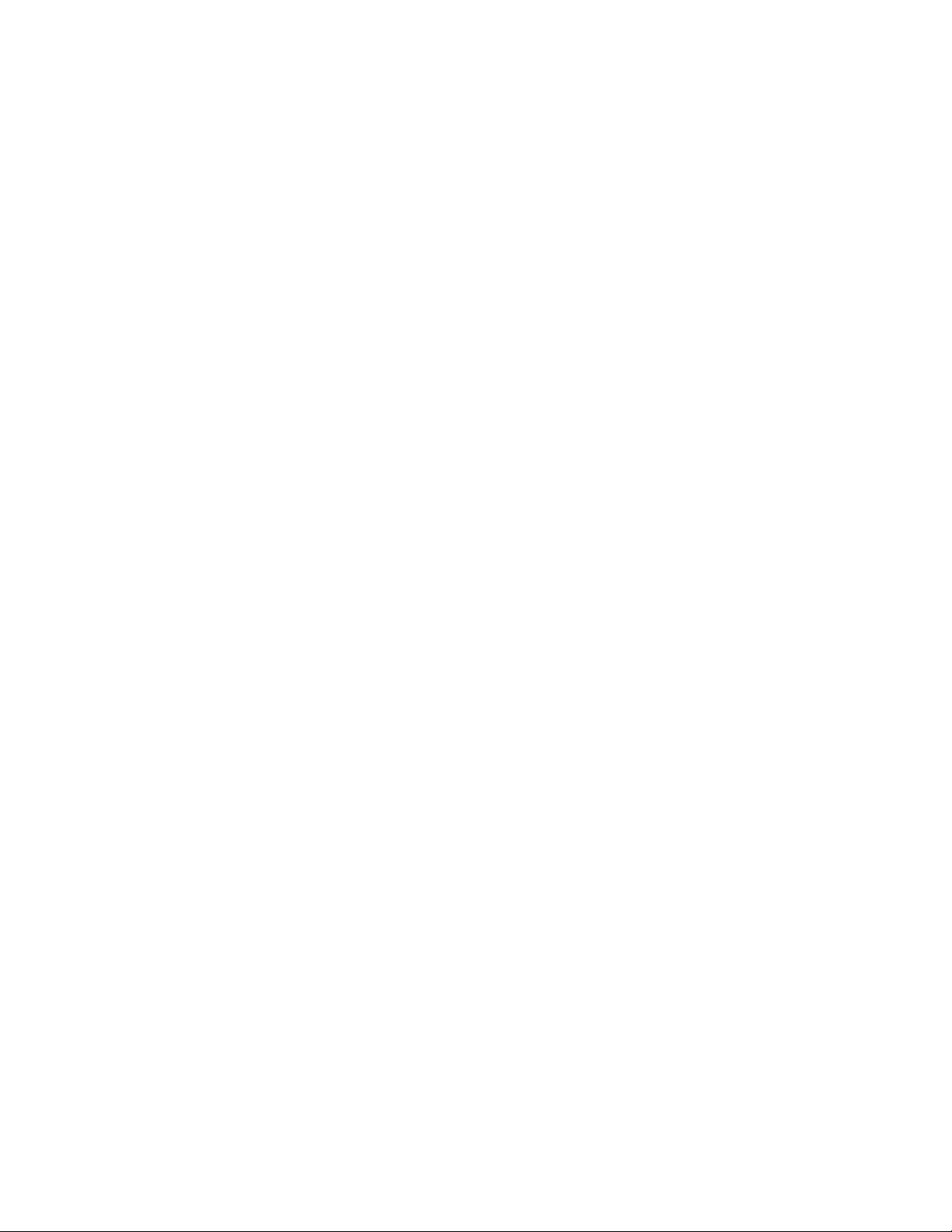
JUNOSe 11.0.x IP, IPv6, and IGP Configuration Guide
IP relies on protocols in other layers to establish the connection if connection-oriented
services are required and to provide error detection and error recovery. IP is
sometimes called an unreliable protocol, because it contains no error detection or
recovery code.
IP Packets
A packet is a block of data that carries with it the information necessary to deliver it
to a destination address. A packet-switching network uses the addressing information
in the packets to switch packets from one physical network to another, moving them
toward their final destination. Each packet travels the network independently of any
other packet. The datagram is the packet format defined by IP.
IP Functions
Some of the functions IP performs include:
■ Moving data between the network access layer and the host-to-host transport
layer
■ Routing datagrams to remote hosts
■ Fragmenting and reassembling datagrams
Moving Data Between Layers
When IP receives a datagram that is addressed to the local host, it must pass the
data portion of the datagram to the correct host-to-host transport layer protocol. IP
uses the protocol number in the datagram header to select the transport layer protocol.
Each host-to-host transport layer protocol has a unique protocol number that identifies
it to IP.
Routing Datagrams to Remote Hosts
Internet gateways are commonly referred to as IP routers because they use IP to
route packets between networks. In traditional TCP/IP terms, there are only two
types of network devices: gateways and hosts. Gateways forward packets between
networks, and hosts do not. However, if a host is connected to more than one network
(called a multihomed host), it can forward packets between the networks. When a
multihomed host forwards packets, it acts like any other gateway and is considered
to be a gateway.
Fragmenting and Reassembling Datagrams
As a datagram is routed through different networks, it may be necessary for the IP
module in a gateway to divide the datagram into smaller pieces. A datagram received
from one network may be too large to be transmitted in a single packet on a different
network. This condition occurs only when a gateway interconnects dissimilar physical
networks.
4 ■ Overview
Each type of network has a maximum transmission unit (MTU) that determines the
largest packet it can transfer. If the datagram received from one network is longer
Page 29
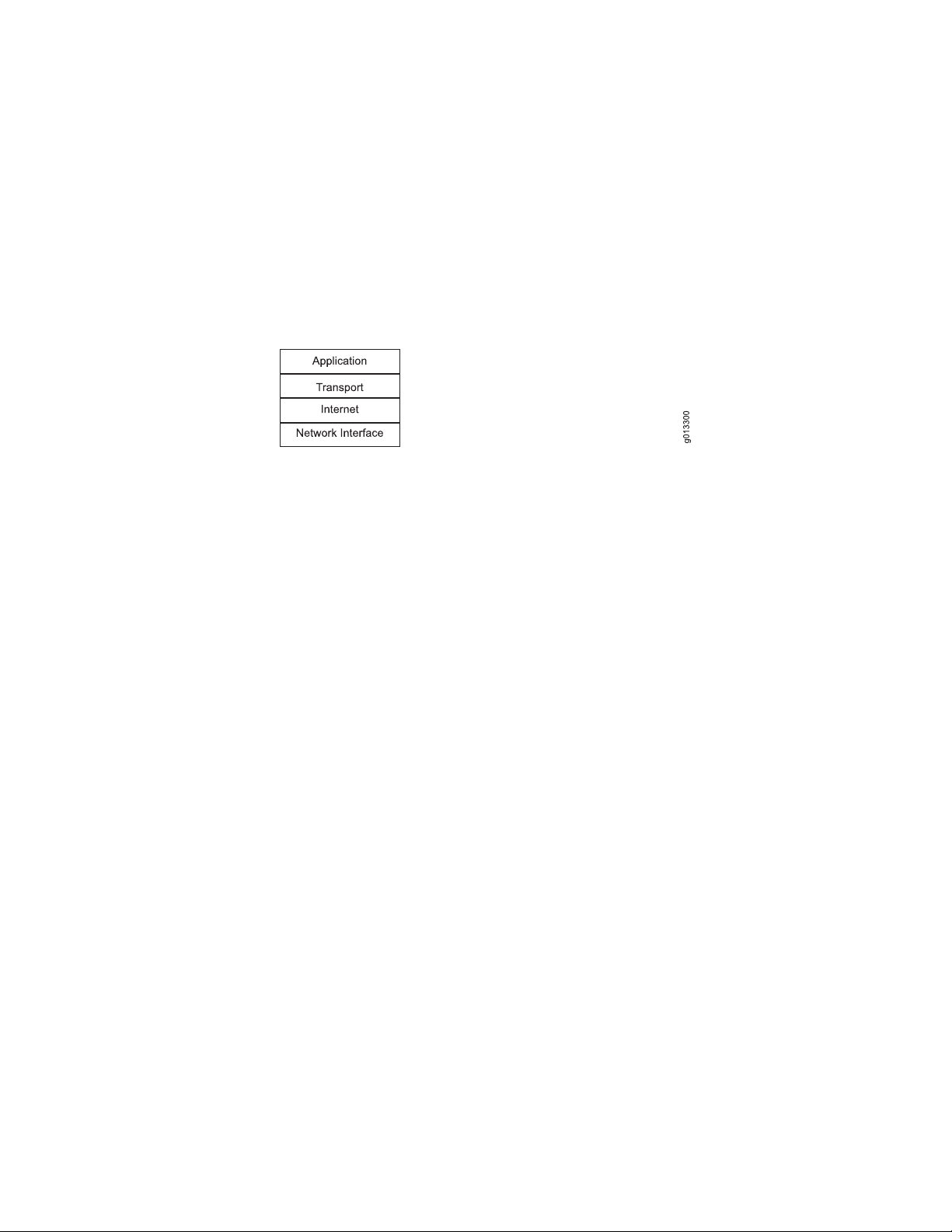
IP Layering
Chapter 1: Configuring IP
than the other network’s MTU, it is necessary to divide the datagram into smaller
fragments for transmission in a process called fragmentation. See “Fragmentation”
on page 24.
TCP/IP is organized into four conceptual layers (as shown in Figure 1 on page 5).
Figure 1: TCP/IP Conceptual Layers
Network Interface Layer
The network interface layer is the lowest level of the TCP/IP protocol stack. It is
responsible for transmitting datagrams over the physical medium to their final
destinations.
Internet Layer
The Internet layer is the second level of the TCP/IP protocol stack. It provides
host-to-host communication. In this layer, packets are encapsulated into datagrams,
routing algorithms are run, and the datagram is passed to the network interface layer
for transmission on the attached network.
Transport Layer
The transport layer is the third level of the TCP/IP protocol stack. It is responsible for
providing communication between applications residing in different hosts. By placing
identifying information in the datagram (such as socket information), the transport
layer enables process-to-process communication.
The transport layer provides either a reliable transport service (TCP) or an unreliable
service (User Data Protocol). In a reliable delivery service, the destination station
acknowledges the receipt of a datagram.
Application Layer
The application layer is the fourth and highest level of the TCP/IP protocol stack.
Some applications that run in this layer are:
■ Telnet
■ File Transfer Protocol (FTP)
■ Simple Mail Transfer Protocol (SMTP)
Overview ■ 5
Page 30
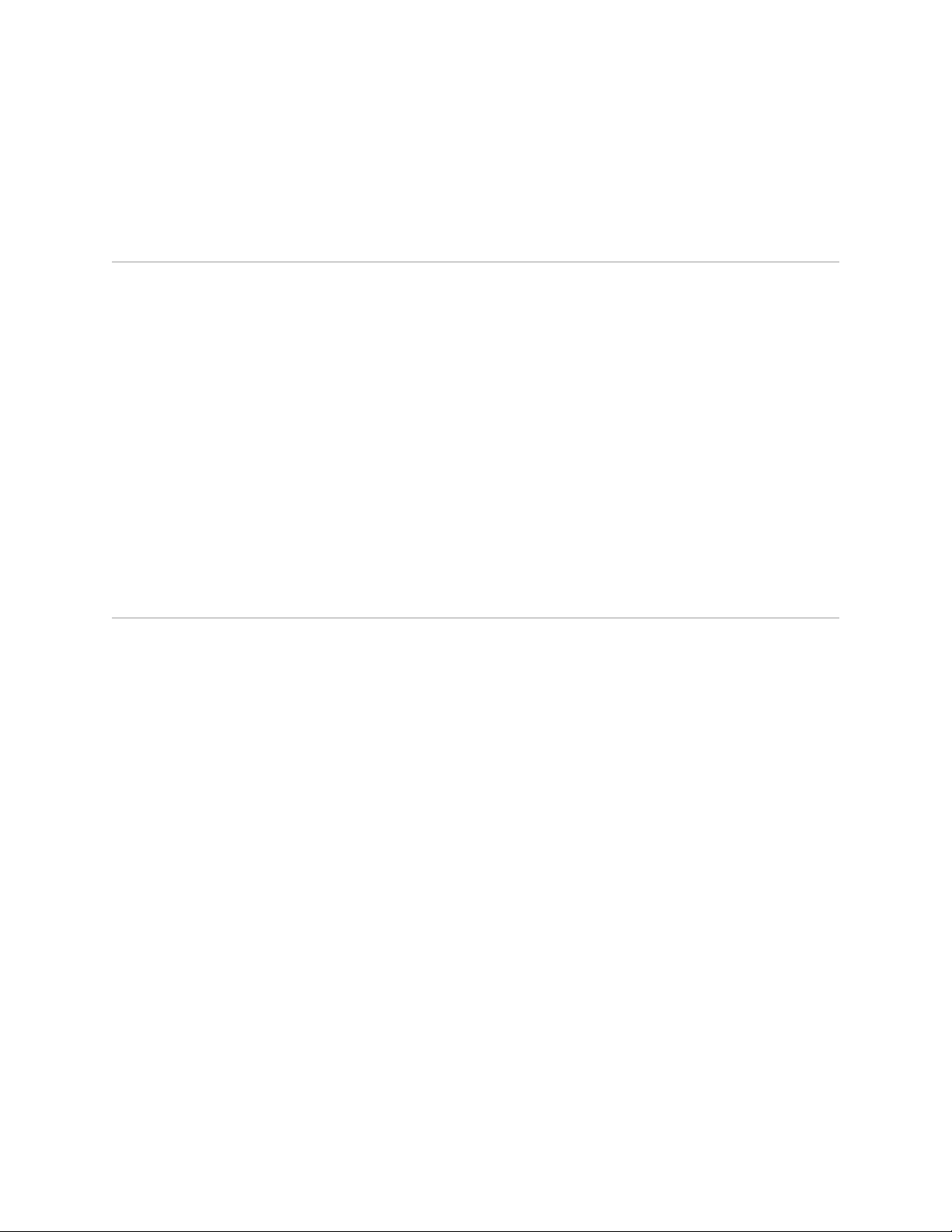
JUNOSe 11.0.x IP, IPv6, and IGP Configuration Guide
■ Simple Network Management Protocol (SNMP)
■ Domain Name System (DNS)
Platform Considerations
For information about modules that support IP on the ERX7xx models, ERX14xx
models, and the Juniper Networks ERX310 Broadband Services Router:
■ See ERX Module Guide, Table 1, Module Combinations for detailed module
specifications.
■ See ERX Module Guide, Appendix A, Module Protocol Support for information about
the modules that support IP.
For information about modules that support IP on the Juniper Networks E120 and
E320 Broadband Services Routers:
■ See E120 and E320 Module Guide, Table 1, Modules and IOAs for detailed module
specifications.
References
■ See E120 and E320 Module Guide, Appendix A, IOA Protocol Support for information
about the modules that support IP.
For more information about IP, consult the following resources:
■ RFC 768—User Datagram Protocol (August 1980)
■ RFC 791—Internet Protocol DARPA Internet Program Protocol Specification
(September 1981)
■ RFC 792—Internet Control Message Protocol (September 1981)
■ RFC 793—Transmission Control Protocol (September 1981)
■ RFC 854—Telnet Protocol Specification (May 1983)
■ RFC 919—Broadcasting Internet Datagrams (October 1984)
■ RFC 922—Broadcasting Internet Datagrams in the Presence of Subnets (October
1984)
■ RFC 950—Internet Standard Subnetting Procedure (August 1985)
■ RFC 1112—Host Extensions for IP Multicasting (August 1989)
■ RFC 1122—Requirements for Internet Hosts—Communication Layers (October
1989)
■ RFC 1812—Requirements for IP Version 4 Routers (June 1995)
■ RFC 3419—Textual Conventions for Transport Addresses (December 2002)
■ JUNOSe Release Notes, Appendix A, System Maximums—Refer to the Release Notes
6 ■ Platform Considerations
corresponding to your software release for information about maximum values.
Page 31

IP Features
Chapter 1: Configuring IP
The E Series router supports the following IP features:
■ Internet Control Message Protocol (ICMP)
■ Traceroute
■ User Datagram Protocol (UDP)
■ Transmission Control Protocol (TCP)
■ Classless interdomain routing (CIDR)
■ Maximum transmission unit (MTU)
■ Support for simultaneous multiple logical IP stacks on the same router
■ Flexible IP address assignment to support any portion of a physical interface (for
example, a channel or circuit), exactly one physical interface, or multilink PPP
interfaces
IP Addressing
■ Packet segmentation and reassembly
■ Loose source routing to specify the IP route
■ Strict source routing to specify the IP route for each hop
■ Record route to track the route taken
■ Internet timestamp
■ Broadcast addressing, both limited broadcast and directed broadcast
■ Support for 32,000 discrete, simultaneous IP interfaces per router to support
thousands of logical connections
■ Capability of detecting and reporting changes in the up or down state of any IP
interface
■ IP policy support. See JUNOSe IP Services Configuration Guide, for more
information about policy configuration.
■ Indirect next hops
■ IP tunnel routing tables
This section provides an overview of IP addressing in general and includes a discussion
of CIDR, which your router fully supports.
Physical and Logical Addresses
Physical node addresses are used at the network access layer to identify physical
devices in a network. For example, each Ethernet controller comes from the
manufacturer with a physical address, called a MAC address.
IP Features ■ 7
Page 32

JUNOSe 11.0.x IP, IPv6, and IGP Configuration Guide
IP implements a system of logical host addresses called IP addresses. The IP addresses
are used by the internetwork and higher layers to identify devices and to perform
internetwork routing. The Address Resolution Protocol (ARP) enables IP to identify
the physical (MAC) address that matches a given IP address. You can use ARP only
on Ethernet and bridged IP 1483 interfaces.
IP is used by all protocols in the layers above and below it to deliver data. This means
that all TCP/IP data flows through IP when it is sent and received, regardless of its
final destination.
Internet Addresses
Internet addressing uses a 32-bit address field. The bits in this address field are
numbered 0 to 31. The 32-bit address field consists of two parts: a network number
and a host number whose boundaries are defined based on the class of IP address.
Hosts attached to the same network must share a common prefix designating their
network number.
Four types of IP classes lend themselves to different network configurations,
depending on the desired ratio of networks to hosts. Figure 2 on page 8 shows the
format of IP address classes.
Figure 2: IP Address Classes
■ Class A—The leading bit is set to 0, a 7-bit number, and a 24-bit local host
address. Up to 125 class A networks can be defined, with up to 16,777,214 hosts
per network.
■ Class B—The two highest-order bits are set to 1 and 0, a 14-bit network number,
and a 16-bit local host address. Up to 16,382 class B networks can be defined,
with up to 65,534 hosts per network.
8 ■ IP Addressing
■ Class C—The three leading bits are set to 1, 1, and 0, a 21-bit network number,
and an 8-bit local host address. Up to 2,097,152 class C networks can be defined,
with up to 254 hosts per network.
■ Class D—The four highest-order bits are set to 1, 1, 1, and 0. Class D is used as
a multicast address.
Page 33

Subnetwork Mask Format Options
Most commands allow you to specify IPv4 subnetwork masks in one of two ways:
dotted decimal or prefix length notation.
NOTE: Protocol commands that use a reverse mask format (for example, RIP) cannot
use the prefix notation format. Use the CLI help to verify if a command supports the
/N prefix notation.
Dotted decimal notation expresses IP addresses and masks in dotted quads - four
octets separated by dots (A.B.C.D). In this format, each octet in the address or mask
is represented as a decimal number and the dots are used as octet separators.
For example, an IP address and subnetwork mask in dotted decimal notation would
appear as follows:
Chapter 1: Configuring IP
Subnet Addressing
10.10.24.6 255.255.0.0
Prefix length notation (often called network prefix format) allows for more efficient
allocation of IP addresses than the old Class A, B, and C address scheme. The prefix
length is the number of leftmost contiguous bits equal to 1 in the subnetwork mask.
This format appears immediately following the dotted decimal IP address using a /N
format.
NOTE: You can issue the network prefix with or without a space between the IP
address and the network prefix (/N).
For example, the same IP address and subnetwork mask mentioned above would
appear as follows using /N format:
10.10.24.6/16
or
10.10.24.6 /16
The following sections describe each subnetwork mask addressing method in more
detail.
A subnet is a subset of a class A, B, or C network. Subnets cannot be used with class
D (multicast) addresses.
A network mask is used to separate the network information from the host
information about an IP address. Figure 3 on page 10 shows the network mask
255.0.0.0 applied to network 10.0.0.0. The mask in binary notation is a series of 1s
followed by a series of contiguous 0s. The 1s represent the network number; the 0s
represent the host number. The sample address splits the IP address 10.0.0.1 into
a network portion of 10 and a host portion of 0.0.1.
IP Addressing ■ 9
Page 34

JUNOSe 11.0.x IP, IPv6, and IGP Configuration Guide
NOTE: The router supports a 31-bit mask on point-to-point links. This means that
the IP address 1.2.3.4 255.255.255.254 is valid. A point-to-point link in which only
one end supports the use of 31-bit prefixes may not operate correctly.
Figure 3: Basic Network Masking
Classes A, B, and C have the following natural masks, which define the network and
host portions of each class:
■ Class A natural mask 255.0.0.
■ Class B natural mask 255.255.0.0
■ Class C natural mask 255.255.255.0
The use of masks can divide networks into subnetworks by extending the network
portion of the address into the host portion. Subnetting increases the number of
subnetworks and reduces the number of hosts.
For example, a network of the form 10.0.0.0 accommodates one physical segment
with about 16 million hosts on it. Figure 4 on page 10 shows how the mask
255.255.0.0. is applied to network 10.0.0.0. The mask divides the IP address 10.0.0.1
into a network portion of 10, a subnet portion of 0, and a host portion of 0.1. The
mask has borrowed a portion of the host space and has applied it to the network
space. The network space of the class 10 has increased from a single network 10.0.0.0
to 256 subnetworks, ranging from 10.0.0.0 to 10.255.0.0. This process decreases
the number of hosts per subnet from 16,777,216 to 65,536.
Figure 4: Subnetting
Classless Addressing with CIDR
Classless interdomain routing (CIDR) is a system of addressing that improves the
scaling factor of routing in the Internet. CIDR does not use an implicit mask based
on the class of network. In CIDR, an IP network is represented by a prefix, which is
an IP address and an indication of the leftmost contiguous significant bits within this
address.
10 ■ IP Addressing
Page 35

Chapter 1: Configuring IP
For example, without CIDR, the class C network address 192.56.0.0 would be an
illegal address. With CIDR, the address becomes valid with the notation:
192.56.0.0/16. The /16 indicates that 16 bits of mask are being used (counting from
the far left). This would be similar to an address 198.32.0.0. with a mask of
255.255.0.0.
A network is called a supernet when the prefix boundary contains fewer bits than
the network’s natural mask. For example, a class C network 192.56.10.0 has a natural
mask of 255.255.255.0. The representation 192.56.0.0/16 has a shorter mask than
the natural mask (16 is less than 24), so it is a supernet.
Figure 5 on page 11 shows how CIDR can reduce the number of entries globally in
Internet routing tables. A service provider has a group of customers with class C
addresses that begin with 192.56. Despite this relationship, the service provider
announces each of the networks individually into the global Internet routing mesh.
Figure 5: Routing With and Without CIDR
Adding and Deleting Addresses
This section provides information about adding or deleting IP addresses.
Multinetting is adding more than one IP address to an IP interface—that is, a primary
address and one or more secondary addresses.
To make an interface unnumbered, see “Setting Up an Unnumbered Interface” on
page 39.
Adding a Primary Address
■ The primary address must be the first address added to the interface.
■ Adding a new primary address overwrites the existing primary address.
IP Addressing ■ 11
Page 36

JUNOSe 11.0.x IP, IPv6, and IGP Configuration Guide
■ You can change a secondary address to be the primary address on an interface
only via SNMP.
■ An unnumbered address is always the primary address; adding an unnumbered
address, therefore, overwrites any other numbered address.
Deleting a Primary Address
■ You must always remove the primary address from an interface last.
■ You cannot delete the primary address if the interface still has assigned secondary
addresses.
Adding a Secondary (Multinet) Address
■ You cannot add a secondary address until you add the primary address.
■ You cannot add a secondary address to bridged Ethernet interfaces.
ip address
■ You cannot change a primary address to a secondary address.
■ An interface can have multiple secondary addresses.
Deleting a Secondary Address
■ You must delete secondary addresses before deleting the primary address.
ip address Command
Use the following command to add addresses to or delete addresses from an interface:
■ Use to add a primary address or to add secondary addresses to an interface.
■ To add multiple addresses to a single IP interface, use the secondary keyword.
(Remember, if you add an address using the ip address command and do not
include the secondary keyword, the new address becomes the primary address.)
■ You can specify the subnetwork mask value in either dotted decimal or prefix
length notation.
■ Example—Adds a primary address (192.168.2.77) and two secondary addresses
(172.31.7.22 and 10.8.7.22); the Fast Ethernet interface now has addresses in
three networks.
12 ■ IP Addressing
host1(config)#interface fastEthernet 0/0
host1(config-if)#ip address 192.168.2.77 255.255.255.0
host1(config-if)#ip address 172.31.7.22 255.255.255.0 secondary
host1(config-if)#ip address 10.8.7.22 255.255.255.0 secondary
Page 37

NOTE: You can use this command in Interface Configuration mode, Subinterface
Configuration mode, or Profile Configuration mode.
■ Use the no version to remove an IP address. If you remove a primary IP address,
IP processing is disabled on the interface.
■ See ip address
Indirect Next-Hop Support
The router uses indirect next hops to promote faster network convergence (for
example, in BGP networks) by decreasing the number of routing table changes
required when a change in the network topology occurs.
Direct next-hops point routes in the routing table toward individual, direct next-hop
connections. (See Figure 6 on page 13.)
Chapter 1: Configuring IP
Figure 6: Direct Next Hops
Indirect next hops enable multiple routes in the routing table to point to a single next
hop, thereby accelerating convergence. (See Figure 7 on page 13.)
NOTE: Indirect next hops are not limited to any number of levels. In other words,
an indirect next hop can point to a direct next hop or another indirect next hop.
Figure 7: Indirect Next Hops
Indirect Next-Hop Support ■ 13
Page 38

JUNOSe 11.0.x IP, IPv6, and IGP Configuration Guide
By using indirect next hops, if a topology change occurs in the network, only the
indirect next hop is modified in the routing table, decreasing the number of state
changes required to achieve convergence.
Before You Configure IP
Before you configure IP, created lower-layer interfaces over which IP traffic flows.
For example, to configure an ATM interface:
host1(config)#interface atm 1/0
host1(config-if)#atm sonet stm-1
host1(config-if)#no loopback
host1(config-if)#atm clock internal chassis
host1(config-if)#interface atm 1/0.10
host1(config-if)#atm pvc 10 0 20 aal5snap
Refer to the appropriate chapters for information about configuring a specific type
of interface.
Creating a Profile
NOTE: If you choose to configure VRRP, we recommend that you complete all IP
address configurations before you configure VRRP. See JUNOSe Services Availability
Configuration Guide, for additional information.
You can configure an IP interface dynamically by creating a profile. A profile is a set
of characteristics that acts as a pattern that can be dynamically assigned to an IP
interface. You can manage a large number of IP interfaces efficiently by creating a
profile with a specific set of characteristics. In addition, you can create a profile to
assign an IP interface to a virtual router.
A profile can contain one or more of the following characteristics:
■ access-route—Enables the creation of host access routes on an interface
■ address—Configures an IP address on an interface
■ auto-configure—Configures the interface for auto-configure mode
■ auto-detect—Configures the interface for auto-detect mode
■ directed-broadcast—Enables directed broadcast forwarding
■ filter-options-all—Enables filtering of packets with IP options on an interface
■ igmp—Configures an IGMP interface
■ ignore-df-bit—Specifies that the don’t-fragment bit is ignored
■ inactivity-timer—Configures inactivity time for IP interfaces
■ inspection—Associates an inspection list to the interface for firewalling
■ mtu—Configures the maximum transmission unit for a network
14 ■ Before You Configure IP
Page 39

Chapter 1: Configuring IP
■ nat—Configures the interface as inside or outside for Network Address Translation
(NAT)
■ policy—Assigns a policy to the ingress or egress of an interface
■ redirects—Enables transmission of ICMP redirect messages
■ route-maps—Configures the interface for route-map processing
■ source address validation—Verifies that a packet has been sent from a valid
source address
■ tcp adjust-mss—Adjusts maximum packet sizes on TCP connections when path
MTU detection is not sufficient
■ unnumbered—Configures IP on this interface without a specific address
■ virtual-router—Specifies a virtual router to which interfaces created by this profile
will be attached
Use the profile command from Global Configuration mode to create or edit a profile.
See JUNOSe Link Layer Configuration Guide for information about creating profiles
and on other characteristics that can be applied to the profile.
ip access-routes
ip address
host1(config)#profile acton
host1(config-profile)#ip virtual-router warf
host1(config-profile)#ip unnumbered atm 3/0
■ Use to enable an access route in a profile.
■ Example
host1(config)#profile foo
host1(config-profile)#ip access-routes
■ Use the no version to remove the access route.
■ See ip access-routes
■ Use to assign an IP address to a profile.
■ You must first specify the layer 2 encapsulation before you can set the IP address
for serial interfaces.
■ Example
host1(config-if)#ip address 192.56.32.2 255.255.255.0
■ Use the no version to remove the IP address assigned to the profile.
ip directed-broadcast
■ See ip address
Creating a Profile ■ 15
Page 40

JUNOSe 11.0.x IP, IPv6, and IGP Configuration Guide
■ Use to enable a directed broadcast address in a profile.
■ Example
host1(config-if)#ip directed-broadcast
■ Use the no version to remove the directed broadcast address from the profile.
■ See ip directed-broadcast
ip mtu
■ Use to assign the MTU size sent on an IP interface.
■ Example
host1(config-if)#ip mtu 5000
■ Use the no version to remove the assignment from the profile.
■ See ip mtu
ip redirects
ip tcp adjust-mss
■ Use to enable the sending of redirect messages if the software is forced to resend
a packet through the same interface on which it was received.
■ Example
host1(config-if)#ip redirects
■ Use the no version to remove the assignment from the profile.
■ See ip redirects
■ Use to modify the maximum segment size (MSS) for TCP SYN packets traveling
through the interface. The router compares the MSS value of incoming or outgoing
packets against the MSS adjustment value. For any packet that contains an MSS
value larger than the MSS adjustment value, the router replaces the MSS option
with the configured adjustment value. If the packet does not contain an MSS
value, the router assumes a value of 536 for the packet MSS on which to base
the comparison.
NOTE: The purpose behind using MSS is to alleviate problems with Path MTU
Discovery (PMTUD) and resulting “black hole” detection issues. (See RFC 2923, “TCP
Problems with Path MTU Discovery,” for additional information about the “black
hole” scenario.)
16 ■ Creating a Profile
■ Example
host1(config-if)#ip tcp adjust-mss 5000
Page 41

ip unnumbered
ip virtual-router
Chapter 1: Configuring IP
■ Use the no version to remove the MSS assignment from the profile.
■ See ip tcp adjust-mss
■ Use to specify the numbered interface with which dynamic unnumbered
interfaces created with the profile are associated.
■ You can specify an unnumbered interface using RADIUS instead of using the ip
unnumbered command in a profile.
■ Example
host1(config-profile)#ip unnumbered fastEthernet 0/0
■ Use the no version to remove the assignment from the profile.
■ See ip unnumbered
profile
Assigning a Profile
■ Use to assign a virtual router to a profile.
■ You can configure a virtual router using RADIUS instead of adding one to the
profile by using the ip virtual-router command.
■ Example
host1(config-profile)#ip virtual-router VR1
■ Use the no version to remove the virtual router assignment.
■ See ip virtual-router
■ Use to create a profile.
■ You specify a profile name with up to 80 characters.
■ Example
host1(config)#profile foo
■ Use the no version to remove a profile.
■ See profile
profile
To assign a profile to an interface, use the profile command from Interface mode.
■ Use to assign a profile to a PPP interface. The profile configuration is used to
dynamically create an upper IP interface.
■ Example
Creating a Profile ■ 17
Page 42

JUNOSe 11.0.x IP, IPv6, and IGP Configuration Guide
host1(config-if)#interface serial 2/1
host1(config-if)#encapsulation ppp
host1(config-if)#profile acton
■ Use the no version to remove the assignment from the interface.
■ See profile
Address Resolution Protocol
Sending IP packets on a multiaccess network requires mapping from an IP address
to a MAC address (the physical or hardware address).
In an Ethernet environment, Address Resolution Protocol (ARP) is used to map a
MAC address to an IP address. ARP dynamically binds the IP address (the logical
address) to the correct MAC address. Before IP unicast packets can be sent, ARP
discovers the MAC address used by the Ethernet interface where the IP address is
configured.
How ARP Works
Hosts that use ARP maintain a cache of discovered Internet-to-Ethernet address
mappings to minimize the number of ARP broadcast messages. To keep the cache
from growing too large, an entry is removed if it is not used within a certain period
of time. Before sending a packet, the host searches its cache for Internet-to-Ethernet
address mapping. If the mapping is not found, the host sends an ARP request.
NOTE: For information about MAC address validation, see “MAC Address Validation”
on page 22.
Figure 8 on page 19 and Figure 9 on page 19 show how ARP works where host 1
sends an IP packet to host 2 on a different subnet. To complete this transmission,
host 1 needs the MAC address of router 1, to be used as the forwarding gateway.
A typical scenario is:
1. Host 1 broadcasts an ARP request to all devices on subnet 1, composed by a
query with the IP address of router 1. The IP address of router 1 is needed
because host 2 is on a different subnet.
2. All devices on subnet 1 compare their IP address with the enclosed IP address
sent by host 1.
3. Having the matching IP address, router 1 sends an ARP response, which includes
its MAC address, to host 1.
18 ■ Address Resolution Protocol
Page 43

Figure 8: Sample ARP Process—1 through 3
Chapter 1: Configuring IP
4. Host 1 transmits the IP packet to layer 3 DA (host 2) using router 1’s MAC address.
5. Router 1 forwards IP packet to host 2. Router 1 might send an ARP request to
identify the MAC of host 2. (See Figure 9 on page 19.)
Figure 9: Sample ARP Process—4 and 5
ARP forces all receiving hosts to compare their IP addresses with the IP address of
the ARP request. So if host 1 sends another IP packet to host 2, host 1 searches its
ARP table for the router 1 MAC address.
arp
If the default router/gateway becomes unavailable, then all the routing/packet
forwarding to remote destinations ceases. Usually, manual intervention is required
to restore connectivity, even though alternative paths may be available. Alternatively,
Virtual Router Redundancy Protocol (VRRP) may be used to prevent loss of
connectivity. See JUNOSe IP Services Configuration Guide.
Address Resolution Protocol ■ 19
Page 44
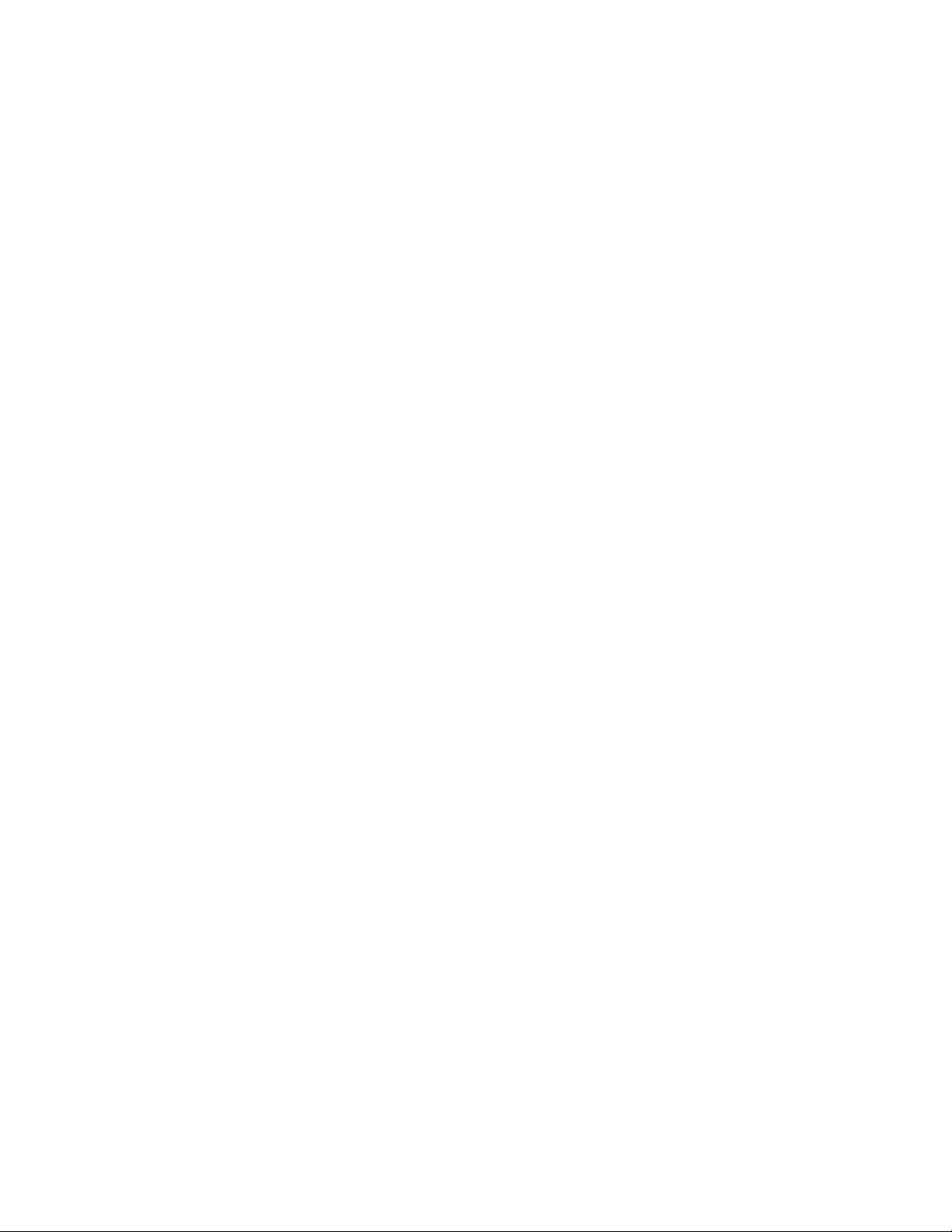
JUNOSe 11.0.x IP, IPv6, and IGP Configuration Guide
Use to add a static (permanent) entry in the ARP cache.■
■ To add a static entry in the ARP cache, specify the ipAddress, interfaceType and
interfaceSpecifier (as indicated in Interface Types and Specifiers in JUNOSe
Command Reference Guide ), and an optional MAC address
■ You can issue this command only for Fast Ethernet interfaces, Gigabit Ethernet
interfaces, 10-Gigabit Ethernet interfaces, and bridged Ethernet interfaces
configured over ATM 1483.
■ Example
host1(config)#arp 192.56.20.1 gig 2/0 0090.1a00.0170
■ Use the no version to remove an entry from the ARP cache.
■ See arp
arp spoof-check
■ Use to configure the router to check for spoofed ARP packets received on an IP
interface.
■ By default, E Series routers check all received ARP packets for spoofing and
process only those ARP packets whose source IP address is outside the range of
the network mask. ARP packets with a source IP address of 0.0.0.0 and the
router IP address as the destination address are dropped because the router
identifies them as spoofed packets.
■ In networks with digital subscriber line access multiplexers (DSLAMs), even if
you configure the router to check for spoofed ARP packets, DSLAMs perform
this task instead of the router. If you disable checking for spoofed ARP packets
on the router in such networks, DSLAMs forward the received packets to the
router for processing. You can, therefore, configure the router accordingly,
depending on the way in which you want spoof-checking to be performed.
■ You cannot configure ARP spoof-checking on interfaces that do do support ARP,
such as loopback interfaces and ATM point-to-point PVCs.
■ If you disable checking for spoofed ARP packets, all packets received by the
router are processed.
■ You can reenable checking for spoofed ARP packets on an interface at any time
by using the arp spoof-check command after disabling it.
■ Example—Shows how to disable spoof-checking for ARP packets received on a
Gigabit Ethernet interface and then reenable it.
host1(config-if)#interface gigabitEthernet 1/1
host1(config-if)#no arp spoof-check
host1(config-if)#arp spoof-check
■ Use the no version to disable checking for spoofed ARP packets received on a
major IP interface or an IP subinterface.
■ See arp spoof-check.
arp timeout
20 ■ Address Resolution Protocol
Page 45

clear arp
Chapter 1: Configuring IP
■ Use to specify how long an entry remains in the ARP cache.
■ You can issue this command only for Fast Ethernet interfaces, Gigabit Ethernet
interfaces, 10-Gigabit Ethernet interfaces, and bridged Ethernet interfaces
configured over ATM 1483.
■ The default value is 21,600 seconds (6 hours). Use the show config command
to display the current value.
■ If you specify a timeout of 0 seconds, entries are never cleared from the ARP
cache.
■ Example
host1(config-if)#arp timeout 8000
■ Use the no version to restore the default value.
■ See arp timeout
ip proxy-arp
■ Use to clear dynamic entries from the ARP cache.
■ To clear a particular entry, specify all of the following:
■ ipAddress—IP address in four-part dotted-decimal format corresponding to
the local data link address
■ interfaceType—Interface type; see Interface Types and Specifiers in JUNOSe
Command Reference Guide
■ interfaceSpecifier—Particular interface; format varies according to interface
type; see Interface Types and Specifiers in JUNOSe Command Reference Guide
■ To clear all dynamic ARP entries, specify an asterisk (*).
■ Example
host1#clear arp
■ There is no no version.
■ See clear arp
■ Use to enable proxy ARP on an Ethernet or bridge1483 interface.
■ Proxy ARP is enabled by default.
■ Example
host1(config-if)#ip proxy-arp unrestricted
■ Use the no version to disable proxy ARP on the interface.
■ See ip proxy-arp
Address Resolution Protocol ■ 21
Page 46

JUNOSe 11.0.x IP, IPv6, and IGP Configuration Guide
MAC Address Validation
MAC address validation is a verification process performed on each incoming packet
to prevent spoofing on IP Ethernet-based interfaces, including bridged Ethernet
interfaces. When an incoming packet arrives on a layer 2 interface, the validation
table is used to compare the packet’s source IP address with its MAC address. If the
MAC address and IP address match, the packet is forwarded; if it does not match,
the packet is dropped.
NOTE: MAC address validation for bridged Ethernet interfaces is supported only on
OC12 ATM line modules on ERX routers and on OC3/OC12 ATM IOAs on the E120
and E320 routers.
MAC address validation on the E Series router can be accomplished in two ways:
■ You can statically configure it on a physical interface via the arp validate
command
arp validate
■ You can enable DHCP to perform the function independently and dynamically.
See JUNOSe Link Layer Configuration Guide .
The arp validate command adds the IP-MAC address pair to the validation table
maintained on the physical interface.
If the validation is added statically via the CLI, the IP address–MAC address pairs are
stored in NVS. The entries are used for MAC validation only if MAC validation is
enabled on the interface via the ip mac-validate command.
CAUTION: When you configure an interface using the arp validate command, you
cannot overwrite the ARP values that were added by DHCP.
You can enable or disable MAC address validation on a per interface basis by issuing
the ip mac-validate command. See JUNOSe Physical Layer Configuration Guide or
JUNOSe Link Layer Configuration Guide for information.
A dynamic IP subscriber interface inherits the MAC address validation state (enabled
or disabled) configured for its parent static primary IP interface. See Configuring
Subscriber Interfaces in the JUNOSe Broadband Access Configuration Guide for
information.
■ Use to add IP address–MAC address validation pairs. When validation is enabled,
all packets with the source IP address received on this IP interface are validated
against the IP-MAC entries.
■ To add a validation pair, specify one of the following:
■ ipAddress and macAddress of the interface
22 ■ Address Resolution Protocol
Page 47

Chapter 1: Configuring IP
■ ipAddress, interfaceType and interfaceSpecifier (as indicated in Interface Types
and Specifiers in JUNOSe Command Reference Guide ), and an optional MAC
address
■ You can issue this command only for an IP Ethernet-based interface.
■ For subscriber interface configurations, the IP address–MAC address pair must
have a matching source prefix that already exists on the subscriber interface. If
the matching source prefix does not exist, the IP–MAC address pair is rejected.
See Configuring Subscriber Interfaces in the JUNOSe Broadband Access Configuration
Guide for information about using subscriber interfaces.
■ Example 1—Packets originating from host 192.56.20.1 and validated at Gigabit
Ethernet interface with the MAC address 0090.1a00.0170
host1(config)#arp 192.56.20.1 gig 2/0 0090.1a00.0170 validate
■ Example 2—Subscriber interface MAC address validation enabled
host1(config)#arp 192.168.32.0 ip subsc1 000.0001.8100
■ Use the no version to remove an entry from the ARP cache.
■ See arp
Broadcast Addressing
A broadcast is a data packet destined for all hosts on a particular physical network.
Network hosts recognize broadcasts by special addresses.
The router supports the following kinds of broadcast types:
■ Limited broadcast—A packet is sent to a specific network or series of networks.
■ Flooded broadcast—A packet is sent to every network.
■ Directed broadcast—A packet is sent to a specific destination address where
Several early IP implementations do not use the current broadcast address standard.
Instead, they use the old standard, which calls for all zeros instead of all ones to
indicate broadcast addresses. Many of these implementations do not recognize a
broadcast address of all ones and fail to respond to the broadcast correctly. Others
forward broadcasts of all ones, which causes a serious network overload known as
a broadcast storm. Implementations that exhibit these problems include systems
based on versions of BSD UNIX before version 4.3.
A limited broadcast address includes the network or subnet fields. In a limited
broadcast packet destined for a local network, the network identifier portion and
host identifier portion of the destination address is either all ones
(255.255.255.255) or all zeros (0.0.0.0).
only the host portion of the IP address is either all ones or all zeros (such as
192.20.255.255 or 190.20.0.0).
Routers provide some protection from broadcast storms by limiting their extent to
the local cable. Bridges (including intelligent bridges), because they are layer 2 devices,
forward broadcasts to all network segments, thus propagating all broadcast storms.
Broadcast Addressing ■ 23
Page 48

JUNOSe 11.0.x IP, IPv6, and IGP Configuration Guide
The best solution to the broadcast storm is to use a single broadcast address scheme
on a network. Most IP implementations allow the network manager to set the address
to be used as the broadcast address. Many implementations of IP, including the one
on your router, can accept and interpret all possible forms of broadcast addresses.
Broadcast Tasks
You can use two broadcast-related IP commands to perform broadcast-related tasks.
ip broadcast-address
■ Use to broadcast to all addresses in the host portion of an IP address.
■ You specify an IP address to set the broadcast address.
■ Example
host1(config-if)#ip broadcast-address 255.255.255.255
■ Use the no version to restore the default IP broadcast address.
ip directed-broadcast
Fragmentation
■ See ip broadcast-address
■ Use to enable translation of directed broadcasts to physical broadcasts.
■ Example
host1(config-if)#ip directed-broadcast
■ Use the no version to disable the function.
■ See ip directed-broadcast
Fragmentation is the process of segmenting a large IP datagram into several smaller
pieces. Fragmentation is required when IP must transmit a large packet through a
network that transmits smaller packets, or when the MTU size of the other network
is smaller.
By default, the router does not fragment the packet if the don’t-fragment bit (DF bit)
is set in the IP header. You can specify that the router not consider the DF bit before
determining whether to fragment a packet.
ip ignore-df-bit
24 ■ Fragmentation
NOTE: Lower-layer protocols can also set the MTU value. If MTU values set in lower
layers differ from the one set at the IP layer, the router always uses the MTU
lower-layer value.
Page 49

ip mtu
Chapter 1: Configuring IP
■ Use to force the router to ignore the DF bit if it is set in the IP packet header for
packets on an interface.
■ Example
host1(config-if)#ip ignore-df-bit
■ Use the no version to restore the default behavior, which is to consider the DF
bit before fragmentation.
■ See ip ignore-df-bit
■ Use to set the MTU size of IP packets sent on an interface.
■ The range is 128–10240.
■ Do not configure both MLPPP fragmentation (with the ppp fragmentation
command) and IP fragmentation of L2TP packets (with the ip mtu command)
on the same interface. Instead, you must choose only one of the fragmentation
configurations by setting it to the necessary value and set the other fragmentation
configuration to the maximum allowable value.
■ Example
■ Use the no version to restore the default MTU size.
■ See ip mtu
IP Routing
The Internet is a large collection of hosts that communicate with each other and use
routers as intermediate packet switches.
Routers forward a packet through the interconnected system of networks and routers
until the packet reaches a router that is attached to the same network as the
destination host. The router delivers the packet to the specified host on its local
network.
Routing Information Tables
A router makes forwarding decisions based on the information that is contained in
its routing table. Routers announce and receive route information to and from other
routers. They build tables of routes based on the collected information about all the
best paths to all the destinations they know how to reach.
host1(config-if)#ip mtu 1000
Each configured protocol has one or more local routing tables, sometimes referred
to as a routing information base (RIB). This table is a database local to the protocol
that contains all the routes known by that protocol to the prefixes in the table. For
example, OSPF might have four different routes to 10.23.40.5.32. Only one of these
routes is the best route to that prefix known to OSPF, but all four routes are in the
OSPF local routing table.
IP Routing ■ 25
Page 50

JUNOSe 11.0.x IP, IPv6, and IGP Configuration Guide
The global routing table is a database maintained by IP on the SRP module. It contains
at most one route per protocol to each prefix in the table. Each of these routes is the
best route known by a given protocol to get to that prefix. The IP routing table does
not, for example, have two OSPF routes to 10.5.11.0/24; it will have only one (if any)
OSPF route to that prefix. It might also have a BGP route to the prefix, and a RIP
route to the prefix, but no more than one route to a prefix per protocol.
IP compares the administrative distances for the routes to each prefix and selects
the overall best route regardless of protocol. The best route to 10.5.11.0/24 might
be via IS-IS. The best route to 192.168.0.0/16 might be via EBGP, and so on. These
selected overall best routes to each prefix are used to create the forwarding table.
The forwarding table is pushed to each line module. The line modules use their local
instance of the forwarding table to forward the packets that they receive. When the
global IP routing table is updated, so are the forwarding tables on the line modules.
Figure 10 on page 26 illustrates a very simple network composed of three networks
and two routers. The hosts that are attached to each network are not shown, because
each router makes its forwarding decisions based on the network number and not
on the address of each individual host. The router uses ARP to find the physical
address that corresponds to the Internet address for any host or router on networks
directly connected to it.
Figure 10: Routers in a Small Network
Table 3 on page 27 and Table 4 on page 27 represent information from the routing
tables for routers NY and LA. Each routing table contains one entry for each route
for each protocol or route type. Each routing table entry includes the following
information:
■ The destination IP network address.
■ The IP address of the next-hop router.
■ The type of network, such as static, directly connected, or the particular protocol.
■ An administrative distance that is used to select the least-cost route among
multiple routes to the same destination network. The least-cost (best) route is
placed in the forwarding table. The administrative distance is not included in
the forwarding table.
■ A metric that is used by protocols to which the route is redistributed to select
the least-cost route among multiple routes to the same destination network. The
metric is not used to determine the best route to be placed in the forwarding
table. The metric is also not listed in the forwarding table.
26 ■ IP Routing
Page 51

Table 3: Routing Table for Router NY
Chapter 1: Configuring IP
Destination
Network
Next-Hop
Router
Table 4: Routing Table for Router LA
Destination
Network
Next-Hop
Router
Route
Type
Route
Type
Administrative
Distance
Administrative
Distance
Metric
00connected10.1.0.110.1.0.0/16
10110OSPF10.5.0.310.2.0.0/16
10115IS-IS10.5.0.310.2.0.0/16
1520EBGP10.5.0.310.2.0.0/16
5120RIP10.5.0.310.2.0.0/16
00connected10.5.0.210.5.0.0/30
Metric
01static10.5.0.210.1.0.0/16
10110OSPF10.5.0.210.1.0.0/16
4120RIP10.5.0.210.1.0.0/16
Setting the Administrative Distance for a Route
The administrative distance is an integer that is associated with each route known
to a router. The distance represents how reliable the source of the route is considered
to be. A lower value is preferred over a higher value. An administrative distance of
255 indicates no confidence in the source; routes with this distance are not installed
in the routing table.
Table 5 on page 27 lists the default distance for each type of source from which a
route can be learned.
Table 5: Default Administrative Distances for Route Sources
00connected10.2.0.110.2.0.0/16
00connected10.5.0.310.5.0.0/30
Default DistanceRoute Source
0Connected interface
1Static route
IP Routing ■ 27
Page 52

JUNOSe 11.0.x IP, IPv6, and IGP Configuration Guide
Table 5: Default Administrative Distances for Route Sources (continued)
Default DistanceRoute Source
2Internal access route
3Access route
20External BGP
110OSPF
115IS-IS
120RIP
200Internal BGP
255Unknown
distance
distance ip
If the IP routing table contains several routes to the same prefix—for example, an
OSPF route and a RIP route—the route with the lowest administrative distance is
used for forwarding.
To set the administrative distance for BGP routes, see JUNOSe BGP and MPLS
Configuration Guide.
To set the administrative distance for RIP, IS-IS, and OSPF, use the following distance
commands in Router Configuration mode.
■ Use to set an administrative distance for RIP or OSPF routes in the range 0–255.
■ For RIP routes, the default value is 120.
■ For OSPF routes, the default value is 110.
■ Example
host1(config)#router rip
host1(config-router)#distance 100
■ Use the no version to restore the default value.
■ See distance
28 ■ IP Routing
■ Use to set the administrative distance for IS-IS routes in the range 1–255.
■ Example
host1(config)#router isis
host1(config-router)#distance 80 ip
Page 53

■ Use the no version to restore the default value of 115.
■ See distance ip
Setting the Metric for a Route
For information about how to set a metric for a route, see JUNOSe IP Services
Configuration Guide as well as the individual routing protocol chapters in the JUNOSe
BGP and MPLS Configuration Guide , and in this guide.
Routing Operations
Routers keep track of next-hop information that enables a data packet to reach its
destination through the network. A router that does not have a direct physical
connection to the destination checks its routing table and forwards packets to another
next-hop router that is closer to that destination. This process continues until the
packet reaches its final destination.
Chapter 1: Configuring IP
Identifying a Router Within an Autonomous System
The router ID is commonly one of the router’s defined IP addresses. Although the
router ID is, by convention, formatted as an IP address, it is not required to be a
configured address of the router. If you do not use the ip router-id command to
assign a router ID, the router uses one of its configured IP addresses as the router
ID.
ip router-id
■ Use to assign a router ID—a unique identifier that IP routing protocols use to
identify the router within an autonomous system.
■ Example
host1(config)#ip router-id 192.32.15.23
■ Use the no version to remove the router ID assignment.
■ See ip router-id
Establishing a Static Route
You can set a destination to receive and send traffic by a specific route through the
network.
ip route
■ Use to establish a static route.
■ Example
host1(config)#ip route 192.56.15.23 255.255.255.0 192.66.0.1
IP Routing ■ 29
Page 54

JUNOSe 11.0.x IP, IPv6, and IGP Configuration Guide
■ Use the no version to remove a static route from the routing table.
■ See ip route
Configuring Static Routes with Indirect Next Hops
You can configure static routes where next hops are not on directly connected
interfaces. Such a route is usable, and appears in the route table, only if another
route in the route table can resolve the next hop.
The resolving route can be either statically created or dynamically learned by a routing
protocol (like RIP, BGP, OSPF, and so on).
NOTE: When configuring this type of static route, the route that resolves the next
hop must have an administrative distance value that is better (lower) than the distance
of the static route you want to resolve.
Figure 11: Static Routes with Indirect Next Hops
On the Boston router in the network shown in Figure 11 on page 30:
1. Configure a static route to 10.2.0.0/16 with a next hop of 10.5.0.2 (which is not
directly connected) and an administrative distance of 254 (which is worse [higher]
than the default administrative distance for static routes [1]).
host1(config)#ip route 10.2.0.0 255.255.0.0 10.5.0.2 254
2. Configure another static route that resolves 10.5.0.2 and uses the default
administrative distance.
host1(config)#ip route 10.5.0.0 255.255.255.252 10.1.0.2 [ 1 ]
NOTE: The previous example shows the default administrative distance value, 1, to
illustrate the difference between the two static route commands. However, you do
not have to enter this value when issuing the command.
30 ■ IP Routing
A static route to 10.2.0.0 is added to the route table with a next hop of 10.1.0.2
(on the directly connected Ethernet interface).
Page 55

NOTE: A dynamically learned route can also resolve indirect next hops, as long as
the administrative distance value of the learned route is better (lower) than the static
route whose next hop is being resolved.
Verifying Next Hops for Static Routes
You can configure either Bidirectional Forwarding Detection (BFD) or Response Time
Reporter (RTR) probes to further control when a static route is installed in the routing
table. Using either BFD or RTR, static route installation is based on two factors:
whether the next hop to the specified destination is resolved, and whether an IP
service running above the static route application is currently available.
Next-hop verification is useful for static route configurations in which the layer 2 and
layer 3 interfaces are up and the next hop to the specified destination is available,
but the IP services that run above the static route are currently unavailable. When
the upper-layer IP services are unavailable, the router does not install the static route
in its routing table.
Chapter 1: Configuring IP
How BFD Next-Hop Verification Works
Static routes on E Series routers can use Bidirectional Forwarding Detection (BFD)
to verify the availability of the next hop and obtain the state of the IP service. For
additional information about BFD, see JUNOSe IP Services Configuration Guide.
If you specify the bfd-liveness-detection keywords with a minimum receive interval,
minimum transmit interval, or multiplier when you issue the ip route command to
establish a static route, the router verifies the next-hop status and installs the static
route in the routing table under the following conditions:
■ You configure the static routes with the actual next hop address and not just
interface details.
■ The BFD protocol is operational on both ends of the verification.
■ The next hop is adjacent to the router (that is, only one hop away).
NOTE: BFD next-hop verification does not currently function in a multi-hop
configuration.
■ The next hop to the specified IP destination address is resolved.
You can further control the installation of static routes by specifying the last-resort
keyword, which is valid when you use the bfd-liveness-detection keywords in the
ip route command. The last-resort keyword instructs the router to install the static
route in the routing table even if the specified BFD operation is unreachable, provided
that no other static route to the same network prefix is available.
The static route is removed from the routing table if the next hop is no longer
reachable and reinstalled when the route becomes reachable again.
IP Routing ■ 31
Page 56

JUNOSe 11.0.x IP, IPv6, and IGP Configuration Guide
BFD Next Hop Verification Configuration Example
To enable BFD next hop verification between two adjacent peers, you configure each
peer as follows:
1. Configure peer A with the next hop address of peer B along with the desired
intervals and keyword options.
host1(config)#ip route 192.1.1.0 255.255.255.0 192.1.2.1 verify
bfd-liveness-detection minimum-interval 500 multiplier 3 last-resort
2. Configure peer B with the next hop address of peer A along with the desired
intervals and keyword options.
host1(config)#ip route 192.1.2.1 255.255.255.0 192.1.1.0 verify
bfd-liveness-detection minimum-interval 300 multiplier 3
ip route verify bfd-liveness-detection
■ Use to enable BFD on a static route.
■ Use the minimum-interval keyword to specify a value in the range 100–65535
milliseconds. This keyword defines both the minimum receive interval and
minimum transmit interval using the same value.
■ Use the minimum-receive-interval keyword to specify a minimum receive
interval value in the range 100–65535 milliseconds.
■ Use the minimum-transmit-interval keyword to specify a minimum transmit
interval value in the range 100–65535 milliseconds.
■ Use the multiplier keyword to specify a multiplier number in the range 1–255.
■ Optionally, you can include the last-resort keyword when you use the verify
bfd-liveness-detection keywords to instruct the router to install the static route
in the routing table even if the specified BFD operation is currently unreachable,
provided that no other static route to the same network prefix is available.
■ Change parameters at any time without stopping or restarting the existing session;
BFD automatically adjusts to the new parameter value. However, no changes to
BFD parameters take place until the values resynchronize with each BFD peer.
■ Example 1—Next hop address and last resort
host1(config)#ip route 192.56.15.23 255.255.255.0 192.66.0.1 verify
bfd-liveness-detection minimum-interval 800 multiplier 2 last-resort
■ Example 2—Next hop address and interface
32 ■ IP Routing
host1(config)#ip route 192.56.15.24 255.255.255.0 192.66.0.2 fast 6/0 verify
bfd-liveness-detection
■ Example 3—Next hop address with different receive and transmit intervals
host1(config)#ip route 192.56.15.23 255.255.255.0 192.66.0.1 verify
bfd-liveness-detection minimum-receive-interval 800 minimum-transmit-interval
300 multiplier 2 last-resort
Page 57

Chapter 1: Configuring IP
■ Use the no version to remove the static route from the routing table and thereby
remove BFD from that static route.
■ See ip route
How RTR Next-Hop Verification Works
Static routes on E Series routers can use Response Time Reporter (RTR) probes
configured as echo (ping) types to verify the availability of the next hop and obtain
the state of the IP service. For more information about using RTR, see “Response
Time Reporter” on page 65.
If you specify the verify rtr keywords with an RTR operation number when you issue
the ip route command to establish a static route, the router verifies the next-hop
status and installs the static route in the routing table only if both of the following
conditions are met:
■ The next hop to the specified IP destination address is resolved.
■ The specified RTR operation is currently reachable.
You can further control the installation of static routes by specifying the last-resort
keyword, which is valid only when you use the verify rtr keywords in the ip route
command. The last-resort keyword instructs the router to install the static route in
the routing table even if the specified RTR operation is unreachable, provided that
no other static route to the same network prefix is available.
Although the configuration example in the next section uses Fast Ethernet interfaces,
E Series routers support next-hop verification on any type of lower-layer interface.
RTR Configuration Example
Figure 12 on page 34 shows a sample configuration that illustrates the next-hop
verification feature. In this example, two Fast Ethernet interfaces are configured
between a remote system and an E Series router: Fast Ethernet interface 4/0 and
Fast Ethernet interface 4/1. At any given time, only one of these interfaces forwards
IP traffic, even though the associated layer 2 interfaces may be up concurrently.
On the E Series router, Fast Ethernet interfaces 4/0 and 4/1 are configured as
unnumbered IP interfaces. In addition, each interface has an RTR probe configured
as an echo type that sends requests over the interface to determine its availability.
RTR 10 sends requests over Fast Ethernet interface 4/0, and RTR 11 sends requests
over Fast Ethernet interface 4/1.
In this example, both RTR 10 and RTR 11 use the IP address of the remote system
(10.1.1.2) as the target address. When you configure multiple RTR entries to use the
same target address, you must set the receive-interface attribute to specify the
interface on which the probe expects to receive responses. (See Step 4c in the next
section, “Configuring RTR Next-Hop Verification” on page 34.) This action enables
the router to map incoming responses to the proper RTR entry, even when multiple
RTR entries have the same target address.
IP Routing ■ 33
Page 58

JUNOSe 11.0.x IP, IPv6, and IGP Configuration Guide
Figure 12: Sample Configuration for Next-Hop Verification
The ip route command is issued for each interface with the verify rtr and last-resort
keywords to establish the necessary static routes. (See Steps 6 and 7 in the next
section, “Configuring RTR Next-Hop Verification” on page 34.) This command causes
the results described in Table 6 on page 34, based on the status of the associated
RTR operations.
Table 6: Next-Hop Verification Results for Sample Configuration
ResultsRTR 11 StatusRTR 10 Status
UpUp
DownUp
UpDown
DownDown
The router installs an equal-cost multipath (ECMP)
route to 10.1.1.2 in the routing table, using
Fast Ethernet interfaces 4/0 and 4/1 as the next hops.
The router installs a route to 10.1.1.2, using
Fast Ethernet interface 4/0 as the next hop.
The router installs a route to 10.1.1.2, using
Fast Ethernet interface 4/1 as the next hop.
Although both RTR operations are down, the last-resort
keyword instructs the router to install an ECMP route
to 10.1.1.2, using Fast Ethernet interfaces 4/0 and 4/1
as the next hops.
When all of the RTR operations associated with your
static routes are down, you can control which route
is installed in the routing table by including the
last-resort keyword in the ip route verify rtr command
only for the route that you want to install.
The next section, “Configuring RTR Next-Hop Verification” on page 34, provides
instructions for configuring the example shown in Figure 12 on page 34.
34 ■ IP Routing
Configuring RTR Next-Hop Verification
To configure the next-hop verification example shown in Figure 12 on page 34:
Page 59

Chapter 1: Configuring IP
1. Configure a loopback interface, and assign an IP address and mask to the
interface.
host1(config)#interface loopback 0
host1(config-if)#ip address 10.1.1.1 255.255.255.255
host1(config-if)#exit
2. Configure Fast Ethernet port 4/0 with an unnumbered primary IP interface
associated with the loopback interface configured in Step 1.
host1(config)#interface fastEthernet 4/0
host1(config-if)#ip unnumbered loopback 0
host1(config-if)#exit
3. Repeat Step 2 for Fast Ethernet port 4/1.
host1(config)#interface fastEthernet 4/1
host1(config-if)#ip unnumbered loopback 0
host1(config-if)#exit
4. Define probe RTR 10 for Fast Ethernet interface 4/0.
a. Assign an operation number to the RTR probe, and access RTR Configuration
mode. For information, see “Configuring the Probe Type” on page 66.
host1(config)#rtr 10
host1(config-rtr)#
b. Configure the RTR probe as an echo type, and set the IP destination address
and source interface.
You must configure the RTR probe as an echo type to use next-hop
verification. For information, see “Configuring the Probe Type” on page 66.
host1(config-rtr)#type echo protocol ipIcmpEcho 10.1.1.2
source fastEthernet 4/0
c. Specify the interface on which the RTR probe expects to receive responses.
You must set the receive-interface attribute when multiple RTR operations
use the same target address. For information, see “Setting the Receiving
Interface” on page 70.
host1(config-rtr)#receive-interface fastEthernet 4/0
d. (Optional) Configure optional probe characteristics, such as the frequency
and samples-of-history kept. For information, see “Configuring Optional
Characteristics” on page 67.
host1(config-rtr)#frequency 1
host1(config-rtr)#samples-of-history-kept 0
e. Exit RTR Configuration mode.
host1(config-rtr)#exit
IP Routing ■ 35
Page 60

JUNOSe 11.0.x IP, IPv6, and IGP Configuration Guide
f. Enable the probe to react to the test-failure event and the test-completion
event.
You must configure both the test-failure and test-completion reaction
conditions to use next-hop verification. For information, see “Setting Reaction
Conditions” on page 70.
host1(config)#rtr reaction-configuration 10 test-failure 3
host1(config)#rtr reaction-configuration 10 test-completion
g. Schedule the probe operation. For information, see “Scheduling the Probe”
on page 72.
host1(config)#rtr schedule 10 life 3
host1(config)#rtr schedule 10 restart-time 1
host1(config)#rtr schedule 10 start now
5. Repeat Step 4 to define RTR 11 for Fast Ethernet interface 4/1.
host1(config)#rtr 11
host1(config-rtr)#type echo protocol ipIcmpEcho 10.1.1.2
source fastEthernet 4/1
host1(config-rtr)#receive-interface fastEthernet 4/1
host1(config-rtr)#frequency 1
host1(config-rtr)#samples-of-history-kept 0
host1(config-rtr)#exit
host1(config)#rtr reaction-configuration 11 test-failure 3
host1(config)#rtr reaction-configuration 11 test-completion
host1(config)#rtr schedule 11 life 3
host1(config)#rtr schedule 11 restart-time 1
host1(config)#rtr schedule 11 start now
6. Establish a static route associated with RTR 10.
This command creates a static route and installs it in the routing table only if
RTR 10 is currently reachable or if no other static route to IP destination address
10.1.1.2 is usable.
host1(config)#ip route 10.1.1.2 255.255.255.255 10.1.1.2 fastEthernet 4/0
verify rtr 10 last-resort
7. Establish a static route associated with RTR 11.
This command creates a static route and installs it in the routing table only if
RTR 11 is currently reachable or if no other static route to IP destination address
10.1.1.2 is usable.
36 ■ IP Routing
host1(config)#ip route 10.1.1.2 255.255.255.255 10.1.1.2 fastEthernet 4/1
verify rtr 11 last-resort
When both RTR 10 and RTR 11 are unreachable, you can control which static
route is installed in the routing table by including the last-resort keyword in the
ip route verify rtr command only for the route that you want to install.
Page 61

interface fastEthernet
Chapter 1: Configuring IP
NOTE: For detailed information about the commands for configuring RTR probes,
see “Response Time Reporter” on page 65.
■ Use to select a Fast Ethernet (FE) interface on a line module or an SRP module.
■ Example
host1(config)#interface fastEthernet 1/0
■ Use the no version to remove IP from an interface or subinterface. You must
issue the no version from the highest level down; you cannot remove an interface
or a subinterface if the one above it still exists.
NOTE: For more details on use of this command, see the syntax description in the
JUNOSe Command Reference Guide.
interface loopback
■ See interface fastEthernet
■ Use to access and configure a loopback interface.
■ You can use a loopback interface to provide a stable IP address that can minimize
the impact if a physical interface goes down.
■ Example
host1(config)#interface loopback 10
host1(config-if)#ip address 100.20.32.1 255.255.255.255
■ You cannot shutdown a loopback interface.
BEST PRACTICE: We recommend that you configure a 32-bit subnet mask for the
loopback interface. For example, if you configure a loopback interface with the IP
address and mask as 1.1.1.1/16, the 1.1.0.0/16 route entry is entered on the line
module and all traffic destined to the to 1.1.0.0/16 subnet is forwarded to the SRP
module by the line module. Although the SRP module responds only to traffic destined
to the 1.1.1.1 subnet and discards traffic to all other host IP addresses within that
subnet (1.1.1.1/16), if no specific or longer route entry is found or if the SRP module
receives too much traffic from subnets other than 1.1.1.1, the CPU utilization on the
SRP module reaches the saturation level.
If you use a subnet mask other than a /32 mask for the IP address configured on the
loopback interface, traffic from the entire subnet is routed to the loopback interface.
Therefore, that subnet cannot be routed through any other interface on the router,
unless a more specific route points to another interface.
IP Routing ■ 37
Page 62

JUNOSe 11.0.x IP, IPv6, and IGP Configuration Guide
■ Use the no version to delete the loopback interface.
■ See interface loopback
ip address
■ Use to set an IP address for an interface or a subinterface.
■ Specify the layer 2 encapsulation before you set the IP address.
■ Example
host1(config-subif)#ip address 192.0.2.50 255.255.255.0
■ Use the no version to remove the IP address or to disable IP processing on the
interface.
■ See ip address
ip route verify rtr
ip unnumbered
■ Use to establish a static route and associate it with a configured RTR operation.
■ Use the verify rtr keywords to instruct the router to install the static route in the
routing table only if the next hop to the specified destination address is resolved
and if the specified RTR operation is currently reachable. When you use the
verify rtr keywords, you must also specify the number of the associated RTR
operation.
■ Optionally, you can include the last-resort keyword when you use the verify
rtr keywords to instruct the router to install the static route in the routing table
even if the specified RTR operation is currently unreachable, provided that no
other static route to the same network prefix is available.
■ Example
host1(config)#ip route 10.1.1.5 255.255.255.0 10.1.1.5 fastEthernet 1/0 verify
rtr 5 last-resort
■ Use the no version to remove a static route from the routing table.
■ See ip route
■ Use to configure an unnumbered IP interface.
■ This command enables IP processing on an interface without assigning an explicit
IP address to the interface.
38 ■ IP Routing
■ You must specify an interface location, which is the identifier of another interface
on which the router has an assigned IP address. This interface cannot be another
unnumbered interface.
■ Example 1
host1(config-if)#ip unnumbered fastEthernet 3/0
■ Example 2
Page 63

■ Use the no version to disable IP processing on the interface.
■ See ip unnumbered
Setting Up Default Routes
A router examines its routing table to find a path for each packet. If the router cannot
locate a route, it must discard the packet. You can set up a default route using the
special address: 0.0.0.0. If the router cannot locate a path to a destination network
and a default route is defined, the router forwards the packet to the default router.
For example:
host1(config)#ip route 0.0.0.0 0.0.0.0 192.56.21.3
Default routes are typically used to reduce the size of the routing table. Routing is
simplified because the router can test for a few local networks or use the default
route. However, a disadvantage of default routes is the possible creation of multiple
paths and routing loops.
Chapter 1: Configuring IP
host1(config-if)#ip unnumbered loopback 10
Setting Up an Unnumbered Interface
An unnumbered interface does not have an IP address assigned to it. Unnumbered
interfaces are often used in point-to-point connections where an IP address is not
required.
ip unnumbered
■ Use to set up an unnumbered interface.
■ This command enables IP processing on an interface without assigning an explicit
IP address to the interface.
■ You supply an interface location, which is the type and number of another
interface on which the router has an assigned IP address. This interface cannot
be another unnumbered interface.
■ Example
host1(config-if)#ip unnumbered fastEthernet 0/0
■ Use the no version to disable IP processing on an interface.
■ See ip unnumbered
Adding a Host Route to a Peer on a PPP Interface
ip access-routes
You can enable the ability to create host access routes on a PPP interface. This feature
is useful in B-RAS applications.
IP Routing ■ 39
Page 64

JUNOSe 11.0.x IP, IPv6, and IGP Configuration Guide
■ Use to enable the ability to create host access routes on a PPP interface.
■ Example
host1(config-if)#ip access-routes
■ Use the no version to disable this feature.
■ See ip access-routes
Enabling Source Address Validation
Source address validation verifies that a packet has been sent from a valid source
address. When a packet arrives on an interface, the router performs a routing table
lookup using the source address. The result from the routing table lookup is an
interface to which packets destined for that address are routed. This interface must
match the interface on which the packet arrived. If it does not match, the router
drops the packet.
ip sa-validate
■ Use to enable source address validation.
■ Example
host1(config-if)#ip sa-validate
■ Use the no version to disable source address validation.
■ See ip sa-validate
Enabling Source Address Validation Traps
The ip sa-validate trap-enable command enables the generation of traps for source
address validation failure.
NOTE: To fully enable source address validation traps, you must also enable the IP
trap category with the snmp-server trap enable command. See JUNOSe System Basics
Configuration Guide for more information.
ip sa-validate trap-enable
■ Use to enable the generation of traps for source address validation failure on the
router.
40 ■ IP Routing
■ You can specify a VRF context for which you want to enable trap validation for
source address validation.
■ Example
host1(config)#ip sa-validate trap-enable
Page 65

■ Use the no version to disable the generation of source address validation failure
traps on the router.
■ See ip sa-validate trap-enable
Defining TCP Maximum Segment Size
The ip tcp adjust-mss command enables you to modify the TCP maximum segment
size (MSS) for TCP sessions.
When defined, the router modifies the maximum segment size (MSS) for TCP SYN
packets traveling through the interface. The modification occurs only for packets that
contain values smaller than the adjusted MSS value. When the packet does not contain
an MSS field value, the router assumes an MSS value of 536 and makes any
modifications accordingly.
NOTE: Implementation of the MSS value is identical for both ingress and egress
interface traffic. That is, the router uses the same MSS value when adjusting inbound
or outbound TCP traffic.
Chapter 1: Configuring IP
ip tcp adjust-mss
■ Use to modify the maximum segment size (MSS) for TCP SYN packets traveling
through the interface. The router compares the MSS value of incoming or outgoing
packets against the adjusted MSS setting and replaces smaller values that it
detects in any packets with the larger setting. If the packet does not contain an
MSS value, the router assumes a value of 536 for the packet MSS on which to
base the comparison.
NOTE: The purpose behind using MSS is to alleviate problems with Path Discovery
(PMTUD) and resulting “ black hole” detection issues. (See RFC 2923, “ TCP Problems
with Path MTU Discovery,” for additional information about the “ black hole”
scenario.)
■ Example
host1(config-if)#ip tcp adjust-mss 1000
■ Use the no version to remove the MSS assignment from the profile.
■ See ip tcp adjust-mss
Setting MSS for TCP Connections
MSS is used by TCP to define the maximum amount of data that a TCP interface can
accept in any single packet (or segment size). The MSS value is typically negotiated
during connection establishment and is not renegotiated.
IP Routing ■ 41
Page 66

JUNOSe 11.0.x IP, IPv6, and IGP Configuration Guide
By default, the router uses an MSS value of 536 bytes and the advertised MSS is
derived from the MTU of the transmitting interface. However, you can use the tcp
mss command to set the MSS for TCP advertisements.
tcp mss
■ Use to specify the MSS value for TCP to advertise.
NOTE: The MSS value is equal to the MTU value minus the IP and TCP headers, so
the MSS value is generally 40 bytes less than the MTU.
■ Use the vrfName variable to specify a VRF to which you want to assign the TCP
MSS value.
■ Example
host1(config-if)#tcp mss 1000
■ Use the no version to remove the MSS value so that the router uses the advertised
MSS derived from the MTU of the output interface.
■ See tcp mss
Configuring IP Path MTU Discovery
IP hosts transmit large amounts of data to other hosts using a series of IP datagrams.
To best use resources, increase performance, and avoid difficult reassembly, hosts
try to send datagrams that are as large as possible without requiring fragmentation
anywhere along the path from the source to the destination. This datagram size is
referred to as the path MTU (PMTU), and it is equal to the smallest MTU for each hop
in the path.
Path MTU discovery is the process of discovering the PMTU value and using that
value when transmitting TCP packets in datagrams.
Enabling PMTU Discovery
Use the tcp path-mtu-discovery command to enable PMTU discovery on the active
virtual router.
tcp path-mtu-discovery
■ Use to enable and configure path MTU discovery on the virtual router.
42 ■ IP Routing
■ Issue the command without any keywords to enable path MTU discovery.
■ Issue the age-timer keyword to set the time (minutes) that TCP waits before
attempting to increase the path MTU after receiving an ICMP Too Big message
or after previously increasing the PMTU successfully (minutes2). The range of
these two timers is 1–30 minutes. The timer defaults to 10 minutes.
■ Issue the age-timer infinite keyword to disable PMTU aging functions.
■ Example 1—Enables path MTU discovery
Page 67

Chapter 1: Configuring IP
host1:VR1(config)#tcp path-mtu-discovery
■ Example 2—Sets path MTU discovery age timers differently
host1:VR1(config)#tcp path-mtu-discovery age-timer 20 15
■ Example 3—Sets path MTU discovery age timers to the same value
(5 minutes)
host1:VR1(config)#tcp path-mtu-discovery age-timer 5
■ Example 4—Disables path MTU discovery age timers
host1:VR1(config)#tcp path-mtu-discovery age-timer infinite
■ Use the no version with a keyword to return the value to its default. Issue the
no version without any keywords to disable path MTU discovery on the virtual
router.
■ See tcp path-mtu-discovery
Limiting PMTU
You can limit calculated PMTU values within a range by using the tcp
path-mtu-discovery max-mtu and tcp path-mtu-discovery min-mtu commands.
When specifying PMTU limits, keep the following in mind:
■ If a PMTU discovery value is lower than the configured minimum MTU setting,
PMTU discovery is disabled for that connection.
■ If a PMTU discovery value is larger than the configured maximum MTU setting,
the configured maximum MTU setting is used.
■ The maximum MTU setting must be greater than the minimum MTU setting.
tcp path-mtu-discovery max-mtu
■ Use to limit the maximum MTU size used for the path MTU.
■ Example
■ Use the no version to remove any limitation so that the virtual router uses the
path MTU discovery value.
■ See tcp path-mtu-discovery
tcp path-mtu-discovery min-mtu
host1:VR1(config)#tcp path-mtu-discovery max-mtu 512
■ Use to specify the minimum MTU value used for the path MTU. If the discovered
PMTU value is less than the minimum setting, path MTU discovery is disabled
for this connection.
■ Example
host1:VR1(config)#tcp path-mtu-discovery min-mtu 255
IP Routing ■ 43
Page 68

JUNOSe 11.0.x IP, IPv6, and IGP Configuration Guide
■ Use the no version to remove any limitation so that the virtual router uses the
discovered path MTU value.
■ See tcp path-mtu-discovery
Specifying Black Hole Thresholds
A black hole threshold is a limit to the number of times a virtual router can retransmit
identical sequences of datagrams before the retransmissions are identified as a
problem.
Some domains might be configured not to generate certain ICMP messages (like an
ICMP destination unreachable message) or to filter all ICMP messages. Under these
conditions, the source of oversized ICMP packets never learns that it is sending
oversized packets. The device continues sending oversized packets that never get
through. This behavior is often referred to as a black hole.
tcp path-mtu-discovery black-hole-detect-threshold
■ Use to specify the minimum MTU value used for the path MTU. If the discovered
PMTU value is less than the minimum setting, path MTU discovery is disabled
for this connection.
■ Example
host1:VR1(config)#tcp path-mtu-discovery black-hole-detect-threshold 200
■ Use the no version to disable black hole threshold detection.
■ See tcp path-mtu-discovery
Shutting Down an IP Interface
You can disable an interface to the router at the IP level without removing it.
ip shutdown
■ Use to shut down an IP interface.
■ Example
host1(config-if)#ip shutdown
■ Use the no version to restart the interface.
■ See ip shutdown
Removing the IP Configuration
You can remove the IP configuration from an interface or subinterface.
no ip interface
44 ■ IP Routing
Page 69

Clearing IP Routes
clear ip routes
Chapter 1: Configuring IP
Use to remove the IP configuration from an interface or subinterface and disable
■
IP processing on the interface.
■ Example
host1(config-if)#no ip interface
■ See no ip interface
The router enables you to clear the specified routing entries from the routing table.
You must specify the IP address prefix and the mask of the IP address prefix to clear
specific routes. You can later reinstall the routes you have cleared.
■ Use to clear specified IP routes according to an IP prefix or a VPN routing and
forwarding (VRF) table.
ip refresh-route
Clearing IP Interfaces
■ Use an asterisk (*) to clear all dynamic routes from the routing table.
■ Example
host1#clear ip routes *
■ There is no no version.
■ See clear ip routes
■ Use to enable the owning protocols (BGP, IS-IS, OSPF) to reinstall routes removed
from the IP routing table by the clear ip routes command.
■ Example
host1#ip refresh-route
■ There is no no version.
■ See ip refresh-route
The router enables you to clear the counters on one or more specified IP interfaces.
clear ip interface
■ Use to clear a specified IP interface.
■ Example
host1#clear ip interface pos 2/0
IP Routing ■ 45
Page 70

JUNOSe 11.0.x IP, IPv6, and IGP Configuration Guide
■ There is no no version.
■ See clear ip interface
Setting a Baseline
The router enables you to set a baseline for statistics on an IP interface.
baseline ip interface
■ Use to set a baseline for a specified IP interface.
■ Example
host1#baseline ip interface pos 2/0
■ There is no no version.
■ See baseline ip interface
Disabling Forwarding of Packets
The router enables you to disable forwarding of packets on an SRP Ethernet interface.
ip disable-forwarding
■ Use to disable forwarding of packets on the SRP Ethernet interface.
■ The purpose of this command is to maintain router performance by maximizing
the CPU time available for routing protocols. Although you can allow data
forwarding on the SRP Ethernet interface, router performance will be affected.
■ You see an error message if you try to set this command for interfaces other
than the SRP Ethernet interface.
■ Example
host1(config-if)#ip disable-forwarding
■ Use the no version to enable forwarding of packets on the interface.
■ See ip disable-forwarding
Enabling Forwarding of Source-Routed Packets
IP packets are normally routed according to the destination address they contain
based on the routing table at each hop through a path. The originator or source of
the source-routed packets specifies the path (the series of hops) that the packets must
traverse; the source makes the routing decisions. The source can specify either of
the following types of source routing:
46 ■ IP Routing
■ Strict-source routing specifies every hop that the packet must traverse. The
specified path consists of adjacent hops. The source generates an ICMP error if
the exact path cannot be followed. For example, for a path going from source
Page 71

ip source-route
Chapter 1: Configuring IP
router A to router B to router C to router D, router A specifies a strict-source route
as B, C, D.
■ Loose-source routing specifies a set of hops that the packet must traverse, but
not necessarily every hop in the path. That is, the specified hops do not have to
be adjacent. For example, for a path going from source router A to router B to
router C to router D, router A specifies a loose-source route as B, D or C, D, or
B, C, D.
■ Use to enable forwarding of source-routed packets in a VR or VRF.
■ Forwarding is disabled by default in all VRs.
■ Example
host1(config)#ip source-route
■ Use the no version to disable forwarding of source-routed packets on the VR or
VRF.
■ See ip source-route
Forcing an Interface to Appear Up
The router enables you to force an IP interface to appear as if it is up, regardless of
the state of the lower layers.
ip alwaysup
■ Use to force an IP interface to appear as up regardless of the state of lower layers.
■ This command reduces route topology changes when the network attached to
this link is single-homed.
■ Example
host1(config-if)#ip alwaysup
■ Use the no version to make the interface appear in the current state.
■ See ip alwaysup
Specifying a Debounce Time
You can set a debounce time that requires an IP interface to be in a given state—for
example, up or down—for the specified time before the state is reported. This feature
prevents a link that briefly goes up or down from causing an unnecessary topology
change, for example by causing an interface down condition. However, note that
increasing the debounce time increases the latency of updating the routing table to
reflect an up or down change, and the latency of routing protocols propagating the
state change.
ip debounce-time
IP Routing ■ 47
Page 72

JUNOSe 11.0.x IP, IPv6, and IGP Configuration Guide
■ Use to set the interval in milliseconds for which an interface must maintain a
given state before the state change is reported.
■ Example
host1(config)#ip debounce-time 5000
■ Use the no version to remove the debounce time requirement.
■ See ip debounce-time
Adding a Description
The router enables you to add a text description or an alias to a static IP interface or
subinterface. Adding a description helps you identify the interface and keep track of
interface connections. If no IP interface currently exists, then a static IP interface is
automatically created on the current layer 2 interface and the description is applied
to that static IP interface. You cannot assign a profile to a layer 2 interface that has
a static interface configured above it.
NOTE: The ip description command is replacing the description command to assign
a description to a static IP interface.
ip description
■ Use to assign a text description or an alias to an IP interface or subinterface.
■ The description or alias can be a maximum of 256 characters.
■ Use the show ip interface command to display the text description.
■ Example 1
■ Example 2
■ Use the no version to remove the text description or alias.
■ See ip description
Enabling Link Status Traps
The router enables you to enable link status traps on an interface.
host1(config-if)#ip description canada01 ip interface
host1(config-subif)#ip description montreal011 ip subinterface
snmp trap ip link-status
48 ■ IP Routing
■ Use to enable link status traps on an interface.
■ Example
host1(config-if)#snmp trap ip link-status
Page 73

■ Use the no version to disable link status traps on an interface.
■ See snmp trap ip link-status
Configuring the Speed
The router enables you to set the speed of an IP interface.
ip speed
■ Use to set the speed of the interface in bits per second.
■ By default, the speed is determined from a lower-layer interface.
■ Example
■ Use the no version to set the speed to the default, 0.
Chapter 1: Configuring IP
host1(config-if)#ip speed 1000
■ See ip speed
Configuring Equal-Cost Multipath Load Sharing
Equal-cost multipath (ECMP) sets are formed when the router finds routing table
entries for the same destination with equal cost. The router then balances traffic
across these sets of equal-cost paths by using one of two ECMP modes—hashed (the
default) or round-robin.
Hashed mode uses hashing of source and destination addresses to determine which
of the available paths in the ECMP set to use. Hashed mode is the default ECMP mode
of operation.
Defining Maximum Paths
You can add routing table entries manually (as static routes), or they are formed as
routers discover their neighbors and exchange routing tables (via OSPF, BGP, and
other routing protocols).
The maximum paths command controls the maximum number of parallel routes
that the routing protocol (BGP, IS-IS, OSPF, or RIP) can support.
Round-Robin Mode
Round-robin mode distributes packets equally among the available paths in the ECMP
set.
If all the ECMP links are configured for the ip multipath round-robin command and
their next hops are direct next hops, the round-robin mode uses the random algorithm
for traffic distribution.
In round-robin mode, if a packet uses a path, the next packet can choose the same
path or the previous path, or the next path based on the random value generated.
IP Routing ■ 49
Page 74

JUNOSe 11.0.x IP, IPv6, and IGP Configuration Guide
The random algorithm does not guarantee equal distribution of the packets among
the ECMP links.
ip multipath round-robin
■ Use to specify round-robin as the mode for ECMP load sharing on an interface.
■ ECMP uses the round-robin mode when you have configured all interfaces in the
set to round-robin. Otherwise, ECMP defaults to hashed mode because
round-robin mode can cause reordering of packets. You must explicitly ensure
that the possible reordering is acceptable on all the member interfaces by setting
them to round-robin mode.
■ If one of the ECMP next hops is an indirect next hop, ECMP uses hashed mode
load balancing.
■ Example
host1(config)#virtual-router router_0
host1:router_0(config)#interface serial 4/0:1/22.22
host1:router_0(config-subif)#ip multipath round-robin
host1:router_0(config-subif)#exit
maximum-paths
■ Use the no version to set the ECMP mode to the default, hashed.
■ See ip multipath round-robin
■ Use to control the maximum number of parallel routes that the routing protocol
supports.
■ The maximum number of routes can be in the range 1–16 for BGP, IS-IS, OSPF,
or RIP.
■ Example
host1(config-router)#maximum-paths 2
■ Use the no version to restore the default value, 1 for BGP or 4 for IS-IS, OSPF,
or RIP.
■ See maximum-paths
Fast Reroute Protection
If a link goes down, ECMP uses fast reroute protection to shift packet forwarding to
use operational links, thereby decreasing packet loss. Fast reroute protection updates
ECMP sets for the interface without having to wait for the route table update process.
When the next route table update occurs, a new ECMP set can be added with fewer
links or the route might point to a single next hop.
50 ■ IP Routing
CAUTION: To provide ECMP fast reroute functionality in the event of an interface
failure, the members of an equal cost multipath must be resolved to corresponding
Page 75

Setting a TTL Value
Chapter 1: Configuring IP
interfaces. If the member is an indirect next hop, the interface is obtained by using
the forwarding equivalence class (FEC) to which the member points. This method of
resolving members occurs only if the FEC, pointed to by the indirect next hop, is
either an interface or a direct next hop.
An indirect next hop member is not resolved to an interface if it points to another
indirect next hop or to an equal cost multipath. ECMP fast reroute functionality is
not available if any interfaces that correspond to unresolved indirect next hop
members go down.
If you modify an indirect next hop member to point to a different FEC (that is, a
different interface, direct next hop, indirect next hop, or ECMP), the indirect next
hop member is not resolved for the new changes.
You can use the ip ttl command to set the TTL (time-to-live) field in the IP header
for all IP operations. The TTL specifies a hop count. This configured TTL value can
be overridden by other commands that specify a TTL.
ip ttl
■ Use to set a default value for the IP header TTL field for all IP operations.
■ Example
host1(config)#ip ttl 255
■ Use the no version to restore the default value, 127.
■ See ip ttl
Protecting Against TCP RST or SYN DoS Attacks
You can use the tcp ack-rst-and-syn command to help protect the router from denial
of service (DoS) attacks.
Normally, when it receives an RST or SYN message, TCP attempts to shut down the
TCP connection. This action is expected under normal conditions, but someone
maliciously generating valid RST or SYN messages can cause problems for TCP and
the network as a whole.
When you enable the tcp ack-rst-and-syn command, the router challenges any RST
or SYN messages that it receives by sending an ACK message back to the expected
source of the message. The source reacts in one of the following ways:
■ If the source did send the RST or SYN message, it recognizes the ACK message
to be spurious and resends another RST or SYN message. The second RST or
SYN message causes the router to shut down the connection.
IP Routing ■ 51
Page 76

JUNOSe 11.0.x IP, IPv6, and IGP Configuration Guide
■ If the source did not send the RST or SYN message, the source accepts the ACK
message as part of an existing connection. As a result, the source does not send
another RST or SYN message and the router does not shut down the connection.
NOTE: Enabling this command slightly modifies the way TCP processes RST or SYN
messages to ensure that they are genuine.
tcp ack-rst-and-syn
■ Use to help protect the router from TCP RST and SYN denial of service attacks.
■ Example
host1(config)#tcp ack-rst-and-syn
■ Use the no version to disable this protection.
■ See tcp ack-rst-and-syn
Preventing TCP PAWS Timestamp DoS Attacks
The TCP Protect Against Wrapped Sequence (PAWS) number option works by
including the TCP timestamp option in all TCP headers to help validate the packet
sequence number.
Normally, in PAWS packets that have the timestamps option enabled, hosts use an
internal timer to compare the value of the timestamp associated with incoming
segments against the last valid timestamp the host recorded. If the segment timestamp
is larger than the value of the last valid timestamp, and the sequence number is less
than the last acknowledgement sent, the host updates its internal timer with the new
timestamp and passes the segment on for further processing.
If the host detects a segment timestamp that is smaller than the value of the last
valid timestamp or the sequence number is greater than the last acknowledgement
sent, the host rejects the segment.
A remote attacker can potentially determine the source and destination ports and
IP addresses of both hosts that are engaged in an active connection. With this
information, the attacker might be able to inject a specially crafted segment into the
connection that contains a fabricated timestamp value. When the host receives this
fabricated timestamp, it changes its internal timer value to match. If this timestamp
value is larger than subsequent timestamp values from valid incoming segments,
the host determines the incoming segments as being too old and discards them. The
flow of data between hosts eventually stops, resulting in a denial of service condition.
52 ■ IP Routing
Use the tcp paws-disable command to disable PAWS processing.
Page 77

tcp paws-disable
Chapter 1: Configuring IP
NOTE: Disabling PAWS does not disable other processing related to the TCP
timestamp option. This means that even though you disable PAWS, a fabricated
timestamp that already exists in the network can still pollute the database and result
in a successful DoS attack. Enabling PAWS resets the saved timestamp state for all
connections in the virtual router and stops any existing attack.
■ Use to disable the Protect Against Wrapped Sequence (PAWS) number option
in TCP segments.
■ You can specify a VRF context for which you want PAWS disabled.
■ Example
host1(config)#tcp paws-disable
■ Use the no version to restore PAWS processing (the default mode).
■ See tcp paws-disable
Protecting Against TCP Out of Order DoS Attacks
You can use the group of tcp resequence-buffers commands to help protect the
router from TCP out-of-order DoS attacks.
TCP guarantees that applications receive data in order. This means that TCP buffers
any out-of-order packets it receives until ordered delivery can occur. To prevent
buffers from consuming too many resources, TCP limits the amount of data it accepts
to the number of data bytes that the receiver is willing to receive and buffer.
TCP does not take into account the buffering scheme that the receiver uses. If the
receiver uses a fixed-size receive buffer (that is, buffering all packets) regardless of
length, a packet that contains only one data byte might consume many data bytes
of buffer space, but only one byte of TCP space.
Under these conditions, an attacker can send a large number of 1-byte packets to
an E Series router in which each packet is buffered, consuming an entire packet
buffer and eventually consuming a large amount of resources.
To defend against this sort of attack, you can set defaults and limits on the number
of outstanding buffers on reordering queues. You can configure these defaults and
limits on a per-router, per-virtual router, or per-connection basis.
Limiting Buffers per Router
The tcp resequence-buffers global-maximum command enables you to limit the
number of outstanding buffers on the entire router.
tcp resequence-buffers global-maximum
IP Routing ■ 53
Page 78

JUNOSe 11.0.x IP, IPv6, and IGP Configuration Guide
■ Use to specify a router-wide maximum number of buffers that resequencing
queues can contain.
■ Specify a value of zero (0) to turn off the limit.
■ Example
host1(config)#tcp resequence-buffers global-maximum
■ Use the no version to revert the global maximum buffer value to its default, 1000
buffers.
■ See tcp resequence-buffers global-maximum
Limiting Buffers per Virtual Router
The tcp resequence-buffers default-vr-maximum command and tcp
resequence-buffers vr-maximum command enable you to limit the number of
outstanding buffers on existing or newly established virtual routers.
tcp resequence-buffers default-vr-maximum
■ Use to specify the default buffer limit assigned to all virtual routers when the
virtual router is established.
■ Specify a value of zero (0) to turn off the limit assignment.
■ Example
host1(config)#tcp resequence-buffers default-vr-maximum 200
■ Use the no version to revert the virtual router maximum value to its default, 100
buffers.
■ See tcp resequence-buffers default-vr-maximum
tcp resequence-buffers vr-maximum
■ Use to define the maximum number of buffers that the current or specified
virtual router can use.
■ Specify a value of zero (0) to turn off the limit assignment.
■ Example
host1(config)#tcp resequence-buffers vr-maximum
■ Use the no version to revert the virtual router maximum value to its default, 100
buffers.
54 ■ IP Routing
■ See tcp resequence-buffers vr-maximum
Page 79

Limiting Buffers per Connection
The tcp resequence-buffers connection-maximum command and tcp
resequence-buffers default-connection-maximum command enable you to limit
the number of outstanding buffers on existing or newly established connections.
tcp resequence-buffers connection-maximum
■ Use to define the maximum number of buffers that connections on the current
or specified virtual router can use.
■ Specify a value of zero (0) to turn off the connection maximum.
■ Example
host1(config)#tcp resequence-buffers connection-maximum 50
■ Use the no version to revert the connection maximum value to its default,
10 buffers.
Chapter 1: Configuring IP
■ See tcp resequence-buffers connection-maximum
cp resequence-buffers default-connection-maximum
■ Use to specify the default buffer limit assigned to all TCP connections on a virtual
router unless a specific limit is set for the VR in which the connection is
established.
■ Specify a value of zero (0) buffers to turn off the default limit.
■ Example
host1(config)#tcp resequence-buffers default-connection-maximum 100
■ Use the no version to revert the connection maximum value to its default, 10
buffers.
■ See tcp resequence-buffers default-connection-maximum
Distributing Routing Table Updates to Line Modules
You can configure the forwarding table hold-down time allotted after a routing table
change for the accumulation of additional updates and the subsequent distribution
of the set of routing table changes to the line modules.
forwarding-table route-holddown
■ Use to enhance SRP performance by increasing the hold-down time allotted for
accumulating and distributing sets of routing table changes to the line modules.
■ A higher timer value can enhance SRP performance, but it can also delay the
implementation of routing table changes on the line modules. Be aware of the
possible effect on network performance before you reconfigure the forwarding
table hold-down timer.
IP Routing ■ 55
Page 80

JUNOSe 11.0.x IP, IPv6, and IGP Configuration Guide
■ Setting the hold-down timer to zero (0) distributes an update after each change
to the routing table, which can degrade SRP performance.
■ Example
host1(config)#forwarding-table route-holddown 15
■ Use the no version to set the hold-down timer to the default value, 3 seconds.
■ See forwarding-table route-holddown
IP Tunnel Routing Table
The IP tunnel routing tables include IPv4 routes that point only to tunnels, such as
MPLS tunnels. The tunnel routing table is not used for forwarding. Instead, protocols
resolve next hops by looking up the routes that point to tunnels. The routes in the
tunnel routing table cannot be redistributed. See JUNOSe BGP and MPLS Configuration
Guide for more information.
Shared IP Interfaces
You can create multiple shared IP interfaces over the same layer 2 logical
interface—for example, atm 5/3.101—enabling more than one IP interface to share
the same logical resources. You can configure one or more shared IP interfaces. Data
sent over shared interfaces uses the same layer 2 interface. You can configure shared
interfaces as you would unshared IP interfaces. Each shared interface has its own
statistics.
Some layer 2 interfaces require a primary IP interface to negotiate certain IP
parameters—for example, IPCP for PPP, ARP for Ethernet, and Inverse ARP for
Frame Relay. If you do not configure a primary IP interface in such cases, the layer
2 interface cannot become operationally up.
A primary IP interface is the default interface for receiving data that arrives on the
layer 2 interface. If you configure shared IP interfaces for the same layer 2 interface
as your primary IP interface, by default data received on the layer 2 interface is
received on the virtual router corresponding to the primary IP interface. A primary
IP interface and all of its shared IP interfaces have the same interface location. You
can configure a shared IP interface to receive data on the same layer 2 interface as
a primary IP interface. You can delete primary and shared IP interfaces independently
of each other.
You can create a primary IP interface as you do any other IP interface, as shown in
the following example:
56 ■ Shared IP Interfaces
host1(config)#virtual-router vr-a:vrf-2
host1:vr-a:vrf-2:(config)#interface atm 5/3.101
host1:vr-a:vrf-2:(config-if)#ip address 10.1.1.1 255.255.255.255
host1:vr-a:vrf-2:(config-if)#exit
You do not have to configure a primary IP interface if you do not need one as
described above. In the absence of a primary interface, you can still configure shared
Page 81

IP interfaces; however, in this scenario, data received on the layer 2 interface is
discarded.
You cannot create shared IP interfaces for the following kinds of interface:
■ IP floating interfaces (IP interfaces that stack over MPLS stacked tunnels)
■ Loopback interfaces
■ Null interfaces
For information about configuring shared IP interfaces to receive data on the same
layer 2 interface as a primary IP interface, see JUNOSe Broadband Access Configuration
Guide.
Configuring Shared IP Interfaces
To share IP interfaces:
1. Create a layer 2 interface.
Chapter 1: Configuring IP
host1(config)#interface atm 5/3
host1(config-if)#interface atm 5/3.101
2. (Optional) Create a primary IP interface.
host1(config-if)#ip address 10.1.1.1 255.255.255.255
host1(config-if)#exit
3. Create the shared IP interface.
host1(config)#interface ip si0
4. Associate the shared IP interface with the layer 2 interface by one of the following
methods:
■ Statically
host1(config-if)#ip share-interface atm 5/3.101
■ Dynamically
host1:vr-a:vrf-1(config-if)#ip share-nexthop 10.0.0.1
5. To fully configure the shared interface, assign an address (or make the interface
unnumbered).
host1(config-if)#ip address 2.2.2.2 255.0.0.0
interface ip
■ Use to create an IP interface for interface sharing.
■ Use the specified name to refer to the shared IP interface; you cannot use the
layer 2 interface to refer to them, because the shared interface can be moved.
■ Example
Shared IP Interfaces ■ 57
Page 82

JUNOSe 11.0.x IP, IPv6, and IGP Configuration Guide
host1(config)#interface ip si0
■ Use the no version to delete the IP interface.
■ See interface ip
ip share-interface
■ Use to specify the layer 2 interface used by a shared IP interface. The command
fails if the layer 2 interface does not yet exist. The command is not supported
(that is, it fails) if you use an RSVP tunnel (for example, tunnel mpls:1) to identify
the layer 2 interface.
■ If you issue this command on a shared IP interface, you cannot issue the ip
share-nexthop command for the interface.
■ After creating the shared IP interface, you can configure it as you do any other
IP interface.
■ The shared interface is operationally up when the layer 2 interface is operationally
up.
ip share-nexthop
■ You can create operational shared IP interfaces in the absence of a primary IP
interface.
■ Example
host1(config-if)#ip share-interface atm 5/3.101
■ Use the no version to remove the association between the layer 2 interface and
the shared IP interface. You can delete shared and primary IP interfaces
independently.
■ See ip share-interface
■ Use to specify that the shared IP interface dynamically tracks a next hop. If the
next hop changes, the shared IP interface moves to the new layer 2 interface
associated with the IP interface toward the new next hop.
■ If you issue this command on a shared IP interface, you cannot issue the ip
share-interface command for the interface.
■ If you issue this command on a shared IP interface, the shared interface cannot
dynamically track the next hop for the specified destination if the next-hop IP
address is resolvable over MPLS.
■ If you specify a virtual router, the command fails if the VR does not already exist.
If you do not specify a VR, the current VR is assumed.
58 ■ Shared IP Interfaces
■ After creating the shared IP interface, you can configure it as you do any other
IP interface.
■ The shared interface is operationally up when the layer 2 interface associated
with the specified next hop is operationally up. However, if the layer 2 interfaced
associated with the specified next hop is an MPLS next hop (for example, an
RSVP or LDP tunnel), the shared interface remains operationally down.
Page 83

Moving IP Interfaces
Example The following commands create shared interface si0 on the layer 2 interface
Chapter 1: Configuring IP
■ Use the no version to halt tracking of the next hop.
■ See ip share-nexthop
You can move an IP shared interface from one layer 2 interface to another by issuing
the ip share-interface command to specify a different layer 2 interface. Moving an
IP interface does not affect interface statistics, packets forwarded through the
interface, or policies attached to the IP interface.
atm5/3.101:
host1(config)#virtual-router vr-a:vrf-1
host1:vr-a:vrf-1(config)#interface ip si0
host1:vr-a:vrf-1(config-if)#ip share-interface atm 5/3.101
host1:vr-a:vrf-1(config-if)#exit
The following commands move shared interface si0 to the layer 2 interface
atm5/3.201:
host1:vr-a:vrf-1(config)#interface ip si0
host1:vr-a:vrf-1(config-if)#ip share-interface atm 5/3.201
IP Shared Interface Statistics
Each shared interface has its own statistics. Packets transmitted on a shared IP
interface are always counted only in the shared IP interface.
Subscriber Interfaces
A subscriber interface is an extension of a shared IP interface. Shared IP interfaces
are unidirectional—they can transmit but not receive traffic. In contrast, subscriber
interfaces are bidirectional—they can both receive and transmit traffic.
For details about configuring and using subscriber interfaces, see JUNOSe Broadband
Access Configuration Guide.
Internet Control Message Protocol
IP was not designed to provide reliable delivery service. The higher-layer protocols
that operate as clients of IP implement their own reliability procedures if reliable
communications are required.
Internet Control Message Protocol (ICMP) provides a mechanism that enables a router
or destination host to report an error in data traffic processing to the original source
of the packet. ICMP messages provide feedback about problems that occur in the
communication environment.
Internet Control Message Protocol ■ 59
Page 84

JUNOSe 11.0.x IP, IPv6, and IGP Configuration Guide
ICMP messages are sent only when errors occur in either the processing of an
unfragmented data packet or the first fragment of a fragmented data packet.
ICMP messages are encapsulated as part of the data portion of an IP data packet and
are routed like any other IP data packets. Thus, there is no guarantee to the sender
of an ICMP message that the message will be delivered to its destination.
The router supports ICMP redirects. When a packet enters an IP interface and exits
the same interface, the router may send an ICMP message to the originator of the
packet. This message notifies the originator that a better gateway exists to the
assigned destination address.
With the ip redirects command (used in Interface Configuration mode) you can
enable or disable ICMP redirects. This attribute is enabled by default. If it is enabled
on the IP interface and if the internal ICMP redirect queue is not full, the router sends
an ICMP redirect packet to the originator. When the originator receives the ICMP
redirect notification, the originator determines whether to start using the better
gateway.
ICMP Tasks
ip irdp
ip mask-reply
You can enable the following ICMP features:
■ ICMP Router Discovery Protocol (IRDP)
■ ICMP netmask reply
■ Sending of IP redirects
■ Generation of ICMP unreachable messages
■ Use to enable IRDP processing on an interface.
■ Example
host1(config-if)#ip irdp
■ Use the no version to disable the function.
■ See ip irdp
■ Use to enable ICMP netmask reply.
■ Example
host1(config-if)#ip mask-reply
■ Use the no version to disable the function.
■ See ip mask-reply
ip redirects
60 ■ Internet Control Message Protocol
Page 85

ip unreachables
Chapter 1: Configuring IP
■ Use to enable the sending of redirect messages if software is forced to resend a
packet through the same interface on which it was received.
■ Example
host1(config-if)#ip redirects
■ Use the no version to disable the sending of redirect messages.
■ See ip redirects
■ Use to enable the generation of an ICMP unreachable message when a packet
is received that the router cannot deliver.
■ Example
host1(config-if)#ip unreachables
■ Use the no version to disable the function.
■ See ip unreachables
Specifying a Source Address for ICMP Messages
By default, ICMP uses the IP address of the outgoing interface as the source IP
address for the ICMP message. However, you can use the ip icmp update-source
command to instruct ICMP to use an already configured interface or a specified IP
address, as the source address of the ICMP message.
For example, you can specify that ICMP use Fast Ethernet interface 1 in slot 0 as the
source for any messages that it sends:
host1(config)#ip icmp update-source fastEthernet 0/1
You must use an already configured interface or an existing IP address when using
the ip icmp update-source command. Also, you cannot specify a multicast address
when using this command.
ip icmp update-source
■ Use to define an update source address for all ICMP messages that the E Series
router generates from the specified interface.
■ Example
host1(config)#ip icmp update-source 192.35.42.1
■ Use the no version to disable the function.
■ See ip icmp update-source
Internet Control Message Protocol ■ 61
Page 86

JUNOSe 11.0.x IP, IPv6, and IGP Configuration Guide
Reachability Commands
Use the ping and traceroute commands to determine reachability of destinations in
the network.
■ Use the ping command to send an ICMP or ICMPv6 echo request packet. In the
following example, the request packet is sent to IP address 192.35.42.1, with a
packet count of 10 and a timeout value of 10 seconds:
host1#ping 192.35.42.1 10 timeout 10
■ Use the traceroute command to discover routes that router packets follow when
traveling to their destination. In the following example, the trace destination IP
address is 192.56.20.1, the maximum number of hops of the trace is 20, and
the timeout value is 10 seconds:
host1#traceroute 192.56.20.1 20 timeout 10
ping
■ Use to send an ICMP or ICMPv6 echo request packet to the IP address that you
specify.
■ You can specify a VRF context.
■ Use the source interface keywords to specify a source interface other than the
one from which the probe originates.
■ Use the source address keywords to specify a source IP address other than the
one from which the probe originates.
■ You can specify the following options:
■ packetCount—Number of packets to send to the destination IP address. If
you specify a zero (0), echo requests packets are sent indefinitely.
■ data-pattern—Sets the type of bits contained in the packet to all ones, all
zeros, a random mixture of ones and zeros, or a specific hexadecimal data
pattern that can range from 0x0–0xFFFFFFFF. The default is all zeros.
■ data-size—Sets the number of bytes comprising the IP packet and reflected
in the IP header in the range 0–64000; the default is 100 bytes.
■ extended header attributes—Set the following:
■ A value to be set in the type of service (ToS) byte, in the range 0–255,
to support quality of service (QoS) offerings
62 ■ Reachability Commands
■ Don’t-fragment bit to prevent IP from fragmenting the packet if it is too
long for the MTU of a given link; if the nonfragmented packet cannot
be delivered, it is discarded.
■ Strict-source or loose-source routing, including the IP address of the hops
the packets must traverse. For loose-source-route, you specify some or
all of the hops, but they do not have to be adjacent. For
strict-source-route, you must specify every adjacent hop through which
the packet must traverse.
Page 87

Chapter 1: Configuring IP
■ The IP addresses to be recorded for a specified number of routers that
the packets traverse.
■ The time that a packet traverses a router to be recorded for a specified
number of routers.
■ An interface type and specifier of a destination address on the router
that is connected for external loopback by means of a cable or plug that
loops Tx to Rx. The command succeeds only if the specified interface
is connected for external loopback and the encapsulation type is ATM,
Frame Relay, HDLC, or PPP. The command does not work for Ethernet
or VLAN encapsulations.
■ The traffic class value to match in the Traffic Class field of each packet
(IPv6 only)
■ The flow label value to match in the Flow Label field of each packet (IPv6
only)
■ sweep-interval—Specifies the change in the size of subsequent ping packets
while sweeping across a range of sizes. For example, you can configure the
sweep interval to sweep across the range of packets from 100 bytes to 1000
bytes in increments equal to the sweep interval. By default the router
increments packets by one byte; for example, it sends 100, 101, 102, 103,
... 1000. If the sweep interval is 5, the router sends 100, 105, 110, 115, ...
1000.
■ sweep-sizes—Enables you to vary the sizes of the echo packets being sent.
This capability is useful for determining the minimum sizes of the MTUs
configured on the nodes along the path to the destination address.
Determining the minimum size reduces packet fragmentation, which
contributes to performance problems. The default is not to sweep (all packets
are the same size).
■ timeout—Sets the number of seconds to wait for an ICMP echo reply packet
before the connection attempt times out.
■ ttl—Sets the time-to-live hop count in the range 1–255; the default is 32.
■ The following characters can appear in the display after issuing the ping
command:
■ !—Reply received
■ .—Timed out while waiting for a reply
■ ?—Unknown packet type
■ A—Address mask request message
■ a—Address mask reply message
■ D—Router discovery advertisement message
■ d—Router discovery request message
■ H—Host unreachable
Reachability Commands ■ 63
Page 88

JUNOSe 11.0.x IP, IPv6, and IGP Configuration Guide
■ I—Information request message
■ i—Information reply message
■ L—TTL expired message
■ M—Could not fragment, DF bit set
■ m—Parameter problem message
■ N—Network unreachable
■ P—Protocol unreachable
■ Q—Source quench
■ r—Redirect message
■ T—Timestamp request message
■ t —Timestamp reply message
traceroute
■ U—Destination unreachable
■ Example
host1(config)#interface serial 5/2:1/1
host1(config-if)#ip address 172.16.1.1 255.255.255.0
host1(config-if)#exit
host1#ping 172.16.1.1 extended interface serial 5/2:1/1
■ There is no no version.
■ See ping
■ Use to discover the routes that router packets follow when traveling to their
destination.
■ You can specify:
■ A VRF context
■ Destination IP or IPv6 address
■ Source interface for each of the transmitted packets
■ Source address for each of the transmitted packets
■ Maximum number of hops of the trace and a timeout value
64 ■ Reachability Commands
■ Size of the IP packets (not the ICMP payload) in the range 0–64000 bytes
sent with the traceroute command. Including a size might help locate any
MTU problems that exist between your router and a particular device.
■ Extended IP header attributes, including the ToS byte (IP only), whether to
set the DF bit for the transmitted packets (IP only), the traffic class (IPv6
only), and flow label (IPv6 only).
Page 89

■ You can also force transmission of the packets on a specified interface regardless
of what the IP address lookup indicates.
■ Example
■ There is no no version.
■ See traceroute
Response Time Reporter
The Response Time Reporter (RTR) feature enables you to monitor network
performance and resources by measuring response times and the availability of your
network devices.
RTR configuration is associated with a specific virtual router, distinct from any other
virtual router.
Chapter 1: Configuring IP
host1#traceroute 172.20.13.1 20 timeout 10
Configuration Tasks
To configure RTR:
1. Configure the probe type—an echo probe or a path echo probe.
2. (Optional) Configure probe characteristics:
■ frequency
■ hops-of-statistics-kept (path echo)
■ max-response-failure (path echo)
■ operations-per-hop (path echo)
■ owner
■ receive-interface
■ request-data-size
■ samples-of-history-kept
■ tag
■ timeout (echo)
■ tos
NOTE: You cannot set any of these characteristics until you have set the probe type.
The default values of these characteristics depend on the type of the entry.
3. (Optional) Set reaction conditions.
Response Time Reporter ■ 65
Page 90

JUNOSe 11.0.x IP, IPv6, and IGP Configuration Guide
4. Schedule the probe.
5. (Optional) Capture statistics and collect error information.
6. (Optional) Collect history.
Configuring the Probe Type
To begin configuring RTR, enter RTR Configuration mode and configure the probe
type—either an echo probe or a path echo probe.
rtr
■ Use to configure an RTR probe and to enter RTR Configuration mode.
■ Example
host1(config)#rtr 1
■ Use the no version to delete all configuration information for an RTR probe.
type
■ See rtr
Use to set an echo or path echo probe:■
■ echo—Limited to end-to-end RTR operations; corresponds to SNMP ping
■ pathEcho—Finds a path to the destination and echoes each device in the
path; corresponds to SNMP traceroute
■ You must specify this value before any other.
■ If you change the type for an existing RTR entry, all values are reset, including
the administrative status. There is no default value.
■ More than one RTR entry can become active, provided each entry’s target address
is unique.
■ If you configure multiple RTR entries to use the same target address, you must
issue the receive-interface command to specify the interface on which the RTR
probe expects to receive responses. (For information, see “Setting the Receiving
Interface” on page 70.)
■ If you use a target address already configured for another RTR entry that is active,
the test will not run if both entries are in the same virtual router. If they are in
distinct virtual routers, however, there is no restriction.
■ Example
■ Use the no version to remove the type configured for the probe.
■ See type
66 ■ Response Time Reporter
host1(config-rtr)#type echo protocol ipIcmpEcho 10.10.0.9
Page 91

Configuring Optional Characteristics
In addition to configuring the probe’s type, you can configure the probe characteristics
presented in Table 7 on page 67.
Table 7: Probe Characteristics
Chapter 1: Configuring IP
DescriptionCharacteristic
Time between tests (in seconds)frequency
Hops per path for which statistics are gatheredhops-of-statistics-kept
Maximum number of consecutive failuresmax-response-failure
Number of probes per hopoperations-per-hop
frequency
Owner of the probeowner
Interface on which the probe expects to receive responsesreceive-interface
Request’s payload sizerequest-data-size
Maximum number of history samplessamples-of-history-kept
User-defined tagtag
Probe timeout (in milliseconds)timeout
A value for the TOS bytetos
■ Use to set the rate (in seconds) that the RTR probe uses to start a response time
operation.
■ Example
host1(config-rtr)#frequency 90
■ Use the no version to return to the default value, 60 seconds.
■ See frequency
operations-per-hop
■ Use to set the number of RTR probe operations sent to a given hop.
■ You can apply this option only to a pathEcho type.
■ Example
host1(config-rtr)#operations-per-hop 5
Response Time Reporter ■ 67
Page 92

JUNOSe 11.0.x IP, IPv6, and IGP Configuration Guide
■ Use the no version to return to the default, 3.
■ See operations-per-hop
owner
■ Use to identify the owner of the probe.
■ If the SNMP agent is the owner of the probe, the owner’s name can begin with
agent.
■ Example
host1(config-rtr)#owner 192.10.27.6 rtc.boston.com 555.1212
■ Use the no version to return to the default, no owner.
■ See owner
request-data-size
tag
timeout
■ Use to set the protocol data size, in bytes, in the request packet.
■ Example
host1(config-rtr)#request-data-size 20
■ Use the no version to return to the default value, 1 byte.
■ See request-data-size
■ Use to set an identifier for the probe.
■ Example
host1(config-rtr)#tag westford
■ Use the no version to return to the default, no tag.
■ See tag
■ Use to set the time (in milliseconds) that the probe waits for a response.
■ You can apply this option only to an echo type.
■ Do not set the value for timeout to more than the value set for frequency. If you
do, the timeout value is ignored.
■ If you set the timeout to 0, no timeout is set.
■ Example
■ Use the no version to return to the default value, 5000 milliseconds.
■ See timeout
68 ■ Response Time Reporter
host1(config-rtr)#timeout 3000
Page 93
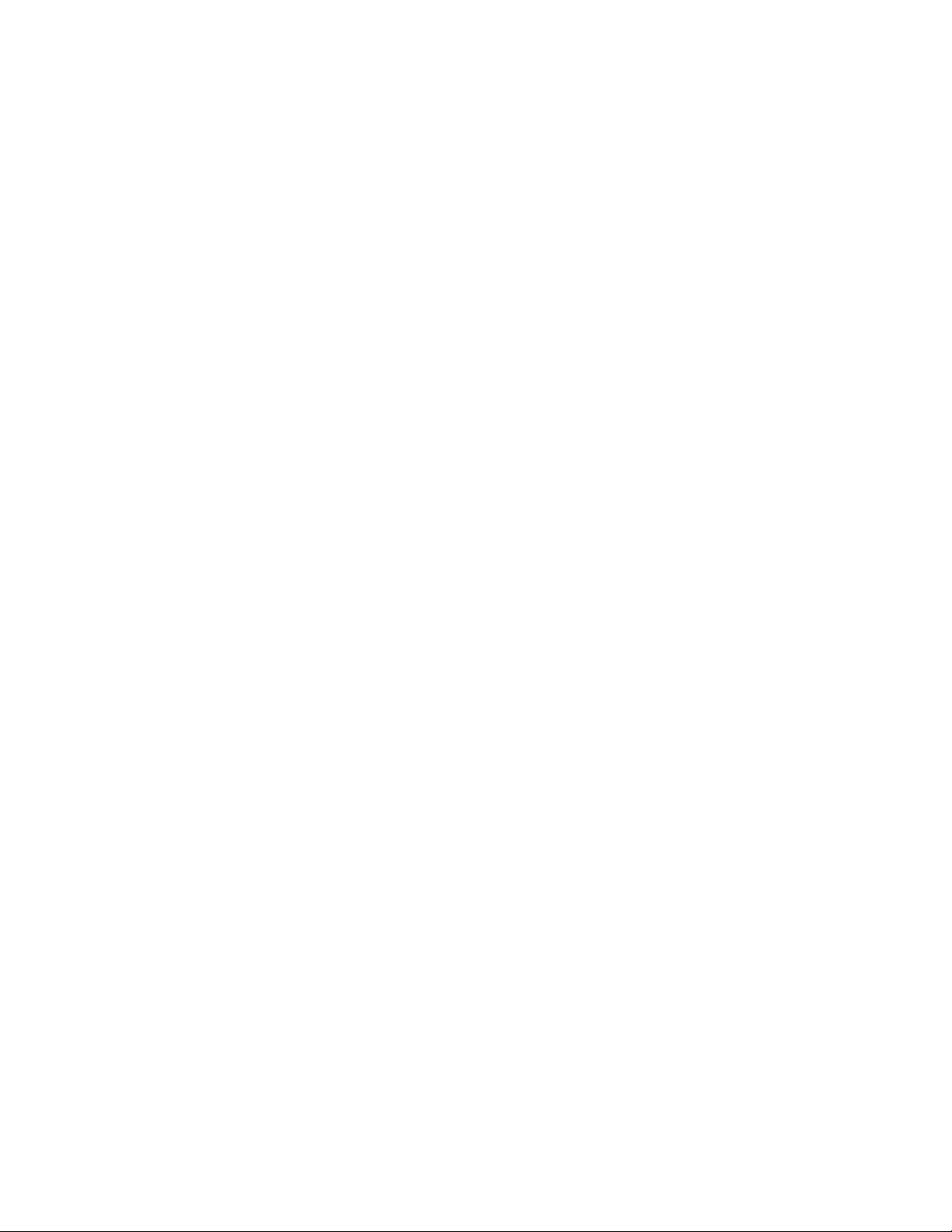
tos
hops-of-statistics-kept
Chapter 1: Configuring IP
■ Use to set the type of service (ToS) byte in the probe’s IP header.
■ Example
host1(config-rtr)#tos 16
■ Use the no version to return to the default value, 0. The default applies to both
the echo and pathEcho types.
■ See tos
Capturing Statistics
The primary objective of RTR is to collect statistics and information about network
performance. You can control the number and type of statistics collected.
max-response-failure
■ Use to set the number of hops per path for which statistics are collected.
■ When the number of hops reaches the specified number (that is, size), no
additional statistical information about the path is stored.
■ This option applies only to pathEcho entries.
■ To turn off this feature, set the value to 0.
■ Example
host1(config-rtr)#hops-of-statistics-kept 5
■ Use the no version to set the default, 16 hops.
■ See hops-of-statistics-kept
■ Use to set the maximum number of consecutive failures to respond to a probe’s
request.
■ When the maximum number is reached, the test stops.
■ This option applies only to pathEcho entries.
■ To turn off this feature, set the value to 0.
■ Example
host1(config-rtr)#max-response-failure 2
■ Use the no version to set the default, 5 consecutive failures.
■ See max-response-failure
Response Time Reporter ■ 69
Page 94

JUNOSe 11.0.x IP, IPv6, and IGP Configuration Guide
Collecting History
RTR can collect data samples for a given probe. These samples are referred to as
history data. When RTR collects history, it refers to tests. A test is the lifetime of a
probe operation.
samples-of-history-kept
■ Use to set the maximum number of entries in the history table for each RTR
probe.
■ This command enables you to control the number of samples saved in the history
table.
■ If you set the number of samples to 0, no samples are kept.
■ Because collecting history increases memory usage, do so only when there is a
problem in your network.
■ Example
receive-interface
host1(config-rtr)#samples-of-history-kept 5
■ Use the no version to set the default, 16 hops for pathEcho type, 1 hop for echo
type.
■ See samples-of-history-kept
Setting the Receiving Interface
When you configure multiple RTR entries to use the same target address, you must
issue the receive-interface command to set the interface on which the probe expects
to receive responses. This action enables the router to map incoming responses to
the proper RTR entry, even when multiple RTR entries have the same target address.
■ Use to specify the interface on which the RTR probe expects to receive responses.
■ You must set this attribute when multiple RTR entries are configured to use the
same target address.
■ Example
host1(config-rtr)#receive-interface fastEthernet 3/0
■ Use the no version to restore the default value, which is to receive a response
on any interface.
■ See receive-interface
Setting Reaction Conditions
You can set the RTR probe to react to events that take place and to send notifications
about these events.
70 ■ Response Time Reporter
Page 95

NOTE: The only no version for all the rtr reaction-configuration commands is no
rtr reaction-configuration rtrIndex. Use the no version to clear all traps. This works
for all the options.
rtr reaction-configuration action-type
■ Use to specify the type of actions to occur depending on the events controlled
by RTR.
■ The default is to take the traps of enabled events.
■ Example
host1(config)#rtr reaction-configuration 1 action-type trapOnly
■ There is no no version.
■ See rtr reaction-configuration action-type
Chapter 1: Configuring IP
rtr reaction-configuration operation-failure
■ Use to enable the operation-failure reaction.
■ The operation-failure event is triggered when a number of consecutive probe
operations are not received or when they are received after a timeout.
■ Example
host1(config)#rtr reaction-configuration 1 operation-failure 3
■ There is no no version.
■ See rtr reaction-configuration operation-failure
rtr reaction-configuration path-change
■ Use to enable the path-change reaction.
■ The path-change event is triggered when a change is detected in the hop table.
At most, there can be one such event per test.
■ Example
host1(config)#rtr reaction-configuration 1 path-change
■ There is no no version.
■ See rtr reaction-configuration path-change
rtr reaction-configuration test-completion
■ Use to enable test-completion reaction.
■ The test-completion event is triggered when a test is completed successfully.
■ For echo, a successful test means that all probes were sent.
Response Time Reporter ■ 71
Page 96

JUNOSe 11.0.x IP, IPv6, and IGP Configuration Guide
■ For pathEcho, a successful test means that the destination was reached at
least once.
■ At most, there can be one such event per test.
■ Example
host1(config)#rtr reaction-configuration 1 test-completion
■ There is no no version.
■ See rtr reaction-configuration test-completion
rtr reaction-configuration test-failure
■ Use to enable test-failure reaction.
■ The test-failure event is triggered when a test fails. Failure is determined in the
following ways:
■ If Echo, this event is triggered after testFailureValue probes are either not
received or are received after a timeout.
Scheduling the Probe
rtr schedule
■ If PathEcho, this event is triggered when the test ends and no responses are
received from the destination.
■ At most, there can be one such event per test.
■ Example
host1(config)#rtr reaction-configuration 1 test-failure
■ There is no no version.
■ See rtr reaction-configuration test-failure
When you have configured the RTR probe, you must schedule the operation to begin
collecting statistics and other information about problems that may arise.
■ Use to create an RTR schedule.
■ Example
host1(config)#rtr schedule 5
■ Use the no version to stop the test. The no version stops the probe operation by
putting it in the pending state. The no version also resets the restart-time attribute
and the life attribute.
■ See rtr schedule
rtr schedule life
72 ■ Response Time Reporter
Page 97

rtr schedule restart-time
Chapter 1: Configuring IP
■ Use to schedule the test’s length.
■ Life is a value that depends on the type of the RTR entry; it is not a length of
time.
■ If the type is echo, life relates to the number of probes sent until a test
finishes.
■ If the type is pathEcho, life relates to the maximum number of hops used
by the traceRoute trap.
■ Example
host1(config)#rtr schedule 5 life 1800
■ Use the no version to stop the test. The no version stops the probe operation by
putting it in the pending state. The no version also resets the life attribute.
■ See rtr schedule life
■ Use to specify a restart time, in seconds, after which a test is restarted.
■ Example
■ Use the no version to stop the test. The no version stops the probe operation by
■ See rtr schedule restart-time
rtr schedule start-time
■ Use to schedule a test’s starting time (now or pending).
■ Example
■ Use the no version to stop the test. The no version stops the probe operation by
■ See rtr schedule start-time
Shutting Down the Probe
You can shut down the RTR probe operation.
host1(config)#rtr schedule 5 restart-time 15
putting it in the pending state. The no version also resets the restart-time attribute.
host1(config)#rtr schedule 5 start-time now
putting it in the default state, pending.
rtr reset
Response Time Reporter ■ 73
Page 98

JUNOSe 11.0.x IP, IPv6, and IGP Configuration Guide
■ Use to shut down the RTR, stop all probe operations, and clear the RTR
configuration for the given virtual router.
NOTE: We recommend that you use this command only in extremely serious
situations, such as problems with the configurations of a number of probe operations.
■ Example
host1(config)#rtr reset
■ Use the no version to negate the reset operation.
■ See rtr reset
Monitoring RTR
You can monitor RTR by displaying status and configuration information.
show rtr application
■ Use to display global information about RTR.
■ Field descriptions
■ Example
■ See show rtr application
show rtr collection-statistics
■ Use to display statistical information for a particular probe operation or for all
■ numberOfEntries—Number of RTR entries according to type
■ entriesEnabled—RTR entries with administrative status enabled
■ entriesActive—RTR entries with operational status enabled
host1#show rtr application
numberOfEntries entriesEnabled entriesActive
------------------ ----------------- --------------echo 1 1 1
pathEcho 1 1 1
total 2 2 2
operations.
■ Field descriptions
74 ■ Response Time Reporter
■ rtrIndex—Index number of the RTR probe
■ operationsSent—Number of probe operations sent
■ operationsRecvd—Number of probe operations received
■ lastGoodResponse—Time when last valid probe operation was received
Page 99

Chapter 1: Configuring IP
■ operStatus—Operational status of the probe: enabled, disabled
■ minRtt—Minimum round-trip time in milliseconds
■ maxRtt—Maximum round-trip time in milliseconds
■ avgRtt—Average round-trip time in milliseconds
■ rttSumSqr—Sum of the square of all round-trip times in milliseconds
■ testAttempts—Number of times the test ran
■ testSuccesses—Number of times the test ran successfully
■ currentHop—Current hop (TTL) used in the test
■ currentOperation—Current probe operation index sent to the hop
■ Example
host1#show rtr collection-statistics
show rtr configuration
Echo Entries:
rtrIndex operationsSent operationsRcvd lastGoodResponse
---------- -------------- -------------- --------------- 1 5208 5187 08/30/2000 05:09
rtrIndex operStatus minRtt maxRtt avgRtt rttSumSqr
---------- ---------- ------ ------ ------ -------- 1 enabled 0 1785 3 7109208
PathEcho Entries:
rtrIndex testAttempts testSuccesses lastGoodResponse
---------- ------------ ------------- --------------- 2 156 156 08/30/2000 05:09
rtrIndex operStatus currentHop currentOperation
---------- ---------- ---------- --------------- 2 enabled 2 4
■ See show rtr collection-statistics
■ Use to display the configuration for a particular probe or for all probes.
■ Field descriptions
■ rtrIndex—Index number of the RTR probe
■ type—Probe type: echo, pathEcho
■ targetAddress—Address of the probe’s target
■ reqSize—Protocol data size in the request packet
■ freq—Rate in seconds that the RTR probe uses to start a response time
operation
Response Time Reporter ■ 75
Page 100

JUNOSe 11.0.x IP, IPv6, and IGP Configuration Guide
■ life—Length of the test
■ source—Interface from which the probe is sent
■ restartTime—Restart time of the test in seconds
■ owner—Owner of the probe
■ samples—Maximum number of entries saved in the history table for this
RTR probe
■ admin—Administrative status of the probe: enabled, disabled
■ tos—Setting of the type of service (ToS) byte in the probe’s IP header
■ reactionConfiguration—RTR reactions that are configured for the probe
■ receiveInterface—Type and specifier of the interface on which the probe
expects to receive responses; this field is blank if the optional
receive-interface characteristic is not configured
■ operFail—Operation failure event is triggered when this number of
consecutive probe operations is not received or when the operations are
received after a timeout
■ testFail—Test failure event is triggered when this number of probe operations
is not received or when the operations are received after a timeout
■ timeout—Time in milliseconds that the probe waits for a response
■ tag—Identifier configured for the probe
■ operPerHop—Number of RTR probe operations sent to a given hop
■ maxFail—Maximum number of consecutive failures to respond to a probe’s
request. When the maximum number is reached, the test stops. Applies only
to pathEcho entries.
■ hopKpt—Number of hops per path for which statistics are collected. When
this number is reached, no additional statistical information about the path
is stored. Applies only to pathEcho entries.
■ Example
host1#show rtr configuration
rtrIndex type targetAddress reqSize freq life
------- -------- ------------ ------ ------ ---- 1 echo 10.5.0.200 1 1 20
2 pathEcho 10.5.0.11 1 1 30
76 ■ Response Time Reporter
rtrIndex source restartTime owner
---------- ------------------ ----------- ----------
1 fastEthernet0/0 10
2 60
rtrIndex samples admin tos reactionConfiguration
---------- ------- -------- --- ------------------------
1 5 enabled 0
2 5 enabled 0
