Page 1
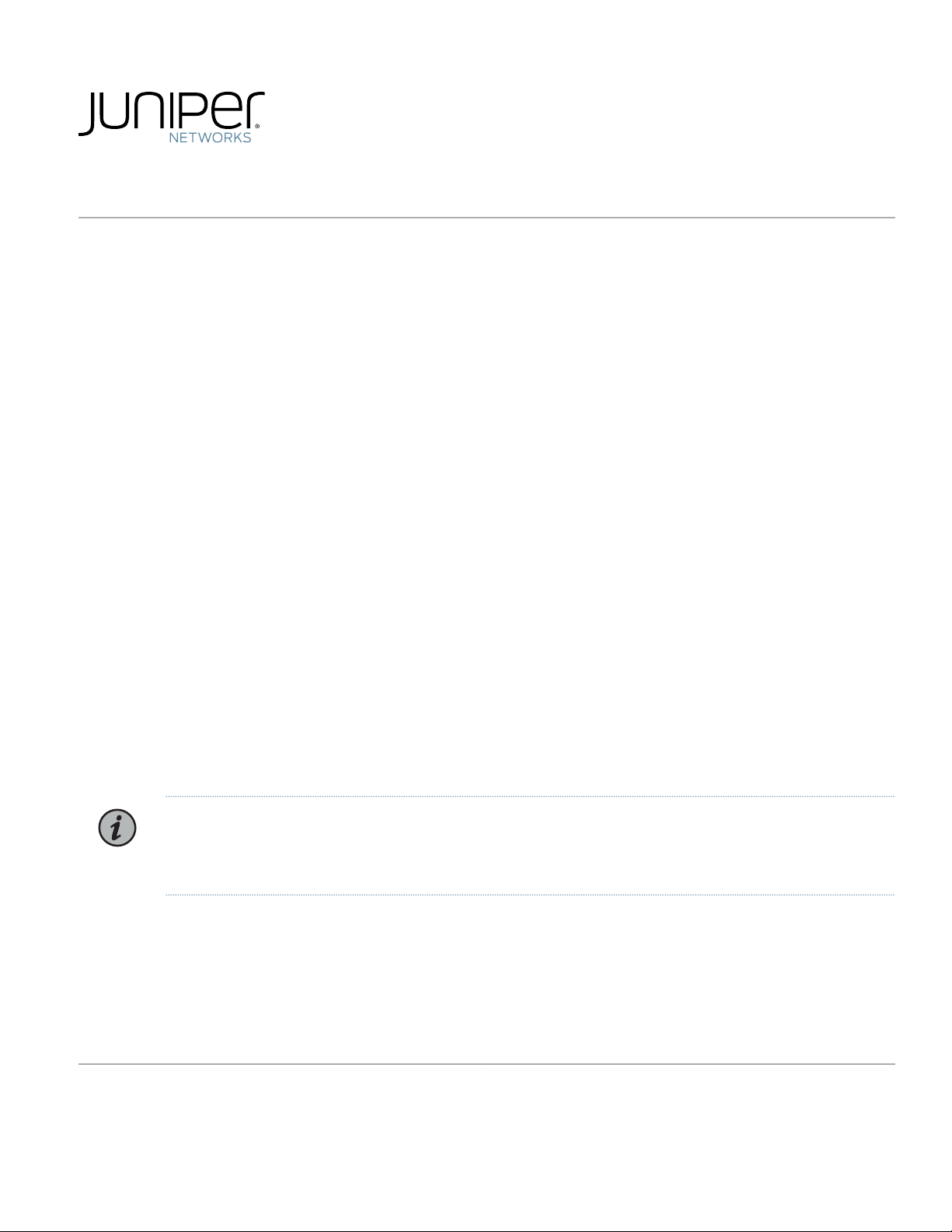
ACX6360 Quick Start
ACX6360 Quick Start
See the complete ACX Series documentation at https://www.juniper.net/documentation/. To install and configure a Juniper
Networks ACX6360 Router, you need:
•
Electrostatic discharge (ESD) grounding strap (not provided)
•
One pair of front mounting rails (provided)
•
One pair of rear mounting blades (provided)
•
Twelve screws to secure the mounting rails and mounting blades to the chassis (provided)
•
Eight screws to secure the chassis and mounting blades to the rack (not provided)
•
Screwdriver appropriate for your rack mounting screws (not provided)
•
Two power cords with plugs appropriate for your geographical location (provided)
•
RJ-45 cable and RJ-45 to DB-9 serial port adapter (provided)
•
Management host, such as a PC laptop, with a serial port (not provided)
•
(Optional) Grounding cable kit with bracket, lug, and three screws. To install the grounding cable, see the ACX6360
documentation at https://www.juniper.net/documentation/product/en_US/acx6360
Part 1: Mount the Device
The ACX6360 can be mounted in a 19-inch four-post rack.
To mount the device in a standard 19-inch rack:
1. Attach the ESD grounding strap to your bare wrist and to a site ESD point.
NOTE: If you are mounting multiple units in the rack,mount the heaviest unit at the bottom and mount the others
from bottomto topinorder of decreasing weight.TheACX6360weighs approximately30.4 lbs (13.8 kg). Installing
the router in a rack requires two people to lift the device and secure it to the rack.
2. Placethe rack in its permanent location,allowing adequate clearance for airflow and maintenance,and secure it to the building
structure.
3. Determine whether the end with field replaceable units (FRUs) or the ports are to be placed at the front of the rack.
4. Align the holes in the mounting-rail with the holes on the side of the chassis.
Page 2
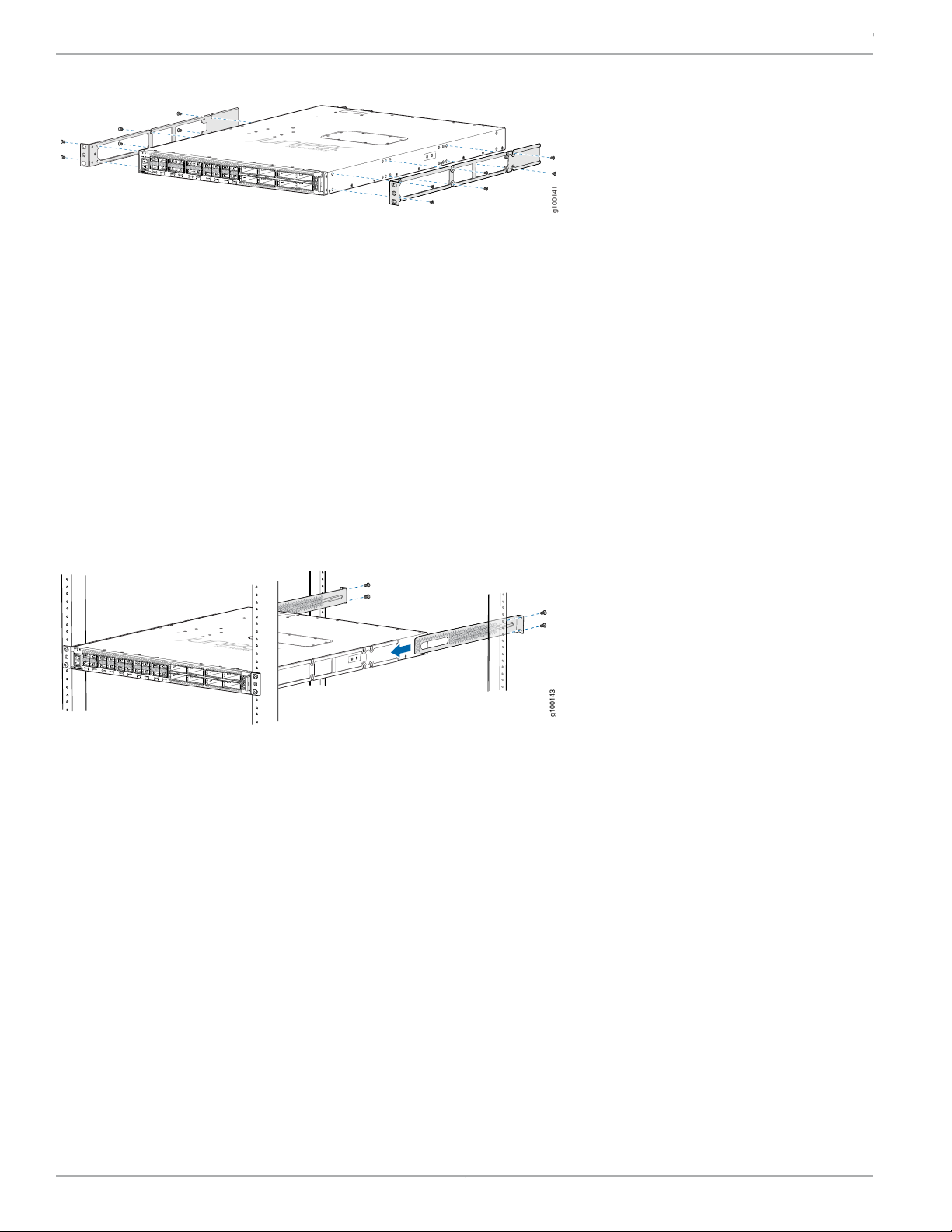
g100141
0
1
2
3
4
5
6
7
8
9
10
11
12
13
14
15
16
17
18
19
ALM
ID
CON
MGMT
SYS
L
R
g100143
L
R
ACX6360 Quick Start
5. Attach the mounting-rail to the router using six mounting screws.
6. Repeat Step 4 and Step 5 on the opposite side of the router.
7. Have one person grasp both sides of the router, lift it, and position it in the rack so that the front bracket is aligned with the
rack holes.
8. Have a second person secure the front of the router to the rack using four mounting screws (and cage nuts and washers if
your rack requires them.) Tighten the screws.
9. Continue to support the router while sliding the rear mounting-blades into the channel of the side mounting-rails and securing
the blades to the rack. Use the four mounting screws (and cage nuts and washers if your rack requires them) to attach each
blade to the rack. Tighten the screws.
10. Ensure that the router chassis is level by verifying that all the screws on the front of the rack are aligned with the screws at the
back of the rack.
11. Attach a grounding cable to earth ground and then attach it to the chassis grounding points (on the side of the chassis).
Part 2: Connect Power to an AC-Powered Router
For instructions on connecting DC power, see the installation instructions in the ACX6360 documentation at
https://www.juniper.net/documentation/product/en_US/acx6360.
To connect power to an ACX6360 with AC power supplies:
1. If the AC power source outlet has a power switch, set it to the OFF (0) position.
2. Insert the coupler end of the power cord into the AC power cord inlet on the AC power supply faceplate.
3. Push the power cord retainer onto the power cord.
4. Insert the power cord plug into the power source outlet.
5. If the AC power source outlet has a power switch, set it to the ON (|) position.
6. Verify that the AC and the DC LEDs are lit green and on steadily.
Copyright © 2018, Juniper Networks, Inc.2
Page 3

ACX6360 Quick Start
Part 3: Perform the Initial Configuration
By default, Zero touch provisioning (ZTP) starts automatically. Zero touch provisioning (ZTP) allows you to provision new Juniper
Networks devices in your network automatically, with minimal manual intervention. You can use either management ports or
network ports on your switch to connect to the network. When you physically connect a device to the network and boot it with
a default factory configuration, the device upgrades (or downgrades) the Junos OS release and autoinstalls a configuration file
from the network. For more information on ZTP, see Zero Touch Provisioning.
If you do not use ZTP, you must disable the ZTP process and then perform the following:
NOTE: To disable the ZTP process, manually delete the auto-image-upgrade statement located in the [edit chassis]
hierarchy.
You must perform the initial configuration of the router through the console port. Before you begin, set the following parameter
values in the console server or PC:
•
Baud Rate—9600
•
Flow Control—None
•
Data—8
•
Parity—None
•
Stop Bits—1
•
DCD State—Disregard
To connect and configure the router from the console:
1. Connect the console port to a laptop or PC using the provided RJ-45 cable and RJ-45 to DB-9 serial port adapter. The console
(CON) port is located on the port panel of the router.
2. Log in as root. There is no password. If the software booted before you connected to the console port, you might need to press
the Enter key for the prompt to appear.
login: root
3. Start the command-line interface (CLI).
root@% cli
4. Enter configuration mode.
root>configure
5. Add a password to the root administration user account.
[edit]
root@# set system root-authentication plain-text-password
New password: password
Retype new password: password
6. (Optional) Configure the name of the router. If the name includes spaces, enclose the name in quotation marks (“ ”).
[edit]
3Copyright © 2018, Juniper Networks, Inc.
Page 4

ACX6360 Quick Start
root@# set system host-name host-name
7. Configure the default gateway.
[edit]
root@# set routing-options static route default next-hop address
8. Configure the IP address and prefix length for the router management interface.
[edit]
root@# set interfaces em0 unit 0 family inet address address/prefix-length
NOTE: The management port em0 is on the port panel, and the management port em2 is on the FRU end of the
ACX6360 router.
9. (Optional) Configure the static routes to remote prefixes with access to the management port.
[edit]
root@# set routing-options static route remote-prefix next-hop destination-IP retain no-readvertise
10. Enable telnet service.
[edit]
root@# set system services telnet
11. Enable SSH service.
[edit]
root@# set system services SSH
12. Commit the configuration to activate it on the router.
[edit]
root@# commit
Safety Warnings Summary
This is a summary of safetywarnings. For a complete list of warnings, including translations,see the ACX6360 router documentation
at https://www.juniper.net/documentation/product/en_US/acx6360.
WARNING: Failure to observe these safety warnings can result in personal injury or death.
•
Permit only trained and qualified personnel to install or replace router components.
•
Perform only the procedures described in this quick start and the ACX6360 documentation. Other services must be performed
only by authorized service personnel.
•
Before installing the router, read the planning instructions in the ACX6360 documentation to make sure that the site meets
power, environmental, and clearance requirements for the router.
•
Before connecting the router to a power source, read the installation instructions in the ACX6360 documentation.
Copyright © 2018, Juniper Networks, Inc.4
Page 5

g040300
ACX6360 Quick Start
•
The ACX6360 router weighs approximately 30.4 lbs (13.8 kg). Manually installing the ACX6360-36C router in a rack requires
two people to lift the router and install the mounting screws. To prevent injury, keep your back straight and lift with your legs,
not your back.
•
If the rack has stabilizing devices, install them in the rack before mounting or servicing the router in the rack.
•
Before installing or after removing an electrical component, always place it component-side up on a flat antistatic mat or in
an antistatic bag.
•
Do not work on the router or connect or disconnect cables during electrical storms.
•
Before working on equipment that is connected to power lines, remove jewelry, including rings, necklaces, and watches. Metal
objects heat up when connected to power and ground and can cause serious burns or become welded to the terminals.
Power Cable Warning (Japanese)
The attached power cable is only for this product. Do not use this cable for another product.
Contacting Juniper Networks
For technical support, see:
http://www.juniper.net/support/requesting-support.html
Juniper Networks, the Juniper Networks logo, Juniper, and Junos are registered trademarks of Juniper Networks, Inc. in the United States and other countries.
All other trademarks, service marks, registered marks, or registered service marks are the property of their respective owners. Juniper Networks assumes no
responsibility for any inaccuracies in this document. Juniper Networks reserves the right to change, modify, transfer, or otherwise revise this publication
without notice. Copyright © 2018 Juniper Networks, Inc. All rights reserved. Rev. 01, November 2018.
