Page 1
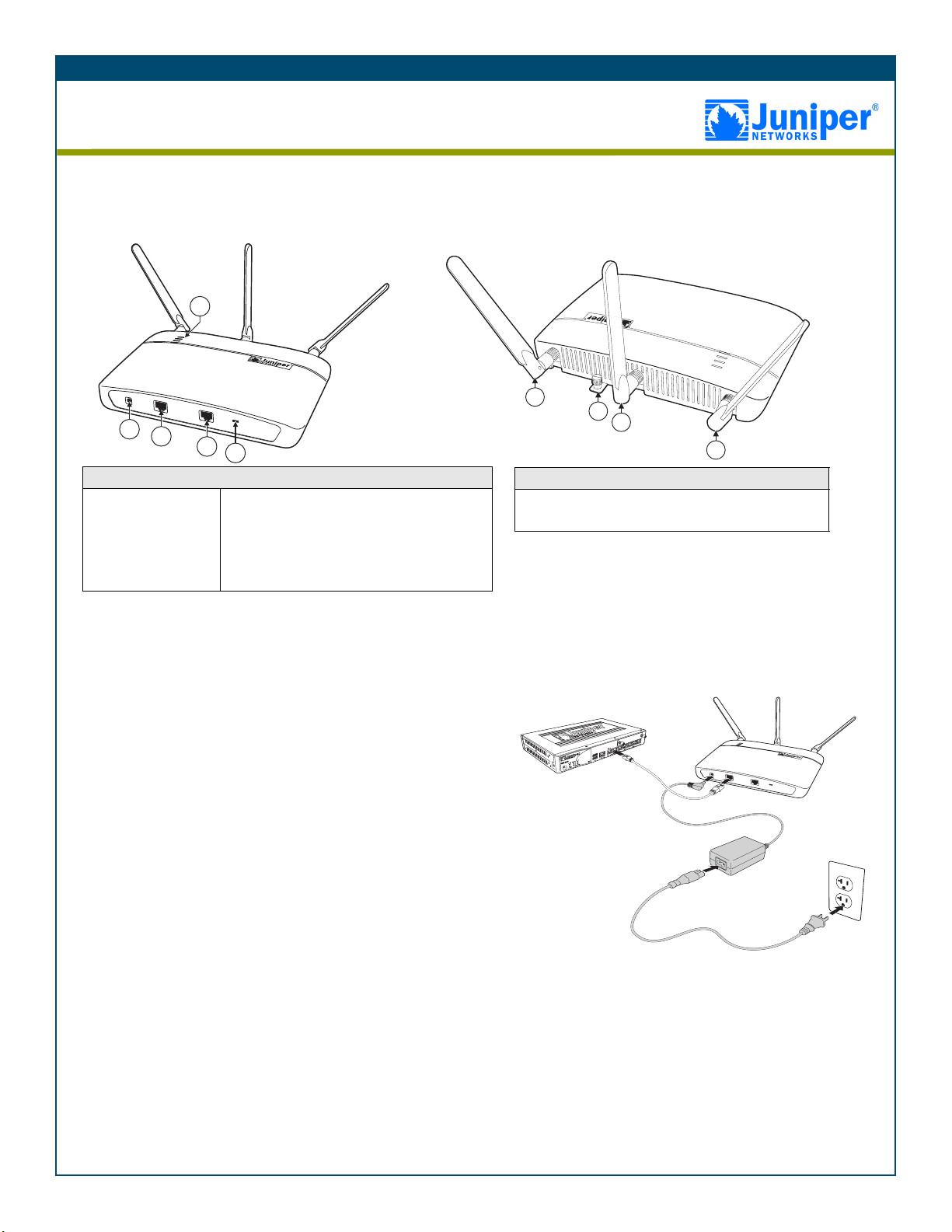
入门指南
入门指南
AX411 Access Point
您可在本指南中各项说明的协助下安装 AX411 Access Point。有关详细信息,请参阅 AX411 Access Point Hardware
Guide 和 JUNOS Software WLAN Configuration and Administration Guide,地址如下:
http://www.juniper.net/techpubs/a072.html。
5
1
2
3
4
AX411 Access Point 前面板
1. 电源连接器
2. PoE 以太网端口
3. 控制台端口
4. 锁槽
5. LED:
• 电源 (绿色表示电源工作正常)
• 状态 (绿色表示受监控)
• 5 GHz 无线电 (蓝色表示已启用)
• 2.4 GHz 无线电 (绿色表示已启用)
1
AX411 Access Point 后面板
1. 天线 (3)
2. 安装托架固定螺丝
2
1
1
连接 ACCESS POINT 和配置 SRX 系列设备
按照如下说明将 AX411 Access Point 连接到用于管理此设备的 SRX 系列服务网关并配置 SRX 系列设备。
步骤 1
安装天线并将 Access Point 连接到 SRX 系列服务网关上的以太网
端口。如果不使用服务网关上的以太网供电 (PoE) 端口,也请将设
备连接到可选电源。
注意:
服务网关必须运行 JUNOS 软件 10.0 版或更高版本。
如果将 Access Point
连接到以太网供电
(PoE) 端口,则无需
使用电源。
g033103
Page 2
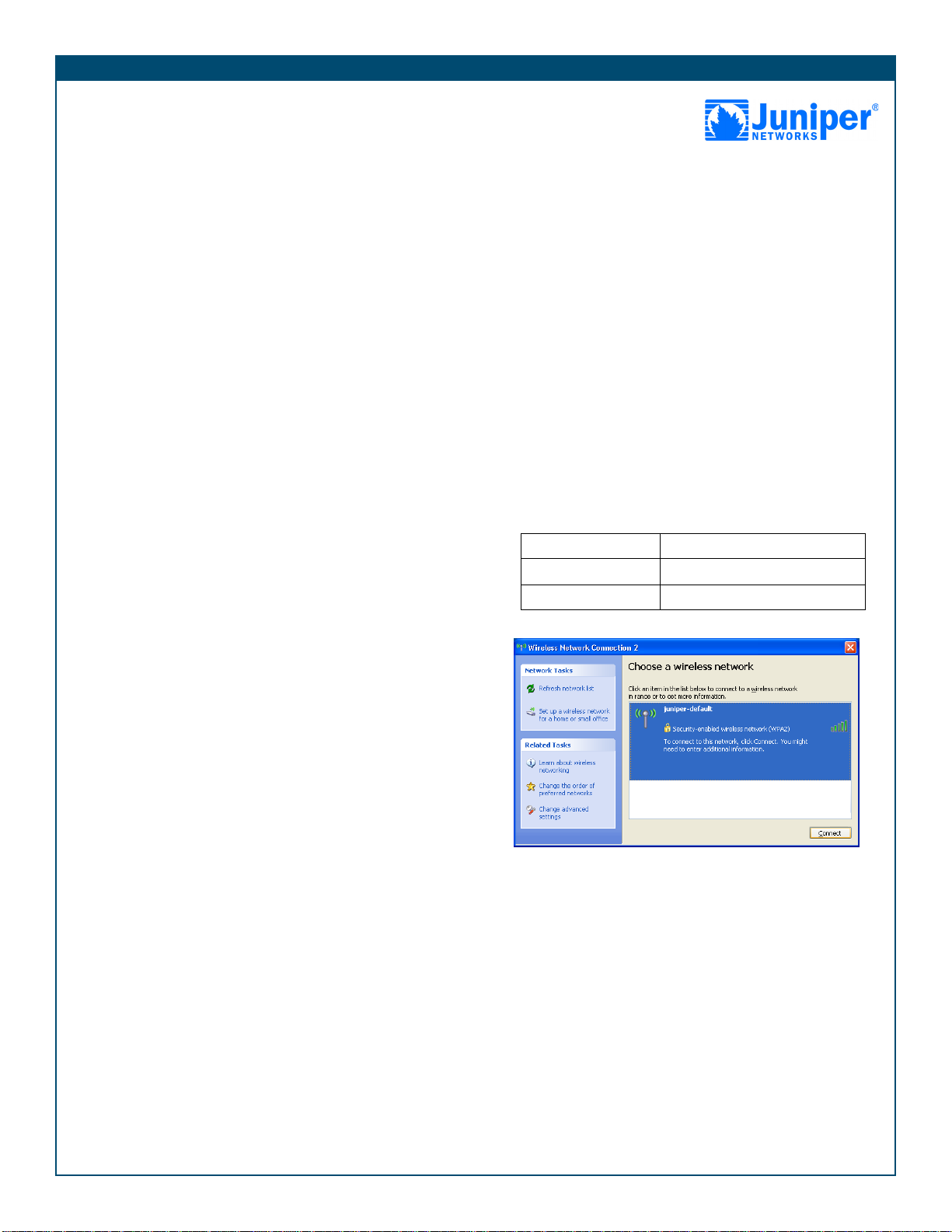
入门指南
入门指南
步骤 2
配置服务网关以识别 Access Point:
1. 如果要安装两个以上 Access Point,请在服务网关上安装
Access Point 许可证。默认情况下,服务网关支持两个 Access
Point。如果要安装两个以上 Access Point,则必须安装许可
证。可以从 Juniper Networks 分销商处获得 Access Point 许可
证。 Access Point 许可证适用于 2 个、 4 个、 8 个和 16 个
Access Point 增量。
使用 CLI:
admin@srx650-tp#request system license add
terminal
粘贴或键入许可密钥文本并按 Ctrl+D,然后提交更改。
使用 J-Web 接口:
选择 Maintain > Licenses,添加新的许可证,粘贴或键入许可
密钥文本,然后单击 OK。
2. 配置逻辑接口以及 Access Point 端口的 IP 地址。
使用 CLI:
set interfaces ge-0/0/2 unit 0 family inet address
192.168.1.4
使用 J-Web 接口:
a. 选择 Configure > Interfaces。
b. 在 Interface Name 列中,单击 Access Point 所连接的物
理接口。
c. 在 Logical Interfaces 区域中,单击 Add 以添加新的逻辑
接口。
d. 在 IPv4 Addresses 和 Prefixes 区域中,单击 Add 将 IPv4
地址添加到逻辑接口。
e. 在 IPv4 Address 和 Prefix 框中,键入接口的 IP 地址。
f. 单击 OK。
3. 如有必要,请将连接到 Access Point 的接口添加到 Trust 安全
区段。默认情况下, ge-0/0/0 接口位于 Trust 区段中,而对
于其他接口,则必须将它们添加到 Trust 区段中。
使用 CLI:
set security zones security-zone trust interfaces
ge-0/0/2.0
使用 J-Web 接口:
a. 选择 Configure > Security > Zones。
b. 在 Security Zone 列表中,单击 Trust 区段。
c. 在 Interfaces out of the zone 列表中,单击 Access Point 接
口,然后单击向左箭头将此接口移动到 Trust 区段。
d. 单击 OK。
步骤 3
检查功能:
1. 检查 Access Point“电源和状态”LED 是否显示为绿色。这些
LED 将显示设备是否接通电源、是否运转正常以及是否处于
SRX 系列设备的监控下。
2. 检查 Access Point 5 GHz 无线电 LED 是否处于闪烁蓝色状态
以及 2.4 GHz 无线电 LED 是否处于闪烁绿色状态。这些 LED
将显示 Access Point 是否已启用以及是否正在发送信标。
3. 测试 WLAN 连通性。
使用便携式计算机或其他无线设备在 AX411 Access Point 附
近扫描 WLAN,扫描之前请进行如下设置:
SSID juniper-default
安全性 WPA2 密钥
加密
连接到 juniper-default 网络。当提示输入网络密钥时,请输入
juniper-wireless。
juniper-wireless
AES
版权声明
Copyright © 2009 Juniper Networks, Inc. All rights reserved.
Juniper Networks, the Juniper Networks logo, JUNOS, NetScreen, ScreenOS, and Steel-Belted Radius are registered trademarks of Juniper Networks, Inc. in the United States
and other countries. JUNOSe is a trademark of Juniper Networks, Inc. All other trademarks, service marks, registered trademarks, or registered service marks are the property
of their respective owners. All specifications are subject to change without notice. Juniper Networks assumes no responsibility for any inaccuracies in this document or for any
obligation to update information in this document. Juniper Networks reserves the right to change, modify, transfer, or otherwise revise this publication without notice.
Rev. 01
