Page 1
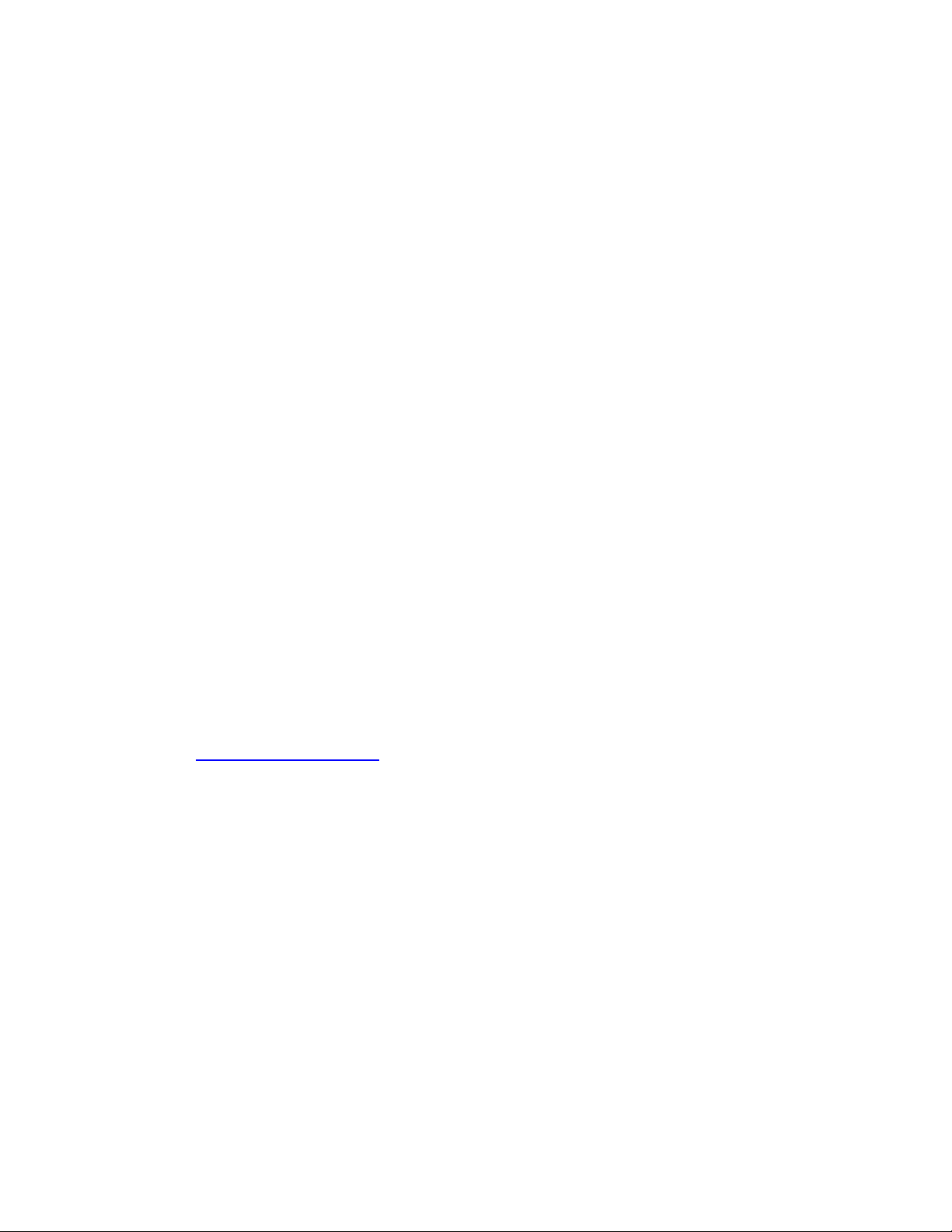
Pilot’s Guide
Fuel Scan
FS-450M TWIN
Copyright © 2002 J.P. Instruments, Inc.
All Rights Reserved
Printed in the United States of America
J.P.INSTRUMENTS
Information: P. O. Box 7033
Huntington Beach, CA 92646
Factory: 3185B Airway
Costa Mesa, CA 92626
(714) 557-5434 Fax (714) 557-9840
www.jpinstruments.com
Rev NC 11/03
Page 2
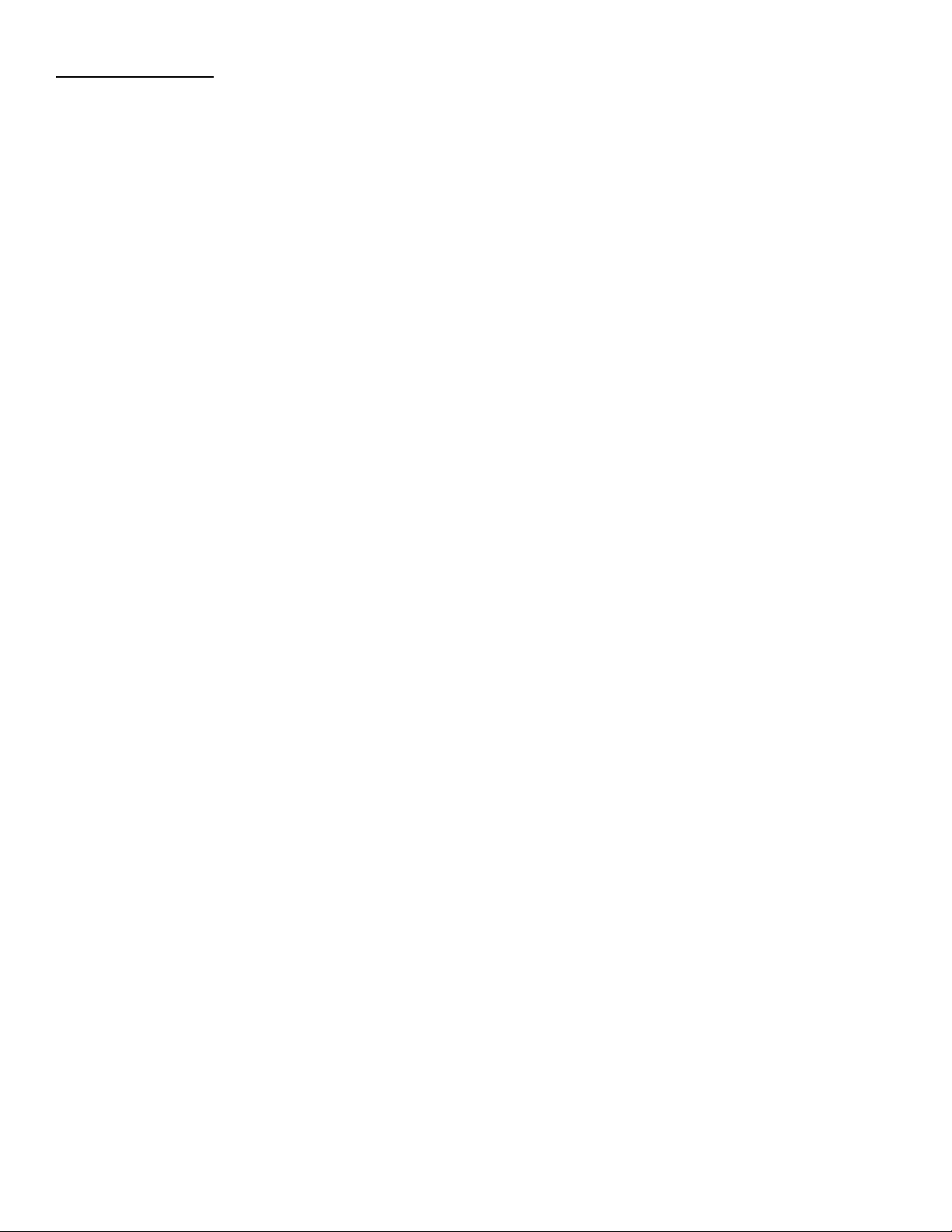
Table of Contents
Section 1 - Introduction 1
Product Features 1
Fuel Management 1
Section 2 - Displays and Controls 2
Section 3 - Modes and Alarms 4
Modes 4
Alarms 4
Section 4 - Operation 4
Diagnostic Testing on Startup and During Flight 4
Parameter Indexing 7
Section 5 - Personalizing 8
Pilot Programming 8
FS-450M Set Up 13
Fuel Measurement Units, Fuel Capacity, Alarm Limits 15
Section 6 - Data Formats, Diagnostics 16
Navigation Data Input Formats 16
Setting GPS-C Communications Output Format 17
Section 7 - Rear Panel Connector Pin Assignments 18
Section 8 - Technical Support 19
Index 21
Page 3
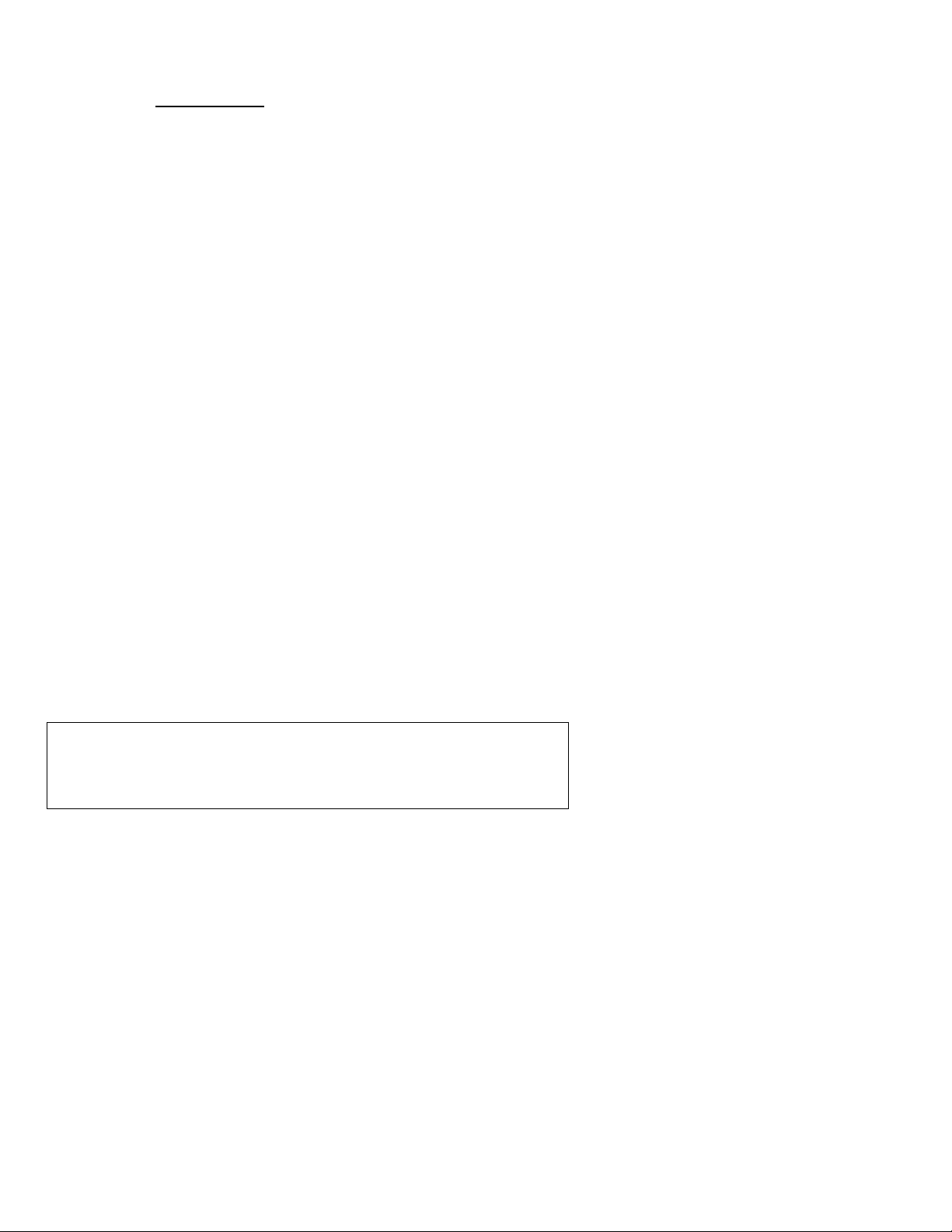
Section 1 - Introduction
Product Features
• Fuel quantity measured in gallons,
liters, or pounds
• Low fuel quantity alarm
• Low fuel time alarm
• GPS interface—bi-directional
serial interface
• Solid-state pulse generating rotor
fuel flow transducers
• Instantaneous fuel flow rate
• Total amount of fuel consumed
• Fuel consumed by each engine
• Total fuel remaining
• Time to empty at the current fuel
flow rate
• Fuel required to next waypoint
• Fuel reserve at next waypoint
• Nautical miles per gallon
Fuel Management
Without a means of measuring fuel flow, you must rely on the
aircraft fuel gauges or total time of flight. Aircraft fuel gauges are
notoriously inaccurate (they are only required by the FAA to read
accurately when displaying empty). And measuring time of flight
is only an approximation, and assumes a constant fuel flow rate for
each phase of flight.
The FS-450M Fuel Scan uses small turbine transducers that
measure the fuel flowing into each engine. Higher fuel flow causes
the transducer turbine to rotate faster which generates a faster
pulse rate. Because the transducer turbine generates thousands of
pulses per gallon of fuel, it can measure with high resolution the
amount of fuel that the engines have consumed. Prior to engine
start you inform the FS-450M Fuel Scan of the known quantity of
fuel aboard, and it will keep track of all fuel used.
For fuel calculations to be accurate, it is imperative that you inform
the FS-450M of the correct amount of fuel aboard the aircraft. Do
not rely on fuel flow instruments to determine fuel levels in tanks.
Refer to original fuel flow instrumentation for primary information.
Page 4
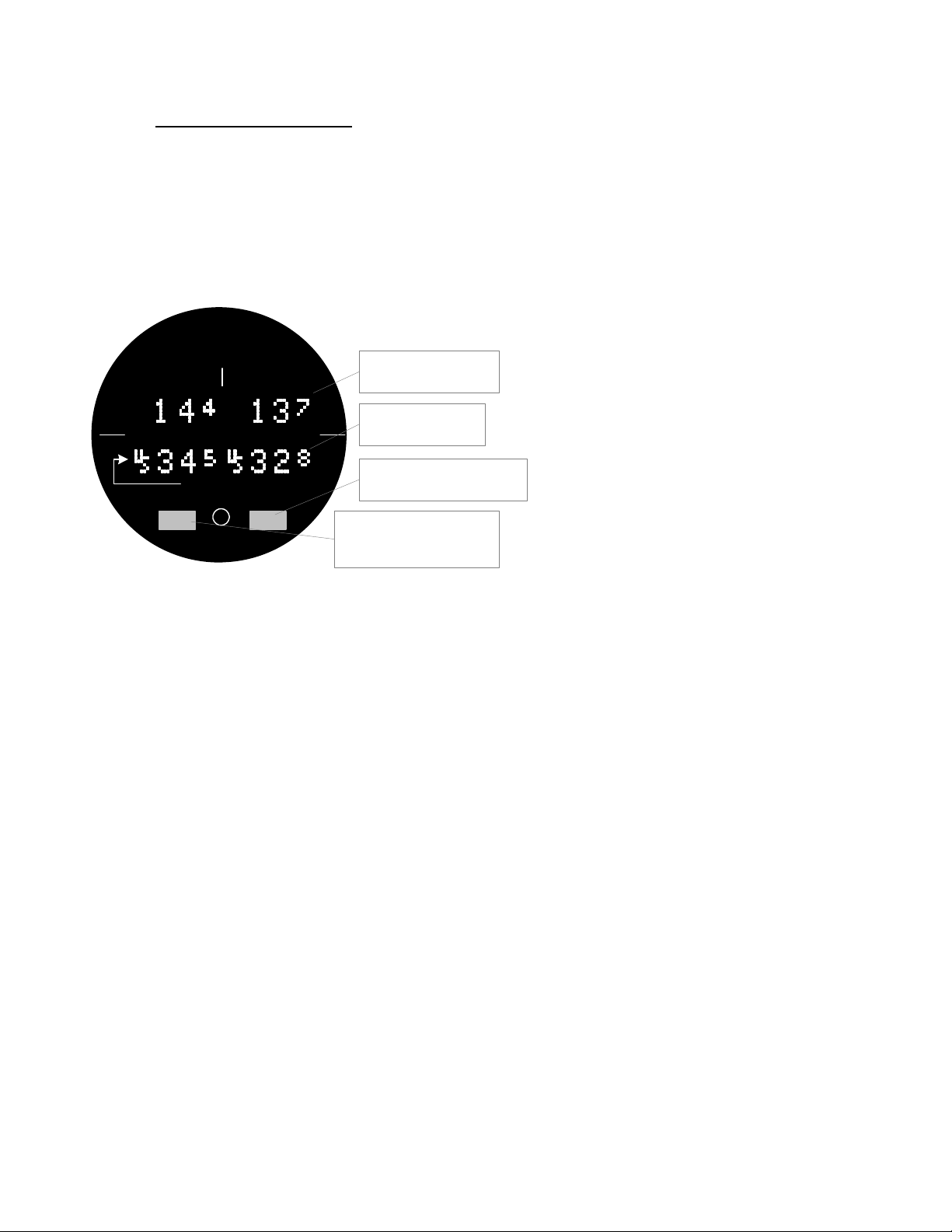
Section 2 - Displays and Controls
The FS-450M helps you manage your fuel. There are two
components of the user interface:
• Digital display for numeric readouts and messages: top display
is fuel flow per hour and the lower display for all other
parameters.
• Two front panel operating buttons:
STEP and AUTO
FlowScan® 450M
Left Right
Flow
per hr
Fuel flow function
STEP AUTO
J
P
I
2.25" Gauge
Always shows fuel flow
of each engine
shows all other fuel
parameters
AUTO enters the automatic
scan mode
STEP enters manual scan
mode, steps through each
paramerter
Two operating buttons control all functions of the FS-450M.
The term tap will be used to denote pressing a button
momentarily. The term hold will be used to denote pressing and
holding a button for five seconds or longer.
STEP Button
Located on the lower left side near the instrument face.
• Tapping the STEP button will stop Automatic Indexing
and change to the Manual indexing mode. Then each
Page 2 FS-450M Fuel Scan
Page 5
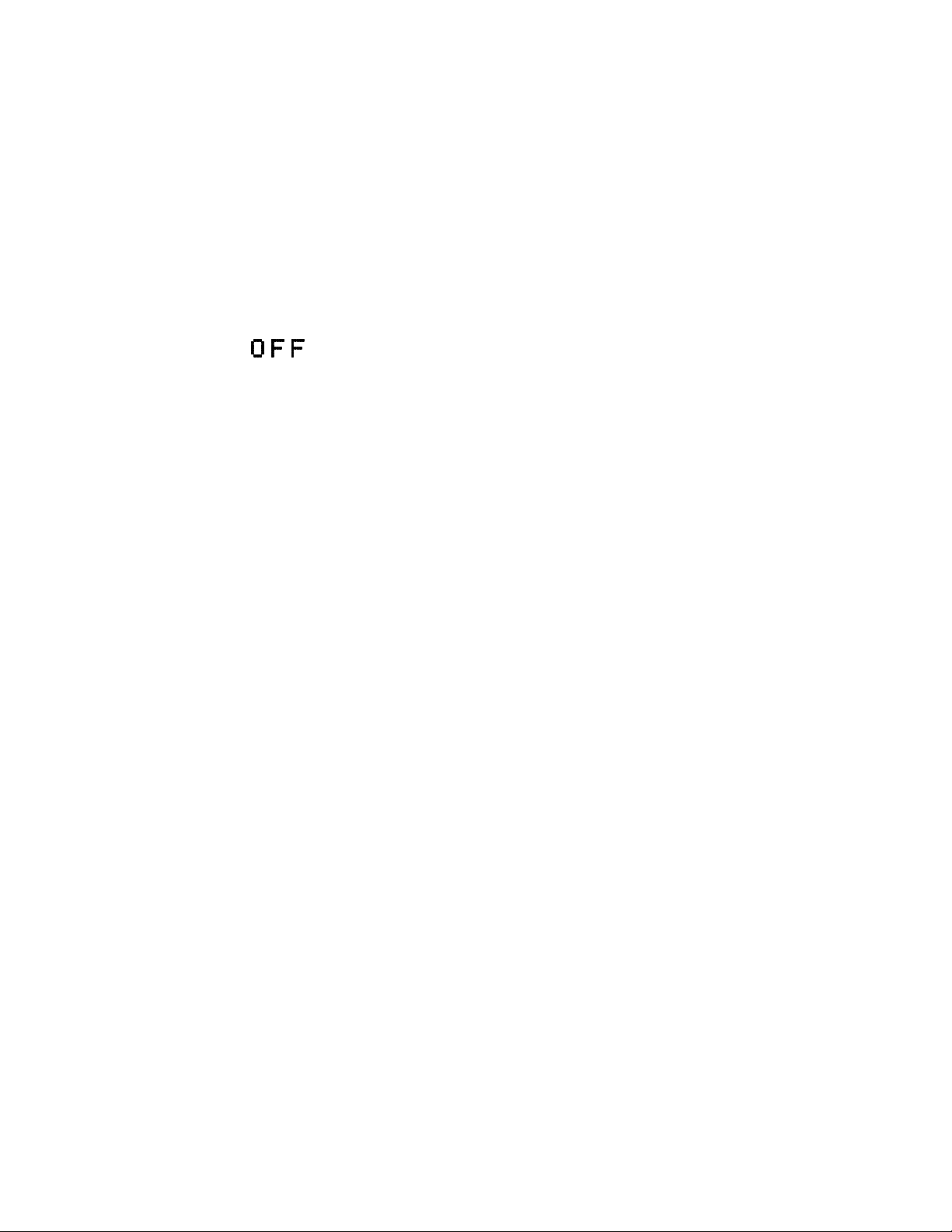
tap of the STEP button will display the next parameter
in the sequence.
• Holding the STEP button will display the previous
parameters in the sequence (rapidly backwards).
• In the programming procedures, described on page 8,
tapping the STEP button will advance to the next item
in the list.
• When an alarm is displayed, tapping the STEP button
will temporarily delete that alarm from appearing for
the next ten minutes.
• When an alarm is displayed, holding the STEP button
until the word appears will delete that alarm
from appearing for the remainder of the flight.
AUTO button
Located on the lower right side near the instrument face.
• The AUTO button will begin the Automatic Indexing
Mode.
• In the pilot programming procedure, holding or tapping
the AUTO button is used to increment or decrement
parameter values and toggle between yes and no
answers to questions.
STEP and AUTO buttons
• Holding both the STEP and AUTO buttons
simultaneously for five seconds changes to the pilot
programming procedure.
For Your Safe Flight Page 3
Page 6
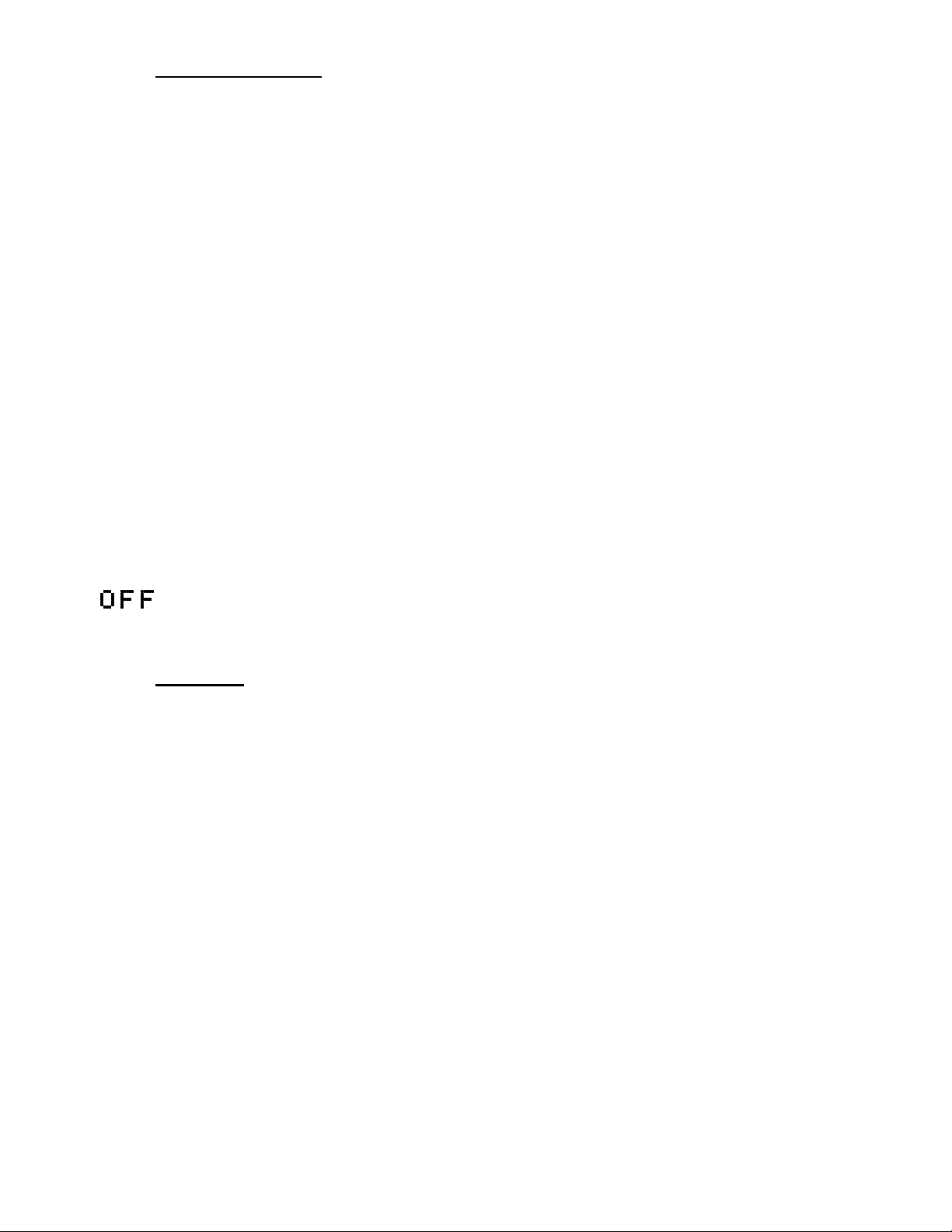
Section 3 - Modes and Alarms
Modes
There are two standard operating modes of the FS-450M:
Automatic Indexing, and Manual Indexing. Most of the time you
will operate the FS-450M in the Automatic indexing mode. When
you first turn on the power the FS-450M starts in the Manual
indexing mode, but will enter the Automatic indexing mode after a
minute. Tapping the AUTO button will begin the Automatic
Indexing Mode.
Alarms
The FS-450M has programmable alarms. When the remaining
amount of fuel falls below the alarm limit the lower display will
show the amount of fuel REMaining and REM will flash on the
lower right display.
When the remaining time falls below the alarm limit the lower
display will show the MINutes of fuel remaining and HRMN will
flash on the lower right display.
When an alarm is displayed, tapping the STEP button will
temporarily disable the alarm indication for the next ten minutes.
When an alarm is displayed, holding the STEP button until the
word appears will disable that alarm indication for the
remainder of the flight.
Section 4 - Operation
Diagnostic Testing on Startup and During Flight
When your FS-450M is first turned on, all digits light up in each
display for a short time, permitting you to check for non-functional
segments. Then the FS-450M tests internal components, and
integrity of the system.
Page 4 FS-450M Fuel Scan
Page 7
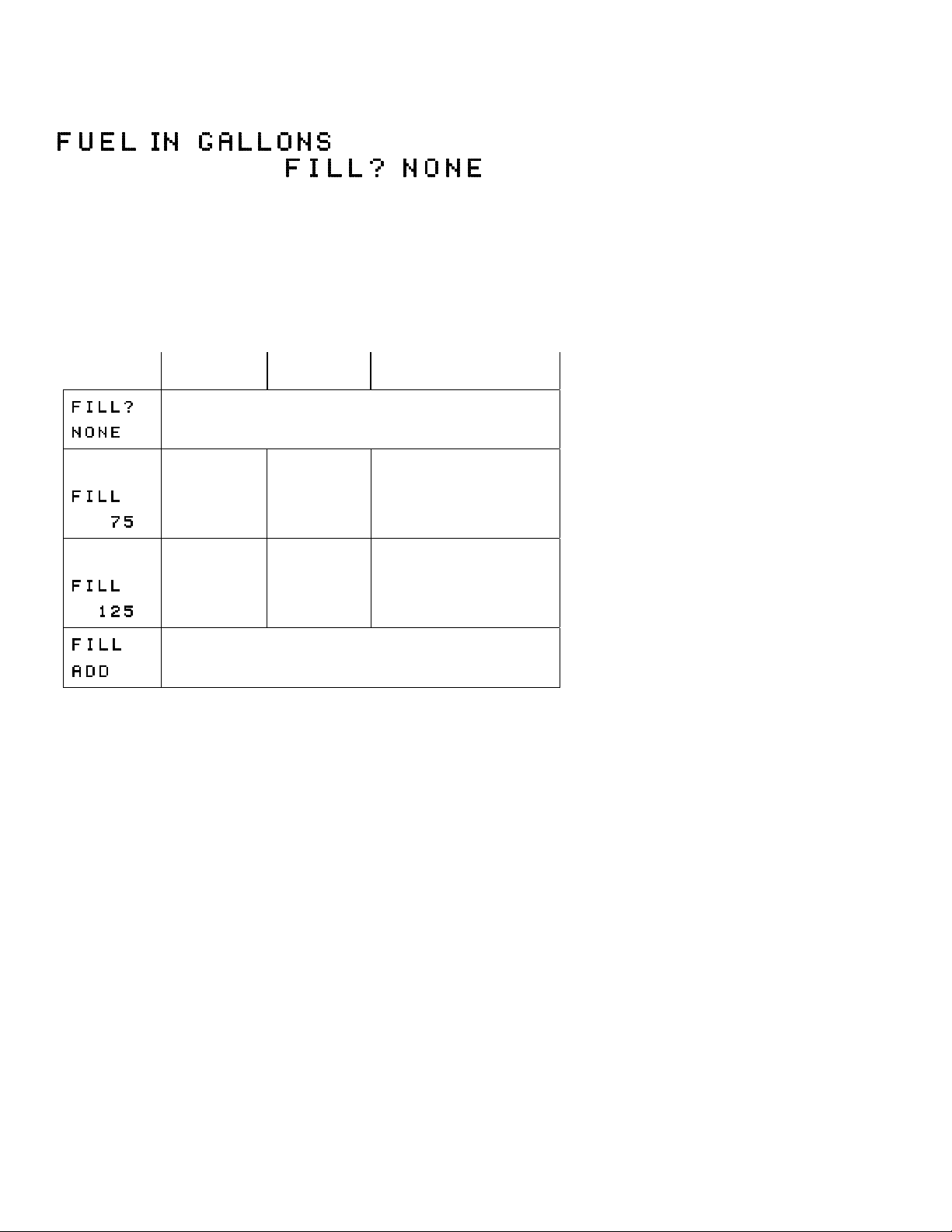
Start Up Fuel
After initial self-test, you will be asked to inform the FS-450M of
start up fuel. The FS-450M will display
(or LITERS or POUNDS)
for one second, and then flash .
During flight you may also inform the FS-450M of startup fuel
using the pilot program mode, beginning on page 8, if you forgot
to do so at start up.
Refer to the column in the chart below corresponding to your fuel
tank configuration. Tap the AUTO button to select one of the four
following fueling choices on the left column of the chart.
AUTO to
choose⇓
Main tanks
only, no tabs
Did not add any fuel since last shutdown.
Main tanks
with tabs
Main & Auxiliary tanks
*
Topped the
main tanks.
Filled only
to the tabs.
Topped the main tanks.
The auxiliary tanks are
empty.
*
(not
applicable)
Topped the
main tanks.
Topped both the main
and auxiliary tanks.
Did not top, but added additional fuel to the aircraft, or
removed fuel from the aircraft.
* These values are examples and will be customized for your
aircraft.
Then tap the STEP button to complete the entry and advance to
the Manual indexing mode.
For Your Safe Flight Page 5
Page 8
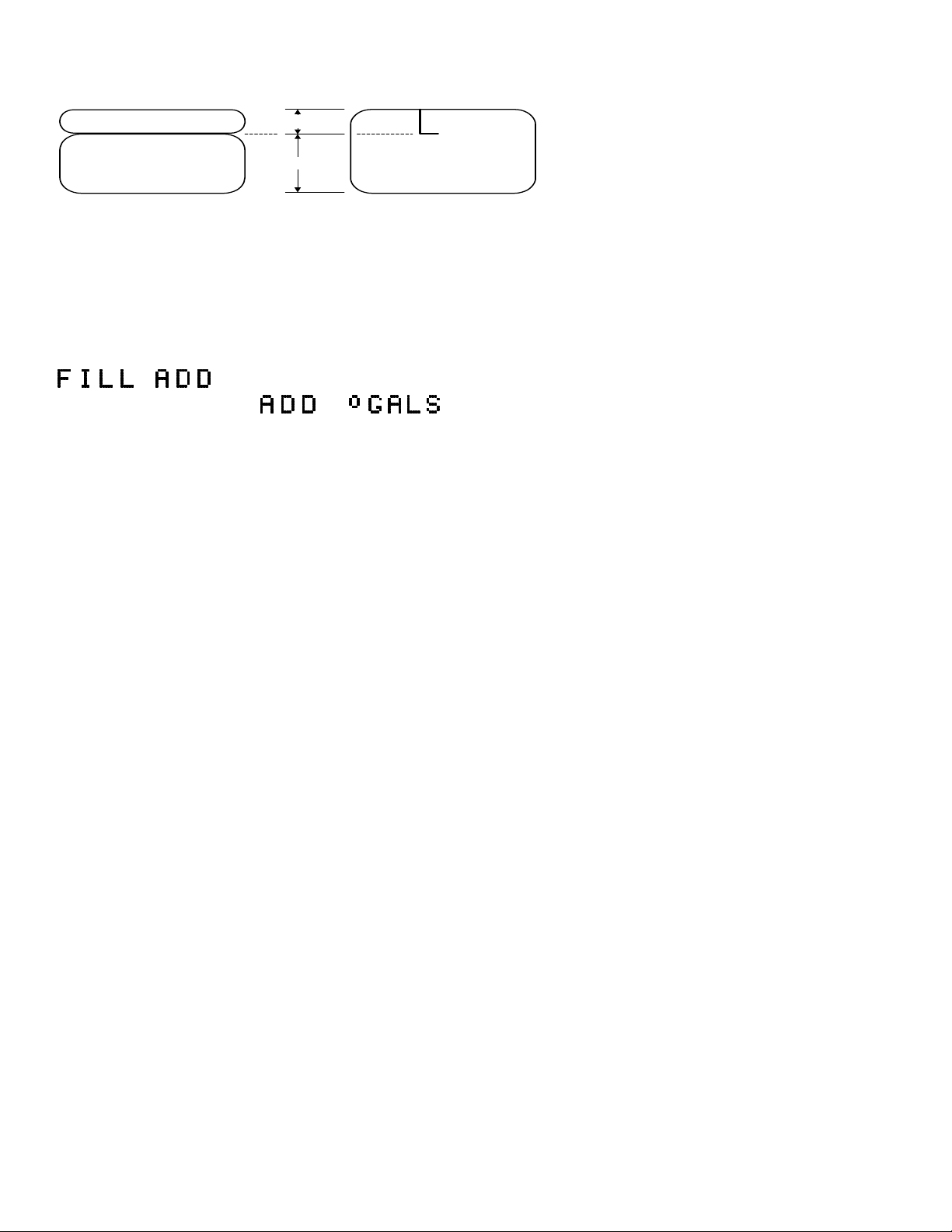
Adding Fuel and Auxiliary Tanks
auxiliary tank
main tank
Auxiliary capacity
Main capacity
tab
main tank with tab
If your aircraft has tank fill tabs and no auxiliary tanks, you can
use the auxiliary tank feature to select either filling to the tank tabs
or topping the tank. See “Main Tank Capacity” and “Auxiliary
Tanks” beginning on page 15 to program the FS-450M for this
feature. The FS-450M does not differentiate fuel flow between the
main and auxiliary tanks; it considers only total fuel in the aircraft.
If you added less than full fuel, then tap AUTO to select
. Then tap STEP. The next display will ask
you how much you added: (or selected
units). Hold the AUTO button to count up, tap the AUTO button to
count down. The count up will stop at full tanks, since you cannot
add more fuel than would top the tanks. Tap STEP to complete the
entry and advance to the Manual indexing mode.
If you removed fuel from the aircraft or wish to correct the total
quantity of fuel on board, you can “add” a negative amount of fuel.
Page 6 FS-450M Fuel Scan
Page 9
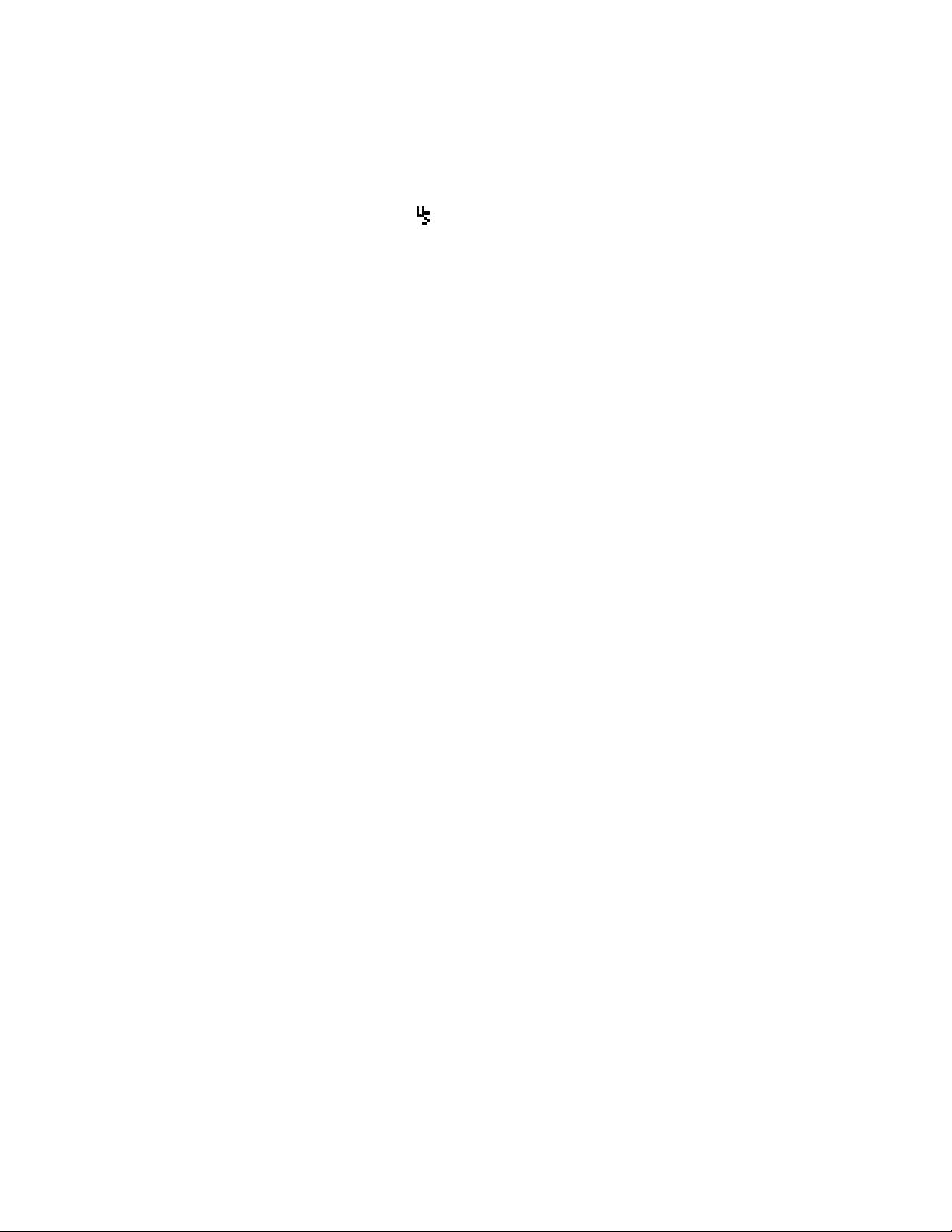
Accumulate Total—Trip Total
You may either display total fuel used
• since the last time you informed the FS-450M that the
aircraft was refueled, or
• for an extended trip with multiple fuel stops.
This selection affects only the USed parameter, . How to select
whether to accumulate for a extended trip or reset at each refueling
is described in “Pilot Programming” beginning on page 8.
Resetting “USed”
Every time you inform the FS-450M that the aircraft is refueled,
the amount of fuel used is set to zero, unless the instrument is
programmed to accumulate for an extended trip. The display of
fuel used pertains only to the fuel used since the last time you
informed the FS-450M that the aircraft was refueled.
In the manual mode with left and right engine USed displayed,
holding the AUTO button for three seconds will reset the left, right
and total used to 0.
Parameter Indexing
The FS-450M steps through the engine parameters in a specific
sequence. Listed below is the indexing sequence, parameter
description and example of the digital display. The display will
pause at each parameter for a few seconds in the Automatic
indexing mode. In the Manual indexing mode, tap the STEP
button to advance to next parameter. Holding the STEP button
will display the previous parameters in the sequence (rapidly
backwards).
For Your Safe Flight Page 7
Page 10

Parameter Indexing Sequence
Fuel flow rate is always shown on the top display.
Fuel Flow Rate
GPH (or LPH, or PPH)
The lower display shows the following parameters in this
sequence.
Parameter
Description
Total fuel used
Fuel USed by each
engine
Time to Empty
Fuel required to
next GPS WPT or
Destination
Fuel Reserve at
next GPS WPT or
Destination
Nautical Miles per
Gal
Fuel Remaining
Example
Comments
Total used by both engines
Left and right engines shown
separately.
Minutes
Hours
current fuel burn
Present with GPS interface
Valid signal and way point
Present with GPS interface
Valid signal and way point
Present with GPS interface
and valid signal or MPL,
MPP
In gallons, liters or pounds
Remaining at
Note that liter and pound parameters are displayed as whole
numbers without the decimal fraction.
Section 5 - Personalizing
Pilot Programming
You can program the Automatic Indexing rate (1 to 9 second wait
periods or 0 for no Automatic Indexing), the K-factor, and whether
to accumulated fuel used or reset at each refueling.
To start the Pilot Programming Procedure, simultaneously hold the
STEP and AUTO buttons for five seconds. You will see the words
Page 8 FS-450M Fuel Scan
Page 11

for two seconds and then the sequence
shown in the chart below. Tap the STEP button to advance to the
next item in the list. Tap the AUTO button to select alternate
values of that item.
Tap STEP to advance to
the next item
Tap AUTO to
⇔
…
sequence
Comments
Y—Yes—to change fuel status
(see page 5
Indexing rate in the Automatic
Indexing Mode. Selecting 0,
disables the Automatic Indexing
Mode.
Used to set and fine tune the K
factors. To adjust the K-factors,
hold both STEP and AUTO
buttons for five seconds. See
“Setting the K-factors” below.
⇔
…
⇔
N—No—Upon informing the FS450M that you refueled the
aircraft, reset total fuel used to 0.
Y—Yes—accumulate total fuel
used rather than reset to 0.
GPS Com Format.
Y—Yes to exit; N—No to review
list again.
For Your Safe Flight Page 9
Page 12

Start Up Fuel
During flight you may also inform the FS-450M of startup fuel
using the pilot program mode. See page 5 for the steps to take to
set the start up fuel if you did not set it during power up.
Indexing Rate
In the automatic mode the display will automatically index through
each parameter and pause for a period of time. The pause time can
be set from between 1 and 9 seconds. Set the rate to 0 to inhibit the
automatic indexing mode.
Fuel Flow Parameters
The pilot may set three parameters:
• K Factors—the fuel flow transducers calibration constants.
• Accumulate for extended trip—default is OFF: reset the fuel
used to 0 every time you inform the FS-450M that the aircraft
was refueled. With accumulate ON fuel used will not be reset
to 0 when you inform the FS-450M that the aircraft was
refueled.
• GPS Communications fuel data format.
K Factors
The K factor is shown on each fuel flow transducer as a four digit
number, which is the number of pulses generated per gallon of fuel
flow. Before installing the transducer, write down the K factors
here: Left_________ Right________. To enter the number,
move the decimal point three places to the left. For example if the
K factor on the fuel flow transducer is 29,123, enter 29.12 in the K
factor parameter.
The K factor can be changed in the pilot programming procedure.
When the K factor is changed during a trip, calculations of fuel
Page 10 FS-450M Fuel Scan
Page 13

used, fuel remaining and time to empty are not retroactively
recalculated.
Fine Tuning the K Factors
The K factor shown on the fuel flow transducer does not take into
account your aircraft’s particular installation. Fuel hose diameters
and lengths, elbows, fittings and routing can cause the true K
factor to be different from that shown on the fuel flow transducer.
Setting the K factors
Use the following procedure to determine the new K factors.
1. Make at least three flights of about two to three hours each. Note the
actual fuel used (as determined by topping the tanks) and the FS450M calculation of the fuel consumed for each flight = USD L and
USD R.
Flight
1
Fuel USED shown by
FS-450M
USed L USed R
n
Actual fuel used by
topping tanks
filled left filled right
o
2
3
Total
2. Total n the FS-450M fuel used and o the actual fuel used for each
tank.
3. Record the current K factor here p left_________ right_________
and in the table below.
4. Calculate the New K Factor as follows:
New K Factor = (nFS-450M fuel used) x (pCurrent K factor)
(oactual fuel used)
New K Factor (L) = (n(L) ) x (p(L) )
For Your Safe Flight Page 11
Page 14

(o(L) )
New K Factor (R )= (n(R) ) x (p(R) )
(o (R) )
Every time you fine tune the K factors, record the measurements here:
Date
n
FS-
450M fuel
used
o
actual
fuel used
p
Current K
factor
Left Right
New K factor
nxp/o
=
Left Right
If you haven’t already done so, start the pilot programming
procedure, simultaneously hold the STEP and AUTO buttons for
five seconds. You will see the words
for two seconds.
1. Tap STEP button twice to advance to the display
2. Hold STEP and AUTO buttons simultaneously for five seconds.
3. Press STEP button. First digit blinks:
4. Tap or Hold the AUTO button to change flashing digit:
5. Tap STEP button for next digit: I
6. Tap or Hold the AUTO button to change flashing digit: I
7. Tap STEP button for next digit: I8.
8. Repeat items 6 and 7 for the remaining digit.
9. To exit, hold STEP and AUTO buttons simultaneously for five
seconds.
29.00
I9.00
9.00
8.00
00
10. See
11. Repeat steps 1 through 8 for the right engine K factor.
Page 12 FS-450M Fuel Scan
Page 15

Setting the GPS-C Comm settings
The GPS-C setting selects the format of the fuel data output of the
FS-450M.
GPS-C Input to GPS; output of FS-450M
0 No fuel data output
1 * Garmin (Shadin Miniflow format)
2 * Allied Signal (format B)
3 Arnav/EI fuel data
4 Allied Signal (format C)
5 (Not used)
6 * UPS fuel/air data
* Recommended formats.
FS-450M Set Up
Factory Default Set Up
The factory default fuel measurement units are gallons and the
alarm limits are 45 minutes for the low time alarm, and 10 gallons
for the low fuel alarm. The K-factor defaults are K=29.00
(29,000).
Changing the FS-450M Set Up
You may need to change the fuel measurement units, the fuel tank
capacity, and may prefer to set your own alarm limits. Follow the
procedure outlined below to change any of the factory default
settings.
To start the Set Up procedure, after power up, wait until the FS450M completes its self test and is in the Automatic or Manual
indexing mode. If in doubt, tap the STEP button a few times. Then
follow the steps illustrated below. The display will then sequence
as shown in the chart below. Tap the STEP button to advance to
the next item in the list. Tap the AUTO button to select alternate
values of that item. Hold AUTO button to increase a numerical
value; tap the AUTO button to decrease a numerical value.
For Your Safe Flight Page 13
Page 16

Procedure—Changing the Set Up:
Hold both
buttons for 5
seconds until
the words
Tap STEP to next item
Tap STEP
button until
the words
Hold or tap AUTO
to sequence through
these values
⇒ POUNDS ⇒
LITERS
Hold or tap AUTO to
select
⇔
Hold or tap AUTO to
select
Hold or tap AUTO to
select low time limit
Hold or tap AUTO to
select low quantity
limit
⇔
FILTR = 1, 2 or 3
Hold both
buttons for 5
seconds until
the words
Description
Selects fuel units
Main tank capacity, in
units selected
Y—Yes—aircraft has
auxiliary tanks (next
step)
Auxiliary tank capacity
(skipped if AUX? is no)
Alarm limit in minutes
for low time in tanks
Alarm limit for low fuel
quantity in tanks, in
units selected
Y—Yes—carbureted
advances to next step
Higher is smoother filter
⇔
Y—Yes to exit; N—No to
review list again
Page 14 FS-450M Fuel Scan
Page 17

Fuel Measurement Units, Fuel Capacity, Alarm Limits
Fuel Measurement Units
Selects the units in all parameters where fuel quantity or fuel rate
is displayed. If you change this parameter, it does not change the
numerical value of the fuel tank capacity. You must do this
manually. For example if you change from gallons to pounds, the
tank capacity will be interpreted as 50 pounds rather than 50
gallons; the FS-450M will not convert 50 gallons to equivalent
pounds.
Main Tank Capacity
Enter the total capacity of the main tanks in the fuel flow units
selected. If you have tank tabs (but no auxiliary tanks) and
sometimes fill only to the tabs, set the main tank capacity to the
capacity up to the tabs.
Auxiliary Tanks
If you do not have auxiliary tanks or tank tabs, answer “No.” If
you answer “Yes,” you will be asked to input the capacity of the
auxiliary tanks in the fuel flow units selected. If you have tank tabs
and sometimes fill only to the tabs, set the auxiliary tank capacity
to the difference between full tank capacity and tab capacity. The
FS-450M does not differentiate fuel flow between the main and
auxiliary tanks; it tracks only total fuel in the aircraft.
Low Time Alarm Limit
Select the value of the time remaining, in minutes, that triggers the
alarm. Time remaining is calculated at the current fuel flow rate.
Low Fuel Alarm Limit
Select the value of the fuel remaining, in the selected fuel flow
units, that triggers the alarm. Fuel remaining is calculated at the
current fuel flow rate.
For Your Safe Flight Page 15
Page 18

Carburetor?
Different response filters are used depending on whether your
engines are carbureted or fuel injected. The filters for a carbureted
engine have a slower response time to reduce sudden fluctuations
in readings. Select FILTR=1, 2 or 3 where higher number is more
smoothing. Pick the lowest number that gives steady readings.
Flow Only
If you want to display only fuel flow, TOTaL and USed without
any alarms and without displaying HRMN, REQ, RES, MPG and
REM, enable the flow only setting. To do this, when you see END
Y at the completion of the setup procedure, simultaneously hold
the STEP and AUTO buttons for five seconds. You will see
FLOW ONLY? N. Change the N to a Y by tapping AUTO. Then
tap SET to exit.
Section 6 - Data Formats, Diagnostics
Navigation Data Input Formats
Output of GPS; input to FS-450M. The FS-450M automatically
configures itself for one of three industry standard data formats:
Format Baud rate
NMEA-183
(Marine
Navigation Data
Format)
Aviation Data
Format
Northstar
(Northstar binary)
4,800 This is the format for most handheld
GPS receivers. Loran must have
sentences RMA & RMB. GPS must
have sentences RMB & RMC.
9,600 “Output sentence type 1” Required
sentences are: A, B, C, D, E, I and L
first character identifier byte.
Sentence terminator may be either
<CR><LF> or <CR> alone.
1,200 M1 setup select “NO EXTENDED”,
“NAV ONLY”
Page 16 FS-450M Fuel Scan
Page 19

Setting GPS-C Communications Output Format
GPS-C Input to GPS; output of FS-450M
0 No fuel data output
1 * Garmin (Shadin Miniflow format)
2 * Allied Signal (format B)
3 Arnav/EI fuel data
4 Allied Signal (format C)
5 (Not used)
6 * UPS fuel/air data
* Recommended formats.
GPS Interface Diagnostic Messages
Parameters REQ - RES
- MPG are all missing
from the scan.
message and parameters
REQ - RES - MPG are
missing from scan.
message and parameters
REQ - RES - MPG are
missing from scan.
message and parameters
REQ - RES are
missing from scan.
replaces
REQ or RES
No communications from GPS receiver to
FS-450M. Possibly no connection or
aircraft GPS is off, or GPS not enabled to
output data.
Communications are received by FS-450M
and the Auto-Protocol setup is in process.
Verify correct output format setup in GPS
receiver; check GPS connections.
GPS receiver has insufficient signal for
valid data.
No waypoints are programmed into the
aircraft GPS receiver.
Number is larger than can be displayed.
For Your Safe Flight Page 17
Page 20

Navigation Data (output of GPS; input to FS-450M)
Compatible with RS-232, TTL, RS-423, RS-422 SDA.
Serial data format 8 data, 1 start, no parity. Baud rates: 1,200,
4,800, or 9,600 depending on the GPS data output format. The
FS-450M automatically detects the GPS data output format and
is independent of the GPS-C setting.
Fuel Data (input to GPS; output of FS-450M)
Serial data format 8 data, 1 start, no parity. Baud rate: 9,600.
Output format is determined by the GPS-C setting, but may be
over-ridden by the GPS navigation format: If the FS-450M
senses Northstar or NMEA-183 navigation data input, there
will be no fuel data output.
Section 7 - Rear Panel Connector Pin Assignments
Rear Fuel Flow 9-pin connector
Pin no. Function
1 Power 12-28VDC (red)
2 Ground (black)
3 FF transducer power (red)
4 Remote alarm
5 FF transducer ground (black)
6 RS-232 out (to GPS)
7 Left FF transducer signal (white)
8 Right FF transducer signal (white)
9 RS-232 in (from GPS)
Interface connections to selected GPS models
EDM P4 conn Pin 1 P4 conn Pin 2
Arnav 5000 Pin 4 Pin 5
Garmin 195 (nc) Pin 4
Garmin 430 / 430 Pin 57 Pin 56
Northstar M3P (nc) Pin 6 (leave pin 11 open)
UPS GX50 / 60 Pin 4 Pin 5
Page 18 FS-450M Fuel Scan
Page 21

Section 8 - Technical Support
JPI offers both e-mail and telephone technical support. Have your
model and serial number ready when you call. Call JPI for a
return authorization number before returning any equipment.
J.P.INSTRUMENTS
3185B Airway, Costa Mesa, CA 92626
800 345-4574
714 557-3805
www.jpinstruments.com
For Your Safe Flight Page 19
Page 22

Limited Warranty
J.P. Instruments, Inc. (JPI), warrants all parts in your new FS-450M to be
free from defects in material and workmanship under normal use. Our
obligation under this warranty is limited to repair or exchange of any
defective part of this unit if the part is returned, shipping prepaid, within
two years for electronics and one year for probes from the date of
original purchase. Installation labor is the responsibility of the aircraft
owner. Homebuilt aircraft warranty starts when the aircraft is certified
for flight. Replacement parts carry a warranty for the balance of the
warranty period.
Under this warranty, JPI is not responsible for any service charges,
including removal, installation, nor any other consequential damages. JPI
incurs no obligation under this warranty unless a Warranty Registration
Certificate describing the warranted product has been completed and
mailed to JPI with all information requested.
This warranty is void on any product which has been subject to misuse,
accident, damage caused by negligence, damage in transit, handling or
modification which, in the opinion of JPI, has altered or repaired the
product in any way that effects the reliability or detracts from the
performance of the product, or any product whereon the serial number
has been altered, defaced, effaced or destroyed.
This warranty is in lieu of all other warranties expressed or implied and
other obligations of liability on JPI’s part, and it neither assumes nor
authorizes any other person to assume for JPI any other liability in
connection with the sale of JPI products.
To initiate this warranty, the aircraft owner must submit a completed
Data Logging Worksheet to JPI. Upon receiving a completed worksheet,
JPI will initiate the warranty from the date of original purchase. Any
replacement parts carry a warranty that extends for the balance of the
period of the original warranty. For homebuilt aircraft the warranty
period begins when the aircraft is certificated for flight and noted on the
warranty card.
Page 20 FS-450M Fuel Scan
Page 23

Index
A
Accumulate
total, 7
Adding fuel, 5, 6
Adjusting
K-factor, 10
Alarm limits
factory defaults, 13
low fuel, 15
Alarms, 4
disabling, 4
resetting, 4
Allied Signal, 13, 17
Arnav, 13, 17
AUTO button, 3
Automatic Indexing Mode, 4
Auxiliary tanks, 5, 15
Aviation data format, 16
B
Baud rate, 18
Beginning fuel, 5
C
Calibration
K-factor, 10
Capacity, fuel tank, 6
CARB?, 14
Carburetor, 16
Changing the set up, 13
COM, 17
Connector
pin assignments, 18
Controls, 2
Custom programming, 8
alarm limits, 13
GPS formats, 16
Default
alarm limits, 13
settings, 13
Defueling, 6
Diagnostic
GPS interface messages, 17
self test, 4
Disable alarm feature, 16
Disable fuel tank capacity features, 16
Disable GPS parameters, 16
Displays, 2
E
Electronics International, 13, 17
F
Factory default alarm limits, 13
Fill Add, 6
Fill options, 5
Filling the tanks, 5
Filter, 16
Flow only, 16
Fuel
accumulate, 7
adding or filling, 5, 6
auxiliary tank capacity, 15
capacity, 6, 15
measurment units, 15
remaining, 8
required, 8
reserve, 8
resetting fuel used, 7
start up, 5
tabs, tank, 15
tank capacity, 6, 15
used, 8
Fuel flow only, 16
D
Data
G
GALLONs, 15
For Your Safe Flight Page 21
Page 24

Gallons per hour, 8
Garmin, 13, 17
GPH, 8
GPS
comm settings, 13
constant, 9
data formats, 16
GPS-C, 9
interface diagnostics, 17
H
Holding a button, 2
MN
HR
, 8
I
Indexing, 4, 7
Informing the FS-460
startup fuel, 5
K
K-factor, 10
changing, 9, 11
N
Nautical miles per gallon, 8
Navigation data formats, 16
NMEA-183, 16
Northstar binary format, 16
O
OFF, 4
Operation, 4
P
Parameter indexing, 7
Pause interval, 9
Personalizing, 8
Pilot programming, 8
alarm limits, 13
Pin assignments, connector, 18
POUNDS, 15
PPH, 8
Product support, 19
Prog Mode, 8
Programming, 8
alarm limits, 13
L
LITERS, 15
Low fuel alarm limit, 15
LPH, 8
M
Main
tank capacity, 15
Manual Indexing Mode, 4
Miles per gallon, 8
MIN, 4
Modes, 4
MPG, 8
MPG, MPL, MPP, 8
R
Rate
baud, 18
fuel flow, 8
indexing, 8, 9
REM, 4, 8
Removing fuel, 6
REQ, 8
RES, 8
Reset
alarms, 4
fuel used, 7
RS-232, 18
S
Set Up, 13
Setup, 8
Page 22 FS-450M Fuel Scan
Page 25

alarm limits, 13
Shadin Miniflow, 13, 17
SIG, 17
Startup
diagnostics, 4
fuel, 5
STEP button, 2
T
Tabs, 5
Tabs, tank, 15
Tanks, fuel
capacity, 6, 15
tabs, 6, 15
Tapping a button, 2
Technical support, 19
Test, self, 4
Time to empty, 8
Top fuel tanks. See Fill
Total fuel, 7
used, 8
Transducer, fuel flow, 1
Trip accumulate, 7
U
Units, fuel measurement, 15
UPS, 13, 17
USed, 7, 8
W
Warranty, 20
WPT, 17
Z
Zeroing fuel used, 7
For Your Safe Flight Page 23
Page 26

FS-450M Specifications
FAA Approved
Fuel Flow Transducer:
STC SA00432SE
Display Size:
2 1/4 in panel mount
2.6 in. sq., 2.5 in. deep incl. conn.
FlowScan® 450M
Left Right
Fuel flow function
STEP AUTO
J
P
I
Operating Temperature
Range:
-40 to 195 oF
Always shows fuel flow
of each engine
Flow
per hr
shows all other fuel
parameters
AUTO enters the automatic
scan mode
STEP enters manual scan
mode, steps through each
paramerter
Resolution and Display Range
display maximum display value resolution
K factor range:
Fuel flow:
Fuel Remaining:
Fuel Used:
Time to Empty:
5,000 to 99,990 10
Accuracy (8 to 60 GPH) 1 %
140.0 GPH at K factor 85,000 0.1 GPH
410.0 GPH at K factor 29,000 0.1 GPH
820 PPH at K factor 85,000 1 PPH
2400 PPH at K factor 29,000 1 PPH
560 LPH at K factor 85,000 1 LPH
1640 LPH at K factor 29,000 1 LPH
999.9 gal 0.1 gallons
999 pounds., liters 1 pound., liter
999.9 gal. 0.1 gallons
9999 pounds., liters 1 pound., liter
50 hours 1 minute
Page 24 FS-450M Fuel Scan
Page 27

FS-450M Quick Reference Card
Reset Alarm
Temporary reset (next 10
minutes): tap STEP.
Reset for remainder of flight:
hold STEP until the word
appears.
Reset Fuel Used
1. Tap STEP until USD
indicator lights up.
2. Hold AUTO for 3 seconds to
reset fuel used to 0.
No Fuel Added
1. On initial power up see:
Totalize Fuel Used
1. Hold both STEP and AUTO
until you see:
immediately followed by:
2. Tap STEP four times and
see:
3. If you want to accumulate the
fuel used, tap AUTO and see:
4. Tap STEP a few times to
exit.
2. Tap STEP to exit.
Page 28

FS-450M Quick Reference Card
Filled Tanks
Added or Removed Fuel
In flight do steps 1, 2, 3 first (on
power up skip to step 4)
1. Hold both STEP and AUTO
until you see:
immediately followed by:
2. Tap AUTO and see:
3. Tap STEP.
4. See:
immediately followed by:
5. Tap AUTO and see:
In flight do steps 1, 2, 3 first (on
power up skip to step 4)
1. Hold both STEP and AUTO
until you see:
immediately followed by:
2. Tap AUTO and see:
3. Tap STEP.
4. See:
immediately followed by:
5. Tap AUTO 2 or 3 times, see:
*
(with aux tanks or tabs, Tap
AUTO again and see:
*
6. Tap STEP to exit.
(* Your tank capacity)
6. Tap STEP and see:
Hold AUTO to increase;
Tap AUTO to decrease.
7. Tap STEP to exit.
