Page 1
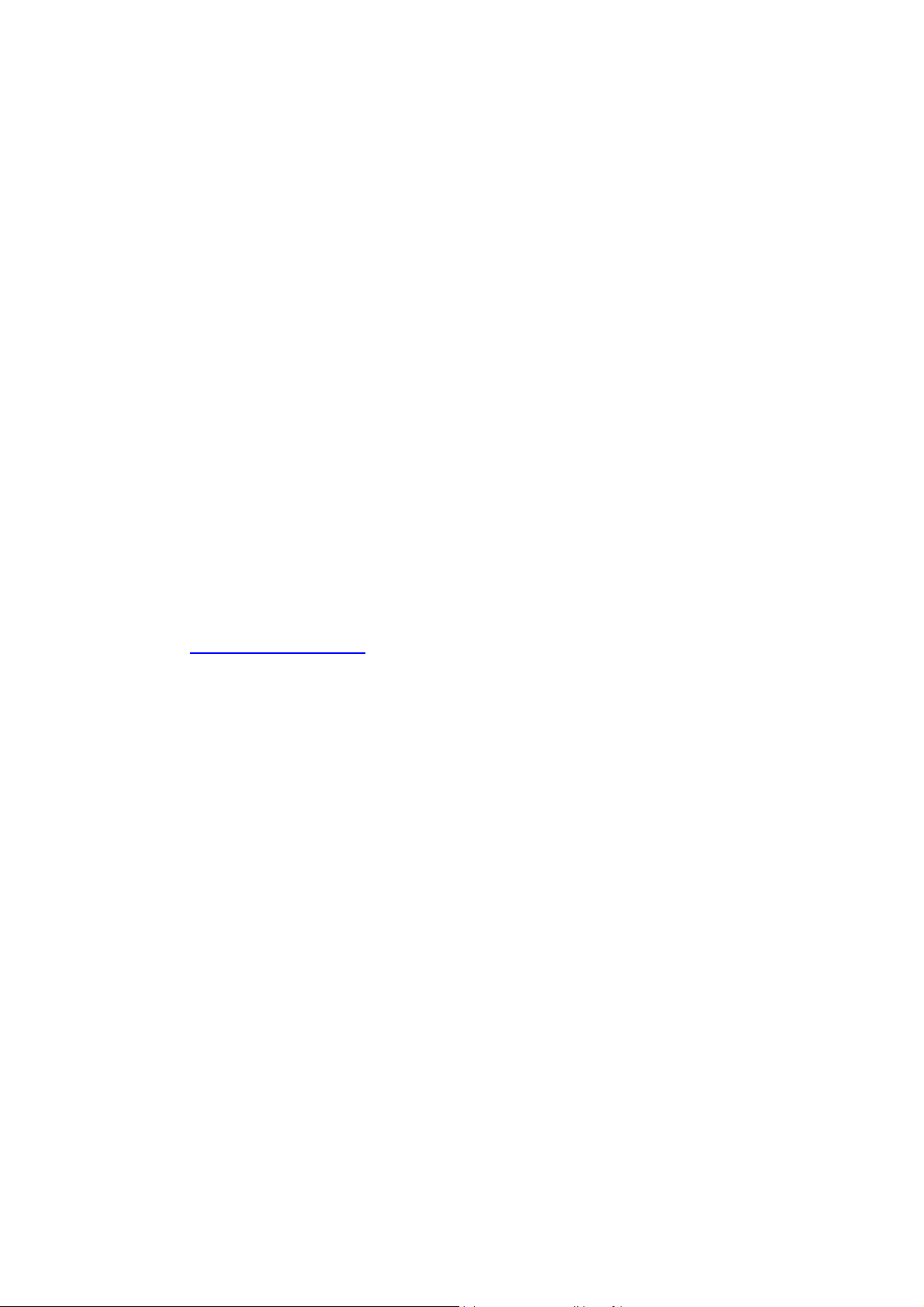
Pilot’s Guide
Engine Data Management
EDM-930
Primary
TSO
Copyright 2010 J.P. Instruments, Inc.
All Rights Reserved
J.P. INSTRUMENTS INC.
Information: P. O. Box 7033
Huntington Beach, CA 92646
Factory: 3185 B Airway
Costa Mesa, CA 92626
(714) 557-5434 Fax (714) 557-9840
www.jpinstruments.com
Printed in the United States of America Rev I 10-12
Last printed 5/14/2013 9:17:00 AM
Page 2
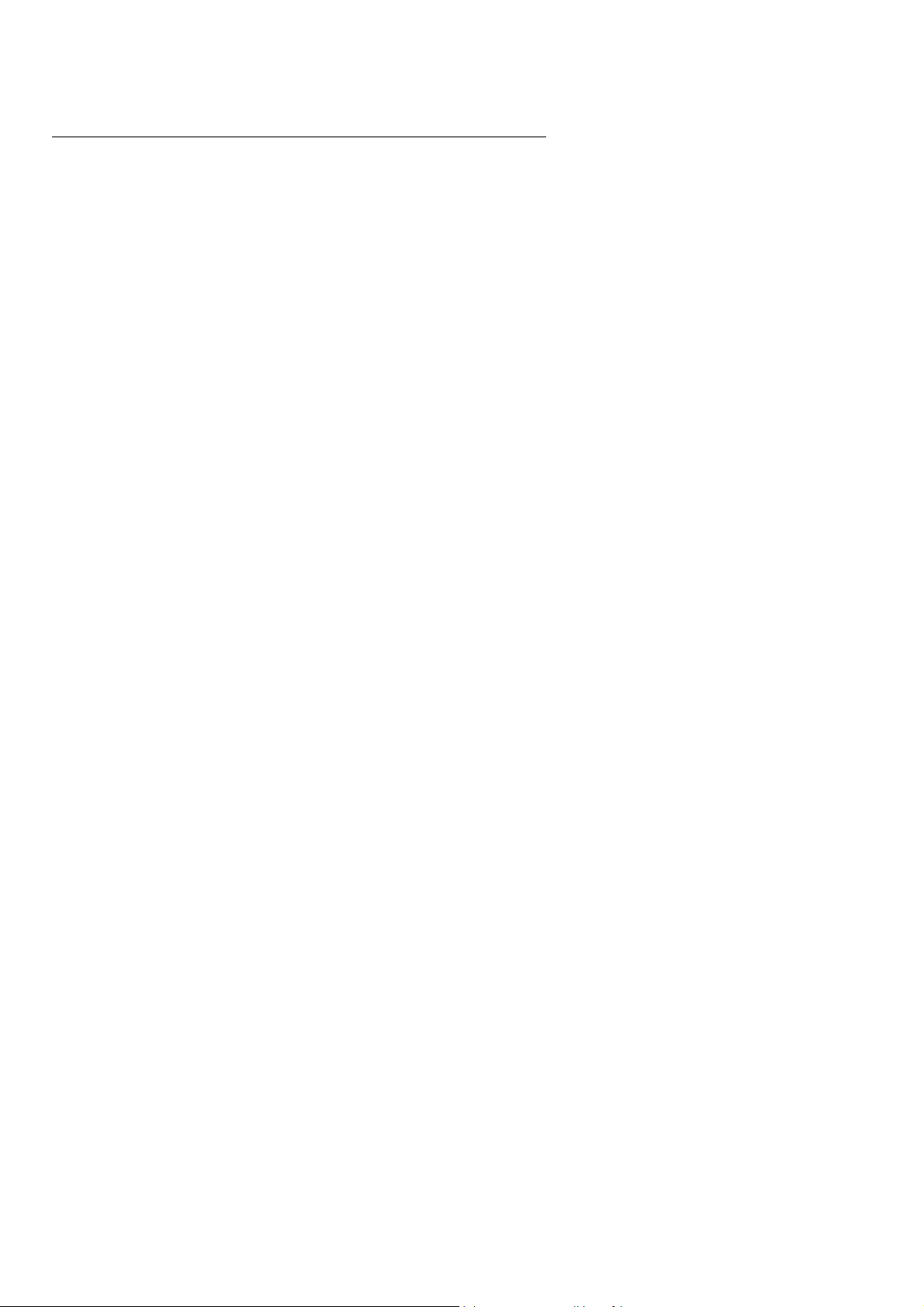
Table of Contents
Section 1 - Getting Started 1
Display View Angle 2
List of abbreviations and acronyms 3
Fuel Flow Computer Basics 3
Control Button Basics 4
Display Screen Basics 4
Remote Auxiliary Display Basics 5
RPM and MAP Display Basics 5
Linear Bar Graph Display Basics 5
Scanner® Display Basics 6
LeanFind Basics 6
Section 2 - Interpreting Data 7
Operation for each Phase of Flight 7
Typical Normal Measurements 9
Section 3 - Displays and Controls 12
Control Buttons 12
RPM and MAP Displays 14
Scanner Displays 14
Remote Auxiliary Display 17
Hobbs Display 17
Dimming the Display 17
Section 4 - Operating Modes 18
Automatic Mode 18
Manual Mode 19
Section 5 - LeanFind 20
LeanFind Procedure—General Explanation 24
Expanded Leaning Procedures 28
Section 6 - Fuel Flow Operation 29
Fuel Management 29
Start Up Fuel 30
Resetting ‘USD’ 32
Resetting ‘USD’ 33
Resetting ‘USD’ 34
Trip Mode (Accumulate Trip Totalizer) 34
Scanner Fuel Flow Display Select 34
Section 7 - Alarms 35
Non-primary Alarm Priority 35
Section 8 - Memory and Data Download 36
Downloading Data from the EDM 37
Transferring data from the USB Flash Drive to a PC 37
Page 3
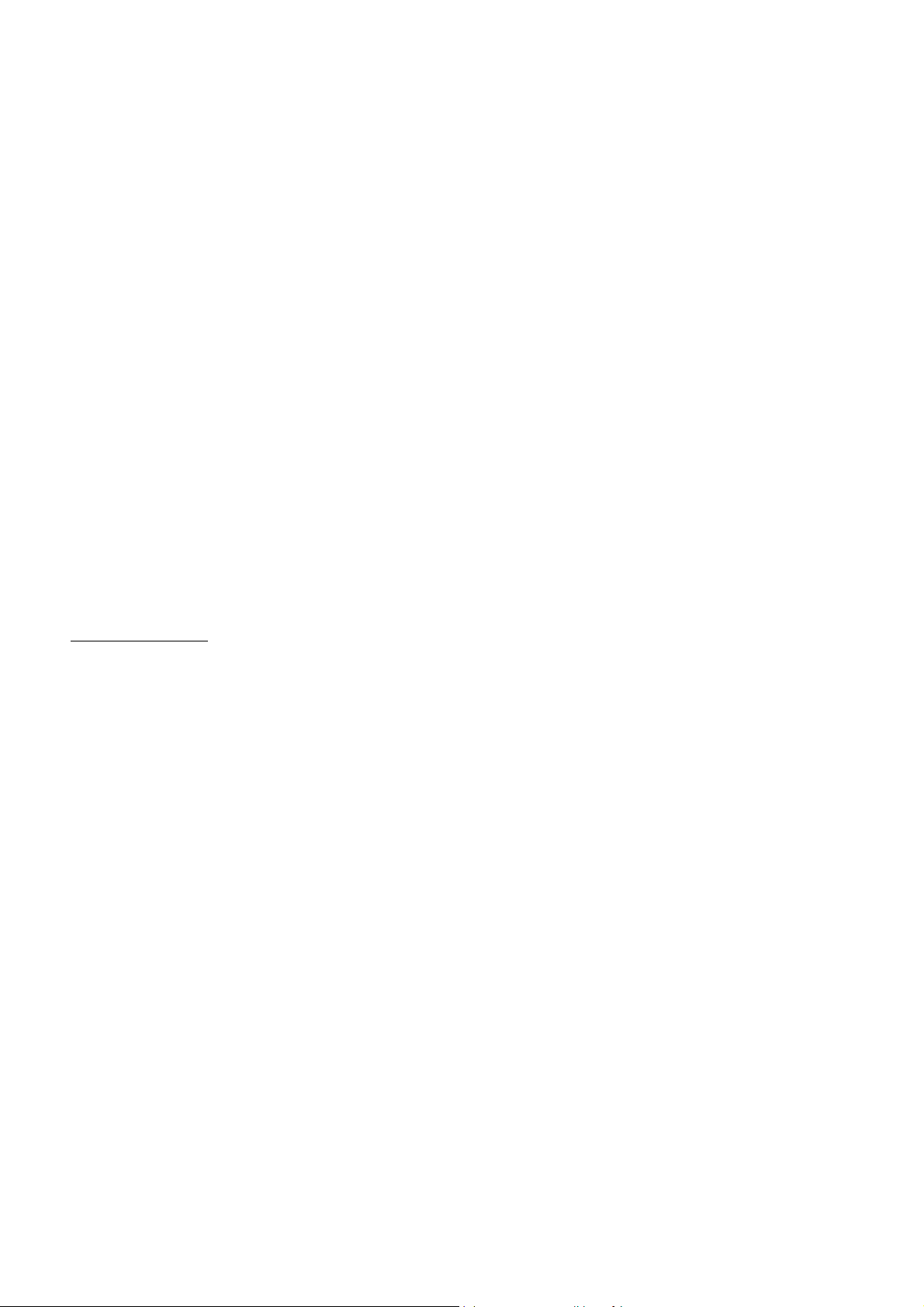
Section 9 - First Time Setup and Customization 38
Pilot Programming Mode 40
Adjusting the HP Constant for Rich of Peak Operation 42
Adjusting the MAP 42
Adjusting the HP Value 43
Fuel Flow K factor 43
Programming Trip Mode 45
Setting the GPS Com Format 46
Section 10 - Custom Key Card 46
Section 11 - Setting Fuel Calibration Points 47
Getting Started…Collecting Fuel Level Calibration Data using the EDM as a
meter. 48
After you have collected your data…Entering / Editing Fuel Level Calibration
Data 49
Troubleshooting the EDM 52
Troubleshooting the EDM 53
Diagnostic Testing on Startup and During Flight 53
Diagnostic Messages 54
Section 12 - Appendices 56
TSO-only differences from Primary Instruments 56
Shock Cooling 57
Rear Apron Connector Locations 58
Connector pin assignments 58
Connector pin assignments 59
Navigation Data Formats 60
Navigation Data Ports for GPS Comm 60
Interface connections to selected GPS models 60
Section 13 - Technical Support 61
Index 62
QUICK REFERENCE 66
Page 4
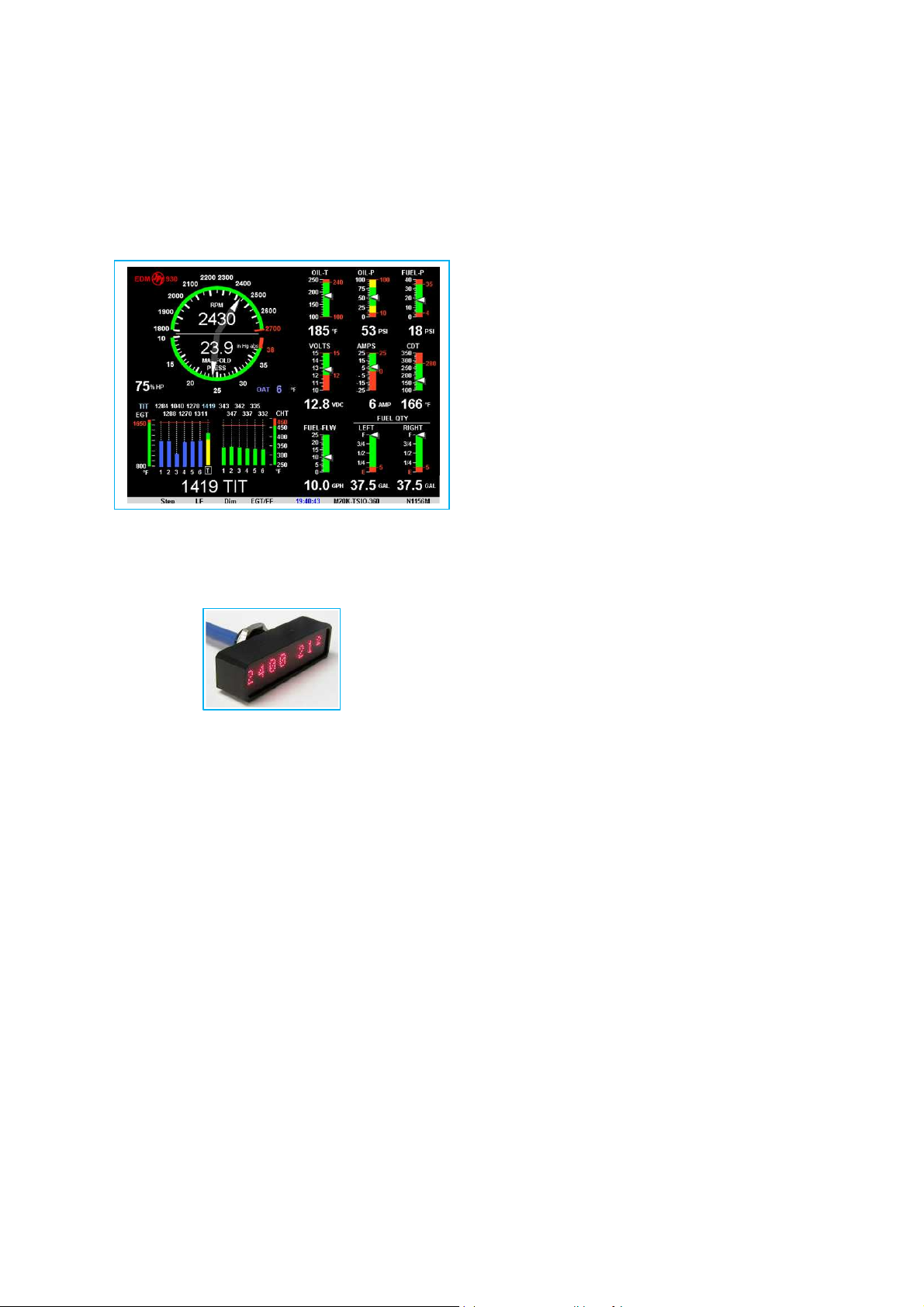
EDM-930 SYSTEM DISPLAYS
EDM
-
930
Main display
Remote Auxiliary Display
(RAD)
Page 5
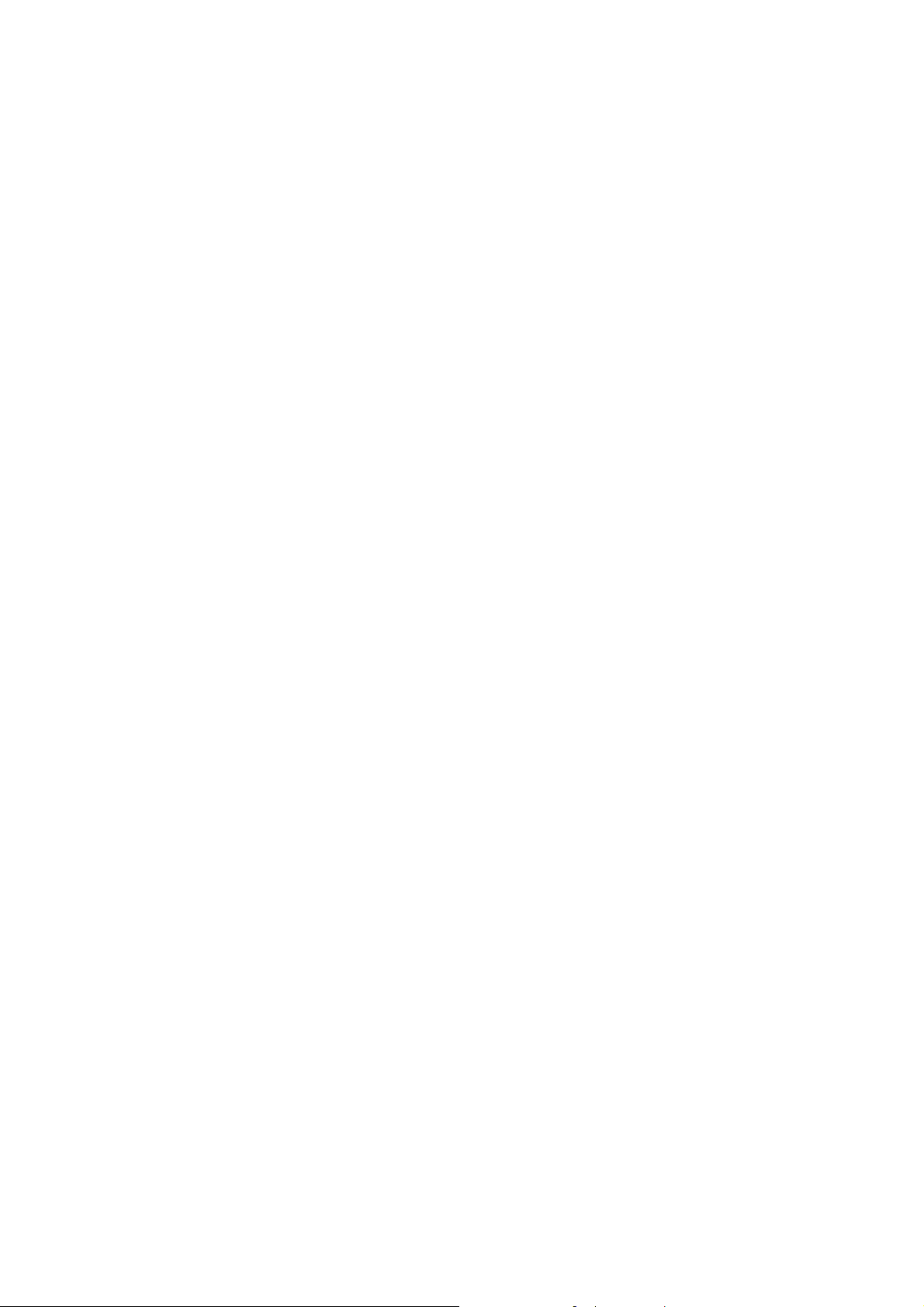
Product Features
Hands-free, automatic scanning
LeanFind finds the first and last cylinder to peak with true
peak detect—eliminates false peaks
Displays both leaned temperature below peak and peak
Battery voltage with alarm
Amperes (load or charge/discharge meter)
Programmable alarm limits
Exhaust Gas Temperatures (EGTs) to stable 1°F resolution
DIF low to high EGT with alarm
Shock cooling monitored on every cylinder
Fast response probes
Non-volatile long term memory
Records and stores data up to 30 hours
Post-flight data retrieval
Data retrieval software
Oil pressure
Oil temperature
Turbine inlet temperature, if applicable (optional)
Outside air temperature
Compressor discharge temperature (optional)
Carburetor temperature or induction temperature (optional)
Fuel pressure, if applicable
Fuel level Voltage, Resistive or Capacitive (frequency)
Fuel Flow
Solid-state rotor fuel flow transducer
Fuel quantity in gallons, kilograms, liters, or pounds
Low fuel quantity alarm
Low fuel time alarm
GPS interface
Instantaneous fuel flow rate
Total amount of fuel consumed
Total fuel remaining
RPM and manifold pressure
Automatically calculates percent horsepower
Hobbs® timer
Remote Auxiliary Display (RAD)
Time to empty at the current fuel flow rate
Page 6
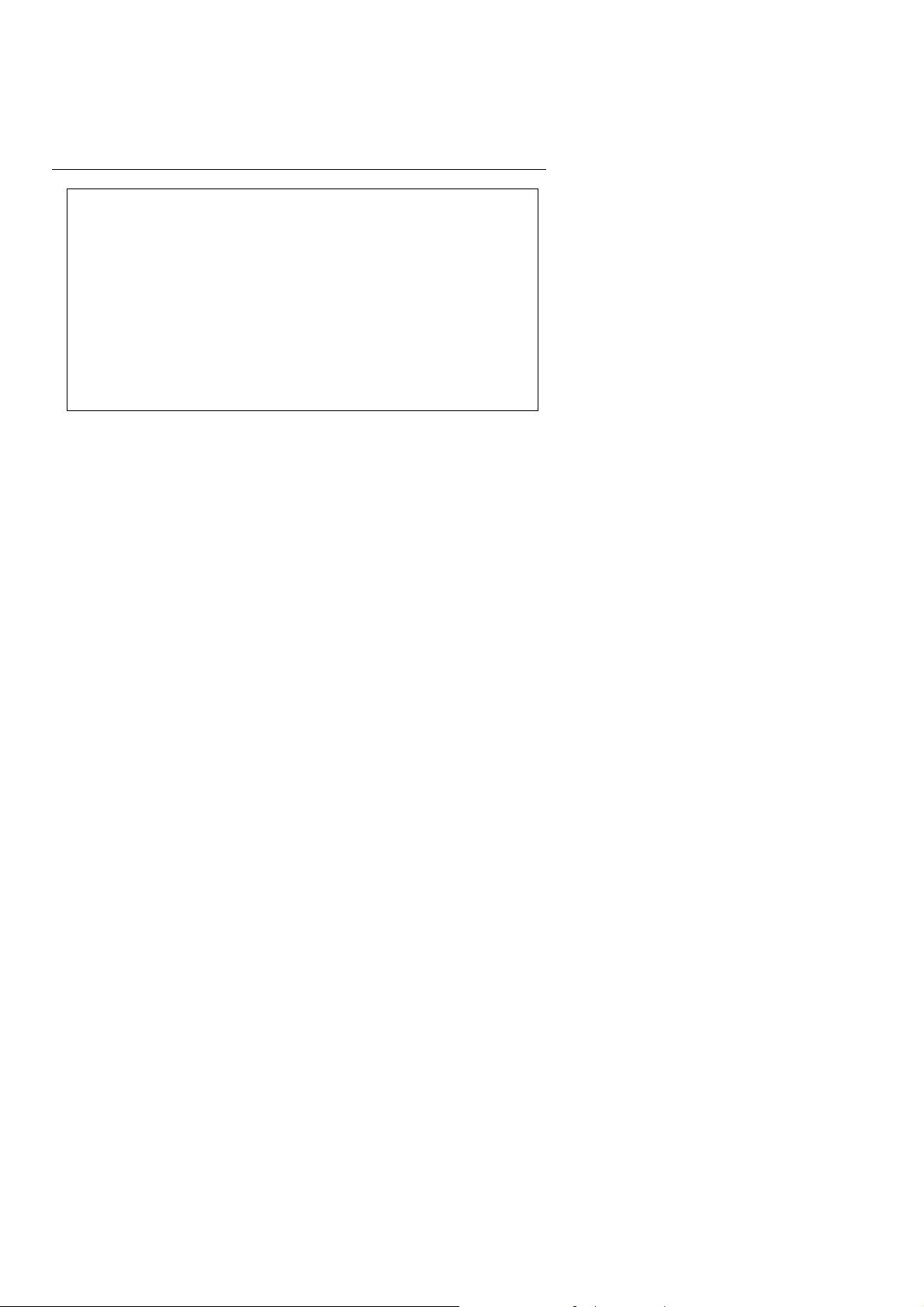
Section 1 - Getting Started
Important Note!
You must have the remote auxiliary display—RAD— installed
on the instrument panel of your aircraft. This is required for FAA
certification of the EDM-930 as a primary instrument. Upon start
up, the RAD displays the make and model of you aircraft, which
must be verified before you can rely on the EDM-930 for use as
the primary engine instrument cluster. The RAD also will
continuously notify you of any alarm conditions, regardless of
whether you have cleared them on the EDM-930 display.
This is not an option!
This is a summary of basic operation. Detailed descriptions of all
operations appear later in this Pilot’s Guide.
EDM-930 primary instruments have preset alarm limits and cautionary
ranges (user cannot change them) typically for the following
measurements: oil temperature, oil pressure, fuel pressure, fuel quantity,
cylinder head temperature, turbine inlet temperature, manifold pressure,
and RPM. Your EDM-930 contains a custom Key Card. For Primary
configurations, the Key Card activates the primary engine instrument
abilities of your engine monitor.
Note: Fuel quantity gauges must be calibrated to the aircraft and will not
be functional until the fuel calibration process has been performed.
Page 7
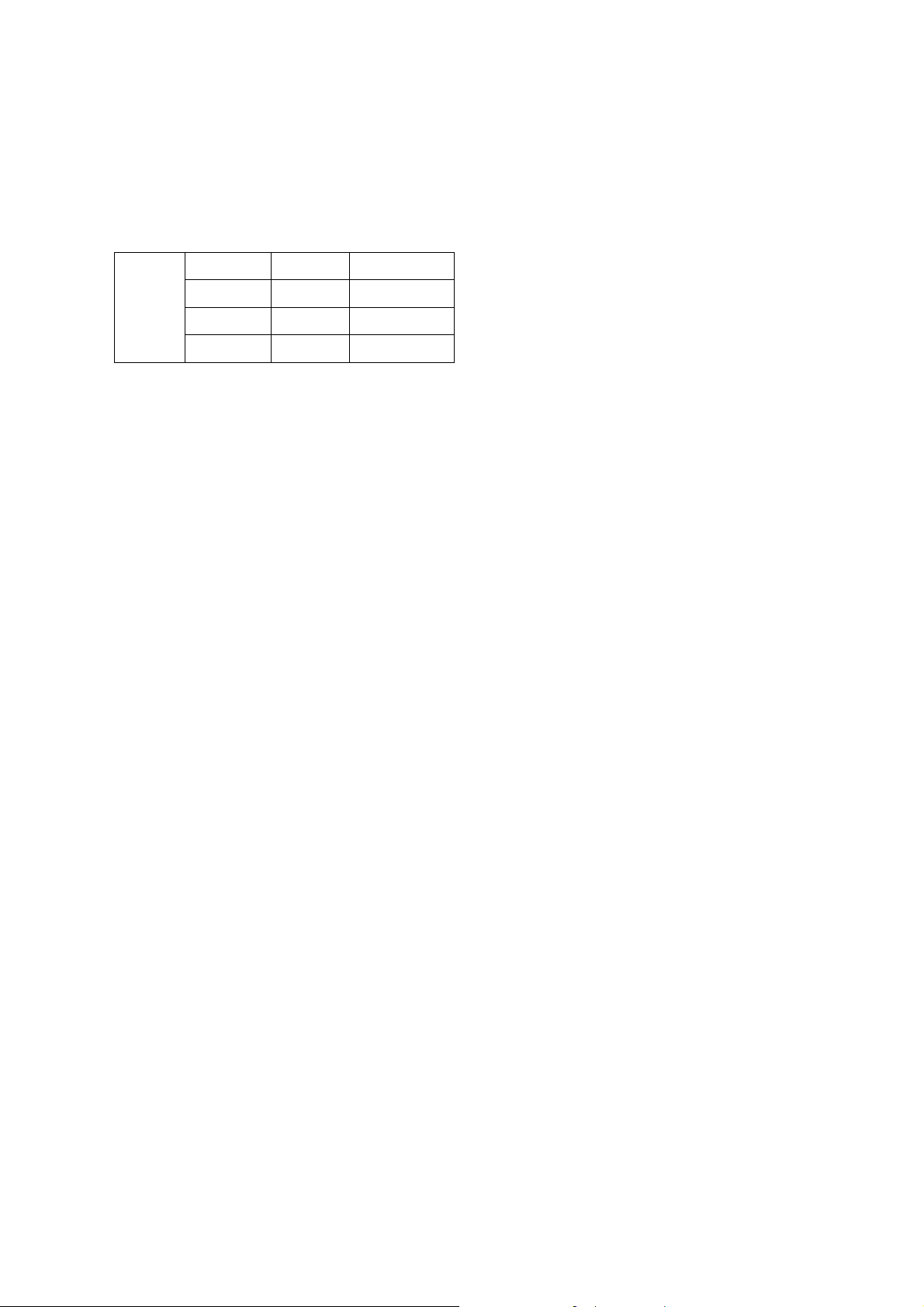
Display View Angle
The best view angle for the pilot is in the horizontal mode with the
buttons on the bottom. The best Portrait mode is with the buttons on the
right.
View angles are per the table below:
Horizontal Left 65 Degrees
Viewing Right 65 Degrees
angle Vertical Up 50 Degrees
Down 60 Degrees
For Your Safe Flight Page 2
Page 8
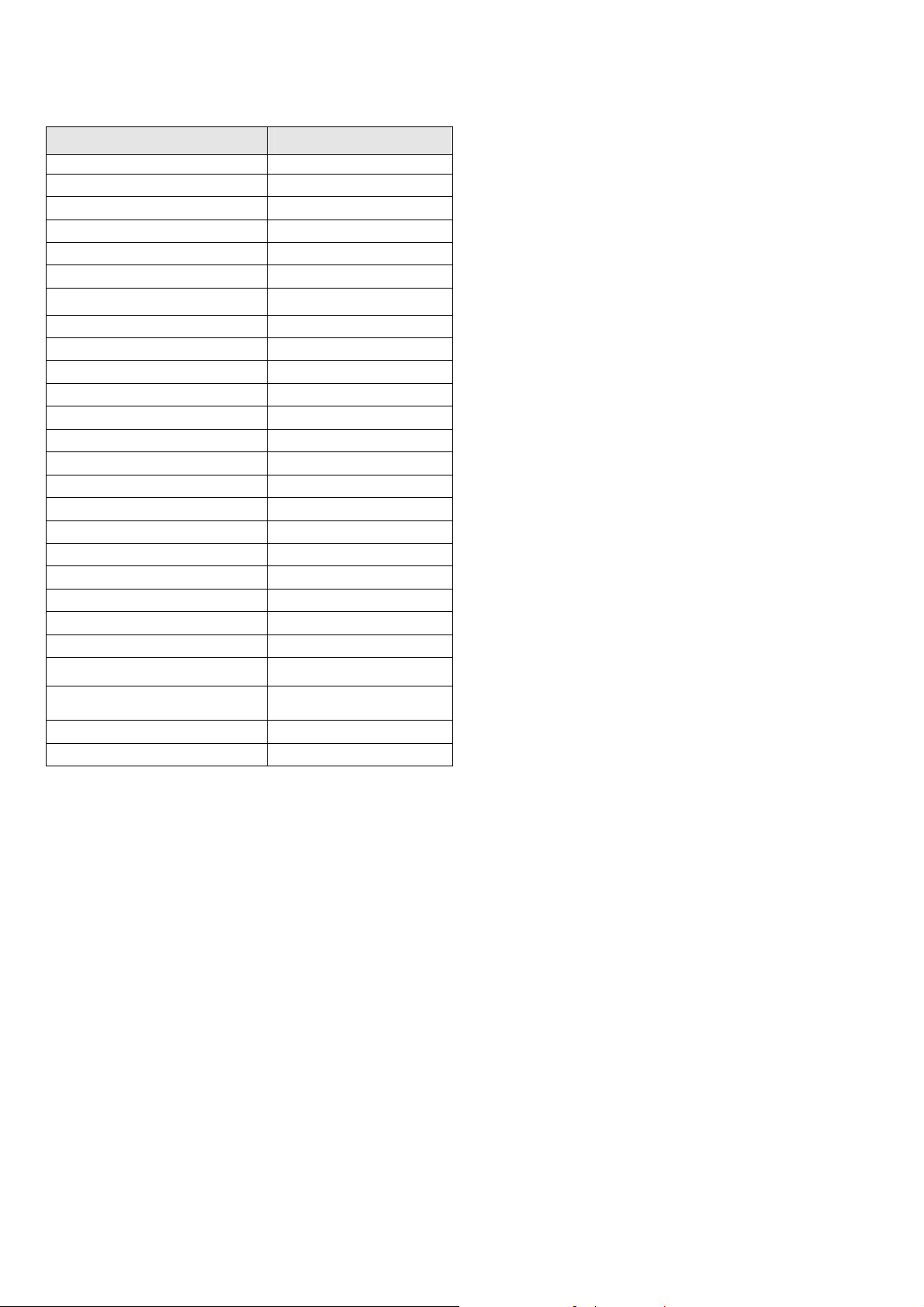
List of abbreviations and acronyms
Message Area
Alarm Abbreviation
Engine Oil Temperature
Gauge Function
Primary Primary
Engine rotational speed RPM xxxx
Engine Manifold Pressure MAP xx.x in hg
Engine Cylinder Head Temp CHT2 xxxoF
O-T xxxoF
Engine Oil Pressure O-P xxxoF
Fuel Pressure F-P xx PSI
Fuel Flowto engine F-F xx.x GPH
Comp. Discharge Temp. CDT xxxoF
Turbine inlet Temp. Left side TIT-LxxxxoF
Turbine Inlet Temp. Right side TIT-R xxxxoF
Single Turbine Inlet Temp. TITxxxxoF
Non-Primary Non-Primary
Exhaust Gas Temp. EGT2 xxxxoF
Shock Cooling of CHT CLD xxo/MIN
Differential Temp. of EGT DIF xxoF
Bus Voltage Volts xx.x
Amperage Load AMPS xx
Outside Air Temp. OAT xxoF
Estimated Time to Empty Est. T to E xx:xx H:M
Fuel used to date USED xx.x GAL
Estimated Remaining fuel Est. REM xx GAL
Estimated Fuel required to Waypoint Est. WP REQ xx GAL
Fuel Flow
Compute
r Basics
The fuel
flow
computer
tracks the
fuel
flowing to
the engine
and
computes
various
values
based on
this. At
installation
, then each
time you
refuel the
aircraft,
you must
inform the
EDM
about how
much
Estimated Fuel Remaining at Waypoint Est. WP RES xx GAL
Nautical Miles per Gallon ECON xx.x MPG
Brightness, Dim control DIM/BRT
useable
fuel is
onboard.
This is
done via the REFUEL function. There are three ‘Quickset’ ways to do
this:
1. Main 74.0 GAL: MAIN tanks are filled (no other fuel onboard).
2. Main + Aux 94.0 GAL: MAIN +AUX tanks are filled.
For Your Safe Flight Page 3
Page 9
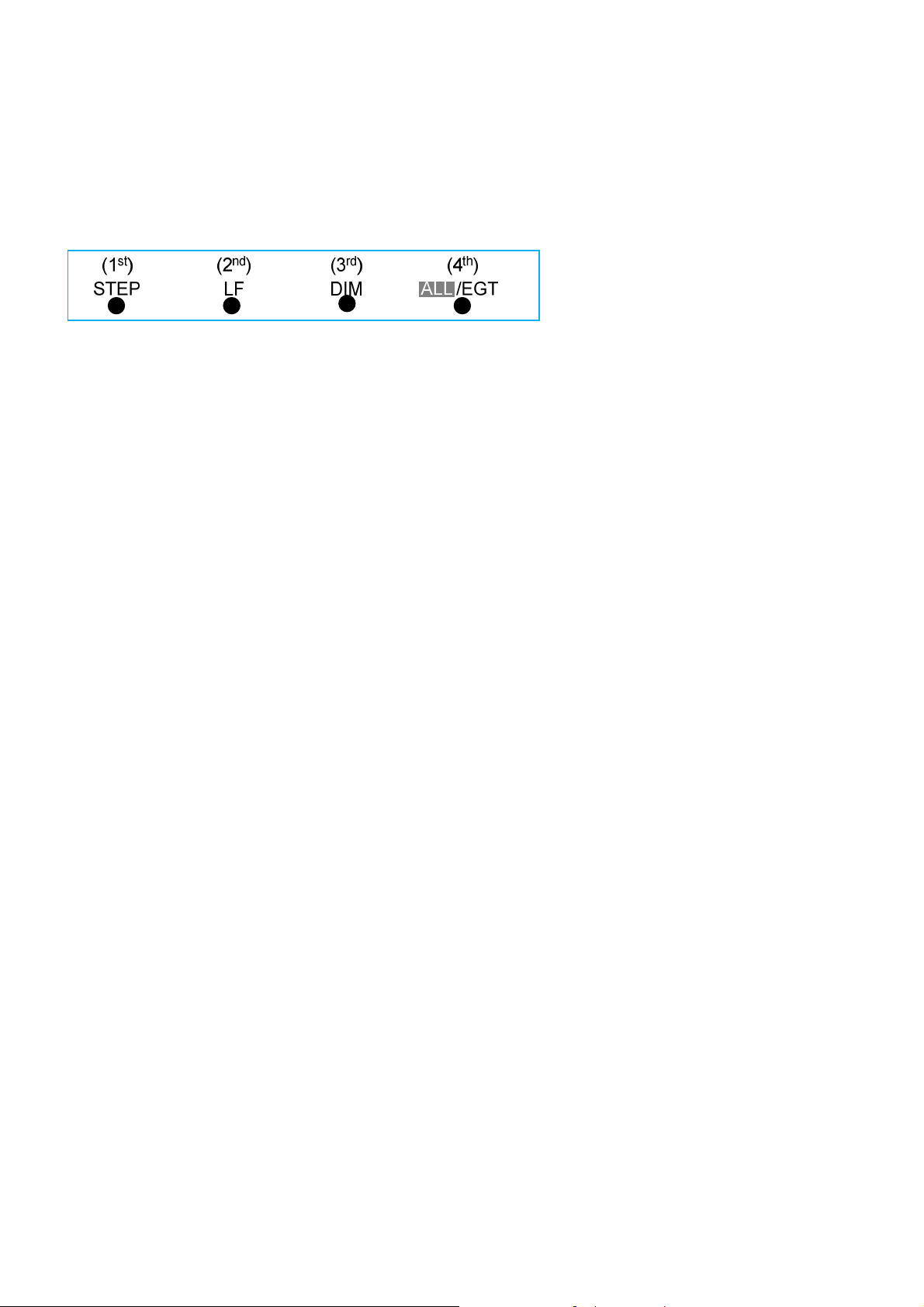
3. Adjust? 0.0 GAL: Partial fuel added to existing quantity.
See page 29 for expanded information on the refueling process.
Control Button Basics
Four operating buttons control all functions of the EDM. These buttons
change labels depending on the current state of the EDM..
The term tap is used to denote pressing a button momentarily. The term
hold is used to denote pressing and holding a button for five seconds or
longer.
Display Screen Basics
The display screen is arranged into three sections. The top left is the
RPM and MAP section. The bottom left is the Scanner® section. And
the right side is the Linear Bar Graphs section. The instrument ranges
and alarm limits are configured to match those of your aircraft when the
EDM is set up as a Primary instrument.
For Your Safe Flight Page 4
Page 10
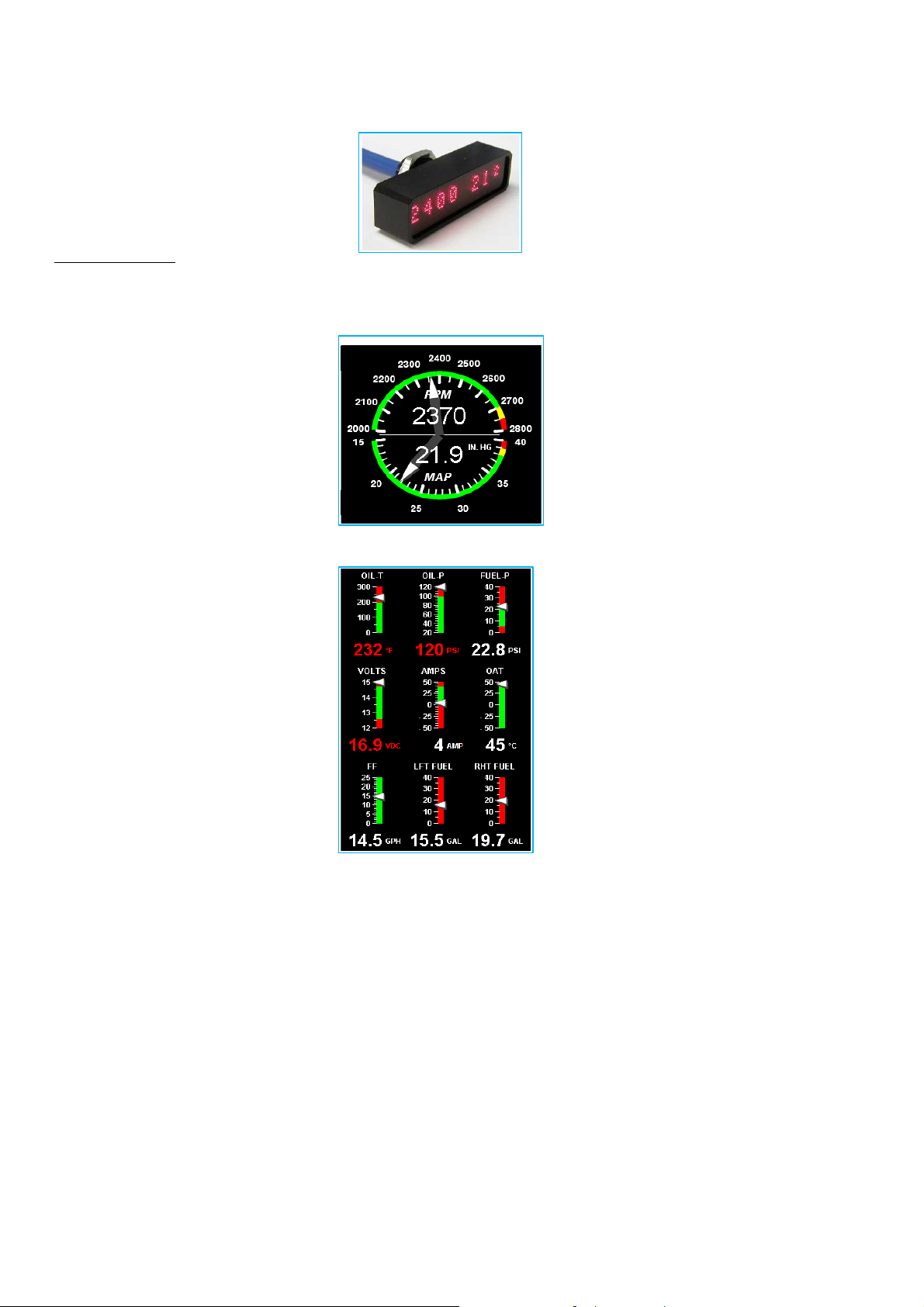
Remote Auxiliary Display Basics
The Remote Alarm Display ‘RAD’
provides alarm display, RPM and MAP,
and is located directly in front of the pilot.
Upon power up, the RAD shows the
Aircraft model, engine type and declares
instrument status: ‘Primary’ (if applicable).
Before each flight, confirm that it matches
your aircraft requirements.
RPM and MAP Display Basics
The upper half shows the RPM
(Revolutions per Minute) and the lower
half shows the MAP (Manifold
Pressure). Operations exceeding red line
cause the digital value to turn red.
Percent horsepower is displayed
digitally below and to the left of the
MAP arc.
Linear Bar Graph Display Basics
The Bar Graphs section contains nine
dedicated bar graphs with digital
display organized in a three by three
matrix. An example is shown here.
Pointers move up and down in response
to value changes and digital readouts
turn red when exceedances occur.
Note: functions displayed in this
example may differ from your EDM.
For Your Safe Flight Page 5
Page 11
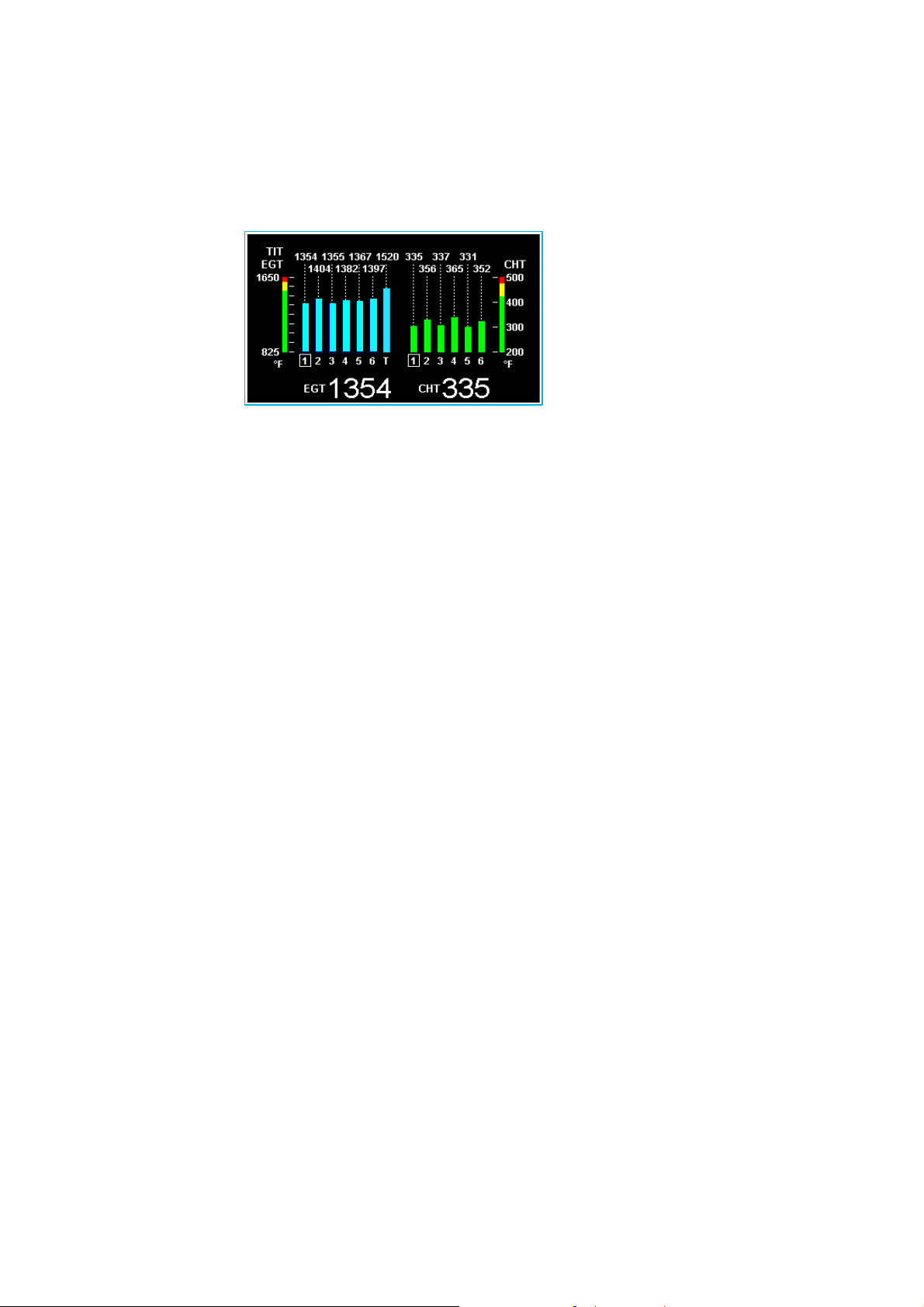
Scanner® Display Basics
The EDM Scanner section is located in the lower left area of the screen.
It consists of a graphical display of EGT and CHT (and TIT if so
equipped) and a digital display that automatically scans the various
parameters. You can select Manual Mode by tapping STEP to lock onto
the parameter of interest. To return to Automatic scan mode, tap LF
followed by tapping
STEP.
LeanFind Basics
Simply pre-lean, then tap
the LF button (Lean Find)
and begin leaning. The
EDM will assist you in
finding the first cylinder
to peak. This example is for Rich of Peak. See page 20 for a more
detailed description of leaning.
1. Establish cruise at approximately 65 to 75% power and pre-lean the
mixture to 50°F estimated rich of peak EGT on any cylinder.
2. Wait about 30 seconds, then tap the LF button.
3. Begin leaning the mixture smoothly without stopping. Turn a vernier
about ¼ turn per second; retract a non-vernier or quadrant lever so
that EGT rises about 10°F per second.
4. Stop leaning when you see LEANEST for two seconds, followed
by—for example—
EGT
1520FF13.8. The left number is the current
temperature of the first EGT to peak and the right number is the
current fuel flow.
5. Now tap the PEAK button to display the EGT difference from peak
which is very useful for setting desired degrees below peak. Note:
The value for EGT ROP will be a negative value which means
you’ve gone lean of peak by the time you stopped leaning the
mixture.
6. Slowly enrich the mixture noting that the EGT difference diminishes
as EGT climbs back to peak, followed by it going positive again.
Stop enriching at the desired EGT difference (such as ‘EGT 75’).
Note: Please refer to the engine manufacturer’s operating guide for
For Your Safe Flight Page 6
Page 12
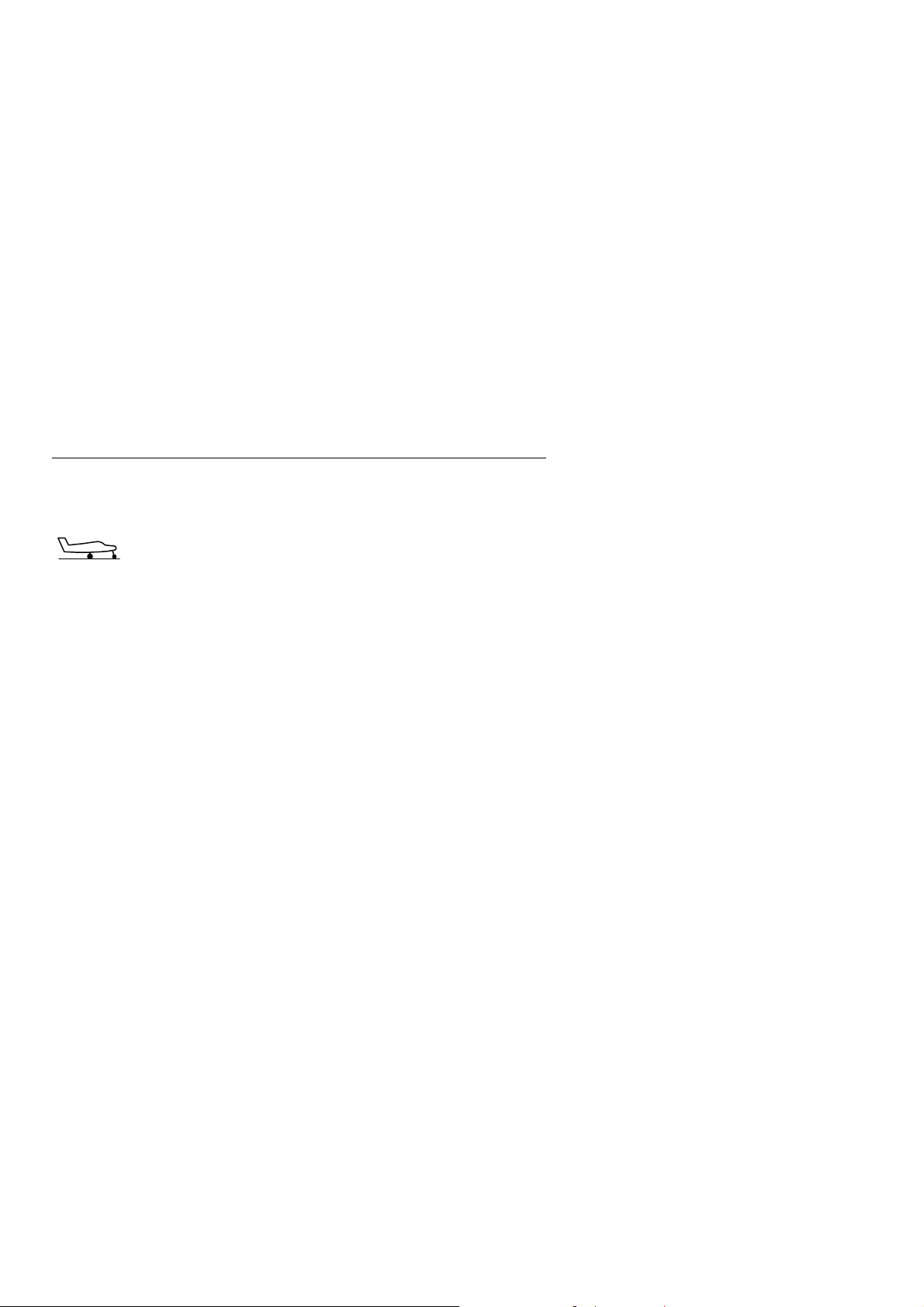
the correct value for EGT difference rich of peak operation at 75%
and 65%
7. You can also see what the peak EGT was by holding the PEAK
button.
8. Tap STEP to exit the Lean Find Mode.
Section 2 - Interpreting Data
Operation for each Phase of Flight
(worth adding to your run-up checklist)
Suggested setup:
Set engine to run-up RPM
Engine
Run-Up
Normalize view:
Manual mode
Verify:
uniform rise of about 50°F in all EGTs in single
magneto operation.
uniform rise of EGTs with application of the mixture
control.
Be alert for:
unusually low voltage (less than nominal battery
voltage)
cold OIL and normal oil pressure
abnormally high CHT
large drop in EGT on one cylinder in single magneto
operation—may be fouled spark plug.
For Your Safe Flight Page 7
Page 13
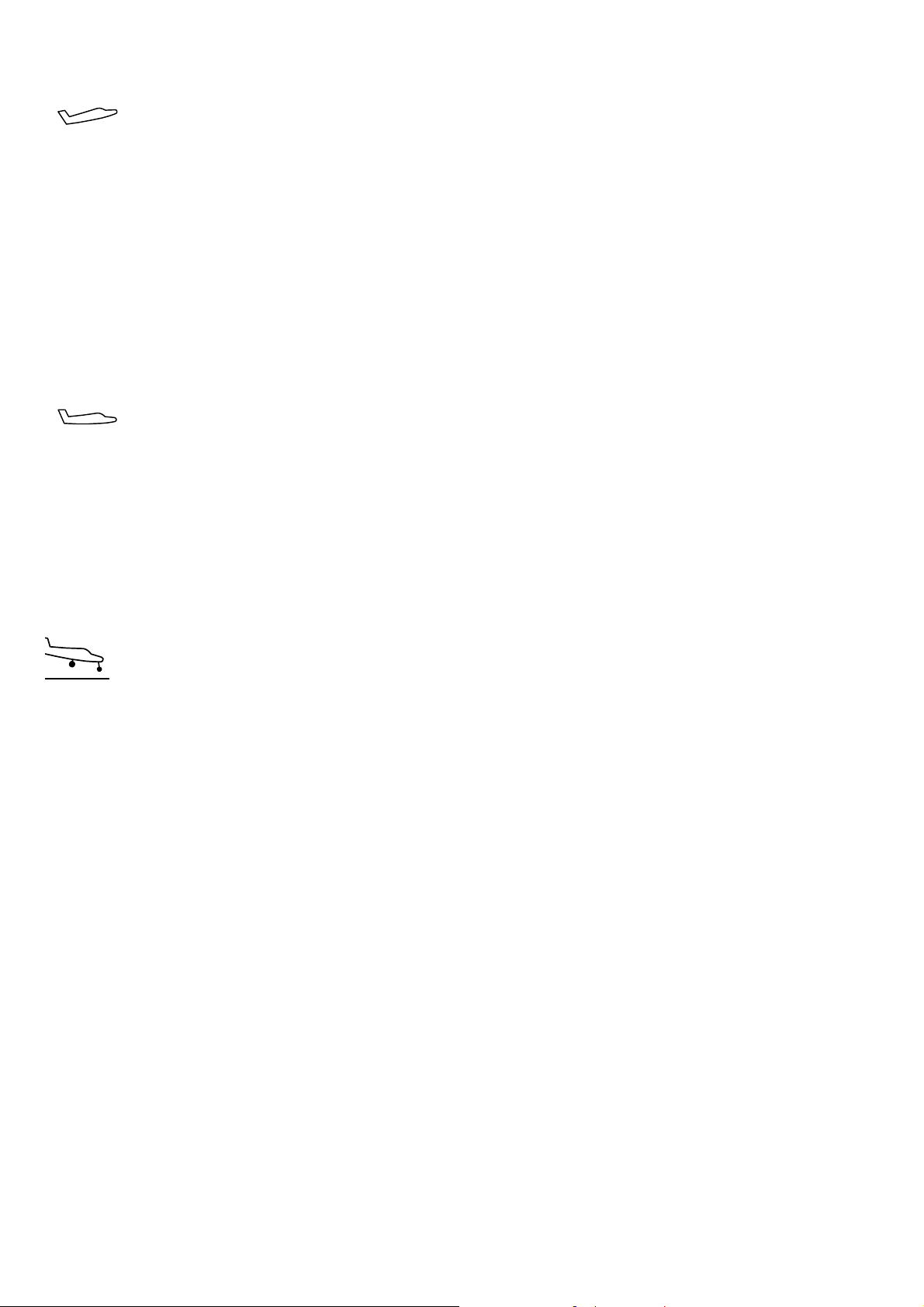
Take-Off,
Climb, and
Full
Throttle
Operations
Cruise
Suggested setup:
Standard view
Automatic mode
Verify:
EGTs and CHTs consistent with past climbs. EGTs
should be in the 1100 to 1300°F range (100° to 300°F
cooler than cruise) due to fuel cooling.
Be alert for:
high EGT in one cylinder, 300°F above the others may
indicate plugged injector or leaking manifold gasket on
a carbureted engine. At high density altitude an overly
rich mixture can significantly reduce engine power.
If all EGT columns go off scale to the top of the
column, be sure you are not in Normalize view, as
indicated by the symbol NRM above the Scanner®
section.
After the engine is warmed up, use LeanFind to lean the
mixture.
Suggested setup:
Normalize view
Automatic mode
Be alert for:
uneven EGTs (injected engines). Make fine
adjustments to throttle, then RPM, then mixture to
level the display columns.
abnormal patterns of EGTs and CHT. (see Engine
Diagnosis Chart on page 10).
Suggested setup:
Standard view
Manual mode
Descent
Be alert for:
CLD: shock cooling alarm is set to -60°F. Average
cool rates of -40°F/minute to -50°F/minute are normal,
depending on the engine size.
For Your Safe Flight Page 8
Page 14
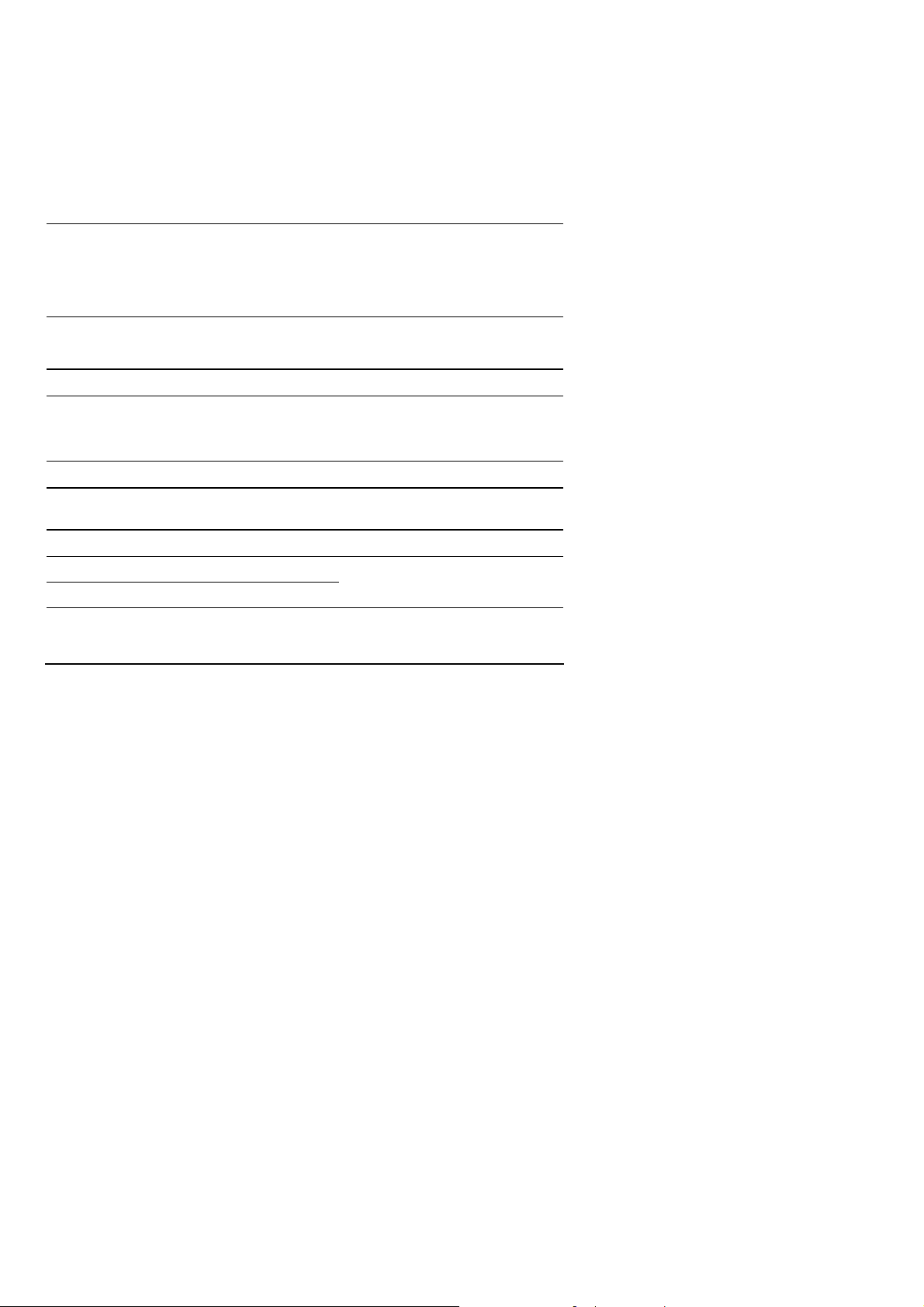
Typical Normal Measurements
The following chart lists typical normal measurement values that you
will observe for most general aircraft engines. Your particular engine’s
ranges may not fall within these values.
Measurement Normal range Comments
EGTs in Cruise 1350°F
1550°F
EGT span (DIF) 70 to 90°F
120 to 150°F
TIT 1600°F average
CHTs 350°F (OAT 60°F)
410°F
CHT span 50 to 70°F
OIL T 200°F
OIL P 30 to 60 psi
FUEL P (injected) 14 to 18 psi
FUEL P (carbureted) 0.5 to 8 psi
Shock cooling* -40°/minute
-55°/minute
-200°/minute
under 200 HP engines
high performance engines
(EGT should drop 200°F when
full throttle is applied)
fuel injected engines
carbureted engines
100° higher than EGT
normally aspirated engines
Turbocharged engines
100° with gasket probes
oil cooler thermostat typically
opens at 180°F
varies with aircraft type
varies with aircraft type
tightly cowled engines
Bonanza
helicopter
* Maintain a cooling rate magnitude of less than -50°/minute. You will find
that the cylinder with the greatest shock cooling may shift from front
cylinders (during climb out) to the rear cylinders (during descent ).
For Your Safe Flight Page 9
Page 15
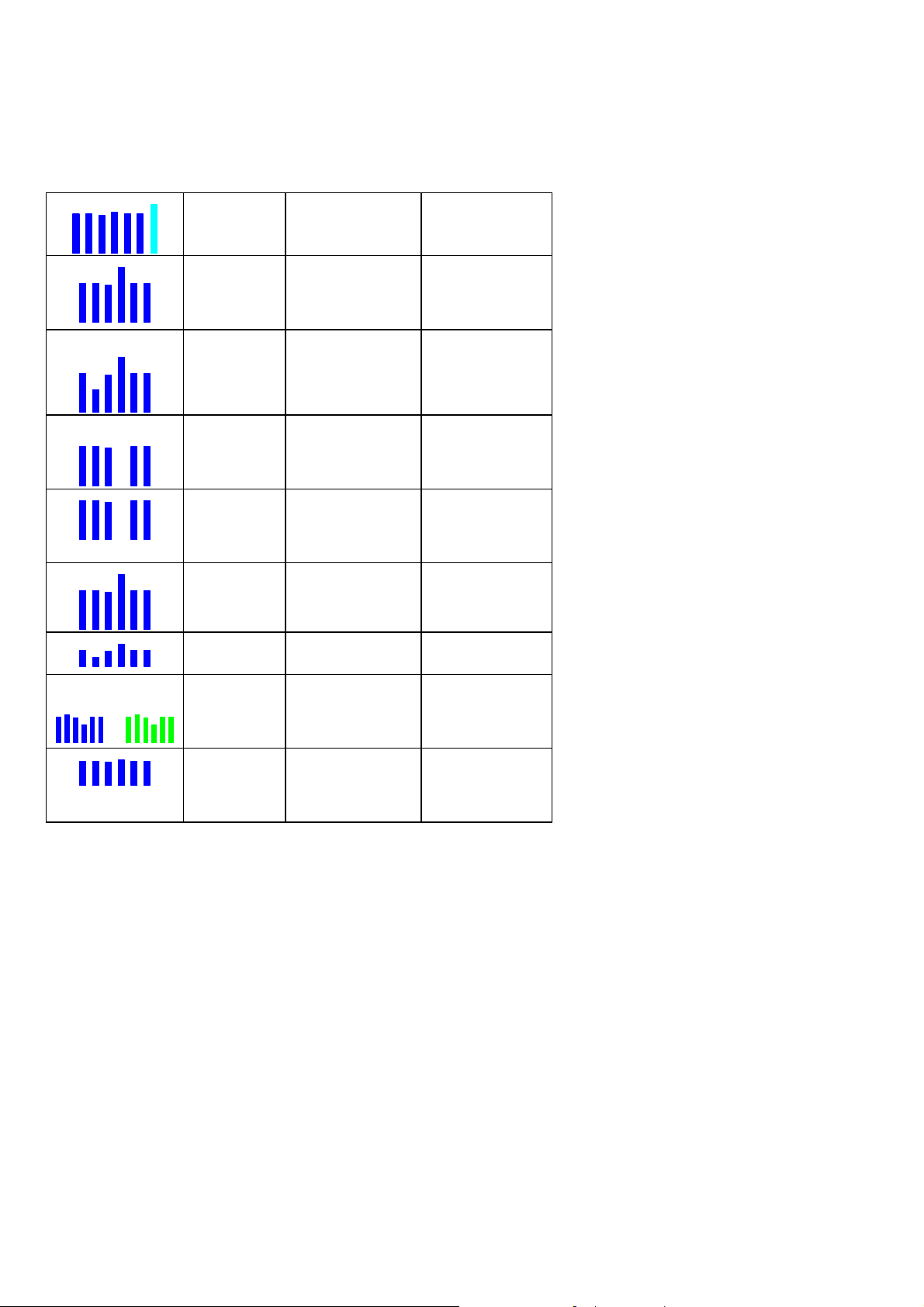
Engine Diagnosis Chart
The following chart will help you diagnose engine problems in your aircraft.
Display Symptom Probable Cause Recommended
Action
TIT ~100°
higher than
EGTs
This is normal
75° to 100°
EGT rise for
one cylinder
during flight
EGT Increase
or decrease
after ignition
maintenance
Loss of EGT
for one
cylinder.
Engine rough
Loss of EGT
for one
cylinder; no
digital EGT
Decrease in
EGT for one
cylinder
Increase in DIF
at low RPM
EGT and CHT
not uniform
Decrease in
EGT for all
cylinders
Spark plug not firing
due to fouling, faulty
plug, wire or
distributor.
Improper timing:
high EGT retarded
ignition; low EGT
advanced ignition.
Stuck valve. Other
cylinders are okay.
Failed probe
or
failed wire harness.
Intake valve not
opening fully; faulty
valve lifter.
Low compression
(blow by) in cylinder
Normal for
carbureted engines.
Dirty fuel injectors or
fouled plugs.
Decrease in airflow
into the induction
system. Carb or
induction ice.
Enrich mixture to
return EGT to
normal. Have plugs
checked.
Check EGT for each
magneto to
determine any
uneven timing.
Have valve train
checked.
Swap probes to
determine if probe
or wire harness is
bad.
Have valve lifter or
rocker arm checked.
Check compression.
Check injectors and
plugs.
Check for change in
manifold pressure.
For Your Safe Flight Page 10
Page 16
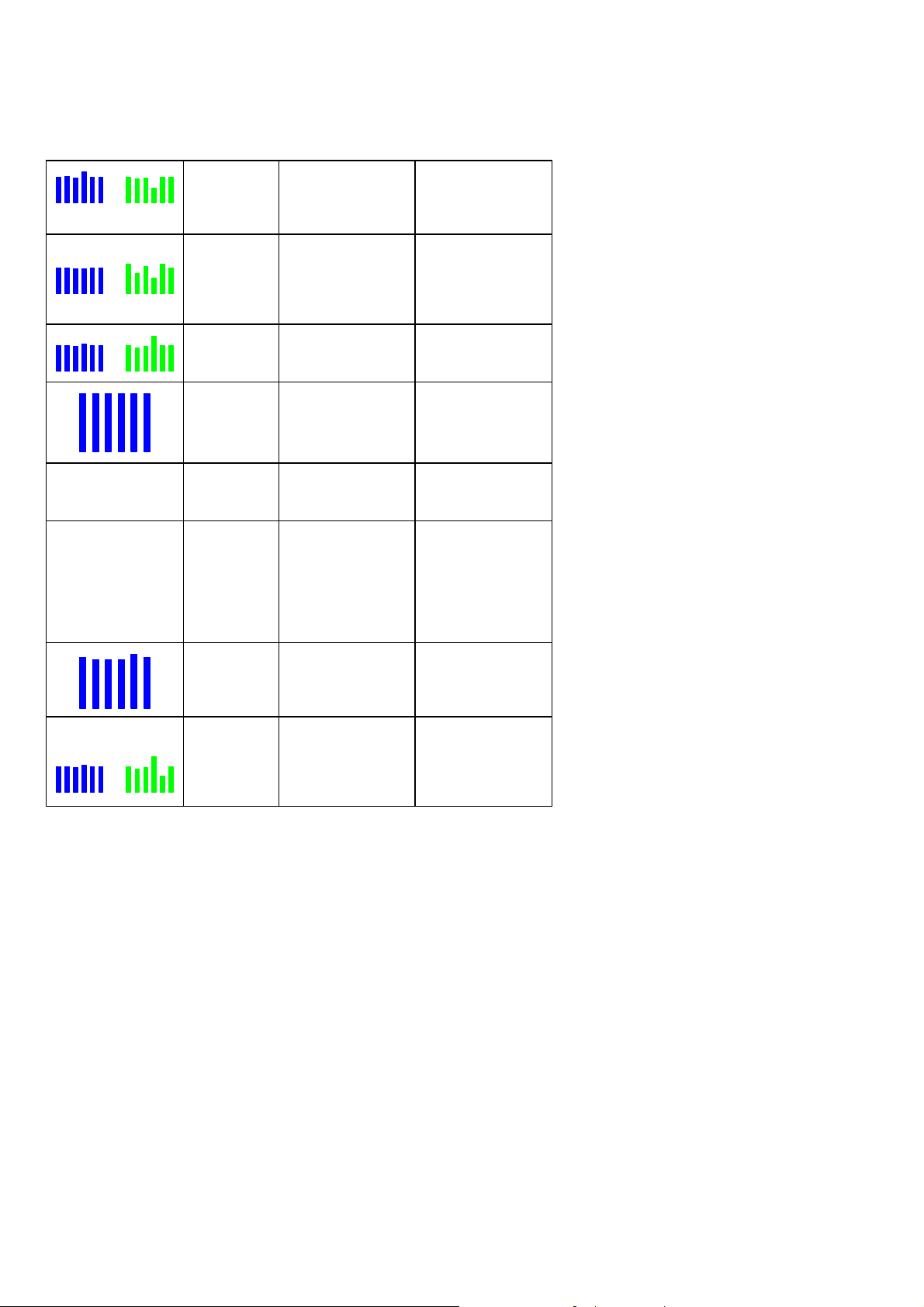
Display Symptom Probable Cause Recommended
Action
(no picture)
(no picture)
Slow rise in
EGT. Low
CHT
High CHT on
cylinders on
one side of
engine
Rapid rise in
CHT of one
cylinder
Sudden off
scale rise for
any or all
cylinders
Loss of peak
EGT
Decrease in
peak or flat
EGT response
to leaning
process
Below 10,000
ft. full throttle
causes EGTs
to rise
CHT more
than 500°,
EGT normal.
Adjacent EGT
may be low
Burned exhaust
valve. CHT is low
due to low power
output.
Obstruction under
cowling.
Detonation. Reduce power.
Pre-ignition
Normalize view
or failed probe
Poor ignition or
vapor in fuel
injection system.
Detonation. Usually
the result of 80
Octane fuel in 100
Octane engine.
Weak or defective
mechanical fuel
pump.
Leaking exhaust
gasket blowing on
CHT probe.
Have compression
checked.
Check for improper
installed baffling,
cowl flap
misalignment or bird
nests.
Full rich and reduce
power.
Change to Standard
view
Check probe
Have magneto tested.
Enrich mixture,
reduce power and
relean mixture.
Repeat to find power
setting where normal
peak is obtained or
run rich.
Apply booster pump.
If EGTs drop, replace
fuel pump.
Look for white
powder around
cylinder to determine
leak area.
For Your Safe Flight Page 11
Page 17
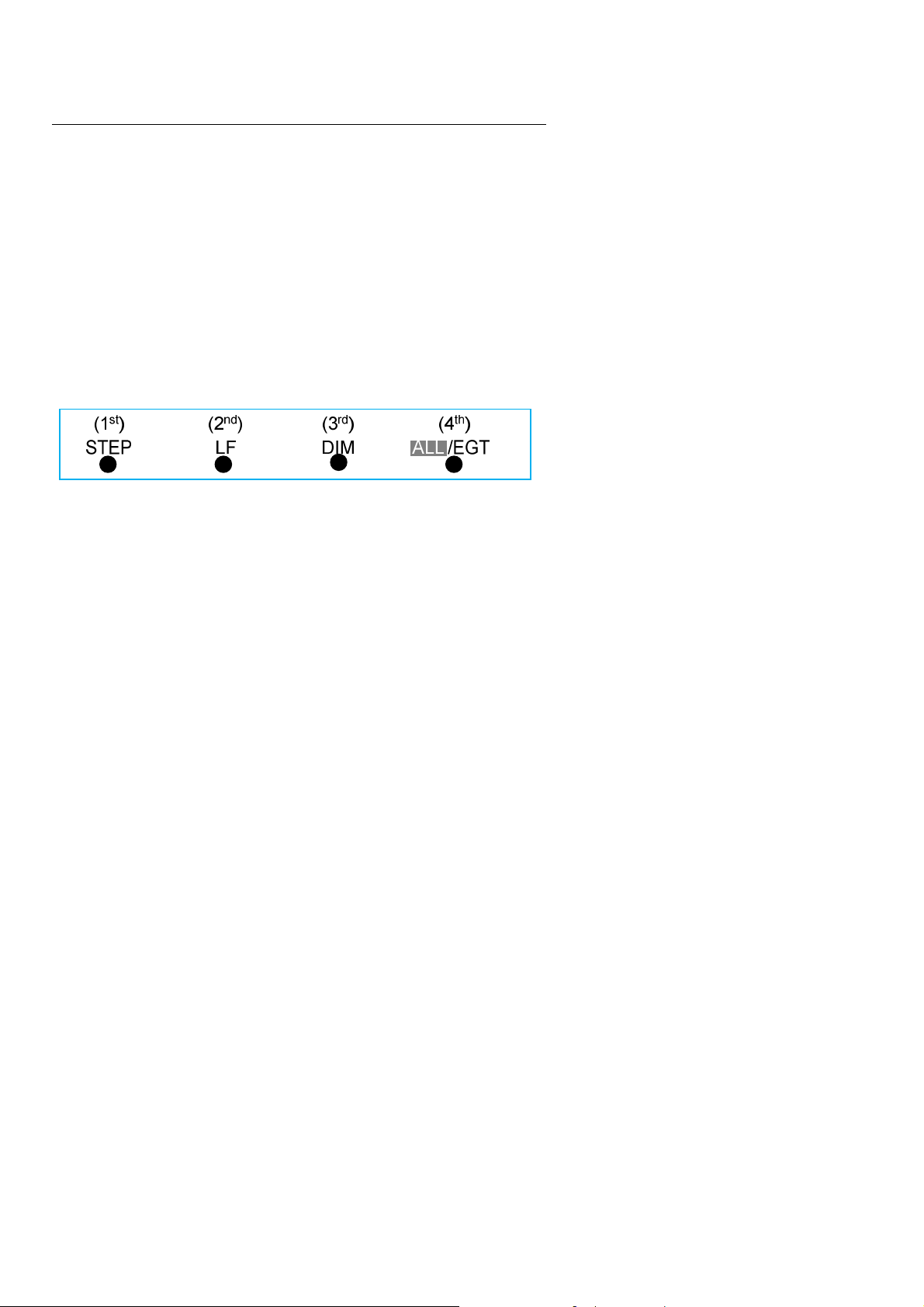
Section 3 - Displays and Controls
The EDM monitors engine temperatures, pressures and voltages, assists
in adjusting the fuel/air mixture, and helps diagnose engine
malfunctions. There are multiple components of the user interface:
Four front panel operating buttons below the bottom of the display.
RPM and MAP display in the upper left corner of the display
Scanner analog display including cylinder number and index square
in the lower left corner of the display
Scanner digital display for numeric readouts and messages at the
bottom left
Bar graph displays on the right half of the display
Control Buttons
Four operating buttons control all functions of the EDM. These buttons
may change labels depending on the current operating mode of the
EDM. The term tap is used to denote pressing a button momentarily.
The term hold is used to denote pressing and holding a button for five
seconds or longer. Button layout is shown below:
1st Button
In the Automatic mode, tapping the STEP button stops Scanner auto-
sequencing and changes to Manual mode. Each tap of the STEP
button then displays the next measurement in the sequence. Holding
the STEP button sequences in reverse order.
In the LeanFind mode tapping the EXIT button will terminate the
LeanFind mode and change to the Automatic mode.
In the Program mode tapping the NEXT button will advance to the
next item.
For Your Safe Flight Page 12
Page 18
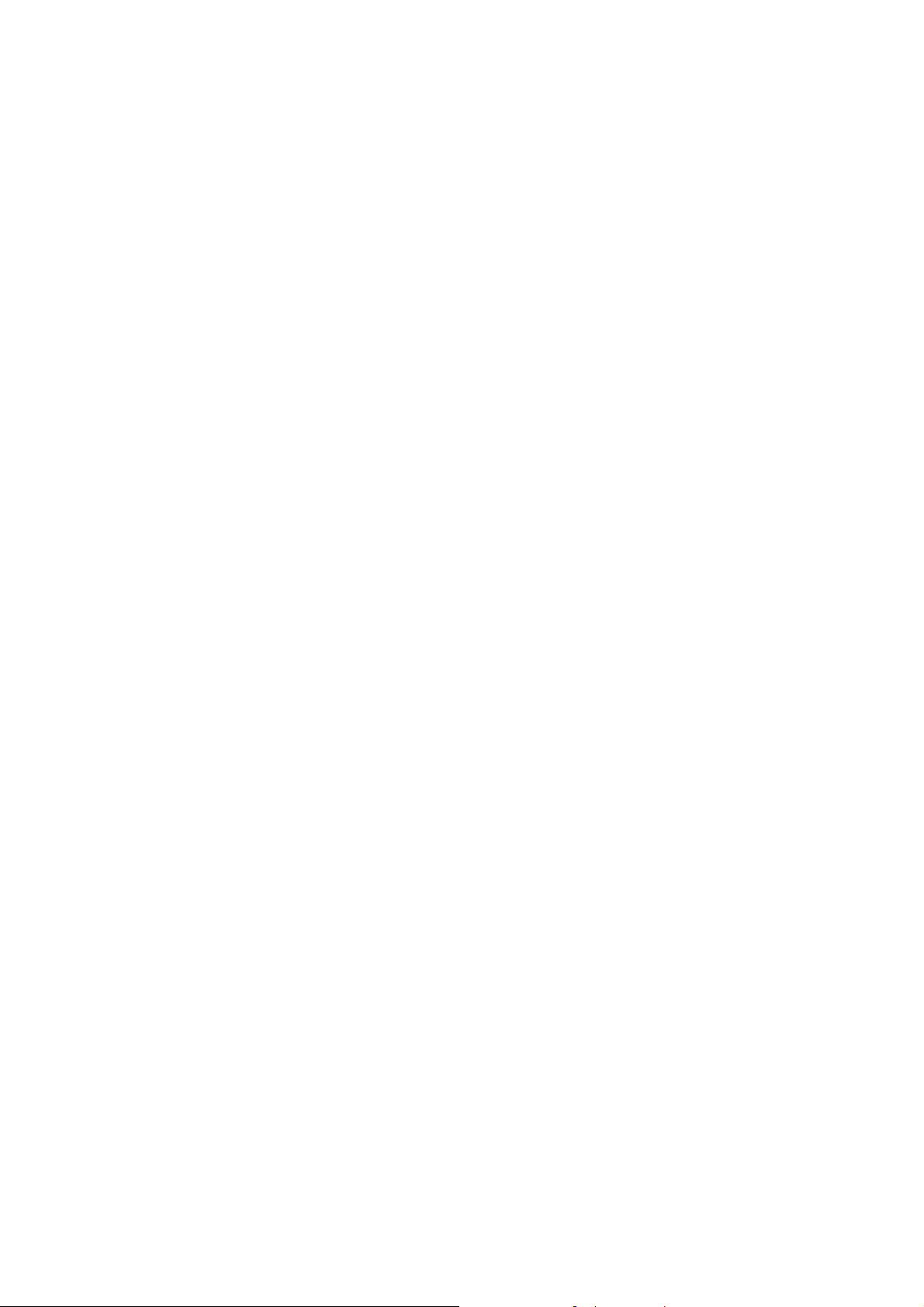
2ndButton
In Automatic or Manual modes, tapping the LF button will activate
the LeanFind mode.
In the LF mode holding the LF button after peak EGT is found will
display the peak EGT.
In Automatic or Manual modes holding the LF button for three
seconds will toggle between Standard and Normalize (NRM) views.
In the programming mode, tapping the PLUS or MINUS button will
allow you to edit a parameter value.
Holding LF during power up will display the primary alarm limits
after the self-test is complete.
1stand 2ndButtons
Holding both the STEP and LF buttons simultaneously for five
seconds will enter the pilot programming mode.
Just after entering Lean Find Mode (but before any EGT has risen),
holding both First and Second buttons for five seconds will toggle
between LOP or ROP leaning modes.
Tapping both the STEP and LF buttons simultaneously in Manual
mode toggles to ‘include’ or ‘exclude’ the displayed non-primary
measurement from the Automatic mode. Note: Measurements are
never excluded from the Manual mode.
3rdButton
Tapping DIM (brightness decreases) or holding DIM (brightness
increases) allows decrease or increase brightness respectively.
2ndand 3rdButtons
Holding both the LF and DIM buttons simultaneously will display the
Hobbs readings. Tap button labeled NEXT to see additional
information screens.
4thButton ( ALL/EGT/FF )
Select what is shown during Scanner auto-sequence. Choices are
ALL, EGT or FF. Highlighted one is what is active.
For Your Safe Flight Page 13
Page 19
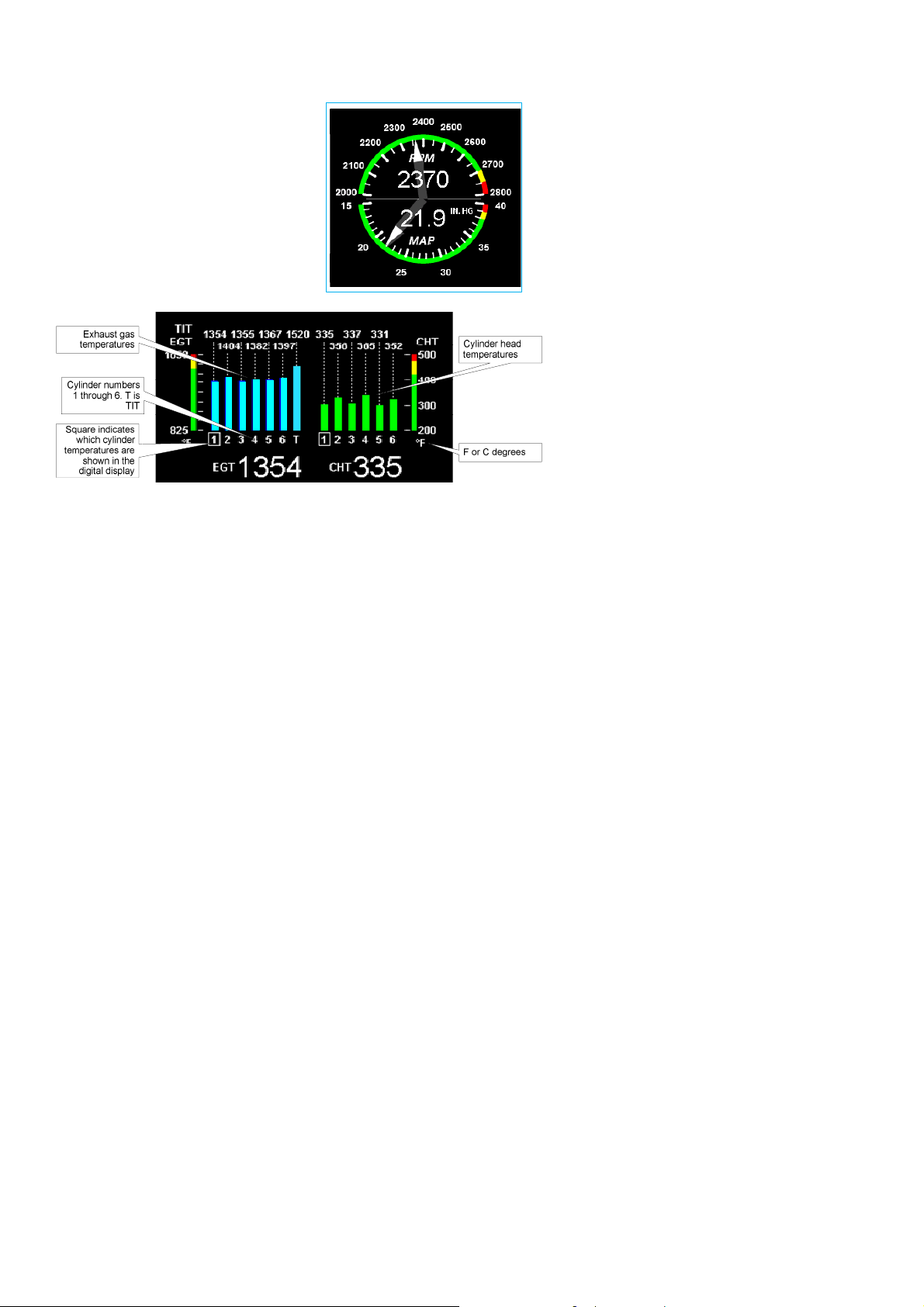
RPM and MAP Displays
The upper left side of the display
shows RPM above the MAP. The arcs
represent the analog values. Percent
horsepower is shown to the lower left
of MAP.
63% HP
Scanner Displays
Scanner EGT and CHT Analog Bar Graph
The height of each column represents a EGT or CHT or TIT (if
installed) temperature. The graph resolution depends on the programmed
span between the top and bottom of the range marks. Note: when in
certain modes, such as leaning or normalize, the EGT resolution will
temporarily be finer.
Cylinder Numbers and Index
Just below the bar graph columns are numbers identifying the respective
cylinder. If TIT is installed, it is labeled by the letter T underneath. A
square ‘Cylinder I.D. Index’ surrounding a number indicates what
cylinder is currently selected and relates to the digital display.
Scanner Digital Display
Located under the Scanner bar graph area is the alphanumeric display. It
displays alphanumeric values for different parameters as well as status
and alarm messages.
For Your Safe Flight Page 14
Page 20
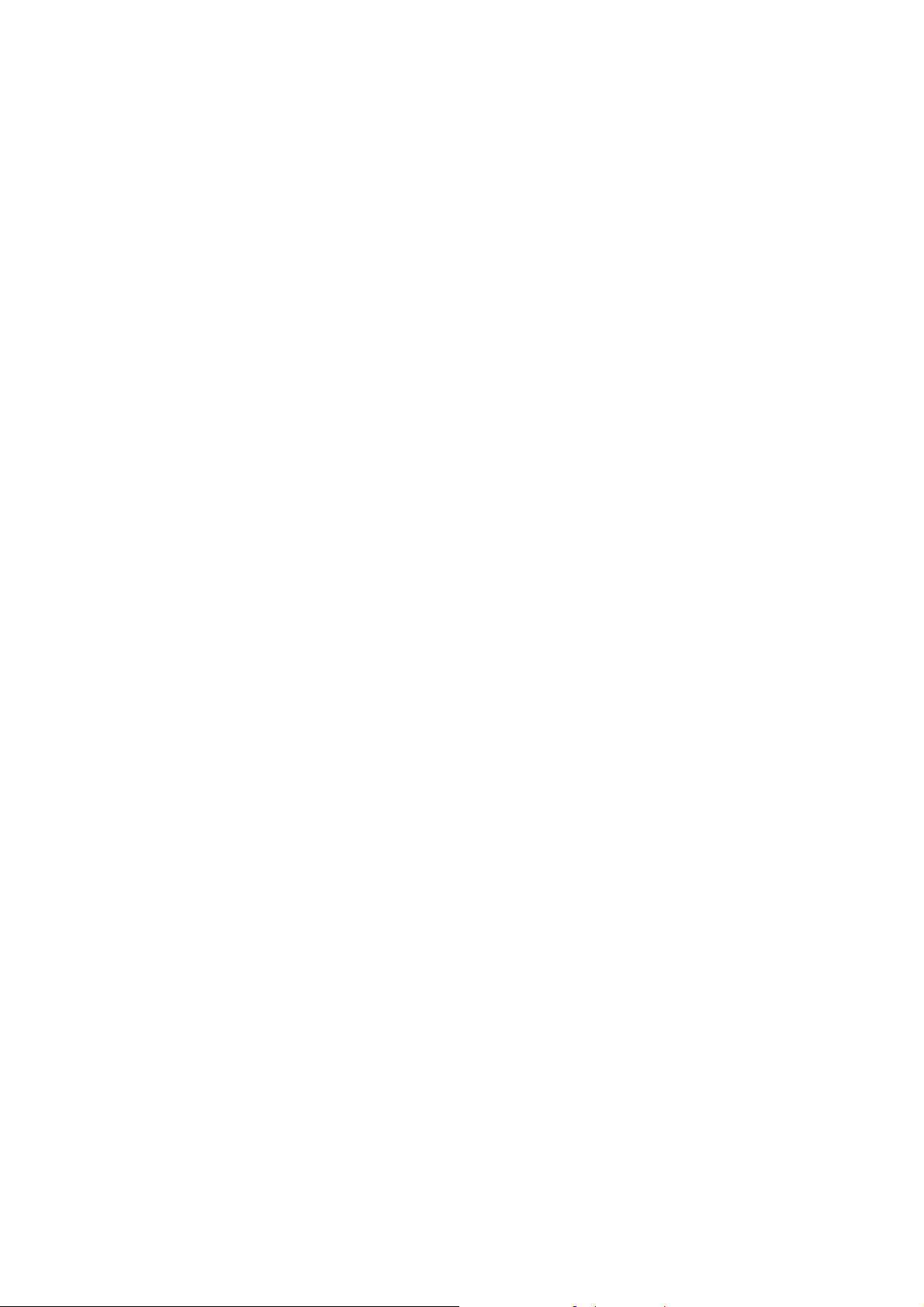
Normalize / Standard View
To toggle between Standard and the Normalize views, hold the LF
button for three seconds until the NRM icon toggles on or off. Note:
Normalize cannot be activated while in Lean Find mode.
Standard view (when the NRM icon is not lighted): the EGT
represent absolute temperature. The top of the columns indicate
absolute temperature relative to the adjacent range mark temperature
scale. A maximum height column depicts the temperature at the top
of the range mark scale (or more), while no column represents the
temperature at bottom of the range mark scale(or less). The Standard
view permits comparison of EGTs across all cylinders.
Normalize view (when the NRM icon is lighted): the EGT represent
the difference in temperature from the mid-point of the range mark
scale. When you change to the Normalize view, all EGT columns are
initially normalized to the mid-point for deviation trend analysis.
Any changes are shown as an increase or decrease relative to the
mid-point, thus giving an instantaneous indication that an EGT has
deviated. You normally use normalize in level cruise, but it is also
useful during steady state run-ups. Note: A common misapplication
is to be in the Normalize view and then change power setting. This
causes all columns to go off scale, high or low. Select Standard view
before changing power or altitude.
Temperature Units (°F or °C)
The EDM can display engine temps in either °F or °C (Fahrenheit or
Celsius). In Primary configurations, this is set to the same units as the
configuration the aircraft was originally certified to.
For Your Safe Flight Page 15
Page 21

Linear Bar Graph Displays
The linear bar graphs are arranged in a
three by three matrix on the right half of
the display. A typical layout is depicted
here (Note: your actual configuration may
vary). Typical functions that can be
displayed are:
Oil temperature
Oil pressure
Fuel pressure
Bus voltage
Amps (charge/discharge shown)
OAT
Fuel flow
Left tank fuel quantity *
Right tank fuel quantity *
* The fuel quantity gauges will not be functional until the fuel calibration process has
been completed.
The range of the bar graphs depends on the programming. Range,
redlines and/or limits are typically set to match the original aircrafts
gauge markings. These are locked for Primary installations, however
non-primary gauges can be user modified, using ‘EDM Config’ which is
currently available through the front panel buttons. Editing of Gauge
Layout requires EDM Software version 1.20.489 or later. Note: Amps
can operate either as a charge/discharge or load meter, depending on
programming. For charge/discharge, the center of the bar is zero and the
top and bottom are maximum charge and discharge, respectively.
For Your Safe Flight Page 16
Page 22
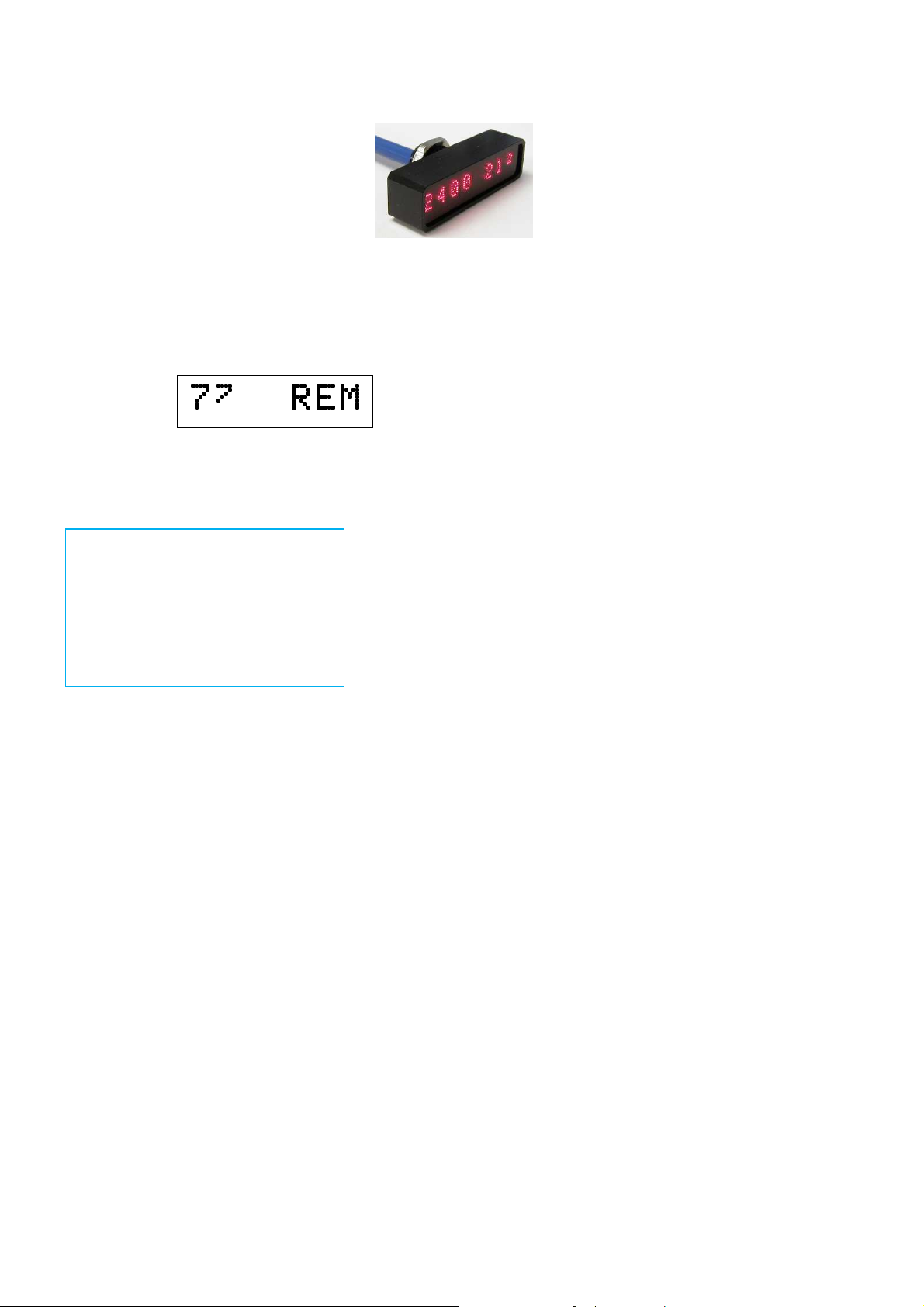
Remote Auxiliary Display
See the important note on page 1 regarding
the RAD.
The remote auxiliary display ‘RAD’ provides
redundancy and allows positioning a smaller
display directly in front of the pilot. Upon
power up the RAD displays the EDM’s
programmed configuration (aircraft make and model and primary status).
Confirm that it matches your aircraft configuration before using the
instrument. This auxiliary display will normally show RPM and MAP,
but will display a blinking alarm message, duplicating the alarm
indication of the EDM. For example, low calculated fuel remaining of
7.7 gallons would show:
Hobbs Display
Holding both the LF and DIM buttons simultaneously will display the
Hobbs times similar to the example below:
HOBBS Times
EDM HOBBS: 127.4
Engine HOBBS: 120.6
Flight HOBBS: 2.7
Flight Duration: 02:42:21
Dimming the Display
Automatic dimming is provided to dim both the panel display and the
remote alarm display. You can manually adjust brightness by tapping
(decrease brightness) or holding (increase brightness) the DIM button.
For Your Safe Flight Page 17
Page 23

Section 4 - Operating Modes
The EDM has four basic operating modes: Automatic, Manual, Program
and LeanFind. LeanFind is described in the next section; Program mode
is described on page 38, ‘First Time Setup and Customization’. When
you first turn on the power the EDM starts in the Manual mode, but will
enter the Automatic mode after a few minutes. The Automatic mode
provides you with engine monitoring information for the majority of
flight conditions. To optimize the mixture, use the LeanFind mode. To
display specific parameters, use the Manual mode. In either Automatic
or Manual modes, the display always shows the Scanner bar graphs for
EGT and CHT for each cylinder and TIT (if so equipped).
Automatic Mode
To activate Automatic Scanner Mode, just tap the LF button, then
tap the STEP button. In the Automatic mode the EDM changes which
measurement is displayed every four seconds (factory default is ‘Auto
Scan Rate 4’), however you can change this rate in the Program Mode.
A setting of zero disables auto scanning altogether.
Some non-primary measurements can be excluded from the Automatic
mode: tap STEP to enter the Manual mode. Tap STEP repeatedly to index
to the measurement you want to exclude. Then tap both the STEP and LF
buttons simultaneously. Excluded measurements display a decimal point
before the measurement name. For example:
Included: 1540 CDT Excluded: 1540 ● CDT
Tapping the STEP and LF buttons simultaneously will toggle back and
forth between include and exclude. Note: All measurements are always
checked for alarm conditions every second.
Every time you turn on the EDM, all measurements are reset to be
included.
All installed measurements are always displayed in the Manual
mode. Exclusion only applies to the Automatic mode.
For Your Safe Flight Page 18
Page 24

Manual Mode
To activate Manual Mode, just tap the STEP button. Use the Manual
mode when you want to lock on one specific measurement such as shock
cooling during descent, or your hottest CHT during climbs. To select the
desired parameter, tap the STEP button until it appears. To return to the
Automatic mode, tap the LF button and then tap the STEP button. You
may completely disable the Automatic mode by setting zero for ‘Auto
Scan Rate 4’. See Pilot Programming.
Scan Sequence Example
Measurement EXAMPLE COMMENTS
EGT, CHT EGT 1354 CHT 335
TIT 1370 TIT
Shock Cooling -30 CLD
Compressor Discharge
Temperature
Induction Air Temperature 125 IAT
300 CDT Temperature into intercooler
Square indicates the cylinder being
viewed
Turbine Inlet Temperature # 1
Square indicates fastest cooling
cylinder
Temperature out of the intercooler
Carburetor Temperature -22 CRB
Difference between
hottest and coldest EGT
Fuel Remaining
80 DIF
Calculated
37.2 REM
Fuel required to next GPS
WPT or Destination
Fuel Reserve at next GPS
WPT or Destination
Nautical Miles per Gal 13.0 MPG
Time to Empty
Total Fuel Used 38 USD
25.9 REQ
Calculated
11.3 RES
Calculated
02:45 H:M
(Not available when CDT is
installed)
Square indicates most widely
deviating cylinder
In gallons, liters, pounds or
kilograms
Present with GPS interface, valid
signal and way point
Present with GPS interface, valid
signal and way point
Present with GPS interface and
valid signal. MPK, MPL, MPP for
dif units
Hours: minutes calculated
remaining at current fuel burn.
Since last refueling or trip total.
For Your Safe Flight Page 19
Page 25

Section 5 - LeanFind
The EDM supports two methods of leaning; ROP (Rich Of Peak) and
LOP (Lean Of Peak). Note: on power-up, the unit defaults to
Rich Of Peak mode, but is easily changed to Lean Of Peak mode. During
traditional Rich Of Peak leaning, you’ll finalize the mixture to about 20°
to 80° rich of peak (depending on engine operating requirements).
However, with the advent of closely balanced injectors (such as GAMI),
it is possible to set the mixture lean of peak—thus saving fuel and
running the engine cooler. Both Rich Of Peak and Lean Of Peak
processes are described in detail in this manual.
Upon reaching cruise configuration, use the LeanFind mode to identify
the correct cylinder to reach peak EGT (for Rich Of Peak this is the
FIRST to peak, for Lean Of Peak this is the LAST to peak). To change
from one method to the other, right after activating LeanFind, hold
STEP and LF and the other method will be momentarily shown: ROP
(Rich Of Peak) or LOP (Lean Of Peak). Release buttons after the other
method appears.
For Your Safe Flight Page 20
Page 26

The illustration below shows the various relationships between the
mixture, fuel flow and engine power:
-100
-200
EGT °F below peakPercent of best power
-300
100
95
90
85
t
i
o
n
Best
economy
range
GAMI
spread
LeanRich
Over
lean
Last cylinder to
peak. Use Lean of
Peak leaning with
GAMI injectors
20
0
-20
-40
-60
-80
best power
CHT °F change from
First cylinder
to peak. Use
Rich of Peak
0
80
leaning
T
G
E
H
C
c
r
e
P
S
p
e
Full Rich
(Take-off)
T
n
e
c
i
f
t
Power
i
c
o
p
Peak
f
u
e
power
range
r
e
w
l
c
o
n
s
u
m
p
Best
Leaner Mixture
The following pages provide step by step guidelines in leaning your
engine, for both rich of peak and lean of peak modes:
For Your Safe Flight Page 21
Page 27

Rich of Peak leaning is as simple as:
A. Pre-lean your mixture.
B. Tap the LF button (verify ROP appears).
C. Lean mixture until LEANEST flashes (peak found).
D. Enrichento the desired value ‘Rich Of Peak’.
R Procedure Scanner Example Comments
Establish cruise at 65
1
to 75% power.
Pre-lean the mixture
2
to 50°F estimated
rich of peak on any
EGT: _________°F.
Wait one minute Let engine stabilize.
3
Tap the LF button
4
Lean the mixture at
5
approx. 10°/second
without pausing.
Stop leaning when
6
a column begins
flashing. You will see
LEANEST for one
second, followed by:
If you hold PEAK, the
7
values of EGT and
FF when peak was
found are displayed.
If you tap PEAK, the
8
difference from peak
EGT is shown. Tap
again to return to the
peaked EGT value.
Slowly enrich the
9
mixture noting that
EGT is returning to
peak. Stop enriching
at the desired EGT.
‘Peak’: best Econ.
‘ROP’ target: best
power.
EGT 1490
CHT 370
ROP
EGT 1520
FF 13.8
EGT 1545
FF 12.4
EGT ↑1560
FF 12.9
EGT∆ -90
FF 13.4
EGT 1560
FF 12.9
EGT 1460
FF 13.6
(100º RICH OF PEAK)
*See ‘Pre-leaning’
Start LeanFind (if LOP
appears hold STEP & LF until
ROP appears)
Flashing cylinder I.D. box
identifies that EGT increased
at least 15°F. EDM is now
looking for first EGT to peak.
Flashing cylinder I.D. box
AND its column indicates
leanest cylinder. Due to
thermal inertia this will usually
be about -15°F down the lean
side of peak.
Captured peak EGT value and
peak FF are displayed.
A useful mode for setting
mixture the desired degrees
rich of peak - no math
required! NOTE: Unit
remembers view last used.
For Your Safe Flight Page 22
Page 28

Lean of Peak leaning is as simple as:
A. Pre-lean your mixture.
B. Tap the LF button (verify LOP appears).
C. Lean mixture until RICHEST flashes (peak found).
D. Enrichento the desired value ‘Lean Of Peak’.
L Procedure Scanner Example Comments
Establish cruise at 65
1
to 75% power.
Pre-lean the mixture to
2
50°F estimated rich of
peak on any EGT:
_________°F.
Wait one minute Let engine stabilize.
3
Tap the LF button
4
Lean the mixture at
5
approx. 10°/second
without pausing.
(cylinder I.D. box
flashes when a EGT
rises 15°F)
After the first EGT
6
peaks, you will see
LEANEST for one
second and bars
coming from the top
down. Continue
leaning.
When RICHEST
7
appears, fine tune the
delta EGT to the
desired degrees below
‘Peak’ (Lean of peak).
EGT 1490
CHT 370
LOP
EGT 1520
FF 13.8
EGT∆ -17
FF 12.4
EGT∆ -45
FF 11.6
*See ‘Pre-leaning’
Start LeanFind (if ROP
appears, hold STEP & LF
until LOP appears)
Flashing cylinder I.D. box
identifies the hottest EGT and
that an EGT has increased at
least 15°F which arms the
EDM to now look for first EGT
to peak.
When bars come from the
top down, the cylinder I.D.
box identifies the first EGT
that peaked (leanest).
Continue leaning.
If you hold PEAK, the
8
peak EGT recorded
will be displayed along
with FF spread.
EGT↑ 1560
FF∆ 0.6
Captured peak EGT value
and the FF spread between
richest and leanest cylinders.
For Your Safe Flight Page 23
Page 29

LeanFind Procedure—General Explanation
Lycoming and Continental established specific restrictions on
leaning that must be followed, such as percent power, climb
leaning, and TIT limits. Lycoming recommends operation at
peak of EGT at 75% or less power only. Continental
recommends operation at peak EGT at 65% or less power
only. This guide does not supersede specific
recommendations of the engine or airframe manufacturer. It is
your responsibility to know your aircraft’s limitations.
Pre-leaning: The leaning process typically begins with ‘pre-leaning’ to
insure all cylinders are operating rich of peak EGT (note: you can
optionally activate ‘Normalize’ - hold LF until NRM appears - making it
easier to confirm all EGT’s decrease). Now enrichen the mixture to
achieve a 50° drop on the hottest EGT. Insure that all EGT’s decrease.
Wait one minute to allow temperatures to stabilize.
Lean Find-Initiation: The leaning process typically begins with ‘pre-
leaning’ to insure all cylinders are operating rich of peak EGT. This is
accomplished as follows. As you lean the mixture watch the hottest EGT
and note when it begins to decrease in temperature. Now enrichen the
mixture to achieve a 50° drop on the hottest EGT. Insure that all EGT’s
decrease. Wait one minute to allow temperatures to stabilize. Note:
When the first EGT peaks, you can optionally activate ‘Normalize’ hold LF until NRM appears - making it easier to confirm that all EGT’s
decrease.
Lean Find-Initiation: Initiate the EDM leaning mode by tapping the LF
button. Note that the EDM displays its current leaning mode
momentarily: ‘ROP’ for operating Rich of Peak or ‘LOP’ for operating
Lean of Peak. To change, simply hold STEP and LF until the display
shows the other mode. The EDM is now waiting for a 15° rise on any
EGT (this feature significantly reduces false peaks). Lean the mixture
without pausing to achieve about a 10 deg per second change. With the
vernier mixture control, turn the knob about a quarter turn every second.
With the non-vernier or quadrant mixture control, lean slowly and
smoothly about 1/16 inch every five seconds (note: leaning accurately
with a quadrant system is difficult due to its mechanical linkage).
For Your Safe Flight Page 24
Page 30

Lean Find-Activation: When a 15° EGT rise occurs, LeanFind
activates (indicated by a cylinder I.D. box flashing over the number of
the hottest EGT). Remember: The LeanFind mode is not active until
a cylinder I.D. box is flashing. To show the progress of the leaning
process, the EDM now displays the hottest EGT in the left side of the
digital display and the fuel flow in the right side. This information
allows you to observe the EGT behavior throughout the leaning process.
For Your Safe Flight Page 25
Page 31

Lean Find-Rich Of Peak Detection: Eventually, one cylinder will
reach peak before any of the other cylinders. The EDM will determine
this automatically. The EDM will indicate success in finding a peak by
displaying the word LEANEST for two seconds and flashing its
corresponding Cylinder I.D. Box. The Scanner® Information Area will
also display the current value for the peaked EGT on the left, and the
fuel flow value on the right, for final adjustment of the mixture. The
peak EGT value and FF value encountered during leaning is remembered
by the EDM and can be displayed by holding the PEAK button during
Lean Find Mode.
Lean Find-Finalizing the Rich Of Peak Mixture: You may now
enrichen the mixture to operate at peak or continue enriching to a value
of your choice (typically between 50 to 100° rich of peak for best
power), consistent with the procedures defined in your aircraft and/or
engine manual. Note: tap PEAK to see the current difference from the
peak temperature. This is handy for finalizing mixture. Tapping EXIT
exits the lean find mode and automatic scanning resumes.
Peak Detected - Rich Of Peak Mode
For Your Safe Flight Page 26
Page 32

Lean Find-Lean Of Peak Detection: Note: This mode should only be
used when your engine is equipped with balanced fuel injectors. When
using the Lean of Peak mode, you lean until all EGT’s decrease slightly
below their respective peaks. The EDM has automatic peak detection
and will sequentially indicate leaning progress. When the first EGT
peaks, the word LEANEST appears and the cylinder I.D. box highlights
the cylinder number. Each column successively drops as leaning
continues. When the last column drops (last EGT peaks), RICHEST
appears and its respective column flashes momentarily. The last EGT to
peak is the one you will use when setting the final mixture.
Lean Find-Finalizing the Lean Of Peak Mixture: The Scanner®
Information Area displays the degrees below peak for the last (or
richest) EGT to peak, giving you precise information necessary in setting
the final mixture. Adjust the mixture to achieve the desired value below
peak (using the digital EGT readout) or before engine roughness occurs.
Caution: do not lean to the point where the engine runs rough. Note: the
peak EGT value encountered during leaning can be recalled by holding
the PEAK button. Tapping STEP exits the lean find mode and
automatic scanning resumes.
Peak Detected - Lean Of Peak Mode
First cylinder to
peak has largest
column
Cylinder number
flashes when the
cylinder peaks
Temperature
below peak of the
last cylinder to
peak
Hold LF to see
peak temperature
of last cylinder to
peak (e.g., 1340)
6
Last cylinder to
peak has shortest
column
Current fuel flow
6
For Your Safe Flight Page 27
Hold LF to see
GAMI spread
here
Page 33

Expanded Leaning Procedures
Lean Of Peak mode: During the ‘lean of peak’ process, the EDM hunts
for the last cylinder to peak. Ultimately, you want to have ALL cylinders
operating on the lean side of peak. You will final adjust your mixture to
this cylinder. To provide a unique graphical depiction during lean of
peak operation, the columns become inverted after the first EGT goes
just beyond peak. Each EGT column then originates from the top of the
display and drops downward. As each subsequent EGT goes past peak,
its column will begin falling. The columns length depicts how far the
EGT has dropped below its original peak. In this mode, each segment is
5° F. You will continue to lean until the last EGT peaks note: never lean
to the point where the engine is running rough). When the last EGT
peaks, its column will flash and RICHEST appears. The digital readout
will show the current temperature difference from where peak EGT
occurred and the current fuel flow (if so equipped). Note: holding the
PEAK button will show the captured peak value of the ‘last EGT to
peak’ and also the difference in fuel flow between the first and last to
peak (known as the GAMI Spread). This is a good indication of injector
balance (the smaller the FF difference, the better the balance). Tapping
STEP exits the lean find mode and automatic scanning resumes.
Leaning Turbocharged Engines: The leaning process for
turbocharged engines is by reference to the first EGT or TIT to reach
peak. Therefore you should use the Rich Of Peak mode. The factory
TIT red line (typically 1650°F to 1750°F) may limit the leaning
process, depending on flight conditions. If TIT exceeds red line (but
not by more than 99°), the EDM will allow you to continue leaning for
one minute before a TIT alarm activates. NOTE: TIT can read
approximately 100°F hotter than the hottest EGT due to unburned fuel
in the exhaust igniting and is not necessarily abnormal behavior. The
reduced size of the JPI Hastaloy-X-tip probes produce faster response
and are more accurate than the massive factory installed probes.
Therefore a JPI probe may read as much as 100°F higher than the
factory installed probe. However, the certified factory-installed gauge
must be obeyed as the limiting factor when adjusting your engine.
For Your Safe Flight Page 28
Page 34

Section 6 - Fuel Flow Operation
Fuel Management
Without a means of measuring accurate fuel flow, you must rely on the
aircraft fuel gauges or total time of flight. Aircraft fuel gauges are
notoriously inaccurate (they are only required by the FAA to read
accurately when displaying empty). Determining fuel consumption by
multiplying time of flight by estimated flow rate is, at best, an
approximation, and assumes a constant fuel flow rate for each phase of
flight. However, the EDM Fuel Flow Option uses a small, turbine
transducer that measures the fuel flowing into the engine. Higher fuel
flow causes the transducer turbine to rotate faster which generates a
faster pulse rate. Because the transducer turbine generates thousands of
pulses per gallon of fuel, it can measure with high resolution the amount
of fuel that flows into the engine. Prior to engine start you inform the
EDM Fuel Flow Computer system of the known quantity of fuel
onboard, it then subsequently tracks all fuel delivered to the engine.
IMPORTANT !
For EDM fuel calculations to be accurate, it is
mandatory that you inform the EDM of the correct
amount of usable fuel onboard the aircraft and confirm
proper operation of the fuel flow transducer prior to and
during flight. Do not rely on fuel flow instruments to
determine fuel levels in tanks. Refer to original fuel flow
instrumentation for primary fuel management
information.
For Your Safe Flight Page 29
Page 35

Start Up Fuel
On power-up, you will be prompted to enter any fuel you might have
added to the aircraft (this process updates the REM and USD values).
The EDM will flash REFUEL? . If you didn’t add any fuel, simply tap
EXIT to quit, otherwise tap NEXT to pick one of the three quickset choices
below:
Choice 1) MAIN 66.0 GAL : Tap SAVE to accept or NEXT for choice
#2. This shortcut sets REM to the MAIN tank value (66 in
this case) you set up in your fuel computer.
Choice 2) MAIN + AUX 82.0 GAL : Tap SAVE to accept or NEXT for
choice #3. This shortcut sets REM to the sum of MAIN and
AUX you set up in your fuel computer.
Choice 3) Adjust? + 0.0 GAL : Tap either ADD or REMOVE to adjust
REM. Use when adding a partial amount of fuel. Tap SAVE
to accept adjustment or NEXT to repeat REFUEL?.
NOTE: If you forgot to perform your EDM REFUEL before starting
the engine, it can still be performed. The EDM will automatically
subtract any burned fuel from the value you choose (not applicable to
the ‘Adjust? + 0.0’ feature)
You are responsible for insuring that your usage of the REFUEL
feature results in the EDM’s REM parameter showing the correct
amount of usable fuel remaining onboard the aircraft.
The three examples, shown below, depict different aircraft tank
configurations and how you can update your EDM after refueling your
aircraft. These are meant to be general guidelines.
For Your Safe Flight Page 30
Page 36

Example A: Aircraft has two fuel tanks with internal tabs.
You’ve preset: ‘MAIN = 66’ (33 + 33 usable)
‘AUX = 16’ (8 + 8 usable)
When you refuel:
‘MAIN 66.0 GAL’: use this shortcut when filling to the internal
tank tabs.
‘MAIN+AUX 82.0 GAL’: use this shortcut when filling to the caps.
(only one tank is shown in each of the two scenarios)
MAIN+AUX 82.0 GALMAIN 66.0 GAL
For Your Safe Flight Page 31
Page 37

Example B: Aircraft has two MAIN and two AUX tanks.
You’ve preset: ‘MAIN = 60’ (30 + 30 usable)
‘AUX = 14’ (7 + 7 usable)
When you refuel:
‘MAIN 60 GAL’: use this shortcut when filling only MAIN tanks
(! AUX tanks must be empty).
‘MAIN+AUX 74 GAL’: use this shortcut when filling MAIN and
AUX tanks.
(only one wing shown in each of the two scenarios)
MAIN+AUX 74.0 GALMAIN 60.0 GAL
For Your Safe Flight Page 32
Page 38

Example C: Aircraft has two MAIN tanks.
Adjust? + 14.0 GAL
When you partially refuel, use:
‘Adjust? + 0.0 GAL’: use this to add the amount of fuel you
pumped into the aircraft (it doesn’t matter which tanks
you added to - the EDM totalizes ALL onboard usable
fuel). In this example you will add ‘+ 14.0 GAL’, the
same as your fuel slip reads. This will be added to the
totalizer REM value.
For Your Safe Flight Page 33
Page 39

Resetting ‘USD’
USD is automatically reset whenever you perform REFUEL on your
EDM (except if TRIP mode = yes).
After filling your tanks and prior to engine start you should inform the
EDM that the aircraft has been filled. In this case USD is automatically
set to zero.
If you forgot and have already started the engine, and then you inform
the EDM that tanks have been filled, then some fuel has already been
used. Not to worry as the EDM will automatically set USD to this
amount and also subtract it from the REM value, keeping the two values
in balance.
To manually zero the amount of fuel USD at any time, manually
STEP to display USD and then hold both DIM (button 3) and EGT/FF
(button 4) until the display shows ‘.0 USD’ (this normally takes about
five seconds).
Trip Mode (Accumulate Trip Totalizer)
Trip mode is typically used if you want to track the total fuel used over a
multi-stop cross country. To have the USD parameter continuously
accumulate total consumed fuel, set TRIP? Y. ‘Trip Mode’ is described
in the ‘Program Mode section’. Note: typically, TRIP? is set to ‘N’ so
that USD will be reset every time you fuel the aircraft.
Scanner Fuel Flow Display Select
Button four selects three different Scanner filters - ALL, EGT or FF.
Tapping this button will select the next choice (shown after the ‘/’
symbol):
ALL/EGT: all installed parameters are shown in Scanner.
EGT/FF: only the installed temperature (and battery voltage)
parameters are shown in Scanner.
FF/ALL: only fuel flow parameters are shown in Scanner.
Note: Scanner filter or mode selection does not affect Alarms or analog
displays.
For Your Safe Flight Page 34
Page 40

Section 7 - Alarms
Whenever a measured parameter falls outside of the normal allowed
operating limits, i.e. goes beyond redline, the main display will blink an
alert icon. This consists of the current digital value and a flashing red
label in the Scanner area and the RAD. For example, if CHT 2 is at 480,
and redline is 460, the alert would be displayed as 480 HI CHT2. Other
alarm examples are:
2780 HI RPM, 15 LO OIL-PSI, 240 HI OIL-TEMP.
Tapping the CLEAR button extinguishes the alert for ten minutes
whereas holding the CLEAR button turns the alarm off for the remainder
of the flight.
Primary alarm limits for each specific aircraft model are set by JPI
in accordance with the Pilot Operating Handbook and/or TCDS and
are not programmable by the pilot. These typically include some or all
of the following measurements: CHT, CDT, O-T, O-P, F-P, GAL LEFT,
GAL RIGHT, MAP, RPM, FF, IAT, CRB, and TIT. To view the alarm
limits screen, hold button 2 during power up (or hold both buttons 2 & 3
during normal operation), tap NEXT until the list is displayed.
The primary functions for your installation are shown on the Primary
label on the back of the instrument and are identical to those specified in
the FAA Approved Airplane Flight Manual/Pilot’s Operating Handbook.
Non-primary Alarm Priority
Primary alarms will always have precedence over non-primary alarms.
The typical non-primary alarm priorities are as follows:
Highest...........................................................................................Lowest
MIN REM DIF CLD BUS H BUS L AMP
For Your Safe Flight Page 35
Page 41

Section 8 - Memory and Data Download
The EDM compresses and records all displayed parameters once every
six seconds (default) in Long Term Data Memory (note: you can change
this rate to be 2 to 500 seconds). This data is retrievable by inserting a
USB Drive into the jack on the front of the instrument and following the
prompts. You can choose to retrieve ‘ALL’ the data stored in the EDM,
or only the ‘NEW’ data recorded since your last retrieval. In either case,
the selected data in the EDM is not erased. The data can later be viewed
on EZTrends, a PC program available from JPI or over the internet.
Recording typically begins when EGTs are greater than 500°F or RPM is
greater than 500. The amount of data that the EDM can store will vary
depending on how rapidly parameters change. The typical storage
capacity is greater than 100 hours at a 6 second recording interval, but
can vary depending on configuration. When the memory becomes full,
the oldest data will be discarded to make room for the newest. All data
are time-stamped. The EDM contains a real-time clock that may be set
when you initially program your instrument. You may change the
recording interval from 2 to 500 seconds, even in flight (when you
change the interval in flight, the current flight file is closed and a new
flight file is started at the new interval).
For Your Safe Flight Page 36
Page 42

Downloading Data from the EDM
Downloading is a simple process. Follow the steps below:
a. With the EDM powered up, plug the USB flash drive into the
EDM USB port.
b. Wait for the EDM display to show DOWNLOAD: NEW.
c. To download only the new data since the last download, tap the
STEP button.
d. To download all data in the EDM, tap the CHANGE button to
see DOWNLOAD: ALL, then tap STEP.
e. You will see a ‘progress indicator’ as the data is copied to the
USB flash drive. DO NOT INTERRUPT THIS PROCESS.
When the download is complete the display on the EDM will
show DONE and then return to normal operation.
f. Wait until the process is complete then remove the USB flash
drive from the USB connector.
Transferring data from the USB Flash Drive to a PC
To transfer your data from the USB flash drive to your PC, follow
these easy steps.
1. On your PC, start the EzTrends program.
2. Plug in the USB flash drive into an available USB port.
3. In EzTrends, select the Move and Plot Data from Memory Stick
option.
4. In the displayed list, find the USB flash drive and double click it.
5. Select the file you wish to plot and then select the flight in that file.
Refer to the EzTrends manual for details on how to use EzTrends.
For Your Safe Flight Page 37
Page 43

Section 9 - First Time Setup and Customization
Your EDM comes with most settings programmed. However some
settings you will fine tune to your installation and/or preferences.
We recommend you perform the following minimum set up:
1. Pilot Programming Mode:
Set the GPS Communications format to match your type of GPS.
Fine tuning of fuel flow K-factor is important as it affects your
fuel computer parameter accuracies.
Set the Engine HP equal to your engines rated horsepower.
Perform the HP Constant set up for best accuracy of the Percent
Horsepower readout.
Optionally fine tune other parameters such as MAP, OAT.
2. EDM Screen Customization
Use ‘EDM Config’ to customize your EDM. All EDM930 and
EDM960 units manufactured or updated after Sep 15, 2012 have
the EDM Configuration Editor built into a separate utility memory
area of the EDM.
To start the EDM Configuration Editor, hold the left two EDM
buttons (STEP & LF) while powering up the EDM. This will start
the EDM in a special AppLoader mode. Once the EDM
Configuration Editor program is found, a button will be labeled
CFG EDITOR. Press the button to run the EDM Configuration
Editor program.
When EDM Configuration Editor starts, it will show a startup
screen titled EDM960 Configuration Editor or EDM930
Configuration Editor that lists the version information for the
Editor.
3. Fuel Level Calibration
Fuel Level calibration must be performed before the fuel level
feature will function.
Collect your calibration data for various fuel tank levels (called
points) by putting the EDM into the ‘Fuel Level Readings’
mode. Carefully review readings during the process to insure the
For Your Safe Flight Page 38
Page 44

calibration data is sensible, correct and useable. Note: Please
refer to the installation manual for accessing fuel tables and
calibration on page 22 item 24.4.
Enter the data by putting the EDM into ‘Fuel Table Data’ mode
and enter your values into each tanks chart.
For Your Safe Flight Page 39
Page 45

Pilot Programming Mode
to proceed to
To start Pilot Program Mode, hold both STEP and LF buttons until you
see PROGRAM for two seconds. Then tap the NEXT button to advance
to the desired item in the list. Hold the NEXT button to back up in the
list. Either tap NEXT until you see END? Yes and then tap EXIT or hold
both NEXT and LF to save changes.
First button advances
to NEXT item
Program Mode Stays on for two seconds.
Refuel?
Auto Scan Rate 4
Trip Used? No
EGT Display in 1’s 1’s
OAT Display ºF
OAT Adjustment 0
HP Constants
Second
button
selects
values
0 9
NO YES
10’s
F C
-10 10
Comments
Tap REFUEL to change fuel status.
Exits program mode when done.
Scan rate (seconds between
parameters) in the Automatic Mode.
0 disables the Automatic Mode.
NO: When Refuel mode used on EDM,
total fuel used is reset to 0.
YES: accumulate total fuel used rather
than reset to 0 at each refueling. See
page 43
Tapping 1’s sets the digital display to
one-degree resolution; tapping 10’s
sets 10°. (10° resolution is easier to
interpret the EGTs.)
Tap C to display OAT in Celsius, F to
display in Fahrenheit. Hold STEP and LF
for 5 seconds to ADJUST the OAT
calibration.
Adjust the indicated temperature up or
down by up to 10° using PLUS or MINUS.
For example, OAT3 adjust the OAT 3°
higher.
Hold NEXT and button 2 for 5 seconds
until you see ADJUST rich of peak or lean
of peak constants. Tap ROP
Rich of Peak ‘HP Constant’ setting. Tap
LOP to proceed to Lean of Peak ‘Engine
Constant’ setting.
For Your Safe Flight Page 40
Page 46

HP Constant= 125
button
next
next
Engine Constant = 14.9
Engine HP = 225
Map Adjustment +0.0
K-Factor 1 29.90
GPS Format = 6
Time: 18:23:59
Date: 05/14/09
END? Yes END? Yes
10 999
1 99.9
10999
-3.0 +3.0
00.10 99.99
0 8
00:00:00
23:59:59
01/01/00
12/31/99
Hold NEXT and button 2 until you see
ADJUST. Tap PLUS or MINUS to adjust
(%HP display will reflect changes). Hold
NEXT and button 2 to save changes.
Hold NEXT and button until you see
ADJUST. Tap PLUS or MINUS to adjust.
Hold NEXT and button 2 to save changes.
Set the nominal horsepower of your
engine. This value will be multiplied by the
%HP to display HP. Hold NEXT and
2 for 5 seconds until you see ADJUST.
Use PLUS or MINUS to adjust. Tap SAVE
to save changes. Tap NEXT to skip to
item.
Correct the MAP to the altimeter setting at
a sea level airport ±3.0 inHg. Hold NEXT
and button 2 for 5 seconds until you see
ADJUST. Use PLUS or MINUS to adjust.
Tap SAVE to save changes. Tap NEXT to
skip to next item.
Set the instrument’s K-factor to match the
fuel flow transducer K-factor and
performance. Hold DIGIT and button 2 for
5 seconds until you see ADJUST. Use
DIGIT, PLUS or MINUS to adjust. Hold
NEXT and button 2 to save changes.
Adjust to set the GPS Communications
format. Hold NEXT and button 2 for 5
seconds until you see ADJUST. Use
PLUS or MINUS to adjust. Tap SAVE to
save changes. Tap NEXT to skip to next
item. See page 46.
Hold NEXT and button 2 for 5 seconds
until you see ADJUST. Use Hours,
Minutes, Seconds to adjust. Tap SAVE
to save changes. Tap NEXT to skip to
item.
Hold NEXT and button 2 for 5 seconds
until you see ADJUST. Use Month, Day,
Year to adjust. Tap SAVE to save
changes. Tap NEXT to skip to next item.
Yes exits the pilot program mode.
No reenters pilot program mode.
For Your Safe Flight Page 41
Page 47

Adjusting the HP Constant for Rich of Peak Operation
To fine tune the %HP readout, follow this procedure airborne between
5,000 and 8,000 feet MSL.
1. Enter the pilot program mode by simultaneously holding the STEP
and LF buttons for five seconds.
2. Tap STEP repeatedly until you see HP Constants. Hold both NEXT
and Button 2 until you see ROP and LOP appear in status bar. Tap
ROP. Now HP Constant 125 should appear. Hold both NEXT and
Button 2 until you see ADJUST momentarily. Adjustment range for
the HP Constant is 50 to 300.
3. Set the MP and RPM per your POH to 70 percent power. Let
conditions stabilize.
4. Adjust the HP Constant value PLUS or MINUS so that the %HP
reading on the display equals ‘70 %HP’. Note: this is the percent of
maximum horsepower.
5. Hold both NEXT and Button 2 until you see SET.
Adjusting the MAP
This procedure allows you to adjust the MAP to the altimeter setting at a
sea level airport. NOTE: If airport is not at sea level, use the
correction table to derive corrected sea level altimeter setting).
1. Enter the pilot program mode by simultaneously holding the STEP
and LF buttons for five seconds.
2. Tap NEXT repeatedly until you see MAP ADJUSTMENT +0.0.
Then hold both the NEXT and Button 2 until you see ADJUST
momentarily.
3. Adjust the value using the PLUS or MINUS until the value equals the
altimeter setting (sea level airport). The adjustment range for the
MAP is ±3.0 inHg.
4. Hold both NEXT and Button 2 until you see SET.
For Your Safe Flight Page 42
Page 48

Adjusting the HP Value
You must set the nominal horsepower of your engine. This value is used
to calculate the percent horsepower display.
1. Enter the pilot program mode by simultaneously holding the STEP
and LF buttons for five seconds.
2. Tap NEXT repeatedly until you see Engine HP 200. Then hold both
the NEXT and Button 2 until you see ADJUST momentarily.
3. Adjust the value PLUS or MINUS to equal your engines HP.
4. Hold both NEXT and Button 2 until you see SET.
Fuel Flow K factor
The K factor is shown on the fuel flow transducer as a hand written fourdigit number, which represents the number of pulses per tenth gallon of
fuel flow. Before installing the transducer, record its K factor here
_________. The EDM stores the K Factor in the form 29.12, i.e. if the
transducer K factor is 2912, you would enter 29.12 in the EDM’s
K factor field.
Fine Tuning the K factor
The K factor shown on the fuel flow transducer does not take into
account your aircraft’s particular installation. Fuel hose diameters and
lengths, elbows, fittings and routing can cause the true K factor to be
different from that shown on the fuel flow transducer. Fine tuning is
accomplished over multiple flights of sufficient duration and repeatable
conditions. Use the process below to calculate and correct the K Factor
to achieve maximum performance. Note: This process adjusts the K
factor only half of the correction. We recommend this because it
minimizes ‘chasing’ a correction target back and forth.
For Your Safe Flight Page 43
Page 49
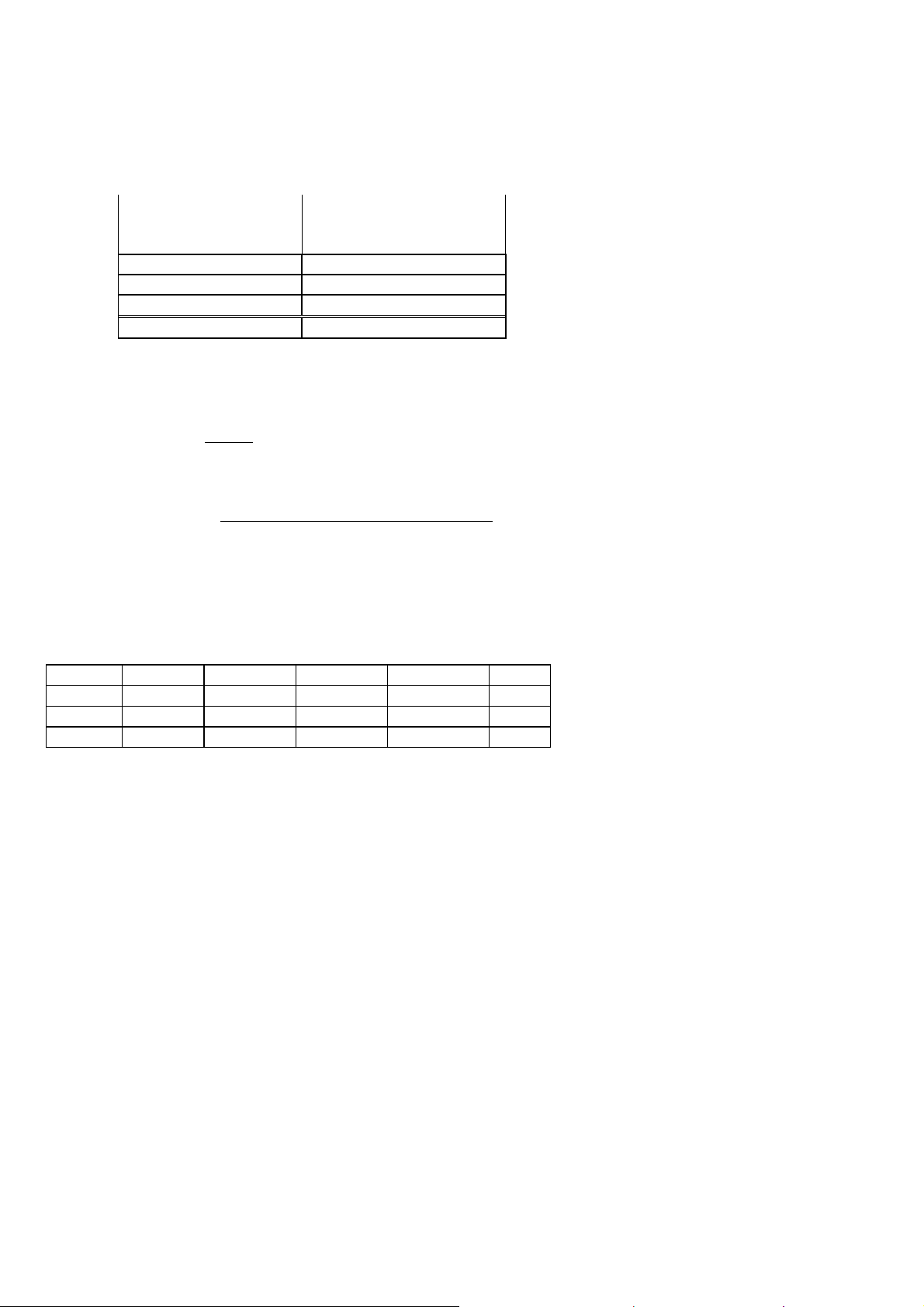
1. Record data for three flights of about two to three hours each. Record
the actual fuel used for each flight (total pumped to top the tanks) and
the EDM USD value prior to shutting down after the flight.
ACTUAL USED
Flight
EDM ‘USD’
(Total pumped to top used
tanks)
A
B
C
Totals
2. Add up all flight amounts for each column and post Totals in
locations and .
3. Record the EDM’s current K factor here ____________________
and in the table below.
4. Calculate the Adjustment ratio:
Adjustment ratio = ( / ) - 1
2
5. New K Factor = x (Adjustment ratio +1).
Record the values here:
Date
EDM
fuel used
actual
fuel used
Current K
factor
New K factor Pilot’s
initials
For Your Safe Flight Page 44
Page 50

Entering the K factor
This process is used to enter/modify the K factor value in the EDM.
1. Enter the pilot program mode by simultaneously holding the STEP
and LF buttons for five seconds until you see PROGRAM MODE.
2. Tap NEXT repeatedly until you see K-Factor 1 29.90 .
3. Hold DIGIT and Button 2 until the first digit flashes (shown here as
bolder digit for illustration purposes): 29.90
4. Tap DIGIT to move to the desired digit.
5. Adjust the digits value using PLUS or MINUS as desired.
6. Repeat items 4 and 5 for the remaining digits.
7. Hold both NEXT and Button 2 until you see SET.
If the K factor is increased, the indicated fuel flow will decrease, and
vice-versa. NOTE: When the K factor is changed during a trip,
calculations of fuel used, fuel remaining and time to empty are not
retroactively recalculated.
Programming Trip Mode
Trip Mode keeps a running total of fuel used (USD) for all flights. If
Trip Mode = No, fuel ‘USD’ is zeroed after updating the EDM’s fuel
computer via Refuel modes. NOTE: to clear the fuel used display at any
time, tap STEP until you see USD. Hold both DIM and ALL/EGT/FF buttons
until the display shows ‘.0 USD’.
1. Enter the pilot program mode by simultaneously holding the STEP
and LF buttons for five seconds.
2. Tap NEXT repeatedly until you see TRIP Used? No .
3. Tap YES to select the trip mode or NO to deselect mode.
4. Tap NEXT to accept your choice.
For Your Safe Flight Page 45
Page 51

Setting the GPS Com Format
This process allows you to select what GPS communication format the
EDM should use when sending fuel flow data to the GPS. See table
below with the numeric GPS-C values and their corresponding formats.
1. Enter the pilot program mode by simultaneously holding the STEP
and LF buttons for five seconds.
2. Tap NEXT repeatedly until you see GPS FORMAT .
3. Hold DIGIT and Button 2 until ADJUST appears
4. Select desired code value using PLUS or MINUS.
5. Hold both NEXT and Button 2 until you see SET.
GPS-C Type of GPS Format
0 No fuel data output
1 Garmin (Shadin Miniflow format)
2 Allied Signal (format B) “To waypoint only”
4 Arnav/EI fuel flow data
4 Allied Signal (format C) *
5 (Not used)
6 Garmin 430/530 GNX-80/GX-60 “To waypoint only”
7 Garmin 430/530 GNX-80/GX-60 “To Destination only”
8 Bendix(B) - DEST
Section 10 - Custom Key Card
The EDM contains a Key Card which customizes it for your aircraft.
This card defines fixed primary instrument limits and ranges, EDM
serial number and make, model and year of your aircraft. You
cannot exchange it with any other EDM. Typical parameters include:
oil temp, oil pressure, fuel pressure, fuel quantity, cylinder head temp,
turbine inlet temp, manifold pressure, and RPM. Do not remove the Key
Card from the instrument. If your EDM should ever have to be replaced
with a different unit, the factory will reprogram your Key Card to match
the new serial number. Always confirm that your aircraft make and
model are initially shown in the RAD upon power up.
For Your Safe Flight Page 46
Page 52

Section 11 - Setting Fuel Calibration Points
WARNING:
Never add or remove fuel from the aircraft when the master
switch is turned on.
Fuel quantity gauge performance is affected by many factors,
such as the integrity of the sensor performance, the accuracy of
the calibration data you collected and entered and most
importantly your validation that the EDM fuel quantity gauge is
accurate and repeatable after installation and calibration. You
should not use the fuel quantity gauge system for any flight
related operations until this validation criteria has been met.
The EDM interfaces to various fuel level sensor types to facilitate direct
reading of the fuel level in the aircraft fuel tanks. The EDM has a multipoint fuel calibration table that you must enter. This table contains
calibration values (stored in non-volatile memory) used to translate
sensor readings into the displayed fuel quantity values. The calibration
information is collected and recorded on paper for later entry into the
EDM. NOTE: Fuel quantity gauges will not be functional until the fuel
calibration information has been entered into the EDM. You will use the
EDM instrument itself as the measuring device to collect calibration
data. Refer to Installation Manual Report 908 for expanded information
on fuel level system implementation.
The following describes the basic procedures necessary for collection
and entry of data into the fuel level calibration table. Note: Any changes
to fuel table data will be temporary until you execute the ’SAVE’
function (available after last cell of the last tank table is entered).
Before beginning the fuel table entry/edit process, you must have
properly installed and tested for correct functionality of the fuel sensors.
For Your Safe Flight Page 47
Page 53

Capturing the sender reading at each calibration point:
Readings
Getting Started…Collecting Fuel Level Calibration Data using the
EDM as a meter.
1. With power off, hold in Button 4 (Button 1 being far left) and
then turn on power. For each EDM monitored tank, create a
paper table with the desired number of calibration points (2 to 5)
and at what volume each will be. Number of calibration points to
be entered into the system later. The zero gallon point reading is
always taken with unusable fuel in the tank. Example of a
completed 3 point table for LEFT tank:
LEFT
F 39.0 GAL 1907
2 19.5 GAL 1154
E 0.0 GAL 685
2. This screen provides real-time readings of all active fuel level
sensors. Verify readings look normal. Reading are arbitrary
whole numbers
3. Now add fuel as needed to match the required volume for a
particular point. Allow this to settle, then take a reading and
record it on paper adjacent to that point.
4. Repeat this process until all points, 2 to 5, have been recorded
for each tank.
For Your Safe Flight Page 48
Page 54

After you have collected your data
After you have collected your data…Entering / Editing Fuel Level
Calibration Data
The Fuel Table Editor is a spreadsheet type format allowing you to easily
see the volume and related calibration values side by side. You can
easily navigate through the cells to enter values.
1. With power off, hold in Button 3 (Button 1 being far left) and
then turn on power. Wait until you see ‘Do you agree with the
disclaimer?’. Tap YES if you agree and wish to continue.
2. Tap YES when you see ‘Do you have table data?’.
For Your Safe Flight Page 49
Page 55

3. Tap USER when you see ‘Do you want to restore user table?’
Note: tapping FACTORY causes the fuel table stored on the Key
Card to over-write any previous user entries in the fuel table. Use
FACTORY if you want to start from the original factory default.
4. Tap POINTS when you see ‘Do you want to edit the table?’.
For Your Safe Flight Page 50
Page 56

5. You see ‘Points in LEFT’, the current calibration points for the
LEFT tank.
6. Tap/hold VALUE to change to the desired number of calibration
points for this tank (2 to 5). Each Tank can have a different set of
calibration points. So 5 points for Main and 2 points for Aux.
7. Tap TANK to select the next active tank and repeat previous
step. Continue until all tanks ‘points’ have been set.
8. Tap TABLE. You see ‘Fuel Table Data’ ( White at top of screen)
with a table.
For Your Safe Flight Page 51
Page 57

9. Tap/hold STEP to select the cell you want to edit. Tap EDIT to
change the value. Tap SAVE to record it. Follow the on-screen
menus to edit the value. Keep tapping DIGIT to move it across.
10. Repeat previous step until all tanks data have been entered.
11. You see ‘Save fuel tank data?’. Answer SAVE to store all final
data values or CANCEL to return to table editing.
For Your Safe Flight Page 52
Page 58
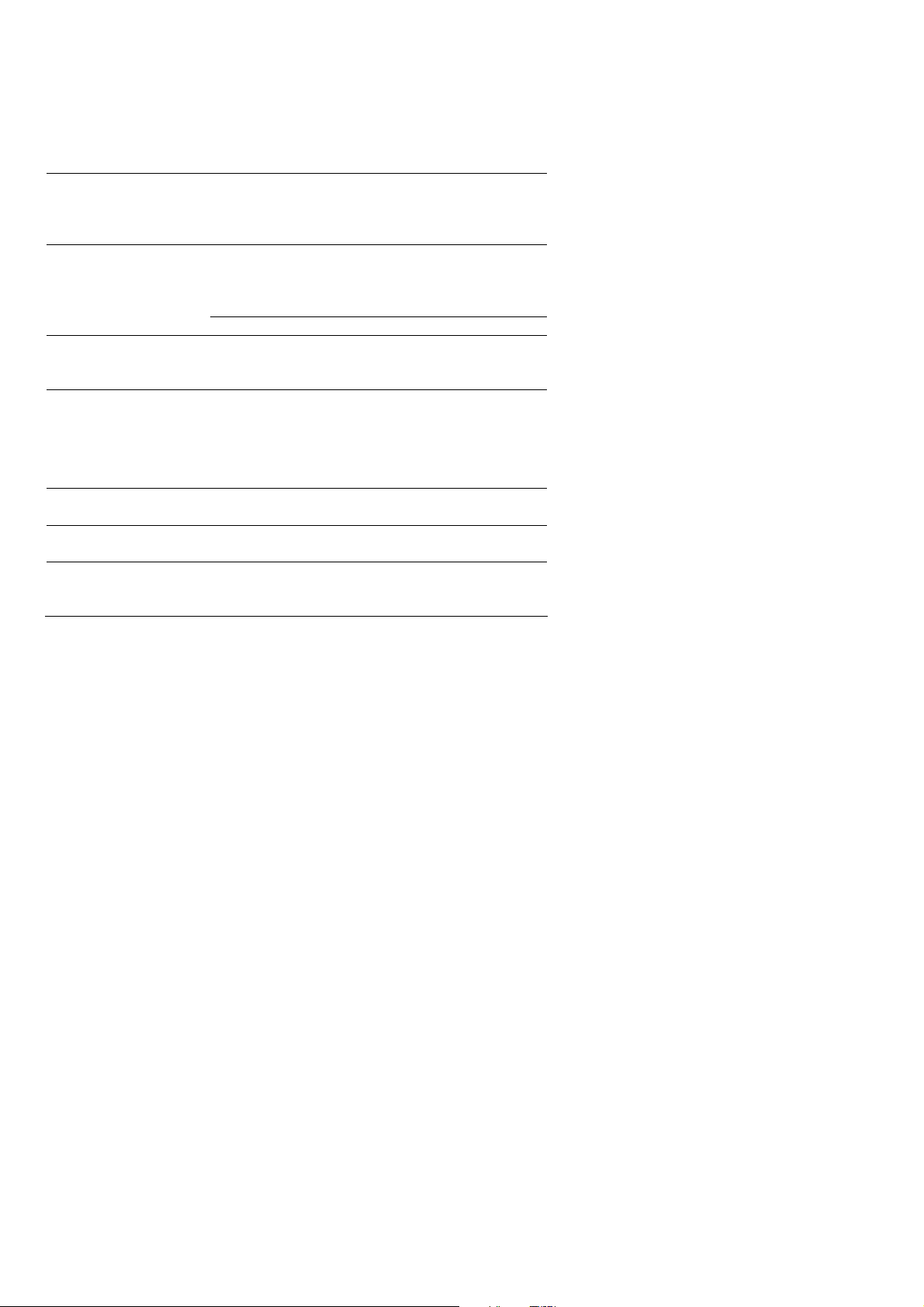
Troubleshooting the EDM
Common Misapplications
Problem Situation Correction
A power transient
Display freezes or may
be incorrect
LeanFind finds a
“peak” too soon
Peak not found during
LeanFind
Off-scale EGT
columns, too high or
low
could cause the
processors to
malfunction
Failure to pre-lean
before performing
LeanFind or stopping
while leaning
Leaning too slowly Lean more rapidly
Lean Find not
activated or stopping
while leaning
Off-scale EGT column
readings. EDM in the
Normalize view (blue
scales)
Recycle the power to the
EDM
Continue to lean without
stopping
Lean at the speed of
approximately 10°F per
second
The higher sensitivity of
the Normalize view can
quickly go too high or low
off-scale with only small
changes in EGT.
First cylinder to peak
is not the hottest
EGTs rise during
single magneto check
EGTs not uniform
during low power
operation
This is normal. The first to cylinder peak is not
necessarily the hottest
This is normal, due to incomplete combustion
persisting longer
This is normal. Fuel and air distribution is not
optimal at low power settings
Diagnostic Testing on Startup and During Flight
When your EDM is first turned on it tests internal components,
calibration and integrity of the probes. Most alarms are disabled until the
engine has been started.
During flight, probes are constantly checked for inconsistent or
intermittent signals. A faulty channel or probe encountered during startup or during flight will be deleted from the sequence, producing a
missing column or blank digital data.
For Your Safe Flight Page 53
Page 59

Diagnostic Messages
The following displays indicate malfunctions in the system:
Startup and Operational Diagnostics
0.0 GPH
--- GPH
--- H.M
OPEN PRB
BAD-PRB
Red ‘X’ drawn
through a single
gauge
Red ‘X’ drawn
through all
gauges for an
engine
CAL ERR
DSP XXX
COMM ERR
NO I 5 MV
NO 50MV
NO 2.5V
PWR DWN
WARNCAL,
WARNCFG
HOBSERR
HOBSBAD
HANGCFG,
HANGCAL
Zero’s indicate Fuel flow is too low to register
Dashes indicate No fuel flow transducer signals
Dashes indicate No fuel flow transducer signals
Open probe. Wiring to probe is open circuit. Check
wiring and crimps. Swap probes to troubleshoot.
Bad probe. Erratic reading. May be poor electrical
connection. Swap probes to troubleshoot.
Measurement out of range.
DAU failure or DAU communications error.
Check power to DAU and wiring harness
connections.
Calibration error. Return unit to factory.
Internal communication error. Return unit to factory.
Internal communication error. Return unit to factory.
Calibration error. Return unit to factory.
Calibration error. Return unit to factory.
Calibration error. Return unit to factory.
Power down the instrument and power up again.
Transient warning messages. If they persistently occur,
return the unit to JPI for repair.
The time of the most recent flight may not be reflected in
the HOBBS meter.
The HOBBS data has been corrupted. The HOBBS meter
will be cleared.
Internal system errors. Return unit to factory.
For Your Safe Flight Page 54
Page 60

GPS Interface Diagnostics
Measurements ‘xxx REQ’,
‘xxx RES’ and ‘xxx MPG’ are all
missing from the scan.
NO - COM message and
‘xxx REQ’, ‘xxx RES’ and
‘xxx MPG’ are all missing from the
scan.
NO - SIG message and
‘xxx REQ’, ‘xxx RES’ and
‘xxx MPG’ are all missing from the
scan.
NO - WPT message and
‘xxx REQ’, ‘xxx RES’ are all
missing from the scan.
Message ‘- - - REQ’ or ‘- - - RES’
appears.
No communications from GPS receiver
to EDM. Possibly no connection or
aircraft GPS is off.
Communications are received by EDM
and the Auto-Protocol setup is in
process. Verify correct output format
setup in GPS receiver; check GPS
connections.
GPS receiver has insufficient signal for
valid data.
No waypoints are programmed into the
aircraft GPS receiver.
Your ground track is too many degrees
(typically more than 70°) off from your
course to the next GPS waypoint.
For Your Safe Flight Page 55
Page 61

Section 12 - Appendices
TSO-only differences from Primary Instruments
TSO-only models have the following differences from the Primary
models.
If multiple alarms occur simultaneously, the higher priority
alarm will temporarily “mask” the lower priority alarm(s). When
an alarm occurs, tap the Clear button to clear the alarm
indication so that you will be notified of any other alarm that
might have occurred. The alarm priorities are as follows:
Highest priority
Lowest priority
CHT
O-T
O-P
F-P
TIT
TK-LOW
MIN
REM
F-P
EGT
MAP
DIF
CLD
RPM
O-T
BUS
BUS
O-P
AMP
BAL
High CHT
High OIL temperature
Low oil pressure
Low fuel pressure
High TIT
Fuel tank low
Low fuel endurance remaining
Low fuel quantity remaining
High fuel pressure
High EGT
Overboost Manifold pressure
Excessive EGT span
Excessive CHT cooling rate
RPM over redline
Low oil temperature
High battery voltage
Low battery voltage
High oil pressure
Amps discharge
Fuel level out of balance
Aircraft make and model will not be shown in the RAD upon
power up and will not be continuously shown on the bottom of
the display window.
The user can change factory set ranges and alarm limits.
The Key Card is not programmed with the make, model and year
of your aircraft.
RAD alarm displays will be cleared and disabled along with the
alarms displayed in the Scanner section.
For Your Safe Flight Page 56
Page 62

JPI Hastaloy-X probes may read as much as 100°F higher than
the factory installed TIT probe. However, note that the engine
was certified with the factory-installed TIT probe and gauge, and
this gauge reading is the limiting factor when adjusting your
engine.
The user can assign the nine graphs in the bar graphs section to
the desired measurements .
Most measurements can be excluded from the Automatic mode.
Shock Cooling
Cooling the cylinders too fast can result in cracking and eventual failure.
Lycoming Service Instruction 1094D (March 25, 1994) on Fuel Mixture
Leaning Procedures states:
“At all times, caution must be taken not to shock cool the cylinders. The
maximum recommended temperature change should not exceed 50°F
per minute.”
JPI checks shock cooling on all cylinders displaying the highest reading
cylinder.
For Your Safe Flight Page 57
Page 63

Rear Apron Connector Locations
For Your Safe Flight Page 58
Page 64

Connector pin assignments
P1 ( for 4 / 6 cyl engine)
Pin # Function
yel 1 red 2 OIL T
yel 3 red 4 IAT
yel 5 red 6 CARB T
yel 14 red 15 OAT
yel 16 red 17 TIT 1
yel 18 red 19 TIT 2
gry 12 rem V/T alarm
red 13 + Power
wht 11 data in
wht 24 data out
blk 25 gnd to engine
P2 ( EGT , CHT )
Pin # Function
yel 1 red 2 CHT 1
yel 3 red 4 CHT 2
yel 5 red 6 CHT 3
yel 7 red 8 CHT 4
yel 9 red 10 CHT 5
yel 11 red 12 CHT 6
yel 14 red 15 EGT 1
yel 16 red 17 EGT 2
yel 18 red 19 EGT 3
yel 20 red 21 EGT 4
yel 22 red 23 EGT 5
yel 24 red 25 EGT 6
P5 ( FP, FQTY, AMPS )
Pin # Function
1 FQ 1 volt sig
2 FQ 1 volt sig
3 FQ gnd
4 FP sig+ (grn)
5 FP sig- (wht)
6 FP pwr (red)
7 FP gnd (blk)
9 FQ 1 freq sig
10 FQ 2 freq sig
11 FQ 1 pwr
12 FQ 2 pwr
13 Secondary +Power
P3 ( MAP, RPM, OIL-P)
Pin # Function
grn 1 RPM sig (1)
blk 2 RPM gnd (2)
red 3 RPM pwr (3)
red 4 MAP pwr (3)
blk 5 MAP gnd (1)
wht 6 OIL-P sig (no pol)
blk 7 OIL-P sig (no pol)
wht 8 MAP sig+ (2)
grn 9 MAP sig- (4)
P4 ( Fuel Flow, GPS)
Pin # Function
wht 1 out to GPS
gry 2 in from GPS
3 (nc)
wht 4 FF sig
red 5 FF power
blk 6 FF gnd
10 R tank low switch input
11 remote FF alarm
12 FF2 sig
13 L tank low switch input
P1 ( for 7 / 8 / 9 cyl engine)
Pin # Function
yel 1 red 2 OIL T
yel 3 red 4 CARB T
yel 5 red 6 CHT 7
yel 7 red 8 CHT 8
yel 9 red 10 CHT 9
yel 14 red 15 OAT
yel 16 red 17 TIT 1
yel 18 red 19 EGT 7
yel 20 red 21 EGT 8
yel 22 red 23 EGT 9
gry 12 rem V/T alarm
red 13 + Power
wht 11 data in
wht 24 data out
blk 25 gnd to engine
For Your Safe Flight Page 59
Page 65

Navigation Data Formats
Output of GPS; input to EDM. The EDM automatically configures itself
for one of three industry standard data formats:
Format Baud
NMEA-183
(Marine Nav
Data Format)
4,800
This is the format for most handheld GPS receivers. Loran
must have sentences RMA & RMB. GPS must have
sentences RMB & RMC.
Aviation Data
Format
Northstar
(Northstar
binary)
9,600
1,200 M1 setup select “NO EXTENDED”, “NAV ONLY”
“Output sentence type 1” Required sentences are: A, B, C,
D, E, I and L first character identifier byte. Sentence
terminator may be either <CR><LF> or <CR> alone.
Navigation Data Ports for GPS Comm
(These ports are independent of the EDM serial data output port.)
Navigation Data (output from GPS; input to EDM)
Compatible with RS-232, TTL, RS-423, RS-422 SDA.
Serial format: 8 data, 1 start, no parity. Baud 1200, 4800, or 9600,
depending on the GPS data output format. The EDM automatically
detects the GPS data output format and is independent of the GPS-C
setting.
Fuel Data (input to GPS; output from EDM)
RS-232 Serial format: 8 data, 1 start, no parity. Baud 9600. Output
format is determined by the GPS-C setting, but may be over-ridden
by the GPS navigation format: If the EDM senses Northstar or
NMEA-183 navigation data input, there will be no fuel data output.
Interface connections to selected GPS models
EDM P4 - Pin 1 to: EDM P4 - Pin 2 to:
Arnav 5000 Pin 4 Pin 5
Garmin 195 (nc) Pin 4
Garmin 430 / 430 Pin 57 Pin 56
Northstar M3P (nc) Pin 6 (leave pin 11 open)
UPS GX50 / 60 Pin 4 Pin 5
For Your Safe Flight Page 60
Page 66

Section 13 - Technical Support
JPI offers both e-mail and telephone technical support. Have your model
and serial number ready when you call. Call JPI for a return
authorization number before returning any equipment.
J.P.INSTRUMENTS Inc.
3185 B Airway
Costa Mesa, CA 92626
Call: (800) 345-4574
Web: www.jpinstruments.com or www.JPITech.com
Limited Warranty
J.P. Instruments Inc. (JPI) warrants all parts in your new EDM to be free from defects in
material and workmanship under normal use. Our obligation under this warranty is
limited to overhaul or exchange of any defective part of this unit if the part is returned,
shipping prepaid, within three years for electronics and one year for probes from the date
of original purchase. Installation labor is the responsibility of the aircraft owner.
Homebuilt aircraft warranty starts when the aircraft is certified for flight. Replacement
parts carry a warranty for the balance of the warranty period.
Under this warranty, JPI is not responsible for any service charges, including removal,
installation, nor any other consequential damages. JPI incurs no obligation under this
warranty unless a Warranty Registration Certificate describing the warranted product has
been completed and mailed to JPI with all information requested.
This warranty is void on any product which has been subject to misuse, accident, damage
caused by negligence, damage in transit, handling or modification which, in the opinion
of JPI, has been altered or repaired in any way that effects the reliability or detracts from
the performance of the product, or any product whereon the serial number has been
altered, defaced, effaced or destroyed.
This warranty is in lieu of all other warranties expressed or implied and other obligations
of liability on JPI’s part, and it neither assumes nor authorizes any other person to
assume for JPI any other liability in connection with the sale of JPI products.
To initiate this warranty, the aircraft owner must submit a completed Data Logging
Worksheet to JPI. Upon receiving a completed worksheet, JPI will initiate the warranty
from the date of original purchase. Any replacement parts carry a warranty that extends
for the balance of the period of the original warranty. For homebuilt aircraft the warranty
starts when the aircraft is certificated for flight and noted on the warranty card.
For Your Safe Flight Page 61
Page 67

Index
*
* Pre-leaning procedure:, 22
A
Accumulate, 41
total, 31
Alarm
priority, 32
Alarm limits, 3, 32
display, 11
Alarms, 32
Alerts, 32
Allied Signal, 42
Automatic mode, 16
Aviation data format, 53
ice, 8
temperature, 17
Celsius
display indicator, 13
OAT, 36
Change
button, 11
CHT
too high or too low, 9
Climb, 6
Compression, 9
low, 8
Compressor discharge temperature,
CDT, 17
Connector
pin assignments, 51
Cowling, obstruction, 9
Cruise, 6
B
BAL, 49
Bar graph, 3, 14
column resolution, 12
Baud rate, 53
Blinking display, 20, 21, 25
Button
DIM, 11
LF, 11
RoP/LoP, 11
Buttons
front panel, 2, 10
C
Calibration
fuel level, 43
horsepower, 38, 39
internal self test, 46
K factor, 39
MAP, 38
OAT, 36
Carburetor
Data
GPS formats, 53
ports, GPS, 53
Delete measurements, 16
Descent, 6
Detonation, 8, 9
Diagnostic
fuel flow messages, 47
GPS interface messages, 48
self test, 46
DIF, 17
DIM, 11
Display, 12
digital, 12
flashing, 20, 21, 25
Scanner, 12
Downloading, 33
EGT
loss, 8
resolution, display, 36
D
E
For Your Safe Flight Page 62
Page 68

select switch, 31
too high, 8, 46
too low, 8, 46
Eliminate measurements, 16
Engine
diagnosis chart, 8
limits, normal, 7
run-up, 5
Error messages, 46
Exclude measurements, 16
Exhaust leak, 9
EzConfig, 35
F
Fahrenheit
display indicator, 13
OAT, 36
Failure to pre-lean, 46
Features, 5
FF, select switch, 31
First cylinder to peak, 22
First time setup, 35
Flashing display, 20, 21, 25
Flat EGT response, 8, 9
Fuel
accumulate, 31
injectors, 9
injectors, clogged, 6, 8
Octane, 9
pump, 9
remaining, 17
required, 17
reserve, 17
start up, 2, 27
used, 17
Fuel flow, 26
connector, 51
diagnostics messages, 47
Fuel level
calibration, 43
Full throttle, 6
GPS
data formats, 53
data ports, 53
interface diagnostics, 48
H
H.S, 17
Hastaloy, 25, 50
History
display, 59
Hobbs, 11
display, 15
Holding a button, 2, 10
Horsepower
calibration, 39
constant setting, 38
I
Ice, carburetor or induction, 8
Ignition, 9
timing, 8
Include measurements, 16
Indexing
scan rate, 36
Induction, 8
air temperature, IAT, 17
Informing the EDM-930
startup fuel, 27
Intake valve, 8
Interpreting
data, 5
display, 8
K
K factor
calibration, 41
Key card, 1, 42
K-factor
calibration, 39
GAMI, 18, 25
Gasket, manifold, 9
Getting started, 1
G
Leak
manifold, 9
L
For Your Safe Flight Page 63
Page 69

Leanest cylinder, 20, 21
LeanFind
button, 11
procedure, 4, 18
Leaning
by TIT, 25
too quickly, 46
LF. See LeanFind
Long Term Memory
operation, 33
M
Manual mode, 17
MAP
calibration, 37, 38
display, 3, 12
Miles per gallon, 17
Misapplications, 46
Missing
column, 8
Mixture, 22
MPG, MPK, MPL, MPP, 17
N
Nautical miles per gallon, 17
Navigation data formats, 53
NMEA-183, 53
NO COM, 48
NO SIG, 48
NO WPT, 48
Normal engine limits, 7
Normalize view, 13
Northstar binary format, 53
NRM, 13
P
Peak EGT, 22
PEAK EGT, 20, 21, 23
Pin assignments
connectors, 51
Primary, 1
preset alarm limits, 1, 42
Priority
alarm, 32
Product support, 54
R
RAD, 1, 3, 15
Range, normal temperature, 7
Rate
baud, 53
fuel flow, 26
indexing, 36
shock cooling, 6
Recording. See Long Term Memory
Red line, 7
REM, 17
Remote Auxiliary Display. See RAD
Remove measurements, 16
REQ, 17
RES, 17
Resolution, EGT display, 36
Rich of Peak, 18
RoP/LoP
button, 11
Rough engine, 8
RPM
display, 3, 12
RS-232, 53
Run-up, 5
O
S
OAT
calibration, 36
F or C, 36
Octane, 9
Off-scale EGT bars, 46
OPEN PRB, 47
Operation, 10, 16
fuel flow monitor, 26
For Your Safe Flight Page 64
Scanner
displays, 12
Scanner®, 4
Select switch, 31
Setup, 35
Shadin Miniflow, 42
Shock cooling, 6, 7, 17, 50
Spark plug
Page 70

fouling, 5, 8
Standard view, 13
Startup
diagnostics, 46
fuel, 2, 27
Stuck valve, 8
Switch, select, 31
T
Tachometer. See RPM
Take-off, 6
Tapping a button, 2, 10
Technical support, 54
Test, self, 46
Time to empty, 17
Timing, ignition, 8
TIT, 25
Toggle, N, P, 13
Total
fuel used, 17, 41
Total fuel, 31
Transducer, fuel flow, 26
Trip total, 41
Troubleshooting
engine, 8
GPS, 48
instrument, 46
Trouibleshooting
fuel flow, 47
TSO-only models, 49
Turbocharged Engines, 25
U
Uniform, CHT, EGT not, 8
USD, 17
V
Valve
lifter, 8
stuck, 8
Vapor, 9
View
change diagram, 11
normalize, Standard, 13
W
Warranty, 54
For Your Safe Flight Page 65
Page 71

QUICK REFERENCE
Automatic Scan
1. Tap LF.
2. Tap STEP.
Exclude Measurement in
Automatic Scan (toggle)
1. Tap STEP to index to the
measurement to exclude.
2. Tap both STEP and LF to
toggle exclude/include status.
3. Decimal point before
measurement name means it is
excluded from scan.
Change Scan Indexing Rate
1. Hold STEP and LF until the
display shows PROGRAM,
followed by Refuel ?.
2. Tap NEXT, see Auto Scan
Rate x.
3. Tap PLUS or MINUS to change
the seconds per scan: 0 to9.
Note: 0 disables auto scanning.
4. Tap NEXT until you see
End?Yes, then EXIT to accept
and exit.
Reset USD (Fuel Used)
1. Tap STEP until x USD shown.
2. Hold both DIM and EGT/FF
until .0 USD is shown.
Display Hobbs
1. Hold the LF and DIM buttons
simultaneously.
Download Data in Memory
1. Insert USB Flash Drive into
front USB port on EDM.
2. DOWNLOAD: NEW (latest
flight) or tap CHANGE to see
DOWNLOAD: ALL (all stored
flights).
3. Tap STEP and wait until
download progress bar
completes and normal display
returns.
4. Remove USB Flash Drive.
Trip Mode (Accumulate Fuel
Used)
1. Hold both STEP and LF until
the display shows PROGRAM,
followed by Refuel ?.
2. Tap NEXT until you see Trip
Used? No.
3. To accumulate all fuel used,
tap Yes and see TRIP? Y.
4. Tap left button until you see
End ?Y and tap Yes to exit.
For Your Safe Flight Page 66
Page 72
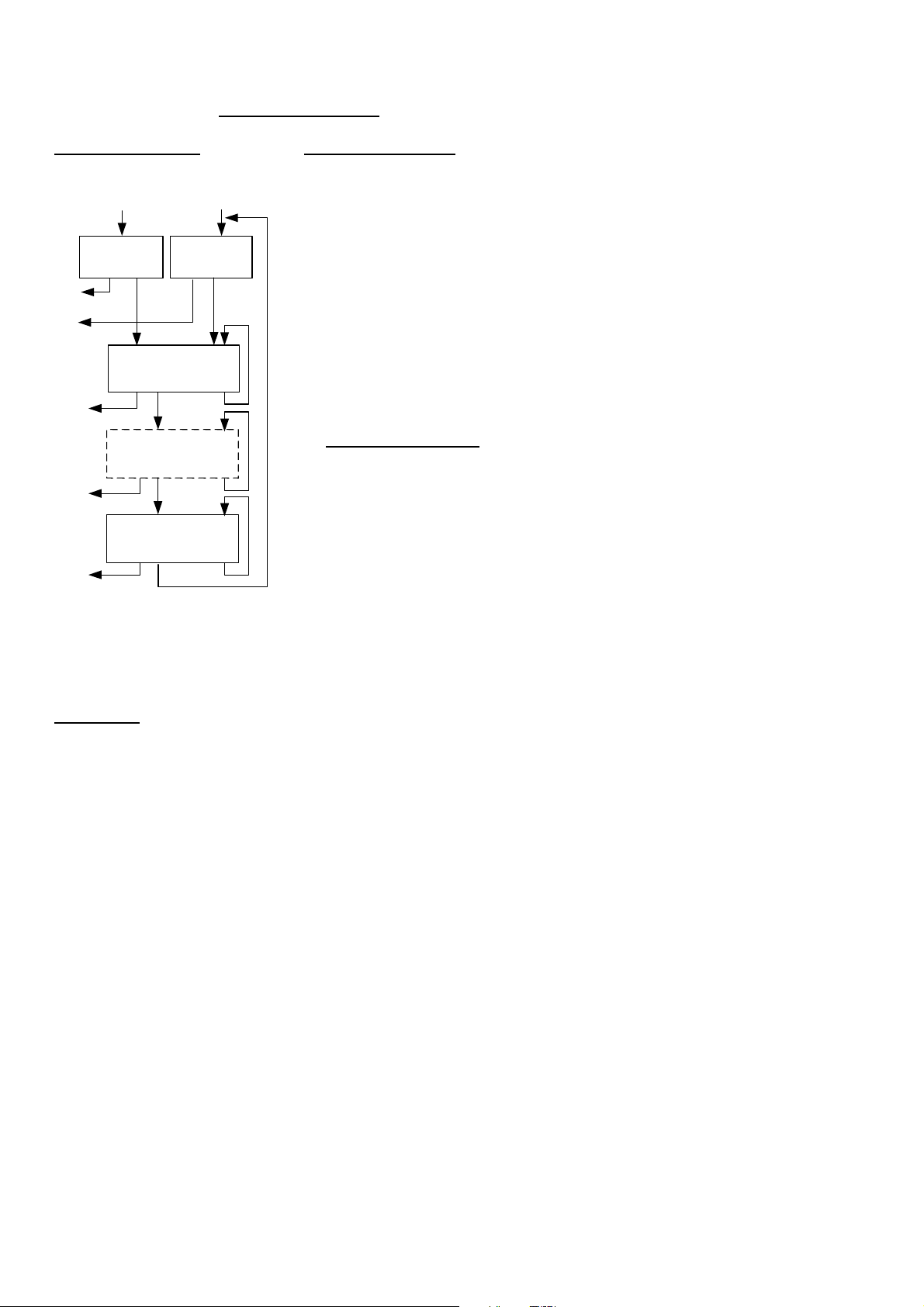
QUICK REFERENCE
Refueled the Aircraft
Power
Up
REFUEL?
REFUELEXIT
ADD/
REMOVE
Next
Item
Exit
Store
Program
Mode
REFUEL?
REFUELNEXT
Main 75.0 GAL
SAVE
NEXT
*Main+Aux 115 GAL
ADD/
REMOVE
ADD/
REMOVE
Store
Store
SAVE NEXT
Adjust? + 0.0 GAL
NEXT
SAVE
*If no aux tank is set up,
then this step is skipped.
Reset Alarm
Temporary reset (next 10
minutes): tap STEP.
Reset for remainder of flight:
hold STEP until the words
Alarm Off appears.
Leaning Rich of Peak
1. Pre-lean & wait 20 seconds.
2. Tap LF & see ROP.
3. Lean until LEANEST flashes,
then EGT 1485 FF 12.7 appear.
4. Tap LF to see degrees lean of
peak: EGT- 23 FF 12.7
5. Enrich back to rich side of
peak, then set desired degrees
rich of peak: EGT- 41 FF 13.9
6. If desired, hold LF to see temp
& FF when peak occurred:
EGT 1534 FF 13.2
7. Tap EXIT to return to normal
operation.
Leaning Lean of Peak
1. Pre-lean then wait 20 seconds.
2. Tap LF (if you see ROP, then
hold STEP & LF until LOP
appears).
3. Lean mixture noting that
inverted columns appear.
4. Continue leaning until
RICHEST flashes then
EGT -73 FF 10.4 appear.
5. Adjust mixture to desired
degrees lean of peak:
EGT- 54 FF 10.9
6. If desired, hold LF to see the
peak EGT of first cylinder to
peak and the delta fuel flow
(GAMI spread):
EGT 1560 FF 1.0
7. Tap EXIT to return to normal
operation.
NOTE: Values shown are examples and
may vary for your aircraft
For Your Safe Flight Page 67
