Page 1
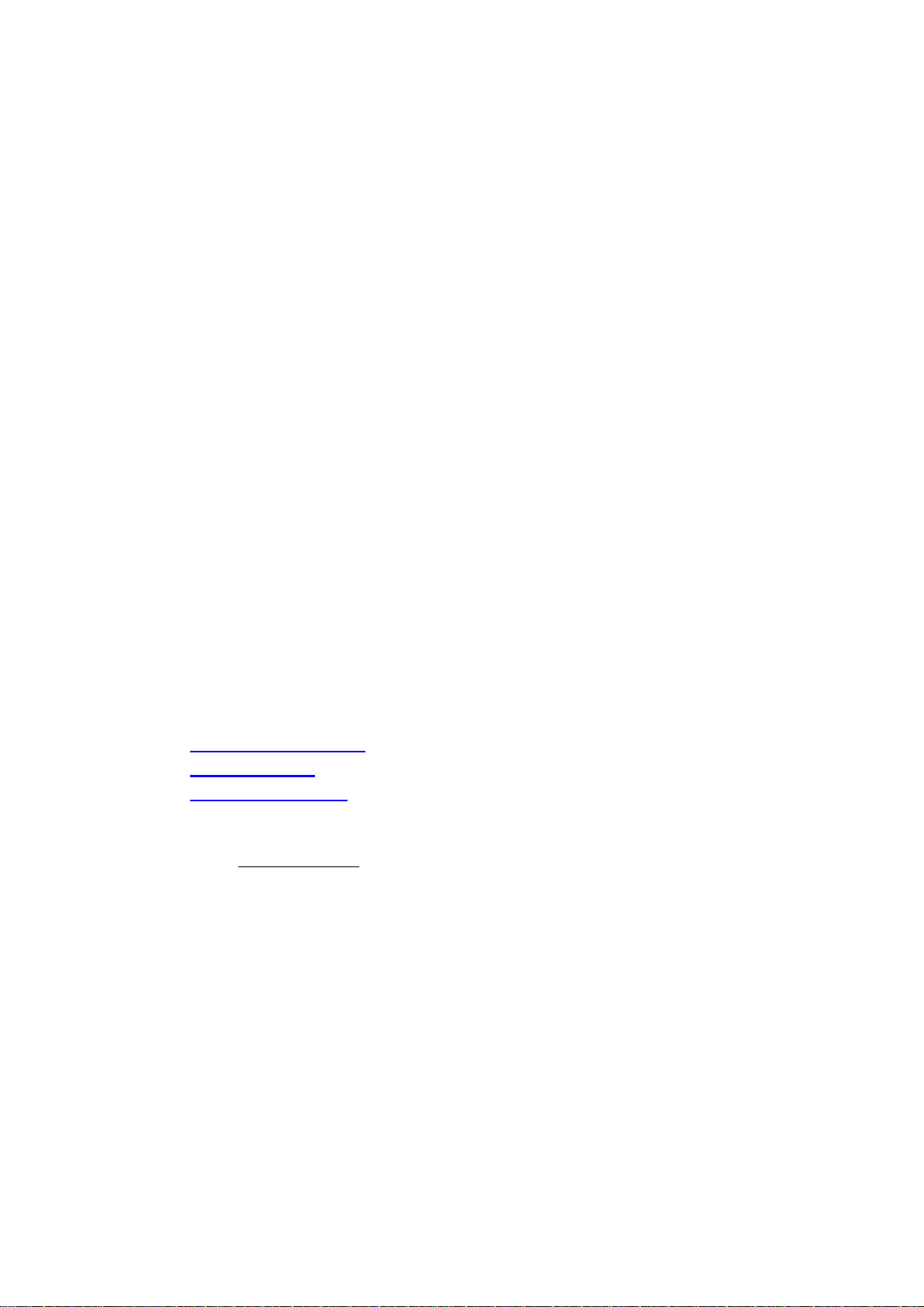
Pilot’s Guide
Engine Data Management
EDM-730
EDM-830
EDM-740
EXPERIMENTAL
Copyright 2000-2010 J.P. Instruments, Inc.
All Rights Reserved
J.P. INSTRUMENTS INC.
Information: P. O. Box 7033
Huntington Beach, CA 92646
Factory: 3185 B Airway
Costa Mesa, CA 92626
PH: (714) 557-5434
PH: (800) 345-4574
FX: (714) 557-9840
www.jpinstruments.com
www.jpitech.com
Support@jpitech.com
Printed in the United States of America Rev C June 1 2010
Last printed 3/11/2011 8:44:00 AM
For Your Safe Flight Page 1
Page 2
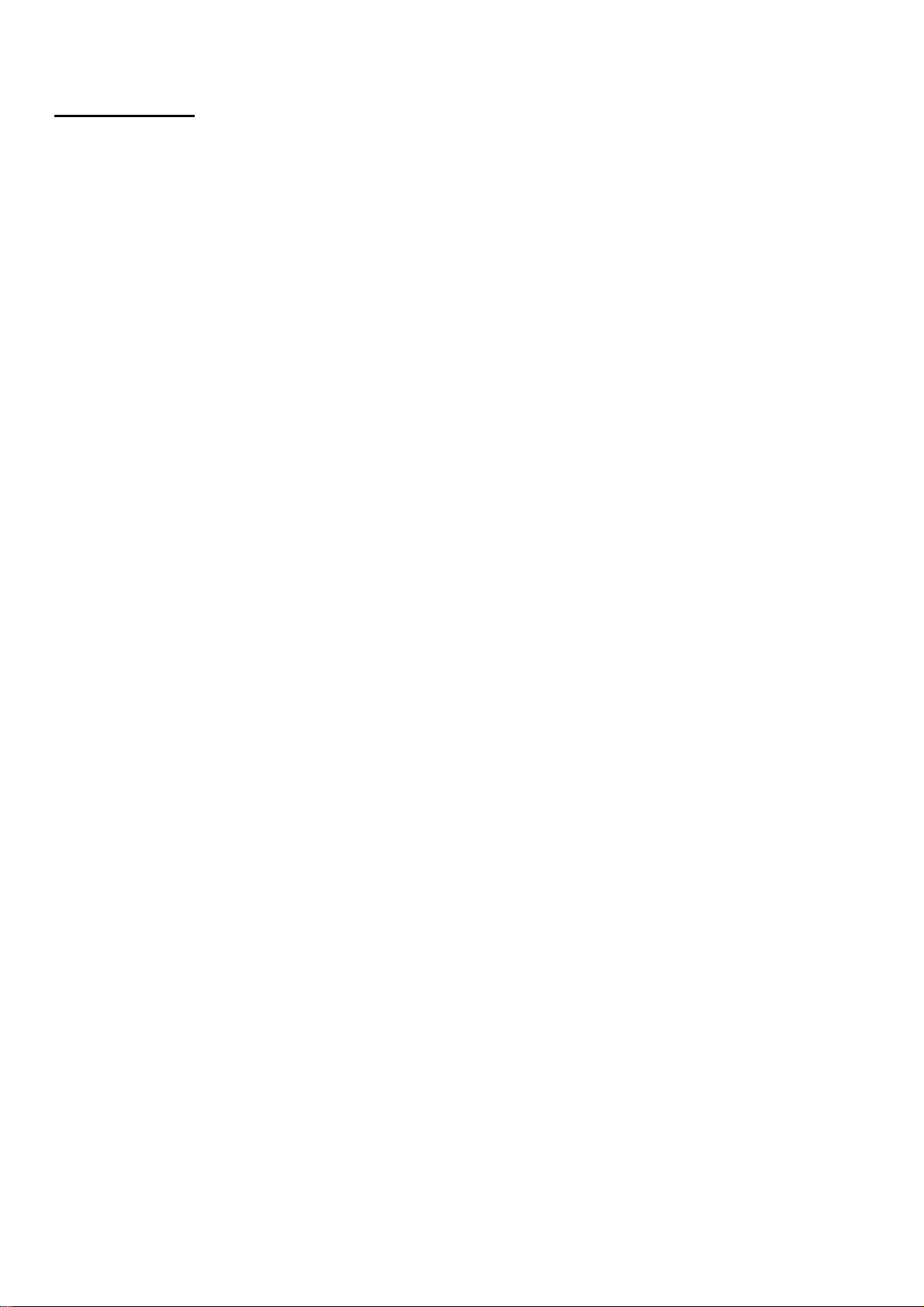
Table of Contents
Section 1 - Introduction 5
Product Features 5
Engine Data Management 6
Benefits of Proper Mixture Control 6
JPI Probes 6
Temperature and Mixture 6
Displays and Controls 8
Typical EDM-830-6C Cylinder Display 8
Typical display configurations by model and mounting orientation 12
EDM-830 RPM and MAP Display 13
EDM-730/830 Linear Gauges 13
EDM-730/830 Basic Scanner® Operation 14
Operating Modes 15
Button Location and Display Rotation 16
Scanner® Information Area 19
Section 2 - Operating Procedures 20
Built-in Diagnostics: Startup and During Flight 20
EDM Modes 20
Automatic Mode 20
Manual Mode 21
LeanFind Mode 22
LeanFind Procedure—General Explanation 25
Expanded Leaning Procedures 28
Operation for each Phase of Flight 29
Shock Cooling 30
Common Misapplications 31
Section 3 - Diagnosing Engine Problems 32
Engine Diagnosis Chart 33
Alarms 35
Alarm Priority 36
Pre-Ignition and Detonation 36
Section 4 - Fuel Flow Option Operation 37
Fuel Management 37
Start Up Fuel 38
Resetting ‘USED’ 42
Accumulate — Trip Totalizer 42
Fuel Flow Display Select Switch 42
Parameter Scan—Systems with Fuel Flow Option 42
Section 5 - Long Term Data Memory 44
Downloading from Long Term Memory 44
Transferring from the USB Flash Drive to a PC 45
Page 2 Engine Data Management
Page 3
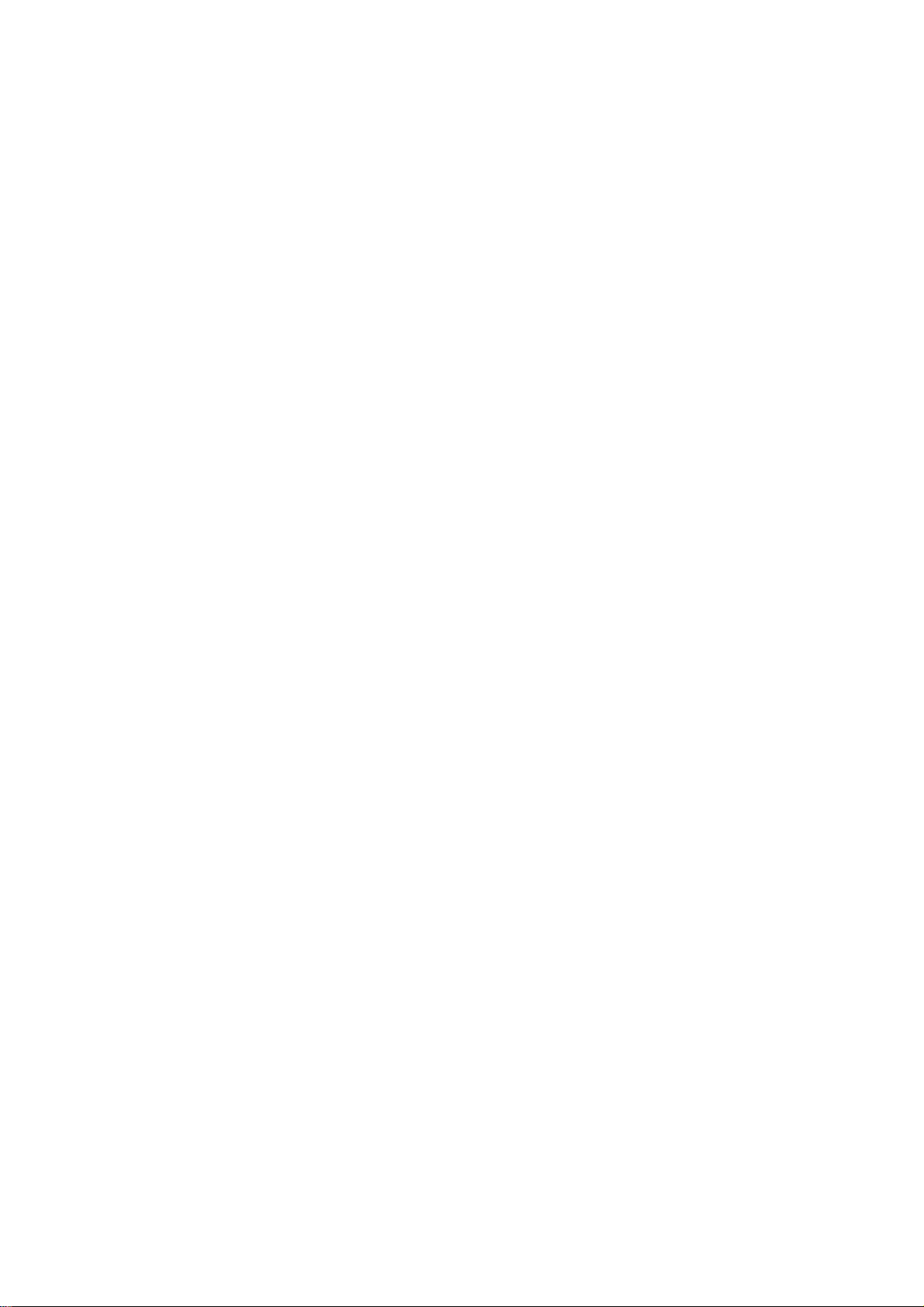
Section 6 - Personalizing 45
Pilot Programming 45
Section 7 - Programming Horsepower Constant 47
Section 8 - Programming Manifold Pressure (MAP) 47
Section 9 - Programming use of Factory Original TIT Probe 48
Section 10 - Programming the Fuel Flow Option 49
Section 11 - Programming Long Term Data Memory 51
Section 12 - Factory Limits and GPS 52
MAP, Fuel Flow Alarm Limits, Units, Fuel Capacity 55
Navigation GPS Data Formats 57
GPS-C Fuel Flow Format for GPS Bi-directional Comm 57
Navigation Data Ports for GPS Communication 58
Section 13 - Options Connector Pin Assignments 59
Section 14 - Display Customization 60
Section 15 - Reference Reading 61
Section 16 - Technical Support 61
Section 17 - Limited Warranty 62
Section 18 - EDM-851 TWIN ENGINE ADDENDUM 63
Section 19 - Index 64
QUICK REFERENCE GUIDE 68
For Your Safe Flight Page 3
Page 4
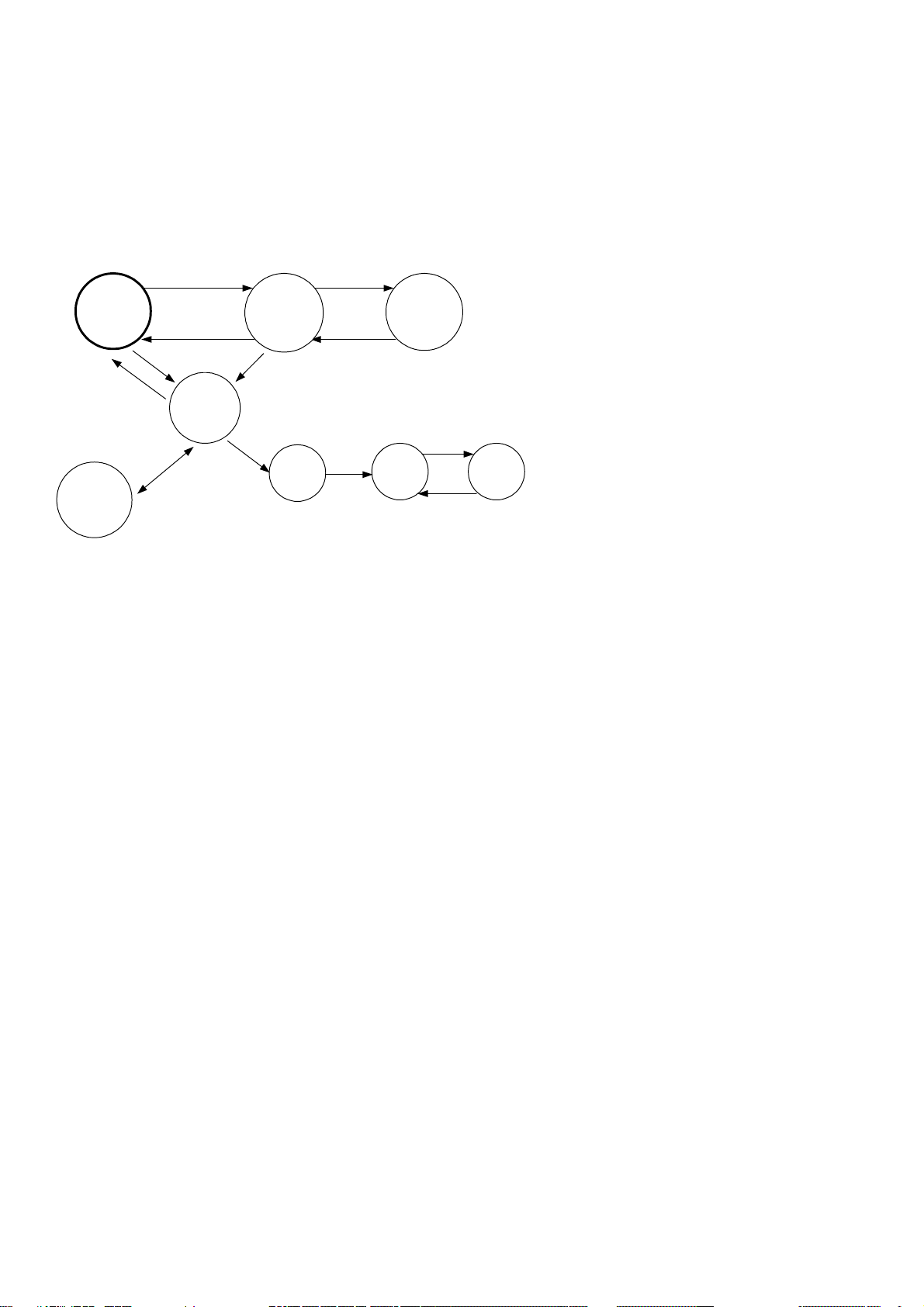
The following is a quick reference of basic operation
AUTO MODE:
parameters
automatically
indexed
Toggle between
LEAN R and
LEAN L of peak
tap STEP button
tap LF, then tap STEP
L
F
S
T
E
P
LEAN FIND:
starts LeanFind
procedure
h
t
F
o
L
b
y
d
d
sl
l
n
u
o
a
o
h
e
P
n
E
a
T
t
l
S
u
m
i
s
MANUAL MODE:
Parameters
manually indexed
by tapping STEP
F
L
b
e
g
l
e
i
n
a
n
i
n
g
Cylinder I.D.
box flashes
tap STEP and LF
simultaneously
release buttons
continue
leaning
Toggles to
include/exclude
parameter in
AUTO MODE
indexing
see
‘LeanFind
Mode’ for
details
hold LF
release LF
Displays
peak EGT
value
Page 4 Engine Data Management
Page 5
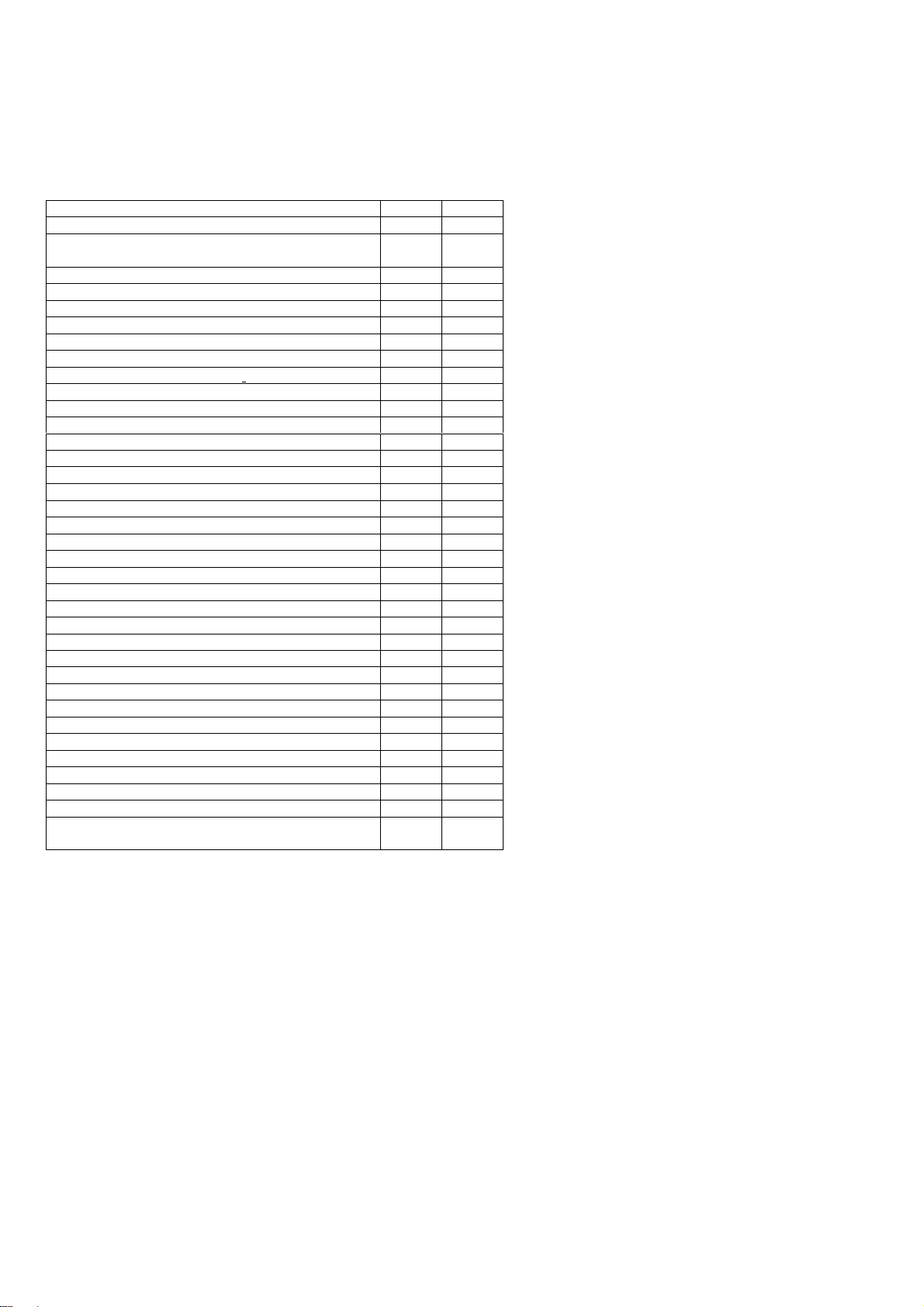
Section 1 - Introduction
Product Features
indicates standard feature
Hands-free, automatic scanning
All programming done from the Front Panel
LeanFind finds the first and last cylinder to peak with
true peak detect—eliminates a false peaks
Displays both leaned temperature below peak and peak
Battery voltage with alarm
24 Programmable alarm limits
Normalize view
DIF low to high EGT with alarm
EGTs to stable 1°F resolution
Shock cooling monitored on every cylinder
User selectable index rate
Fast response probes
Non-volatile long termmemory
Records and stores data up to 30 hours
Post-flight data retrieval
Data retrieval software
Alarm and warning light outputs
Oil temperature opt opt
Oil pressure opt opt
Turbine inlet temperature opt opt
Outside air temperature opt
Compressor discharge temperature opt opt
Intercooler temperature opt opt
Carburetor temperature opt opt
Manifold Pressure (MAP)
Fuel Flow FF opt
Solid-state rotor fuel flow transducer FF opt
Fuel quantity in gallons, kilograms, liters, or pounds FF opt
Low fuel quantity alarm FF opt
Low fuel time alarm FF opt
GPS interface FF opt
Instantaneous fuel flow rate FF opt
Total amount of fuel consumed FF opt
Total fuel remaining FF opt
Time to empty at the current fuel flow rate FF opt
Displays % horsepower and RPM RPM opt
Automatically calculates percent horsepower
Requires FF, OAT, RPM, and MAP.
730 830
For Your Safe Flight Page 5
Page 6
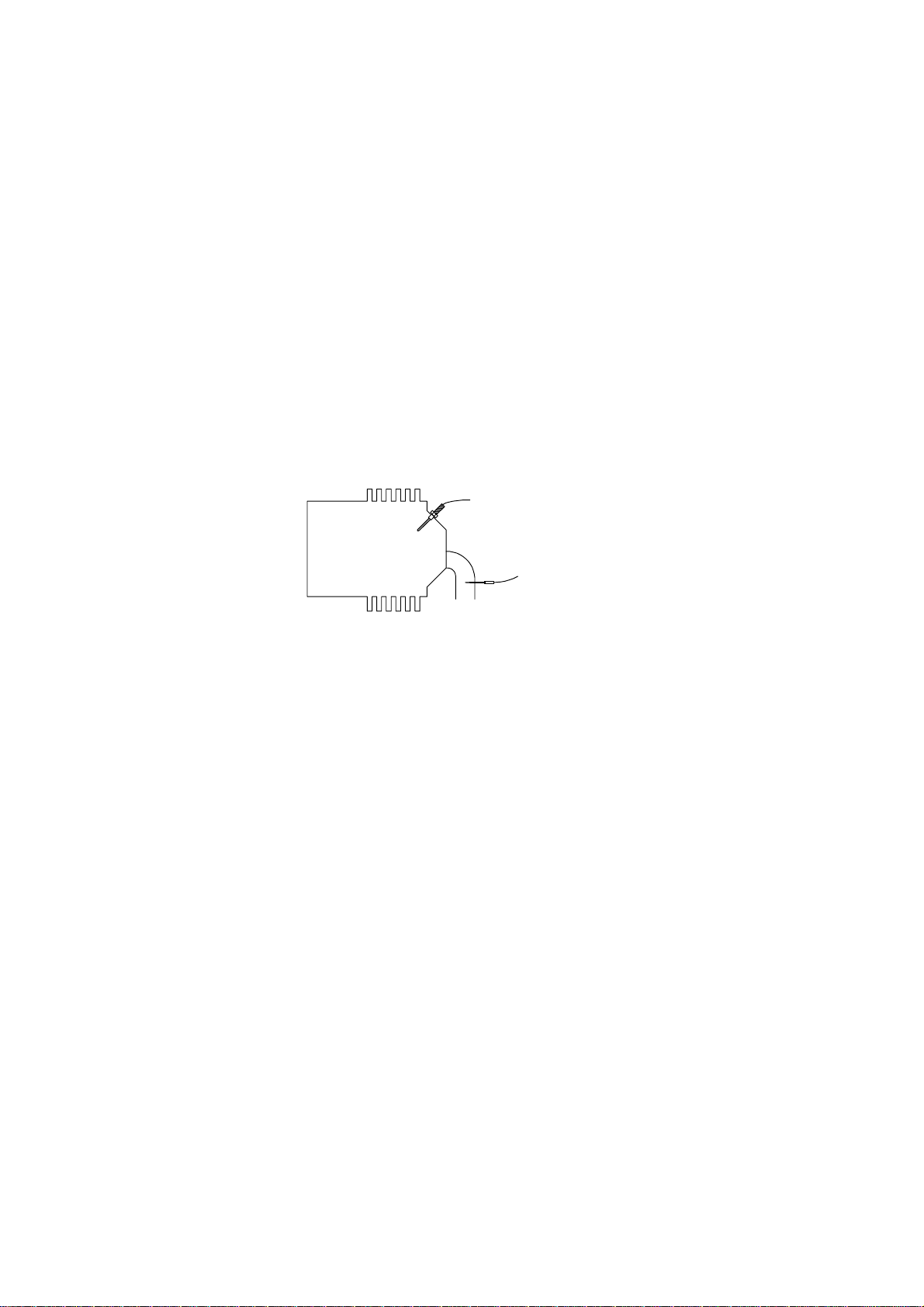
Engine Data Management
The EDM Engine Data Management system is the most advanced and
accurate piston engine-monitoring instrument on the market. Using the
latest microprocessor technology, the EDM will monitor up to twentyfour critical parameters in your engine, four times a second, with a
linearized thermocouple accuracy of better than 0.1 percent or 2 F°.
As your built-in flight engineer, the EDM is constantly “red line”
checking: all critical parameters are automatically checked four times a
second, regardless of the current display status. Leaning is accomplished
quickly and automatically using the LeanFind procedure. With the
EDM, it is now possible to have substantially more diagnostic
information available to you in a timely and usable manner.
Benefits of Proper Mixture Control
Improved engine efficiency Reduced maintenance costs
Greater fuel economy Reduced operating costs
Smoother engine operation Proper engine temperatures
Longer spark plug life Reduced engine vibration
JPI Probes
Temperature information
processed by the EDM is captured
by fast response grounded
JPI
temperature probes that accurately
cylinder
head
CHT probe
exhaust
manifold
measure small temperature
changes—as small as 1°F—that
EGT probe
routinely occur during mixture
adjustment.
Temperature and Mixture
In a piston engine only a small portion of the energy from combustion
produces movement of the piston during the power stroke. The majority
of energy passes into the exhaust pipe as hot gasses. By monitoring the
temperature of these exhaust gasses you will have an indication of the
quality of the combustion process. Low compression, non-uniform fuel
distribution, faulty ignition, and clogged injectors diminish the
efficiency of the combustion process that generates power. From the
cockpit you can adjust the fuel/air ratio by a process called leaning.
Retarding the mixture control changes the fuel/air ratio and hence affects
the Exhaust Gas Temperature (EGT).
Page 6 Engine Data Management
Page 7
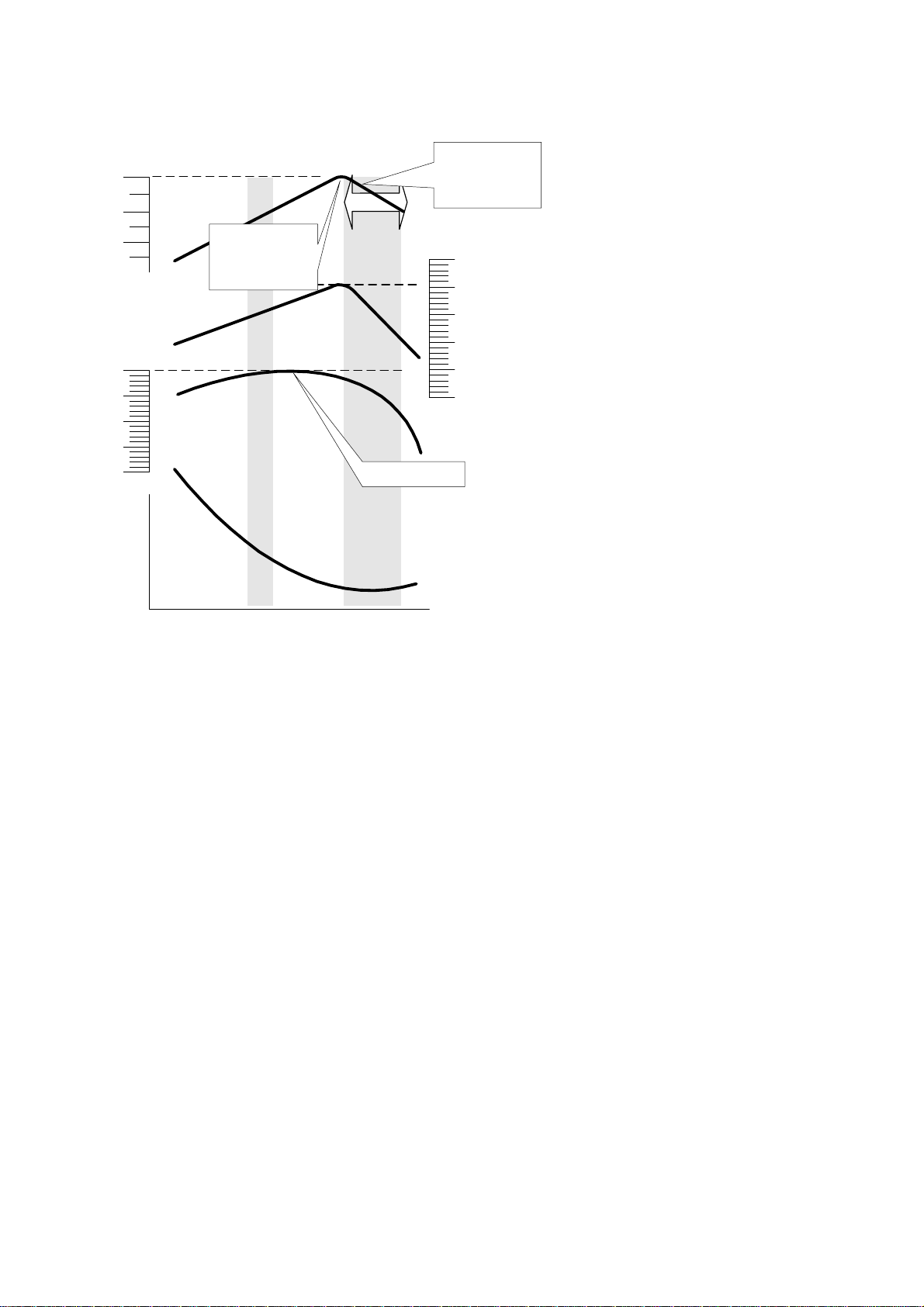
The following depicts the power, mixture and temperature relationships.
Best
power
range
0
-
50
-
100
T
G
E
First cylinder to
peak. Use for ROP
Rich of Peak
leaning
EGT °F below peak
T
H
C
10
0
9
5
9
0
8
power
5
8
Percent of best
0
t
n
e
c
r
e
P
r
e
w
o
p
S
p
e
c
o
n
s
u
c
i
f
i
m
p
economy
c
f
u
e
l
t
i
o
n
Best
range
GAMI
spread
Peak Power
Last cylinder to
peak. Use for LOP
Lean of Peak
leaning
20
0
-
20
-
40
-
60
-
80
best
CHT °F change from
power
Full Rich
(Take-off)
Rich
Lean
Too
lean
As the mixture is leaned, EGT rises to a peak temperature, and then
drops as the mixture is further leaned. Peak power occurs at a mixture
using more fuel than at peak EGT. Best economy occurs at peak EGT.
Accurate leaning yields optimal engine temperatures. By being able to
precisely adjust the mixture, your engine can produce either the best fuel
economy or maximum power, whichever you choose.
A single EGT gauge merely gives you an average of a few cylinder’s
temperature: some cylinders can be too rich, while others too lean.
Variations produced by differences in fuel distribution, ignition, and
compression will cause each cylinder to peak at a different temperature.
In some cases the coldest cylinder will peak first. TIT will run up to 100
degrees hotter than the hottest EGT.
For Your Safe Flight Page 7
Page 8
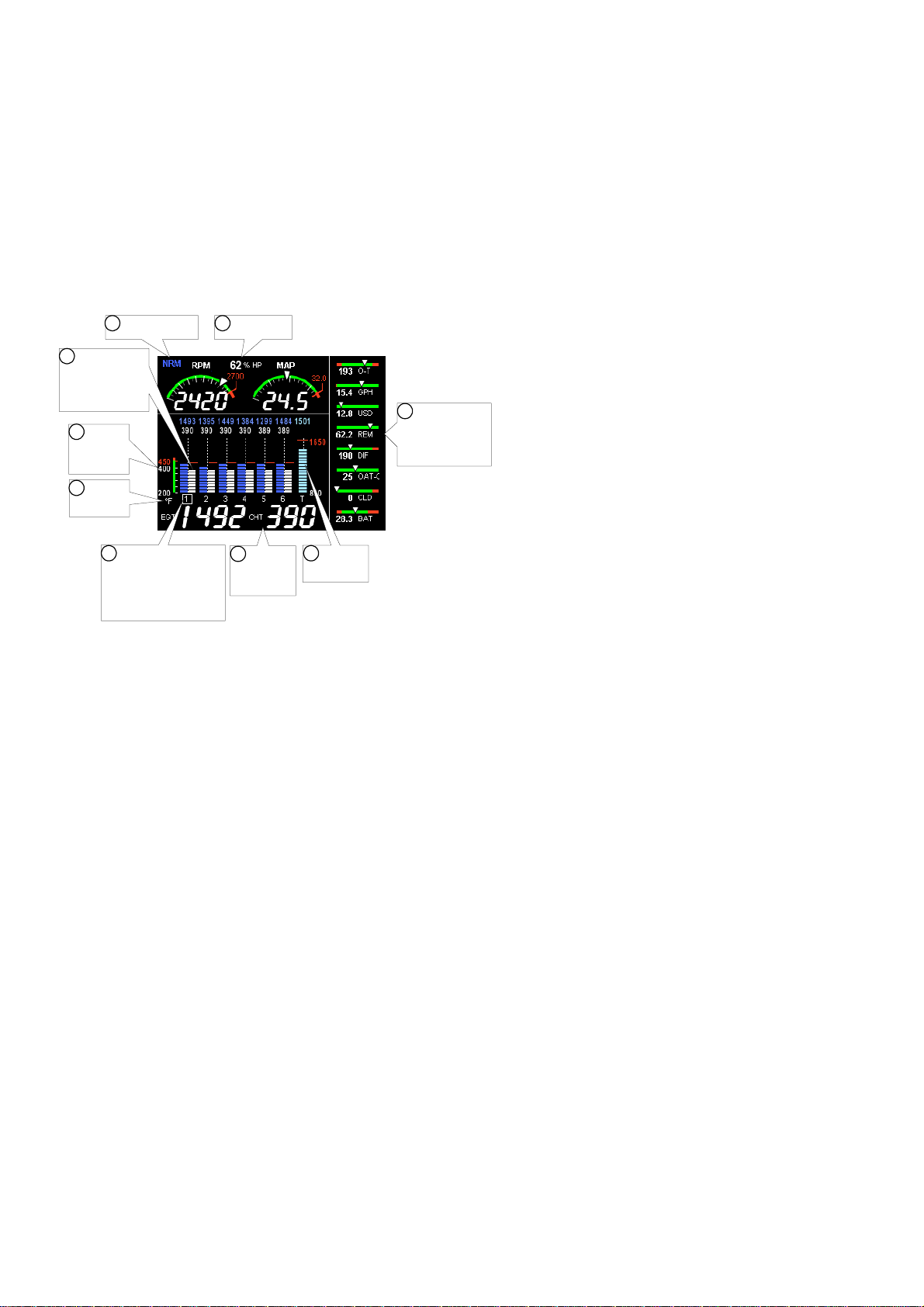
Displays and Controls
The EDM monitors engine temperatures and voltages, assists in
adjusting the fuel/air mixture, and helps diagnose engine malfunctions.
There are three components of the user interface:
Analog display including cylinder number and cylinder I.D. box
Digital display for numeric readouts and messages
Two front panel operating buttons for simple operation.
Typical EDM-830-6C Cylinder Display
1
5
Cyl Bargraphs:
EGT left side,
CHT right side,
digital above
4
CHT
absolute
scale
2
Temp in
°F or °C
3
Cyl Number identifies
bargraphcylinder.
Cyl I.D. Box identifies
the related Scanner
digital values
6
%HPEGT normalize
7
Information
Scanner
Area
8
Bargraph
TIT
9
Linear gauges
numerous
parameters
monitor
Display Dimming
The display features automatic dimming. Allow ten seconds for the
display to adjust to ambient lighting conditions. The dimming baseline
can be user adjusted in Pilot Programming Mode.
Page 8 Engine Data Management
Page 9
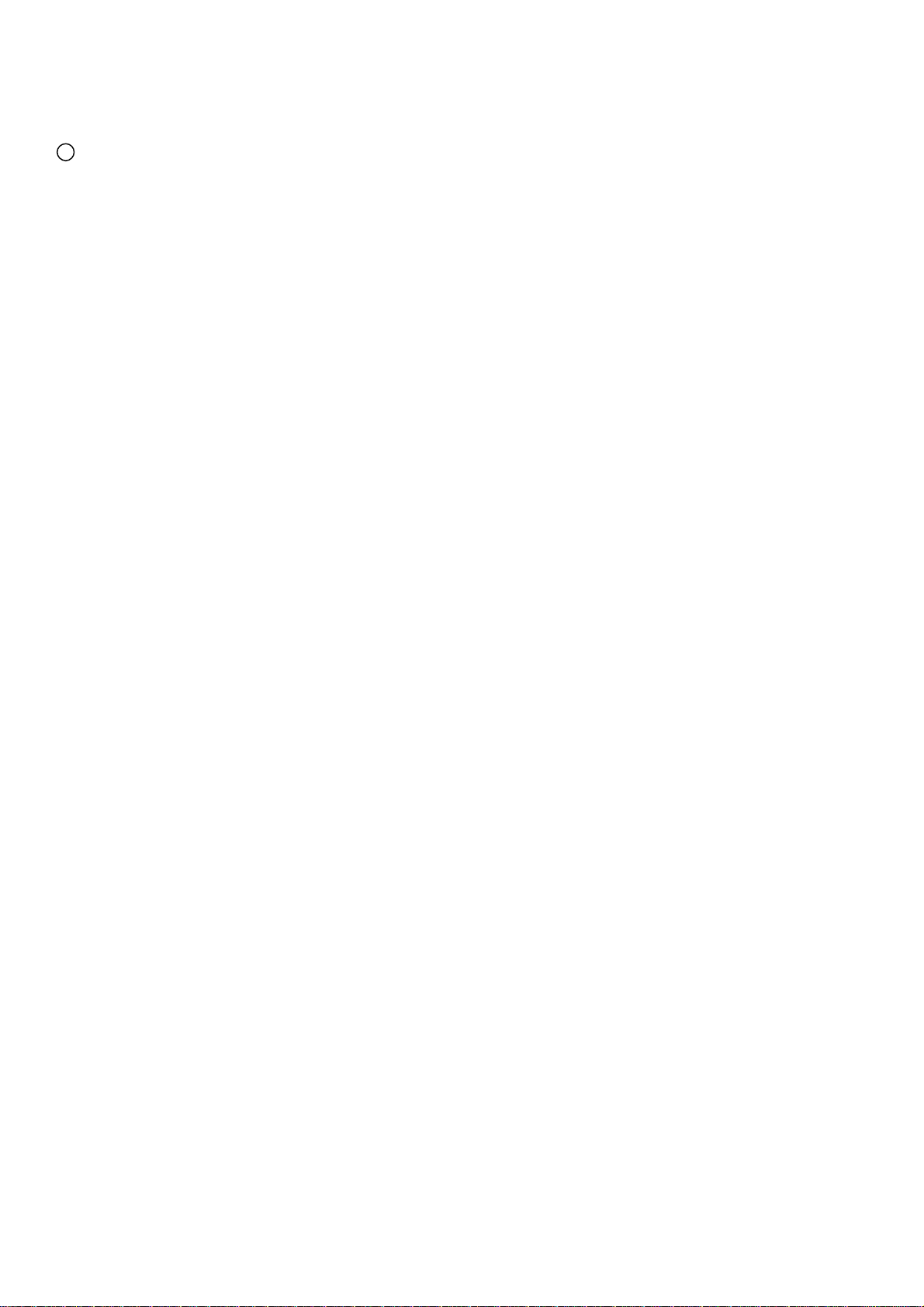
The following is a description of various display areas. Numbers in
circles refer to features in the above diagram.
1
Normalize View and Percentage View
Percentage View: when the EGT normalize indicator ‘NRM’ is
not lit, the columns indicate percent of EGT red line. Each
column is composed of a stack of segments. A maximum height
column (all segments lit) depicts 100 %, or more, of red line and
a one segment-high column depicts 50 % of red line. For
example, if the red line is 1650°F, a maximum height column
represents 1650°F and a one segment-high column represents
half that value, or 825°F. The Percentage View permits
comparison of EGTs across all cylinders. Hotter cylinders
display higher columns than cooler cylinders.
Normalize View: when the EGT normalize indicator ‘NRM’ is
lit, the EGT columns are displayed normalized. When you
activate Normalize View, all column peaks are set to the same
half-height level for trend analysis. Any changes are shown as an
increase or decrease in column height. A one-segment change
in column height represents a 10°F change. The Normalize
view permits rapid visualization of EGT trends, rather than a
percentage of red line. You should use normalize in level cruise
and run-up.
To toggle between Percentage View and Normalize View, hold the
LF button until the ‘NRM’ indicator either comes on or goes off.
Selecting the Normalize view does not affect the digital display nor alter
the parameter sequence. The CHT display—described later—is not
affected by either Normalize or Percentage view.
You may select the Normalize view in either the Manual or Automatic
modes, but not during Lean Find mode. Normalize view is most helpful
for engine trend monitoring of each cylinder’s operation. For example
using the Normalize view during engine run-up, a fouled spark plug will
appear as a higher column.
TIP: A common misapplication is to be in the Normalize view and then
change your power setting. This can cause all columns to go off scale,
high or low, giving you the impression there is a problem. Turn off
‘NRM’ (return to Percentage view) before adding or reducing power and
when beginning your descent.
For Your Safe Flight Page 9
Page 10
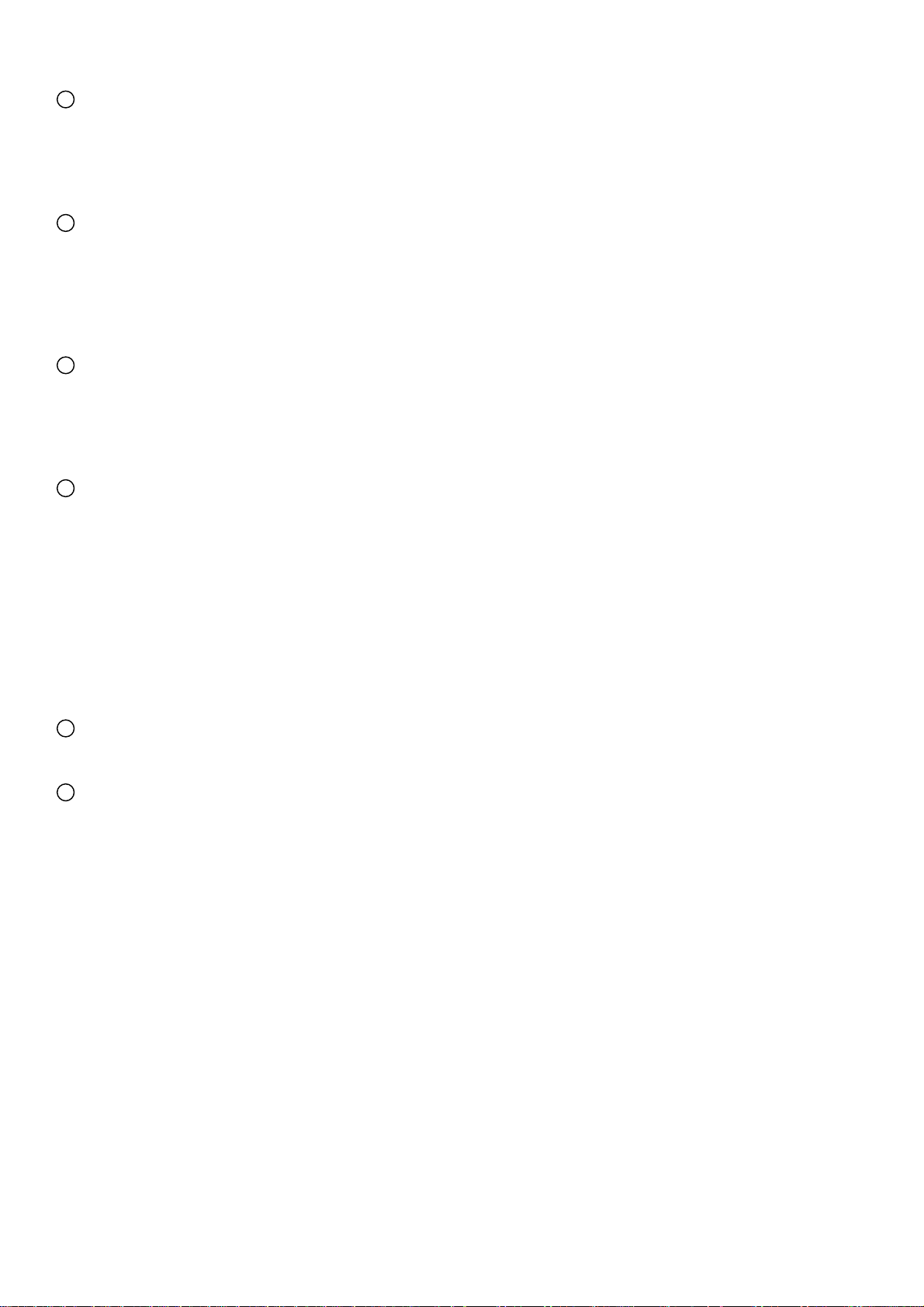
2
Temperature Units (°F or °C)
The EDM series engine temps can be set for either degrees Fahrenheit
°F or degrees Celsius °C. Note: OAT units can be set independently of
the engine temps. To change the display of engine temperatures see
“Changing the Alarm Limits” on page 52.
3
Cylinder Numbers and the Cylinder I.D. box
The row of numbers 1 through 6 (cylinder I.D numbers) and the letter
‘T’ (optional turbine inlet temp) are the column labels for the analog
display bargraphs. A square box (cylinder I.D. box), surrounding one or
more of the labels, specifies that those particular cylinders relate to the
values currently shown in the Scanner® information area.
4
CHT absolute scale
The ‘CHT absolute scale’ allows you to quickly determine the absolute
temperature of any CHT by comparing the bargraph height to the scale.
This is a quick and useful way to visually determine your CHT
temperatures relative to redline.
5
Bar Graph EGT and CHT
A cylinder ‘bargraph set’ is composed of a dotted line leading from the
cylinder I.D. number vertically to its EGT/CHT digital values. The EGT
column is located to the left of the line and the CHT column to the right.
Columns are composed of a stack of segments. The maximum height for
a column is the top of the dotted line. The CHT redline value is depicted
by a horizontal red line approximately half way up and to the right of the
dotted line. When any CHT column reaches redline, its column will turn
red and an alarm message will commence. The CHT display is not
affected by mode or view. The EGT column has three different viewing
modes: Percent View, Normalize View and Lean Find.
6
Percent HP (EDM-830 only)
Displays %HP (if FF, RPM, OAT, MAP functional).
7
Scanner® Information Area
The Scanner® Information Area provides expanded information for the
various monitored parameters. The Scanner® operates automatically or
manually.
Page 10 Engine Data Management
Page 11
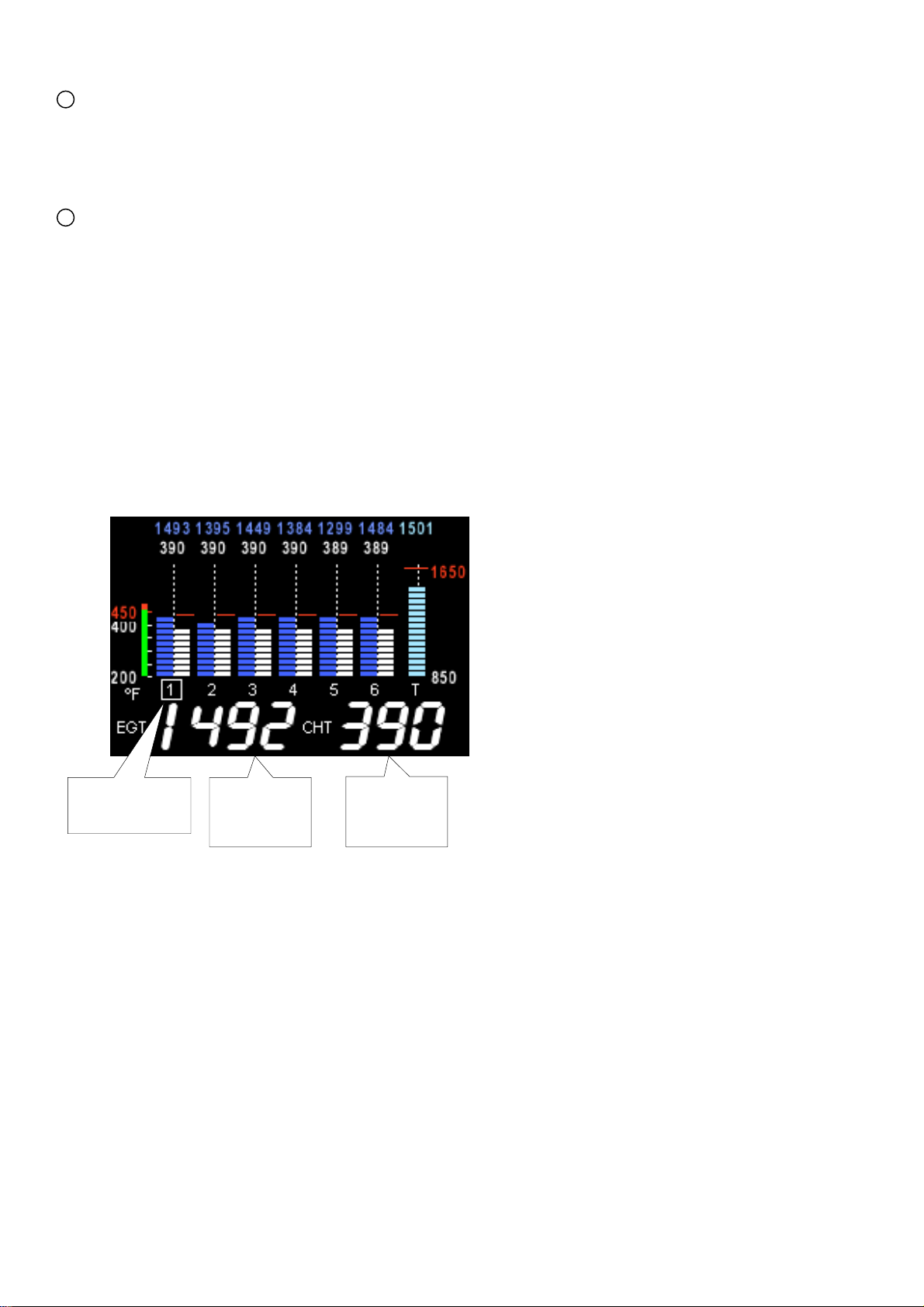
8
TIT Bargraph
The EDM provides a bargraph display of the hottest TIT and
continuously checks for exceedance of the redline temp. Once redline is
reached, the bargraph will change to red and an alert will flash in the
Scanner® Information Area.
9
Linear Gauges
The Linear gauges provide both digital and analog indications for
various parameters. The sliding pointer and color range marks give you a
quick indication of where you are relative to the operating limits while
the digital value provides precise information. See Section 14 - Display
Customization for ways you can customize this area. Note: parameters
monitored vary by model and options present.
EGT and CHT operation in Scanner® Information Area
When the Cylinder I.D. Box highlights a cylinder number (1 through 6),
the Scanner® Information Area will show the EGT value on the left
(four digits) and the CHT value on the right (three digits). Other
parameters are displayed in the digital display as described in the
subsection “Scanner® Information Area” on page 19.
Cylinder # 1
highlighted
4 digit
display of
EGT 1
For Your Safe Flight Page 11
3 digit
display of
CHT 1
Page 12
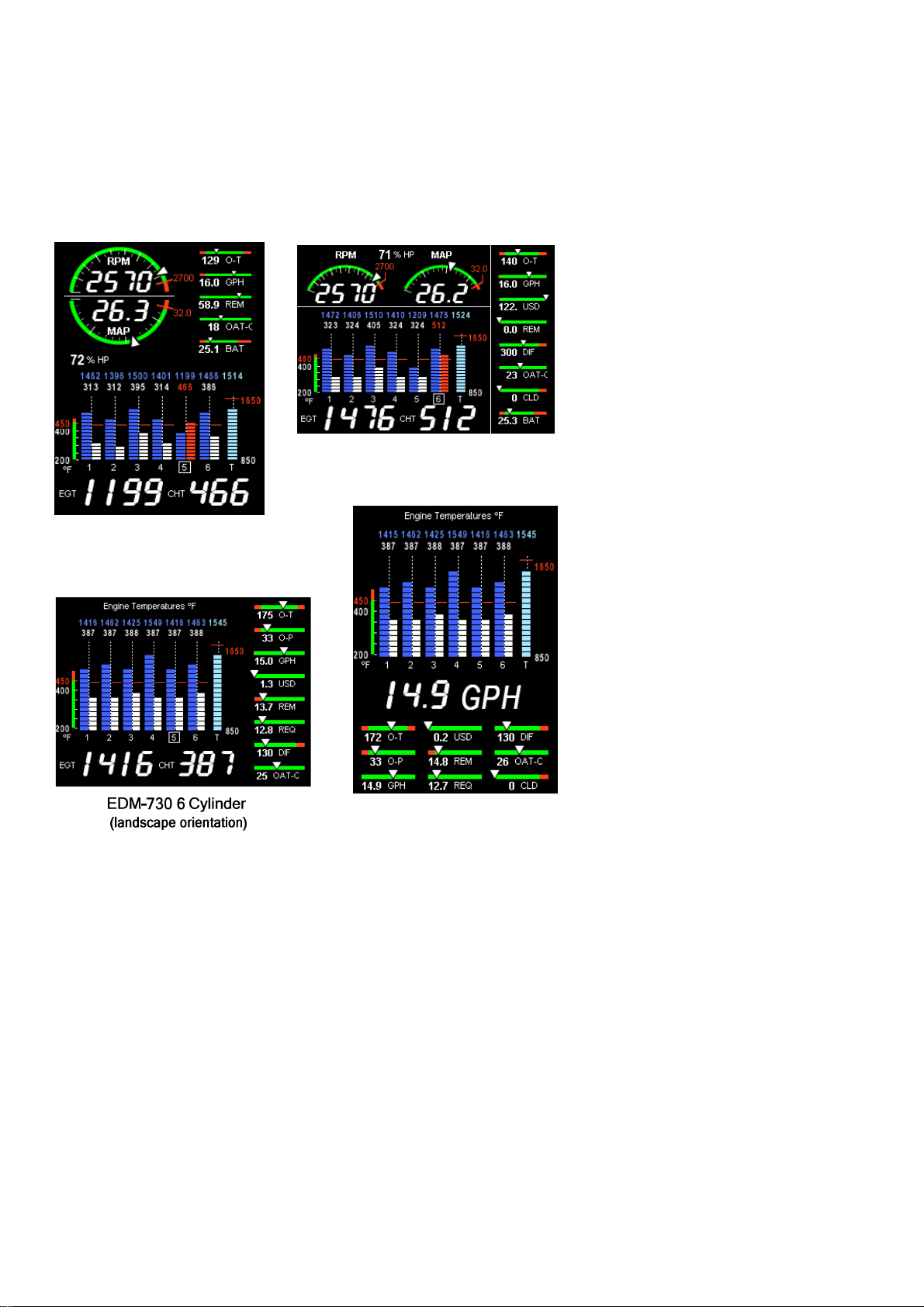
Typical display configurations by model and mounting orientation
The EDM-730/830 series features the ability to be mounted either in
landscape or portrait orientation. Display layouts will differ as a result of
configuration differences. You may examples of the EDM-830 and
EDM-730 are shown below:
EDM-830 6 Cylinder
(landscape orientation)
EDM-830 6 Cylinder
(portrait orientation)
EDM-730 6 Cylinder
(portrait orientation)
Page 12 Engine Data Management
Page 13
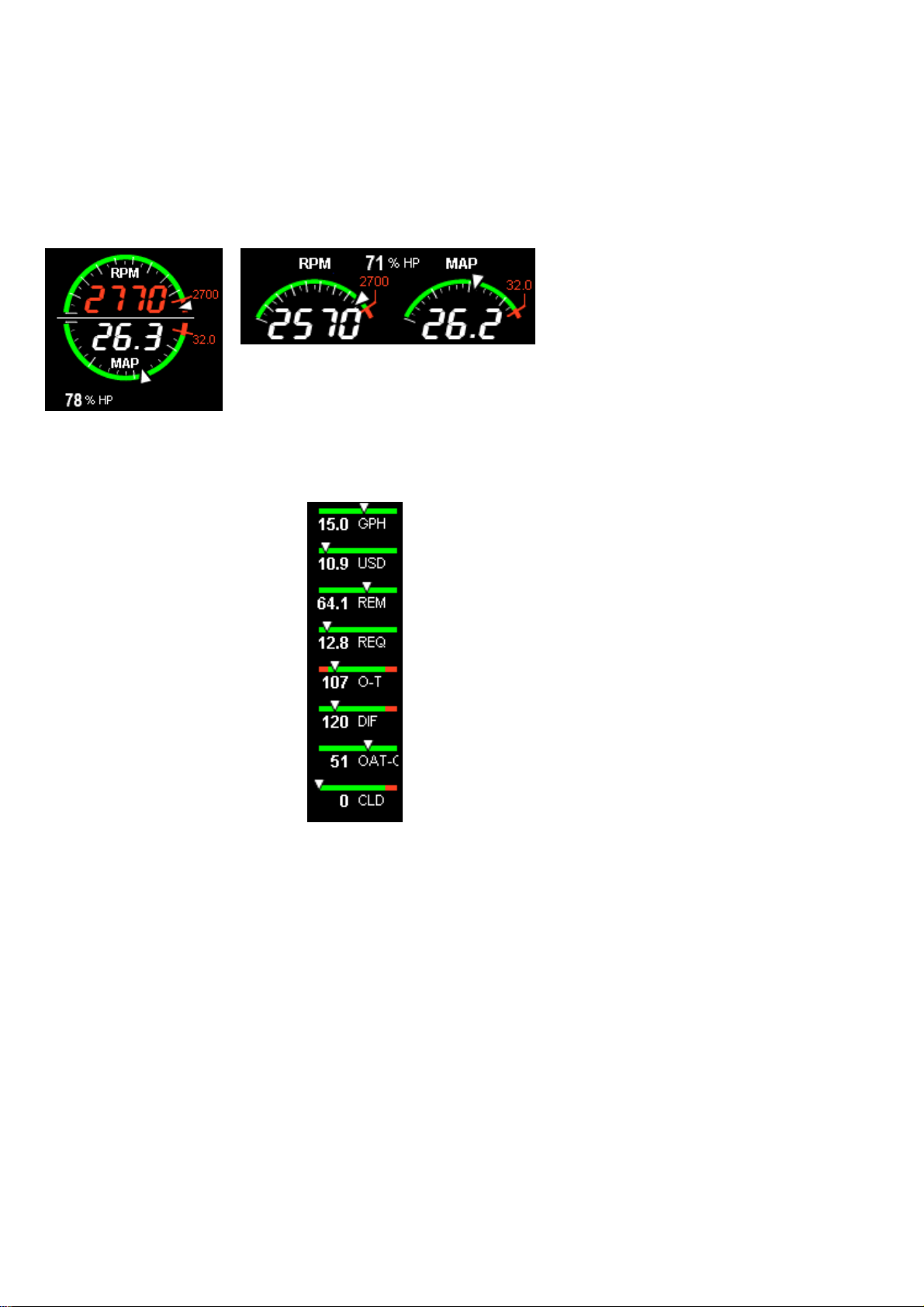
EDM-830 RPM and MAP Display
The EDM-830 depicts both RPM and Manifold Pressure graphically and
digitally. Examples are shown for both landscape and portrait
orientation. When a power setting exceeds redline, the digital value
changes to red and a blinking message appears in the Scanner®
Information Area. Percent horsepower is located in this display area
also.
EDM-830 RPM & MAP
(landscape orientation)
EDM-830 RPM & MAP
(portrait orientation)
EDM-730/830 Linear Gauges
This area contains linear bar
graphs with digital displays. When
a value exceeds red line, it is
displayed in RED. You can
customize what appears in each
position. Examples of available
displays are:
Voltage (BAT)
EGT Span (DIF)
Shock Cooling (CLD)
Oil temperature (O-T)
Oil pressure (O-P)
Outside Air Temperature (OAT)
Fuel flow, units per hour (GPH)
Fuel Used (USD)
Fuel Remaining (REM)
Fuel Required to waypoint or
destination (REQ)
EDM-830
Linear Gauge
For Your Safe Flight Page 13
Page 14
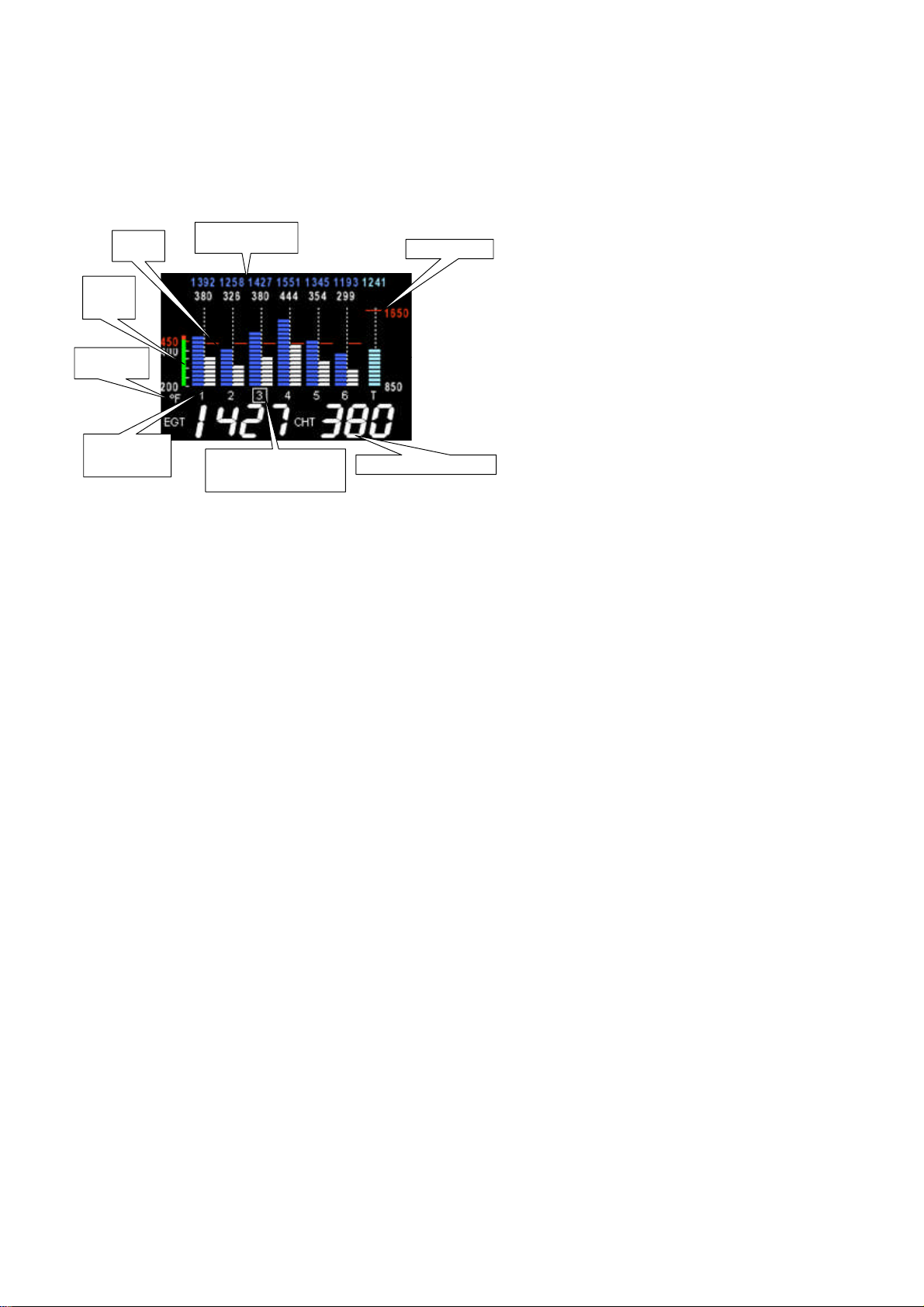
EDM-730/830 Basic Scanner® Operation
The EDM-730/830 Scanner section contains graphic representation of
EGT, CHT and TIT values as well as containing a general purpose text
message area. It will go into Automatic scan mode a few minutes after
power up. You don’t have to touch any buttons.
CHT
redline
CHT
absolute
scale
Engine temps
in F or C
Cylinder numbers
1 through 6. T is
TIT
Digital EGT/CHT/TIT
values
Cylinder I.D. box indicates
which cylinder temperatures
are show in the digital display
TIT redline
Scanner Information Area
EGT: Exhaust Gas Temperatures
Blue segments represent temperature magnitude and are located to the
left of the vertical dotted line present in each cylinder bar graph.
Cylinder I.D. numbers are located just below the dotted line (one for
each cylinder on the engine). A white square around a cylinder I.D.
number identifies which cylinder the Scanner® digital value relates to
(cylinder 3 in the above example). The digital value is always present
above the dotted line and is Blue.
CHT: Cylinder Head Temperatures
White segments represent temperature magnitude and are located to the
right of the vertical dotted line present in each cylinder bar graph.
Cylinder I.D. numbers are located just below the dotted line (one for
each cylinder on the engine). A white square around a cylinder I.D.
number identifies which cylinder the Scanner® digital value relates to
(cylinder 3 in the above example). The digital value is always present
above the dotted line and is White. CHT redline is depicted by red
horizontal lines half way up the bar graph scale.
Page 14 Engine Data Management
Page 15
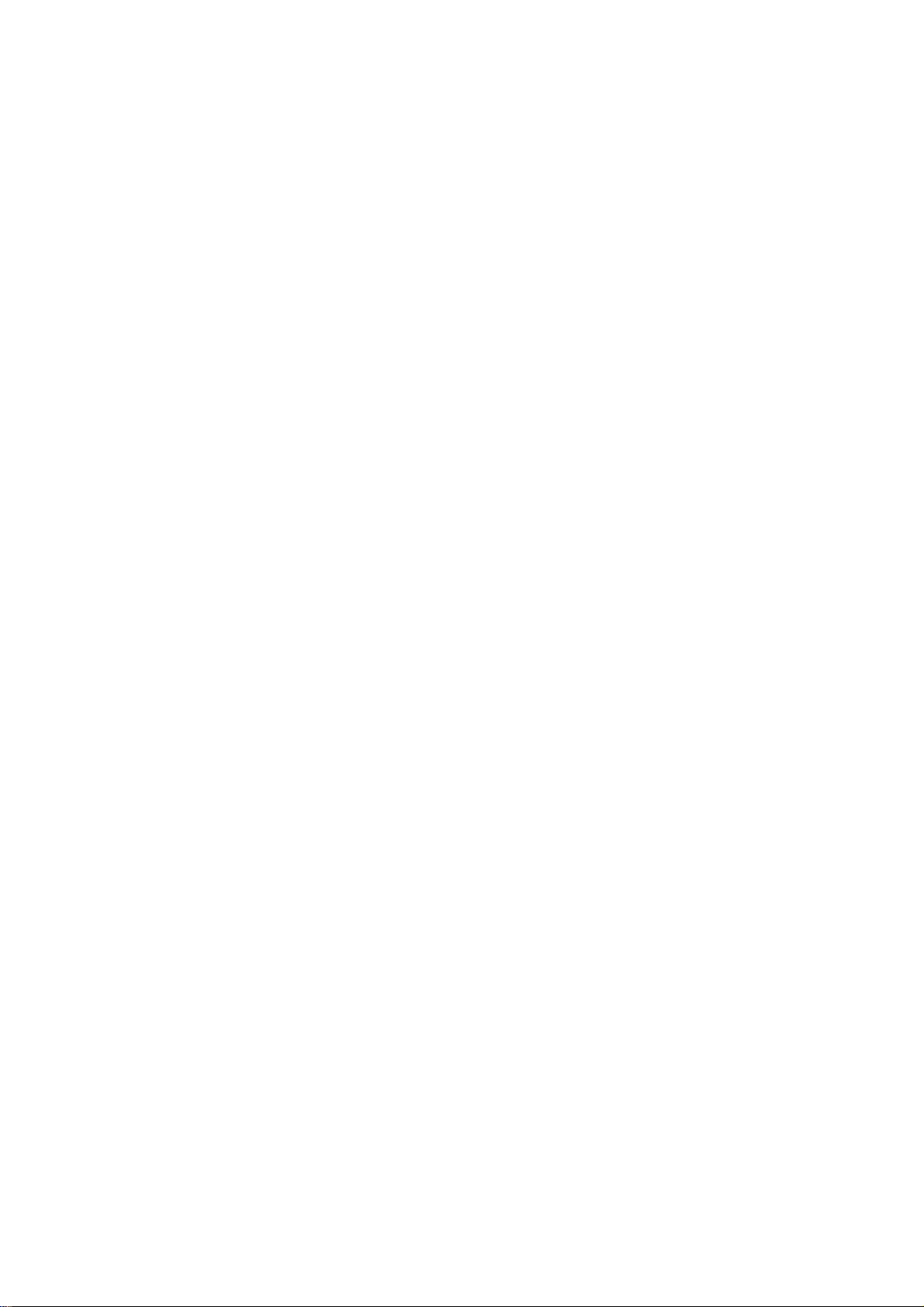
TIT: Turbine Inlet Temperature
Light Blue segments represent temperature magnitude (at the same scale
as EGT) and are located to the right of the last cylinder bar graph set. A
‘T’ just below the dotted line identifies this as TIT. When a white square
surrounds the ‘T’, this signifies that the scanner digital values relate to
TIT. The digital value is always present above the dotted line and is
Light Blue. TIT redline is depicted by a red horizontal line above the
majority of the TIT bar graph area.
There are two views: Normalize view levels the EGT columns and
increases the sensitivity of the Scanner® bar graph columns. To enter
the Normalize view, hold the LeanFind button for three seconds. The
NRM icon will be displayed above the Scanner® section and the bars
will be blue. Hold the LeanFind button for three seconds to return to the
Standard view. See page 9 for a more detailed description.
Operating Modes
There are three standard operating modes of the EDM: Automatic,
Manual, and LeanFind. These modes will be described in more detail
beginning on page 20. When you first turn on the power the EDM starts
in the Manual mode, but will enter the Automatic mode after two
minutes (most of the time you will operate the EDM in the Automatic
mode). The three modes primarily affect the Scanner® Information
Area.
Automatic Mode
Just tap the LF button, then tap the STEP button. No user
intervention is required to use this mode. Each cylinder and each
parameter value is automatically sequenced and shown in the digital
display for a few seconds.
Manual Mode
Just tap the STEP button. This stops Automatic Mode. Each indexed
parameter is frozen in the digital display until you manually index to the
next parameter by tapping the STEP button.
LeanFind Mode
Simply pre-lean, tap the LF button and begin leaning. The EDM will
assist you in finding the correct cylinder to peak to set your mixture to.
For Your Safe Flight Page 15
Page 16
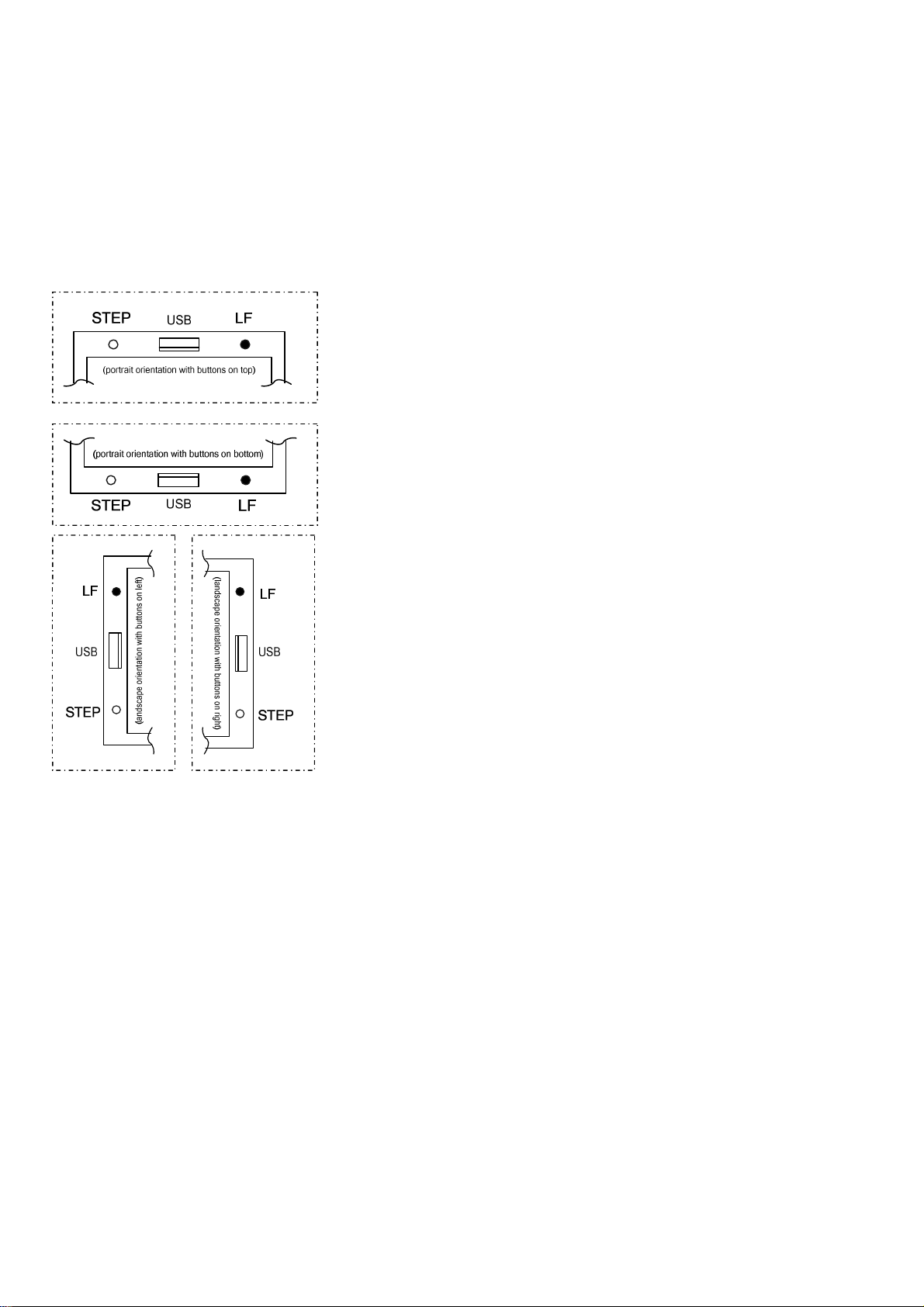
Button Location and Display Rotation
The EDM can be mounted in four different positions. After mounting,
you may need to remove and relocate the white button to the ‘STEP’
location. You may also need to rotate the EDM display. Clear any alarms
and hold STEP (about 6 seconds) until you see the overlayed arrow.
This arrow indicates where the top of the display will be. Tap LF until
the arrow points to 12 o’clock. Now tap STEP. Your display should
now be upright. The button functions are depicted in the four possible
orientations as shown below:
Page 16 Engine Data Management
Page 17
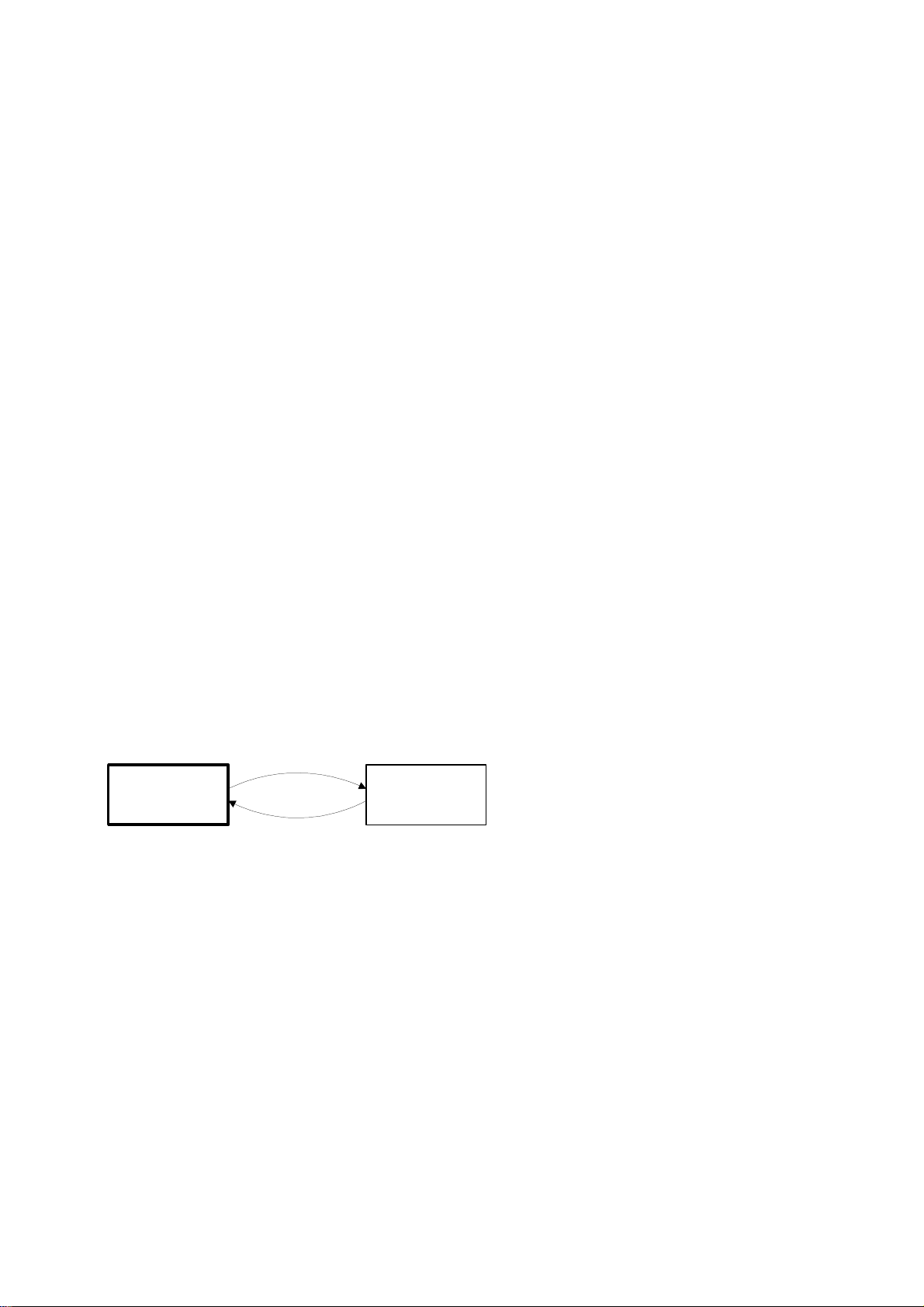
The STEP and LF buttons control all functions of the EDM. The term
tap denotes pressing a button momentarily. The term hold denotes
pressing and holding a button for five seconds or longer.
STEP Button - Primary functions
In the Automatic mode, tapping the STEP button will change to
the Manual mode. Subsequent taps of the STEP button will
display the next parameters in the sequence.
In the LeanFind mode tapping the STEP button will terminate
the LeanFind mode and change to the Automatic mode.
STEP Button - Secondary functions
In the Manual mode, holding the STEP button will display the
previous parameters in the sequence (rapidly backwards).
In the Pilot Program Mode, tapping the STEP button will
generally advance to the next item in the list.
When an alarm is displayed, tapping the STEP button will
prevent that alarm from appearing for the next ten minutes.
When an alarm is displayed, holding the STEP button until the
word OFF appears, prevents that alarm from appearing for the
remainder of the flight.
LF Button - Primary functions
In Automatic or Manual modes, tapping the LF button will
change to the LeanFind mode.
In the LeanFind mode, holding the LF button after peak EGT is
found will display peak EGT.
In Automatic or Manual modes, holding the LF button for three
seconds will toggle between Percentage and Normalize views.
EGT Percentage view
is ON.
(NRM icon off)
hold LF button
for 3 seconds
EGT Normalize View
is ON.
(NRM icon on)
For Your Safe Flight Page 17
Page 18
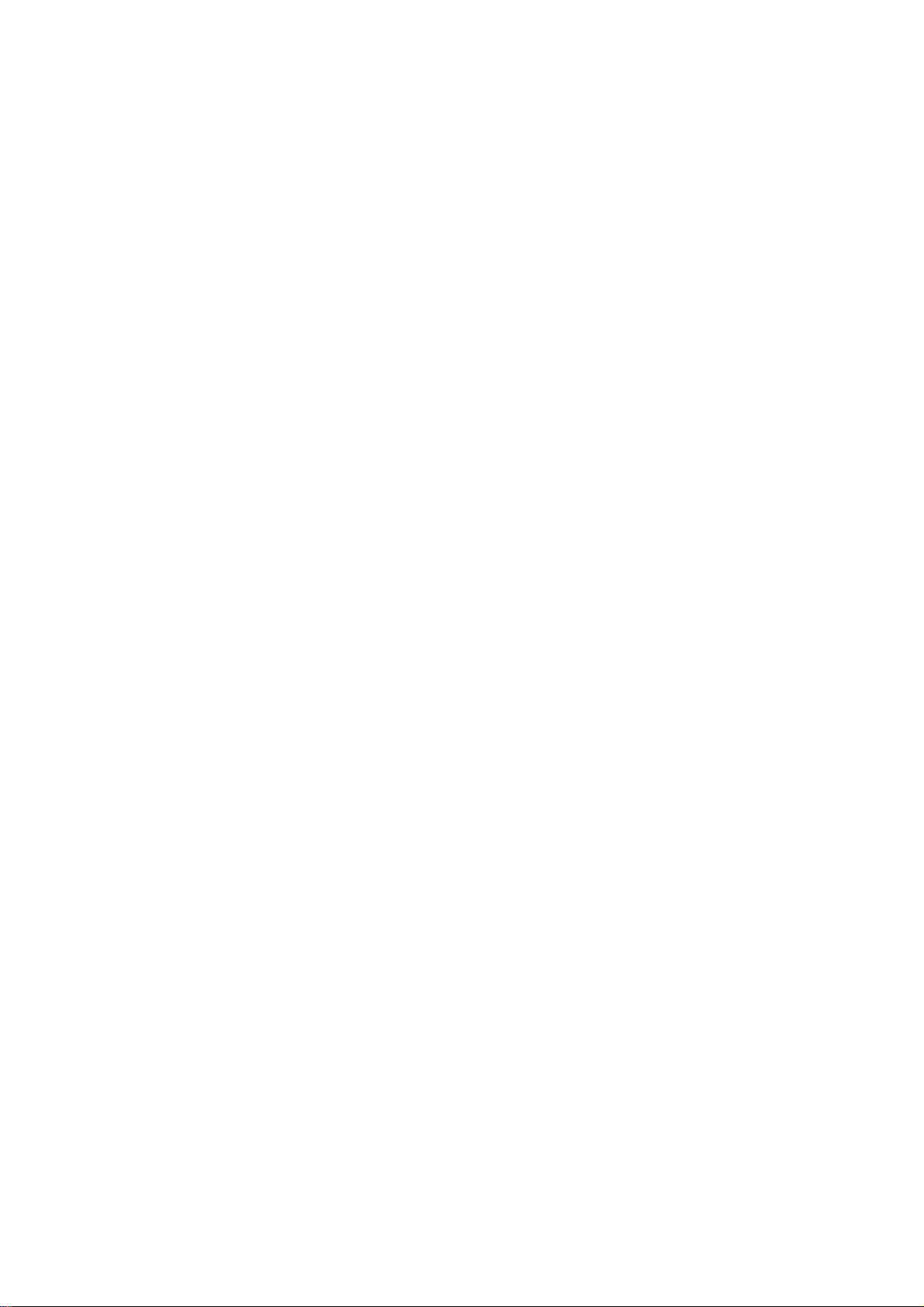
LF Button - Secondary functions
In the pilot programming procedure, holding or tapping the LF
button is used to increment or decrement parameter values and
toggle between Yes and No answers to questions.
STEP and LF buttons together
Holding both the STEP and LF buttons simultaneously, for
several seconds, changes to the Pilot Programming Mode.
Holding both the STEP and LF buttons simultaneously for
several seconds when in a unit programming mode and ‘END? Y’
is displayed will take you to the next programming mode (if one
exists).
Holding both the STEP and LF buttons simultaneously for
several seconds after entering LeanFind mode but before
beginning to lean will toggle between leaning ‘Rich Of Peak’ and
‘Lean Of Peak’.
Tapping both the STEP and LF buttons simultaneously in
Manual mode toggles to include or exclude the displayed
parameter from the Automatic mode. It has no affect on the
displayed parameters in the Manual mode.
Page 18 Engine Data Management
Page 19

Scanner® Information Area
The Scanner® Information Area provides expanded information in the
form of alpha-numeric messages, parameters and calculations. In AutoScan, parameters will ‘scan by’ once every 4 seconds (default). This rate
can be changed in Pilot Programming Mode. Tap the STEP button for
‘Manual’ selection of any parameter. Parameters for the installed options
will be displayed - uninstalled parameters will not appear.
DISPLAY PARAMETER DESCRIPTION
EGT 1436 CHT 382
1580 TIT
1490 TI2
204 OIL-T
64 OIL-P
75 CLD
13.9 BAT
23 OAT
40 DIF
56 CRB
145 CDT
105 IAT
-40 C-I
RPM 2460 MAP 23.6
Calculated
68.0 REM
12.7 REQ
Calculated
55.2 RES
9.8 MPG
Calculated
04:32 H:M
15.0 GPH
7.2 USD
EGT/CHT
TIT 1
TIT 2
OIL TEMP
OIL PRES
SHOCK COOL
BATTERY
OAT
DIF
CRB
CDT
IAT
CDT-IAT
POWER
REM
FUEL
REQUIRED
FUEL
RESERVE
MILES PER
GALLON
ENDURANCE
FUEL FLOW
RATE
FUEL USED
Shows successive pairs of
EGT & CHT per STEPtap.
Turbine Inlet Temp #1
Turbine Inlet Temp #2
Oil temperature
Oil pressure
CHT cooling rate (deg/min)
Battery/Bus voltage
Outside air temperature
Hottest minus coldest EGT
Carburetor Air Temp (only
allowed if IATnot present)
Compressor Discharge Temp
(only allowed if CRB not
present)
Intercooler Air Temp
Intercooler cooling
RPM &MAP values
Calculated fuelremaining
Calculated fuelrequired to
reach waypoint (GPS interface
must be correct)
Calculated fuelreserve at
waypoint (GPS interface must
be correct)
Calculated fuelmiles per units
(GPS interface must be
correct)
Calculated time remaining to
fuel exhaustion
Calculated fuelflow rate in
units per hour
Calculated fuelused
For Your Safe Flight Page 19
Page 20
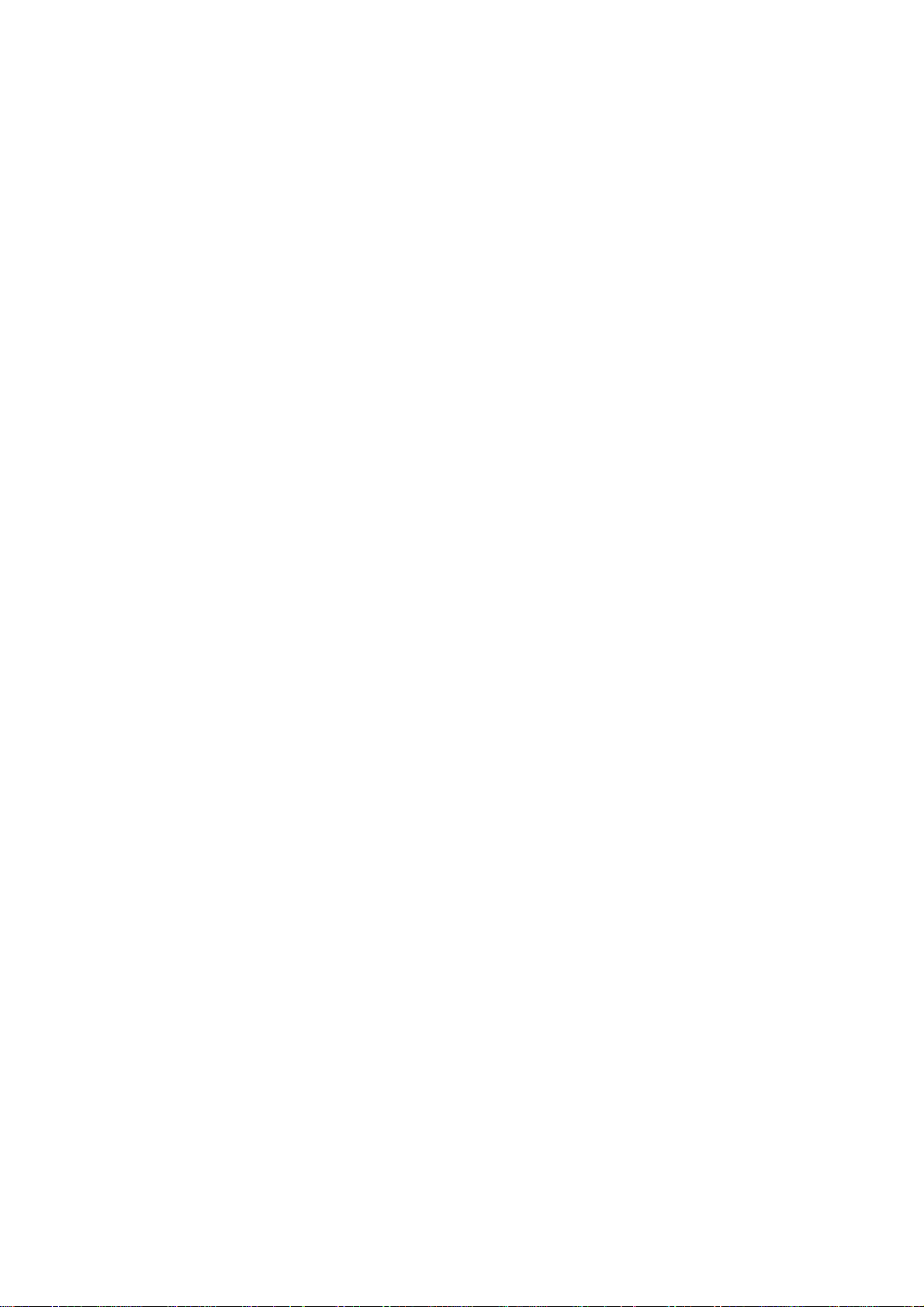
Section 2 - Operating Procedures
Built-in Diagnostics: Startup and During Flight
When your EDM is first turned on, the screen begins by showing the
unit model number and TSO category. Next, several display patterns are
presented allowing you to check for proper screen operation. During this
time, the EDM is conducting built-in-tests of certain components,
calibration and probes. Any newly installed options are found and
logged in at this time. If a probe problem is found, diagnostic indications
will be presented on the display. These vary depending on the parameter.
For CHT, EGT and TIT, a message appears in the Scanner® Information
Area. For example, if EGT#2 were open circuit, the message would read
‘OPEN EGT 2’. For an inoperative horizontal linear gauge function, a
red ‘X’ is drawn through it and its digital value is dashed out. Probes
determined to be faulty during the power up checks are disabled from
the Scanner® automatic sequence. During flight, probes are periodically
checked for inconsistent or intermittent signals and are disabled if
deemed unusable in which case an appropriate message will appear.
EDM Modes
The EDM has three different operating modes: Automatic, Manual and
LeanFind. When you first turn on the power the EDM starts in the
Manual mode, but will enter the Automatic mode after a few minutes.
The Automatic mode provides you with engine monitoring information
for the majority of flight conditions. To adjust the mixture, use the
LeanFind mode. To display specific parameters, use the Manual mode.
In either Automatic or Manual modes, the cylinder bar graphs show a
graphic representation of EGT and CHT for each cylinder and TIT (if
present).
Automatic Mode
Just tap the LF button, then tap the STEP button. No other user
intervention is required to use this mode. The EDM will begin
displaying the parameter sequence at the programmed ‘RATE’ (see
“Personalizing” on page 45).
Page 20 Engine Data Management
Page 21
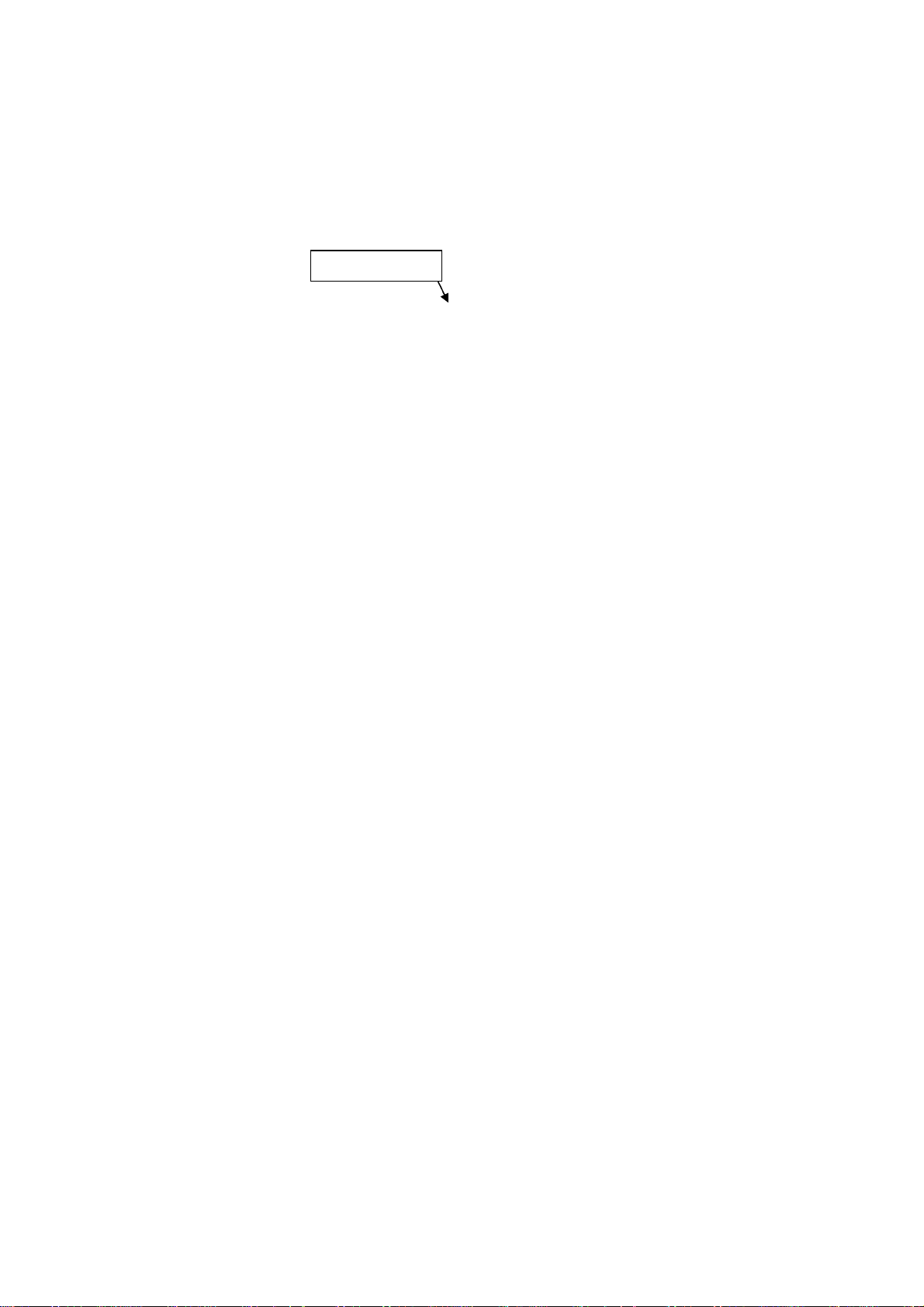
Individual parameters can be excluded from the Automatic mode: tap
STEP to enter the Manual mode. Tap STEP to select the parameter you
want to exclude. Now tap both STEP and LF buttons simultaneously.
Note that tapping the STEP and LF buttons again, toggles back to
include status.
An excluded parameter displays a decimal point before the parameter
name.
‘Excluded’ marker
For example:
Included: 14.6 BAT Excluded: 14.6 .BAT
Every time you turn on the EDM, all parameters are set to
‘included’.
All installed parameters are always displayed in the Manual mode.
Exclusion only applies to the Automatic mode.
All parameters are checked periodically for alarm conditions
regardless of their included or excluded status.
OIL temperature, EGT, CHT and TIT values cannot be excluded.
Manual Mode
Just tap the STEP button. Use the Manual mode when you want to
monitor one specific parameter such as shock cooling during descent, or
a particular cylinder temperature during climbs. To change to the
Manual mode, tap the STEP button once. Subsequent taps will index the
digital display through the parameter sequence (see “Scanner®
Information Area” on page 19). To exit the Manual mode and return to
the Automatic mode, tap the LF button and then tap the STEP button.
You may disable the Automatic mode by setting scan rate to ‘0’.
For Your Safe Flight Page 21
Page 22
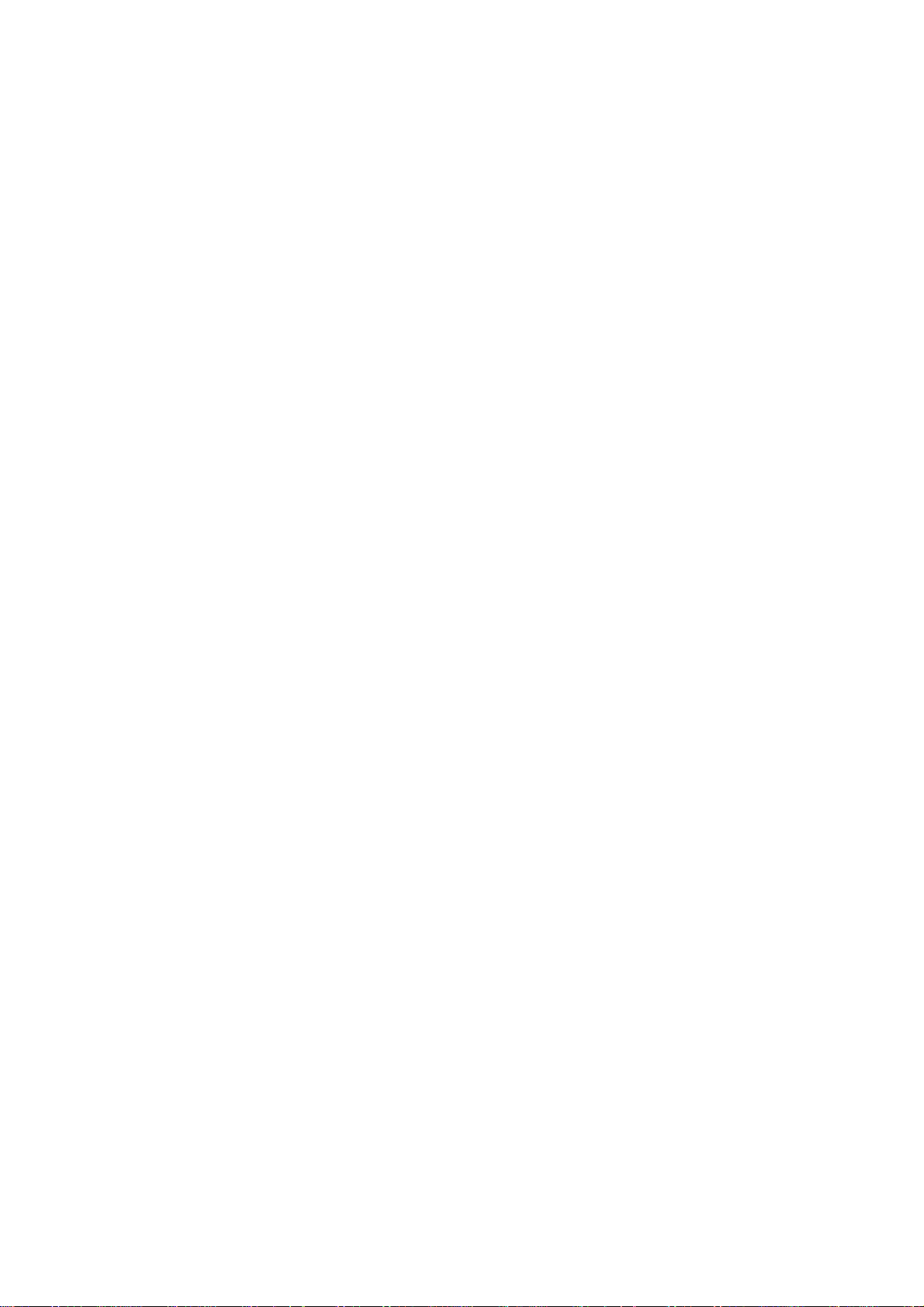
LeanFind Mode
The EDM supports two methods of leaning; Rich Of Peak (ROP) and
Lean Of Peak (LOP). Note: you can set the power-up default to LOP or
ROP in the Pilot Program Mode but easily change modes during flight.
During traditional Rich Of Peak leaning, you’ll finalize the mixture to
about 20 to 80° rich of peak (depending on engine operating
requirements). However, with the advent of closely balanced injectors
(such as GAMI), it is possible to set the mixture lean of peak—thus
saving fuel and running the engine cooler. Teledyne Continental
recommends lean of peak for the Malibu. Both Rich Of Peak and Lean
Of Peak processes are described in detail in this manual.
Upon reaching cruise configuration, use the LeanFind mode to identify
the correct cylinder to reach peak EGT (for rich of peak this is the
FIRST to peak, for lean of peak this is the LAST to peak). To change
from one method to the other, just after activating LeanFind, hold STEP
and LF and the other method will be momentarily shown: ROP or LOP.
Release buttons after other method appears.
The following charts provide step by step guidelines in leaning your
engine, for both rich of peak and lean of peak modes:
Page 22 Engine Data Management
Page 23

Rich of Peak leaning is as simple as:
A. Pre-lean your mixture.
B. Tap the LF button (verify ROP appears).
C. Lean mixture until LEANEST flashes (peak found).
D. Enrichen to the desired value ‘Rich Of Peak’.
R Procedure Scanner Example Comments
Establish cruise at 65
1
to 75% power.
Pre-lean the mixture
2
to 50°F estimated
rich of peak on any
EGT: _________°F.
Wait one minute Let engine stabilize.
3
Tap the LF button
4
Lean the mixture at
5
approx. 10°/second
without pausing.
(cylinder I.D. box
flashes when a EGT
rises 15°F)
Stop leaning when
6
a column begins
flashing. You will see
LEANESTfor one
second, followed by:
If you hold LF, peak
7
EGT will be displayed
while the LF button is
held down.
If you tap LF, the
8
difference from peak
EGT is shown. Tap
again to return to the
peaked EGT value.
Slowly enrich mixture
9
noting that EGT is
returns to peak then
drops. Stop enriching
at the desired EGT.
‘Peak’: best Econ.
‘ROP’ target: best
power.
EGT 1490 CHT 370
ROP
EGT 1520 LF
(Without FF)
EGT 1520 FF 13.8
(With FF)
EGT 1545 SET
(Without FF)
EGT 1545 FF 12.4
(With FF)
EGT 1560 PK
(Without FF)
EGT 1560 FF 12.9
(With FF)
EGT -90 SET
(Without FF)
- or -
EGT -90 FF 13.4
(With FF)
EGT 1560 SET
(PEAK)
EGT 1460 SET
(100º RICH OF PEAK)
- or -
- or -
- or -
*See ‘Pre-leaning’
Start LeanFind (if LOP
appears hold STEP & LF until
ROP appears)
Flashing cylinder I.D. box
identifies the hottest EGT and
that an EGT has increased at
least 15°F which arms the
EDM to now look for first EGT
to peak.
Flashing cylinder I.D. box
AND its column indicates
leanest cylinder. (SET means
Set the mixture.) Due to
thermal inertia this will usually
be about -15°F down the lean
side of peak.
Captured peak EGT value
(plus peak FF, if FF equipped)
is displayed.
A useful mode for enrichening
the mixture to desired degrees
below peak. Just set to
desired value - no math
required! NOTE: Unit
remembers view last used.
For Your Safe Flight Page 23
Page 24

Lean of Peak leaning is as simple as:
A. Pre-lean your mixture.
B. Tap the LF button (verify LOP appears).
C. Lean mixture until RICHEST flashes (peak found).
D. Enrichen to the desired value ‘Lean Of Peak’.
L Procedure Scanner Example Comments
Establish cruise
1
between 65 to 75%
power.
Pre-lean the mixture to
2
50°F estimated rich of
peak on any EGT:
_________°F.
Wait one minute Let engine stabilize.
3
Tap the LF button
4
Lean the mixture at
5
approx. 10°/second
without pausing.
(cylinder I.D. box
flashes when a EGT
rises 15°F)
After the first EGT
6
peaks, you will see
LEANEST for one
second and bars
coming from the top
down. Continue leaning.
When RICHEST
7
appears, fine tune the
delta EGT to the
desired degrees below
‘Peak’ (Lean of peak).
EGT 1491 CHT 391
LOP
EGT 1520 LF
(Without FF)
EGT 1520 FF 13.8
(With FF)
EGT -17 LF
(Without FF)
- or -
EGT -17 FF 12.4
(With FF)
EGT -45 SET
(Without FF)
EGT -45 FF 11.6
(With FF)
- or -
- or -
*See ‘Pre-leaning’
Start LeanFind (if ROP
appears, hold STEP & LF
until LOP appears)
Flashing cylinder I.D. box
identifies the hottest EGT and
that an EGT has increased at
least 15°F which arms the
EDM to now look for first EGT
to peak.
When bars come from the
top down, the steady cylinder
I.D. box identifies the first
EGT that peaked (leanest).
Continue leaning.
If you hold LF, the peak
8
EGT recorded will be
displayed along with FF
spread.
EGT 1560 PK
(Without FF)
- or -
EGT 1560 FF 0.6
(With FF)
Captured peak EGT value
and if FF equipped, the FF
spread between richest and
leanest cylinders.
Page 24 Engine Data Management
Page 25

LeanFind Procedure—General Explanation
Lycoming and Continental engines have established specific
restrictions on leaning that must be followed, such as
percentage of power, climb leaning, and TIT limits. Lycoming
recommends operation at peak EGT for power settings of
75% or lower, while Continental recommends operation at
peak EGT for power settings of 65% or lower. This guide is
not meant to supersede any specific recommendations of the
engine manufacturer or airframe manufacturer.
It is your responsibility to know your aircraft’s limitations.
Pre-leaning: The leaning process typically begins with ‘pre-leaning’ to
insure all cylinders are operating rich of peak EGT (note: you can
optionally activate ‘Normalize’ - hold LF until NRM appears - making it
easier to confirm all EGT’s decrease). Now enrichen the mixture to
achieve a 50° drop on the hottest EGT. Insure that all EGT’s decrease.
Wait one minute to allow temperatures to stabilize.
Lean Find-Initiation: Initiate the EDM leaning mode by tapping the LF
button. Note that the EDM displays its current leaning mode
momentarily: ‘ROP’ for operating Rich of Peak or ‘LOP’ for operating
Lean of Peak. To change, simply hold STEP and LF until the display
shows the other mode. The EDM is now waiting for a 15° rise on any
EGT (this feature significantly reduces false peaks). Lean the mixture
without pausing to achieve about a 10 deg per second change. With a
vernier mixture control, turn the knob about a quarter turn every second.
With a non-vernier or quadrant mixture control, lean slowly and
smoothly about 1/16 inch every five seconds (note: leaning accurately
with a quadrant system is difficult due to its mechanical linkage).
Lean Find-Activation: When a 15° EGT rise occurs, LeanFind activates
(indicated by a cylinder I.D. box flashing over the number of the hottest
EGT). Remember: The LeanFind mode is not active until a cylinder
I.D. box is flashing. To show the progress of the leaning process, the
EDM now displays the hottest EGT in the left side of the digital display
and the word ‘LF’ in the right side (note: with the Fuel Flow option
installed, you will see the fuel flow instead of the word ‘LF’). This
information allows you to observe the EGT behavior throughout the
leaning process.
For Your Safe Flight Page 25
Page 26

Lean Find-Rich Of Peak Detection: Eventually, one cylinder will reach
peak before any of the other cylinders. The EDM will determine this
automatically. The EDM will indicate success in finding a peak by
displaying the word LEANEST for two seconds and flashing the peaked
EGT column. The Scanner® Information Area will also display the
current value for the peaked EGT on the left, and the word SET on the
right (or fuel flow value, if so equipped), for final adjustment of the
mixture. The peak EGT value encountered during leaning is remembered
by the EDM and can be displayed by holding the LF button during Lean
Find Mode.
Lean Find-Finalizing the Rich Of Peak Mixture: You may now
enrichen the mixture to operate at peak or continue enriching to a value
of your choice (typically between 50 to 100° rich of peak for best
power), consistent with the procedures defined in your aircraft and/or
engine manual. Note: tap LF to see the current difference from the peak
temperature. This is handy for finalizing mixture. Tapping STEP exits
the lean find mode and automatic scanning resumes.
Page 26 Engine Data Management
Page 27

Lean Find-Lean Of Peak Detection: Note: This mode should only be
used when your engine is equipped with balanced fuel injectors. When
using the Lean of Peak mode, you lean until all EGT’s decrease slightly
below their respective peaks. The EDM has automatic peak detection
and will sequentially indicate leaning progress. When the first EGT
peaks, the word LEANEST appears and the cylinder I.D. box highlights
the cylinder number. Each column successively drops as leaning
continues. When the last column drops (last EGT peaks), RICHEST
appears and its respective column flashes momentarily. The last EGT to
peak is the one you will use when setting the final mixture.
Lean Find-Finalizing the Lean Of Peak Mixture: The Scanner®
Information Area displays the degrees below peak for the last (or
richest) EGT to peak, giving you precise information necessary in setting
the final mixture. Adjust the mixture to achieve the desired value below
peak (using the digital EGT readout) or before engine roughness occurs.
Caution: do not lean to the point where the engine runs rough. Note: the
peak EGT value encountered during leaning can be recalled by holding
the LF button. Tapping STEP exits the lean find mode and automatic
scanning resumes.
For Your Safe Flight Page 27
Page 28

Expanded Leaning Procedures
Lean Of Peak mode: During the ‘lean of peak’ process, the EDM hunts
for the last cylinder to peak. This is because, ultimately, you want to
have ALL cylinders operating on the lean side of peak. You will final
adjust your mixture to this cylinder. To provide a unique graphical
depiction during lean of peak operation, the columns become inverted
after the first EGT goes just below peak. Each EGT column then
originates from the top of the display and drops downward. As each
subsequent EGT goes past peak, its column will begin falling. The
columns length depicts how far the EGT has dropped below its original
peak. In this mode, each segment is 5° F. You will continue to lean until
the last EGT peaks (note: never lean to the point where the engine is
running rough). When the last EGT peaks, its respective column will
flash and the word RICHEST appears. The scanner digital readout will
now show the current temperature difference from where peak EGT
occurred and also the current fuel flow (if so equipped). Note: if you
hold the LF button, the display will show the captured peak value of the
‘last EGT to peak’ and also the difference in fuel flow (if FF equipped)
between the first and last to peak (also known as the GAMI Spread).
This can be a good indication of how well your injectors are balanced
(the smaller the FF difference, the better the injector balance). Tapping
STEP exits the lean find mode and automatic scanning resumes.
Leaning Turbocharged Engines: The leaning process for turbocharged
engines is by reference to the first EGT or TIT to reach peak. Therefore
you should use the Rich Of Peak mode. The factory TIT red line may limit
the leaning process, depending on flight conditions. TIT red line is generally
1650°F to 1750°F. If TIT exceeds red line (but not by more than 99°), the
EDM will allow you to continue leaning for one minute before a TIT alarm
activates, implying you should enrichen the mixture.
NOTE: in some cases, TIT can read approximately 100°F hotter than
the hottest EGT. This is because of unburned fuel in the exhaust
igniting and is not necessarily abnormal behavior. The reduced size of
the
JPI
Hastaloy-X-tip probes produce faster response and are more
accurate than the massive factory installed probes. Therefore a
JPI
probe
may read as much as 100°F higher than the factory installed probe.
However, the certified factory-installed gauge must be obeyed as the
limiting factor when adjusting your engine.
Page 28 Engine Data Management
Page 29

Operation for each Phase of Flight
Engine Run Up - while RPM is set to run-up value .
Suggested setup:
Normalize view
Manual mode
Verify:
uniform rise of about 50°F in all EGTs in single
magneto operation
uniform rise of EGTs with application of the
mixture control.
Be alert for:
unusually low voltage (less than nominal battery
voltage)
cold OIL
abnormally high CHT
a higher EGT on one cylinder in dual magneto
operation—indicates fouled spark plug.
NOTE: Include your EDM on your run-up checklist.
Take-Off, Climb, and Full Throttle Operations .
Suggested setup:
Percentage view
Automatic mode
Verify:
EGTs and CHTs consistent with past climbs.
EGTs should be the 1100 to 1250°F range (100°
to 300°F cooler than cruise) due to fuel cooling.
Be alert for:
high EGT in one cylinder, 300°F above the
others may indicate plugged injector or leaking
manifold gasket.
If all EGT bars go off scale to the top of the
column, be sure you are not in Normalize view.
NOTE: At high density altitude an overly rich mixture can significantly
reduce engine power.
For Your Safe Flight Page 29
Page 30

Cruise - engine stabilized & leaned using LeanFind
Suggested setup:
Percentage view
Automatic mode
Be alert for:
uneven EGTs or CHTs (carbureted engines).
Make fine adjustments to throttle, then RPM,
then mixture to level the display columns.
abnormal patterns of EGTs and CHT. (see
“Diagnosing Engine Problems” on page 32).
Descent .
Suggested setup:
Percentage view
Manual mode
Be alert for:
CLD: shock cooling alarm default is –60°F.
Average cool rates of –40°F/minute to
–60°F/minute are normal, depending on the
engine size.
Shock Cooling
Cooling the cylinders too fast can result in cracking and eventual failure.
Lycoming Service Instruction 1094D (March 25, 1994) on Fuel Mixture
Leaning Procedures states:
“At all times, caution must be taken not to shock cool the
cylinders. The maximum recommended temperature change
should not exceed 50°F per minute.”
JPI checks shock cooling on all cylinders. The EDM automatically
displays the cylinder with the highest rate of cooling.
Page 30 Engine Data Management
Page 31

Common Misapplications
Some of the more common misapplications made by first-time EDM
users are presented here in an attempt to help you avoid similar
problems.
Problem Situation Corrective action
LeanFind finds a
‘peak’ too soon.
Peak not found
Off-scale EGT bars,
too high or low
First cylinder to
peak is not the
hottest
EGT rises during
single magneto
check
EGT not uniform
during low power
operation
No display of %HP
Failure to pre-lean before
performing LeanFind or
you stopped leaning.
Leaning too slowly.
Lean Find not activated or
you stopped leaning.
You forgot that you set the
EDM in the Normalize
view and later notice that
the EGT bars go off-scale.
This is normal. The first
cylinder to peak is not
necessarily the hottest.
This is normal, due to
incomplete combustion
persisting longer.
This is normal. Fuel and
air distribution is not
optimal at low power
settings.
FF, MAP, RPM, OAT not
reading or not equipped
Follow the pre-lean
procedure in ‘LeanFind
Mode’ section (pg 22).
Lean more quickly.
Lean at the speed of
approximately 10°F per
second.
The higher sensitivity
(10° per segment) of
the Normalize view can
quickly go too high or
low off-scale with only
small changes in EGT.
None
None
None
FF, RPM, OAT, MAP
required for %HP
For Your Safe Flight Page 31
Page 32

Section 3 - Diagnosing Engine Problems
This chart lists typical EDM indications for most G.A. engines.
Parameter Normal range Comments
EGT at Takeoff
EGT in Cruise
EGT span (DIF)
TIT
CHT
CHT span
OIL
Shock cooling
(CLD)*
1200 to 1300°F
1350°F
1550°F
70 to 90°F
120 to 150°F
1600°F average
350°F (OAT 60°F)
410°F
50 to 70°F
200°F
-40°/minute
-55°/minute
-200°/minute
EGT is approximately
200°F lower than
cruise when full
throttle applied.
under 200 HP
high performance
fuel injected
carbureted
100° higher than
EGT
normally aspirated
Turbocharged
100° with gasket
probes
oil cooler thermostat
opens at 180°F
tightly cowled
Bonanza
helicopter
* Maintain a cooling rate of less than -60°/minute. You will find that the cylinder with
the greatest shock cooling will shift from front cylinders (during climb out) to the rear
cylinders (during descent).
NOTE: If one CHT is reading 20° to 50° above or below the others, this
may be due to that cylinder having a spark plug gasket probe instead of a
bayonet probe. This is necessary because the aircraft’s factory original
CHT probe is occupying the socket in the cylinder head rather than the
EDM. This is normal. If the discrepancy is greater, be sure the spark
plug gasket probe is mounted on the top spark plug. An adapter probe is
available to occupy the same socket as the factory original probe.
Contact your dealer.
Page 32 Engine Data Management
Page 33

Engine Diagnosis Chart
return EGT to normal.
magneto to determine
The following chart will help you diagnose engine problems in your
aircraft (unit is in ‘Percentage View’ mode for these pictures).
Display Symptom Probable Cause Recommended
Action
75° to 100° EGT
rise for one
cylinder during
flight
Spark plug not firing
due to fouling, faulty
plug, wire or
distributor.
Enrich mixture to
Have plugs checked.
EGT Increase or
decrease after
ignition system
maintenance
Loss of EGT for
one cylinder.
Engine rough
Loss of EGT for
one cylinder; no
digital EGT
Decrease in
EGT for one
cylinder
Decrease in
EGT for one
cylinder at low
RPM
Improper timing: high
EGT retarded
ignition; low EGT
advanced ignition.
Stuck valve. Other
cylinders are okay.
Failed probe
or
failed wire harness.
Intake valve not
opening fully; faulty
valve lifter.
Low compression. Check compression.
Check EGT for each
any uneven timing.
Have valve train
checked.
Swap probes to
determine if probe
or wire harness is
bad.
Have valve lifter or
rocker arm checked.
For Your Safe Flight Page 33
Page 34

Display Symptom Probable Cause Recommended
valve. CHT is low due
installed baffling, cowl
CHT of one
Sudden off scale
rise for any or all
Action
EGT and CHT
not uniform
Dirty fuel injectors or
fouled plugs.
Check injectors and
plugs. Non-uniformity
is normal for
carbureted engines
Decrease in
EGT for all
cylinders
Slow rise in
EGT. Low CHT
High CHT on
cylinders on one
side of engine
Rapid rise in
EGT/
cylinder
cylinders
Decrease in airflow
into the induction
system. Carb or
induction ice.
Engine units set to
Celsius
Burned exhaust
to low power output.
Obstruction under
cowling.
Detonation. Reduce power.
Pre-ignition,
or Normalize view,
Check for change in
manifold pressure.
Check that the alarm
limits are set to
Celsius degrees
Have compression
checked.
Check for improper
flap misalignment or
bird nests.
Full rich and reduce
power,
Change to
Percentage view,
or failed probe.
Check probe.
Page 34 Engine Data Management
Page 35

Display Symptom Probable Cause Recommended
normal. Adjacent
Look for white powder
Action
(no picture)
Loss of peak
EGT
Poor ignition or vapor
in fuel injection
system.
Have magneto tested.
(no picture)
Decrease in
peak or flat EGT
response to
leaning process
Below 10,000 ft.
full throttle
causes EGTs to
rise
CHT more than
500°, EGT
EGT may be low
Large DIF at low
RPM
Detonation. Usually
the result of 80
Octane fuel in 100
Octane engine.
Weak or defective
mechanical fuel
pump.
Leaking exhaust
gasket blowing on
CHT probe.
Blow by in cylinder
rings
Enrich mixture,
reduce power and relean mixture. Repeat
to find power setting
where normal peak is
obtained or run rich.
Apply booster pump.
If EGTs drop, replace
fuel pump.
around cylinder to
determine leak area.
Check compression
Alarms
The EDM has programmable alarms. When a parameter falls outside
normal limits, the display flashes its value and acronym. Once the
parameter returns to normal limits, the flashing stops. If you’ve
connected lights to the EDM’s two enunciator outputs, they too will
flash. The ‘Remote FF Alarm’ output (P4-11) activates when the fuel
remaining or endurance falls below your preset limit. The ‘Remote
Alarm’ output (P1-12) activates with all other alarms. Note: Individual
EGTs do not have separate alarms because they can assume different
values depending on the installation and/or flight configuration—run up,
climb, cruise. However, there is an important alarm which occurs when
the difference between hottest and coolest EGT’s exceeds a programmed
limit. This is called the ‘DIF’ alarm. This can quickly warn you when
cylinder combustion becomes abnormal.
For Your Safe Flight Page 35
Page 36

When an alarm is displayed, tapping the STEP button will temporarily
disable the alarm digital indication for the next ten minutes.
When an alarm is displayed, holding the STEP button until the word OFF
appears will disable that alarm digital indication for the remainder of the
flight. See ‘Factory Limits and GPS’ section on page 52 for a list of the
alarms and their factory default settings.
Alarm Priority
If multiple alarms occur simultaneously, the higher priority alarm will
temporarily “mask” the lower priority alarm(s). When an alarm occurs,
note the cause of the alarm and tap the STEP button to clear the alarm
indication so that you will be notified of any other alarm that might have
occurred. The alarm priorities are as follows:
Highest priority
LO REM
LO H:M
Lowest priority
High CHT
CHT
High OIL temperature
OIL
High TIT
TIT
Low OIL temperature
OIL
Excessive CHT cooling rate
CLD
Excessive EGT span
DIF
High battery voltage
BAT
Low battery voltage
BAT
Overboost Manifold pressure
MAP
Oil pressure
O-P
Low fuel quantity remaining
Low fuel endurance remaining
Low fuel flow
FF
Pre-Ignition and Detonation
Combustion that is too rapid leads to detonation and possibly preignition. Detonation is abnormally rapid combustion where the fuel-air
mixture explodes instead of burning uniformly. It causes the EGT to
decrease and the CHT to increase, and can appear during the leaning
process. It occurs under high compression from fuel with too low an
octane rating, or from avgas contaminated by jet fuel. Fuel additives,
such as lead, boost the octane rating and slow down the combustion
process, producing an even pressure to the piston.
Page 36 Engine Data Management
Page 37

Pre-ignition is caused by hot spots in the cylinder. Ignition occurs prior
to the spark plug firing. The EDM depicts pre-ignition as a sudden red
line of the EGT on the analog display. This may occur in one or more
cylinders. The affected cylinder column(s) will flash while the digital
display will show an EGT higher than 2000°F. At this temperature
pre-ignition will destroy your engine in less than a minute unless you
take immediate corrective action.
Section 4 - Fuel Flow Option Operation
Fuel Management
Without a means of measuring accurate fuel flow, you must rely on the
aircraft fuel gauges or total time of flight. Aircraft fuel gauges are
notoriously inaccurate (they are only required by the FAA to read
accurately when displaying empty). Determining fuel consumption by
multiplying time of flight by estimated flow rate is, at best, an
approximation, and assumes a constant fuel flow rate for each phase of
flight. However, the EDM Fuel Flow Option uses a small, turbine
transducer that measures the fuel flowing into the engine. Higher fuel
flow causes the transducer turbine to rotate faster which generates a
faster pulse rate. Because the transducer turbine generates thousands of
pulses per gallon of fuel, it can measure with high resolution the amount
of fuel that flows into the engine. Prior to engine start you inform the
EDM Fuel Flow Option of the known quantity of fuel onboard, it
subsequently tracks all fuel delivered to the engine.
IMPORTANT: For EDM fuel calculations to be
accurate, it is mandatory that you inform the EDM of
the correct amount of usable fuel onboard the aircraft
and confirm proper operation of the fuel flow transducer
prior to and during flight. Do not rely on fuel flow
instruments to determine fuel levels in tanks. Refer to
original fuel flow instrumentation for primary fuel
management information.
For Your Safe Flight Page 37
Page 38

Start Up Fuel
On power-up, you will be prompted to enter any fuel you might have
added to the aircraft (this process updates the REMaining and USED
values). The EDM will display FUEL for one second, and then flash
FILL? N. If you didn’t add any fuel, simply tap STEP to exit, otherwise
tap LF and pick one of the three choices below:
Choice 1) FILL 66 : This shortcut sets REMaining to the MAIN tank
value (you preset MAIN in Factory Limits setup).
Choice 2) FILL 86 : This shortcut sets REMaining to the sum of MAIN
and AUX (you preset AUX in Factory Limits setup).
Choice 3) FILL + : This allows you to adjust your REMaining either up
or down by holding or tapping LF. Use when adding a
partial amount of fuel.
Once you’ve selected your choice, tap STEP to accept it.
NOTE: If you forgot to update your EDM fuel REMaining before starting
the engine, you can still perform the FILL procedure. The EDM will
automatically subtract any burned fuel from the FILL value you choose (not
applicable to the ‘FILL +’ feature).
The three examples, shown below, depict different aircraft tank
configurations and how you can update your EDM after refueling your
aircraft. These are meant to be general guidelines. You are responsible
for insuring that your usage of the FILL feature results in the EDM
showing the correct amount of usable fuel REMaining onboard the
aircraft.
Page 38 Engine Data Management
Page 39

Example A: Aircraft has two fuel tanks with internal tabs.
You’ve preset: ‘MAIN = 66’ (33 + 33 usable)
‘AUX = 16’ (8 + 8 usable)
When you refuel:
‘FILL 66’: use this shortcut when filling to the internal tank tabs.
‘FILL 82’: use this shortcut when filling to the caps.
(only one tank is shown in each of the two scenarios)
For Your Safe Flight Page 39
Page 40

Example B: Aircraft has two MAIN and two AUX tanks.
You’ve preset: ‘MAIN = 60’ (30 + 30 usable)
‘AUX = 14’ (7 + 7 usable)
When you refuel:
‘FILL 60’: use this shortcut when filling only MAIN tanks (! AUX
tanks must be empty).
‘FILL 74’: use this shortcut when filling MAIN and AUX tanks.
(only one wing shown in each of the two scenarios)
Page 40 Engine Data Management
Page 41

Example C: Aircraft has two MAIN tanks.
When you partially refuel, use:
‘FILL +’: use this to add the amount of fuel you pumped into the
aircraft (it doesn’t matter which tanks you added to - the
EDM totalizes ALL onboard usable fuel). In this example
you will add ‘+ 14.0 GAL’, the same as your fuel slip
reads. This will be added to the totalizer REM value.
For Your Safe Flight Page 41
Page 42

Resetting ‘USED’
Every time you inform the EDM that the aircraft is refueled, the amount
of fuel USED is automatically set to zero (unless the instrument is
programmed to ACCUM? Y ). To manually zero the amount of fuel
USED at any time, manually STEP to display USED and then hold
both buttons until the display shows ‘0USED’ (this normally takes about
five seconds.
Accumulate — Trip Totalizer
To have the USED parameter continuously accumulate total consumed
fuel, set ACCUM? Y. This is typically done if you want to track the
total fuel consumed over a multi-stop cross country. ‘Accumulate’ is
described in ‘Pilot Programming’ beginning on page 45. Note: typically,
ACCUM? is set to ‘N’ so that USED will be reset every time you fuel
the aircraft.
Fuel Flow Display Select Switch
The select switch is a three-position toggle switch mounted on your
instrument panel near the display of the EDM. It selects one of three
different sets of parameters to be displayed by the Scanner:
In the EGT (Temperature) position only the installed
temperature (and battery voltage) parameters are displayed.
In the ALL (All) position, the EDM both installed
temperature and fuel flow parameters are displayed.
In the FF (Fuel Flow) position only fuel flow parameters are
displayed.
Alarm warnings appear regardless of the select switch setting. Alarms
are displayed in the digital display in either Automatic or Manual
Scanner modes. The select switch does not affect the analog display.
Parameter Scan—Systems with Fuel Flow Option
Listed below is the scan sequence, parameter description and an example
of the digital display. The first column indicates what position the select
switch must be in to display that particular parameter. T=EGT, F=FF
and A= ALL.
Page 42 Engine Data Management
Page 43

Scanner Parameter Example Table
Switch Parameter Example Comments
T, A
Voltage, System Bus
T, A
Outside Air Temp
T, A
Induction Air Temp
T, A
Compressor Discharge
Temp
T, A
Intercooler efficiency
T, A
Carburetor Temp
T, A
Difference between
hottest and coldest EGT
T,A,F
RPM MAP for 1 sec
F, A
Fuel Remaining
F, A
Fuel required to next
GPS WPT or
Destination
F, A
Fuel Reserve at next
GPS WPT or
Destination
F, A
Nautical Miles per Gal
F, A
Time to Empty
F, A
Fuel Flow Rate
F, A
Total Fuel Used
T, A
EGT, CHT
T, A
TIT, Turbine Inlet Temp 1
T, A
TIT, Turbine Inlet Temp 2
T, A
Oil Temp
T, A
Oil Pressure
T, A
Shock Cooling
14.2 BAT
81 OAT
125 IAT
300 CDT
25 C-I
-22 CRB
80 DIF
RPM 2450 MAP 23.4
CALCULATED
37.2REM
25.9REQ
CALCULATED
11.3REM
13.0MPG
CALCULATED
02:45H:M
13.5GPH Or KPH, LPH, PPH
26.5USD
EGT 1340 CHT 376
1370TIT
1340TI2
178OIL-T
52OIL-P
-30CLD
Battery voltage
°F or °C
Out of intercooler
Out of compressor
Amount of cooling provided
by the intercooler (if
equipped)
Not available when CDT is
installed
Dot indicates most widely
deviating cylinder
RPM and Manifold pressure
In gallons, liters or pounds
or kilograms
Present with GPS interface
Valid signal and way point
Present with GPS interface
Valid signal and way point
Present with GPS interface
and valid signal or MPK,
MPL, MPP
Hours: Minutes Remaining
at current fuel burn
Since last refueling or trip
total.
EGT, left, CHT, right. Dot
indicates cylinder
Turbine Inlet Temp #1
Turbine Inlet Temp #2
Oil Temperature
Oil Pressure
Cyl. I.D. box indicates
fastest cooling cylinder
For Your Safe Flight Page 43
Page 44

Section 5 - Long Term Data Memory
in the USB Port!
CAUTION: Do not insert anything but a USB Flash Drive Stick
The EDM compresses and records all displayed parameters once every
six seconds in Long Term Data Memory (note: you can change this rate
to be 2 to 500 seconds). This data is retrievable by inserting a USB
Drive into the jack on the front of the instrument and following the
prompts. You can choose to retrieve ‘ALL’ the data stored in the EDM,
or only the ‘NEW’ data recorded since your last retrieval. In either case,
the selected data in the EDM is not erased. The data can later be viewed
on EZTrends, a PC program available from JPI or over the internet.
Recording begins when EGTs are greater than 500°F. The amount of
data that the EDM can store will vary depending on how rapidly
parameters change. The typical storage capacity is greater than 150
hours at a 6 second recording interval, but can vary depending on which
options are installed. When the memory becomes full, the oldest data
will be discarded to make room for the newest. All data are timestamped. The EDM contains a real-time clock that may be set when you
initially program your instrument. You may also program an Aircraft ID
that will appear in the output data file. We recommend setting Aircraft
ID to your aircraft registration number or your name. Aircraft ID is
initially factory set to the EDM's serial number. You may change the
recording interval from 2 to 500 seconds, even in flight (when you
change the interval in flight, the current flight file is closed and a new
flight file is started at the new interval). During built-in tests, the EDM
displays the Model, Date, Time, Percent Memory filled (since the last
download), and the Aircraft ID.
Downloading from Long Term Memory
From either Automatic Scanner or Manual Scanner mode, simply plug a
properly formatted USB Drive into the front panel jack (note: you must
clear any alarms that are present for downloading to commence).
There are three download choices:
‘DUMP NEW’ : download all NEW flights since last download.
‘DUMP ALL’ : download ALL flights in the EDM memory.
‘DUMP EXIT’ : EXIT the download mode.
Tap the LF button to select a choice, then Tap STEP button to execute.
Page 44 Engine Data Management
Page 45

The EDM will show messages and percent complete indicators to keep
you apprised of progress. When the download is complete the EDM may
briefly show DONE. Wait a few seconds for the display to return to the
normal engine monitoring mode and then remove your USB Drive. This
completes the download.
Transferring from the USB Flash Drive to a PC
To transfer your data from the USB flash drive to your PC, follow these
easy steps.
1. On your PC, start the EzTrends program.
2. Plug in the USB flash drive into an available USB port.
3. In EzTrends, select the Move and Plot Data from Memory Stick
option.
4. In the displayed list, find the USB flash drive and double click it.
5. Select the file you wish to plot and then select the flight in that file.
Refer to the EzTrends manual for details on how to use EzTrends.
Section 6 - Personalizing
Pilot Programming
To start the Pilot Programming Procedure, simultaneously hold the
STEP and LF buttons for five seconds. You will see the word
PROGRAM for two seconds and then the sequence shown in the chart
below. Tap the STEP button to advance to the next item in the list. Tap
the LF button to select alternate values of that item. The shaded areas in
the example chart below pertain only to the Fuel Flow Option.
Tap STEP to
advance to
the next item
PROGRAM
FUEL? N
RATE 4 0 … 9
Tap LF to
sequence
through
these values Comments
Briefly indicates entry into Program Mode.
NY
Y—Yes—to change fuel status. See
refueling.
Index rate (pause time) in the Automatic
Mode. 0 disables the Automatic Mode. Tap
‘STEP’ to accept and go to next mode. Hold
STEP and LF to access ‘ORIG T ? N’.
For Your Safe Flight Page 45
Page 46

ORIG T ?N
TIT +0 TIT +300
OAT F
OATADJ0
EGT 1?N
HP ADJUST
HPC= 125
MAP 0.0
KF-SET KF=29.90
ACCUM?N
GPS -C = 6 0 … 8
DUMP? N
LOP DFLT? Y
END? Y
NY
TIT -300
FC
OAT+I0
OAT-I0
NY
KF=29.90
NY
YN
YN
Select Y if original ship TIT is being used.
Tap STEP to accept. If Y chosen, then TIT is
calibrated below.
Adjust TIT to match ships gauge during flight.
Tap STEP to accept and exit PPM.
Select degrees F/C. Tap STEP to accept or
hold both STEP and LF buttons for a few
seconds to access OAT calibration below.
Adjust the indicated temperature up or down
by up to 10°. For example, OAT+3 adjusts the
OAT 3° higher.
Y—Yes—sets the digital display to onedegree resolution; N—No—sets 10°.
Hold STEP and LF for a few seconds to
access adjustment of HPC (horsepower
constant). Tap STEP to exit.
%HP display will change when HP constant
is adjusted. Hold STEP and LF for a few
seconds to access MAP calibration. Tap
STEP to exit.
Hold STEP and LF for a few seconds until
ADJUST shows. Adjust (by ±3.0 in Hg) until
MAP gauge equals the altimeter setting on a
sea level airport. Tap Step to continue to the
next step.
Hold both STEP and LF buttons a few
seconds to access KF-set mode (see below)
or tap STEP to skip.
29.90Adjust the flashing digit using LF
button. Tap STEP to select next digit. Hold
both buttons to save and exit KF-set mode.
N—No—Selects resetting fuel USED to zero
after performing EDM FILL process (after you
filled aircraft).
Y—Yes—Selects continuously accumulating
total fuel USED, rather than resetting to 0
after EDM FILL process.
Selects GPS Com Formats.
Hold STEP and LF for a few seconds to
access setting TIME:6, MNTH:5, DAY:7,
YEAR:9, HOUR:14, MIN:35, N------.
Note: hold STEP & LF to edit N------.
Tap STEP to save.
‘Y’ for LOP default; ‘N’ for ROP default.
Y—Yes to exit; N—No to review list again.
Page 46 Engine Data Management
Page 47

Section 7 - Programming Horsepower Constant
For EDM’s equipped with FF, RPM, OAT and MAP, you will adjust the
HP Constant once for your aircraft (NOTE: perform MAP
adjustment prior to this process) Follow the steps below:
1. Prior to takeoff, with the engine running, enter Pilot Program Mode
(hold STEP and LF until ‘PROGRAM’ is displayed).
2. Tap STEP until you see HP ADJUST. Hold both STEP and LF
until you see HPC=108 (your value may be different). Try changing
the constant by tapping/holding the LF button. Note that the %HP
gauge value changes as you change the constant. This adjustment
will be performed while airborne.
3. Once airborne, by reference to the Aircraft Flight Manual (AFM),
not the EDM , setup a constant power setting of 70% in straight and
level flight below 10,000 feet (be sure your mixture is Rich of Peak).
If necessary, re-enter the HP constant mode (steps 1 & 2 above).
Adjust the HP constant until the EDM’s %HP is as close as possible
to 70%. Note: the reading is the percent of maximum HP, not
actual HP.
4. Tap the STEP button to save and exit.
Section 8 - Programming Manifold Pressure (MAP)
Do this one time and only if the MAP on your manifold pressure
gauge doesn't match the MAP shown on the EDM.
1. Do this on the ground with the engine turned off.
2. Enter the pilot program mode by simultaneously holding the STEP
and LF buttons for a few seconds.
3. Tap STEP to index to HP ADJUST.
4. Hold both the STEP and LF buttons and you will see HPC=108
(note: your value may differ from ‘108’).
5. Hold both the STEP and LF buttons and you will see MAP 0.0 .
6. You will need to determine and set the absolute air pressure (this is
what MAP displays). Depending on your airport elevation, use either
method ‘A’ or ‘B’ below:
A. Airport at sea level: adjust the MAP gauge digital display to the
airport ATIS altimeter setting (or to your altimeter Kollsman
For Your Safe Flight Page 47
Page 48

window if no ATIS available) by tapping/holding the LF button.
The range is +/- 3 in HG.
OR
B. Airport above sea level: the table below shows MAP for a given
field elevation (down the left side of the table) and altimeter
setting (along top row of the table). Find the closest entry in the
table to your field elevation and current altimeter setting.
Interpolate if necessary. Adjust the MAP gauge digital display by
tapping/holding LF button. The range is +/- 3 in. HG.
Alt setting->
field elev.
29.0 29.2 29.4 29.6 29.8 29.9 30.0 30.2 30.4 30.6 30.8 31.0
0 29.0 29.2 29.4 29.6 29.8 29.9 30.0 30.2 30.4 30.6 30.8 31.0
1000 28.0 28.2 28.4 28.5 28.7 28.8 28.9 29.1 29.3 29.5 29.7 29.9
2000 27.0 27.1 27.3 27.5 27.7 27.8 27.9 28.1 28.3 28.5 28.6 28.8
3000 26.0 26.2 26.3 26.5 26.7 26.8 26.9 27.1 27.2 27.4 27.6 27.8
4000 25.0 25.2 25.4 25.6 25.7 25.8 25.9 26.1 26.3 26.4 26.6 26.8
5000 24.1 24.3 24.5 24.6 24.8 24.9 25.0 25.1 25.3 25.5 25.6 25.8
6000 23.2 23.4 23.6 23.7 23.9 24.0 24.0 24.2 24.4 24.5 24.7 24.8
7000 22.4 22.5 22.7 22.8 23.0 23.1 23.1 23.3 23.5 23.6 23.8 23.9
For this method, do not set MAP to the local altimeter
(Kollsman window) setting since that setting is the pressure
at sea level, and is not the same as your field elevation
pressure.
7. Tap the STEP button to save.
Section 9 - Programming use of Factory Original TIT Probe
If your aircraft is using the factory original TIT probe and gauge, you
should calibrate the EDM for that probe. The factory original TIT probe
must be a type K and the leads must be wired red-to-red and yellow-toyellow. Both the EDM and factory original gauge may be used
concurrently. Due to the high input impedance of the EDM instrument, it
will not affect the accuracy of the factory installed probe or gauge. In
normal cruise flight, record the difference between the factory installed
TIT gauge and the EDM TIT reading: TIT gauge _____ EDM _____.
If you haven’t already done so, start the pilot programming procedure,
by simultaneously holding the STEP and LF buttons for a few seconds
until you see the word PROGRAM for two seconds.
Tap STEP
to advance
to the next
item
PROGRAM Appears for two seconds.
Tap the LF button to
sequence through
these values
Comments
Page 48 Engine Data Management
Page 49

RATE 4 hold STEP and LF buttons
ORIG T ?N
TIT +0 - 975 … + 975 Tap the LF button to lower the
NY
simultaneously for several seconds to
access the next sequence.
Y—Yes—selects factory original TIT
probe and proceeds to the next step.
correction; hold the LF button to raise
the correction.
For example, if the EDM reads 100 less
than the aircraft’s TIT gauge, set the
display to read TIT + I00.
Tap STEP button to exit the procedure.
Section 10 - Programming the Fuel Flow Option
Fuel Flow Parameters
Three additional parameters may be set by the pilot when the Fuel Flow
Option is installed:
K Factor—the fuel flow transducer calibration constant.
Accumulate—default is OFF: resets the fuel used to 0 every time
you inform the EDM that the aircraft was refueled. With accumulate
ON, fuel used will continue to accumulate for all subsequent flights.
GPS Communications fuel data format.
K Factor
The K factor is shown on the fuel flow transducer as a four-digit
number, which is the number of pulses generated per tenth gallon of fuel
flow. Before installing the transducer, write down the K factor here
_________. To enter the number into the EDM, place a decimal point
two places from the right of the number. For example if the K factor
written on the fuel flow transducer is ‘2912’ enter 29.12 in the EDM K
factor parameter field.
The K factor can be changed in the pilot programming procedure. When
the K factor is changed during a trip, calculations of fuel used, fuel
remaining and time to empty are not retroactively recalculated.
Fine Tuning the K Factor
The K factor shown on the fuel flow transducer does not take into
account your aircraft’s particular installation. Fuel hose diameters and
lengths, elbows, fittings and routing can cause the true K factor to be
different from that shown on the fuel flow transducer.
You must use the following procedure to fine tune the K factor.
For Your Safe Flight Page 49
Page 50

1. Make at least three flights of about two to three hours each. Note
the actual fuel used (as determined by topping the tanks) and the
EDM calculation of the fuel consumed for each flight = USD.
Fuel USED shown by EDM
Flight
(total tank - REM) Actual fuel used by topping tanks
1
2
3
Total
2. Total the EDM fuel used and the actual fuel used.
3. Record the current K factor here ____________________ and in
the table below.
4. Calculate the New K Factor as follows:
New K Factor = (EDM fuel used) x (Current K factor)
(actual fuel used)
New K Factor = ( ) x ( )
( )
Every time you fine tune the K factor, record the measurements here:
Date
EDM
fuel used
actual
fuel used
Current K
factor
New K factor
=x/
Pilot’s
initials
Setting the K factor
This procedure differs somewhat from setting other parameters. If you
haven’t already done so, start the pilot programming procedure by
simultaneously holding the STEP and LF buttons for a few seconds until
you see the word PROGRAM appear.
1. Tap STEP button to advance to the KF-SET screen KF=29.90 .
2. Hold both the STEP and LF buttons for a few seconds until the first digit
flashes (shown here as a larger digit for illustration purposes): 29.00
3. Tap or hold the LF button to change flashingdigit: 19.00
4. Tap STEP button to move to next digit: 19.00
5. Tap or hold the LF button to change flashingdigit: 18.00
Page 50 Engine Data Management
Page 51

6. Tap STEP button for next digit: 18.00
7. Repeat items 5 and 6 for the remaining two digits.
8. Hold STEP and LF buttons until the parameter is saved.
Accumulate Total—Trip Total
Select this from the Pilot Program Mode. Select ‘N’ if you wish to
display total fuel used since the last time you informed the EDM that the
aircraft was refueled. Select ‘Y’ to display total fuel used for an extended
trip with multiple fuel stops. This selection affects only the USD
parameter.
GPS-C Comm settings
Select this from the Pilot Program Mode. The GPS-C setting selects the
format of the fuel data output of the EDM. See page 57.
Section 11 - Programming Long Term Data Memory
If you haven’t already done so, start the Pilot Programming Mode by
holding the STEP and LF buttons for a few seconds until the word
PROGRAM appears for two seconds. To change the date, time and user
id for the Long Term Data Memory, tap the STEP button until the
display shows DUMP? N. Next, hold STEP and LF buttons for five
seconds until ‘TIME: 6’ appears. Then set the data memory parameters as
show below:
For Your Safe Flight Page 51
Page 52

STEP LF
TIME: 2 …500
MNTH: 1 … 12
DAY: 1 …31
YEAR: 00 … 99
HOUR: 00 … 23
MIN: 00 … 59
N-----
N 123456
END? Y
Record time interval, in seconds
Month
Day
Year (note: represents 2000 through 2099)
24 hour time. We suggest you use Zulu time
This also zeros the seconds
Current Aircraft ID. To change Aircraft ID, hold
both STEP and LF buttons until the first character
flashes. LF selects the first character. STEP
moves to the next character. To Save, hold both
STEP and LF for 5 sec.
Tap STEP button to exit the procedure.
Comments
Section 12 - Factory Limits and GPS
Factory Set Default Limits—Non-Primary
JPI
conservatively sets the default alarm limits below Lycoming and
Continental recommendations. This is an example of default limits. Your
actual aircraft alarm limits may differ from these:
Parameter DefaultLow Limit Default High Limit Alarm Example
CHT (n/a) 450°F* 230°C
OIL 90°F 32°C 230°F* 110°C
TIT (n/a) 1650°F* 900°C
CLD (n/a) -60°F/min. -33°C/min.
DIF (n/a) 500°F 280°C
BAT, 24 V 24V 32V
BAT, 12 V 12V 16V
MAP (n/a) 32 in. hg.
LO FUEL 45 min (n/a)
LO TIME 10 gal, kg, ltr, lbs (n/a)
465 CHT2
280 OIL
1720 TIT
65 CLD
525 DIF
22 .4 BAT
17.6 BAT
46.3 MAP
00.20 H.M
7.2 REM
When an alarm is displayed, tapping the STEP button will temporarily
delete that parameter from the sequence for the next ten minutes. When
an alarm is displayed, holding the STEP button until the word OFF
appears will delete that parameter from the sequence for the remainder
of the flight.
Changing the Alarm Limits/TankCapacity
You may prefer to set your own alarm limits or set up your usable fuel in
the main and, optionally, aux tanks. Follow the procedure outlined below
to change any of the factory default settings. To start the alarm limit
procedure, after power up, wait until the EDM completes its self test and
is in the Automatic or Manual mode. If in doubt, tap the STEP button a
few times. Then follow the steps depicted below:
Page 52 Engine Data Management
Page 53

The display will then sequence similar to the example chart below. Tap
the STEP button to advance to the next item in the list. Tap the LF
button to select values for that item. Hold the LF button to increase a
numerical value; tap the LF button to decrease a numerical value. The
shaded areas in the chart below apply to EDM’s equipped with the Fuel
Flow Option. Example sequence and procedures for changing the alarm
limits or main tank capacity shown below:
Tap STEP for
next item
FAC? N
ENG F
LF sequences through
these value ranges
NY
FC
16.0 H BAT 10.0 … 35.0
12.0 L BAT 8.5 … 30.0
500 DIF 30 … 990
450 H CHT 90 … 500
-60 CLD -5 … -200
1650 TIT 650 … 2000
230 H OIL 40 … 500
90 L OIL 10 … 250
20 L O-P 0 … 99
2700 RPM 1000 … 3500
42.0 MAP 25 … 90
Description
Restore factory defaults?
Select F or C degrees for
all engine temps. You
must also change the
alarm limits to °F or °C.
Battery high voltage limit,
set in 0.5 volt increments.
Battery low voltage limit.
EGT difference limit, set in
10° increments.
CHT high limit, set in 5°
increments.*
Cooling limit, set in
5°/min. increments.
Also sets the maximum
scale of the EGT and TIT
bar graph.*
Oil temperature high limit,
set in 5° increments.*
Oil temperature low limit
set in 5° increments
Oil pressure low limit set
in 1 pound increments
High RPM alarm (when
equipped with RPM)
MAP overboost alarm
when equipped with RPM
For Your Safe Flight Page 53
Page 54

FUEL GAL
GAL
KGS
LTR
LBS
MAIN=50 0 … 999
AUX? N
NY
AUX=0 0 … 250
MIN =45 0 … 60
REM =10 0 … 200
CARB?
RECRD
NY
YN
ONLY? Y
DATARATE=
9.619.2
9.6
CYL=6 4 … 12
HP = 180 60 … 500
EC =14.90 12.00 … 16.00
DISPLAY? 1=O-T… 9=OAT
BACKLIGHT
-50 … 50
ADJUST = 30
END? Y
YN
Selects the units in all
parameters where fuel
quantity or fuel rate is
displayed
Main tank capacity, in
units selected
Y—Yes—aircraft has
auxiliary tanks
Auxiliary tank capacity
Alarm limit in minutes for
low time in tanks
Alarm limit for low fuel
quantity in tanks, in units
selected
Y—Yes—carbureted
engine. Setting 1-3, 3
being highest filter
Long Term Memory.
Y—only data recording.
N—also real-time serial
data output.
Select serial data rate for
real-time serial data
output.
Set the number of
cylinders. See page 56 for
exceptions.
Set the engine HP
Set the Engine Constant
Select linear gauge
preferences (choices vary
by options)
Sets user LCD backlight
intensity preference
Y—Yes to exit; N—No to
review list again
*The alarm limits may differ from those shown here, depending on your type of aircraft.
Page 54 Engine Data Management
Page 55

MAP, Fuel Flow Alarm Limits, Units, Fuel Capacity
MAP Overboost Alarm
Enter the redline for overboost on turbocharged engines.
Fuel Flow Units (shaded area above)
Selects the units in all measurements where fuel quantity or fuel rate is
displayed. If you change this parameter, it does not change the
numerical value of the fuel tank capacity. You must do this
manually. For example if you change from Gal. to Lbs., the tank
capacity will be interpreted as 50 Lbs. rather than 50 gallons; the EDM
will not automatically convert 50 Gal to equivalent pounds.
Main Tank Capacity
Enter the total usable fuel capacity of the main tanks in the fuel flow
units selected.
If you do not have auxiliary tanks or tank tabs, answer “No.” If you
answer “Yes,” you will be asked to input the capacity of the auxiliary
tanks in the fuel flow units selected. Another scenario is if you have tank
tabs and sometimes fill only to the tabs. In this case you may set the
auxiliary tank capacity to the difference between full tank capacity and
tab capacity. Note: The EDM does not differentiate fuel flow between
the main and auxiliary tanks; it tracks only total usable fuel in the
aircraft.
Low Time Alarm Limit
Select the value of the time remaining, in minutes, that triggers the
alarm. Time remaining is determined by dividing the current calculated
fuel remaining by the current fuel flow rate.
Low Fuel Alarm Limit
Select the value of the fuel remaining, in the selected fuel flow units,
that triggers the alarm. Fuel remaining is a calculated value and is
dependent on what you’ve programmed into the EDM when refueling
and the performance of the fuel flow transducer.
Carburetor?
Different response filters are used depending on whether your engine is
carbureted or fuel injected. The filter for a carbureted engine has a
slower response time to reduce sudden fluctuations in readings. The
higher the number, the more filtering (the reading is smoother).
For Your Safe Flight Page 55
Page 56

Number of Cylinders
This affects only RPM capable EDMs. Set CYL = 4 or 6 depending on
your engine. Exceptions:
4 cylinder engine with dual (all-in-one) magnetos set to CYL= 8.
4 cylinder Lasar® ignition set to CYL=8.
6 cylinder Lasar® ignition set to CYL=12.
HP and EC Constant settings
These adjustments set the parameters for the HP calculations in the
EDM. Set the Rated HP for your particular aircraft (for example, a 300
horsepower engine: HP=300). Set the Engine Constant for normally
aspirated or turbo normalized: EC=14.90 or for turbo boosted:
EC=13.75. To change the EC field value, hold STEP and LF until the
digit flashes. The flashing digit can now be edited using the LF button.
Tap STEP to advance to the next digit. Hold STEP and LF until the
change mode is exited, which will save the value.
Entering the Tank Capacity
To initialize or change the tank capacities, hold the STEP button while
turning on the power to the EDM. (Note: these can also be accessed via
Pilot Program Mode). The following program steps will be displayed:
Tap STEP
to advance
MAIN=50 0 … 999
AUX? N
AUX=0 0 … 250
Tap the LF button to sequence
through these values
NY
Comments
Main tank capacity, in
units selected
Y—Yes—aircraft has
auxiliary tanks
Auxiliary tank capacity
Page 56 Engine Data Management
Page 57

Navigation GPS Data Formats
GPS radios communicate with other equipment in various formats to
suite intended usage. You will need to determine what GPS mode is best
suited for your installation and set up both your GPS and EDM for
compatibility.
For incoming GPS data, the EDM automatically configures itself for
one of three industry standard data formats, hence there is no EDM
selection necessary for the EDM to receive the incoming data. The table
below is for reference only:
Data OUT OF GPS → INTO EDM
Format Baud rate Description
NMEA-183
(Marine Nav
Data Format)
Aviation Data
Format
Northstar
binary
4,800 This is the format formost handheld GPS receivers.
Loran must have sentences RMA & RMB. GPSmust
have sentences RMB & RMC.
9,600 “Output sentence type 1” Required sentences are: A, B,
C, D, E, I and Lfirst character identifier byte.Sentence
terminator may be either <CR><LF> or <CR> alone.
1,200 M1 setupselect “NO EXTENDED”, “NAVONLY”
Note: If you connect a handheld, set its to output ‘NMEA-183’.
The EDM sends formatted data to the GPS relating to fuel flow. This
format must be selected in Pilot Program Mode to match what the GPS
expects to receive. The table below depicts the available EDM choices:
GPS-C Fuel Flow Format for GPS Bi-directional Comm
Data OUT OF EDM → INTO GPS
GPS-C Description
0 No fuel data output
1 Garmin (Shadin Miniflow format)
2 Allied Signal (format B) “To waypoint only”
3 Arnav/EI Signal Format
4 Allied Signal (format C) *
5 (Not used)
6 Garmin 430/530 GNX-80/GX-60 “To waypoint only”
7 Garmin 430/530 GNX-80/GX-60 “To Destination only”
8 Allied Signal (format B) “To Destination only”
For Your Safe Flight Page 57
Page 58

Diagnostic Messages for Fuel Flow and GPS
The following tables depict various messages you may see when a
malfunction or signal problem exists:
Fuel Flow Transducer Diagnostics
0.0 GPH Zeros indicate fuel flow signal is too low to register.
0.0 FF ‘FF’ flashing indicates loss of fuel flow signal.
--:-- H:M Dashes indicate no fuel flow signal.
GPS Interface Diagnostics
Parameters REQ, RES, MPG
are all missing from the scan.
No communications from GPS receiver to
EDM. Possibly no connection or aircraft
GPS is off.
NO - COM message and
parameters REQ, RES, MPG
are missing.
NO - SIG message and
parameters REQ, RES, MPG
are missing.
NO - WPT message and
parameters REQ, RES are
missing.
Communications are received by EDM
and the Auto-Protocol setup is in process.
Verify correct output format setup in GPS
receiver; check GPS connections.
GPS receiver has insufficient signal for
valid data.
No waypoints are programmed into the
aircraft GPS receiver.
Navigation Data Ports for GPS Communication
Navigation Data input to the EDM (an output from the GPS)
EDM can accept RS-232, TTL, RS-423, RS-422 SDA.
Serial data format: 8 bit data, 1 start bit, no parity. Baud rates: 1,200,
4,800, or 9,600 depending on the GPS data output format. The EDM
automatically detects the GPS data output format (independent of
the EDM’s GPS-C setting).
Page 58 Engine Data Management
Page 59

Fuel Data input to GPS (an output from the EDM)
RS-232 Serial data format: 8 bit data, 1 start bit, no parity. Baud
rate: 9,600.
EDM Output format is normally fixed by the GPS-C number you
chose, but may be over-ridden when the EDM auto-senses certain
incoming GPS navigation formats. For example, if the EDM senses
Northstar or NMEA-183 navigation data formats coming in, the
EDM will not send fuel data to the GPS.
Section 13 - Options Connector Pin Assignments
P1 25-pin connector for 4 or
6 cylinder engines. See
P3 MAP-RPM
9-pin connector
P4 Fuel Flow Option
15-pin connector
installation manual for 7, 8, 9
cylinder instruments
Pin
no.
yel 1 red 2 Oil Temp grn 1 RPM sig /1 1 RS-232 out
yel 3 red 4 IAT blk 2 RPM grd /2 2 RS-232 in
yel 5 red 6 CRB/CDT red 3 RPM pwr /3 wht 4 FF signal
yel 14 red 15 OAT red 4 MAP pwr /3 red 5 FF power
yel 16 red 17 TIT blk 5 MAP grd /1 blk 6 FF return
yel 18 red 19 TIT2 wht 6 Oil P term 7 Switch com
Pin
no.
gry 12 Remote
red 13
wht 24 RS-232
blk 25 Ground at
Probe or
function
alarm
+ Power
14/28 vdc
data port
Engine
Pin
no.
blk 7 Oil P term 8 Switch EGT
wht 8 MAP sig+ /2 9 Switch FF
grn 9 MAP sig- /4 11 Remote FF
Function/
sensor pin
Pin
no.
Function
alarm
Interface connections to selected GPS models
EDM Fuel flow conn Pin 1 Fuel flow conn Pin 2
Arnav 5000 Pin 4 Pin 5
Garmin 195 (nc) Pin 4
Garmin 430 / 530 Pin 57 Pin 56
Northstar M3P (nc) Pin 6 (leave pin 11 open)
UPS GX50 / 60 Pin 4 Pin 5
For Your Safe Flight Page 59
Page 60

Section 14 - Display Customization
You can customize the linear gauges to your preference. Enter Program
Mode, then tap STEP until ‘END? Y’ appears. Hold STEP and LF to enter
‘FAC LIM’ mode. Tap STEP until you see ‘CUSTOMIZE DISPLAY?’.
Hold STEP and LF until ‘1=GPH’ appears (GPH may differ on your
unit). Tap LF to choose a new function for this position. Tap STEP to
accept and move to next position. Repeat until you are satisfied with the
choices. Hold STEP and LF to save and exit. Now review your custom
layout.
Examples of ‘Position Numbers’ for different layouts:
Page 60 Engine Data Management
Page 61

Section 15 - Reference Reading
You may wish to know more about the effect of engine operations on
EGT and CHT. The reading list below provides general overviews as
well as original references on topics that may be of interest.
General Overview
These references are readily available to pilots and provide a readable
source of general technical information.
Teledyne Continental Motors, Engine Operation for Pilots, from the
FAA Accident Prevention Program, FAA-P-8740-13.
Editors of Light Plane Maintenance Magazine, EGT Systems,
Belvoir Publications Inc., Greenwich, CT 06836. 1989.
Lycoming Flyer Issue 53 dated January 93.
Technical Reviews and Original References
For those pilots who have engineering backgrounds, the references listed
below present the original research on the combustion process and
represent the source documents for those with technical interests.
A. Hundere, “Autogas for Avgas,” AOPA Pilot, October, 1969.
A. Hundere and J. Bert, “Pre-ignition and Its Deleterious Effects in
Aircraft Engines,” SAE Quarterly Transactions, Vol. 2, No. 4, pages
547-562, October 1948.
Section 16 - Technical Support
JPI
offers both e-mail (support@jpitech.com) and telephone technical
support. Have your model and serial number ready when you call. Call
JPI
for a return authorization number RMA before returning any
equipment.
J.P. INSTRUMENTS Inc.
3185 B Airway
Costa Mesa, CA 92626
800 345-4574
714 557 3805
Fax 714-557-9840
www.jpinstruments.com and www.jpitech.com
For Your Safe Flight Page 61
Page 62

Section 17 - Limited Warranty
J.P. Instruments Inc. (JPI) warrants all parts in your new EDM to be free
from defects in material and workmanship under normal use. Our
obligation under this warranty is limited to repair or exchange of any
defective part of this unit if the part is returned, shipping prepaid, within
three years for electronics and one year for probes from the date of
original purchase. Installation labor is the responsibility of the aircraft
owner. Homebuilt aircraft warranty starts when the aircraft is certified
for flight. Replacement parts carry a warranty for the balance of the
warranty period.
Under this warranty, JPI is not responsible for any service charges,
including removal, installation, nor any other consequential damages.
JPI incurs no obligation under this warranty unless a Warranty
Registration Certificate describing the warranted product has been
completed and mailed to JPI with all information requested.
This warranty is void on any product which has been subject to misuse,
accident, damage caused by negligence, damage in transit, handling or
modification which, in the opinion of JPI, has altered or repaired the
product in any way that effects the reliability or detracts from the
performance of the product, or any product whereon the serial number
has been altered, defaced, effaced or destroyed.
This warranty is in lieu of all other warranties expressed or implied and
other obligations of liability on JPI’s part, and it neither assumes nor
authorizes any other person to assume for JPI any other liability in
connection with the sale of JPI products.
To initiate this warranty, the aircraft owner must submit a completed
Data Logging Worksheet to JPI. Upon receiving a completed worksheet,
JPI will initiate the warranty from the date of original purchase. Any
replacement parts carry a warranty that extends for the balance of the
period of the original warranty. For homebuilt aircraft the warranty starts
when the aircraft is certificated for flight and noted on the warranty card.
Page 62 Engine Data Management
Page 63

Section 18 - EDM-851 TWIN ENGINE ADDENDUM
The following provides instructions for install / operation of the EDM-851 Twin
Engine configuration. Each EDM-830 instrument is installed to its respective engine
as if it were a single. One EDM operates as a ‘Master’, and the other operates as a
‘Slave’. This allows each instruments fuel computer values, such as total fuel
remaining, total fuel used, hours of endurance and so on, to be combined and
displayed on the Master.
The main differences for the twin installation (versus a single) are:
1. An interconnect cable (JPI PN 700725) is installed between the two
instruments, allowing them to cross-communicate. See ‘Illustration A’ below.
2. The right engine EDM acts as a ‘Slave’ unit and certain connections must be
made as follows:
a. If you do have the fuel flow option, install the supplied P4 harness (JPI
PN 700709-4) to the ‘Slave’ EDM. Install the other P4 harness (JPI PN
700709 no dash number) to the ‘Master’ EDM. Note: EDM <-> GPS
connections are only made between the GPS radio and the ‘Master’
EDM. None are made to the ‘Slave’ EDM.
b. If you do not have the fuel flow option, install the supplied P4 plug (JPI
PN 700709-5) to the ‘Slave’ EDM.
The following arereminders regarding installation requirements that must be
followed:
- Each EDM unit shall be powered by a dedicated circuit breaker.
- Each EDM unit shall be grounded directly to the engine that it is monitoring
(not the aircraft ground bus).
- Pilot Programming Mode and Factory Limits Mode should be performed on
each EDM unit to match them to the installation requirements. NOTE: these
parameters are intentionally not synchronized between the units. You must
program BOTH EDM’s.
For Your Safe Flight Page 63
Page 64

Section 19 - Index
* Pre-leaning procedure:, 25
A
Accumulate, 46, 51
total, 42
Adapter probe, CHT, 32
Adjusting
K-factor, 49
OAT, 46
TIT, factoryoriginal, 48
Alarm Display Lights, 60
Alarm limits
changing, 52
factory defaults, 52
fuel flow, 55
Alarms, 35
low fuel, 55
priority, 36
resetting, 36
ALL, 47
select switch, 42
Allied Signal, 57
Automatic indexing mode, 15
Automatic mode, 20
AUX, 54, 56
Auxiliary tanks, 55
Avgas, 36
Aviation data format, 57
B
Baud rate, 58
Blinking display, 23, 24, 28, 35, 37
Brightness, display, 8
Buttons
front panel, 16
C
Calibration
horsepower, 47
internal self test, 20
K-factor, 49
manifold pressure (MAP), 47
OAT, 46
TIT, factoryoriginal, 48
CARB?, 54
Carburetor, 55, 56
ice, 34
temperature, 43
Celsius
engine temperatures, 53
OAT, 46
Changing alarm limits, 52
CHT
display, 14
probe, 6, 32
too high or too low, 32, 35
Climb, 29
Combustion, 6, 36, 61
Compression, 6, 34
high, 36
low, 33
Compressor discharge temperature,
CDT, 43
Connector
option pins, 59
Cowling, obstruction, 34
Custom programming, 45
alarm limits, 52
fuel flow option, 49
Long Term Memory Option, 51
Cylinder numbers, 10
D
Data
GPS formats, 57
ports, GPS, 58
Default alarm limits, 52
Descent, 30
Detonation, 35, 36
Diagnosing engine problems, 32, 36,
48, 49, 52
Diagnostic
fuel flow messages, 58
GPS interface messages, 58
self test, 20
DIF, 35, 43, 53
Dimming, display, 8
Display
CHT, 14
digital, 10, 11
EGT, 14
flashing, 23, 24, 28, 35, 37
TIT, 15
Dot index, 10
Page 64 Engine Data Management
Page 65

Download, 44
E
Economy, best, 7
EDM-711, 60
EGT
alarms, 35
display, 14
loss, 33
probe, 6
resolution, display, 46
select switch, 42
too high, 31, 33
too low, 31, 34
Engine
diagnosis chart, 33
run-up, 29
Enunciator, alarm, 35
Exclude parameters, 21
Exhaust leak, 29, 35
EzPlot, 44
F
Factory default alarm limits, 52
Factory original TIT probe, 48
Fahrenheit
engine temperatures, 53
OAT, 46
Failure to pre-lean, 31
FF, select switch, 42
First cylinder to peak, 25
Flashing display, 23, 24, 28, 35, 37
Flat EGT response, 35
Fouled spark plugs, 9
Fuel
accumulate, 42
auxiliary tank capacity, 55
capacity, 55
injectors, 35
injectors, clogged, 6, 29, 34
Octane, 35
pump, 35
remaining, 43
required, 43
reserve, 43
start up, 38
tabs, tank, 55
tank capacity, 55
used, 43
Fuel flow
alarm limits, 55
connector, 59
diagnostics messages, 58
units, 55
Full throttle, 29
G
Gallons per hour, 43
GAMI, 22, 28
Gasket probe, 32
Gasket, manifold, 29, 35
GPH, 43
GPS
comm settings, 51
constant, 46
data formats, 57
data ports, 58
GPS-C, 46
interface diagnostics, 58
H
H.S, 43
Hastaloy, 28
HBAT, 53
HCHT, 53
HOIL, 53
Holding a button, 17
Horsepower
constant setting, 47
I
Ice, carburetor or induction, 34
Ignition, 35
timing, 33
Include parameters, 21
Index dot, 10
Indexing
rate, 49
sequence, 43
Induction, 34
air temperature, IAT, 43
Informing the EDM-700
startup fuel, 38
Initial tank capacity, 56
Injectors. See Fuel, injectors
Intake valve, 33
For Your Safe Flight Page 65
Page 66

K
K-factor
changing, 46, 51
determing, 50
KPH, 43
L
LBAT, 53
Leak
manifold, 35
Leak, manifold, 29
Leanest cylinder, 23, 24
LeanFind
button, 17, 18
description, 15
mode, 22
Leaning, 6, See also, LeanFind
by TIT, 28
too quickly, 31
LF. See LeanFind, See LeanFind
Lights
Alarm Display, 60
LOIL, 53
Long Term Memory Option
operation, 44
Low fuel alarm, 55
LPH, 43
M
Magneto check, 29
MAIN, 54, 56
Manifold Air Pressure (MAP)
calibration, 47
Manual indexing mode, 15
Manual mode, 21
MAP
display, 13
Methods
leaning, 22
Miles per gallon, 43
Misapplications, 31
Missing
column, 33
Mixture, 6, 25
best economy, 7
best power, 7
Modes, 15, 20
MPG, MPK, MPL, MPP, 43
N
Nautical miles per gallon, 43
Navigation data formats, 57
NEW, 47
NMEA-183, 57
NO COM, 58
NO SIG, 58
NO WPT, 58
Normalize view, 9
Northstar binary format, 57
NRM, 9
O
OAT
calibration, 46
F or C, 46
Octane, 35
OFF, 17, 36, 52
Off-scale EGT bars, 31
OIL, 43
Oil temperature, 43
Operation
fuel flow option, 37
temperature scanner, 8
Option connector, 59
P
Panel
Alarm Display, 60
Parameter indexing, 19, 42
Peak EGT, 25
PEAK EGT, 23, 24, 26
Percentage view, 9
Pilot programming, 45
alarm limits, 52
data recording, 51
fuel flow option, 49
Pin assignments, option connector, 59
Power, best, 7
PPH, 43
Pre-ignition, 34, 36
Primary
Alarm Display, 60
Priority, alarm, 36
Product support, 61
Programming, 45
alarm limits, 52
data recording, 51
Page 66 Engine Data Management
Page 67

fuel flow option, 49
R
Rate
baud, 58
fuel flow, 37, 43
indexing, 49
shock cooling, 30
Real-time, 54
Record, on, off, 54
Recording. See Long Term Memory
Option
RECRD?, 54
Reference reading, 61
REM, 43
REQ, 43
RES, 43
Reset
alarm limits, 52
alarms, 36
Resolution, EGT display, 46
Rich of Peak, 22
Rough engine, 33
RPM
display, 13
RS-232, 58
Run-up, 29
S
Scanner®, 14
Scanning. See Indexing
Select switch, 42
Setting the K factor. See Fuel Flow
Setup, 45
alarm limits, 52
fuel flow option, 49
Long Term Memory Option, 51
Shadin Miniflow, 57
Shock cooling, 21, 30, 32
Spark plug
fouling, 9, 29, 33
Startup
diagnostics, 20
fuel, 38
STEP button, 17
Stuck valve, 33
Switch, select, 42
T
Tabs, tank, 55
Tachometer. See RPM
Take-off, 29
Tank capacity
entering at power up, 56
Tanks, fuel
capacity, 55
tabs, 55
Tapping a button, 17
Technical support, 61
Test, self, 20
Time to empty, 43
Timing, ignition, 33
TIT, 28
display, 15
factory original probe, 48
Toggle, N, P, 9
Total fuel, 42
used, 43
Transducer, fuel flow, 37
Turbocharged Engines, 28
U
Uniform, CHT, EGT not, 34
Units, fuel flow, 55
USD, 43
V
Valve
lifter, 33
stuck, 33
Vapor, 35
View
change diagram, 17
normalize, percentage, 9
Voltage, 43
W
Warranty, 62
For Your Safe Flight Page 67
Page 68

QUICK REFERENCE GUIDE
Normalize View
1. Hold LF for three seconds.
2. ‘NRM’ should appear and EGT
column heights will center.
Percentage View
1. Hold LF for three seconds.
2. ‘NRM’ should disappear and
EGT columns will return to
absolute temp heights.
Automatic Scan
1. Tap LF.
2. Tap STEP.
Exclude a Parameter in Auto-Scan
1. Tap STEP to select the
parameter to exclude.
2. Tap both STEP and LF.
3. Decimal point appears before
parameter name, indicating it is
now excluded.
Change Auto-Scan Indexing Rate
1. Hold both STEP and LF until
the display shows
PROGRAM, followed by
FUEL? N.
2. Tap STEP to find RATE 4*.
3. Tap LF to change from 1 to 9
(this is the time, in seconds,
between parameters during
auto-scanning). Set to 0 to
disable auto-scanning.
4. Tap STEP to find END? Y,
then tap STEP to exit
Transfer Data in Memory
1. Tap STEP to clear any alarms.
2. Insert USB Drive into the
EDM data port.
3. DUMP NEW should appear.
4. Tap STEP to select the
download choice (NEW, ALL
or EXIT).
5. Tap STEP to initiate transfer.
6. Wait for the normal engine
monitor display to re-appear.
7. Remove USB Drive.
Initializing Tank Capacity
1. With power off, hold the STEP
button in, then turn power on.
Hold button in until the first
item in table below appears:
MAIN=50 Main tank capacity,
in units selected
AUX? N Y—Yes—aircraft
has auxiliary tanks
AUX=0 Auxiliary tank
capacity
2. Tap STEP to select the desired
item. Tap or hold LF to change
its value. Then tap STEP to
save.
3. After this initialization, you
should now add/subtract fuel in
the EDM to make REM equal
what is actually in your tanks.
Reset Fuel Used to zero in flight
1. Tap STEP to find USD.
2. Hold both STEP and LF until
the display shows .0 USD
Page 68 Engine Data Management
Page 69

Filled Tanks
Note: if ‘FILL? N’ is visible, start
at ‘4.’:
1. Hold both STEP and LF until
the display shows PROGRAM,
followed by FUEL? N.
2. Tap LF to see FUEL? Y.
3. Tap STEP.
4. See FILL? N. Tap LF to see
FILL 75*
5. With aux tanks or tabs, tap LF
again to see FILL 120*
6. Tap STEP to accept.
Added or Removed Fuel
Note: if ‘FILL? N’ is visible, start
at ‘4.’:
1. Hold both STEP and LF until
the display shows PROGRAM,
followed by FUEL? N.
2. Tap LF to see FUEL? Y.
3. Tap STEP.
4. See FILL? N. Tap LF 2 or 3
times to see FILL+.
5. Tap STEP and see .0 GAL.
6. Hold LF to increase or tap LF
to decrease the amount of fuel
displayed.
7. Tap STEP to accept.
Reset an Alarm
Temporary reset (next 10
minutes): tap STEP.
Reset for remainder of flight:
hold STEP until the word OFF
appears.
Leaning Rich of Peak
1. Pre-lean mixture and wait one
minute.
2. Tap LF (if you see LOP, hold
both STEP and LF until you
see ROP).
3. Lean mixture until you see a
column flash and the words
LEANEST followed by
1545 SET*
4. To see the peak EGT of the
first cylinder to peak and fuel
flow :1560 PK*or 1560 13.5*,
hold LF.
5. Enrich mixture to set desired
temperature.
Leaning Lean of Peak
1. Pre-lean mixture and wait one
minute.
2. Tap LF (if you see ROP, hold
both STEP and LF until you
see LOP).
3. Lean mixture until you see
inverted columns.
4. Continue leaning until column
flashes and the word RICHEST
appears. Temp dif below peak
of the last cylinder to peak and
the fuel flow now appear.
5. To see the peak EGT of the
first cylinder to peak and the
delta fuel flow (GAMI spread),
hold LF and see 1560 1.0*.
6. Lean mixture to set desired
temperature.
* Values may vary depending
on your installation.
For Your Safe Flight Page 69
Page 70

Pilot’s Guide
Supplement
Engine Data Management
EDM-740 Experimental
Model
Copyright 2009 J.P. Instruments, Inc.
All Rights Reserved
J.P. INSTRUMENTS INC.
Information: P. O. Box 7033
Huntington Beach, CA 92646
Factory: 3185 B Airway
Costa Mesa, CA 92626
PH: (714) 557-5434
PH: (800) 345-4574
FX: (714) 557-9840
www.jpinstruments.com
www.jpitech.com
www.BuyJPI.com
Support@jpitech.com
Printed in the United States of America Rev NC 11/17/2009
Last printed 3/11/2011 8:44:00 AM
For Your Safe Flight Page 70
Page 71

EDM-740 Pilots Guide Supplemental Information
This section describes the added capabilities and operation of the EDM740 model. The added capabilities are:
Fuel Pressure: Monitors fuel pressure ranges for either carbureted or
injected engines. Fuel pressure is displayed in the ‘Scanner’ area and
optionally as a linear gauge via ‘Display Customization’. Sensor type and
low and high fuel pressure alarm limits are programmable in the Factory
Limits setup area.
Amps: Monitors positive or negative amperage flow at the location of
your choice - typically either a bus ‘loadmeter’ or battery
‘charge/discharge’ configuration. Amps is displayed in the ‘Scanner’ area
and optionally as a linear gauge via ‘Display Customization’. Low and
high amps limits are programmable in the Factory Limits setup area.
Fuel Level: Addendum f Monitors fuel tank levels (maximum of two).
Fuel level is displayed in the ‘Scanner’ area and optionally as a linear
gauge via ‘Display Customization’. Calibration is performed in the aircraft
and saved inside the instrument. The most popular resistive, voltage or
frequency output level sensors are compatible (not supplied). The
calibration data entry and low fuel level alarm values are programmable
in the Factory Limits setup area. See ‘Factory Limit Program Mode
additions’ section below. Detailed calibration instructions can be found in
the Installation Instructions or the EDM-740.
HOBBS: The hobbs function displays total engine running time. This is
visible for several seconds when the instrument is first turned on, after
the engine is stopped or via the Pilot Program Mode.
Clock: The clock function is displayed in the Scanner area in 24 hour
format (00:00:00 to 23:59:59). This is initially set via the Pilot Program
Mode.
Timer: The timer function is displayed in the Scanner area and provides
Hours:Minute:Seconds resolution. While displayed, the timer count can
be started and stopped, by tapping the LF button. Holding LF resets the
timer.
For Your Safe Flight Page 71
Page 72

EDM-740 Program Mode additional choices
Pilot Program Mode additions
HOBBS: 1234.9 Displays engine total running hours.
Factory Limit Program Mode additions
LO AMPS=0 Tap/hold LF to change value. Tap STEP to
AMPS ADJ0
HI AMPS=100 Tap/hold LF to change value. Tap STEP to
FUEL PRESSURE Hold STEP and LF for a few seconds to
FP=30 PSI 2W
FP=150 PSI 2W
FP=NONE
save. Hold both STEP and LF buttons for a
few seconds to access AMP calibration choice
below.
Hold both STEP and LF buttons to enable
adjustment. Tap/hold LF to change value.
Hold both STEP and LF buttons again to save.
save.
access sensor selection.
Tap/hold LF to change selection. Tap STEP to
save.
LO F-P=1.0 Tap/hold LF to change value. Tap STEP to
HI F-P=25.0 Tap/hold LF to change value. Tap STEP to
EDIT FUEL LEVELS? Hold STEP and LF for a few seconds to
LO L-TANK=0 Tap/hold STEP to adjust left tank low alarm.
LO R-TANK=0 Tap/hold STEP to adjust right tank low alarm.
save.
save.
access Fuel Level Calibration (see section on
fuel level calibration).
Tap STEP to save.
Tap STEP to save.
For Your Safe Flight Page 72
Page 73

EDM-740 Pilots Guide Supplemental Information
EDM-740 Expansion Module pin to sensor assignments
J7 Harness Amps
Pin /
color
1 (wht)
2 (grn)
3 (blk) (N.U.) ‘BLK’ (blk)
4 (red) (N.U.) ‘RED’ (red)
(N.U.) means no connection
Pin /
color
2 (wht) Term A (wht) No polarity
3 (grn) Term B (grn)
Shunt
Sensor/color
(+)amps
(-)amps
J8 Harness Fuel Pressure
2W resistive
VDO Sensor/color
Hall Effect
Sensor/color
‘WHT’ (wht)
(N.U.)
J9 & J10 Fuel Level 1 & 2
Pin /
color
1 (grn) Term A Sig Sig (wht)
2 (blk) Ground Gnd Gnd (blk)
3 (red) (N.U.) Pwr Pwr (red)
For Your Safe Flight Page 73
resistive
Sensor
0 - 5dc
voltage
Sensor
VMS Freq
Sensor
