
www.joy-it.net
Pascalstr. 8 47506 Neukirchen-Vluyn
3.2" / 3.5" TOUCH-DISPLAY
For the pinning on the Raspberry Pi
1. GENERAL INFORMATION
Dear customer,
Thank you for purchasing our product. In the following, we will show you
which things should be noted during the use.
Should you encounter any unexpected problems, do not hesitate to contact
us
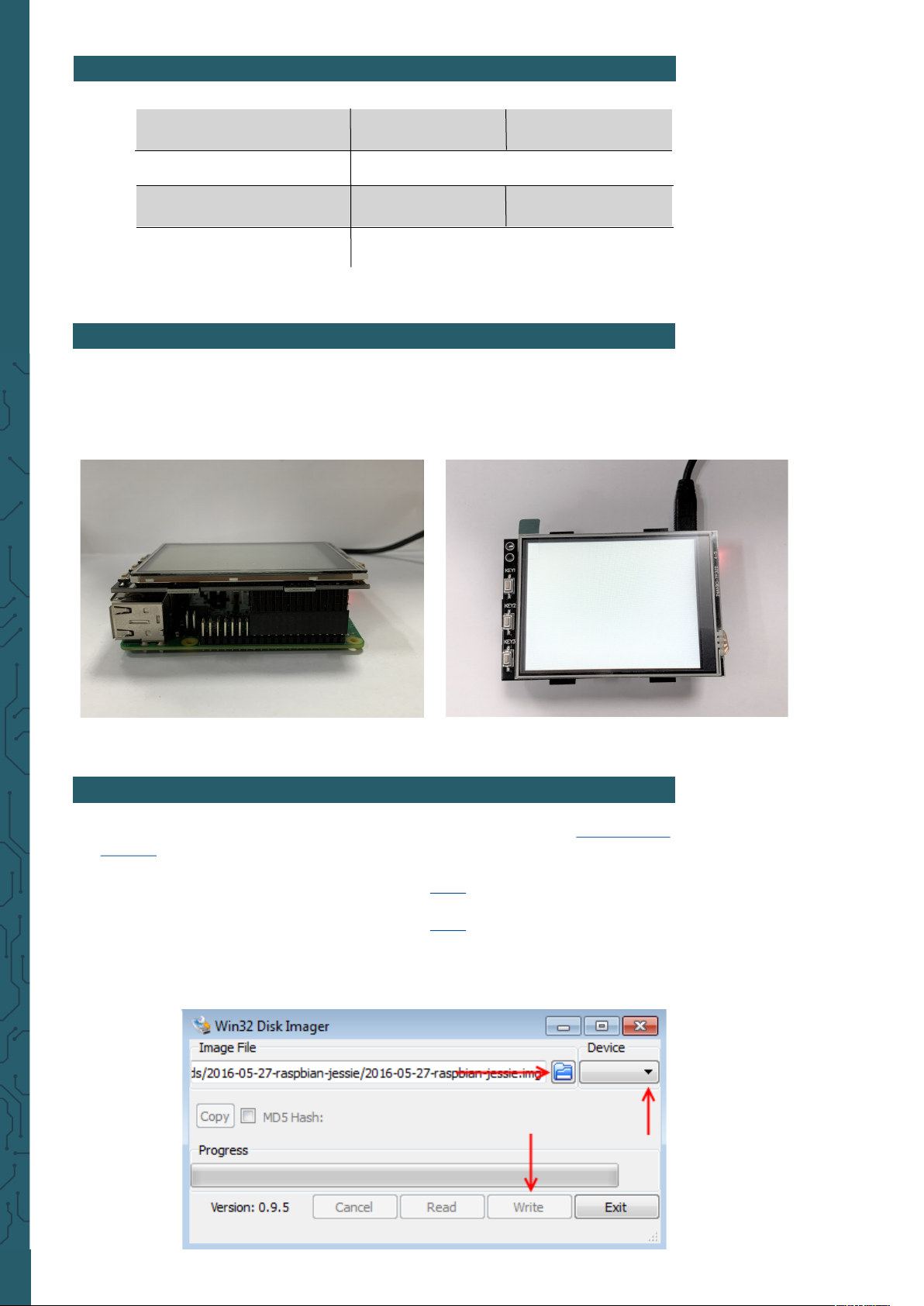
www.joy-it.net
Pascalstr. 8 47506 Neukirchen-Vluyn
2. OVERVIEW
3.2" Display 3.5" Display
Controller XPT2046
Resolution 320 x 240 480 x 320
Colors 65.536
3. CONNECTION
Put the 3.2" / 3.5" TFT- Display on the Raspberry Pi so that the first 26
pins of the GPIO pin header are plugged in. Aer that, the
backgroundlight of the display is turned on.
4. INSTALLATION OF THE SOFTWARE
Install the TFT-image on your SD-card with a program like the Win32-Disk-
Imager. You can download the images via the following links:
For the 3.2" display, you find the downloads here.
For the 3.5" display, you find the downloads here.
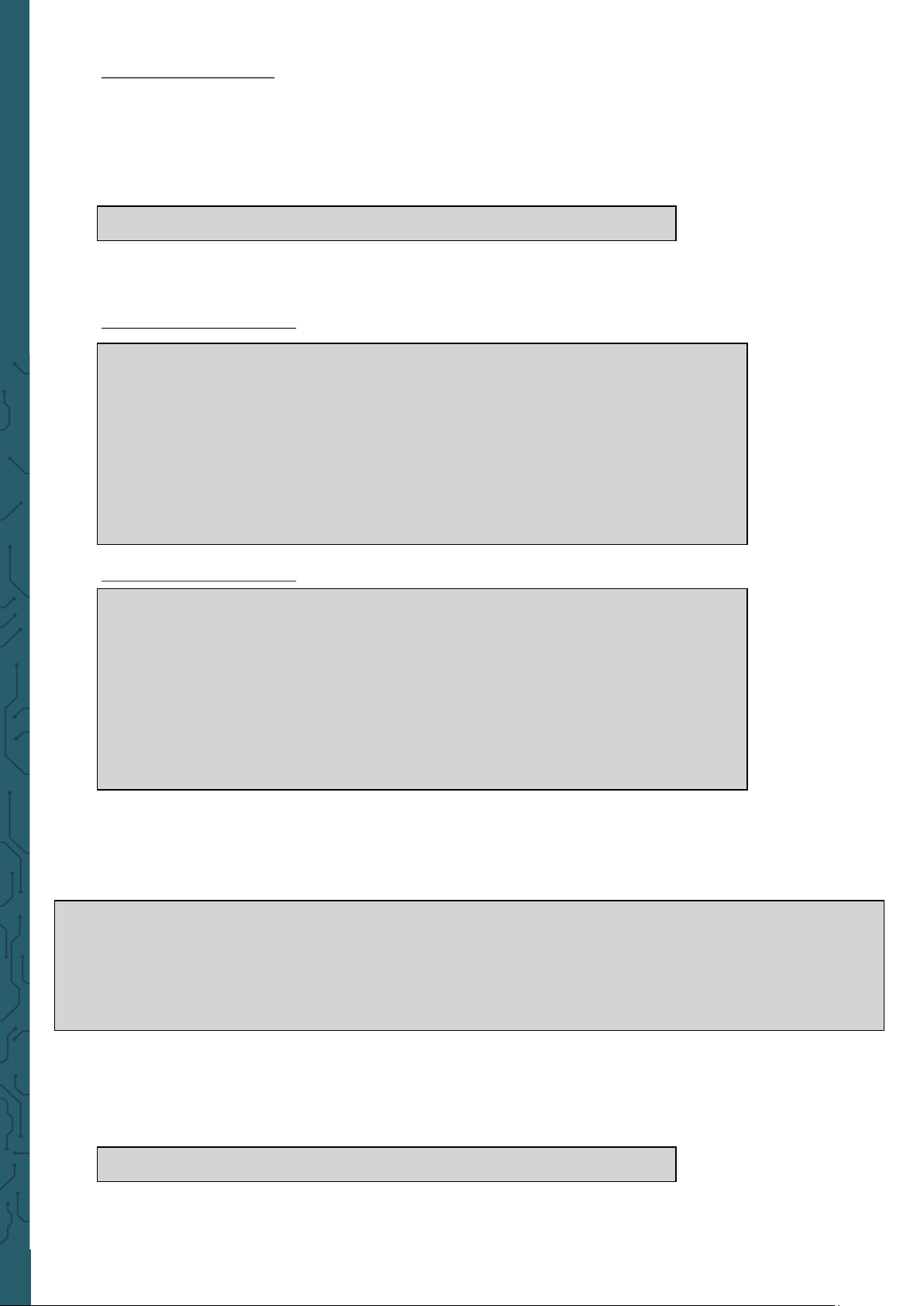
www.joy-it.net
Pascalstr. 8 47506 Neukirchen-Vluyn
Manual installation
If you already use another Raspbian image and you want to expand it
with the 3.2" / 3.5" touchscreen-TFT, you can install the modules on your
system subsequently.Therefore, you must edit the file
config.txt
.
You have to open the terminal on your Raspberry Pi and enter following
command:
sudo nano /boot/config.txt
Add here, depending on the display, the following lines at the beginning of
the opened file:
For the 3.2" TFT-display:
dtparam=spi=on
dtoverlay=joy-IT-Display-Driver32b-overlay:rotate=270,swapxy=1
dtparam=audio=on
max_usb_current=1
hdmi_force_hotplug=1
config_hdmi_boost=7
hdmi_drive=1
hdmi_ignore_edid=0xa5000080
For the 3.5" TFT-display:
dtparam=spi=on
dtoverlay=joy-IT-Display_Driver35a-overlay:rotate=270,swapxy=1
dtparam=audio=on
max_usb_current=1
hdmi_force_hotplug=1
config_hdmi_boost=7
hdmi_drive=1
hdmi_ignore_edid=0xa5000080
With the Raspberry Pi 4 ,you have to make some additional settings. For
that, you have to comment out in the file config.txt beneath point
[pi4]
the
command
dtoverlay=vc4-fkms-v3d
so it looks like the following:
[pi4]
# Enable DRM VC4 V3D driver on top of the dispmanx display stack
#
#dtoverlay=vc4-fkms-v3d <---- Diese Einstellung muss mit einer # auskommentiert werden
max_framebuffers=2
Now safe the file with the key combination CTRL + O, confirm with Enter
and leave the file with CTRL + X. Now the file
cmdline.txt
must be edited:
sudo nano /boot/comdline.txt
