Page 1
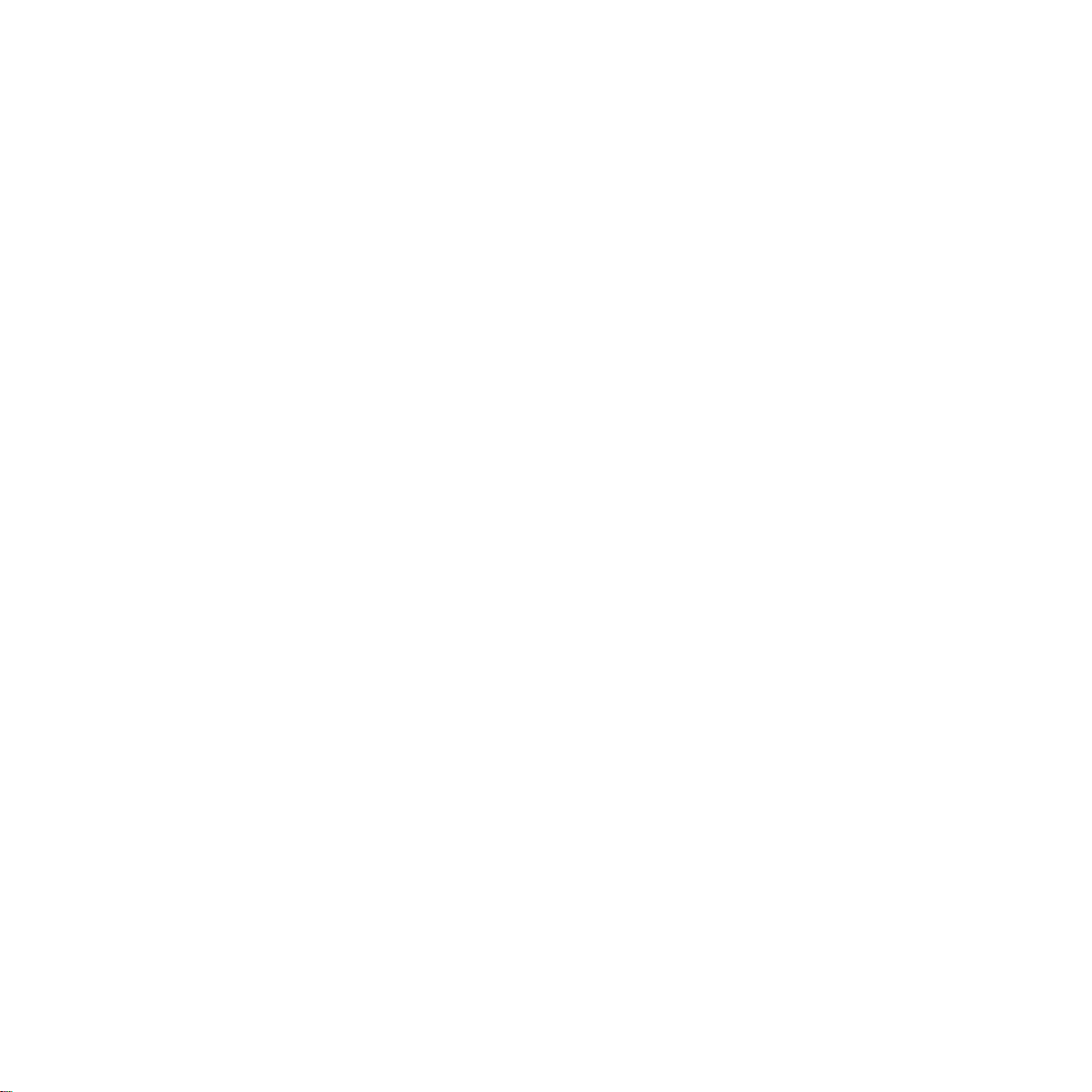
TECHNICAL MANUAL
Of
AMD 780G
Based
Mini-ITX M/B for Socket AM2+
AMD Quad Core Processor
NO.G03-NC81-F
Revision: 2.0
Release date: Oct., 2009
Trademark:
* Specifications and Information contained in this documentation are furnished for information use only, and are
subject to change at any time without notice, and should not be construed as a commitment by manufacturer.
Page 2
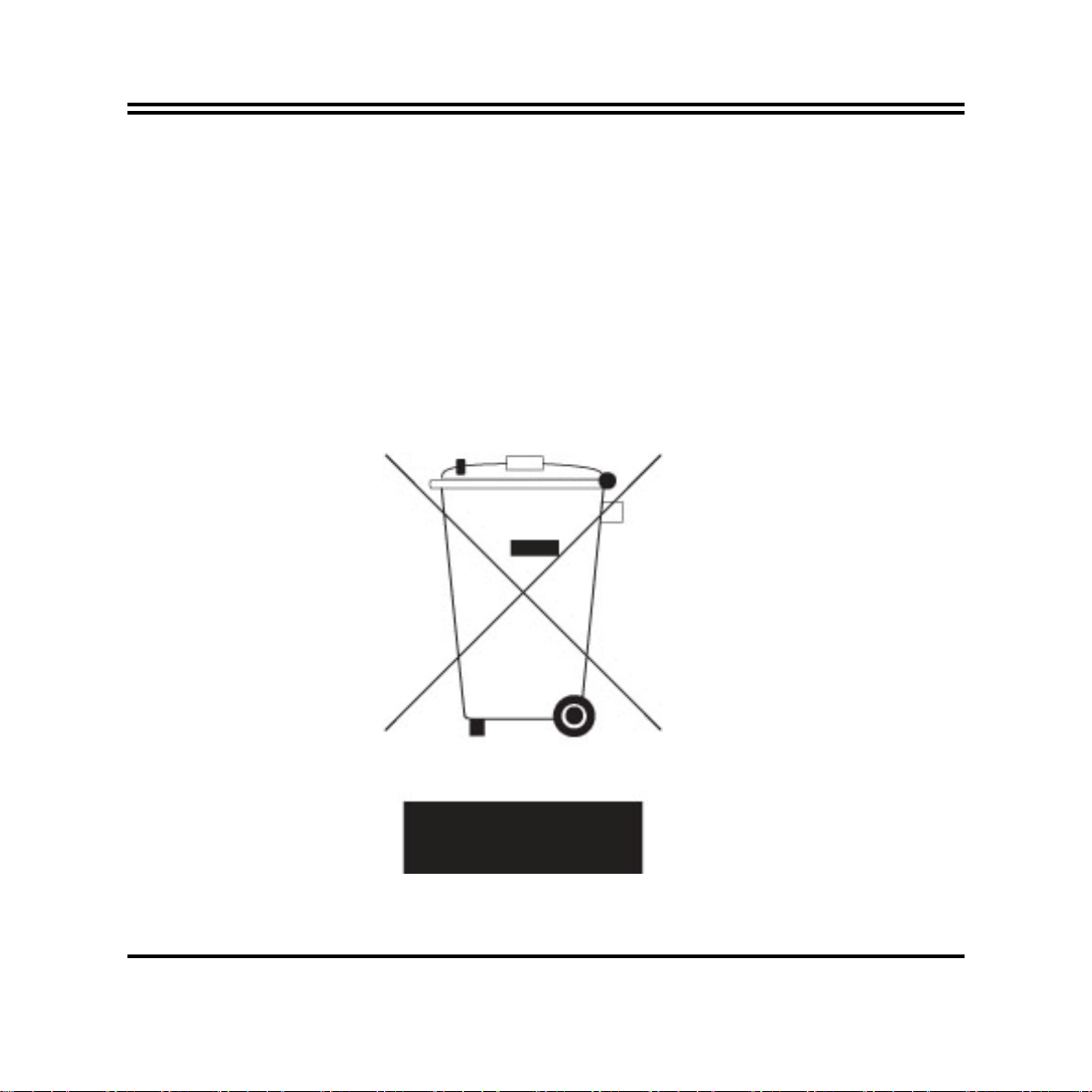
Environmental Protection Announcement
Do not dispose this electronic device into the trash while discarding. To minimize pollution
and ensure environment protection of mother earth, please recycle.
ii
Page 3
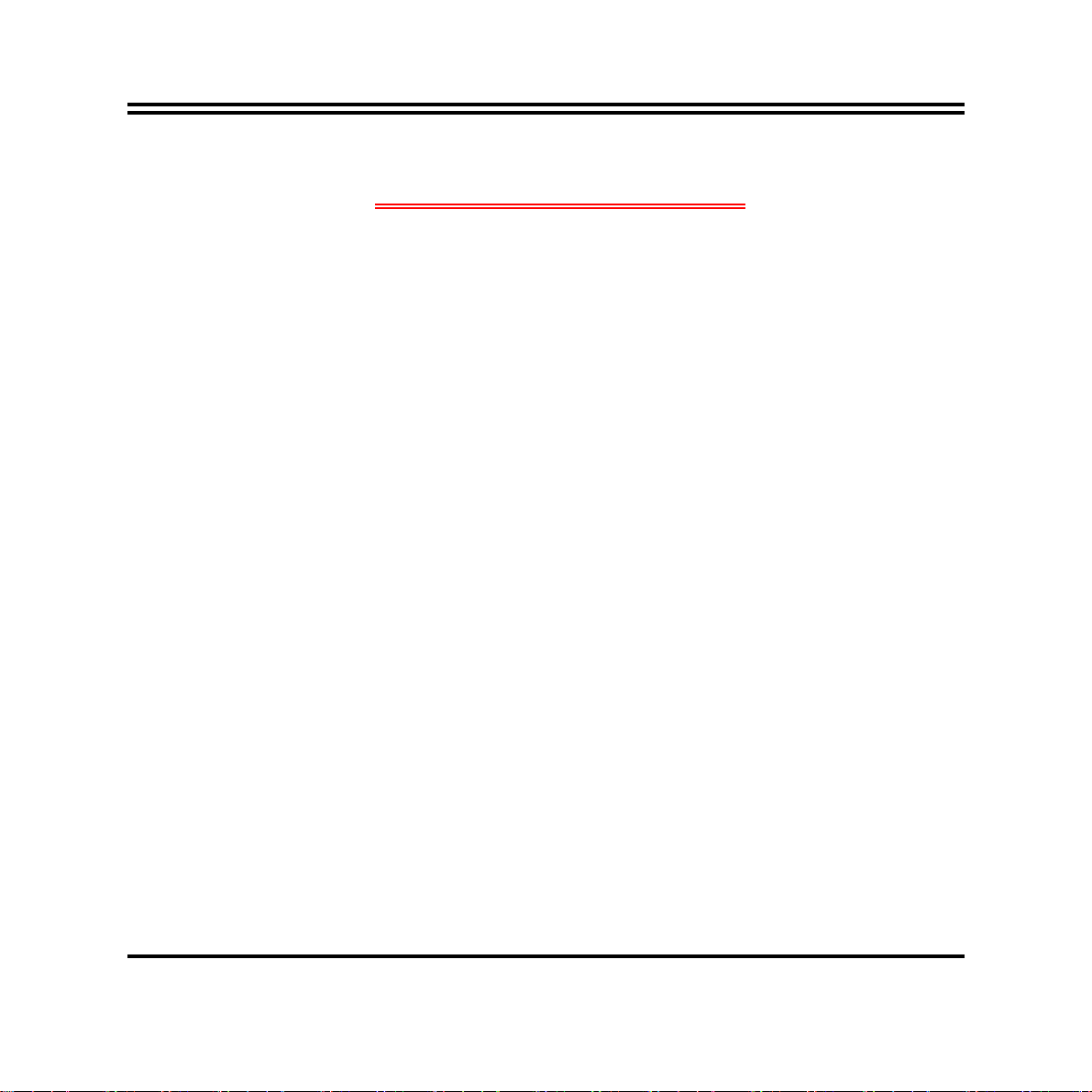
TABLE OF CONTENT
USER’S NOTICE.................................................................................................................................. iii
MANUAL REVISION INFORMATION............................................................................................ iii
ITEM CHECKLIST.............................................................................................................................. iii
CHAPTER 1 INTRODUCTION OF AMDCS5536 CHIPSET MOTHERBOARD
1-1 FEATURE OF MOTHERBOARD...................................................................................... 1
1-1-1 SPECICAL FEATURE OF MOTHERBOARD..................................................... 2
1-2 SPECIFICATION.................................................................................................................. 3
1-3 LAYOUT DIAGRAM........................................................................................................... 3
CHAPTER 2 HARDWARE INSTALLATION
2-1 JUMPER SETTING..............................................................................................................7
2-2 CONNECTORS AND HEADERS....................................................................................... 8
2-2-1 CONNECTORS....................................................................................................... 8
2-2-2 HEADERS ............................................................................................................... 9
CHAPTER 3
3-1 ENTERING SETUP............................................................................................................... 14
3-2 GETTING HELP.................................................................................................................... 14
3-3 THE MAIN MENU................................................................................................................. 14
3-4 ADVANCED BIOS FEATURES........................................................................................... 17
3-4-1 CPU FEATURE................................................................................................................ 20
3-5 INTERGRATED PERIPHERALS ....................................................................................... 20
3-6 PC HEALTH STATUS........................................................................................................... 22
3-7 ADVANCED CHIPSET FEATURES................................................................................... 23
3-8 POWER MANAGEMENT SETTING.................................................................................. 24
3-9 MISCELLANEOUS CONFIGURATION............................................................................ 26
3-10 POWER USER OVERCLOCK SETTING........................................................................ 27
iii
Page 4
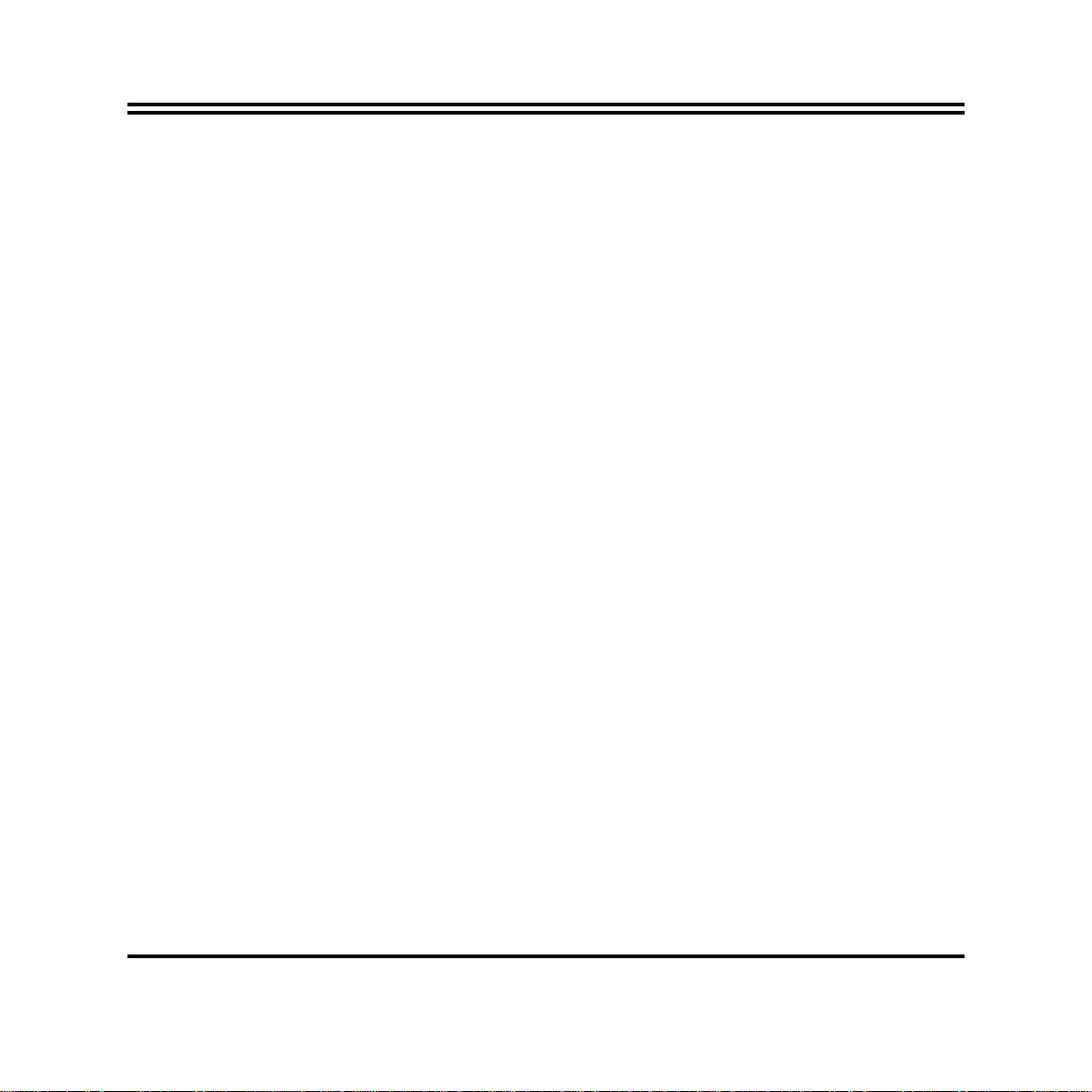
USER’S NOTICE
COPYRIGHT OF THIS MANUAL BELONGS TO THE MANUFACTURER. NO PART OF THIS MANUAL,
INCLUDING THE PRODUCTS AND SOFTWARE DESCRIBED IN IT MAY BE REPRODUCED,
TRANSMITTED OR TRANSLATED INTO ANY LANGUAGE IN ANY FORM OR BY ANY MEANS WITHOUT
WRITTEN PERMISSION OF THE MANUFACTURER.
THIS MANUAL CONTAINS ALL INFORMATION REQUIRED TO THIS MOTHER-BOARD SERIES AND WE
DO ASSURE THIS MANUAL MEETS USER’S REQUIREMENT BUT WILL CHANGE, CORRECT ANY TIME
WITHOUT NOTICE. MANUFACTURER PROVIDES THIS MANUAL “AS IS” WITHOUT WARRANTY OF ANY
KIND, AND WILL NOT BE LIABLE FOR ANY INDIRECT, SPECIAL, INCIDENTIAL OR CONSEQUENTIAL
DAMAGES (INCLUDING DAMANGES FOR LOSS OF PROFIT, LOSS OF BUSINESS, LOSS OF USE OF DATA,
INTERRUPTION OF BUSINESS AND THE LIKE).
PRODUCTS AND CORPORATE NAMES APPEARING IN THIS MANUAL MAY OR MAY NOT BE
REGISTERED TRADEMARKS OR COPYRIGHTS OF THEIR RESPECTIVE COMPANIES, AND THEY ARE
USED ONLY FOR IDENTIFICATION OR EXPLANATION AND TO THE OWNER’S BENEFIT, WITHOUT
INTENT TO INFRINGE.
Manual Revision Information
Reversion Revision History Date
2.0 Second Edition Oct., 2009
Item Checklist
5
Motherboard
5
Cable(S)
5
CD for Motherboard Utilities
5
Motherboard User’s Manual
5
Back Panel
iv
Page 5
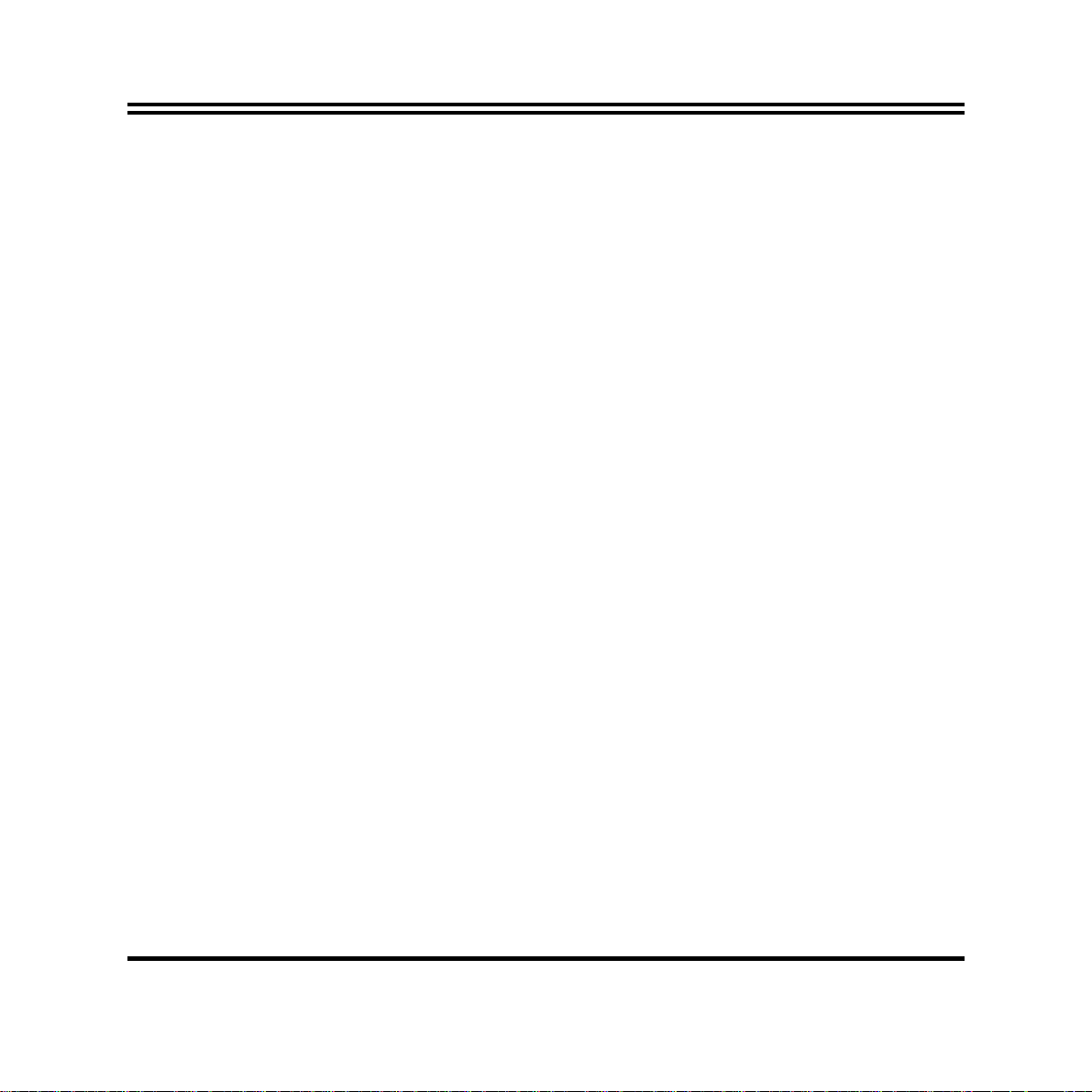
Chapter 1
Introduction of the Motherboard
1-1 Feature of motherboard
*
AMD 780G chipset and SB700 chipset.
*
Onboard AMD Socket AM2+ CPU, with low power consumption never denies high
performance.
*
Support HT3.0.
*
Support DDRII 533/667/800MHz up to 4GB.
*
Onboard Dual RTL 8111C Gigabit Ethernet LAN.
*
Integrated Realtek ALC662 6-channel HD audio CODEC
*
Support USB2.0 data transport demands.
1
Page 6
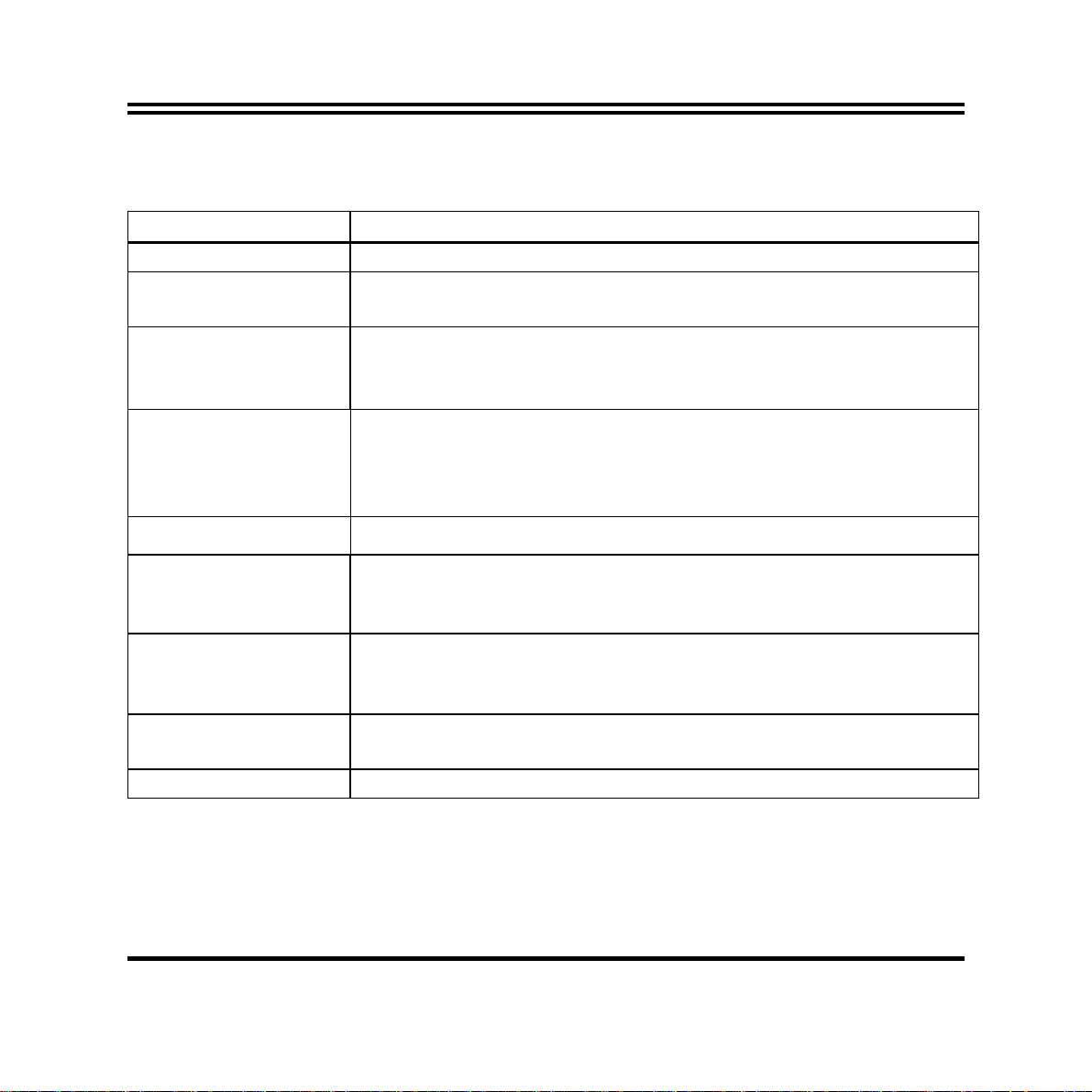
1-2 Specification
Spec Description
Design
Chipset
Embedded CPU
Memory Socket
∗ Mini ITX form factor 6 layers PCB size: 17.0x17.0cm
∗ AMD 780G northbridge chipset
∗ AMD SB700 southbridge chipset
∗ Support HT3.0
∗ Low Power Consumption
∗ AMD SocketAM2+
∗ 200-pin DDRII SODIMM socket x2
∗ Support DDRII 533/667/800MHz system Modules DDR
memory
∗ Expandable to 4GB.
Expansion Slots
Integrate IDE
LAN
Audio
BIOS
∗ 32-bit PCI slot x 1pcs
∗ One PCI IDE controller that supports PCI Bus Mastering, ATA
PIO/DMA and the ULTRA DMA 133/100/66 functions that
deliver the data transfer rate up to 100 MB/s;
∗ Integrated Realtek Dual RTL8111C PCI-E LAN.
∗ Support Fast Ethernet LAN function of providing
10Mb/100Mb/1000Mb Ethernet data transfer rate
∗ Realtek ALC662 6 channel Audio Codec integrated
∗ Audio driver and utility included
∗ Award 8MB Flash ROM
2
Page 7
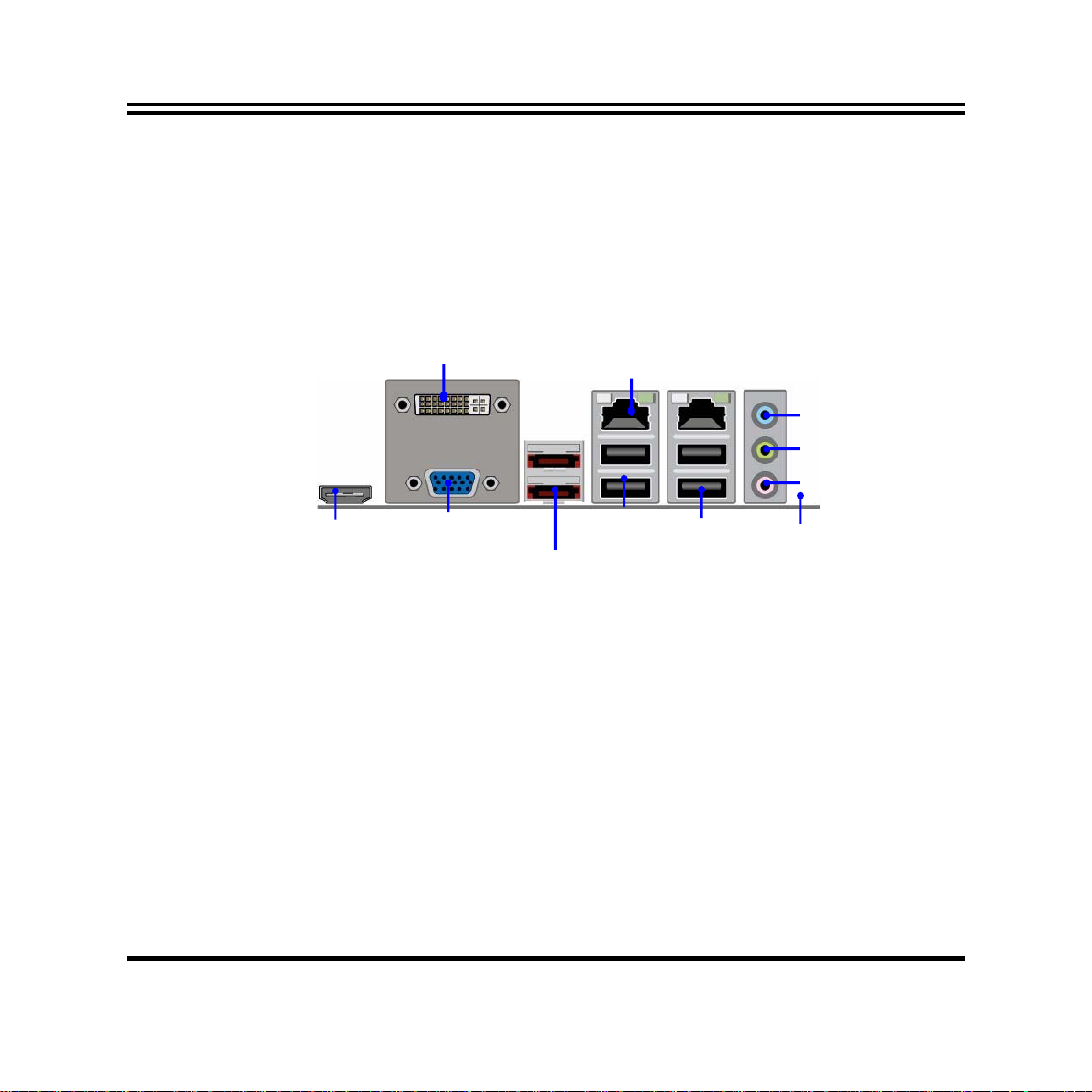
p
1-3 Layout Diagram
DVI
Connector
RJ45 LAN
Line-In/SPDIF-Out
Line-Out
HDMI
Connector
VGA
Connector
ESATA Connector
USB
Connector
USB
C
onnector
MIC-IN
WI-FI Connector
ace
S
3
Page 8
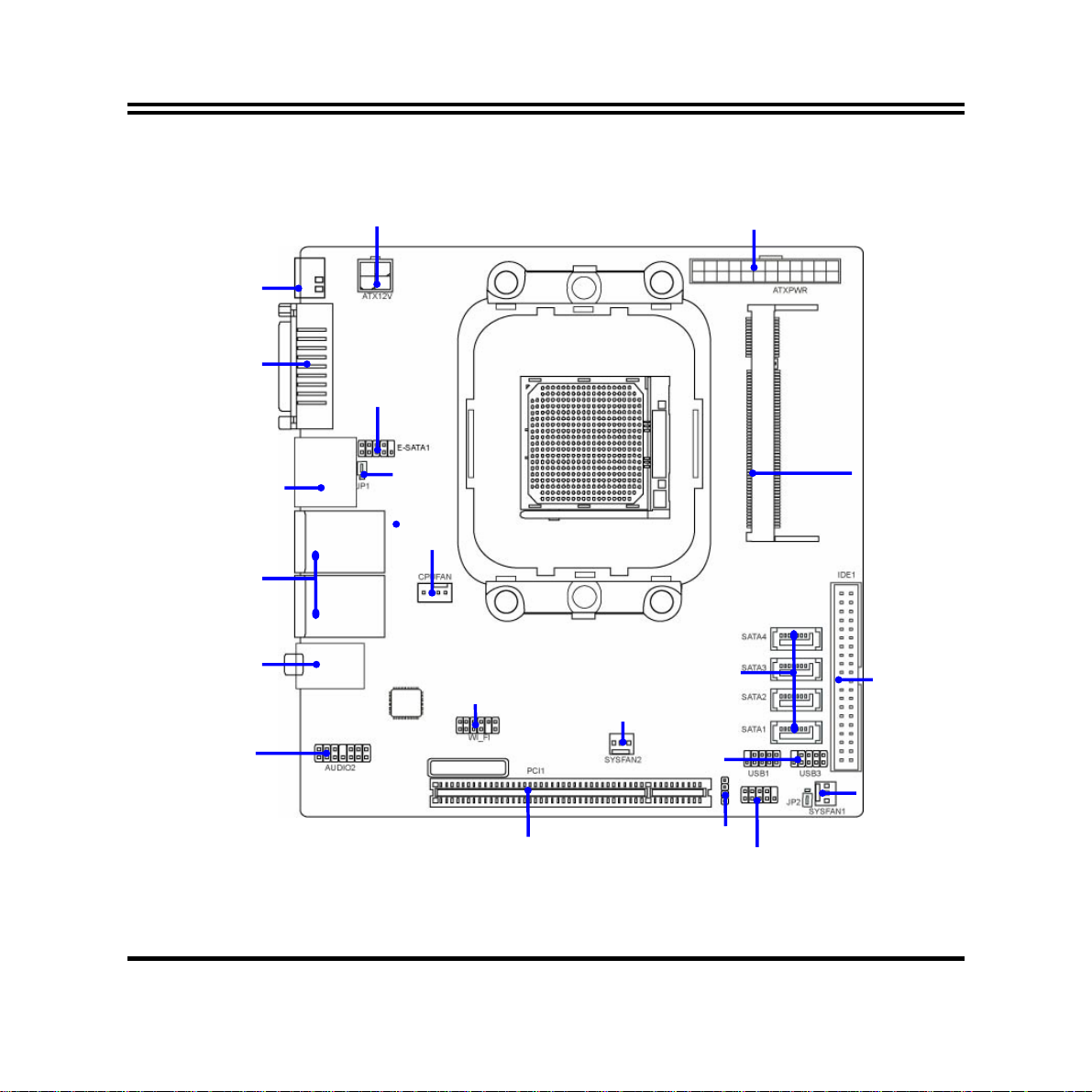
r
r
r
r
ATX 12V Powe
Connector
HDMI Connector
VGA and DVI
Connector
COM Connector
E-SATA Connector
USB Port Connector
Audio
Connecto
Front Panel Audio
CPU FAN
WI-FI Connector
PCI Slot
ATX Powe
SATAII Connector(1,2,3,4)
SYS FAN2
USB(1,2)
Connector
Speak connector
Front Panel Connector
Connector
200 pin DDRII
DODIMM
IDE Connecto
SYS FAN1
4
Page 9
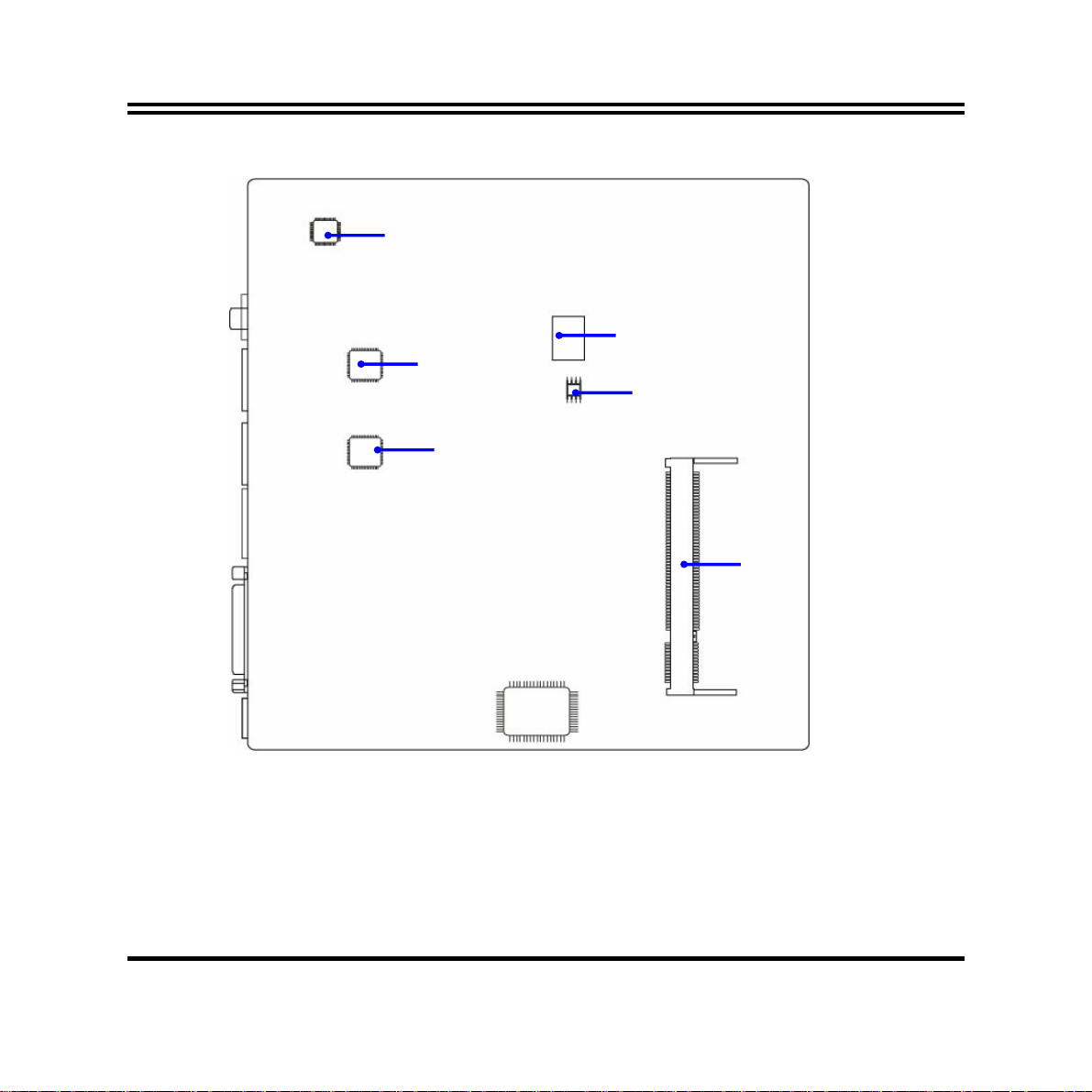
ALC662 HD Audio Codec
RTL 8111C Gigabit PCI-E
LAN Chip
128Mb GPU
8 Mbit Flash Rom BIOS
RTL 8111C Gigabit PCI-E
LAN Chip
200 pin DDRII
DODIMM
5
Page 10
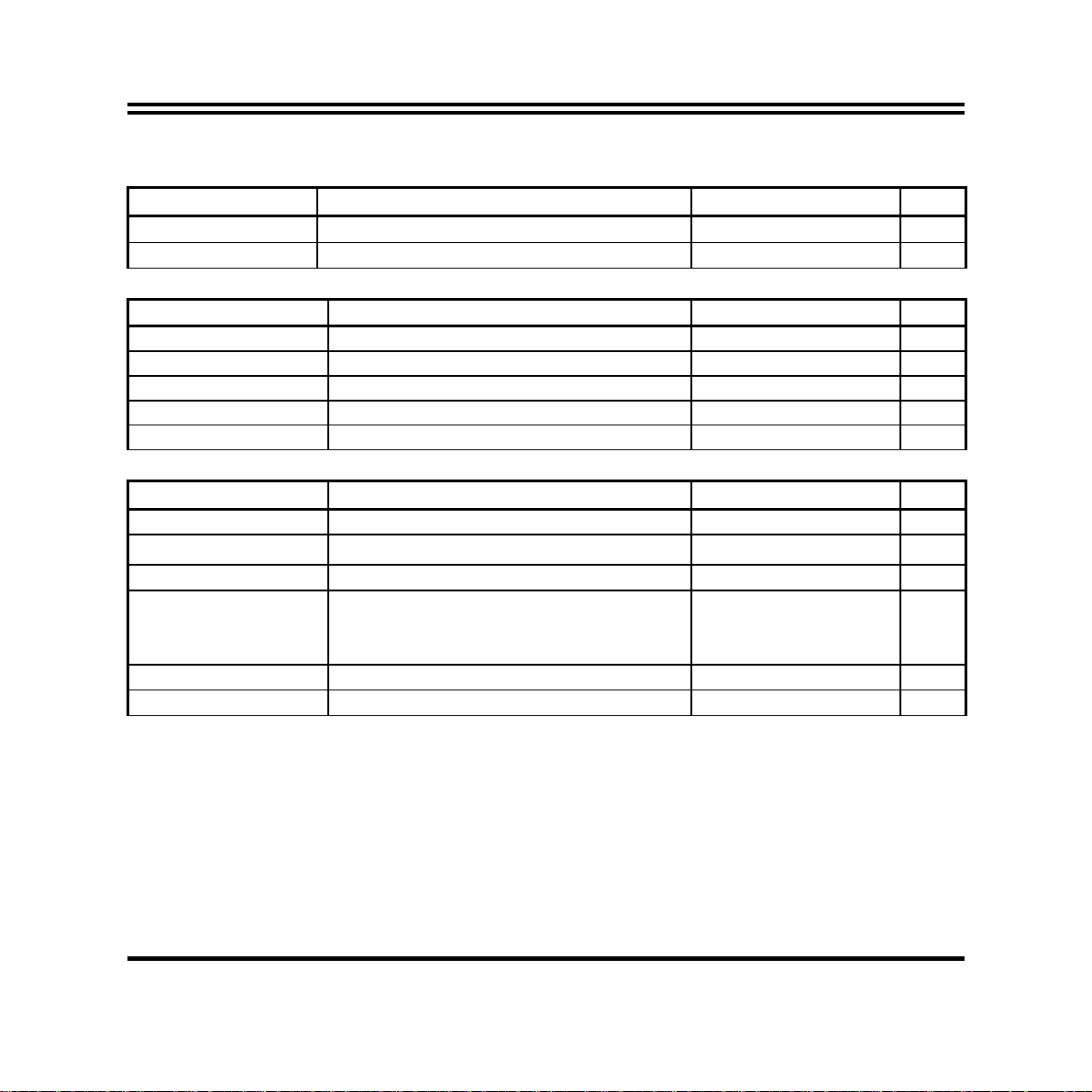
Jumper
Jumper Name Description Page
JP1
JBAT CMOS RAM Clear Function Setting 3-pin Block p.7
KB/USB Power On Function Setting 3-pin Block P.7
Connectors
Connector Name Description Page
USB1,USB2 USB Port Connector 4-pin Connector p.8
UL1,UL2 RJ45 LAN Connector p.8
VGA CN VGA Port Connector D-sub15-pin Female p.8
AUDIO1 Line-Out /MIC/Line-In Audio Connector 3 Phone Jack p.8
SATA1,2 Serial ATA Connectors p.8
Headers
Header Name Description Page
USB1,USB2 USB2.0 Port Headers 9-pin Block p.9
IDE 40-Pin IDE Connector 40-pin IDE Block p.9
CPUFAN, SFAN1/2 FAN Speed Header s 3-pin Block P.11
JW_FP1
(PWR LED/ IDE LED/
/Power Button /Reset)
AUDIO2 Front panel audio Headers 14-pin block P.11
WI-FI WI-FI Headers 12-pin block P.11
Front Panel Headers
(PWR LED/ IDE LED/ /Power Button
/Reset)
9-pin Block P.10
6
Page 11

Chapter 2
2-1 Jumper Setting
(1) JP1
(1) Clear CMOS (3-pin): JBAT
KB/USB Power On Function Setting
1-2 K.B&USBPOWER-ON Disacled(default)
13
JP1
JBAT
1-2 closed Normal (Default)
1
3
CMOS RAM Clear Setting
1 3
JP1
2-3 K.B& USB POWER-ON Enabled
JBAT
2-3 closed Clear CMOS
1
3
7
Page 12

Connec
p
2-2 Connectors and Headers
2-2-1 Connectors
HDMI
Connect
DVI
Connector
VGA
Connect
RJ45 LAN
USB
ESATA
Connector
USB
t
Co
nnector
Line-In/SPDIF
-Out
Line-Out
Mic-In
WI-FI
Connector
ace
S
8
Page 13

2-2-2 Headers
(1) USB Port Headers (9-pin):
VCC
-DATA
Pin 1
VCC
NC
GND
+DATA
GND
-DATA
+DATA
(2)IDE Connector:
9
Pin 1
IDE1
USB Port Header
Page 14

(3) Power switch: FRONT PANEL
JW FP
Power button
Power LED
System Case Connections
Reset button
HD-LED
(4) Serial ATA Connector (7-pin female): SATAII1/SATAII2/SATAII3/SATA4
SATA4
SATA3
SATA2
SATA1
Serial-ATA2 Port Connector
10
Page 15

(5) Line-Out, MIC-In Header (14 pin): Audio for front panel
This header connects to Front Panel Line-out, MIC-In connector with cable.
AUDIO
Pin 1
GND
KEY
SENSE1-RETURN
PRESENCE
SENSE2-RETUR
2
Line-in R
AUD-MIC-R
AUD-MIC-L
AUD-Lineout2-R
Line-in L Line-in JD
SENSE-SEND
AUD-Lineout2-L
(7) FAN Headers: CPUFAN(4 pin)
Line-Out, MIC Headers
Pin 1: Ground
Pin 2:12V (fan power)
Pin 3: Detect (fan clock)
Pin 4: PWM (fan controller)
1 4
CPUFA N Head er
11
Page 16

(8) FAN Headers: SYSFAN2 (3 pin), SYSFAN1 (3 pin)
Pin 1: Ground
Pin 2:12V (fan power)
Pin 3: Detect (fan clock)
3
1
SYSFAN Header
1
3
(9 )WI-FI Header(optional): This header supports WI-FI Function. Connect the wireless local area network adapter to this
header. It allows you to create a wireless environment and enjoy the convenience of wireless
network connectivity.
WI-FI
Pin 1
D1-
D0-
D1+
D0+
GND
GND
N.C
+3.3V
12
11
N.C
USB+5
2
USB+5
ADAPTER
WI-FI Headers
12
Page 17

Chapter 3
Introducing BIOS
The BIOS is a program located on a Flash Memory on the motherboard. This program is a
bridge between motherboard and operating system. When you start the computer, the BIOS
program will gain control. The BIOS first operates an auto-d i agnostic test called POST (power
on self test) for all the necessary hardware, it detects the entire hardware device and
configures the parameters of the hardware synchronization. Only when these tasks are
completed done it gives up control of the computer to operating system (OS). Since the
BIOS is the only channel for hardware and software to communicate, it is the key factor for
system stability, and in ensuring that your system performance as its best.
In the BIOS Setup main menu of Figure 3-1, you can see several options. We will explain
these options step by step in the following pages of this chapter, but let us first see a short
description of the function keys you may use here:
• Press <Esc> to quit the BIOS Setup.
• Press ↑↓←→ (up, down, left, right) to choose, in the main menu, the option you want to
confirm or to modify.
• Press <F10> when you have completed the setup of BIOS parameters to save these
parameters and to exit the BIOS Setup menu.
• Press Page Up/Page Down or +/– keys when you want to modify the BIOS parameters for
the active option.
13
Page 18

3-1 Entering Setup
Power on the computer and by pressing <Del> immediately allows you to enter Setup.
If the message disappears before your respond and you still wish to enter Setup, restart the
system to try again by turning it OFF then ON or pressing the “RESET” button on the system
case. You may also restart by simultaneously pressing <Ctrl>, <Alt> and <Delete> keys. If
you do not press the keys at the correct time and the system does not boot, an error message
will be displayed and you will again be asked to
Press <F1> to continue, or <Del> to enter Setup
3-2 Getting Help
Main Menu
The on-line description of the highlighted setup function is displayed at the bottom of the
screen.
Status Page Setup Menu/Option Page Setup Menu
Press F1 to pop up a small help window that describes the appropriate keys to use and the
possible selections for the highlighted item. To exit the Help Window, press <Esc>.
3-3 The Main Menu
Once you enter Award® BIOS CMOS Setup Utility, the Main Menu (Figure 3-1) will appear
on the screen. The Main Menu allows you to select from fourteen setup functions and two
exit choices. Use arrow keys to select among the items and press <Enter> to accept or enter
the sub-menu.
14
Page 19

Phoenix – AwardBIOS CMOS Setup Utility
Standard CMOS Features
Advanced BIOS Features
Advanced Chipset Features
Integrated Peripherals
Power Management Setup
Miscellaneous Control
PC Health Status
Esc : Quit F9 : Menu in BIOS
F10 : Save & Exit Setup
Thermal Throttling Option
Power User Overclock Settings
Passward Settings
Load Optimized Defaults
Load standard Defaults
Save & Exit Setup
Exit Without Saving
↑↓→←
: Select Item
Figure 3-1
Standard CMOS Features
Use this Menu for basic system configurations.
Advanced BIOS Features
Use this menu to set the Advanced Features available on your system.
Advanced Chipset Features
Use this menu to change the values in the chipset registers and optimize your system’s
performance.
Integrated Peripherals
Use this menu to specify your settings for integrated peripherals.
15
Page 20

Power Management Setup
Use this menu to specify your settings for power management.
Miscellaneous Control
Use this menu to specify your settings for
Miscellaneous Control
.
PC Health Status
This entry shows your PC health status.
Power User Overclock Settings
Use this menu to specify your settings (frequency, Voltage) for overclocking demand
CPU Thermal Throttling Setting
The selection is set for activating the active CPU Thermal Protection by flexible CPU loading
adjustment in the arrange of temperature you define.
Load Optimized Defaults
Use this menu to load the BIOS default values these are setting for opt i m a l p e r f o r m a n c e s s y s t e m
operations for performance use.
Password Settings
This entry for setting Supervisor password and User password
Save & Exit Setup
Save CMOS value changes to CMOS and exit setup.
Exit Without Saving
Abandon all CMOS value changes and exit setup.
16
Page 21

3-4 Advanced BIOS Features
Phoenix – AwardBIOS CMOS Setup Utility
Advanced BIOS Features
CPU Feature Press Enter
Hard Disk Boot Priority Press Enter
Virus Warning Disabled
CPU Internal Cache Enabled
External Cache Enabled
Quick power on self Test Enabled
First Boot Device Hard Disk
Second Boot Device CDROM
Third Boot Device LS120
Boot other Device Enabled
Boot Up NumLock Status On
Typematic Rate Setting Disabled
Typematic Rate (Chars/Sec) 6
Typematic Delay (Msec) 250
Security Option Setup
APIC Mode Enabled
MPS Version Control For OS 1.4
OS Select For DRAM > 64MB Non-OS2
HDD S.M.A.R.T. Capability Disabled
Small Logo (EPA)Show Enabled
Move Enter:Select +/-/PU/PD:Value F10:Save ESC:Exit F1:General Help
↑↓→←
F5:Previous Values F6:Optimized Defaults F7:Standard Defaults
Item Help
Menu Level >
Hard Disk Boot Priority
The selection is for you to choose the hard disk drives priorities to boot from.
Virus Warning
17
Page 22

The selection Allow you to choose the VIRUS Warning feature for IDE Hard Disk boot sector
protection. If this function is enabled and someone attempt to write data into this area, BIOS
will show a warning message on screen and alarm beep.
Disabled
(default) No warning message to appear when anything attempts to access the
boot sector or hard disk partition table.
Enabled
Activates automatically when the system boots up causing a warning
message to appear when anything attempts to access the boot sector
of hard disk partition table.
CPU Internal Cache
The default value is Enabled.
Enabled
Disabled
(default) Enable cache
Disable cache
Note: The internal cache is built in the processor.
External Cache
Choose Enabled or Disabled. This option enables the Level 2 cache memory.
Quick Power On Self-Test
This category speeds up Power On Self Test (POST) after you power on the computer. If
this is set to Enabled, BIOS will shorten or skip some check items during POST.
Enabled
Disabled
(default) Enable quick POST
Normal POST
First/Second/Third Boot Device
The BIOS attempts to load the operating system from the devices in the sequence selected in
these items. The settings are Floppy, LS/ZIP, HDD-0/HDD-1/HDD-3, SCSI, CDROM,
LAD and Disabled.
Boot Up Floppy Seek
During POST, BIOS will determine if the floppy disk drive installed is 40 or 80 tracks.
360K type is 40 tracks while 760K, 1.2M and 1.44M are all 80 tracks.
Boot Up NumLock Status
The default value is On.
On
(default)
Keypad is numeric keys.
18
Page 23

Off
Keypad is arrow keys.
Gate A20 Option
Normal
(default) The A20 signal is controlled by port 92 or chipset specific method.
Fast
The A20 signal is controlled by keyboard controller or chipset hardware.
Typematic Rate Setting
Keystrokes repeat at a rate determined by the keyboard controller. When enabled, the
typematic rate and typematic delay can be selected. The settings are: Enabled/Disabled.
Typematic Rate (Chars/Sec)
Sets the number of times a second to repeat a keystroke when you hold the key down. The
settings are: 6, 8, 10, 12, 15, 20, 24, and 30.
Typematic Delay (Msec)
Sets the delay time after the key is held down before beginning to repeat the keystroke.
The settings are 250, 500, 750, and 1000.
Security Option
This category allows you to limit access to the system and Setup, or just to Setup.
System
The system will not boot and access to Setup will be denied if the
correct password is not entered at the prompt.
Setup
(default) The system will boot, but access to Setup will be denied if the correct
password is not entered prompt.
HDD S.M.A.R.T Capability
This option allow you to enable the HDD S.M.A.R.T Capability (Self-Monitoring, Analysis
and Reporting Technology) . You can choose from Enabled and Disabled.
MPS Version Control For OS 1.4
This option is only valid for multiprocessor motherboards as it specifies the version of the
Multiprocessor Specification (MPS) that the motherboard will use.
OS Select For DRAM > 64MB
19
Page 24

Allows OS2® to be used with >64MB or DRAM. Settings are Non-OS/2 (default) and OS2.
Set to OS/2 if using more than 64MB and running OS/2®.
3-4-1 CPU FEATURE
Phoenix – AwardBIOS CMOS Setup Utility
CPU Features
Virtualization Enabled
AMD K8 Cool & Quiet Control Disabled
TLB Check Enabled
Move Enter:Select +/-/PU/PD:Value F10:Save ESC:Exit F1:General Help
↑↓→←
F5:Previous Values F6:Optimized Defaults F7:Standard Defaults
3-5 Intergrated peripherals
Phoenix – AwardBIOS CMOS Setup Utility
Intergrated peripheral
CIMx-SB700 Revision 0.3.1
Superio Function Setup
Onchip PCI Device Press Enter
Onchip IDE Device Press Enter
Onchip SATA Device Press Enter
Move Enter:Select +/-/PU/PD:Value F10:Save ESC:Exit F1:General Help
↑↓→←
F5:Previous Values F6:Optimized Defaults F7:Standard Defaults
Item Help
Menu Level >
Item Help
Menu Level >>
20
Page 25

Phoenix – AwardBIOS CMOS Setup Utility
Onchip Device Function
Onboard PCIE Lan Deivice Auto
Onboard PCIE LAN Bootrom Disabled
HD Audio Enabled
Onchip USB Controller Enabled
USB EHCI Controller Enabled
USB keyboard Support Disabled
Move Enter:Select +/-/PU/PD:Value F10:Save ESC:Exit F1:General Help
↑↓→←
F5:Previous Values F6:Optimized Defaults F7:Standard Defaults
Menu Level >>
Item Help
Onboard HD Audio
This item allows you to decide to enable/disable the chipset family to support HD Audio.
The settings are: Enabled, Disabled.
Onboard PCIE LAN Bootrom
Decide whether to invoke the boot ROM of the onboard LAN chip.
21
Page 26

3-6 PC Health Status
This section shows the Status of you CPU, Fan, and Warning for overall system status. This
is only available if there is Hardware Monitor onboard.
Phoenix – AwardBIOS CMOS Setup Utility
PC Health Status
Show PC Health In Post Enabled
Shutdown Temperature Disabled
Smart Fan Configuration Press Enter
VLDT 1.38V
VDIMM 1.97V
Vcore 1.33v
NBVCC 1.25V
CPU Temperature 38c
SYS Temperature 58c
CPU FAN Speed 255RPM
SYS FAN1 Speed 0RPM
SYS FAN2 Speed 0RPM
Move Enter:Select +/-/PU/PD:Value F10:Save ESC:Exit F1:General Help
↑↓→←
F5:Previous Values F6:Optimized Defaults F7:Standard Defaults
Menu Level >
Item Help
Show PC Health in Post
During Enabled, it displays information list below. The choice is either Enabled or Disabled
CPU Smart FAN Configurations
CPU Full-Speed Temp
This item allows you setting the FAN works in full speed when the temperature over the value
which out set. If the temperature below the value but over the Idle Temperature, the FAN
will works over 60% of full speed, and the higher temperature will gain higher FAN speed,
after over the temperature which this item setting, the FAN works in full speed.
CPU Idle Temp
This item allows you setting the FAN works in 60% of full speed, when the temperature
lower than the temperature which you setting.
22
Page 27

Current CPU Temperature/Current System Temp/Current FAN1, FAN2 Speed/Vcore/
Vdd/3.3V/+5V/+12V/-12V/VBAT(V)/5VSB(V)
This will show the CPU/FAN/System voltage chart and FAN Speed.
SFAN Smart Mode:
There are three choose , Disabled, Formula 1, Formula 2.
Disabled: Fan setting full speed.
Formula 1: Fan working low speed, under temperature 2.
Formula 2: Fan stop when under temperature 2.
3-7 Advanced Chipset Features
The Advanced Chipset Features Setup option is used to change the values of the chipset
registers. These registers control most of the system options in the computer.
Phoenix – AwardBIOS CMOS Setup Utility
Advanced Chipset Features
DRAM Configuration press enter
HT Link Control Press Enter
PCIE Configuration press enter
IGX Configuration press enter
HDMI Audio Disabled
NB Power Management Auto
Memory Hole Disabled
System BIOS Cacheable Disabled
Move Enter:Select +/-/PU/PD:Value F10:Save ESC:Exit F1:General Help
↑↓→←
F5:Previous Values F6:Optimized Defaults F7:Standard Defaults
Menu Level >
Item Help
System BIOS Cacheable
Selecting Enabled allows caching of the system BIOS ROM at F0000h-FFFFFh, resulting in
better system performance. However, if any pr ogram writes to this memory area, a system
error may result. The settings are: Enabled and Disabled.
23
Page 28

3-8 Power Management Setup
The Power Management Setup allows you to configure your system to most effectively save
energy saving while operating in a manner consistent with your own style of computer use.
Phoenix – AwardBIOS CMOS Setup Utility
Power Management Setup
ACPI function Enabled
ACPI Suspend Type S1(POS)
C2 Disable/Enabled Disabled
HDD Power Down Disabled
SYNC+Blank Video Off Method V/H
Modem USE IRQ 3
ACPI XSDT Table Enabled
HPET Support Enabled
Power On By Keyboard Disabled
Power On By Mouse Disabled
led RTC Alarm Resume Disab
Date (of Month) 0
Resume Time (hh:mm:ss) 0:0:0
↑↓→←
F5:Previous Values F6:Optimized Defaults F7:Standard Defaults
ne Power Management Option USER Defi
f Soft-off by PWRBTN Instant-of
Power on by PCI Card Disabled
Menu Level >
Item Help
elp Move Enter:Select +/-/PU/PD:Value F10:Save ESC:Exit F1:General H
ACPI Function
This item allows you to Enabled/Disabled the Advanced Configuration and Power
Management (ACPI). The settings are Enabled and Disabled.
HDD Power Down (Disabled
)
The IDE hard drive will spin down if it is not accessed within a specified length of
time.Options are from 1 Min to 15 Min and Disable.
Video Off Method
This determines the manner in which the monitor is blanked.
Initial display power management signaling.
DPMS (default)
Blank Screen
This option only writes blanks to the video buffer.
24
Page 29

V/H SYNC+Blank
This selection will cause the system to turn off the vertical and
horizontal synchronization ports and write blanks to the video buffer.
.MODEM Use IRQ
If you want an incoming call on a modem to automatically resume the system from a
power-saving mode, use this item to specify the interrupt request line (IRQ) that is used by
the modem. You might have to connect the fax/modem to the motherboard Wake On Modem
connector for this feature to work.
Soft-Off by PWRBTN
Under ACPI (Advanced Configuration and Power management Interface) you can create a
software power down. In a software power down, the system can be resumed by Wake up
Alarms. This item lets you install a software power down that is controlled by the power
Button on your system. If the item is set to Instant-Off, then the power button causes a
software power down. If the item is set to Delay 4 Sec, then you have to hold the power
button down for four seconds to cause a software power down.
RTC Alarm Resume
When set to Enabled, additional fields become available and you can set the date (day of the
month), hour, minute and second to turn on your system. When set to 0 (zero) for the day of
the month, the alarm will power on your system every day at the specified time .
Date (of month)
You can choose which month the system will boot up. Set to 0, to boot every day.
Time (hh:mm:ss)
You can choose what hour, minute and second the system will boot up.
Note: If you have change the setting, you must let the system boot up until it goes to the
operating system, before this function will work.
25
Page 30

3-9 Miscellaneous Configuration
Phoenix – AwardBIOS CMOS Setup Utility
Miscellaneous Control
Init Display First PCI Slot
Reset Configuration Data Disabled
Resources controlled By Auto
IRQ Resources Press Enter
PCI/VGA Palette Snoop Disabled
Assign IRQ for VGA Enabled
Assign IRQ for USB Enabled
PCI Latency Timer(clk) 64
PCI Express relative items
Maximum payload size 4096
Move Enter:Select +/-/PU/PD:Value F10:Save ESC:Exit F1:General Help
↑↓→←
F5:Previous Values F6:Optimized Defaults F7:Standard Defaults
Menu Level >
Reset Configuration Data
If you enable this item and restart the system, any Plug and Play configuration data stored in
the BIOS Setup is cleared from memory.
Item Help
26
Page 31

C
hif
3-10 Power User Overclock Setting
Phoenix – AwardBIOS CMOS Setup Utility
Power User Overclock Setting
CPU Vcore 7-shift Normal
VDIMM Select 1.95v
NB Voltage setting 1.15v
Move Enter:Select +/-/PU/PD:Value F10:Save ESC:Exit F1:General Help
↑↓→←
F5:Previous Values F6:Optimized Defaults F7:Standard Defaults
Phoenix – AwardBIOS CMOS Setup Utility
CPU VOLTAGE at NEXT BOOT
CPU Vcore 7-shift Normal
VDIMM Select 1.95v
NB Voltage setting 1.15v
Menu Level >
Menu Level >
Item Help
Item Help
PU Vcore 7-s
Normal [ ]
+5% [ ]
+10% [ ]
………
+35% [ ]
↑↓:Move ENTER:Accept
ESC:Abort
Move Enter:Select +/-/PU/PD:Value F10:Save ESC:Exit F1:General Help
↑↓→←
F5:Previous Values F6:Optimized Defaults F7:Standard Defaults
27
t
Page 32

V
Phoenix – AwardBIOS CMOS Setup Utility
CPU VCORE 7---SHIFT
CPU Vcore 7-shift Normal
VDIMM Select 1.95v
NB Voltage setting 1.15v
Menu Leve
I
tem Help
l >
DIMM Select
1.85v [ ]
1.90v [ ]
1.95v ] [
2.00v [ ]
↑↓:Move ENTER:Accept
ESC:Abort
Move Enter:Select +/-/PU/PD:Value F10:Save ESC:Exit F1:General Help
↑↓→←
F
5:Previous Values F6:Optimized Defaults F7:Standard Defaults
CPU Vcore
This item allows you the standard value, by
function for the precise over-clocking for extra dem i of performance.
N
B Voltage
select the CP more than U Vcore Voltage xx%
andthis ng
This item allows you to select value of Voltage for North Bridge Chipset.
28
