Page 1
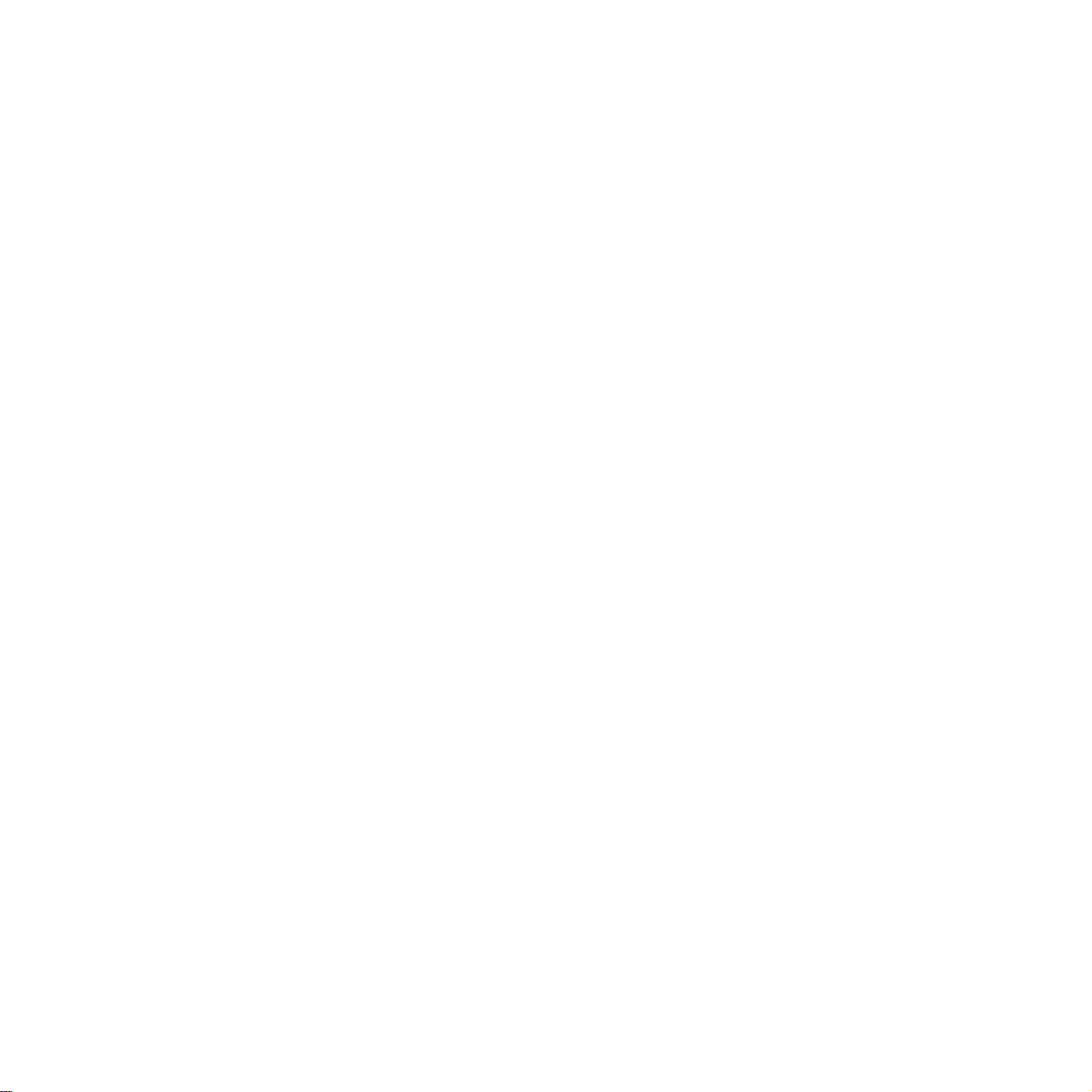
Technical Manual
Of
Intel Celeron 1047UE/847 CPU
& Intel HM65 Chipset
Based
3.5’’ SBC
NO.G03-NF39-F
Revision: 1.0
Release date: June 7, 2013
Trademark:
* Specifications and Information contained in this docume ntation ar e furnishe d for inf ormation use only , and ar e
subject to change at any time without notice, and should not be construed as a commitment by manufacturer.
Page 2
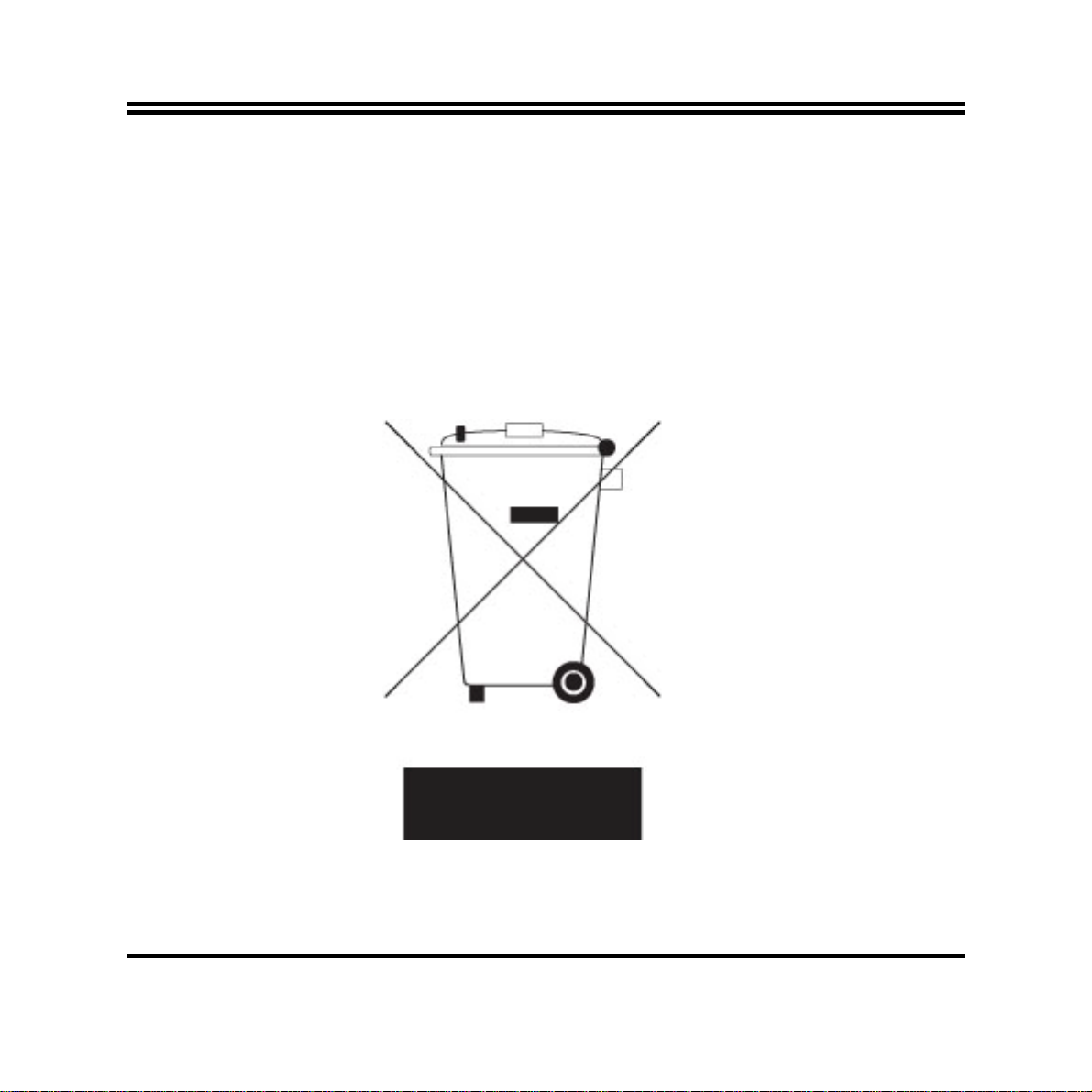
Environmental Protection Announcement
Do not dispose this electronic device into the trash while discarding. To minimize
pollution and ensure environment protection of mother earth, please recycle.
ii
Page 3
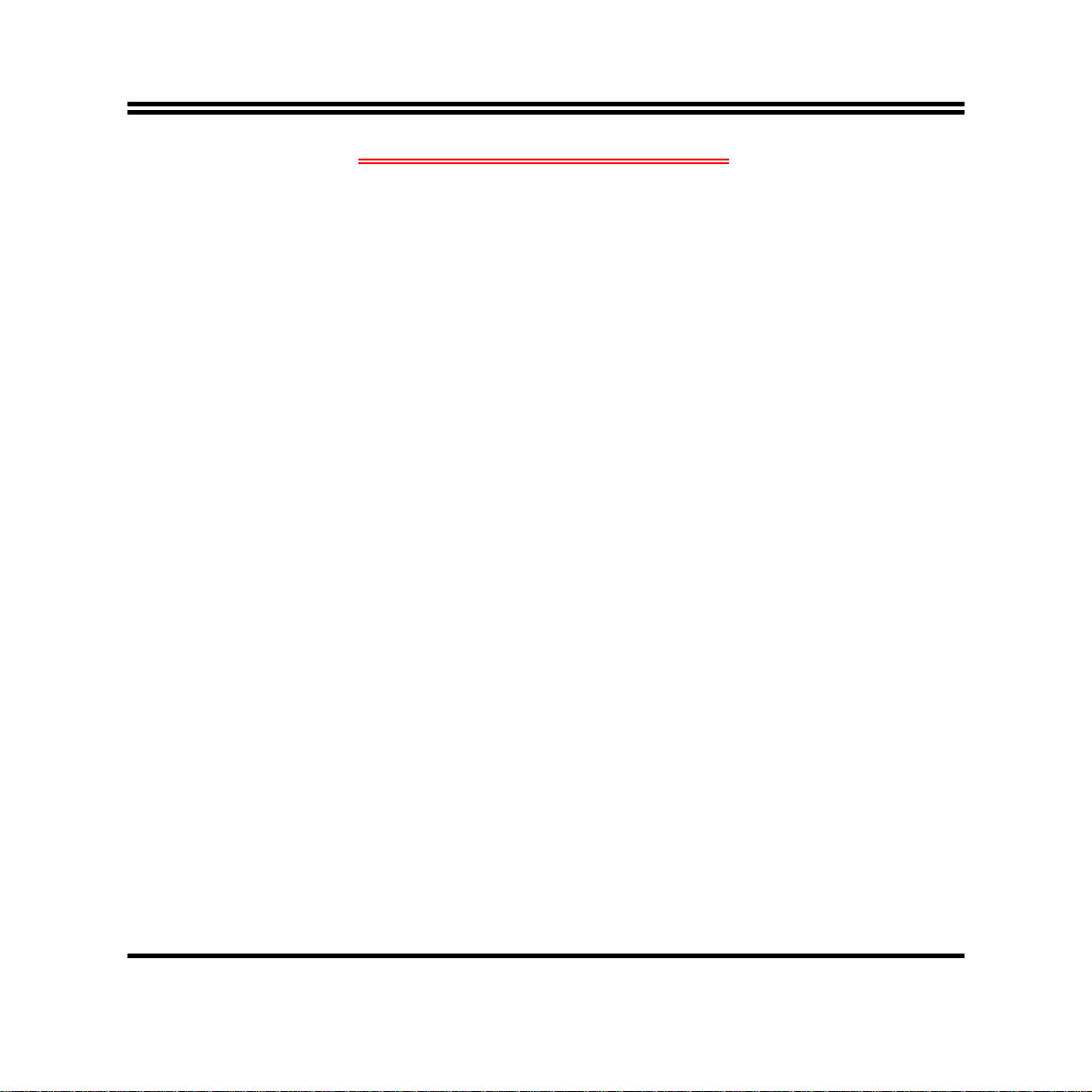
TABLE OF CONTENT
ENVIRONMENTAL SAFETY INSTRUCTION...........................................................................iv
USER’S NOTICE .......................................................................................................................v
MANUAL REVISION INFORMATION.......................................................................................v
ITEM CHECKLIST.....................................................................................................................v
CHAPTER 1 INTRODUCTION OF THE MOTHERBOARD
1-1 FEATURE OF MOTHERBOARD................................................................................1
1-2 SPECIFICATION.........................................................................................................2
1-3 LAYOUT DIAGRAM....................................................................................................3
CHAPTER 2 HARDWARE INSTALLATION
2-1 JUMPER SETTING.....................................................................................................9
2-2 CONNECTORS AND HEADERS................................................................................13
2-2-1 CONNECTORS .............................................................................................13
2-2-2 HEADERS .....................................................................................................15
CHAPTER 3 INTRODUCING BIOS
3-1 ENTERING SETUP.....................................................................................................22
3-2 BIOS MENU SCREEN ................................................................................................23
3-3 FUNCTION KEYS .......................................................................................................23
3-4 GETTING HELP ..........................................................................................................24
3-5 MEMU BARS...............................................................................................................24
3-6 MAIN MENU................................................................................................................25
3-7 ADVANCED MENU.....................................................................................................26
3-8 CHIPSET MENU..........................................................................................................34
3-9 BOOT MENU...............................................................................................................37
3-10 SECURITY MENU.......................................................................................................39
3-11 SAVE & EXIT MENU...................................................................................................40
iii
Page 4
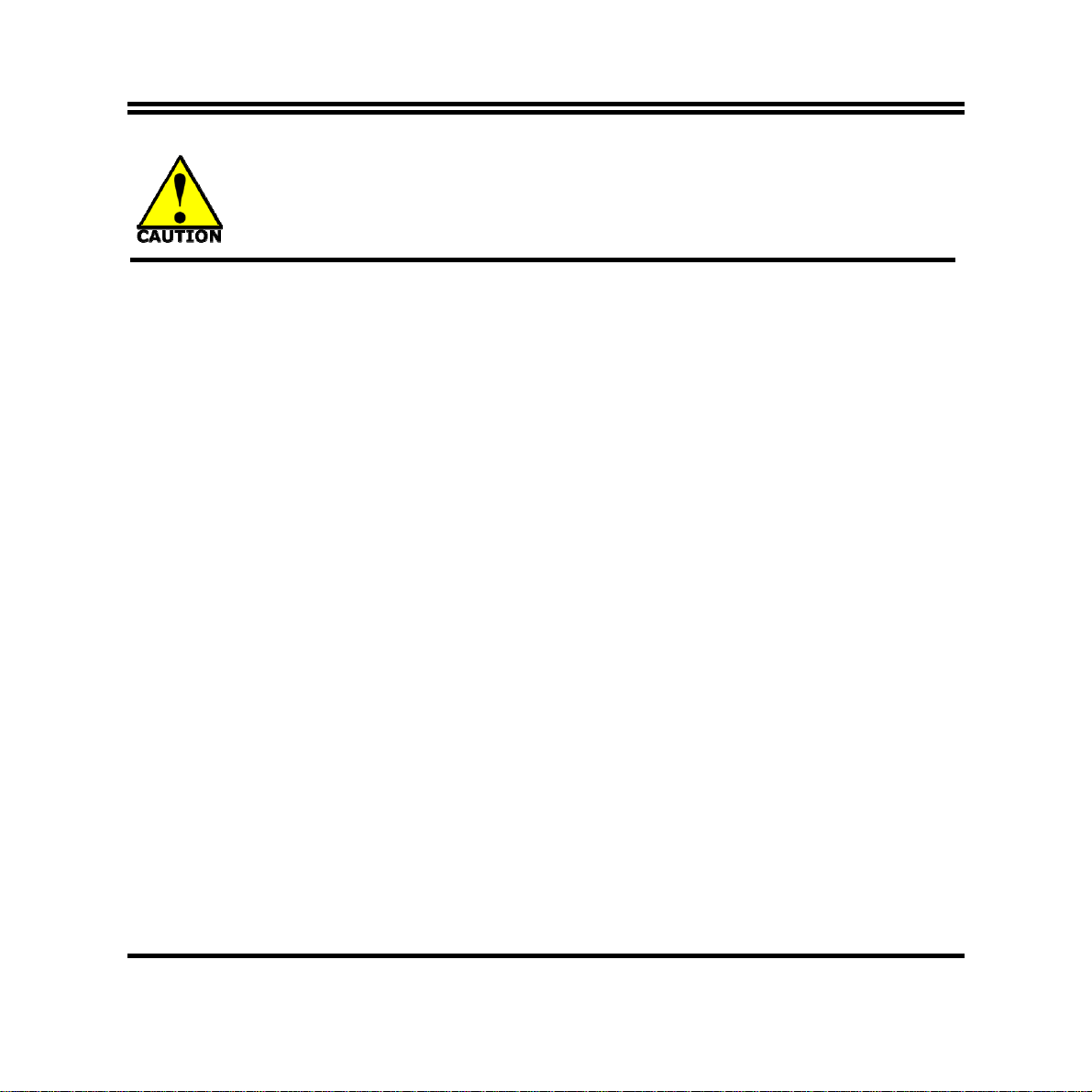
Environmental Safety Instruction
z Avoid the dusty, humidity and temperature extremes. Do not place the product in
any area where it may become wet.
z 0 to 60 centigrade is the suitable temperature. (The figure comes from the request
of the main chipset)
z Generally speaking, dramatic changes in temperature may lead to contact
malfunction and crackles due to constant thermal expansion and contraction from
the welding spots’ that connect components and PCB. Computer should go
through an adaptive phase before it boots when it is moved from a cold
environment to a warmer one to avoid condensation phenomenon. These water
drops attached on PCB or the surface of the components can bring about
phenomena as minor as computer instability resulted from corrosion and oxidation
from components and PCB or as major as short circuit that can burn the
components. Suggest starting the computer until the temperature goes up.
z The increasing temperature of the capacitor may decrease the life of computer.
Using the close case may decrease the life of other device because the higher
temperature in the inner of the case.
z Attention to the heat sink when you over-clocking. The higher temperature may
decrease the life of the device and burned the capacitor.
iv
Page 5
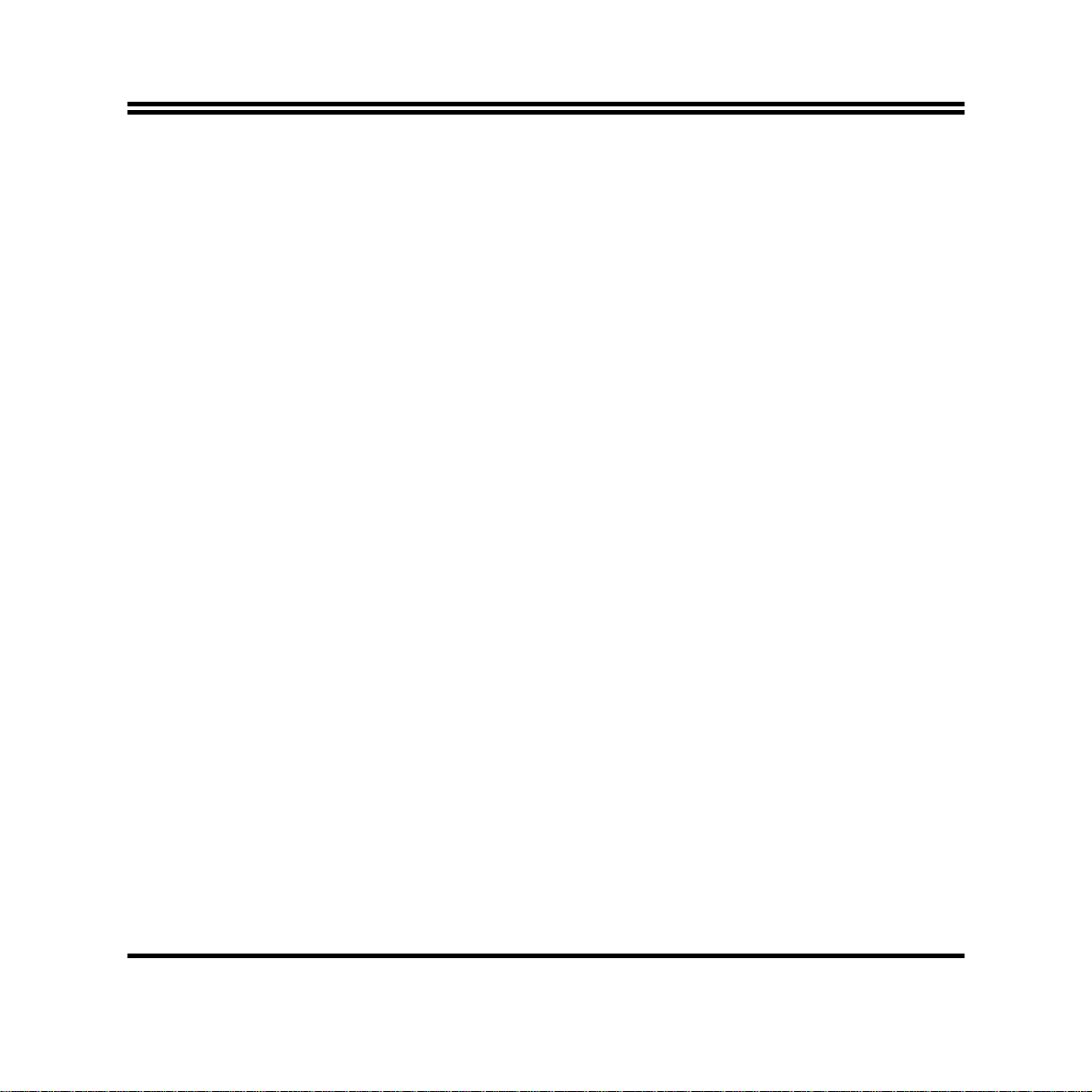
USER’S NOTICE
COPYRIGHT OF THIS MANUAL BELONGS TO THE MANUFACTURER. NO PART OF THIS MANUAL,
INCLUDING THE PRODUCTS AND SOFTWARE DESCRIBED IN IT MAY BE REPRODUCED, TRANSMITTED
OR TRANSLATED INTO ANY LANGUAGE IN ANY FORM OR BY ANY MEANS WITHOUT WRITTEN
PERMISSION OF THE MANUFACTURER.
THIS MANUAL CONTAINS ALL INFORMATION REQUIRED TO USE THIS MOTHER-BOARD SERIES AN D WE
DO ASSURE THIS MANUAL MEETS USER’S REQUIREMENT BUT WILL CHANGE, CORRECT ANY TIME
WITHOUT NOTICE. MANUFACTURER PROVIDES THIS MANUAL “AS IS” WITHOUT WARRANTY OF ANY
KIND, AND WILL NOT BE LIABLE FOR ANY INDIRECT, SPECIAL, INCIDENTIAL OR CONSEQUENTIAL
DAMAGES (INCLUDING DAMANGES FOR LOSS OF PROFIT, LOSS OF BUSINESS, LOSS OF USE OF DATA,
INTERRUPTION OF BUSINESS AND THE LIKE).
PRODUCTS AND CORPORATE NAMES APPEARING IN THIS MANUAL MAY OR MAY NOT BE
REGISTERED TRADEMARKS OR COPYRIGHTS OF THEIR RESPECTIVE COMPANIES, AND THEY ARE
USED ONLY FOR IDENTIFICATION OR EXPLANATION AND TO THE OWNER’S BENEFIT, WITHOUT
INTENT TO INFRINGE.
Manual Revision Information
Reversion Revision History Date
1.0 First Edition June 7, 2013
Item Checklist
5
Motherboard
5
User’s Manual
5
CD for motherboard utilities
5
Cable(s)
v
Page 6
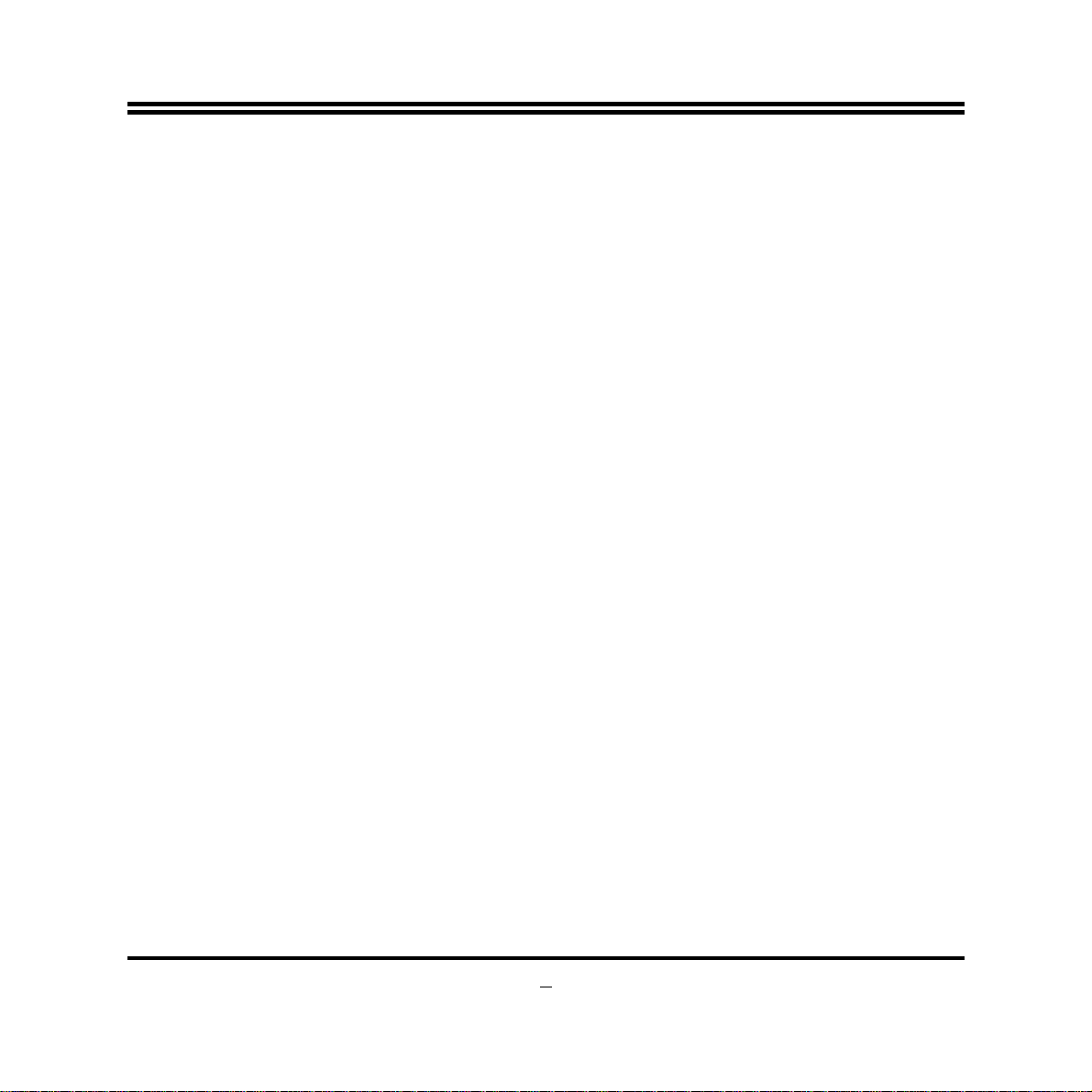
Chapter 1
Introduction of the Motherboard
1-1 Feature of Motherboard
Onboard Intel® Celeron Processor + Intel® HM65 Chipset, with low power
consumption never denies high performance
Support single channel DDRIII 1066/1333/1600 SODIMM, up to 8GB
Support 1 * SATAIII device
Onboard one CFast card slot
Onboard one full-size mSATA/ Mini-PCIE slot
Onboard 2 * RJ-45 gigabit Ethernet LAN ports
Integrated with 1 * 18-bit single channel LVDS header
Support USB 2.0 data transport demands
Support CPU Smart FAN
Compliance with ErP standard
Support Watchdog function
1
Page 7
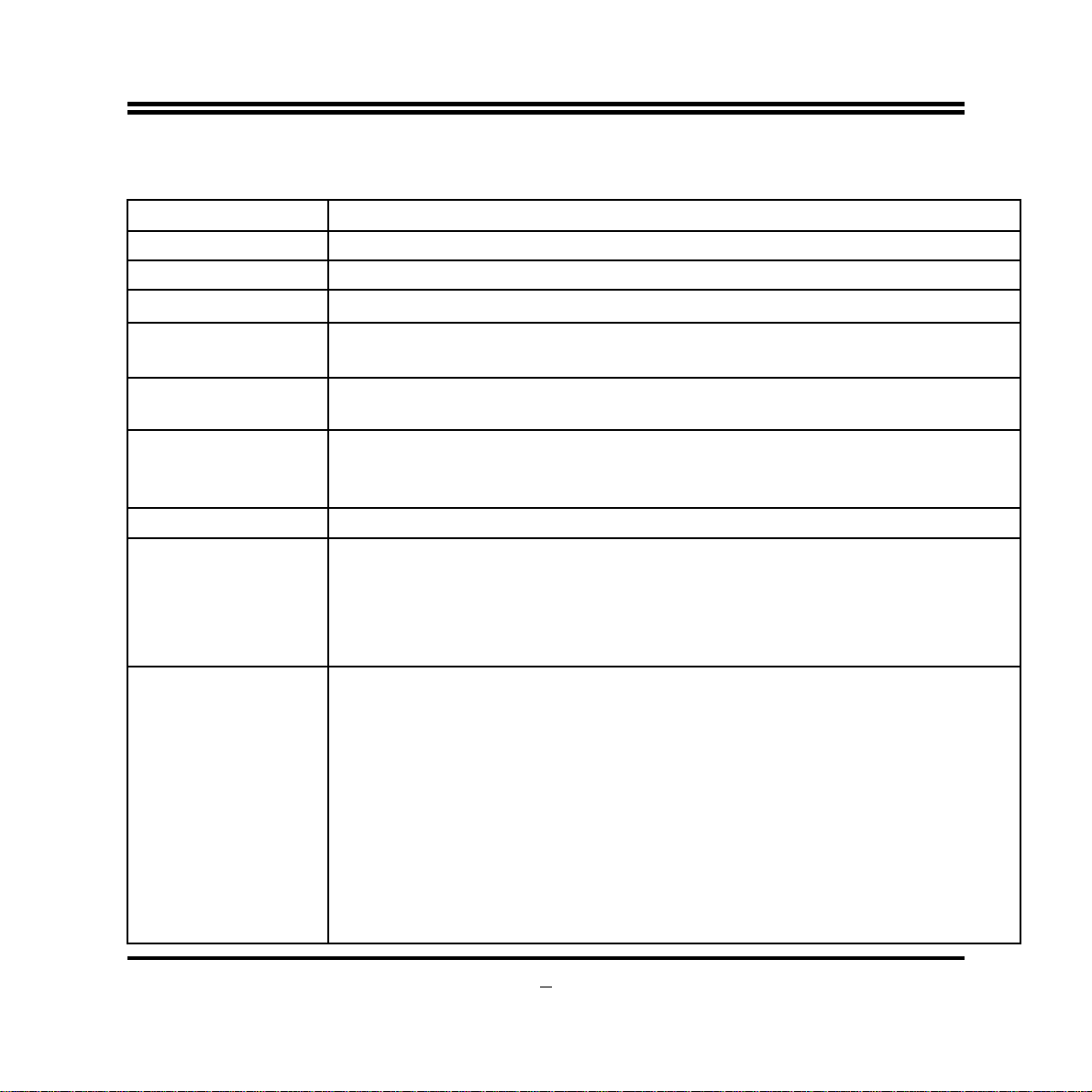
1-2 Specification
Spec
Design
Chipset
Embedded CPU
Memory Slot
Expansion Slots
LAN Chip
BIOS
Rear I/O
Description
3.5”SBC; 6 layers; PCB size: 14.8x 10.2 cm
z
Intel® HM65 Express chipset
z
Intel® Celeron 1047UE/847 CPU
z
1 * DDRIII SODIMM Slot for un-buffered Single Channel DDRIII
z
1066/1333/1600 MHz SDRAM, expandable to 8GB
CFAST card slot x1
z
Full-size Mini-PCIE/mSATA slot x1
z
Integrated with dual Realtek RTL8111F PCI-E Gigabit LAN chips
z
Support Fast Ethernet LAN function of providing
z
10/100/1000Mbps Ethernet data transfer rate
AMI 32MB Flash ROM
z
DC12V power-in connector x1
z
USB 2.0 port x 4
z
DVI-I port x1
z
RJ-45 LAN port x2
z
Audio Line Out port x1
z
SATAIII 6Gb/s port x1
z
SATA Power connector x1
z
CPU FAN header x1
z
LVDS inverter x1
z
Internal I/O
Front panel audio header x1
z
SPDIF Out header x1
z
Serial port header x4
z
GPIO header x1
z
9-pin USB 2.0 header x1 (Expansible to 2* USB 2.0 ports)
z
4-pin USB 2.0 header x1 (Expansible to 1* USB 2.0 port)
z
2
Page 8
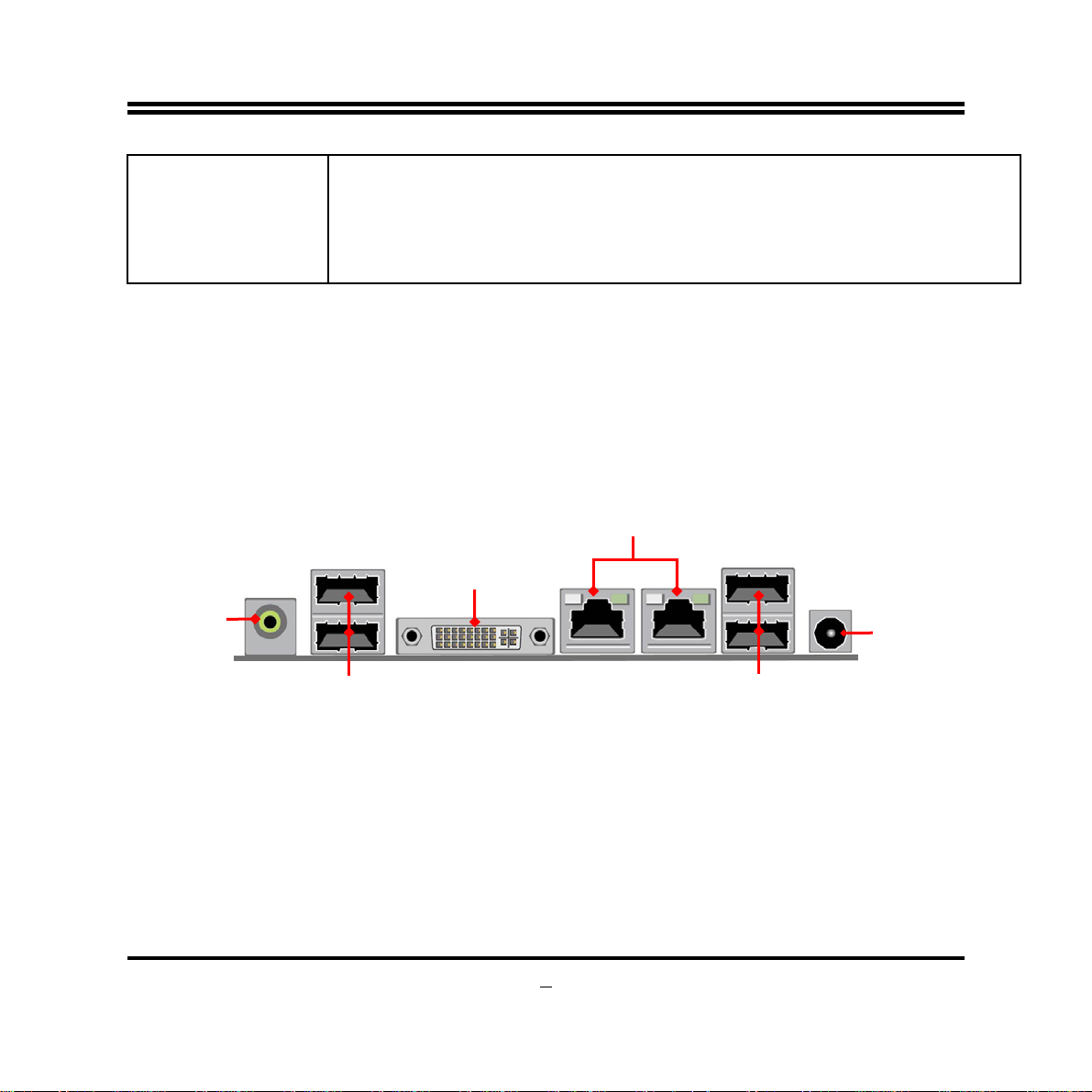
SM_BUS header x1
z
Front panel header x1
z
CIR header x1
z
LANLED header x2
z
LVDS header x1
z
1-3 Layout Diagram
Rear IO Panel Diagram:
RJ-45 LAN Ports
DVI-I Port
Line-Out Port
USB 2.0 Ports
DC12V
Power-in
Connector
USB 2.0 Ports
3
Page 9
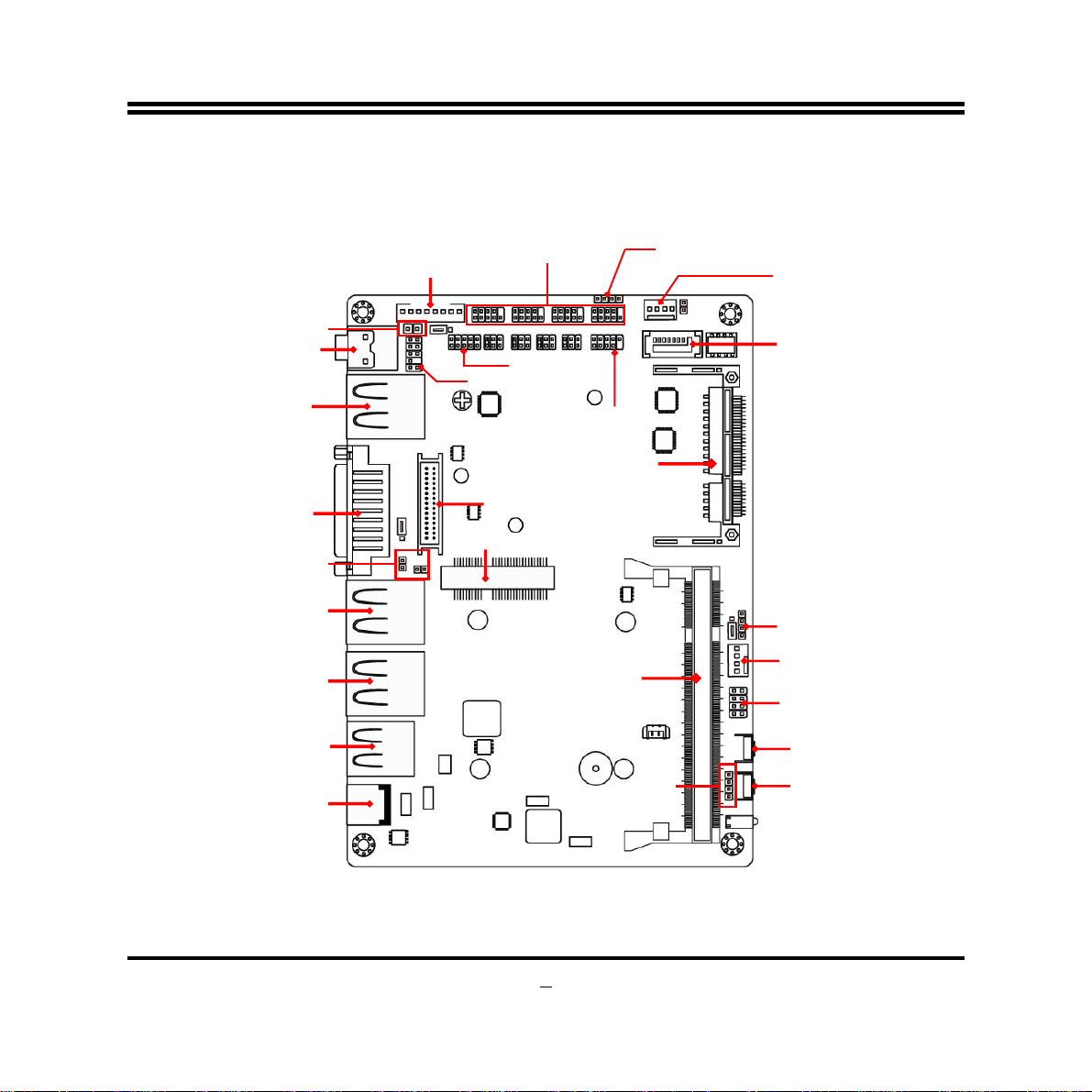
r
r
r
Internal Diagram-Front Side:
SPDIF Header
Line-Out Port
USB 2.0 Ports
DVI-I Port
LANLED Headers
RJ-45 LAN Port
RJ-45 LAN Port
USB 2.0 Ports
INVERTER
Mini-PCIE/mSATA Slot
Serial port Header
(COM1/2/3/4)
GPIO Header
Front Panel Audio Header
USB 2.0 Heade
CFast Slot
LVDS Header
SODIMM Slot
USB 2.0 Heade
SATA
Power Connector
SATA III Port
CIR Header
CPUFAN Header
Front Panel Heade
Power Switch Button
DC 12V Power-in
Connector
SM_BUS
Header
Reset Button
4
Page 10
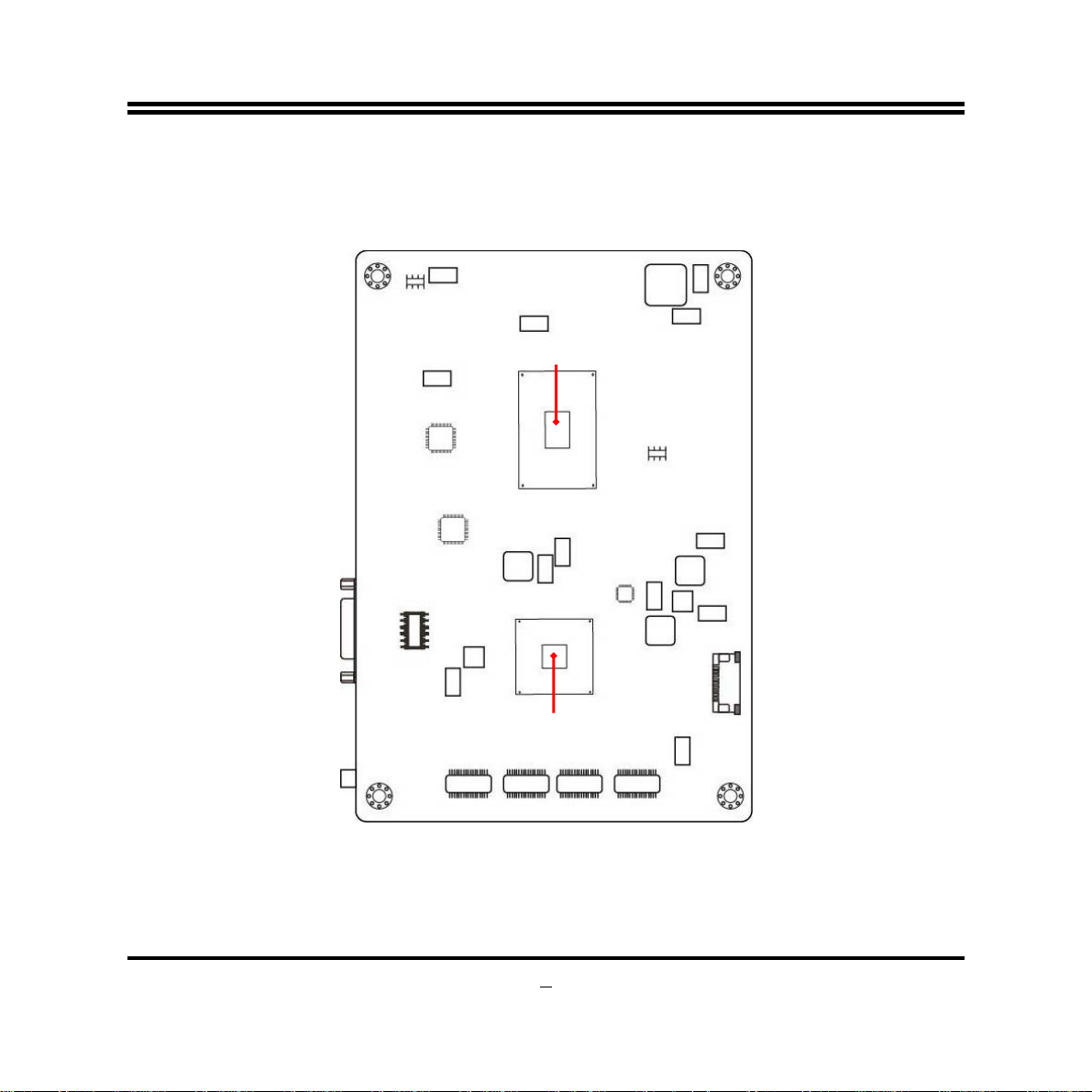
Internal Diagram-Back Side:
Intel CPU
Intel HM65 Chipset
5
Page 11
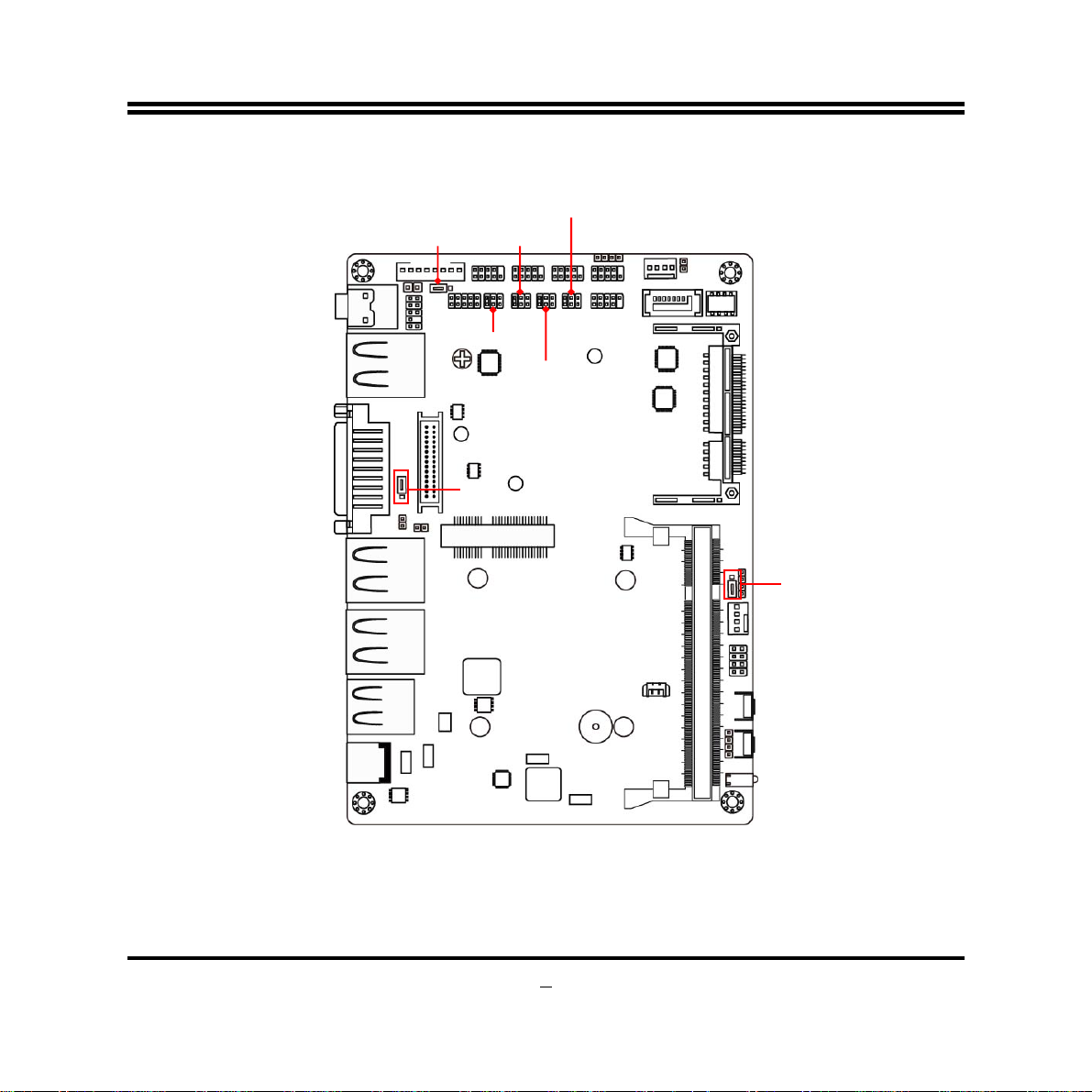
6
JP
JBAT
JP3J
J
J
J
Jumper Position:
COMP2
1
COMP1
COMP4
COMP3
1
Page 12
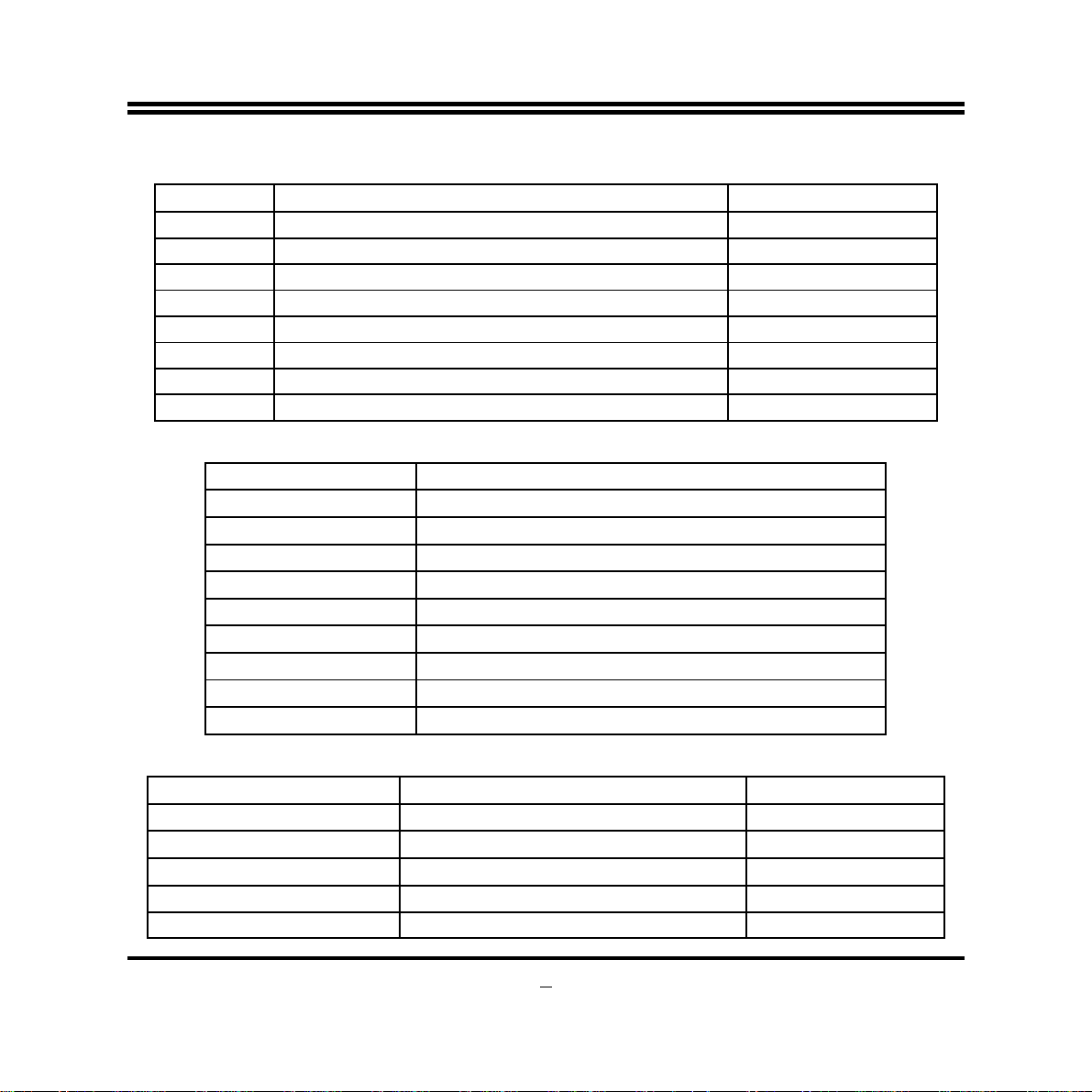
7
Jumper
Jumper Name Description
JP1 INVERTER VCC 12V/5V Select 3-Pin Block
JP3 LVDS PVCC 5V/3.3V Select 3-Pin Block
JBAT1 CMOS RAM Clear Function Setting 3-Pin Block
JCOMP1 COM1 Header Pin9 Function Select 6-Pin Block
JCOMP2 COM2 Header Pin9 Function Select 6-Pin Block
JCOMP3 COM3 Header Pin9 Function Select 6-Pin Block
JCOMP4 COM4 Header Pin9 Function Select 6-Pin Block
COPEN1 Case Open Message Display Function 2-pin Block
Connectors
Connector Name
DC12V1 DC 12V Power–in Connector
USB1/2 USB 2.0 Port Connectors
LAN1/2 RJ-45 LAN Port Connectors
DVI1 DVI-I Port Connector
AUDIO2 Audio Line Out Connector
SATA1 SATAIII Port Connector
PWOUT1 SATA Power out Connector
CPUFAN1 CPUFAN Connector
INVERTER LVDS Inverter Connector
Headers
Header Name Description
AUDIO1
SPDIF
COM1/2/3/4
GPIO1
USB3 USB 2.0 header 9-pin block
Front Panel Audio Header 9-pin block
SPDIF Out
Serial Port
GPIO
Header 2-pin block
Headers
Header
9-pin block
10-pin block
Page 13
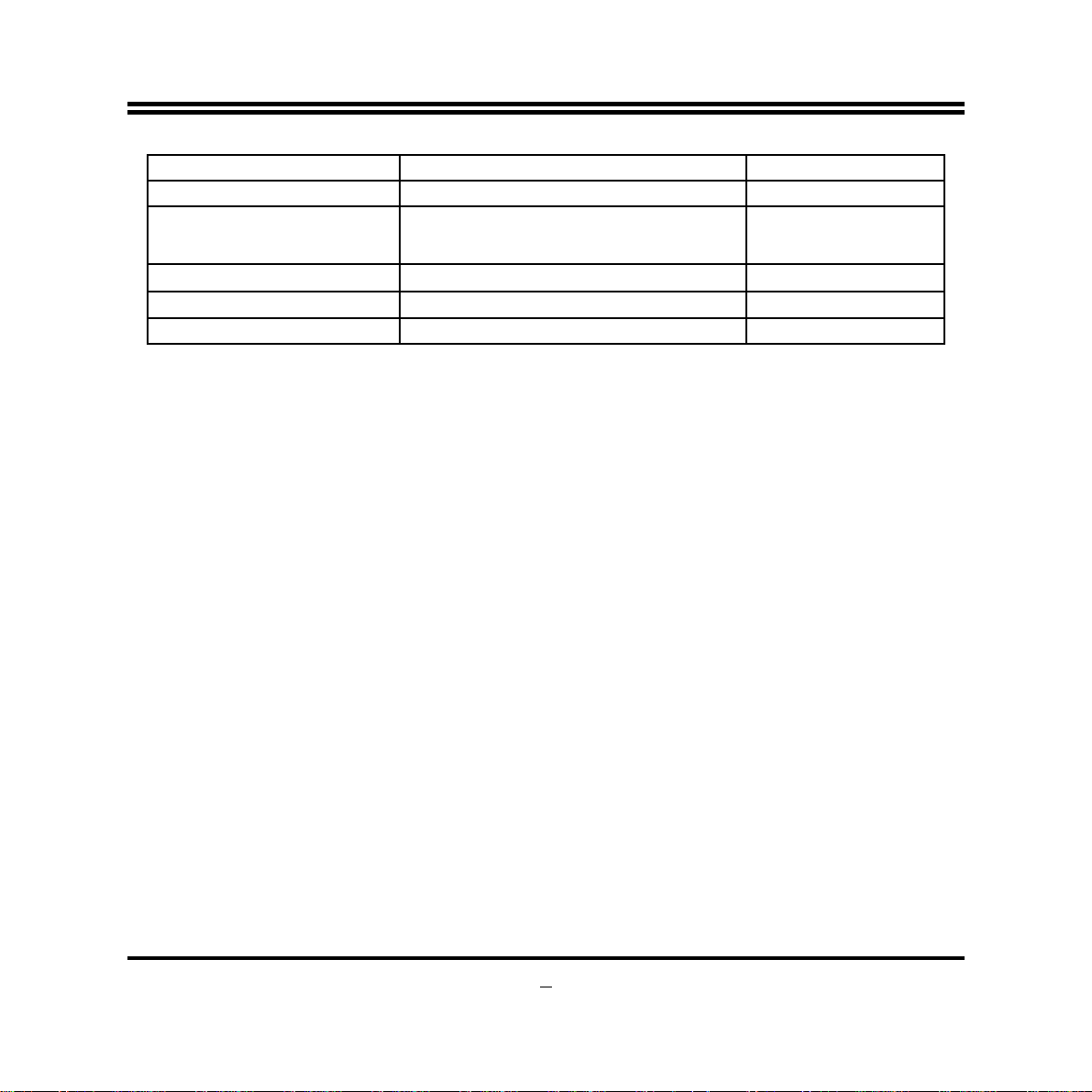
USB4 USB 2.0 Header 4-pin block
SM_BUS SM_BUS Header 4-pin Block
JW_FP1
Front Panel Header(PWR LED/ HDD
LED/ /Power Button /Reset)
8-pin Block
CIR
LAN1_LED/LAN2_LED LAN Activity LED Headers 2-pin Block
LVDS1 24-bit LVDS Header 30-pin Block
CIR
Header
4-pin block
8
Page 14
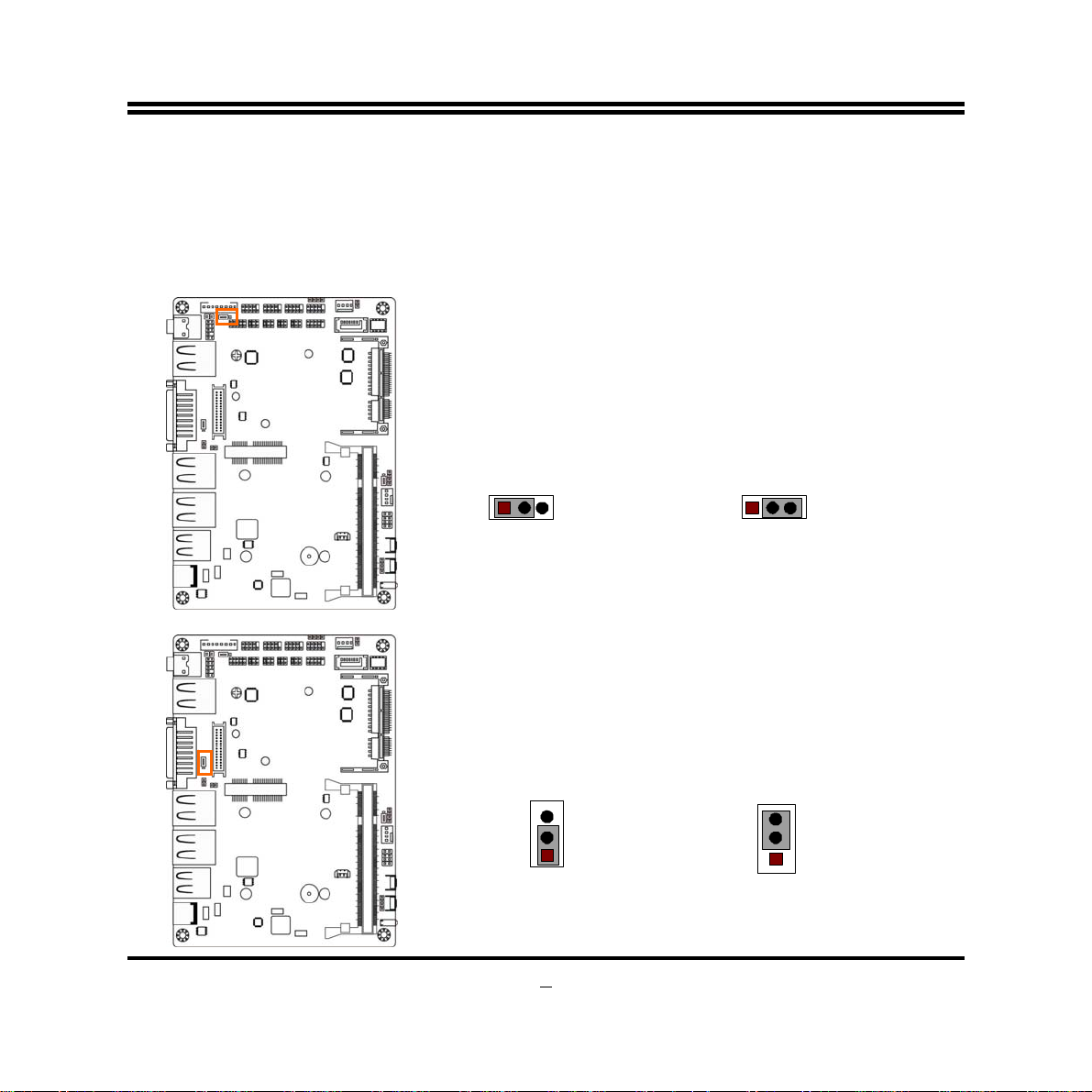
;
Chapter 2
Hardware Installation
2-1 Jumper Setting
(1) JP1 (3-pin): INVERTER VCC 12V/5V Select
JP1
113
1-2 Cl osed:Inverter 12V Se lected
2-3 Closed :Inverter 5V Se lected
(2) JP3 (3-pin): LVDS PVCC 5V/3.3V Function Select
JP3
1-2 Closed: LVDS PVCC= 5V;
3
11
2-3 Closed : LVDS PVCC= 3.3V
9
3
3
Page 15
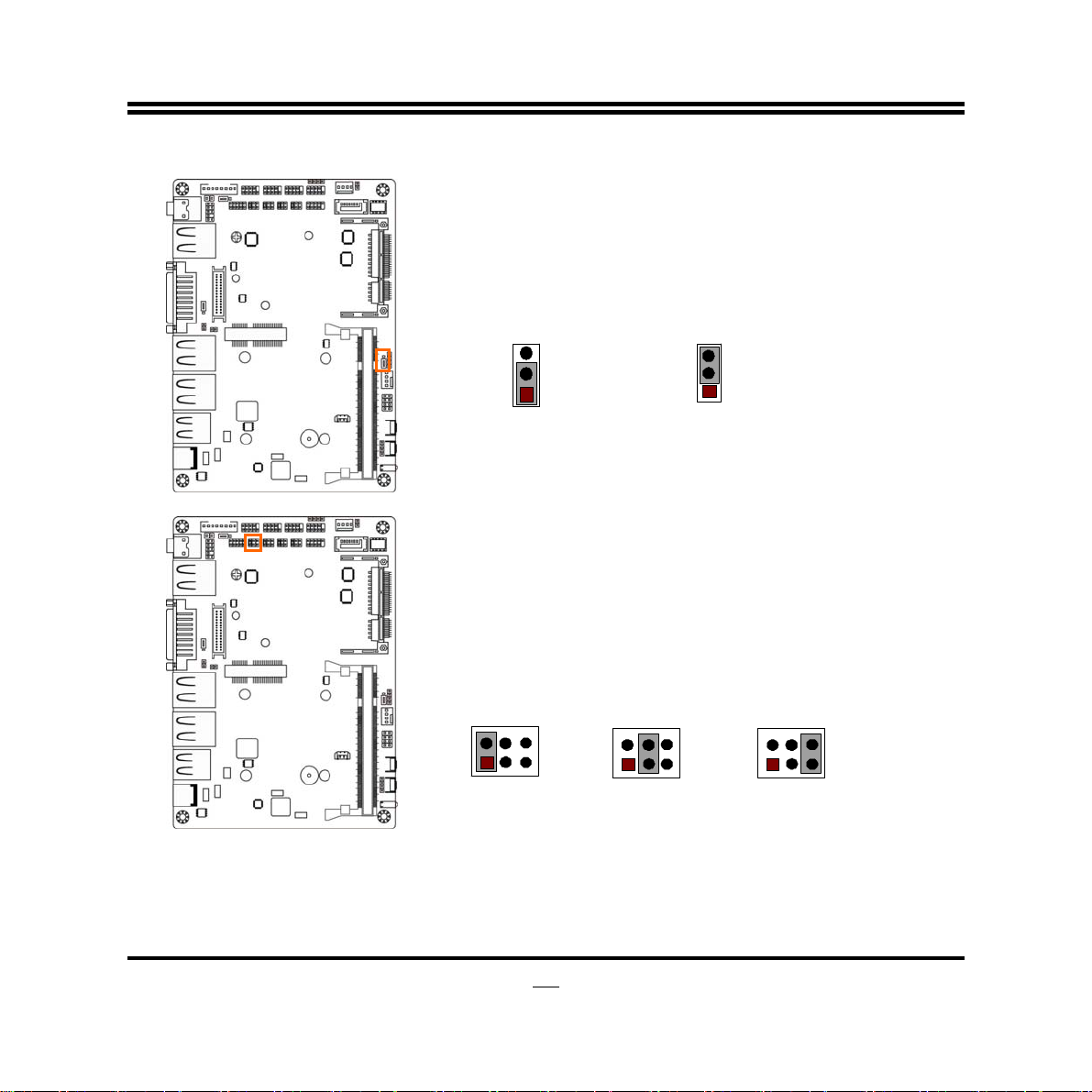
(3) JBAT1 (3-pin): Clear CMOS
JBAT1
3
1
3
1
1-2 Closed: Normal;
CMOS Clear Setti ng
2-3 Closed:Clear CMOS
(4) JCOMP1 (6-pin): COM1 Header Pin9 Function Select
JCOMP1
1
1-2 Clo se d: RS 232 ;
1
3-4 Closed : +12V;
10
1
5-6 Closed : +5V
Page 16
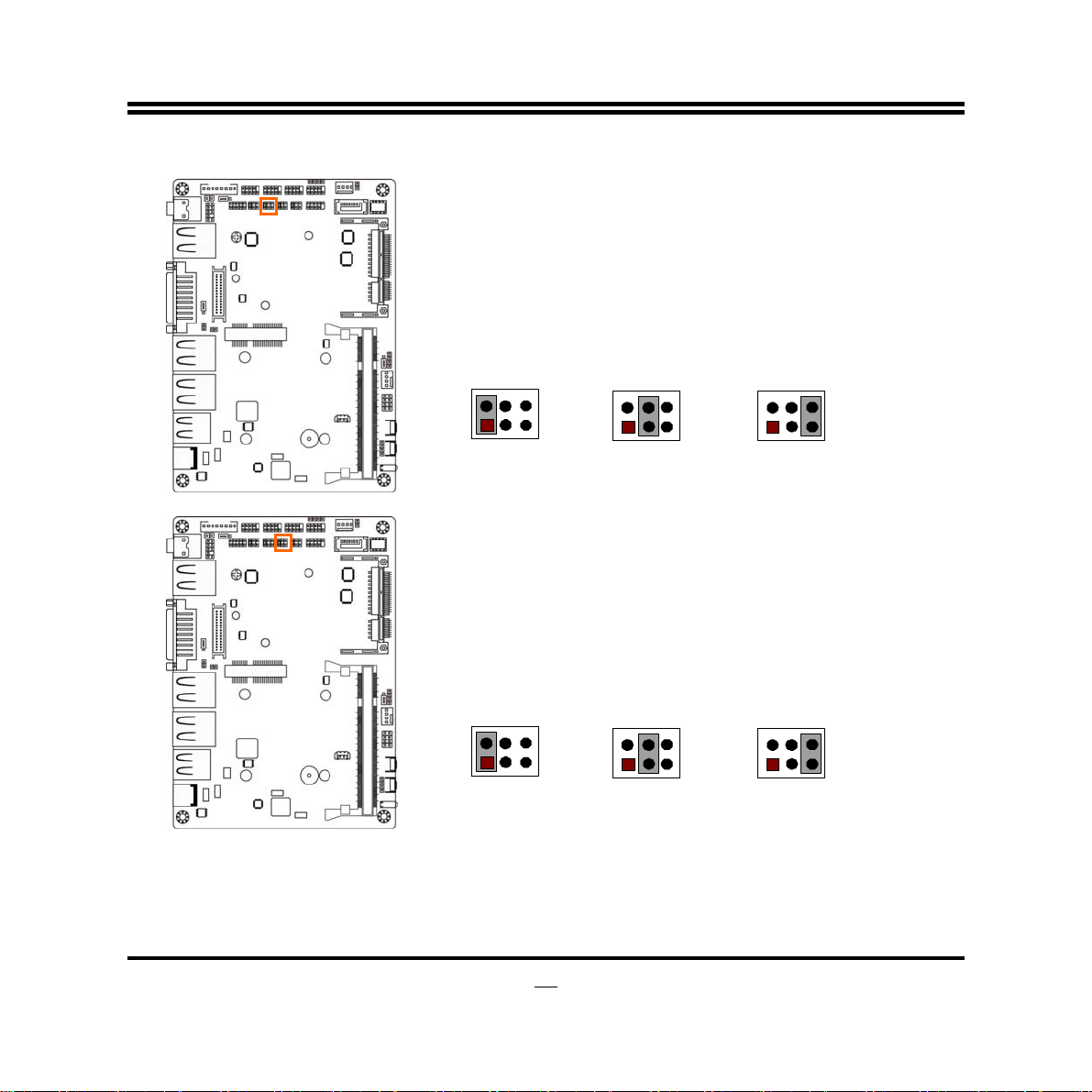
(5) JCOMP2 (6-pin): COM2 Header Pin9 Function Select
JCOMP2
1
1-2 Clo se d: RS 232 ;
1
3-4 Closed : +12V
(6) JCOMP3 (6-pin): COM3 Header Pin9 Function Select
JCOMP3
1
1-2 Clo se d: RS 232 ;
1
3-4 Closed : +12V
11
1
5-6 Closed : +5V
1
5-6 Closed : +5V
Page 17
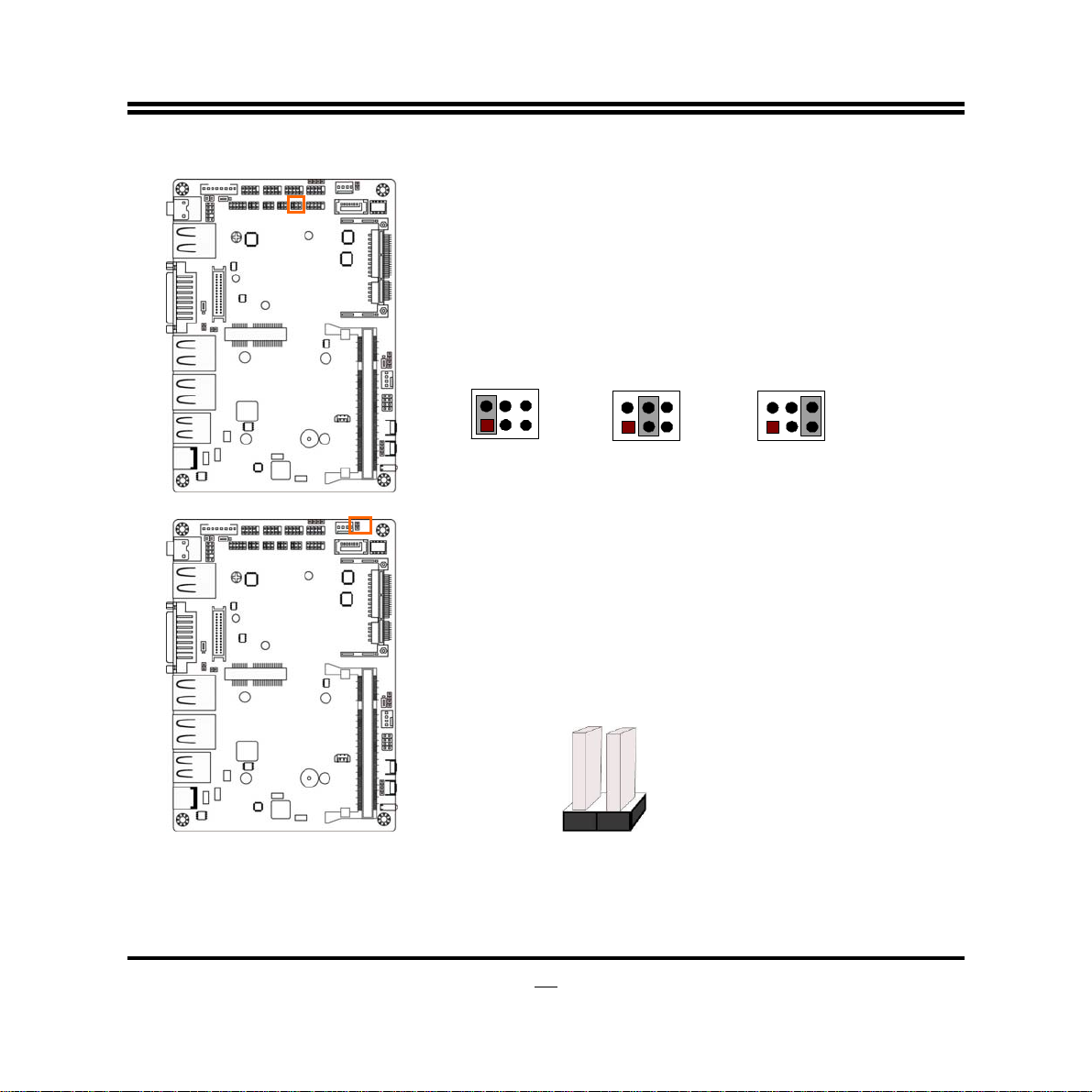
(7) JCOMP4 (6-pin): COM4 Header Pin9 Function Select
JCOMP4
1
1-2 Clo se d: RS 232 ;
1
3-4 Closed : +12V
1
5-6 Closed : +5V
(6)COPEN1 (2-pin): Case Open Message Display Function Select
Pin 1-2 shorted: Case open display function enabled. Use needs to enter BIOS and
enable ‘Case Open Detect’ function. In this case if you case is removed, next time
when you restart your computer a message will be displayed onscreen to inform you
of this.
12
Page 18
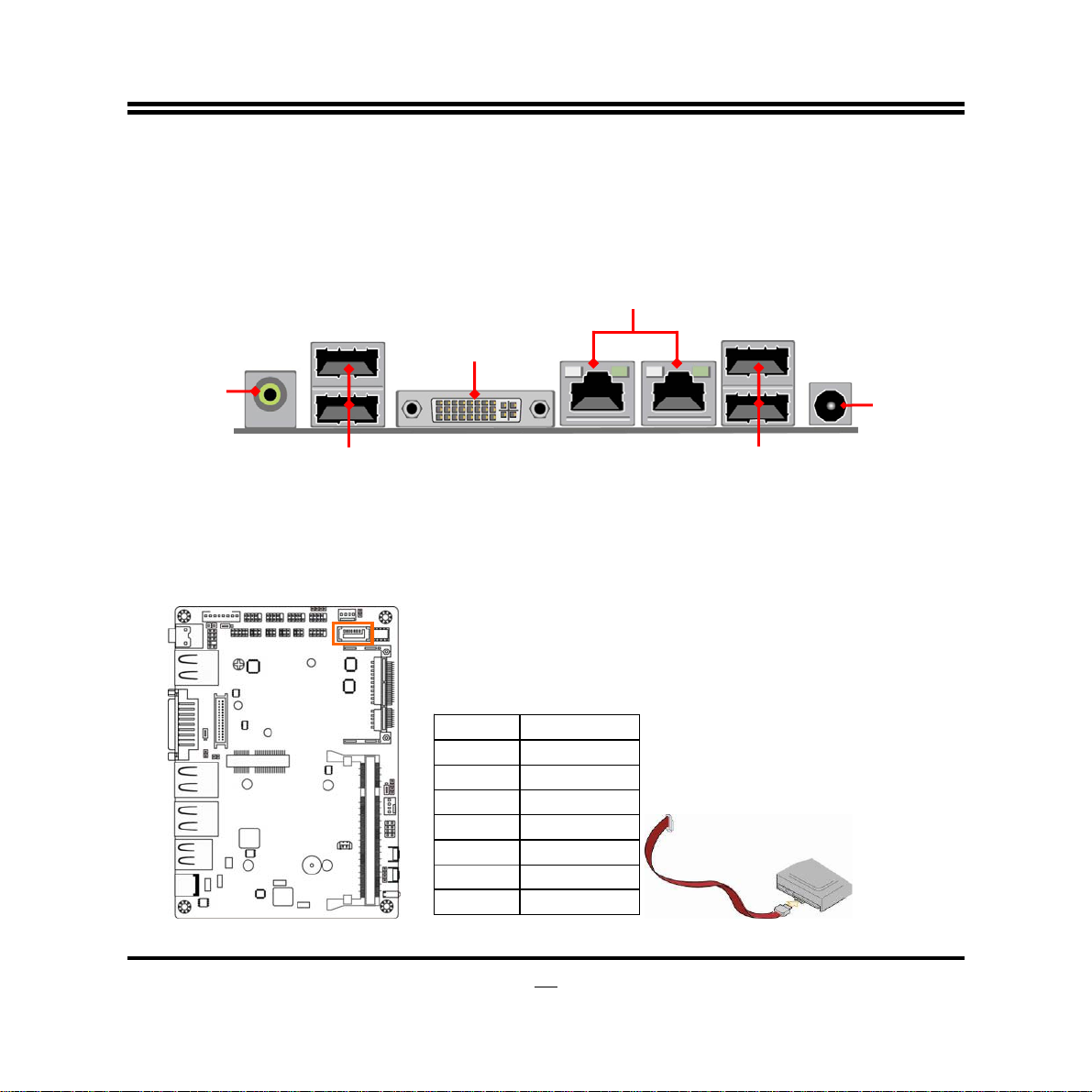
2-2 Connectors and Headers
2-2-1 Connectors
(1) Rear I/O Connectors
RJ-45 LAN Ports
DVI-I Port
Line-Out Port
USB 2.0 Ports
USB 2.0 Ports
(2) SATAIII Port connector: SATA1
SATA1 port is a high-speed SATAIII port that supports 6 GB/s transfer rate.
Pin No. Defi nition
1 GND
2 TXP
3 TXN
4 GND
5 RXN
6 RXP
7 GND
DC12V
Power-in
Connector
13
Page 19

(3)SATA Power Connector (4-pin): PWOUT1
Pin 1
GND
+12V
GND
+5V
(4) CPUFAN1 (4-pin): CPUFAN Connector
CPUFAN1
Pin1
14
Control
Fan Clock
VCC
GND
Page 20
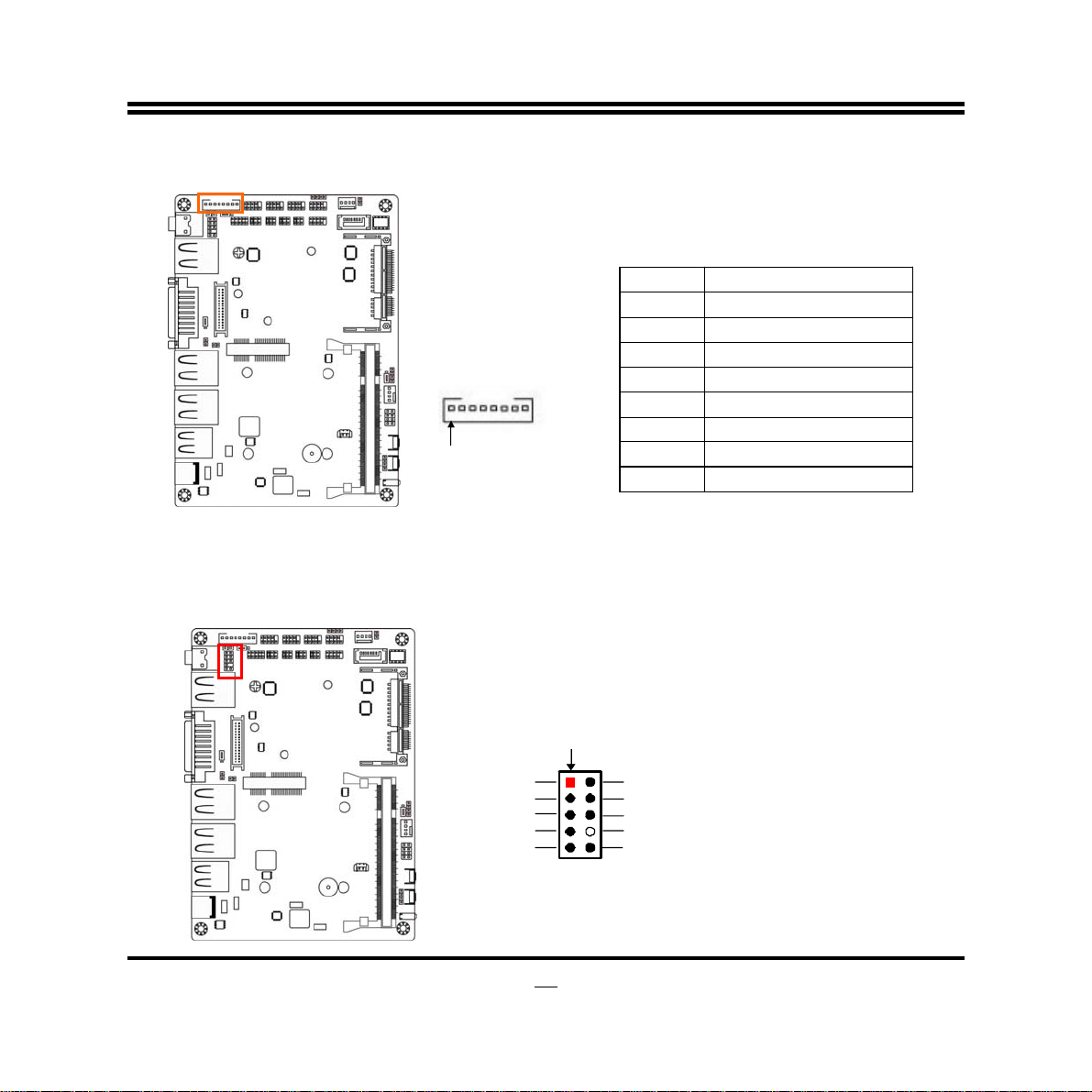
(5) INVERTER (8-pin): LVDS Inverter Connector
Pin No. Definit i on
1 Backlight Enable
Pin 1
INVERTER1
2 Backlight PWM
3 PVCC
4 PVCC
5 GND
6 GND
7 Backlight Up SW
8 Backlight Down SW
2-2-2 Headers
(1) AUDIO1 (9-pin): Line-Out, MIC-In Header
This header connects to Front Panel Line-out, MIC-In connector with cable.
Pin 1
2
GND
NC
NC
KEY
NC
MIC-R
MIC-L
Lineout-R
NC
Lineout-L
Line-Ou t, MIC Hea der
15
Page 21
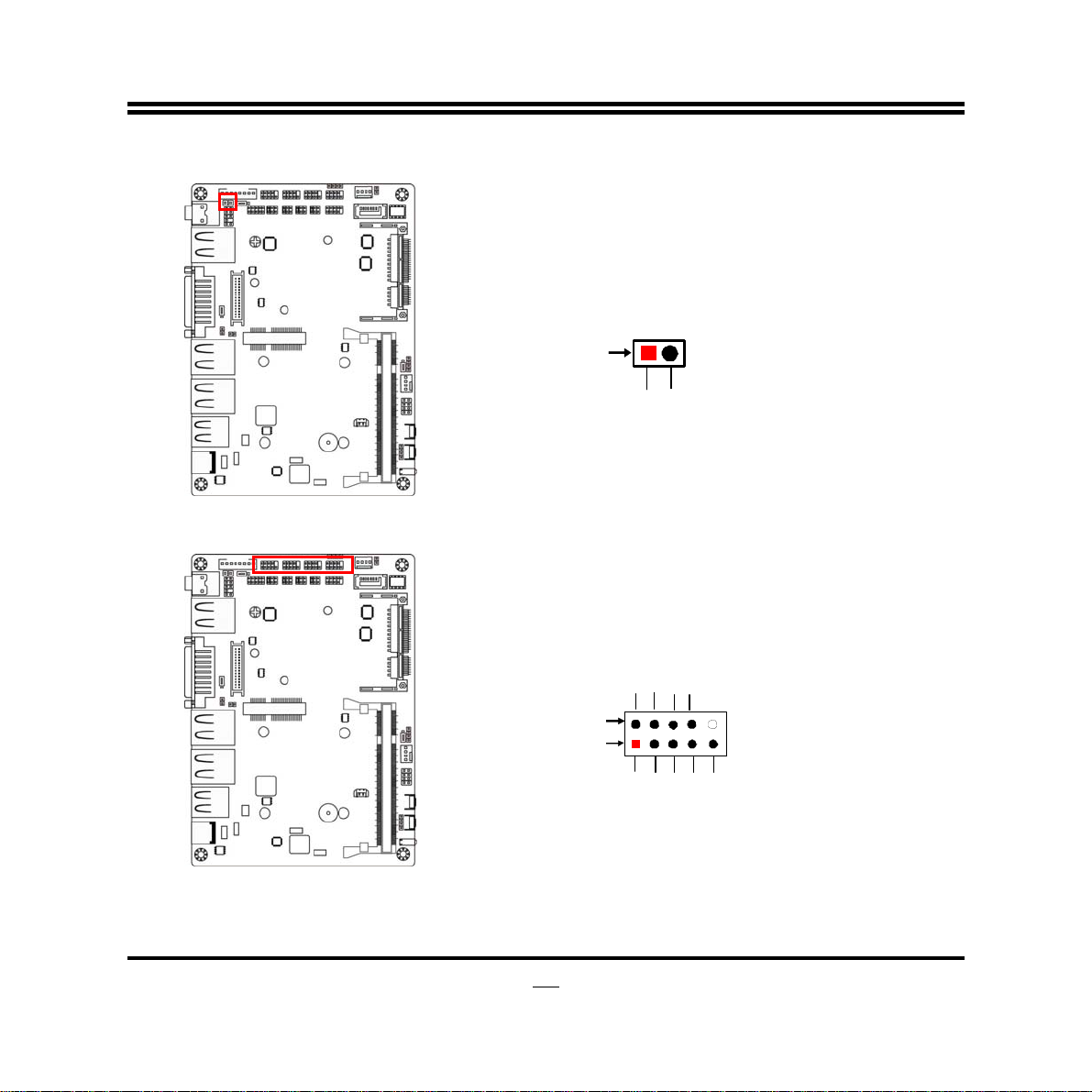
(2) SPDIF (2-pin): SPDIF Out Header
Pin1
GND
SPDIF
(3) COM1/2/3/4 (9-pin): Serial Port Headers
16
Pin6
Pin1
DSR
RTS
CTS
RI
DCD
SIN
GND
SOUT
DTR
Page 22

7
V
V
(4) GPIO1 (10-pin): GPIO Header
(5) USB3 (9-pin): USB 2.0 Port Header
Pin 1
GPIO_35
GPIO_7
GPIO_1
GPIO_3
VCC
2
GPIO_0
GPIO_2
GPIO_5
GPIO_33
GND
+DATA
-DATA
GND
CC
NC
Pin 1
-DATA
+DATA
GND
CC
1
Page 23

V
(6) USB4 (4-pin): USB 2.0 Port Header
Pin 1
+DATA
VCC
-DATA
GND
(7) SM_BUS (4-Pin): SM_BUS Header
Pin 1
18
SMBUS_DATA
GND
SMBUS_CLK
CC
Page 24

(8) JW-FP1: (8-pin) Front Panel Header
(9) CIR (4-pin): CIR Header
PWRLED -
PWR LED+
Pin 1
GND
2
Pin 1
NC
GND
CI R RX
5VSB
GND
RSTSW PWRBTN
HDDLED-
HDDLED+
19
Page 25

(10)LAN1_LED/LAN2_LED (2-pin): LANLED Headers
LED+
LED-
LED-
Pin1
LED+
Pin1
LAN1_LED
LAN2_LED
(11) LVDS1 (30-pin): 24-bit Single Channel LVDS Header
Pin2
Pin 30
Pin 1
Pin 29
20
Page 26

Pin NO. Pin Define Pin NO. Pin Define
Pin 1 LVDSB_DATAN3 Pin 2 LVDSB_DATAP3
Pin 3 LVDS_CLKBN Pin 4 LVDS_CLKBP
Pin 5 LVDSB_DATAN2 Pin 6 LVDSB_DATAP2
Pin 7 LVDSB_DATAN1 Pin 8 LVDSB_DATAP1
Pin 9 LVDSB_DATAN0 Pin 10 LVDSB_DATAP0
Pin 11 NC/DDC_DATA Pin 12 NC/DDC_CLK
Pin 13 GND Pin 14 GND
Pin 15 GND Pin 16 GND
Pin 17 LVDSA_DATAP3 Pin 18 LVDSA_DATAN3
Pin 19 LVDS_CLKAP Pin 20 LVDS_CLKAN
Pin 21 LVDSA_DATAP2 Pin 22 LVDSA_DATAN2
Pin 23 LVDSA_DATAP1 Pin 24 LVDSA_DATAN1
Pin 25 LVDSA_DATAP0 Pin 26 LVDSA_DATAN0
Pin 27 PVCC Pin 28 PVCC
Pin 29 PVCC Pin 30 PVCC
21
Page 27

Chapter 3
Introducing BIOS
Notice!
The BIOS options in this manual are for reference only. Different
configurations may lead to difference in BIOS screen and BIOS
screens in manuals are usually the first BIOS version when the board is
released and may be different from your purchased motherboard.
Users are welcome to download the latest BIOS version form our
official website.
The BIOS is a program located on a Flash Memory on the motherboard. This program
is a bridge between motherboard and operating system. When you start the computer,
the BIOS program will gain control. The BIOS first operates an auto-diagnostic test
called POST (power on self test) for all the necessary hardware, it detects the entire
hardware device and configures the parameters of the hardware synchronization.
Only when these tasks are completed done it gives up control of the computer to
operating system (OS). Since the BIOS is the only channel for hardware and software
to communicate, it is the key factor for system stability, and in ensuring that your
system performance as its best.
3-1 Entering Setup
Power on the computer and by pressing <Del> immediately allows you to enter Setup.
If the message disappears before your respond and you still wish to enter Setup,
restart the system to try again by turning it OFF then ON or pressing the “RESET”
button on the system case. You may also restart by simultaneously pressing <Ctrl>,
<Alt> and <Delete> keys. If you do not press the keys at the correct time and the
system does not boot, an error message will be displayed and you will again be asked
to
Press
<Del>
to enter Setup
22
Page 28

3-2 BIOS Menu Screen
The following diagram show a general BIOS menu screen:
Menu Bar
General Help Items
Current Setting Value
Menu Items
Function Keys
BIOS Menu Screen
3-3 Function Keys
In the above BIOS Setup main menu of, you can see several options. We will explain
these options step by step in the following pages of this chapter, but let us first see a
short description of the function keys you may use here:
Press←→ (left, right) to select screen;
z
23
Page 29
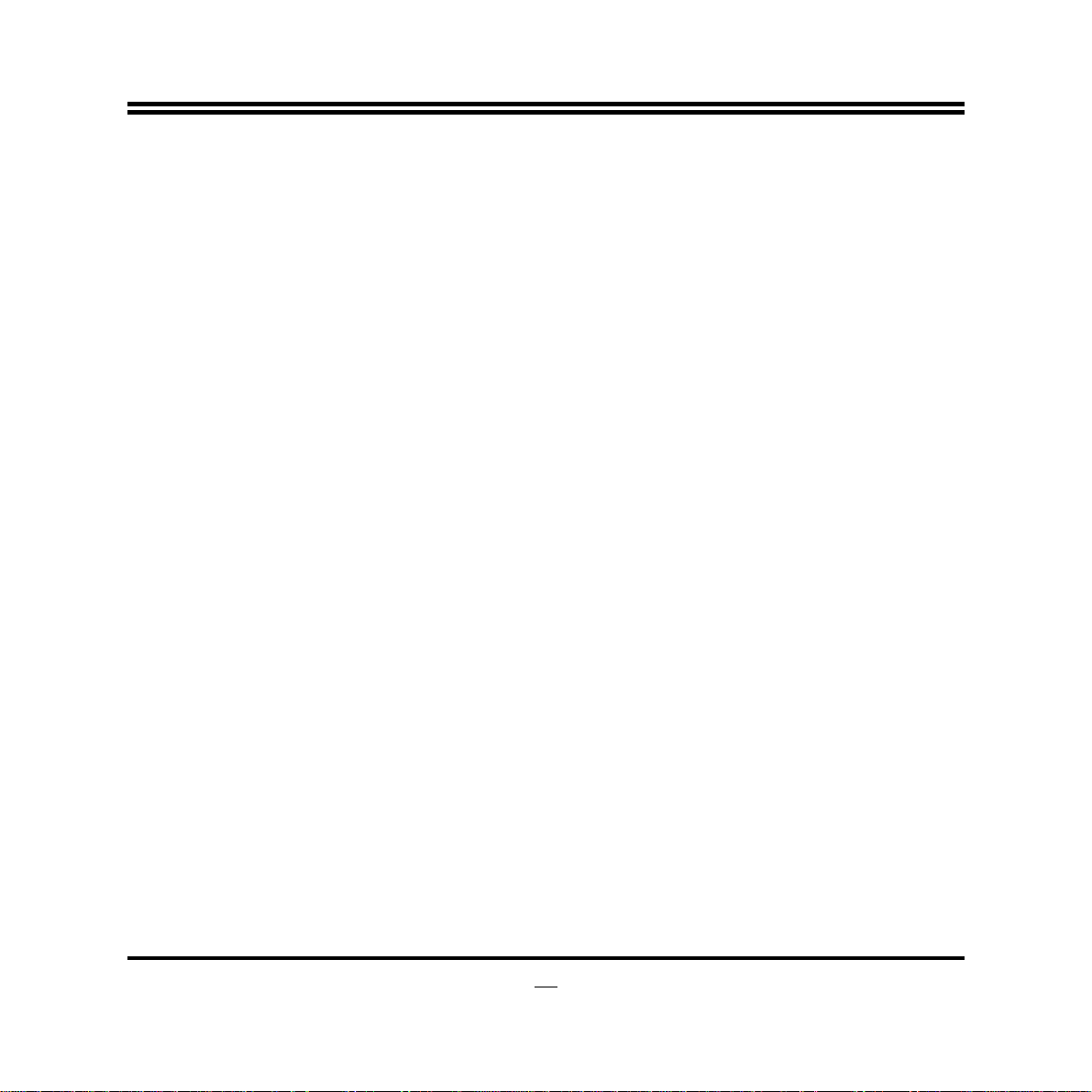
Press ↑↓ (up, down) to choose, in the main menu, the option you want to confirm
z
or to modify.
Press <Enter> to select.
z
Press <+>/<–> keys when you want to modify the BIOS parameters for the active
z
option.
[F1]: General help.
z
[F2]: Previous values.
z
[F3]: Optimized defaults.
z
[F4]: Save & Reset.
z
Press <Esc> to quit the BIOS Setup.
z
3-4 Getting Help
Main Menu
The on-line description of the highlighted setup function is displayed at the top right
corner the screen.
Status Page Setup Menu/Option Page Setup M enu
Press F1 to pop up a small help window that describes the appropriate keys to use
and the possible selections for the highlighted item. To exit the Help Window, press
<
>.
Esc
3-5 Menu Bars
There are six menu bars on top of BIOS screen:
Main To change system basic configuration
Advanced To change system advanced configuration
Chipset To change chipset configuration
Boot To change boot settings
Security Password settings
Save & Exit Save setting, loading and exit options.
24
Page 30

User can press the right or left arrow key on the keyboard to switch from menu bar.
The selected one is highlighted.
3-6 Main Menu
Main menu screen includes some basic system information. Highlight the item and
then use the <+> or <-> and numerical keyboard keys to select the value you want in
each item.
System Date
Set the date. Please use [Tab] to switch between data elements.
25
Page 31
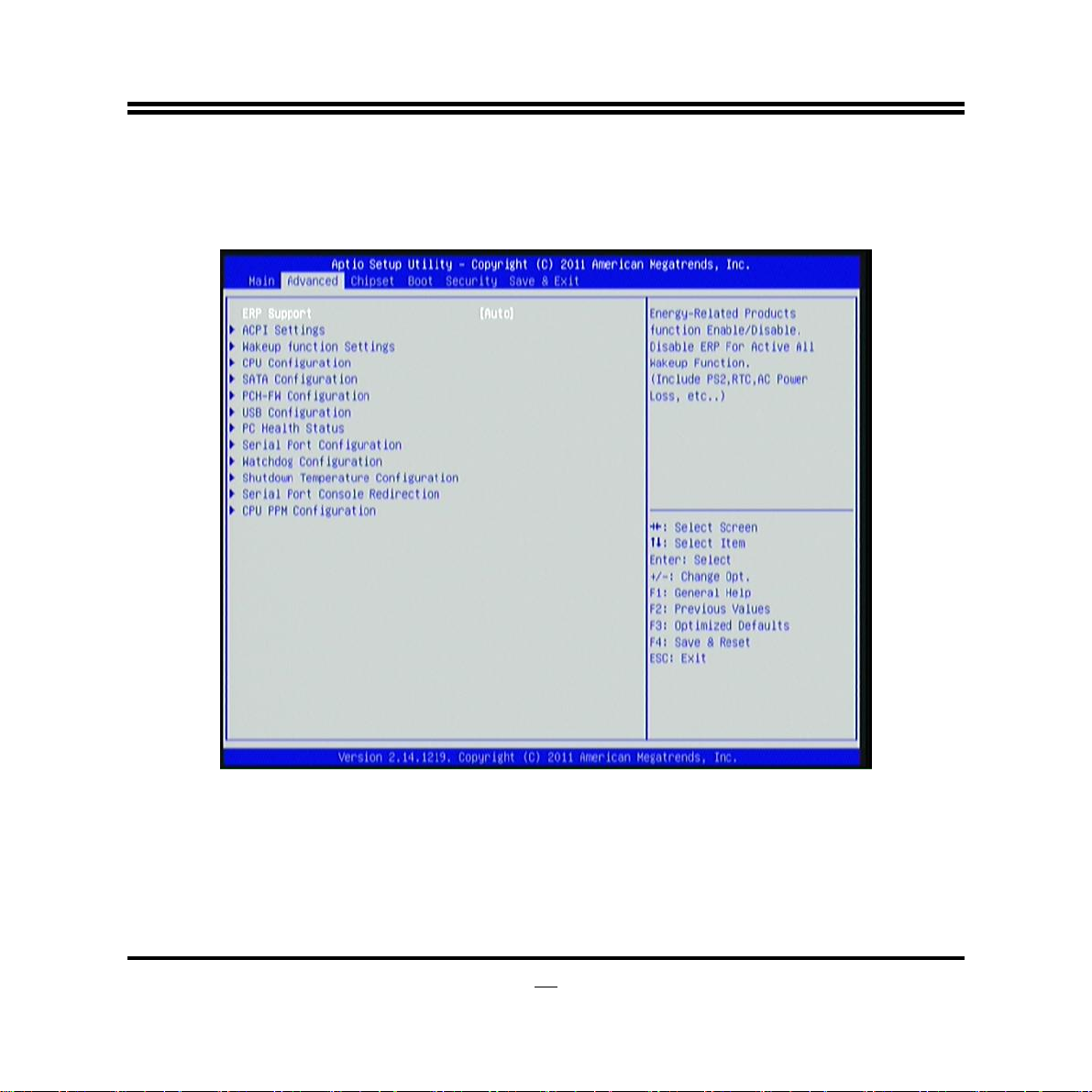
System Time
Set the time. Please use [Tab] to switch between time elements.
3-7 Advanced Menu
ERP Function
The optional settings are: [Auto]; [Disabled].
Use this item to enable or disable ERP function for this board. This item should be set
as [Disabled] if you wish to have Active All Wakeup Function (Including PS2, RTC,
AC Power Loss, etc…).
► ACPI Settings
26
Page 32

Press [Enter] to make settings for the following sub-items:
ACPI Settings:
ACPI Sleep State
Use this item to select ACPI sleep state the system will enter when the suspend
button is pressed.
The optional settings are: [Suspend Disabled]; [S3 only (Suspend to RAM)].
S3 Video Repost
The optional settings: [Enabled]; [Disabled].
Use this item to enable or disable S3 video report.
► Wakeup Function Settings
Press [Enter] to make settings for the following sub-items:
Wake System with Fixed Time
Use this item to enable or disable system wake on alarm event. When set as
[Enabled], system will wake on the hour/min/sec specified.
The optional settings: [Disabled]; [Enabled].
CIR Wakeup
Use this item to enable or disable CIR wakeup. This function is only supported
when ERP function is disabled.
The optional settings: [Disabled]; [Enabled].
USB S3/S4 Wakeup
Use this item to enable or disable USB S3/S4 wakeup. This function is only
supported when ERP function is disabled.
The optional settings: [Disabled]; [Enabled].
► CPU Configuration
Press [Enter] to view current CPU information and make settings for the following
sub-items:
Limit CPUID Maximum
The optional settings are: [Disabled]; [Enabled].
This item should be set as [Disabled] for Windows XP.
Execute Disable Bit
27
Page 33

The optional settings are: [Disabled]; [Enabled].
Intel Virtualization Technology
The optional settings: [Enabled]; [Disabled].
When set as [Enabled], a VMM can utilize the additional hardware capabilities
provided by Vanderpool Technology.
Hardware Prefetcher
The optional settings are: [Disabled]; [Enabled].
Use this item to turn on/off the Mid Level Cache (L2) streamer prefetcher.
Adjacent Cache Line Prefetch
The optional settings are: [Disabled]; [Enabled].
Use this item to turn on/off prefetching of adjacent cache lines.
► SATA Configuration
Press [Enter] to make settings for the following sub-items:
SATA Controller(s)
Use this item to enable or disable SATA device.
The optional settings: [Enabled]; [Disabled].
SATA Mode Selection
Use this item to determine how SATA controller(s) operate.
The optional settings are: [IDE]; [AHCI].
IDE Legacy / Native Mode Selection
The optional settings are: [Native]; [Legacy].
For SATA device support Legacy OS (Like Dos), Please select Legacy for
compatible.
► PCH-FW Configuration
Press [Enter] to see ME information and make settings for Firmware Update
Configuration.
► Firmware Update Configuration
Press [Enter] to make settings for ME FW Image RE-Flash.
ME FW Image Re-Flash
Use this item to enable or disable ME FW Image Re-Flash function.
28
Page 34
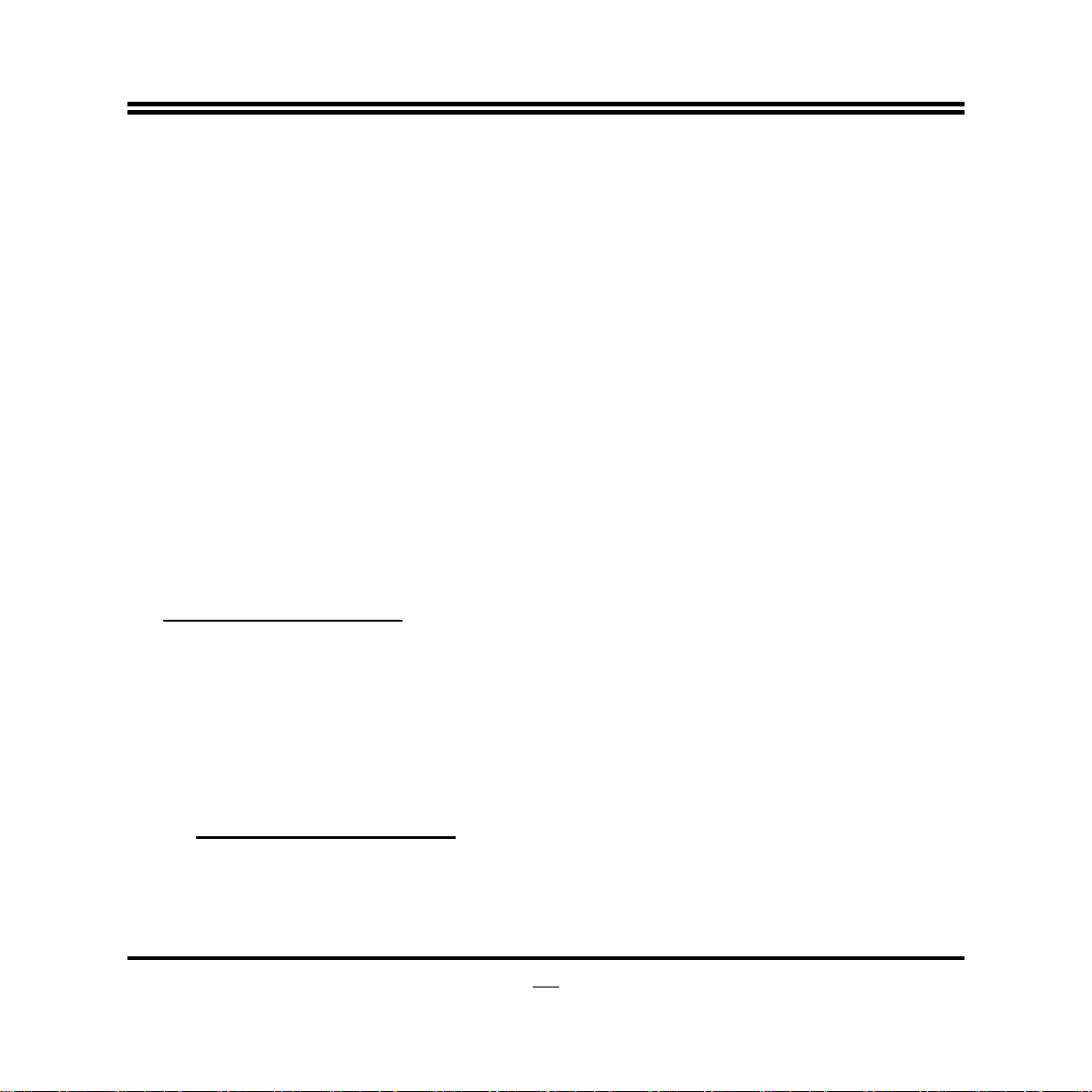
► USB Configuration
Press [Enter] to make settings for the following sub-items:
Legacy USB Support
The optional settings are: [Enabled]; [Disabled]; [Auto].
[Enabled]: To enable legacy USB support.
[Auto]: To disable legacy support if no USB devices are connected.
[Disabled]: to keep USB devices available only for EFI specification,
EHCI Hand-off
This is a workaround for OSes without EHCI hand-off support. The EHCI
ownership change should be claimed by EHCI driver.
The optional settings are: [Disabled]; [Enabled].
USB Transfer time-out
Use this item to set the time-out value for control, bulk, and interrupt transfers.
The optional settings are: [1 sec]; [5 sec]; [10 sec]; [20 sec].
Device reset time-out
Use this item to set USB mass storage device start unit command time-out.
The optional settings are: [10 sec]; [20 sec]; [30 sec]; [40 sec].
Mass Storage Devices:
The name of current generic flash disk will show when connected.
The optional settings are: [Auto]; [Floppy]; [Forced HDD]; [Hard Disk]; [CD-ROM].
► PC Health Status
Press [Enter] to view hardware health status and make settings for the following
sub-items:
► SmartFan Configuration
Press [Enter] to make settings for SmartFan Configuration:
SmartFan Configuration:
CPUFAN Type
The optional settings are: [4 Pin]; [3 Pin].
CPUFAN Smart Mode
When set as [Enabled], the following sub-items shall appear:
29
Page 35

CPUFAN Full Speed Temperature
Use this item to set CPUFAN full speed temp. Fan will run at full speed when
above this temperature.
CPUFAN Idle Speed Temperature
Use this item to set CPUFAN idle speed temperature. Fan will run at idle speed
when below this temperature.
CPUFAN Idle Speed Duty
The above items are for user to set respective fan duty when below idle
temperature.
CIR Controller
Use this item to enable or disable CIR controller.
The optional settings are: [Enabled]; [Disabled].
Case Open Detect
Use this item to detect case has already open or not, show message in POST.
The optional settings are: [Enabled]; [Disabled].
► Super Port Configuration
Press [Enter] to make settings for the following sub-items:
Seial Port Configuration
► COM1 Port Configuration
Press [Enter] to make settings for the following items:
Serial Port
Use this item to enable or disable serial port.
Change Settings
Use this item to select an optimal setting for super IO device.
Select RS232/RS422/RS485
Use this item to select serial port RS232/RS422/RS485 mode.
The optional modes are: [RS422]; [RS232]; [RS485].
Mode Speed Select
Use this item to select serial port RS232/RS422/RS485 speed.
The optional settings are: [RS232/422/485=250Kbps]; [RS232= 1Mbps,
30
Page 36

422/485=10Mbps].
► COM2/COM3/COM4 Port Configuration
Press [Enter] to make settings for the following sub-items:
Serial Port
Use this item to enable or disable serial port.
Change Settings
Use this item to select an optimal setting for super IO device.
► WatchDog Configuration
Press [Enter] to make settings for Watchdog Configuration:
Watchdog Configuration:
WatchDog Timer Control
Use this item to enable or disable WatchDog Timer Control. When set as
[Enabled], the following sub-items shall appear:
WatchDog Timer Val
User can set a value in the range of 4 to 255.
WatchDog Timer Unit
The optional settings are: [Second];[Minute].
► Shutdown Temperature Configuration
Use this item to select system shutdown temperature.
The optional settings are: [Disabled]; [70C/158F]; [75C/167F]; [80C/176F];
[85C/185F].
► Serial Port Consol Redirection
Press [Enter] to make settings for serial port redirection settings:
COM1/COM2/COM3/COM4
Console Redirection
The optional settings are: [Enabled]; [Disabled].
When set as [Enabled], user can make further settings in:
► Console Redirection Settings
Terminal Type
The optional settings are: [VT100]; [VT100+];[VT-UTF8];[ANSI].
31
Page 37

Bits per second
The optional settings are: [9600]; [19200];[38400]; [57600]; [115200].
Data Bits
The optional settings are: [7]; [8].
Parity
The optional settings are: [None]; [Even];[Odd];[Mark]; [Space].
Stop Bits
The optional settings are: [1]; [2].
Flow Control
The optional settings are: [None]; [Hardware RTS/CTS].
VT-UTF8 Combo Key Support
The optional settings are: [Enabled]; [Disabled].
Recorder Mode
The optional settings are: [Enabled]; [Disabled].
Resolution 100x31
The optional settings are: [Enabled]; [Disabled].
Legacy OS Redirection Resolution
The optional settings are: [80x24]; [80x25].
Putty Keypad
The optional settings are: [VT100]; [LINUX]; [XTERMR6]; [SCO]; [ESCN];
[VT400].
Serial Port for Out-of-Band Management
/Windows Emergency Management Services (EMS)
Console Redirection
The optional settings are: [Enabled]; [Disabled].
When set as [Enabled], user can make further settings in:
Out-of-Band Mgmt Port
The optional settings are: [COM1]; [COM2];[COM3];[COM4].
Terminal Type
The optional settings are: [VT100]; [VT100+];[VT-UTF8];[ANSI].
32
Page 38

Bits per second
The optional settings are: [9600]; [19200]; [57600]; [115200].
Flow Control
The optional settings are: [None] ; [Hardware RTS/CTS]; [Software Xon/Xoff].
► CPU PPM Configuration
Press [Enter] to make settings for CPU PPM Configuration:
CPU PPM Configuration:
EIST
The optional settings: [Enabled]; [Disabled].
Use this item to enable or disable Intel SpeedStep.
CPU C3 Report
The optional settings: [Enabled]; [Disabled].
Use this item to enable or disable CPU C3 (ACPI C2) report to OS.
CPU C6 Report
The optional settings: [Enabled]; [Disabled].
Use this item to enable or disable CPU C6 (ACPI C3) report to OS.
33
Page 39
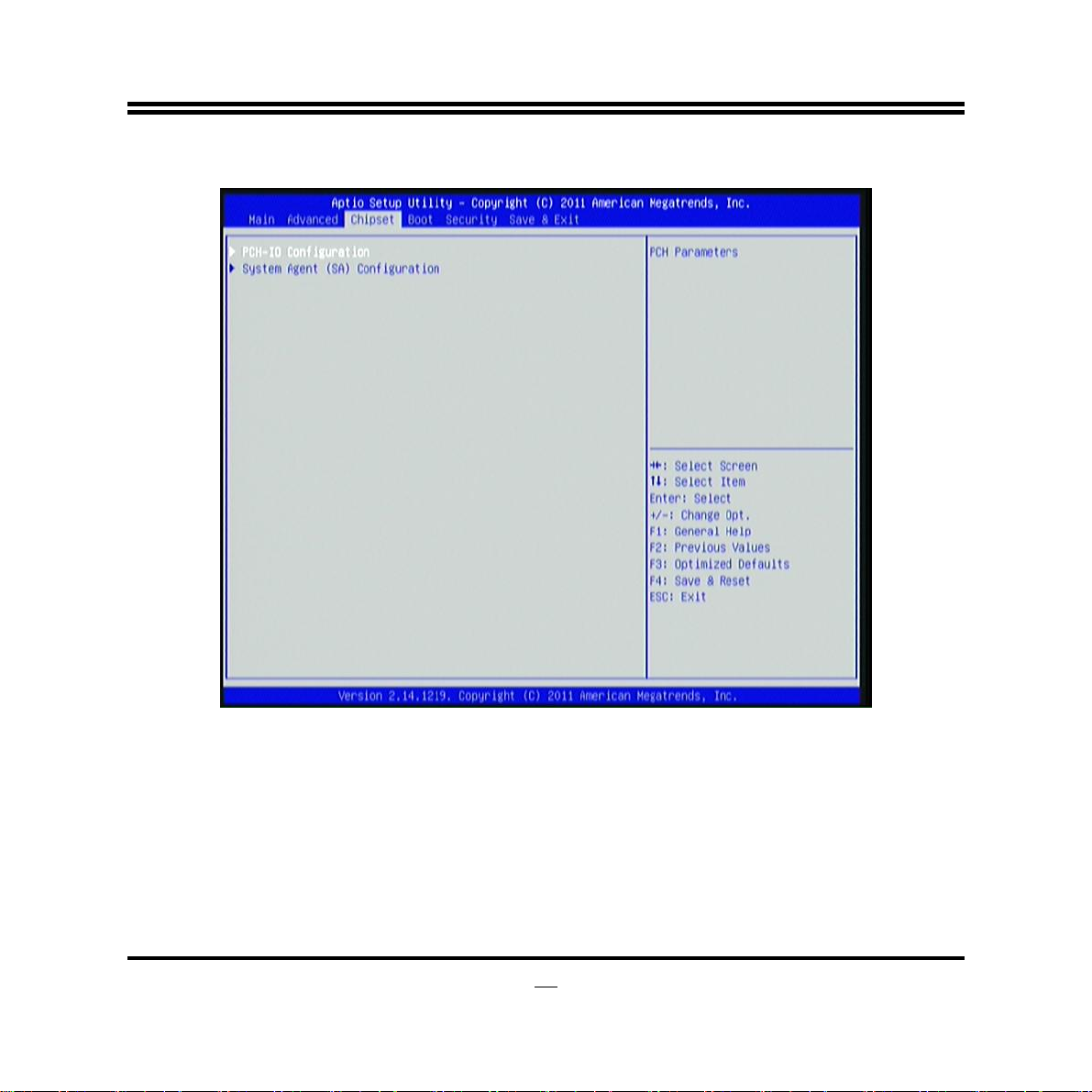
3-8 Chipset Menu
► PCH-IO Configuration
Press [Enter] to make settings for the following sub-items:
► USB Devices Configuration
Press [Enter] to further setting USB device configuration.
EHCI1/ EHCI2
Use this item to enable or disable USB EHCI (USB 2.0) support. One EHCI
controller must always be enabled.
The optional settings are: [Enabled]; [Disabled].
34
Page 40

Onboard LAN1 Device/ Onboard LAN2 Device
Use this item to enable or disable the PCI Express LAN port in the chipset.
The optional settings are: [Disabled]; [Enabled].
Azalia
The optional settings are: [Disabled]; [Enabled];[Auto].
Azalia Internal HDMI Codec
Use this item to enable or disable internal HDMI codec for Azalia.
The optional settings are: [Disabled]; [Enabled].
Restore AC Power Loss
Use this item to select AC power state when power is re-applied after a power
failure.
The optional settings are: [Power Off]; [Power On]; [Last State].
► System Agent (SA) Configuration
Press [Enter] to make settings for the following sub-items:
► Graphics Configuration
Press [Enter] to make further settings for Graphics Configuration.
Graphics Configuration
GTT Size
The optional settings are: [1MB]; [2MB].
Aperture Size
The optional settings are: [128MB]; [256MB]; [512MB].
DVMT Pre-Allocated
Use this item to select DVMT 5.0 pre-allocated (fixed) graphics memory size used
by the internal graphics device.
The optional settings are: [32M]; [64M]; [128M]; [256M]; [512M]; [1024M].
DVMT Total Gfx Mem
Use this item to select DVMT 5.0 total graphics memory size used by the internal
graphics device.
The optional settings are: [128M]; [256M]; [MAX].
35
Page 41
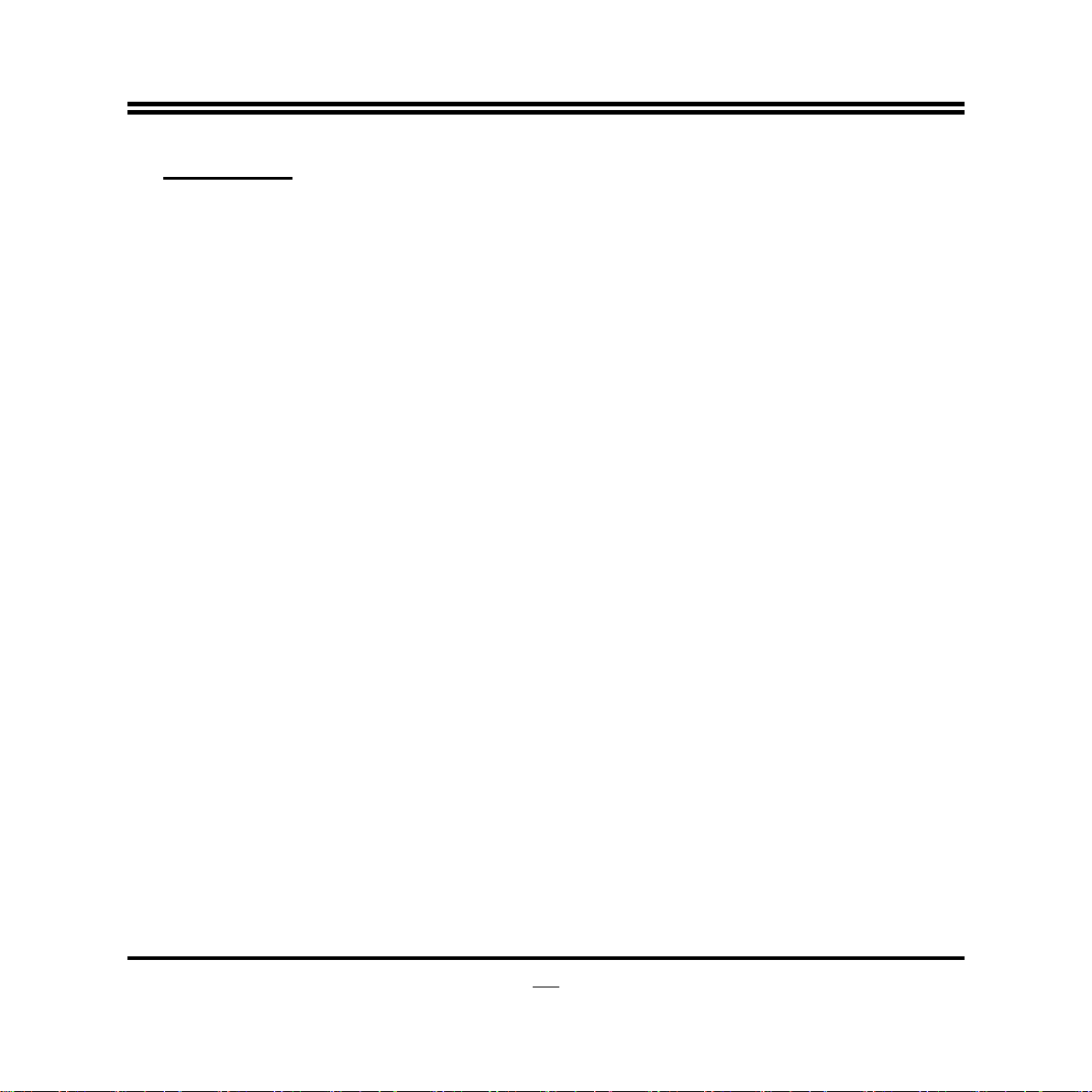
LCD Control
Primary IGFX Boot Display
The optional settings are: [VBIOS default]; [CRT]; [DVI/HDMI]; [LVDS1].
When user set it as [CRT], [DVI/HDMI], or [LVDS1], the following items will show
up for user to make further settings:
Secondary IGFX Boot Display
The optional settings are: [Disabled]; [CRT]; [DVI/HDMI]; [LVDS1].
Active LFP
The optional settings are: [Disabled]; [Enabled].
[Disable]: VBIOS does not enable LVDS.
[Enable]: VBIOS enable LVDS driver by integrated encoder.
*If user select [LVDS1] in ‘Primary IGFX Boot Display’ or ‘Secondary IGFX Boot
Display’, and set Active LFP as [Enabled], user can make further settings in the
following items show up:
LVDS1 Panel Type
Use this item to select panel resolution used by internal graphics device, by setting
the appropriate setting item.
The optional setting are: [VBIOS Default]; [640 x 480]; [800 x 600]; [1024 x 600];
[1024 x 768]; [1280 x 800]; [1280 x 1024]; [1366 x 768]; [1440 x 900]; [1400 x
1050(RB)]; [1400 x 1050]; [1600 x 900]; [1600 x 1200]; [1680 x 1050]; [1920 x
1080]; [1920 x 1200]; [2048 x 1536].
Backlight Control
The optional settings are: [PWM Inverted]; [PWM Normal].
LVDS1 Panel Color Depth
The optional settings are: [18 Bit]; [24 Bit].
► Memory Configuration
Press [Enter] to make settings for the following sub-items:
Memory Frequency Limiter
Use this item to set maximum memory frequency selection in Mhz.
The optional settings are [Auto]; [1067]; [1333].
36
Page 42

7
MMode Support
The optional settings are: [Auto]; [1N Mode]; [2N Mode].
Memory Remap
Use this item to enable or disable memory remap above 4G.
The optional settings are: [Enabled]; [Disabled].
3-9 Boot Menu
Setup Prompt Timeout
Use this item to set number of seconds to wait for setup activation key.
Bootup Numlock State
Use this item to select keyboard numlock state. The optional settings are: [On]; [Off].
3
Page 43
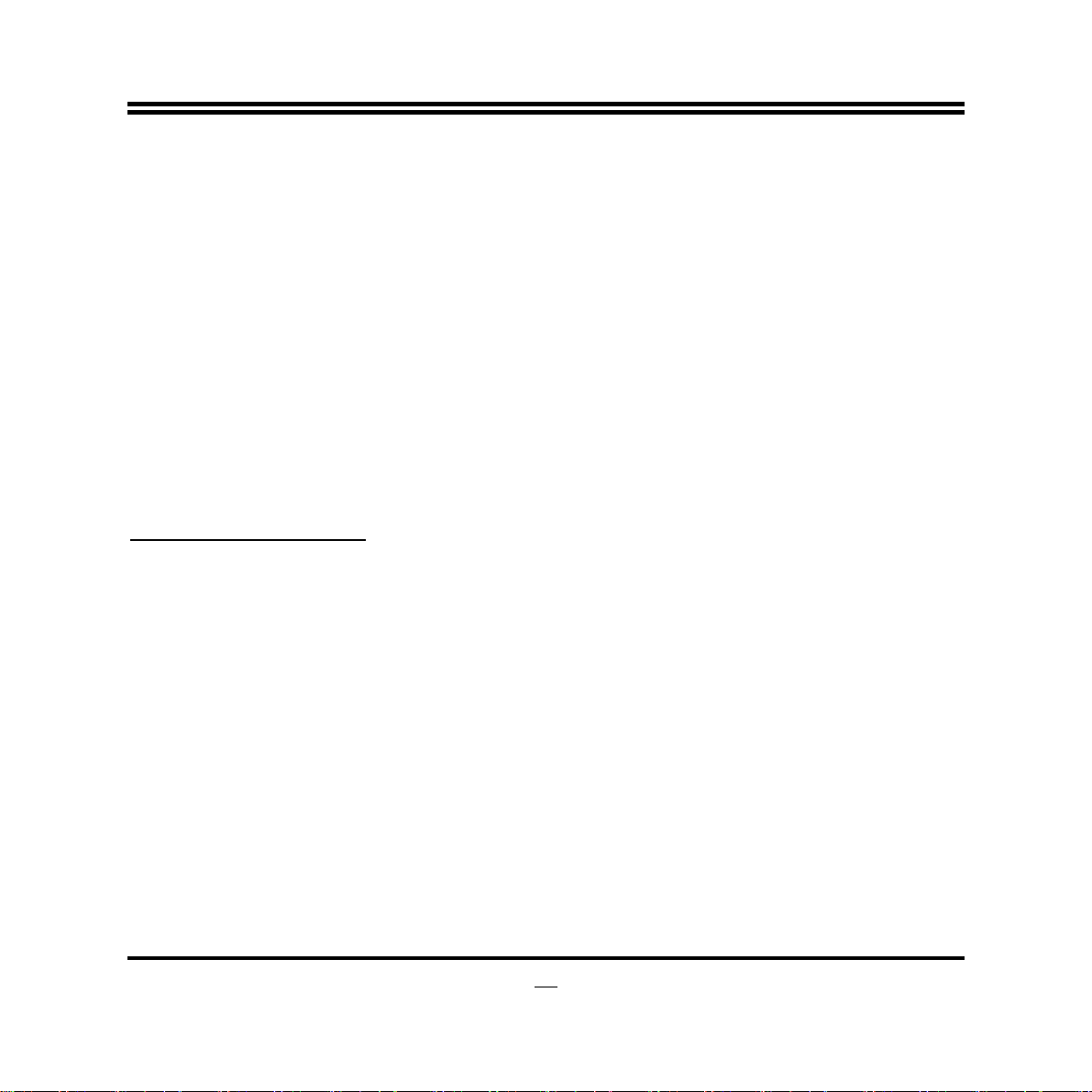
Quiet Boot
The optional settings are: [Enabled]; [Disabled].
Fast Boot
Use this item to enable or disable boot with initialization of a minimal set of devices
required to launch active boot option. This item has no effect for BBS boot options.
The optional settings are: [Enabled]; [Disabled].
When set as [Enabled], user can make settings in the following sub-items:
VGA Support
The optional settings are: [Auto]; [EFI Driver].
USB Support
The optional settings are: [Disabled]; [Full Initial]; [Partial Initial].
NetWork Stack Driver Support
The optional settings are: [Enabled]; [Disabled].
Boot Option Priorities:
Boot Option #1/ Boot Option #2
Use this item to decide system boot order from available options.
Hard Drive BBS Priorities
Use this item to set the order of the legacy devices in this group.
► CSM parameters
Press [Enter] to make settings for the following sub-items:
Launch PXE OpROM policy
This option controls the execution of UEFI and Legacy PXE OpROM.
The optional settings are: [Do not launch];[UEFI only]; [Legacy only]; [Legacy
first];[UEFI first].
Launch Storage OpROM policy
This option controls the execution of UEFI and Legacy Storage OpROM.
The optional settings are: [Do not launch];[UEFI only]; [Legacy only]; [Legacy
first];[UEFI first].
38
Page 44

3-10 Security Menu
Administrator Password
This item allows user to set administrator password.
User Password
This item allows user to set user password.
39
Page 45

3-11 Save & Exit Menu
Save Changes and Reset
This item allows user to reset the system after saving the changes.
Discard Changes and Reset
This item allows user to reset the system without saving any changes.
Restore Defaults
Use this item to restore /load default values for all the setup options.
Save as User Defaults
Use this item to save the changes done so far as user defaults.
Restore User Defaults
Use this item to restore defaults to all the setup options.
40
