Page 1
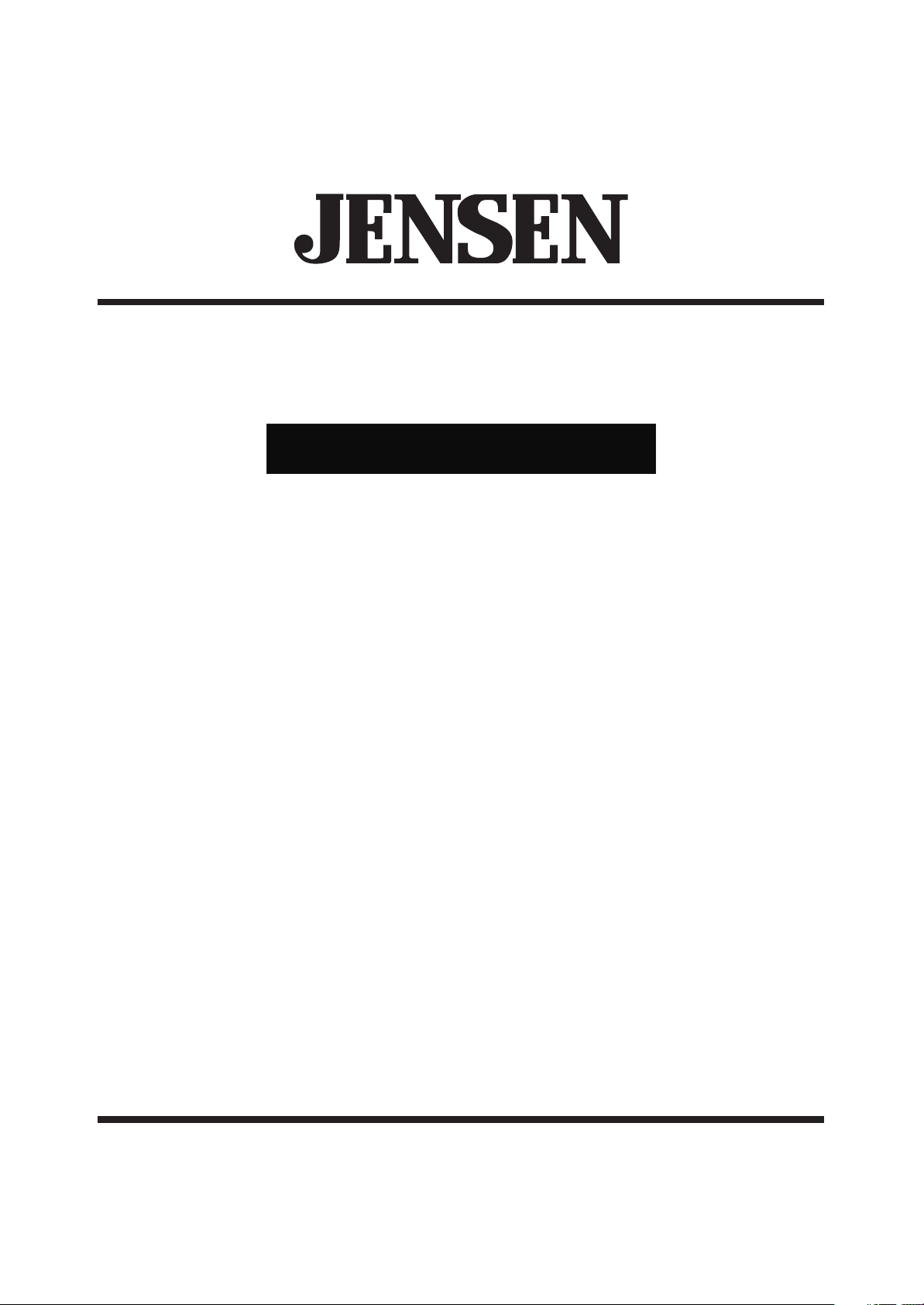
COLOR TELEVISION RECEIVER
INSTRUCTION MANUAL
Q2049J
Before operating the unit, please read this manual thoroughly.
Page 2
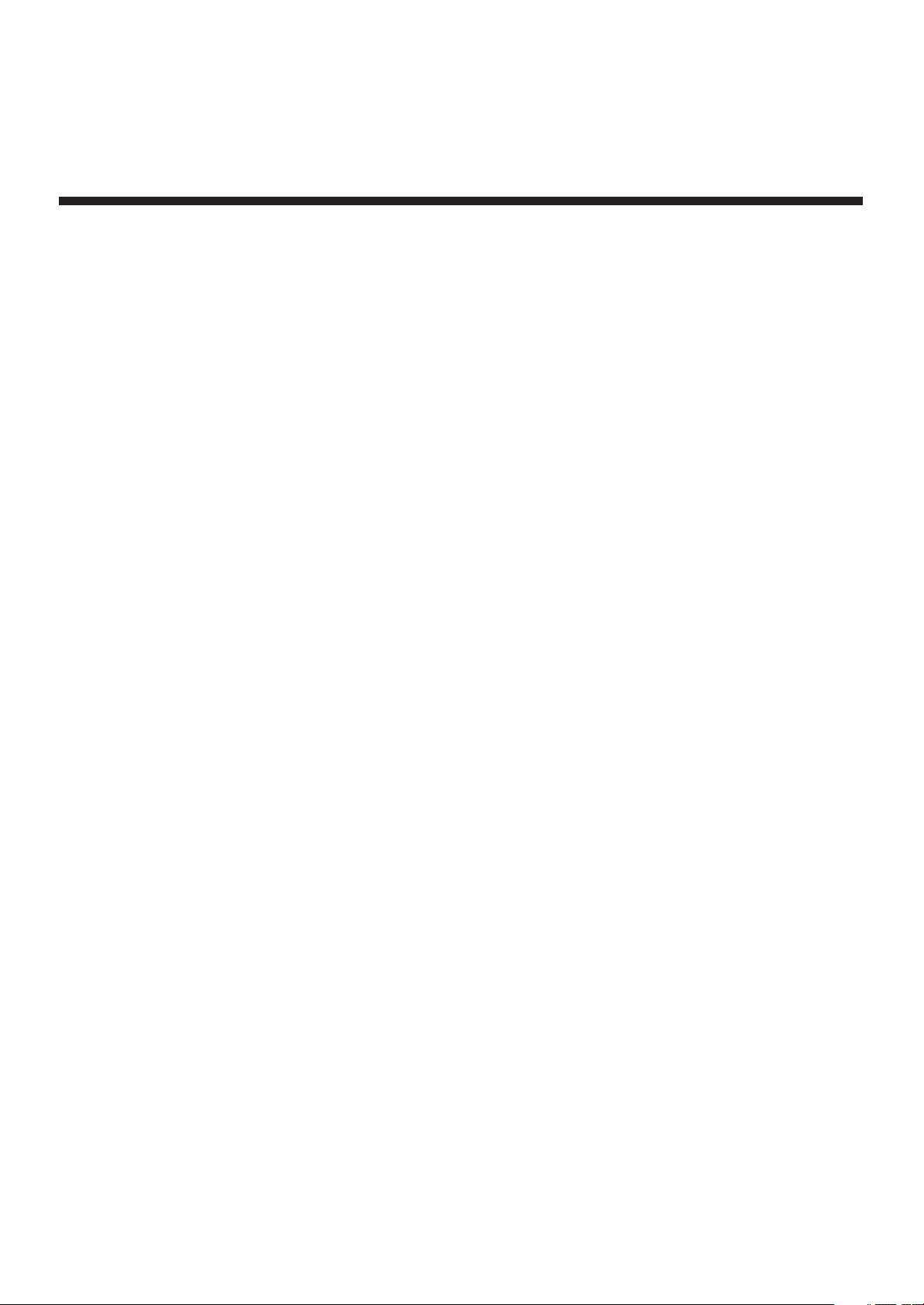
PART 2 TELEVISION OPERATIONS
Contents
Important safety instructions-1
Identification of Controls-------3
Front ------------------------------------------------------3
Back-------------------------------------------------------4
Remote Controller -------------------------------------5
Installing batteries -------------------------------------6
Effective range of the Remote----------------------6
Installation --------------------------7
Antenna installation -----------------------------------7
Connecting video and audio equipment ---------8
Turning on/off ----------------------9
Turning on -----------------------------------------------9
Turning off -----------------------------------------------9
Select Input Signal --------------10
Watching AV program -------------------------------10
Switching from AV to TV----------------------------10
Tuning in----------------------------11
To enter the TUNING menu -----------------------11
Auto Search -------------------------------------------11
Erasing an unnecessary channel ----------------12
Fine tuning ---------------------------------------------12
Setting the TV/CATV option -----------------------13
Setting the Color System---------------------------13
Sound Control --------------------17
Timer Setting----------------------18
To enter the TIMER menu--------------------------18
Setting the Clock -------------------------------------18
Setting Sleep timer ----------------------------------18
Setting the Off Time ---------------------------------19
Setting the On Time ---------------------------------19
System Setting -------------------20
To enter the SET UP menu ------------------------20
Selecting OSD language ---------------------------20
Setting Menu Demo ---------------------------------20
Setting Closed Caption(CCD)---------------------21
Selecting audio mode -------------------------------21
Recalling the On-screen display -----------------21
Parental Control------------------22
Child lock----------------------------------------------22
To enter Child lock submenu ----------------------22
Setting Child lock-------------------------------------22
Changing the password ----------------------------22
Setting V-chip----------------------------------------23
To enter the V-chip menu --------------------------23
MPAA RATING SET-UP ----------------------------23
TV RATING SET-UP --------------------------------24
Setting individual Content Categories for TV
Channel Selection ---------------14
Adjusting Picture ----------------15
To enter the PICTURE menu----------------------15
Adjusting picture--------------------------------------15
Setting Blue background option ------------------16
Setting Noise Reducer option---------------------16
Rating ---------------------------------------------------25
CANADIAN ENGLISH RATING SET-UP-------25
CANADIAN FRENCH RATING SET-UP -------26
CHANGING THE PASSWORD-------------------26
Troubleshooting Guide --------27
Specifications---------------------29
Page 3
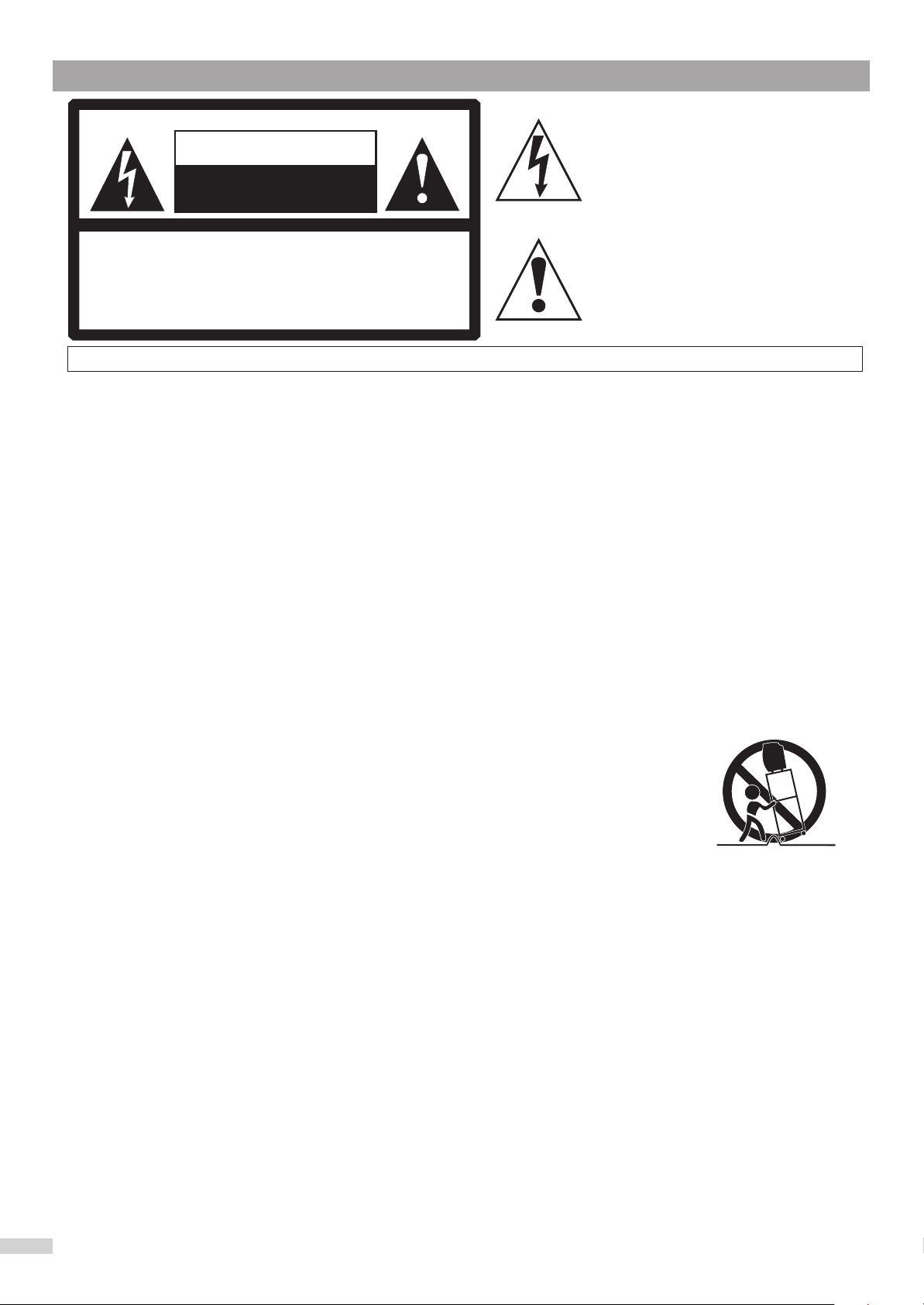
Important safety instructions
CAUTION
RISK OF ELECTRIC SHOCK
DO NOT OPEN
The lightning flash with arrowhead symbol,
within an equilateral triangle is intended to
alert the user to the presence of uninsulated
dangerous voltage within the product's
enclosure that may be of sufficient magnitude
to constitute a risk of electric shock to persons.
CAUTION: TO REDUCE THE RISK OF ELECTRIC SHOCK,
DO NOT REMOVE COVER(OR BACK). NO
USER-SERVICEABLE PARTS INSIDE.
REFER SERVICING TO QUALIFIED SERVICE
PERSONNEL.
WARNING: TO REDUCE THE RISK OF FIRE OR ELECTRIC SHOCK, DO NOT EXPOSE THIS APPLIANCE TO RAIN OR MOISTURE.
Before using the unit, be sure to read all operating instructions carefully. Please note that these are general
The exclamation point within an equilateral
triangle is intended to alert the user to the
presence of important operating and
maintenance (servicing) instructions in the
literature accompanying the appliance.
precautions and may not pertain to your particular unit. For example, this unit may not have the capability
to be connected to an outdoor antenna.
1. READ INSTRUCTIONS
All the safety and operating instructions should be read before the product is operated.
2. RETAIN INSTRUCTIONS
The safety and operating instructions should be retained for future reference.
3. HEED WARNINGS
All warnings on the product and in the operating instructions should be adhered to.
4. FOLLOW INSTRUCTIONS
All operating and use instructions should be followed.
5. CLEANING
Unplug this product from the wall outlet before cleaning. Do not use liquid cleaners or aerosol cleaners. Use a
damp cloth for cleaning.
6. ATTACHMENTS
Do not use attachments not recommended by the product's manufacturer as they may cause hazards.
7. WATER AND MOISTURE
Do not use this product near water (a bathtub, washbowl, kitchen sink, laundry tub, wet
basement, or swimming pool for example)
8. ACCESSORIES
PORTABLE CART WARNING
(symbol provided by RETAC)
Do not place this product on an unstable cart, stand, tripod, bracket, or table. The
product may fall, causing serious injury and serious damage to the product. Use only
with a cart, stand, tripod, bracket, or table recommended by the manufacturer or sold
with the product. Any mounting of the product should follow the manufacturer' s
instructions and should use a mounting accessory recommended by the manufacturer.
8A. An appliance and cart combination should be moved with care. Quick stops, excessive
S3126A
force, and uneven surfaces may cause the appliance and cart combination to overturn.
9. VENTILATION
Slots and openings in the cabinet and in the back or bottom are provided for ventilation to ensure reliable operation of
the product and to protect it from overheating. These openings must not be blocked or covered. The openings should
never be blocked by placing the product on a bed, sofa, rug, or other similar surface. This product should never be
placed near or over a radiator or heat source. This product should not be placed in a built-in installation such as a
bookcase or rack unless proper ventilation is provided or the manufacturer's instructions have been adhered to.
10. POWER SOURCES
This product should be operated only from the type of power source indicated on the marking label. If you are not
sure of the type of power supply to your home, consult your appliance dealer or local power company. For products
intended to operate from battery power, or other sources, refer to the operating instructions.
11. GROUNDING OR POLARIZATION
This product is equipped with a polarized alternating current line plug (a plug having one blade wider than the other).
This plug will fit into the power outlet only one way. This is a safety feature. If you are unable to insert the plug fully into
the outlet, try reversing the plug. If the plug should still fail to fit, contact your electrician to replace your obsolete
outlet. Do not defeat the safety purpose of the polarized plug.
12. POWER-CORD PROTECTION
Power-supply cords should be routed so that they are not likely to be walked on or pinched by items placed upon or
against them, paying particular attention to cords at plugs, convenience receptacles, and the point where they exit
from the appliance.
1
Page 4
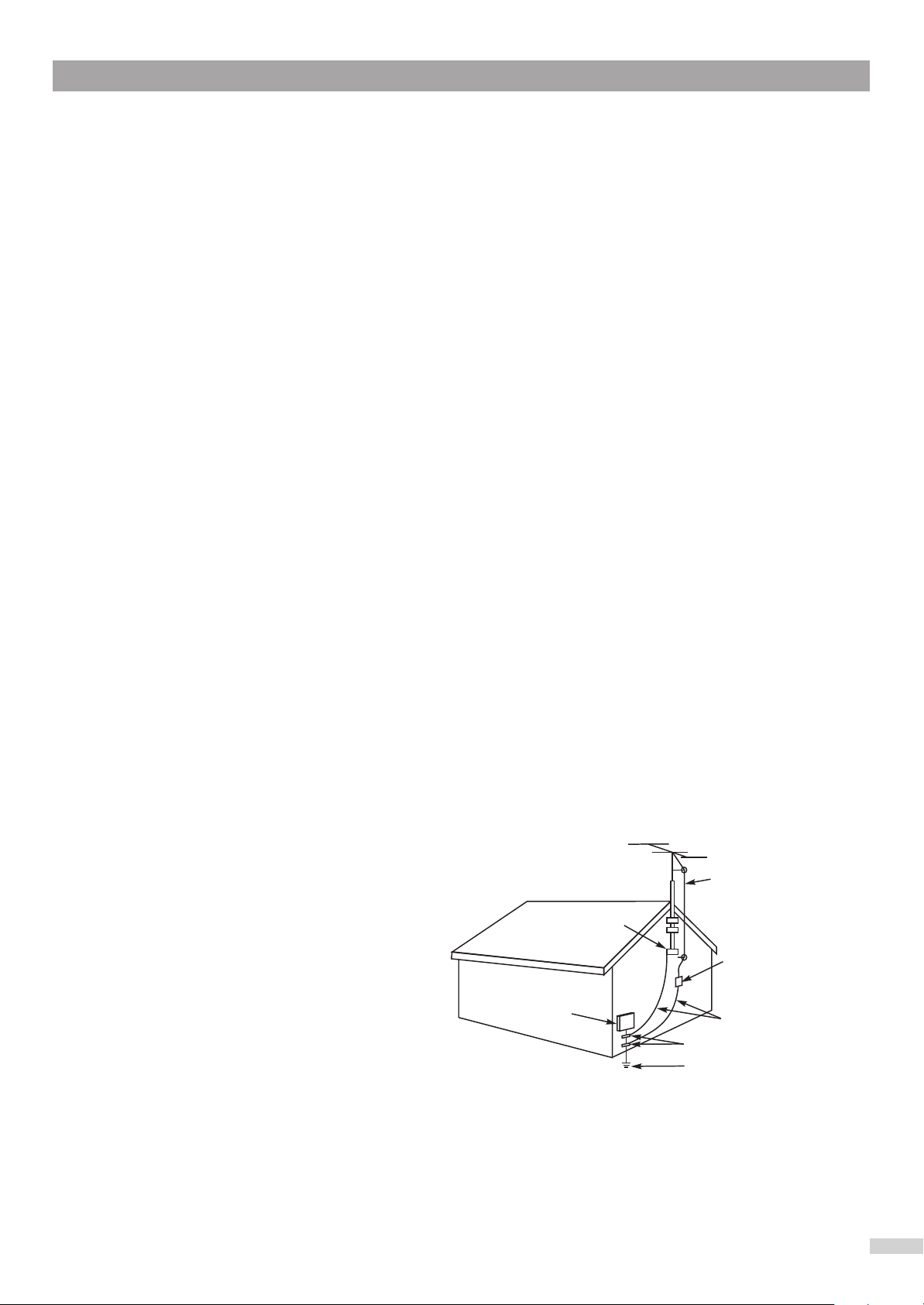
Important safety instructions(continued)
13. LIGHTNING
To protect your product from a lightning storm, or when it is left unattended and unused for long periods of time,
unplug it from the wall outlet and disconnect the antenna or cable system. This will prevent damage to the product
due to lightning and power-line surges.
14. POWER LINES
An outside antenna system should not be located in the vicinity of overhead power lines or other electric light or
power circuits, or where it can fall into such power lines or circuits. When installing an outside antenna system,
extreme care should be taken to keep from touching power lines or circuits as contact with them might be fatal.
15. OVERLOADING
Do not overload wall outlets and extension cords as this can result in a risk of fire or electric shock.
16. OBJECT AND LIQUID ENTRY
Never push objects of any kind through openings in the product as they may touch dangerous voltage points or short
out parts that could result in fire or electric shock. Never spill or spray any type of liquid on the product.
17. OUTDOOR ANTENNA GROUNDING
If an outside antenna is connected to the product, be sure the antenna system is grounded so as to provide some
protection against voltage surges and built-up static charges. Section 810 of the National Electric Code, ANSI/NFPA
70, provides information with respect to proper grounding of the mast and supporting structure, grounding of the
lead-in wire to an antenna discharge product, size of grounding conductors, location of antenna discharge product,
connection to grounding electrodes, and requirements for grounding electrodes.
18. SERVICING
Do not attempt to service this product yourself as opening or removing covers may expose you to dangerous voltage
or other hazards. Refer all servicing to qualified service personnel.
19. REPLACEMENT PARTS
When replacement parts are required, be sure the service technician uses replacement parts specified by the
manufacturer or those that have the same characteristics as the original part. Unauthorized substitutions may result
in fire, electric shock or other hazards.
20. SAFETY CHECK
Upon completion of any service or repairs to this product, ask the service technician to perform safety checks to
determine that the product is in proper operating condition.
21. WALL OR CEILING MOUNTING
The product should be mounted to a wall or ceiling only as recommended by the manufacturer.
22. DAMAGE REQUIRING SERVICE
Unplug the product from the wall outlet and refer servicing to qualified service personnel under the following
conditions:
a. When the power-supply cord or plug is damaged.
b. If liquid has been spilled, or objects have fallen into the product.
c. If the product has been exposed to rain or water.
d. If the product does not operate normally after installation by following the operating instructions. Adjust only those
controls that are covered by the operating instructions, as adjustment of other controls may result in damage and
will often require extensive work by a qualified technician to restore the product to its normal operation.
e. If the product has been dropped or the cabinet has been damaged.
f. When the product exhibits a distinct change in performance.
23. HEAT
The product should be situated away from heat
sources such as radiators, heat registers, stoves,
or other products (including amplifiers) that
produce heat.
24. NOTE TO CATV SYSTEM INSTALLER
This reminder is provided to call the CATV system
installer's attention to Article 820-40 of the NEC
that provides guidelines for proper grounding
and, in particular, specifies that the cable ground
shall be connected to the grounding system of the
building, as close to the point of cable entry as
S2898A
practical.
GROUND
CLAMP
ELECTRIC
SERVICE
EQUIPMENT
NEC-NATIONAL ELECTRICAL CODE
EXAMPLE OF ANTENNA GROUNDING AS PER
NATIONAL ELECTRICAL CODE
ANTENNA
LEAD IN
WIRE
ANTENNA
DISCHARGE UNIT
(NEC SECTION 810-20)
GROUNDING CONDUCTORS
(NEC SECTION 810-21)
GROUND CLAMPS
POWER SERVICE GROUNDING
ELECTRODE SYSTEM
(NEC ART 250, PART H)
WARNING: FOR CONTINUED SAFETY, REPLACE SAFETY CRITICAL COMPONENTS
ONLY WITH MANUFACTURER'S RECOMMENDED PARTS (REFER TO SERVICE
LITERATURE).
2
Page 5
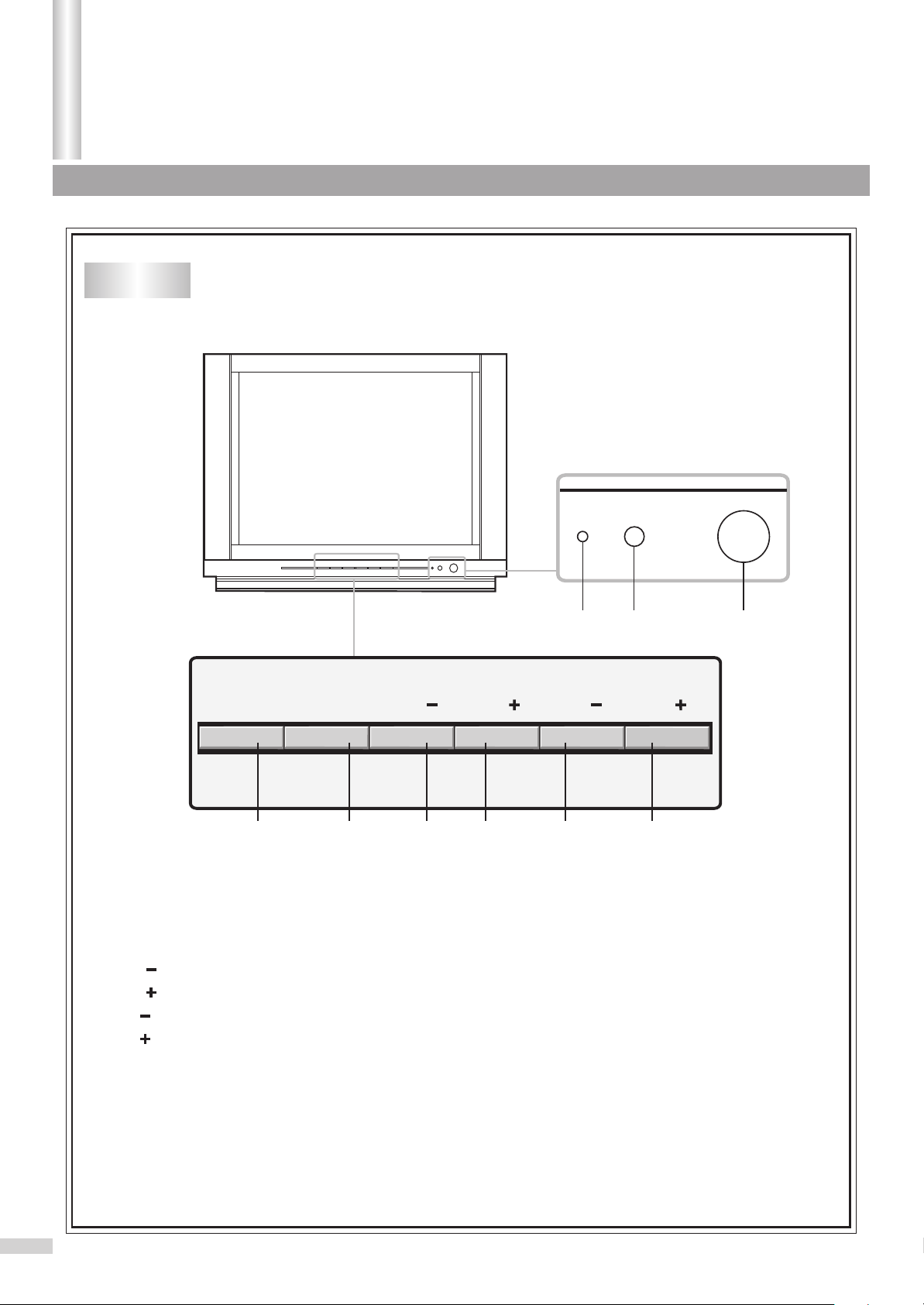
Introduction
Identification of Controls
Front
TV/AV
1. TV/AV button: video input select.
2. MENU button: to enter into menu operation.
3. VOL button: volume down select; menu item adjust.
4. VOL button: volume up select; menu item adjust.
5. CH button: channel down select; menu item select.
6. CH button: channel up select; menu item select.
7. Indicator.
8. Remote sensor
9. Power button
MENU
VOL
21
3
VOL
4
7 8 9
CH CH
5
6
3
Page 6
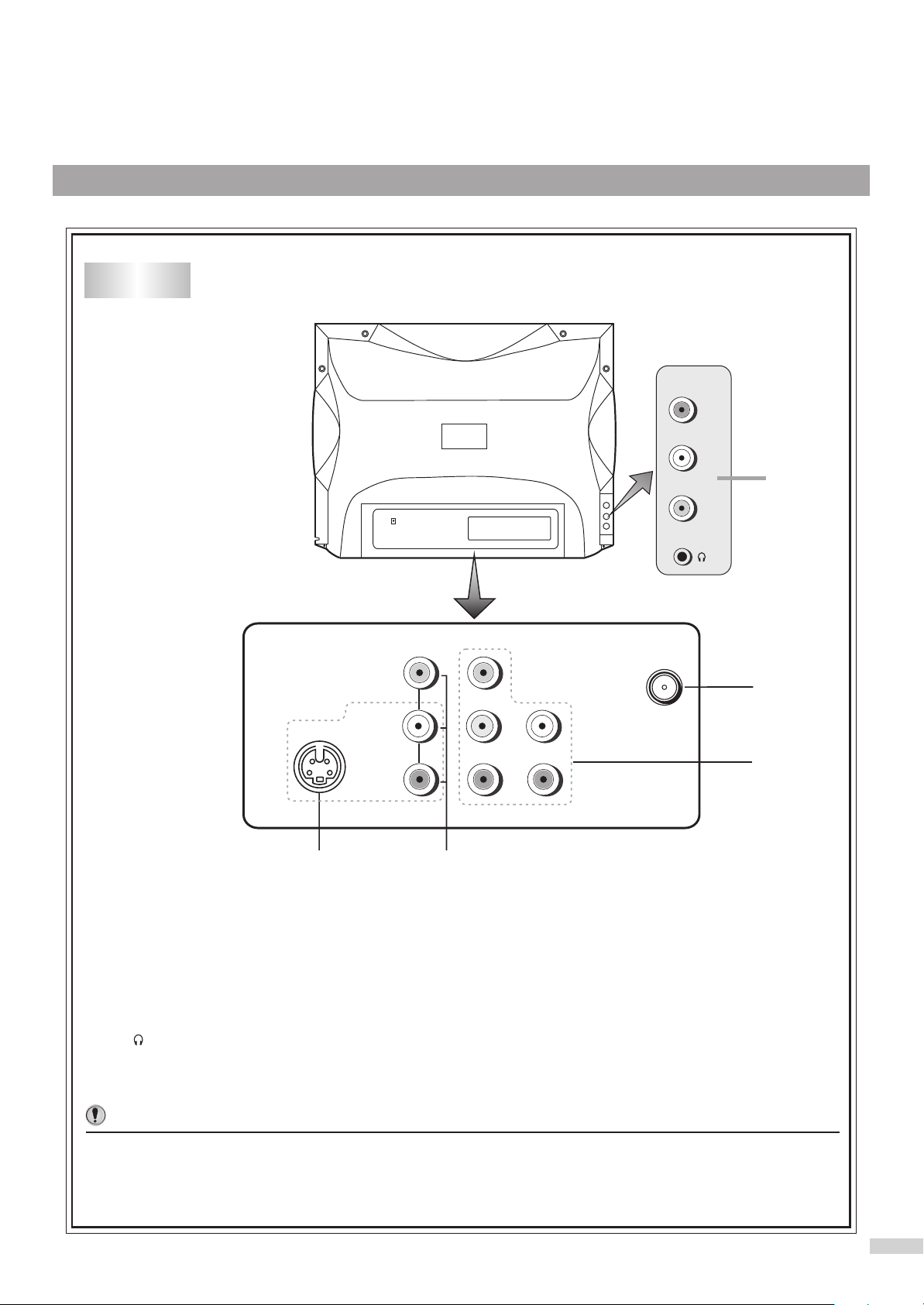
Back
VIDEO
VIDEO
L
5
R
DVD
Y
1
S-VIDEO
L L
AUDIO
C
B
2
R R
C
R
4 3
1. Antenna input
2. DVD input (Y, C , C , AUDIO L, R)
3. AV input (VIDEO, AUDIO L, R)
4. S-VIDEO input
5. Earphone jack
AV input (VIDEO, AUDIO L, R)
Notes:
The S-VIDEO terminal is prior to the VIDEO terminal, if you want to watch video program from the
VIDEO input terminal, please disconnect the S-VIDEO first.
B R
4
Page 7
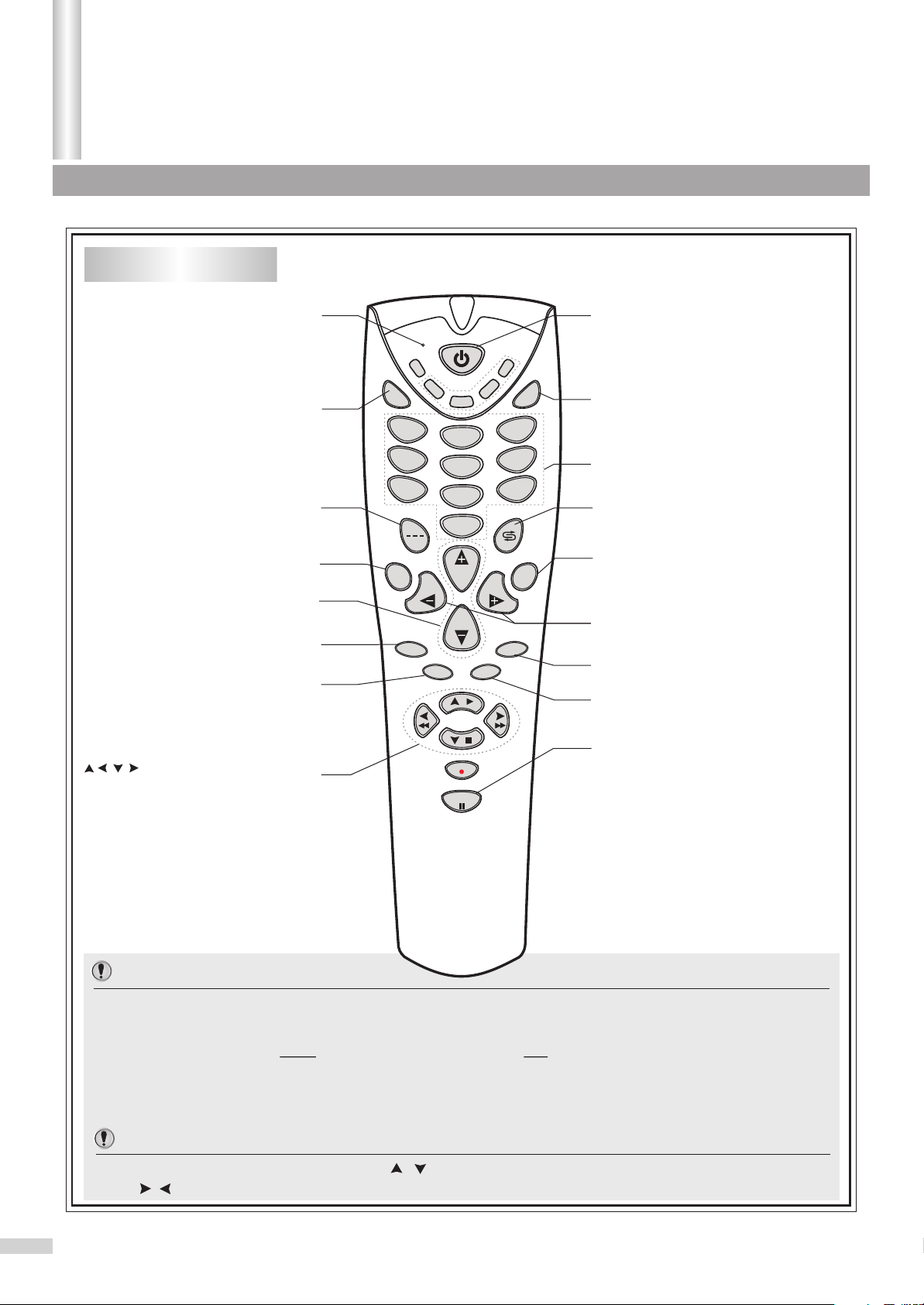
Introduction
Identification of Controls(continued)
Remote Controller
Indicator: the indicator lights
up when any button is pressed
To mute the sound
To select three
digit position number
On-screen display
Channel up/down
Menu item select
Sleep timer
To switch between
STEREO, SAP or MONO
: MENU control buttons
Turn On/Off the the unit
SET
CATV
M
U
TE
SAT
HIFI
VCD
DVD
VCR
TV
AV
To select to view program from
external video equipment (VCR,
DEMO
3
6
DVD, VCD,etc.)
Direct channel selector
9
Quickly returns to previous
selected channel
U
EN
M
VOLVOL
PIC
Access the main menu
Volume up/down
Menu item adjust
Access the Picture menu
DSP
1
4
7
SLEEP
2
5
8
0
CH
CH
STEREO
To start/stop Menu demonstration.
Closed Caption
decoder channel select
CCD
Important:
If your remote controller does not work correctly, maybe the setting of the remote
controller is wrong, please try the following steps.
1. Press and hold the SET button, followed by the TV button at the same time until the
indicator lights up.
2. Press 1, 3, 3 buttons one by one. As a response, the indicator of the remote control
will twinkle twice, otherwise please repeat the above 2 steps.
Notes:
In MENU operations, the function of the / buttons is equal to the CH+/- buttons; and the function
of the / buttons is equal to the VOL+/- buttons.
5
Page 8
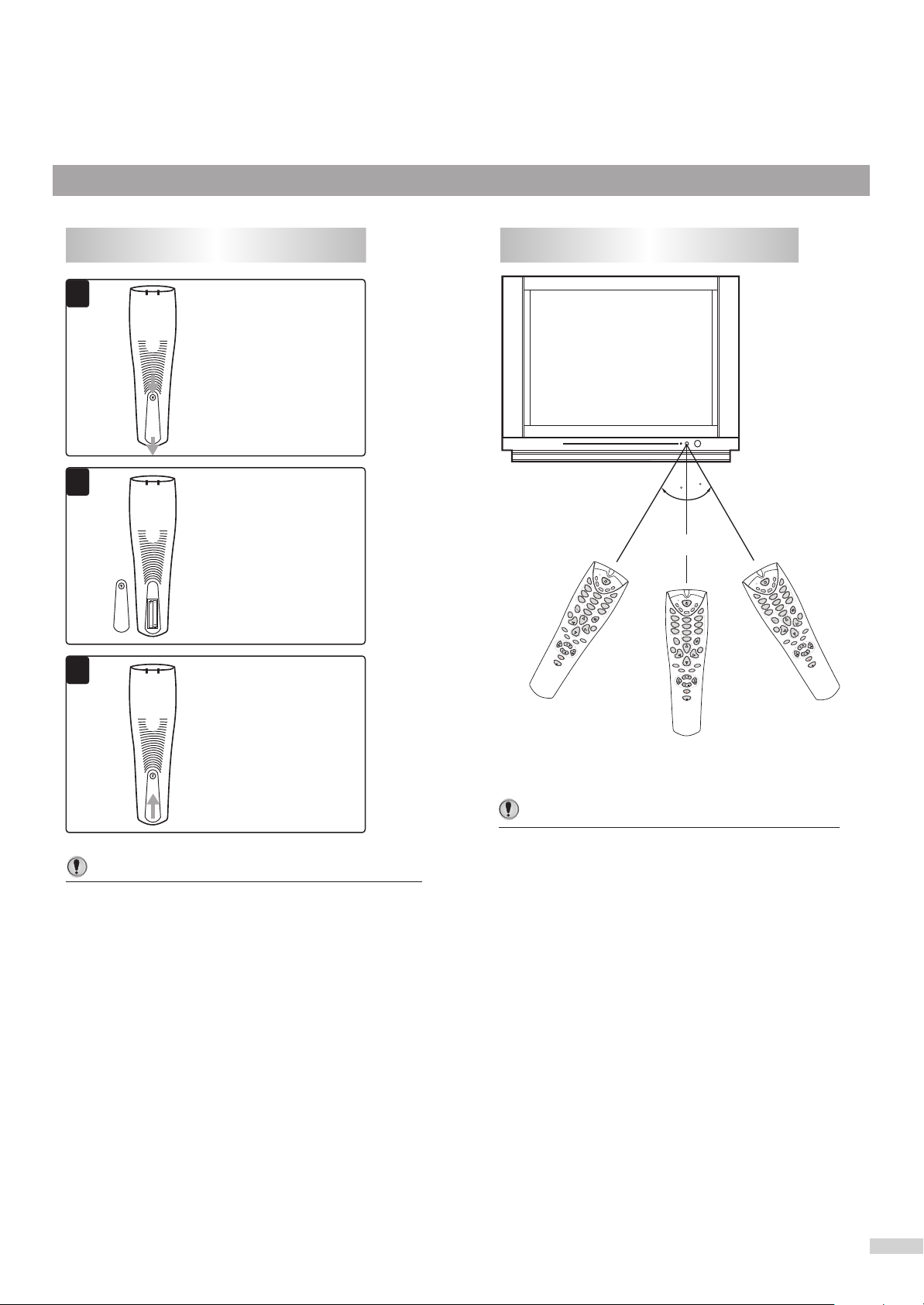
Installing batteries
Effective range of the Remote
11
Open the battery cover.
22
Install two "AAA" batteries
matching the +/- polarities
of the battery to the +/marks inside the battery
compartment.
33
Replace the battery cover.
Notes:
/
Do not try to recharge batteries they are not
intended to be recharged.
/
Use only the size and type of batteries specified.
Do not mix different types of batteries together
or old batteries with fresh ones.
/
When the remote control will not be used for a
long period of time or when the batteries are
worn out, remove the batteries.
/
Do not throw the batteries into a fire. Dispose of
used batteries in the specified manner.
/
Do not drop, dampen or disassemble the remote
control.
3
0
0
3
5m
SE
M
T
U
TE
CA
TV
SA
HIF
VC
T
I
DV
D
VCR
D
TV
1
4
2
AV
7
3
5
6
8
9
0
D
SP
VO
C
H
L
VOL
SLE
NU
ME
CH
EP
STEREO
PIC
SO
UN
D
CC
D
HIFI
SET
VCD
DVD
CATV
VCR
SAT
M
TV
UTE
AV
3
1
2
6
4
5
9
7
8
0
DSP
CH
ENU
M
VOLVOL
CH
SLEEP
PIC
STEREO
SOUND
CCD
HIFI
VCD
D
V
DV
A
R
VC
T
SE
TV
T
CA
TV
SA
3
MUTE
6
2
9
1
5
4
8
7
0
H
C
L
DS
VO
P
EP
SLE
Notes:
/
When there is an obstacle between the TV
and the transmitter, the transmitter may not
operate.
/
When direct sunlight, and incandescent lamp,
fluorescent lamp or any other strong light
shines on the REMOTE SENSOR of the TV,
the remote operation may be unstable.
MENU
L
VO
H
PIC
C
D
UN
SO
STEREO
CCD
6
Page 9
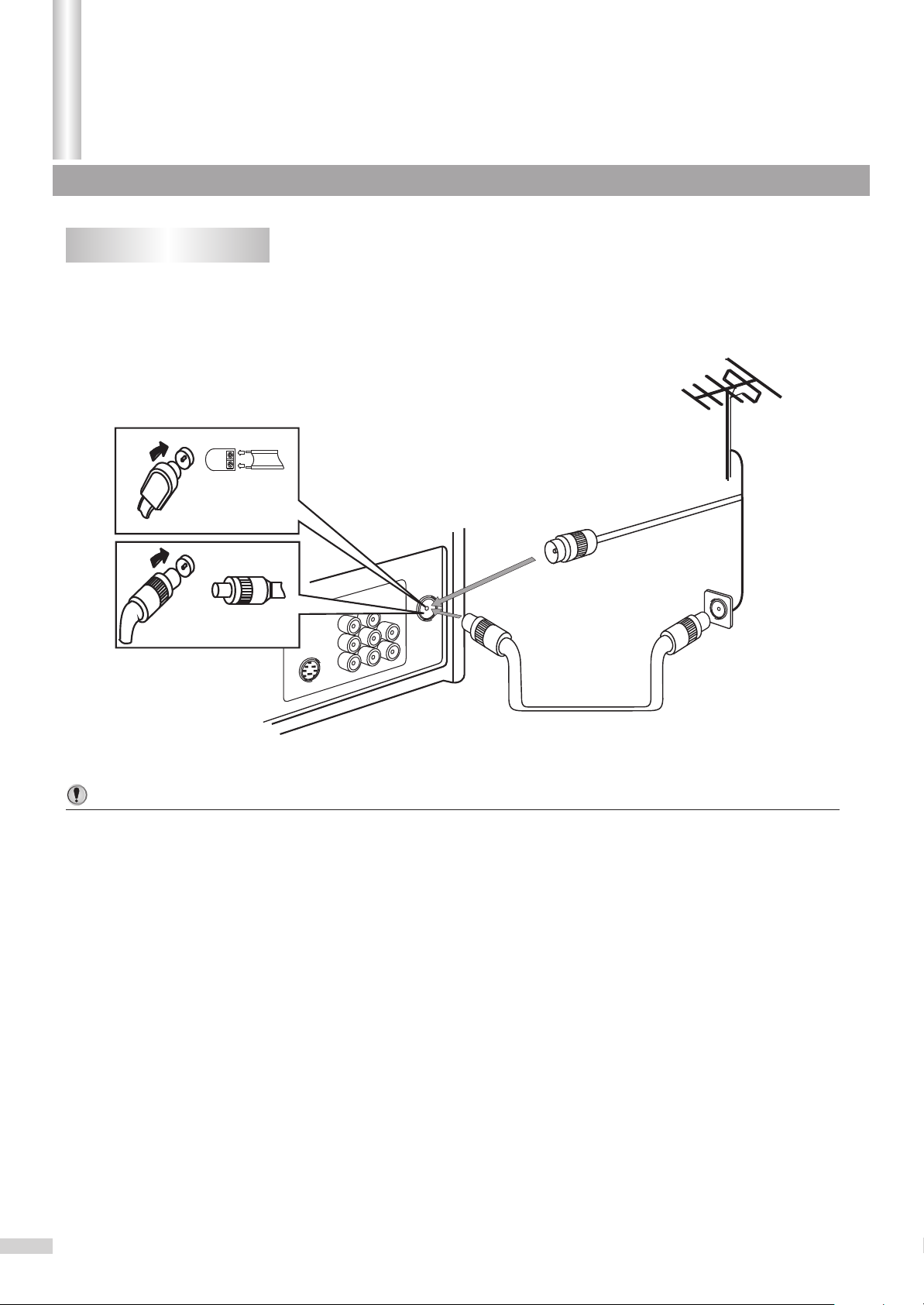
INSTALL the unit in a room where direct light will not fall upon the screen.
Total darkness or a reflection on the picture screen may cause eyestrain.
Installation
Antenna installation
Optimum reception of colour requires a good signal and will generally mean that an outdoor antenna must
be used. The exact type and position of the antenna will depend upon your particular area.
Soft and indirect lighting is recommended for comfortable viewing.
Notes:
/ It is recommended that the 75-ohm coaxial cable be used to eliminate interference and noise which
may occur due to radio wave conditions.
/ The antenna cable should not be bundled with the power cord and the like.
7
Page 10
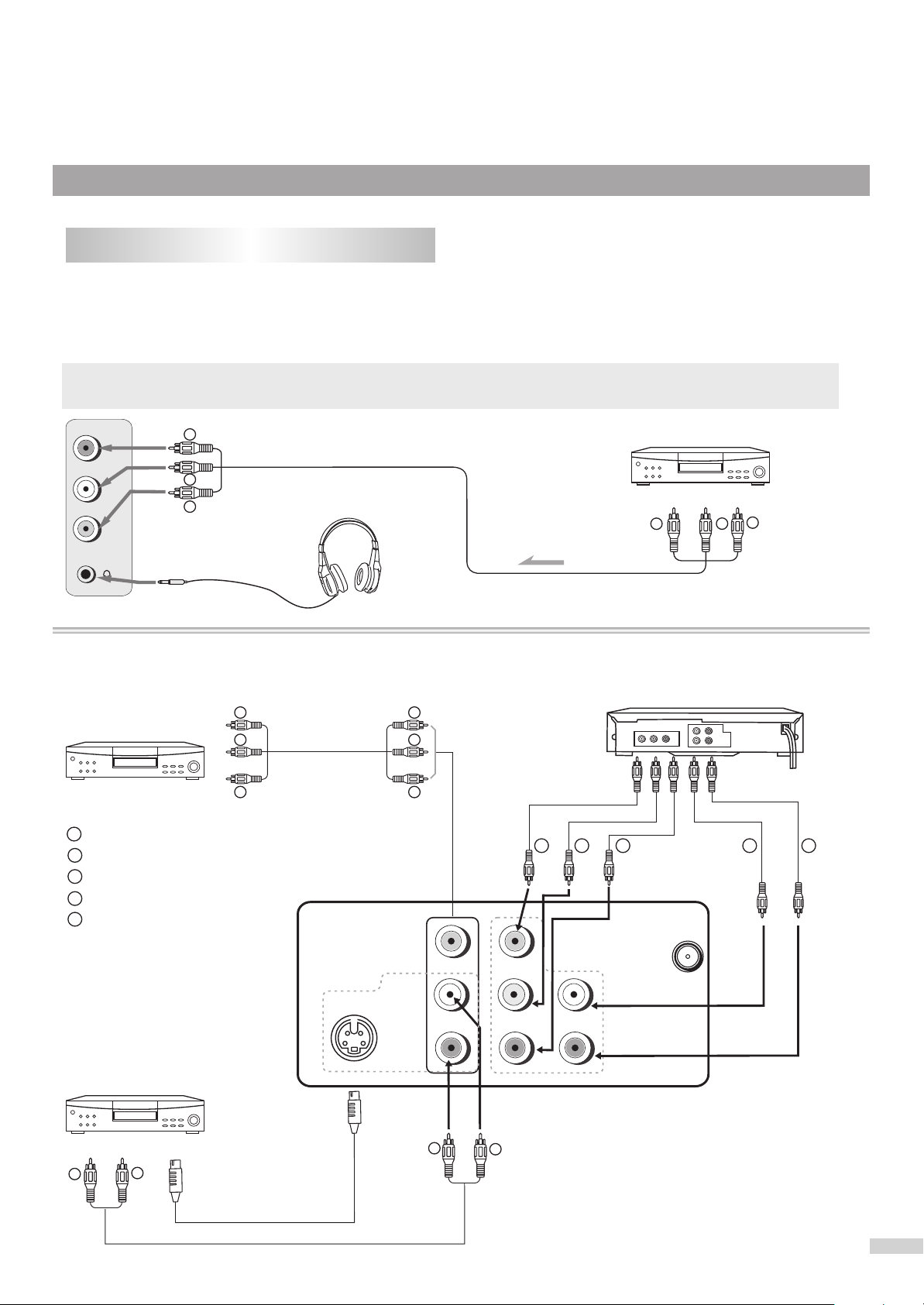
Connecting video and audio equipment
This TV set provides 2 groups of AV input terminals including one Video (S-Video) and one group of DVD
input terminals for your convenient connection to VCR, DVD or other video equipment. To enjoy the high
quality picture.
Please refer to the owner's manual of the equipment to be connected as well.
Important notes on the AV input terminals
Please do not use the side and rear AV input terminals at the same time.
VIDEO
YY
L
R
WW
RR
VIDEO EQUIPMENT
RR
YY
WW
Signal
To earphone jack
O
O
F
F
F
F
O
O
N
N
You can also use the AV and DVD input terminals on the TV set rear as follows.
DVD EQUIPMENT
To Y output
To C output
B
To C output
R
RR RR
To audio R output
To audio L output
WW
without S-video
terminal
VIDEO EQUIPMENT
Yellow (video)
YY
white (audio L)
WW
red (audio R, C )
RR
Green (Y)
GG
Blue (C )
R
B
To audio
RR
outputs
WW
YY
To video
output
RR
WW
YY
VIDEO
GGBBBB
DVD
Y
You can also use the SVIDEO terminal if your
video equipment has
S-VIDEO.
with S-video
terminal
S-VIDEO
L L
AUDIO
R R
C
B
C
R
VIDEO EQUIPMENT
WW
RR
To audio outputs
To S-VIDEO
output
RR
WW
8
Page 11

Operations
Turning on/off
AC Outlet
AC Plug
TV 10
Mono
TV/AV
11
MENU
MUTE
VOL
SET
CATV
SAT
TV
1
4
7
2
5
8
0
VOL
VCR
HIFI
VCD
DVD
CH CH
V
A
3
6
9
2
11,2
Turning on
Insert the AC plug (with the 2 blades) into a
1
conveniently located AC outlet having 120V, 60Hz.
If no picture appears and the red indicator lights up, then the TV set
is in STANDBY mode. Now please follow step 2.
Notes:
The AC plug supplied with the unit is polarized to help minimize the
possibility of electric shock. If the AC plug does not fit into a
nonpolarized AC outlet, do not file or cut the wide blade. It is the
user's responsibility to have an electrician replace the obsolete
outlet.
To prevent electric shock, do not use a
(polarized) plug with an extension cord
receptacle or other outlet unless the blades
can be fully inserted.
In STANDBY mode, press the power button on the
2
TV set or on the remote controller and the TV set is
turned on.
Now the yellow indicator lights up, and the picture appears on the
screen.
Notes:
In STANDBY mode, you can also turn on the set by pressing the
TV/AV, CH+/- or VOL+/- button on the set's panel.
If there is no input signal, then a blue background appears.
D
CH
SP
CH
SLEEP
STEREO
DEMO
ENU
M
VOLVOL
PIC
Turning off
Press the Power button on the remote controller or on
11
the TV set to turn off the TV set.
Notes:
The TV set can turn off automatically by:
A. Sleep timer function (needs to be set in advance).
CCD
9
B. OFF timer function (needs to be set in advance).
Page 12

Operations
Select Input Signal
TV/AV
11
22
33
MENU
1,2,
M
Video
Watching AV program
This TV set provides 2 groups of AV input terminals including
one Video (S-Video) and one group of DVD input terminals
for your convenient connection to VCR, DVD or other video
equipment.
Press TV/AV button on the TV set or AV button on
1
the remote controller.
When the set is in TV mode, press this button and the set goes to
AV mode and the "Video" ("S-Video") appears on the screen. Now
VOL
VOL
CH CH
you can watch video programs from AV input terminals.
Press TV/AV button on the TV set or AV button on
2
the remote controller again to watch DVD program.
11
33
Now the "DVD" appears on the screen and you can watch DVD
programs from DVD input terminals.
TV
VIDEO
DVD
(S-VIDEO)
CATV
HIFI
VCD
DVD
VCR
SAT
TV
3
2
6
5
9
8
0
CH
CH
DEMO
MEN
VOLVOL
PIC
1,2
V
A
Switching from AV to TV
When the TV set is in AV mode, there are four ways for you to
44
U
switch back to TV mode as follows.
Press TV/AV button on the TV set or AV button on
11
the remote controller.
In VIDEO (S-VIDEO) input mode, press this button twice and go to
TV mode; In DVD input mode press this button once and go to TV
mode.
SET
UTE
1
4
7
D
SP
SLEEP
STEREO
CCD
Press digit buttons to switch back to TV mode.
22
Press CH+ or CH- button to switch back to TV mode.
33
Press the button to switch back to TV mode.
44
10
Page 13

Operations
Tuning in
TUNING
AUTO
Add
7
TV
On
0
SET UP
PICTURE
TIMER
Channel
Color system
TV/CATV
Add/Erase
AFT
Fine
Auto search
Move[ ] Adjust[ ]
To enter the TUNING menu
Press MENU button.
Press VOL+ or VOL- button to
select Tuning icon
Press CH- button to display the
TUNING menu.
1
2
2
3
2
2
3
TV/AV
1
MENU
VOL
CH CH
1
VOL
2
Auto Search
Please enter the TUNING menu first.
CATV
HIFI
VCD
DVD
VCR
SAT
TV
2
5
8
V
A
3
6
9
0
DEMO
U
MEN
VOLVOL
2
PIC
CH
CH
In TUNING menu page, press CH+ or CH- button
1
repeatedly to highlight Auto Search item.
2
Press VOL+ button to start Auto Search.
All active channels will be preset and stored into the memory
automatically. After presetting, the TV will go to the channel
before the Auto Search starts.
Notes:
During the process of Auto Search,
pressing the VOL- button will stop
the process and the TV will reture to
the original channel before Auto
TV
Auto memory
Stop
18
Search started.
SET
M
UTE
1
4
7
D
SP
SLEEP
STEREO
11
1
2
CCD
Page 14

TIMER
TUNING
AUTO
TV
Erase
On
PICTURE
Channel
Color system
TV/CATV
Add/Erase
AFT
Fine
Auto search
Move[ ] Adjust[ ]
7
0
SET UP
Erasing an unnecessary channel
Please enter the TUNING menu first.
Press CH+ or CH- button repeatedly to highlight
1
Channel item.
Press VOL+ or VOL- button to select a channel
2
number (for example, channel10)
TV/AV
1,3
1,31,3
1,3
1,31,3
MENU
2,4
2,42,4
M
UT
E
1
4
7
DSP
SLEEP
VOL
SET
STEREO
CATV
CH CH
VOL
1,3
1,31,3
Press CH+ or CH- button repeatedly to highlight
3
Add/Erase item.
Press VOL+ or VOL- button to set to Erase.
4
Now channel 10 will be skipped when you browse channels by
CH+ or CH- button.
To restore a skipped channel, please use digit buttons to select the
skipped channel, then repeat the above steps 3 and 4 and set the
HIFI
VCD
DVD
VCR
SAT
TV
2
5
8
V
A
3
6
9
Add/Erase item to Add.
Fine tuning
Fine tuning is unnecessary under normal conditions. However, in areas
of inferior broadcast conditions where adjustment is necessary for a
better picture and sound, use Fine tuning.
0
Please enter the TUNING menu first.
DEMO
U
MEN
VOLVOL
2,4
2,42,4
PIC
2,4
2,42,4
Press CH+ or CH- button repeatedly to highlight
11
Channel item.
Press VOL+ or VOL- button to select a channel
22
number you want to Fine tune (for example,
CH
CH
channel10).
Press CH+ or CH- button repeatedly to highlight
CCD
33
Fine item.
Press VOL+ or VOL- button to
44
fine tune till the best possible
picture and sound are
obtained.
PICTURE
Channel
Color system
TV/CATV
Add/Erase
AFT
Fine
Auto search
Move[ ] Adjust[ ]
TIMER
TUNING
AUTO
Erase
Notes about AFT item:
The AFT can be set to On or Off. When the AFT is set to On, the TV
set will automatically tune the program frequency to provide the
best possible picture and sound.
TV
On
SET UP
7
0
12
Page 15

Operations
Tuning in(continued)
TUNING
AUTO
Erase
VOL
7
TV
On
0
SET UP
CH CH
PICTURE
Channel
Color system
TV/CATV
Add/Erase
AFT
Fine
Auto search
Move[ ] Adjust[ ]
MENU
TV/AV
TIMER
VOL
Setting the TV/CATV option
Please enter the TUNING menu first.
Press CH+ or CH- button repeatedly to highlight
1
TV/CATV item.
Press VOL+ or VOL- button to select TV or CATV.
2
In TV mode, the set receives antenna signals. In CATV mode the
set receives Cable TV programs. Please select:
TV: If using VHF/UHF antenna.
CATV: If using Cable TV.
1,
1,
11
11
2,
M
UTE
D
SP
1
4
7
SLEEP
22
SET
STEREO
CATV
11
1,
Setting the Color System
If the picture color is abnormal, maybe the color system setting is
HIFI
VCD
DVD
VCR
SAT
TV
2
5
8
V
A
3
6
9
0
DEMO
U
MEN
VOLVOL
22
2,
PIC
22
2,
CH
CH
wrong. You can select a proper color system as follows.
Please enter the TUNING menu first.
Press CH+ or CH- button repeatedly to highlight
11
Color System item.
Press VOL+ or VOL- button to
22
select a proper color system.
The color system switches between
AUTO, NTSC358 and NTSC443.
PICTURE
Channel
Color system
TV/CATV
Add/Erase
AFT
Fine
Auto search
Move[ ] Select[ ]
TIMER
TUNING
NTSC443
Erase
TV
On
SET UP
7
0
13
CCD
Page 16

Operations
Channel Selection
TV/AV
1
MENU
TV 10
Mono
Please see the section of "To set the TV/CATV option ".
When you select TV, only channels received on antenna can be selected;
When you select CATV, channels received on cable can be selected.
Before you select a channel, please select TV or CATV input signal.
Use Direct Channel Selector (0-9 and --- buttons)
1
To select one-digit channel:
S
Press 0-9 digit buttons and wait for 2 seconds. For example,
you need channel 5, please input "5" button and the screen
displays "5-", the TV set goes to channel 5 in 2 seconds
VOL
CH CH
VOL
To select two-digit channel:
S
Press two digit buttons in order to input the channel number.
2
For example, you need channel 10, please input "1" button,
followed "0" button and the set goes to channel 10. Be sure
that the second press should be within 2 seconds.
To select three-digit channel:
S
Press "---" button to display "1--".
S
Press two digit buttons in order to input the channel number. For
example, you need channel 110, please input "1" button, followed
"0" button and the set goes to channel 110. Be sure that the
second press should be within 2 seconds, otherwise, the set
goes to channel 11.
Use CH+ or CH- button
Press CH+ button, the channel number increases;
Press CH- button, the channel number decreases.
CATV
HIFI
VCD
DVD
VCR
SAT
TV
2
5
8
0
CH
V
A
3
6
9
2
3
U
MEN
VOLVOL
SET
M
UTE
1
4
7
D
SP
2
SLEEP
STEREO
CH
CCD
DEMO
PIC
Use previous channel button
3
Press this button to switch between the current channel and the
previous channel.
14
Page 17

Operations
Adjusting Picture
TUNING
PICTURE
Contrast
Brightness
Color
Sharpness
Tint
Picture mode
More
Move[ ] Adjust[ ]
MENU
TV/AV
TIMER
VOL
100
70
70
50
00
Sports
VOL
SET UP
CH CH
To enter the PICTURE menu
Press MENU button.
Press VOL+ or VOL- button to
select PICTURE icon.
Press CH- button to display the
PICTURE menu.
1
2
2
3
2
2
3
1
1
2
1
Adjusting picture
Please enter the PICTURE menu first.
CATV
HIFI
VCD
DVD
VCR
SAT
TV
2
5
8
V
A
3
6
9
0
DEMO
U
MEN
VOLVOL
2
PIC
PIC
CH
CH
1
Press CH+ or CH- button to select item.
2
Press VOL+ or VOL- button to adjust.
Item
Contrast
Brightness
Color
Sharpness
Tint
VOL- VOL+
weaker
darker
paler deeper
softer
purplish
stronger
lighter
sharper
greenish
There are three preset picture modes (Sports, Standard and
Movie) and one user-set picture mode (Personal).
The adjusted settings are stored in Personal.
SET
M
UTE
1
4
7
D
SP
SLEEP
STEREO
2
Picture mode
Standard
75
60
70
50
Movie
50
50
65
50
CCD
Item
Contrast
Color
Brightness
Sharpness
Sports
100
70
70
50
15
Notes:
You can quickly access the PICTURE menu by pressing the PIC
button on the remote controller, and then repeat steps 1, 2 to adjust.
Page 18

1,
Auto search/Manual search/Channel skip/Fine tuning
Setting Blue background option
TUNING
On
On
SET UP
Please enter the PICTURE menu first.
Press CH+ or CH- button to select Blue Back item.
1
Press VOL+ or VOL- button to select On or Off.
2
PICTURE
TIMER
More
Blue back:
Noise reducer:
Move[ ] Adjust[ ]
If the Blue Back is set to On, the TV set will display a blue
background when there is no input signal.
TV/AV
MENU
VOL
VOL
CH CH
Setting Noise Reducer option
11
2,
22
1,
Please enter the PICTURE menu first.
Press CH+ or CH- button to select Noise Reducer
11
item.
22
Press VOL+ or VOL- button to select On or Off.
This function is useful when the
picture is snowy because of a poor
signal.
If the Noise Reducer is set to On,
the picture will be improved.
11
CATV
HIFI
VCD
DVD
VCR
SAT
TV
2
5
8
V
A
3
6
9
SET
M
UTE
1
4
7
0
D
CH
SP
CH
SLEEP
STEREO
DEMO
U
MEN
VOLVOL
22
2,
PIC
TIMER
TUNING
On
On
PICTURE
More
Blue back:
Noise reducer:
Move[ ] Adjust[ ]
SET UP
1,
11
CCD
2,
22
16
Page 19

Operations
Sound Control
Volume 50
Adjusting volume/Muting the Sound
Use VOL+ or VOL- button.
1
Press VOL+ button, the volume increases;
Press VOL- button, the volume decreases.
The minimum volume is 0 and the maximum volume is 100.
Use MUTE button.
2
2
TV/AV
MENU
VOL
CH CH
If you want to mute the sound, press
VOL
MUTE button on the remote.
1
To resume the sound, press this button
again.
Notes:
You can also resume the sound by pressing VOL+ or VOL- button.
CATV
HIFI
VCD
DVD
VCR
SAT
TV
2
5
8
V
A
3
6
9
SET
M
UTE
1
4
7
0
D
CH
SP
CH
SLEEP
STEREO
DEMO
U
MEN
VOLVOL
1
PIC
17
CCD
Page 20

TIMER
TUNING
AM 12:00
AM 12:00
AM 8:00
PICTURE
Off Time
On Time
Channel
TV/CATV
Clock
Move[ ] Select[ ]
Off
Off
2
TV
SET UP
Timer Setting
To enter the TIMER menu
Press MENU button.
Press VOL+ or VOL- button to
select TIMER icon.
Operations
1
2
2
3
2
2
3
TV/AV
1
MENU
VOL
CH CH
Press CH- button to display the
VOL
TIMER menu.
2
1
Setting the Clock
Please enter the TIMER menu first.
CATV
HIFI
VCD
DVD
VCR
SAT
TV
2
5
8
V
A
3
6
9
0
CH
U
MEN
VOLVOL
1
Press CH+ or CH- button to select Clock item.
2
Press VOL+ or VOL- button to set the current time.
Notes:
We recommend you to set the current time before setting the Off
Time or On Time.
If you disconnect the AC plug, the time will lost and the Off Time
and On Time will not work. You need to set these items after you
re-connect the AC plug.
CH
PIC
DEMO
2
Sleep
2
Setting Sleep timer
SET
M
UTE
1
4
7
D
SP
SLEEP
STEREO
1
CCD
You can quickly set the sleep timer by using the SLEEP button on
the remote controller. With every press of this button the sleep time
changes as follows:
OFF
120 Min. 110 Min. 10 Min.20 Min.
For example, you would like the TV to
auto turn off in 60 minutes, you can
press the SLEEP button repeatedly till
the screen displays as the right figure.
If you want to cancel the sleep timer,
you can press the SLEEP button
repeatedly till "Off" displays on the
screen.
Sleep:60 Min.
Notes:
When there is no input signal for 15 minutes, the TV set auto
goes to STANDBY mode.
18
Page 21

Operations
Timer Setting(continued)
Setting the Off Time
TUNING
PICTURE
TIMER
Off Time
On Time
Channel
TV/CATV
Clock
Move[ ] Select[ ]
Once
PM 10:00
Once
PM 6:00
AM 8:00
SET UP
2
TV
Please enter the TIMER menu first.
Press CH+ or CH- button to select Off Time item.
1
Press VOL+ or VOL- button to select Once or Every.
2
Press CH- button.
3
Notes about On Time function:
When the set is turned on automatically at the preset time,
if there is no operation to the set within 2 hours, the set will
regard this as no one is watching. For the sake of power
saving, the TV set will go to STANDBY mode automatically.
1,1,11
TV/AV
11
MENU
VOL
2,4
2,4,6,82,4,6,8
M
UTE
1
4
7
D
SP
SLEEP
SET
STEREO
CATV
VOL
CH CH
3,33
5,75,7
1,11
Press VOL+ or VOL- button to set the OFF time, for
4
example PM 10:00.
The set auto turns off when the time is PM 10:00. If you set the Off
Time item to Once, this function only effects once; If you set the Off
Time item to Every, this function effects every day. To cancel this
function, please set the Off Time to Off.
Notes:
The Time can not be accessed until you set the Off Time to Once
or Every. When you are setting the time by VOL+/- button, if you
HIFI
VCD
DVD
VCR
SAT
TV
2
5
8
0
CH
CH
DEMO
V
A
3
6
9
U
MEN
VOLVOL
2,4
PIC
2,4,6,82,4,6,8
2,4
2,4,6,82,4,6,8
CCD
3,33
5,75,7
press and release within 0.7 second, the time's increase or
decrease step is 1 minute; if you press and hold for more than 0.7
second, the time's increase or decrease step is 10 minutes.
Setting the On Time
Please enter the TIMER menu first.
Press CH+ or CH- button to select On Time item.
11
Press VOL+ or VOL- button to select Once or Every.
22
Press CH- button.
33
Press VOL+ or VOL- button to set the ON time, for
44
example PM 6:00.
Press CH- button to select CHANNEL item.
55
Press VOL+ or VOL- button to select a channel
66
number, for example, channel 10.
77
Press CH- button to select TV/CATV item.
Press VOL+ or VOL- button to select TV or CATV.
88
The set auto turns on and goes to channel 10 when the time is PM
6:00. If you set the On Time item to Once, this function effects only
once; If you set the On Time item to Every, this function effects every
Notes:
The Time can not be accessed until you set the On Time to Once or Every. When you are setting the time by
VOL+/- button, if you press and release within 0.7 second, the time's increase or decrease step is 1 minute; if you
press and hold for more than 0.7 second, the time's increase or decrease step is 10 minutes.
day. To cancel this function, set the On Time item to Off.
19
Page 22

PICTURE
Language:
ENGLISH
FRANCAL
ESPANOL
Menu Demo:
Child lock menu:
More
Move[ ] Confirm[ ]
MENU
TV/AV
TIMER
VOL
TUNING
Stop
VOL
SET UP
CH CH
Operations
System Setting
To enter the SET UP menu
Press MENU button.
1
2
2
Press VOL+ or VOL- button to
select SET UP icon.
2
Press CH- button to display the
SET UP menu.
3
2
2
3
1,
1,
11
11
11
22
1,
Selecting OSD language
Please enter the SET UP menu first.
CATV
HIFI
VCD
DVD
VCR
SAT
TV
2
5
8
V
A
3
6
9
1
Press CH+ or CH- button to select an OSD language.
2
Press the VOL+ button to confirm.
There are three OSD languages in this TV set: English, French and
Spanish.
0
SET
M
UTE
1
4
7
2
D
CH
SP
CH
SLEEP
STEREO
DEMO
U
MEN
VOLVOL
22
PIC
Setting Menu Demo
Please enter the SET UP menu first.
Demo
22
11
Press CH+ or CH- button to select Menu Demo item.
2
22
CCD
Press the VOL+ or VOL- button to start.
Then the TV set starts menu demonstration. This function
teaches you how to operate the menu.
Notes:
You can quickly start menu
demonstration by using the DEMO
button on the remote controller. When
you press the DEMO button and wait
for 2 seconds, the TV set starts menu
demonstration.
TIMER
TUNING
Stop
PICTURE
Language:
ENGLISH
FRANCAL
ESPANOL
Menu Demo:
Child lock menu:
More
Move[ ] Select[ ]
SET UP
20
Page 23

Operations
System Setting(continued)
Setting Closed Caption(CCD)
TUNING
OFF
SET UP
Please enter the SET UP menu first.
PICTURE
TIMER
More
Closed Caption
Vchip password
1
Move[ ] Select[ ]
2
TV/AV
MENU
VOL
VOL
CH CH
Press CH+ or CH- button to select Closed Caption
item
Press the VOL+ or VOL- button to select.
You can select the caption data channel (C1/C2/C3/C4), the text
service channel (T1/T2/T3/T4) or turn off the Closed Caption (Off).
You can also quickly access the Closed Caption menu by
pressing the CCD button on the remote controller.
1
1
2
1
Notes:
1.Some TV programs may not be broadcast with closed caption
signals, and therefore, the TV will not be able to display captions.
Also, text information is not offered by all stations.
2.Some TV programs only provide one channel caption, one
channel text , or only caption without text.
Selecting audio mode
If the program you are watching is "STEREO" or "SAP", you can
select audio mode by using the STEREO button on the remote
controller. The audio mode changes as follows.
CATV
HIFI
VCD
DVD
VCR
SAT
TV
2
5
8
V
A
3
6
9
SET
M
UTE
1
4
7
0
MONO
D
CH
SP
SLEEP
STEREO
VOLVOL
CH
PIC
DEMO
U
MEN
DSP
2
Stereo
MONO
MONO
STEREO
SAP
STEREO SAP
(If the program is STEREO)
(If the program is SAP)
(If the program is
STEREO & SAP)
2
Recalling the On-screen display
21
CCD
You can press the DSP button on the
remote controller to recall the On-screen
display.
First press of the DSP button displays the
channel number and audio mode; before
the display disappears, pressing DSP
button again will display the time. To cancel
the on-screen display, press the DSP
button again or wait for 15 seconds.
AM 10:00
TV 10
MONO
Page 24

PICTURE
Language:
ENGLISH
FRANCAL
ESPANOL
Menu Demo:
Child lock menu:
More
Move[ ] Number[0-9]
MENU
TV/AV
TIMER
VOL
TUNING
Stop
VOL
SET UP
CH CH
Operations
Parental Control
Child lock
To enter Child lock submenu
Please enter the SET UP menu first.
Press CH+ or CH- button to select Child lock menu
item.
Input the password to enter
into Child lock menu.
The default password to enter Child lock
menu is 0000 and you can change it
after you enter into Child lock submenu
as the right figure.
PICTURE
Channel:
TV/CATV:
Child lock:
New password:
Move[ ] Select[ ]
TIMER
TUNING
5
TV
0n
SET UP
1,3,5
1,3,5
2,4,6
MUT
E
1
4
7
DSP
SLEEP
SET
STEREO
CATV
1,3,5
Setting Child lock
Please enter the Child lock submenu as described above.
HIFI
VCD
DVD
VCR
SAT
TV
2
5
8
AV
3
6
9
0-9
digit
buttons
0
CH
VOLVOL
CH
PIC
DEMO
MENU
MENU
2,4,6
2,4,6
CCD
Press CH+ or CH- button to select Channel item.
1
Press VOL+ or VOL- button to select a channel you
2
want to lock. For example, channel 10.
Press CH+ or CH- button to select TV/CATV item.
3
4
Press VOL+ or VOL- button to select TV or CATV.
Press CH+ or CH- button to select Child lock item.
5
Press VOL+ or VOL- button to select On.
6
Now the Child lock is active. When you select channel 10, a blue
background appears and the note as "Notice: child lock function
active" also appears when there is no OSD display on the screen.
To turn off the Child lock function, please select Off.
Changing the password
Please enter the Child lock submenu as described above.
Press CH+ or CH- button to
select New password item.
Input a new password by using
0-9 digit buttons. Press MENU
button to confirm after you finish
inputting the new password.
PICTURE
Channel:
TV/CATV:
Child lock:
New password:
Move[ ] Number[0-9]
TIMER
TUNING
5
TV
0n
SET UP
Important:
Be sure to write down the new password and retain it for future use because you can not access the
Child lock submenu if you input an incorrect password.
If you forget the password, please input 4,3,2,1 in order and you can also enter into the Child lock
submenu.
22
Page 25

Operations
Parental Control(continued)
Setting V-chip
To enter the V-chip menu
TUNING
ON
VOL
SET UP
CH CH
Please enter the SET UP menu first.
Press CH+ or CH- button to select Vchip password
1
item.
Use digit buttons (0-9) to enter the password(the
2
preset password is 0000).
IMPORTANT: This password can be
changed after the original password is
entered.
PICTURE
MPAA RATING
TV PARENTAL GUIDELINES
CANADIAN ENGLISH RATING
CANADIAN FRENCH RATING
BLOCK
NEW PASSWORD
Move[ ] Select[ ]
MENU
TV/AV
TIMER
VOL
More
Closed Caption
Vchip password
Move[ ] Number[0-9]
OFF
MPAA RATING
Note: To enable V-chip setting, you
should set BLOCK to ON in V-chip
menu.
CATV
HIFI
VCD
DVD
VCR
SAT
TV
2
5
8
0
CH
CH
CCD
DEMO
AV
3
MPAA RATING SET-UP
6
9
Rating guidelines are provided by broadcast stations. Most television
programs and television movies can be blocked by TV Rating and/or
Individual Categories. Movies that have been shown at the theaters or
direct-to-video movies use the Movie Rating System (MPAA) only.
MENU
VOLVOL
PIC
Please enter the V-chip menu first.
Press CH+ or CH- button to select MPAA RATING item.
11
Press VOL+ or VOL- button to enter into MPAA
22
RATING sub-menu.
Use CH+ or CH- to select the desired rating.
33
Press VOL+or VOL- button to
44
block the rating (" " will
SET
M
UTE
1
4
7
D
SP
SLEEP
STEREO
appear), or unblock (" " will
appear).
Movie Ratings:
* Unblocked
TV PARENTAL GUIDELINES
CANADIAN ENGLISH RATING
CANADIAN FRENCH RATING
BLOCK ON
New password
Move[ ] Select[ ]
N/A
G
PG
PG-13
R
NC-17
X
Move[ ] Select[ ]
* G and Above (general audience)
* PG and Above (parental guidance suggested)
* PG-13 and Above (13 years and up)
* R and Above (restricted)
* NC-17 and Above (18 years and up)
* X (adult)
23
Page 26

V-Chip enables parents to prevent their children from watching inappropriate material on TV. V-Chip reads the
ratings for programming (except for news, sports, unedited movies on premium cable and Emergency System
signals ), then denies access to programming if the program's rating meets the limitations you select. In this case,
the program will be blocked.
TV RATING SET-UP
TUNING
PICTURE
TIMER
NONE F V S L D
TV-Y
TV-Y7
TV-G
TV-PG
TV-14
TV-MA
CONTENT
Move[ ] Select[ ]
SET UP
TV Parental Guidelines may have one or more letters added to the
basic rating to let parents know when a show contains higher levels
of violence, sex, adult language or suggestive dialogue:
Please enter the V-chip menu first.
TV/AV
MENU
VOL
VOL
CH CH
Press CH+ or CH- button to
1
select TV PARENTAL
GUIDELINES item.
MPAA RATING
TV PARENTAL GUIDELINES
CANADIAN ENGLISH RATING
CANADIAN FRENCH RATING
BLOCK ON
New password
Press VOL+ or VOL- button
2
to enter into TV PARENTAL
Move[ ] Select[ ]
GUIDELINES sub-menu.
3
Use CH+ or CH- to select the desired rating.
Press VOL+ or VOL- to block the rating (" " will
4
appear), or unblock (" " will appear).
TV Ratings:
* Unblocked
* TV-Y and Above (all children) (individual content categories do not
apply)
* TV-Y7 (7 years and up)
* TV-G and above (general audience) (individual categories do not
apply)
* TV-PG and Above (parental guidance suggested)
* TV-14 and above (14 years and up)
* TV-MA (mature audience)
Content Categories:
* F Violence: fantasy violence (applies only to TV-Y7)
* Violence (applies to TV-PG and above, TV-
14 and Above, TV-MA)
* Sex scenes: sexual situations (applies to TV-PG and above, TV-
14 and Above, TV-MA)
* Language: adult language (applies to TV-PG and above, TV-
14 and Above, TV-MA)
* Dialog: sexual dialogue (applies to TV-PG and Above,
TV-14)
CATV
HIFI
VCD
DVD
VCR
SAT
TV
2
5
8
AV
3
6
9
SET
M
UTE
1
4
7
0
D
SP
SLEEP
STEREO
CH
CH
CCD
DEMO
MENU
VOLVOL
PIC
24
Page 27

Operations
Parental Control(continued)
Setting V-chip
Setting individual Content Categories for TV Rating
TUNING
VOL
---
---
---
---
SET UP
CH CH
Please enter the TV PARENTAL GUIDELINES sub-menu first.
Press CH+ or CH- button to
1
select CONTENT item.
Press VOL+ or VOL- button to
2
enter into the CONTENT menu.
Press CH + or CH- button to select a TV Rating.
3
Press VOL + button to enter into content categories
4
menu.
PICTURE
TV-Y
TV-Y7 VIEW
TV-G
TV-PG
TV-14
TV-MA
Move[ ] Select[ ]
MENU
TV/AV
TIMER
CONTENT
FANTASY V
VIOLENCE
SEXUAL
LANGUAGE
DIALOG
VOL
NONE F V S L D
TV-Y
TV-Y7
TV-G
TV-PG
TV-14
TV-MA
CONTENT
Move[ ] Select[ ]
Press CH+/- button to select content category.
5
Press VOL + button to set Block or View. If the
6
content category does not apply to the TV rating, - - will be displayed.
7
Press VOL - button to exit content categories menu.
Notes:
If you want to exit the menu, please press MENU button
repeatedly.
CANADIAN ENGLISH RATING SET-UP
Please enter the V-chip menu first.
Press CH+ or CH- button to
11
select CANADIAN ENGLISH
RATING item.
Press VOL+ or VOL- button to
22
enter into CANADIAN
MPAA RATING
TV PARENTAL GUIDELINES
CANADIAN ENGLISH RATING
CANADIAN FRENCH RATING
BLOCK ON
New password
Move[ ] Select[ ]
CATV
HIFI
VCD
DVD
VCR
SAT
TV
2
5
8
AV
3
6
9
SET
M
UTE
1
4
7
0
D
SP
SLEEP
STEREO
CH
CH
DEMO
MENU
VOLVOL
PIC
ENGLISH RATING sub-menu.
CCD
33
Press CH+ or CH- to select the desired rating.
25
Press VOL+ or VOL- to either
44
block the rating (" " will appear),
or unblock (" " will appear).
Canadian English Language Ratings:
E: Exempt.
*
C: Children.
*
C8+: Children 8 years and older.
*
G: General programming, suitable for all audiences.
*
PG: Parental guidance.
*
14+: Viewers 14 years and older.
*
*
18+: Adult programming.
E
C
C8+
G
PG
14+
18+
Move[ ] Select[ ]
Page 28

PICTURE
E
G
8 ans+
13 ans+
16 ans+
18 ans+
Move[ ] Select[ ]
MENU
TV/AV
TIMER
VOL
TUNING
VOL
SET UP
CH CH
CANADIAN FRENCH RATING SET-UP
Please enter the V chip menu first.
Press CH+ or CH- button to
1
select CANADIAN FRENCH
RATING item.
Press VOL+ or VOL- button to
2
enter into CANADIAN FRENCH
MPAA RATING
TV PARENTAL GUIDELINES
CANADIAN ENGLISH RATING
CANADIAN FRENCH RATING
BLOCK
New password
Move[ ] Select[ ]
RATING sub-menu.
Press CH+ or CH- to select the desired rating.
3
Press VOL+ or VOL- to block the rating (" " will
4
appear), or unblock (" " will appear).
ON
CATV
HIFI
VCD
DVD
VCR
SAT
TV
2
5
8
AV
3
6
9
Canadian French Language Ratings:
E: Exempt.
*
: Children.
* G
8 ans+: Children 8 years and older.
*
* 13 ans+
* 16 ans+
18 ans+: Adult programming.
*
: Children 13 years and older.
:Viewers 16 years and older.
SET
M
UTE
1
4
7
0
D
SP
SLEEP
STEREO
CH
CH
CCD
DEMO
MENU
VOLVOL
PIC
CHANGING THE PASSWORD
Please enter the V-chip menu first.
Press CH+ or CH- button to
11
select NEW password item.
Input a new password by
22
using 0-9 digit buttons. Press
MENU button to confirm after
MPAA RATING
TV PARENTAL GUIDELINES
CANADIAN ENGLISH RATING
CANADIAN FRENCH RATING
BLOCK
New password 145-
Move[ ] Number[0-9]
ON
you finish inputting the new
password.
PRESS MENU KEY TO CONFIRM
Next when you want to enter the V-chip menu, you should use
this new password. Make sure to remember the password.
26
Page 29

Others
Troubleshooting Guide
Check the following before requesting service.
SYMPTOM
No power
PowerTV broadcast receptionRemote ControlV-CHIP
Poor or no picture.
Picture wobbles
or drifts.
No CATV reception.
No reception above
CH13.
Poor or no sound.
POSSIBLE CAUSE POSSIBLE SOLUTION
The AC power cord is not connected.
TV station experiencing problems. Try another channel.
Picture control is not adjusted.
Possible local interference.
Antenna/CATV connector is not connected. Check CATV connection or VHF/UHF ant.
TV station experiencing problems. Try another channel.
Cable TV channel is scrambled.
Possible local interference.
CATV connected or not connected. Check all CATV connections.
TV/CATV set to TV. Set TV/CATV to CATV
Cable TV service interrupted.
TV/CATV set to TV. Set TV/CATV to CATV.
TV station experiencing problems. Try another channel.
MUTE button is pressed.
Possible local interference.
Connect the AC power cord
to the AC outlet
Check picture control adjustments.
Check for source of reception disturbance.
A Cable box needs to be used (if desired).
Check for source of reception disturbance.
Contact your Cable TV company.
Press MUTE button again.
Check for source of reception disturbance.
TV Shuts off.
Closed Captioning
not working.
Remote control
does not operate.
Parental Control not
Working properly.
Antenna/CATV connector is not connected. Check CATV connection or VHF/UHF ant.
Volume is set to minimum. Increase volume.
Sleep Timer is set.
Off Timer is set. Clear Off Timer.
TV Signal is weak.
TV station experiencing problems or
program tuned is not closed captioned.
Closed Captioning not turned on.
The remote control is not aimed at the
sensor.
Distance is too far or too much light in the
room.
There is an obstacle in the path of the beam. Clear the path of the beam.
The batteries are weak.
The batteries are not inserted correctly. Insert correctly.
Block item is set to "Off". Set the block item "On".
News or sports event being broadcast.
Ratings not set.
Set Sleep Timer to "Off".
Check CATV or VHF/UHF antenna.
Try another channel.
Press the CCD button.
Aim the remote control at the Remote
sensor.
Operate within 23 feet or reduce the
light in the room.
Replace the batteries.
Parental Control does not work with
News or sporting events.
Set ratings as desired.
27
Page 30

RECEPTION DISTURBANCES
Most types of television interference can be remedied by adjusting the height and position of the VHF/UHF antenna.
Outdoor antennas are recommended for best results if not using cable or a satellite. The most common types of
television interference are shown below. If one of these symptoms appear when the TV is connected to a Cable TV
system, the disturbance may be caused by the local cable company broadcast.
IGNITION:
Black spots or horizontal streaks may appear, picture may flutter or drift.
Usually caused by interference from automobile ignition systems, neon
lamps, electric drills and other electric appliances.
GHOSTS:
Ghosts are caused by the television signal following two paths. One is the
direct path and the other is reflected from tall buildings, hills or other
objects. Changing the direction or position of the antenna may improve the
reception.
SNOW:
If your receiver is located in the fringe area of a television station where the
signal is weak, your picture may be marred by the appearance of small dots.
When the signal is extremely weak, it maybe necessary to install an
external antenna to improve the picture.
RADIO FREQUENCY INTERFERENCE:
This interference produces moving ripples or diagonal streaks, and in some
cases, causes loss of contrast in the picture.
PICTURE SIZE VARIATION:
A slight picture size variation is quite normal when you adjust the
CONTRAST or BRIGHTNESS setting.
CARE AND MAINTENANCE
To prevent fire or shock hazard, disconnect your unit from the AC power source when cleaning. The finish on the
receiver may be cleaned with a dust cloth and cared for as other furniture. Use caution when cleaning and wiping
the plastic parts. Mild soap and a soft, damp cloth may be used.
28
Page 31

Others
Specifications
Power Supply: AC 120V, 60Hz
Power Consumption: 70W
Dimensions: 23.2(W) 18.2(H) 18.5(D) inch
Weight(kg/lb): 26 kg/58 lb
CRT: 20" FLAT SCREEN
Audio Output: 2W 2
Receiving channel:
VHF 2-13
UHF 14-69
CATV 2-69, (A-6)-(A-1), A-W, (W+1)-(W+28)
Total 181 channels
Color System:
Television: NTSC-M
AV: NTSC3.58/4.43, PAL 4.43
Antenna Impedance: VHF/UHF 75 ohm
Accessories: Remote controller 1
Design and specifications are subject to change without notice.
29
Page 32

PRINTED IN
RECYCLED PAPER
604-K20495-00
