Jenn-Air JMW3430 User Manual
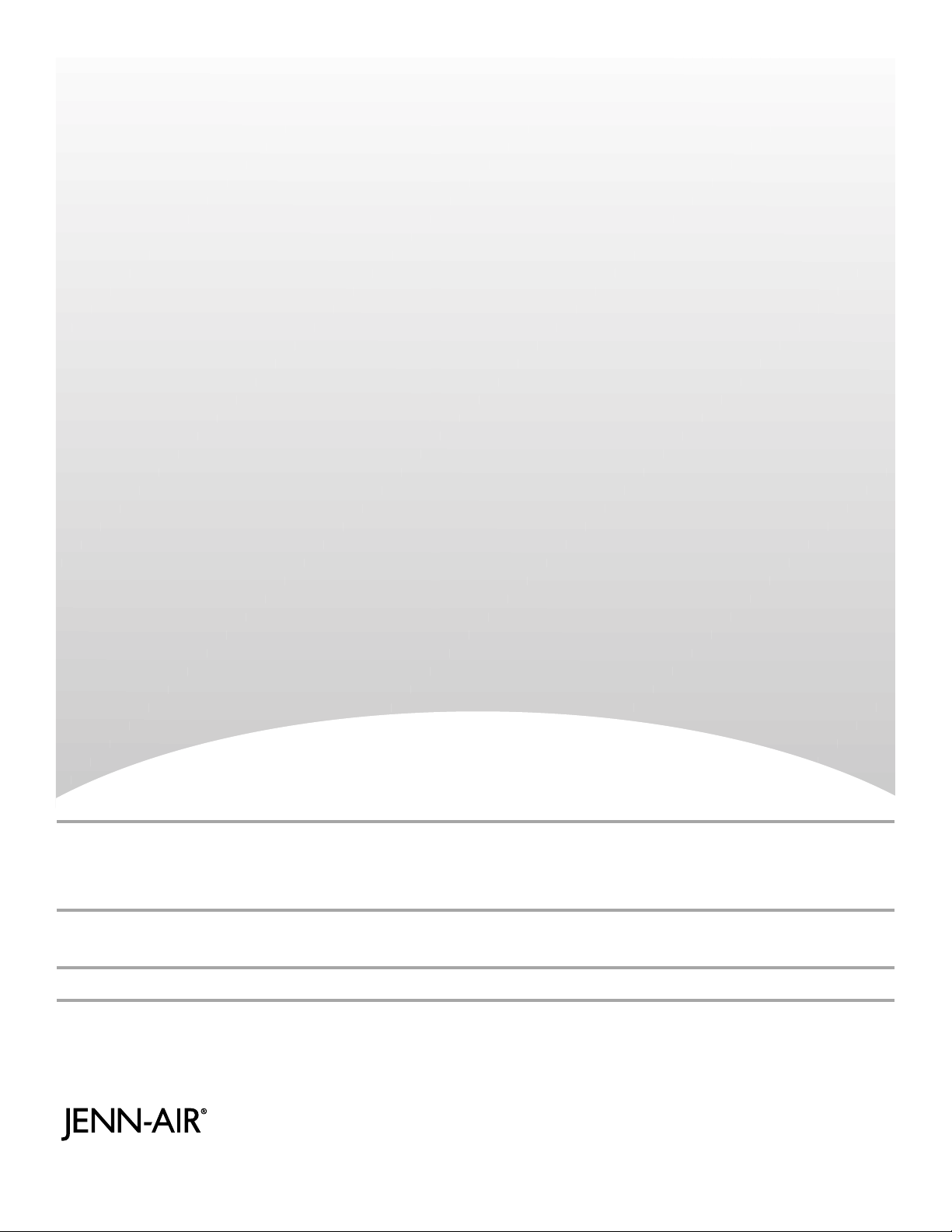
JENN-AIR® BUILT-IN ELECTRIC CONVECTION OVEN
FOUR À CONVECTION ÉLECTRIQUE
®
ENCASTRÉ JENN-AIR
Use & Care Guide
For questions about features, operation/performance, parts, accessories, or service in the U.S.A., call:
1-800-JENNAIR (1-800-536-6247) or visit our website at www.jennair.com.
In Canada, call: 1-800-807-6777, or visit our website at www.jennair.ca.
Guide d'utilisation et d'entretien
Au Canada, pour assistance, installation ou service, composez le 1-800-807-6777 ou visitez notre site web à www.jennair.ca.
Table of Contents/Table des matières ...................2
Models/Modèles JMW3430
W10221393D
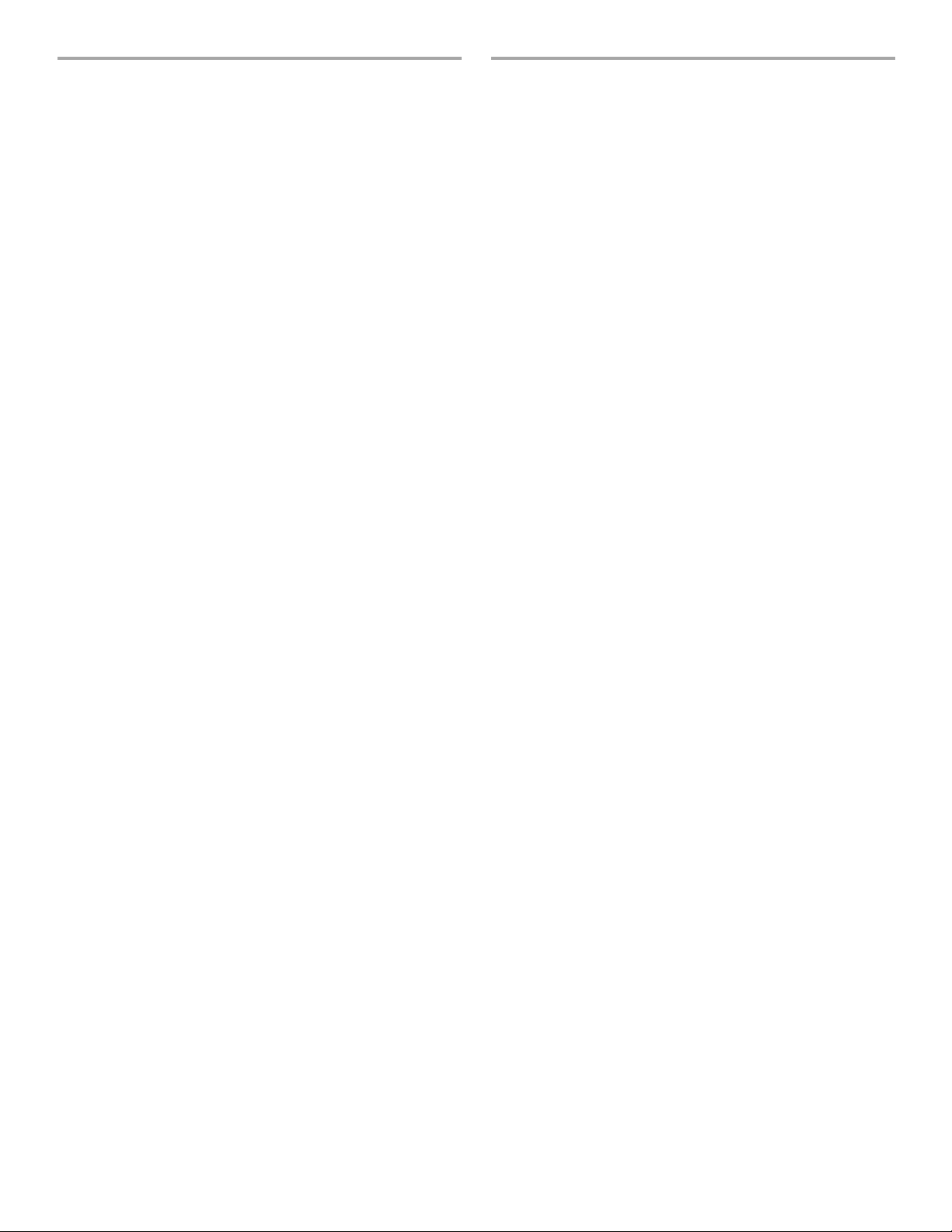
TABLE OF CONTENTS
TABLE DES MATIÈRES
OVEN SAFETY ................................................................................3
PARTS AND FEATURES................................................................4
ELECTRONIC OVEN CONTROL................................................... 5
Control Panel................................................................................5
Display..........................................................................................5
Interactive Touch Display.............................................................6
Menu Demonstration....................................................................6
Kitchen Timer ...............................................................................7
Setup Menu..................................................................................7
OVEN USE.......................................................................................9
Aluminum Foil...............................................................................9
Positioning Racks and Bakeware ................................................9
Roll-Out Rack.............................................................................10
Meat Thermometer.....................................................................10
Oven Vent(s) ...............................................................................11
Cooking Functions .....................................................................11
My Creations ..............................................................................11
Culinary Center...........................................................................12
Bake............................................................................................17
No Preheat, 1-Rack Cooking.....................................................18
Broil ............................................................................................18
Keep Warm™ Option.................................................................20
Convect Bake.............................................................................20
Convect Bake Rapid Preheat.....................................................21
Convect Broil..............................................................................22
Convect Pastry...........................................................................23
Convect Roast............................................................................23
Convect Slow Roast...................................................................24
True Convect..............................................................................25
Auto Convection Conversion.....................................................25
Proof...........................................................................................26
Rapid Proof ................................................................................26
Cook Timer.................................................................................26
Temperature Probe ....................................................................27
Delay Start..................................................................................27
OVEN CARE..................................................................................28
CustomClean™ Self-Cleaning with Adjustable a
Levels and Auto Lock.................................................................28
General Cleaning........................................................................29
Oven Lights ................................................................................29
Oven Door ..................................................................................30
TROUBLESHOOTING ..................................................................30
ASSISTANCE OR SERVICE.........................................................31
WARRANTY ..................................................................................32
SÉCURITÉ DU FOUR ...................................................................34
PIÈCES ET CARACTÉRISTIQUES ..............................................35
COMMANDES ÉLECTRONIQUES DU FOUR ............................36
Tableau de commande ..............................................................36
Affichage.....................................................................................36
Afficheur tactile interactif............................................................37
Démonstration de menu.............................................................37
Minuterie de cuisine ...................................................................38
Menu de réglage.........................................................................38
UTILISATION DU FOUR...............................................................41
Papier d’aluminium.....................................................................41
Positionnement des grilles et des ustensiles de
cuisson au four...........................................................................41
Grille déployante.........................................................................41
Thermomètre à viande ...............................................................42
Évent(s) du four ..........................................................................42
Fonctions de cuisson .................................................................42
Mes créations.............................................................................43
Centre culinaire ..........................................................................44
Cuisson au four ..........................................................................50
Cuisson sans préchauffage sur 1 grille......................................51
Cuisson au gril............................................................................52
Option Keep Warm™ (maintien au chaud) ................................53
Cuisson au four par convection.................................................54
Préchauffage rapide avec cuisson au four par convection.......55
Cuisson au gril par convection...................................................56
Cuisson de pâtisseries par convection......................................57
Rôtissage par convection ..........................................................58
Rôtissage lent par convection....................................................59
Convection véritable...................................................................60
Conversion automatique pour convection.................................60
Levée ..........................................................................................61
Levée rapide...............................................................................62
Minuterie de cuisson ..................................................................62
Sonde thermométrique ..............................................................63
Mise en marche différée.............................................................63
ENTRETIEN DU FOUR.................................................................65
Autonettoyage CustomClean™ avec niveaux
réglables et autoverrouillage ......................................................65
Nettoyage général ......................................................................66
Lampes du four ..........................................................................66
Porte du four...............................................................................67
DÉPANNAGE.................................................................................68
ASSISTANCE OU SERVICE.........................................................69
GARANTIE.....................................................................................70
2
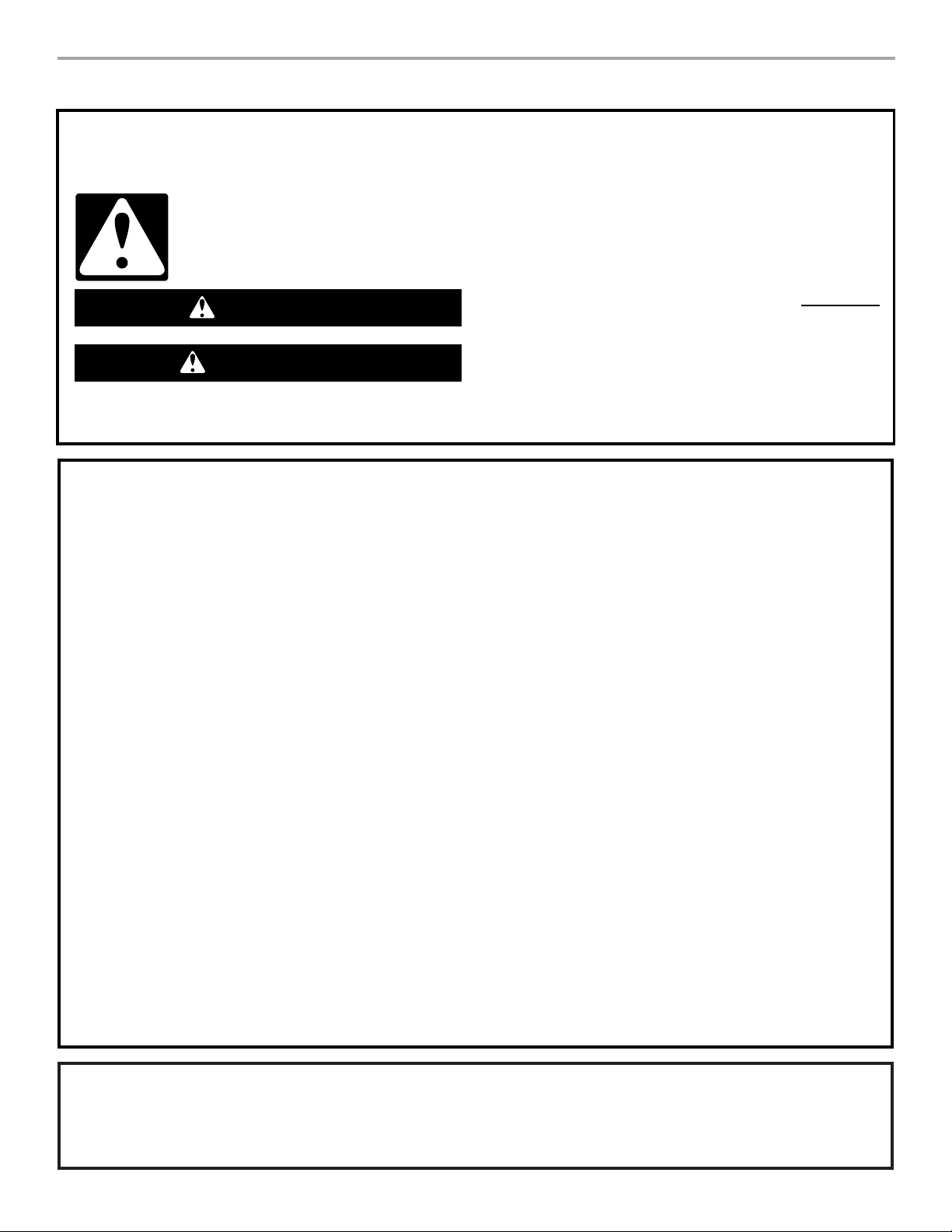
OVEN SAFETY
Your safety and the safety of others are very important.
We have provided many important safety messages in this manual and on your appliance. Always read and obey all safety
messages.
This is the safety alert symbol.
This symbol alerts you to potential hazards that can kill or hurt you and others.
All safety messages will follow the safety alert symbol and either the word “DANGER” or “WARNING.”
These words mean:
You can be killed or seriously injured if you don't immediately
DANGER
WARNING
All safety messages will tell you what the potential hazard is, tell you how to reduce the chance of injury, and tell you what can
happen if the instructions are not followed.
IMPORTANT SAFETY INSTRUCTIONS
WARNING:
injury to persons, or damage when using the oven, follow
basic precautions, including the following:
■
Proper Installation – Be sure the oven is properly installed
and grounded by a qualified technician.
■
Never Use the Oven for Warming or Heating the Room.
■
Do Not Leave Children Alone – Children should not be left
alone or unattended in area where oven is in use. They
should never be allowed to sit or stand on any part of the
oven.
■
Wear Proper Apparel – Loose-fitting or hanging garments
should never be worn while using the oven.
■
User Servicing – Do not repair or replace any part of the
oven unless specifically recommended in the manual. All
other servicing should be referred to a qualified technician.
■
Storage in Oven – Flammable materials should not be
stored in an oven.
■
Do Not Use Water on Grease Fires – Smother fire or flame
or use dry chemical or foam-type extinguisher.
■
Use Only Dry Potholders – Moist or damp potholders on
hot surfaces may result in burns from steam. Do not let
potholder touch hot heating elements. Do not use a towel
or other bulky cloth.
■
Use Care When Opening Door – Let hot air or steam
escape before removing or replacing food.
■
Do Not Heat Unopened Food Containers – Build-up of
pressure may cause container to burst and result in injury.
To reduce the risk of fire, electrical shock,
follow instructions.
can be killed or seriously injured if you don't
You
instructions.
■
Keep Oven Vent Ducts Unobstructed.
■
Placement of Oven Racks – Always place oven racks in
desired location while oven is cool. If rack must be moved
while oven is hot, do not let potholder contact hot heating
element in oven.
■
DO NOT TOUCH HEATING ELEMENTS OR INTERIOR
SURFACES OF OVEN – Heating elements may be hot
even though they are dark in color. Interior surfaces of an
oven become hot enough to cause burns. During and after
use, do not touch, or let clothing or other flammable
materials contact heating elements or interior surfaces of
oven until they have had sufficient time to cool. Other
surfaces of the oven may become hot enough to cause
burns – among these surfaces are oven vent openings and
surfaces near these openings, oven doors, and windows of
oven doors.
For self-cleaning ovens:
■
Do Not Clean Gasket – The gasket is essential for a good
seal. Care should be taken not to rub, damage, or move
the gasket.
■
Do Not Use Oven Cleaners – No commercial oven cleaner
or oven liner protective coating of any kind should be used
in or around any part of the oven.
■
Clean Only Parts Listed in Manual.
■
Before Self-Cleaning the Oven – Remove broiler pan and
other utensils.
follow
SAVE THESE INSTRUCTIONS
State of California Proposition 65 Warnings:
WARNING: This product contains one or more chemicals known to the State of California to cause cancer.
WARNING: This product contains one or more chemicals known to the State of California to cause birth defects or other
reproductive harm.
3
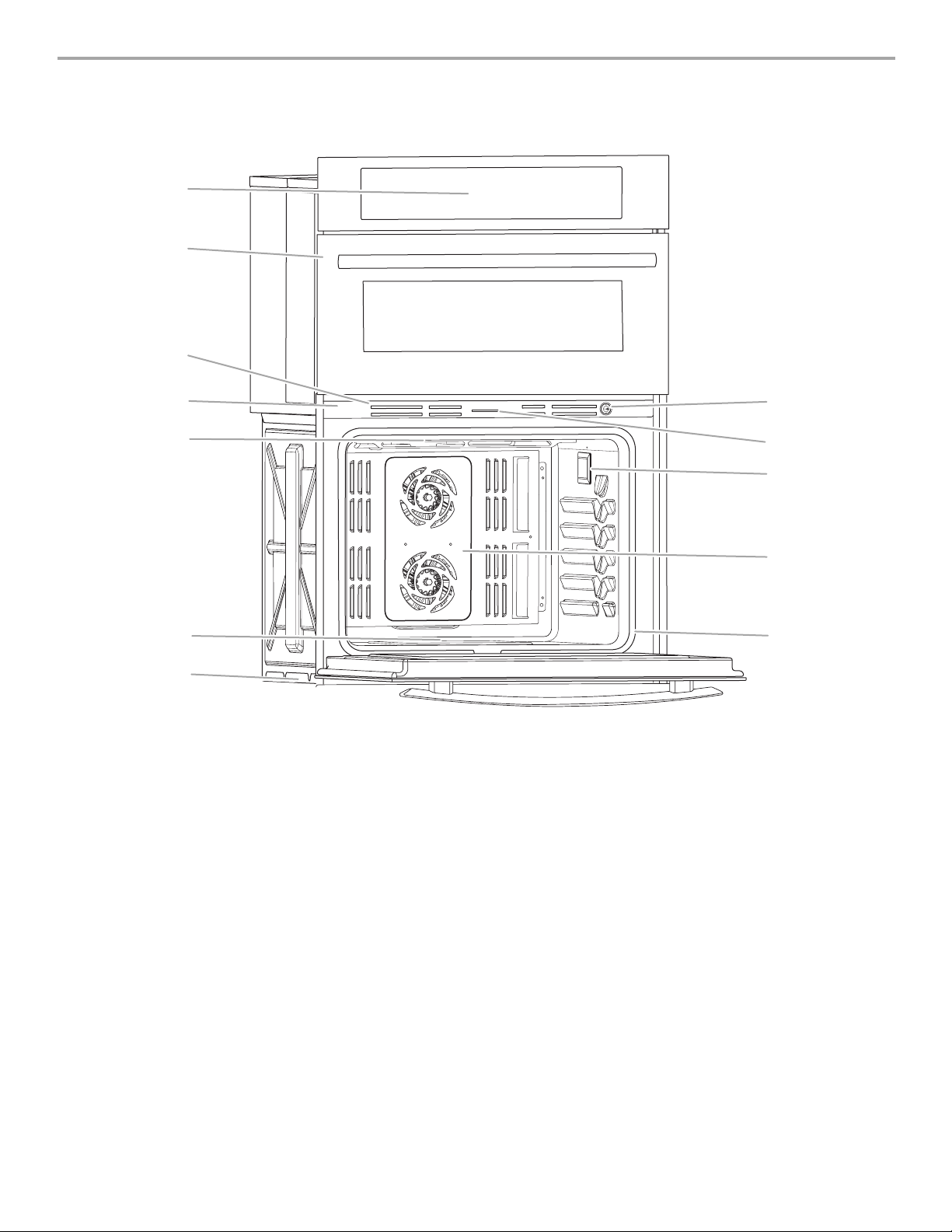
PARTS AND FEATURES
H
This manual covers different models. The oven you have purchased may have some or all of the items listed. The locations and
appearances of the features shown here may not match those of your model.
A
B
C
D
E
F
G
A. Electronic oven control
B. Upper microwave oven
C. Oven vent
D. Model and serial number plate
(on center vent - lower oven)
E. Broil element
F. Hidden bake element
G. Bottom vent
H. Gasket
I. Twin convection element and fan
J. Oven lights (left side not shown)
K. Oven door lock latch
L. Oven light switch
L
K
J
I
Parts and Features not shown
Tem p eratur e p robe
Temperature probe jack
Racks
4
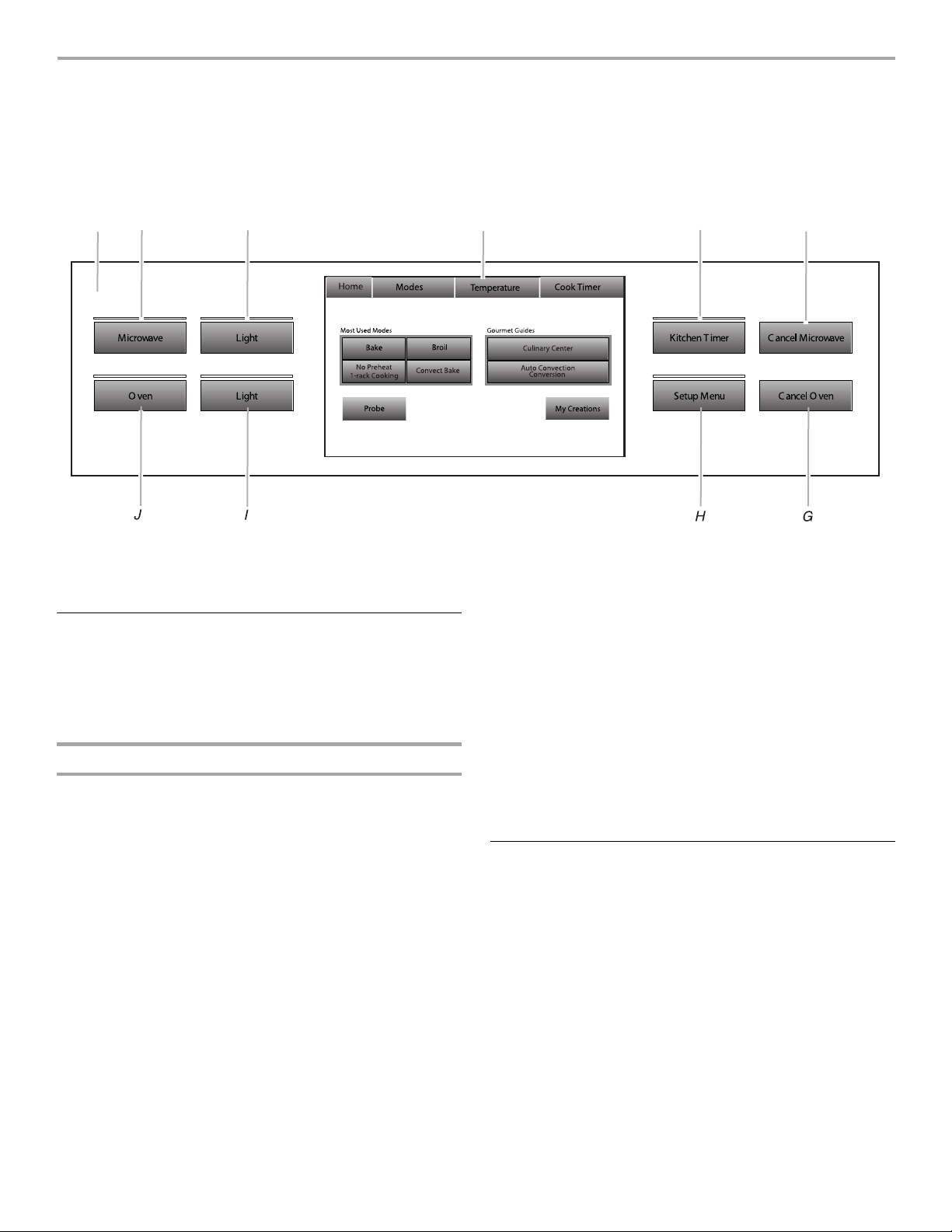
ELECTRONIC OVEN CONTROL
This manual covers different models. The oven you have purchased may have some or all of the items listed. The locations and
appearances of the items shown here may not match those of your model.
The oven's controls are accessed through its control panel and interactive touch display.
NOTE: Due to the sensitivity of the control panel, we have provided special instructions for cleaning the panel as well as the touch
control panel. See “General Cleaning” section for cleaning instructions.
A
B
A. Touch panel
B. Microwave
C. Microwave light
C
D. Interactive touch display
E. Kitchen timer
F. Ca n ce l mic row a ve
Control Panel
The control panel houses the control menu and function controls.
The control pads are very sensitive, and require only a light touch
to activate.
For more information about the individual controls, see their
respective sections in this manual.
Welcome Guide
This appears on the display the first time the oven is powered up.
The Welcome Guide allows you to set up your new oven.
1. Select the language by touching English or Français.
2. Select temperature degree units by touching Fahrenheit or
Celsius.
3. Select clock units by touching AM/PM or 24-HOUR (military).
4. Select YES or NO for Daylight Savings - Time Observed.
5. Touch NEXT.
6. Enter current clock time using the on-screen number
keyboard.
D
7. Touch AM or PM and ANALOG or DIGITAL for clock style.
8. Touch N EXT.
9. Select today’s date by using the on-screen keyboard and use
the buttons “<“ and “>” to enter the month and year.
10. Select NEXT.
11. Use the page up and page down arrows to select a screen
appearance to match your oven.
12. Toggle between Orange and Blue to define your accent color.
13. Toggle between On and Off as options to show animation
while cooking.
14. Select DONE. This will save your adjustments.
15. See “Setup Menu” section for more detailed information.
E
G. Cancel oven
H. Setup menu
I. Oven light
J. Oven
F
Display
When the oven (s) are in use (active mode), the display shows the
clock, mode, oven temperature and timer, if set. If the timer is not
set, you can set it from this screen.
After approximately 2 minutes of inactivity, the display will go into
standby (sleep) mode and the backlight of the display will dim.
When the oven is in operation, the display will remain active.
During programming, the display shows menus and the
appropriate selections for the respective cooking function.
5
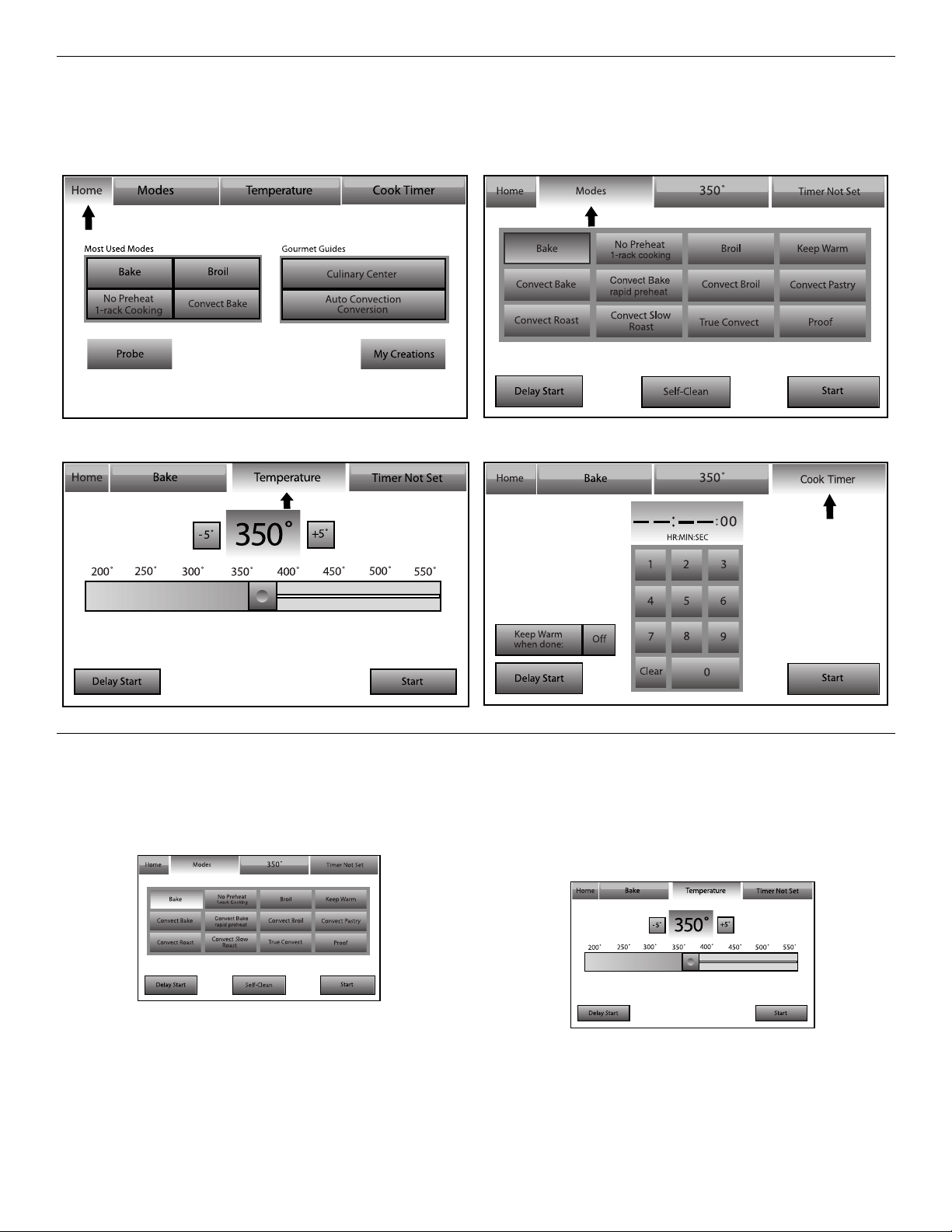
Interactive Touch Display
Touch the Interactive Touch Display (Clock display) to access the Home Menu Screen. From the Home and Modes Menu, all automatic
cooking programs can be activated; all manual cooking can be programmed; settings can be adjusted; and instructions, preparation
and tips can be accessed.
Home Menu Screen Modes Menu Screen
Temperature Menu Screen Cook Time Menu Screen
Menu Demonstration
The following demonstrates how to program a Bake cycle,
starting at the Modes menu.
1. Touch the MODES tab to move to the Modes menu.
2. From the Modes menu, touch BAKE.
6
3. After touching Bake, you will move to the Temperature
screen, or you may touch the Temperature tab to move to the
Temperature screen.
Use the slider to enter a desired cooking temperature or
touch the -5ºF (-1ºC) or +5ºF (+1ºC) buttons. The temperature
must be between 170ºF (77ºC) and 550ºF (288ºC).
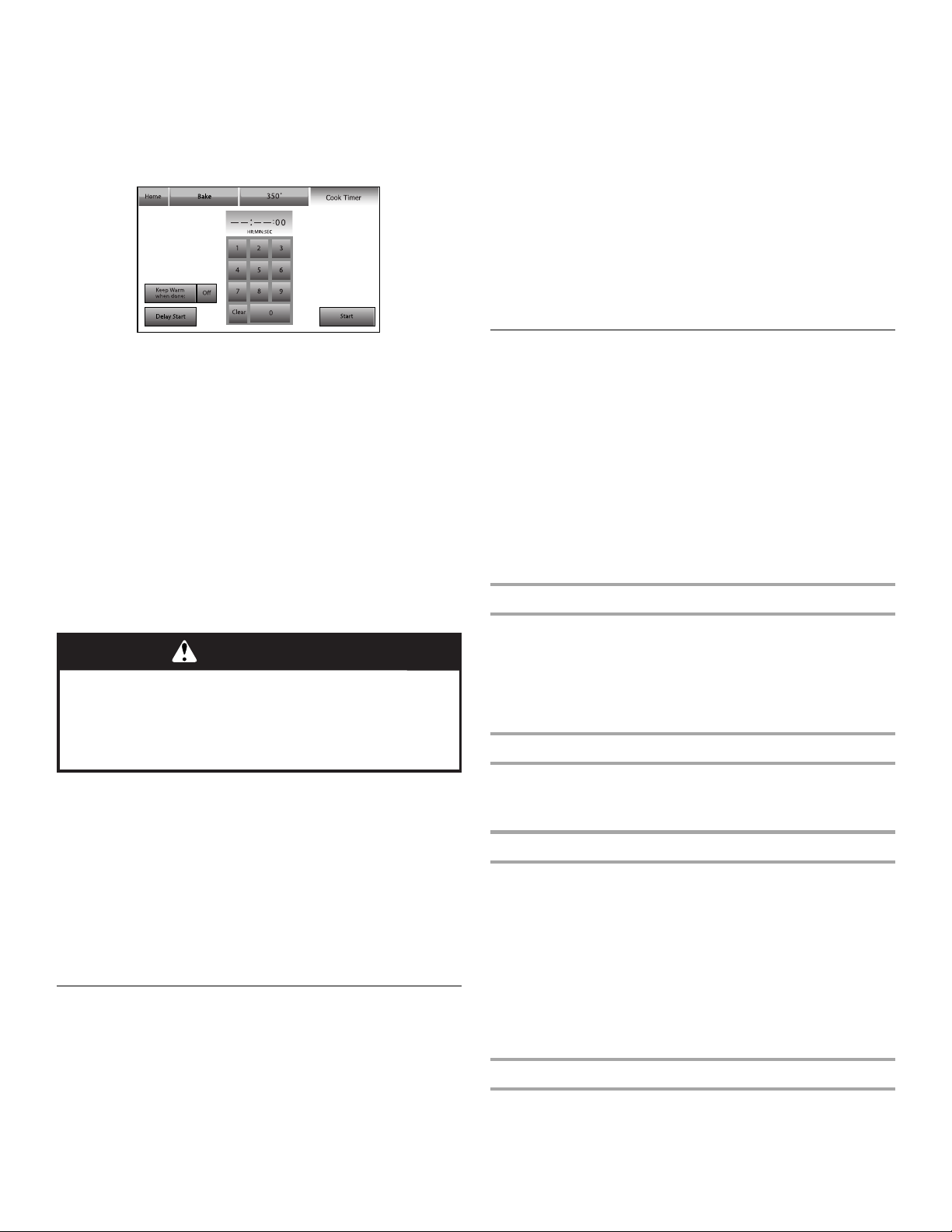
4. Touch START to begin preheating the oven.
OR
5. If a programmed cook time is desired, touch TIMER NOT SET
to enter the Cook Time screen. Enter a cooking length using
the on-screen number keyboard to set a timer to alert you
when cooking ends. The time length may not exceed
12:00:00. The oven will turn off when the cook time expires.
4. Touch START TIMER to initiate the function.
While the Kitchen Timer is running, the timer is minimized to
the right-hand side of the screen.
5. To adjust the Kitchen Timer while running, touch ADJUST and
choose “Cancel” or use the on-screen number keyboard to
enter a new time.
6. If “Cancel” is touched, the timer is canceled and the panel is
hidden.
7. When the Kitchen Timer is complete, a beep will sound.
8. If CLOSE is touched, the timer is minimized to the right side
of the screen.
9. When time expires, it is possible to add extra time by
touching the Add More Time button. Use the on-screen
number keyboard to enter additional time.
10. To remove the panel, touch OK.
6. (Optional) To set a delay start with a cook time, touch the
TIMER NOT SET/COOK TIME Screen and enter desired cook
time. Select Delay Start, set desired start time and touch SET
DELAY. A second way to set a Delay Start is to touch DELAY
START from the Temperature tab, set desired time and touch
SET DELAY. See “Delay Start” section for additional
information.
7. (Optional) To keep food warm after a programmed cook time
ends, turn Keep Warm ON from the Cook Time screen. See
the “Keep Warm™” section for additional information.
8. Press START to begin preheating the oven or to start the
delay timer.
9. Place food in the oven when preheat signal sounds. The
screen will say “Insert food and start timer” if timer is set. If
timer is not set, “Insert food and set timer if desired” will be
displayed. If a delay start is programmed, place food in oven
when setting the mode.
WARNING
Food Poisoning Hazard
Do not let food sit in oven more than one hour before
or after cooking.
Doing so can result in food poisoning or sickness.
NOTE: Do not use Delay Start for items that require a
preheated oven, such as cakes, cookies and breads. If food
is in the oven during preheat, it may become overcooked.
10. Touch the appropriate tab to change a mode, temperature or
cook time while the oven is active. Select OK after the new
selection is made.
11. Touch CANCEL (CANCEL UPPER or CANCEL LOWER on
double oven models) to turn off the oven.
12. If the Cook Timer was set, the oven will signal when the timer
expires. If Keep Warm was not previously set, it can be set
when the Cook Timer expires.
Kitchen Timer
The Kitchen Timer is an independent timer not associated with
the Cook Timers.
1. Touch the KITCHEN TIMER button anytime needed.
2. Enter the desired time (- - : - - : - -) using the on-screen
number keyboard.
3. Touch CLEAR to clear timer back to (00:00:00).
Setup Menu
This oven provides ability to control several of the default
settings and access information through the on-screen display.
These include: Button/Screen Lock, Automatically Lock After
Each Use, Clock, Date, Sound Volume, Screen Theme, Screen
Brightness, Language, Temperature Units, Self-Clean, Sabbath
Mode, Temperature Calibration, Touchscreen Calibration, Reset
All Settings to Factory Default, and Service Information.
NOTE: If oven is in use, the Setup Menu is disabled.
To access the Setup menu:
1. Touch SETUP MENU.
2. Use the page up and page down arrows on the right of the
screen to view and access settings.
Button/Screen Lock
The Button/Screen Lock function allows all the buttons and
screen to be locked. This setting is automatically disabled if the
Kitchen Timer is running or the oven is in use.
Touch UNLOCKED at right-hand side of screen beside “Button/
Screen Lock” to lock. Slide bar up on main screen to unlock
button/screen.
Automatically Lock After Each Use
Touch ON/OFF at the right-hand side of screen, beside the
“Automatically Lock After Each Use” option in the Setup Menu to
activate or deactivate this function.
Clock
1. From the Setup Menu, touch the button beside Clock.
2. Enter the time using the on-screen number keyboard. A valid
time must be entered in order to save the settings.
3. If Clear is pressed, the clock clears to --:--
4. Choose AM, PM, or 24-Hour.
5. Touch ON/OFF to toggle between Auto Daylight Savings
Time. When “On,” the clock will automatically be adjusted
when daylight saving time occurs.
6. Choose ANALOG or DIGITAL for clock style.
7. Touch SAVE. This will return you to the Clock Screen.
Date
1. From the Setup Menu, touch the button at right-hand side of
screen beside Date.
2. Enter the day using the on-screen keyboard.
7
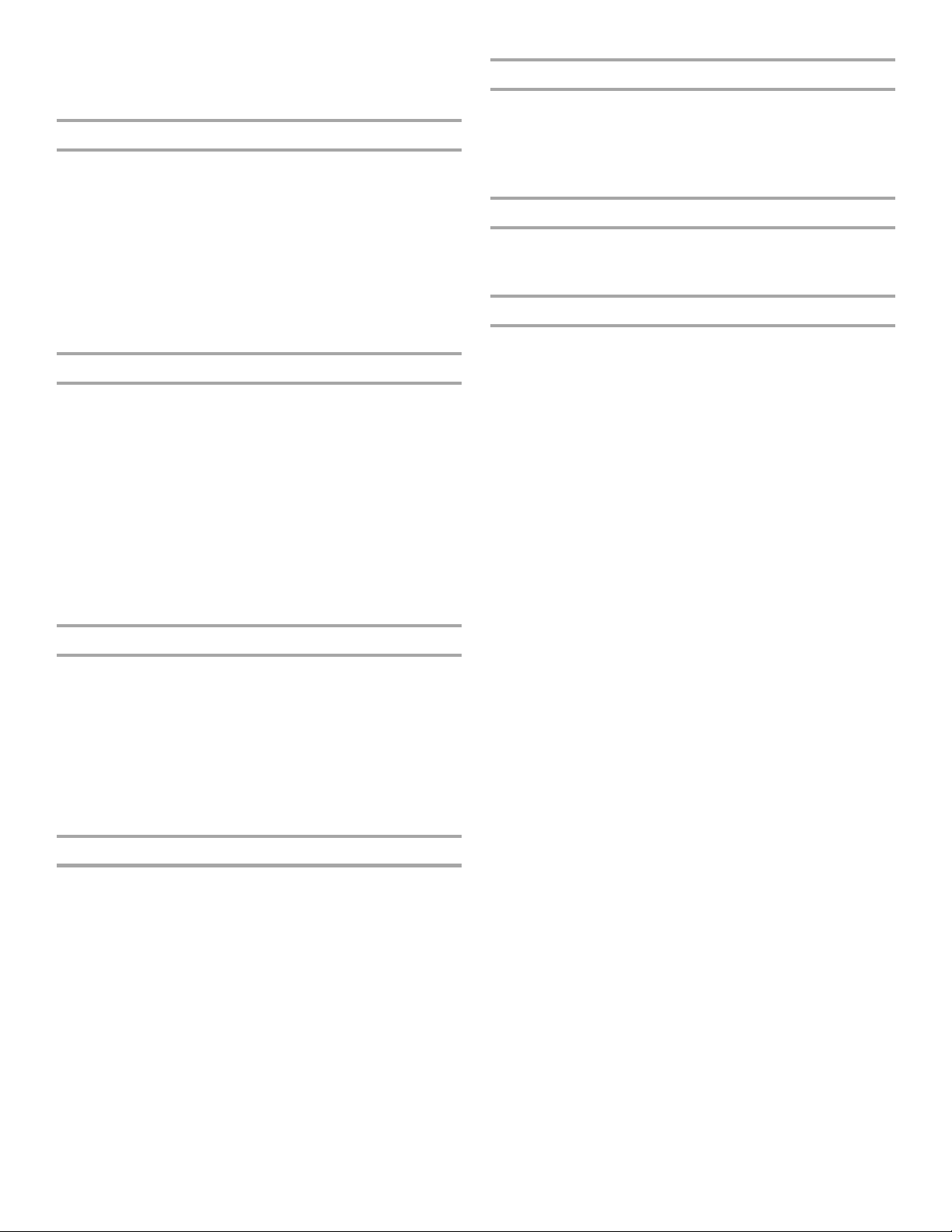
3. Choose the month using the “<“ or “>” buttons.
4. Choose the year using the “<“ or “>” buttons.
5. Touch SAVE. This will return you to the Clock Screen.
Sound Volume
1. From the Setup Menu, touch the button at right-hand side of
screen beside Sound Volume.
2. Adjust the timer, button press, or alert sounds; use the slider
bar to enter desired sound levels.
3. Touch ON/OFF to toggle between settings for start-up and
shutdown sounds. When “On,” the oven will make a sound
when it transitions in and out of idle mode. When “Off,” no
sounds will be made.
4. If the Cancel button is touched, the sounds settings will go to
the previously set level.
5. Touch SAVE. This will return you to the Clock Screen.
Screen Theme
1. From the Setup Menu, touch the button at right-hand side of
screen beside Screen Theme.
2. Use the page up and page down arrows to select a screen
appearance to match your oven.
3. Select Orange or Blue to define your accent color, when
available.
4. Touch ON/OFF to toggle between settings to show
animations when cooking.
5. Touch SAVE. This will return you to the Clock screen. The
following message will show: “You have selected a new
theme. The oven will reset momentarily. Please wait.” It will
take approximately 1 minute to restart the oven with the new
settings.
Screen Brightness
1. From the Setup Menu, touch the button at right-hand side of
screen beside Screen Brightness.
2. Use the slider bar to adjust the screen brightness.
3. Choose “Dim The Screen” or “Turn-Off The Screen” for use
when the oven has been idle for 5 minutes.
4. If the Cancel button is touched, the screen brightness will go
to the previously set level and return you to the clock display
screen.
5. Touch SAVE. This will return you to the Clock Screen.
Language
1. From the Setup Menu, touch the button at the right-hand side
of screen beside Language.
2. From the Language Menu, select your language: English or
Français.
3. If Cancel button is touched, the language will go back to the
previously set setting.
4. Touch SAVE. This will return you to the Clock Screen.
Temperature Units
1. From the Setup Menu, touch the button at the right-hand side
of screen beside Temperature Units.
2. Select a temperature unit: Fahrenheit or Celsius. Toggle
between °F/°C.
3. You will remain on the Setup Menu.
Self-Clean
This setting is disabled while oven is in use. See the
“CustomClean™ Self-Cleaning with Adjustable Levels and Auto
Lock” section.
Sabbath Mode
The Sabbath Mode sets the oven to remain on in a bake setting
until turned off. A timed Sabbath Mode can also be set to keep
the oven on for only part of the Sabbath. When the Sabbath
Mode is set, only the number and start keys will function. No
tones will sound, and the display will not show messages or
temperatures changes.
When the oven door is opened or closed, the oven light will not
turn on or off and the heating elements will not turn on or off
immediately.
If a power failure occurs when the Sabbath Mode is set, the
oven(s) will remain in Sabbath Mode but will no longer be actively
cooking. When power returns, the display will initially show the
Jenn-Air start-up screen. After a short delay, the display will
return to the Sabbath Mode enable screen. Touch COOK
SETTINGS to return to the Sabbath Mode set up menu or touch
CANCEL to return to the normal operating mode (non-Sabbath
Mode, not cooking).
To Use Sabbath Mode:
The Sabbath Mode must be enabled each time it is used.
1. On the control panel, touch SETUP MENU.
2. From the Setup Menu, use the page up and page down
arrows until Sabbath Mode appears and touch the “Next”
button on right-hand side of screen.
3. From the Sabbath Mode Menu, read the on-screen
instructions and touch OFF to turn Sabbath Mode On.
NOTE: Sabbath Mode disables the 12-hour shutoff. All lights
and displays are disabled so that no visible activity takes
place when the oven door is opened.
4. On double ovens, select the cavity to set up by pressing the
Upper Oven or Lower Oven buttons.
5. For single ovens, adjust temperature and cook time by
touching the Cook Settings button. On double ovens, when
the oven is selected you move to the oven temperature
screen.
6. Select oven temperature. Use the slider to enter a desired
temperature or touch the -5°F (-1°C) or +5°F (+1°C) buttons
to decrease or increase the temperature. The temperature
must be between 170°F (77°C) and 550°F (288°C).
7. Press NEXT.
8. If desired, set the Cook Timer by using the on-screen number
keyboard. The time length may not exceed 12:00:00. When
the timer ends, the oven cavity will stop heating.
9. Press NEXT.
8
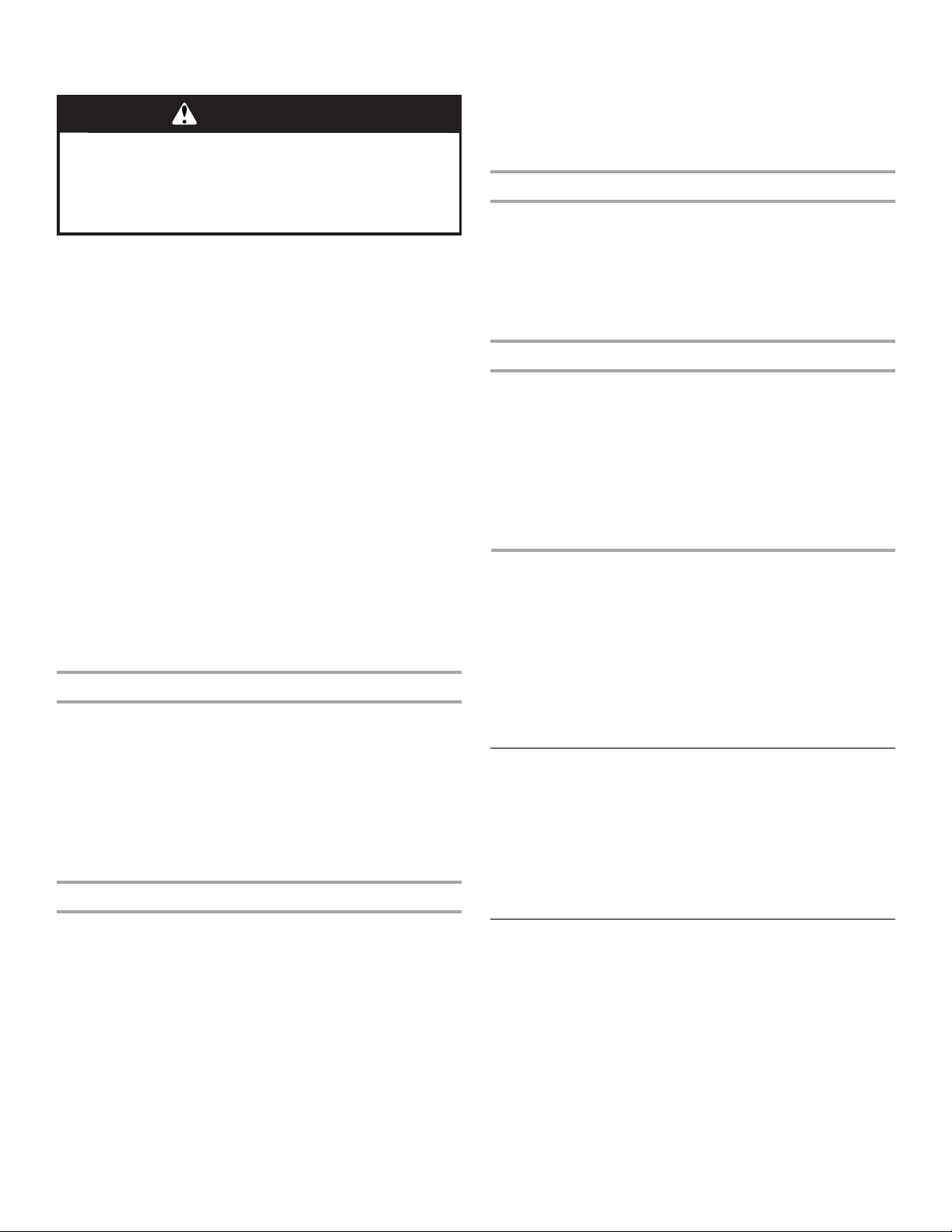
10. On double ovens, repeat steps 3-9 to set the second cavity, if
desired.
WARNING
Food Poisoning Hazard
Do not let food sit in oven more than one hour before
or after cooking.
Doing so can result in food poisoning or sickness.
11. (Optional) To set a Delayed Start, touch DELAY START and
set the desired time. See the “Delay Start” section for more
information.
12. Press START to begin heating the oven.
13. Press CANCEL OVEN (CANCEL UPPER or CANCEL LOWER
on double oven models) to turn off the oven.
To Disable Sabbath Mode:
Sabbath Mode will be automatically disabled when a cook time
ends or, can be disabled at any time by pressing Cancel. If a cook
time is used, when the cook time ends touch Sabbath Mode ON
to turn the Sabbath Mode to OFF. Touch OK to return to the clock
screen. If Cancel is pressed, Sabbath Mode OFF appears on the
display. Touch OK to return to the clock screen. To program a
new cycle, follow steps under the “To Use Sabbath Mode”
section.
To Change Temperature:
1. Touch +25°F (+14°C) or -25°F (-14°C) once for each
25 degree change you wish to make. For example, if the oven
is currently set to 350°F (177°C), press the +25ºF (+14°C)
button 3 times to change the temperature to 425°F (218°C).
NOTE: On double ovens, if both ovens are operating in
Sabbath Mode, each oven temperature can be changed
seperately. Press the +25°F (+14°C) or -25°F (-14°C) for the
respective oven to change the temperature.
Temperature Calibration
1. From the Setup Menu, touch the button at the right-hand side
of screen beside Temperature Calibration.
2. On double oven models, select which oven to calibrate:
upper or lower.
3. Touch NEXT.
4. Select the temperature offset. Press -1° button if oven seems
too hot or +1° button if oven seems too cold. The oven can
be adjusted +/- 35°F.
5. Touch SAVE and the adjustment has been made
Touchscreen Calibration
5. Test calibration by moving the circle around the screen.
Ensure you can reach all the corners.
6. Touch TRY AGAIN to run calibration again.
7. If CANCEL is touched, the Touchscreen Calibration will be
canceled.
8. Touch SAVE. This will return you to the Clock Screen.
Reset All Settings To Factory Defaults
1. From the Setup Menu, touch the button at the right-hand side
of screen beside Reset All Settings to Factory Default.
2. Touch RESET or CANCEL.
3. If Reset is touched, the following settings will be lost: most
used modes/foods, My Creations, Date/Time, and Language.
The Welcome Guide will appear in order to help you reset
these settings.
Service Information
For more information, see the “Assistance or Service” section.
1. From the Setup menu, touch the button at right-hand side of
screen beside Service Information.
2. Choose ON or OFF for Demo Mode. When Demo Mode is on
the oven will not heat and “Demo Mode” will appear on the
left side of the screen.
3. If CANCEL is touched, the Service Information will go back to
the default setting.
4. Touch SAVE. This will return you to the Clock Screen.
OVEN USE
Odors and smoke are normal when the oven is used the first few
times, or when it is heavily soiled.
During oven use, the heating elements will not remain on, but will
cycle on and off throughout oven operation.
IMPORTANT: The health of some birds is extremely sensitive to
the fumes given off. Exposure to the fumes may result in death to
certain birds. Always move birds to another closed and wellventilated room.
Aluminum Foil
IMPORTANT: To avoid permanent damage to the oven bottom
finish, do not line the oven bottom with any type of foil or liner.
■ For best cooking results, do not cover entire rack with foil
because air must be able to move freely.
■ To catch spills, place foil on rack below dish. Make sure foil is
at least ½" (1.3 cm) larger than the dish and that it is turned
up at the edges.
IMPORTANT: If the buttons on the screen are difficult to touch
accurately, you may need to calibrate the touch screen. This
process is recommended when the oven is installed under a
counter.
1. From the Setup Menu, touch the button at the right-hand side
of screen beside Touch Calibration.
2. You will be asked to touch and hold 3 targets to calibrate.
3. Touch NEXT.
4. Touch and hold the center of the targets until the display
indicates to release.
Positioning Racks and Bakeware
IMPORTANT: To avoid permanent damage to the porcelain
finish, do not place food or bakeware directly on the oven door or
bottom.
RACKS
■ Position racks before turning on the oven.
■ Do not position racks with bakeware on them.
■ Make sure racks are level.
9
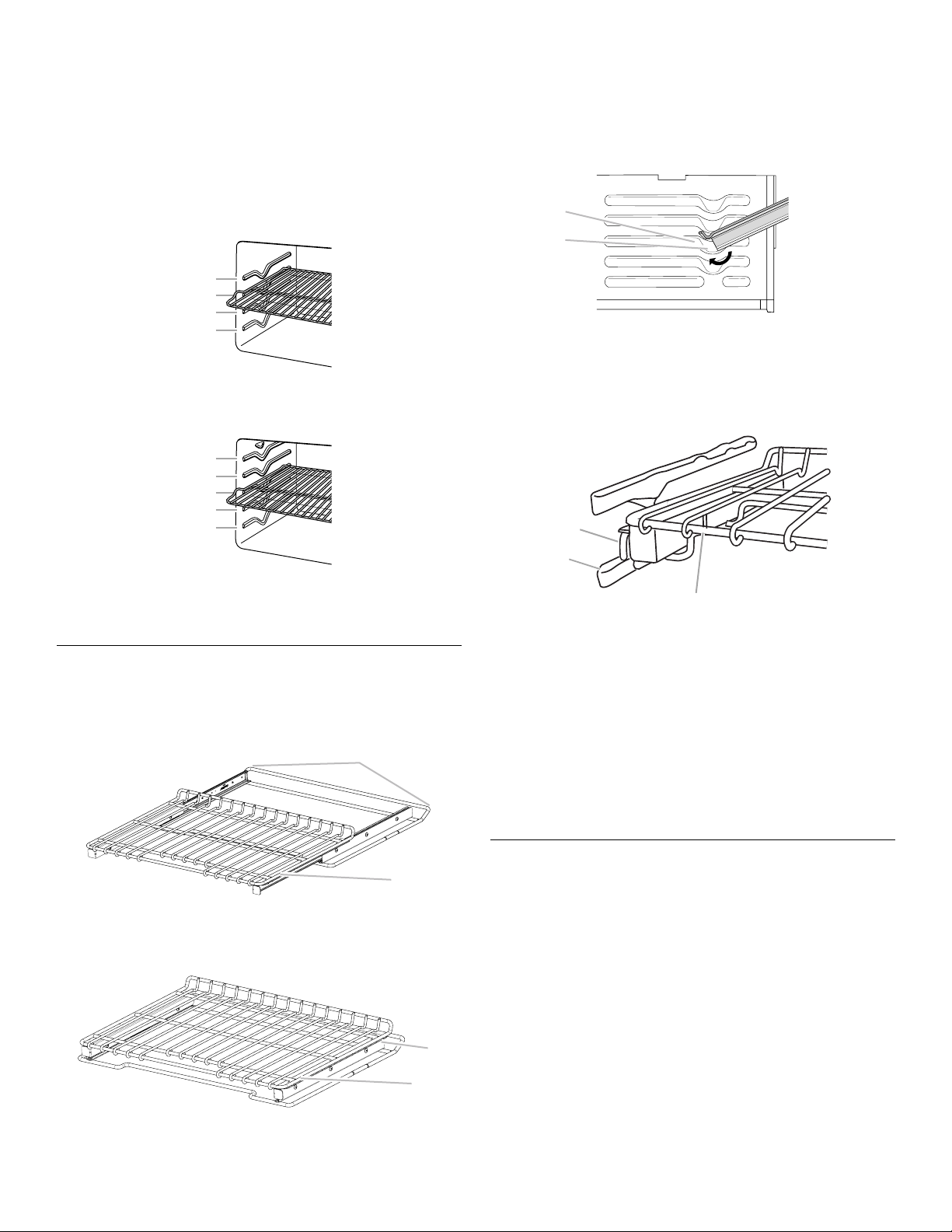
Depending on the oven model, you could have flat, offset and/or
A
roll-out racks. If “f” is after the rack position, the flat rack should
be used. An “o” after the rack position indicates the offset rack
should be used. An “r” indicates the roll-out rack should be used.
For example: 1o, 3f, 5r indicates the use of the offset rack in rack
position 1, the flat rack in position 3, and the roll-out rack in
position 5. Refer to the section for the mode you are using for
specific rack recommendations.
To Insert Roll-Out Rack
1. Angle rack assembly up and insert into the “V” cutout in the
rack guides of the oven cavity.
2. Keep rack lifted up at an angle and push in to bypass the
lower “V” cutout.
3. Gently slide rack into oven, bypassing the “V” cutouts.
27" (68.6 cm) Rack Positions
4
3
2
1
30" (76.2 cm) Rack Positions
5
4
3
2
1
BAKEWARE
To cook food evenly, hot air must be able to circulate. Allow
2" (5.0 cm) of space around bakeware and oven walls.
Roll-Out Rack
The roll-out rack allows easy access to position and remove food
in the oven. The roll-out rack will fit in all positions.
Open Position
A
A
B
A. Rack guide
B. “V” cutout
To Remove Roll-out Rack
1. Push the sliding shelf in completely so that it is closed and
engaged with the slide rails.
A
B
C
A. Sliding shelf
B. Slide rails
C. Rack
2. Using 2 hands, gently pull the rack and the slide rails at the
same time to the “V” cutout. Angle the rack so that the front is
higher than the back, and gently pull rack past “V” cutout and
then out of the oven.
To avoid damage to the sliding shelves, do not place more than
25 lbs (11.4 kg) on the rack.
Do not clean the roll-out rack in a dishwasher. It may remove the
rack’s lubricant and affect its ability to slide.
See the “General Cleaning” section for more information.
A. Slide rails
B. Sliding shelf
Closed and Engaged Position
A. Slide rails
B. Sliding shelf
10
B
B
On models without a temperature probe, use a meat
thermometer to determine whether meat, poultry and fish, are
cooked to the desired degree of doneness. The internal
temperature, not appearance, should be used to determine
doneness. A meat thermometer is not supplied with this
appliance. Follow manufacturer's directions for using a meat
thermometer.
Meat Thermometer
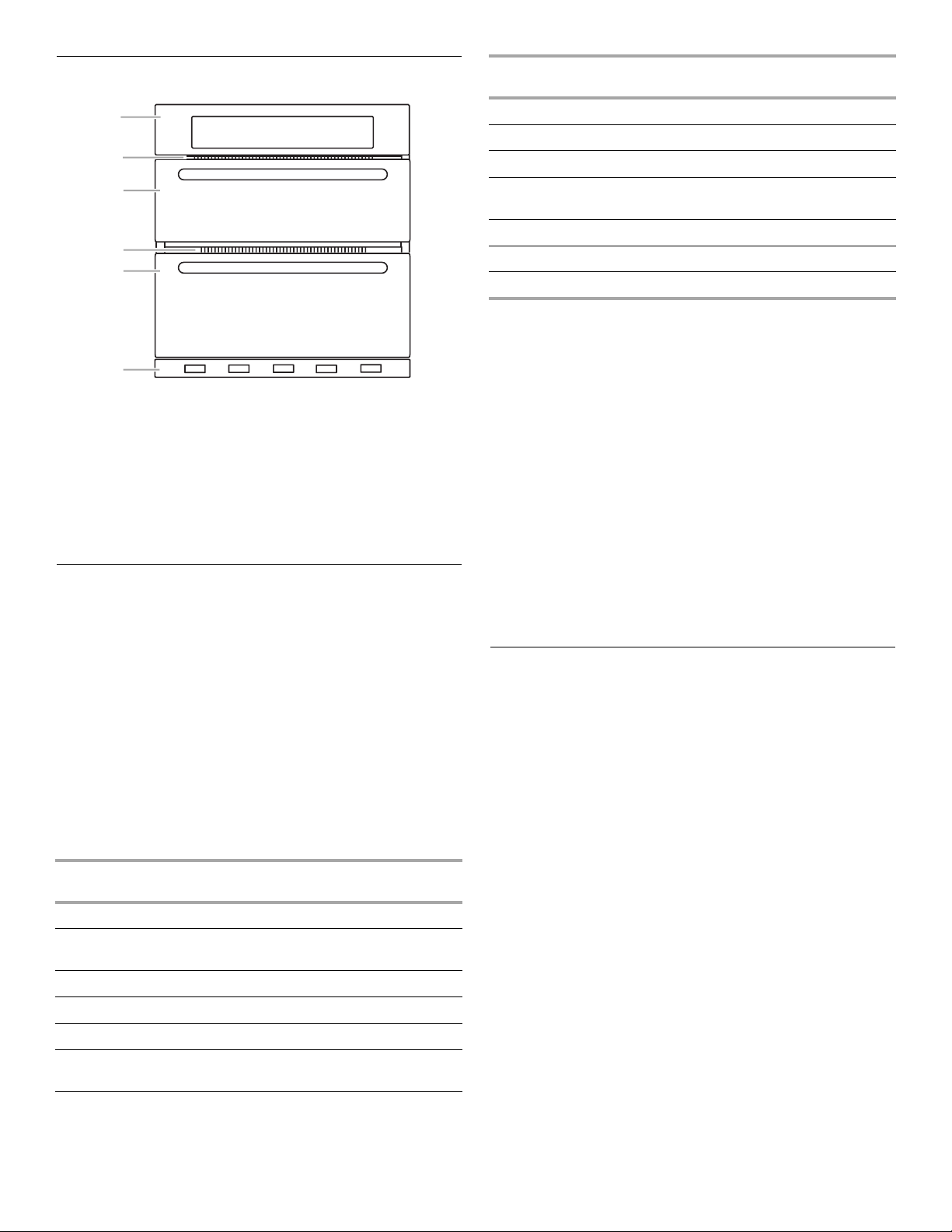
Oven Vent(s)
Mode Default
Temperature
Range
A
B
C
D
E
F
A. Control panel
B. Microwave oven vent
C. Microwave oven
The oven vent(s) should not be blocked or covered since they
allow the inlet of fresh air into the cooling system. Also, the
bottom vent should not be blocked or covered since it allows the
inlet of fresh air into the cooling system and the outlet of hot air
from the cooling system. Blocking or covering vents will cause
poor air circulation, affecting cooking, cleaning and cooling
results.
D. Oven vent
E. Lower oven
F. Bottom vent
Cooking Functions
The Home Tab allows for easy access to the Most Used Modes,
Gourmet Guides, Probe, and My Creations.
1. Touch the MODES tab to move to the Modes menu.
2. From the Modes menu, select one of the following options:
Bake, No Preheat 1-rack Cooking, Broil, Keep Warm,
Convect Bake, Convect Bake Rapid Preheat, Convect Broil,
Convect Pastry, Convect Roast, Convect Slow Roast, True
Convect, and Proof.
3. After touching the desired mode, you will move to the
temperature screen or touch the Temperature tab to move to
the Temperature screen.
4. The default temperature and its range is shown in the
following table. To change the temperature, move the slider to
enter a desired cooking temperature or touch the -5ºF (-1ºC)
or +5ºF (+1ºC) buttons.
Mode Default
Temperature
Bake 350°F (177°C) 170-550°F (77-288°C)
No Preheat 1-rack
Cooking
Broil 550°F (288°C) 450-550°F (232-238°C)
K. Warm 170°F (77°C) 150-200°F (66-93°C)
Cvt. Bake 325°F (163°C) 170-550°F (77-288°C)
Cvt. Bake Rapid
Preheat
Cvt. Roast 325°F (163°C) 170-550°F (77-288°C)
350°F (177°C) 170-550°F (77-288°C)
325°F (163°C) 170-550°F (77-288°C)
Range
Cvt. Broil 550°F (288°C) 450-550°F (232-238°C)
Cvt. Slow Roast 4h 275°F (135°C) 250-300°F (120-150°C)
Cvt. Slow Roast 8h 225°F (107°C) 200-250°F (93-120°C)
Cvt. Slow Roast
12h
Cvt. Pastry 325°F (163°C) 170-550°F (77-288°C)
True Convect 325°F (163°C) 170-550°F (77-288°C)
Proof 100°F (38°C)
5. If a programmed cook time is desired, touch TIMER NOT SET
to enter the Cook Time screen. Enter a cooking length using
the on-screen number keyboard to set a timer to alert when
cooking ends. The time length may not exceed 12:00:00. The
oven will turn off when the cook time expires.
6. (Optional) To keep food warm after a programmed cook time
ends, turn Keep Warm ON from the Cook Time screen. See
the “Keep Warm™” section for additional information.
7. (Optional) To set a Delayed Start with a cook time, touch the
Timer Not Set/Cook Time screen and enter desired cook
time. Select Delay Start, set desired start time and touch SET
DELAY. To set a Delay Start only, touch DELAY START from
the Temperature Tab, set desired time and touch SET DELAY.
See “Delay Start” section for additional information.
8. Press START to begin cooking or activate Delay Start.
9. Press CANCEL OVEN (CANCEL UPPER or CANCEL LOWER
on double models) to turn off the oven.
10. To change a mode, temperature or cook time while the oven
is active, touch the appropriate tab, make new selection and
select OK.
185°F (85°C) 170-225°F (77-107°C)
My Creations
My Creations allows the customization of cooking processes.
When My Creations is selected from the main menu a list of
existing creations is presented along with the ability to create
more.
1. From the Home tab, touch MY CREATIONS.
If nothing has yet been added to My Creations, a welcome
screen will appear, explaining the feature and providing the
option to create a new entry. It should read: “Save frequent
recipe settings for easy access in the future! You may also
link multiple modes together. For example, create a favorite
lasagna recipe which bakes for 40 minutes, then broils
5 minutes at the end to brown the cheese.”
2. Touch CREATE NEW.
3. Select the desired cooking mode: Bake, No Preheat 1-rack
Cooking, Broil, Keep Warm, Convect Bake, Convect Bake
Rapid Preheat, Convect Broil, Convect Pastry, Convect
Roast, Convect Slow Roast, True Convect, and Proof.
4. Touch N EXT.
5. Select the desired cooking temperature. Use the slider to
enter a desired cooking temperature or touch the 5ºF (-1ºC)
or +5ºF (+1ºC) buttons, then touch NEXT.
6. Select how to monitor cooking: Timer (alerts you when a cook
timer is complete), Probe (alerts you when a target probe
temperature is reached), or None (no alerts). Probe can be
used for only Bake, Convect Bake and Convect Roast.
11
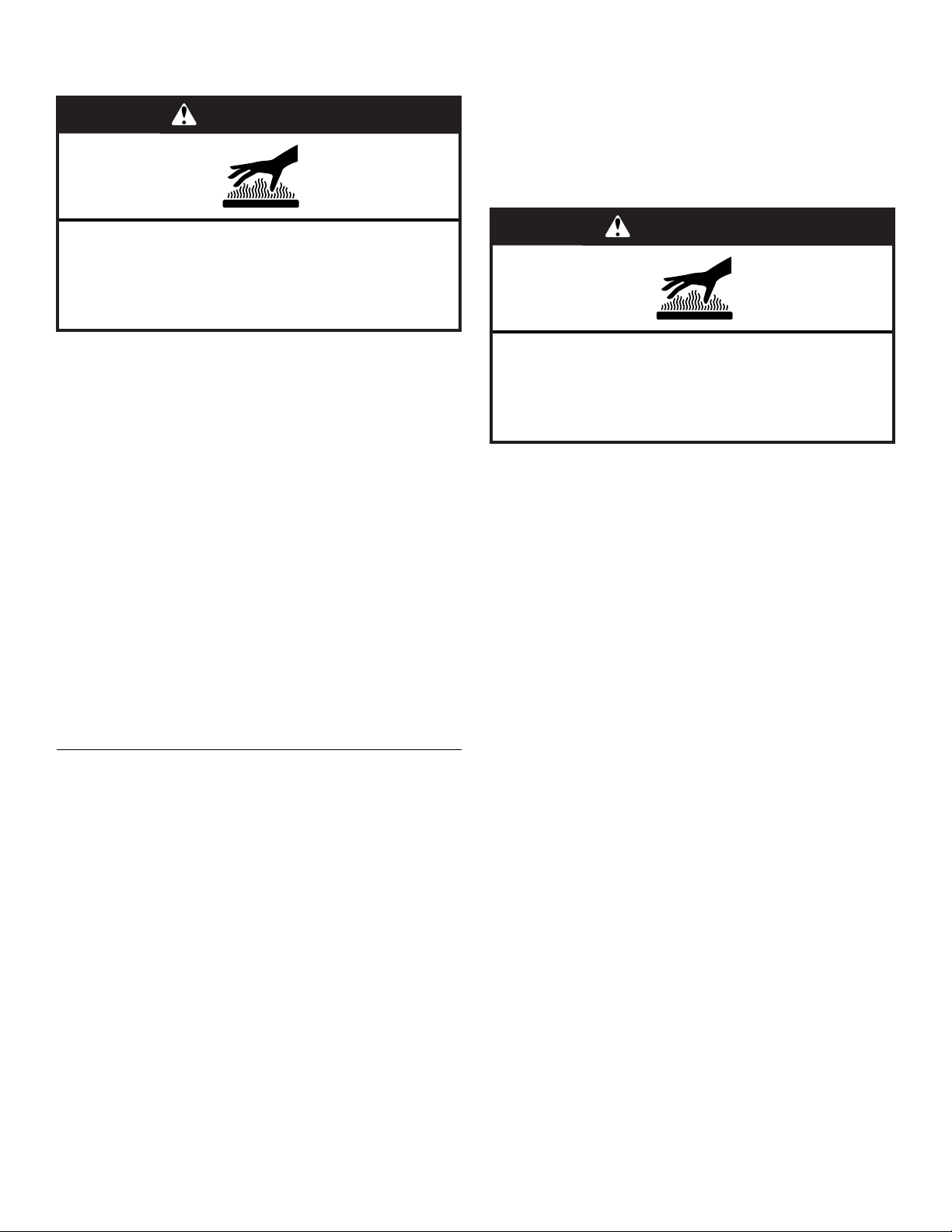
7. If Timer is chosen, enter the cook timer length using the
on-screen number keyboard and touch NEXT.
WARNING
4. Touch N EXT.
5. Select desired doneness level from available options. Food
tips will appear at the bottom of the screen.
6. Touch N EXT.
7. Select the type of cookware and then touch Next. The
recommended pan is highlighted.
8. For items using the probe, follow steps 9-12. For foods that
do not use a probe, follow steps 14-17.
Burn Hazard
Use an oven mitt to remove temperature probe.
Do not touch broil element.
Failure to follow these instructions can result in burns.
8. On Bake, Convect Bake or Convect Roast, the probe is
available. If the probe is desired, select Probe and the target
probe internal temperature. Use the -5ºF (-1ºC) or +5ºF (+1ºC)
buttons to decrease or increase the set temperature, then
touch NEXT.
9. Touch ADD STAGE to enter new stage information.
10. Review your settings. Touch EDIT to re-enter the settings or
touch DELETE to immediately delete the stage.
11. Touch SAVE or SAVE & START.
When saving, you can enter a name for the food using an
on-screen keyboard. Touch the Shift Lock button to make all
letters as capitals (or to turn off the feature). Likewise, any
letter typed with Shift Lock button on will be capital. Touch
123... button to change the on-screen keyboard to show
numbers. Touch DELETE to delete the last character in the
text box.
12. Touch OK.
13. When coming from Culinary Center, repeat steps 10 to 12.
NOTE: If you would like to edit after saving the settings, enter
My Creations from the Home Tab. Select the setting name
you would like to edit and touch EDIT at the bottom of
screen. Select Edit for the steps you want to edit then enter
new settings.
Culinary Center
The Culinary Center is full of information to assist in baking and
cooking a wide variety of foods. As you program this mode, you
will make selections such as type of meat, vegetable, preferred
doneness level, browning level, and pan type depending on the
food. There are helpful tips and hints as you progress through the
menu. Enter the recipe time and temperature. The Culinary
Center will make adjustments based on the doneness and pan
you select. All of the selections cycle the appropriate elements
and fans for the programmed food.
1. From the Home tab, touch CULINARY CENTER.
2. The food category buttons on the left of screen show the
available categories. Selecting these buttons will filter the list
of foods to show only the ones from the category selected. At
start-up, the choices are Beef, Lamb, Pork, Poultry, Seafood,
Bread, Casserole, Dessert, Italian Favorites and Vegetables.
3. After selecting the category, select the specified food on
right-hand side of screen. Use the page up and page down
arrows to view all choices in the category. At the bottom of
the screen, food specific tips or descriptions will appear.
WARNING
Burn Hazard
Use an oven mitt to remove temperature probe.
Do not touch broil element.
Failure to follow these instructions can result in burns.
9. Insert long end of the probe so the tip is in the thickest part of
the food, but not touching bone or resting in fat. See
additional information on screen.
10. Touch NEX T.
11. Place food in oven on suggested rack. Information specific to
the selections you made will appear on the screen.
12. Connect the probe to the oven. See “Temperature Probe”
section for additional information.
NOTE: When using the temperature probe, remove any racks
above the food that are not in use.
13. Touch START to use these settings.
14. For foods that do not use a probe, enter a cooking
temperature recommended from your recipe or package.
Use the slider to enter desired cooking temperature or touch
-5°F (-1°C) or +5°F (+1°C), then touch NEXT.
15. Enter the cooking time(s). Using the on-screen number
keyboard, enter the recommended time and touch NEXT or
enter the shortest time then select longer time.
16. When the shortest/longest time is entered, the cook time will
be calculated.
17. Touch NEX T.
18. Review the settings that will be used as well as the additional
instructions, tips or descriptions. The adjusted cook time is
calculated from the shortest and longest time you provide.
Touch START to use these settings.
19. The oven will begin preheating.
20. Place food in the oven when preheating signal sounds. The
screen will say “Insert food and start timer, if desired.”
21. When the Cook Timer expires, the oven turns off. However,
you can repeat the batch or Add More Time. If you repeat the
batch, the Cook Time is automatically set to the previously
set time.
12
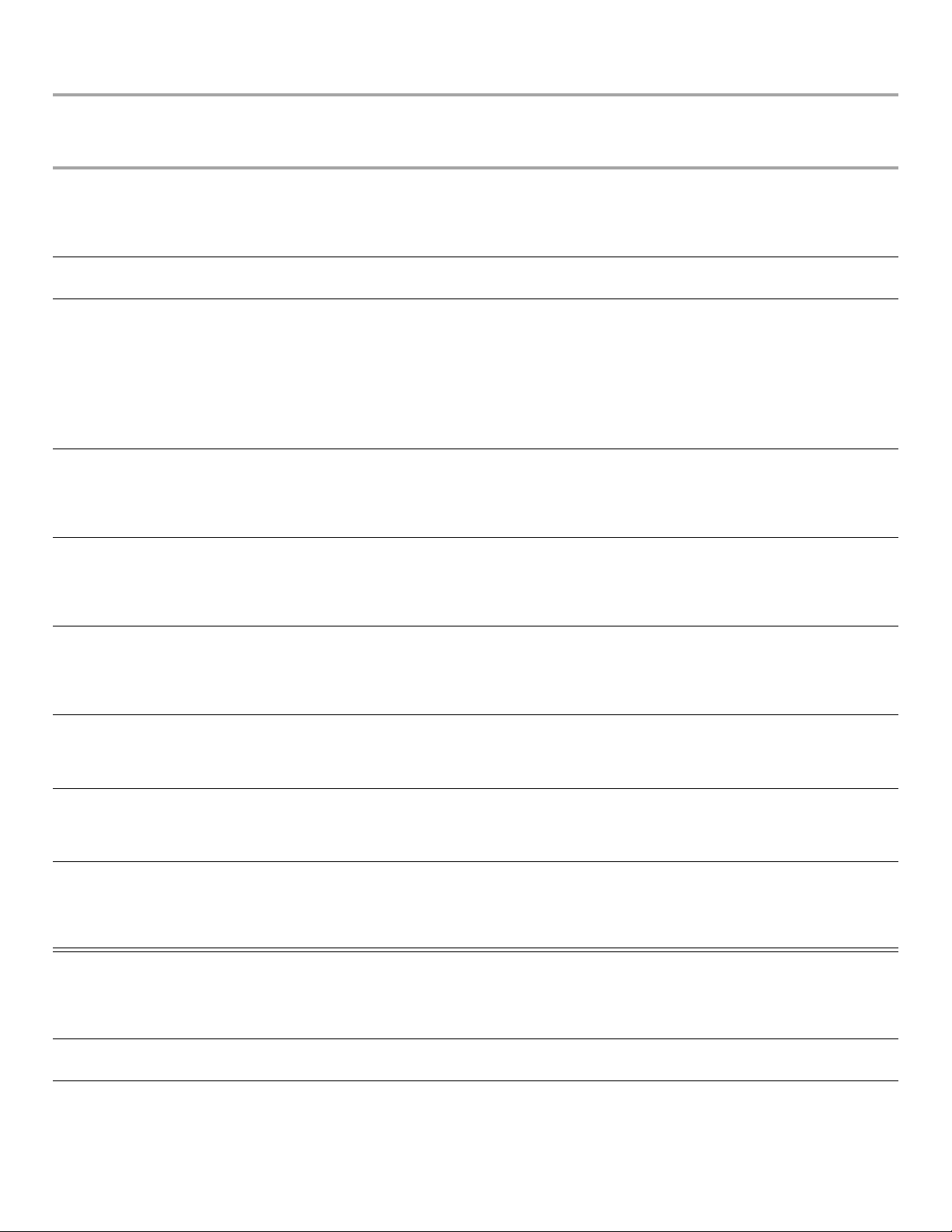
Culinary Center Chart
Information may vary based on your oven model.
Category Food Doneness Options
(Bold choice indicates
the recommended
selections and default)
Beef Beef tenderloin Rare, medium rare,
medium, medium well,
well
London broil Rare, medium rare,
medium
Meat loaf Probed or timed Shiny loaf pan, dark loaf pan, glass loaf pan,
Prime rib Rare, medium rare,
medium, medium well,
well
Round roast Rare, medium rare,
medium, medium well,
well
Pan Options
(Bold choice indicates recommended
selection and default)
Broiling pan, roasting pan, disposable
roasting pan, rectangular shiny baking dish,
rectangular dark baking dish, rectangular
glass baking dish, rectangular ceramic baking
dish
Broiling pan 4r
silicone loaf pan, ceramic loaf pan, square
shiny baking dish, square dark baking dish,
square glass baking dish, square silicone
baking dish, square ceramic baking dish,
rectangular shiny baking dish, rectangular
dark baking sheet, rectangular glass baking
dish, rectangular ceramic baking dish, broiling
pan
Broiling pan, roasting pan, disposable
roasting pan, rectangular shiny baking dish,
rectangular dark baking dish, rectangular
glass baking dish, rectangular ceramic baking
dish
Broiling pan, roasting pan, disposable
roasting pan, rectangular shiny baking dish,
rectangular dark baking dish, rectangular
glass baking dish, rectangular ceramic baking
dish
Rack
2r
2r
2r
2r
Rump roast Rare, medium rare,
medium, medium well,
well
Slow cook brisket 4-hour slow cook, 8-hour
slow cook or 12-hour
slow cook
Slow cook pot roast 4-hour slow cook, 8-hour
slow cook or 12-hour
slow cook
Veal loin roast Rare, medium rare,
medium, medium well,
well
Lamb Crown rib roast Rare, medium, well Broiling pan
Shoulder Roasted shoulder Broiling pan, roasting pan, disposable
Slow cook shank 4-hour slow cook, 8-hour
slow cook
Broiling pan, roasting pan, disposable
roasting pan, rectangular shiny baking dish,
rectangular dark baking dish, rectangular
glass baking dish, rectangular ceramic baking
dish
Roasting pan, disposable roasting pan,
rectangular shiny baking dish, rectangular
dark baking dish, rectangular glass baking
dish, rectangular ceramic baking dish
Roasting pan, disposable roasting pan,
rectangular shiny baking dish, rectangular
dark baking dish, rectangular glass baking
dish, rectangular ceramic baking dish
Broiling pan, roasting pan, disposable
roasting pan, rectangular shiny baking dish,
rectangular dark baking dish, rectangular
glass baking dish, rectangular ceramic baking
dish
roasting pan, rectangular shiny baking dish,
rectangular dark baking dish, rectangular
glass baking dish, rectangular ceramic baking
dish
roasting pan
Roasting pan, disposable roasting pan,
rectangular shiny baking dish, rectangular
dark baking dish, rectangular glass baking
dish, rectangular ceramic baking dish
, roasting pan, disposable
2r
2f
2f
2r
2r
2r
2r
13
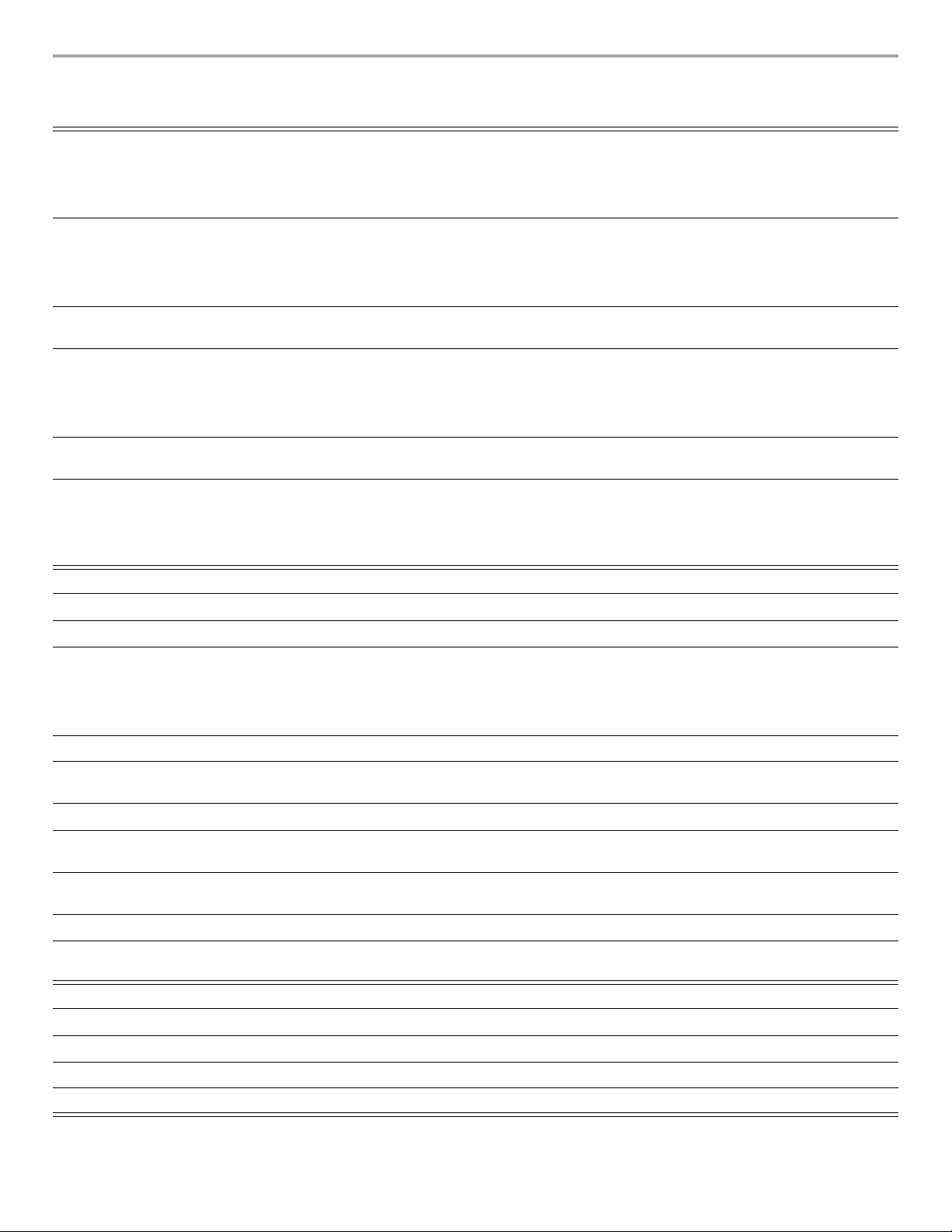
Category Food Doneness Options
(Bold choice indicates
the recommended
selections and default)
Pork Boston butt Boston butt - probed,
4-hour slow cook, 8-hour
slow cook, 12-hour slow
cook
Ham Baked ham Broiling pan, roasting pan, disposable
Pork chops 1 to 2 pork chops or 3 to
4 pork chops
Pork loin Roasted pork loin Broiling pan, roasting pan, disposable
Slow cook ribs 8-hour slow cook or
12-hour slow cook
Stuffed pork loin Roasted stuffed loin Broiling pan, roasting pan, disposable
Poultry Bone-in chicken breast Baked chicken breast Broiling pan 3r
Pan Options
(Bold choice indicates recommended
selection and default)
Broiling pan, roasting pan, disposable
roasting pan, rectangular shiny baking dish,
rectangular dark baking dish, rectangular
glass baking dish, rectangular ceramic baking
dish
roasting pan, rectangular shiny baking dish,
rectangular dark baking dish, rectangular
glass baking dish, rectangular ceramic baking
dish
Broiling pan 4r
roasting pan, rectangular shiny baking dish,
rectangular dark baking dish, rectangular
glass baking dish, rectangular ceramic baking
dish
Roasting pan or disposable roasting pan 2r
roasting pan, rectangular shiny baking dish,
rectangular dark baking dish, rectangular
glass baking dish, rectangular ceramic baking
dish
Rack
2r
2r
2r
2r
Boneless chicken breast Baked chicken breast Broiling pan 3r
Breaded chicken breast Baked chicken breast Broiling pan 3r
Chicken roaster Light, medium, dark Broiling pan, roasting pan, disposable
roasting pan, rectangular shiny baking dish,
rectangular dark baking dish, rectangular
glass baking dish, rectangular ceramic baking
dish
Chicken wings Chicken wings Broiling pan or dark jelly roll pan 3f
Duck Roasted duck Broiling pan, roasting pan, disposable
Game hen Roasted game hen Broiling pan or dark jelly roll pan 2r
Goose Roasted goose Broiling pan, roasting pan, disposable
Pheasant Roasted pheasant Broiling pan, roasting pan, disposable
Quail Roasted quail Broiling pan or dark jelly roll pan 2r
Tur ke y L ig ht , medium, dark Broiling pan, roasting pan, disposable
Seafood Salmon, tuna steak Rare, medium rare, well Broiling pan or dark jelly roll pan 4r
Snapper fillet
Swordfish steak Baked swordfish Broiling pan or dark jelly roll pan 4r
Tilapia fillet Baked tilapia Broiling pan or dark jelly roll pan 4r
Baked snapper Broiling pan or dark jelly roll pan 4r
roasting pan
roasting pan
roasting pan
roasting pan
2r
2r
2r
2r
2r
Whitefish fillet Baked whitefish Broiling pan or dark jelly roll pan 4r
Bread Biscuits Light, medium, dark Shiny baking sheet, dark jelly roll pan,
insulated baking sheet
14
2f
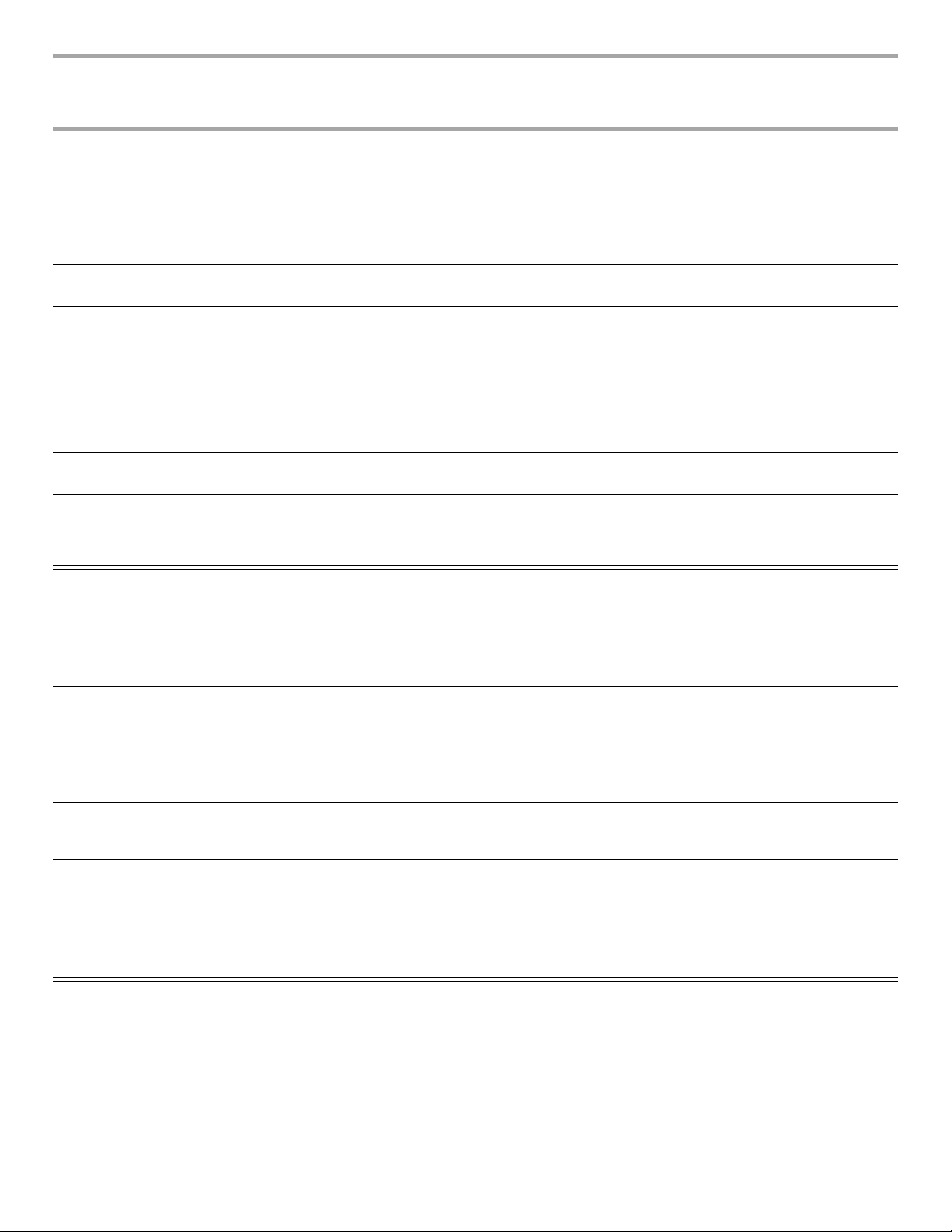
Category Food Doneness Options
(Bold choice indicates
the recommended
selections and default)
Cinnamon rolls Light, medium, dark Shiny baking sheet, dark jelly roll pan,
French bread/baguette Light, medium, dark Shiny baking sheet, dark jelly roll pan,
Frozen bread Light, medium, dark Shiny loaf pan, dark loaf pan, glass loaf pan,
Pan Options
(Bold choice indicates recommended
selection and default)
insulated baking sheet, stone baking sheet,
round shiny cake pan, round dark cake pan,
round silicone cake pan, round ceramic cake
pan, rectangular shiny baking dish,
rectangular dark baking dish, rectangular
glass baking dish, rectangular ceramic baking
dish
insulated baking sheet
silicone loaf pan, ceramic loaf pan, shiny
baking sheet, dark jelly roll pan, insulated
baking sheet
Rack
2f
2f
2f
Quick breads/muffins Light, medium, dark Dark loaf pan, shiny loaf pan, glass loaf pan,
silicone loaf pan, ceramic loaf pan, shiny
muffin pan, dark muffin pan, silicone muffin
pan, stone muffin pan
Rapid proof Rapid proof Any cookie sheet, any loaf pan, any muffin
pan
Yeast bread Light, medium, dark Shiny loaf pan, dark loaf pan, glass loaf pan,
silicone loaf pan, ceramic loaf pan, shiny
baking sheet, dark jelly roll pan, insulated
baking sheet
Casserole Brown rice Al dente or soft Square glass baking dish, square shiny
baking dish, square dark baking dish, square
silicone baking dish, square ceramic baking
dish, rectangular shiny baking dish,
rectangular dark baking dish, rectangular
glass baking dish, rectangular ceramic baking
dish
Chicken casserole Chicken casserole Rectangular shiny baking dish, rectangular
dark baking dish, rectangular glass baking
dish, rectangular ceramic baking dish
Sweet potato casserole Sweet potato casserole Rectangular shiny baking dish, rectangular
dark baking dish, rectangular glass baking
dish, rectangular ceramic baking dish
Tuna c a sserole Tuna casserole Rectangular shiny baking dish, rectangular
dark baking dish, rectangular glass baking
dish, rectangular ceramic baking dish
2f
3r
2f
3r
3f
3f
3f
White rice Al dente or soft Square glass baking dish, square shiny
baking dish, square dark baking dish, square
silicone baking dish, square ceramic baking
dish, rectangular shiny baking dish,
rectangular dark baking dish, rectangular
glass baking dish, rectangular ceramic baking
dish
Dessert Brownies Cake-like or fudge-like Rectangular glass baking dish, square
shiny baking dish, square dark baking dish,
square glass baking dish, square silicone
baking dish, square ceramic baking dish,
rectangular shiny baking dish, rectangular
dark baking dish, rectangular ceramic baking
dish
3r
3f
15

Category Food Doneness Options
(Bold choice indicates
the recommended
selections and default)
Chocolate cake Chocolate Cake Rectangular glass baking dish, round shiny
Pan Options
(Bold choice indicates recommended
selection and default)
cake pan, round dark cake pan, round
silicone cake pan, round ceramic cake pan,
square shiny baking dish, square dark baking
dish, square glass baking dish, square
silicone baking dish, square ceramic baking
dish, rectangular shiny baking dish,
rectangular dark baking dish, rectangular
ceramic baking dish
Rack
2f
Cookies Light, medium, dark Shiny baking sheet, dark jelly roll pan,
Cupcakes Cupcakes Shiny muffin pan, dark muffin pan, silicone
Frozen pie Light, medium, dark Shiny baking sheet, dark jelly roll pan,
Homemade pie Light, medium, dark Glass pie pan, shiny pie pan, dark pie pan,
Pastries Pastries Shiny baking sheet, dark jelly roll pan,
Pie shell Frozen pie shell or
fresh pie shell
Pound cake Pound cake Shiny loaf pan, dark loaf pan, glass loaf pan,
Tube ca k e Tube cake Shiny fluted/tube cake pan, dark fluted/tube
White cake White cake Round shiny cake pan, round dark cake pan,
insulated baking sheet
muffin pan, stone muffin pan
insulated baking sheet
ceramic pie pan
insulated baking sheet
FROZEN PIE SHELL: shiny baking sheet,
dark jelly roll pan, insulated baking sheet;
FRESH PIE SHELL: glass pie pan, shiny pie
pan, dark pie pan, ceramic pie pan
ceramic loaf pan, shiny fluted/tube cake pan,
dark fluted/tube cake pan, glass fluted/tube
cake pan, silicone fluted/tube cake pan,
ceramic fluted/tube cake pan
cake pan, glass fluted/tune cake pan, silicone
fluted/tube cake pan, ceramic fluted/tube
cake pan
round silicone cake pan, round ceramic cake
pan, square shiny baking dish, square dark
baking dish, square glass baking dish, square
silicone baking dish, square ceramic baking
dish, rectangular shiny baking dish,
rectangular dark baking dish, rectangular
glass baking dish, rectangular ceramic baking
dish
2f
Shiny, dark,
silicone: 3f
Stone: 3r
3f
3f
3f
3f
Loaf pan: 3f
Fluted pan: 2f
2f
3f
Italian
Favorites
16
Frozen pizza Light, medium, dark No pan, perforated pizza pan, shiny pizza
pan, silicone pizza pan, pizza stone - thick
crust, pizza stone - thin crust, shiny baking
sheet
Homemade pizza Light, medium, dark Shiny pizza pan, perforated pizza pan,
silicone pizza pan, pizza stone, shiny baking
sheet
No pan,
perforated pan,
shiny baking
sheet: 3f
Shiny pizza pan,
silicone pizza
pan: 2f
Pizza stone: 3r
Shiny pizza pan;
perforated pizza
pan, silicone
pizza pan, shiny
baking sheet: 2f;
Pizza stone: 3r
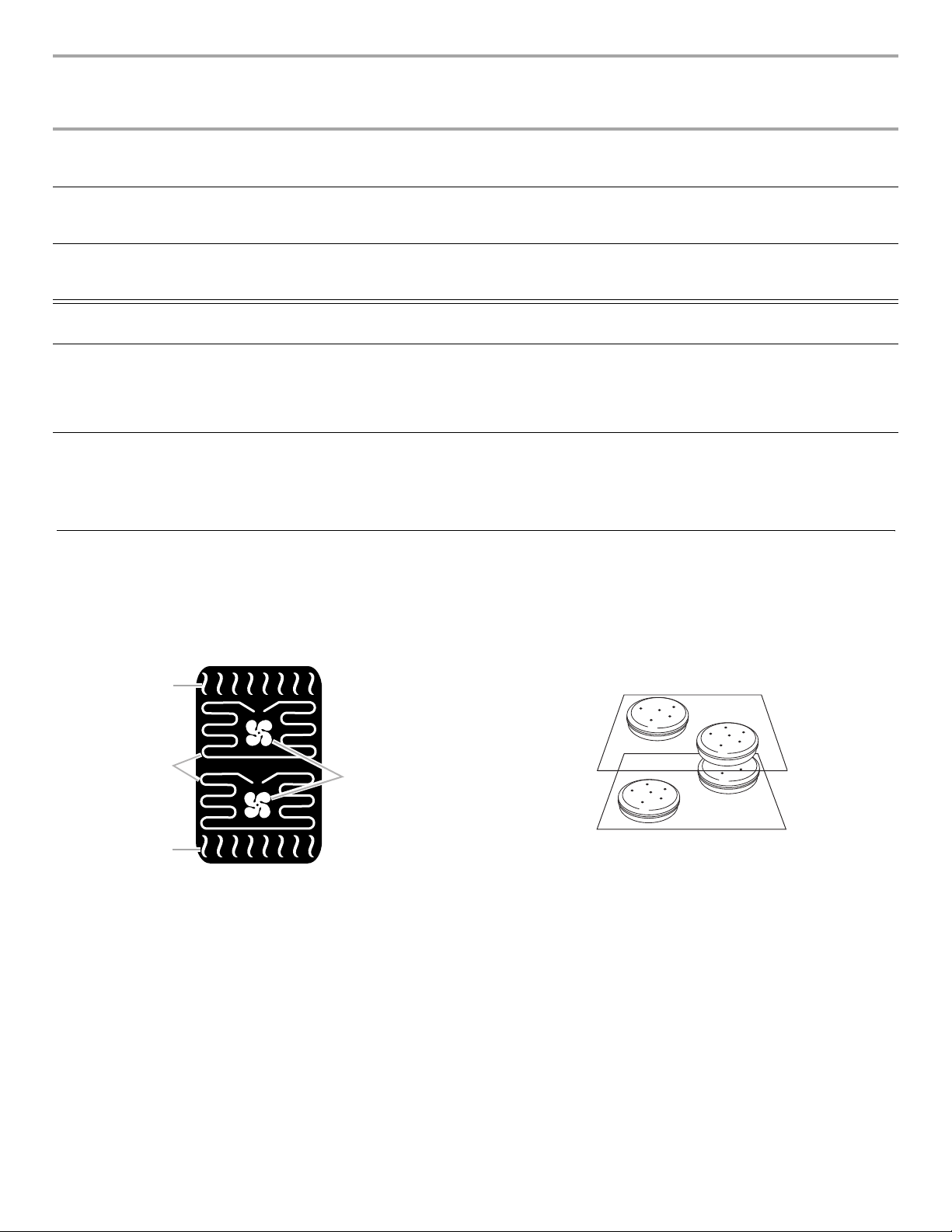
Category Food Doneness Options
C
(Bold choice indicates
the recommended
selections and default)
Lasagna Lasagna Rectangular shiny baking dish, rectangular
Pan Options
(Bold choice indicates recommended
selection and default)
dark baking dish, rectangular glass baking
dish, rectangular ceramic baking dish
Rack
2f
Macaroni and cheese Macaroni and cheese Rectangular shiny baking dish, rectangular
Tetrazzini Tetrazzini Rectangular shiny baking dish, rectangular
Vegetables Baked potatoes Soft or firm Dark jelly roll pan, foil wrapped potato,
Roasted potatoes Roasted potatoes Dark jelly roll pan, roasting pan, disposable
Roasted vegetables Roasted vegetables Dark jelly roll pan, roasting pan, disposable
dark baking dish, rectangular glass baking
dish, rectangular ceramic baking dish
dark baking dish, rectangular glass baking
dish, rectangular ceramic baking dish
no pan
roasting pan, rectangular shiny baking dish,
rectangular dark baking dish, rectangular
glass baking dish, rectangular ceramic baking
dish
roasting pan, rectangular shiny baking dish,
rectangular dark baking dish, rectangular
glass baking dish, rectangular ceramic baking
dish
Bake
During baking, the appropriate heating elements and convect
fans will cycle on and off in intervals to maintain the oven
temperature. For best results, allow the oven to preheat before
placing food in the oven. Bake is used to cook up to 2 racks of
food.
A
Rack positions
1-rack baking: 3f
2-rack baking: 2o and 4f or 2o and 4r
For meat and poultry: 2o
For best results when baking cakes on 2 racks, use racks 4r and
2o for baking. Place the cakes on the racks as shown.
2f
2f
3r
3f
3f
B
D
A. Broil element
B. Convection elements
C. Convection fans
D. Bake element
If the oven door is opened during baking, the heating elements
will turn off approximately 30 seconds after the door is opened.
They will turn on again approximately 30 seconds after the door
is closed.
Before Using Bake:
Before using Bake, see the “Positioning Racks and Bakeware”
section and the following tips for rack positions.
NOTE: An “o” after the rack position number indicates that the
offset rack should be used. An “f” indicates that the flat rack
should be used, and an “r” indicates that the roll-out rack should
be used.
To Use Bake:
1. Touch MODES to move to the Modes menu.
2. From the Modes menu, touch BAKE.
3. After touching Bake, you will move to the Temperature
screen, or you may touch the Temperature tab to move to the
Temperature screen.
Use the slider to enter a desired cooking temperature or
touch the -5°F (-1°C) or +5°F (+1°C) buttons. The temperature
must be between 170°F (77°C) and 550°F (288°C).
4. Touch START to begin preheating oven or to start the Delay
Timer.
OR
5. If a programmed cook time is desired, touch TIMER NOT SET
to enter the Cook Time screen. Enter a cooking length using
the on-screen number keyboard to set a timer to alert you
when cooking ends. The time length may not exceed
12:00:00. The oven will turn off when the cook time expires.
17
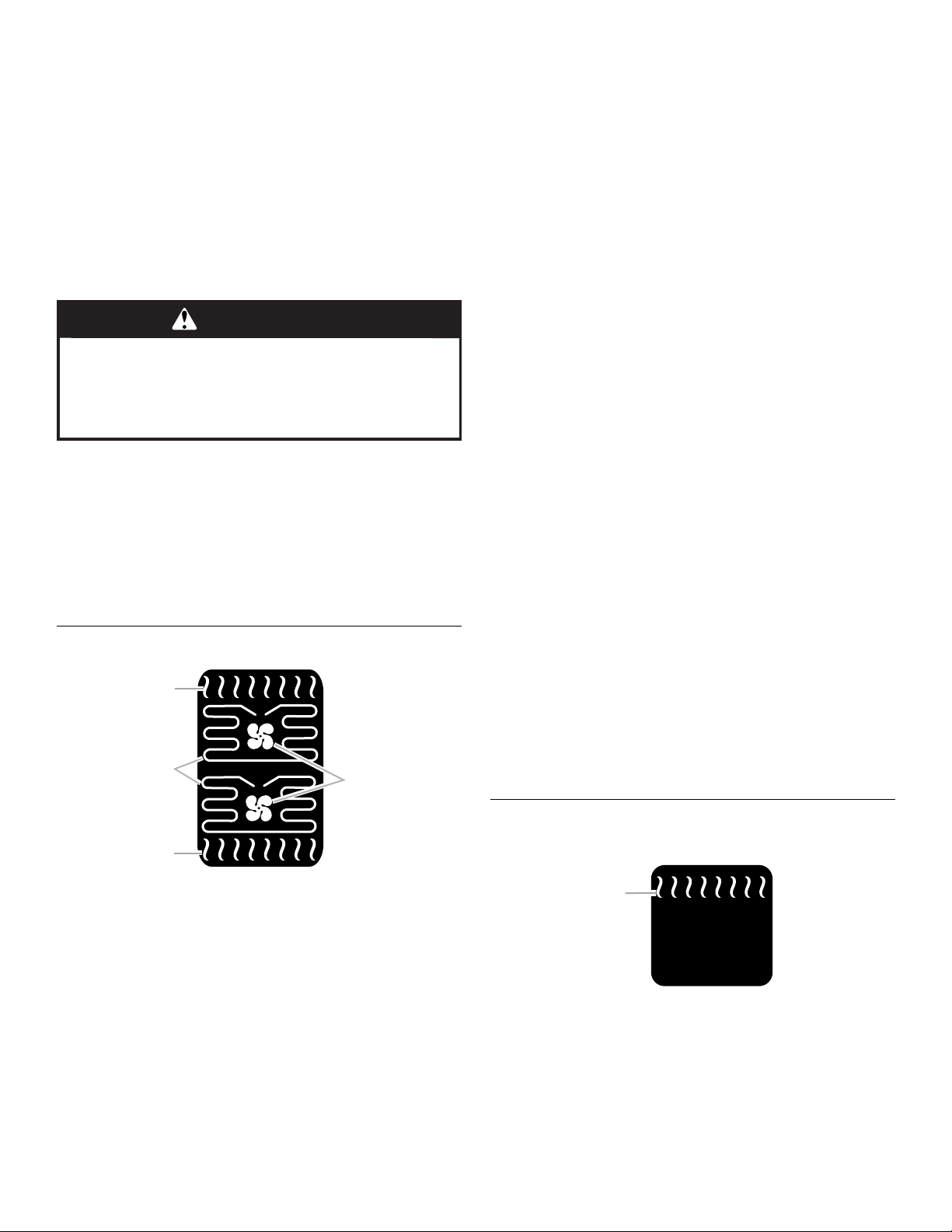
6. (Optional) To keep food warm after a programmed cook timer
C
ends, turn Keep Warm ON from the Cook Time screen. See
the ”Keep Warm™” section for additional information.
7. (Optional) To set a delay start with a cook time, touch the
TIMER NOT SET/COOK TIME Screen and enter desired cook
time. Select Delay Start, set desired start time and touch SET
DELAY. A second way to set a Delay Start is to touch DELAY
START from the Temperature tab, set desired time and touch
SET DELAY. See “Delay Start” section for additional
information.
8. Touch START to begin preheating oven.
9. Place food in the oven when preheat signal sounds. The
screen will also prompt you when to insert food. If a delay
start is programmed, place food in oven when setting the
mode.
WARNING
Food Poisoning Hazard
Do not let food sit in oven more than one hour before
or after cooking.
Doing so can result in food poisoning or sickness.
NOTE: Do not use Delay Start for items that require a
preheated oven, such as cakes, cookies and breads. If food
is in the oven during preheat, it may become overcooked.
10. When the cook timer ends, you can start the Keep Warm
cycle if not preset, Add More Time or Cancel the timer. To add
more time, touch ADD MORE TIME or EXIT TIMER and then
set timer. Enter desired time and select OK.
11. When the cycle is complete, touch CANCEL (CANCEL
UPPER or CANCEL LOWER on double models) to turn off the
oven.
No Preheat, 1-Rack Cooking
A
B
NOTE: An “o” after the rack position number indicates that the
offset rack should be used. An “f” indicates that the flat rack
should be used, and an “r” indicates that the roll-out rack should
be used.
Rack positions
Use rack position 3f for baked goods such as biscuits, cookies,
cakes and convenience foods. Use rack position 2f for meat,
poultry and loaves of bread.
To Use No Preheat, 1-Rack Cooking:
1. Place food in oven on appropriate rack.
2. Touch MODES to move to the Modes menu.
3. From the Modes menu, touch NO PREHEAT 1-RACK
COOKING.
4. After touching No Preheat, 1-Rack Cooking, you will move to
the Temperature screen or you may touch the Temperature
tab to move to the Temperature screen.
Use the slider to enter a desired cooking temperature or
touch the -5°F (-1°C) or +5°F (+1°C) buttons. The temperature
must be between 170°F (77°C) and 550°F (288°C).
5. Touch START to begin cooking.
OR
6. If a programmed cook time is desired, touch TIMER NOT SET
to enter the Cook Time screen. Enter a cooking length using
the on-screen number keyboard to set a timer to alert you
when cooking ends. The time length may not exceed
12:00:00. The oven will turn off when the cook time expires.
7. (Optional) To keep food warm after a programmed cook time
ends, turn Keep Warm ON from the Cook Time screen. See
the “Keep Warm™”section for additional information.
8. (Optional) To set a delay start with a cook time, touch the
TIMER NOT SET/COOK TIME Screen and enter desired cook
time. Select Delay Start, set desired start time and touch SET
DELAY. A second way to set a Delay Start is to touch DELAY
START from the Temperature tab, set desired time and touch
SET DELAY. See “Delay Start” section for additional
information.
9. Touch START to begin cooking or to start the Delay Timer.
10. When the timer ends, you can start the Keep Warm cycle,
Add More Time or Cancel the timer. To add more time, touch
ADD MORE TIME or EXIT TIMER and then set timer. Enter
desired time and select OK.
11. When the cycle is complete, touch CANCEL (CANCEL
UPPER or CANCEL LOWER on double models) to turn off the
oven.
D
A. Broil element
B. Convection elements
C. Convection fans
D. Bake element
The No Preheat, 1-Rack Cooking function allows you to bake on
1-rack without preheating the oven. Baked goods, convenience
foods and protein foods can be cooked using this function. Food
items with a 10 minute or less baking time as well as some frozen
convenience foods may require additional cooking time. Convect
Bake, Convect Bake Rapid Preheat, and True Convect modes
should be used for multiple-rack baking.
Before Using No Preheat, 1-Rack Cooking:
Before using No Preheat, 1-Rack Cooking, see the “Positioning
Racks and Bakeware” section and the following tips for rack
positions.
18
Broil
Broiling uses direct radiant heat to cook food.
A
A. Broil element
The element cycles on and off in intervals to maintain the oven
temperature.
The oven door must be close for the broil element to operate.
If the oven door is opened during broiling, the broil element
will turn off in approximately 30 seconds. When the oven door is
closed, the element will come back on approximately
30 seconds after the door is closed.
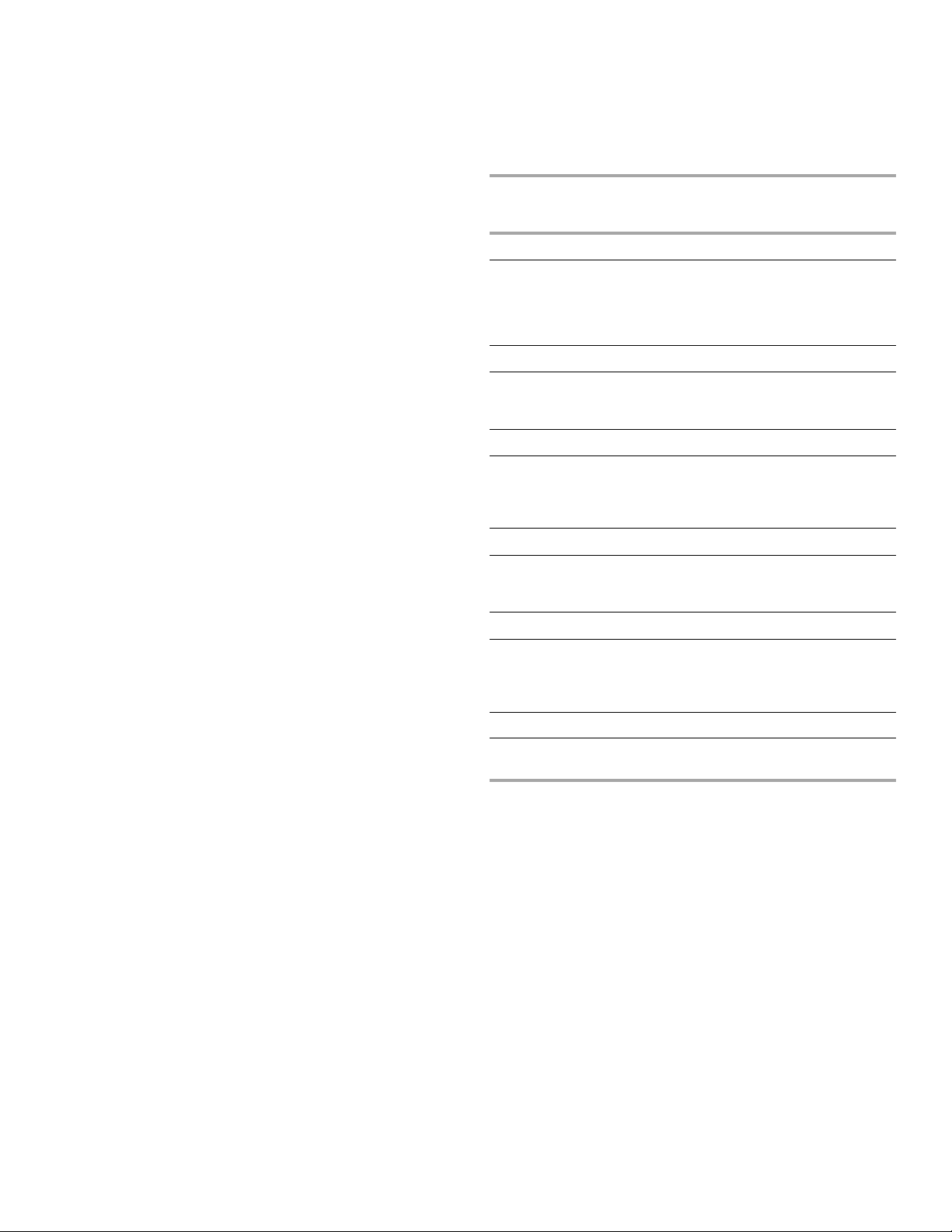
■ For best results, use a broiler pan and grid. It is designed to
drain juices and help avoid spatter and smoke.
If you would like to purchase a Broiler Pan Kit, it may be
ordered. See “Assistance or Service” section to order. Ask for
Part Number W10123240.
■ For proper draining, do not cover the grid with foil. The
bottom of the broiler pan may be lined with aluminum foil for
easier cleaning.
■ Trim excess fat to reduce spattering. Slit the remaining fat on
the edges to avoid curling.
■ Pull out oven rack to stop position before turning or removing
food. Use tongs to turn food to avoid the loss of juices. Very
thin cuts of fish, poultry or meat may not need to be turned.
■ After broiling, remove the pan of food from the oven.
Drippings will bake on the pan if left in the heated oven,
making cleaning more difficult.
To Use Broil:
Before broiling, position rack according to the Broiling Chart.
When broiling, changing the temperature allows more precise
control. The lower the temperature, the slower the cooking.
Thicker cuts and unevenly shaped pieces of meat, fish and
poultry may cook better at lower broiling temperatures.
Position food on the grid on the broiler pan, then place it in the
center of the oven rack with the longest side parallel to the door.
Close the door. It is not necessary to wait for the oven to preheat
before putting food in unless recommended in the recipe.
1. Place food in oven and close door.
2. Touch MODES tab to move to the Modes menu.
3. Touch BROIL.
4. After touching Broil, you will move to the Temperature screen,
or you may touch the Temperature tab to move to the
Temperature screen.
Use the slider to enter a desired cooking temperature or
touch the -5°F (-1°C) or + 5°F (+1°C) buttons. The
temperature must be between 450°F (232°C) and
550°F (288°C).
5. Touch START to begin cooking.
OR
6. If a programmed cook time is desired, touch TIMER NOT SET
to enter the Cook Time screen. Enter a cooking length using
the on-screen number keyboard to set a timer to alert you
when cooking ends. The time length may not exceed
12:00:00. The oven will turn off when the cook time expires.
7. (Optional) To keep food warm after a programmed cook time
ends, turn Keep Warm ON from the Cook Time screen. See
the “Keep Warm™” section for additional information.
8. (Optional) To set a delay start with a cook time, touch the
TIMER NOT SET/COOK TIME Screen and enter desired cook
time. Select Delay Start, set desired start time and touch SET
DELAY. A second way to set a Delay Start is to touch DELAY
START from the Temperature tab, set desired time and touch
SET DELAY. See “Delay Start” section for additional
information.
9. Touch START to begin cooking or to start the Delay Timer.
10. When the timer ends, you can start the Keep Warm cycle,
Add More Time or Cancel the timer. To add more time, touch
ADD MORE TIME or EXIT TIMER and then set timer. Enter
desired time and select OK.
11. Touch CANCEL (CANCEL UPPER or CANCEL LOWER on
double models) to turn off the oven.
BROILING CHART
For best results, follow the chart below. For diagram, see the
“Positioning Racks and Bakeware” section.
A temperature setting of 550°F (288°C) is recommended for most
foods.
Times are guidelines only and may need to be adjusted for
individual foods and tastes. Preheat is not needed for Broil mode.
FOOD Rack
Position
Beef
Steak
1" to 1¹⁄₄" (2.5 cm to 3 cm) thick
medium-rare
medium
well-done
4f
4f
4f
Pork
Pork chops
1" (2.5 cm) thick
medium 4f 16-24
Lamb
Lamb chops
1" (2.5 cm) thick
medium-rare
medium
4f
4f
Ground Meats
Ground beef, pork or lamb patties*
³⁄₄" (2 cm) thick
well-done 4f 15-18
Chicken
Chicken
bone-in pieces (2" to 2¹⁄₂"
2f
[5 cm to 6.3 cm])
boneless pieces (4 oz [113 g])
4f
Fish
Fish
¹₂" to ³⁄₄" (1.25 to 2 cm) thick 4f 6-15
*Place up to 12 patties, equally spaced, on broiler grid.
**An “o” after the rack position indicates that an offset rack
should be used, an “f” indicates that the flat rack should be
used, and a “r” indicates that the roll-out rack should be used.
COOK
TIME (in
minutes)
10-17
12-19
15-24
10-12
11-13
20-40
12-15
19
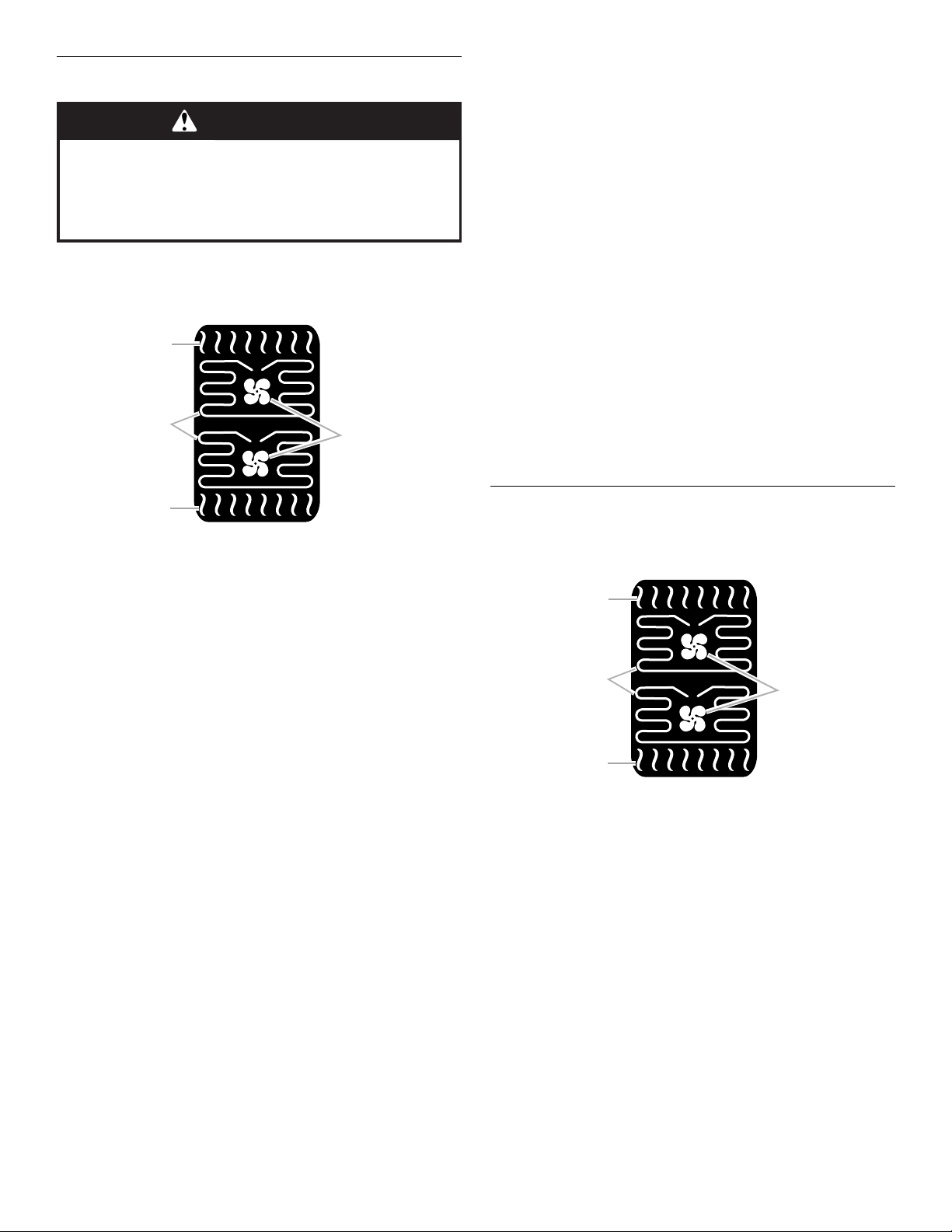
Keep Warm™ Option
C
C
WARNING
Food Poisoning Hazard
Do not let food sit in oven more than one hour before
or after cooking.
Doing so can result in food poisoning or sickness.
IMPORTANT: Food must be at serving temperature before
placing it in the warmed oven. Food should not be held for more
than 1 hour; however, breads and casseroles may become too
dry if left in the oven during the Keep Warm function.
A
B
8. Place food in warm oven. If a delay start is programmed,
place food in oven when setting the mode.
NOTE: Do not use Delay Start for items that require a
preheated oven, such as cakes, cookies and breads. If food
is in the oven during preheat, it may become overcooked.
9. Touch CANCEL (CANCEL UPPER or CANCEL LOWER on
double models) to turn off the oven. If a timed function was
programmed, the oven will turn off when the programmed
time expires.
To Use Keep Warm at the End of a Cooking Cycle:
Keep Warm can be set up to come on at the end of a cooking
cycle. Activate Keep Warm while setting up the cooking cycle.
1. During setup of a cooking cycle, touch the TIMER NOT SET/
COOK TIME screen.
2. Set the desired cook time.
3. Touch KEEP WARM WHEN DONE and toggle to ON.
The oven will automatically go into Keep Warm mode when
the cook timer ends.
4. If you want to change the Keep Warm temperature during the
Keep Warm cycle, touch the programmed temperature at the
top of the screen. Adjust temperature and touch OK.
5. To change the mode, touch the programmed mode at the top
of the screen. Select the new mode and touch OK.
6. Touch CANCEL (CANCEL UPPER or CANCEL LOWER on
double models) to turn off the oven.
D
A. Broil element
B. Convection elements
C. Convection fans
D. Bake element
The Keep Warm™ option allows hot cooked foods to stay at
serving temperature. It can be used as an independent option or
at the end of a timed cook.
To Use Keep Warm As An Independent Option:
1. Touch MODES to move to the Modes menu.
2. From the Modes menu, touch KEEP WARM.
3. After touching Keep Warm, you will move to the Temperature
screen, or you may touch the Temperature tab to move to the
Temperature screen.
Use the slider to enter a desired cooking temperature or
touch the -5ºF (-1ºC) or +5ºF (+1ºC) buttons. The temperature
must be between 150ºF (66ºC) and 200ºF (93ºC).
4. Touch START to begin Keep Warm cycle.
OR
5. If a timed Keep Warm is desired, touch the TIMER NOT SET
tab to enter the Cook TIme screen. Enter a time using the onscreen number keyboard to set a timer to alert you when
function ends. The time length may not exceed 12:00:00. The
oven will turn off when cook time expires.
6. (Optional) To set a delay start with a cook time, touch the
TIMER NOT SET/COOK TIME Screen and enter desired cook
time. Select Delay Start, set desired start time and touch SET
DELAY. A second way to set a Delay Start is to touch DELAY
START from the Temperature tab, set desired time and touch
SET DELAY. See “Delay Start” section for additional
information.
7. Touch START to begin the Keep Warm cycle.
Convect Bake
The convection elements are located in the rear of the oven
cavity, and assisted by the convection fans, provide balanced,
efficient heating.
A
B
D
A. Broil element
B. Convection elements
C. Convection fans
D. Bake element
Convection baking can be used for baking up to 2 racks of layer
cakes and up to 4 racks of food such as cookies. If the oven is
full, extra cooking time may be needed.
When cooking an oven meal with several different types of foods,
be sure to select recipes that require similar temperatures.
Cookware should sit in the oven with at least 1" (2.5 cm) of space
between the cookware and the sides of the oven.
20
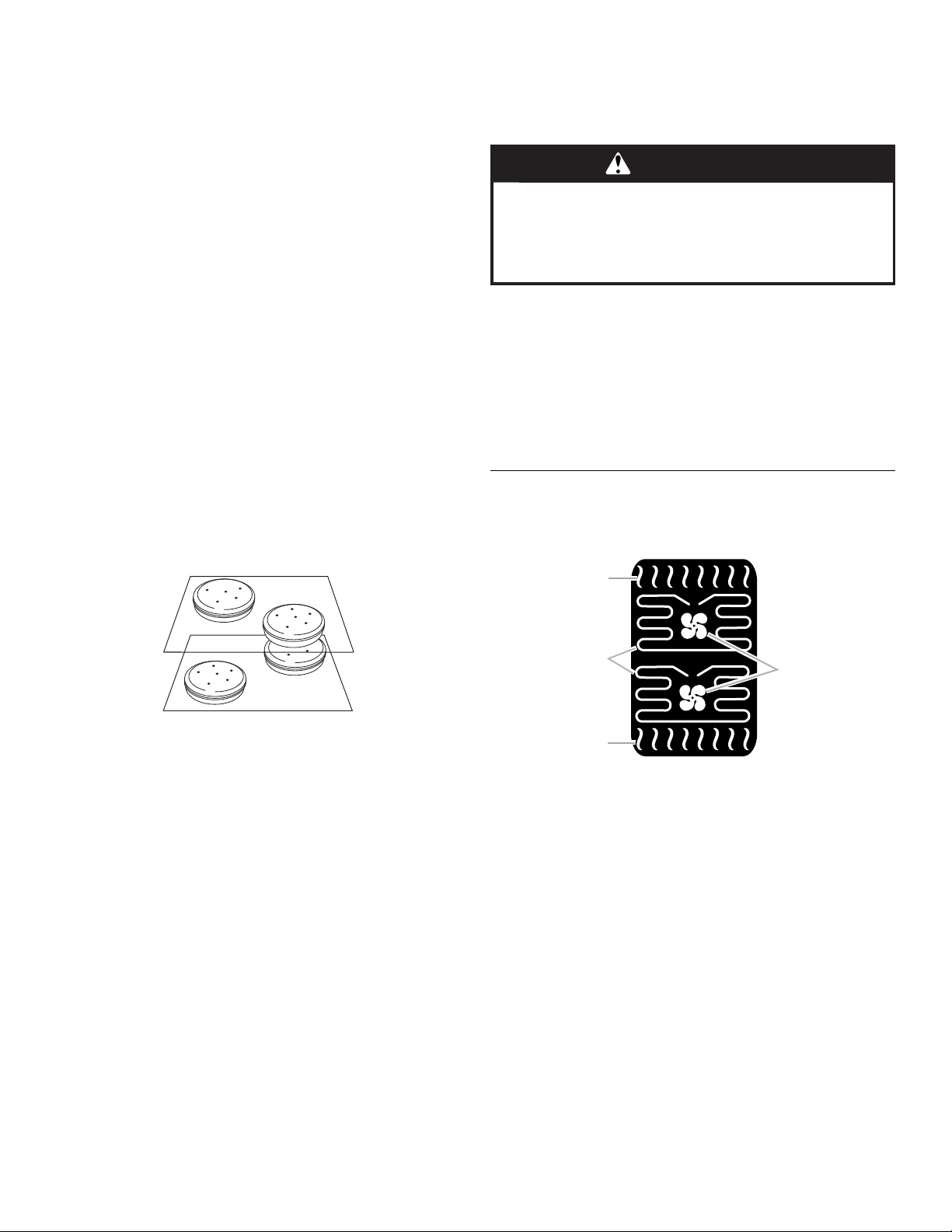
During convection baking preheat, the convection, bake and broil
C
elements all heat the oven cavity while the fan circulates the hot
air. After preheat, the convection, bake and broil elements and
the fans will cycle on and off in intervals to maintain oven
temperature.
If the oven door is opened during convection baking, the fans
turn off immediately when the door is opened and turn on
immediately when the door is closed. Convection, Bake, and
Broil elements will turn off approximately 30 seconds after the
door is opened. They will turn on again approximately
30 seconds after the door is closed.
■ Reduce recipe temperature 25°F (14°C). Check food at
shortest recommended package or recipe time.
■ Choose cookie sheets without sides to allow air to move
freely around the food.
Before Using Convect Bake:
Before using Convect Bake, see the “Positioning Racks and
Bakeware” section and the following tips for rack positions.
NOTE: An “o” after the rack position number indicates that the
offset rack should be used. An “f” indicates that the flat rack
should be used, and an “r” indicates that the roll-out rack should
be used.
Rack positions
1-rack baking: 3f
2-rack baking: 2o and 4f or 2o and 4r
3-rack baking: 1o, 3f, and 5r
4-rack baking: 1o, 2f, 4f, and 5r
For best results when baking cakes on 2 racks, use racks 4r and
2o for baking. Place the cakes on the racks as shown.
8. Touch START to begin preheating oven.
9. Place food in the oven when preheat signal sounds. The
screen will also prompt you when to insert food. If a delay
start is programmed, place food in oven when setting the
mode.
WARNING
Food Poisoning Hazard
Do not let food sit in oven more than one hour before
or after cooking.
Doing so can result in food poisoning or sickness.
NOTE: Do not use Delay Start for items that require a
preheated oven, such as cakes, cookies and breads. If food
is in the oven during preheat, it may become overcooked.
10. When cook timer ends, you can start the Keep Warm cycle if
not preset, Add More time or Cancel the timer.To add more
time, touch ADD MORE TIME or EXIT TIMER and then set
timer. Enter desired time and select OK.
11. When the cycle is complete, touch CANCEL (CANCEL
UPPER or CANCEL LOWER on double models) to turn off the
oven.
Convect Bake Rapid Preheat
The Convect Bake Rapid Preheat mode will preheat the oven
faster than other modes. You can bake up to three racks of food
such as biscuits or cookies and 2 racks of layer cakes.
A
To Use Convect Bake:
1. Touch MODES to move to the Modes menu.
2. From the Modes menu, touch CONVECT BAKE.
3. After touching Convect Bake, you will move to the
Temperature screen, or you may touch the Temperature tab
to move to the Temperature screen.
Use the slider to enter a desired cooking temperature or
press the -5°F (-1°C) or +5°F (+1°C) buttons. The temperature
must be between 170°F (77°C) and 550°F (288°C).
4. Touch START to preheat oven.
OR
5. If a programmed cook time is desired, touch TIMER NOT SET
to enter the Cook Time screen. Enter a cooking length using
the on-screen number keyboard to set a timer to alert you
when cooking ends. The time length may not exceed
12:00:00. The oven will turn off when the cook time expires.
6. (Optional) To keep food warm after a programmed cook time
ends, turn Keep Warm ON from the Cook Time screen. See
the “Keep Warm” section for additional information.
7. (Optional) To set a delay start with a cook time, touch the
TIMER NOT SET/COOK TIME Screen and enter desired cook
time. Select Delay Start, set desired start time and touch SET
DELAY. A second way to set a Delay Start is to touch DELAY
START from the Temperature tab, set desired time and touch
SET DELAY. See “Delay Start” section for additional
information.
B
D
A. Broil element
B. Convection elements
C. Convection fans
D. Bake element
NOTE: Reduce recipe temperature by 25°F (14°C) for this
function.
Before Using Convect Bake Rapid Preheat:
Before using Convect Bake Rapid Preheat, see the “Positioning
Racks and Bakeware” section and the following tips for rack
positions.
NOTE: An “o” after the rack position number indicates that the
offset rack should be used. An “f” indicates that the flat rack
should be used, and an “r” indicates that the roll-out rack should
be used.
Rack positions
1-rack baking: 3f
2-rack baking: 2o and 4r
3-rack baking: 1f, 4o and 5r or 1o, 3f and 5r
21
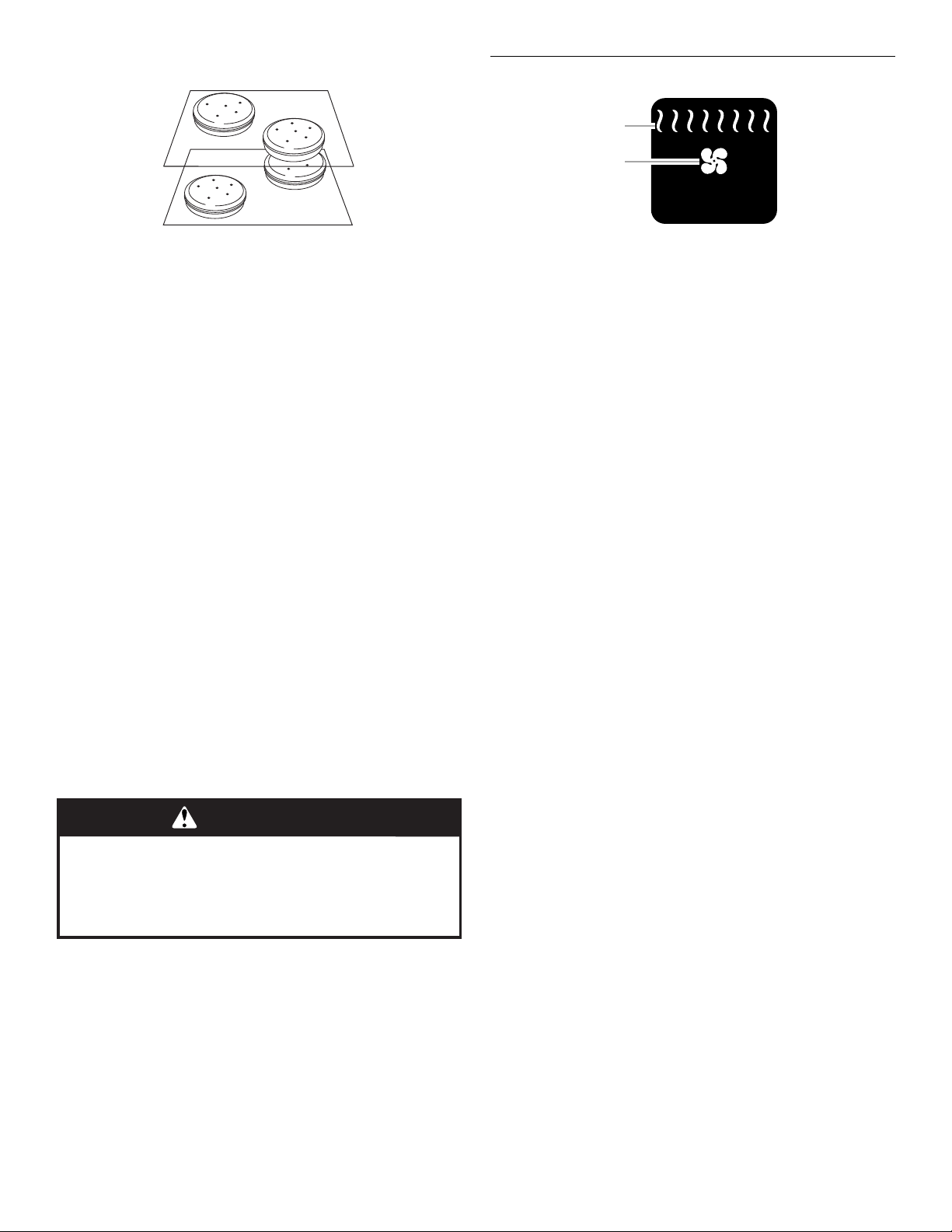
For best results when baking cakes on 2 racks, use racks 2o and
4r for baking. Place the cakes on the racks as shown.
Convect Broil
A
B
To Use Convect Bake Rapid Preheat:
1. Touch MODES to move to the Modes menu.
2. From the Modes menu, touch CONVECT BAKE RAPID
PREHEAT.
3. After touching Convect Bake Rapid Preheat, you will move to
the Temperature screen, or you may touch the Temperature
tab to move to the Temperature screen.
Use the slider to enter a desired cooking temperature or
touch the -5°F (-1°C) or +5°F (+1°C) buttons. The temperature
must be between 170°F (77°C) and 550°F (288°C).
4. Touch START to begin preheating oven.
OR
5. If a programmed cook time is desired, touch TIMER NOT SET
to enter the Cook Time screen. Enter a cooking length using
the on-screen number keyboard to set a timer to alert you
when cooking ends. The time length may not exceed
12:00:00. The oven will turn off when the cook time expires.
6. (Optional) To keep food warm after a programmed cook time
ends, turn Keep Warm ON from the Cook Time screen. See
the “Keep Warm™” section for additional information.
7. (Optional) To set a delay start with a cook time, touch the
TIMER NOT SET/COOK TIME Screen and enter desired cook
time. Select Delay Start, set desired start time and touch SET
DELAY. A second way to set a Delay Start is to touch DELAY
START from the Temperature tab, set desired time and touch
SET DELAY. See “Delay Start” section for additional
information.
8. Touch START to begin preheating oven or to start the Delay
Timer.
9. Place food in the oven when preheat signal sounds. The
screen will also prompt you when to insert food. If a delay
start is programmed, place food in oven when setting the
mode.
WARNING
Food Poisoning Hazard
Do not let food sit in oven more than one hour before
or after cooking.
Doing so can result in food poisoning or sickness.
NOTE: Do not use Delay Start for items that require a
preheated oven, such as cakes, cookies and breads. If food
is in the oven during preheat, it may become overcooked.
10. When the cook timer ends, you can start the Keep Warm
cycle if not preset, Add More Time or Cancel the timer. To add
more time, touch ADD MORE TIME or EXIT TIMER and then
set timer. Enter desired time and select OK.
11. When the cycle is complete, touch CANCEL (CANCEL
UPPER or CANCEL LOWER on double models) to turn off the
oven.
A. Broil element
B. Convection fans
During convection broiling, the broil element will cycle on and off
in intervals to maintain oven temperature, while the fan circulates
the hot air.
The oven door must be close for the broil element to operate.
The temperature is preset at 550°F (288°C), but can be changed
to a different temperature. Cooking times will vary depending on
the rack position and temperature and may need to be adjusted.
The fans turn off immediately when door is opened and turn on
again immediately when door is closed. The broil element will
turn off approximately 30 seconds after the door is opened. It will
turn on again approximately 30 seconds after the door is closed.
To Use Convection Broil:
Before convection broiling, see “Broil” section for general broiling
guidelines.
1. Place food in oven and close door.
2. Touch MODES tab to move to the Modes menu.
3. Touch CONVECT BROIL.
4. After touching Convect Broil, you will move to the
Temperature screen, or you may touch the Temperature tab
to move to the Temperature screen.
Use the slider to enter a desired cooking temperature or
touch the -5°F (-1°C) or +5°F (+1°C) buttons. The temperature
must be between 450ºF (232ºC) and 550ºF (288ºC).
5. Touch START to begin cooking.
OR
6. If a programmed cook time is desired, touch TIMER NOT SET
to enter the Cook Time screen. Enter a cooking length using
the on-screen number keyboard to set a timer to alert you
when cooking ends. The time length may not exceed
12:00:00. The oven will turn off when the cook time expires.
7. (Optional) To keep food warm after a programmed cook time
ends, turn Keep Warm ON from the Cook Time screen. See
the “Keep Warm™” section for additional information.
8. (Optional) To set a delay start with a cook time, touch the
TIMER NOT SET/COOK TIME Screen and enter desired cook
time. Select Delay Start, set desired start time and touch SET
DELAY. A second way to set a Delay Start is to touch DELAY
START from the Temperature tab, set desired time and touch
SET DELAY. See “Delay Start” section for additional
information.
9. Touch START to begin cooking or to start the Delay Timer.
10. When the timer ends, you can start the Keep Warm cycle,
Add More Time or Cancel The Timer. To add more time, touch
ADD MORE TIME or EXIT TIMER and then set timer. Enter
desired time and select OK.
11. Touch CANCEL (CANCEL UPPER or CANCEL LOWER on
double models) to turn off the oven.
22
