Page 1
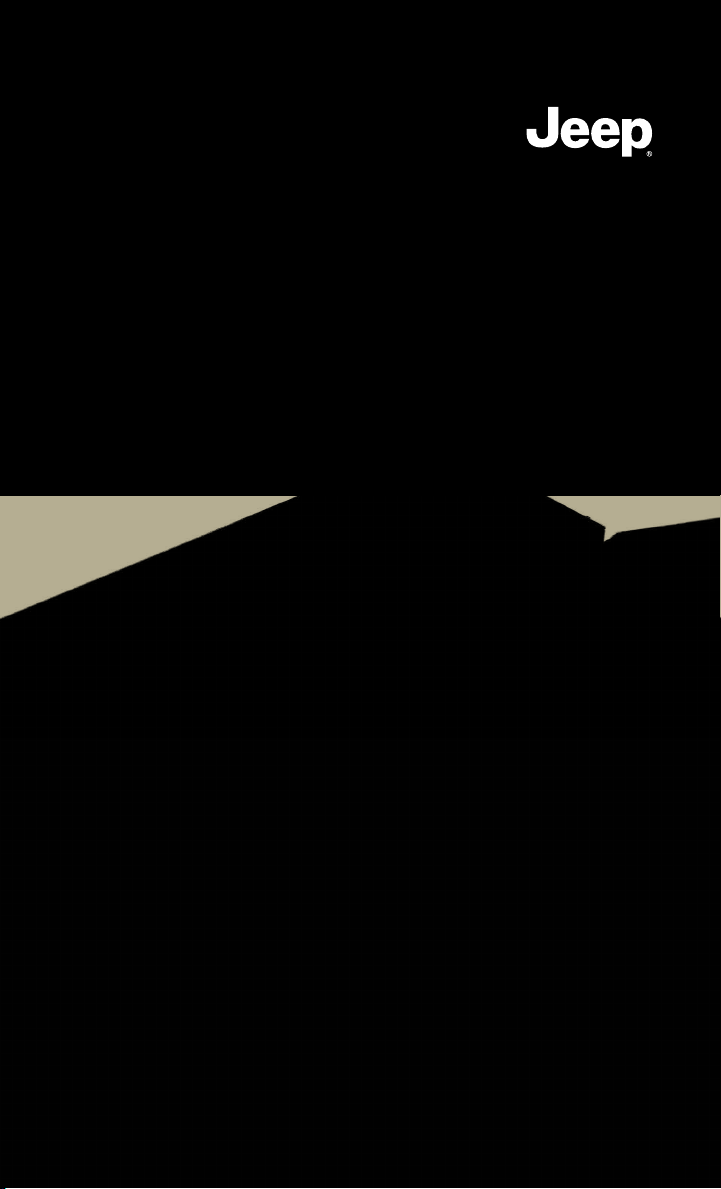
User Guide
2012
Grand Cherokee
Includes SRT8
Page 2
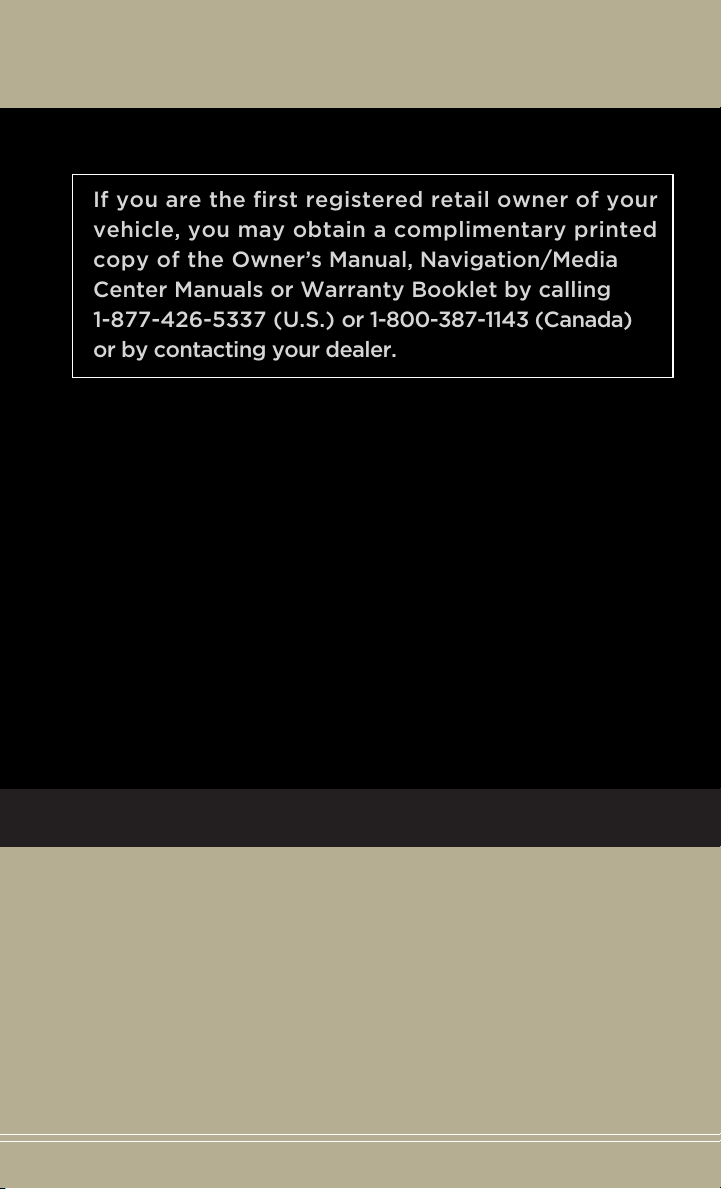
If you are the first registered retail owner of your
vehicle, you may obtain a complimentary printed
copy of the Owner’s Manual, Navigation/Media
Center Manuals or Warranty Booklet by calling
1-877-426-5337 (U.S.) or 1-800-387-1143 (Canada)
or by contacting your dealer.
The driver’s primary responsibility
is the safe operation of the
vehicle. Driving while distracted
can result in loss of vehicle
control, resulting in a collision and
personal injury. Chrysler Group
LLC strongly recommends that
the driver use extreme caution
when using any device or feature
that may take their attention off
the road. Use of any electrical
devices such as cell phones,
computers, portable radios,
vehicle navigation or other
devices by the driver while the
vehicle is moving is dangerous
and could lead to a serious
collision. Texting while driving is
also dangerous and should never
be done while the vehicle is
moving. If you find yourself
unable to devote your full
attention to vehicle operation,
pull off the road to a safe location
and stop your vehicle. Some
States or Provinces prohibit the
use of cellular telephones or
texting while driving. It is always
the driver’s responsibility to
comply with all local laws.
Important:
This User Guide is intended to familiarize you with the important features
of your vehicle. The DVD enclosed contains your Owner’s Manual,
Navigation/Media Center Manuals, Warranty Booklets, Tire Warranty
and 24-Hour Towing Assistance (new vehicles purchased in the U.S.) or
Roadside Assistance (new vehicles purchased in Canada) in electronic
format. We hope you find it useful. Replacement DVD kits may be
purchased by visiting www.techauthority.com. Jeep
trademark of Chrysler Group LLC. © 2012 Chrysler Group LLC.
®
is a registered
Page 3
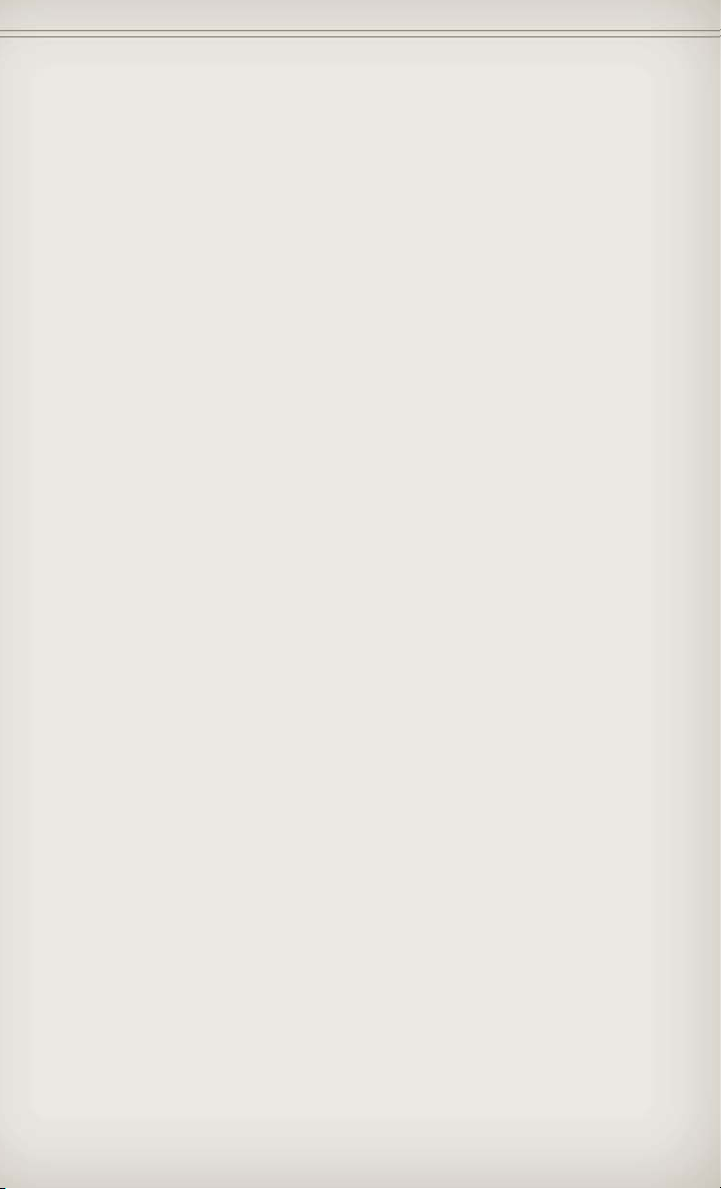
TABLE OF CONTENTS
INTRODUCTION/WELCOME
Welcome From Chrysler Group
LLC.....................3
CONTROLS AT A GLANCE
Driver Cockpit ..............6
Instrument Cluster ............8
GETTING STARTED
KeyFob................. 10
Remote Start ...............12
Keyless Enter-N-Go™ ..........13
Theft Alarm ............... 16
Seat Belt ................. 16
Supplemental Restraint System
(SRS) — Air Bags ............17
Child Restraints .............18
FrontSeats...............20
RearSeats................23
Heated/Ventilated Seats .......24
Heated Steering Wheel ........25
Tilt/Telescoping Steering Column
..26
OPERATING YOUR VEHICLE
Engine Break-In
Recommendations ...........27
Headlight Switch ............28
Turn Signal/Wiper/Washer/High
Beam Lever ...............29
Auto Dimming Mirrors ........30
Speed Control .............30
Electronic Range Selection (ERS)
Manual Climate Controls .......35
Automatic Temperature Controls
(ATC) ..................35
Parksense® Rear Park Assist .....36
Parkview® Rear Back-Up Camera . . 36
Blind Spot Monitoring .........37
Liftgate Flipper Glass .........37
Power Sunroof .............38
Wind Buffeting ............. 41
..34
ELECTRONICS
Your Vehicle's Sound System ....42
Media Center 130 (Sales Code
RES) ...................44
Media Center 130 With Satellite
Radio (Sales Code RES + RSC) . . . 46
Media Center 430/430N (Sales
Code RBZ/RHB) ............48
Media Center 730N (Sales
Code RHR) ...............57
Sirius XM™ Satellite Radio/Travel
Link ....................67
Steering Wheel Audio Controls . . . 70
iPod®/USB/MP3 Control .......70
Uconnect™ Phone ............71
Uconnect™ Voice Command .....74
Bluetooth® Streaming Audio .....76
Video Entertainment
System (VES)™ .............76
Electronic Vehicle Information
Center (EVIC) .............78
Programmable Features .......79
Universal Garage Door Opener
(HomeLink®) ..............79
PowerInverter .............82
Power Outlets .............82
OFF-ROAD CAPABILITIES
Quadra-Trac I® Four-Wheel Drive . . 84
Quadra-Trac II®/Quadra-Drive II®
Four-Wheel Drive ...........84
Hill Start Assist/Hill Descent
Control ..................88
UTILITY
Trailer Towing Weights (Maximum
Trailer Weight Ratings) ........89
Tow/Haul Mode ............90
Recreational Towing (Behind
Motorhome, Etc.) ...........90
SRT8
AutoStick® ................93
Selec-Track™ ..............94
Performance Features ........95
Summer/Three-Season Tires .....96
WHAT TO DO IN EMERGENCIES
24-Hour Towing Assistance .....97
Instrument Cluster Warning
Lights ..................97
If Your Engine Overheats .......101
Jacking And Tire Changing .....102
Battery Location ............108
Jump-Starting .............108
Emergency Tow Hooks ........ 111
Shift Lever Override .......... 111
Towing A Disabled Vehicle ......112
Event Data Recorder (EDR) .....113
MAINTAINING YOUR VEHICLE
Opening The Hood ..........114
Fuel Door Release ...........114
Engine Compartment .........116
Fluids And Capacities .........119
Maintenance Chart ..........121
Fuses ...................126
TirePressures..............129
Wheel And Wheel Trim Care .....130
Exterior Bulbs .............131
Page 4
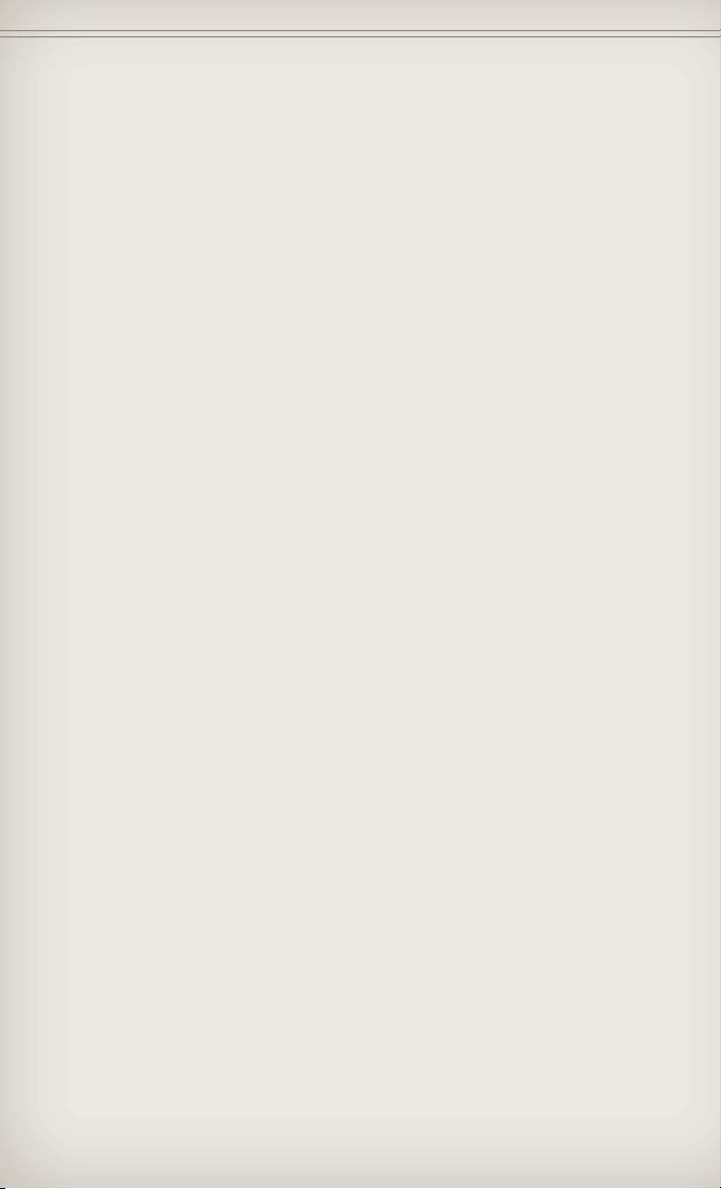
TABLE OF CONTENTS
CONSUMER ASSISTANCE
Chrysler Group LLC Customer
Center ..................132
Chrysler Canada Inc. Customer
Center ..................132
Assistance For The Hearing
Impaired .................132
Publications Ordering .........132
Reporting Safety Defects In
The 50 United States And
Washington, D.C. ............133
MOPAR ACCESSORIES
Authentic Accessories By
MOPAR®.................134
INDEX
.................135
FAQ(HowTo?)
Frequently Asked Questions .....139
2
Page 5
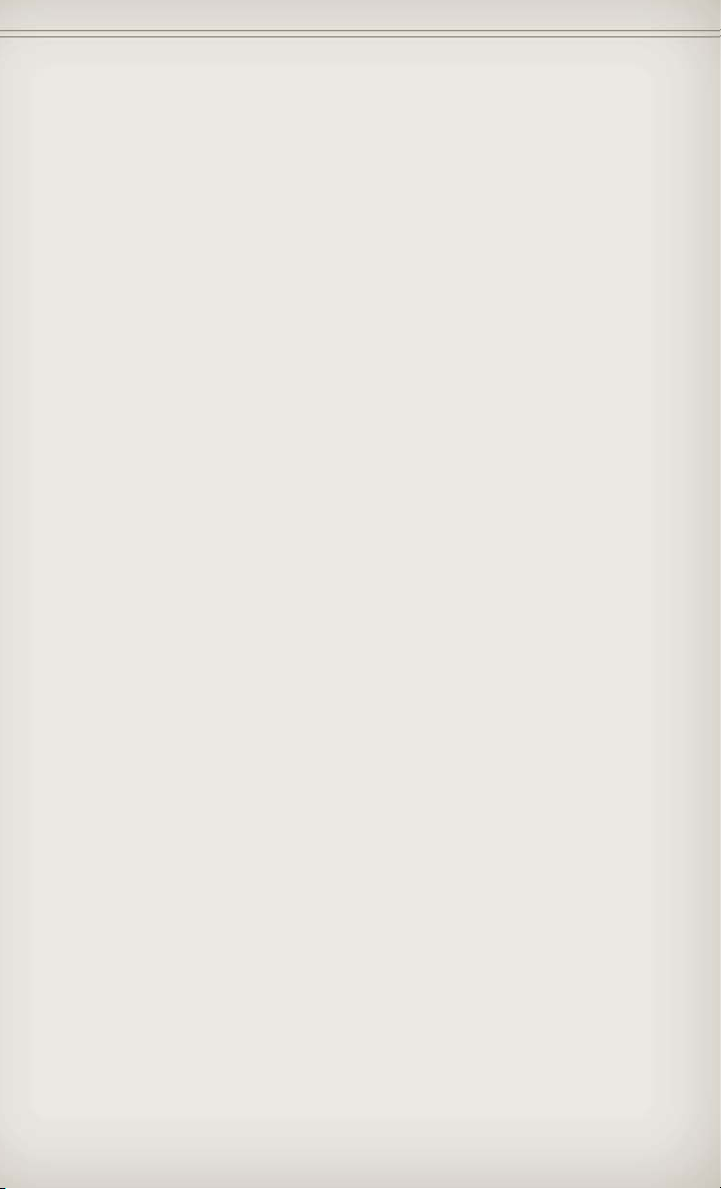
INTRODUCTION/WELCOME
WELCOME FROM CHRYSLER GROUP LLC
Congratulations on selecting your new Chrysler Group LLC vehicle. Be
assured that it represents precision workmanship, distinctive styling, and
high quality - all essentials that are traditional to our vehicles.
Your new Chrysler Group LLC vehicle has characteristics to enhance the
driver's control under some driving conditions. These are to assist the driver
and are never a substitute for attentive driving. They can never take the
driver's place. Always drive carefully.
Your new vehicle has many features for the comfort and convenience of you
and your passengers. Some of these should not be used when driving
because they take your eyes from the road or your attention from driving.
Never text while driving or take your eyes more than momentarily off the
road.
This guide illustrates and describes the operation of features and equipment
that are either standard or optional on this vehicle. This guide may also
include a description of features and equipment that are no longer available
or were not ordered on this vehicle. Please disregard any features and
equipment described in this guide that are not available on this vehicle.
Chrysler Group LLC reserves the right to make changes in design and
specifications and/or make additions to or improvements to its products
without imposing any obligation upon itself to install them on products
previously manufactured.
This User Guide has been prepared to help you quickly become acquainted
with the important features of your vehicle. It contains most things you will
need to operate and maintain the vehicle, including emergency information.
The DVD includes a computer application containing detailed owner's
information which can be viewed on a personal computer or MAC computer.
The multimedia DVD also includes videos which can be played on any
standard DVD player (including the Media Center Touch-Screen Radios).
Additional DVD operational information is located on the back of the DVD
sleeve.
For complete owner information, refer to your Owner's Manual on the DVD in
the owner’s kit provided at the time of new vehicle purchase. For your
convenience, the information contained on the DVD may also be printed and
saved for future reference.
Chrysler Group LLC is committed to protecting our environment and natural
resources. By converting from paper to electronic delivery for the majority of
the user information for your vehicle, together we greatly reduce the
demand for tree-based products and lessen the stress on our environment.
Vehicles Sold In Canada
With respect to any vehicles sold in Canada, the name Chrysler Group LLC
shall be deemed to be deleted and the name Chrysler Canada Inc. used in
substitution therefore.
3
Page 6
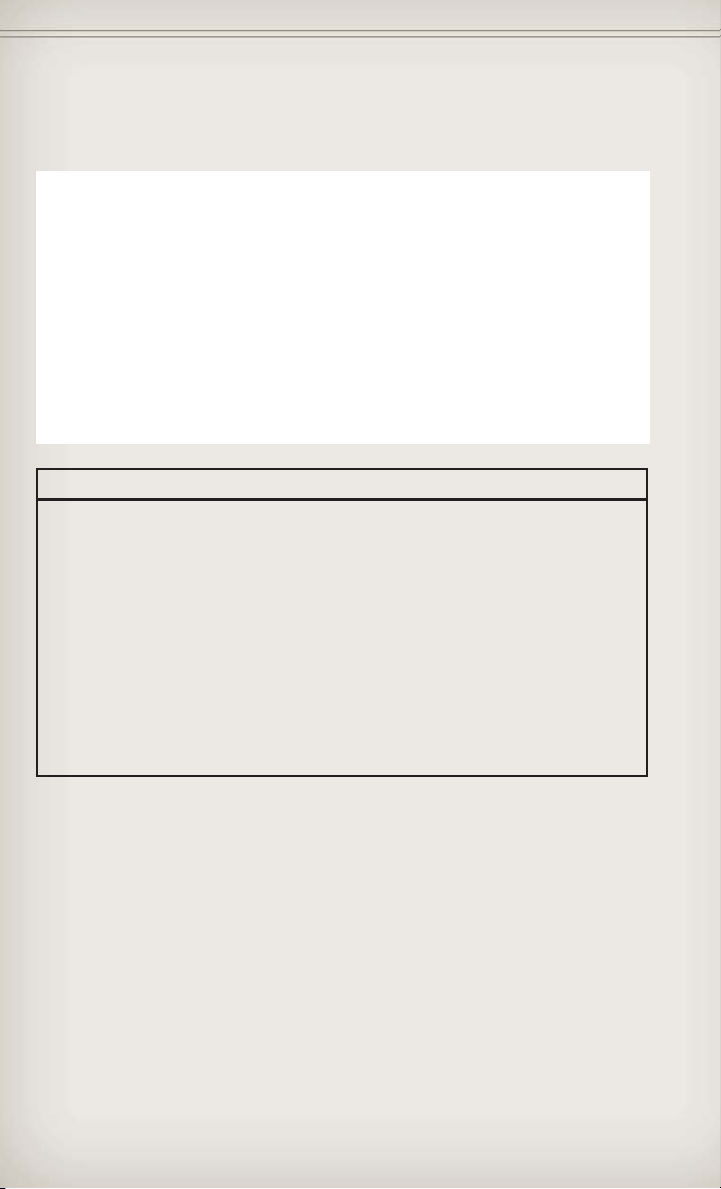
INTRODUCTION/WELCOME
Rollover Warning
WARNING!
• Pedals that cannot move freely can cause loss of vehicle control and
increase the risk of serious personal injury.
• Always make sure that objects cannot fall into the driver foot well
while the vehicle is moving. Objects can become trapped under the
brake pedal and accelerator pedal causing a loss of vehicle control.
• Failure to properly follow floor mat installation or mounting can
cause interference with the brake pedal and accelerator pedal
operation causing loss of control of the vehicle.
• Never use the ‘PARK’ position as a substitute for the parking brake.
Always apply the parking brake fully when parked to guard against
vehicle movement and possible injury or damage.
• Refer to your Owner's Manual on the DVD for further details.
4
Page 7
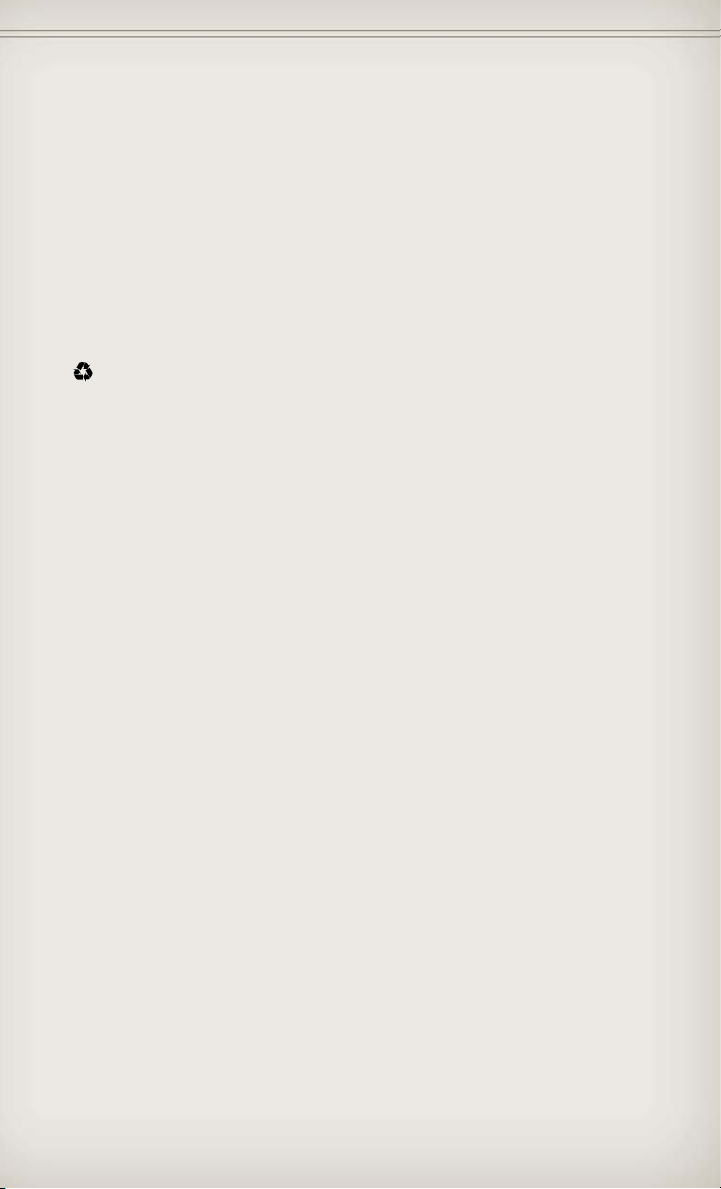
INTRODUCTION/WELCOME
USE OF AFTERMARKET PRODUCTS (ELECTRONICS)
The use of aftermarket devices including cell phones, MP3 players, GPS
systems, or chargers may affect the performance of on-board wireless
features including Keyless Enter-N-Go™ and Remote Start range. If you are
experiencing difficulties with any of your wireless features, try disconnecting
your aftermarket devices to see if the situation improves. If your symptoms
persist, please see an authorized dealer.
CHRYSLER, DODGE, JEEP, RAM TRUCK, ATF+4, MOPAR and Uconnect are
registered trademarks of Chrysler Group LLC.
COPYRIGHT ©2012 CHRYSLER GROUP LLC
5
Page 8
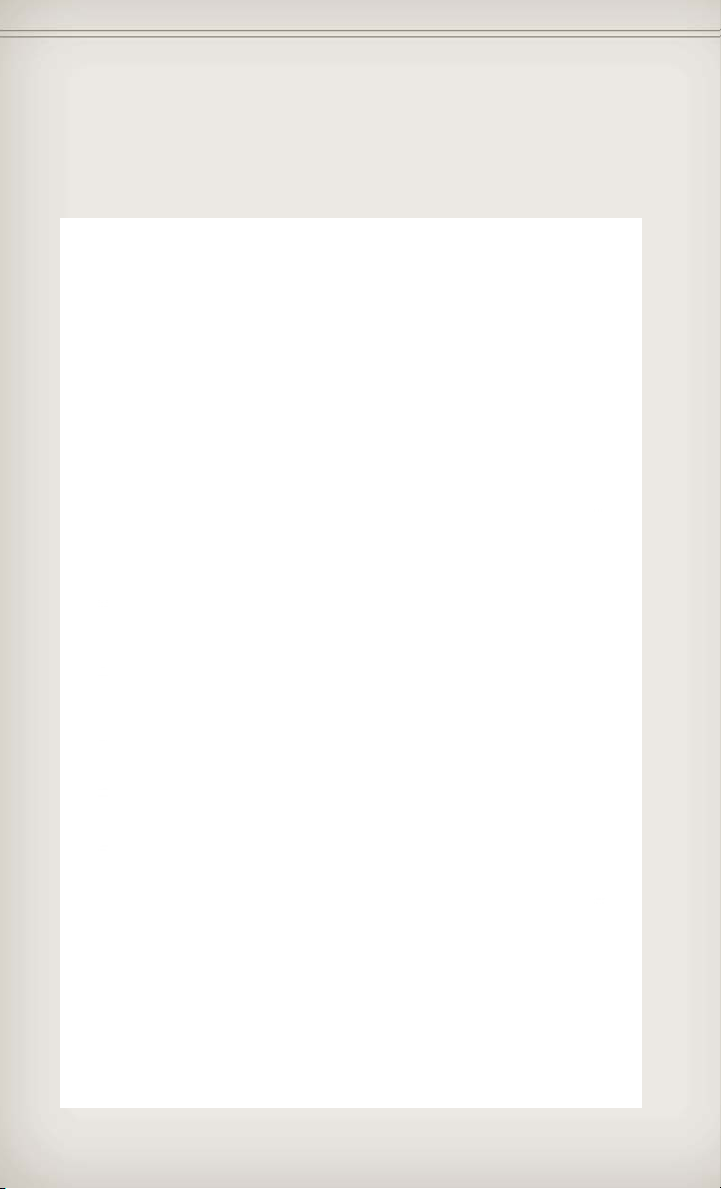
CONTROLS AT A GLANCE
DRIVER COCKPIT
6
Page 9
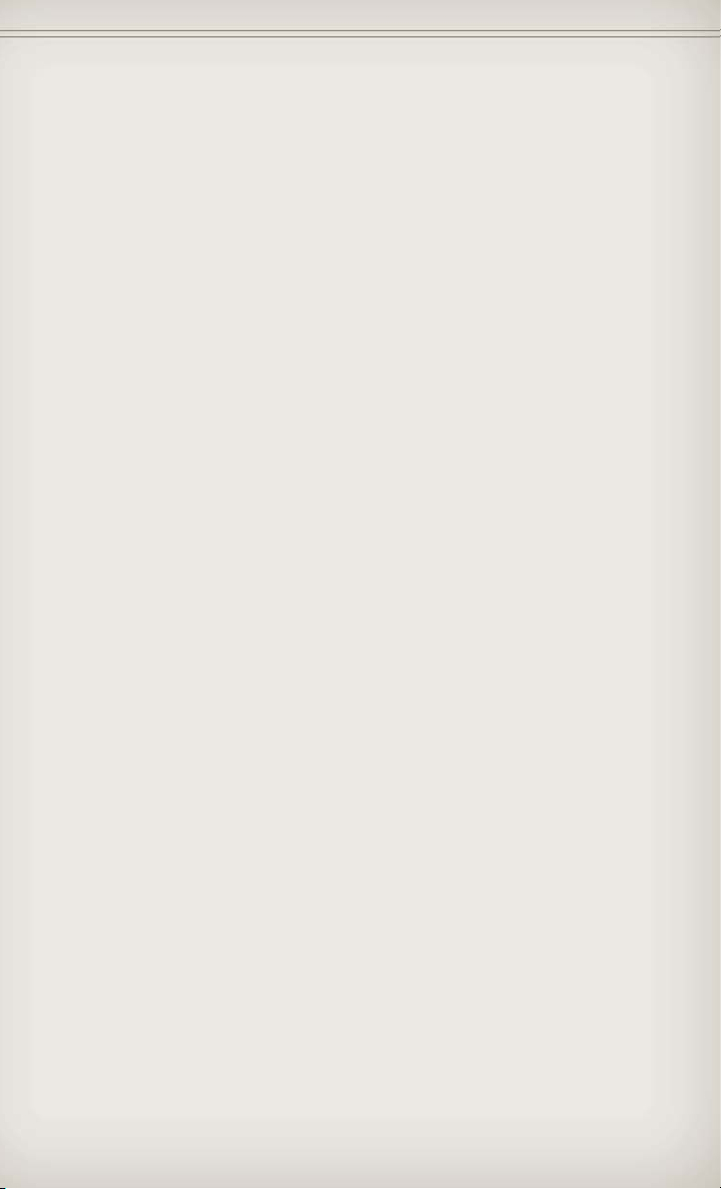
CONTROLS AT A GLANCE
K. Speed Control pg. 30
L. Fuel Door Release pg. 114
M. Hood Release pg. 114
N. Parking Brake Release
O. Power Mirrors
P. Power Windows
Q. Power Door Locks
H. Climate Controls pg. 35
I. Transmission Gear Selector
A. Headlight Switch pg. 28
B. Electronic Vehicle Information
J. SWITCH PANEL
Center (EVIC) Controls pg. 78
pg. 99
− Electronic Stability Control
Beams Lever (behind steering
C. Turn Signal/Wiper/Washer/High
wheel) pg. 29
− Tow/Haul pg. 90
D. Instrument Cluster pg. 8
− Heated Steering Wheel pg. 25
− Hazard Switch
Center (EVIC) Display pg. 78
E. Electronic Vehicle Information
− Power Inverter pg. 82
− ParkSense® pg. 36
wheel)
F. Ignition Switch (behind steering
shown) pg. 42
G. Audio System (touch-screen-radio
7
Page 10
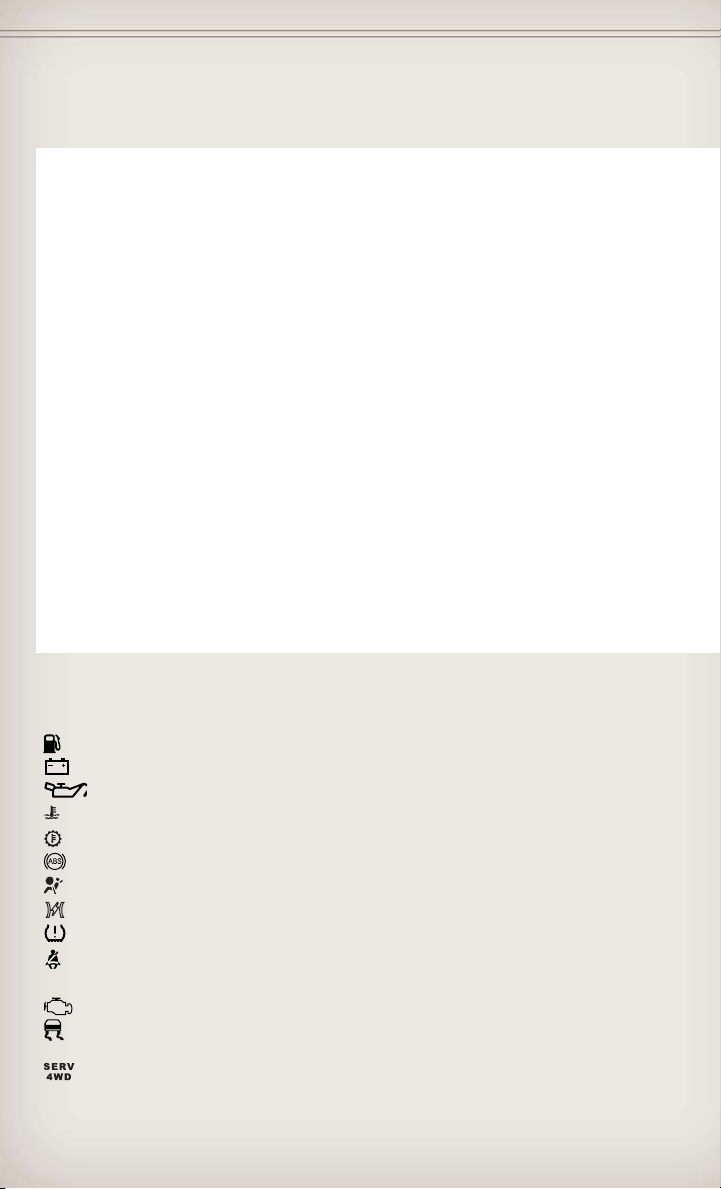
CONTROLS AT A GLANCE
INSTRUMENT CLUSTER
Warning Lights
- Low Fuel Warning Light
- Charging System Light**
- Oil Pressure Warning Light**
- Engine Temperature Warning Light
- Transmission Temperature Warning Light
- Anti-Lock Brake (ABS) Light**
- Air Bag Warning Light**
- Electronic Throttle Control (ETC) Light
- Tire Pressure Monitoring System (TPMS) Light
- Seat Belt Reminder Light
BRAKE
(See page 97 for more information.)
8
- Brake Warning Light**
- Malfunction Indicator Light (MIL)**
-Electronic Stability Control (ESC) Activation/Malfunction
Indicator Light*
- SERV (Service) 4WD Indicator Light
Page 11
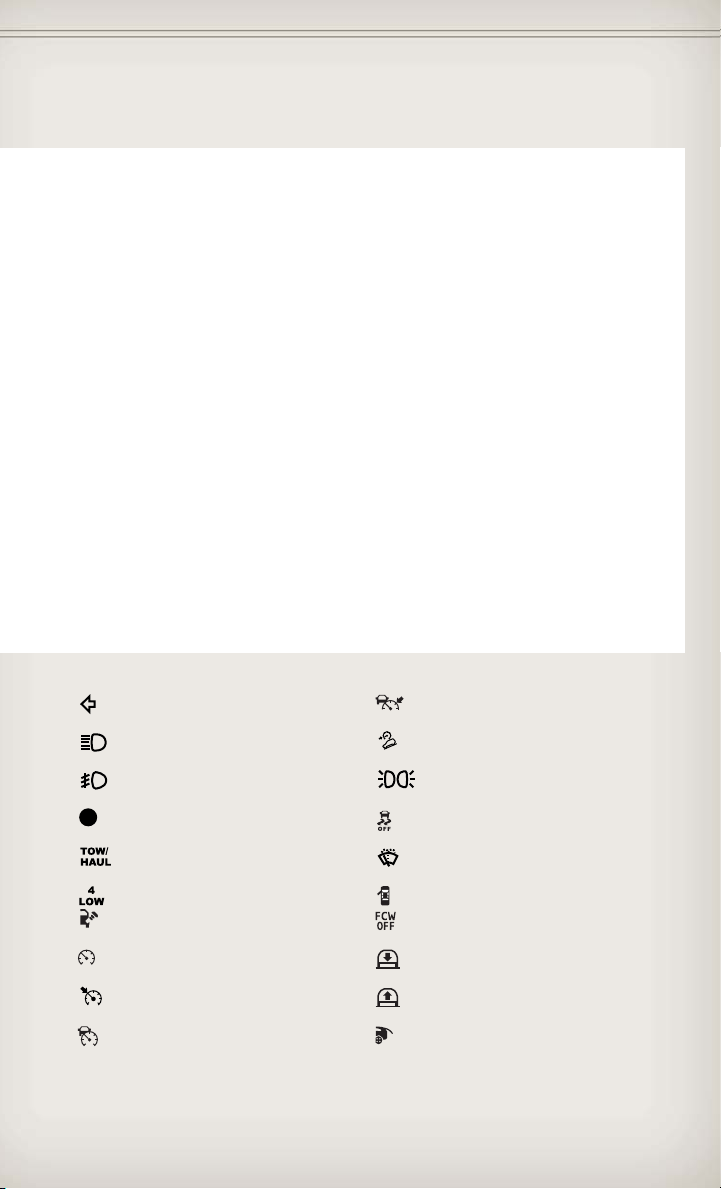
CONTROLS AT A GLANCE
Indicators
- Turn Signal Indicators - Adaptive Cruise Control
- High Beam Indicator - Hill Descent Control
- Front Fog Light Indicator* - Park/Headlight ON
- Vehicle Security Indicator* - Electronic Stability Control
- TOW/HAUL Indicator* - Windshield Washer Fluid
- 4WD LOW Indicator - Door Ajar Indicator
- Loose Gas Cap Indicator - Forward Collision Warning
- Electronic Speed Control
ON Indicator
- Electronic Speed Control
SET Indicator
- Adaptive Cruise Control
(ACC) ON Indicator*
* If equipped
** Bulb Check with Key On
(ACC) SET Indicator*
Indicator*
Indicator*
(ESC) Off Indicator*
Low Indicator
(FCW) OFF Indicator*
- Air Suspension Down
Indicator*
- Air Suspension Up Indicator*
- Liftgate Ajar Indicator
9
Page 12
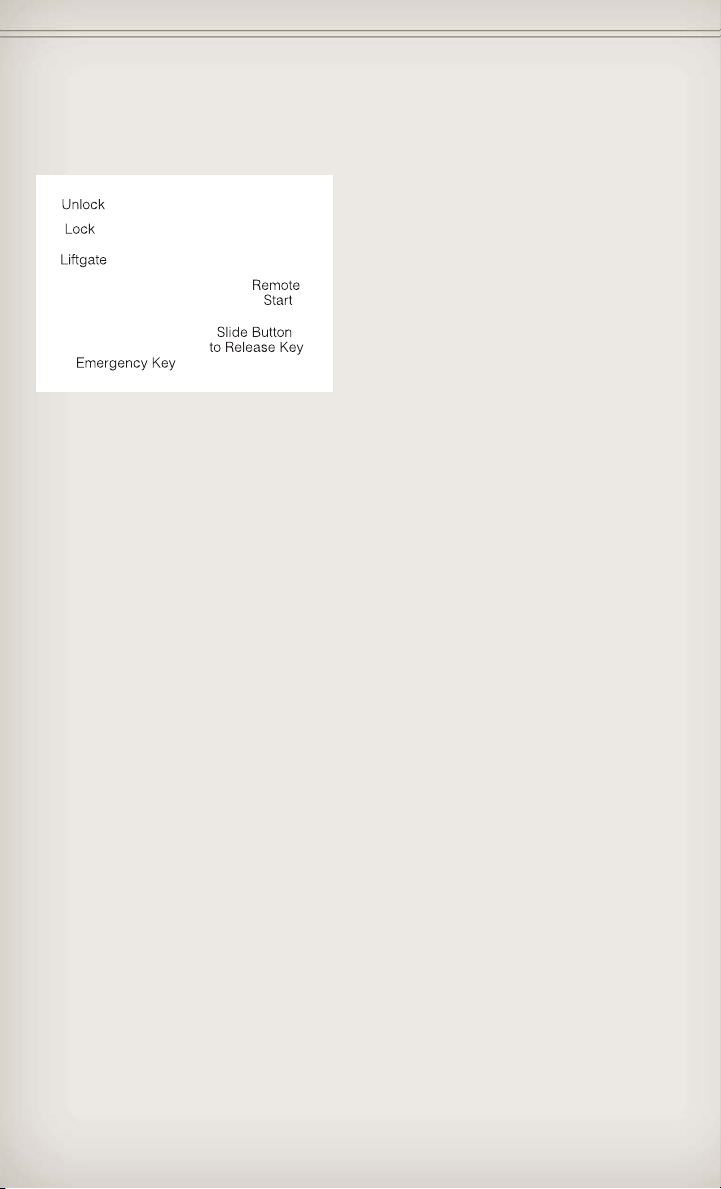
GETTING STARTED
KEY FOB
Locking And Unlocking The Doors/Liftgate
• Press the LOCK button once to
lock all the doors and the liftgate.
Press the UNLOCK button once to
unlock the driver’s door only and
twice within five seconds to
unlock all the doors and liftgate.
• All doors can be programmed to unlock on the first press of the
UNLOCK button. Refer to Programmable Features in this guide.
Power Liftgate
• Press the LIFTGATE button twice within five seconds to power
open/close the Power Liftgate. If the button is pressed while the liftgate
is being power closed, the liftgate will reverse to the full open position.
• Also, the power liftgate may be closed by pressing the Liftgate switch
located on the left rear trim panel, near the liftgate opening. Pressing
once will close the liftgate only. This button cannot be used to open the
liftgate.
Panic Alarm
• Press the PANIC button once to turn the panic alarm on.
• Wait approximately three seconds and press the button a second time to
turn the panic alarm off.
Emergency Key
• Should the battery in the vehicle or the Key Fob transmitter go dead,
there is an emergency key located in the Key Fob that can be used for
locking and unlocking the doors. To remove the emergency key, slide the
button at the top of the Key Fob sideways with your thumb and then pull
the key out with your other hand.
• The emergency key is used to unlock/lock the driver's door and the
glove compartment.
10
Page 13
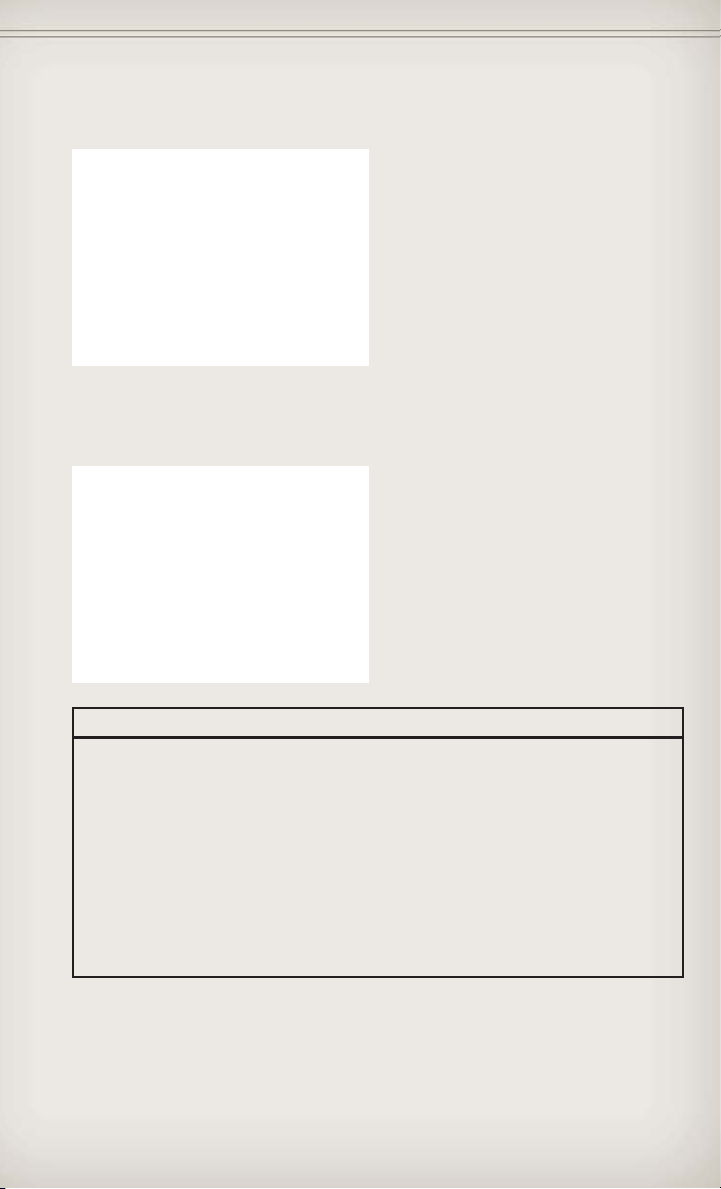
GETTING STARTED
• In case the Key Fob battery is
dead, use the emergency key to
open the door. If the vehicle is
equipped with Keyless
Enter-N-Go™, remove the ENGINE
START/STOP button by inserting
the metal part of the emergency
key under the chrome bezel at the
6 o’clock position and gently pry
the button loose.
NOTE: The ENGINE START/STOP button should only be removed or
inserted with the ignition in the LOCK position (OFF position for Keyless
Enter-N-Go™).
• With the ENGINE START/STOP
button removed, start the vehicle
by inserting the Key Fob in the
ignition and turning to the Start
position.
CAUTION!
• If your vehicle battery becomes low or dead, your Key Fob will
become locked in the ignition.
• Do not attempt to remove the Key Fob while in this condition,
damage could occur to the Key Fob or ignition module. Only
remove the emergency key for locking and unlocking the doors.
• Leave the Key Fob in the ignition and either:
• Jump Start the vehicle.
• Charge the battery.
• Contact your dealer for assistance on how to remove the Key
Fob using the manual over ride method.
11
Page 14
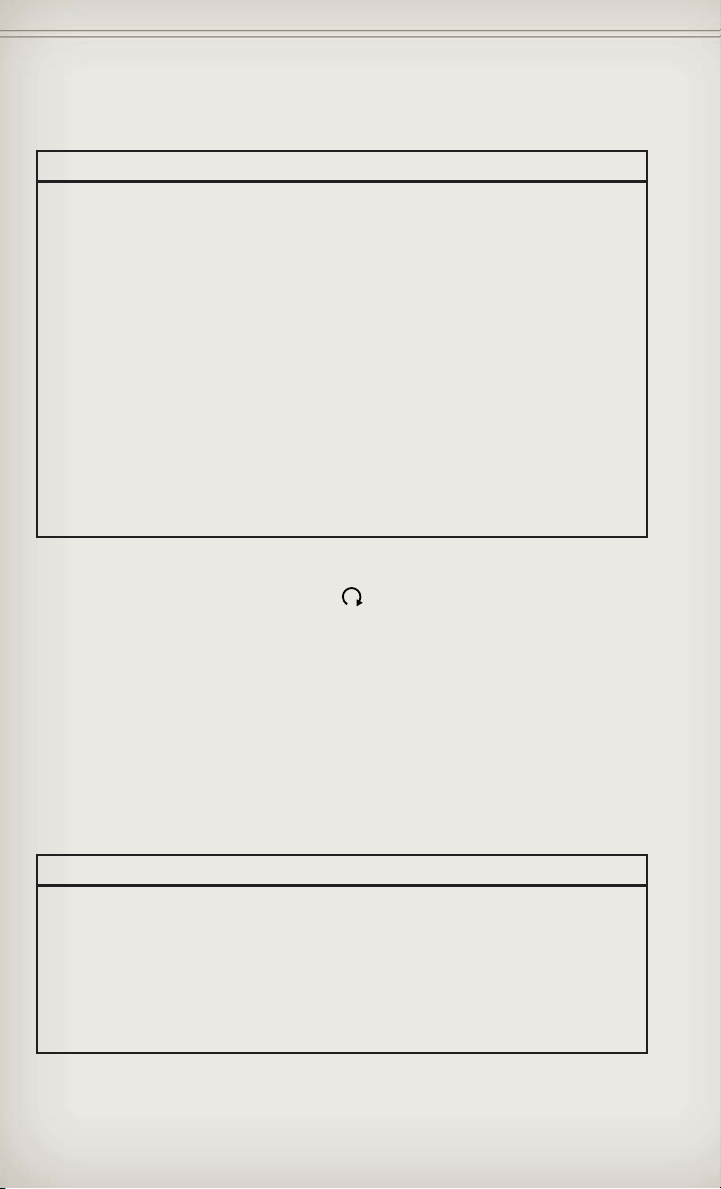
GETTING STARTED
WARNING!
• Leaving unattended children in a vehicle is dangerous for a number
of reasons. A child or others could be severely injured or killed.
Children should be warned not to touch the parking brake, brake
pedal, or the shift lever. Do not leave the Key Fob inside the vehicle
or in the ignition. A child could start the vehicle, operate power
windows, other controls, or move the vehicle.
• Do not leave children or animals inside parked vehicles in hot
weather. Interior heat build-up may cause them to be severely
injured or killed.
• Keep Key Fob transmitters away from children. Operation of the
Remote Start System, windows, door locks or other controls could
cause serious injury or death.
• Driving with the liftgate open can allow poisonous exhaust gases
into your vehicle. You and your passengers could be injured by
these fumes. Keep the flipper glass closed when you are operating
the vehicle.
REMOTE START
x
• Press the REMOTE START button
seconds. Pressing the REMOTE START button a third time shuts the
engine off.
• To drive the vehicle, with a valid Keyless Enter-N-Go™ Key Fob within 5 ft
(1.5m) of the driver's side of the vehicle, grab the front driver door
handle to unlock the driver's door automatically, then press the
Start/Stop switch. Or press the UNLOCK button, insert the Key Fob in
the ignition and turn to the ON/RUN position.
• With remote start, the engine will only run for 15 minutes (timeout)
unless the ignition is placed in the ON/RUN position.
• The vehicle must be started with the Key Fob after two consecutive
timeouts.
2
on the Key Fob twice within five
WARNING!
• Do not start or run an engine in a closed garage or confined area.
Exhaust gas contains Carbon Monoxide (CO) which is odorless and
colorless. Carbon Monoxide is poisonous and can cause you or
others to be severely injured or killed when inhaled.
• Keep Key Fob transmitters away from children. Operation of the
Remote Start System, windows, door locks or other controls could
cause you and others to be severely injured or killed.
12
Page 15
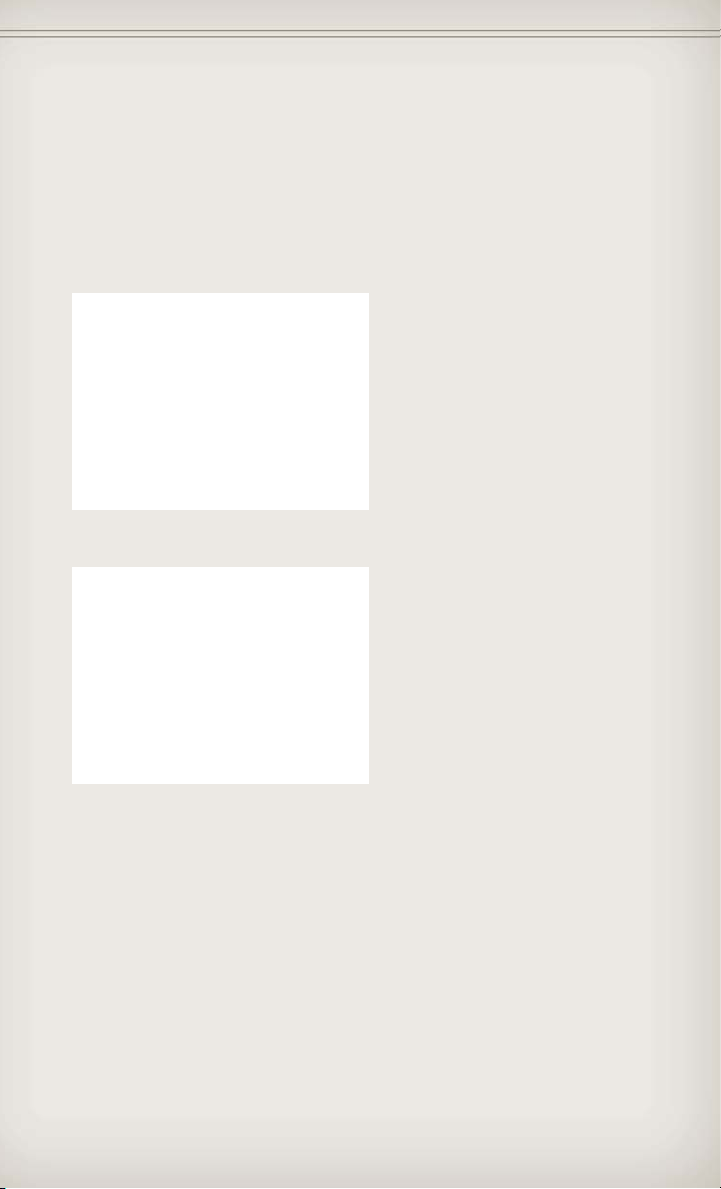
GETTING STARTED
KEYLESS ENTER-N-GO™
• The Keyless Enter-N-Go™ system is an enhancement to the vehicle's Key
Fob. This feature allows you to lock and unlock the vehicle's door(s) and
liftgate without having to press the Key Fob lock or unlock buttons, as
well as starting and stopping the vehicle with the press of a button.
To Unlock From The Driver or Passenger Side:
• With a valid Keyless Enter-N-Go™
Key Fob located outside the
vehicle and within 5 ft (1.5m) of
the driver or passenger side door
handle, grab either front door
handle to unlock the door
automatically.
To Lock the Vehicle:
• Both front door handles have
LOCK buttons located on the
outside of the handle. With one of
the vehicle's Keyless Enter-N-Go™
Key Fobs located outside the
vehicle and within 5 ft (1.5m) of
the driver's or passenger front
door handle, press the door
handle LOCK button to lock all
four doors and liftgate.
NOTE:
• If “Unlock All Doors 1st Press” is programmed all doors will unlock when
you grab hold of the front driver's door handle. To select between “Unlock
Driver Door 1st Press” and “Unlock All Doors 1st Press”, refer to the
Electronic Vehicle Information Center (EVIC) in your vehicle's Owner's
Manual on the DVD or Programmable Features in this guide for further
information.
• If “Unlock All Doors 1st Press” is programmed all doors and liftgate will
unlock when you press the liftgate button. If “Unlock Driver Door 1st Press”
is programmed only the liftgate will unlock when you press the liftgate
button. To select between “Unlock Driver Door 1st Press” and “Unlock All
Doors 1st Press”, refer to the Electronic Vehicle Information Center (EVIC)
in your vehicle's Owner's Manual on the DVD or Programmable Features in
this guide for further information.
13
Page 16
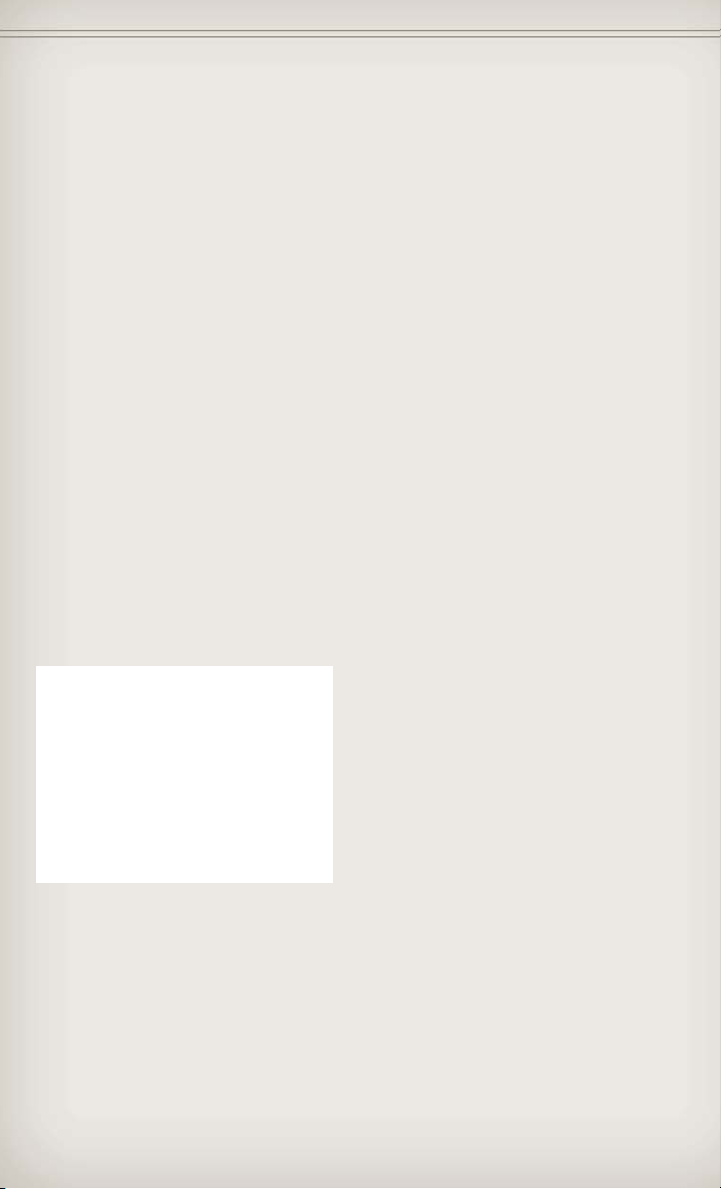
GETTING STARTED
• If a Key Fob is detected in the vehicle when locking the vehicle using the
power door lock switch, the doors and liftgate will unlock and the horn will
chirp three times. On the third attempt, your Key Fob can be locked inside
the vehicle.
• After pressing the Keyless Enter-N-Go™ LOCK button, you must wait
2 seconds before you can lock or unlock the vehicle using the door handle.
This is done to allow you to check if the vehicle is locked by pulling on the
door handle without the vehicle reacting and unlocking.
• If a Keyless Enter-N-Go™ door handle has not been used for 72 hours, the
Keyless Enter-N-Go™ feature for that handle may time out. Pulling the
deactivated front door handle will reactivate the door handle's Keyless
Enter-N-Go™ feature.
Installing And Removing The ENGINE START/STOP Button
Installing The Button
• Remove the Key Fob from the ignition switch.
• Insert the ENGINE START/STOP button into the ignition switch with the
lettering facing up and readable.
• Press firmly on the center of the button to secure it into position.
Removing The Button
• The ENGINE START/STOP button can be removed from the ignition
switch for Key Fob use.
• Insert the metal part of the emergency key under the chrome bezel at
the 6 o’clock position and gently pry the button loose.
NOTE:
• The ENGINE START/STOP button
should only be removed or inserted
with the ignition in the LOCK
position (OFF position for Keyless
Enter-N-Go™).
14
Page 17
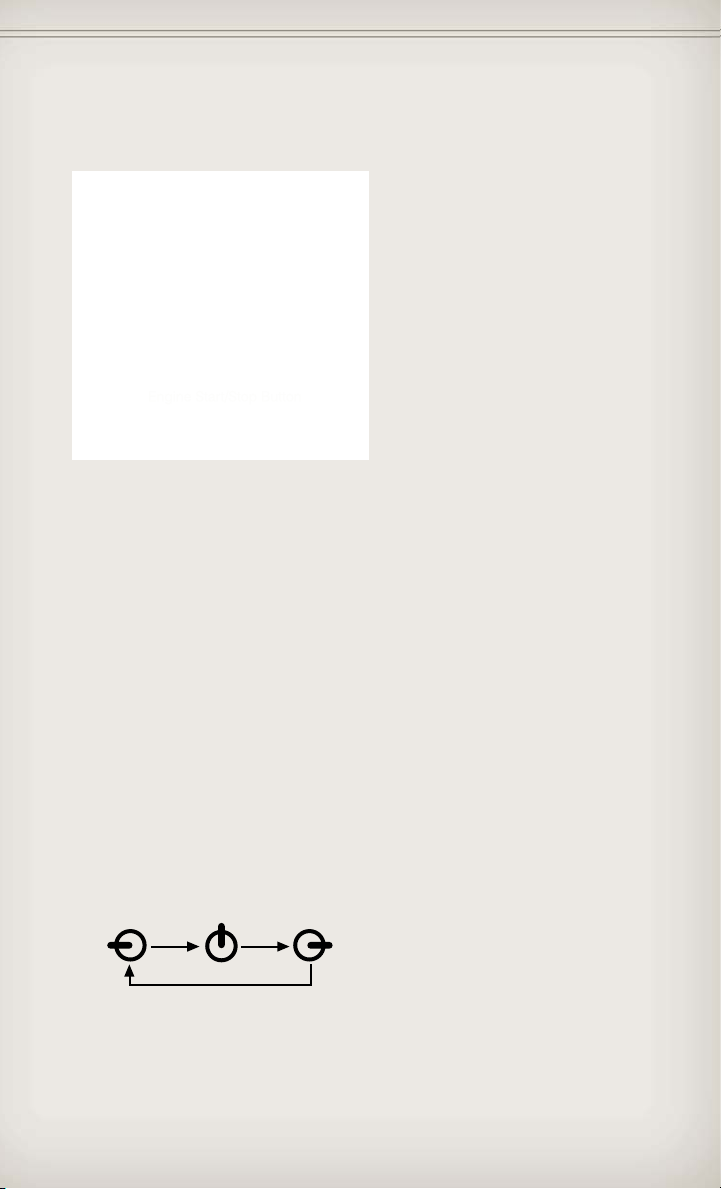
GETTING STARTED
Engine Starting/Stopping
Starting
• With a valid Keyless Enter-N-Go™
Key Fob inside the vehicle.
• Place the shift lever in PARK or
NEUTRAL.
• While pressing the brake pedal,
press the ENGINE START/STOP
button once. If the engine fails to
start, the starter will disengage
automatically after 10 seconds.
• To stop the cranking of the engine
prior to the engine starting, press
the button again.
Stopping
• Place the shift lever in PARK.
• Press the ENGINE START/STOP button once. The ignition switch will
return to the OFF position.
• If the shift lever is not in PARK, the ENGINE START/STOP button must
be held for two seconds and vehicle speed must be above 5 mph
(8 km/h) before the engine will shut off.
Accessory Positions with Engine Off
NOTE:
• The following functions are with the driver’s foot OFF the Brake Pedal
(Transmission in PARK or NEUTRAL Position).
Starting With The Ignition Switch In The OFF Position:
• Press the ENGINE START/STOP button once to change the ignition
switch to the ACC position.
• Press the ENGINE START/STOP button a second time to change the
ignition switch to the ON/RUN position.
• Press the ENGINE START/STOP button a third time to return the ignition
switch to the OFF position.
ACC
OFF RUN
Press Press
Press
NOTE:
If the ignition switch is left in the ACC or ON/RUN (engine not running)
•
position and the transmission is in PARK, the system will automatically time out
after 30 minutes of inactivity and the ignition will switch to the OFF position.
15
Page 18
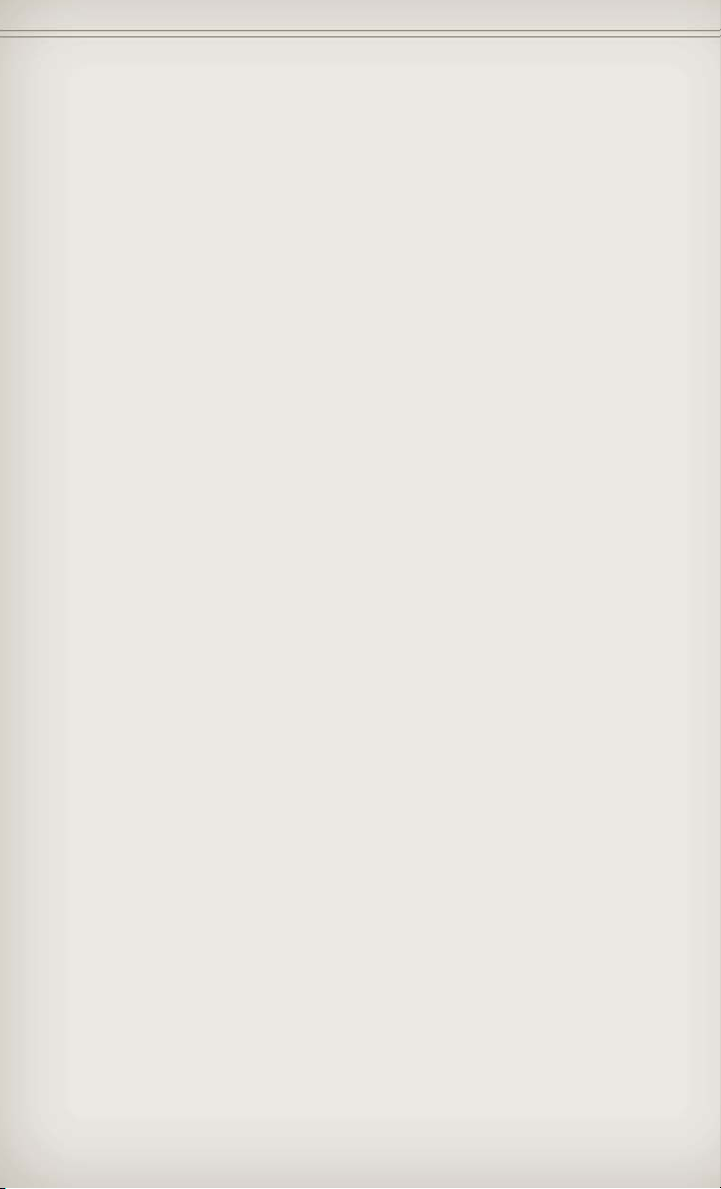
GETTING STARTED
THEFT ALARM
To Arm
• Keyless Enter-N-Go™ button installed: Press the Keyless Enter-N-Go™
Start/Stop button until the Electronic Vehicle Information Center (EVIC)
indicates that the vehicle ignition is “OFF”. Press the power door lock
switch while the door is open, press the Key Fob LOCK button, or with
one of the Key Fobs located outside the vehicle and within 5 ft (1.5m) of
the driver's and passenger front door handles, press the Keyless
Enter-N-Go™ LOCK button located on the door handle.
• Keyless Enter-N-Go™ button not installed: Turn the ignition switch to the
“OFF” position. Press the power door lock switch while the door is open,
press the Key Fob LOCK button, or with one of the Key Fobs located
outside the vehicle and within 5 ft (1.5m) of the driver's and passenger
front door handles, press the Keyless Enter-N-Go™ LOCK button located
on the door handle.
NOTE: After pressing the Keyless Enter-N-Go™ LOCK button, you must wait
two seconds before you can lock or unlock the vehicle via the door handle.
To Disarm
• Keyless Enter-N-Go™ button installed: Press the Key Fob UNLOCK
button or with one of the Key Fobs located outside the vehicle and
within 5 ft (1.5m) of the driver's and passenger front door handles, grab
the Keyless Enter-N-Go™ door handle and enter the vehicle, then press
the Keyless Enter-N-Go™ Start/Stop button (requires at least one valid
Key Fob in the vehicle).
• Keyless Enter-N-Go™ button not installed: Press the Key Fob UNLOCK
button or with one of the Key Fobs located outside the vehicle and
within 5 ft (1.5m) of the driver's and passenger front door handles, grab
the Keyless Enter-N-Go™ door handle and enter the vehicle, then turn the
ignition to the ON/RUN position.
SEAT BELT
• Be sure everyone in your vehicle is in a seat and using a seat belt
properly.
• Position the lap belt across your thighs, below your abdomen. To remove
slack in the lap portion, pull up a bit on the shoulder belt. To loosen the
lap belt if it is too tight, tilt the latch plate and pull on the lap belt. A
snug belt reduces the risk of sliding under the belt in a collision.
• Position the shoulder belt on your chest so that it is comfortable and not
resting on your neck. The retractor will withdraw any slack in the belt.
• A shoulder belt placed behind you will not protect you from injury during
a collision. You are more likely to hit your head in a collision if you do not
wear your shoulder belt. The lap and shoulder belt are meant to be used
together.
16
Page 19
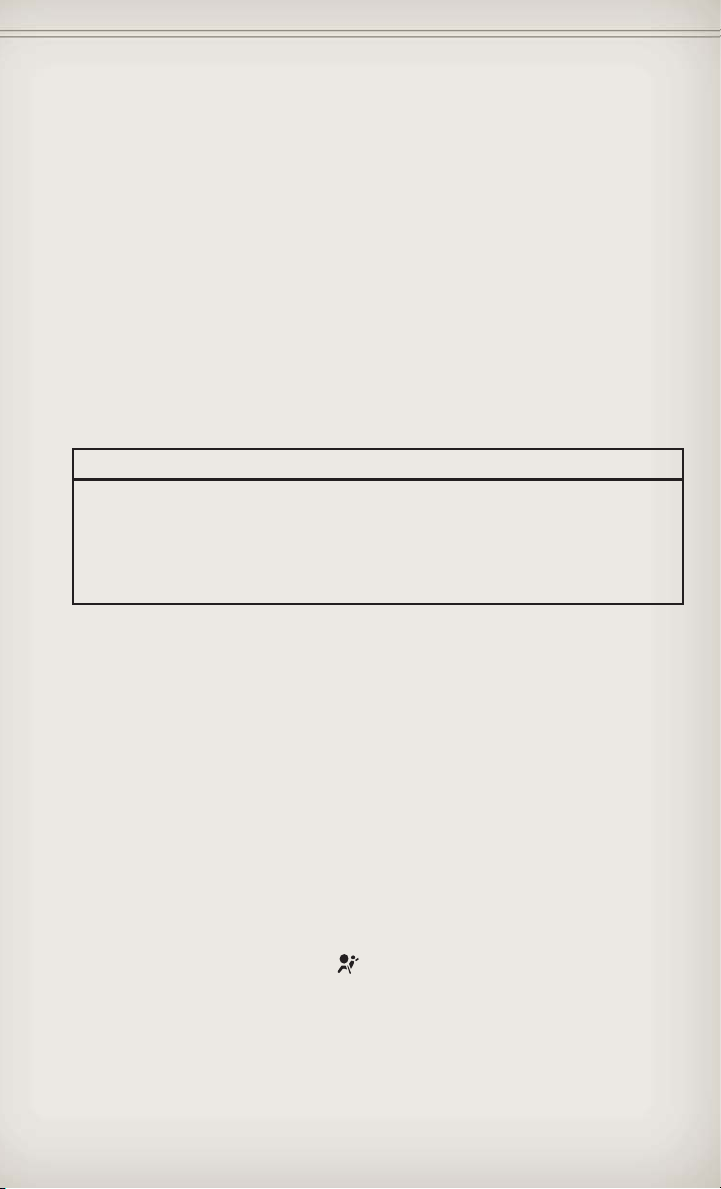
GETTING STARTED
• A belt that is too loose will not protect you properly. In a sudden stop
you could move too far forward, increasing the possibility of injury. Wear
your seat belt snugly.
• A frayed or torn belt could rip apart in a collision and leave you with no
protection. Inspect the belt system periodically, checking for cuts, frays,
or loose parts. Damaged parts must be replaced immediately. Do not
disassemble or modify the system. Seat belt assemblies must be
replaced after a collision if they have been damaged (bent retractor, torn
webbing, etc.).
• The seat belts for both front seating positions are equipped with
pretensioning devices that are designed to remove slack from the seat
belt in the event of a collision.
• A deployed pretensioner or a deployed air bag must be replaced
immediately.
WARNING!
In a collision, you and your passengers can suffer much greater
injuries if you are not buckled up properly. You can strike the interior
of your vehicle or other passengers, or you can be thrown out of the
vehicle. Always be sure you and others in your vehicle are buckled up
properly.
SUPPLEMENTAL RESTRAINT SYSTEM (SRS) — AIR BAGS
• This vehicle has Advanced Front Air Bags for both the driver and right
front passenger as a supplement to the seat belt restraint system. The
Advanced Front Air Bags will not deploy in every type of collision.
• Advanced Front Air Bags are designed to provide additional protection
by supplementing the seat belts in certain frontal collisions depending
on the severity and type of collision. Advanced Front Air Bags are not
expected to reduce the risk of injury in rear, side, or rollover collisions.
• This vehicle is equipped with Supplemental Side Air Bag Inflatable
Curtains to protect the driver, front and rear passengers sitting next to a
window.
• This vehicle is equipped with Supplemental Seat-Mounted Side Air Bags
to provide enhanced protection to help protect an occupant during a
side impact.
• If the Air Bag Warning Light
turns on while driving, have the vehicle serviced by an authorized service
center immediately.
• Refer to the Owner's Manual on the DVD for further details regarding the
Supplemental Restraint System (SRS).
is not on during starting, stays on, or
17
Page 20
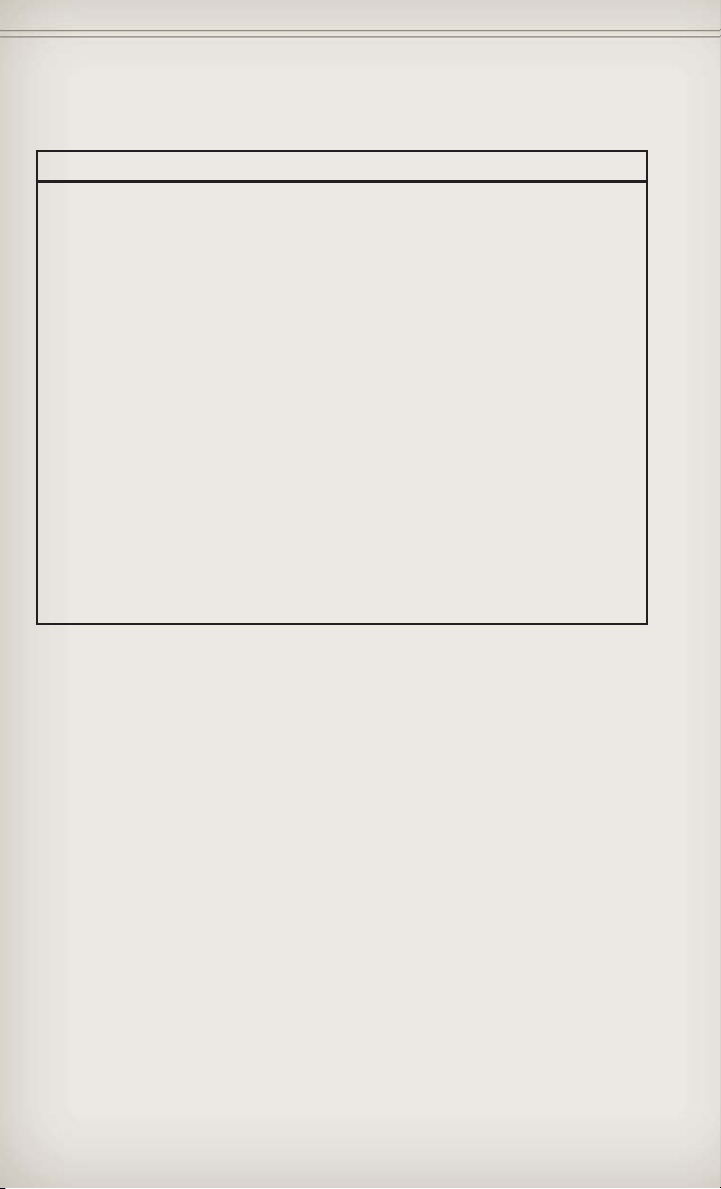
GETTING STARTED
WARNING!
• Relying on the air bags alone could lead to more severe injuries in a
collision. The air bags work with your seat belt to restrain you
properly. In some collisions, the air bags won't deploy at all. Always
wear your seat belts even though you have air bags.
• Being too close to the steering wheel or instrument panel during
Advanced Front Air Bag deployment could cause serious injury,
including death. Air bags need room to inflate. Sit back, comfortably
extending your arms to reach the steering wheel or instrument
panel.
• Supplemental Side Air Bag Inflatable Curtains and Supplemental
Seat-Mounted Side Air Bags need room to inflate. Do not lean
against the door or window. Sit upright in the center of the seat.
• Being too close to the Supplemental Side Air Bag Inflatable Curtain
and/or Seat-Mounted Side Air Bag during deployment could cause
you to be severely injured or killed.
• Do not drive your vehicle after the air bags have deployed. If you
are involved in another collision, the air bags will not be in place to
protect you.
• After any collision, the vehicle should be taken to an authorized
dealer immediately.
CHILD RESTRAINTS
• Children 12 years and under should ride properly buckled up in a rear
seat, if available. According to crash statistics, children are safer when
properly restrained in the rear seats rather than in the front.
• Every state in the United States and all Canadian provinces require that
small children ride in proper restraint systems. This is the law, and you
can be prosecuted for ignoring it.
Installing The LATCH - Compatible Child Restraint System
• Your vehicle's second row passenger seats are equipped with the child
restraint anchorage system called LATCH, which stands for Lower
Anchors and Tether for CHildren.
• All three rear seating positions have lower anchorages that are capable
of accommodating LATCH-compatible child seats having flexible,
webbing-mounted lower attachments.
• Child seats with fixed lower attachments must be installed in the
outboard positions only.
• The vehicle's seat belt must be used for the center position.
• Never install LATCH-compatible child seats such that two seats share a
common lower anchorage.
18
Page 21
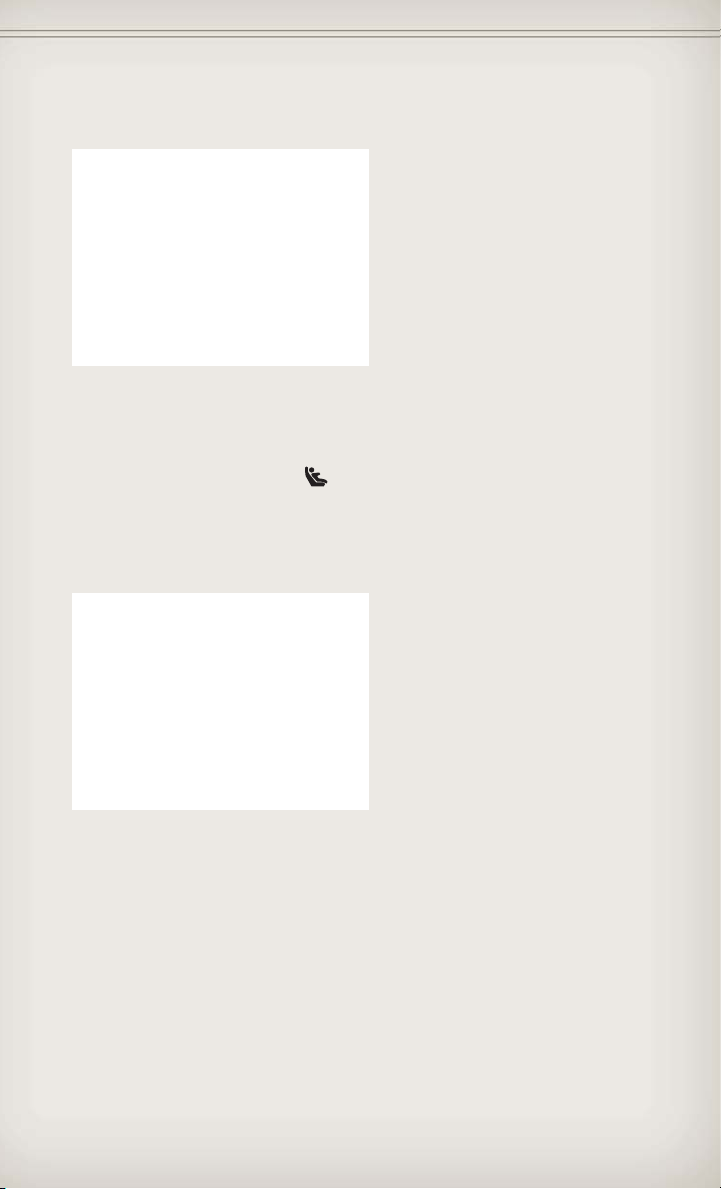
GETTING STARTED
• Loosen the child seat adjusters on
the lower straps and tether straps
so that you can attach the hook or
connector to the lower tether
anchorages more easily.
• Attach the lower hooks or connectors over the top of the anchorage
bars, pushing aside the seat cover material. The rear seat lower
anchorages are round bars, located at the rear of the seat cushion where
it meets the seatback. The rear seat lower anchors can be readily
identified by the symbol
anchorages and are just visible when you lean into the rear seat to install
the child restraint.
• The tether strap should be attached to the tether anchor on the rear of
the seatback (behind the gap panel) using the most direct path. DO NOT
USE the cargo tie down loops located on the load floor.
located on the seatback directly above the
• Tighten all three straps as you
push the child restraint rearward
and downward into the seat.
Installing The Child Restraint Using The Vehicle Seat Belts
• To install a child restraint, first pull enough of the seat belt webbing from
the retractor to route it through the belt path of the child restraint and
slide the seat belt latch plate into the buckle.
• Next, extract all the seat belt webbing out of the retractor and then allow
the belt to retract into the retractor. Finally, pull on any excess webbing
to tighten the lap portion around the child restraint. Any seat belt system
will loosen with time, so check the belt occasionally, and pull it tight if
necessary.
19
Page 22
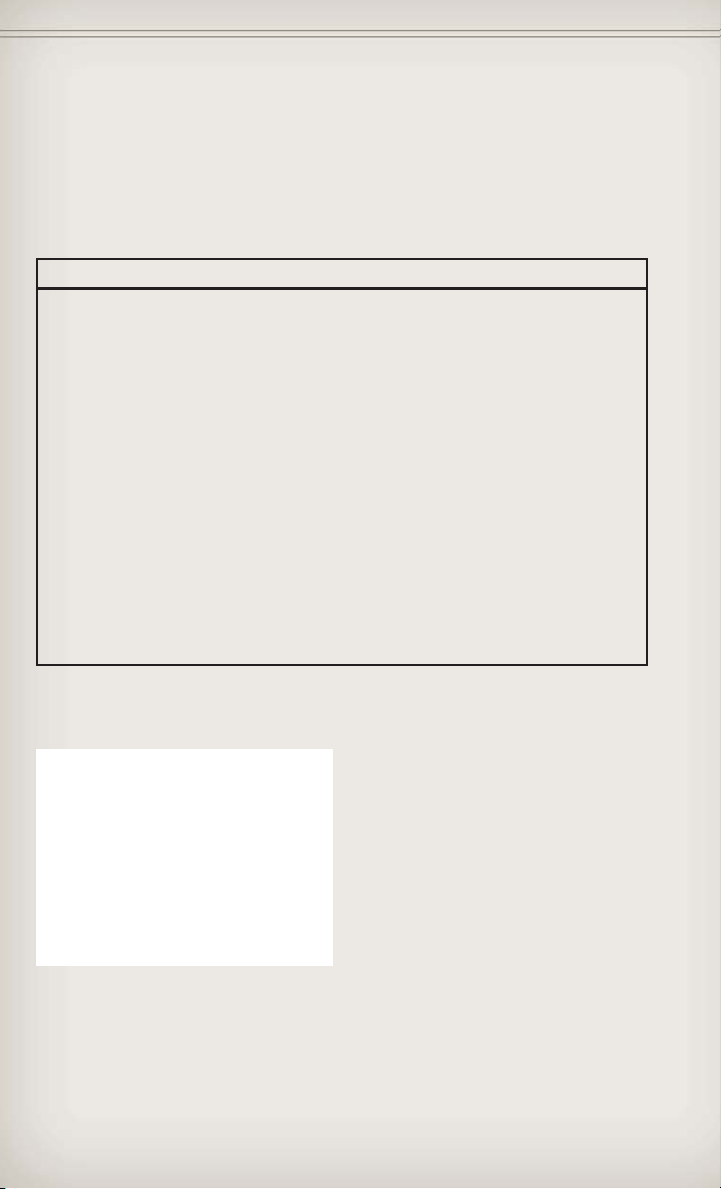
GETTING STARTED
• Once you have completed securing the child restraint with the seat belt,
secure the top tether strap. The tether strap should be attached to the
tether anchor on the rear of the seatback (behind the gap panel) using
the most direct path. DO NOT USE the cargo tie down loops located on
the load floor.
WARNING!
• In a collision, an unrestrained child, even a tiny baby, can become a
projectile inside the vehicle. The force required to hold even an
infant on your lap could become so great that you could not hold
the child, no matter how strong you are. The child and others could
be severely injured or killed. Any child riding in your vehicle should
be in a proper restraint for the child's size.
• Improper installation of a child restraint to the LATCH anchorages
can lead to failure of an infant or child restraint. The child could be
severely injured or killed. Follow the manufacturer’s directions
exactly when installing an infant or child restraint.
• An incorrectly anchored tether strap could lead to increased head
motion and possible injury to the child. Use only the anchor
positions directly behind the child seat to secure a child restraint
top tether strap.
• Rearward-facing child seats must never be used in the front seat of
a vehicle with a front passenger air bag. An air bag deployment
could cause infants in this position to be severely injured or killed.
FRONT SEATS
Power Seats
20
• The recline switch, located on the
outboard side of the seat, controls
seatback adjustment.
• The power seat switch controls
forward/back, up/down and tilt
adjustment.
Page 23
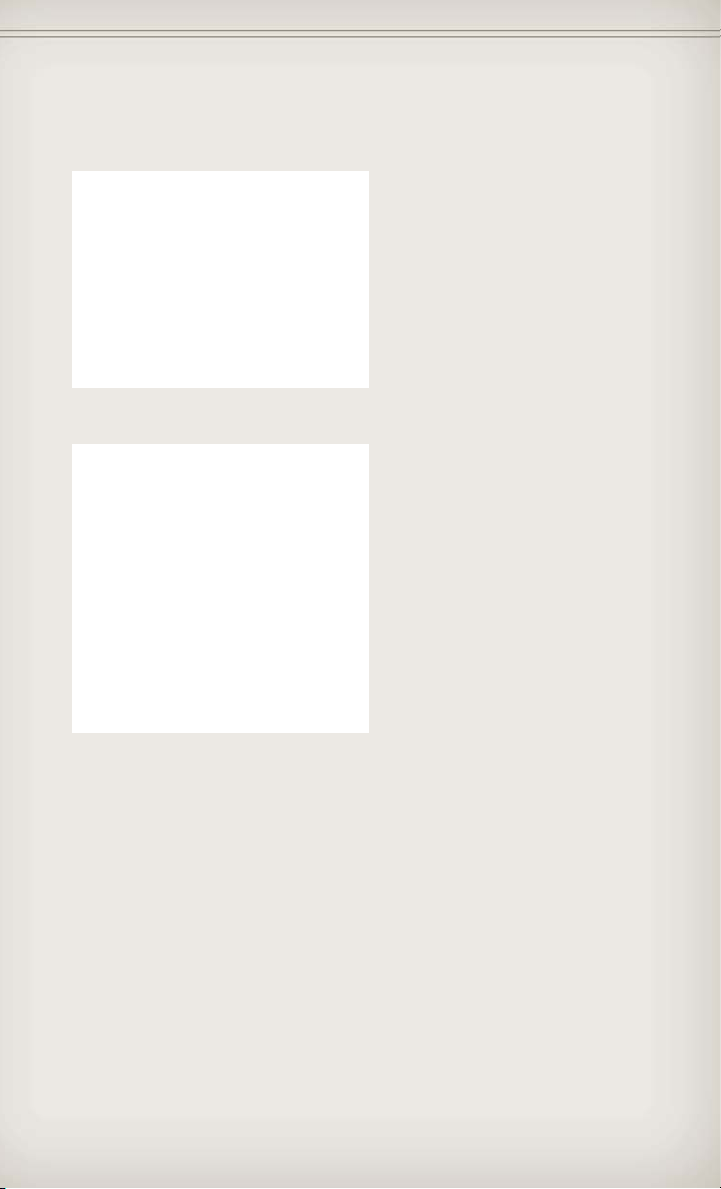
Power Lumbar
Memory Seat
GETTING STARTED
• Push the switch forward to
increase the lumbar support. Push
the switch rearward to decrease
the lumbar support.
• Pushing upward or downward on
the switch will raise and lower the
position of the support.
• The memory seat feature allows
you to save two different driver
seating positions (excluding
lumbar position), driver's outside
mirror, tilt/telescoping steering
column position, and radio station
preset settings. The memory seat
buttons are located on the driver's
door panel.
• Adjust all memory profile settings,
press the SET button then press 1
or 2 within five seconds.
• To program a Key Fob to the memory position, place the ignition switch
in the LOCK position and remove the Key Fob, press and release the
LOCK button on the Key Fob to be programmed within 5 seconds of
pressing button 1 or 2.
• Place the ignition switch in the ON/RUN position, select Remote Linked
to Memory in the Electronic Vehicle Information Center (EVIC) and enter
Yes.
• Press 1 or 2 to recall the saved positions, or press UNLOCK on the
programmed Key Fob.
• Refer to the Owner's Manual on the DVD for further details.
21
Page 24
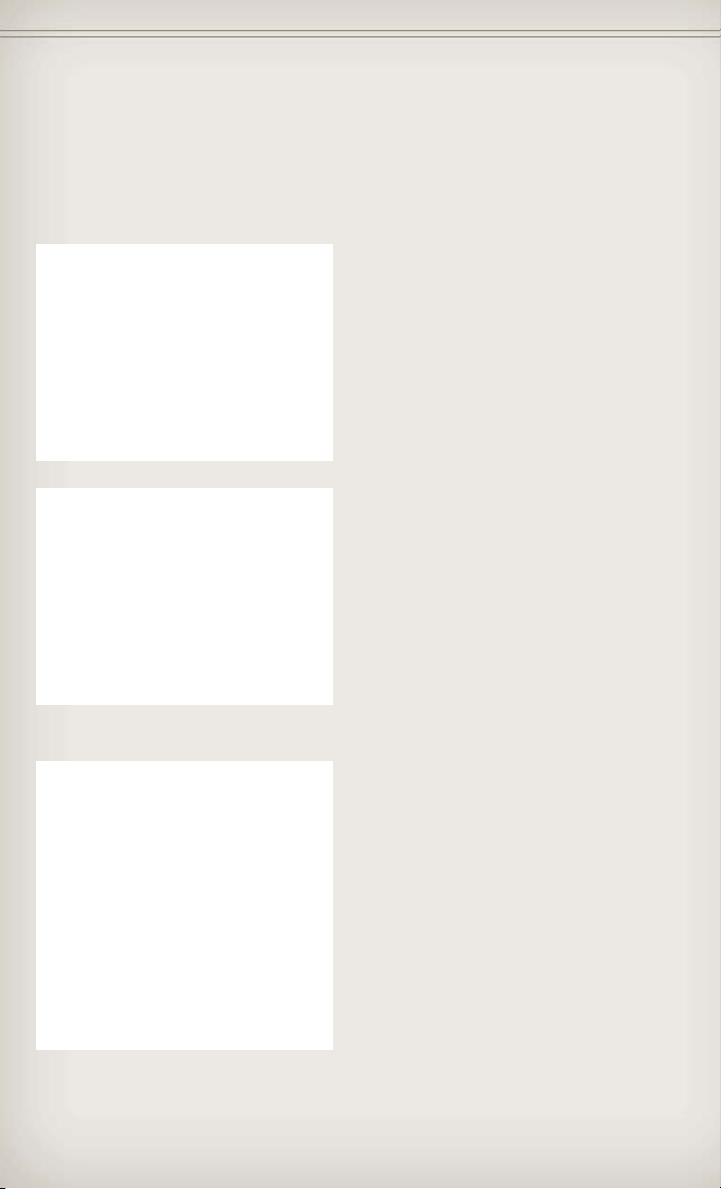
GETTING STARTED
Manual Seat Adjustment
Forward/Rearward
• Lift up on the adjusting bar located at the front of the seat near the floor
and release when seat is in desired position.
Recliner
• Lift the rear lever located on the
outboard side of the seat, lean
back and release when seat is in
desired position.
Fold-Flat Front Passenger Seat
22
• The front passenger seat can be
folded flat to allow for extended
cargo space. Pull up on the
recliner lever to fold down the
seatback.
Page 25
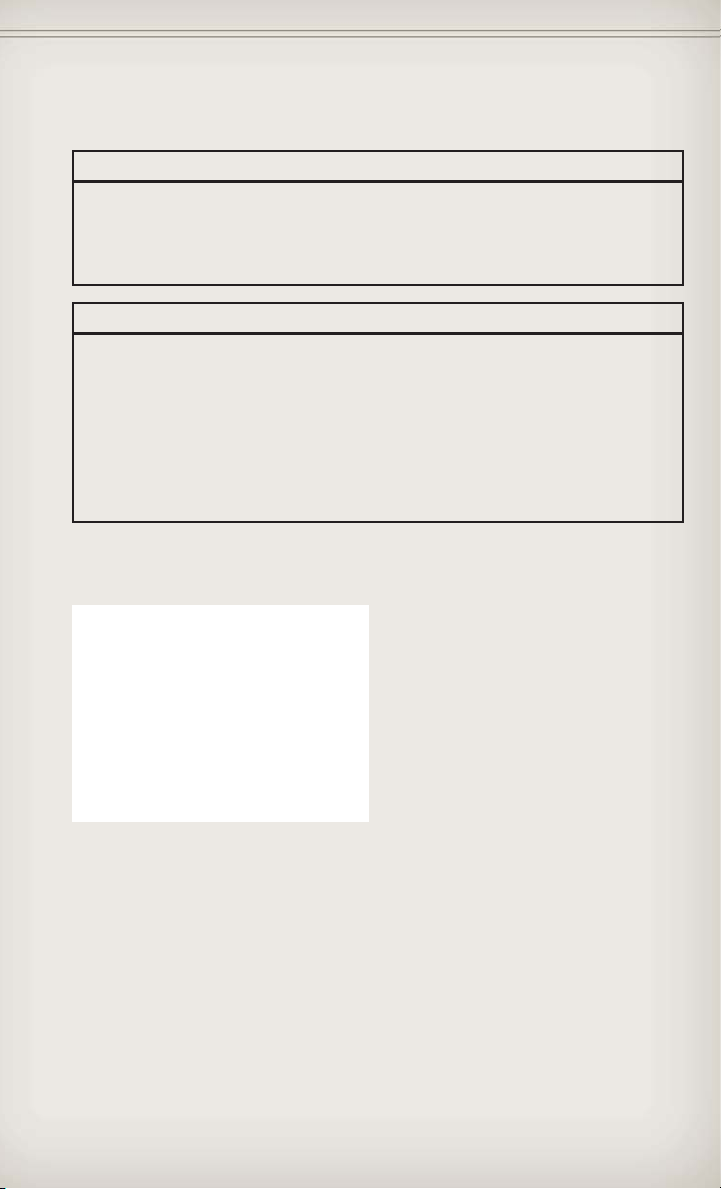
GETTING STARTED
CAUTION!
Do not place any article under a power seat or impede its ability to
move as it may cause damage to the seat controls. Seat travel may
become limited if movement is stopped by an obstruction in the seat's
path.
WARNING!
• Adjusting a seat while the vehicle is moving is dangerous. The
sudden movement of the seat could cause you to lose control. The
seat belt might not be properly adjusted, and you could be severely
injured or killed. Only adjust a seat while the vehicle is parked.
• Do not ride with the seatback reclined so that the seat belt is no
longer resting against your chest. In a collision, you could slide
under the seat belt and be severely injured or killed. Use the recliner
only when the vehicle is parked.
REAR SEATS
60/40 Split Rear Seat
To Lower Rear Seatback
• With the front seats fully upright
and positioned forward, pull
upward on the release lever and
fold the rear seatback down.
To Raise Rear Seatback
• Raise the rear seatback and lock it
into place.
To Recline Rear Seatback
• To recline the seatback, lean forward before lifting the handle, then lean
back to the desired position and release the handle. Lift the handle to
return the seatback to an upright position.
23
Page 26
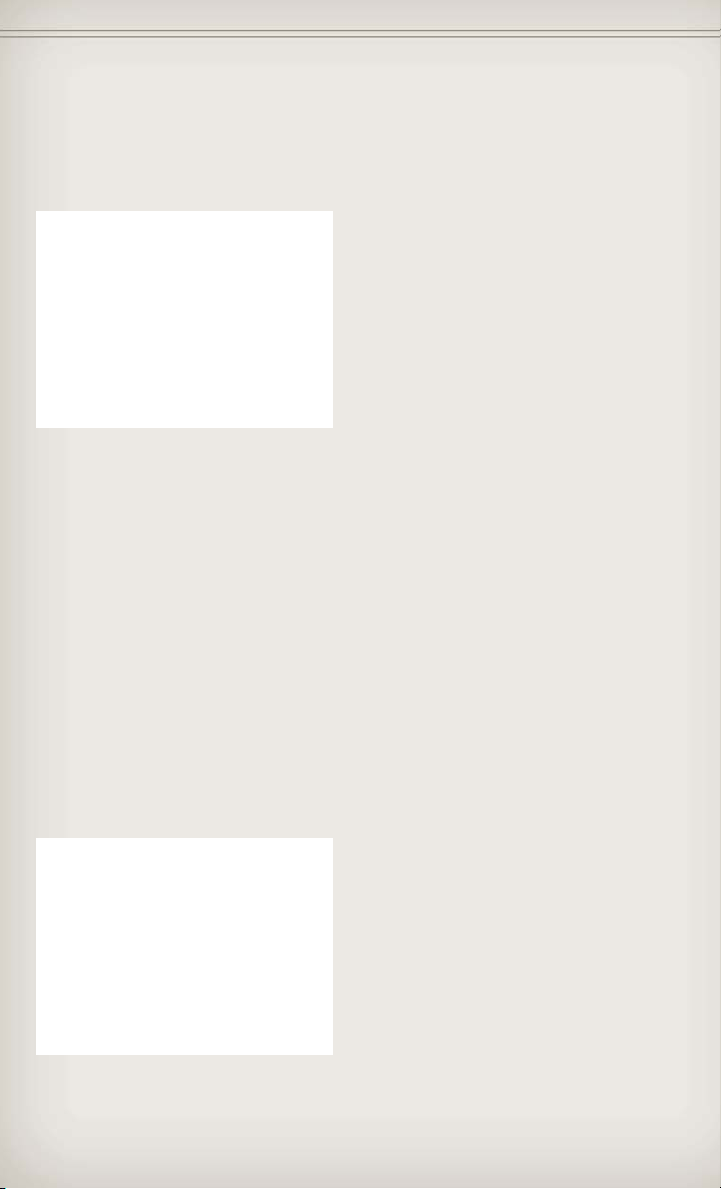
GETTING STARTED
HEATED/VENTILATED SEATS
Front Heated Seats
• The controls for front heated seats
are located near the bottom
center of the instrument panel
(below the Climate Controls).
• Press the switch once to select
High-level heating. Press the
switch a second time to select
Low-level heating. Press the
switch a third time to shut the
heating elements Off.
• If the High-level setting is selected, the system will automatically switch
to Low-level after approximately 55 minutes. The Low-level setting will
turn Off automatically after approximately 45 minutes.
Front Ventilated Seats
• Located in the seat cushion and seatback are small fans that draw the air
from the passenger compartment and blow air through fine perforations
in the seat cover to help keep the driver and front passenger cooler in
higher ambient temperatures.
• There are two ventilated seat switches that allow the driver and
passenger to operate the seats independently. The ventilated seat
switches are located on the switch bank in the center stack of the
instrument panel, just below the climate controls. The ventilated seat
switches are used to control the speed of the fans located in the seat.
Press the switch once to choose HIGH, press it a second time to choose
LOW. Pressing the switch a third time will turn the ventilated seat OFF.
When HIGH speed is selected both lights on the switch will be
illuminated. When LOW speed is selected one light will be illuminated.
Rear Heated Seats
• Second row heated seat switches
are located on the rear of the
center console.
• Press the switch once to select
High-level heating. Press the
switch a second time to select
Low-level heating. Press the
switch a third time to shut the
heating elements Off.
24
Page 27
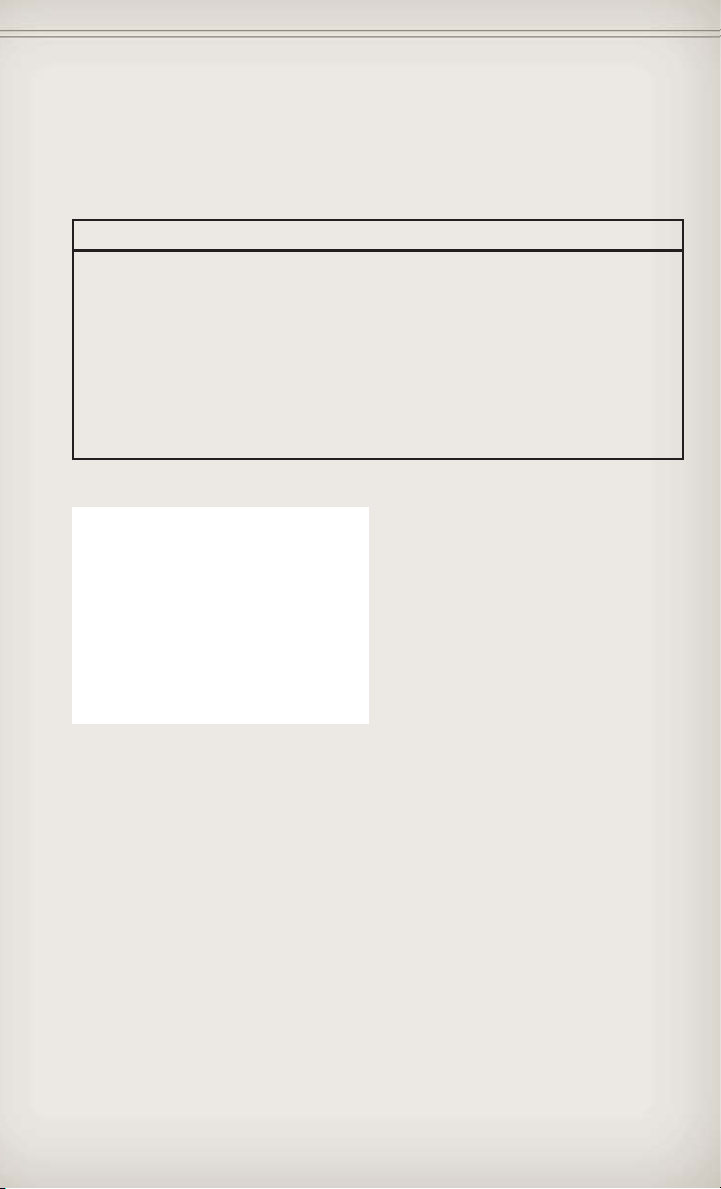
GETTING STARTED
• If the High-level setting is selected, the system will automatically switch
to Low-level after approximately 55 minutes. The Low-level setting will
turn Off automatically after approximately 45 minutes.
WARNING!
• Persons who are unable to feel pain to the skin because of
advanced age, chronic illness, diabetes, spinal cord injury,
medication, alcohol use, exhaustion or other physical conditions
must exercise care when using the seat heater. It may cause burns
even at low temperatures, especially if used for long periods of time.
• Do not place anything on the seat that insulates against heat, such
as a blanket or cushion. This may cause the seat heater to overheat.
Sitting in a seat that has been overheated could cause serious burns
due to the increased surface temperature of the seat.
HEATED STEERING WHEEL
• The steering wheel contains a
heating element that heats the
steering wheel to one temperature
setting.
• The heated steering wheel switch
is located on the center
instrument panel below the
climate controls.
• Press the switch once to turn the heating element On. Press the switch a
second time to turn the heating element Off.
• Once the heated steering wheel has been turned on, it will operate for
approximately 58 to 70 minutes before automatically shutting off. The
heated steering wheel can shut off early or may not turn on when the
steering wheel is already warm.
25
Page 28
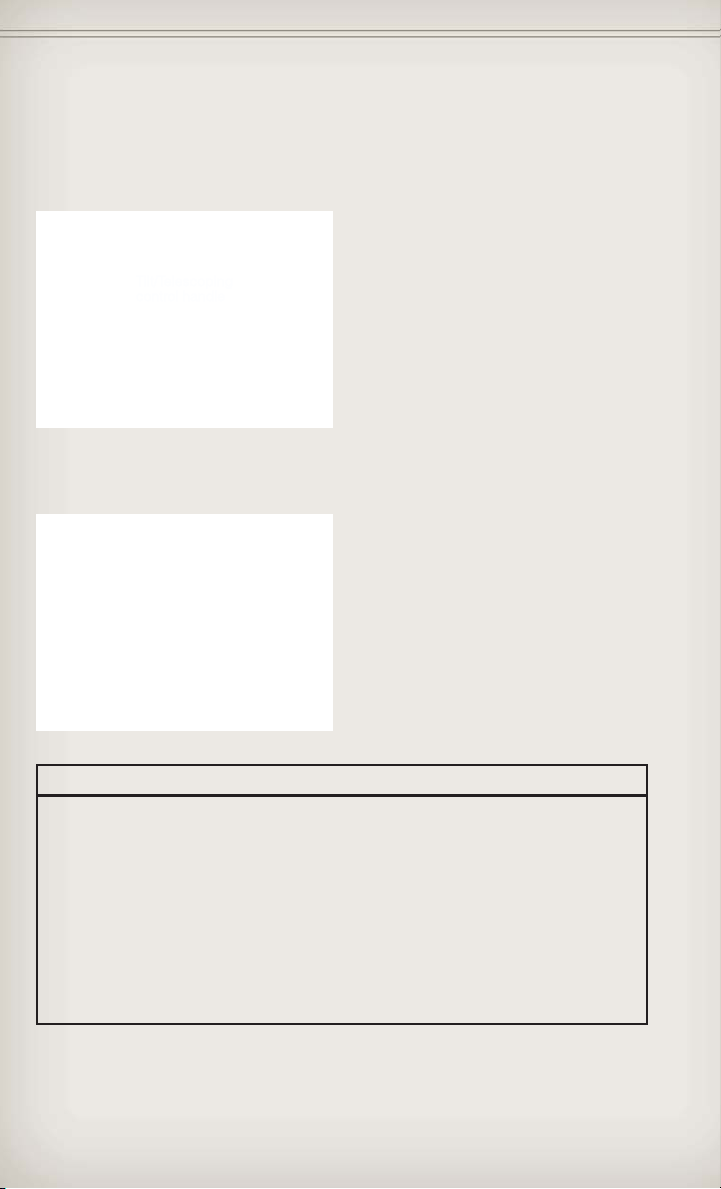
GETTING STARTED
TILT/TELESCOPING STEERING COLUMN
Manual - Tilt/Telescoping Steering Column
• The tilt/telescoping control handle
is located below the steering
wheel at the end of the steering
column.
• Push the handle down to unlock
the steering column.
• To tilt the steering column, move
the steering wheel upward or
downward as desired. To lengthen
or shorten the steering column,
pull the steering wheel outward or
push it inward as desired.
• Pull up on the handle to lock the column firmly in place.
Power - Tilt/Telescoping Steering Column
• The power tilt/telescoping
steering control is located below
the turn signal/wiper/washer/high
beam lever on the steering
column.
• To tilt the steering column, move
the power tilt/telescoping control
up or down as desired. To
lengthen or shorten the steering
column, pull the control toward
youorpushthecontrolawayfrom
you as desired.
WARNING!
• Do not adjust the steering wheel while driving. The tilt/telescoping
adjustment must be locked while driving. Adjusting the steering
wheel while driving or driving without the tilt/telescoping
adjustment locked could cause the driver to lose control of the
vehicle. Failure to follow this warning may result in you and others
being severely injured or killed.
• Moving the steering column while the vehicle is moving is
dangerous. Without a stable steering column, you could lose control
of the vehicle and have a collision. Adjust the column only while the
vehicle is stopped.
26
Page 29
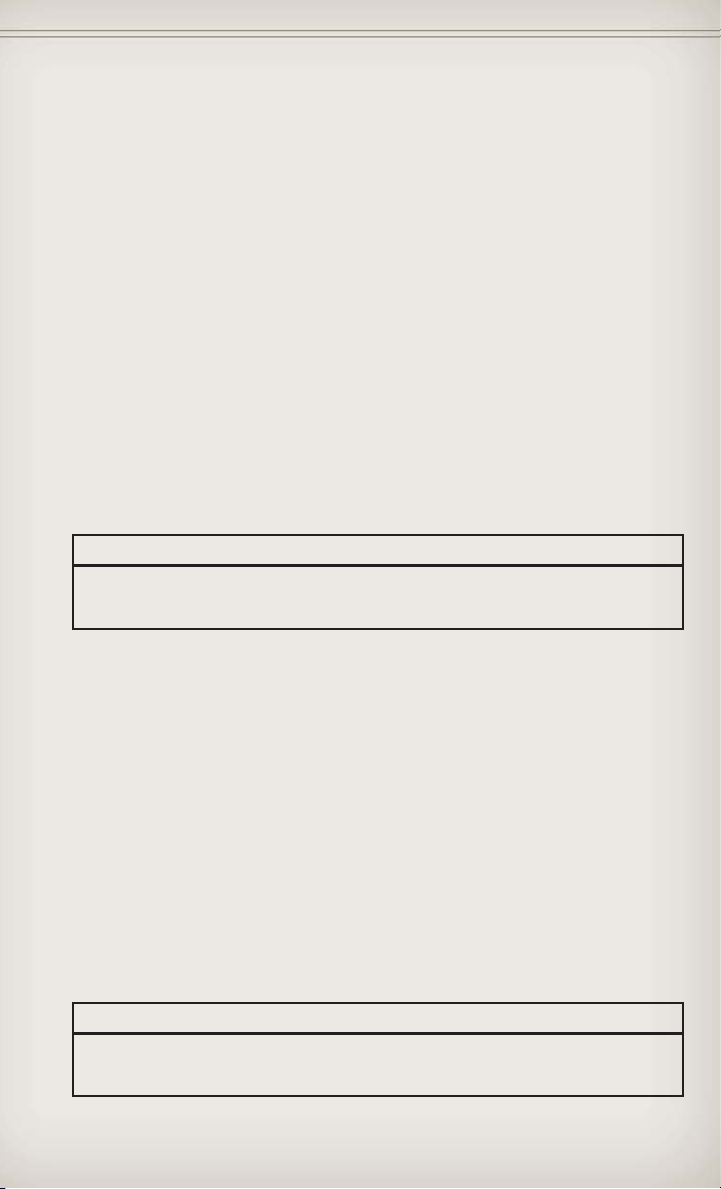
OPERATING YOUR VEHICLE
ENGINE BREAK-IN RECOMMENDATIONS
• A long break-in period is not required for the engine and drivetrain
(transmission and axle) in your vehicle.
• Drive moderately during the first 300 miles (500 km). After the initial
60 miles (100 km), speeds up to 50 or 55 mph (80 or 90 km/h) are
desirable.
• While cruising, brief full-throttle acceleration within the limits of local
traffic laws contributes to a good break-in. Wide-open throttle
acceleration in low gear can be detrimental and should be avoided.
• The engine oil installed in the engine at the factory is a high-quality
energy conserving type lubricant. Oil changes should be consistent with
anticipated climate conditions under which vehicle operations will occur.
For the recommended viscosity and quality grades, refer to “Maintaining
Your Vehicle”.
NOTE: A new engine may consume some oil during its first few thousand
miles (kilometers) of operation. This should be considered a normal part of
the break-in and not interpreted as an indication of difficulty.
CAUTION!
Never use Non-Detergent Oil or Straight Mineral Oil in the engine or
damage may result.
ENGINE BREAK-IN RECOMMENDATIONS — SRT8 VERSIONS
• A long break-in period is not required for the drivetrain (engine,
transmission, and rear axle) in your new vehicle.
• Drive moderately during the first 500 mi (800 km). After the initial 60 mi
(100 km), speeds up to 50 or 55 mph (80 or 90 km/h) are desirable.
• While cruising, brief full-throttle acceleration within the limits of local
traffic laws contributes to a good break-in. However, wide-open throttle
acceleration in low gear can be detrimental and should be avoided.
• The engine oil, transmission fluid, and axle lubricant installed at the
factory is high-quality and energy-conserving. Oil, fluid, and lubricant
changes should be consistent with anticipated climate and conditions
under which vehicle operations will occur. For the recommended
viscosity and quality grades, refer to “Maintaining Your Vehicle”.
NOTE: A new engine may consume some oil during its first few thousand
miles (kilometers) of operation. This should be considered a normal part of
the break-in and not interpreted as an indication of difficulty.
CAUTION!
Never use Non-Detergent Oil or Straight Mineral Oil in the engine or
damage may result.
27
Page 30
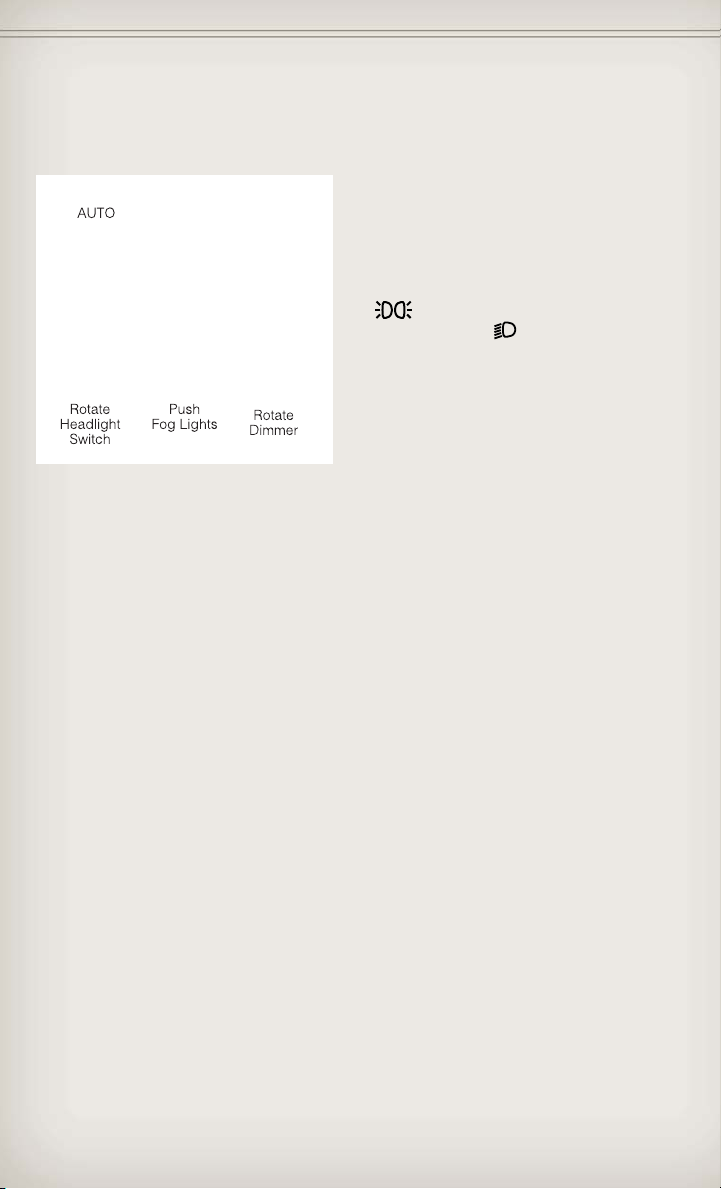
OPERATING YOUR VEHICLE
HEADLIGHT SWITCH
Automatic Headlights/Parking Lights/Headlights
• Rotate the headlight switch,
located on the instrument panel to
the left of the steering wheel, to
the first detent for parking lights
and to the second detent
for headlights
• With the parking lights or low
beam headlights on, push the
headlight switch once for fog
lights.
• Rotate the headlight switch to “A”
for AUTO headlights.
• When set to “A” (AUTO), the system automatically turns the headlights
on or off based on ambient light levels.
SmartBeams™
• This system automatically controls the use of the headlight high beams.
Refer to Programmable Features in Electronics for further details.
Instrument Panel Dimmer
• Rotate the dimmer control to the extreme bottom position to fully dim
the instrument panel lights and prevent the interior lights from
illuminating when a door is opened.
• Rotate the dimmer control up to increase the brightness of the
instrument panel when the parking lights or headlights are on.
• Rotate the dimmer control up to the next detent position to fully
brighten the odometer and radio when the parking lights or headlights
are on. Refer to your Media Center/Radio User Manual on the DVD for
display dimming.
• Rotate the dimmer control up to the last detent position to turn on the
interior lighting.
.
28
Page 31

OPERATING YOUR VEHICLE
TURN SIGNAL/WIPER/WASHER/HIGH BEAM LEVER
Turn Signal/Lane Change Assist
• Tap the lever up or down once and the turn signal (right or left) will flash
three times and automatically turn off.
Front Wipers
Intermittent, Low And High Operation
• Rotate the end of the lever to the first detent position for one of four
intermittent settings, the second detent for low wiper operation and the
third detent for high wiper operation.
Washer Operation
• Push inward on the end of the lever and hold for as long as spray is
desired.
Mist
• Rotate the end of the lever downward when a single wipe is desired.
NOTE: The mist feature does not activate the washer pump; therefore, no
washer fluid will be sprayed on the windshield. The wash function must be
activated in order to spray the windshield with washer fluid.
Rain Sensing Wipers
• This feature senses moisture on the vehicle's windshield and
automatically activates the wipers for the driver when the switch is in the
intermittent position. Rotate the end of the lever to one of four settings
to activate this feature and adjust sensitivity.
• This feature can be activated/deactivated using the Electronic Vehicle
Information Center (EVIC). Refer to the Programmable Features under
the Electronics section in this guide.
• Refer to the Owner's Manual on the DVD for further details.
29
Page 32

OPERATING YOUR VEHICLE
Rear Wiper
Wiper Operation
• Rotate the center portion of the lever forward to the first detent for
intermittent operation and to the second detent for rear wiper operation.
Washer Operation
• Rotate the center portion of the lever past the second detent to activate
the rear washer.
High Beam Operation
• Push the lever forward to activate the high beams. Pull the lever toward
you for flash to pass.
NOTE: For safe driving, turn off high beams when oncoming traffic is
present to prevent headlight glare and as a courtesy to other motorists.
AUTO DIMMING MIRRORS
• The rearview and driver side exterior mirror automatically adjusts for
headlight glare from vehicles behind you.
• You can turn the feature on or off by pressing the button at the base of
the rearview mirror. A light next to the button will illuminate to indicate
when the dimming feature is activated.
SPEED CONTROL
• The speed control switches are
located on the steering wheel.
Cruise ON/OFF
• Push the ON/OFF button to
activate the Speed Control.
• CRUISE READY
on the instrument cluster to
indicate the Speed Control is on.
• Push the ON/OFF button a
second time to turn the system
off.
will appear
Set
• With the Speed Control on, push and release the SET – button to set a
desired speed.
Accel/Decel
• Once a speed is set, pushing the RES + button once or the SET – button
once will increase or decrease the set speed approximately 1 mph
(2 km/h).
30
Page 33

OPERATING YOUR VEHICLE
• Push and hold the RES + button to accelerate in 5mph (8 km/h)
increments or push and hold the SET – button to decelerate in 5mph
(8 km/h) increments; release the button to save the new set speed.
Resume
• To resume a previously selected set speed in memory, push the RES +
button and release.
Cancel
• Push the CANCEL button, or apply the brakes to cancel the set speed
and maintain the set speed memory.
• Push the ON/OFF button to turn the system off and erase the set speed
memory.
Adaptive Cruise Control (ACC)
• If your vehicle is equipped with adaptive cruise control the controls
operate exactly the same as the standard cruise control with one
difference. You can set a specified distance you would like to maintain
between you and the vehicle in front of you.
• If the ACC sensor detects a vehicle ahead, ACC will apply limited braking
or acceleration automatically to maintain a preset following distance,
while matching the speed of the vehicle ahead.
• If the sensor does not detect a vehicle directly ahead of you, it functions
like a standard cruise control system, maintaining the speed you set.
Distance Setting (ACC Only)
• To set or change the distance setting, press the Distance button and
release. Each time the button is pressed, the distance setting adjusts
between long (3), medium (2), and short (1). The distance setting will
default to the last set mode the next time the vehicle is restarted and the
ACC system is turned on.
• The specified following distance for ACC can be set by varying the
distance setting between 3 (long), 2 (medium), and 1 (short). Using this
distance setting and the vehicle speed, ACC calculates and sets the
distance to the vehicle ahead. This distance setting displays in the EVIC.
Mode (ACC Only)
• If desired, the Adaptive Cruise Control mode can be turned off and the
system can be operated as a standard (fixed speed) Cruise Control.
When in the standard (fixed speed) Cruise Control mode the distance
setting feature will be disabled and the system will maintain the speed
you set.
• To change between the different cruise modes, press the MODE button
when the system is in either the OFF, READY or SET state. Pressing of
the MODE button in any state will result in changing to the new Mode in
the OFF state.
• Refer to your Owner's Manual on the DVD for further information.
31
Page 34

OPERATING YOUR VEHICLE
Forward Collision Warning
• The Forward Collision Warning (FCW) system provides the driver with
audible and visual warnings (within the EVIC) when it detects a potential
frontal collision. The warnings are intended to provide the driver with
enough time to react and avoid the potential collision.
Changing FCW Status
• The FCW feature has three settings and can be changed within the
Electronic Vehicle Information Center (EVIC).
•Far
• Near
•Off
NOTE: The FCW settings can only be changed when the vehicle is in PARK.
Far
• The default status of FCW is the “Far” setting.
• The far setting provides warnings for potential collisions more distant in
front of the vehicle, allowing the driver to have the most reaction time to
avoid a collision.
• This setting is designed to provide early warnings per NHTSA (National
Highway Traffic Safety Administration) recommendations.
• More cautious drivers that do not mind frequent warnings may prefer
this setting.
NOTE: This setting gives you the most reaction time.
Near
• Changing the FCW status to the “Near” setting, allows the system to
warn you of a potential frontal collision when you are much closer.
• This setting provides less reaction time than the “Far” setting, which
allows for a more dynamic driving experience.
• More dynamic or aggressive drivers that want to avoid frequent warnings
may prefer this setting.
Off
• Changing the FCW status to “Off” prevents the system from warning you
of a potential frontal collision.
NOTE:
• If FCW is set to “Off”, “FCW OFF” will be displayed in the EVIC.
Refer to the Owner's Manual on the DVD for further details.
32
Page 35

OPERATING YOUR VEHICLE
WARNING!
• Leaving the Electronic or Adaptive Speed Control system on when
not in use is dangerous. You could accidentally set the system or
cause it to go faster than you want. You could lose control and have
a collision. Always leave the Electronic or Adaptive Speed Control
system off when you are not using it.
• Electronic Speed Control can be dangerous where the system
cannot maintain a constant speed. Your vehicle could go too fast for
the conditions, and you could lose control. A collision could be the
result. Do not use Electronic Speed Control in heavy traffic or on
roads that are winding, icy, snow-covered or slippery.
• Adaptive Cruise Control (ACC) is a convenience system. It is not a
substitute for active driving involvement. Pay attention to road,
traffic, and weather conditions, vehicle speed, distance to the
vehicle ahead; and, brake operation to ensure safe operation of the
vehicle under all road conditions. Your attention is always required
while driving to maintain safe control of your vehicle. Failure to
follow these warnings can result in a collision or serious personal
injury.
The ACC system:
• Does not react to pedestrians, oncoming vehicles, and stationary
objects (i.e., a stopped vehicle in a traffic jam or a disabled vehicle).
• Cannot take street, traffic, and weather conditions into account, and
may be limited upon adverse sight distance conditions.
• Does not predict the lane curvature or the movement of preceding
vehicles and will not compensate for such changes.
• Does not always fully recognize complex driving conditions, which
can result in wrong or missing distance warnings.
• May not detect a vehicle ahead when strong light (for example,
sunrise or sunset) is directly shining on the front of the vehicle.
• Can only apply a maximum of 25% of the vehicle’s braking
capability, and will not bring the vehicle to a complete stop.
You should switch off the ACC system:
• When driving in fog, heavy rain, heavy snow, sleet, heavy traffic, and
complex driving situations (i.e., in highway construction zones).
• When entering a turn lane or highway off ramp; when driving on
roads that are winding, icy, snow-covered, slippery, or have steep
uphill or downhill slopes; and when towing a trailer.
• When circumstances do not allow safe driving at a constant speed.
• Failure to follow these warnings can result in a collision.
(Continued)
33
Page 36

OPERATING YOUR VEHICLE
WARNING! (Continued)
• Forward Collision Warning (FCW) is not intended to avoid a
collision on its own. The driver has the responsibility to avoid a
collision by controlling the vehicle via braking and steering. Failure
to follow this warning could lead to serious injury or death.
ELECTRONIC RANGE SELECTION (ERS)
• Electronic Range Select (ERS)
allows you to limit the highest
available transmission gear, and
can be activated during any
driving condition. When towing a
trailer or operating the vehicle in
off-road conditions, using ERS
shift control will help you
maximize both performance and
engine braking.
• To switch from DRIVE mode to ERS mode, tap the shift lever to the left
(-) once. The instrument cluster will display the current gear and the
transmission will not upshift beyond that gear. Tapping the shift lever to
the left (-) or right (+) will decrease or increase the top available gear. To
disable ERS, simply hold the shift lever to the right (+) until “D” is again
displayed in the instrument cluster.
• Switching between ERS and DRIVE mode can be done at any vehicle
speed.
• Refer to your Owner's Manual on the DVD for further details.
34
Page 37

OPERATING YOUR VEHICLE
MANUAL CLIMATE CONTROLS
Air Recirculation
• Use recirculation for maximum A/C operation.
• For window defogging, turn the recirculation button off.
• Recirculation is not allowed in defrost mode.
Heated Mirrors
• The mirrors are heated to melt frost or ice. This feature is activated
whenever you turn on the rear window defroster.
AUTOMATIC TEMPERATURE CONTROLS (ATC)
Automatic Operation
• Press the AUTO button.
• Select the desired temperature by pressing the Temperature Control
buttons.
• The system will maintain the set temperature automatically.
35
Page 38

OPERATING YOUR VEHICLE
Air Conditioning A/C
• If the air conditioning button is pressed while in the AUTO mode, the
indicator light may flash three times to indicate the cabin air is being
controlled automatically.
SYNC Temperature Button
• Press the SYNC button once to control driver and passenger
temperatures simultaneously. Press the SYNC button a second time to
control the temperatures individually.
Air Recirculation
• Use recirculation for maximum A/C operation.
• For window defogging, press air recirculation button off.
• If the recirculation button is pressed while in the AUTO mode, the
indicator light may flash three times to indicate the cabin air is being
controlled automatically.
Heated Mirrors
• The mirrors are heated to melt frost or ice. This feature is activated
whenever you turn on the rear window defroster.
PARKSENSE® REAR PARK ASSIST
• The four ParkSense® sensors, located in the rear fascia/bumper, monitor
the area behind the vehicle that is within the sensors’ field of view.
• When an object is detected within two meters behind the rear bumper
while the vehicle is in REVERSE, a warning will display in the Electronic
Vehicle Information Center (EVIC) and a chime will sound (when Sound
and Display is selected from the Customer Programmable Features
section of the EVIC). As the vehicle moves closer to the object, the
chime rate will change from slow, to fast, to continuous.
Cleaning the ParkSense® Sensors
• If “CLEAN PARK ASSIST SENSORS” appears in the Electronic Vehicle
Information Center (EVIC), clean the ParkSense® sensors with water, car
wash soap and a soft cloth. Do not use rough or hard cloths. Do not
scratch or poke the sensors. Otherwise, you could damage the sensors.
NOTE: When the Instrument Cluster reads either Clean Sensor or Blinded,
please clean off the bumper sensors to see if the condition is corrected.
PARKVIEW® REAR BACK-UP CAMERA
• You can see an on-screen image of the rear of your vehicle whenever the
shift lever is put into REVERSE. The ParkView® Rear Back-Up Camera
image will be displayed on the radio display screen, located on the
center stack of the instrument panel.
• If the radio display screen appears foggy, clean the camera lens located
on the liftgate.
36
Page 39

OPERATING YOUR VEHICLE
WARNING!
Drivers must be careful when backing up even when using the
ParkView® Rear Back-Up Camera. Always check carefully behind your
vehicle, and be sure to check for pedestrians, animals, other vehicles,
obstructions, or blind spots before backing up. You must continue to
pay attention while backing up. Failure to do so can result in serious
injury or death.
BLIND SPOT MONITORING
• The Blind Spot Monitoring (BSM) system uses two radar-based sensors,
located inside the rear bumper fascia, to detect Highway licensable
vehicles (automobiles, trucks, motorcycles etc.) that enter the blind spot
zones from the rear/front/side of the vehicle.
• The Blind Spot Monitoring (BSM) system warning light, located in the
outside mirrors, will illuminate if a vehicle moves into a blind spot zone.
• The BSM system can also be configured to sound an audible (chime)
alert and mute the radio to notify you of objects that have entered the
detection zones.
• Refer to your owner's manual on the DVD for further details.
LIFTGATE FLIPPER GLASS
• The liftgate flipper glass is
unlocked when the liftgate is
unlocked. To open the flipper
glass, push up on the window
switch located on the liftgate.
When flipper glass is unlatched it
will not completely raise, lift up on
flipper glass handle to open.
NOTE: If a malfunction to the liftgate latch should occur, an emergency
liftgate latch release, located on the inside of the vehicle, can be used to
open the liftgate. The emergency liftgate latch release can be accessed
through a snap-in cover located on the liftgate trim panel.
37
Page 40

OPERATING YOUR VEHICLE
WARNING!
• Driving with the liftgate or flipper glass open can allow poisonous
exhaust gases into your vehicle. You and your passengers could be
injured by these fumes. Keep the flipper glass closed when you are
operating the vehicle.
• To avoid injury, stand back when opening. Glass may automatically
rise.
POWER SUNROOF
Manual Open/Close
• Press and hold the switch rearward to open or forward to close the
sunroof. Any release of the switch will stop the movement, and the
sunroof will remain in a partially open or closed position until the switch
is pressed again.
38
Page 41

OPERATING YOUR VEHICLE
CommandView® Sunroof With Power Shade
NOTE:
• When the shade is fully open and the sunroof is open or in the vent
position, pressing the switch once will close the shade to the half open
position.
• When the shade is half open and the sunroof is open or in the vent
position, pressing the switch once will close the sunroof and the shade to
the fully closed position.
Manual Open/Close
• Press and hold the switch rearward to open or forward to close the
power shade. Any release of the switch will stop the movement, and the
power shade will remain in a partially open or closed position until the
switch is pressed again.
Pinch Protection Feature
• This feature will detect an obstruction in the opening of the sunroof or
the shade during Express Close operation. If an obstruction in the path of
the sunroof or shade is detected, the sunroof or shade will automatically
return to the open position.
NOTE: Pinch protection is disabled while the switch is pressed and held
during manual opening and closing of the sunroof or shade.
39
Page 42

OPERATING YOUR VEHICLE
WARNING!
• Never leave children in a vehicle with the key in the ignition switch.
Occupants, particularly unattended children, can become entrapped
by the power sunroof while operating the power sunroof switch.
Such entrapment may result in serious injury or death.
• In a collision, there is a greater risk of being thrown from a vehicle
with an open sunroof. You could also be severely injured or killed.
Always fasten your seat belt properly and make sure all passengers
are properly secured.
• Do not allow small children to operate the sunroof. Never allow your
fingers, other body parts, or any object to project through the
sunroof opening. Injury may result.
40
Page 43

OPERATING YOUR VEHICLE
WIND BUFFETING
• Wind buffeting can be described as a helicopter-type percussion sound.
If buffeting occurs with the rear windows open, adjust the front and rear
windows together.
• If buffeting occurs with the sunroof open, adjust the sunroof opening, or
adjust any window. This will minimize buffeting.
41
Page 44

ELECTRONICS
YOUR VEHICLE'S SOUND SYSTEM
42
Page 45

ELECTRONICS
43
Page 46

ELECTRONICS
Media Center 130 (Sales Code RES)
NOTE:
• Your radio has many features that add to the comfort and convenience of
you and your passengers. Some of these radio features should not be used
when driving because they take your eyes from the road or your attention
from driving.
Clock Setting
• Press and hold the “TIME” button until the hours blink; turn the
“TUNE/SCROLL” control knob to set the hours.
• Press the “TUNE/SCROLL” control knob until the minutes begin to blink;
turn the “TUNE/SCROLL” control knob to set the minutes.
• Press the “TUNE/SCROLL” control knob to save the time change.
• To exit, press any button/knob or wait five seconds.
Equalizer, Balance And Fade
• Press the “TUNE/SCROLL” control knob and BASS, MID, TREBLE,
BALANCE and FADE will display. Rotate the “TUNE/SCROLL” control
knob to select the desired setting.
44
Page 47

ELECTRONICS
Radio Operation
Seek Up/Down Buttons
• Press to seek through radio stations in AM, FM, or SAT bands.
• Hold either button to bypass stations without stopping.
Store Radio Presets
• Press the “SET/RND” button once and SET 1 will show in the display.
Then select button (1–6).
• A second station may be added to each push button. Press the
“SET/RND” button twice and SET 2 will show in the display. Then select
button (1–6).
CD/DISC Operation
Seek Up/Down Buttons
• Press to seek through CD tracks.
• Hold either button to bypass tracks without stopping.
SET/RND Button (Random Play)
• Press this button while the CD is playing to activate Random Play.
• This feature plays the selections on the CD in random order to provide an
interesting change of pace.
Audio Jack Operation
• The Audio Jack allows a portable device, such as an MP3 player or a
cassette player, to be plugged into the radio and utilize the vehicle’s
audio system, using a 3.5 mm audio cable, to amplify the source and play
through the vehicle speakers.
• Pressing the “AUX” button will change the mode to auxiliary device if the
Audio Jack is connected, allowing the music from your portable device
to play through the vehicle's speakers.
• The functions of the portable device are controlled using the device
buttons. The volume may be controlled using the radio or portable
device.
45
Page 48

ELECTRONICS
Media Center 130 with Satellite Radio (Sales Code RES + RSC)
NOTE:
• Your radio may not be equipped with the Uconnect™ Voice Command and
Uconnect™ Phone features. To determine if your radio has these features,
press the Voice Command button on the radio. You will hear a voice
prompt if you have the feature, or see a message on the radio stating
“Uconnect Phone not available” if you do not.
• Your radio has many features that add to the comfort and convenience of
you and your passengers. Some of these radio features should not be used
when driving because they take your eyes from the road or your attention
from driving.
Clock Setting
• Press and hold the “TIME” button until the hours blink; turn the
“TUNE/SCROLL” control knob to set the hours.
• Press the “TUNE/SCROLL” control knob until the minutes begin to blink;
turn the “TUNE/SCROLL” control knob to set the minutes.
• Press the “TUNE/SCROLL” control knob to save the time change.
• To exit, press any button/knob or wait five seconds.
Equalizer, Balance And Fade
• Press the “TUNE/SCROLL” control knob and BASS, MID, TREBLE,
BALANCE and FADE will display. Rotate the “TUNE/SCROLL” control
knob to select the desired setting.
46
Page 49

ELECTRONICS
Radio Operation
Seek Up/Down Buttons
• Press to seek through radio stations in AM, FM, or SAT bands.
• Hold either button to bypass stations without stopping.
Store Radio Presets
• Press the “SET/RND” button once and SET 1 will show in the display.
Then select button (1–6).
• A second station may be added to each push button. Press the
“SET/RND” button twice and SET 2 will show in the display. Then select
button (1–6).
Music Type
• Press the “MUSIC TYPE” button to activate this mode. Press the “MUSIC
TYPE” button again or turn the “TUNE/SCROLL” control knob to select
the desired music type (Adult Hits, Country, Jazz, Oldies, Rock, etc.).
• Once a music type is chosen and the icon is displayed, press either
“SEEK” button and the radio will only search for stations with the
selected music type.
NOTE: The Music Type function only operates when in FM mode.
SETUP Button
• Pressing the “SETUP” button allows you to select between items that are
available in that particular mode.
• Turn the “TUNE/SCROLL” control knob to scroll through the entries.
Push the “AUDIO/SELECT” button to select an entry and make changes.
Sirius XM™ Satellite Radio
• Sirius XM™ Satellite Radio gives you over 130 channels, including 100%
commercial-free music from nearly every genre, plus all your favorite
sports, news, talk and entertainment channels–all with crystal clear,
coast-to-coast coverage, all in one place and all at your fingertips.
• To access Sirius XM™ Satellite Radio, press the “SAT” hard-key.
CD/DISC Operation
Seek Up/Down Buttons
• Press to seek through CD tracks.
• Hold either button to bypass tracks without stopping.
SET/RND Button (Random Play)
• Press this button while the CD is playing to activate Random Play.
• This feature plays the selections on the CD in random order to provide an
interesting change of pace.
47
Page 50

ELECTRONICS
LIST Button
• Press the “LIST” button to bring up a list of all folders on the CD. Scroll
up or down the list by turning the “TUNE/SCROLL” control knob.
• To select a folder from the list, press the “TUNE/SCROLL” control knob
and the radio will begin playing the files contained in that folder.
Audio Jack Operation
• The Audio Jack allows a portable device, such as an MP3 player or a
cassette player, to be plugged into the radio and utilize the vehicle’s
audio system, using a 3.5 mm audio cable, to amplify the source and play
through the vehicle speakers.
• Pressing the “AUX” button will change the mode to auxiliary device if the
Audio Jack is connected, allowing the music from your portable device
to play through the vehicle's speakers.
• The functions of the portable device are controlled using the device
buttons. The volume may be controlled using the radio or portable
device.
Media Center 430/430N (Sales Code RBZ/RHB)
NOTE:
• Your radio may not be equipped with the Uconnect™ Voice Command and
Uconnect™ Phone features. To determine if your radio has these features,
press the Voice Command button on the radio. You will hear a voice
prompt if you have the feature, or see a message on the radio stating
“Uconnect Phone not available” if you do not.
48
Page 51

ELECTRONICS
• Your radio has many features that add to the comfort and convenience of
you and your passengers. Some of these radio features should not be used
when driving because they take your eyes from the road or your attention
from driving.
Clock Setting
• Turn the radio on, then touch the screen where the time is displayed.
• Touch the “USER CLOCK” soft-key (Navigation radio only).
• To adjust the hours, touch either the “HOUR FORWARD” or “HOUR
BACKWARD” soft-key.
• To adjust the minutes, touch either the “MINUTE FORWARD” or “MINUTE
BACKWARD” soft-key.
• To save the new time setting, touch the screen where the word “Save” is
displayed.
Menu
• Press the “MENU” hard-key to access the System Setup menu and the My
Files menu.
• Press the “MENU” hard-key in an active mode (SAT, CD, AUX, etc.) in
order to change mode specific settings.
Equalizer, Balance And Fade
Audio Control Menu
• Press the “AUDIO” hard-key on
the right side of the radio.
• Use either the arrow soft-keys or
the cross-hair on the screen to
change Balance and Fade. The
“CENTER” soft-key resets the
settings.
• Touch the “Equalizer” soft-key and use either the arrow soft-keys or the
sliders on the screen to adjust BASS, MID, and/or TREBLE.
Display Settings
• Press the “MENU” hard-key and
touch the “Display Settings”
soft-key to access the Display
Settings menu.
• Select the “Daytime Colors”
soft-key to switch to manual
daytime mode and to adjust the
brightness of the display using
daytime colors.
• Select the “Nighttime Colors” soft-key to switch to manual nighttime
mode and to adjust the brightness of the display using nighttime colors.
49
Page 52

ELECTRONICS
• Select the “Auto Color Mode” soft-key to switch to automatic
daytime/nighttime mode and to control the brightness of the display
using the dimmer switch of the vehicle.
• Touch the “EXIT” soft-key to save your settings.
Radio Operation
• To access Radio Mode, touch the “RADIO” hard-key on the left side of
the faceplate, then touch the “AM,” “FM” or “SAT” soft-key at the top of
the screen to select the band.
Seek Up/Seek Down
• Press the “Seek Up” or “Seek Down” soft-keys to seek through radio
stations in AM, FM, or SAT bands. Hold either Seek to bypass stations
without stopping.
Store Radio Presets
• Select the radio band by touching either the “AM,” “FM,” or “SAT”
soft-key.
• Find the station to store by either pressing the “Seek Up” or “Seek
Down” soft-keys, touching the “SCAN” soft-key, or by using the “DIRECT
TUNE” soft-key.
• Once the station is found, touch and hold one of the “PRESET” soft-keys
in the list to the right, until you hear a confirmation beep.
NOTE: If the Presets are not visible on the right side of the screen, press the
“Presets” soft-key.
50
Page 53

ELECTRONICS
CD/DVD Disc Operation
• Press the “MEDIA” hard key to display the media source tabs at the top
of the screen. Select the source by touching the “HDD,” “DISC,” or “AUX”
media source soft-key tab.
NOTE: Your Touch-Screen Radio will usually automatically switch to the
appropriate mode when something is first connected or inserted into the
system.
Insert a CD/DVD Disc
• To insert a disc, press the “LOAD” hard-key.
• With the printed side upwards, insert the disc into the disc slot of the
radio. The radio pulls the disc in automatically and closes the flip screen.
The radio selects the appropriate mode after the disc is recognized, and
starts playing the first track. The display shows “Reading...” during this
process.
Seek Up/Seek Down
• Press the “Seek Up” or “Seek Down” soft-keys to seek through tracks in
Disc Mode. Hold either Seek to bypass tracks without stopping.
Audio Jack Operation
• The Audio Jack allows a portable device, such as an MP3 player or a
cassette player, to be plugged into the radio and utilize the vehicle’s
audio system, using a 3.5 mm audio cable, to amplify the source and play
through the vehicle speakers.
51
Page 54

ELECTRONICS
• Pressing the “MEDIA” hard-key and then the “AUX” soft-key to change
the mode to auxiliary device if the Audio Jack is connected, allowing the
music from your portable device to play through the vehicle's speakers.
• The functions of the portable device are controlled using the device
buttons. The volume may be controlled using the radio or portable
device.
Hard Disk Drive (HDD) Operation
• The Hard Disk Drive (HDD) mode gives you access to the audio files on
the internal hard disk drive. It functions similar to a CD player, with the
exception that the internal HDD can hold more tracks.
• It is also possible to import display pictures to the internal hard disk
drive. The pictures can be displayed on the right half of the radio screen.
• Before using the HDD mode, you will need to copy songs and pictures to
the internal hard drive. Songs and pictures can be added to the hard
drive by using a CD or USB device (e.g. thumb drive or memory stick).
NOTE: WMA/MP3 Files and Selective Songs from a CD can also be added
to the HDD. See the Media Center 430/430N User's Manual for more
information.
Copying Music From CD
• Press the “LOAD” hard-key.
• Insert a disc, then press the “MENU” hard-key.
• Touch the “MY FILES” soft-key,
then select “MY MUSIC.”
• Touch the “Add Music Files to
HDD” soft-key, then touch the
“From Disc” soft-key in the next
screen to start the process.
NOTE:
• You might need to select the folder
or title depending on the CD, then
press “DONE” to start the copy
process.
• The copy progress is shown in the
lower left corner of the screen.
Copying Music From USB
• The USB port on the radio face plate allows you to copy files to your
hard drive. To access, lift up on the cover.
• Insert a USB device (e.g. thumb drive or memory stick), then select “MY
MUSIC.”
52
Page 55

ELECTRONICS
• Touch the “Add Music Files to HDD” soft-key, then touch the “From USB”
soft-key in the next screen.
• Select the folders or titles you
would like to copy, then touch the
“DONE” soft-key to start the copy
process.
NOTE: The copy progress is shown in
the lower left corner of the screen.
Copying Pictures To The HDD
• Insert either a CD or a USB device containing your pictures in JPEG
format.
• Press the “MY FILES” hard-key.
• Touch the “My Pictures” soft-key to get an overview of the currently
stored images, then touch the “Add” soft-key.
• Touch the “From Disc” or “From
USB” soft-key, then select the
folders or pictures you wish to
copy to the HDD. Use the “PAGE”
soft-keys to page through the list
of pictures.
• Touch the desired pictures or press the “All” soft-key for all pictures.
Confirm your selections by touching the “SAVE” soft key.
NOTE: The copy progress is shown in the lower left corner of the screen.
Display a Picture on the Radio Screen
• Once the import is complete, the pictures will then be available in the
“MY PICTURES” screen.
• Press the “MY FILES” hard-key, then touch the “My Pictures” soft-key.
Touch the desired picture, then touch the “Set as Picture View” soft-key
and then touch the “Exit” soft-key. Lastly press the “MENU” hard-key and
then touch the “Picture View” soft-key to display the chosen picture on
the radio screen.
NOTE:
• A check mark in the My Pictures screen indicates the currently used
picture.
• You can also delete pictures by touching the “Delete” soft-key.
53
Page 56

ELECTRONICS
Playing Music From The HDD
• Press the “MEDIA” hard key to
display the media source tabs at
the top of the screen. Touch the
“HDD” soft-key tab. Touch the
desired track soft-key to play or
touch the “SEARCH/BROWSE”
soft-key to search by artist, by
album, by song, by genre, from a
folder, or from Favorites.
Cleaning Your Touch-Screen Radio
• Do not spray any liquid or caustic chemicals directly on the screen. Use a
clean and dry micro fiber lens cleaning cloth in order to clean the
touch-screen.
• If necessary, use a lint-free cloth dampened with a cleaning solution such
as isopropyl alcohol or an isopropyl alcohol and water solution ratio of
50:50. Be sure to follow the solvent manufacturer's precautions and
directions.
Garmin® Navigation
• Media Center 430N integrates Garmin’s consumer-friendly navigation
into your vehicle. Garmin Navigation includes a database with over 6
million points of interest.
• Touch the “NAV” soft-key in the upper right corner of the screen to
access the Navigation system.
NOTE: For your own safety and the safety of others, it is not possible to use
certain features while the vehicle is in motion.
54
Page 57

ELECTRONICS
Main Navigation Menu
Finding Points Of Interest
• From the main Navigation menu,
touch “Where To?,” then touch
“Points of Interest.”
• Select a Category and then a
subcategory, if necessary.
• Select your destination and touch
“Go.”
Finding A Place By Spelling The Name
• From the Main Navigation Menu, touch “Where to?,” then touch “Points
of Interest” and then touch “Spell Name.”
• Enter the name of your destination.
• Touch “Done.”
• Select your destination and touch “Go.”
Entering A Destination Address
• From the main Navigation menu, touch “Where To?,” then touch
“Address.”
• Follow the on-screen prompts to enter the address and touch “Go.”
Searching Near Another Location
• From the main Navigation menu, touch “Where To?,” then touch a
destination and then touch “Near.”
• Select an option from the available choices.
Setting Your Home Location
• From the main Navigation menu, touch “Where To?,” then touch “Go
Home.”
• You may enter your address directly, use your current location as your
home address, or choose from recently found locations.
Edit Home Location
• From the main Navigation menu, touch “Where To?,” then touch
“Favorites.”
• Next, touch the location you would like to edit, then touch “Press for
More,” and then “Edit.”
Go Home
• A Home location must be saved in the system. From the Main Navigation
menu, touch “Where To?,” then touch “Go Home.”
55
Page 58

ELECTRONICS
Following Your Route
• Your route is marked with a magenta line on the map. If you depart from
the original route, your route is recalculated. A speed limit icon could
appear as you travel on major roadways.
Adding A Via Point
• Toaddastop(ViaPoint)youmustbenavigatingaroute.
• Touch the “back arrow icon” to return to the Main Navigation menu.
• Touch “Where To?,” then search for the extra stop. Then select the stop
to add from the search results.
• Touch “Go,” then touch “Add to Current Route.”
Taking A Detour
• To take a detour you must be navigating a route.
• Touch the “back arrow” icon to return to the Main Navigation menu.
• Touch “Detour.”
NOTE: If the route you are currently taking is the only reasonable option,
the device might not calculate a detour.
Acquiring Satellites
• The GPS Satellite strength bars indicate the strength of your satellite
reception.
• Acquiring satellite signals can take a few minutes. When at least one of
the bars is green, your device has acquired satellite signals.
56
Page 59

ELECTRONICS
• You may experience delays in acquisition of satellite signals when in
areas with an obstructed view to the sky, such as garages, tunnels, or
large cities with tall buildings.
Media Center 730N (Sales Code RHR)
NOTE: Your radio may not be equipped with the Uconnect™ Voice
Command and Uconnect™ Phone features. To determine if your radio has
these features, press the Voice Command button on the radio. You will hear a
voice prompt if you have the feature, or see a message on the radio stating
“Uconnect Phone not available” if you do not.
• Your radio has many features that add to the comfort and convenience
of you and your passengers. Some of these radio features should not be
used when driving because they take your eyes from the road or your
attention from driving.
Clock Setting
• Turn the radio on, then touch the screen where the time is displayed.
• Touch the “USER CLOCK” soft-key.
• To adjust the hours, touch either the “HOUR FORWARD” or “HOUR
BACKWARD” soft-key.
• To adjust the minutes, touch either the “MINUTE FORWARD” or “MINUTE
BACKWARD” soft-key.
• To save the new time setting, touch the screen where the word “Save” is
displayed.
57
Page 60

ELECTRONICS
Menu
• Press the “MENU” hard-key to access the System Setup menu and the My
Files menu.
• Press the “MENU” hard-key in an active mode (SAT, CD, AUX, etc.) in
order to change mode specific settings.
Equalizer, Balance And Fade
Audio Control Menu
• Press the “MENU” hard-key on the
right side of the radio. Then press
the “Audio Control” soft-key to
get to the audio control menu.
• Use either the arrow soft-keys or
the cross-hair on the screen to
change Balance and Fade. The
“CENTER” soft-key resets the
settings.
• Touch the “Equalizer” soft-key and use either the arrow soft-keys or the
sliders on the screen to adjust BASS, MID, and/or TREBLE.
Display Settings
• Press the “MENU” hard-key and
touch the Display Settings
soft-key to access the Display
Settings menu.
• Select the “Daytime Colors”
soft-key to switch to manual
daytime mode and to adjust the
brightness of the display using
daytime colors.
• Select the “Nighttime Colors” soft-key to switch to manual nighttime
mode and to adjust the brightness of the display using nighttime colors.
• Select the “Auto Color Mode” soft-key to switch to automatic
daytime/nighttime mode and to control the brightness of the display
using the dimmer switch of the vehicle.
• Touch the “EXIT” soft-key to save your settings.
58
Page 61

ELECTRONICS
Radio Operation
• To access Radio Mode, touch the “RADIO/MEDIA” hard-key on the left
side of the faceplate repeatedly until AM/FM/SAT appears at the top of
the screen, then touch the “AM,” “FM” or “SAT” soft-key to select the
band.
Seek Up/Seek Down
• Press the “Seek Up” or “Seek Down” hard-keys to seek through radio
stations in AM, FM, or SAT bands. Hold either Seek to bypass stations
without stopping.
Store Radio Presets
• Select the radio band by touching either the “AM,” “FM,” or “SAT”
soft-key.
• Find the station to store by either pressing the “Seek Up” or “Seek
Down” hard-keys, touching the “SCAN” soft-key, or by using the “DIRECT
TUNE” soft-key.
• Once the station is found, touch and hold one of the PRESET soft-keys in
the list to the right, until you hear a confirmation beep.
NOTE: If the Presets are not visible on the right side of the screen, press the
“Presets” soft-key.
59
Page 62

ELECTRONICS
CD/DVD Disc Operation
• Press the “RADIO/MEDIA” hard key until the media source tabs are
displayed at the top of the screen. Select the source by touching the
“HDD,” “DISC,” or “AUX” media source soft-key tab.
NOTE: Your Touch-Screen Radio will usually automatically switch to the
appropriate mode when something is first connected or inserted into the
system.
Insert a CD/DVD Disc
• To insert a disc, press the “OPEN/CLOSE” hard-key.
• With the printed side upwards, insert the disc into the disc slot of the
radio. The radio pulls the disc in automatically and closes the flip screen.
The radio selects the appropriate mode after the disc is recognized, and
starts playing the first track. The display shows “Reading...” during this
process.
Seek Up/Seek Down
• Press the “Seek Up” or “Seek Down” hard-keys to seek through tracks in
Disc Mode. Hold either Seek to bypass tracks without stopping.
Audio Jack Operation
• The Audio Jack allows a portable device, such as an MP3 player or a
cassette player, to be plugged into the radio and utilize the vehicle’s
audio system, using a 3.5 mm audio cable, to amplify the source and play
through the vehicle speakers.
60
Page 63

ELECTRONICS
• Pressing the “RADIO/MEDIA” hard-key and then the “AUX” soft-key to
change the mode to auxiliary device if the Audio Jack is connected,
allowing the music from your portable device to play through the
vehicle's speakers.
• The functions of the portable device are controlled using the device
buttons. The volume may be controlled using the radio or portable
device.
Hard Disk Drive (HDD) Operation
• The Hard Disk Drive (HDD) mode gives you access to the audio files on
the internal hard disk drive. It functions similar to a CD player, with the
exception that the internal HDD can hold more tracks.
• It is also possible to import display pictures to the internal hard disk
drive. The pictures can be displayed on the right half of the radio screen.
• Before using the HDD mode, you will need to copy songs and pictures to
the internal hard drive. Songs and pictures can be added to the hard
drive by using a CD or USB device (e.g. thumb drive or memory stick).
NOTE: WMA/MP3 Files and Selective Songs from a CD can also be added
to the HDD. See the Media Center 730N User's Manual for more information.
Copying Music From CD
• Press the “OPEN/CLOSE” hard-key.
• Insert a disc, then press the “MENU” hard-key.
• Touch the “MY FILES” soft-key,
then select “MY MUSIC.”
• Touch the “Add Music Files to
HDD” soft-key, then touch the
“From Disc” soft-key in the next
screen to start the process.
NOTE:
• You might need to select the folder
or title depending on the CD, then
press “Done” to start the copy
process.
• The copy progress is shown in the
lower left corner of the screen.
Copying Music From USB
• The USB port on the radio face plate allows you to copy files to your
hard drive. To access, lift up on the cover.
• Insert a USB device (e.g. thumb drive or memory stick), then select “MY
FILES”.
61
Page 64

ELECTRONICS
• Touch the “MY MUSIC” soft-key,
then touch the “Add Music Files”
to HDD soft-key.
• Touch “From USB” soft-key, then
select the folders or titles you
would like to copy, and then touch
the “SAVE” soft-key to start the
copy process.
NOTE: The copy progress is shown in
the lower left corner of the screen.
Copying Pictures To The HDD
• Insert either a CD or a USB device containing your pictures in JPEG
format.
• Press the “MENU” hard-key to access the Settings Menu, then touch the
“My Files” soft-key.
• Touch the “My Pictures” soft-key to get an overview of the currently
stored images, then touch the “Add” soft-key.
• Touch the “From Disc” or “From
USB” soft-key, then select the
folders or pictures you wish to
copy to the HDD. Use the “PAGE”
soft-keys to page through the list
of pictures.
• Touch the desired pictures or press the “All” soft-key for all pictures.
Confirm your selections by touching the “SAVE” soft key.
NOTE: The copy progress is shown in the lower left corner of the screen.
Display a Picture on the Radio Screen
• Once the import is complete, the pictures will then be available in the
“MY PICTURES” screen.
62
Page 65

ELECTRONICS
• Press the “MENU” hard-key to access the Settings Menu, then touch the
“My Files” soft-key and then touch the “My Pictures” soft-key. Touch the
desired picture, then touch the “Set as Picture View” soft-key and then
touch the “Exit” soft-key. Lastly press the “MENU” hard-key and then
touch the “Picture View” soft-key to display the chosen picture on the
radio screen.
NOTE:
• A check mark in the My Pictures screen indicates the currently used
picture.
• You can also delete pictures by touching the “Delete” soft-key.
Playing Music From The HDD
• Press the “RADIO/MEDIA” hard
key until the media source tabs
are displayed at the top of the
screen. Touch the “HDD” soft-key
tab. Touch the desired track
soft-key to play or touch the
“SEARCH/BROWSE” soft-key to
search by artist, by album, by
song, by genre, from a folder, or
from Favorites.
Cleaning Your Touch-Screen Radio
• Do not spray any liquid or caustic chemicals directly on the screen. Use a
clean and dry micro fiber lens cleaning cloth in order to clean the
touch-screen.
• If necessary, use a lint-free cloth dampened with a cleaning solution such
as isopropyl alcohol or an isopropyl alcohol and water solution ratio of
50:50. Be sure to follow the solvent manufacturer's precautions and
directions.
NAVIGATION
• Your navigation system receives GPS signals from up to 16 satellites to
display the position of your vehicle. Map and database information is
supplied through a hard disk drive.
• Touch the “NAV” hard-key on the radio face plate to access the
Navigation system and the NAV – Main Menu.
63
Page 66

ELECTRONICS
NOTE: For your own safety and the safety of others, it is not possible to use
certain features while the vehicle is in motion.
Main Navigation Menu
Finding Points Of Interest
• From the NAV main menu, touch the “Points of Interest” soft-key.
• Select a Category and then a subcategory, if necessary.
• Select your destination and touch “GO.”
Finding A Place By Entering The Street Address
• From the NAV main menu, touch “New Destination,” then touch “Street
Address.”
NOTE: If the wrong State and/or Country displayed are incorrect, touch the
corresponding soft-key to make the correction.
• Once the Country and State are set and the Street Address screen is
displayed, begin spelling the street name in the speller. In the upper right
corner the number of possible roads decreases.
64
Page 67

ELECTRONICS
• Touch the “LIST” soft-key to display a list of possible street names. Select
the correct street name.
• Next input the number.
• In the Confirm Route screen the navigation radio displays the complete
address, a map of the destination area, and the current routing method
for you to verify.
• Touch the “GO” soft-key to activate the route guidance.
Entering Your Home Location
• Press the “NAV” hard-key on the right side of the radio.
• From the Nav – Main Menu, touch “Guide Me Home” to enter your home
address. If no home address has been set, touch “YES” to access the
Enter Home Address menu.
• Touch “Street Address” to enter your address. Touch the soft-key with
your state’s name and enter your street name into the speller.
• Once the street name has been input, touch “CONTINUE” to confirm.
Enter the house number into the next screen. If more than one city has
this address, you will then need to select your city from a list.
• Once the address is entered completely, the system shows a map of your
home address area. Touch “SAVE” to confirm the address. The system
will then ask if you want to go there, yes or no.
Change Home Address
• This procedure will allow you to change your Home Address if one has
already been entered.
• Press the “MENU” hard-key, touch “My Files” and then touch “My
Address Book.”
• Touch “Home,” then touch “Edit Contacts” and then “Change Address.”
• Touch the soft-key with your state’s name and enter your street name
into the speller.
• Once the street name has been input, touch “CONTINUE” to confirm.
• Enter the house number into the next screen. If more than one city has
this address, you will then need to select your city from a list.
• Touch the “SAVE” soft-key to confirm the address.
Go Home
• From the NAV main menu, touch “Guide Me Home” when you want to
route to your home destination.
Where Am I Now?
• From the NAV main menu, touch “Where Am I Now?.” The Where Am I
Now? menu displays location information for the current vehicle position.
• Touch the “NEARBY POI”soft-key to search for a local Point of Interest.
• Touch the “SAVE LOCATION” soft-key to save the current location in the
Saved Locations memory.
65
Page 68

ELECTRONICS
Route Guidance
• After starting route guidance, the system calculates the route and
announces: “Follow the arrows on the display.” You will receive
navigation recommendations by voice messages and screen displays.
Route Options
• After pressing the “OPTIONS” soft-key in the Route Guidance Menu, the
following information is displayed:
• In the left half of the screen, the current position and the current routing
method are displayed.
• “Take Detour” will allow you to calculate a different route.
• “Find Nearby POI” to search for a local POI.
• “Destination Info” displays destination information.
• “View Turn List” lists streets utilized for the current route.
• “Save Destination” to save the destination address.
• “Change Method” will allow you to change the routing method.
66
Page 69

ELECTRONICS
Sirius XM™ SATELLITE RADIO/TRAVEL LINK
• The following describes features that are available when in Sirius XM™
Satellite Radio mode.
• To access Sirius XM™ Satellite Radio, press the “RADIO/MEDIA” or
“RADIO” and then touch the “SAT” soft-key tab.
Info
• Touch the “i” soft-key to view detailed information about the current
Sirius XM™ Satellite channel.
Sirius XM™ Parental Controls
• Sirius XM™ offers the option to permanently block selected channels. Call
1-888-539-7474 and request the Family Package.
• Media Center 430/430N and 730N: Press the “MENU” hard-key while in
Sirius XM™ Satellite Radio Mode, then touch the “Channel Lock” to
enable and/or disable desired channels. The SEEK and SCAN function
will then only display channels without Channel lock.
Search/Browse
• Touch the “magnifying glass”
soft-key to search/browse the
Sirius XM™ channel listing by
Favorites and Categories such as
Song, Artist and Channel Name.
The Search/Browse also allows
you manage your Favorites.
Sirius XM™ Satellite Radio Favorites
(SAT Favorites)
• You can save 50 favorite songs
and 50 favorite artists.
• Touch the “add favorite” soft-key
to add either the song or the artist
of the currently playing program
to the SAT Favorites list.
• You will see a favorite star indicator in the lower left side of the screen
and a pop up will alert you that a favorite song or artist is currently
playing on one of the Sirius XM™ satellite radio channels.
NOTE: Refer to your Media Center
730N or Media Center 430/430N
User's Manual for more information.
67
Page 70

ELECTRONICS
Display SAT Favorites List
• Touch the “Search/Browse” soft-key and select “Favorites” from the SAT
Browse screen.
• Touch the desired favorites
soft-key to switch the SAT tuner
to the corresponding channel.
• You may use the “LIST” soft-key to
toggle between:
• Favorite Songs.
• Favorite Artists.
• Currently playing favorites.
Replay
• While you are in SAT mode, you
can replay 44 minutes of the
current Sirius XM™ channel (when
the channel is changed, this audio
buffer is erased). Press the
REPLAY button to listen to the
stored audio.
• You can touch the on-screen controls to pause and rewind audio
playback, touch the SCAN button to preview each of the tracks stored in
the buffer, or select a track from the list.
• The time displayed below the bar indicates how much time is present
between the current buffer play position and the live broadcast.
Replay
Option
Play/Pause Touch to Pause content playback. Touch Pause/Play again
Rewind/RW Rewinds the channel content in steps of 5 seconds. Touch
Fast
Forward/FW
Option Description
to resume playback.
and hold to rewind continuously, then release to begin
playing content at that point.
Forwards the content, and works similarly to Rewind/RW.
However, Fast Forward/FW can only be used when content
has been previously rewound.
68
Page 71

ELECTRONICS
Replay
Option
Replay Time Displays the amount of time in the upper center of the
Live Resumes playback of Live content at any time while
Option Description
screen by which your content lags the Live channel.
replaying rewound content.
Sirius Travel Link (Media Center 730N (RHR) & Media Center 430N (RHB) Only)
• Sirius Travel Link brings a wealth of useful information into your vehicle
and right to your fingertips.
• To access Travel Link, press the MENU hard-key, then the Travel Link
soft-key.
NOTE:
• Sirius Travel Link requires a subscription, sold separately after the 1 year
trial subscription included with your vehicle purchase.
• Sirius Travel Link is only available in the United States.
1–Favorites
2 – Forecast
3 – Ski Info
4 – Fuel Prices
5–Movies
6 – Sports
View and store your favorite location, theater and
sport teams for quick access.
View detailed weather conditions, forecasts and
ski/snowboarding conditions at local resorts.
View ski and snowboarding conditions at local ski
resorts.
View detailed price information for fuel stations near
your current location.
View information on movies that are playing at
theaters near your current location.
View sports scores and upcoming events for all major
sports.
69
Page 72

ELECTRONICS
STEERING WHEEL AUDIO CONTROLS
• The steering wheel audio controls
are located on the rear surface of
the steering wheel.
Right Switch
• Presstheswitchupordownto
increase or decrease the volume.
• Press the button in the center to
change modes AM/FM/CD/SAT.
Left Switch
• Presstheswitchupordownto
search for the next listenable
stationorselectthenextor
previous CD track.
• Press the button in the center to select the next preset station (radio) or
to change CDs if equipped with a CD Changer.
iPod®/USB/MP3 CONTROL
• There are many ways to play music from iPod®/MP3 players or USB
devices through your vehicle's sound system.
• The remote USB port, located within the center console, allows you to
plug an iPod® into the vehicle's sound system.
NOTE: If equipped with the Media
Center 730N (RHR), the USB port on
the faceplate allows the same
functions as the remote USB port.
• Non-Touch-Screen Radios: To hear
audio from devices connected to
the USB port, press the “AUX”
button on the radio faceplate
• Touch-Screen Radios: To hear
audio from devices connected to
the USB port, press the “MEDIA”
hard-key, then touch the “AUX” or
“iPod®” soft-key.
70
Page 73

ELECTRONICS
• When connected to this feature:
• The iPod® can be controlled using
the radio buttons to Play, Browse,
and List the iPod® or external
devices contents.
• The iPod® battery charges when
plugged into the USB port (if
supported by the specific audio
device).
• Compatible iPod® devices may also be controllable using voice
commands. Refer to the Owner's Manual on the DVD for details.
NOTE:
• The USB port supports certain Mini, Classic, Nano, Touch, and iPhone®
devices. The USB port also supports playing music from compatible
external USB Mass Storage Class memory devices. For supported audio file
formats, refer to the USB Port section in the Owner's Manual on the DVD.
Refer to www.UconnectPhone.com website for a list of tested iPod®s. Some
iPod® software versions may not fully support the USB port features.
Please visit Apple’s website for iPod® software updates.
WARNING!
Do not plug in or remove the iPod® or external device while driving.
Failure to follow this warning could result in a collision.
Uconnect™ Phone
• To determine if your vehicle is equipped with Uconnect™ Phone, press
the “Uconnect™ Phone” button
a couple seconds you will hear a voice prompt. If not, you will see a
message on the radio “Uconnect phone not available”.
• The Uconnect™ Phone is a voice-activated, hands-free, in-vehicle
communications system with Voice Command Capability (see Voice
Command section).
NOTE: To access the tutorial, press the “Uconnect™ Phone” button
After the BEEP, say “tutorial”. Press any hard-key/button or touch the display
(Touch-Screen radio) to cancel the tutorial.
• The Uconnect™ Phone allows you to dial a phone number with your
mobile phone using simple voice commands.
• Refer to your vehicle Owner's Manual on the DVD for further details.
NOTE: The Uconnect™ Phone requires a mobile phone equipped with the
Bluetooth® Hands-Free Profile, Version 1.0 or higher. For Uconnect™ customer
support, call 1–877–855–8400 or visit www.UconnectPhone.com.
. If your vehicle has this feature, after
.
71
Page 74

ELECTRONICS
Phone Pairing
NOTE: Pairing is a one-time initial setup before using the phone.
• Press the “Phone” button
• Wait for the “ready” prompt and BEEP.
• (After the BEEP), say ”setup” or “Uconnect device setup”.
• (After the BEEP), say “device pairing”.
• You will be asked to say a four-digit Personal Identification Number
(PIN), which you will later need to enter into your mobile phone. You can
say any four-digit PIN. You will not need to remember this PIN after the
initial pairing process.
• You will then be prompted to give the phone pairing a name (each
phone paired should have a unique name).
• Next you will be asked to give this new pairing a priority of 1 thru 7 (up
to seven phones may be paired); 1 is the highest and 7 is the lowest
priority. The system will only connect to the highest priority phone that
exists within the proximity of the vehicle.
• You will then need to start the pairing procedure on your cell phone.
Follow the Bluetooth® instructions in your cell phone Owner's Manual to
complete the phone pairing setup.
Phonebook
Phonebook Download – Automatic Phonebook Transfer From Mobile
Phone
• Automatic download and update, if supported, begins as soon as the
Bluetooth® wireless phone connection is made to the Uconnect™ Phone,
for example, after you start the vehicle.
to begin.
• (After the BEEP), say “pair a
device”.
• Follow the audible prompts.
If equipped and specifically supported
by your phone, Uconnect™ Phone
automatically downloads names (text
names) and number entries from your
mobile phone’s phonebook. Specific
Bluetooth® Phones with Phone Book
Access Profile may support this
feature. Automatic Transfer is
indicated by a green arrow at the
bottom of the screen. See Uconnect™
website for supported phones.
72
Page 75

ELECTRONICS
• A maximum of 1000 entries per phone will be downloaded and updated
every time a phone is connected to the Uconnect™ Phone.
• Depending on the maximum number of entries downloaded, there may
be a short delay before the latest downloaded names can be used. Until
then, if available, the previously downloaded phonebook is available for
use.
• Only the phonebook of the currently connected mobile phone is
accessible.
• Only the mobile phone’s phonebook is downloaded. SIM card
phonebook is not part of the Mobile phonebook.
• This downloaded phonebook cannot be edited or deleted on the
Uconnect™ Phone. These can only be edited on the mobile phone. The
changes are transferred and updated to Uconnect™ Phone on the next
phone connection.
Phonebook Edit
• Press the “Phone” button
• (After the BEEP), say “phonebook”.
• (After the BEEP), say “new entry” or “list names” or “delete”.
• Follow the prompts.
Making A Phone Call
• Press the “Phone” button
• (After the BEEP), say “dial” (or “call” a name).
• (After the BEEP), say number (or name).
Receiving A Call – Accept (And End)
• When an incoming call rings/is announced on Uconnect™, press the
Phone button
• To end a call, press the Phone button
.
Mute (Or Unmute) Microphone During Call
• During a call, press the “Voice Command” button
• (After the BEEP), say “mute” (or “mute off”).
Transfer Ongoing Call Between Handset And Vehicle
• During a call, press the “Voice Command” button .
• (After the BEEP), say “transfer call”.
Changing The Volume
• Start a dialogue by pressing the “Phone” button , then adjust the
volume during a normal call.
• Use the radio ON/OFF VOLUME rotary knob to adjust the volume to a
comfortable level while the Uconnect™ system is speaking. Please note
the volume setting for Uconnect™ is different than the audio system.
.
.
.
.
73
Page 76

ELECTRONICS
WARNING!
• Any voice commanded system should be used only in safe driving
conditions following local laws and phone use. All attention should
be kept on the roadway ahead. Failure to do so may result in a
collision causing you and others to be severely injured or killed.
• In an emergency, to use Uconnect™ Phone, your mobile phone must
be:
• turned on,
• paired to Uconnect™ Phone,
• and have network coverage.
Uconnect™ VOICE COMMAND
• The Uconnect™ Voice Command system allows you to control your AM,
FM radio, satellite radio, disc player, HDD, Uconnect™ Phone, a memo
recorder, and supported portable media devices.
• When you press the “Voice Command” button
radio faceplate or steering wheel, you will hear a beep. The beep is your
signal to give a command. If you do not say a command within a few
seconds, the system will present you with a list of options. If you ever
wish to interrupt the system while it lists options, press the “Voice
Command” button
, listen for the BEEP, and say your command.
Voice Command Operation
• Start a dialogue by pressing the
“Voice Command” button
you will hear a beep. The beep is
your signal to give a command.
Below are a list of voice
commands for each of the
different modes.
located on the
,
Common Voice Commands (Examples)
Main Menu “Radio” (to switch to the radio mode)
Radio Mode “Frequency” (to change the frequency)
“Disc” (to switch to the disc mode)
“Memo” (to switch to the memo recorder)
“System Setup” (to switch to system setup)
“Next Station” (to select the next station)
“Previous Station” (to select the previous station)
“Radio Menu” (to switch to the radio menu)
“Main Menu” (to switch to the main menu)
74
Page 77

ELECTRONICS
Sirius XM™
Satellite Radio
Mode
Disc Mode “Track” (#) (to change the track)
Memo Mode To switch to the voice recorder mode, say “Memo”. The
“Channel Number” (to change the channel by its spoken
number)
“Next Channel” (to select the next channel)
“Previous Channel” (to select the previous channel)
“List Channel” (to hear a list of available channels)
“Select Name” (to say the name of a channel)
“Radio Menu” (to switch to the radio menu)
“Main Menu” (to switch to the main menu)
“Next Track” (to play the next track)
“Previous Track” (to play the previous track)
“Main Menu” (to switch to the main menu)
following are common voice commands for this mode:
“New Memo” (to record a new memo) — During the
recording, you may press the Voice Command button
to stop recording. You proceed by saying one of
the following commands:
— “Save” (to save the memo)
— “Continue” (to continue recording)
— “Delete” (to delete the recording)
— “Play Memos” (to play previously recorded memos) —
During the playback you may press the Voice Command
button
to stop playing memos. You proceed by saying
one of the following commands:
— “Repeat” (to repeat a memo)
— “Next” (to play the next memo)
— “Previous” (to play the previous memo)
— “Delete” (to delete a memo)
— “Delete All” (to delete all memos)
SMS (Text Messaging)
• If equipped with Uconnect™ Voice Command, your Media Center 430N &
730N radios may be able to play incoming Short Message Service (SMS)
messages (text messages) through the vehicle's sound system.
• It also allows you to respond by selecting from various pre-defined
phrases.
• Not all phones are compatible with this feature. Refer to the phone
compatibility list at www.UconnectPhone.com. Connected mobile
phones must be bluetooth-compatible, and paired with your radio.
• Press the “Voice Command” button
“SMS” to get started.
NOTE: To access the tutorial, press the “Voice Command” button
After the BEEP, say “tutorial”. Press any hard-key/button or touch the display
(Touch-Screen radio) to cancel the tutorial.
and after the BEEP, say
.
75
Page 78

ELECTRONICS
WARNING!
Any voice commanded system should be used only in safe driving
conditions following local laws and phone use. All attention should be
kept on the roadway ahead. Failure to do so may result in a collision
causing you and others to be severely injured or killed.
Bluetooth® STREAMING AUDIO
• If equipped with Uconnect™ Voice
Command, your Bluetoothequipped iPod® devices, cell
phones or other media players,
may also be able to stream music
to your vehicle's speakers. Your
connected device must be
Bluetooth-compatible, and paired
with your Media Center radio (see
instructions). Non-Touch-Screen Radios: Press the “AUX” button on the
radio faceplate until "BT" or “Audio Streaming” is displayed on the radio
screen. Touch-Screen-Radios: Press the “RADIO/MEDIA” or “MEDIA”
hard-key and then touch the “AUX” soft-key tab.
VIDEO ENTERTAINMENT SYSTEM (VES)™
Uconnect™ Phone for pairing
System Operation
• The screen is located on the
headliner behind the front seat. To
lower the screen, press the release
button located in the rear of the
overhead console.
• The system may be controlled by
the front seat occupants using the
touch-screen radio, or by the rear
seat occupants using the remote
control.
• The video screen displays information in a split-screen format. The left
side of the screen is referred to as Channel 1 and the right side of the
screen is referred to as Channel 2. All modes except video modes are
displayed in a split-screen format.
• To use the headphones, press the power button located on the right ear
cup. Select the channel on the headphones (1 or 2) that corresponds to
the channel selected on the VES™ screen.
76
Page 79

ELECTRONICS
Operation Of The Touch-Screen Radio
• To view a DVD video, press the OPEN/CLOSE or LOAD hard-key and
insert the disc. Playback will begin automatically after the DVD is
recognized by the disc drive. If playback does not begin automatically,
follow these steps:
• Press the MENU hard-key, then touch the Rear VES™ soft-key. If a
chapter list appears on the right side of the screen touch the HIDE LIST
soft-key to display the Rear VES™ Control screen.
• Touch the 1 soft-key to select an audio channel, then touch the DISC
soft-key in the MEDIA column.
Operation Of The Remote
• The remote control operates similarly to any DVD remote you have used
before and allows the rear seat passengers to change stations, tracks,
discs and audio/video modes.
• The remote control is designed to control either channel by using the
selector switch located on the right side of the remote.
• Pressing the power button will turn the VES™ system ON/OFF.
• Pressing the MODE button causes the Mode Selection menu to appear
on the VES™ screen. Use the remote control arrow buttons to scroll
through the available modes, then press ENTER to select the desired
mode.
Auxiliary Audio/Video Input Jacks
• The Aux jacks are located on the rear of the center console.
• Connect the video game or other external media devices to the AUX
jacks following the color coding for VES™ jacks.
• Using either the touch-screen radio or remote control, select AUX from
the Rear VES™ Control or Mode Selection screen.
• Refer to your vehicle's Owners Manual on the DVD for further details.
77
Page 80

ELECTRONICS
ELECTRONIC VEHICLE INFORMATION CENTER (EVIC)
• The EVIC features a driver
interactive display that is located
in the instrument cluster. Pressing
thecontrolsontheleftsideofthe
steering wheel allows the driver to
select vehicle information and
Personal Settings. For additional
information, refer to
Programmable Features in this
guide.
• Press and release the UP
button to scroll upward through
the main menus (Fuel Economy,
Vehicle Info, Tire PSI, Cruise,
Messages, Units, System Setup)
and sub menus.
• Press and release the DOWN
main menus and sub menus.
• Press and release the SELECT
menus or to select a personal setting in the setup menu.
• Press the BACK button to scroll back to a previous menu or sub menu.
Compass Calibration
• This compass is self-calibrating, which eliminates the need to set the
compass manually. When the vehicle is new, the compass may appear
erratic and the EVIC will display “CAL” until the compass is calibrated.
• You may also calibrate the compass by completing one or more 360
degree turns (in an area free from large metal or metallic objects) until
the “CAL” message displayed in the EVIC turns off. The compass will now
function normally.
ECO
• The ECO message will appear in your EVIC display whenever you are
driving in a fuel efficient manner.
• This feature allows you to monitor when you are driving in a fuel efficient
manner, and it can be used to modify driving habits in order to increase
fuel economy.
button to scroll downward through the
button for access to main menus, sub
78
Page 81

ELECTRONICS
PROGRAMMABLE FEATURES
Electronic Vehicle Information Center (EVIC)
• The EVIC can be used to program the following Personal Settings. Press
the UP
the SELECT
DOWN buttons. Press the SELECT
Press the BACK button to scroll back to a previous menu or sub menu.
• Select Language • Illuminated Approach
• Nav – Turn By Turn • Display ECO Symbol
• Auto Unlock Doors • Keyless Enter-N-Go™
• Remote Unlock Sequence • Auto High Beams
• RKE Linked To Memory • Wiper Mode
• Remote Start Comfort Sys. • Hill Start Assist (HSA)
• Horn With Remote Lock • Blind Spot Alert
• Horn With Remote Start • Forward Collision Warning
• Flash Lamps With Lock • Park Assist System
• Headlamp Off Delay • Display Units of Measure In:
• Headlamps With Wipers • Liftgate Chime
• Easy Entry/Exit Seat • Calibrate Compass
• Tilt Mirror in Reverse • Compass Variance
• Key-Off Power Delay
UNIVERSAL GARAGE DOOR OPENER (HomeLink®)
• HomeLink® replaces up to three hand-held transmitters that operate
devices such as garage door openers, motorized gates, lighting or home
security systems. The HomeLink® unit is powered by your vehicles 12 Volt
battery.
• The HomeLink® buttons that are located in the overhead console or
sunvisor designate the three different HomeLink® channels.
• The HomeLink® indicator is located above the center button.
or DOWN button until System Setup displays, then press
button. Scroll through the settings using the UP or
button to change the setting.
Before You Begin Programming HomeLink®
• Be sure that your vehicle is parked
outside of the garage before you
begin programming.
• For more efficient programming
and accurate transmission of the
radio-frequency signal it is
recommended that a new battery
be placed in the hand-held
transmitter of the device that is
being programmed to the
HomeLink® system.
79
Page 82

ELECTRONICS
• Erase all channels before you begin programming. To erase the channels,
place the ignition switch into the ON/RUN position, then press and hold
the two outside HomeLink® buttons (I and III) for up 20 seconds or until
the red indicator flashes.
NOTE:
• Erasing all channels should only be performed when programming
HomeLink® for the first time. Do not erase channels when programming
additional buttons.
• If you have any problems, or require assistance, please call toll-free
1–800–355–3515 or, on the Internet at www.HomeLink.com for information
or assistance.
Programming A Rolling Code
• For programming Garage Door Openers that were manufactured after
1995. These Garage Door Openers can be identified by the “LEARN” or
“TRAIN” button located where the hanging antenna is attached to the
Garage Door Opener. It is NOT the button that is normally used to open
and close the door. The name and color of the button may vary by
manufacturer.
• Place the ignition switch into the ON/RUN position.
• Place the hand-held transmitter 1 to 3 in (3 to 8 cm) away from the
HomeLink® button you wish to program while keeping the HomeLink®
indicator light in view.
• Simultaneously press and hold both the HomeLink® button you want to
program and the hand-held transmitter button.
• Continue to hold both buttons and observe the indicator light. The
Homelink® indicator will flash slowly and then rapidly after Homelink® has
received the frequency signal from the hand-held transmitter. Release
both buttons after the indicator light changes from slow to rapid.
• At the garage door opener motor (in the garage), locate the “LEARN” or
“TRAINING” button. This can usually be found where the hanging
antenna wire is attached to the garage door opener motor. Firmly press
and release the “LEARN” or “TRAINING” button.
NOTE: You have 30 seconds in which to initiate the next step after the
LEARN button has been pressed.
• Return to the vehicle and press the programmed HomeLink® button
twice (holding the button for two seconds each time). If the device is
plugged in and activates, programming is complete.
NOTE: If the device does not activate, press the button a third time (for two
seconds) to complete the training.
• To program the remaining two HomeLink® buttons, repeat each step for
each remaining button. DO NOT erase the channels.
80
Page 83

ELECTRONICS
Programming A Non-Rolling Code
• For programming Garage Door Openers manufactured before 1995.
• Turn the ignition switch to the ON/RUN position.
• Place the hand-held transmitter 1 to 3 in (3 to 8 cm) away from the
HomeLink® button you wish to program while keeping the HomeLink®
indicator light in view.
• Simultaneously press and hold both the HomeLink® button you want to
program and the hand-held transmitter button.
• Continue to hold both buttons and observe the indicator light. The
Homelink® indicator will flash slowly and then rapidly after Homelink® has
received the frequency signal from the hand-held transmitter. Release
both buttons after the indicator light changes from slow to rapid.
• Press and hold the programmed HomeLink® button and observe the
indicator light.
NOTE:
• If the indicator light stays on constantly, programming is complete and the
garage door (or device) should activate when the HomeLink® button is
pressed.
• To program the two remaining HomeLink® buttons, repeat each step for
each remaining button. DO NOT erase the channels.
Using HomeLink®
• To operate, press and release the programmed HomeLink® button.
Activation will now occur for the programmed device (i.e., garage door
opener, gate operator, security system, entry door lock, home/office
lighting, etc.,). The hand-held transmitter of the device may also be used
at any time.
WARNING!
• Your motorized door or gate will open and close while you are
programming the universal transceiver. Do not program the
transceiver if people or pets are in the path of the door or gate.
• Do not run your vehicle in a closed garage or confined area while
programming the transceiver. Exhaust gas from your vehicle
contains Carbon Monoxide (CO) which is odorless and colorless.
Carbon Monoxide is poisonous when inhaled and can cause you and
others to be severely injured or killed.
81
Page 84

ELECTRONICS
POWER INVERTER
• There is a 115 Volt, 150 Watt power
inverter outlet located on the back
of the center console. This outlet
can power cellular phones,
electronics and other low power
devices requiring power up to 150
Watts.
• Press the switch located in the switch bank on the lower instrument
panel to turn the power inverter on. The indicator light will turn on to
indicate the inverter is producing AC power.
• Press the switch again to turn the power inverter off. The indicator light
will turn off.
NOTE: The power inverter is designed with built-in overload protection. If
the power rating of 150 Watts is exceeded, the power inverter will
automatically shut down. Once the electrical device has been removed from
the outlet, the inverter should automatically reset. If the power rating
exceeds approximately 170 Watts, the power inverter may have to be reset
manually. To reset the inverter manually, unplug the device and plug it in
again. To avoid overloading the circuit, check the power ratings on electrical
devices prior to using the inverter.
WARNING!
To Avoid Serious Injury or Death: Do not use a three-prong adaptor.
Do not insert any objects into the receptacles. Do not touch with wet
hands. Close the lid when not in use. If this outlet is mishandled, it
may cause an electric shock and failure.
POWER OUTLETS
• The front power outlet is located
inside the center storage bin of
the instrument panel. Push inward
on the storage lid to open the
compartment and gain access to
this power outlet.
• A second front power outlet is
located inside the center console.
• The rear power outlet is located in
the right rear cargo area.
82
Page 85

ELECTRONICS
• The power outlets are labeled with either a “key” or a “battery” symbol
to indicate how the outlet is powered. Power outlets labeled with a “key”
are powered when the ignition switch is in the ON/RUN or ACC position,
while the outlets labeled with a “battery” are connected directly to the
battery and powered at all times.
NOTE:
• Do not exceed the maximum power of 160 Watts (13 Amps) at 12 Volts. If
the 160 Watt (13 Amp) power rating is exceeded, the fuse protecting the
system will need to be replaced.
• Power outlets are designed for accessory plugs only. Do not insert any
other object in the power outlet as this will damage the outlet and blow
the fuse. Improper use of the power outlet can cause damage not covered
by your new vehicle warranty.
• The rear cargo power outlet can be switched to “battery” powered all the
time by switching the power outlet right rear quarter panel fuse in the fuse
panel.
83
Page 86

OFF-ROAD CAPABILITIES
QUADRA-TRAC I® FOUR-WHEEL DRIVE
Quadra-Trac I® Operating Instructions/Precautions - 3.6L Only
• The Quadra-Trac I® is a single-speed (HI range only) transfer case, which
provides convenient full-time four-wheel drive. No driver interaction is
required. The Brake Traction Control (BTC) System, which combines
standard ABS and Traction Control, provides resistance to any wheel that
is slipping to allow additional torque transfer to wheels with traction.
QUADRA-TRAC II®/QUADRA-DRIVE II® FOUR-WHEEL DRIVE
Quadra-Trac II®/Quadra-Drive II® Operating Instructions/ Precautions
• The Quadra-Trac II®/Quadra-Drive
II® transfer case is fully automatic
in the normal driving 4WD HI
mode. The Quadra-Trac
II®/Quadra-Drive II® transfer case
provides three mode positions:
• 4WD HI
• NEUTRAL
• 4WD LOW
• This transfer case is fully
automatic in the 4WD HI mode.
• When additional traction is required, the 4WD LOW position can be used
to lock the front and rear driveshafts together and force the front and
rear wheels to rotate at the same speed. The 4WD LOW position is
intended for loose, slippery surfaces only. Driving in the 4WD LOW
position on dry, hard-surfaced roads may cause increased tire wear and
damage to driveline components.
• When operating your vehicle in 4WD LOW, the engine speed is
approximately three times that of the 4WD HI position at a given road
speed. Take care not to overspeed the engine and do not exceed 25 mph
(40 km/h).
NOTE:
• If shift conditions/interlocks are not met, or a transfer case motor
temperature protection condition exists, a “For 4x4 Low Slow Below
5 MPH or 8 KPH Put Trans in N Press 4 Low” message will flash from the
Electronic Vehicle Information Center (EVIC).
84
Page 87

OFF-ROAD CAPABILITIES
Shifting Procedures
4WD HI To 4WD LOW
• With the vehicle at speeds of 0 to 3 mph (0 to 5 km/h), the ignition
switch in the ON/RUN position or the engine running, shift the
transmission into NEUTRAL, and press the “4WD LOW” button once on
the transfer case switch. The “4WD LOW” indicator light in the
instrument cluster will begin to flash and remain on solid when the shift
is complete.
4WD LOW To 4WD HI
• With the vehicle at speeds of 0 to 3 mph (0 to 5 km/h), the ignition
switch in the ON/RUN position or the engine running, shift the
transmission into NEUTRAL, and press the “4WD LOW” button once on
the transfer case switch. The “4WD LOW” indicator light in the
instrument cluster will flash and turn off when the shift is complete.
NOTE:
• If the shift conditions/interlocks are not met, or a transfer case motor
temperature protection exists, a “For 4x4 Low Slow Below 5 MPH or 8 KPH
Put Trans in N Press 4 Low” message will flash on the Electronic Vehicle
Information Center (EVIC).
• Shifting into or out of 4WD LOW is possible with the vehicle completely
stopped; however, difficulty may occur due to the mating clutch teeth not
being properly aligned. Several attempts may be required for clutch teeth
alignment and shift completion to occur. The preferred method is with the
vehicle rolling 0 to 3 mph (0 to 5 km/h). If the vehicle is moving faster than
3 mph (5 km/h), the transfer case will not allow the shift.
NEUTRAL Shift Procedure
• Turn the ignition switch to the ON/RUN position, engine off.
• Vehicle stopped, with foot on brake.
• Place the transmission into NEUTRAL.
• Press and hold the NEUTRAL button located near the 4WD mode control
knob with a pen or similar object for four seconds. The indicator light will
begin to flash indicating the shift is in progress. The light will stop
blinking (stay on solid) when the NEUTRAL shift is complete. A “4WD
SYSTEM IN NEUTRAL” message will display on the Electronic Vehicle
Information Center (EVIC).
• Repeat these Steps to shift out of NEUTRAL.
85
Page 88

OFF-ROAD CAPABILITIES
SELEC-TERRAIN™
• Selec-Terrain™ combines the capabilities of the vehicle control systems,
along with driver input, to provide the best performance for all terrains.
Rotate the mode control knob to select the following Selec-Terrain™
positions:
• Sport – Dry weather, on-road calibration. Only available in 4WD High
range. Performance-based tuning that provides a rear wheel drive feel
but with improved handling and acceleration over a two-wheel drive
vehicle. The Electronic Stability Control will set to allow more driver
control of the vehicle while maintaining safe handling controls. The
vehicle will lower (if equipped with Air Suspension) by 0.59 inches
(15 mm) in the SPORT mode.
• Snow – The Electronic Stability Control is set for additional stability in
inclement weather. Use on and off road on loose traction surfaces such
as snow.
• Auto – Fully automatic full-time four-wheel drive operation can be used
on and off road. Balances traction with steering feel to provide improved
handling and acceleration over two-wheel drive vehicles.
• Sand/Mud – Off-road calibration for use on low traction surfaces such as
mud, sand, or wet grass. Driveline is maximized for traction. Some
binding may be felt on less forgiving surfaces. The electronic brake
controls are set to limit traction control management of throttle and
wheel spin.
• Rock – Off-road calibration only available in 4WD Low range. The vehicle
is raised (if equipped with Air Suspension) for improved ground
clearance. Traction based tuning with improved steer-ability for use on
high traction off-road surfaces. Activates the Hill Descent Control for
steep downhill control. Use for low speed obstacles such as large rocks,
deep ruts, etc.
Quadra-Lift™
• The Quadra-Lift™ air suspension
system provides full time load
leveling capability along with the
benefit of being able to adjust
vehicle height by the push of a
button. Quadra-Lift™ is available
with both Quadra-Trac II® and
Quadra-Drive II™.
• The system requires that the
engine be running for all changes.
When lowering the vehicle all of
the doors, including the liftgate,
must be closed.
86
Page 89

OFF-ROAD CAPABILITIES
• The Quadra-Lift™ air suspension system uses a lifting and lowering
pattern which keeps the headlights from shining into oncoming traffic.
When raising the vehicle, the rear of the vehicle will move up first and
then the front. When lowering the vehicle, the front will move down first
and then the rear.
• After the engine is turned off, you may notice that the air suspension
system operates briefly. This is normal. The system is correcting the
position of the vehicle.
• To assist with changing a spare tire, the Quadra-Lift™ air suspension
system has a feature which allows the automatic leveling to be disabled.
Press and hold both the “Up” and “Down” buttons simultaneously
between 5 and 10 seconds; a message will appear in the EVIC stating
leveling has been disabled immediately after both buttons have been
released. Driving the vehicle over 5 mph (8 km/h) will return the air
suspension to normal operation.
• An audible chime will be heard whenever a system error has been
detected.
Operation
• Pressing the “Up” or “Down” button once will move the suspension one
position higher or lower from the current position, assuming all
conditions are met (i.e., engine running and all doors and liftgate closed).
• The 4 indicator lamps will illuminate to show the current position of the
vehicle. Flashing indicator lamps will show a position which the system is
working to achieve. If multiple indicator lamps are flashing on the “Up”
button, the highest flashing indicator lamp is the position the system is
working to achieve.
UP
• Normal Ride Height (NRH) – This is the standard position of
the suspension and is meant for normal driving. Only the
bottom Indicator lamp on the “Up” button will be illuminated
when the vehicle is in this position.
UP
UP
• Off-Road 1 (OR1) (Raises the vehicle approximately 1.3 in
(33 mm) – This position is intended for off-road driving only
where vehicle speeds may go above 25 mph (40 km/h). Press
the “Up” button once from NRH while vehicle speed is below
48 mph (77 km/h). The bottom two Indicator lamps on the
“Up” button will be illuminated when the vehicle is in OR1.
• Off-Road 2 (OR2) (Raises the vehicle approximately 2.6 in
(65 mm) – This position is intended for off-road driving where
maximum ground clearance is required. Press the “Up” button
twice from NRH, or once from OR1 position while vehicle
speed is below 20 mph (32 km/h). All three Indicator lamps on
the “Up” button will be illuminated when the vehicle is in OR2.
87
Page 90

OFF-ROAD CAPABILITIES
DOWN
PARK
• Park Mode (Lowers the vehicle approximately 1.5 in (38 mm) –
This position lowers the vehicle for easier passenger entry and
exit. Press the “Down” button once from NRH while the vehicle
speed is below 25 mph (40 km/h). Once the vehicle speed
goes below 15 mph (24 km/h) the vehicle height will begin to
lower. The Indicator lamp on the “Down” button will be
illuminated when the vehicle is in Park Mode.
WARNING!
• You or others could be injured if you leave the vehicle unattended
with the transfer case in the N (Neutral) position without first fully
engaging the parking brake. The transfer case N (Neutral) position
disengages both the front and rear driveshafts from the powertrain
and will allow the vehicle to move regardless of the transmission
position. The parking brake should always be applied when the
driver is not in the vehicle.
• The air suspension system uses a high pressure volume of air to
operate the system. To avoid personal injury or damage to the
system, see your authorized dealer for service.
Hill Start Assist/Hill Descent Control
• The Hill Start Assist system assists the driver when starting a vehicle
from a stop on a hill.
• The Hill Descent Control system maintains vehicle speed while
descending hills during off-road driving situations and is available in
4WD HIGH range and 4WD LOW range.
• Refer to your Owner's Manual on the DVD for further details.
88
Page 91

Max. Trailer
Tongue Wt.
Max. GTW
(Gross Trailer Wt.)
UTILITY
(See Note)
7,400 lbs (3 357 kg) 740 lbs (336 kg)
7,200 lbs (3 266 kg) 720 lbs (327 kg)
5,000 lbs (2 268 kg) 500 lbs (227 kg)
5,000 lbs (2 268 kg) 500 lbs (227 kg)
5,000 lbs (2 268 kg) 500 lbs (227 kg)
Frontal Area
GCWR (Gross
Combined Wt. Rating)
Engine/Model Model
TRAILER TOWING WEIGHTS (MAXIMUM TRAILER WEIGHT RATINGS)
(3.72 sq m)
(3.72 sq m)
3.6L 4x2 10,400 lbs. (4 717 kg) 40 sq ft
(5.57 sq m)
5.7L 4x2 13,100 lbs (5 942 kg) 60 sq ft
3.6L 4x4 10,400 lbs. (4 717 kg) 40 sq ft
(3.72 sq m)
(5.57 sq m)
maximum trailer towing speeds.
* For SRT8 vehicles, do not tow a trailer when using the compact spare tire. Refer to local laws for
5.7L 4x4 13,100 lbs (5 942 kg) 60 sq ft
6.4L * SRT8 10,400 lbs (4 717 kg) 40 sq ft
NOTE: The trailer tongue weight must be considered as part of the combined weight of occupants and cargo, and
stable handling of your vehicle.
• If the gross trailer weight is 3,500 lbs (1587 kg) or more, it is mandatory to use a weight-distributing hitch to ensure
should never exceed the weight referenced on the Tire and Loading Information placard.
NOTE: Vehicles not factory equipped with trailer tow package are limited to 3,500 lbs (350 lbs tongue weight).
89
Page 92

UTILITY
TOW/HAUL MODE
• When driving in hilly areas, towing a trailer, carrying a heavy load, etc.,
and frequent transmission shifting occurs, press the TOW/HAUL switch
to select TOW/HAUL mode. This will improve performance and reduce
the potential for transmission overheating or failure due to excessive
shifting. When operating in TOW/HAUL mode, transmission upshifts are
delayed, and the transmission will automatically downshift (for engine
braking) during steady braking maneuvers.
• The “TOW/HAUL Indicator Light”
will illuminate in the instrument
cluster to indicate that
TOW/HAUL mode has been
activated. Pressing the switch a
second time restores normal
operation. If the TOW/HAUL mode
is desired, the switch must be
pressed each time the engine is
started.
TOW/HAUL Switch
RECREATIONAL TOWING (BEHIND MOTORHOME, ETC.)
Two-Wheel Drive Models
• Recreational towing is not allowed.
Quadra-Trac I® (Single-Speed Transfer Case) Four-Wheel Drive Models
• Recreational towing is not allowed. This model does not have a
NEUTRAL position in the transfer case.
Quadra–Trac II® /Quadra–Drive® II /Selec- Terrain™ Four-Wheel Drive Models
NOTE: The transfer case must be in the NEUTRAL position, and the
transmission must be in the PARK position for recreational towing.
Shifting Into NEUTRAL
• Use the following procedure to prepare your vehicle for recreational
towing.
• Bring the vehicle to a complete stop and shift the transmission to PARK.
Turn the engine off.
90
Page 93

UTILITY
• For vehicles with Keyless Enter-N-Go™, remove the Keyless Enter-N-Go™
button and use the Key Fob to complete this procedure.
• Turn the ignition switch to the ON/RUN position, but do not start the
engine.
• Press and hold the brake pedal and shift the transmission into NEUTRAL.
• Using a ballpoint pen or similar object, press and hold the recessed
transfer case N (Neutral) button for four seconds, until the light next to
the N symbol starts to blink, indicating shift in progress. The light will
stop blinking (stay on solid) when the shift to N (Neutral) is complete. A
“FOUR WHEEL DRIVE SYSTEM IN NEUTRAL” message will display on
the EVIC (Electronic Vehicle Information Center).
• Start the engine and shift the transmission into REVERSE.
• Release the brake pedal for five seconds and ensure that there is no
vehicle movement.
• Turn the engine off and firmly apply the parking brake.
• Shift the transmission into PARK and remove the Key Fob.
• Attach the vehicle to the tow vehicle using a suitable tow bar and release
the parking brake.
NOTE: Vehicles equipped with Quadra-Lift™ must be lowered to the “Park”
(lowest) level, and have automatic leveling disabled, before tying them down
(from the body) on a trailer or a flatbed truck. Refer to “Quadra-Lift™” in
“Off-Road Capabilities” for more information. If the vehicle cannot be
lowered to the “Park” level (for example, engine will not run), tie-downs must
be fastened to the axles (not the body). Failure to follow these instructions
may cause fault codes to be set and/or loss of proper tie-down tension.
CAUTION!
• Towing with the rear wheels on the ground will cause severe
transmission damage. Damage from improper towing is not covered
under the New Vehicle Limited Warranty.
• Front or rear wheel lifts should not be used. Internal damage to the
transmission or transfer case will occur if a front or rear wheel lift is
used when recreational towing.
• It is necessary to follow these steps to be certain that the transfer
case is fully in NEUTRAL before recreational towing to prevent
damage to internal parts.
91
Page 94

UTILITY
WARNING!
You or others could be injured if you leave the vehicle unattended
with the transfer case in the NEUTRAL position without first fully
engaging the parking brake. The transfer case NEUTRAL position
disengages both the front and rear driveshafts from the powertrain
and will allow the vehicle to move even if the transmission is in PARK.
The parking brake should always be applied when the driver is not in
the vehicle.
92
Page 95

SRT8
AUTOSTICK®
• AutoStick® is a driver-interactive
transmission feature that offers
manual gear shifting to provide
youwithmorecontrolofthe
vehicle. AutoStick® allows you to
maximize engine braking,
eliminate undesirable upshifts and
downshifts, and improve overall
vehicle performance.
• This system can also provide you
with more control during passing,
city driving, cold slippery
conditions, mountain driving,
trailer towing, and many other
situations.
Operation
• When the shift lever is in the DRIVE position, the transmission will
operate automatically, shifting between the five available gears. To
engage AutoStick®, simply tap the shift lever to the right or left (+/-)
while in the DRIVE position, or tap one of the steering wheel-mounted
shift paddles (+/-). Tapping (-) to enter AutoStick® mode will downshift
the transmission to the next lower gear, while using (+) to enter
AutoStick® mode will retain the current gear. When AutoStick® is active,
the current transmission gear is displayed in the instrument cluster. In
AutoStick® mode, the transmission will shift up or down when (+/-) is
manually selected by the driver (using the shift lever, or the shift
paddles), unless an engine lugging or overspeed condition would result.
It will remain in the selected gear until another upshift or downshift is
chosen, except as described below:
• Normally, in AutoStick® mode, the transmission will automatically shift
up when maximum engine speed is reached. If, however, AutoStick® is
engaged while in SPORT mode, the transmission will remain in the
selected gear even when maximum engine speed is reached. The
transmission will upshift only when commanded by the driver.
• The transmission will automatically downshift as the vehicle slows (to
prevent engine lugging) and will display the current gear.
• The transmission will automatically downshift to first gear when coming
to a stop. After a stop, the driver should manually upshift (+) the
transmission as the vehicle is accelerated.
• You can start out in first or second gear. Tapping (+) (at a stop) will
allow starting in second gear. Starting out in second gear is helpful in
snowy or icy conditions.
• The system will ignore attempts to upshift at too low of a vehicle speed.
• Avoid using speed control when AutoStick® is engaged.
93
Page 96

SRT8
• Transmission shifting will be more noticeable when AutoStick® is
engaged.
• To disengage AutoStick® mode, hold the shift lever to the right or press
and hold the (+) shift paddle until “D” is once again displayed in the
instrument cluster. You can shift in or out of the AutoStick® mode at any
time without taking your foot off the accelerator pedal.
WARNING!
Do not downshift for additional engine braking on a slippery surface.
The drive wheels could lose their grip and the vehicle could skid,
causing a collision or personal injury.
SELEC-TRACK™
• Selec-Track™ combines the capabilities of the vehicle control systems,
along with driver input, to provide the best performance for all terrains.
• Rotate the mode control knob to
select the following Selec-Track™
positions:
• Sport – Dry weather, on-road
calibration. Performance based
tuning that provides a rear wheel
drive feel but with improved
handling and acceleration over a
two-wheel drive vehicle. The
active suspension system will be
in Semi Firm mode, and a green
flag will light up in the instrument
cluster.
• Snow – Tuning set for additional stability in inclement weather. Use on
and off road on loose traction surfaces such as snow.
• Auto – Fully automatic full time four-wheel drive operation can be used
on and off road. This position balances traction with seamless steering
feel to provide improved handling and acceleration over two-wheel
drive vehicles.
• Track – This position offers track road calibration for use on high
traction surfaces. Driveline is maximized for traction. Some binding may
be felt on less forgiving surfaces.
• Tow – Use this mode for towing. Vehicle suspension will go to Firm
mode and peak power will be limited in the engine controls.
94
Page 97

SRT8
PERFORMANCE FEATURES
Electronic Vehicle Information Center (EVIC) – If Equipped
• The EVIC can be used to program
the following Performance
Features. Press the UP
DOWN
Performance Features displays,
then press the SELECT
Scroll through the settings using
the UP or DOWN buttons. Press
the SELECT
the setting. Press the BACK
button to scroll back to a previous
menu or sub menu.
• 0-60 mph (0-100 km/h) • Instantaneous G-Force
• Braking Distance • Peak G-Force
• 1/8 Mile • Digital Speedometer
• 1/4 Mile
0-60 mph (0-100 km/h)
• When selected, this screen displays the time it takes for the vehicle to go
from 0 to 60 mph (0 to 100 km/h) within 10 seconds.
Braking Distance
• When selected, this screen displays the vehicle's braking distance and
the speed at which the brake pedal was depressed.
1/8 Mile, 1/4 Mile
• When selected, this screen displays the time it takes the vehicle to travel
1/8 mile (1/4 mile) within 30 seconds and the vehicle's speed when it
reaches 1/8 mile (1/4 mile).
Instantaneous G-Force
• When selected, this screen displays the current G-Force (lateral and
longitudinal) along with a friction circle that displays the directions of
the forces.
Peak G-Force
• When selected, this screen displays all four G-Force values (two lateral
and two longitudinal).
button until
button to change
or
button.
95
Page 98

SRT8
Digital Speedometer
• When selected, this screen displays vehicle speed and records top speed.
WARNING!
Measurement of vehicle statistics with the Performance Features is
intended for off-highway or off-road use only and should not be done
on any public roadways. It is recommended that these features be
used in a controlled environment and within the limits of the law. The
capabilities of the vehicle as measured by the performance pages
must never be exploited in a reckless or dangerous manner, which can
jeopardize the user’s safety or the safety of others. Only a safe,
attentive, and skillful driver can prevent accidents.
SUMMER/THREE-SEASON TIRES
• This vehicle may be equipped with wheels and tires to enhance traction
in both wet and dry conditions.
• Summer tires are not intended to be driven in snow or on ice.
• Use summer tires only in sets of four.
NOTE: Summer tires will not contain the all season designation or
mountain/snowflake symbol on the sidewall of the tire.
WARNING!
Do not use summer tires in snow/ice conditions. You could lose
control, resulting in severe injury or death.
96
Page 99

WHAT TO DO IN EMERGENCIES
24-HOUR TOWING ASSISTANCE
• Dial toll-free 1-800-521-2779 or 1-800-363-4869 for Canadian residents.
• Provide your name, vehicle identification number and license plate
number.
• Provide your location, including telephone number, from which you are
calling.
• Briefly describe the nature of the problem and answer a few simple
questions.
• You will be given the name of the service provider and an estimated time
of arrival. If you feel you are in an “unsafe situation”, please let us know.
With your consent, we will contact local police or safety authorities.
INSTRUMENT CLUSTER WARNING LIGHTS
- Tire Pressure Monitoring System (TPMS) Light
• Each tire, including the spare (if provided), should be checked monthly,
when cold and inflated to the inflation pressure recommended by the
vehicle manufacturer on the vehicle placard or tire inflation pressure
label. (If your vehicle has tires of a different size than the size indicated
on the vehicle placard or tire inflation pressure label, you should
determine the proper tire inflation pressure for those tires.)
• As an added safety feature, your vehicle has been equipped with a Tire
Pressure Monitoring System (TPMS) that illuminates a low tire pressure
telltale when one or more of your tires is significantly under-inflated.
Accordingly, when the low tire pressure telltale illuminates, you should
stop and check your tires as soon as possible, and inflate them to the
proper pressure. Driving on a significantly under-inflated tire causes the
tire to overheat and can lead to tire failure. Under-inflation also reduces
fuel efficiency and tire tread life, and may affect the vehicle’s handling
and stopping ability.
• IF THE LIGHT STARTS FLASHING INDICATING A LOW TIRE PRESSURE,
ADJUST THE AIR PRESSURE IN THE LOW TIRE TO THE AIR PRESSURE
SHOWN ON THE VEHICLE PLACARD OR TIRE INFLATION PRESSURE
LABEL LOCATED ON THE DRIVER'S DOOR. NOTE: AFTER INFLATION,
THE VEHICLE MAY NEED TO BE DRIVEN FOR 20 MINUTES BEFORE
THE FLASHING LIGHT WILL TURN OFF.
• Please note that the TPMS is not a substitute for proper tire
maintenance, and it is the driver’s responsibility to maintain correct tire
pressure, even if under-inflation has not reached the level to trigger
illumination of the TPMS low tire pressure telltale.
97
Page 100

WHAT TO DO IN EMERGENCIES
• Your vehicle has also been equipped with a TPMS malfunction indicator
to indicate when the system is not operating properly. The TPMS
malfunction indicator is combined with the low tire pressure telltale.
When the system detects a malfunction, the telltale will flash for
approximately one minute and then remain continuously illuminated. This
sequence will continue each time the vehicle is restarted as long as the
malfunction exists.
• When the malfunction indicator is illuminated, the system may not be
able to detect or signal low tire pressure as intended. TPMS malfunctions
may occur for a variety of reasons, including the installation of
replacement or alternate tires or wheels on the vehicle that prevent the
TPMS from functioning properly. Always check the TPMS malfunction
telltale after replacing one or more tires or wheels on your vehicle, to
ensure that the replacement or alternate tires and wheels allow the TPMS
to continue to function properly.
NOTE: Tire pressures change by approximately 1 psi (7 kPa) per 12° F (7° C)
of air temperature change. Keep this in mind when checking tire pressure
inside a garage, especially in the Winter. Example: If garage temperature is
68°F (20°C) and the outside temperature is 32°F (0°C), then the cold tire
inflation pressure should be increased by 3 psi (21 kPa), which equals 1 psi
(7 kPa) for every 12°F (7°C) for this outside temperature condition.
CAUTION!
The TPMS has been optimized for the original equipment tires and
wheels. TPMS pressures and warning have been established for the
tire size equipped on your vehicle. Undesirable system operation or
sensor damage may result when using replacement equipment that is
not of the same size, type, and/or style. Aftermarket wheels can cause
sensor damage. Do not use tire sealant from a can, or balance beads if
your vehicle is equipped with a TPMS, as damage to the sensors may
result.
BRAKE
- Brake Warning Light
• The Brake Warning light illuminates when there is either a system
malfunction or the parking brake is applied. If the light is on and the
parking brake is not applied, it indicates a possible brake hydraulic
malfunction, brake booster problem or an Anti-Lock Brake System
problem.
• Please have your vehicle serviced immediately.
WARNING!
Driving a vehicle with the red brake light on is dangerous. Part of the
brake system may have failed. It will take longer to stop the vehicle.
You could have a collision. Have the vehicle checked immediately.
98
