Page 1

Installation Manual
2
3
4
5
JBL Professional Intellivox - High Power series*
Models Ivx HP-DS170 and Ivx HP-DS370
(Part Nos. 587870 & 587890)
*This manual is valid for hardware series 2. Ivx HP-DS370 with serial number 15700092 and up are hardware series 2. All Ivx HP-DS170 are hardware series 2.
Page 2

REFERENCE TO EC STATEMENT OF CONFORMITY
®
Intellivox HP series Installation Manual Rev 2.1
JBL
This document confirms that products manufactured by
Harman Professional Kft bearing the CE label meet all the
requirements in the EMC Directive 2014/30/EU, LV
Directive 2014/35/EU and RoHS Directive (2011/65/EU)
laid down by the Member States Council for adjustment of
legal requirements. Harman Professional Kft products
bearing the CE label comply with the following
harmonised or national standards:
EMC:
EN 55032:2012/AC:2013
EN 55103-2 :2009
EN 61000-3-2:2014
Safety:
EN 60065:2014
Insulation:
Class1
Harman Professional Kft.
Szilva u. 1-3.
H-7632 Pecs
Hungary
USER’S NOTICE AND DISCLAIMER:
No part of this manual including the software described
in it may be reproduced, transmitted, transcribed, stored
in a database system or translated without the express
written permission of JBL Professional.
Documentation kept by the end user for back-up purposes
is excluded from the above.
All products and corporate names mentioned in this
manual may be registered trademarks or copyrights
of their respective companies. They are used here for
indicative purposes only.
The information contained in this manual has been
carefully checked for accuracy; however no guarantee is
given with respect to its correctness. JBL Professional
accepts no responsibility or liability for any errors or inac-
curacies that may appear in this manual or the products
and software described in it.
Specifications and information contained in this manual
are subject to change at any time without notice.
© 2020 JBL Professional. All rights reserved.
2
202007/IvxHPIM_v2.1
Page 3

®
Intellivox HP series Installation Manual Rev 2.1
JBL
TABLE OF CONTENTS
Reference To EC Statement Of Conformity. . . . . . . . . . . . . . . . . . .2
User’s Notice and Disclaimer . . . . . . . . . . . . . . . . . . . . . . . . . . . .2
1. Important Safety Instructions . . . . . . . . . . . . . . . . . . . . . .4
2. Introduction . . . . . . . . . . . . . . . . . . . . . . . . . . . . . . . . . . . .5
Applicable Models And Variants . . . . . . . . . . . . . . . . . . . . . . .5
What’s In The Packaging. . . . . . . . . . . . . . . . . . . . . . . . . . . . .6
3. Installation Guide . . . . . . . . . . . . . . . . . . . . . . . . . . . . . . .7
Preparing For Installation . . . . . . . . . . . . . . . . . . . . . . . . . . . .7
Signal And Control Cables . . . . . . . . . . . . . . . . . . . . . . . . . . .7
Connector And Wiring Details . . . . . . . . . . . . . . . . . . . . . . . . .9
AC Mains . . . . . . . . . . . . . . . . . . . . . . . . . . . . . . . . . . . . .10
Audio Inputs . . . . . . . . . . . . . . . . . . . . . . . . . . . . . . . . . . .11
Network Connection . . . . . . . . . . . . . . . . . . . . . . . . . . . . .13
Fault Monitoring . . . . . . . . . . . . . . . . . . . . . . . . . . . . . . . .14
Status LED . . . . . . . . . . . . . . . . . . . . . . . . . . . . . . . . . . . . .16
Mechanical Installation of the Loudspeaker . . . . . . . . . . . . . .17
Acoustic Centre . . . . . . . . . . . . . . . . . . . . . . . . . . . . . . . . .17
Mounting Options . . . . . . . . . . . . . . . . . . . . . . . . . . . . . . .18
Mounting Procedure . . . . . . . . . . . . . . . . . . . . . . . . . . . . .19
4. System Checks . . . . . . . . . . . . . . . . . . . . . . . . . . . . . . . . .21
Connecting the PC to the Intellivox. . . . . . . . . . . . . . . . . . . .21
Settings File Upload . . . . . . . . . . . . . . . . . . . . . . . . . . . . . . .21
5. Appendix . . . . . . . . . . . . . . . . . . . . . . . . . . . . . . . . . . . . .23
202007/IvxHPIM_v2.1
Optional Accessories . . . . . . . . . . . . . . . . . . . . . . . . . . . . . . .23
Drilling Template . . . . . . . . . . . . . . . . . . . . . . . . . . . . . . . . . .24
Common Analogue Grounding Issues . . . . . . . . . . . . . . . . .25
Software and Firmware Updates . . . . . . . . . . . . . . . . . . . . . .25
Network Cables . . . . . . . . . . . . . . . . . . . . . . . . . . . . . . . . . .25
3
Page 4

1. IMPORTANT SAFETY INSTRUCTIONS
®
Intellivox HP series Installation Manual Rev 2.1
JBL
This symbol is intended to alert you to the
presence of uninsulated dangerous voltages
within the product’s enclosure that may be
of sufficient magnitude to constitute a risk of
electric shock.
This symbol is used throughout this manual
and is intended to alert you to the presence of
important instructions.
1) Read these instructions.
2) Keep these instructions.
3) Heed all warnings.
4) Follow all instructions.
5) Do not use this apparatus near water.
6) Clean only with dry cloth.
7) Do not block any ventilation openings. Install in
accordance with the manufacturer’s instructions.
14) Refer servicing to qualified service personnel. Servicing
is required when the apparatus has been damaged in any
way, such as power-supply cord or plug is damaged, liquid
has been spilled or objects have fallen into the apparatus,
the apparatus has been exposed to rain or moisture, does
not operate normally, or has been dropped.
Warning – to reduce the risk of fire or electric
shock, do not expose this apparatus to rain or
moisture.
Warning – to disconnect this apparatus from
the mains power supply, turn off the power at
the mains supply. Note that once the
connection bay is opened, live components
are exposed. Never open the connection bay
without first turning off the mains supply.
Warning – this apparatus is a Class 1 device
and must be connected to a mains socket that
provides a safety ground connection.
8) Do not install near any heat sources such as radiators,
heat registers, stoves, or other apparatus (including
amplifiers) that produce heat.
9) Do not defeat the safety purpose of the polarised or
grounding-type plug. A grounding-type plug has two
blades and a third grounding prong. The wide blade or the
third prong are provided for your safety.
10) Protect the power cord from being walked on or
pinched particularly at plugs, convenience receptacles, and
the point where they exit from the apparatus.
11) Only use attachments/accessories specified by the
manufacturer.
12) Use only with the cart, stand, tripod, bracket
or table specified by the manufacturer, or sold
with the apparatus. When a cart is used, use
caution when moving the cart/apparatus combination to
avoid injury from tip-over.
Warning – the installer should ensure that
the mechanical mounting method employed is
capable of supporting four times the weight of
the unit (i.e., with a safety factor of 4x). Always
use both the brackets provided with the unit.
13) Unplug this apparatus during lightning storms or when
unused for long periods of time.
4
202007/IvxHPIM_v2.1
Page 5

®
Intellivox HP series Installation Manual Rev 2.1
JBL
2. INTRODUCTION
This manual describes the recommended installation
procedure for the JBL Professional Intellivox HP (High
Power) series of loudspeakers.
The JBL Intellivox is a type of loudspeaker known as an
active DSP-controlled loudspeaker array, which utilises
the principle of mounting multiple, individually-driven
loudspeaker drive units in the vertical plane at specific
spacings. In addition to the drive units, the Intellivox
housing contains a mains-powered electronics module
containing multiple power amplifier channels and a Digital
Signal Processing (DSP) section.
The Intellivox HP series models have been specifically
designed for applications where a high SPL, and/or an
extended audio frequency response suitable for high
quality music reproduction are required.
This manual describes the following aspects of an
installation:
APPLICABLE MODELS AND VARIANTS
This manual applies to the following JBL Intellivox models*:
Intellivox HP-DS170
Intellivox HP-DS370 (HW series 2)
The HP-DS170 loudspeaker unit is fitted with ten 6.5” low/
mid-range drivers and two 1” hi-frequency compression
drivers.
The HP-DS370 loudspeaker unit is fitted with fourteen
6.5” low/mid-range drivers and two 1” hi-frequency
compression drivers.
• Necessary cabling
• Connector wiring
• Mechanical installation
After installation, the amplifier and
loudspeaker should be tested for basic
functionality using the JBL WinControl
software; the manual also describes this procedure. (Note
that full configuration and control of the loudspeaker
is beyond the scope of this manual; this topic is fully
documented in the WinControl Help files.)
HP-DS370 HP-DS170
Fig.1 The Intellivox models covered by this manual.
*Other models in the Intellivox range, including the DS 115 and DS/DSX 180, 280, 380, 430 and 500, have different
installation procedures and this manual should NOT be used when installing them. Refer instead to the Intellivox Installation
Guide applicable to these models.
202007/IvxHPIM_v2.1
5
Page 6

®
Intellivox HP series Installation Manual Rev 2.1
JBL
WHAT’S IN THE PACKAGING
In addition to the loudspeaker itself, each unit is shipped with the following items:
• Two mounting hinge brackets, pre-attached* to the loudspeaker
• Installation manual (this document)
• Datasheet specific to the model
• Package of small parts, consisting of:
REF ITEM QTY USE
A Nylon cable ties, 200 x 3.5 mm 6 Strain relief for cables
B Hex head woodscrew M8 x 45 8 Mounting bracket fixings
C M8 washers 8 Mounting bracket fixings
D Nylon wall plugs, 10 x 50 mm 8 Mounting bracket fixings
E Eye bolt M10 1 Lifting during installation
F Front grill release tool 1 Front grill removal
G Nylon cable ties, 98 x 2.5 mm 5
H
3-pin, 3.81 mm-pitch screw-terminal female connectors,
I Audio Line Input 2
with cover
Strain relief for connectors
(Items H – L)
Audio Line Input 1
3
J Failure relay
K 2-pin, 5.08 mm-pitch screw-terminal female connector, with cover 1 100 V-line Input
L 5-pin, 3.81 mm-pitch screw-terminal female connector, with cover 1 RS-485 data
M 3-pin 7.5 mm-pitch screw-terminal female connector, with cover 1 AC mains input
N Mains voltage caution label 1 To be attached to mains connector
G
H
A
B
C
I
J
K
L
M
E
Fig.2 Items in the packaging.
* The mounting brackets are pre-fitted to the loudspeaker at the factory
D
F
N
6
Important Safety Note
Caution, to reduce the risk of
electric shock, grounding of
the first pin of this plug must
be maintained.
202007/IvxHPIM_v2.1
Page 7

®
Intellivox HP series Installation Manual Rev 2.1
JBL
3. INSTALLATION GUIDE
PREPARING FOR INSTALLATION
Before starting to install the Intellivox loudspeaker, a
number of points should be considered.
• It is assumed that the installation site has been the
subject of an extensive DDA investigation or optimisation
prior to the actual install. (DDA = Digital Directivity Analysis,
the JBL proprietary simulation and optimisation software
for these products*). This procedure will have identified the
optimum physical location for the Intellivox loudspeaker,
to accurately achieve the desired acoustic coverage. In
particular, the “acoustic centre” position will have been
specified, in terms of height above the finished floor. The
installer should confirm that he/she has this information.
• Unless specified otherwise by the sound system
designer, the Intellivox column should be installed at a
position exactly perpendicular to the listening plane (i.e.,
vertical if the floor is horizontal). Unlike conventional
loudspeaker systems, minor mechanical misalignment may
lead to degraded coverage and intelligibility. Ensure (by use
of a levelling device such as a spirit level) that the surfaces to
which the Intellivox is to be attached are absolutely vertical
and in the same plane, and that all the individual fixing
holes are themselves in the same plane.
• All cables to the Intellivox should pass through glands
or flexible conduit at the rear of the unit. If the particular
installation circumstances permit (i.e., the height of the
installation and availability of spare cable length), it will
usually be easier to perform all electrical connections at
ground level (see “Signal and Control Cables” for full
details).
SIGNAL AND CONTROL CABLES
• In addition to the mains supply, some or all of the
following cables will need to be run to the loudspeaker
position from the rack location. The necessity for each of
these will have been determined by the system designer; the
installer should ensure that he/she has these details to hand.
Depending on the specific access issues, it may be better to
ensure that these cables are in place before the Intellivox
is mounted in position. All wiring details can be found at
“Connector and Wiring Details” on page 9.
• The Intellivox operates from mains voltages ranging from
100V to 240V AC; a suitable AC mains outlet will be required
at the loudspeaker location. The outlet must be on a circuit
able to supply the maximum short-term in-rush current
drawn by the amplifier. Refer to the datasheet supplied for
the actual figures specific to the model being installed. The
third terminal of the mains outlet must be connected to a
proper safety ground. Local safety regulations may require
a separate mains distribution network or an uninterruptible
mains power supply (UPS). The mains connection to the
Intellivox should incorporate a manual circuit breaker or an
Fig.3 Signal and control connections.
accessible mains plug.
* Authorised electro-acoustic consultants or ‘build & design’ sound contractors can download the DDA software from our
website at www.jblpro.com.
For further information please refer to the Help files and manual with the DDA software.
202007/IvxHPIM_v2.1
7
Page 8

®
Intellivox HP series Installation Manual Rev 2.1
JBL
• Network connection: all Intellivox products are
configured, and may also be monitored, from a PC running
WinControl software. With all installations it will be
necessary to upload the correct settings for each unit to
obtain the desired acoustic coverage. Once this has been
done, there is no longer an operational need to have the
Intellivox connected to a PC because all settings are stored
locally within the unit’s memory and in the event of a
power failure will be automatically reloaded when power is
restored. The system designer will have determined whether
a permanent network connection needs to be provided. This
will be the case if the Intellivox is to be monitored remotely
during normal operation. Otherwise, the network wiring
can be omitted, but consideration should still be given to
the unit’s location with regard to ease of both initial and
future access for a PC connection. It may be appropriate to
install network wiring in order to provide a network access
point at a location more easily accessible than the rear of
the Intellivox unit itself. This network wiring should not
be left open when the PC is not connected. For suitable
termination see page 13. A cable with two individually
foil-screened twisted pairs should be used. Details of suitable
cables can be found at “Network Cables” on page 25.
• Ambient Noise Sensing: the DSP section of the
Intellivox incorporates an autogain algorithm which can
adjust the gain of the system in response to changing
ambient noise levels.
Note - this feature uses a built-in microphone and no
additional connections are required.
• Audio inputs: the Intellivox accepts line level audio
(0 dBV). Two separate transformer-balanced audio inputs
are provided; however, units are shipped with only
Input 1 active. Input 2 can be made active via WinControl.
The Intellivox additionally provides a high voltage
input (referred to subsequently in this manual as the
“100 V input”) which accepts audio signals directly from a
70/100 V-line distribution system. Either Line Input 1 or the
100 V input can be connected.
• Fault monitoring: if network monitoring is not to
be used, a simple surveillance function may be realised
by means of the Intellivox’s ‘failure detect’ relay. This
connection requires a 2-core cable.
8
202007/IvxHPIM_v2.1
Page 9

®
C
1
2
3
4
Intellivox HP series Installation Manual Rev 2.1
JBL
CONNECTOR AND WIRING DETAILS
All permanent connections to the Intellivox are made at
the rear of the unit.
1: RS-485, 1=DGND, 2=Y (+xmt), 3=Z (-xmt), 4=B (-rcv), 5=A (+rcv)
2: Failure Relay, 1=Common, 2=10k/20k Ohm, 3=short/open
3: Audio line input 2 (0 dBV), 1=+, 2=GND, 3=4: Audio line input 1 (0 dBV), 1=+, 2=GND, 3=5: 100 V input, 1=+, 2=6: Mains AC, 100-240 V, 50-60 Hz, 1=PE, 2=N, 3=L
Fig.4 Speaker Connections.
Connector Bay
Warning - risk of electric
shock. Do not remove the
cover plate unless the
mains supply has been
disconnected.
1 5
1 2 3 4 5 6
1 1
1
3 3 3
11
2 3
Fig.5 Rear panel.
202007/IvxHPIM_v2.1
Warning - to maintain
IP rating the factory fitted
PG11 Glands must be
closed or tightly sealed
around installed cable.
9
Page 10

®
Intellivox HP series Installation Manual Rev 2.1
JBL
AC MAINS
Warning – ensure that the mains supply is
switched off at the source before starting
work.
Warning – risk of electric shock. Do not
remove the cover plate unless the mains
supply has been disconnected.
The mains connection to the Intellivox should
incorporate a manual circuit breaker or an
accessible mains plug.
Warning – this apparatus is a Class 1 device
and must be connected to a mains socket outlet
that provides a safety ground connection.
Warning – the presence of mains voltage
is not indicated by the side panel LED or the
LED display inside the connector bay. These
indicate the status of the Intellivox and cannot
be used as a mains voltage indicator.
To make the AC mains connection, proceed as follows:
US wiring shown in example.
Fig.6 Mains wiring (without cover fitted).
Fit the lower half of the connector cover to the connector,
ensuring that the cable’s outer insulation (not the three
inner wires) is firmly retained under the strain relief bar.
Fit screws to the strain relief bar, then clip the upper half
of the cover in place.
5. Plug the wired connector into the male Mains
connector. Fit a cable tie to the right-hand cable tie
base immediately behind the male connector to provide
strain relief.
1. The mains connector can be accessed through the rear
connection panel. Remove the rear cover plate to access
the input connectors.
2. The mains cable should be routed through the right
hand PG11 cable gland. To maintain the Intellivox’s IP
rating, the outer cable diameter should be within the
range of 5 to 10 mm.
Warning – the mains cable should have
conductor cross sections within the range of
2
1.0 to 2.5 mm
. The mains screw terminal
connector accepts either solid or stranded
wires.
3. Strip the ends of the cable.
4. Fit the female 3-pin, 7.5 mm-pitch screw terminal
connector supplied with the unit. The connector should
be wired as per the table below:
TERM USE EURO USA
1 PE (Protective Earth) Green/yellow Green
2 N (Neutral) Blue White
3 L (Live) Brown Black
Note that the safety regulations applicable to
this equipment require the use of a double
insulated mains feed.
6. Fully tighten the cable gland. The unit’s IP rating will be
compromised if this is not done correctly.
7.
Warning – the caution label contained in
the Intellivox standard connector set
must be placed on the mains cable in
close proximity to the cable entry gland, or immediately
inside the connector bay if using flexible conduit.
8. After making the other connections (see next pages),
refit the cover plate with its gasket. Take care not to
damage the gasket, and ensure that the plate is fully
seated and fixed in place with all its screws to maintain
the unit’s IP rating. In addition any unused cable glands
should be permanently closed.
10
202007/IvxHPIM_v2.1
Page 11
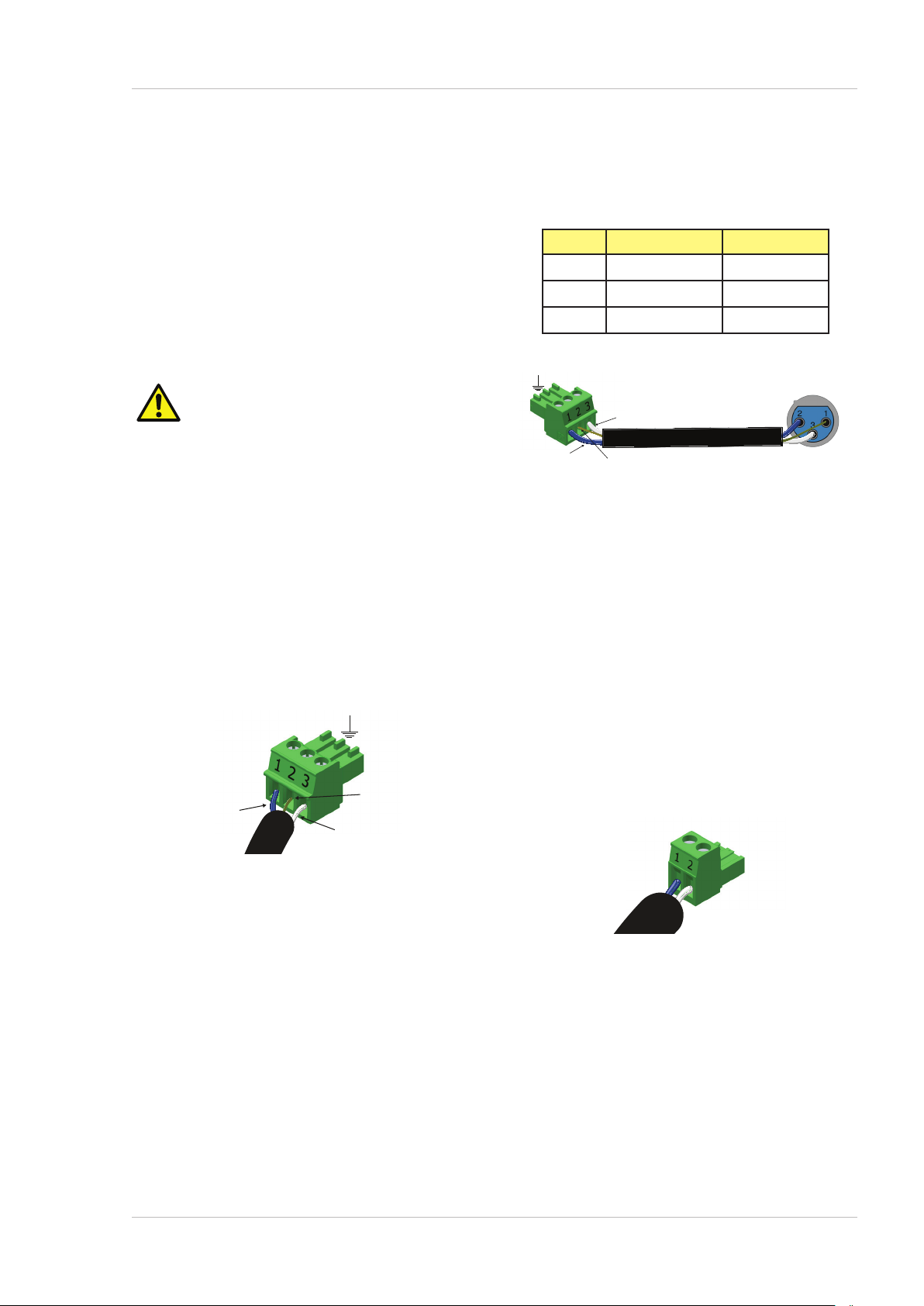
®
White (US)
Red (UK) or Blue (US)
Intellivox HP series Installation Manual Rev 2.1
JBL
AUDIO INPUTS
The Intellivox is normally fitted with two transformerbalanced line inputs and one input for connection to a
100 V-line system. Selection of Input 1 and/or Input 2 as
audio source is made from the WinControl software via
the network, and for most installations only Input 1 may
be required. However, Input 2 may be connected to a
secondary signal path (in case of a failure elsewhere in the
system), or to an emergency sound source.
The 100 V input uses amplifier Input 1. Do NOT
simultaneously connect a line level input to the
Input 1 connector and a 70/100 V-line signal to
the 100 V input connector.
For optimum results only use good quality balanced audio
cable consisting of a twisted pair and an overall screen.
The audio source(s) (e.g., the Octadrive) should have a
low impedance balanced output. The nominal line input
level is 0 dBV.
The line level analogue audio inputs use 3-pin
3.81 mm-pitch screw terminal connectors. Mating
connectors are supplied with the unit. The inputs should
be wired as follows:
If the Intellivox is being fed from equipment whose outputs
are on 3-pin XLR connectors, follow the wiring procedure
below:
XLR PIN INPUT CONN PIN FUNCTION
1 2 Screen
2 1 Signal + (‘hot’)
3 3 Signal – (‘cold’)
-
+
Hot (+)
Fig.8 Balanced wiring (US).
Cold (-)
Black (UK) or White (US)
Screen
Balanced source output (e.g., XLR)
1 = Screen, 2 = Hot (+), 3 = Cold (-)
If the source equipment has a well-designed balanced
output and the wiring strategy shown above is used, there
should be no problems with hum or other extraneous
noise. Note that pin 1 of the XLR and pin 2 of the terminal
connector are analogue audio grounds and should be used
only for connecting the screen of the audio cables, and for
no other purpose. See Fig.8.
Hot (+)
Red (UK) or
Blue (US)
Fig.7 Analogue input (US wiring).
+
Cold (-)
Black (UK) or
-
Screen
The 100 V input uses a 2-pin 5.08 mm-pitch screw terminal
connector. A mating connector is supplied with the unit.
The input should be wired according to the diagram shown
below:
+
-
Fig.9 100 V-line wiring.
202007/IvxHPIM_v2.1
11
Page 12

Due to the complex architecture of some large audio
systems, unexpected hum or noise may occur due to ground
loops, or injected noise from other equipment elsewhere
in the system. If this occurs, please refer to the appendix
of this manual (“Common Analogue Grounding Issues”
on page 25), where additional guidance on grounding
strategies will be found, with general techniques that
may be applied in order to reduce ground-induced noise.
To minimize hum and noise pickup, balanced analogue
interconnections between audio sources and the Intellivox
should always be used wherever possible. If driving from
an unbalanced source, use the same wiring as shown
above at the Intellivox end, but connect the ‘hot’ core to
the signal output and the ‘cold’ core to the ground terminal
of that output; the cable’s own screen should be connected
at the Intellivox end only.
®
Intellivox HP series Installation Manual Rev 2.1
JBL
12
202007/IvxHPIM_v2.1
Page 13

®
to other devices
unit 3 unit 2 unit 1
Intellivox HP series Installation Manual Rev 2.1
JBL
NETWORK CONNECTION
The RS-485 network connection should be wired if the
Intellivox is to be constantly monitored in operation.
The RS-485 interface permits multiple units to be
“daisy-chained” in parallel, so that all units are controlled
by the same PC. In such a system, each Intellivox must
have its own unique network address; this is determined
via WinControl for each individual Intellivox.
A
B
Y
Z
DGND
Fig.10 RS-485 “daisy-chained units”.
The network connection uses a 5-pin, 3.81 mm-pitch
screw-terminal connector, and should be wired as shown
in the table and diagram below:
PIN NO. USE
DGND
Fig.11 RS-485 network connection.
Y
NETWORK CABLE
Twin twisted pair,
individually shielded
A
B
Y
Z
DGND
DGND
1 DGND
2 Y (Data Tx +)
3 Z (Data Tx -)
4 B (Data Rx -)
5 A (Data Rx +)
A
B
Z
Note that two-pair, individually-screened cable should
be used for RS-485 communications. The transmit (Tx)
and receive (Rx) balanced data lines must be wired via
their own twisted pairs. Cat 5 (or better) type UTP or
FTP cable is NOT suitable. Please refer to the Appendix
section (on page 25) at the end of the manual for cable
specifications.
The maximum cable length over which the network
connection will operate reliably depends on the cable type
and the baud rate used. With good quality cable, a safe
A
B
Y
Z
host
Y
Z
A
B
DGND
maximum figure (at 19.2 kbaud) is 2000 m. If the distance
is significantly greater than this, a network repeater will
be required.
Further information on the RS-485 network can be found
in the manual for the USB to RS-485 converter and in the
WinControl Help files.
Before connecting multiple devices to the same
network subnet, ensure that their network
addresses do not overlap. Each device should
be set to a unique network address (determined via
WinControl).
In some installations, it is normal practice to
disconnect the RS-485 network at the XLR5
connector on the USB to RS-485 converter at
the host (computer) during normal operation. This removes
the possibility of extraneous data being inadvertently
transmitted over the network. In such a situation, the
converter is only reconnected when system maintenance
or checks are required. Disconnecting from the converter
in this way leaves the Rx lines of the devices unterminated.
In most situations this does not present any problems, but
with a large network in a hostile EMC environment, it is
recommended that the host Y and Z lines (host device Tx/
Intellivox Rx) are terminated in a 100 Ohm resistor for
normal operation. This can be easily achieved by plugging
the XLR5 female connector into a spare male connector
with the resistor on the appropriate pins. This termination
can then be removed and the converter reconnected when
necessary. (If there is any doubt about which pins should
be terminated, shorting all five pins will generally be
equally effective.)
202007/IvxHPIM_v2.1
13
Page 14

®
Intellivox HP series Installation Manual Rev 2.1
JBL
FAULT MONITORING
The Intellivox includes a failure relay whose contacts
are accessible on a 3-pole 3.81 mm-pitch screw terminal
connector, and should be wired as shown in the table
and diagrams below (Fig.12). The conditions under which
the relay operates are defined as part of the Intellivox
configuration in WinControl.
PIN NO. FUNCTION
1 Common
2 10k/20k Ohm
3 Short/open
The relay connections are available either as volt-free,
or with additional internal resistors to allow them to be
connected directly to impedance-sensing line monitoring
equipment such as the AXYS Cerberus. This selection is
made by wiring the appropriate pins as shown in Fig.12.
• Volt-free mode: In volt-free operation, ‘Common’
is connected to ‘Short/open’; a failure condition causes
‘Common’ to disconnect from ‘Short/open’.
INTERNAL RELAY
Note: Relay shown in
energised state - i.e.,
‘no fault’.
1 2 3
1 2 3
Fig.12 Failure Relay Connector.
Volt-free configuration.
INTERNAL RELAY
Note: Relay shown in energised
state - i.e., ‘no fault’.
2 x 10 kOhm
resistors
Impedance-sensing configuration.
14
202007/IvxHPIM_v2.1
Page 15

®
Intellivox HP series Installation Manual Rev 2.1
JBL
• Impedance sensing mode: When wired for impedance-
sensing use, the impedance between ‘Common’ and pin 2
is 10 kOhm. When a fault condition occurs, the impedance
between ‘Common’ and pin 2 rises to 20 kOhm.
The relay contacts have maximum current and voltage
ratings of 100 mA and 24 V respectively.
Fault Monitoring when using the 70 V/100 V input.
If the Intellivox’s 100 V input is in use, a simple failure
monitoring scheme requiring no additional connections
can be easily implemented. This is based on impedance
switching.
The amplifier driving this input should be capable of
detecting changes in its load impedance.
The impedance between pins 1 and 2 of the 100 V input
connector can be two values:
• High impedance (> 500 kOhm @ DC).
• Low impedance (approximately 2.2 kOhm @ DC).
The Intellivox can be configured to switch to the low
impedance state in case of a failure by means of the
WinControl software.
202007/IvxHPIM_v2.1
15
Page 16

®
C
1
2
3
4
5
6
Intellivox HP series Installation Manual Rev 2.1
JBL
STATUS LED
The Intellivox is equipped with an LED that can be
configured to indicate the status of the failure relay. The
LED is green in normal operation, and goes red when a
fault condition arises. Furthermore the LED can be activated
over the network in order to identify the unit.
The single-digit seven-segment LED display on
the side wall of the connector bay provides status
information about the electronics section and various
abnormal operating conditions that may arise.
Under normal operating conditions, the display
will show 0.
The codes are as follows:
DISPLAY MEANING
0 Normal operation, all OK
1 DSP not running
2 Amplifier fault
3 Load monitoring fault
4 Pilot Tone not detected at Input 1
5 Pilot Tone not detected at Input 2
6 Over Temperature
7 Ambient Noise Sensing microphone failure
8 Internal module fault
9 Updating firmware flash memory
There are 2 additional indications:
* The dot on the display is lighted as soon as it is detected
that the power supply is present.
* A rotating progress indication is shown during
initialization.
Fig.13 LED display on the side wall.
16
Status Display code
0 Normal operation, all ok
1 DSP not running
2 Amplifier fault
3 Load monitor fault
4 Pilot Tone not detected at Input 1
5 Pilot Tone not detected at Input 2
6 Over Temperature
7 Ambient Noise Sensing microphone failure
8 Internal module fault
9 Updating firmware flash memory
202007/IvxHPIM_v2.1
Page 17

®
Intellivox HP series Installation Manual Rev 2.1
JBL
MECHANICAL INSTALLATION
OF THE LOUDSPEAKER
ACOUSTIC CENTRE
Mounting an Intellivox loudspeaker is a straightforward
procedure, but it is essential to understand that the
height of the unit above floor level is extremely critical.
The “correct operational height” is defined as part of the
acoustical design process and the installer should make
sure that he/she has this information before commencing
to mount the Intellivox.
The correct operational height defined by the system
designer is the height of the Intellivox’s acoustic centre.
This point coincides with the centre of the loudspeaker’s
lowest drive unit. The location of the speaker’s acoustic
centre is marked by the centre of the yellow sticker on the
front face of the unit at the time of shipping, and it is this
position that must correspond to the operational height
defined in the design process. Note that the horizontal
position of the acoustic centre is on the vertical centre line
of the column.
Because of the extreme tight vertical radiation
pattern of the Intellivox, a small deviation
from the calculated mounting height may
cause severe degradation of the expected performance.
Similarly, the Intellivox should be perfectly vertical in both
planes unless otherwise specified (see Fig.15 below).
Fig.15 Illustration showing the critical vertical alignment in
both planes.
Fig.14 Sticker showing acoustic centre and unit orientation.
When calculating the positions for the mountings (see
following page), the distance from the acoustic centre to
the top or bottom of the loudspeaker (whichever is being
used as the reference datum) should be measured and
then allowed for when marking the mounting positions.
The model-specific specification sheet supplied with
each loudspeaker includes a mechanical drawing clearly
showing the mounting position locations.
202007/IvxHPIM_v2.1
17
Page 18

®
Intellivox HP series Installation Manual Rev 2.1
JBL
MOUNTING OPTIONS
The Intellivox has two attachment points at the rear of
the enclosure; the device should be mounted using these
points. Each point consists of four M8 threaded inserts
20 mm deep, and only the hex-headed screws supplied
with the original mounting hardware should be used.
The Intellivox is equipped with a lifting
assistance attachment point (M10 threaded
insert) at the top of its enclosure. This should
only be used for lifting during installation and should NOT
be used as a permanent fixing point.
There are two options for mounting the Intellivox column:
1. The first (and most often used) method is to use the
standard mounting brackets supplied ready-fitted to
the unit. Dimensions of the bracket are shown in the
drawing below.
The standard hinge brackets allow mounting of the
Intellivox on a straight wall with a gap of 95 mm
(3.75”) between the rear of the enclosure and the wall.
The hinge brackets allow the Intellivox to be rotated
through 90 degrees, the direction of rotation being
determined by their configuration.
Details of mounting procedure are provided in
“Mounting Procedure”on page 19.
Note - see drilling template in Appendix.
Standard use
94
59
Wall
3
298
9
0
°
1,2
332,3
Counterclockwise mounted
45
°
Clockwise mounted
45°
°
90
°
90
Fig.16 Mounting hinge bracket dimensions.
18
202007/IvxHPIM_v2.1
Page 19

®
C
1
2
3
4
5
Remove cover plug
Intellivox HP series Installation Manual Rev 2.1
JBL
2. The second method is to mount the column within a
recess in the wall or dedicated mounting panel so
that the front of the unit is flush. This is a specialised
mounting situation which will be encountered only
rarely. Access to the rear of the unit will still be
required for the cables. Depending on the particular
circumstances, it may be appropriate to remove the
mounting brackets from the rear of the unit.
Because of the proximity of the unit to the walls,
particular attention should be paid to the avoidance of
acoustic resonances (see below).
Cavity walls can sometimes be problematical when high-
power loudspeakers are mounted on them. The internal
wall cavity may resonate at one or more frequencies,
degrading the audio performance significantly. Installers
are advised to insert rockwool or similar sound-absorbing
material into the cavity in the vicinity of the loudspeaker
when mounting an Intellivox on a wall of this type.
Ensure there is sufficient airflow around
the rear mounted heatsink once installed.
MOUNTING PROCEDURE
The general mounting procedure using the standard hinge
brackets is described below. Once mounted, the hinge
brackets allow access to the connector bay on the rear of
the unit. A M10 lifting point is provided on the top of the
unit for use during installation/maintenance.
This point should NOT be used for permanent
installation. It is only intended as a lifting
point to be used during installation/
maintenance.
The threaded bush on the M10 lifting point
has an internal length of 20 mm. Use M10 eye
bolt supplied with the device. Care should be
taken not to insert a longer thread into this
lifting point as it could compromise the integrity of the
lifting point and/or loudspeaker enclosure.
Fig.17 M10 lifting point.
202007/IvxHPIM_v2.1
Place Eye bolt M10
19
Page 20

Proceed as follows:
®
Intellivox HP series Installation Manual Rev 2.1
JBL
1. Using the drilling template in the Appendix of this
manual, mark the wall for the wall plugs. Refer also
to the Mechanical Details drawing in the datasheet
supplied with the loudspeaker. Check the dimensions
given from the reference datum to each pair of
mounting holes, and allow for the offset of the acoustic
centre from the reference to ensure that the acoustic
centre will be at the height defined in the acoustic
design specification. Reference to Fig.16 may also be
helpful. Drill the holes (Ø 10 mm).
2. Insert the plugs and screws into the holes. Tighten the
screws with a spanner, but stop with a few mm of screw
shaft visible between the head and the wall.
3. By removing the mounting plate of one bracket, check
to ensure that the mounting screws are sufficiently
spaced from the wall.
4. Check that the chosen mounting points will position
the column in the correct vertical angle specified by the
acoustic design (which is usually exactly perpendicular
to the listening area). Use spacers on one or more of the
brackets if necessary.
5. Lift the Intellivox and slide the brackets over the heads
of the hex-head screws protruding from the wall.
6. Firmly fasten the screws securing the brackets to the
wall. Re-check the verticality (or other angle if specified)
with a spirit level or similar levelling device.
7. Remove hinge bolts from one side of brackets to allow
rotation and access to the rear of the unit. Install all
connections as described in ‘Connector and Wiring
Details’. Reinstall hinge bolts to secure unit in place.
The unit should not be powered during
installation. The connector bay contains live
parts and should only be opened if the
mains power has been disconnected.
20
202007/IvxHPIM_v2.1
Page 21

®
Intellivox HP series Installation Manual Rev 2.1
JBL
4. SYSTEM CHECKS
After installation and connection are complete, the
installer should upload the settings file into the Intellivox
with WinControl software. The upload procedure will verify
the system’s correct operation.
This section of the manual describes the file upload
procedure. It assumes that a laptop (or other computer)
with both WinControl software and a driver for the RS-485
interface already installed is available, together with the
JBL (or other suitable) RS-485 interface. It also assumes
that the installer has the settings files, prepared by the
system designer, for each Intellivox loudspeaker making
up the system. These may be elsewhere on the laptop’s
hard drive, or may be supplied separately on removable
media such as a memory stick or a CD-ROM. No previous
knowledge of WinControl is necessary, but basic familiarity
with Windows file handling is required.
A full description of WinControl is beyond the scope of
this manual and further information is available in the
application’s Help files. Instructions on how to install
WinControl on a PC are included with the Program Set.
Instructions on the use of the JBL RS-485 interface are
included with the interface itself.
SETTINGS FILE UPLOAD
• Apply mains power to the Intellivox, turn on the
PC and launch WinControl. Open Options >
Communications options, confirm that the
Off-line box is unchecked and that the correct COM
port is selected. Close the
dialogue box. If the PC is connected to only one
Intellivox, a screen similar to that shown below should
now be displayed:
Fig.18 WinControl.
The green rectangle in the main pane represents the
Intellivox. The model number is shown below and the
unit’s current network address to the right. If a complete
network comprising multiple Intellivoxes is being
accessed, further similar rectangles will be displayed.
Communication options
CONNECTING THE PC TO THE INTELLIVOX
The PC connects to the Intellivox via an RS-485 interface
adapter.
A cable to connect the RS-485 interface adapter to the
Intellivox’s RS-485 port will need to be assembled. Note
that this is not supplied with the unit.
The RS-485 interface should then be connected to a USB
port on the PC.
202007/IvxHPIM_v2.1
• If the display does not look like that shown, click on
Command > Netscan to force the PC to re-scan
the network. This will be the case if the Intellivox(es)
were unpowered when WinControl was launched.
If this fails to produce the correct display, please
check all network connections, and that the correct
port on the PC is selected (open Options >
Communications options to do this).
21
Page 22

®
Intellivox HP series Installation Manual Rev 2.1
JBL
• Select the Intellivox to have its settings file uploaded by
clicking on it once, highlighting its model number and
address, if it is not already highlighted. Click File >
Load settings…, which will open two dialogue
boxes:
Load control parameters settings
and
Control parameters
.
(see below)
To navigate to the location containing the settings
file to be uploaded, click on the Browse button
(the folder symbol to the right of the File Name
field), which will open a further
Open
dialogue box.
Navigation may be continued in the normal Windows
manner. Note that Intellivox settings files always have
an *.ini file extension.
• Select the correct settings file and click Open. Then
Load control parameters settings
in the
box, click OK* to continue. An
Info
dialogue
dialogue box
will then open showing additional information;
click OK in this box to start the upload process.
This will transfer the pre-determined Intellivox
parameters to the loudspeaker. The
parameters
dialogue box can now be closed and
Control
the upload is complete.
• If there are further loudspeakers on the network to
have their settings files uploaded at this time, the
procedure can be repeated by selecting the next
Intellivox. It is possible to load the same settings file
into several Intellivoxes simultaneously, should the
installation require this. See
Addresses and Groups
in
the WinControl Help file for more information.
Fig.19 Load Control parameters settings dialogue box.
• The File Name field (at the top of the
parameters settings
dialogue box) indicates the last-
Load control
used settings file name. If this is the first time that the
installation of WinControl has been used, a default
settings file is selected. The default location for this
file is in My Documents\JBL\WinControl\
Settings, though as this is alterable, it is possible
that a different location may be displayed, depending
on how the particular PC being used has been set up.
* See WinControl Help files for information regarding further Load options.
22
202007/IvxHPIM_v2.1
Page 23

®
Intellivox HP series Installation Manual Rev 2.1
JBL
5. APPENDIX
OPTIONAL ACCESSORIES
Listed below are a number of additional components which may be required for an individual installation.
Other installation-reated accessories:
DESCRIPTION ORDER SKU
Intellivox HP-series Cable gland plate with two M25 holes IVX-802140
Network Accessories
DESCRIPTION ORDER SKU
Program Set Universal USB DUR386612
202007/IvxHPIM_v2.1
23
Page 24

TOP COLUMN
BOTTOM COLUMN
Verify all dimensions
after printing.
150mm [5.906 Inch]
Drill Hole 10 mm
Drill template for Intellivox HP-DS/DC
For more information see install manual
and mechanical details
m
m
2
4
1
1
:
0
7
1
C
D
/
S
D
P
H
f
o
e
s
a
c
n
i
t
e
k
c
a
r
b
r
e
p
p
u
e
r
t
n
e
c
o
t
e
c
n
a
t
s
i
D
m
m
2
8
1
3
Drill Hole 10 mm
:
0
7
3
C
D
/
S
D
P
H
f
o
e
s
a
c
n
i
t
e
k
c
a
r
b
r
e
p
p
u
e
r
t
n
e
c
o
t
e
c
n
a
t
s
i
D
]
h
c
n
I
8
0
0
.
7
[
m
m
8
7
1
Print on A4, No scaling!
Reference point for
acoustical mounting height
in case of lower bracket.
]
h
c
n
I
2
7
4
.
0
[
m
m
2
1
Drill Hole 10 mm
D
i
s
t
a
n
c
e
t
o
c
e
n
t
r
e
l
o
w
e
r
b
r
a
c
k
e
t
i
n
c
a
s
e
o
f
H
P
D
S
/
D
C
3
7
0
:
3
1
8
2
m
m
D
i
s
t
a
n
c
e
t
o
c
e
n
t
r
e
l
o
w
e
r
b
r
a
c
k
e
t
i
n
c
a
s
e
o
f
H
P
D
S
/
D
C
1
7
0
:
1
1
4
2
m
m
Drill Hole 10 mm
Fig.20 Drilling Template.
24
Page 25

®
Intellivox HP series Installation Manual Rev 2.1
JBL
COMMON ANALOGUE GROUNDING ISSUES
Correctly connecting the Intellivox to ground has several
benefits:
1.
2. Reduction of RF emission – although the Intellivox
electronics are well shielded and external connections
are decoupled to prevent RF emission from the internal
high speed digital circuits, this protection will not work
properly if the chassis is not connected to ground.
3. RF Immunity – RF currents induced in the signal cables
by external RF fields are effectively shorted to chassis-
ground, provided that the cable screen (shield) is of
sufficiently low impedance.
In addition to the mains ground, the Intellivox connectors
have ground pins marked in two different ways. Each
serves a dedicated purpose and care should be taken that
they are not interchanged or connected to each other.
Safety – the Protective Earth terminal of
the AC mains connector provides a direct
low impedance path from the metal parts
of the chassis to ground. Always connect
this terminal.
SOFTWARE AND FIRMWARE UPDATES
The JBL WinControl application is freely available and can
be downloaded from our website; www.jblpro.com. We
advise installers, users and engineers to check our site
regularly for updates. Intellivox firmware and DSP software
upgrades will also be made available through the website.
For further information about how to use WinControl
please refer to the WinControl Help files.
NETWORK CABLES
The type of cable necessary for correct operation of the
RS-485 network is twin twisted pair with each pair
individually shielded. Numerous cables of this type
are readily available and cables broadly meeting the
specifications of the example cable given below are likely
to be suitable.
Example of a preferred cable type:
PARAMETER VALUE
BELDEN ‘Datalene’ series
Type
No. 9729 2-pair
• Pins marked GND are connected internally directly to
the chassis of the Intellivox. There are GND pins on the
audio line input connectors. These GND pins are for
connecting the screen (shield) of the audio cables.
• The RS-485 connector has one pin marked DGND and
is intended as a terminal for the network cable screen
(shield). Since the RS-485 interface is optically isolated
(to prevent ground loops), DGND has no relation to the
chassis ground. DGND should not be connected to any
other ground pin (GND) on the chassis.
Characteristic impedance 100 Ohms
Capacitance (core to core) 41 pF/m
Capacitance (core to screen) 72.5 pF/m
DC resistance (core) 78.7 Ohms/km
DC resistance (screen) 59.1 Ohms/km
202007/IvxHPIM_v2.1
25
Page 26
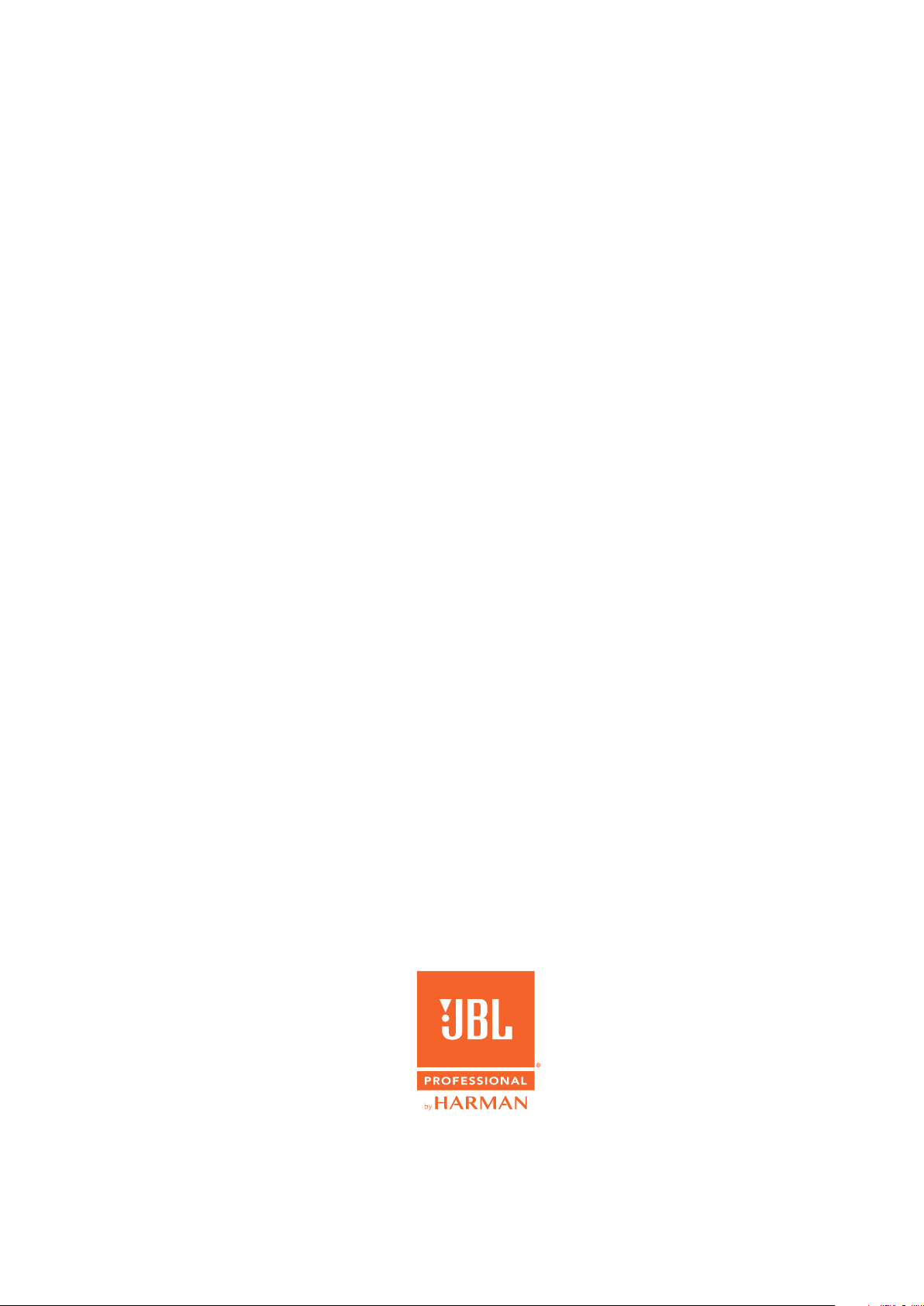
JBL Professional
8500 Balboa Boulevard
Northridge, CA 91329 U.S.A.
© Copyright 2020 JBL Professional
www.jblpro.com
