JBL DVD-600 Service manual
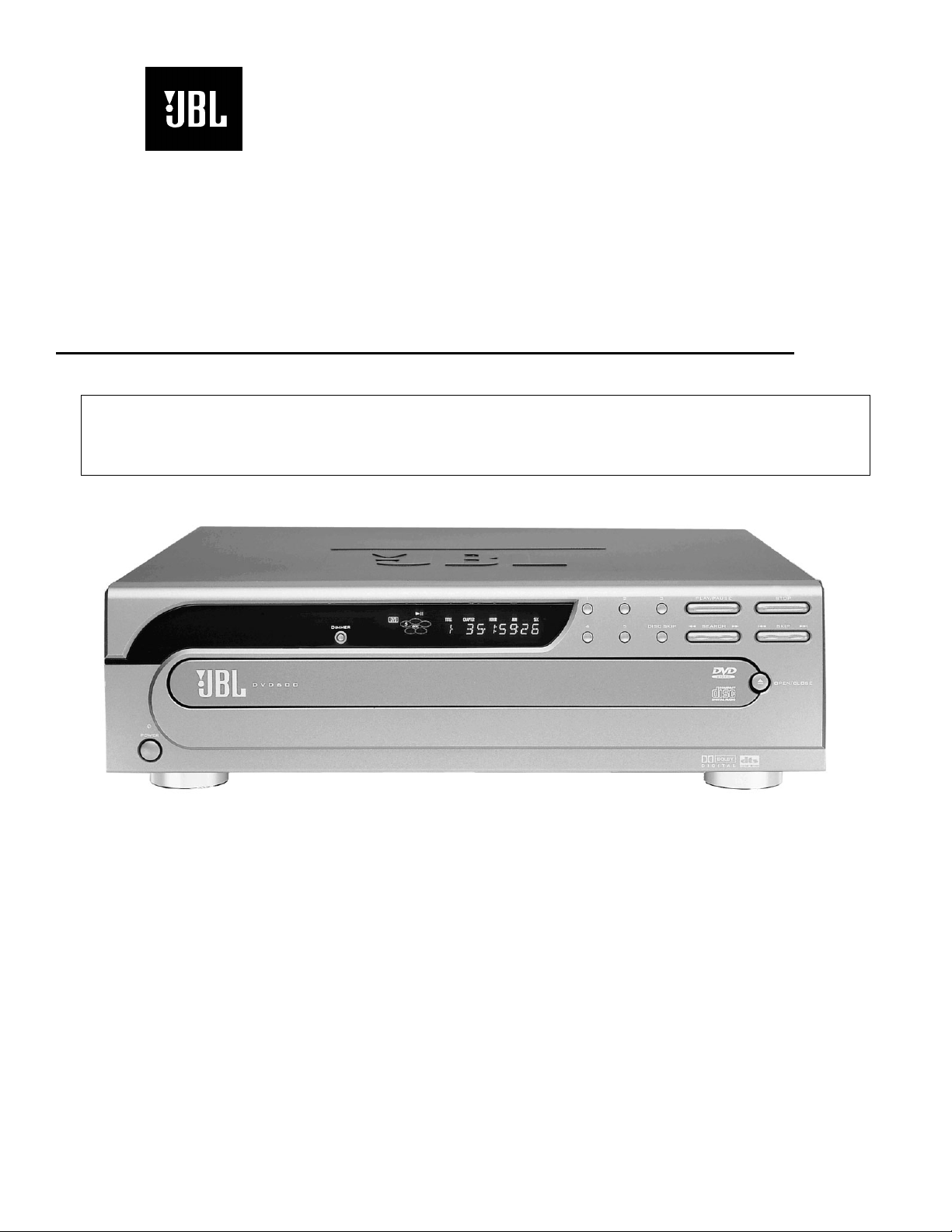
Model DVD600
5 Disc DVD Changer
From the JBL CINEMA ProPack 600 system
Preliminary Service Manual
SPECIFICATIONS………………..…….……2
SET-UP GUIDE……………………..….…….3
FRONT PANEL CONTROLS…………..……4
REAR PANEL CONNECTIONS………….….6
REMOTE CONTROL FUNCTIONS……...…7
BASIC TROUBLESHOOTING………..…....11
ADVANCED TROUBLESHOOTING…..…..14
250 Crossways Park Dr.
Woodbury, New York 11797
DVD600 PCB DRAWINGS…………...….….15
DVD600 EXPLODED VIEW…………..…….22
EXPLODED/MECHANICAL PARTS LIST…23
BLOCK DIAGRAM……………………..…….24
ELECTRICAL PARTS LIST…………..……..27
PACKING/ACCESSORIES…………….……38
DVD600 SCHEMATICS……………….…….39
harman/kardon, Inc.
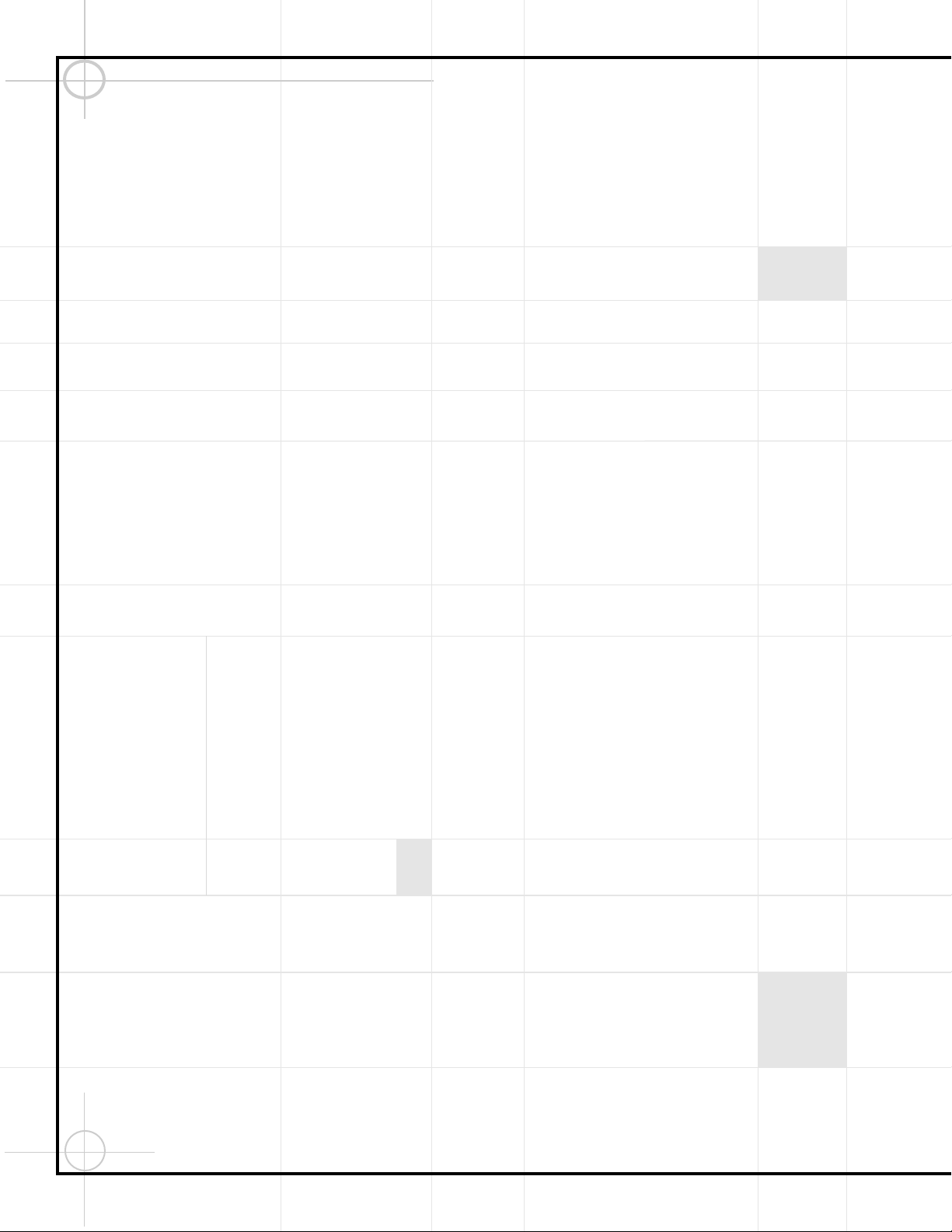
2
TECHNICAL SPECIFICATIONS
DVD600
Playback Media: 5-inch (12cm) or 3-inch (8cm)
DVD-Video: Region 1, single or dual sides/layers, linear PCM,
Dolby Digital, or DTS
CD, CD-RW: Linear PCM Audio
Video CD (VCD): MPEG-1 Video, Linear PCM Audio
Video Section:
Signal format: NTSC
Composite Output: 1V p-p/75 ohms, sync, negative polarity
S Output: Y/Luminance: 1V p-p/75 ohms, sync, negative polarity
C/Chrominance: 0.286V p-p
Component Outputs: Y: 1V p-p/75 ohms, sync, negative polarity
Pr: 0.648V p-p/75 ohms
Pb: 0.648V p-p/75 ohms
Audio Section:
Coaxial Digital Output: 0.5V p-p/75 ohms
Frequency Response: 2Hz to 22kHz, +/– 0.5dB (44.1kHz sampling rate)
Dynamic Range: DVD: 105dB (20-bit)
CD: 100dB
Channel Separation: 90dB
THD: 0.0035%
Signal-to-Noise Ratio: 100 dB
Wow and Flutter: below measurable limits
General:
Unit Power Consumption: 25W
Unit Dimensions: Width: 17.3 inches (440mm)
Height: 5.1 inches (130mm)
Depth: 16.9 inches (420mm)
Unit Weight: 14.4 lb (7.6kg)
Depth measurement includes knobs and buttons.
Height measurement includes feet and chassis.
All features and specifications are subject to change without notice.
This product incorporates copyright protection technology that is protected by method claims of certain U.S. patents and
other intellectual property rights owned by Macrovision Corporation and other rights owners. Use of this copyright protection
technology must be authorized by Macrovision Corporation and is intended for home and other limited viewing uses only,
unless otherwise authorized by Macrovision Corporation. Reverse engineering or disassembly is prohibited.
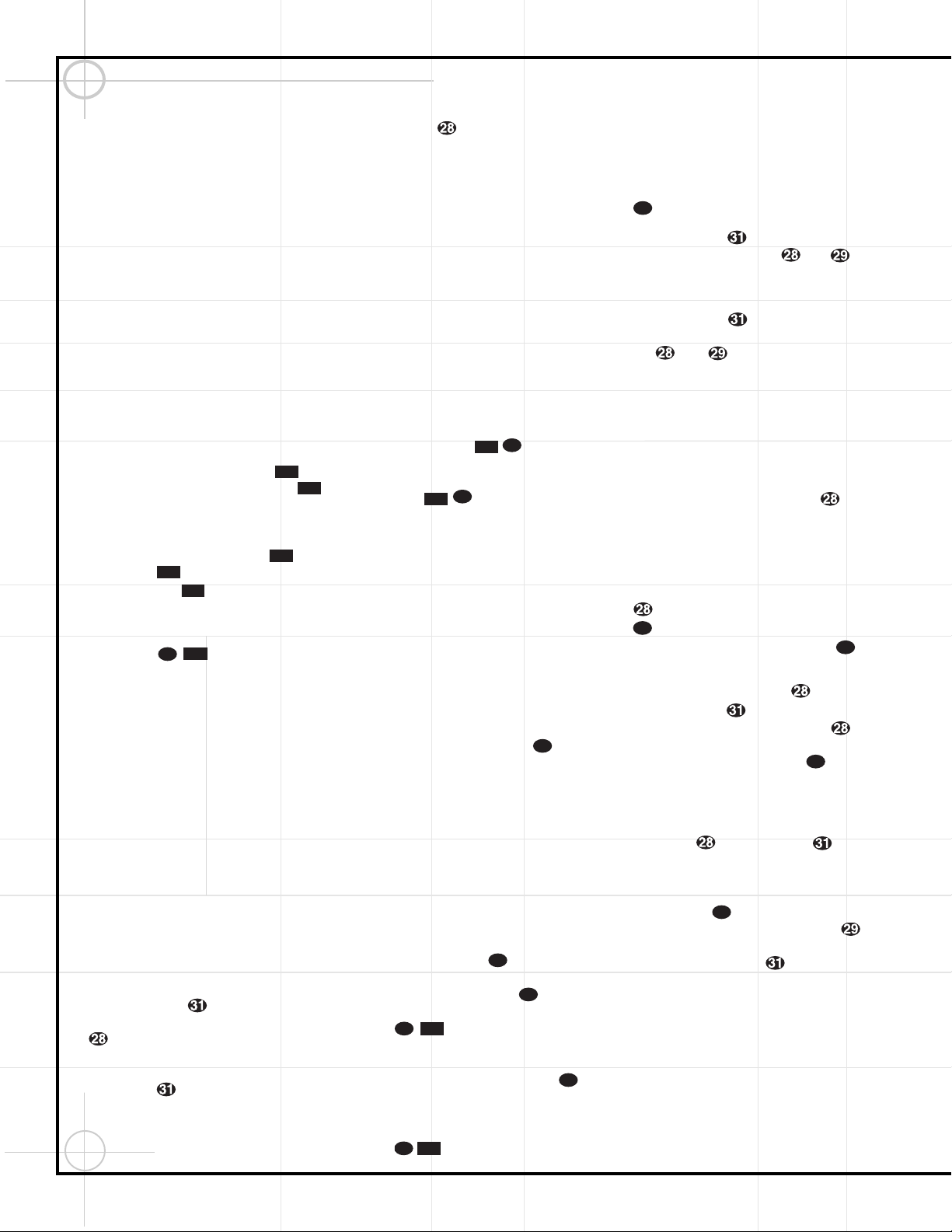
3
Quick Setup Guide to Using the DVD600 (with the DCR600)
The DVD600 can play discs in the following
formats:
• Both 5-inch (12cm) and 3-inch (8cm) discs
• CD audio discs • DTS audio discs
• CD-RW audio discs • DVD movie discs
• VCD video compact discs
However, it cannot play:
• DVD discs with a Region Code other than "1"
or "All"
• DVD discs using PAL format video
• DVD-ROM data discs
• DVD-RAM discs • CD-R discs
• CD-I discs • CD-G discs
• SVCD discs • Photo CD discs
• MP3 audio discs
Press the DVD600’s Power Switch so
that it latches and the Status Indicator
turns amber, indicating that the unit is in the
Standby mode. Turn the unit on by pressing
either the Power On Button b on the
remote or the Open/Close Button or
Play Button on the front panel. The
Status Indicator will turn green.
Open the DVD600’s drawer, and insert up to
5 discs in the tray locations, using the Disc
Skip Button to rotate the carousel
to access all locations. Make sure each disc is
loaded with the label side up, and that it is
seated correctly in its location.
When you close the drawer, the DVD600 will
automatically start playing the first disc it recognizes, whether it is a CD or DVD disc.
However, whichever type of disc is playing,
make sure that you have selected DVD as the
input source on the DCR600 by pressing d on
the remote, or ! on the front panel of the
receiver until DVD is indicated.
For most discs, the DVD600 and DCR600 will
automatically select the correct surround mode.
To make sure that audio in the DTS audio format
is correctly processed, you must choose that format as the default in the DVD600’s setup menu.
Simply stop play of the disc, and enter the setup
menu by pressing z on the remote. Use the
⁄/¤
Buttons y to scroll down to
Digital Audio Output. Press the Set Button
to select this option, and a screen will pop
up, allowing you to choose from PCM, Dolby
Digital or DTS outputs. Use the
⁄/¤
Buttons y to highlight DTS, then press
the Set Button to select this choice. You
do not need to reset the audio output for other
formats. The DCR600 and DVD600 will automatically process PCM, Dolby Digital and DTS signals correctly. Press the MenuButtonz to
exit the menu screen. If you press the Menu
Button z while the disc is playing, you can
access the disc’s menu to choose the DTS format there as well.
You may wish to experiment with surround
modes other than Dolby Digital and DTS using
the DCR600’s functions. Press the Surround
Mode Selector t7 to scroll through such
choices as Dolby Pro Logic, Dolby 3 Stereo,
5-Channel Stereo, Hall, Theater, VMAx, Logic 7
or Surround Off (Stereo). See page 52 for
descriptions of these modes.
Press the Stop Button once to enter
Resume mode, in which play will resume from
the point where it was stopped. Pressing the
Stop Button twice will cause play to
resume from the beginning of the disc, or the
disc’s main menu.
You may wish to listen to the tracks of a CD, or
view the chapters of a DVD, in a different order
than they appear on the disc.
The Random function will play all of the tracks
on one CD, or all of the chapters on one DVD, in
a random order selected by the DVD600. The
DVD600 does not randomly play selections from
all five discs inserted in its tray, since this might
result in the odd experience of alternating among
audio tracks and disjointed video selections.
Simply press the Random Button once to
start random play, and press it again to return to
standard play, using the disc’s main menu.
The DVD600 offers several variations of Repeat
Play: Repeat All discs in the unit once; Repeat
1 Disc until play is manually stopped; Repeat
Titleon a DVD disc until play is manually
stopped; Repeat Track/Chapter on either a CD
or DVD disc until play is manually stopped; and
Repeat A–B, which repeats a programmed
selection until play is manually stopped.
Press the Repeat Button to scroll through
the repeat choices. Repeat play can be stopped
by pressing the Repeat Button until
Repeat Off is selected, or by pressing the Stop
Button twice.
Program the Repeat A–B function while a disc is
playing. Press the Repeat A–B Button at
the start of the passage to be repeated, and
press it again at the end of the passage. The
passage will continue to play until the Stop
Button is pressed.
You can also program play lists of selected
tracks or chapters.
1. Select the DVD600 by pressing the DVD
Button d, and press the Program Button
to bring up the Program Edit Screen.
2. Use the
⁄/¤
y keys to select a disc
number, and press either Set or
›
to enter the selection and move to the next
option.
3. Use the
⁄/¤
y keys to select a track
(for a CD) or title (for a DVD), and press either
Set or
›
to enter the selection and
move to the next option. If “99” appears, it
means the DVD600 has not read the disc yet
to determine whether it is a CD or DVD.
4. For DVDs only, use the same procedure to
enter a chapter.
5. The next choice is to add the selection to the
play list by pressing the Set Button .
6. Repeat Steps 2–5 to enter up to 25 selections
into the play list.
7. Play the list by using the arrow keys to highlight the Play selection, and the Set Button
to begin play. Press the StopButton
twice to stop playback of the list. To
cancel the list, press the Clear Button .
8. To delete a selection, highlight the item to be
deleted, press the Set Button , and then
use the
⁄/¤
y keys to choose the
Delete Button. Press the Set Button
again to delete it. Alternatively, highlight the
item and press the Clear Button to
delete it.
9. Insert an entry by highlighting the item in the
play list at the point of insertion, pressing the
Set Button , and using the
¤
key
once to select the Insert option. Follow Steps
2 through 5 above to enter the new selection.
You may also edit an entry by pressing the
Check Button twice to step through
the items in a play list. Use the
‹/›
`
keys to choose a disc, track or chapter to be
edited, and the
⁄/¤
y keys to make
a change.
This completes the quick setup and operation of
your JBL Cinema ProPack 600 system. Additional
information is provided in the following sections
for those users with additional components, or who
wish to make other, more advanced adjustments
to their system.
53
47
47
61
46
8D
61
56
8D
61
55
55
50
618D61
8D
4D
51
2D
10D
6D
2D
1D
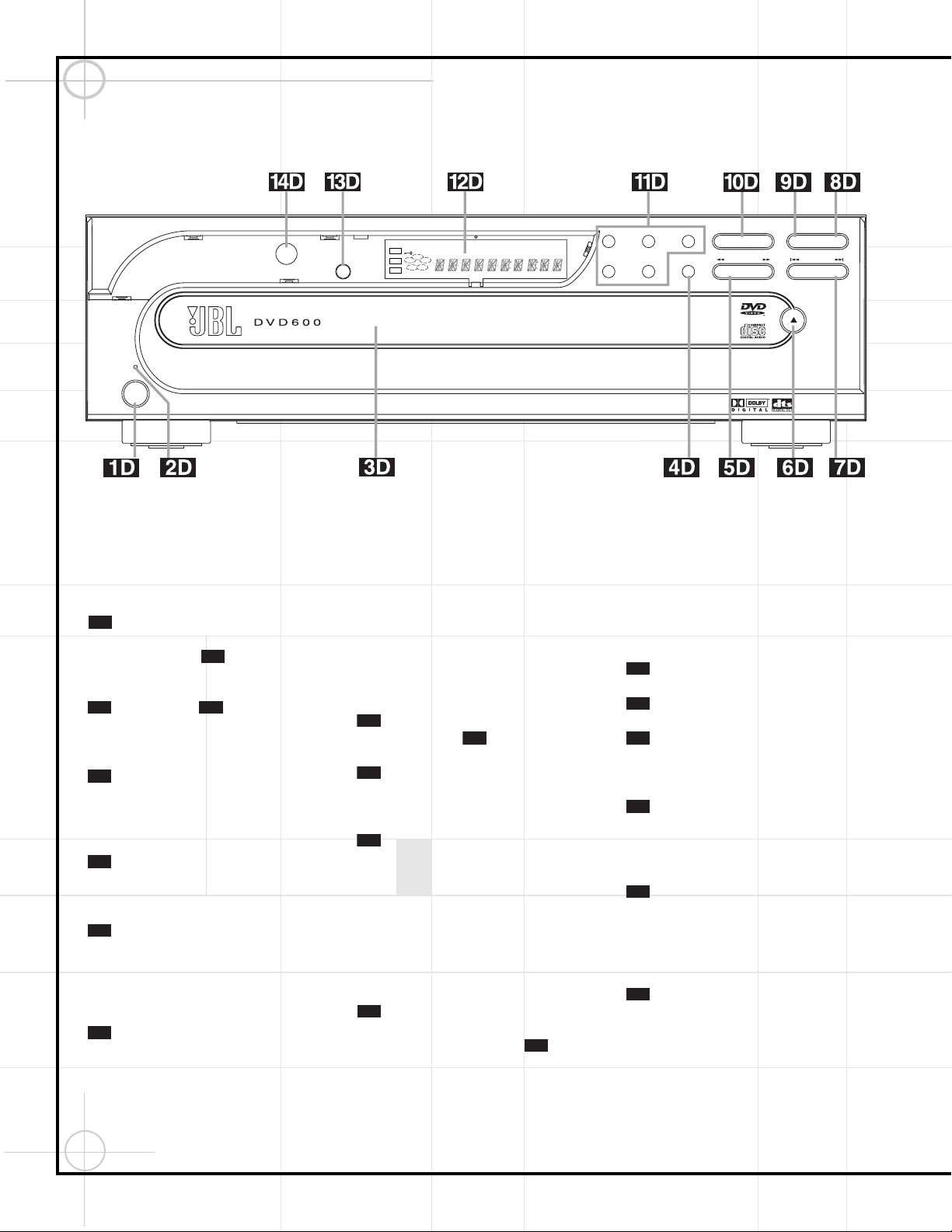
4
DVD600 Front Panel Controls
Power Switch: Press to apply power to
the DVD600. When the unit is first turned on,
the Status Indicator will turn amber,
indicating that it is in Standby mode. To turn
the unit on, press the Open/Close Button
or Play Button , or use the remote
control to select DVD d, and then power the
unit on b.
Status Indicator: When the DVD600 is
in the On mode, this indicator will glow green.
When the unit is in Standby, the indicator will
glow amber.
Disc Tray: Holds up to five DVD or CD
discs that can be played one at a time in the
DVD600.
Disc Skip: Press to change the disc
being played. Each press of the button will
move the tray forward to the next occupied
position in the tray, skipping over the empty
disc positions.
Search Forward/Reverse: Press to
move forward or backward through a disc at
one of four speeds. Each press and release will
increase the search speed, as indicated in the
on-screen display. Once you have selected the
desired speed, release the button and the disc
will continue to search at fast speed. To
resume normal playback speed, press the Play
button.
Open/Close Button: Press to open or
close the Disc Tray .
Skip Forward/Reverse: Press to move
forward or backward through the music tracks
or chapters on a disc.
Stop: Press once to place the disc in the
Resume mode, which means that playback will
stop, but (as long as the tray is not opened or
the disc changed) DVD playback will continue
from the same point on the disc when the Play
button is pressed again. Resume will also work
if the unit was turned off. To stop a disc and
have play start from the beginning, press the
button twice.
Pause: Press to momentarily pause
playback. To resume playback, press the button
again, or press the Play Button . If a
DVD is playing, action will freeze and a still
picture will be displayed when the button is
pressed.
Play: Press to begin playback of a disc,
or to resume playback after the Pause Button
has been pressed.
Direct Access Buttons: Press one of
these buttons to play any of the five discs
loaded in the Disc Tray.
Information Display: This display contains a variety of indicators that provide information about the status of the DVD600 and the
disc currently playing.
Display Dim: Press this button to adjust
the brightness of the Information Display by
50% or to turn the display off completely in the
following order: FULL BRIGHTNESS ➔ HALF
BRIGHTNESS ➔ OFF ➔ FULL BRIGHTNESS.
Remote Sensor: The sensor that
receives the infrared commands from the
remote control is behind this area. Do not
cover or obscure this part of the front panel, in
order to avoid a malfunction with the remote.
14D
13D
12D
11D
9D
10D
10D
9D
8D
7D
3D
6D
5D
4D
3D
2D
10D
6D
2D
1D
231
5
search
play
disc skip
skip
open/close
pause stop
4
Dimmer
power
RESUME
TITLE
RANDOM
CHAPTER
REPEAT
TRACK
1ALL
HOUR
DISC
A – B
MIN
PROG.
INTRO
SEC
DVD
CD
—±‚
1
2
3
4
5
DISC
VCD
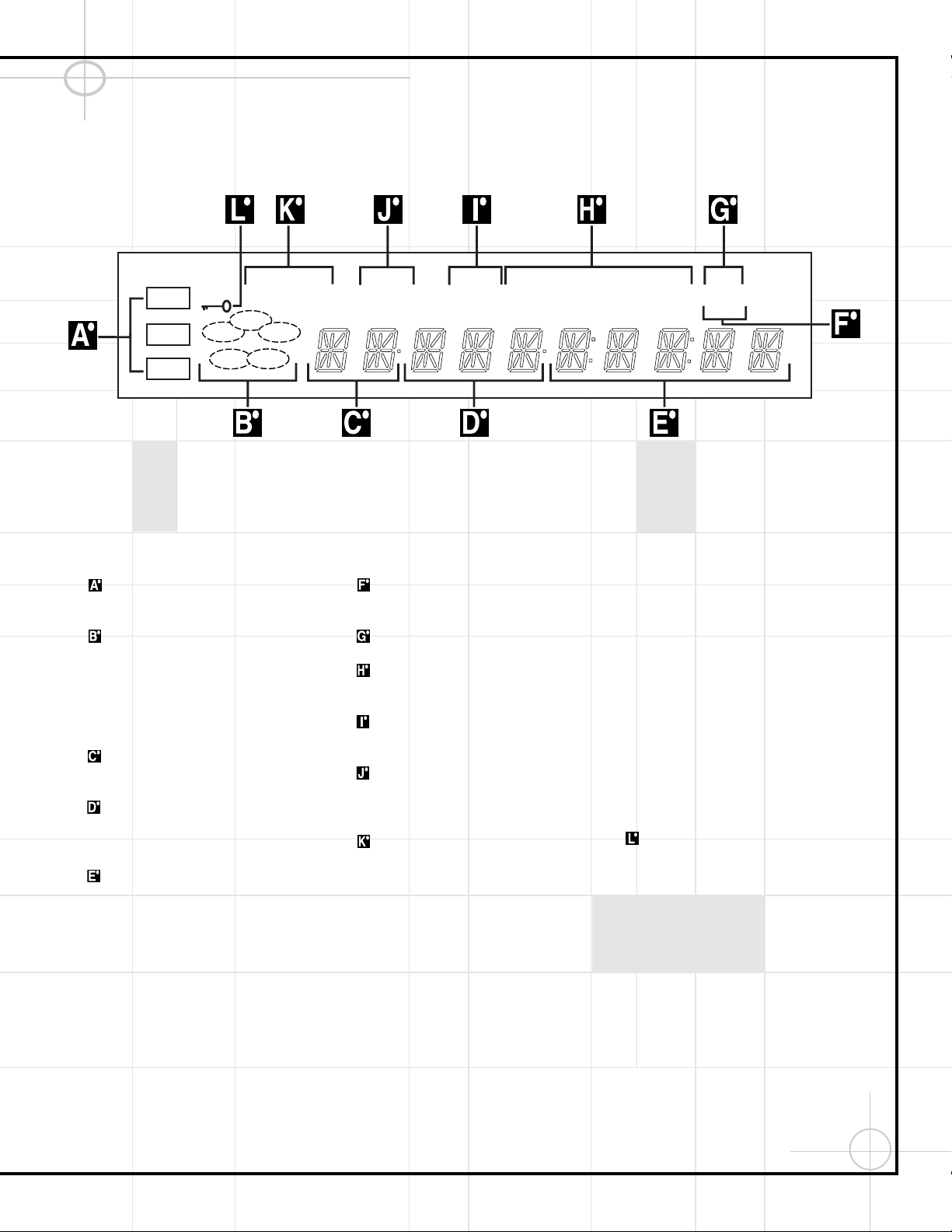
5
DVD600 Front Panel Information Display
Disc Type: Lights to show the type of disc
currently being played.
Disc Number: Shows if a disc is loaded
in a tray position. The indicator for the disc in
play flashes. Note that if a disc is added to, or
removed from, the tray while a disc is playing,
the indicator will not show the change until all
discs are cycled.
Title:Shows the DVD title number currently playing.
Chapter/Track Number:Shows the
current chapter (DVD) or current track
number (CD).
Program Time:Shows the running time
of a DVD or current track time, time remaining
in the current track, or the total remaining time
of a CD.
NOTE: The Program Time Indicators will also
display text messages about the DVD600’s status, including Reading when a disc is
loading, Bye when the unit is turned off, and
Disc Error when a disc not compatible
with the DVD600 is put into the play position.
Intro: Lights when the Intro Scan function
is active.
Program: Lights during programming.
Repeat: Lights to indicate any of the
Repeat modes.
Random: Lights when the unit is in the
Random Play mode.
Resume: Lights when the Stop button has
been pressed once to put the unit in the
Resume mode.
Playback Mode: Lights to show the current playback mode:
› Lights when a disc is playing in the Normal
mode.
›› Lights when the disc is in the Fast Search
Forward mode. For DVDs, when both triangles
glow steadily, the disc plays at 2x normal
speed. When the right triangle is flashing, the
disc plays at 4x normal speed. When the left
triangle is flashing, the disc plays at 8x normal
speed. When both triangles are flashing, the
disc plays at 16x normal speed. For CDs, only
the first three Fast Search modes are available.
›± Lights when the disc is paused.
‹‹ Lights when the disc is in the Fast Search
Reverse mode. For DVDs, when both triangles
glow steadily, the disc plays at 2x normal
speed. When the left triangle is flashing, the
disc plays at 4x normal speed. When the right
triangle is playing, the disc plays at 8x normal
speed. When both triangles are flashing, the
disc plays at 16x normal speed. For CDs, only
the first three Fast Search modes are available.
Parental Lock Indicator: This indicator
lights when the parental-lock system is
engaged in order to prevent anyone from
changing the rating level without a code.
RESUME
TITLE
RANDOM
CHAPTER
REPEAT
TRACK
1ALL
HOUR
DISC
A – B
MIN
PROG.
INTRO SEC
DVD
CD
—±‚
1
2
3
4
5
DISC
VCD
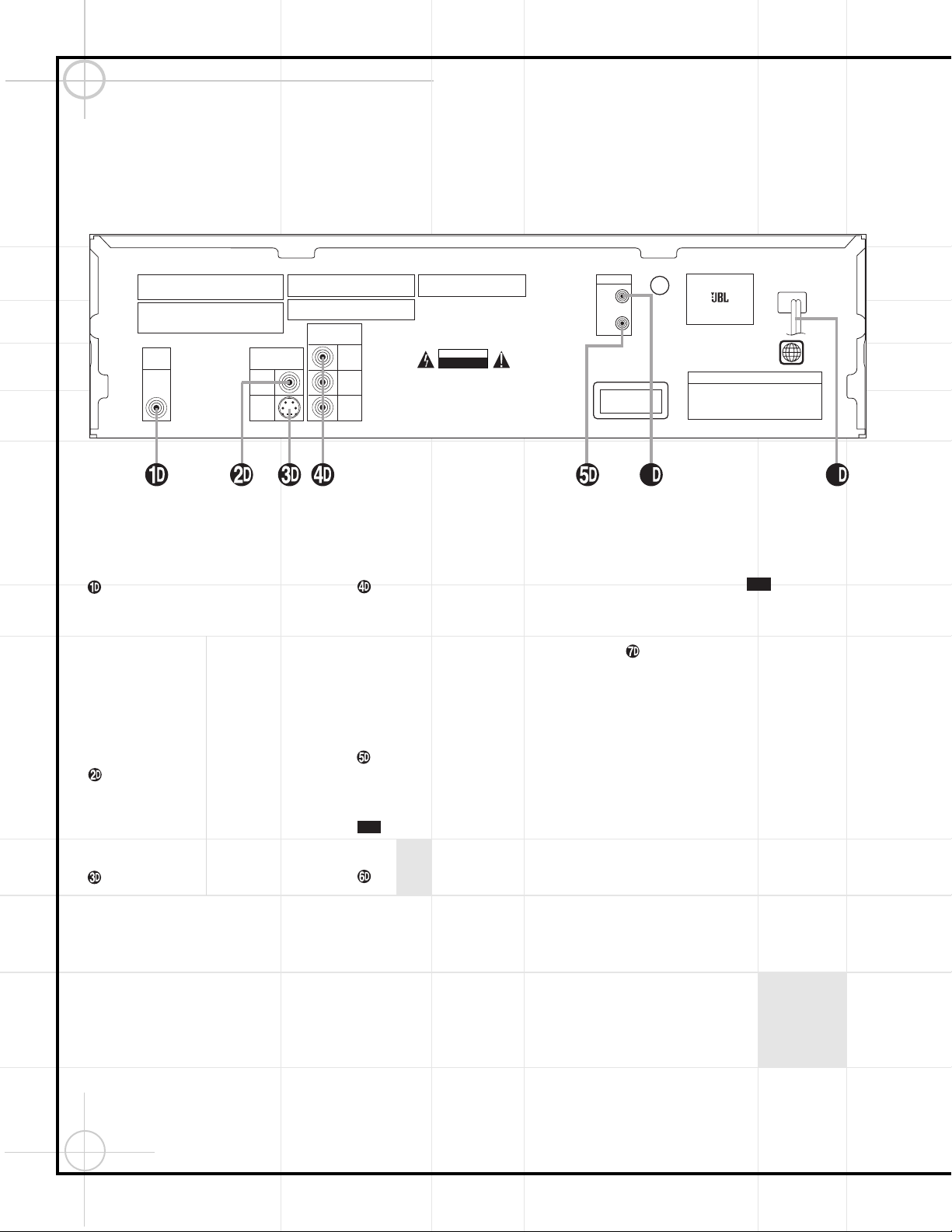
6
Coaxial Digital Output: Connect this jack
to the coaxial digital input of an A/V receiver
or surround processor for Dolby Digital, DTS or
PCM audio playback.
NOTE: The coaxial digital output should only
be connected to a digital input. Even though it
is the same RCA-type connector as standard
analog audio connections, DO NOT connect it
to a conventional analog input jack.
Composite Video Output: Connect this
jack to the video input on a television or video
projector, or to a video input on an A/V receiver
or processor if you are using that type of
device for video input switching.
S-Video Output: Connect this jack to the
S-Video input on a television or video projector,
or to an S-Video input on an A/V receiver or
processor if you are using that type of device
for S-Video input switching.
Component Video Outputs: If your TV or
video projector has component video inputs,
you may connect these output jacks to the set
for the highest video quality available. Note
that the component video inputs may be
labeled as Y/Pr/Pb or Y/Cr/Cb but, for connection purposes, they are the same. The outputs
of these jacks should NOT be connected to a
standard composite video input.
Remote Control Output: Connect this
jack to the infrared (IR) input jack of another
JBL or other compatible remote-controlled
product to have the built-in Remote Sensor
on the DVD600 provide IR signals to
other compatible products.
Remote Control Input: Connect the output of a remote infrared sensor, or the remote
control output of another JBL or other compatible product, to this jack. This will enable the
remote control to operate even when the front
panel Remote Sensor is blocked. This
jack may also be used with compatible IR
remote control-based automation systems.
AC Power Cord: Connect this plug to
an AC outlet. If the outlet is controlled by a
switch, make certain that it is in the ON
position.
14D
14D
DVD600 Rear Panel Connections
Manufactured under license from Dolby Laboratories.
"Dolby", "Pro Logic" and the double-D symbols are trademarks
of Dolby Laboratories. Confidential Unpublished Works.
' 1992-1997 Dolby Laboratories, Inc. All rights reserved.
This device complies with part 15 of the FCC rules. Operation is
subject to the following two conditions; (1) This device may not
cause harmful interference, and (2) This device must accept any
interference received, including interference that may cause
undesired operation.
Apparatus Claims of U.S. Patent Nos. 4,631,603,
4,577,216, 4,819,098, and 4,907,093 licensed for
limited viewing uses only.
"DTS" and "DTS Digital Out" are trademarks
of Digital Theater Systems, Inc.
AC INPUT
~120V/60Hz 25W
WARNING: TO REDUCE THE RISK OF FIRE OR ELECTRIC SHOCK,
DO NOT EXPOSE THIS APPLIANCE TO RAIN OR MOISTURE.
AVERTISSEMENT:
POUR PRÉVENIR LES RISQUES D'INCENDIE
OU DE CHOC ÉLECTRIQUE, ÉVITER D'EXPOSER CET APPAREIL
A LA PLUIE OU A L'HUMIDITÉ.
CAUTION
RISK OF ELECTRIC SHOCK
DO NOT OPEN
AVIS : RISQUE DE CHOC
ÉLECTRIQUE–NE PAS OUVRIR
C
US
U
L
®
LISTED
E206909
7H57
AUDIO/VIDEO
EQUIPMENT
MODEL NO. DVD 600
NORTHRIDGE
CALIFORNIA, USA
CERTIFIFICATION - THIS PRODUCT COMPLIES WITH DHHS
RULES 21 CFR, SUBCHAPTER J, PART
1040 AT DATE OF MANUFACT
URE
DIGITAL
OUT
VIDEO OUT
COMPONENT
VIDEO OUT
COAXIAL
SERIAL NO.
Pr
Pb
Y
S-VIDEO
CLASS 1
LASER PRODUCT
1
REMOTE
IN
OUT
VIDEO
67
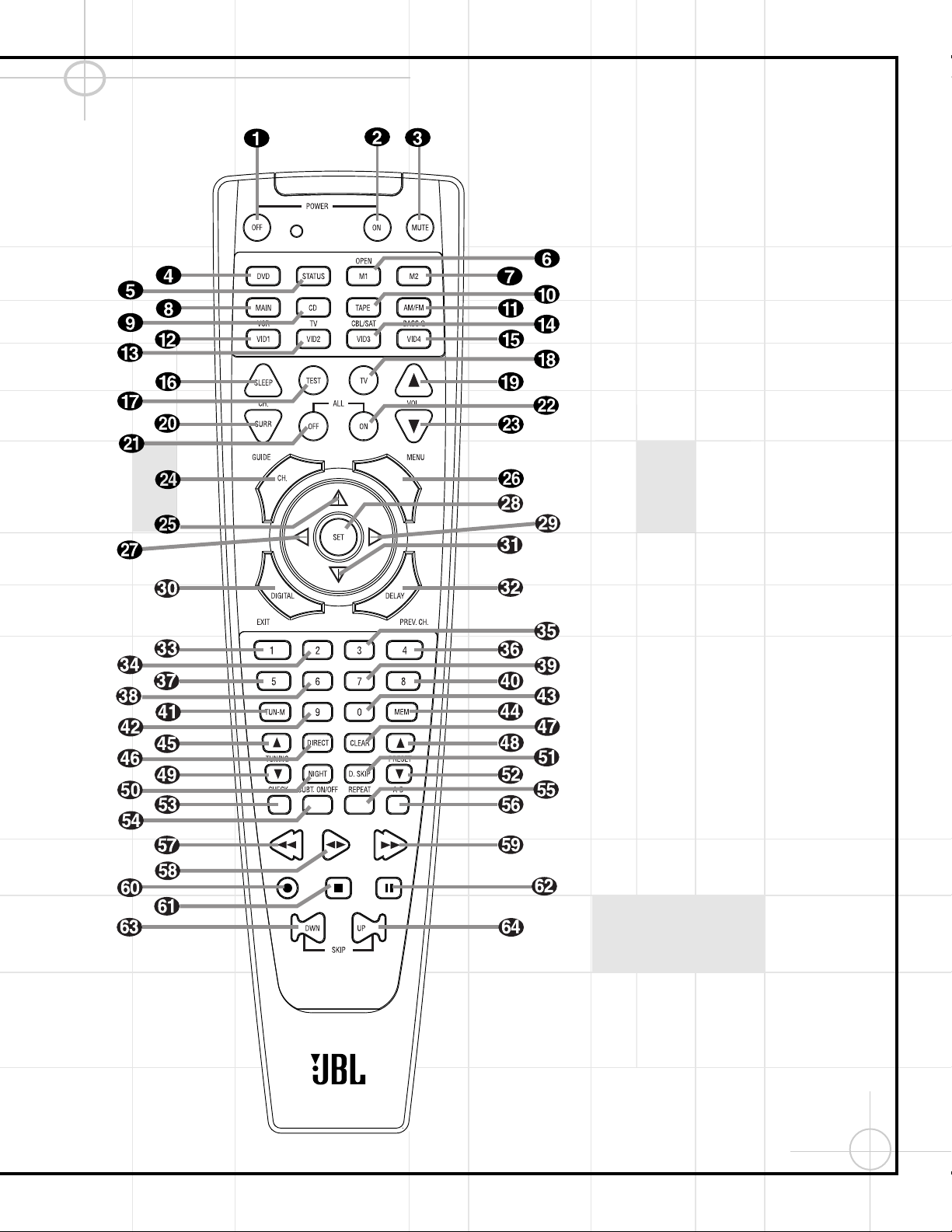
7
Remote Control Functions (To control the DVD600 and DCR600)
IMPORTANT NOTE:The JBL Cinema ProPack
600 remote control may be programmed to
control up to eight devices, including the
DCR600 and DVD600. It is helpful to think of
the remote as being organized into “pages,”
with one page for each device. Depending on
which device has been selected, the buttons
on that device’s page will perform different
functions, as listed starting on the next page.
These functions may vary from the labels on
the remote, and from one device to the next.
Some buttons may perform no function at all
for a given device.
In order to go to the page for a particular
device, such as the DVD600, you will need to
press the Input Selector button for that device
(DVD in this case), located in a grouping just
below the power buttons. The remote will then
function as if it were dedicated to the DVD600.
If you would like to make an adjustment that
affects the DCR600 receiver, such as turning
the volume up or down, you must first go to
the page for the DCR600 by pressing its Input
Selector button. This button is labeled "Main"
on the remote. The exception to this rule is
that the DVD600’s transport functions – Play,
Forward and Reverse Search, Stop, Pause, and
Previous and Next Chapter/Track Skip – may
be accessed from the "Main" page, without
having to jump to the DVD page.
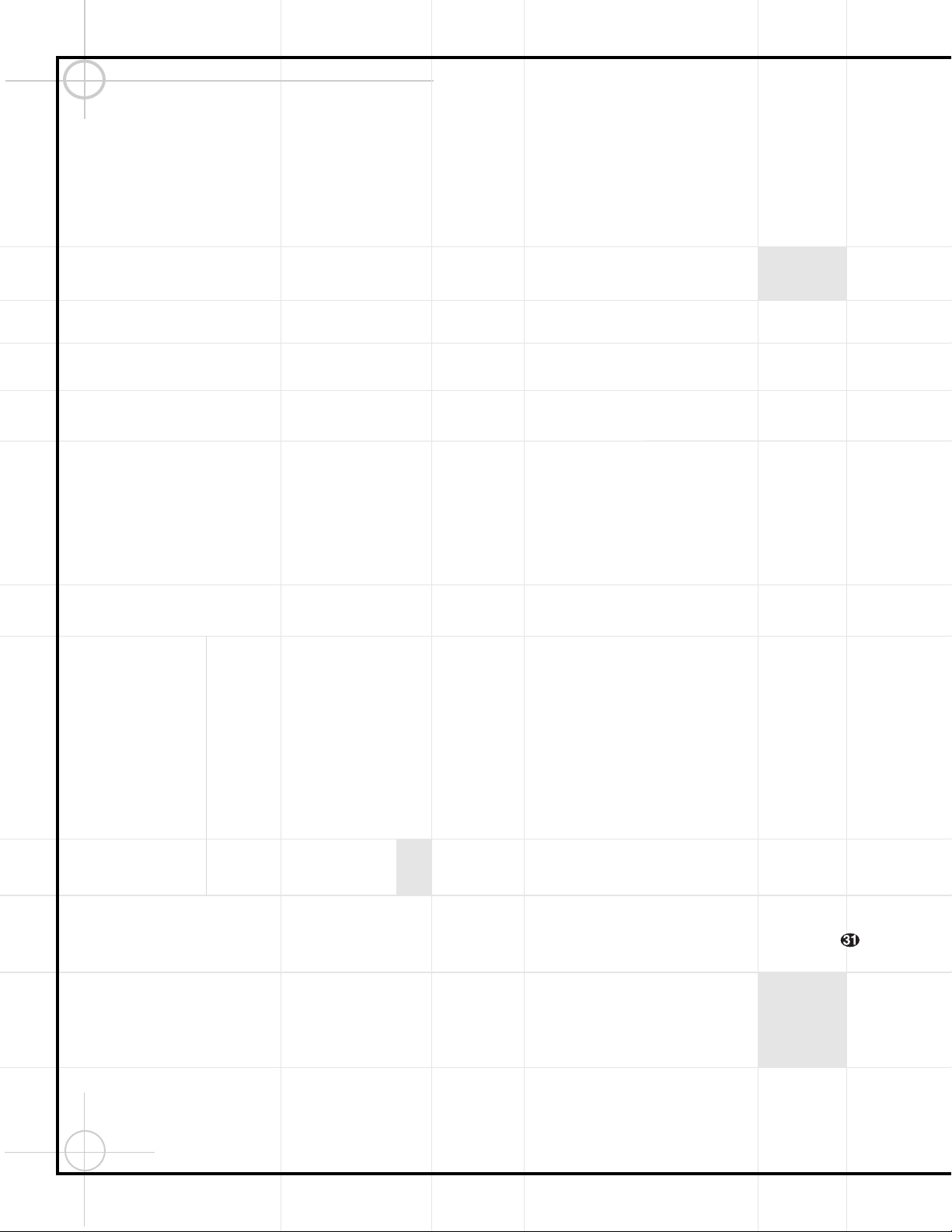
8
a Power Off Button: Turns off the power
to a device selected by pressing its Input
Selector.
b Power On Button: Turns on the power to
a device selected by pressing its Input
Selector.
c Mute Button: Press to momentarily
silence the DCR600 or TV set being controlled,
depending on which device has been selected.
When the remote is being programmed to
operate an external device, such as a CD player
,
this button is pressed, together with the Input
Selector button, for the new device to begin
the programming process.
d DVD Input Selector: Pressing this button
will perform three actions: 1) If the DCR600 is
not turned on, it will power up. 2) It will select
DVD as the input source. 3) It will switch to
the page for the DVD600, which will cause the
remote to operate only the DVD changer. Press
the Main Button h to return the remote to
control of the DCR600 receiver.
e Status Button: This button operates only
when the DVD600 has been selected. When a
disc is playing, pressing this button will display
the Status Banner, which contains information
about the disc and enables you to change the
functions.
fg M1 and M2 Macro Buttons/OpenClose Button: Press these buttons to store or
recall a “Macro”, which is a preprogrammed
sequence of commands stored in the remote.
When the DVD600 has been selected, the M1
Button f functions to open or close the disc
tray drawer. (M2g has no function.) If the
drawer is opened while a disc is still playing,
playback will continue and discs not in use
may be changed. If the drawer is opened while
the unit is stopped, the disc that was playing
will be presented at the front-center position
of the tray.
h Main Input Selector: Pressing this
button will perform two actions: 1) If the
DCR600 is not turned on, it will power up.
2) It will switch to the page for the DCR600,
which will cause the remote to operate only
the receiver and the transport functions of
the DVD600.
i CD Input Selector: Pressing this button
will perform three actions: 1) If the DCR600 is
not turned on, it will power up. 2) It will select
CD as the input source. 3) It will switch to the
page for the CD player whose codes have been
programmed into the remote, which will cause
the remote to operate only the CD player. Press
the Main Button h to return the remote to
control of the DCR600 receiver.
j Tape Input Selector:Pressing this
button will perform three actions: 1) If the
DCR600 is not turned on, it will power up.
2) It will select TAPE as the input source.
3) It will switch to the page for the tape deck
whose codes have been programmed into the
remote, which will cause the remote to operate only the tape deck. Press the Main Button
h to return the remote to control of the
DCR600 receiver.
k AM/FM Tuner:Selects the DCR600’s
tuner as the listening choice. Pressing this button when the tuner is already in use will select
between the AM and FM bands.
l Video 1 Input Selector (VCR): Pressing
this button will perform three actions: 1) If the
DCR600 is not turned on, it will power up.
2) It will select VIDEO 1 as the input source.
3) It will switch to the page for the video
device whose codes have been programmed
into the remote, which will cause the remote
to operate only that video device. You may find
it convenient to connect your VCR to the Video
1 input, since it is the only video source that
also features outputs for recording. Press the
Main Button h to return the remote to control of the DCR600 receiver.
m Video 2 Input Selector (TV): Pressing
this button will perform three actions: 1) If the
DCR600 is not turned on, it will power up.
2) It will select VIDEO 2 as the input source.
3) It will switch to the page for the video
device whose codes have been programmed
into the remote, which will cause the remote
to operate only that video device. You may find
it convenient to connect your television to the
Video 2 input. Press the Main Button h to
return the remote to control of the DCR600
receiver.
n Video 3 Input Selector (Cable or
Satellite): Pressing this button will perform
three actions: 1) If the DCR600 is not turned
on, it will power up. 2) It will select VIDEO 3 as
the input source. 3) It will switch to the page
for the video device whose codes have been
programmed into the remote, which will cause
the remote to operate only that video device.
You may find it convenient to connect your
cable television box or satellite receiver to the
Video 3 input. Press the Main Button h to
return the remote to control of the DCR600
receiver.
o Video 4 Input Selector: Pressing this
button will perform three actions: 1) If the
DCR600 is not turned on, it will power up.
2) It will select VIDEO 4 (the front-panel input)
as the input source. 3) It will switch to a
special page that is preprogrammed to operate
the JBL BassQ™ low-frequency equalization
module. You may find it convenient to connect
your portable camcorder or video game to the
Video 4 input. Press the Main Button h to
return the remote to control of the DCR600
receiver.
p Sleep: Places the DCR600 in the Sleep
Timer mode. After the time shown in the
display has elapsed, the DCR600 will automatically go into Standby. Each press of this button
changes the time until turn-off in intervals of
10 minutes, starting with a maximum of 90
minutes.
This button is also used to change channels on
your TV when the TV is selected.
This button is also used during the "Auto Search"
procedure when programming the remote.
q Test:Begins the sequence used to
calibrate the speaker output levels.
When the CD input has been selected and a CD
recorder is in use, this button is used to select
among the analog and digital inputs to the CDR.
r TV/VCR: This button does not have a
function on the DCR600 or DVD600, but when
used with a compatibly programmed VCR,
DVD, TV or Satellite receiver that has a
“TV/Video” function, pressing this button will
switch between the output of that device and
the external video input to that device. Consult
the owner’s manual for your specific player or
satellite receiver for the details of how it
implements this function.
s Volume Up: Use to raise the system
volume.
t Surround Mode/Audio: Begins the
process of changing the surround mode when
the DCR600 is selected. After the button has
been pressed, use the
⁄/¤
Buttons y
to select the desired surround mode.
When the DVD600 is selected, this button
allows you to select from the available audio
tracks or languages on a DVD disc that is currently playing.
This button is also used to tune channels when
the TV is selected.
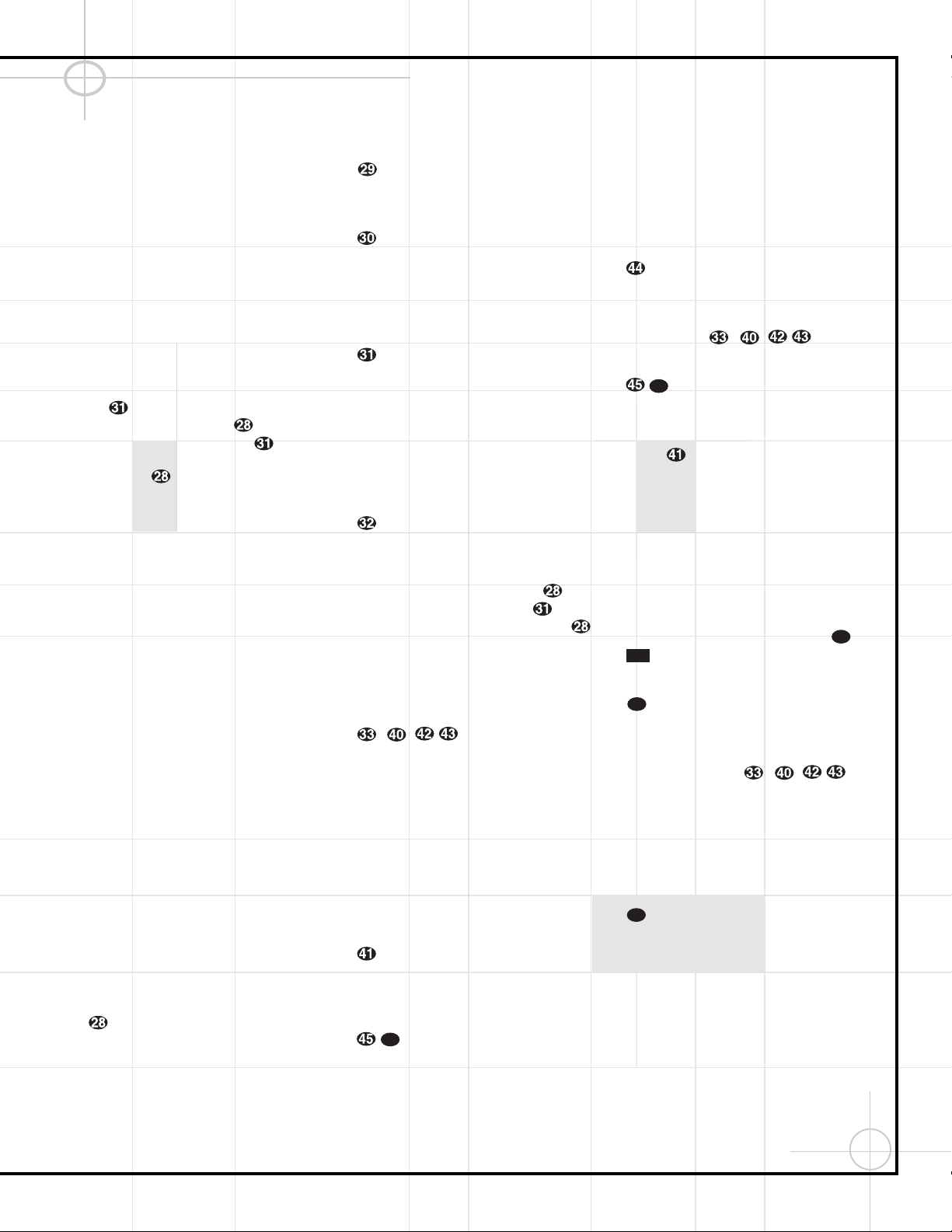
9
This button is also used during the “Auto
Search” procedure when programming the
remote.
u All Off: Simultaneously sends Power Off
commands to all programmed devices controlled by the remote.
v All On: Simultaneously sends Power
On commands to all programmed devices
controlled by the remote.
w Volume Down: Use to lower the system
volume.
x Channel/Title/Guide:Starts the process
of setting the DCR600’s speaker output levels
using an input source rather than the test tone.
Press this button, then use the
⁄/¤
Buttons
y to select the channel being adjusted,
followed by the Set Button . You may
then use the
⁄/¤
Buttons y again to
change the level for that channel. Press the
Set Button to lock in the setting.
When using the DVD600 to play a DVD disc,
this button functions as a Title button, and displays the disc’s Title Select Menu, or a symbol
(X) if the disc either does not offer this function or has only one title.
When the Video 3 input has been programmed
for a cable or satellite service, this button will
access the service’s programming guide, if the
service is active.
y
⁄
: Used to change or scroll through items
in the on-screen menus, or to change configuration settings, such as output levels. When
changing an item such as the surround mode
or digital input directly, first press the function
or mode to be changed, such as Surround
Mode or Digital Input, and then press this button
to scroll through the list of available choices.
z Menu: Used only with video sources.
When DVD is selected, pressing this button
while a DVD disc is playing stops playback and
displays the disc’s menu. When the unit is
stopped, pressing this button displays the
DVD600’s Setup Menu.
`
‹
: Used to change the menu selection
or setting during some of the setup or other
procedures.
Set: Used to enter settings into the memory of the DCR600, DVD600 or video device
selected. Also used in the setup procedures for
delay time, speaker configuration and channel
output level adjustment. When the DVD600
has been selected, pressing this button will
select the item that is highlighted in the Status
Banner, or in the on-screen menu displayed by
a DVD disc.
›
: Used to change the menu selection
or setting during some of the setup or other
procedures.
Digital/Subtitle/Exit: When the DCR600
is selected, press this button to assign one of
the digital inputs to a source. When the
DVD600 is selected, this button is used to
change the subtitle choice. For other video
devices, it exits the menu.
¤
: Used to change or scroll through
items in the on-screen menus, or to change
configuration settings, such as output levels.
When changing an item such as the surround
mode or digital input directly, first press the
function or mode to be changed, such as
Surround Mode or Digital Input, and then press
this button to scroll through the list of
available choices.
Delay/Return/Prev Ch.: Begins the
process for setting the delay times used by the
DCR600 when processing surround sound.
After pressing this button, the delay times are
entered by pressing the Set Button and
then using the
⁄/¤
Buttons y to
change the setting. Press the Set Button
again to complete the process.
This button is also used when viewing a menu
display from a DVD disc. Press it to return to
the previous menu screen.
–
,
Numeric Keys: These
buttons serve as a ten-button numeric keypad
to enter tuner preset positions. They are also
used with the DVD600 to enter data for
sequential programming, to enter or change
the access password for parental control, to
enter a language code, or to respond to menu
options presented by a disc. When the TV or
another video device is selected, they are used
to select channel numbers. They may also be
used to select track numbers when playing a
CD, DVD or LD.
Tuner Mode/Angle:Press this button
when the tuner is in use to select between
automatic tuning and manual tuning. When
the button is pressed so that the AUTO indicator V goes out, pressing the Tuning Buttons
8 will move the frequency up or
down in single-step increments. When the
FM band is in use, pressing this button when
a station’s signal is weak will change to
monaural reception.
When a DVD encoded with multiple-angle
information is playing, press to change the
angle in use. Note that this function is only
available on discs that are specially prepared
to take advantage of the multiple-angle function, and only for those parts of the disc that
are recorded with multiple-angle content.
The DVD600 will display a camera icon on the
screen to indicate when this feature is
available.
Memory: Enters a radio station into the
DCR600’s preset memory. Once the MEMORY
Indicator S flashes, you have five seconds
to enter a preset memory location using the
Numeric Keys
–
,
. Repeat
the process to enter additional stations.
Tuning Up/Down/Step (Frame
Advance) Buttons: When the tuner is in use,
these buttons will tune up or down through the
selected frequency band. If the Tuner Mode
Button @ has been pressed so that the
AUTO Indicator V is illuminated, pressing
and holding either of the buttons for three seconds will cause the tuner to seek the next station with acceptable signal strength for quality
reception. When the AUTO Indicator V is
NOT illuminated, pressing these buttons will
tune stations in single-step increments.
When a DVD disc is playing, press these
buttons to move forward or backward one
frame at a time. Press the Play Button
to resume normal play. These buttons do
not function when a CD is playing.
Direct/Program Button: Pressing this
button in tuner mode starts the sequence for
direct entry of a station’s frequency or CD track.
After pressing the button, simply press the
proper Numeric Keys –
,
to
select a station or track.
When the DVD600 is stopped, press this but-
ton to display the program menu and enter a
programmed play sequence. When a disc is
playing, press to switch between normal play
and programmed playback.
Clear Button: Erases incorrect entries
when using the remote to directly enter a radio
station’s frequency.
When the DVD600 has been selected, press
this button to remove the Status Banner or
other displays from your video screen. This
button is also used to clear items from
Programmed Play lists.
47
46
10D
58
49
49
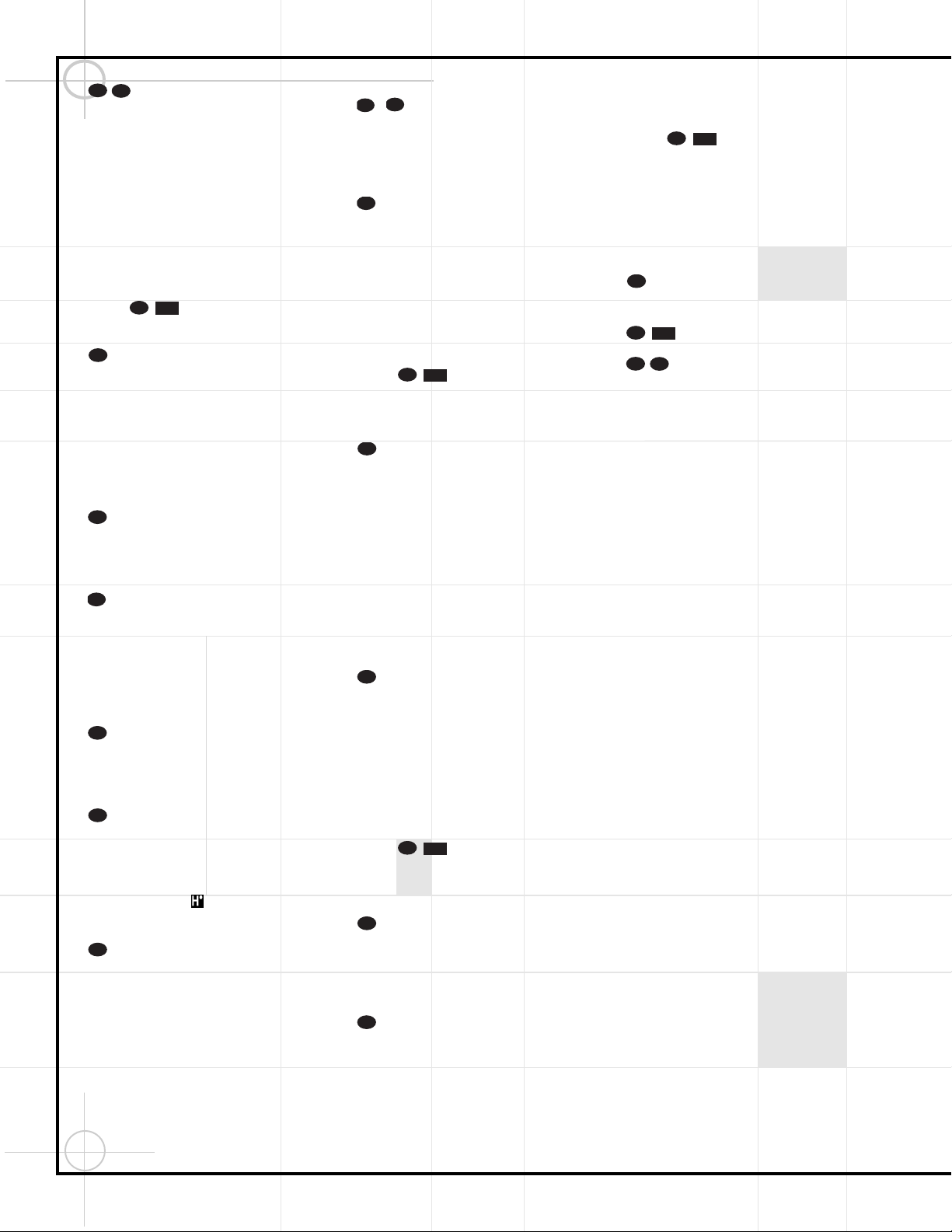
10
Preset Up/Down/Slow-Play
Buttons: When the tuner is in use, press these
buttons to scroll through the stations programmed into the DCR600’s memory.
When a DVD disc is playing and the DVD600
has been selected, press these buttons to
move forward or backward through the disc in
slow speed. Each press of these buttons
changes the slow-play speed in the following
order: 1/16 Normal Speed ➔ 1/8 Normal
Speed ➔ 1/4 Normal Speed ➔ 1/2 Normal
Speed. To resume normal play, press the Play
Button . These buttons do not function when a CD is playing.
Night Mode/Random: Activates the
Night mode of the DCR600. This mode is available in specially encoded digital sources, and
it preserves dialogue (center-channel) intelligibility at low volume levels.
When the DVD600 has been selected, press to
begin the playback of all tracks on a disc in
random order.
Disc Skip Button: Press to move to the
next available disc in the tray when using a
DVD or CD player. This button has no direct
effect on the DCR600.
Check: This button only functions when
the DVD600 has been selected. When a CD is
playing, press this button to check the status
of the current disc via the on-screen display.
This button is also used to verify the contents
of a programmed play list via the front-panel
Information Display.
Subtitle On/Off: This button only
functions when the DVD600 has been selected.
When a DVD is playing, press this button to
turn the Subtitle Display on or off.
Repeat: This button only functions when
the DVD600 or a CD player has been selected.
Press to select a Repeat-Play mode. Each press
of the button shows the choice selected in both
the on-screen Status Banner display or in the
Repeat Indicators in the front-panel
Information Display.
Repeat A–B: This button only functions
when the DVD600 has been selected. Press
once to begin the selection of a portion of a
disc to be repeated. Press it again to choose
the end point of the repeat-play selection.
NOTE: When any of the following buttons
–
is pressed while the remote has
selected the Main Page, the remote will
automatically switch to control of the DVD, as
indicated by the DVD Input Selector d
lighting.
Reverse Search/Rewind: When the
DVD600 has been selected, press to move
backward through a CD or DVD at one of four
speeds. Each press and release will increase
the search speed, in the following order: R.
Search x 2 ➔ R. Search x 4 ➔ R. Search x 8
➔ R. Search x 16. Once you have selected the
desired speed, release the button, and the
disc will continue to search at fast speed. To
resume normal playback, press the Play
Button .
When a tape deck or VCR has been selected,
this button rewinds the tape.
Play Button: Press to begin playback
when the DVD600 has been selected. If the
disc tray drawer is open, it will automatically
close when the button is pushed. Pressing the
Play button when the unit is in the Standby
mode will turn the unit on and begin playback
of the last disc in use.
When a CD player, tape deck or VCR has been
selected, pressing this button will also begin
playback. See the owner’s manual for that
device for more information on the operation
of the play function as it affects that device.
Forward Search/Fast Forward: When
the DVD600 has been selected, press to move
forward through a CD or DVD at one of four
speeds. Each press and release will increase
the search speed, in the following order:
F. Search x 2 ➔ F. Search x 4 ➔F. Search
x 8 ➔ F. Search x 16. Once you have selected
the desired speed, release the button, and the
disc will continue to search at fast speed. To
resume normal playback, press the Play
Button .
When a tape deck or VCR has been selected,
this button fast-forwards the tape.
Record Button: This button only functions when a CD/CDR, tape deck or VCR connected to the Video 1 input has been selected.
See the owner’s manual for that device for further information on how to make recordings.
Stop Button: This button has no effect
on the DCR600. When the DVD600 has been
selected, press this button once to place the
disc in the Resume mode. Playback will stop,
and as long as the tray is not opened or the
disc changed, DVD playback will continue from
the same point on the disc when the Play
Button is pressed again, even if
the unit has been turned off in the interim. To
stop a disc without entering Resume mode,
press the Stop button twice.
This button also performs the Stop function
when a CD player, tape deck or VCR connected
to the Video 1 input has been selected.
Pause Button: Press to pause the disc in
use. To resume playback, either press the
Pause button again, or press the Play Button
.
Previous/Next: Press to move
backward or forward through the music tracks
on a CD disc or the chapters on a DVD disc.
This button also scans backward or forward
when a VCR connected to the Video 1 input
has been selected.
64
63
10D
58
62
10D
58
61
60
10D
58
59
58
10D
58
57
64
57
56
55
54
53
51
50
10D
58
52
48
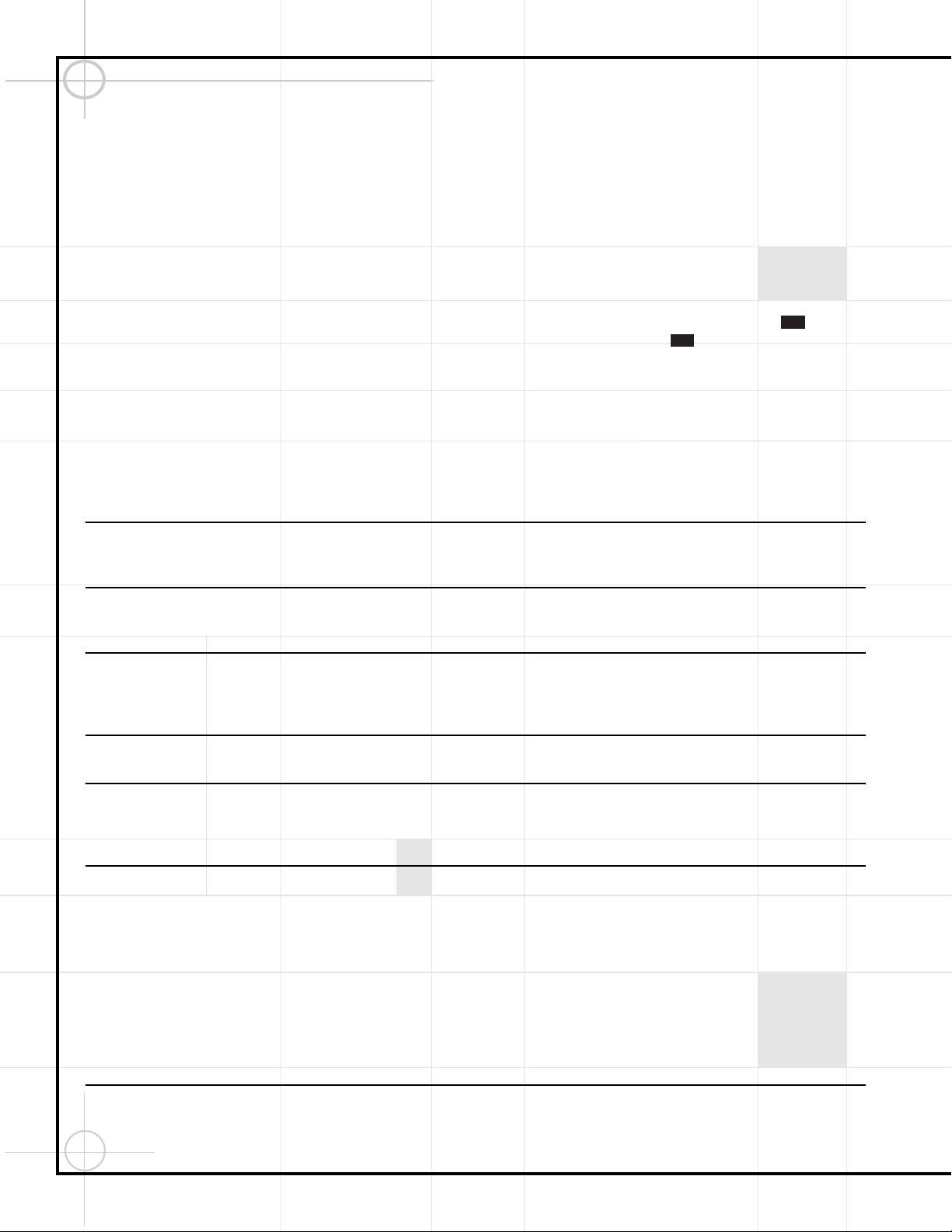
11
TROUBLESHOOTING (both the DVD600 and DCR600)
Processor Reset
In the rare case where the DCR600’s operation
or the displays seem abnormal, the cause may
involve the erratic operation of the system’s
memory or microprocessor.
To correct this problem, first unplug the unit
from the AC wall outlet and wait at least three
minutes. After the pause, reconnect the AC
power cord and check the unit’s operation. If the
system still malfunctions, a system reset may
clear the problem.
To clear the DCR600’s entire system memory
including tuner presets, output level settings,
delay times and speaker configuration data, first
put the unit in Standby by pressing the System
Power Control Button 2. Next, press and
hold the Tone Mode 6 and the FM Mode
Selector @ buttons for three seconds.
The unit will turn on automatically and display
the RESET message in the Main
Information Display W. Note that once you
have cleared the memory in this manner, it is
necessary to reestablish all system configuration
settings and tuner presets.
NOTE: Resetting the processor will erase any
configuration settings you have made for speakers, output levels, surround modes and digital
input assignments, as well as the tuner presets.
After a reset, the unit will be returned to the
factory presets, and all settings for these items
must be reentered.
If the system is still operating incorrectly, there
may have been an electronic discharge or
severe AC line interference that has corrupted
the memory or microprocessor.
If these steps do not solve the problem, consult
an authorized JBL service center.
In the event that you forget the password for
the DVD600, you may reset it to the factory
default by following this procedure: In Standby
mode, press the Search Back and Skip
Forward buttons on the front panel
simultaneously for more than 3 seconds. The
Information Display W will light, and a test
pattern will appear on your TV. Press Power On
b to proceed.
7D
5D
SYMPTOM PROBABLE CAUSE SOLUTION
DCR600 does not function when Main • No AC Power • Make certain AC power cord is plugged into
Power Switch is pushed a live outlet.
• Check to see whether outlet is switch-controlled.
DVD600 does not turn on • Main Power Switch turned off • Press in Main Power Switch.
• No AC power • Check AC power plug and make certain any switched
outlet is turned on.
Display lights, but no sound • Intermittent input connections • Make certain that all input and speaker connections
are secure.
• Mute is on • Press Mute button.
• Volume control is down • Turn up volume control.
Unit turns on, but front panel • Display brightness is turned off • Follow the instructions in the Display Brightness section
display does not light up so that the display is set to VFD FULL.
No sound from any speaker; • Amplifier is in Protection mode • Check speaker wire connections for shorts at receiver and
light around power switch is red due to possible short speaker ends.
• Amplifier is in Protection mode • Contact your local JBL service center.
due to internal problems
No sound from any speaker • No audio signal is being transmitted • Check that DCR600 is on and a source is playing.
to the speakers • Check all wires and connections between the DCR600
and speakers. Make sure all wires are connected. Make sure
none of the speaker wires are frayed, cut or punctured.
• Review proper operation of the DCR600.
• If in DVD mode, make sure that • Check Input assignment for DVD Input. DVD Input should be
analog input is not accidentally assigned set to COAX 1 and the DVD600 Digital Output should be
connected to Coaxial 1 Digital Input yon the DCR600.
• Intermittent connections • Check all audio connections.
• Incorrect digital audio selection • Check digital audio settings.
• DVD disc is in Fast or Slow mode • There is no audio playback on DVD discs during
Fast or Slow modes.
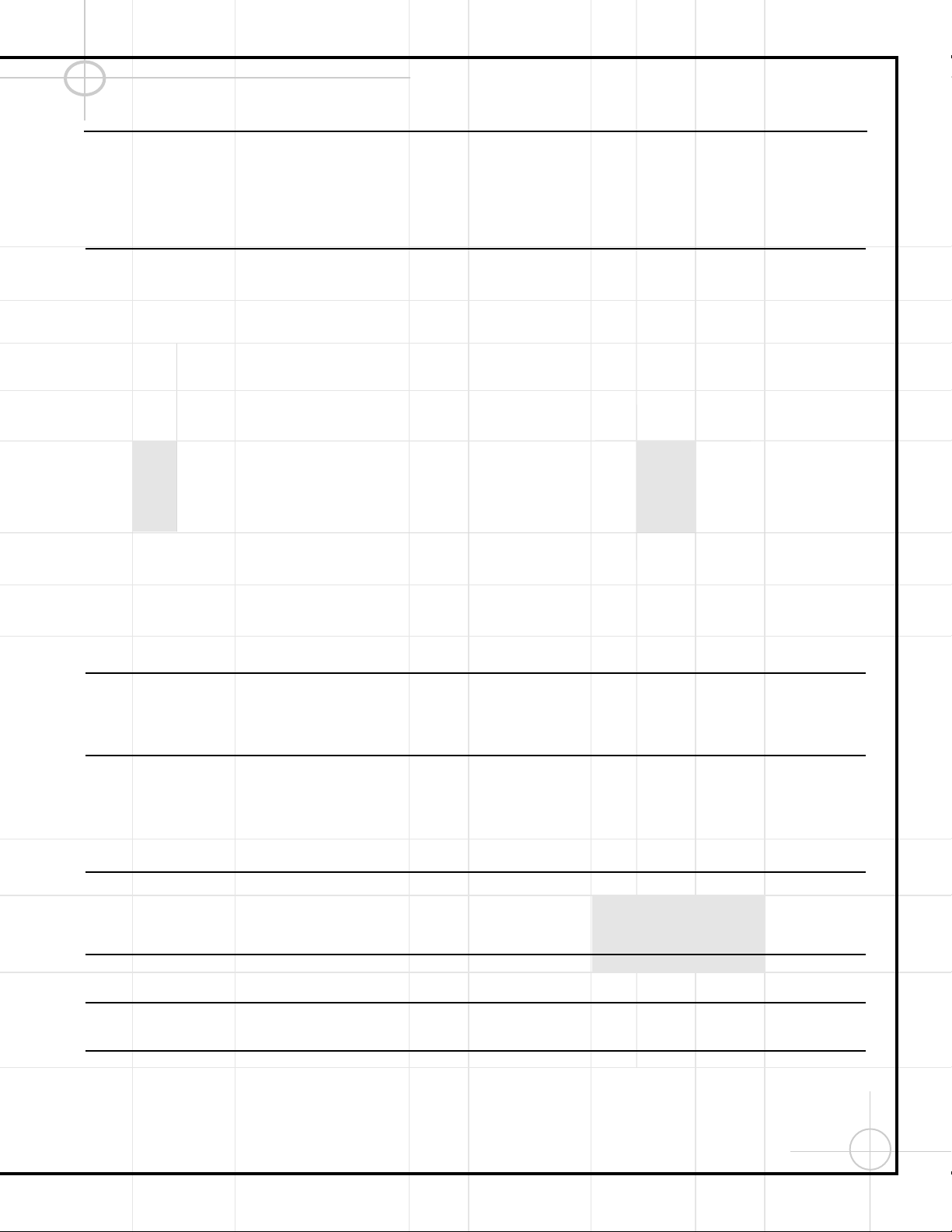
12
Troubleshooting(Continued)
No sound from one speaker • Balance is not at ”12 o’clock” • Check the Balance control on the DCR600.
• No audio signal is being transmitted • Check all wires and connections between the DCR600 and
to the speakers speakers. Make sure all wires are connected. Make sure
none of the speaker wires are frayed, cut or punctured.
• In Dolby Digital or DTS modes, make sure that the DCR600
is configured so that the speaker in question is enabled.
No sound from surround or • Incorrect surround mode • Select a mode other than Stereo.
center speakers • Make sure the movie or TV show you are watching is
recorded in a surround-sound mode. If it is not, try using
another surround mode.
• Input is monaural • There is no surround information from mono sources.
• Stereo or Mono program material • The surround decoder may not create center- or rear-channel
information from nonencoded programs.
• Review the operation of your DVD player and the jacket
of your DVD to make sure that the DVD features the desired
Dolby Digital or DTS mode, and that you have properly
selected that mode using both the DVD player’s menu and
the DVD disc’s menu.
• No audio signal is being transmitted • Check all wires and connections between the DCR600 and
to the speaker speaker. Make sure all wires are connected. Make sure
none of the speaker wires are frayed, cut or punctured.
• Incorrect configuration • If the DCR600 is set in Dolby Pro Logic mode, make sure
the center speaker is not in Phantom mode.
• If the DCR600 is set in Dolby Digital or DTS mode, make
sure it is configured so that the center speaker is enabled.
• In Dolby Digital or DTS modes, make sure the DCR600 is
configured so that the surround speakers are enabled.
• Check all wires and connections between the DCR600 and
speakers. Make sure all wires are connected. Make sure
none of the speaker wires are frayed, cut or punctured.
System plays at low volume but • Speaker impedances are dropping too • Check all wires and connections between the DCR600 and
shuts off as volume is increased low for receiver to handle speakers. Make sure all wires are connected. Make sure
none of the speaker wires are frayed, cut or punctured.
• Do not use more than one pair of main speakers.
Low (or no) bass output • Speakers are connected out of phase • Make sure the connections to the left and right
Speaker Inputs have the correct polarity (+ and –).
• Subwoofer not activated • Make sure the subwoofer is plugged into an
active electrical outlet and turned on.
• Subwoofer output of DCR600 not enabled • In Dolby Digital or DTS modes, make sure the DCR600 is
configured so that the subwoofer and LFE output is enabled.
Unit does not respond to • Weak batteries in remote • Change remote batteries.
remote commands • Wrong device selected • Press the Main h or DVD d selector.
• Remote sensor is obscured • Make certain front panel sensor is visible to remote
or connect remote sensor.
Intermittent buzzing in tuner • Local interference • Move unit or antenna away from computers, fluorescent
lights, motors or other electrical appliances.
Letters flash in the channel indicator • Digital audio feed paused • Resume play for DVD.
display and digital audio stops • Check that Digital Input is selected.
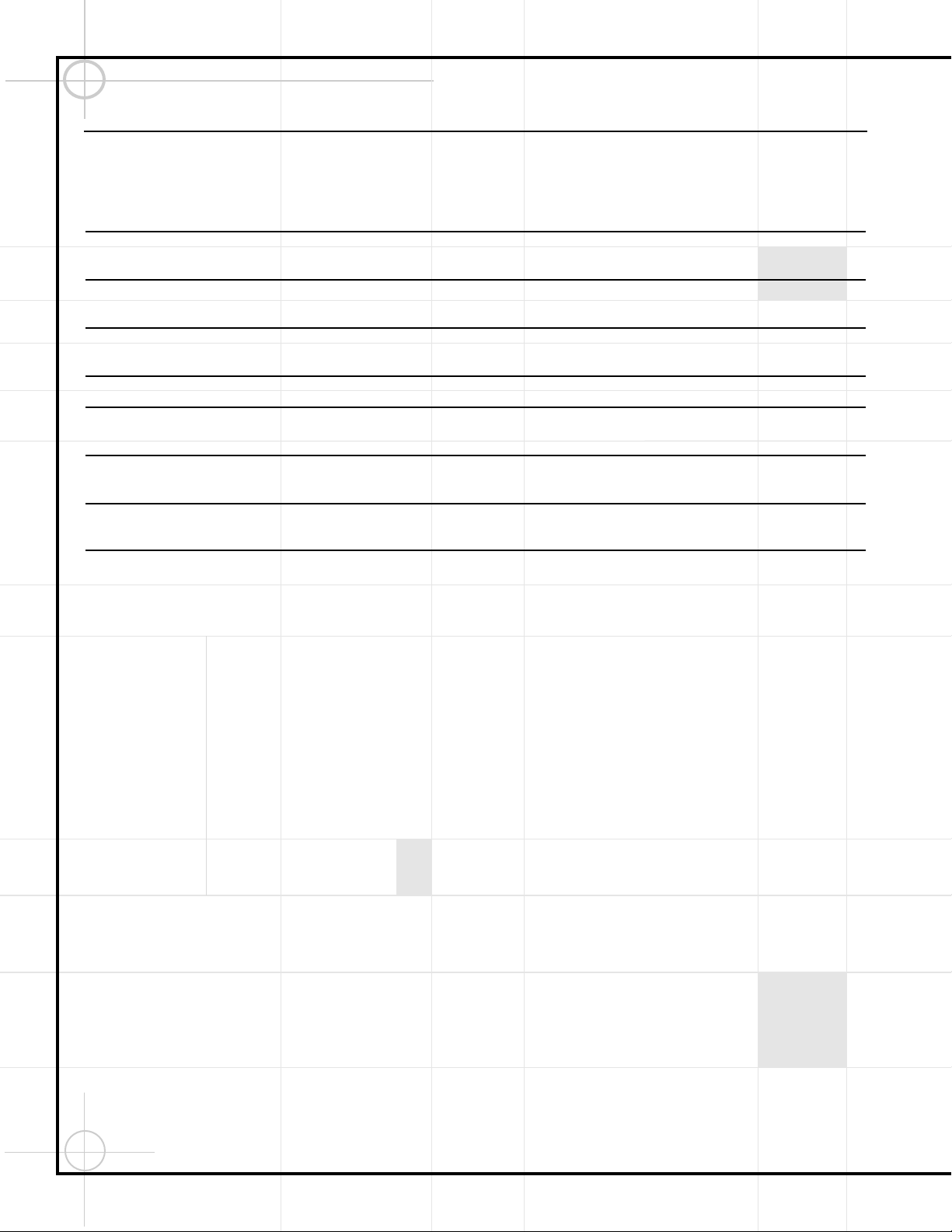
13
Troubleshooting(Continued)
Disc does not play • Disc loaded improperly • Load disc label-side up.
• Incorrect disc type • Check to see that disc is CD, CD-RW, DVD-Movie or Video CD;
other types will not play.
• Invalid Region Code • Use Region 1 disc only.
• Rating is above parental preset • Enter password to override or change rating settings.
No picture • Intermittent connections • Check all video connections.
• Wrong Input • Check input selection of TV or DCR600.
Picture is distorted or jumps during • MPEG-2 decoding • It is a normal artifact of DVD playback for pictures
Fast Forward or Reverse Play to jump or show some distortion during rapid play.
Some remote buttons do not operate • Function not available for this disc • Some discs do not include all DVD features.
during DVD play
The menu is in a foreign language • Incorrect menu language • Change menu language selection.
“X” symbol appears • Requested function not available at • Certain functions may be disabled during passages
this time of a disc.
Picture is displayed in the • Incorrect match of aspect ratio settings • Change Aspect Ratio settings.
wrong aspect ratio to disc
Disc will not copy to VCR • Macrovision protection • Most DVDs are encoded with Macrovision
to prevent copying to VCR.
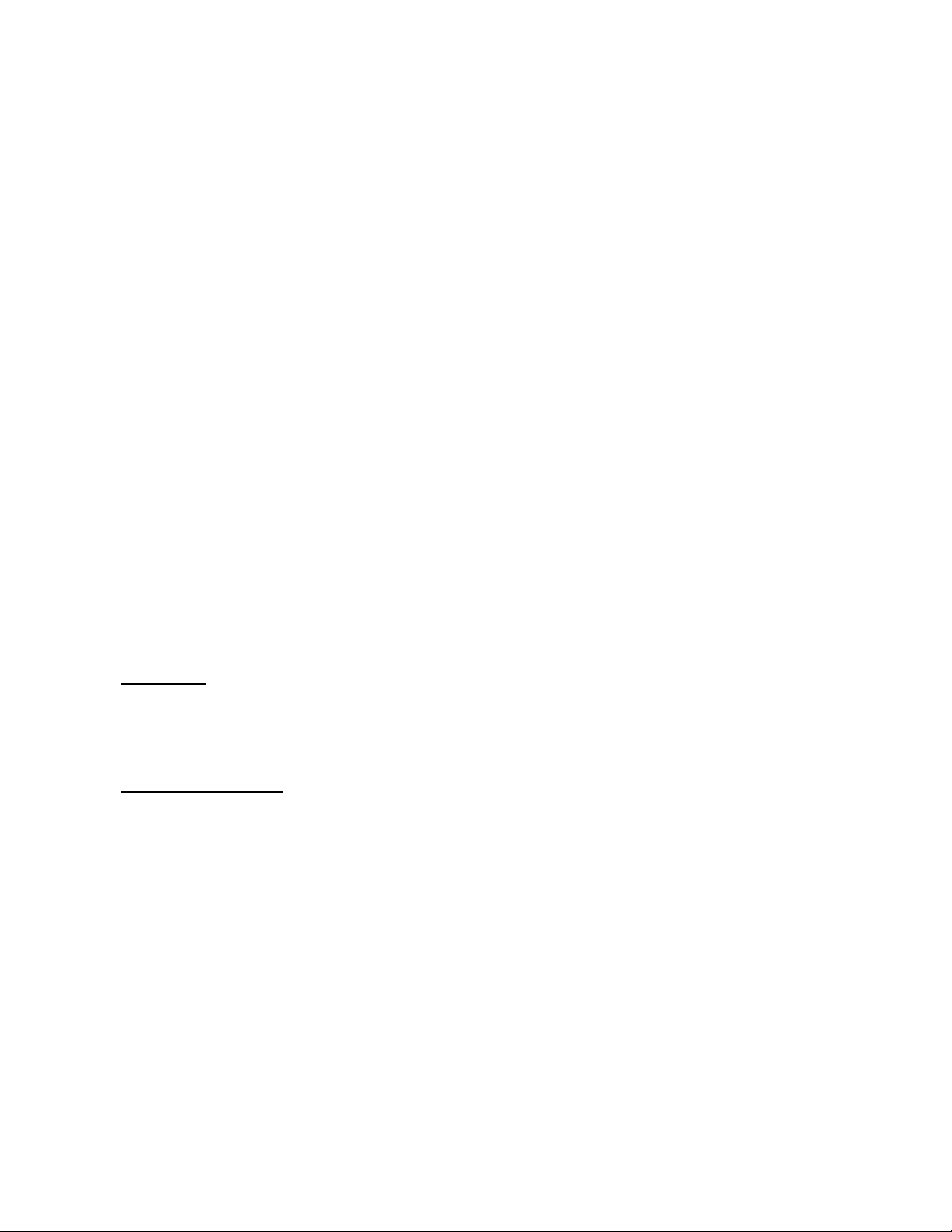
Troubleshooting Model : DVD600
14
NOTE: DVD600 Power Supply module, JBL part# J4090000050X is supplied only as
a complete unit.
1) Power. : When the ST/BY +5V of Front is transmitted to Power control port, the power of SMPS will be switched. And
unit turns on.
l Check point : Power control port : CP214, 1pin
l Actually the input power is +3.5V, and if the unit does not turn on, all the power which supplies for Main is OFF.
2) Communication between Front CPU and STI5505
l Check point : CN208 & RXD/TXD port.
l When the Main Board system is initializing, Sti5505 dispatches data to Front CPU in order to wake it up.
l If the 1)power and 2)communication between Front CPU and Sti5505 are normal, but still there are Open/short
errors, so we call “ Power on” error, it because can not wake up Front CPU.
! RXD/TXD : Receiving / Transfer data port (Main = RXD, Front TXD at PCB)
3) Operation of STI5505
l Checking of each RAMs (Flash/DRAM à SDRAM) / EEPROM. => At this time, SCL/SDA should be High. If they
are low, the Sti5505 is not waken up.
l In case of Sti5505 does not wake up properly, Main clk (27.0MHz) is normal, but SDRAM clk is not normal.
l Check point : R350
l When initialize MECHA by reset, the CPU of Front-end is in initial operation.
(Pick up down à rotating Roulette/ sensing à Disc sensing à Roulette fixed à Pick up à ST/BY mode )
4) Main and Flash reset
l Check point : C312
5) If you find any problems for operation initializing , after being satisfied above condition,
need to check Mecha control line
l Check point : CP206, power and connection including soldering.
6) Test screen (color bar) / initial screen (stop screen : Vendor Logo screen)
l Test screen : All data but Logo screen is taken care by SDRAM.
à Also you can easily check with using 2keys on Front Panel. (! Already issue data regarding these two keys)
l Also, this mode is used for RESET as initial default value regarding Set up menu which is in EEPROM(M24C02
)
l Set up menu Reset : OSD user Menu à user setting à restoration default value.
Ex.) Password…
l Vendor Logo screen : When Power on, the Logo screen which is in Flash-RAM goes to DRAM.
l Thus, if the initial logo screen is not been displayed, it because of DRAM line.
Regarding MP set à it may be caused from poor soldering.
7) Audio.
l Serial data(24bit/fs =48KHz) is transmitted to AK4393(DAC) at Sti5505.
l If set does not make any image on screen also audio data does not come out.
DATA Process:
Serial data +/-L/ R L / R double-mute
Sti5505 à AK4393 à CH mixing AMP à Gain AMP à Audio Out
l Mute : Double-mute at Out board. (Mute power <– ST/BY +5V).
8) Video.
l The data is taken care by SDRAM. Need 8M for NTSC & need 16M for PAL.
l Sti5505(Decoder – video signal:C-V, COMPOSITE, COMPONENT) à TSH95(Video 6dB gain AMP) à Output.
l TSH95 : handling ST/BY mute by switching bias at internal AMP. è check point : #8 and #9 Pin.
l If ST/By +5V,Mute power, is dropped , Mute will be on and it causes no signal on screen or only see black and
white screen intermittently.
l Mute on : 8(H) / 9(L). Mute off : 8(L) / 9(H) à High power should be over than 2.5V
l ST/BY +5V power is dead if Diode (1N4004) on Front board burn.
9) Digital output (Coaxial)
* High speed inventor à Pulse Trans(TS801: purpose impedance matching).
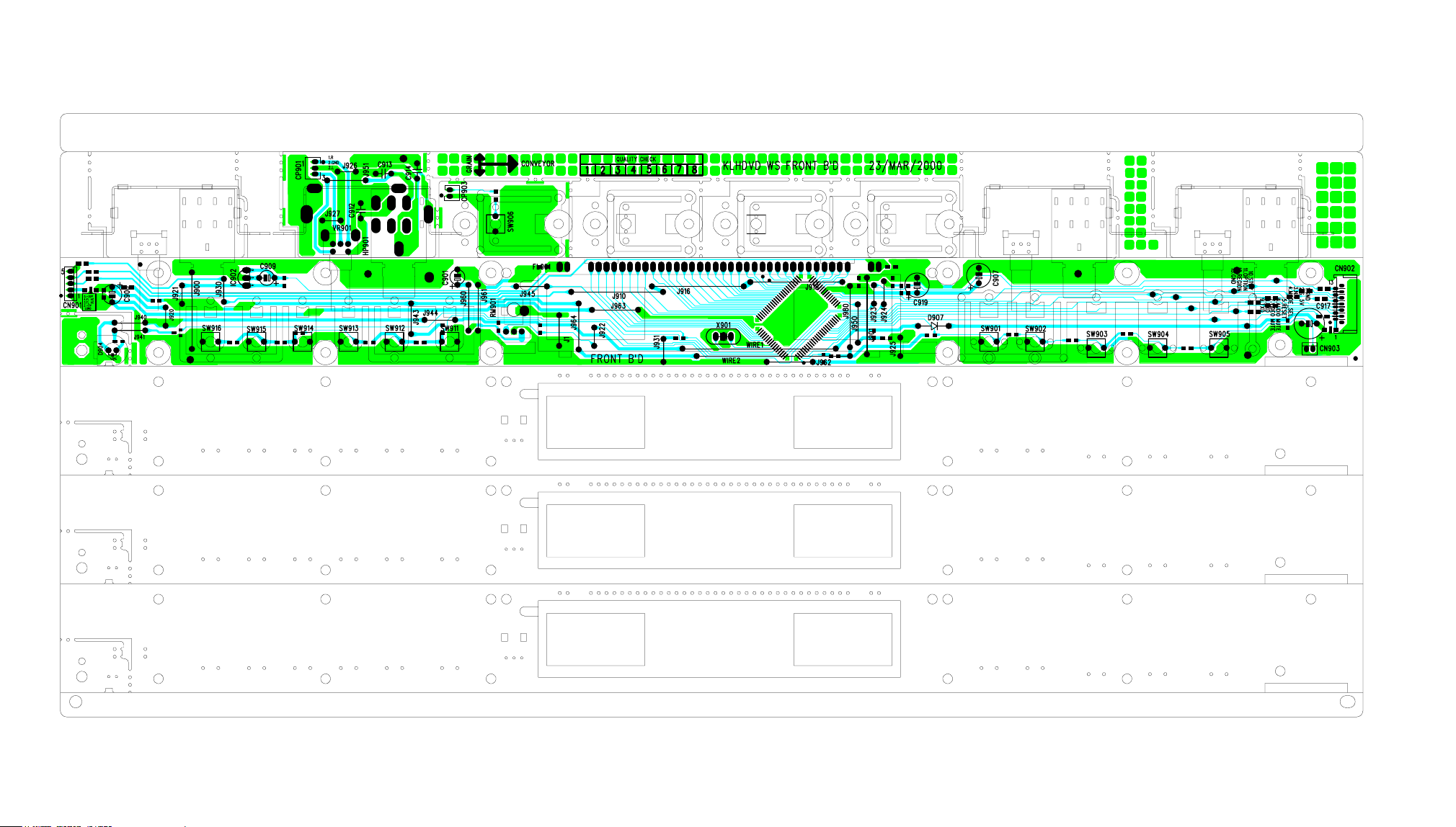
15
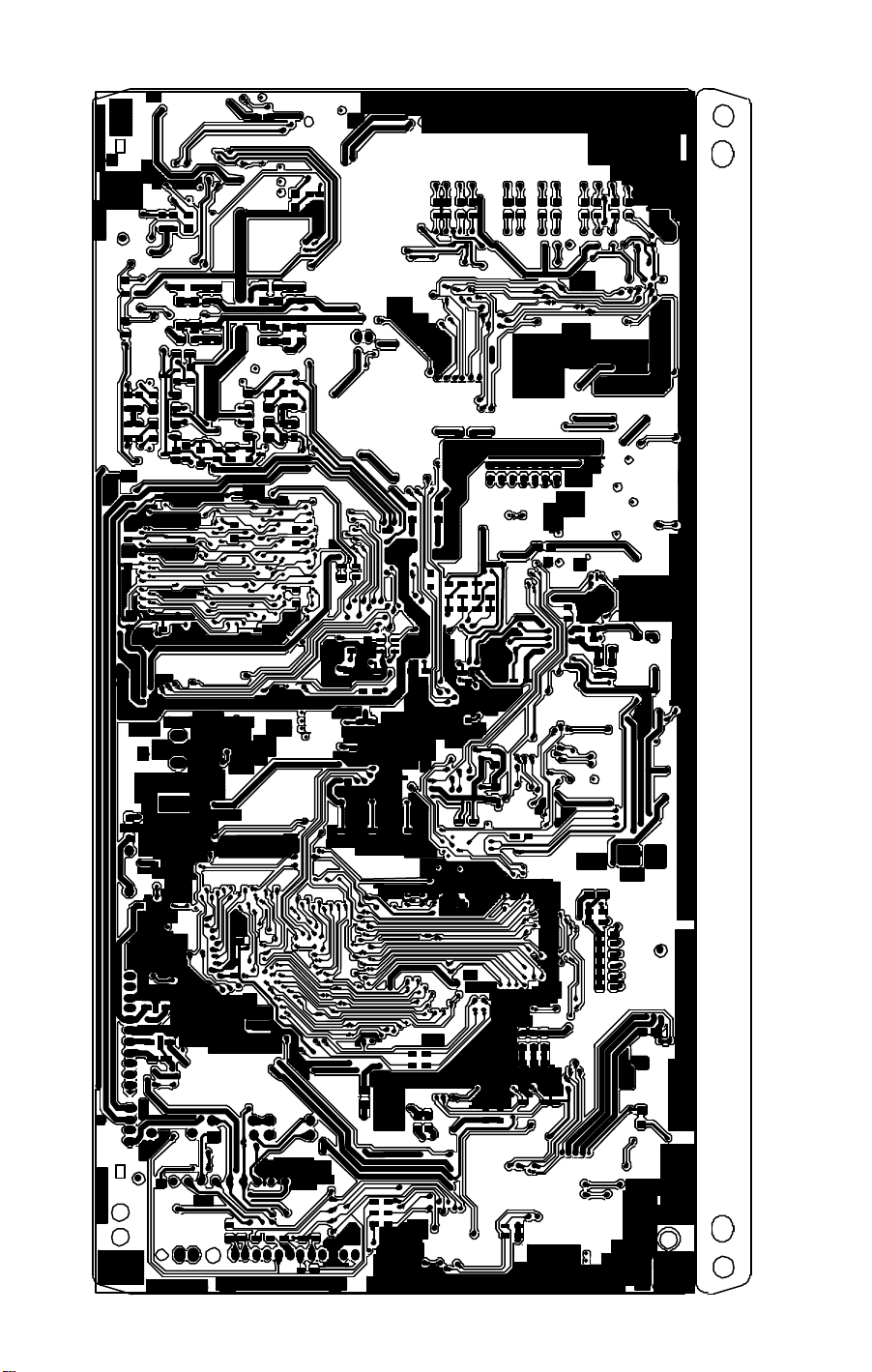
16
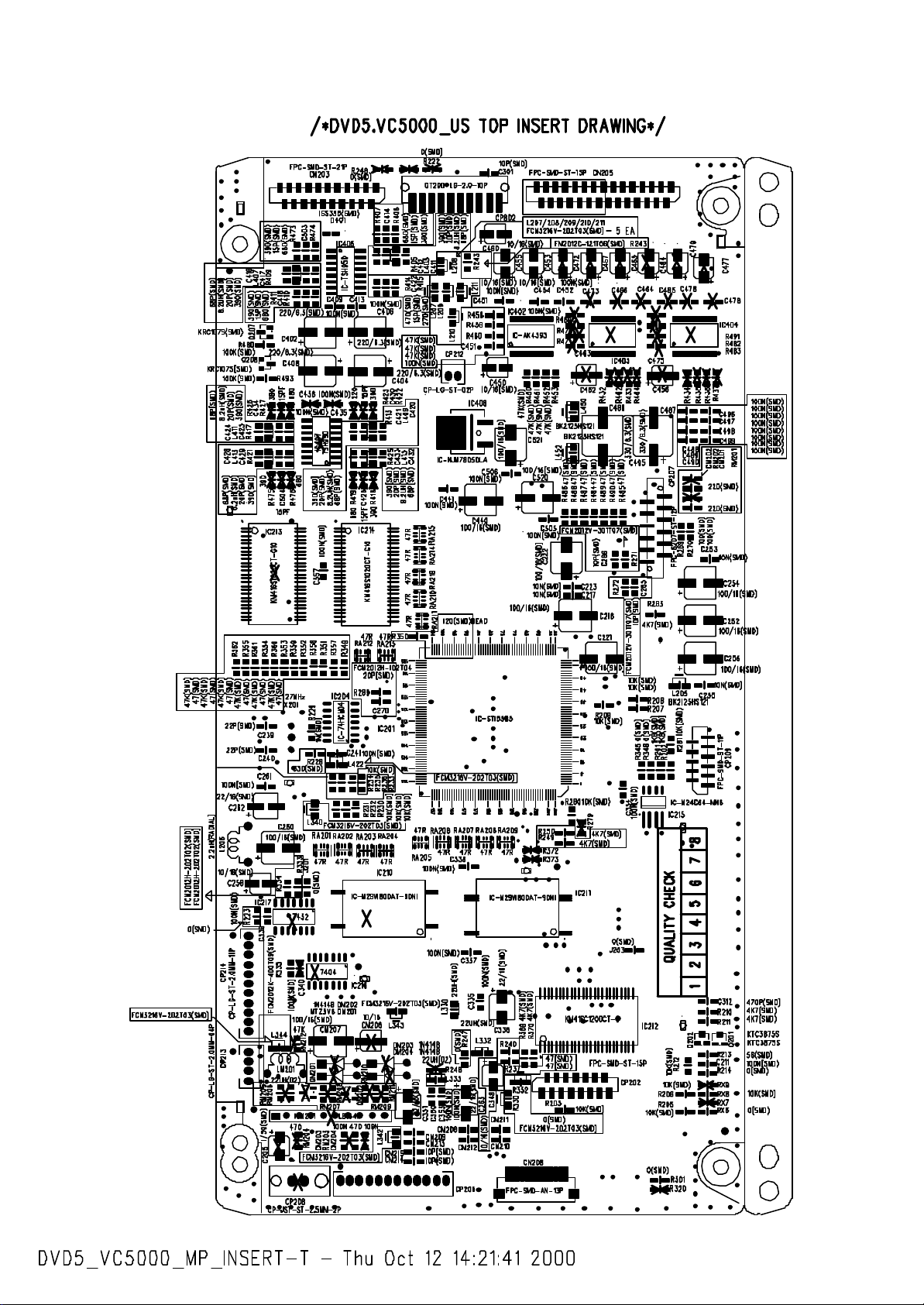
17
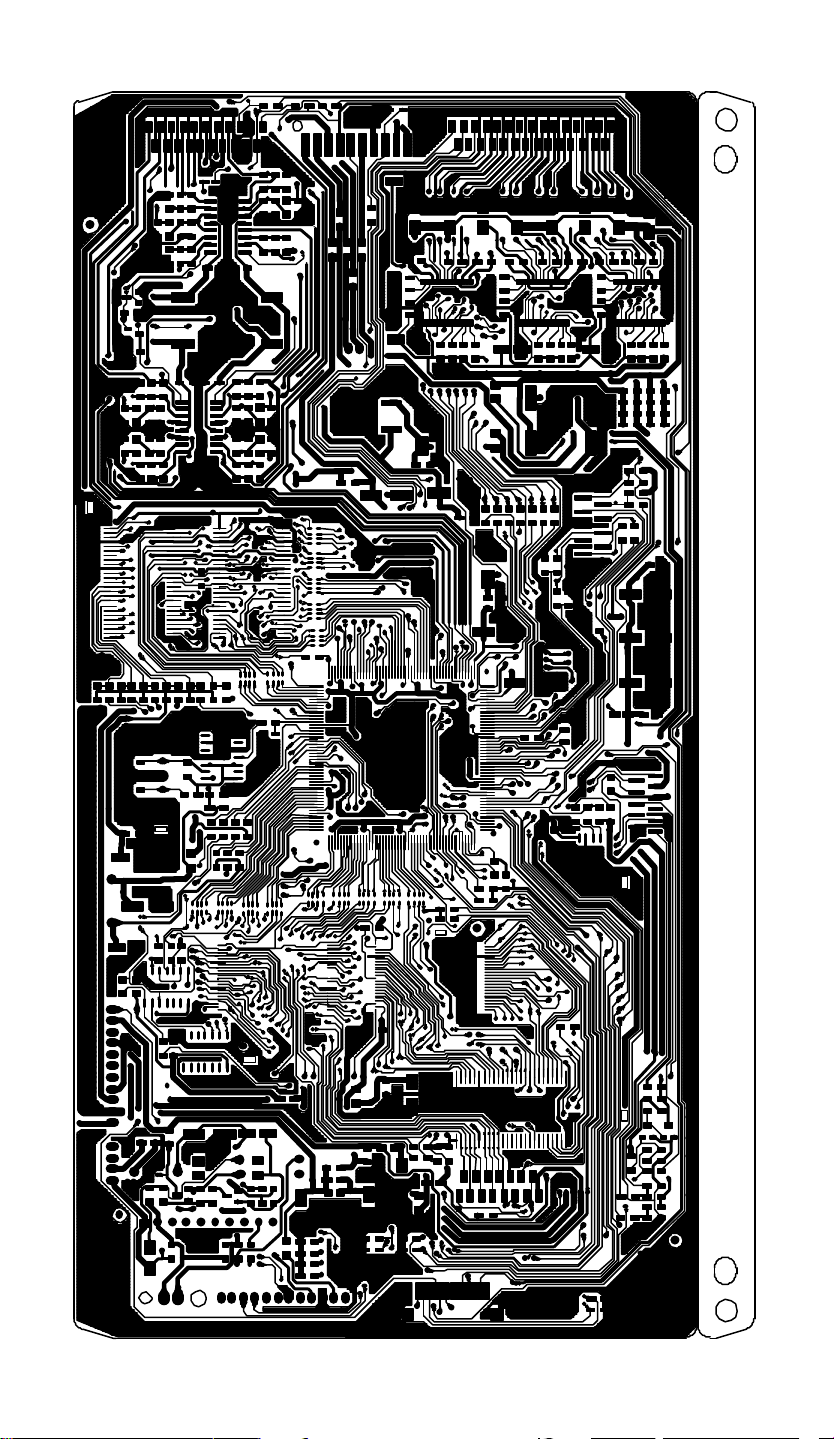
18
