Page 1
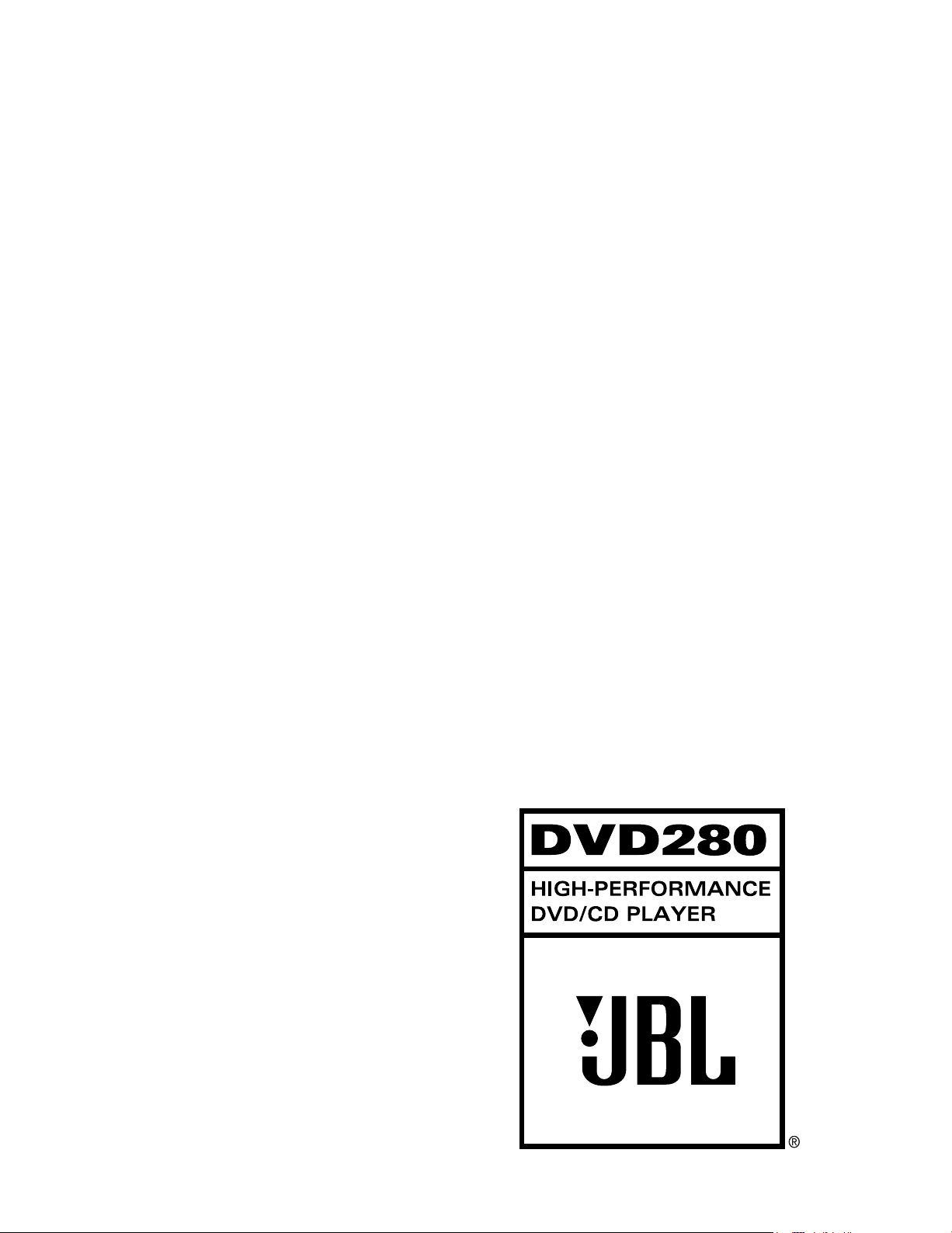
OWNER’S GUIDE
Page 2
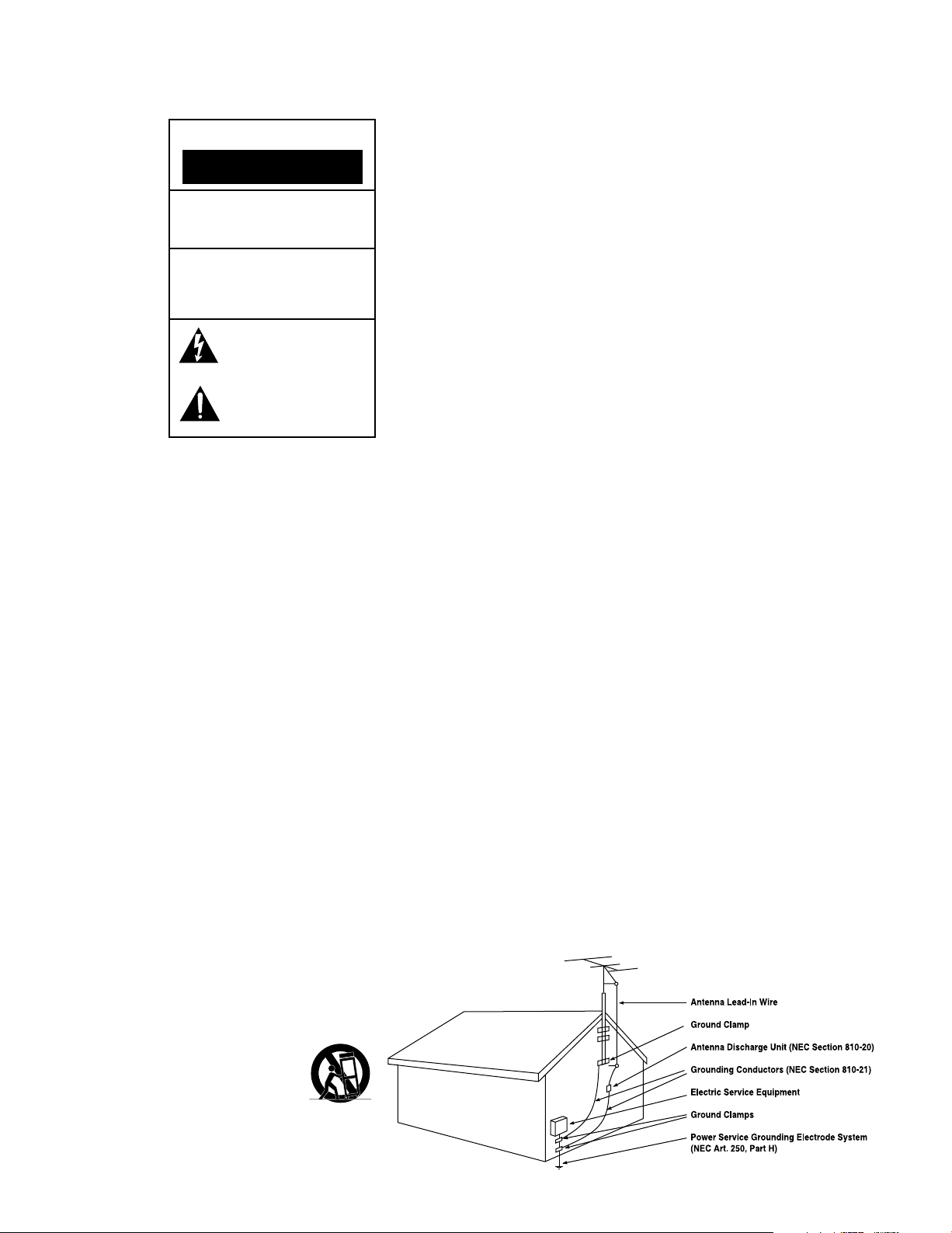
read first! Important Safety Precautions!
The exclamation point within an equilateral
triangle is intended to alert the user to the
presence of important operating and
maintenance (servicing) instructions in the
literature accompanying the appliance.
CAUTION
RISK OF ELECTRIC SHOCK
DO NOT OPEN
CAUTION: To reduce the risk of electric shock,
do not remove cover (or back).
No user-serviceable parts inside.
Refer servicing to qualified service personnel.
CAUTION: To prevent electric shock,
do not use this (polarized) plug with
an extension cord, receptacle or other outlet
unless the blades can be fully inserted to
prevent blade exposure.
The lightning flash with arrowhead symbol,
within an equilateral triangle, is intended to
alert the user to the presence of uninsulated
“dangerous voltage” within the product’s
enclosure that may be of sufficient magnitude to constitute
a risk of electric shock to persons.
1. Read these instructions.
2. Keep these instructions.
3. Heed all warnings.
4. Follow all instructions.
5. Do not use this apparatus near
water.
6. Clean only with a dry cloth.
7. Do not block any ventilation
openings. Install in accordance with
the manufacturer’s instructions.
8. Do not install near any heat sources
such as radiators, heat registers,
stoves or other apparatus (including
amplifiers) that produce heat.
9. Do not defeat the safety purpose of
the polarized or grounding-type plug.
A polarized plug has two blades with
one wider than the other. A groundingtype plug has two blades and a third
grounding prong. The wide blade or
the third prong is provided for your
safety. If the provided plug does not fit
into your outlet, consult an electrician
for replacement of the obsolete outlet.
10. Protect the power cord from being
walked on or pinched, particularly at
plugs, convenience receptacles and
the point where they exit from the
apparatus.
11. Only use attachments/accessories specified by the manufacturer.
12. Use only with the cart, stand,
tripod, bracket or table specified by
the manufacturer or sold with the
apparatus. When a cart is used,
use caution when moving
the cart/apparatus
combination to avoid
injury from tip-over.
13. Unplug this apparatus during lightning storms or when unused for long
periods of time.
14. Refer all servicing to qualified
service personnel. Servicing is
required when the apparatus has been
damaged in any way, such as powersupply cord or plug is damaged, liquid
has been spilled or objects have fallen
into the apparatus, the apparatus has
been exposed to rain or moisture,
does not operate normally, or has
been dropped.
15. Do not use attachments not
recommended by the product
manufacturer, as they may cause
hazards.
16. This product should be operated
only from the type of power source
indicated on the marking label. If you
are not sure of the type of power
supply to your home, consult your
product dealer or local power
company. For products intended
to operate from battery power, or
other sources, refer to the operating
instructions.
17. If an outside antenna or cable
system is connected to the product,
be sure the antenna or cable system
is grounded so as to provide some
protection against voltage surges
and built-up static charges. Article
810 of the National Electrical Code,
ANSI/NFPA 70, provides information
with regard to proper grounding of the
mast and supporting structure, grounding of the lead-in wire to an antenna
discharge unit, size of grounding conductors, location of antenna-discharge
unit, connection to grounding electrodes, and requirements for the
grounding electrode. See Figure A.
Figure A.
Example of Antenna Grounding as per
National ElectricalCode ANSI/NFPA 70
18. An outside antenna system should
not be located in the vicinity of overhead power lines or other electric light
or power circuits, or where it can fall
into such power lines or circuits.
When installing an outside antenna
system, extreme care should be taken
to keep from touching such power lines
or circuits, as contact with them might
be fatal.
19. Do not overload wall outlets,
extension cords, or integral
convenience receptacles, as this
can result in a risk of fire or
electric shock.
20. Never push objects of any kind
into this product through openings, as
they may touch dangerous voltage
points or short-out parts that could
result in a fire or electric shock. Never
spill liquid of any kind on the product.
21. The apparatus shall not be
exposed to dripping or splashing,
and no objects filled with liquids, such
as vases, shall be placed on
the apparatus.
22. Do not attempt to service this
product yourself, as opening or
removing covers may expose you to
dangerous voltage or other hazards.
Refer all servicing to qualified
service personnel.
23. When replacement parts are
required, be sure the service technician has used replacement parts
specified by the manufacturer or that
have the same characteristics as the
original part. Unauthorized substitutions may result in fire, electric shock
or other hazards.
24. Upon completion of any service or
repairs to this product, ask the service
technician to perform safety checks to
determine that the product is in proper
operating condition.
25. The product should be mounted to
a wall or ceiling only as recommended
by the manufacturer.
HCGUL1492/6500 04/2004 EN
Page 3
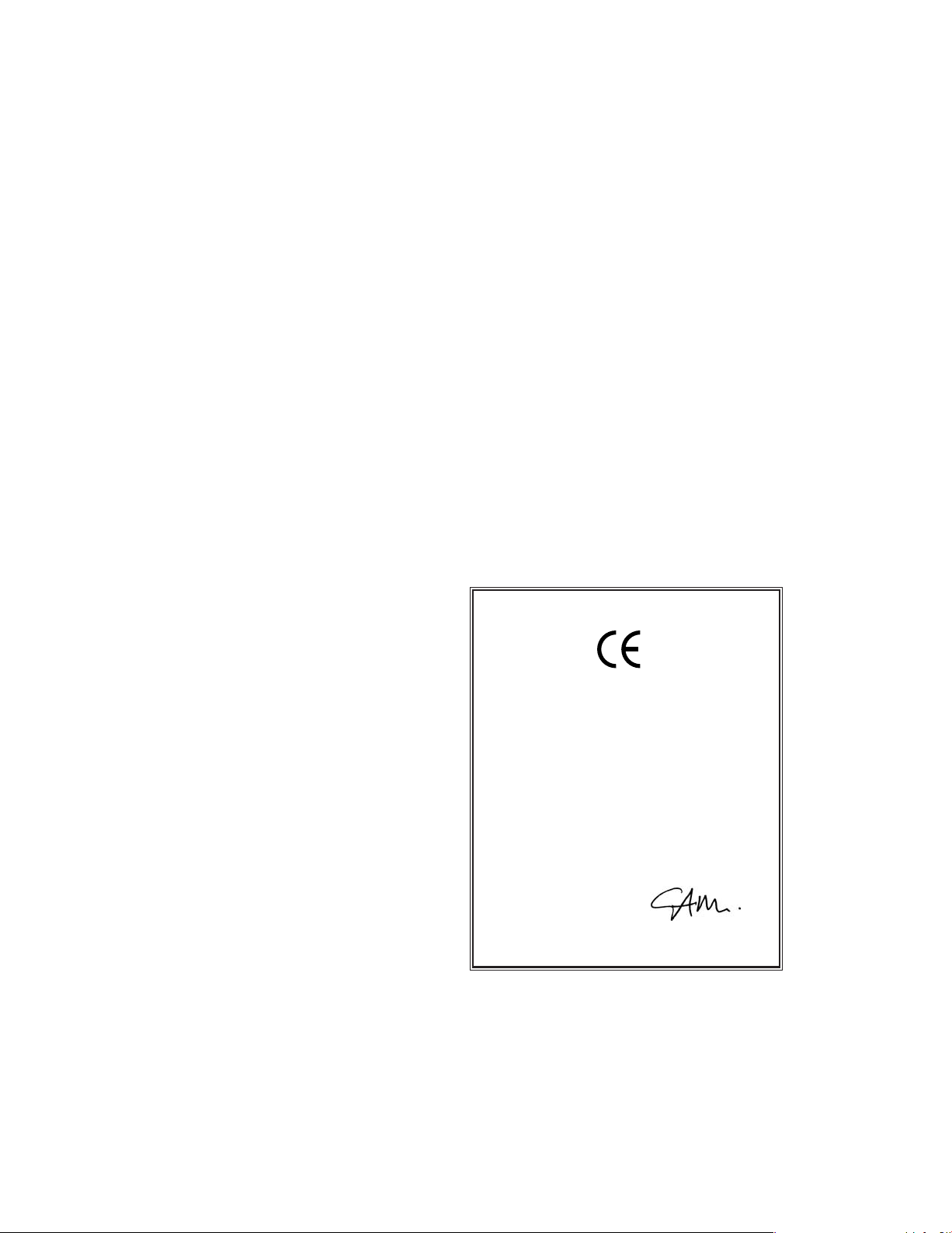
DVD280 DVD/CD PLAYER
4 Introduction
5 Safety Information
7 Features & DVD Compatibility
8 Packing List
9 Terminology
11 Front-Panel Controls
12 Front-Panel Information Display
13 Remote Control Functions
16 Rear-Panel Connections
17 Setup and Connections
18 Connecting to a TV Only
19 Connecting to a Receiver/Amplifier With
Dolby Digital or DTS Decoder
20 Remote Control Operation
21 Digital Audio
22 System Setup
22 On-Screen Menu System
22 Configuring the DVD280
22 System Submenu Settings
23 Parental Control
24 Audio Submenu Settings
25 Video Submenu Settings
27 Video Adjustments Submenu
28 Test Screen
29 Playback Basics for All Formats
29 Loading Discs
30 Using a DVD’s Menu
31 Zoom Feature
31 Playback Resume Feature
31 Using the Player Menu
34 Using the Status Bar Display
35 Changing the Audio Track
36 Changing the Subtitle Language
36 Changing the Camera Angle
36 Repeat Play
37 A-B Repeat Play
37 Information Menus
38 Audio CD Playback
38 Selecting a Track
38 Selecting Time Display
38 Repeat Play
39 A-B Repeat Play
39 Random Play
39 Video Off Feature
40 MP3/WMA Playback
41 Programmed Playback With MP3 or WMA Discs
41 Information Menus
41 JPEG Playback
42 VCD Playback
42 Using the Status Bar for VCD Playback
42 Playback Control
42 SVCD Playback
42 Zoom Function
43 Programmed Play
45 DVD Language Codes
46 Troubleshooting Guide
47 Technical Specifications
47 Trademark Acknowledgements
Typographical Conventions
In order to help you use this manual with the remote control, front-panel controls and rearpanel connections, certain conventions have been used.
EXAMPLE – (bold type) indicates a specific remote control or front-panel button or
indicator, or rear-panel connection jack.
EXAMPLE – (OCR type) indicates a message that is visible on the front-panel
information display or screen.
1 – (number in a square) indicates a specific front-panel control.
a – (number in an oval) indicates a button or indicator on the remote control.
¡ – (number in a circle) indicates a rear-panel connection.
A – (letter in a square) indicates an indicator in the front-panel information display.
å – (letter in a circle) indicates a type of cable connection between the DVD player
and another component.
Declaration of Conformity
We, Harman Consumer Group International
2, route de Tours
72500 Château-du-Loir
France
declare in own responsibility that the product
described in this owner’s manual is in compliance with
technical standards:
EN 55013:2001
EN 55020:2002
EN 61000-3-2:2000
EN 61000-3-3:1995+A1:2001
EN 60065:2002
Gary Mardell
Harman Consumer Group International
Château-du-Loir, France 7/04
3
Page 4
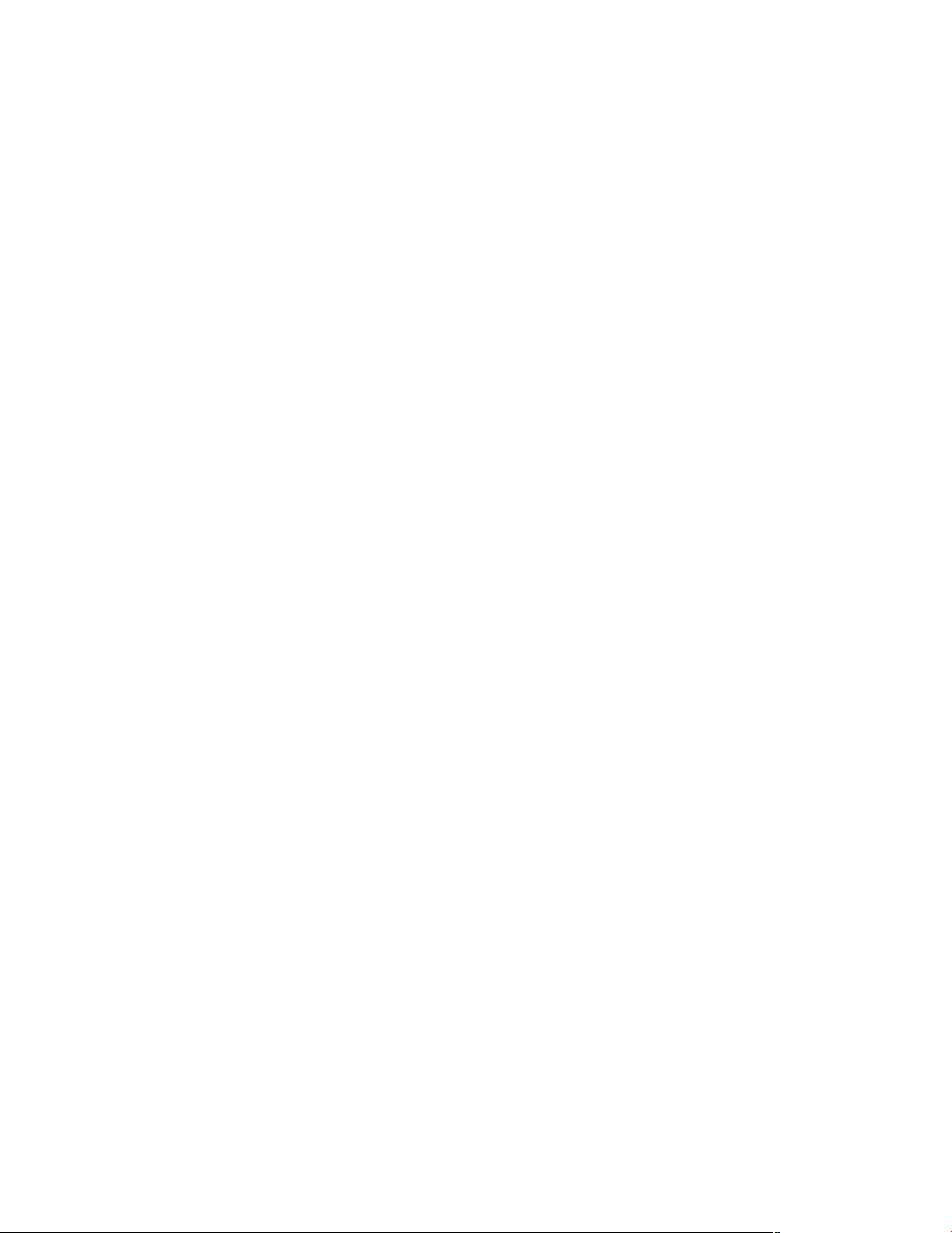
INTRODUCTION
Thank you for choosing the JBL
®
DVD280, a multipurpose DVD player
that delivers the highest level of playback quality from a wide range of
optical media formats. Along with
conventional DVD-Video and CD
audio discs, the DVD280 is also compatible with CD-R and CD-RW discs,
VCD discs and discs recorded with
audio files in the Windows Media
®
(WMA) and MP3 formats. The
DVD280 is also capable of displaying
a “slide show” of still images in the
JPEG format, which may be combined with MP3 or WMA audio files
for a multimedia presentation.
The DVD280 offers video playback of
the highest possible quality, thanks to
state-of-the-art pixel-by-pixel processing, and progressive scan video
outputs for use with digital “HDTVReady” display monitors. Using a
high-speed, digital processor, the
DVD280 is capable of reconstructing
the 3/2 pulldown effect introduced
when film-based programs are transferred to video. In conjunction with
precision video output DACs, the end
result is a full 60-frame-per-second
image that is the closest thing to film
this side of your local cinema. Of
course, conventional Y/Pr/Pb component video, S-video and composite
video outputs are also available for
use with analog televisions and video
projectors.
In keeping with our tradition as a
leader in audio technology, JBL has
packed the DVD280 with the latest
features, including audiophile-grade
audio output DACs and full compatibility with 96kHz audio programming.
Both coaxial and optical digital outputs are available for direct connection to A/V receivers or surround
processors so that you may take
advantage of Dolby* Digital and DTS
soundtracks. B
uilt-in MP3 and WMA
decoding allows music discs created
and finalized on a computer to be
played back through your home
theater system for increased
listening pleasure.
When playing DVDs, easy-to-understand on-screen menus and icons
make it simple to change languages,
soundtracks, subtitles or aspect ratio,
while a parental-lock function
DVD players are among the fastest
growing consumer electronics products ever brought to market, so this
may be the first DVD player you’ve
owned. Although many of the features of the DVD280 resemble those
of standard CD changers or players,
there are a number of functions that
you may be unfamiliar with. To ensure
that you are able to take advantage
of all the power and flexibility the
DVD280 has to offer, we encourage
you to review this manual. That small
investment of your time will pay major
dividends in the enjoyment you will
get from proper use of the DVD280.
If you have additional questions
about this product, or its installation
or operation, that are not answered in
this manual, please contact your
dealer, as he or she is your best
source of local information. You may
also contact JBL via e-mail through
our Web site at www.jbl.com.
NOTE: This player is designed and
manufactured for compatibility with
Region Management Information
that is encoded on most DVD discs.
This Region Code is usually displayed
on the DVD case and the disc. This
player has been configured by the
factory for playback of discs containing the Region Code for your area of
the world, which is indicated on the
carton and the rear panel of the unit,
and for discs that do not contain
Region Code information. If there is
any other Region Code on a disc, it
will not play on the DVD280, and an
error message will appear on-screen.
Consult with your local JBL dealer or
distributor if you have any questions
regarding the Region Code setting of
this player.
IMPORTANT NOTE: Consumers
should note that not all high-definition
®
television sets are fully compatible
with this product and may cause artifacts to be displayed in the picture.
In case of 525 or 625 progressive
scan picture problems, it is recommended that the user switch the connection to the “standard definition”
output. If there are questions regarding our TV set compatibility with this
model 525p and 625p DVD player,
please contact our customer service
center.
■ Plays a Wide Range of Video and
Audio Formats, Including DVDMovie Discs, VCD, Standard CD
Audio Discs, CD-R/RW Audio
Discs, WMA Discs and MP3 Discs
■ High-Quality Video Playback
Utilizing 10-Bit DACs, Progressive
Scan and Component Video
Outputs
■ Dolby
*
Digital and DTS®Data
Signal Output Through Both
Optical and Coaxial Digital Audio
Connections
■ Audiophile-Grade Output DACs for
the Finest Audio Reproduction
■ Easy-to-Use On-Screen Menu
System
■ Playback of Data Discs Containing
MP3 Audio Files, Windows Media
WMA Audio Files and JPEG StillImage Files
■ Extensive Programming Capability
for Audio and Video Discs
■ Parental Lock Controls Prevent
Unauthorized Viewing of
Restricted Movies
■ Multiple Options for Language,
Soundtrack and Subtitle Selection
■ Multiple-Angle Capabilities With
Specially Encoded DVD Discs
■ Backlit, Ergonomically Designed
Remote Control
®
enables you to control which discs
may be viewed by younger members
4
of the household.
Page 5
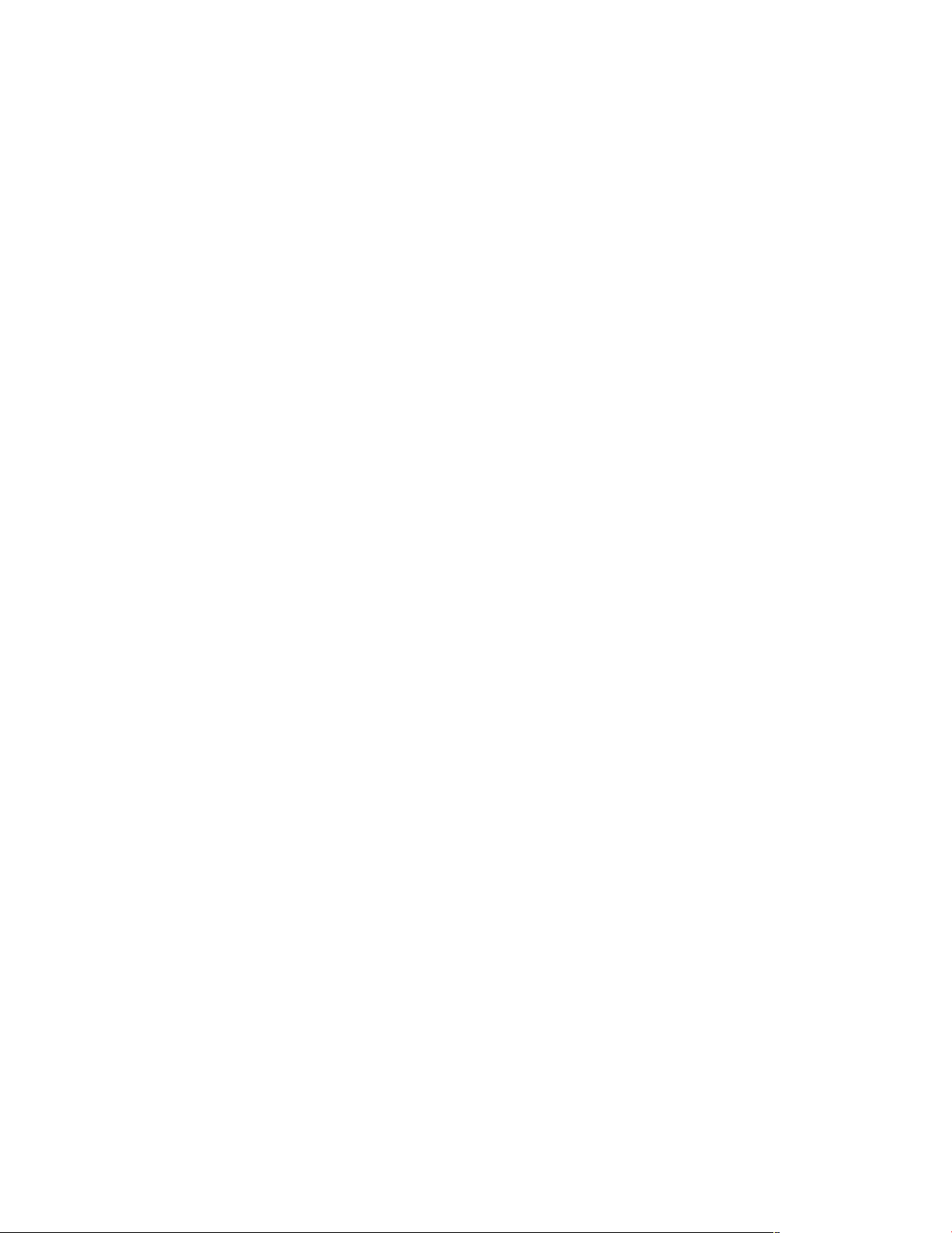
SAFETY INFORMATION
Verify Line Voltage Before Use
Your DVD280 has been designed for
use with 230-volt AC current and the
plugs are specifically designed for
230-volt applications. Connection to a
line voltage other than that for which
it is intended can create a safety and
fire hazard and may damage the unit.
Depending on the electrical requirements in your area or the wiring in
your home, the power cords included
with your DVD280 may not be the correct ones, and you may need to contact your local JBL distributor to
obtain the correct power cord.
If you have any questions about
the voltage requirements for your
specific model, or about the line
voltage in your area, contact your
selling dealer before plugging the
unit into a wall outlet.
Do Not Use Extension Cords
We do not recommend that extension
cords be used with this product. As
with all electrical devices, do not run
power cords under rugs or carpets
or place heavy objects on them.
Damaged power cords should be
replaced immediately by an authorized service center with cords meeting factory specifications.
Handle the AC Power Cord Gently
When disconnecting the power cord
from an AC outlet, always pull the
plug; never pull the cord. If you do not
intend to use the unit for any considerable length of time, disconnect the
plug from the AC outlet.
Do Not Open the Cabinet
There are no user-serviceable components inside this product. Opening
the cabinet may present a shock hazard, and any modification to the product will void your guarantee. If water
or any metal object such as a paper
clip, wire or a staple accidentally falls
inside the unit, disconnect it from the
AC power source immediately, and
consult an authorized service center.
Installation Location
■ To ensure proper operation, and to
avoid the potential for safety hazards, place the unit on a firm and
level surface. When placing the
unit on a shelf, be certain that the
shelf and any mounting hardware
can support the weight of the
product.
■ Make certain that proper space is
provided both above and below
the unit for ventilation. If this product will be installed in a cabinet or
other enclosed area, make certain
that there is sufficient air movement within the cabinet.
■ Do not place the unit directly on a
carpeted surface.
■ Avoid moist or humid locations.
■ Avoid installation in extremely hot
or cold locations, or an area that is
exposed to direct sunlight or heating equipment.
■ Do not obstruct the ventilation
slots on the sides of the unit, or
place objects directly over them.
Cleaning
When the unit gets dirty, wipe it with
a clean, soft, dry cloth. If necessary,
and only after unplugging the AC
power cord, wipe the unit with a soft
cloth dampened with mild soapy
water, then a fresh cloth with clean
water. Wipe immediately with a dry
cloth. NEVER use benzene, aerosol
cleaners, thinner, alcohol or any
volatile cleaning agent. Do not use
abrasive cleaners, as they may damage the finish of metal parts. Avoid
spraying insecticide near the unit.
Unpacking
The carton and shipping materials
used to protect your new DVD player
during shipment were specially
designed to cushion it from shock
and vibration. We suggest that you
save the carton and packing materials for use in shipping if you move,
or should the unit ever need repair.
To minimize the size of the carton in
storage, you may wish to flatten it.
This is done by carefully slitting the
tape seams on the bottom, and collapsing the carton down to a more
two-dimensional appearance. Other
cardboard inserts may be stored in
the same manner. Packing materials
that cannot be collapsed should be
saved along with the carton in a
plastic bag.
If you do not wish to save the packaging materials, please note that the
carton and other sections of the shipping protection are recyclable.
Please respect the environment and
discard those materials at a local
recycling center.
Remove Front-Panel Protective Film
In order to protect the lens covering
the front panel of your new DVD280, it
is shipped from the factory covered
by a protective plastic film. Before
using the unit, remove this film by
grabbing one corner and gently peeling back the plastic sheet. Note that
the film must be removed for proper
operation of the remote control.
5
Page 6
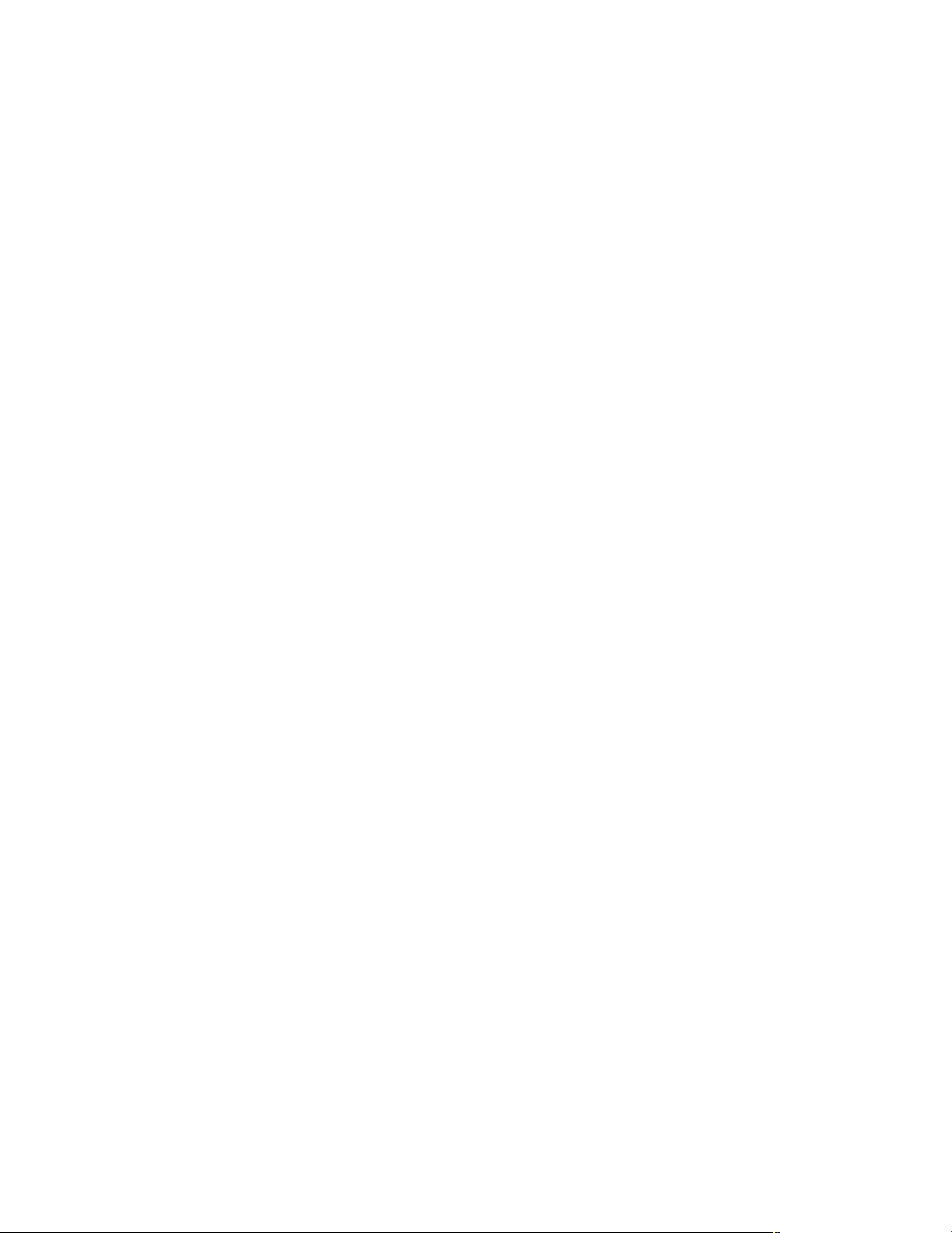
Moving the Unit
Before moving the unit, be certain to
disconnect any interconnection cords
with other components, and make
certain that you disconnect the unit
from the AC outlet.
IMPORTANT NOTE: To avoid damage
to the DVD280 that may not be covered by the warranty, be certain that
the disc is removed from the unit
before it is moved. Once the DVD280
is installed, a disc may be left in the
unit when it is turned off, but the unit
should NEVER be moved with a disc
left in the disc tray.
Important Information for the User
This equipment has been tested and
found to comply with the limits for a
Class B digital device, pursuant to
Part 15 of the FCC Rules. The limits
are designed to provide reasonable
protection against harmful interference in a
residential installation. This
equipment generates, uses and can
radiate radio-frequency energy
and, if
not installed and used in accordance
with the instructions, may cause
harmful interference to radio communication. However, there is no guarantee that harmful interference will
not occur in a particular installation.
If this equipment does cause harmful
interference to radio or television
reception, which can be determined
by turning the equipment off and on,
the user is encouraged to try to correct the interference by one or more
of the following measures:
NOTE: Changes or modifications may
cause this unit to fail to comply with
Part 15 of the FCC Rules and may void
the user’s authority to operate the
equipment.
CAUTION: The DVD280 uses a laser
system. To prevent direct exposure to
the laser beam, do not open the cabinet enclosure or defeat any of the
safety mechanisms provided for your
protection. DO NOT STARE INTO THE
LASER BEAM. To ensure proper use
of this product, please read this
owner’s manual carefully and retain it
for future use. Should the unit require
maintenance or repair, please contact your local JBL service center.
Refer servicing to qualified personnel only.
■ Reorient or relocate the receiving
antenna.
■ Increase the separation between
the equipment and receiver.
■ Connect the equipment into an
outlet on a circuit different from
that to which the receiver is connected.
■ Consult the dealer or an experi-
enced radio/TV technician for help.
This device complies with Part 15 of
the FCC Rules. Operation is subject to
the following two conditions: (1) this
device may not cause harmful interference, and (2) this device must
accept interference received, including interference that may cause
undesired operation.
6
Page 7
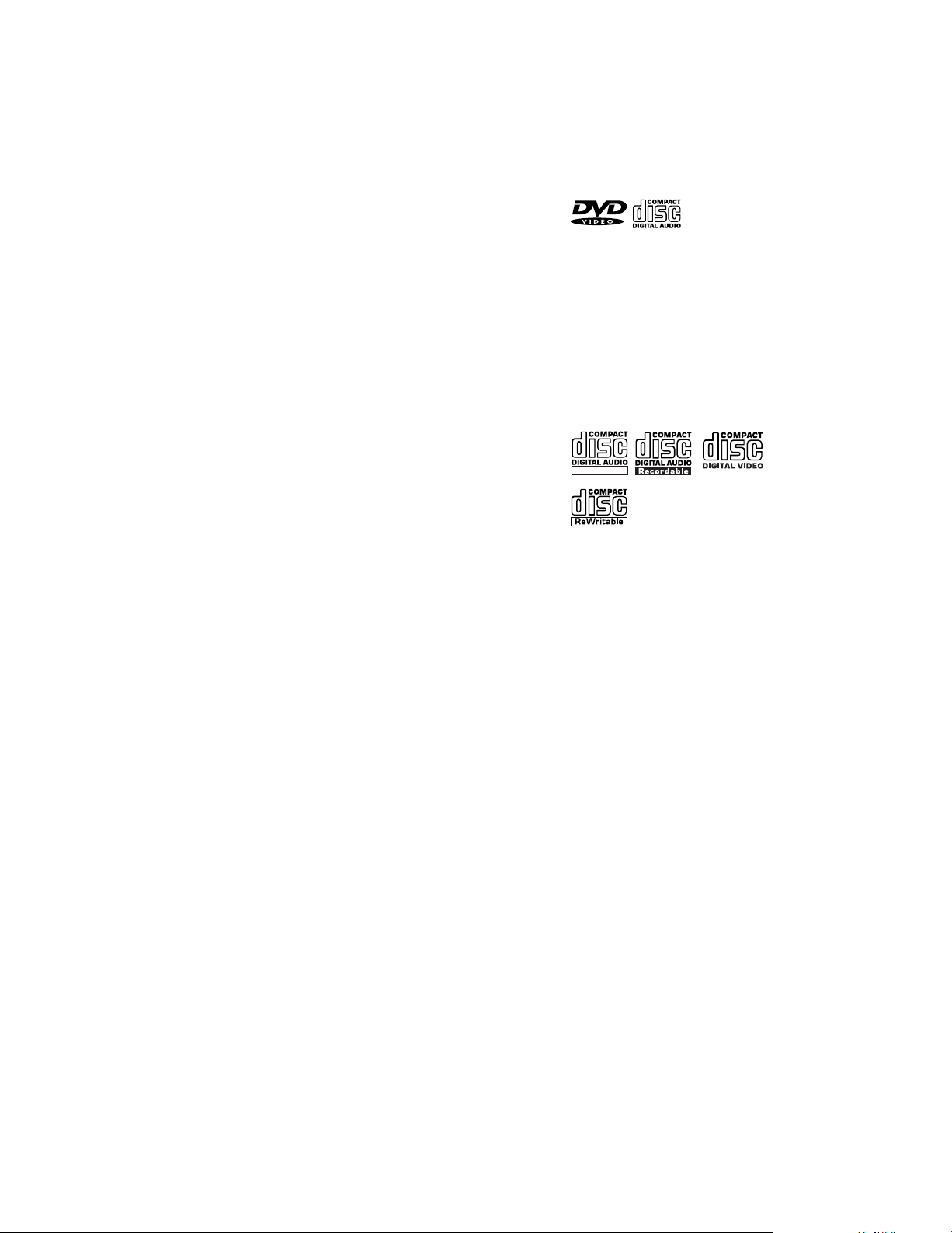
FEATURES & DVD COMPATIBILITY
ReWritable
High-Quality Video
• Advanced pixel-by-pixel processing
using 10-bit MPEG-2 video decoding
circuits.
• Test-screen signal for testing video
performance and setup.
• Compatibility with dual-layer,
extended-play DVDs.
• Playback of JPEG image files.
• Progressive Scan component video
outputs.
High-Quality Digital Audio
• By connecting a digital processor or
receiver, you may enjoy high-quality
5.1 digital surround sound from DTS
or Dolby Digital discs.
• With linear PCM audio at 16–24 bits
and 44kHz – 96kHz (also on digital
output, see table on page 21), audio
quality exceeding that of CD
becomes possible.
• Optical and coaxial digital audio
outputs.
Many Convenient Features
• Intuitive on-screen menu systems
for disc or player information and
programming many major functions.
• Subtitles may be displayed in one of
numerous languages (DVD only)
• The multi-angle function allows you
to choose the viewing angle of
scenes that were shot from a number of different angles (limited to
DVDs recorded with multiple camera angles).
†
.
• Multiple options for dialogue language and soundtrack selection
(limited to DVDs recorded with
multiple dialogue languages or
soundtracks).
• Parental lock settings to prevent
play of discs unsuitable for some
audiences (DVD only).
• Separate buttons for convenient
Fast Forward/Fast Reverse Search
and Track Skip.
• Zoom during Play and Pause (DVD,
VCD and SVCD only).
• Backlit, ergonomically designed
remote control.
• Future software upgrades accessible via the Internet.
†
The number of languages depends on
the information available on each
individual DVD.
Compatible With CD as
Well as DVD
• The DVD280 will play any conventional Audio CD (CD-A) and most
recordable (CD-R) or erasable (CDRW) CDs, bearing the logos shown
here; data discs containing MP3,
WMA or JPEG files; or any VCD or
DVD-Video disc with the Region
Code indicated on the rear panel of
the unit.
Disc Formats Supported by
This Player
The unit can play the following types
of discs:
DVD CD
8cm (3") 8cm (3")
12cm (5") 12cm (5")
The DVD280 will also play most DVD-R
DVD-RW, DVD+R or DVD+RW discs
recorded in the DVD-Video format,
but we cannot guarantee complete
playback compatibility of DVD-recordable discs, due to the wide variation
in recorders and blank discs.
CD-RW CD-R VCD or SVCD
12cm (5") 8cm (3") 8cm (3")
12cm (5") 12cm (5")
NOTE: Playback of CD-R or CD-RW
discs created on a computer requires
proper formatting and finalization of
the disc for audio playback. Some
computers and/or software programs
may not be capable of creating compatible discs.
DVD-Video Disc Compatibility:
• 8cm (3") or 12cm (5") discs
• Single-sided or double-sided discs
• Single-layer or dual-layer discs
• Dolby Digital, DTS, MPEG or Linear
PCM digital audio tracks
• MPEG-2 digital video
• Discs are generally divided into one
or more titles, which may be further
subdivided into chapters.
,
7
Page 8
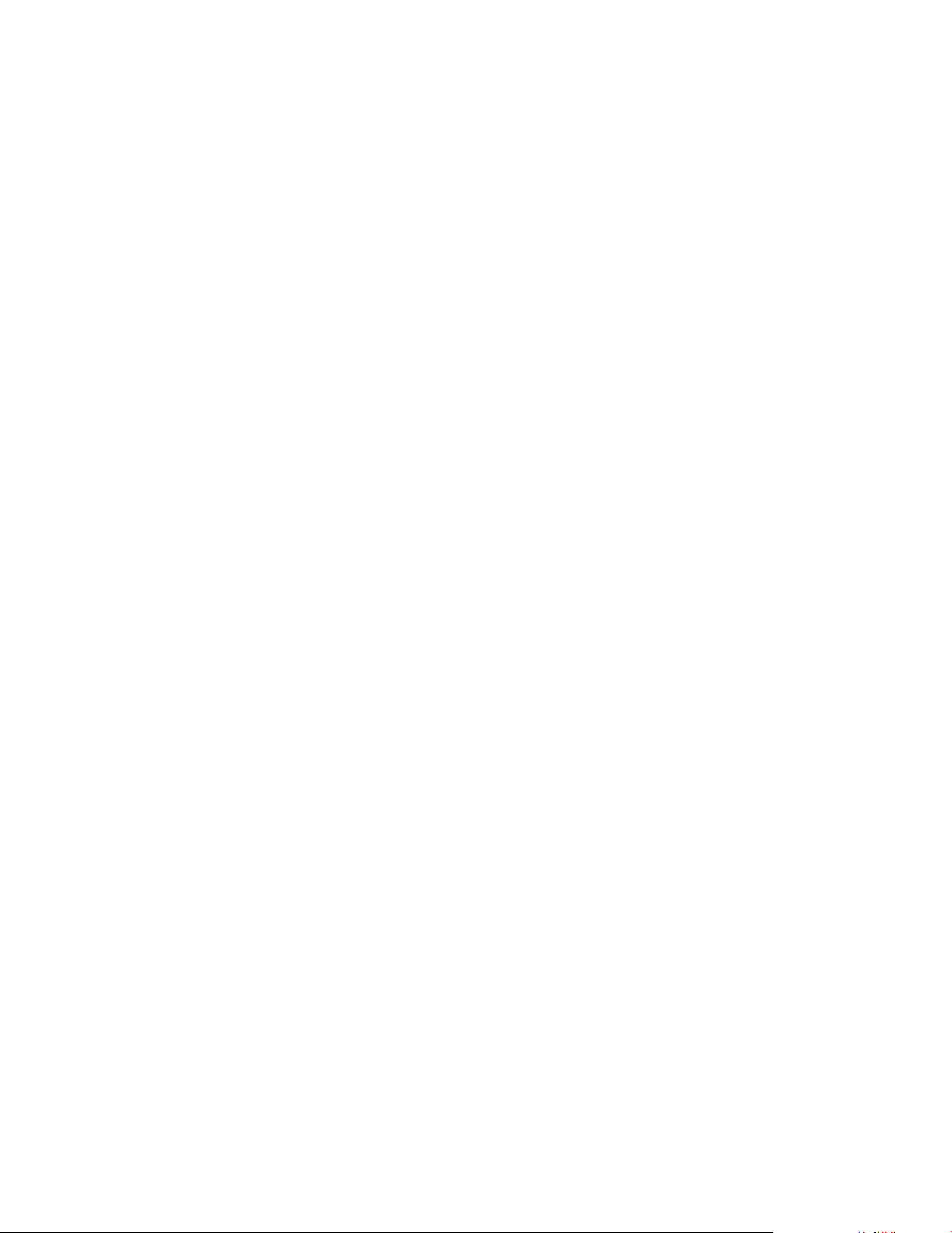
Audio CD Compatibility
• 8cm (3") or 12cm (5") discs
• Linear PCM digital audio
• Audio CDs are divided into tracks
CD-R/RW Compatibility
• 12cm (5") discs
• Linear PCM, MP3 (32kbps – 320kbps)
or Windows Media
®
WMA (16kbps –
192kbps) digital audio
• May contain JPEG still images (up
to 5 megapixels, file size up to 5Mb)
• Linear PCM discs are generally
divided into tracks like an audio CD.
MP3, WMA and JPEG discs (or
discs that contain more than one
of these formats) are divided into
files, which may be organized into
folders, depending on how the disc
was created.
VCD/SVCD Compatibility
• 12cm (5") discs
• Linear PCM, MP1 (MPEG-1, Layer 1),
MP3 (MPEG-1, Layer 3) digital audio
• MPEG-1 digital video
• May contain JPEG still images
(Video CD Version 2.0).
• Some discs may contain menus and
chapters, while other discs simply
contain tracks. Version 2.0 discs
may offer interactive playback
control (PBC).
However, the DVD280 will NOT play
the following:
• DVD-Audio discs, unless the disc
contains Dolby Digital, DTS, MPEG
or Linear PCM digital audio tracks
• DVD-Video discs with a Region
Code other than that indicated on
the rear panel
• DVD-ROM data discs
• DVD-RAM discs
• CD-I discs
• CD-G discs
®
• Kodak
Photo CD discs
NOTE: Due to differences in the formatting of certain discs, it is possible
that some discs may include features
that are not compatible with the
DVD280. Similarly, although the
DVD280 is capable of a wide range of
features, not all discs include every
capability of the DVD system. For
example, although the DVD280 is
compatible with multi-angle discs,
that feature is only possible when the
disc is specially encoded for multipleangle play. In addition, the DVD280 is
capable of playing back both Dolby
Digital and DTS soundtracks, but the
number and types of tracks available
will vary from disc to disc. To make
certain that a specific feature or
soundtrack option is available, please
check the options noted on the disc
jacket.
• Playback of DTS audio discs
requires connection to a processor
or receiver with a DTS decoder and
the correct setting of the Digital
Output Format in the Audio Submenu to “Original” (see page 25).
• Playback capability for CD- or DVDrecordable discs may vary due to
variations in the quality of the disc
and the recorder used to create
the disc.
• The DVD280 is compatible with most
discs recorded with files encoded
using MP3 or Windows Media 9, as
well as JPEG still images. However,
note that variations in the encoder
or codec used and the bit rate of the
encoding may affect the DVD280’s
ability to play back a specific disc.
As a result, we cannot guarantee
complete compatibility with all
encoders and versions of the
codecs. For best results, we recommend that MP3 files be encoded at
bit rates ranging between 32kbps
and 320kbps. WMA files should be
encoded at bit rates between
16kbps and 192kbps. JPEG files
should contain no more than 5
mega
pixels, and the file size should
be no larger than 5Mb.
Upgradeability via Internet
The “firmware” controlling the functionality of the JBL DVD280 is fully
upgradeable. In the event of future
improvements to its operations and
features, it will be possible to download firmware upgrades from
www.jbl.com. Simply copy the downloaded file onto a CD-R, and insert it
into the DVD280 for an automatic
upgrade.
Packing List
1 JBL DVD280 DVD Player
1 Remote control
2 AA batteries
1 A/V cable for stereo analog audio
and composite video
1 S-video cable
1 1/8" Remote input/output cable
AC power cords. Use the one
3
appropriate for your region and
electrical requirements. If none is
correct for your area, you may
need to contact your local JBL
distributor to obtain the correct
power cord.
1 Owner’s manual
8
Page 9
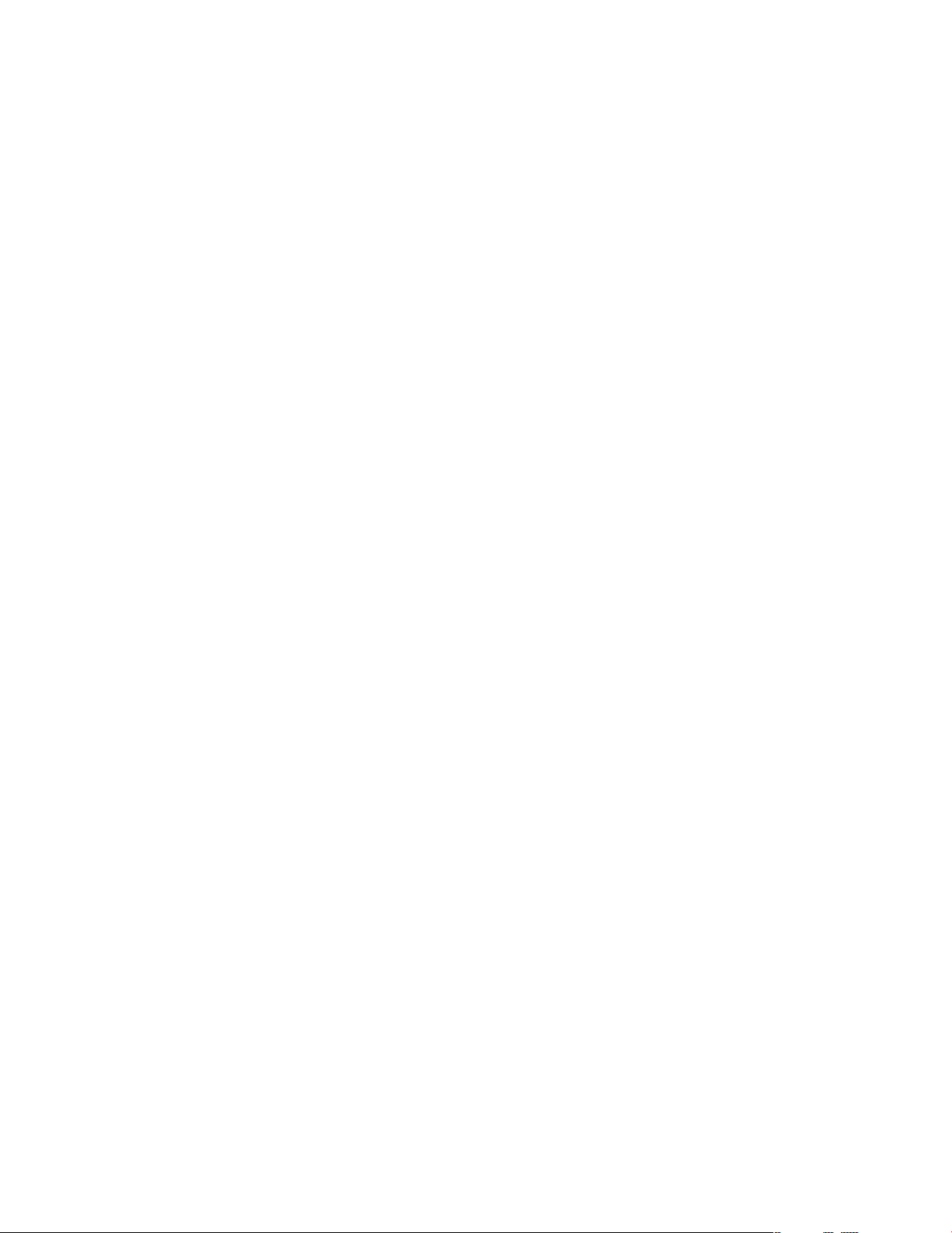
TERMINOLOGY
Since they share some of the characteristics and technology of CD players, many of the terms and operational concepts used in a DVD player
are similar to what you may be familiar with from CD players and changers, or older video disc formats such
as Laser Disc. However, if this is your
first DVD product, some of the terms
used to describe the features of a
DVD player may be unfamiliar. The
following explanations should solve
some of the mysteries of DVD, and
help you to enjoy all the power and
flexibility of the DVD format and
the DVD280.
Aspect Ratio: This is a description of
the width of a video image in relation
to its height. A conventional video
screen is four units wide for every
three units of height, making it almost
square. Newer wide-aspect-ratio
video displays are 16 units wide for
every nine units of height, making
them more like the screen in a movie
theater. The program material on a
DVD may be recorded in either format
and, in addition, you may configure
the DVD280 to play back in either format, depending on the features
recorded on a disc.
Chapter: DVD programs are divided
into chapters and titles. Chapters are
the subsections programmed into a
single title on a disc. Chapters may
be compared to the individual tracks
on an audio CD. Press the Menu
Button
chapters on a disc.
Component Video: This form of video
signal eliminates many of the artifacts of traditional composite video
signals by splitting the signal into a
separate luminance channel (the Y
signal channel) and two color-difference signals (the Pr and Pb signal
channels). With a component video
connection, you will see greater picture resolution and eliminate many
picture imperfections, such as the
moiré patterns often seen on checkpatterned cloth. However, in order
to benefit from component video,
you must have a video display with
Y/Pr/Pb component video inputs. Do
not connect the component video
outputs of the DVD280 to the standard
composite or S-video inputs of a TV
or recorder.
to see a listing of the
JPEG Files: JPEG stands for the Joint
Photographic Experts Group, which
developed a standard for compressing still images, such as photographs.
JPEG files may be created on a personal computer by importing images
from a digital camera, or scanning
printed photographs. These files may
be burned onto a compact disc. The
DVD280 is among the few DVD players that are capable of recognizing
JPEG files and enabling you to view
them on your video screen. Moreover,
when WMA or MP3 audio files are
stored on the same disc as the JPEG
files, you may create a “slide show”
of images with music in the background. See page 34 for more information.
MP3 Files: MP3 is an audio compression format that was developed by
the Motion Picture Experts Group as
an adjunct to the MPEG-1 video compression format. A number of encoding software programs are available
for transferring CDs and other audio
programs into the MP3 format. The
main benefit of MP3 is that it reduces
the size of audio files considerably,
depending on the amount of compression selected during the encoding process, enabling you to store
many more songs on one compact
disc than in the standard audio CD
format. The DVD280 is capable of
playing MP3 files and displaying
the file names, using its advanced
graphic interface. See page 40 for
more information on MP3 files.
Multiple Angle: DVDs have the capability to show up to four different
views of the same scene in a program. When a disc is encoded with
multiple-angle information, pressing
the Angle Button
to switch between these different
views. Note that, at present, few
discs take advantage of this capability and, when they do, the multipleangle technology may only be present for short periods of time within
the disc. Producers will usually insert
some sort of icon or graphic in the
picture to alert you to the availability
of multiple-angle scenes.
M
will enable you
Progressive Scan: The DVD280 offers
progressive scan video outputs for
use with compatible high-resolution
televisions and projectors. Before
DVD, no consumer medium could
store, transmit or display video with
full resolution. To conserve bandwidth, analog compression (interlacing) is employed: first, the odd-numbered lines of a frame are displayed,
followed by the even-numbered lines.
The result is that only half of the
video image is drawn at one time; the
viewer’s brain must reassemble the
complete image. This is acceptable,
if the monitor is not too large and if
there is not too much motion in the
image. Large displays and fast-moving images reveal the limitations of
this system. Thanks to DVD’s immense
data capacity, images are now stored
intact (progressively), so that all the
lines in each frame (odd and even)
are shown at the same time. But
because most TVs cannot handle a
progressive signal, all current DVD
players generate an interlaced output for compatibility. The DVD280 is
among the select few DVD players
with true progressive scan video output for use with compatible TVs and
CRT projectors and with all plasma,
LCD and DLP display devices, via the
component video output. The result
is 40% greater light output than a
conventional TV and a stunningly
detailed high-definition image, along
with an almost complete absence of
visible scanlines and motion artifacts.
The DVD280’s sophisticated pixel-bypixel processing is a major advancement over the previous generation’s
line-by-line processing, bringing out
even greater detail in your favorite
video presentations. Of course,
traditional Y/Pr/Pb component video,
S-video and composite video outputs
are included for use with conventional
televisions and projectors.
9
Page 10
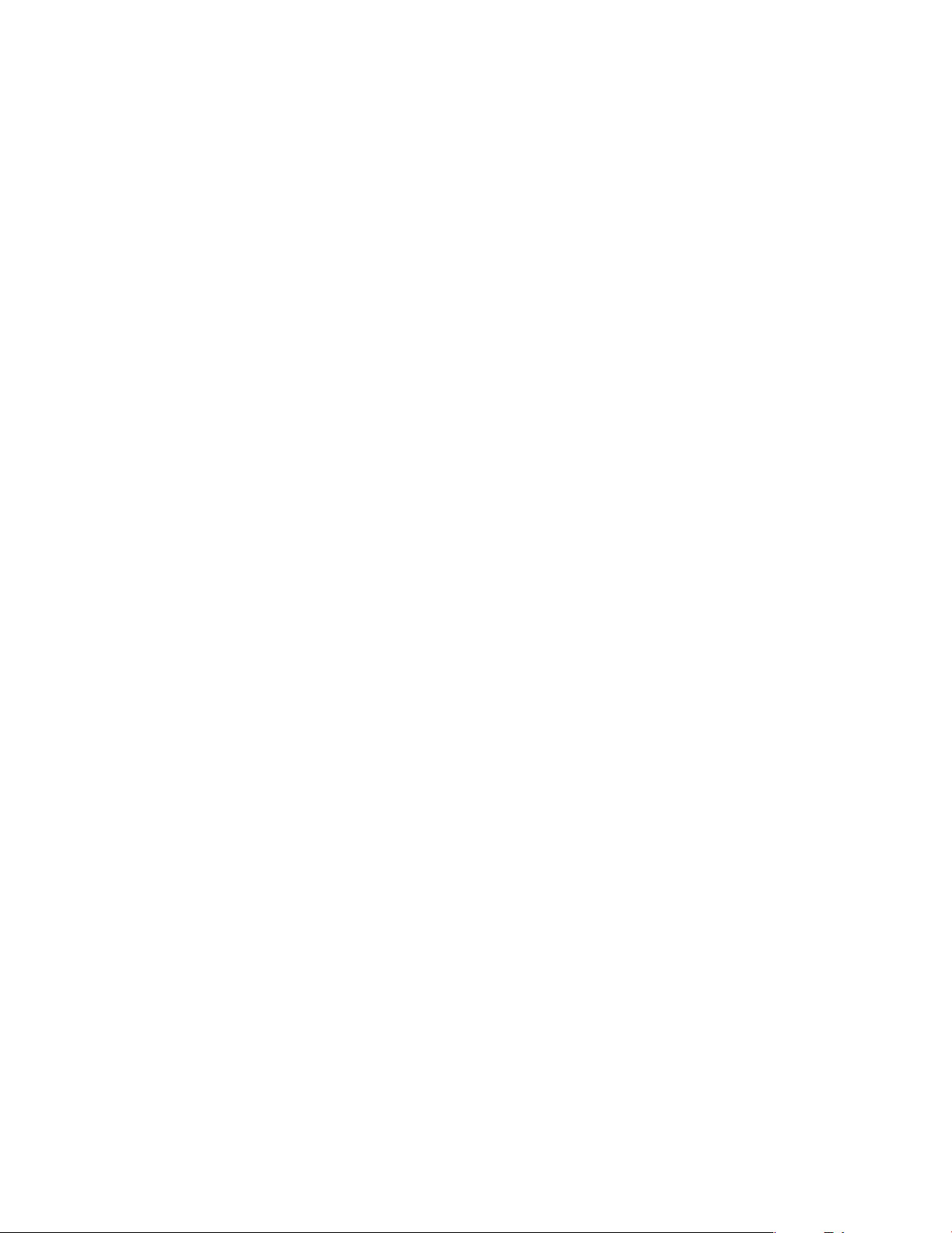
Reading: This is a message that you
will see when you first press the Play
Button
5B. It refers to the fact
that the player must first examine the
contents of the disc to see whether it
is a CD or DVD, and then extract the
information about the type of material
on the disc, such as languages,
aspect ratios, subtitles, number of
titles and more. The slight delay while
the contents of the disc are read is
normal.
Resume: The operation of the Stop
Button
7Don the DVD280 works
differently from what you are used to
on CD players. On a traditional CD
player, when you press the Stop button, the unit
playback. On a CD player,
does just that: It stops
when you
press the Start button again, the disc
starts from the beginning. With the
DVD280, however, you have two
options when playing DVD discs.
Pressing the Stop Button
7Donce
will stop the playback, but it actually
puts the unit in the Resume mode.
This means that you can turn the
machine off and, when you press the
Play Button
5Bthe next time, the
disc will resume or continue from the
point on the disc where the Stop
Button
7Dwas pressed. This is
helpful if you are watching a movie
and must interrupt your viewing session but wish to pick up where you
left off. Pressing the Stop Button
7Dtwice will stop the machine in
a traditional manner and, when the
disc is played again, it will start from
the beginning.
Title: For a DVD, a title is defined as
an entire movie or program. There
may be as many chapters within a
title as the producers decide to
include. Most discs include only one
title, but some may have more than
one, to give you a “Double Feature”
presentation or to include other special features. Press the Title Button
H
to see a listing of the titles on a
disc. When a disc has only one title,
pressing the Title Button
H
may
show a list of the chapters.
WMA Files: WMA (Windows Media
Audio) is an audio compression format that was developed by the
Microsoft
®
Corporation for use with
its Windows Media Player. WMA files
can be even smaller in size than MP3
files, while maintaining similar quality.
The DVD280 is among the few DVD
players capable of playing discs
containing WMA files. Note that
Windows Media Player uses other
file formats; however, the DVD280 is
only capable of playing files that end
in the “.wma” extension.
®
In Resume mode, the cover of the
DVD will be displayed, if available.
Otherwise, the JBL screen will
appear. The resume function is not
available for CDs or JPEG files. For
DVDs only, the resume function will
be retained even after the DVD280
has been placed in Standby mode by
pressing the Power On/Off Button 2
, but not after the unit has been
fully powered down by pressing the
Main Power On/Off Button 1, or
after the unit has been unplugged
from AC power.
10
Page 11
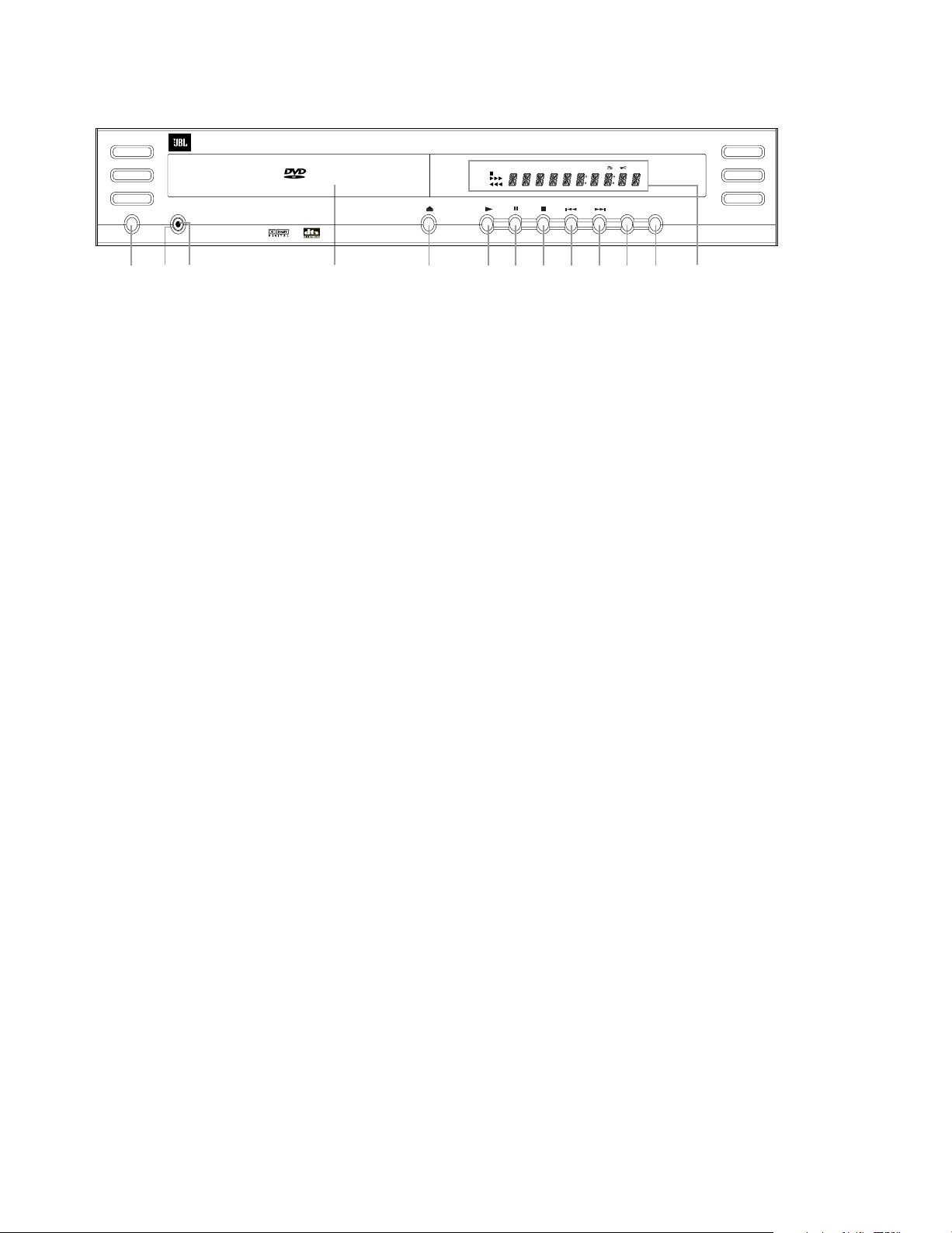
FRONT-PANEL CONTROLS
VIDEO
DVD280 High Performance DVD/CD Player
Standby
Dimmer Test
2
3
4
5
Power
1
7
6
8
9 )
!
@#
JPEG
VCD
DVD
WMA
MP3 PROG RANDOM REPEAT 1 ALL A-B V.OFF TEST P.SCAN
TITLE TRACK CHAPTER PBC HOUR MIN SEC
Main Power On/Off
1
Power On/Off (Standby)
2
Power Indicator
3
Disc Drawer
4
Eject
Main Power On/Off: Press this
switch to apply power to the DVD280.
Once the unit has been turned on with
this switch, the Power Indicator
will light up in red, and the DVD280
may be turned on from either the front
panel or remote control. Press the
switch again to turn the unit completely off.
1
Power On/Off (Standby): Press the
button once to turn the DVD280 on,
and the Power Indicator
orange. Press it again to put the unit
in the Standby mode and the Power
Indicator
2
will turn back to red.
Note that in order for this switch to
operate, the Main Power Switch
must be pressed in so that it is in the
ON position.
2
Power Indicator: This LED will be
illuminated in red when the unit is in
the Standby mode to signal that the
unit is ready to be turned on. When
the unit is in operation, the indicator
will turn orange.
3
Disc Drawer: This drawer is used
to hold the discs played in the unit.
Be certain to seat all discs carefully
within the recess in the drawer. Do
not press down on the drawer when
it is open, to avoid damage to the
player.
4
Eject: Press this button to open or
close the disc tray.
5
Play: Press to initiate playback or
to resume playback after the Pause
Button
69has been pressed.
2
will turn
2
5
Play
6
Pause
7
Stop
8
Skip (Previous)
9
Skip (Next)
6
Pause: Press this button to
momentarily pause playback. To
resume playback, press the button
again. If a DVD is playing, action will
freeze and a still picture will be displayed when the button is pressed.
7
Stop: Press this button once to
place the disc in the Resume mode.
Playback will stop, but as long as
the tray is not opened or the disc
changed, DVD playback will continue
from the same point on the disc when
the Play Button
5Bis pressed
again. Resume will also work if the
unit was turned off. To stop a disc and
have play start from the beginning,
press the button twice.
8
Skip (Previous): Press this button
to move backward through the music
tracks on a CD or the chapters on
a DVD.
9
Skip (Next): Press to move forward through the music tracks on a
CD or the chapters on a DVD.
!
Dimmer
B
Test
#
Main Information Display
!
Dimmer: Press this button to
reduce the brightness of the Main
Information Display
#
turn the display off completely in the
following order: FULL BRIGHTNESS ➔
HALF BRIGHTNESS ➔ OFF ➔ FULL
BRIGHTNESS.
B
Test: Press this button to display
a test picture on the screen, which
enables you to optimally adjust the
color parameters on your video display, such as brightness, contrast,
color intensity and tint.
#
Main Information Display: This
display delivers messages and status
information to help you operate the
DVD player. See page 12 for a complete explanation of the display.
by 50% or to
11
Page 12
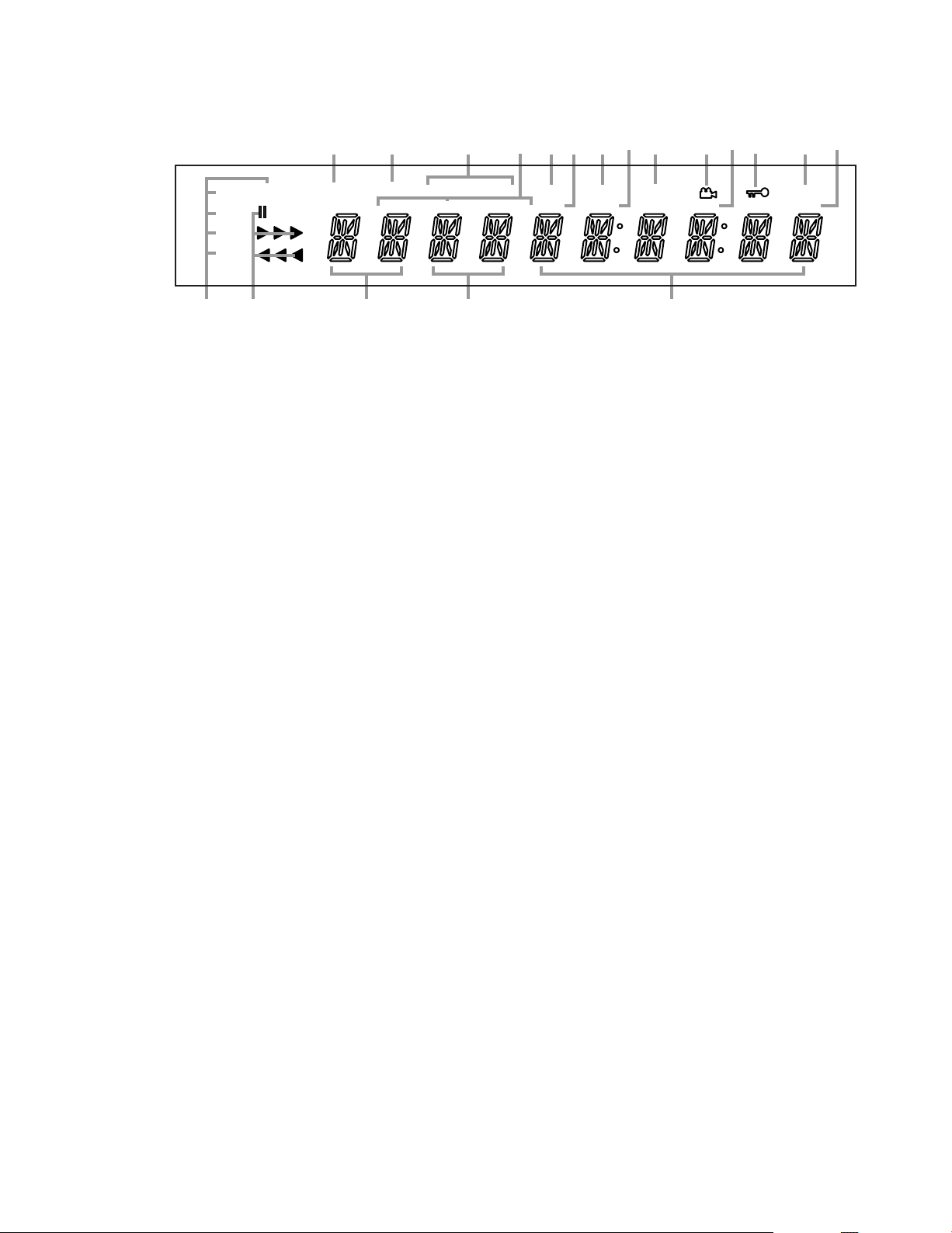
FRONT-PANEL INFORMATION DISPLAY
Q
P
O
N
M
L
KJ
I
H
G
F
B
C
JPEG
VCD
DVD
WMA
MP3 PROG RANDOM REPEAT 1 ALL A-B V.OFF TEST P.SCAN
TITLE TRACK CHAPTER PBC HOUR MIN SEC
A
D
E
F
F
A Disc-Type Indicators
B Playback-Mode Indicators
C Title Number Indicators
D Chapter/Track Number Indicators
E Time Indicators
F Hour/Minute/Second Indicators
G Progressive Scan Indicator
A Disc-Type Indicators: The DVD,
CD, JPEG, MP3, VCD or WMA indica-
tor will light to show the type of disc
currently being played.
B Playback-Mode Indicators: These
indicators light to show the current
playback mode:
› Lights when a disc is playing in the
normal mode.
››
Lights when the disc is in the Fast
Search Forward mode. The on-screen
banner display indicates the selected
speed (2x, 16x, 64x, 200x). The third
triangle will light when the search
speed reaches 16x, and will remain
lit if the speed is increased to 64x
or 200x.
ÍÍ
Lights when the disc is paused.
‹‹
Lights when the disc is in the Fast
Search Reverse
banner display indicates the selected
speed (2x, 16x, 64x, 200x). The third
triangle will light when the search
speed reaches 16x, and will remain
lit if the speed is increased to 64x
or 200x.
Note that the fast-search speeds
above are for DVDs only. Fast-search
is also available for VCDs, SVCDs and
CDs, but only at two speeds, 4x and
32x. Fast-search is not available for
MP3s or WMAs.
C Title Number Indicators: These
12
two positions in the display will show
the current title number when a DVD
disc is playing.
mode. The on-screen
H Parental Lock Indicator
I Angle Indicator
J Test Indicator
K V-OFF Indicator
L VCD Playback Control Indicator
M A-B Repeat Indicator
Chapter/Track/Title Indicators
N
D Chapter/Track Number Indicators:
When a DVD disc is playing, these
two positions in the display will show
the current chapter. When a CD is
playing, they will show the current
track number.
E Time Indicators: These positions
in the display will show the running
time of a disc in play. When a DVD is
playing, these indicators will show
the time elapsed or remaining for the
current chapter or title. When a CD,
VCD or SVCD is playing, these indicators will show the time elapsed or
remaining for the current track or
disc. When an MP3 or WMA file is
playing, these indicators will show
the elapsed time for the current file.
See page 35 for more information on
the time display.
NOTE: The indicators CDE will
also display text messages about
the DVD280’s status, including
READING when a disc is loading,
and DISC ERROR when a disc is
not compatible with the DVD280.
F Hour/Minute/Second Indicators:
These indicators are used with the
Time Indicators E to show current,
remaining or total time.
G Progressive Scan Indicator: This
indicator lights when the DVD280’s
progressive scan video outputs are
activated.
H Parental Lock Indicator: This indi-
cator lights when the parental lock
system is engaged in order to prevent
anyone from changing the rating level
without a code.
O Repeat Indicators
P Random Indicator
Q Program Indicator
I Angle Indicator: This indicator
blinks when alternative viewing
angles are available on the DVD
currently playing.
J Test Indicator: This indicator lights
when the video test screen is activated.
K V-OFF Indicator: This indicator
lights when the unit’s video output
has been turned off by pressing the
Video Off Button
control.
L VCD Playback Control Indicator:
This indicator lights when the playback control function is turned on
for VCDs.
M A-B Repeat Indicator: This indica-
tor lights when a specific passage for
repeat playback has been selected.
N Chapter/Track/Title Indicators:
These indicators are used with the
Title Number Indicators C and the
Chapter/Track Number Indicators D
to display the current track for CDs,
VCDs and SVCDs, and the current
Title and Chapter for DVDs.
O Repeat Indicators: These indica-
tors light when any of the Repeat
functions are in use.
P Random Indicator: This indicator
lights when the unit is in the Random
Play mode.
Q Program Indicator: This indicator
lights when the Playlist has been set
to the programmed order using the
Player Menu of the Graphic User
Interface. See page 43 for more information.
E
on the remote
Page 13
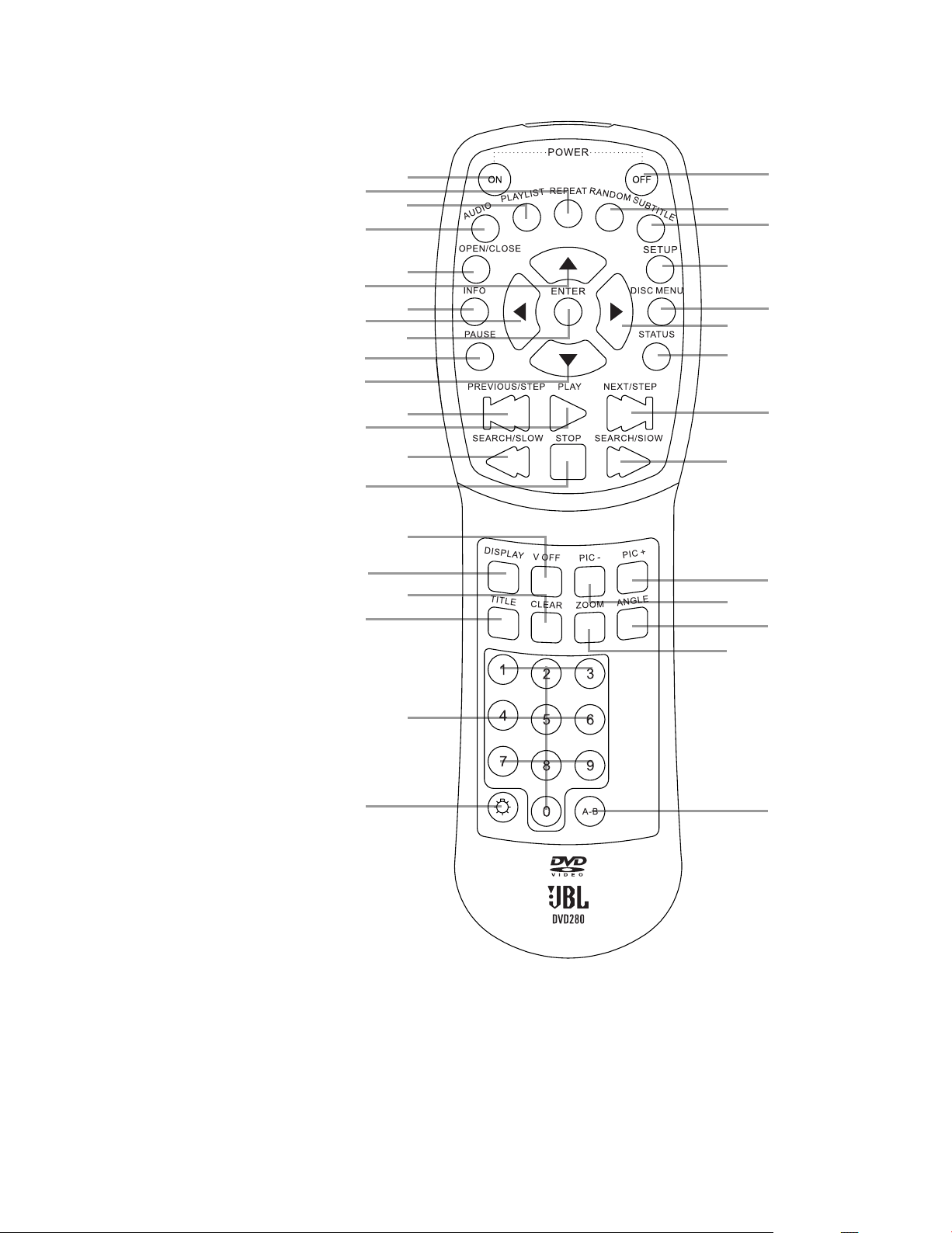
REMOTE CONTROL FUNCTIONS
0
Power On
1
Repeat
2
Playlist
3
Audio
4
Eject
5
Navigation ⁄/¤Buttons
6
Info
7
Navigation ‹/› Buttons
8
Enter
9
Pause
A
Skip/Step (Previous)
B
Play
C
Search/Slow Reverse
D
Stop
E
Video Off
F
Display Dimmer
G
Clear
H
Title
I
Numeric Keys
J
Light
K
A-B Repeat
L
Zoom
M
Angle
N
Pic –
O
Pic +
P
Search/Slow Forward
Q
Skip/Step (Next)
Status
Disc Menu
Setup
Subtitle
Random
Power Off
b
d
f
h
j
f
l
n
p
r
a
c
e
g
i
k
m
o
q
s
h
`
z
y
x
w
v
t
u
13
Page 14
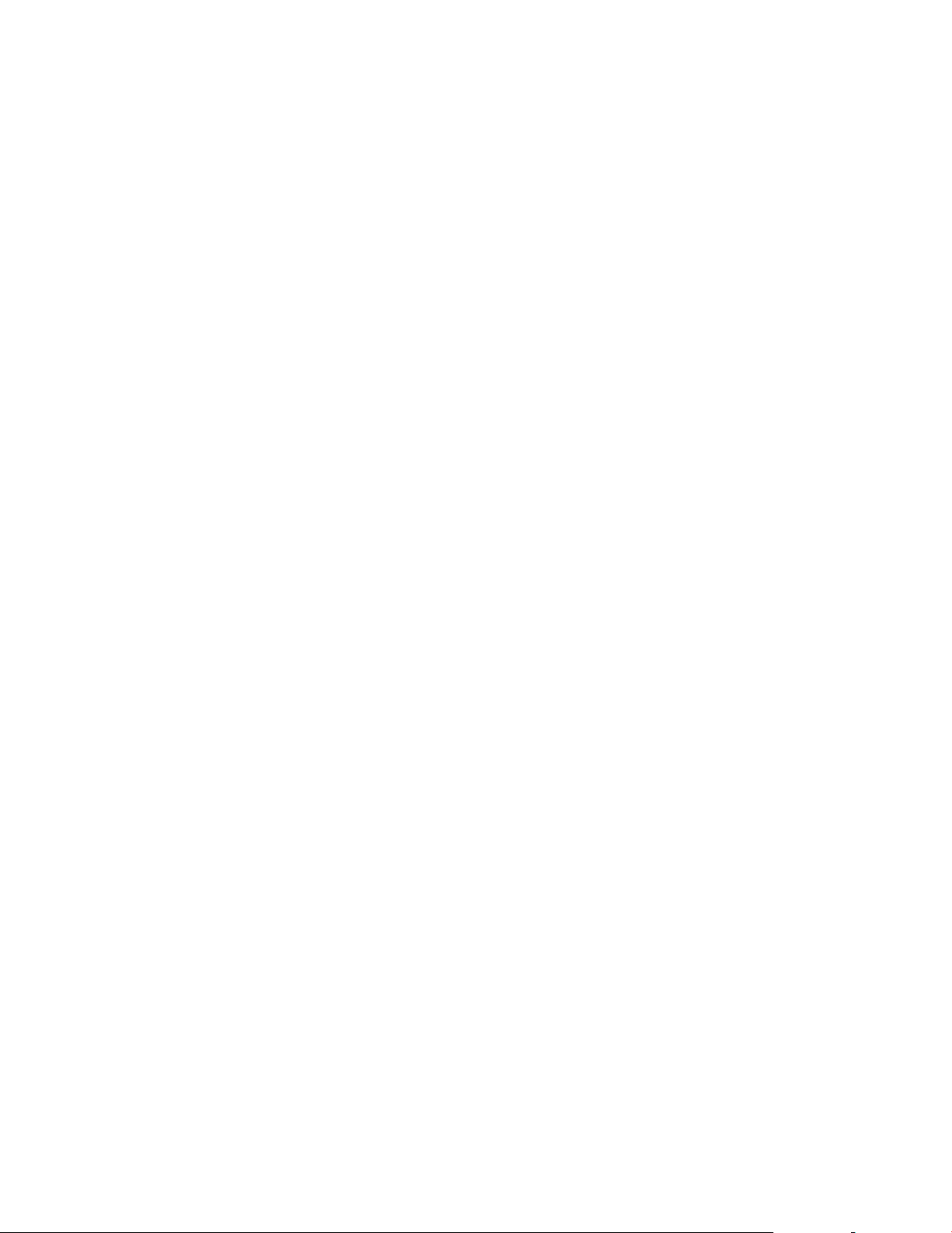
REMOTE CONTROL FUNCTIONS
0
Power On: Turns on the player
when it is in Standby mode (the JBL
logo appears on-screen).
1
Repeat: Press to go to the Repeat
menu. You can repeat a title, chapter,
track, programmed playlist or the
entire disc.
2
Playlist: Press this button to
access the playlist on-screen menu.
See page 43 for more information on
programming playlists.
3
Audio: Press to access various
audio languages on a DVD (if the DVD
contains multiple audio streams). This
button may also allow you to access
different audio formats on DVD discs,
such as switching to the linear PCM
or Dolby Digital 5.1 tracks (or other
formats), if they’ve been recorded
on the disc.
4
Eject: Press to open or close the
Disc Drawer
5
Navigation
3
.
K/L
Buttons: Use to
select and execute items or settings.
6
Info: Press for detailed information on the disc playing (Video/Audio
bit rate, Movie aspect ratio and others). Note that the unit will not react
to any transport button as long as the
info menu is displayed. Press again to
remove information from screen.
7
Navigation ‹/› Buttons: Use to
select and execute items or settings.
8
Enter: Use to execute selections
in the menu system or as prompted.
9
Pause: Freezes a picture (with
DVD/VCD) and pauses the playback
signal (CD) when a disc is playing.
Press again for normal playback.
A
Skip/Step (Previous): Press to
go to the beginning of the current
track. Press again quickly to go to
the beginning of the previous track.
When the Pause Button
9
has been
pressed during playback, the picture
reverses frame by frame each time
this button is pressed. The step function is only available for DVDs, VCDs
and SVCDs.
B
Play: Press this button to begin
playback of the disc (closes the Disc
Drawer
3
first, if it is open).
C
Search/Slow (Reverse): Allows
you to search in reverse through a
disc while it is in Play mode. Each
time you press this button while a
DVD is playing, the search speed
changes as below:
R. SEARCH 2x ➜ R. SEARCH 16x ➜ R.
SEARCH 64x ➜ R. SEARCH 200x ➜ R.
SEARCH 2x
Two fast-search speeds are available
for VCDs, SVCDs and CDs: 4x and 32x.
Fast-search is not available for MP3s
or WMAs.
This button also allows you to play
movies in Slow mode. Each time you
press this button while a DVD is playing, and after pressing the Pause
Button
9
, the slow speed will be
changed as below:
R. SLOW 1/2x ➜ R. SLOW 1/4x ➜ R.
SLOW 1/8x ➜ R. SLOW 1/16x ➜ R.
SLOW 1/2x
Slow-speed playback is not available
for CDs, or for MP3 and WMA discs.
Two slow-play speeds are available
for VCDs and SVCDs: 1/2x and 1/4x.
See page 30 for more information on
fast-search and slow-play.
D
Stop: Stops playing a disc. When
a disc is playing, if you press the Stop
Button
7Donce, then the Play
Button
5B, the disc will resume
play; i.e., it will start from the same
point on the disc where the unit was
stopped. If you press the Stop Button
7Dtwice, then the Play Button
5B, the disc will start play from
the beginning. The resume function
is not available for CDs. The resume
function is available after the unit has
been placed in the Standby mode by
pressing the Power On/Off (Standby)
Button 2 and then powered on
again, but only for DVDs.
E
Video Off: Press to turn off video
output for improved performance
from audio-only discs. Press again to
restore video output (see page 39).
F
Display Dimmer: Press to change
the brightness of the front-panel display or to turn the display off completely in the following order: FULL
BRIGHTNESS ➜ HALF BRIGHTNESS
➜ OFF ➜ FULL BRIGHTNESS
G
Clear: Press to remove the OnScreen Banner Display from the
screen.
H
Title: Press this button while a
disc is playing to display the current
title number. Press it again to jump to
the next numbered title on the disc.
Note that this function often remains
active even when the disc’s software
prohibits title jumping using the
Skip/Step (Next) Button
I
Numeric Keys: Select numbers
Q
.
by pressing these buttons.
J
Light: Press to illuminate the buttons on the remote control.
K
A-B Repeat: Press to select the
beginning and end of passage A-B,
which will play repeatedly.
L
Zoom: When a DVD, JPEG, VCD
or SVCD disc is playing, press this
button to zoom the picture so that it is
enlarged. There are four steps to the
zoom function, each progressively
larger. Press through each of the
zoom stages to return to a normal picture. Use the Navigation
⁄/¤
/‹ / ›
Buttons 57 to view different
areas of the enlarged image. Only two
enlargement sizes are available for
VCDs and SVCDs (2x and 4x).
M
Angle: Press to access various
camera angles
on a DVD (if the DVD
contains multiple camera angles).
When a JPEG is being displayed,
pressing the Angle Button w repeatedly causes the on-screen image to
rotate clockwise by 90 degrees each
press. If the disc also contains audio
MP3 or WMA files, this portion of the
disc must be deactivated by pressing
the Setup Button to display the
on-screen menu system. Use the
⁄/¤/‹/› Navigation Buttons fh
to highlight the Audio icon on the left
side of the Player Menu, and press the
Enter Button i to deactivate it.
N
Pic–: When playing a disc containing JPEG still image files, press
this button to view the previous
picture.
O
Pic+: When playing a disc containing JPEG still image files, press
this button to view the next picture.
14
Page 15
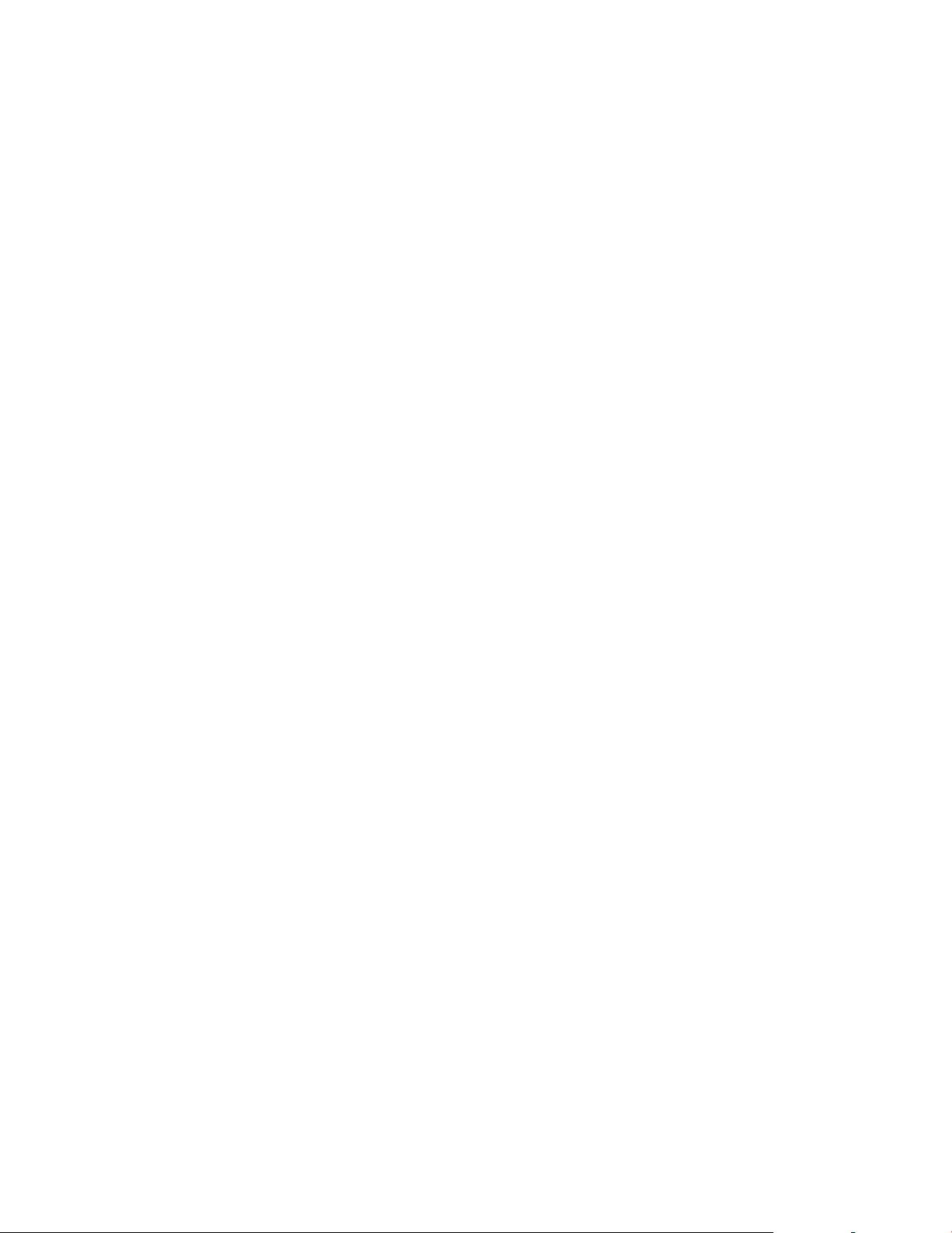
P
Search/Slow (Forward): Allows
you to search forward through a disc
while it is in Play mode. Each time
you press this button while a DVD is
playing, the search speed changes
as below:
F. SEARCH 2x ➜ F. SEARCH 16x ➜ F.
SEARCH 64x ➜ F. SEARCH 200x ➜ F.
SEARCH 2x
Two fast-search speeds are available
for VCDs, SVCDs and CDs: 4x and 32x.
Fast-search is not available for MP3s
or WMAs.
This button also allows you to play
movies in Slow mode. Each time you
press this button while a DVD is playing, and after pressing the Pause
Button
9
, the slow speed will be
changed as below:
F. SLOW 1/2x ➜ F. SLOW 1/4x ➜ F.
SLOW 1/8x ➜ F. SLOW 1/16x ➜ F.
SLOW 1/2x
Slow-speed playback is not available
for CDs, or for MP3 and WMA discs.
Two slow-play speeds are available
for VCDs and SVCDs: 1/2x and 1/4x.
See page 30 for more information on
fast-search and slow-play.
Q
Skip/Step (Next): Press to go
to the beginning of the next track.
When the Pause Button
9
has been
pressed during playback, the picture
advances frame by frame each time
this button is pressed. The step function is only available for DVDs, VCDs
and SVCDs.
Status: Press while a disc is
playing to view the on-screen status
banner display. Use the Navigation
K/L/
‹/› Buttons
57
to move
through the different features in the
Banner Display. When a value is highlighted, such as Track Number or
Time Remaining, press the Enter
Button
8
to select it. The banner
will display the available options.
Scroll through the options using the
Navigation ‹› Buttons
press the Enter Button
8
7
and
to select
the desired option.
Disc Menu: Displays the DVD
disc menu on-screen in Play mode.
Setup: Press to access the
DVD280‘s on-screen menu system.
Subtitle: When a DVD is playing,
press to select a subtitle language or
to turn subtitles off.
Random: Press for playback in
random order. The Random function
is not available when playing DVDs,
except for random playback of a programmed playlist. It is available when
playing both commercial and recordable audio CDs and VCDs, and discs
containing MP3, WMA or JPEG files.
Power Off: Turns off the player
to Standby mode.
15
Page 16

REAR-PANEL CONNECTIONS
™
£
¢
∞
§
¶
•
ª
‚
⁄
¡
NORTHRIDGE,CA, USA
DIGITAL
AUDIO OUT
OPTICAL COAXIAL
ANALOG
AUDIO OUT
L
R
S-VIDEO
Pr/Cr/R
Pb/Cb/B
Y/Y/G
VIDEO
VIDEO OUT
OUT
IN
REMOTE
CONTROL
SCART
TV
MODEL NO. DVD280
Made in China
Maunfactured under license from Dolby Laboratories,
"Dolby",and the double-D symbol are trademarks of
Dolby Laboratories,
Confidential unpublished works, 1992-1997 Dolby
Laboratories. All rights reserved.
RISK OF ELECTRIC SHOCK
DO NOT OPEN
CAUTION
WARNING : SHOCK HAZARD - DO NOT OPEN
AVIS : RISQUE DE CHOC ELECTRIQUE - NE PAS OUVRIR
CLASS 1 LASER PRODUCT
KLASS 1 LASER APPARAT
LUOKAN 1 LASER LAITE
KLASSE 1 LASER PRODUKT
SERIAL NO.
RISQUE D'ELECTROCUTION
NE PAS OUVRIR
ATTENTION
c
DTS and DTS Digital Out are trademarks
of Digital Theater Systems Inc.
AC INPUT
100-240V~50/60Hz
20W
¡
Optical Digital Output
™
Coaxial Digital Output
£ Analog Audio Outputs
¢
S-Video Output
∞
Component Video Outputs
§
Composite Video Output
¶
SCART Out (TV)
• Remote Control Input
ª
Remote Control Output
‚
AC Power Cord Jack
⁄
Region Code
16
¡
Optical Digital Output: Connect
this jack to the optical digital input of
an A/V receiver or surround processor for Dolby Digital, DTS or PCM
audio playback.
™
Coaxial Digital Output: Connect
this jack to the coaxial digital input of
an A/V receiver or surround processor for Dolby Digital, DTS or PCM
audio playback.
NOTES:
• Connect either the Optical Digital
Output ¡ or the Coaxial Digital
Output ™ to a corresponding digital
audio input on your receiver or
processor, but not both.
• The coaxial digital output should
only be connected to a digital input.
Even though it is the same RCA-type
connector as standard analog audio
connections, DO NOT connect it to a
conventional analog input jack.
£ Analog Audio Outputs: You may
connect these outputs to the DVD
Audio inputs on your receiver or
processor in addition to the optical or
coaxial digital audio connection. You
may also need to make these connections if your receiver or processor
does not have digital audio inputs, or
if you are connecting the DVD280
directly to a television.
¢
S-Video Output: Connect this jack
to the S-video input on a television or
video projector, or to an S-video input
on an A/V receiver or processor if
you are using that type of device for
S-video input switching.
∞
Component Video Outputs: These
outputs carry the component video
signals for connection to display monitors with component video inputs.
For standard analog TVs or projectors
with inputs marked Y/Pr/Pb or Y/Cr/Cb,
connect these outputs to the corresponding inputs. If you have a highdefinition television or projector that
is compatible with high-scan-rate
progressive video (480P), connect
these jacks to the HD component
inputs. PROGRESSIVE must be
selected in the Video menu, if you are
using a progressive scan display
device, in order to take advantage of
the progressive scan circuitry. See
the “Scan Type” section on page 26
for more information on progressive
scan video.
IMPORTANT: These jacks should NOT
be connected to standard composite
video inputs.
§
Composite Video Output: Connect
this jack to the video input on a television or video projector, or to a video
input on an A/V receiver or processor
if you are using that type of device for
video input switching.
¶
SCART Out (TV): If your TV has
a SCART socket, you may connect
a SCART cable to your TV and to
your DVD player for improved video
quality. The SCART cable carries
both audio and video. Select Composite
Video or RGB video for the SCART
connector’s video output signal
(see page 26).
• Remote Control Input: Connect the
output of a remote infrared sensor, or
the remote control output of another
compatible product, to this jack. This
will enable the remote control to
operate even when the front-panel
remote sensor on the DVD280 is
blocked. This jack may also be used
with compatible IR remote controlbased automation systems.
ª
Remote Control Output: Connect
this jack to the infrared (IR) input jack
of another compatible remote-controlled product to have the built-in
remote sensor on the DVD280 provide IR signals to other compatible
products.
‚
AC Power Cord Jack: Connect the
correct plug for your area here and to
an AC outlet. If the outlet is controlled
by a switch, make certain that it is in
the ON position.
⁄
Region Code: This player is
designed and manufactured for compatibility with Region Management
Information that is encoded on most
DVD discs. This Region Code is usually
displayed on the DVD case and the
disc. This player has been configured
by the factory for playback of discs
containing a specific Region Code,
which is indicated on the carton and
here on the rear panel of the unit, and
for discs that do not contain Region
Code information. If there is any other
Region Code on a disc, it will not play
on the DVD280. Consult with your
local JBL dealer or distributor if you
have any questions regarding the
Region Code setting of this player.
NOTE: You’ll find more details about
all audio/video connections under
Setup and Connections on the
following pages.
Page 17

SETUP AND CONNECTIONS
• Ensure that the power switch of this
unit (and of other equipment to be
connected) is set to “Off” before
commencing connection.
• Do not block the ventilation holes of
any of the equipment and arrange
them so that air can circulate freely.
• Read through the instructions before
connecting other equipment.
• Ensure that you observe the colorcoding when connecting audio and
video cables.
VIDEO NOTES:
• While we suggest the use of compo-
nent video for higher quality pictures, you may also use the standard S-video or composite video
connection if your TV does not have
component video inputs.
Never connect more than one video output
from the DVD player to your TV or
A/V receiver; use only one of them.
• The composite video output (yellow)
combines the complete video signal
(composite) and sends it to the TV
(or to the A/V receiver) by one cable
only. Use the video output when
your TV set is equipped with a video
input jack only.
• The S (separate) video output connector separates the color (C) and
luminance (Y) signals before transmitting them to the TV set in order
to achieve a sharper picture. Use
the S-video cable when connecting
the player to a TV equipped with an
S-video input for improved picture
clarity.
• The component video outputs further separate the color components
of the video signal, optimizing the
DVD280’s video performance. Component video connections are preferred, when available, on your TV
or receiver. If you are using a television or video display that is compatible with high-resolution 480P video
signals, make sure to use the input
jacks on the video marked “HD
Component,” if available. Also, make
sure to configure the display’s input
settings for use with “480P” video
signals. You will also need to change
the scan type in the DVD280’s Video
Setup menu from “Interlaced” to
“Progressive.” See page 26.
• Some TVs are equipped with SCART
connectors rather than with a normal video input (yellow cinch). In
that case, the SCART connection
should be used. It will provide the
audio signal, so no connection from
the Analog Audio Outputs £ to the
TV is necessary. Separate analog
audio connections to the TV are
needed only if your TV is connected
to the Component Video Outputs ∞,
the Composite Video Output § or
the S-Video Output ¢. If you will
be using a receiver or processor
with component, S- or composite
video connections, then no audio
connection needs to be made to the
TV. If you will be using a receiver or
processor with the SCART connection to the TV, then turn the volume
control on the TV all the way down.
IMPORTANT NOTES ON SCART AND
RGB FORMAT:
• Your DVD280 is equipped with a
SCART connector for direct connection to a compatible TV.
• The SCART connector provides the
video signal as well as audio (stereo
L/R) signals.
• The SCART connector for the TV
provides the composite video signal
or the direct RGB signal, delivering
the best video performance possible, selectable in the on-screen
menu system. To view RGB video on
your TV, the RGB-compatible SCART
connector on the TV must be used
and the DVD280’s TV SCART connector must be set to “RGB” (see
page 26).
• Note that with RGB video, the color
intensity cannot be adjusted with
most TVs.
• When the RGB video signal is used,
DVDs recorded with the NTSC format can be viewed even on nonNTSC-compatible TVs, as long as
the Region Code is correct for
your area.
17
Page 18

Connecting to a TV Only
NORTHRIDGE,CA, USA
DIGITAL
AUDIO OUT
OPTICAL COAXIAL
ANALOG
AUDIO OUT
L
R
S-VIDEO
Pr/Cr/R
Pb/Cb/B
Y/Y/G
VIDEO
VIDEO OUT
OUT
IN
REMOTE
CONTROL
SCART
TV
MODEL NO. DVD280
Made in China
Maunfactured under license from Dolby Laboratories,
"Dolby",and the double-D symbol are trademarks of
Dolby Laboratories,
Confidential unpublished works, 1992-1997 Dolby
Laboratories. All rights reserved.
RISK OF ELECTRIC SHOCK
DO NOT OPEN
CAUTION
WARNING : SHOCK HAZARD - DO NOT OPEN
AVIS : RISQUE DE CHOC ELECTRIQUE - NE PAS OUVRIR
CLASS 1 LASER PRODUCT
KLASS 1 LASER APPARAT
LUOKAN 1 LASER LAITE
KLASSE 1 LASER PRODUKT
SERIAL NO.
RISQUE D'ELECTROCUTION
NE PAS OUVRIR
ATTENTION
c
DTS and DTS Digital Out are trademarks
of Digital Theater Systems Inc.
AC INPUT
100-240V~50/60Hz
20W
When using the DVD280 with a television but no audio receiver or processor, connect it as follows.
only the SCART connection å from
the DVD280 to the TV,
analog audio connection ≠ and
of the video connections (S-video ∫,
composite video ç or component
video ∂). Remember to plug in the
power cord.
Either
or
make the
make
one
To analog audio input
connectors (red/white)
on the TV or
analog receiver
≠
DVD280
To Y (green)/
Pb (blue)/Pr (red)
component video
connectors
∂
To S-video input
To video
input
connector
ç
connector
∫
TV
To SCART
connector
å
To power outlet
(AC 230V/50Hz)
18
Page 19

SETUP AND CONNECTIONS
NORTHRIDGE,CA, USA
DIGITAL
AUDIO OUT
OPTICAL COAXIAL
ANALOG
AUDIO OUT
L
R
S-VIDEO
Pr/Cr/R
Pb/Cb/B
Y/Y/G
VIDEO
VIDEO OUT
OUT
IN
REMOTE
CONTROL
SCART
TV
MODEL NO. DVD280
Made in China
Maunfactured under license from Dolby Laboratories,
"Dolby",and the double-D symbol are trademarks of
Dolby Laboratories,
Confidential unpublished works, 1992-1997 Dolby
Laboratories. All rights reserved.
RISK OF ELECTRIC SHOCK
DO NOT OPEN
CAUTION
WARNING : SHOCK HAZARD - DO NOT OPEN
AVIS : RISQUE DE CHOC ELECTRIQUE - NE PAS OUVRIR
CLASS 1 LASER PRODUCT
KLASS 1 LASER APPARAT
LUOKAN 1 LASER LAITE
KLASSE 1 LASER PRODUKT
SERIAL NO.
RISQUE D'ELECTROCUTION
NE PAS OUVRIR
ATTENTION
c
DTS and DTS Digital Out are trademarks
of Digital Theater Systems Inc.
AC INPUT
100-240V~50/60Hz
20W
Connecting to a Receiver/Amplifier With a Dolby Digital or DTS Decoder
When DVDs encoded in Dolby Digital
or DTS are played, the Dolby Digital or
DTS bitstream is outputted from the
player’s optical or coaxial digital audio
output. When the player is connected to
a Dolby Digital or DTS decoder,
you can
enjoy theater-quality audio in your
home. An optical digital audio cable
or coaxial audio cable (not supplied)
is required for these connections, as
shown below. Only one connection is
needed, not both at the same time.
NOTE: With multiple video sources,
your audio/video receiver can be used
for selecting the video signal and routing it to the TV. Connect the Component
∞, Composite § or S-Video ¢ output of the DVD280 to the correct video
input on your receiver, and the video
outputs of the receiver to your TV. For
more details, see the manual of your
audio/video receiver.
NOTE FOR ANALOG AUDIO: The connection from the Analog Audio Output
£ to the TV is optional. If you plan
on using your DVD280 alone, without
turning on your complete system, this
connection must be made, unless
you’ve used the SCART ¶ connec-
tion; then you can turn up the TV´s
volume, as needed. The Analog Audio
Outputs £ may also be connected to
the standard analog left/right DVD or
CD inputs on your receiver or processor, if you wish to use the DVD280 as
the input for a multiroom system.
TV
Connecting to a Receiver
When using the DVD280 with an
audio receiver or processor, connect
it as follows. First, make either the
SCART connection å or one of the
video connections (S-video ∫, com-
posite video ç or component video
∂) to the TV. If you will sometimes
use the TV without the audio component and you did not choose the
SCART connection å, you may
optionally make the analog audio
connection ≠ to the TV. Second,
make either the optical digital audio
connection ƒ or the coaxial digital
audio connection ©, to the receiver
or processor. If your receiver or
processor is equipped with video
connections , you may optionally
make connections ∫, ç or ∂ to
the receiver, and then connect the
receiver’s video monitor output
to the TV.
To analog audio input
connectors
on TV or receiver
(red/white, optional only;
see NOTE above)
≠
DVD280
©
ƒ
To coaxial digital audio input connector
To optical digital audio input connector
To Y (green)/
Pb (blue)/Pr (red)
component video
connectors
∂
To video input
connector
ç
To S-video input
(yellow)
connector
∫
To SCART
connector
å
To power outlet
(AC 230V/50Hz)
NOTE: Only one digital connection is
required. You may use either optical or
coaxial, according to the requirements
of your system.
Dolby Digital or DTS Decoder
Front Speaker (Left/Right) Center Speaker Surround Speaker (Left/Right) Subwoofer
19
Page 20

REMOTE CONTROL OPERATION
Battery Installation
Insert the batteries supplied while
observing the correct (+) and (–)
polarities.
Service Life of Batteries
• The batteries normally last for about
one year, although this depends on
how often, and for what operations,
the remote control is used.
• If the remote control unit fails to
work even when it is operated near
the player, replace the batteries.
• Use fresh alkaline AA batteries.
NOTES:
• Do not attempt to recharge, shortcircuit, disassemble or heat batteries; do not throw them into fire.
• Do not drop, step on or otherwise
batter the remote control unit. This
may damage the parts or lead to a
malfunction.
• Do not mix old and new batteries.
• Wipe away any leakage inside the
remote control unit, and install new
batteries.
• If leakage should come into contact
with your skin, immediately wash it
off thoroughly with water.
• Batteries contain chemical substances and we recommend that
you dispose of them properly and
in compliance with any local
regulations.
Remote Control
Operation Range
Point the remote control unit from
no more than about 20 feet from the
remote control sensor and within
about 60 degrees of the front of
the unit.
DVD280
High Performance DVD/CD Player
VIDEO
Standby
Power
• The operating distance may vary,
according to the brightness of
the room.
NOTES:
• Do not point bright lights at the
remote control sensor.
• Do not place objects between the
remote control unit and the remote
control sensor.
• Do not use this remote control unit
while simultaneously operating the
remote control unit of any other
equipment.
MP3 PROG RANDOM REPEAT 1 ALL A-B V.OFF TEST P.SCAN
JPEG
TITLE TRACK CHAPTER PBC HOUR MIN SEC
VCD
DVD
WMA
Dimmer Test
20
Page 21

DIGITAL AUDIO
Optical Digital Audio
Connection Notes
• Remove the dust protection cap
from the optical digital audio output
and connect the cable firmly so that
the configurations of both the cable
and the connector match.
• Keep the dust protection cap and
always reattach the cap when not
using the connector.
Audio Output From the Unit’s
Optical/Coaxial Digital Audio
Output Connector
Disc: Sound Optical/coaxial
recording digital audio
format: output:
DVD Dolby Dolby Digital
Digital bitstream
(2–5.1ch) or
PCM (2ch,
48kHz, 16-bit)
Linear PCM Linear PCM
(48/96kHz, (2ch) (48/96kHz,
16/20/24-bit) 16/20/24-bit)
DTS Bitstream or no
output
MPEG (2.0) MPEG
bitstream (2ch)
or linear PCM
(2ch, 48kHz)
VCD MPEG-1 Linear PCM
CD-DA
CD Linear PCM Linear PCM
(44.1kHz
sampling)
MP3 Linear PCM
(MPEG-1 (44.1–48kHz,
Audio depending on
Layer 3) source, if digital
output format
selected as
“Original”).
(48kHz if digital
output format
selected as
“PCM”)
WMA Linear PCM
(Windows (32–48kHz)
Media
Audio)
††
Digital output format must be
selected as “Original” or “PCM”
in Audio submenu (see page 25).
††
††
††
For Your Reference:
• Dolby Digital is a digital sound compression technique developed by
the Dolby Laboratories Licensing
Corporation. Supporting 5.1-channel
surround sound, as well as stereo
(2-channel) sound, this technique
enables a large quantity of sound
data to be efficiently recorded
on a disc.
• DTS is another digital audio technology developed by Digital Theater
Systems, Inc. It supports 5.1 and 6.1
digital surround sound, depending
on the specific disc, thanks to a
sophisticated encoding system.
Some receivers and processors also
feature DTS-ES
matrix decoders that may be used
with DTS 5.1 discs to derive the surround back channel.
• Linear PCM is a signal recording
format used in CDs. While CDs are
recorded in 44.1kHz/16-bit, DVDs
are recorded in 48kHz/16-bit, up
to 96kHz/24-bit.
• If you have a Dolby Pro Logic
Surround decoder connected to the
DVD280’s analog audio out connectors, thanks to the “Downmix” function of the DVD280, you will obtain
the full benefit of Pro Logic from
the same DVD movies that provide
full 5.1-channel Dolby Digital soundtracks, as well as from titles encoded
with Dolby Surround.
• The DVD280 is designed to digitally
output 96kHz PCM audio with a
96kHz sampling rate. The 96kHz
indication will appear in the Disc
Information on-screen display. See
page 37. However, some 96kHz
DVDs may include copy protection
codes that do not permit digital output. For full 96kHz fidelity from these
discs, use the analog outputs of the
DVD280. If your surround processor
converter does not support 96kHz
PCM audio, you must use the
DVD280 analog outputs for full
96kHz fidelity with these discs.
• When connecting an amplifier (with
an optical/coaxial digital input) that
does not contain a Dolby Digital or
DTS decoder, be sure to select
PCM as the initial setting in the
Digital Output menu (see page 18).
Otherwise, any attempt to play DVDs
may cause such a high level of
®
and DTS Neo:6
®
noise that it may be harmful to your
ears and damage your speakers.
•
CDs can be played as they would
normally be played.
NOTE: Some first-generation DTS
decoders that do not support DVDDTS interface may not work properly
with the DVD/CD player.
Dolby Digital and DTS
Both Dolby Digital and DTS are audio
formats used to record 5.1-channel
audio signals onto the digital track of
film. Both of these formats provide six
separate channels: left, right, center,
left rear, right rear and common subwoofer.
The latest discs may include the 6.1channel formats, such as Dolby
Digital EX and DTS-ES
These formats add an additional
surround back channel behind the
listener to create an even more
realistic sense of envelopment.
Remember that Dolby Digital or DTS
will only play 5.1- or 6.1-channel
sound if you’ve connected the optical
or coaxial output of the DVD280 to
a DTS or Dolby Digital receiver or
decoder (see page 19) and if the disc
was recorded in the Dolby Digital or
DTS format.
®
Discrete.
21
Page 22

SYSTEM SETUP
The final step of the installation is to
establish the system’s defaults. It is
helpful to take a few minutes to familiarize yourself with these settings, as
they may require change before the
first use and later from time to time.
Make certain that the DVD280 is
properly connected to a video display,
and that power is connected. Turn the
DVD280 on by first pressing in the
Main Power On/Off 1 and then
pressing the Power On Button 2a.
For this process, however, you do not
need to load a disc into the unit.
On-Screen Menu System
The DVD280 uses an elegant but
simple on-screen menu system for
setup and control functions. Activate
the system by pressing the Setup
Button . The system may be activated whether or not a disc has been
loaded, whether or not that disc is
currently playing, and even when the
unit has been paused. As described
throughout the manual, some functions may or may not be available,
depending on whether a disc is
loaded or playing.
The menu displays will remain onscreen until you press the Setup
Button again, or the Clear Button
q, to clear them. However, during
DVD playback, the menu system will
remain on-screen for only three seconds. The menus are translucent, so
that you may still view the program
material through them.
There are two main menus, the Player
Menu and the Setup Menu, each of
which also contains several submenus. The Player Menu displays
information about the current disc,
and allows you to program play of the
disc. The Setup Menu displays the
settings for the player, and enables
you to configure the audio and video
parameters.
The menu system is navigated using
the Navigation
fh, and selections are made
using the Enter Button 8. When an
icon or word on-screen is highlighted
so that it looks like a button, you may
select it by pressing the Enter Button
8. The item will then appear to be a
depressed button. An instruction will
appear on the bottom of the screen
directing you to take further action or
to choose from a list of options, one
22
of which will be highlighted. A trian-
⁄/¤/‹/› Buttons
gle displayed to the right of the
options means that additional options
may be viewed by scrolling to the
right using the Navigation ‹/ ›
Buttons h. Similarly, a triangle
displayed to the left of the options
means that additional options may be
viewed by scrolling to the left.
Throughout this manual, when you
are asked to “scroll” in a certain
direction, or move the cursor, it
means to use the Navigation
⁄/¤‹/› Buttons fh to move
the visible cursor or to cause a new
icon to appear highlighted on-screen.
When you are asked to select an
icon, it means to use the Navigation
⁄/¤/‹/› Buttons fh until the
icon is highlighted, and then to press
the Enter Button i.
Configuring the DVD280
The DVD280 is configured for the first
time by accessing the Setup Menu.
Press the Setup Button , and
scroll to the right to highlight “Setup”.
The Setup Menu will appear (see
Figure 1).
Figure 1
The Setup Menu consists of four
submenus, represented by icons
stacked on the left side of the screen:
System, Audio, Video and Video
Adjustments. These settings are normally made only once, and remain in
effect as long as the DVD280 is not
reset or unplugged for more than two
weeks. However, you may go back
later and adjust any settings, as
needed.
System Submenu Settings
The System submenu should be
active. If it isn’t, move the cursor to
highlight its icon and select it by
pressing the Enter Button 8.
The System submenu contains several
global settings that affect the operation
of the player. Review this section and
make sure that the settings are
appropriate for your system.
The Display Language setting allows
you to select the language in which
the DVD280’s control menus and messages appear. By default, the DVD280
will display menus and other messages
in English. If you wish to display messages in a different language, move
the cursor to the right and up or down
until the current setting for Display
Language is highlighted, and select it.
The options for other languages will be
displayed on the bottom of the screen.
Move the cursor to the desired language and select it (see Figure 2).
Figure 2
The Subtitle Language setting allows
you to select the language that will be
used to display the subtitles that
accompany a DVD’s audio track. You
may select the language, or turn the
Subtitle system off altogether. After
the Subtitle setting has been selected,
scroll to the right through the options
to reveal additional options, including
“Other” and “Off” (see Figures 3 and 4).
Figure 3
Figure 4
The “Other” option allows you to
enter a code for another language
from the list shown on page 45 of
this manual.
Page 23

Figure 5
Select “Off” to turn off subtitles. This
setting may be changed later, or
using the Subtitle Button on the
remote. If the subtitle language is
changed using the Subtitle Button
, the change will only be effective
for that disc. Note that in order for
the selected subtitle language to
appear, it must be present on the
disc. Consult the disc jacket for
information on the subtitle
languages available.
The Panel Time-Out setting allows
you to select the length of time the
front-panel display remains illuminated
during disc playback (as some people
find the front-panel display to be distracting while a movie is playing). You
may program the DVD280 to refresh
the front-panel display only when a
button is pressed on the remote or
front panel, and to turn the display off
again after either 5 or 20 seconds
(see Figure 6). When the display is
off, the orange Power Indicator 3
will remain lit to remind you that the
unit is turned on. When the Panel
Time-Out setting is set to “Off”, the
display remains lit at all times. This
feature is only in effect when a DVD,
VCD or SVCD is playing. However,
you may always press the Dimmer
Button !p to dim the front-panel
display either by half or fully.
Figure 6
The Status Bar Time-Out setting
allows you to select the length of
time the Status Bar remains onscreen. The Status Bar appears when
the Status Button is pressed dur-
ing disc play, and it displays the title,
chapter/track, play mode and elapsed
or remaining time of the current disc.
The Status Bar display is also used
for selecting repeat and random
modes, audio tracks, subtitle tracks
or multiple angles. You may program
the Status Bar to remain on-screen for
either 5 or 20 seconds (see Figure 7).
When set to “Off,” the Status Bar will
remain on-screen until it is manually
cleared by pressing either the Status
Button or the Clear Button q.
The Audio, Playlist, Repeat/Random
and Subtitle Status Bars include a
“Done” button on the right. When the
“Done” button is on-screen, you may
use the Navigation
⁄/¤/‹/›
Buttons fh to scroll until it is
highlighted, then select it by pressing
the Enter Button 8. This will also
clear the Status Bar from the screen.
The mini Status Bar that appears onscreen in response to certain actions,
such as opening or closing the Disc
Drawer 4, will always disappear
after two seconds.
Figure 7
Parental Control
The DVD280’s Password System is
used to control viewing of restricted
programs and offers the capability to
change the password itself and the
rating. The DVD280 is shipped with
“8888” as the default password and
with the parental control settings off.
The following instructions will show
how to change the password and
lock the settings.
NOTE: The DVD must be specifically
encoded with rating information for
Parental Control to work.
The Rating Levels
The five MPAA rating symbols are
“G” (General, Level 1), “PG” (Parental
Guidance, Level 3), “PG13” (Parental
Guidance and 13 years old, Level 4),
“R” (Restricted, Level 6) and “NC 17”
(from 17 years old, Level 7). The
DVD280 will accommodate a total of
eight rating steps, as set by the DVD
creators. These additional steps
allow for more critical control of program playback for all audiences.
Level 8: All DVDs, including adult
materials, can be played.
Levels 7 to 2: DVDs for general audiences/children can be played.
Level 1: DVDs for children can be
played; DVDs for adults/general audiences are prohibited.
Password
If you change the password from
the factory default setting, please
remember to write the new password
in a safe place. You cannot access
rated discs or rating/password menus
or change or clear the password (see
below) without entering the correct
password.
If you forget your password, you can
reset the DVD280 to the factory
default password (8888) after clearing
the on-screen menus from the display
by pressing and holding the Clear
Button
G
for more than 5 seconds.
NOTE: This will restore
all
menu settings to the factory default settings.
Any changes you have made will be
lost.
Select “Parental Control”and enter
the password “8888” (see Figure 8).
Figure 8
Figure 9
It is recommended that you scroll
to the right to the “New Password”
option, to set a new password the
first time you use the DVD280 (see
Figures 9 and 10). When prompted to
23
Page 24

select the desired parental control
level, use the Navigation ‹/› Button
h to scroll to the “New Password”
option and select it by pressing the
Enter Button 8 (see Figure 10).
Figure 10
You will be prompted to enter the new
password (see Figure 11).
After you have entered or changed
the password, you may go back and
set the level of access (see Figure 9).
The lowest setting, “1G” refers to
materials targeted for a general audience and considered to be appropriate for all. Higher ratings are given to
materials targeted toward older, more
mature audiences; those materials
may not be appropriate for younger
viewers, as described above. More
information about ratings is available
at www.mpaa.org/movieratings/.
The DVD280 is capable of playing
Video CDs (VCDs), a format that predates DVD. If you plan on playing
VCDs, it is recommended that you set
the Playback Control (PBC) Support
setting to “On” (see Figure 14).
However, if you wish to use the
Repeat and Random functions of the
DVD280, they will only be available
with this setting turned off. See page
42 for more information.
Some DVDs are programmed with
Multiple Angle Capability, allowing
you to view the same scene from a
different angle. Normally, the angle
icon will be displayed on-screen during those scenes to inform you that
you may press the Angle Button w
to change to a different view. If you
would find the appearance of the
icon on-screen distracting, select
the Show Angle Icon setting in the
System submenu, and set it to “Off”
(see Figure 16). The Angle Indicator
I will flash in the front-panel display
whenever multiple angles are available, regardless of whether the onscreen icon appears.
Figure 16
Figure 11
You will then be prompted to confirm
the new password by reentering it
(see Figure 12).
Figure 14
The DVD280 offers a Screen Saver
option to protect your TV or video
display from damage that may occur
if the player is left turned on with the
same still image for a period of time.
There is a possibility that the image
Figure 12
If you make a mistake, you will be
prompted to reenter and confirm your
new password. If you entered your
password incorrectly when you first
selected the Parental Control function,
you will be prompted to reenter it
(see Figure 13).
Figure 13
24
may be “burned” into some display
devices. This is particularly important
for plasma displays. Set Screen Save
to “On” so that the DVD280 will run
the screensaver when no action has
been detected for 5 minutes. Press
a desired command key on the
front panel or remote to “wake”
the DVD280 and resume normal
operation (see Figure 15).
Figure 15
Audio Submenu Settings
Select the Audio submenu to configure the general audio settings, such
as preferred language and digital
audio settings.
Move the cursor to the Audio submenu icon on the left side of the
screen. This icon shows a gear (see
Figure 17). Press the Enter Button i
to display the Audio submenu.
Figure 17
The Preferred Audio Language setting is used to select the default language in which you wish to hear program materials. The factory default
setting is English, but you may
choose from French, Spanish,
German, Italian or another language
programmed by selecting “Other”
and entering a code from the list on
page 45 of this manual. The chosen
language must be available on the
Page 25

Figure 18
disc in play (see Figures 18 – 20). You
may also change the language during
disc playback by pressing the Audio
Button d, but any changes made
will only be effective during playback
of that disc.
Figure 19
Figure 20
If you are using the Optical ¡ or the
Coaxial ™ Digital Audio Output with
an audio/video receiver or processor,
you may select the Digital Output
Format. If your receiver or processor
is capable of decoding signals in the
Dolby Digital or DTS format, select
“Original” to make sure that these formats are passed through to the receiver
for optimal audio performance. However, if your receiver or processor is
not capable of decoding these formats, set the digital output to “PCM”
to enable the receiver or processor
to play back 2-channel audio or use
matrix decoding (e.g., Dolby Pro Logic
I or II) if available (see Figure 21).
Changes to this setting that are made
during disc playback will not take
effect until after play is stopped and
restarted.
Figure 21
The PCM Limit setting enables you to
select the sample rate for the digital
audio output of the DVD280 that is
compatible with the circuitry in your
receiver or processor. Consult the
owner’s manual for the receiver or
processor to determine the maximum
sampling rate your receiver or
processor is capable of handling.
Select the “48kHz” option if your
receiver or processor is not capable
of resolving digital signals greater
than 48kHz, or if you are uncertain of
your equipment’s capabilities. The
DVD280 will down-sample any program material with higher sample
rates so that it is compatible with your
equipment. If your receiver or processor is capable of handling digital signals up to 96kHz, select that option. If
your receiver or processor is capable
of handling digital signals up to
192kHz, select the “No Limit” option.
In this case, all signals will be passed
through at their native rates without
down-sampling. If you select the
“96kHz” or “No Limit” options when
your equipment is not capable of handling higher-resolution signals, then
you will not hear any audio when a
higher-resolution disc is played.
Change this setting to “48kHz” so
that the audio will be properly downsampled (see Figure 22).
Figure 22
The Dynamic Range setting allows
you to take advantage of the programming present on some Dolby
Digital recordings to reduce the volume of louder, peak passages so as
to avoid disturbing others, while
maintaining intelligibility of quieter
passages. The DVD280 accomplishes
this by compressing the audio to a
greater or lesser degree, depending
on which setting you choose. The
Minimum compression setting does
not affect the original soundtrack at
all. At the Medium compression setting, louder passages are a little bit
quieter. At the Maximum compression
setting, louder passages are much
softer. Feel free to experiment with
the settings at any time. Note that
if your receiver or processor also
allows you to program the dynamic
range setting and you have already
done so, it is not necessary to program the dynamic range on the
DVD280 and you should leave this
setting at “Minimum” (see Figure 23).
Figure 23
Video Submenu Settings
The Video submenu is used to configure the DVD280 for compatibility with
your video display.
Move the cursor to the Video submenu icon on the left side of the
screen. This icon shows a gear, and
differs from the icon immediately
below it (the Video Adjustments submenu, which shows a set of slide
controls). (See Figure 24.) Press the
Enter Button i to display the Video
submenu.
Figure 24
The Aspect Ratio setting selects the
TV aspect ratio: conventional screen
shape (4:3) or widescreen (16:9),
according to your TV.
• 4:3 Letterbox: Choose this setting if
25
Page 26

the DVD280 is connected to a conventional (4:3) TV set and you would
prefer to see movies without any
parts being cut off. You will see the
entire frame of the movie, and DVDs
recorded with normal 4:3 format will
fill the entire screen. But movies in
widescreen will occupy a smaller
portion of the screen, with black
bars at the top and bottom of the
screen.
• 4:3 PanScan: Choose this setting if
the DVD280 is connected to a conventional (4:3) TV set and you want
widescreen movies to fill the entire
screen. Note that this setting is
effective only with a few widescreen
DVDs recorded with the Pan and
Scan mode. With those movies, you
won’t see parts of the picture (particularly the right and left edges).
Most discs produced in a widescreen
format can’t be cropped in this fashion, which means the black bars will
appear at the top and bottom of the
screen (letterbox format). Some
in widescreen programs, or the
4:3 PanScan setting if you prefer
not to see black bars on-screen,
at the expense of losing some portions of the picture during some
programs (see Figure 25).
Figure 25
Set the correct TV Standard for your
television and region. The DVD280
defaults to the PAL video format. If
you will be watching NTSC DVDs,
select the “NTSC” option. If you are
using a multistandard television or
video display, select the “Auto”
option for the best picture quality
(see Figure 26).
change this setting to “Interlaced”.
This setting does not affect the
SCART connection (see Figure 27).
NOTE: If you have connected the
DVD280 to a video display that is not
capable of displaying progressive
scan video using the Component
(Y/Pr/Pb) Video Outputs ∞, and you
have inadvertently changed the Scan
Type setting to Progressive, you may
reset the scan type to interlaced by
pressing and holding the Clear Button
q for at least 5 seconds. The display
will blink, indicating that the scan
type has been reset to interlaced
mode. Alternatively, you may connect
either the Composite § or S-Video
Output ¢ to your TV so that you can
see the on-screen menus and change
this setting, which does not affect the
composite or S-video signal.
widescreen DVDs, particularly
anamorphic types (with full verticalline resolution; see section “16:9”
below), may be shown with original
width but spread vertically. With
these discs, the letterbox format
must be selected. This setting is
useful only with a few DVDs; with all
others, the letterbox format fits best.
• 16:9 Widescreen: Choose this setting if your DVD player is connected
to a widescreen TV, or to a conventional (4:3) TV changeable to widescreen (16:9) mode.
With this setup, discs recorded with
4:3 aspect ratio will appear as a
boxed image in the center of a 16:9
widescreen TV, with black bars to
the left and right of the image (not
with 4:3 TVs changeable to 16:9
mode). True widescreen (anamorphic) DVDs (i.e., those shown
spread vertically when the DVD280
is set to
“
“
16:9” and your TV is set to
4:3”) will be shown optimally with
full vertical resolution. With some
4:3 TVs set to 16:9 format, discs with
4:3 format may be played compressed vertically. With those discs,
the TV must be set to 4:3 format.
If you are using a 16:9 video display,
then select that setting. If your display is in the 4:3 format, then you
should choose either the 4:3
26
Letterbox setting if you wish to preserve all of the information available
Figure 26
The Scan Type setting allows you
to select between progressive and
interlaced scanning, depending on
the capabilities of your video display.
Although progressive scanning provides a superior picture, it is only
available using the Component
(Y/Pr/Pb) Video Outputs ∞. You must
also make certain that your video display is capable of displaying a progressive signal. If it is not, then you
will not see any picture when this
setting is configured as “Progressive”.
Select the “Progressive” option if you
have a video display that is compatible with input sources of 480P or
greater. Displays labeled as “HDTV
Ready,” including virtually all largescreen LCD and plasma displays, are
compatible with progressive scan.
The DVD280’s component video outputs are set to progressive scan
video output at the factory for optimal
performance. If your video display is
not capable of displaying progressive
scan materials, you will need to
Figure 27
The Video Output setting selects
between the SCART ¶ and Com-
ponent Video Outputs ∞. If you have
connected one of these outputs to
your video display and the screen is
blank, you will need to temporarily
connect the Composite § or S-Video
Output ¢ to your TV in order to view
the on-screen menus and change this
setting (see Figure 28).
Figure 28
The SCART Output setting only
affects the SCART Out (TV) ¶ video
output. If your TV or video display
monitor is capable of accepting an
RGB-type signal, select this setting
for the best video performance.
Otherwise, choose the Composite
setting (see Figure 29).
Page 27

Move the cursor to the Video
Adjustments submenu icon on the left
side of the screen, which shows a
set of slide controls, and select it by
pressing the Enter Button i.
(See Figure 31).
Figure 29
The Video Mode setting only affects
the Component Video Outputs ∞.
This setting allows the user to compensate for errors in the disc authoring
where proper maintenance of frame
rate was not carried out in the filmto-video conversion process.
The DVD280’s advanced adaptive
interlacer will handle most of these
types of problems, and it is therefore
recommended that you select the
Auto mode as a default. However, if
you observe problems with vertical
resolution on a specific disc, experiment by selecting the Movie mode for
programs originally created on film,
or the Video mode for programs originating on video (see Figure 30).
Figure 30
You are now almost finished configuring
the DVD280. The only step left is to
make any video adjustments to optimize the appearance of your display.
Video Adjustments Submenu
The Video Adjustments submenu
enables you to adjust the color, tint,
contrast, brightness and black level
of the picture. The DVD280 includes a
video test screen and the capability
of adjusting the player’s video output
for optimal performance of your video
display. However, it is strongly recommended that you first make the
adjustments described on page 28
using the controls on your video display monitor or TV with the DVD280’s
video adjustments set at the midpoint.
Figure 31
Unlike the other submenus, the video
adjustments will appear only in the
upper portion of your screen, and this
submenu is not part of the main OSD
menu system (see Figure 32).
Figure 32
If the test screen is enabled, it will
also appear. Select the Test Screen
setting on the bottom row of the
Video Adjustments Submenu to turn
the DVD280’s built-in video color-bar
screen on or off. When the test screen
is enabled, the Video Adjustments
Submenu will disappear from the
screen after 5 seconds, allowing
you to make adjustments using the
controls on your video display, or to
clearly view adjustments made using
the Video Adjustments Submenu.
Press any key to return the submenu
to the screen and continue making
adjustments (see Figure 33). If you
wish to access other portions of the
on-screen menu system, you will
need to press the Setup Button
again.
Figure 33
You may make video adjustments by
selecting either the – or + symbol
next to each parameter’s temperature
bar and clicking on it repeatedly.
Stripes will appear to the left or right
of the center stripe to reflect your
changes (see Figure 34).
Figure 34
When adjusting the Black Level setting, note that the only adjustments
available are to have the setting
either at the midpoint, which provides
a full “0 to 100” black level setting, or
“full,” which complies with standards
for video with what is called “setup,”
or at a “7.5 to 100” black level setting.
Follow the procedure on page 28 to
adjust your video display and maximize your enjoyment of the DVD280’s
high-performance video processing
circuits.
27
Page 28

TEST SCREEN
DVD is one of the highest quality
sources ever made available for
in-home playback of prerecorded
pictures and sound. In order to make
certain that your home theater system is fully optimized to take advantage of DVD’s superb picture quality,
the DVD280 offers a built-in video test
signal that makes it easy to calibrate
your TV or video display for proper
playback.
Test Screen
To utilize the built-in test screen,
press the Test Button
while the player is in Stop or Resume
mode or access it from within the
Video Adjustments submenu of the
on-screen menu system (see Figure
31). When the button is pressed, the
test screen will appear, allowing the
following adjustments to be made:
• The proper color intensity setting
on your TV.
• Proper color adjustments using the
color bars, which should be (left to
right) black, white, yellow, cyan
(turquoise), green, magenta (purple),
red, blue and black.
• The proper color transition, seen
as sharp separation of the bars.
• The performance of the color filter
in your TV (with “Video” signals);
bar edges should show no vertical
crawling dots.
With the gray scale and the black/
white fields below the color bars,
the brightness and contrast of your
screen can be adjusted.
Figure 35
TV Picture Adjustment With Test
Screen Brightness Adjustment
1. Turn down the color control on
your TV until the color bars are
visible in black and white.
2. Adjust the contrast to the lowest
level where you still can see all
@
at any time
bars within the gray scale in the
test picture separately and clearly.
3. Adjust the brightness so that the
bars in the gray scale are all visible. The bar furthest to the left has
to be as black as possible rather
than gray, but the next gradation
must clearly be distinct from it. All
the bars in the gray scale should
be gradually and evenly changing
from black to white, going from left
to right.
Contrast Adjustment
1. Adjust the contrast on your TV until
you see a bright white bar in the
lower right corner of the screen
and a deep-dark-black bar at the
left. The optimal contrast setting
will depend on your preference
and the surrounding light in the
TV room.
2. If the brightness of the white bar no
longer increases when the contrast
is turned up or the borders of the
white letters in the logo at the top
of the test screen bloom (over-light)
into the black areas (drastically
decreasing the sharpness of the
type), the contrast has been turned
up too much. Reduce the contrast
until these effects disappear and
the video still looks realistic.
3. If you are watching TV with customary surrounding daylight, adjust
the contrast so that a normal video
picture has about the same look
as the surroundings in your room.
That way the eye is relaxed when
watching the TV picture. This contrast setting may be reduced when
the surrounding light is dimmed,
thereby usually improving the
sharpness of a video significantly.
Color Bars
4. The gray scale in the middle line
Gray Scale
100%
Black/White
Fields
needs to have the same clear difference between each bar as
before the contrast adjustment.
If not, go back to
“
Brightness
Adjustment” and repeat Step 3 and
then
“
Contrast Adjustment,” making
only minor adjustments each time
for optimization.
Color Adjustment
1. When the brightness and contrast
are set optimally, turn up the color
control to the level of your preference. Adjust to the level where the
colors look strong but still natural,
too high, depending on the TV,
some of the bars will seem wider
or the color intensity will not
increase while the control is turned
up. Then the color control must be
reduced again. Ultimately, you also
should test the color intensity with
a video – e.g., pictures of natural
faces, flowers, fruit and vegetables, and other common natural
articles for an optimal setting of the
color intensity.
2. If your TV has a Tint option (this is
available or effective only with
NTSC signals, not with PAL), use
the large white bar below the gray
scale to tweak the warmth of the
picture. Every viewer has a preference as to how the glow of the
picture should be. Some prefer a
little colder picture, some a warmer
glow. The Tint function on your TV
and the white bar can be used to
control this. Adjust the Tint to the
level at which you feel the white
color has the tone you prefer.
Convergence and Edge Focus
The crosshatch pattern that surrounds the test screen may be used
to evaluate edge focus and convergence in front- or rear-projection
video displays. However, the controls
used to adjust these parameters are
often not user-accessible. In any
event, these adjustments are extremely complex, and require proper
training and experience to avoid
worsening the situation. Therefore,
it is recommended that if you are
unable to improve the picture using
the available controls, contact the
video display manufacturer’s authorized service representative for
assistance.
When all desired setup and configuration entries have been made, scroll
to the “Done” button at the bottom
right of the Video Adjustment submenu and select it to return to the onscreen menu system. Then, press the
Setup Button to remove the menu
displays from the screen. The features accessed using the Player
Menu of the on-screen menu system
will be described on pages 31–34.
The unit will return to normal operation and you are ready to enjoy the
finest in DVD or CD playback!
not overdone. If the color level is
28
Page 29

PLAYBACK BASICS FOR ALL FORMATS
Loading Discs
To load discs in the DVD280, first turn
the DVD280 on by pressing in the
Main Power On/Off Switch
then pressing the Power On Button
2
0
. The Power Indicator2will
turn red when the power is first
applied by pressing in the Main
Power On/Off Switch
orange when the Power On Button is
pressed. Once the Main Power On/Off
Switch
is turned on, it is normally
left in that position unless you wish to
turn the unit completely off so that the
remote control will not be able to turn
the player on.
Next, press the Eject Button
until the Disc Drawer3opens.
Hold the disc by the edge, and gently
place it into the Disc Drawer
making sure the disc is properly seated
in the tray's insert. If the disc is not
correctly centered, you may damage
both the disc and the player when the
drawer closes. When loading discs,
please note the following:
• The DVD280 will play discs with the
following logos, as well as most
WMA and JPEG discs, but not Kodak
Picture CDs. DO NOT attempt to play
another type of disc.
VIDEO
• The DVD280 will play discs in the
NTSC and PAL video formats.
• Playback capability for CD-RW,
DVD-RW or DVD+RW discs will vary
according to the quality of the disc.
On some occasions, it is possible
that these discs may not play on the
DVD280. This does not indicate any
problem with the DVD280.
• The DVD280 will only play discs that
are coded for your region, as indicated on the rear panel ⁄, or discs
that are open to being played in all
regions. Discs that contain any other
Region Code will not play.
• Both 5-inch (12cm) and 3-inch (8cm)
discs may be used.
• When loading CD audio discs, load
the discs with the label side up.
. It will turn
4
3
and
4
,
•
When loading DVD discs with printed
labels, load them label side up.
• Some DVD discs are double-sided.
The title information for these will be
printed on the inner ring of the disc,
very close to the center hole. The
title for the side you wish to play
should be facing up.
Once a disc is properly loaded, press
the Eject Button
44to close the
disc drawer. After the drawer closes,
you will see a brief indication of
READING in both the Main
Information Display
C
and in the
upper right corner of the on-screen
display to alert you to the fact that
the unit is determining the type of disc
(DVD, CD, VCD, SVCD, JPEG, WMA or
MP3) and is reading the data for track,
chapter, title and other information
about the disc.
Once the disc’s data has been read,
the type of disc will be displayed by
the Disc-Type Indicator A and the
disc will automatically begin playing.
The disc’s track timing information
and other relevant data will appear in
the information display. For CD discs
only, the Player Menu of the OSD system will automatically appear to provide disc and track information, and
to enable you to program the order in
which the tracks will be played. The
Player Menu may be accessed during
playback of DVDs by pressing the
Setup Button and highlighting it
using the
⁄/¤/‹/› Navigation
Buttons fh.
While a DVD is playing, you may
access the Status Bar by pressing the
Status Button
to view information
on the current title and chapter, to
change the current title or chapter, or
to view time elapsed or remaining for
a title or chapter (see Figure 36).
Figure 36
In addition, during DVD playback only,
the right corner of the Status Bar will
automatically display the current play
mode in response to any changes,
such as pausing or resuming play
(see Figure 37).
Figure 37
This mini Status Bar will also display
messages to indicate that the Disc
Drawer 4 is opening or closing, and
when the DVD280 is reading a new
disc. The display will disappear after
two seconds. The play mode will not
be displayed during CD playback
(see Figures 38, 39 and 40).
Figure 38
Figure 39
Figure 40
29
Page 30

Basic playback with the DVD280
involves functions similar to those
you may be familiar with for conventional CD players or changers:
• Turn the DVD280 on by first pressing
in the Main Power On/Off Switch
and then pressing the Power On
2
Button
0
.
• If a disc is already in the drawer
when the unit is turned on, it will
begin playing. If the disc was
stopped using the Resume function,
you will be prompted to select
whether to resume playback from
the point at which it was stopped, or
to play the disc from the beginning.
If the disc was stopped by pressing
the Stop Button
7Dtwice, the
disc will play from its beginning.
• After loading a disc, press the Eject
Button
44to close the drawer
and begin play.
Playback Features for DVD and
CD Discs:
• To momentarily pause playback and
freeze the current picture frame on
a DVD, press the Pause Button
69. To resume playback after
pressing the Pause button, press
the Play Button
5B.
• To move forward or backward
through the tracks on a CD or the
chapters on a DVD, press the
Skip Previous/Next Buttons
89
AQ
.
• To move forward or backward
through the DVD or CD disc being
played at fast speed, press the
Search/Slow Forward/Reverse
Buttons
CP
. Once one of these
buttons is pressed, the fast search
will continue until the Play Button
5Bis pressed. Note that the
fast-play speeds are different for
CD discs and DVDs.
• For DVD playback, there are four
fast-
play speeds. Each press of the
Search/Slow
Buttons
Forward/Reverse
CP
will cycle to the
next speed in the following order:
2x, 16x, 64x, 200x.
• Note that there will be no audio
playback during fast-forward or
reverse-play of DVD discs. This is
normal for DVD, as A/V receivers
and surround processors cannot
be heard during fast-play of conventional CDs.
• For CD, VCD and SVCD playback,
there are two fast-play speeds.
Each press of the Search/Slow
Forward/Reverse Buttons
CP
will cycle to the next speed in the
following order: 4x, 32x.
• NOTE: Fast-Search is not available
when MP3 or WMA discs are
playing.
• When playing a DVD disc, you may
move forward or backward through
the program being played in one of
four slow-motion speeds by first
pressing the Pause Button 9, and
then pressing the Search/Slow
Forward/Reverse Buttons
LN
on the remote. Each press of the
buttons will move to the next speed
in the following order: 1/2x, 1/4x,
1/8x, 1/16x.
• Note that there is no audio playback
during slow-forward or -reverse
play of DVD discs. This is normal for
DVD, as A/V receivers and surround
processors cannot process the
digital audio streams during slow
modes.
Slow-play is not available
for CD, MP3 or WMA discs. For
VCD and SVCD discs, there are two
forward slow-play speeds: 1/2x
and 1/4x.
• To advance frame-by-frame forward
or reverse while a DVD is playing,
first press the Pause Button
69,
then press the Skip/Step (Previous)
8Aor Skip/Step (Next)9Q
buttons repeatedly. Press the Pause
Button
6
9 again to resume nor-
mal play.
• When a camera icon appears on the
screen, and the Angle Indicator
I
flashes, this is your indication that
there is multiple-angle information
on the disc being played. To change
the angle, press the Angle Button
M
repeatedly until the desired
angle view appears. An on-screen
banner message will appear to indicate the angle view in use.
To illuminate the buttons on the
remote control so that they may be
seen in low-light conditions, press
the Light Button
J
.
Using a DVD’s Menu
One of the unique features of the
system is that it offers a producer
opportunity to include a wide range
of features on a disc, including multiple-language tracks; subtitles in a
variety of languages; special information such as movie trailers and cast
information; as well as other customized information. In addition, producers may divide a movie or program into chapters that allow for
quick access to specific parts of the
program. These chapters may be
accompanied by thumbnail pictures
of a scene from the specific chapter
to help you select the desired spot on
the disc.
When a disc is playing, press the
Disc Menu Buttonto pause the
playback and display the disc’s menu.
As there are no hard rules about style
and content for DVD menus, the way
they appear on the screen and the
information they contain will vary
from one disc to another. However,
the following general rules apply to
most menus:
• The first menu that appears is the
Main Menu, and you may move
through the options with the
Navigation
⁄/¤
/‹/› Buttons
fh, as the disc’s programming
allows. The option selected will typically be highlighted in a certain
color or inside an outline box.
• To select a highlighted option, which
may either play a portion of the disc
or move to a submenu, press the
Enter Button i or Play Button
5B.
• On some discs, when you select
the DVD menu during the playback
of a movie, the disc will return to
the point in the program at which
the menu was selected by offering
a “Play Movie” option. Press the
Enter Button i or Play Button
5Bto resume play. However,
not all discs offer this feature, and
selecting the menu while playing a
movie may mean that you will have
to go back either to the beginning
of the program or to the start of a
chapter. This feature is out of the
control of the DVD280, as it is set by
the disc’s internal programming.
DVD
the
process the digital audio streams
during fast-play modes; audio will
30
Page 31

Important Notes on DVD
Playback
The DVD280 is capable of all the features and options covered by the DVD
standards. However, it is up to the
producer of a DVD disc to decide
which of those features and functions
are available on any given disc. For
that reason, not all discs will function
identically, and some discs will not
have many of the features of the DVD
system. For example, most current
DVD discs do not take advantage of
the multiple-angle feature. When you
press a button and the player displays
the “Feature Prohibited” icon ( ),
this is an indication that the disc
has not been programmed for that
feature.
In addition, it is common for the producers of DVD discs to block the use
of certain functions during only some
parts of a disc. For example, many
discs prohibit the use of fast-play buttons or prohibit access to the Chapter
Menu display during the playback of
copyright notices, studio logos, movie
credits or trailers. The appearance of
the “Feature Prohibited” icon ( )
or the inability of certain features to
operate when the disc itself has prohibited them, does not indicate a
problem with the DVD280, as these
features are outside of the unit’s
control.
Zoom Feature
The DVD280’s advanced digital video
processing circuits include a Zoom
feature that allows you to enlarge the
image for closer examination of a
particular part of the picture. Four
steps of enlargement are available.
• To use the Zoom feature, press the
Zoom Button
L
while a disc is
playing or paused. Each press of the
button will increase the zoom-in
effect. When you have zoomed
through all four steps, the picture
will return to normal size.
• When in any of the Zoom modes,
you may use the Navigation
⁄/¤/‹/› Buttons fh to
navigate around the frame. Some
discs may require you to first pause
playback.
• Some discs are created in a way
that prevents the Zoom feature from
operating. In addition, the Zoom feature will not operate on disc menus
and may not operate on subtitles.
• The zoom function is also available
for VCDs, SVCDs and JPEGs. However, for VCDs and SVCDs, only two
steps of enlargement are available,
2x and 4x.
Playback Resume Feature
The DVD280 offers a “Resume” feature that is different from the conventional “STOP” function you may be
used to on CD players. When the Stop
Button
7Dis pressed once, the
disc will stop and an on-screen
RESUME indication will appear on
the video screen. While the Resume
feature is active, the disc’s position
is entered into the unit’s memory so
that when the Play Button
pressed to resume playback, the
program will continue at the point
where it was when the Stop Button
7Dwas pressed.
To completely stop playback, press
the Stop Button
7Dtwice.
• The Resume function is not available for CDs or JPEGs.
• The Resume function will be effective after the unit has been placed in
Standby mode for DVDs, MP3s and
WMAs, but not for VCDs or SVCDs.
The resume function will not be
effective after the unit has been
turned fully off using the Main
Power On/Off Switch 1.
5Bis
Using the Player Menu
The DVD280 has an easy-to-use onscreen menu system that simplifies
the task of programming playback of
discs. Of course, the simplest method
of playing discs is to use the transport
controls on the front panel or remote
control. However, many features that
will enhance your enjoyment of your
favorite movies and music are only
accessible using the on-screen menu
system.
Access the Player Menu by pressing
the Setup Button . The menu system is navigated using the Navigation
⁄/¤/‹/› Buttons 57, and
selections are made using the Enter
Button 8. When an icon or word
on-screen is highlighted with the
appearance of a button, you may
select it by pressing the Enter Button
8. The item will then appear to be a
depressed button. Usually an instruction will appear on the bottom of the
screen, directing you to take further
action or to choose from a list of
options, one of which will be highlighted. Throughout this manual,
when you are asked to “scroll” in a
certain direction, or move the cursor,
it means to use the Navigation
⁄/¤/‹/› Buttons 57 to move
the visible cursor or to cause a new
icon to appear highlighted on-screen.
When you are asked to select an
icon, it means to use the Navigation
⁄/¤/‹/› Buttons 57 until the
icon is highlighted, and then to press
the Enter Button 8.
The Player Menu
Move the cursor to the Player icon in
the upper left corner of the screen,
but do not press the Enter Button 8.
The Player Menu will appear onscreen (see Figure 41).
Figure 41
You may begin playback of the disc by
pressing the Enter Button 8, or you
may program the order in which the
materials on the disc will be played,
31
Page 32

which may be done only while the
disc is in the Stop mode. You may also
begin play of a specific Title, Chapter
or Track by moving the cursor to the
list of disc materials in the lower
portion of the screen and pressing
the Enter Button 8 to select a Title,
and then to select a Chapter or Track,
for play.
Normally the Info icon on the left side
of the screen will be active, and information about the disc will appear. If
you wish to remove this information
from the screen, select the Info icon,
and press the Enter Button i to
deactivate it, and only the list of
groups or titles will appear (see
Figure 42). Press the Info icon again
to return the disc information to the
screen.
sor to the Player icon in the upper left
corner of the screen and press the
Enter Button 8. If your disc contains more than one audio track (for
example, if your disc contains a Dolby
Digital 5.1 track and a DTS track), the
ordinal number representing each
option will be displayed at the bottom
of the screen. Press the Enter Button
8 so that the cursor will move to
these options. As you scroll left or
right through the options, a description
will appear above the currently highlighted number. Select the number
corresponding to the audio track you
wish to hear (see Figure 44).
may or may not include all
of the tracks on the disc. (See
Figure 46.)
Figure 46
The Random setting is not available
for DVDs (see Figure 47).
Figure 42
The Disc line will identify the type of
disc (DVD, CD, JPEG, MP3, WMA, MP3/
JPEG, WMA/JPEG, MP3/WMA/JPEG).
Figure 44
The Playlist setting enables you to
determine whether the materials will
be played in the order in which they
appear on the disc, or in an order that
you program (see Programmed Play
on page 43). This function generally is
more useful for music discs than
movies (see Figure 45).
Figure 47
The Subtitle setting allows you to
select a subtitle language if one is
available on the disc. This setting will
apply only to that disc (see Figure 48).
The Audio line displays the currently
selected audio track, preceded by an
ordinal number. The audio track may
refer to a different language, a different surround format (such as Dolby
Digital or DTS), an artist’s commentary, or some other soundtrack the
artist makes available to accompany
the visual presentation. If the player
is in Stop mode, the word “None” will
appear here, as no audio is currently
selected (see Figure 43).
Figure 45
The Repeat setting allows you, to
repeat a title, chapter or track, folder,
or the entire disc (except DVDs),
Figure 48
Disc Navigation Using the Player
Menu
The Player Menu makes it easy to select
the specific item on the disc that you’d
like to play. Move the cursor to the list of
materials on the disc (see Figure 49).
depending on the type of disc (DVD,
CD, MP3, WMA, JPEG or VCD). For
MP3, WMA and JPEG discs, you may
repeat a folder. However, if the disc
contains both MP3 and JPEG files,
the repeat folder option is not available. Repeat folder is available for
Figure 43
NOTE: If the disc is paused, the Audio
information will not display correctly.
To begin playback, either press the
32
Play Button 6B or move the cur-
WMA/JPEG discs, as you may only
access either the audio or image files
at one time, but not both together. For
all disc types, if you have programmed
a playlist (see page 43), the Repeat All
setting will repeat the playlist, which
Figure 49
If it is a DVD-Video disc, you will see
a list of titles by number, each title
Page 33

representing one program, such as a
movie or “Making Of” featurette. It’s
possible for a disc to have only one
title. Titles are often divided further
into chapters, which makes it easier
to locate a specific section of a
lengthy movie.
For a CD, a list of Tracks will be displayed, each containing a different
song.
You may view the Chapters in a Title
on a DVD by selecting the Title and
pressing the Enter Button 8 (see
Figure 50).
Figure 50
Select any Chapter and press the
Enter Button 8 again to begin play
of that item (see Figure 51).
Figure 53
Normally, when you insert a disc and
open the Player Menu, the Info and
Program icons on the left side of the
screen will both be active, displaying
information about the disc and the
current playback settings at the top
of the screen (Info icon), and the
order of the tracks on the right side
opposite each track (Program icon).
If you wish to hide the information at
the top of the screen, including the
disc type, program settings and time
display, move the cursor to the Info
icon on the left side of the screen.
Press the Enter Button 8 to hide
the information and display only the
track/chapter list. Press it again to
restore the information to the screen
(see Figures 54 and 55).
Figure 56
Figure 57
You may hide both the disc information and the playlist, displaying only
the list of tracks or chapters, by
deactivating both the Info and
Program icons on the left side of
the screen (see Figure 58).
Figure 51
Where the disc contains a long list
of tracks or chapters, you may move
the cursor to the Page Up and Down
icons in the lower left corner of your
screen. Each time you press the Enter
Button 8 while either the up or
down arrow is selected, the list of
tracks or chapters will jump one page
(see Figures 52 and 53).
Figure 52
Figure 54
Figure 55
If you wish to hide the playlist column
on the right side of the screen (which
displays the order in which the tracks
will be played), move the cursor to
the Program icon on the left side of
the screen. Press the Enter Button
8 to hide the playlist and display
only the track/chapter list. Press it
again to restore the information to the
screen (see Figures 56 and 57).
Figure 58
The DVD280 will recognize data CDs
containing files in the MP3, WMA and
JPEG formats. A disc may contain
files in more than one format. When
an MP3, WMA or JPEG disc is loaded,
the names of the files on the disc will
appear. If the files have been organized into directories, you may select
the current folder and press the Enter
Button 8 to close it, and move up
one level in the directory to view
other folders and subfolders. Select a
folder and press the Enter Button 8
to expand it. Select a file and press
the Enter Button 8 to play it if it’s an
audio file, or display it if it’s a JPEG
file (see Figures 59 and 60).
33
Page 34

files, move the cursor to the Audio
icon and deactivate it (see Figure 63).
One icon will always be active.
not be able to recognize or play any
of the files until the disc is finalized;
but if you do finalize the disc and add
additional files later, although the files
may be recognized by your PC, the
DVD280 may not recognize the files
added in the later session.
Using the Status Bar Display
Figure 59
Figure 62
Figure 60
Slide Shows
The DVD280 offers the capability of
viewing a “slide show” of images
while playing audio simultaneously.
You may have noticed that if you
insert a disc containing JPEG files,
the DVD280 will automatically display
the images in order, each image
remaining on-screen for about 15
seconds. If you insert a disc that
contains both JPEG images and
MP3 audio files, the DVD280 will play
the audio files while displaying the
images. However, if the disc contains
Figure 63
You may change the amount of time
each image remains on-screen at the
Picture line in the upper portion of
the screen. The Picture line is only
visible when the Picture icon has
been activated. You may select an
on-screen time of 15, 30 or 45 seconds, or you may have the image
remain on-screen for the duration the
audio track is playing (see Figure 64).
WMA and JPEG files, you will only be
able to access either the audio or the
image files at any one time, using the
method described below.
You may control this function using
the Player Menu. Press the Setup
Button and select the Player
Menu. You will observe two icons on
the lower left, Audio and Picture,
both active (see Figure 61).
Figure 64
The setting will remain in effect until
you stop play of the disc. You may also
scroll forward and backward through
the image files on the disc using the
Pic+ y and Pic– x buttons on
the remote.
NOTE: When creating discs containing MP3, WMA and/or JPEG files, it is
important to create the disc in one
Figure 61
To play the audio files without viewing the images, stop play and move
the cursor to the Picture icon and
deactivate it (see Figure 62). To view
34
the images without hearing the audio
session. You may be able to accomplish this either by adding all desired
files to the disc at one sitting, or by
making sure not to finalize the disc
before adding additional files. If you
don’t finalize the disc, the DVD280 will
The Status Bar provides an abbreviated
snapshot of the status of the disc currently playing. It appears across the top
of the screen, unlike the Player Menu,
which takes up the entire screen. The
Status Bar displays the current title, the
chapter or track, the play mode and the
time elapsed or remaining. To see the
Status Bar Display, press the Status
Button
on the remote while a
disc is playing. Use the Navigation
⁄/¤
/‹/› Buttons
57
to move
through the different features (see
Figure 65).
Figure 65
NOTE: When a CD, WMA or MP3 disc
is playing, the Status Bar will not be
available. Instead, the Player Menu
of the on-screen menu system will
appear on-screen. (See page 31 for
more information on using the Player
Menu.)
For DVD-Video discs, the current Title
and Chapter numbers will appear
(see Figure 66).
Figure 66
Move the cursor to highlight any of
these numbers and press the Enter
Button 8 to select a different track,
title or chapter (see Figure 67).
Figure 67
For JPEG discs, the File Index number
and File Name will be displayed; however, you will not be able to change
them (see Figure 68).
Page 35

Figure 68
To navigate a JPEG disc, you must
use the Player Menu of the on-screen
menu system (see page 34).
The Time section of the Status Bar
display offers a choice of time display
modes relating to the disc being
played. When this section is highlighted, press the Navigation
Buttons
57
to select from the
⁄/¤
following choices:
For DVD-Video discs:
• Title-Elapsed: Indicates the time
elapsed in the current title.
• Title-Remain: Indicates the time
remaining in the current title.
• Chapter Elapsed: Indicates the time
elapsed in the current chapter. In
cases where a title has only one
chapter, this will be the same as the
time elapsed in the current title.
• Chapter Remaining: Indicates the
time remaining in the current chapter. In cases where a title has only
one chapter, this will be the same
as the time remaining in the
current title.
For CDs, VCDs and SVCDs (Available
Only on Player Menu for CDs):
• Disc Elapsed: Indicates the time
elapsed of the current disc.
• Disc Remain: Indicates the time
remaining on the current disc.
• Track Elapsed: Indicates the time
elapsed of the current track, which
may be the same as the disc
elapsed time if there is only one
track on the disc.
• Track Remain: Indicates the time
remaining of the current track,
which may be the same as the disc
remaining time if there is only one
track on the disc.
For MP3 and WMA Discs:
• File Time: Indicates the elapsed
time of the current file. No other
time information is available.
No time information is available for
JPEG discs, as you may set the time
the image remains on-screen yourself
using the Player Menu, as described
on page 34.
A “temperature bar” will be displayed
between the description of the time
being displayed and the actual
numerical display to indicate approximately what percentage of the title
has been played thus far.
A useful feature of the DVD280 is its
capability of starting playback from a
specific time marker on the disc. To
use this feature, first press the Status
Button
while the disc is in play.
Use the Navigation
57
to highlight the time display in
⁄/¤
/‹/› Buttons
the lower right corner of the Status
Bar. Using the Numeric Keys s,
enter the one-digit hour, two-digit
minute and two-digit second from
which you wish to begin playback.
Once you have entered all digits, play
will begin from that point on the disc.
The time search function is not available for MP3, WMA or JPEG discs.
For DVDs, VCDs, SVCDs and CDs, the
time search function will automatically
change the time display to Title
Elapsed for DVDs, or Track Elapsed
for the other disc types mentioned.
Time search is also available on CDs
while Repeat or Programmed play
is active. For VCDs and SVCDs, it is
available while Repeat play is active.
For DVDs, it is only available during
standard play.
Remember that the invalid symbol
(Ø) appears on the screen when you
press a button that doesn’t have any
function. To make the Status Bar disappear from the screen, press the
Status Button
G
on the remote control.
or the Clear Button
While a DVD is playing, special
Status Bars for certain functions may
appear when you press the corresponding buttons on the remote.
The purpose of these Status Bars
is to avoid using the entire screen,
enabling you to continue enjoying the
video presentation while making
adjustments. These Status Bars will
remain on-screen until you select the
“Done” button at the right side of the
bar, unless you have set the Status
Bar time-out in the Setup Menu (see
page 23).
Press the Audio Button d to select
from the available audio tracks on
the disc (see Figure 69). Note that the
description of the audio track will
appear when you have highlighted
its number.
Figure 69
Press the Subtitle Button to turn
the subtitles on or off, or to select a
subtitle language (see Figure 70).
Figure 70
Pressing either the Repeat Button
b or the Random Button will
cause the Repeat/Random Status Bar
to appear on-screen (see Figure 71).
Scroll or continue to press the appropriate button to select from among
the available repeat modes for the
disc, or to play the tracks or chapters
in random order.
Figure 71
Press the Playlist Button c to
choose to play the tracks or chapters
in disc order or programmed order
(see Figure 72). See page 43 for more
information on programming playlists.
Figure 72
You can only access the various
Audio Track, Subtitle, Angle and
Repeat Displays while playing a disc.
Also, each feature is only available if
the disc was created with that particular feature (you won’t be able to
change the subtitle language unless
the disc was created with subtitles).
Changing the Audio Track
DVDs may contain a variety of audio
tracks, including foreign languages,
special commentaries, descriptive
video for the sight-impaired, and various digital formats. In normal play, the
unit will always look for the default
setting for the audio track, but you
may change the audio track at any
time using the Audio Button
the remote control.
3
on
35
Page 36

While playing a disc, press the Audio
Button
3
on the remote control
once to see the Audio Display with the
current audio language and format
(see Figure 73). Scroll to select other
languages and/or audio formats.
Figure 73
NOTES:
• The audio feature only works if the
disc was created with multiple
audio tracks.
• Some DVDs do not not allow direct
selection of audio during playback.
Instead, you must use the audio
setup section of the disc menu.
• When you choose an audio lan-
guage with the Audio Button
on the remote control, you override
the audio language setting in the
DVD280’s Audio submenu only
temporarily.
• The Audio feature may also be
accessed using the Player Menu
(see page 32).
3
Changing the Subtitle
Language
DVDs may contain a variety of subtitles. In normal play, the unit will
always look for the default setting for
the subtitle language, but you may
temporarily change that language at
any time using the Subtitle Button
on the remote.
While playing a disc, press the
Subtitle Button
control once to see the Subtitle display with the current subtitle language (see Figure 74). Scroll to select
other subtitle languages.
Figure 74
NOTE: The subtitle feature only works
if the disc was created with subtitles.
The subtitle feature may also be
accessed using the Player Menu
(see page 32).
36
on the remote
Changing the Camera Angle
A special feature of the DVD format
is its capability of showing more than
one view, or camera angle, of the
same scene. This feature enables
you to become the director, selecting
the view of a scene that you wish.
However, this feature does not
appear on many discs and, when it
does appear, it will typically be for
only certain scenes and not for the
entire disc’s program.
To see whether a disc contains multiple angles, check the disc’s cover or
jacket. When the DVD´s title or chapter played currently does contain
scenes with multiple angles, the
multi-angle symbol in the upper
right corner of the front-panel display
will flash. The multi-angle feature is
only available when this symbol is
flashing.
When the multi-angle symbol flashes,
you can press the Angle Button
on the remote control. The Angle
Display will appear with the camera
angle currently being viewed and the
total number of angles on the disc
(see Figure 75).
Press the Angle Button
change the camera angle. The number of angles available may differ
from one disc to another.
Figure 75
NOTE: When viewing JPEG images,
the Angle Button w may be used to
rotate the image. Make sure to stop
playback of any audio files on the
disc. With the image on-screen,
press the Angle Button w once to
display the current orientation of the
image, usually +0. Press the Angle
Button w again within one second
to rotate the image clockwise 90
degrees. The new orientation of +90
will be displayed. Each additional
press of the Angle Button w will
continue to rotate the image clockwise by 90 degrees.
M
M
again to
Repeat Play
The DVD280 offers several repeat
functions that allow you to take
advantage of the capacity of the unit
for unattended playback:
• Repeat 1 Chapter: Repeats the DVD
chapter currently being played until
the disc is manually stopped; in the
front-panel display, REPEAT O and
1 O will light up, and REPEAT 1
will appear in the Status Bar.
• Repeat Title: For DVD discs only,
this mode repeats the title currently
being played until the disc is manually stopped; in the front-panel display, REPEAT O and ALL O will
light up, and REPEAT ALL will
appear in the Status Bar.
• Repeat Program: Repeats the cur-
rent playlist if Programmed Order
has been selected at the Playlist
setting.
• Repeat 1 Track: For VCDs, SVCDs,
CDs, MP3s and WMAs, repeats the
track or file currently being played
until the disc is manually stopped.
The Repeat O and 1 O indicators
will light in the front-panel display,
and REPEAT 1 will appear in the
Status Bar.
• Repeat Disc: For VCDs, SVCDs, CDs,
MP3s, WMAs, JPEGs and discs
containing both MP3s and JPEGs,
repeats the entire disc until play is
manually stopped. The Repeat O
and All O indicators will light in the
front-panel display, and REPEAT
ALL will appear in the Status Bar.
• Repeat Folder: For MP3s, WMAs
and JPEGs, repeats all tracks within
the current folder until play is manually stopped. The Repeat O indica-
tor will light in the front-panel display, and REPEAT FOLDER will
appear in the Status Bar.
• Repeat A-B: Repeats any selected
portion of the disc until the disc is
manually stopped (see page 37 for
more information).
Page 37

To select any Repeat mode (other
than Repeat A-B):
1. While a disc is playing, press the
1
Repeat Button
the Repeat Status Bar appears (see
Figure 76).
Figure 76
2. Access the Repeat modes by
selecting the current setting,
scrolling to the desired selection
as appropriate for the type of disc
you have loaded, and pressing the
Enter Button 8 (see Figure 77).
Figure 77
3. To make the menu disappear from
the screen, press the Clear Button
G
or the Status Bar on the
remote or wait a few seconds, if
the Status Bar Time Out Setting
was turned off in the Setup Menu
(see page 23).
• To stop any Repeat Play function
and continue normal play, press the
Repeat Button
menu appears in the on-screen
display. Select the OFF setting.
• Repeat Play may be stopped by
pressing the Stop Button
twice.
• The Repeat modes may also be
accessed using the Player Menu
(see page 32).
on the remote;
1
until the Repeat
7
D
A-B Repeat Play
The Repeat A-B function allows you
to select any portion of a DVD and
have it repeat continually until the
unit is manually stopped.
To initiate a Repeat A-B playback
sequence, follow these steps while
a disc is playing:
K
K
again to
K
1. Press the A-B Repeat Button
on the remote when you want to
choose a scene as the beginning
point; REPEAT A appears in the
upper right corner of the Status Bar
(see Figure 78).
Figure 78
2. Press the A-B Button
choose a scene as the end point.
Repeat A-B has been set, and the
A-B section will be played continuously (see Figure 79).
Figure 79
3. Press the A-B Repeat Button
on the remote again to cancel
Repeat A-B mode.
4. To make the Status Bar disappear
from the screen, press the Clear
G
Button
few seconds, if the Status Bar Time
Out Setting was turned off in the
Setup Menu (see page 23).
NOTE: The A-B Repeat range may
cover several titles or chapters as
long as the DVD´s control system
does not force the unit to return to
any DVD menu in between.
on the remote or wait a
Information Menus
The DVD280 has the capability to give
you an on-screen overview about
various information on the current
disc, such as ID3 tags, or important
player settings, by pressing the Info
Button g or using the Player Menu,
without having to stop the playback
mode.
While the disc is playing, press the
icon on the bottom of the left side of
the Player Menu screen for detailed
information on the disc playing (see
Figure 80), including the disc type,
disc name if one was provided when
it was recorded, aspect ratio settings
for the disc and player, video standard for the disc and player, scan
type (interlaced vs. progressive) for
the disc and player, audio resolution,
audio format, and the video and audio
bit rates.
Figure 80
Press the icon again to remove the
information display from the screen.
37
Page 38

AUDIO CD PLAYBACK
When playing audio CDs, your DVD
player has the same features as a CD
player, including track skip, repeat
play and programmed playback.
These functions may be programmed
using the Player Menu, as described
on pages 31–34. You may also access
these functions directly using the
remote control.
Selecting a Track
1. During Stop, Resume or Play mode,
enter the track number directly
with the Numeric Keys
remote. The track selected will
be played at once.
2. Use the Player Menu to navigate
the disc, as described on pages
31–34. When a track is highlighted,
you may press the Enter Button 8
to play it (see Figure 81).
Figure 81
• In all modes, any track can be
selected directly by entering its
number with the Numeric Keys
on the remote.
• You can skip through tracks forward
or backward by pressing the Skip/
Step Next/Prev. Buttons (track skip
/) 9)
• In Stop mode, the front display will
show the number of tracks recorded
on a CD (below the Track Indicator
D) and the total time on the disc.
AQ
I
on the
I
.
Selecting Time Display
The time display in the front-panel
display or in the on-screen menu system can be selected and adjusted:
In the Player Menu, select the Time
setting in the upper portion of the display. Press the Enter Button 8 to be
prompted at the bottom of the screen
to select from the Track Elapsed Time,
Disc Elapsed time, Track Remaining
Time or Disc Remaining Time. Scroll
from left to right until the desired
option is highlighted, then press the
Enter Button 8 to select it. The
selected format will be displayed to
the right of the Time setting in the
on-screen display, and the time displayed on the DVD280’s front panel
will also appear in the selected format (see Figure 82).
Figure 82
You may set an exact time at which
you wish a track or disc to play. The
disc must be playing. Highlight the
time display to the right of the Time
setting, and press the Enter Button
8 (see Figure 83). Use the Numeric
Keys I to enter the time at which
you wish play to begin. Do not press
any other keys; the DVD280 will automatically play from the specified time.
Repeat Play
With CDs, the DVD280 offers three
Repeat functions that allow you to
take advantage of the capacity of
the unit for unattended playback:
• Repeat All (Disc): Plays the com-
plete disc repeatedly from start to
finish until the disc is manually
stopped. When the Playlist setting
has been set to Programmed Order,
Repeat All will play the complete
programmed playlist, which may or
may not include all tracks on the
disc, depending on how you have
programmed it. See page 43 for
more information on programming
playlists.
• Repeat Track: Repeats the CD track
currently being played until the disc
is manually stopped.
• Repeat A-B: Repeats any selected
portion of the disc until the disc is
manually stopped.
Open the Player Menu by pressing
the Setup Button to display the
on-screen menus, and then using the
Navigation ‹/› Button h to highlight the Player Menu, select the
Repeat setting. When the current setting is highlighted, the options of
Repeat Off, Repeat Track and Repeat
All (Disc) will appear at the bottom of
the screen (see Figure 84). Press the
Enter Button 8 to move the cursor
to these options, and scroll left or
right until the desired repeat mode is
highlighted. Press the Enter Button
8 again to select it. To cancel the
repeat mode, select the current setting so that the repeat menu appears
at the bottom of the screen, and then
select the Repeat Off option.
Figure 83
Figure 84
You may also repeat a track or disc by
pressing the Repeat Button b on
the remote. If you do so while the onscreen menu system is visible, the
38
Page 39

first press of the Repeat Button b
will highlight the Repeat setting at the
top of the Player Menu. The next
press of the Repeat Button b will
change the setting from “Off” to “1”,
meaning that the current track will be
repeated. The next press will change
the setting from “1” to “All”, meaning
that the entire disc will be repeated.
Press again to return the setting to
Repeat Off. Each additional button
press will cycle through these
settings.
In addition, the Repeat Indicators O
in the Front-Panel Information
Display # will light to indicate the
same settings. If the on-screen menu
system is not visible, then only the
Repeat Indicators O will change in
response to presses of the Repeat
Button b.
A-B Repeat Play
The Repeat A-B function allows you
to select any portion of a CD and
have it repeat continually until the
unit is manually stopped.
To initiate a Repeat A-B playback
sequence, follow these steps while
a disc is playing:
1. While a disc is playing, press the
A-B Repeat Button
remote when you want to choose a
passage as the beginning point.
Repeat A– will appear on the
Repeat line of the Player menu,
and REPEAT A– M will be indicated
in the front-panel display (see
Figure 85).
K
on the
Figure 86
3. Press the A-B Repeat Button
on the remote again so that the
REPEAT A-B Indicators M disap-
pear and OFF appears in the Repeat
line of the Player menu to cancel
the Repeat A-B mode and to play
in normal mode.
NOTE: The A-B Repeat range may
cover several tracks on the CD.
K
Random Play
The Random Play function will play
all of the tracks on a CD in a random
order, as selected by the DVD280.
Once the DVD280 has played all of the
tracks on the disc once, it will stop.
Open the Player menu by pressing
the Setup Button to display the
on-screen menus, and then using the
Navigation ‹/› Button h to highlight the Player menu, select the
Random setting. When the current
setting is highlighted, the options of
Random Off and Random On will
appear at the bottom of the screen
(see Figure 87). Press the Enter
Button 8 to move the cursor to
these options, and scroll left or right
until the desired mode is highlighted.
Press the Enter Button 8 again to
select it. To cancel the random mode,
select the current setting so that the
random menu appears at the bottom
of the screen, and then select the
Random Off option.
first press of the Random Button
will highlight the Random setting at
the top of the Player menu. The next
press of the Random Button will
change the setting from “Off” to “On”,
meaning that the remaining tracks on
the disc will be played in random
order. The next press will change the
setting back to Random Off. Each
additional button press will cycle
through these settings.
Also, the Random Indicator P in the
Front-Panel Information Display #
will light any time the Random setting
is on. If the on-screen menu system is
not visible, then only the Random
Indicator P will change in response
to presses of the Random Button .
Video Off Feature
During CD playback, some listeners
may prefer to turn off the DVD280’s
video circuitry. Although the video
section is electrically isolated from
the audio section, some users may
prefer to turn the video displays off
during audio playback to prevent any
possibility of interference between
audio and video. You may also wish to
turn the video display off if you find
the menu system distracting or
unnecessary during CD playback.
To turn the video displays off while a
CD is playing, simply press the Video
Off Button
again to restore the video output. The
V-Off Indicator K will light to remind
you that the video displays have been
turned off. Note that the video output
will automatically be restored each
time the DVD280 is turned on.
E
. Press the button
Figure 85
2. Press the A-B Repeat Button
again to choose the end of the passage. REPEAT A-B will appear in
the Repeat line of the Player menu,
and the Repeat A-B Indicator M
will light in the front-panel display.
Repeat A-B is set and the A-B
section will be played continually
(see Figure 86).
K
Figure 87
You may also select the random mode
by pressing the Random Button
on the remote. If you do so while the
on-screen menu system is visible, the
39
Page 40

MP3/WMA PLAYBACK
The DVD280 is among the few DVD
players that are able to play discs
recorded with MP3 or WMA files.
This means that you may enjoy the
latest music using discs created in
your computer through the highquality audio components in your
home theater system. As the way that
MP3 and WMA files are recorded on
discs differs from the way conventional CD audio discs are structured,
MP3/WMA playback is slightly different from that of standard CDs.
MP3 and WMA discs may contain 200
tracks or even more. To get the best
overview about all tracks on the disc
and their names and to select or program them comfortably, use the onscreen display rather than the frontpanel display. The front-panel display
will only show the number and the
elapsed time of the track being played
for WMA files.
The supported bit rate for WMA files
is between 16k bits and 192k bits. The
supported bit rate for MP3 files is
between 32k bits and 320k bits.
MP3 or WMA Disc Playback
After the disc is loaded and the tray
closed, the DVD280 will read the
disc’s table of contents (TOC). At the
same time, a listing of all the directories on the disc (if the disc was made
with several directories) and of all
tracks within the root directory on the
disc will appear in the Player menu
similar to Figure 88 below. When any
of the tracks is selected and played,
the elapsed time of the track currently
playing will be displayed on top.
To select a track, press the ▲/▼
Navigation Buttons5until the
desired track name is highlighted.
If the list of tracks is longer than
will fit on the screen, press the
M
Navigation Button7to move the
cursor to the “Page Up” or “Page
Down” box on the left and press the
Enter Button
8
to jump through a
list of the track numbers forward or
backward through the list. Then press
the
N
Navigation Button7to return
to the list (see Figure 89).
Figure 89
To start play of the track selected on
the list, press the Enter Button
or Play Button 5B
.
8
During MP3/WMA playback, some of
the standard CD/DVD playback controls operate in their normal fashion:
• You may skip forward to the next
track on the disc by pressing the
Skip/Next Button
9Q.
• You may skip back to the current or
previous track on the disc by pressing the Skip/Prev Button
8
A
once or twice.
• Press the Pause Button
69to
momentarily stop playback. Press
the Play Button
play. Press the Stop Button
5Bto resume
7
D
twice to enter stop mode.
• Fast-search and slow-play are not
available during MP3/WMA playback.
• You may play an MP3 or WMA disc
in random mode like a normal CD
(see page 39). If the Player Menu
is not visible on-screen, press the
Setup Button to display it. Scroll
down to the Random setting, and
select it by pressing the Enter
Button 8. Scroll left or right to
select the Random On or Off setting,
and press the Enter Button 8
again. You may also access the
Random function while an MP3 or
WMA disc is playing by pressing the
Random Button (see Figure 90).
Figure 90
• The Repeat function may be
accessed during playback of an
MP3 or WMA disc either by displaying the Player Menu on-screen by
pressing the Setup Button and
scrolling down to the Repeat setting,
or by pressing the Repeat Button
b on the remote. Either press the
Enter Button 8 and scroll left or
right, or repeatedly press the Repeat
Button b to scroll through the
options of Repeat 1 (repeat one
file), Repeat All (repeat all files) or
Repeat Folder (repeat all files within
the current folder). The next press
will turn the repeat function off (see
Figure 91). Note that although the
Repeat Indicator O will light as long
as any repeat function is enabled, the
front panel will not indicate which
repeat mode has been selected.
Figure 88
To select a directory (if any), press the
▲/▼ Navigation Buttons 5 until the
desired directory name is highlighted,
then press the Enter Button 8.
40
Figure 91
Page 41

All other buttons (including the numeric
buttons) will have no function with
MP3 playback, except
Button
2
and Clear Button G,
the Playlist
which are needed for programmed
playback (see below).
NOTES ON MP3 AND WMA
PLAYBACK
• During playback, the front-panel
display and the time indicator on the
screen above the list will show the
elapsed time of the track being
played. Other time display options
are not available with MP3/WMA
playback.
• The DVD280 is only compatible with
standard MP3- and WMA-encoded
discs. Other compressed audio formats used for Internet audio downloads will not play on the DVD280.
• Due to the differences in various
versions of the MP3 and WMA formats, and the many differences
between the CD-R machines used
to record discs on a computer, it is
possible that some discs may not
play on the DVD280 even though
they will work on a computer. This
is normal and does not indicate a
fault with the unit.
• When a multisession disc with both
standard CD audio and MP3 or
WMA content is in use, the DVD280
will play only the CD audio sections
of the disc. Track numbers will be
visible in the display, but the files
will not be decoded.
• If a disc containing MP3, WMA
and/or JPEG files is created in more
than one session, the DVD280 may
not recognize files added during the
later sessions, especially if the disc
was finalized after the first session.
• When a disc with multiple directories is playing, only tracks from one
directory can be displayed and
played at a time. Select the desired
directory and press the Play Button
5Bto start the first track. To see
and play tracks from other directories, first you must select that directory, then select the track and press
the Play Button
5B.
• Only stereo audio playback is available for MP3 and WMA discs
(see Figure 92).
Figure 92
Programmed Playback With
MP3 or WMA Discs
The DVD280 is capable of creating
playlists of the files on a properly
recorded disc. To create a playback
list for MP3 or WMA titles, follow the
same steps as for programming a
playlist for any other format disc,
as described on page 43.
Information Menus
The information menus described on
page 37 are also available when an
MP3 or WMA disc is loaded into the
DVD280 by pressing the Info Button
g. During MP3 playback, the following information will be visible on
the Information menu: disc type,
track elapsed time, track number
in disc’s order, and track number in
programmed order. If the information
was entered at the time the disc was
recorded, or if it contains the ID3 tag,
Version 1 (ID3v1), the following information will also appear: title, artist
name, album name, year of release,
comment line and genre. The file
name and bit-rate will also be
displayed (see Figure 93).
Figure 93
JPEG Playback
As mentioned earlier in this manual,
the DVD280 is one of the few available DVD players that is capable of
recognizing JPEG still-image files and
displaying them. When a disc containing JPEG files is loaded, the JPEG
Disc-Type Indicator A will light in
the Main Information Display #. The
disc will immediately begin displaying
the images on the disc in order.
Use the Player Menu, as described
on page 34, to set the duration each
image remains on-screen, to program
the order of display, and to simultaneously play any MP3 audio files also
present on the disc. WMA audio files
may not be played simultaneously
with the display of the JPEG files.
When viewing JPEG images, the
Angle Button w may be used to
rotate the image. Make sure to stop
playback of any audio files on the
disc. With the image on-screen,
press the Angle Button w once to
display the current orientation of the
image, usually +0. Press the Angle
Button w again within one second
to rotate the image clockwise 90
degrees. The new orientation of +90
will be displayed. Each additional
press of the Angle Button w will
continue to rotate the image clockwise by 90 degrees.
The Zoom function is available while
viewing JPEG images. See page 31
for more information.
41
Page 42

VCD PLAYBACK
VCD, a format that predates DVD, is
based on a different compression format than DVD and a recording method
that is similar to CD. Although the
DVD has, for the most part, replaced
VCD as a format, the DVD280 offers
VCD playback so that you may play
your existing library of VCD discs.
There are two versions of the VCD
format: an early version which is simply
called “VCD” and a later version with
Playback Control which is called
“Version 2.0” or “PBC.” The DVD280 is
compatible with both forms of VCD,
although playback will vary according
to which version is used and the
specific way in which the disc was
created.
Even though VCD discs provide video,
because the format is based on CD
technology, the playback functions for
a VCD disc are similar to CD. To play a
VCD disc, place it in the DVD280 as
you would do with any other CD or
DVD disc. The unit takes a few seconds to read the disc’s contents. The
disc type “VCD” will appear only in
the Player Menu, which may be
accessed by pressing the Setup
Button . The PBC Indicator L
will light only if the disc has playback
control. Otherwise, there will be no
indication on the front panel of the
disc type. In addition, the Info Button
6 has no effect when a VCD is
playing, as there is no access to the
Information Menus. The only available information will appear in the
Player Menu.
Keep in mind that the exact level of
functionality for any VCD will vary
widely and it is ultimately determined
by the way the disc was created,
not by the DVD280, particularly if
the disc has been created under
VCD Version 2.0 with Playback
Control (see “Playback Control”).
When playing VCD discs, most standard DVD/CD playback controls are
used, including Play, Stop, Pause,
Resume, Track Skip Forward and
Reverse, Slow Forward, Step Forward
and Fast Forward or Reverse Search.
The functions Slow Reverse and Step
Reverse are not available with VCDs.
You may select the track number and
change it to skip to another track. You
may also change the time display by
selecting from disc elapsed time,
42
track elapsed time, disc remaining
time or track remaining time. You may
also begin play from a specific time
marker by selecting the numeric time
display and entering the desired starting point using the Numeric Keys s.
You may repeat a track, disc or A-B
selection, following the same instructions as for other CDs (see pages
38–39). You may also play the tracks
on a disc in random order. However, it
is not possible to program playlists for
VCDs and SVCDs.
Using the Status Bar for VCD
Playback
When playing VCD discs, it is possible
to access the disc’s features using
the Status Bar. Press the Status
Button
to see the Status Bar.
Note, however, that when the PBC is
on, some features may be not available with that VCD (see Figure 94).
Figure 94
Use of functions when the PBC is on
will vary according to the disc type.
Note that if the disc was created with
Playback Control (PBC) [see below]
it is not possible to change track
numbers directly.
Depending on the disc’s functionality,
some VCD discs allow the time display to be changed, even with PBC.
Playback Control
VCD discs made under the Revision
2.0 specification will usually offer PBC
playback control.
The PBC Indicator N in the front display will turn on automatically with
any VCD, when the disc is played.
PBC can be turned off or on from the
Setup Menu (see page 24). With PBC,
you can select titles and navigate the
disc as with DVDs. However, the
access to some functions may be
prohibited by the PBC playback control; in that case, the prohibit icon will
appear on-screen.
When the VCD is made without PBC,
the disc can be controlled the same
as an audio CD, but direct track
access by entering a number is not
possible without opening the Status
Bar. However, you may select a track
using the Player Menu, as with any
other disc.
With PBC, many discs include chapter selection menus that are similar
to those found on DVDs. However, on
VCD discs the disc menu (if any) is
accessed and controlled differently
than on DVDs.
• Play will start with the first track
(which may be an intro), then leading to the VCD menu (if any) automatically.
• NEXT (Skip Forward) will skip to the
VCD menu from the intro (Track 1)
directly.
• Once the menu options appear on
the screen, make your selection by
pressing the Numeric Keys
correspond to your desired choice.
The desired selection will begin
playing automatically.
• Direct number entry without any
VCD menu shown on-screen has no
effect – even when the Status
Banner is on.
• When PBC is on, the Disc Menu
Button will have the same function as with DVDs, making the player
return to the latest disc menu. When
PBC is off, pressing the Disc Menu
Button will turn the PBC on and
the disc will be played from the
beginning.
SVCD Playback
SVCDs can be played and controlled
in the same way as described with
VCDs above.
When SVCDs are loaded, the VCD
Disc Type will appear in the Player
Menu.
• Due to the differences in various
versions of the SVCD format, and
the many differences between the
CD-R machines used to record
SVCD discs on a computer, it is possible that some SVCD discs may not
play on the DVD280 even though
they will work on a computer. This is
normal and does not indicate a fault
with the unit.
Zoom Function
The Zoom function is available for
VCDs by pressing the Zoom Button
v. Repeatedly pressing this button
will cycle through the possible settings of 1x, 2x and 4x zoom.
I
that
Page 43

PROGRAMMED PLAY
Programmed Play
Programmed play allows you to
select any track, title or chapter from
a disc, for playback in a specific
order. This type of programming is
particularly useful for parties or other
situations where you desire continuous playback of specific selections
for a long period of time.
Programming play lists is an intuitive
process that is facilitated by the
DVD280’s sophisticated on-screen
menu system. The procedure is the
same for all types of discs (except
VCDs and SVCDs), although some of
the screens may appear slightly different.
To program a disc for playback, follow these steps:
1. Load the desired disc, but do not
start playback. Stop playback if the
disc begins to play automatically.
2. Display the Player Menu on-screen
by pressing the Setup Button to
display the on-screen menus, and
then using the Navigation ‹/›
Buttons h to highlight the Player
Menu. You may deactivate the Info
icon to make it easier to view long lists
of tracks, chapters or files. Make sure
that the Program icon is activated
(see Figure 95).
Figure 95
3. Move the cursor to the Disc
List/Prg. List button on the right side
of the screen. The button is at the top
of a list of numbers next to each
track. These numbers indicate the
order in which the track will be
played. As indicated on the bottom of
the screen (see Figure 96), by pressing the Disc List/Prg. List button, you
have the option of displaying the disc
order of play, or a programmed order.
To program a new playlist, select the
programmed order of play, then clear
the list, displaying a dot in place of a
number. If you only wish to change
the order of a few tracks without programming the entire list, leave the dis-
play in program order, and scroll
down to those tracks you wish to
reprogram or skip.
Figure 96
4. Scroll to the dot (or number, if you
didn’t clear the program as described
in Step 3) next to the first track whose
order you wish to program, and you
will be prompted at the bottom of the
screen to add it to the end of the
playlist, enter a number to directly
program it, order in the playlist, or
clear the programming for that track
(see Figure 97).
Figure 97
It is simplest to scroll to each track
and select the Add function in the
order you desire, but you may prefer
to directly enter the numerical order
in which the tracks should be played.
Press the Enter Button 8, type the
number using the Numeric Keys I
that reflects the order in which you
wish the track to be played, then
press the Enter Button 8 again.
Note that you must press these keys
quickly, before the prompt times out.
If it does time out, the current track
order will be highlighted, and you may
press the buttons again. The DVD280
will update the track list order to fill in
any holes, so that if you
for a disc containing only 6
DVD280 will automatically place the
track sixth in the programmed order.
5. The programmed number will
appear in the playlist in place of the
dot or the original number. Scroll
down to the next track you wish to
program.
enter “999”
tracks, the
6. Scroll past any track you wish to
skip, leaving a dot to indicate that it
has no programmed play order.
7. Make sure to instruct the DVD280
to play the disc in the programmed
order, by activating the Info icon on
the left side of the screen and selecting the playback order setting (see
Figure 98).
Figure 98
Alternatively, press the Playlist
Button c at any time to display the
Playlist Status Bar. Select the current
setting (Disc Order or Programmed
Order) by pressing the Enter Button
8, and scroll to the desired choice.
(See Figure 72.)
Figure 72
8. You may begin playback by moving
the cursor to the word “Player” in the
upper left corner of the screen and
pressing the Enter Button 8.
During programmed play the track
number shown in the front-panel display will reflect its order on the disc.
However, the Prog Indicator Q will
light to remind you that the disc’s
tracks are playing in programmed
order.
For discs containing both JPEG files
and audio files, you may independently
program the order in which pictures
will appear on-screen, and the order
in which audio files will be played.
Select the Picture or Audio icon on
the left side of the screen and follow
steps 1 through 6 above to program
a playlist.
The Random function may be used
when a playlist is active, and the
disc’s tracks will be played in random
order (neither disc order nor programmed order). The Repeat
function may also be used when
a programmed playlist is active.
43
Page 44

Cancel Program Play
To cancel Program Play, follow one
of these steps:
1. When you open the Disc Drawer
4, the program will be deleted, and
the Playlist line in the Player Menu
will return to the default of playing all
tracks in the disc’s order.
2. Stop play and select the Program
icon at the top of the list of tracks.
Press the icon, and you will be
prompted to either clear the program
or show the disc order of the tracks
(see Figure 96). Select “Clear Program”
to cancel programmed play.
3. You may stop play and move the
cursor to the Playlist line of the
Player Menu. Press enter and select
the disc’s order of play to stop programmed play without deleting the
program from memory. You may
continue programmed play later
by changing the Playlist line back
to the programmed order, as long as
you have not deleted the program in
some other fashion (see Figure 98).
44
Page 45

DVD LANGUAGE CODES
The availability of specific languages for the main audio track or subtitles is dependent on the choices made by a disc’s
producer. You should always consult the disc’s jacket for information on languages for any disc. In the case of some
languages, you may be required to enter a code from the list below to access that language. See pages 22–23 for more
information on entering language codes.
Language Code Language Code Language Code
Abkhazian 6566
Afar 6565
Afrikaans 6570
Albanian 8381
Ameharic 6577
Arabic 6582
Armenian 7289
Assamese 6583
Aymara 6588
Azerbaijani 6590
Bashkir 6665
Basque 6985
Bengali; Bangla 6678
Bhutani 6890
Bihari 6672
Bislama 6673
Breton 6682
Bulgarian 6671
Burmese 7789
Byelorussian 6669
Cambodian 7577
Catalan 6765
Chinese 9072
Corsican 6779
Croatian 7282
Czech 6783
Danish 6865
Dutch 7876
English 6978
Esperanto 6979
Estonian 6984
Faroese 7079
Fiji 7074
Finnish 7073
French 7082
Frisian 7089
Galician 7176
Georgian 7565
German 6869
Greek 6976
Greenlandic 7576
Guarani 7178
Gujarati 7185
Hausa 7265
Hebrew 7387
Hindi 7273
Hungarian 7285
Icelandic 7383
Indonesian 7378
Interlingua 7365
Interlingue 7369
Iunpiak 7375
Irish 7165
Italian 7384
Japanese 7465
Javanese 7487
Kannada 7578
Kashmiri 7583
Kazakh 7575
Kinyarwanda 8287
Kirghiz 7589
Kirundi 8278
Korean 7579
Kurdish 7585
Laothian 7679
Latin 7665
Latvian, Lettish 7686
Lingala 7678
Lithuanian 7684
Macedonian 7775
Malagsy 7771
Malay 7783
Malayalam 7776
Maltese 7784
Maori 7773
Marathi 7782
Moldavian 7779
Mongolian 7778
Naru 7865
Nepali 7869
Norwegian 7879
Occitan 7967
Oriya 7982
Oromo (Afan) 7977
Panjabi 8065
Pashto, Pushto 8083
Persian 7065
Polish 8076
Portuguese 8084
Quechua 8185
Rhaero-Romance 8277
Romanian 8279
Russian 8285
Samoan 8377
Sangho 8371
Sanskrit 8365
Scots Gaelic 7168
Serbian 8382
Servo-Groatian 8372
Sesotho 8384
Setswana 8478
Shona 8378
Sindhi 8368
Singhalese 8373
Siswati 8383
Slovak 8375
Slovenian 8376
Somali 8379
Spanish 6983
Sundanese 8385
Swahili 8387
Swedish 8386
Tagalog 8476
Tajik 8471
Tamil 8465
Tatar 8484
Telugu 8469
Thai 8472
Tibetan 6679
Tigrinya 8473
Tonga 8479
Tsonga 8483
Turkish 8482
Turkmen 8475
Twi 8487
Ukrainian 8575
Urdu 8582
Uzbek 8590
Vietnamese 8673
Volapuk 8679
Welsh 6789
Wolof 8779
Xhosa 8872
Yiddish 7473
Yoruba 8979
Zulu 9085
45
Page 46

TROUBLESHOOTING GUIDE
TROUBLESHOOTING GUIDE
SYMPTOM POSSIBLE CAUSE SOLUTION
Unit does not turn on • Main Power Switch
• No AC power • Check AC power plug and make certain
• Standby pressed within 4 seconds • Press the Standby Switch at least
after Main Power Switch 4 seconds after the unit has been
Disc does not play • Disc loaded improperly • Load disc label-side up; align the disc
• Incorrect disc type • Check to see that disc is CD, CD-R,
• Invalid Region Code • Make sure disc’s Region Code matches
• Rating is above parental preset • Enter password to override or change
No picture • Intermittent connections • Check all video connections.
• Wrong input • Check input selection of TV or receiver.
• Progressive Scan output selected • Use Progressive Scan mode only with
• Video Off feature active • Press Video Off Button
No sound • Intermittent connections • Check all audio connections.
• Incorrect digital audio selection • Check digital audio settings.
• DVD disc is in fast or slow mode • There is no audio playback on DVD discs
• Surround receiver not compatible • Use analog audio outputs.
with 96kHz PCM audio
turned off • Press in Main Power Switch.
any switched outlet is turned on.
turned on by the Main Power Switch .
with the guides and place it in its
proper position.
CD-RW, VCD, SVCD, MP3, WMA,
DVD-R, DVD-RW, DVD+R, DVD+RW
(standard conforming) or DVD-Video;
other types will not play.
code shown on rear panel of unit.
rating settings (see page 23).
compatible TV.
E
video circuitry (see page 39).
during fast or slow modes.
to reactivate
Picture is distorted or jumps during • MPEG-2 decoding • It is a normal artifact of DVD playback
fast-forward or reverse play for pictures to jump or show some
distortion during rapid play.
Some remote buttons do not operate • Function not permitted at this time • With most DVDs, some functions are
during DVD play; prohibited not permitted at certain times (e.g.,
symbol appears (see below) Track Skip) or at all (e.g., direct audio
track selection).
The OSD menu is in a foreign • Incorrect OSD language • Change OSD language selection
language (see page 22).
The symbol appears • Requested function not available • Certain functions may be disabled by
at this time the DVD itself during passages of a disc.
Picture is displayed in the • Incorrect match of aspect • Change aspect ratio settings (see page 25).
wrong aspect ratio ratio settings to disc
Remote control inoperative • Weak batteries • Change both batteries.
• Sensor is blocked • Clear path to sensor or use optional
outboard remote sensor.
Disc will not copy to VCR • Copy protection • Many DVDs are encoded with copy protection
to prevent copying to VCR.
46
Page 47

DVD280 TECHNICAL SPECIFICATIONS
Applicable Disc: Disc formats: 5-inch (12cm) or 3-inch (8cm) DVD-Video, standard
conforming DVD-R, DVD+R, DVD-RW, DVD+RW, VCD, SVCD, CD, CD-R, MP3,
WMA, JPEG or CD-RW discs
Region code: DVD Movie disc with Code shown on rear panel of unit only
DVD-Layers: Single Side/Single Layer, Single Side/Dual Layer, Dual Side/Dual Layer
Audio formats: Linear PCM, MPEG, MLP/CPPM Dolby Digital or DTS Audio Discs
Video Signal System: PAL and NTSC
Composite Video Output: 1V p-p /75 ohms, sync negative polarity
S-Video Output: Y/Luminance: 1V p-p/75 ohms, sync negative polarity
C/Chrominance: 0.286V p-p
Component Video Output: Y: 1V p-p/75 ohms, sync negative polarity
Pr: 0.7V p-p/75 ohms
Pb: 0.7V p-p/75 ohms
Analog Audio Output: 2V rms max
Frequency Response: DVD (Linear PCM): 2Hz – 22kHz +0/–0.5dB (48kHz sampling)
2Hz – 44kHz +0/–0.5dB (96kHz sampling)
CD: 2Hz – 20kHz +0/–0.5dB
Signal/Noise Ratio (SNR): 113dB (A-weighted)
Dynamic Range: DVD: 100dB (18-bit)/105dB (20-bit)
CD/DVD: 96dB (16-bit)
THD/1kHz: DVD/CD: 0.0025%
Wow & Flutter: Below Measurable Limits
AC Power: 110 – 240V/50 – 60Hz
Power Consumption: 12 Watts (On)/20 Watts (Max)
Dimensions (W x H x D): 440mm x 89mm x 298mm (17-5/16" x 3-1/2" x 11-3/4")
Weight: 3.1kg (6.9 lb)
Depth measurement includes knobs and connectors.
Height measurement includes feet and chassis.
All specifications subject to change without notice.
JBL is a registered trademark of Harman International Industries, Incorporated.
“Dolby”and the double-D symbol are trademarks of Dolby Laboratories.
Confidential unpublished works. Copyright 1992-1997 Dolby Laboratories. All rights reserved.
“DTS” is a registered trademark of Digital Theater Systems, Inc.
Microsoft, Windows, Windows Media and WMA are either registered trademarks or trademarks of Microsoft Corporation in
the United States and/or other countries.
Kodak and Photo CD are trademarks of Eastman Kodak Company.
This product incorporates copyright protection technology that is protected by method claims of certain U.S. patents and
other intellectual property rights owned by Macrovision Corporation and other rights owners. Use of this copyright protection
technology must be authorized by Macrovision Corporation and is intended for home and other limited viewing uses only
unless otherwise authorized by Macrovision Corporation. Reverse engineering or disassembly is prohibited.
Page 48

JBL Consumer Products
250 Crossways Park Drive
Woodbury, New York 11797 USA
www.jbl.com
2004 Harman International Industries,
©
Incorporated
Part No. 312-AB280000-0010 REV 1
®
