Page 1

Instruction Book
Page 2
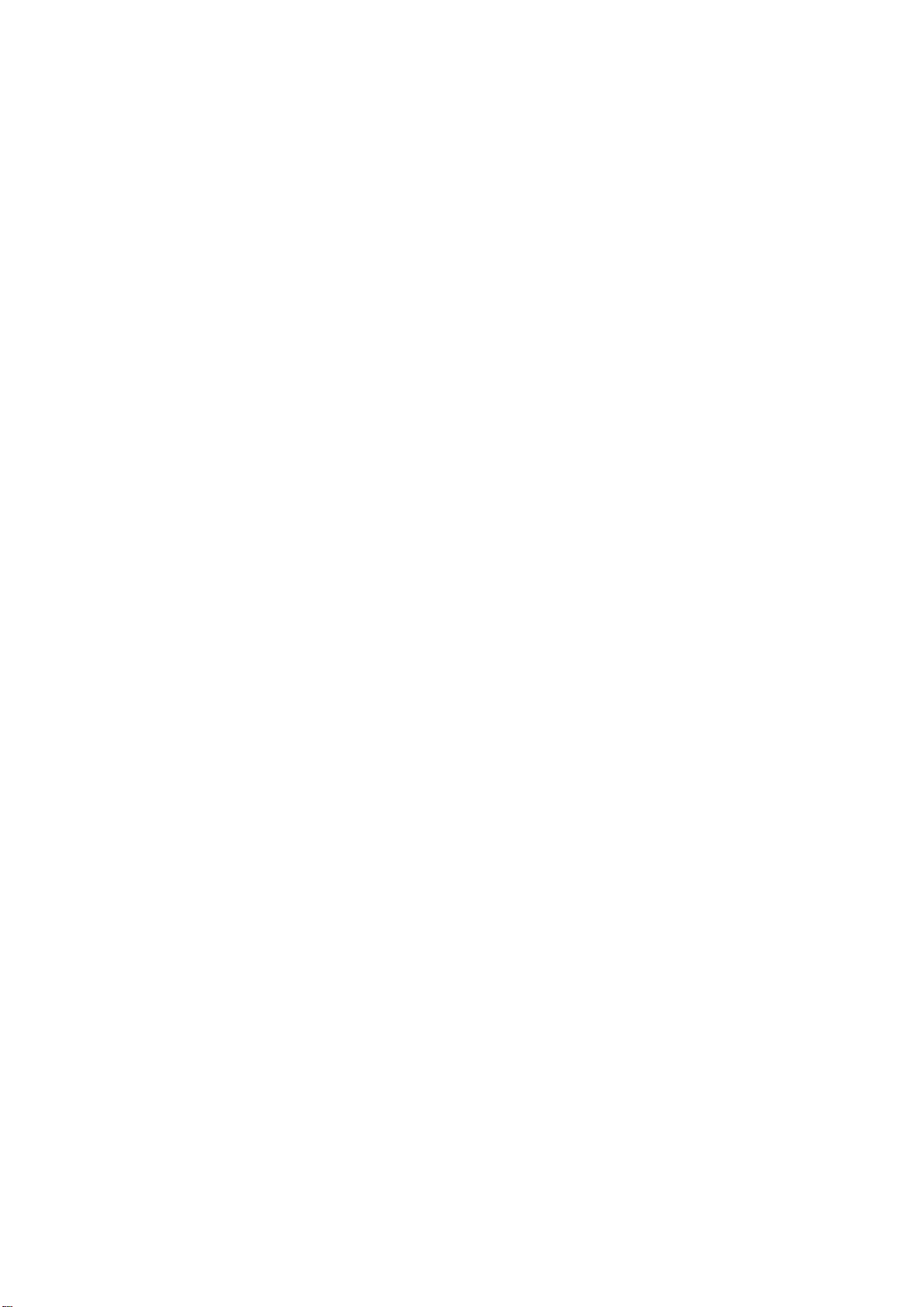
Page 3
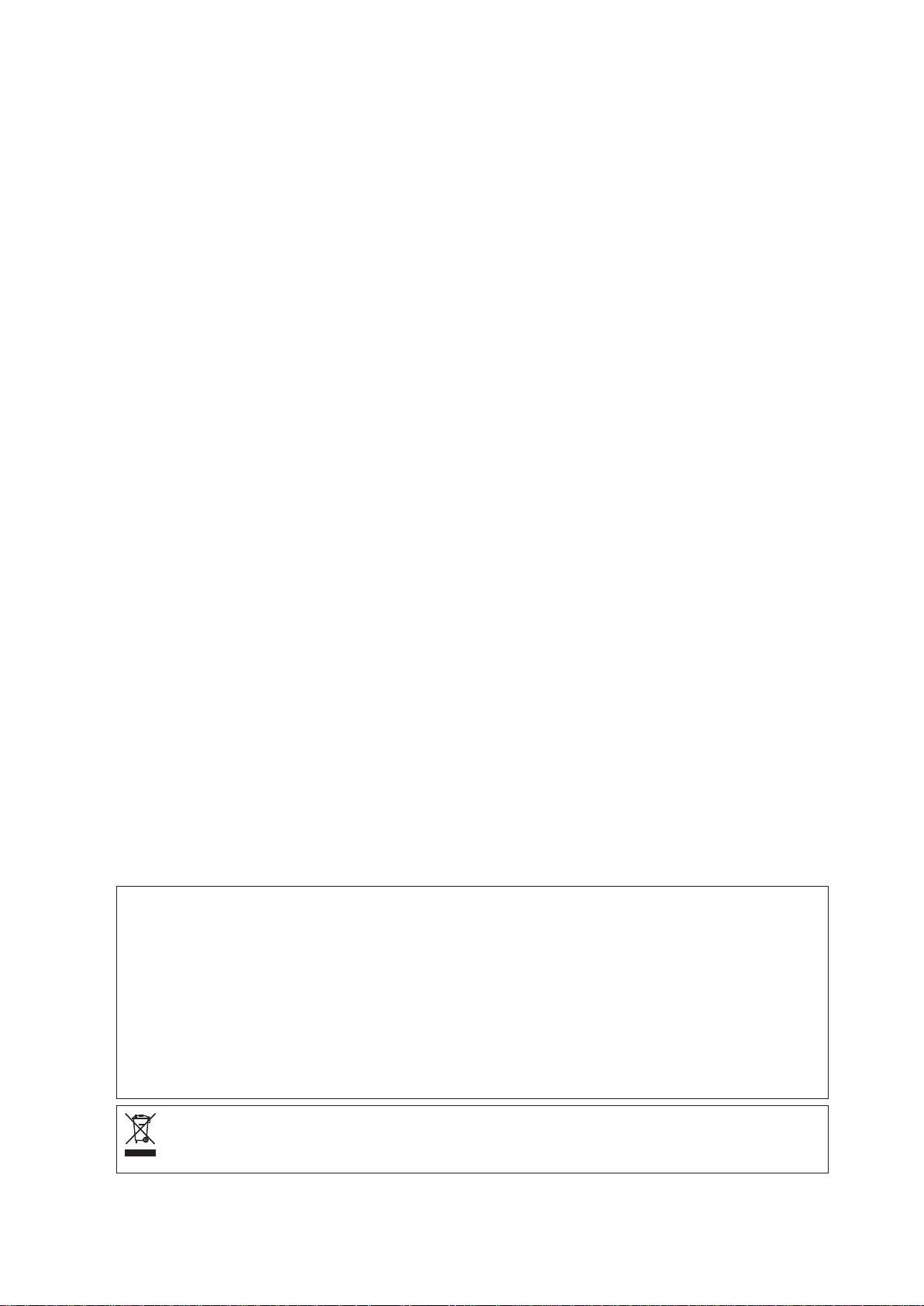
IMPORTANT SAFETY INSTRUCTIONS
When using an electrical appliance, basic safety precautions should always be followed, including the
following:
This sewing machine is designed and manufactured for household use only.
Read all instructions before using this sewing machine.
To reduce the risk of electric shock:
DANGER
1. An appliance should never be left unattended when plugged in. Always unplug
this sewing machine from the electric outlet immediately after using and before
cleaning.
WARNING
1. Do not allow to be used as a toy. Close attention is necessary when this sewing machine is used
by or near children.
2. Use this appliance only for its intended use as described in this owner’s manual.
Use only attachments recommended by the manufacturer as contained in this owner’s manual.
3. Never operate this sewing machine if it has a damaged cord or plug, if it is not working properly, if
it has been dropped or damaged, or dropped into water.
Return this sewing machine to the nearest authorized dealer or service center for examination,
repair, electrical or mechanical adjustment.
4. Never operate the appliance with any air opening blocked. Keep ventilation openings of this
sewing machine and foot controller free from accumulation of lint, dust and loose cloth.
5. Never drop or insert any object into any opening.
6. Do not use outdoors.
7. Do not operate where aerosol (spray) products are being used or where oxygen is being
administered.
8. To disconnect, turn all controls to the off (“O”) position, then remove plug from outlet.
9. Do not unplug by pulling on cord. To unplug, grasp the plug, not the cord.
10. Keep ngers away from all moving parts. Special care is required around the sewing machine
needle and/or cutting blade.
11. Always use the proper needle plate. The wrong plate can cause the needle to break.
12. Do not use bent needles.
13. Do not pull or push fabric while stitching. It may deect the needle causing it to break.
14. Switch this sewing machine off (“O”) when making any adjustment in the needle area, such as
threading the needle, changing the needle, threading the bobbin or changing the presser foot, and
the like.
15. Always unplug this sewing machine from the electrical outlet when removing covers, lubricating, or
when making any other adjustments mentioned in this owner’s manual.
—
—
To reduce the risk of burns, re, electric shock, or injury to persons:
SAVE THESE INSTRUCTIONS
For Europe only:
This appliance can be used by children aged from 8 years and above and persons with reduced
physical, sensory or mental capabilities or lack of experience and knowledge if they have been given
supervision or instruction concerning use of the appliance in a safe way and understand the hazards
involved. Children shall not play with the appliance. Cleaning and user maintenance shall not be made
by children without supervision.
For outside Europe (except U.S.A and Canada):
This appliance is not intended for use by persons (including children) with reduced physical, sensory or
mental capabilities, or lack of experience and knowledge, unless they have been given supervision or
instruction concerning use of the appliance by a person responsible for their safety.
Children should be supervised to ensure that they do not play with the appliance.
Please note that on disposal, this product must be safely recycled in accordance with relevant
National legislation relating to electrical/electronic products. If in doubt please contact your
retailer for guidance. (European Union only)
1
Page 4
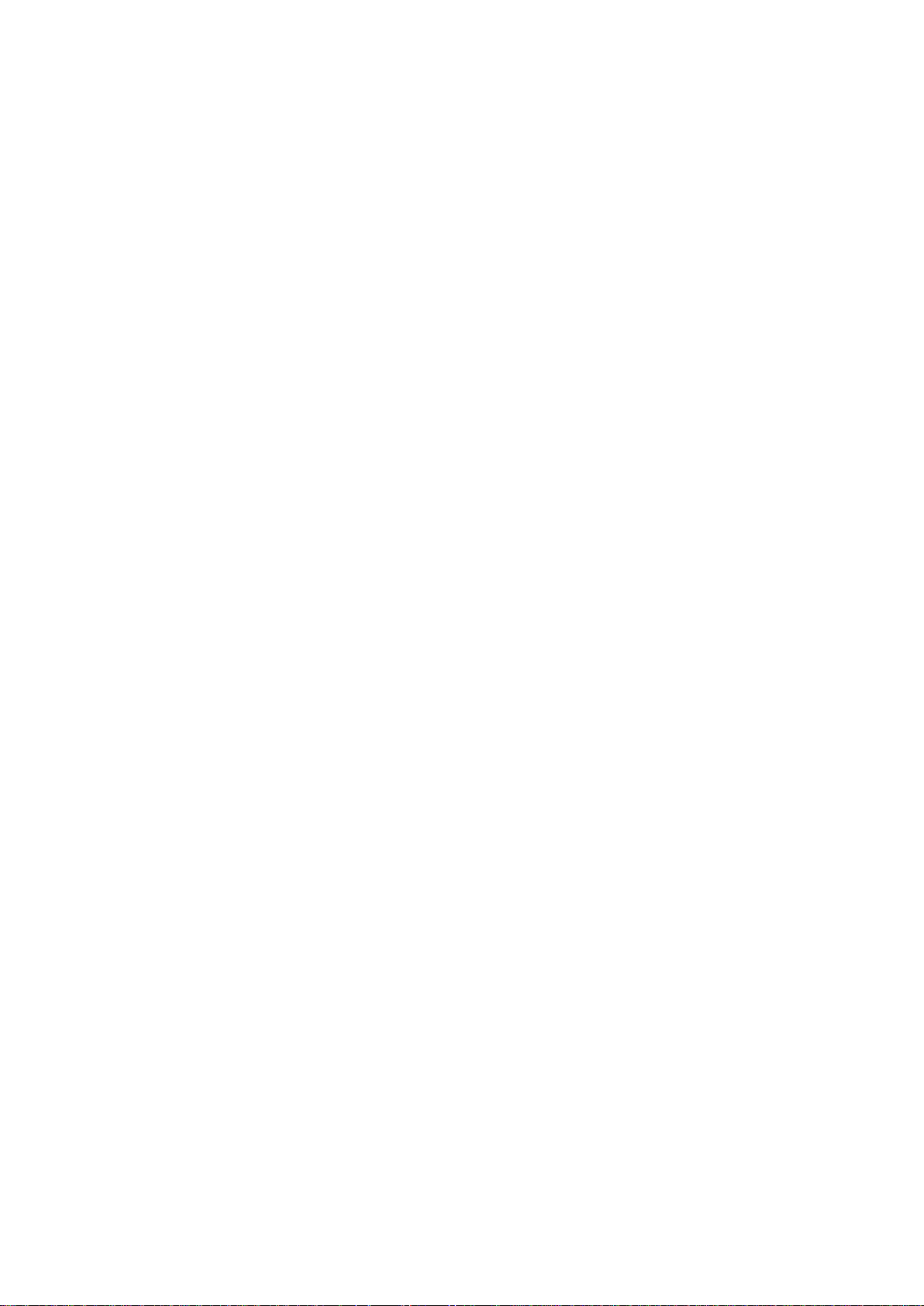
TABLE OF CONTENTS
ESSENTIAL PARTS
Names of Parts ............................................................4-5
Embroidery unit case .....................................................5
Standard Accessories .................................................6-7
Accessory Storage .........................................................8
Extension Table ..............................................................8
Free-arm sewing ............................................................ 8
GETTING READY TO SEW
Connecting the Power Supply ........................................ 9
Operating Instructions: ...................................................9
Controlling Sewing Speed ............................................ 10
Foot Control .................................................................. 10
Machine Operating Buttons ...........................................11
Touch Panel Keys ......................................................... 12
Winding the Bobbin ..................................................13-14
Inserting the Bobbin ..................................................... 15
Threading the Machine................................................. 16
Built-in Needle Threader .............................................. 17
Drawing up the Bobbin Thread .................................... 18
Replacing Needles ....................................................... 19
Fabric and Needle Chart .............................................. 19
Replacing the Presser Foot .......................................... 20
Removing and Attaching the Foot Holder .................... 21
Attaching the Dual Feed Foot....................................... 22
Attaching the Darning Foot PD-H .................................23
Attaching the Embroidery Foot P ................................. 23
Attaching the Couching Foot PC-1 or PC-2 .................23
Replacing the Needle Plate .......................................... 24
Raising and Lowering the Presser Foot ....................... 25
Knee Lifter ....................................................................25
Dropping the Feed Dog ................................................ 26
ORDINARY SEWING MODE
Ordinary Stitch Patterns ...............................................27
Function Keys in Ordinary Sewing Mode ................28-29
Utility Stitches ...............................................................30
Straight Stitches ...........................................................30
Sewing from the Edge of Thick Fabric ......................... 30
Changing Sewing Direction ..........................................30
Turning a Square Corner .............................................. 30
Securing Seams ........................................................... 31
Cutting Threads ............................................................ 31
Needle Plate Guides .................................................... 31
Variety of Straight Stitches ......................................32-34
Sewing with the Dual Feed Device ............................... 33
Zigzag Stitches .............................................................34
Variety of Overcasting Stitches .................................... 35
Manual Stitch Settings ................................................. 36
Adjusting Thread Tension .............................................37
Adjusting Foot Pressure Control .................................. 37
Foot up for Pivoting ......................................................37
Favorite Stitch Adjustment............................................38
Cloth Guide .................................................................. 39
Other Utility Stitches ................................................40-41
Variety of Buttonholes ..................................................42
B1 Sensor (Square) Buttonhole ...............................43-46
Using the Stabilizer Plate ............................................. 47
B2 Automatic (square) Buttonhole ...........................48-49
Other Buttonholes ........................................................50
B11 Welted Buttonhole (Bound Buttonhole) ............ 51-52
Corded Buttonhole .......................................................53
Speciality Stitches ...................................................54-55
B13 Darning ..................................................................54
B15, B16 Eyelet ............................................................55
Decorative Stitches .................................................56-65
Decorative Stitch Groups ........................................56-60
Quilting(Q) ....................................................................61
Using the Quilting Guide Bar ........................................ 61
Q1-Q3 Patchwork Piecing ............................................ 61
Angle Scales on the Needle Plate ................................61
Q54-Q55 Hand-look quilt stitches ................................ 61
S1-S20 Decorative Satin Stitches ................................ 62
Elongation Ratio ...........................................................62
Tapering........................................................................ 63
Created Stitches(CS) ....................................................64
Twin Needle Sewing .....................................................65
PROGRAMMING A PATTERN COMBINATION
Mirror Image of Patterns ...............................................66
Bridge Stitches .............................................................66
Editing a Pattern Combination...................................... 67
Deleting a Pattern ......................................................... 67
Inserting a Pattern ........................................................67
Startover Key ................................................................ 68
Checking Pattern Combination Length ........................69
Monogramming ............................................................ 70
Function Keys ............................................................... 70
Manual Thread Tension ................................................ 71
Individual Thread Tension Adjustment ......................... 71
Unied Thread Tension Adjustment ............................. 71
Spacing ........................................................................ 71
Reducing the Size of Letters ........................................ 71
Programming a Monogram........................................... 72
Saving a Pattern Combination ...................................... 73
Opening a Pattern Combination ....................................74
SEWING APPLICATION
Sewing Applications ..................................................... 75
Seaming ....................................................................... 76
Overedge ...................................................................... 77
Blind Hem ................................................................78-79
Shell Tuck .....................................................................79
Rolled Hem ...................................................................80
Zipper Sewing .........................................................81-83
Concealed Zipper Sewing (optional) .......................84-85
Gathering ...................................................................... 86
Basting .........................................................................86
Button Sewing .............................................................. 87
Tacking .........................................................................88
Applique .......................................................................89
Patchwork .....................................................................90
Quilting ......................................................................... 91
Straight Stitches (with dual feed) .................................. 91
Clasp Stitches .............................................................. 91
Free Quilting .................................................................92
One Stitch Off ...............................................................92
Foot Height for Free Motion Quilting ............................ 92
Sculpture Stitches ........................................................ 92
Hand-look Quilt Stitches ...............................................93
Variable Zigzag .............................................................93
Maximum Zigzag Width Adjustment .............................93
2
Page 5
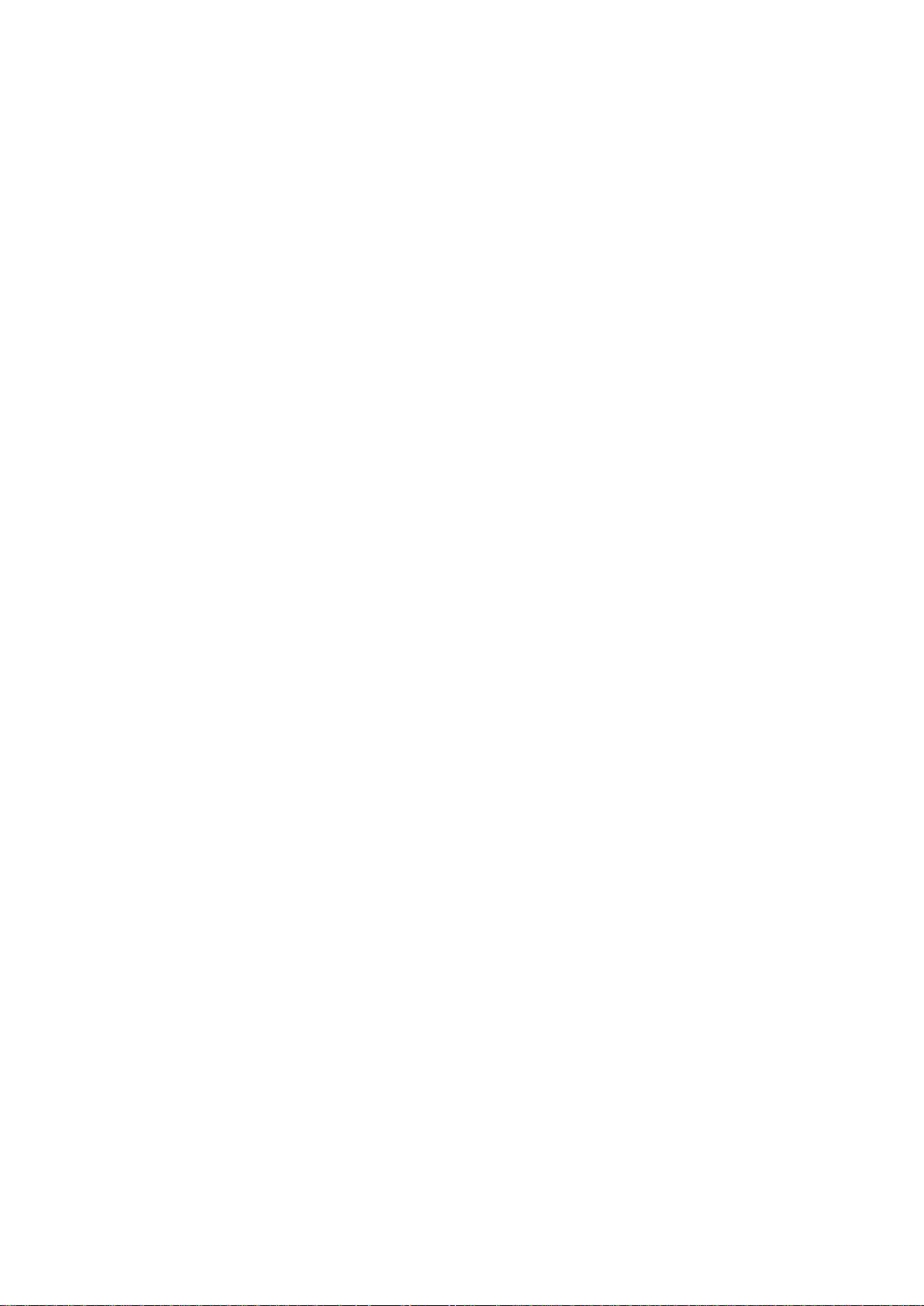
CUSTOMIZING MACHINE SETTINGS
Machine Setting Mode .................................................94
Common Setting Mode ...........................................94-97
Ordinary Sewing Setting Mode ............................. 98-101
Wi-Fi Setting Mode ...............................................102-104
Language Selection Mode ......................................... 105
Correcting Distorted Stitch Patterns ........................... 105
EMBROIDERY MODE
Embroidery Unit .................................................. 106-108
Attaching the embroidery unit .................................. 106
Extending the carriage arm ...................................... 107
Detaching the embroidery unit ................................. 108
Attaching the Embroidery Foot................................... 109
Attaching the Straight Stitch Needle Plate ..................110
Special Bobbin Holder for Embroidery ........................111
Embroidery Hoops ......................................................112
Stabilizers ....................................................................113
Types of the stabilizers ................................................113
Setting the Fabric in an Embroidery Hoop ..................114
Attaching the Embroidery Hoop to the Machine .........115
Thread Holder .............................................................115
Selecting Built-in Embroidery Designs ........................116
Monogramming ...........................................................117
Function keys ............................................................118
Programming a monogram........................................119
Monogram placement ...............................................119
2-Letter monogram ................................................... 120
Editing a monogram ..................................................121
Ready to Sew Window ............................................... 122
Function keys ........................................................... 122
Pattern information ................................................... 122
Stitch back/forward keys .......................................... 123
Jump key .................................................................. 123
Cross mark ............................................................... 123
Color section key ......................................................123
Trace key ............................................................124-125
Thread color/Jog key ................................................ 125
Fine position/angle adjustment key .......................... 126
Rotating a design ..................................................... 126
Moving a design ....................................................... 126
Color list key ............................................................. 127
Adjust key ................................................................. 127
Hoop back key .......................................................... 128
Embroidery foot key ................................................. 129
Starting to Sew Embroidery ....................................... 130
Editing Mode ...............................................................131
Selecting a hoop size ................................................131
Opening the embroidery designs ..............................131
Editing tool bar information ....................................... 132
Selecting a pattern ................................................... 132
Moving a pattern ....................................................... 132
Zooming in the editing window ................................. 133
Duplicating a pattern ................................................ 133
Deleting a pattern ..................................................... 134
Resizing a pattern .................................................... 134
Rotating a pattern ..................................................... 135
Flipping a pattern...................................................... 135
Monogramming in an arc ......................................... 136
Sewing order ............................................................ 137
Center positioning .................................................... 137
Corner layout ............................................................ 137
Customizing the display colors ................................. 138
Grouping patterns..................................................... 139
Color grouping .......................................................... 140
Single color sewing ...................................................141
Embroidery Lace Designs ....................................142-143
Placement guides of “Designs for fabric” ................... 143
Lace Design RE20a-1 ..........................................144-147
Connecting Lace Design RE20a-1 (Designs for water
soluble stabilizer) ................................................145-147
Free Arm Embroidery ................................................. 148
Couching Designs ................................................149-151
CUSTOMIZING EMBROIDERY MODE SETTINGS
Embroidery Mode Settings ...................................152-156
Saving and Opening a File ......................................... 157
Creating a new folder ............................................... 157
Deleting a le or folder ............................................. 158
Opening a le ........................................................... 158
Changing a name of the le or folder ....................... 159
Direct PC-Link ............................................................ 159
CARE AND MAINTENANCE
Cleaning the Hook Area ............................................. 160
Problems and Warning Signals .................................. 161
Troubleshooting ....................................................162-163
STITCH CHART
Ordinary Sewing .................................................. 164-167
DESIGN CHART
Embroidery .......................................................... 168-177
3
Page 6
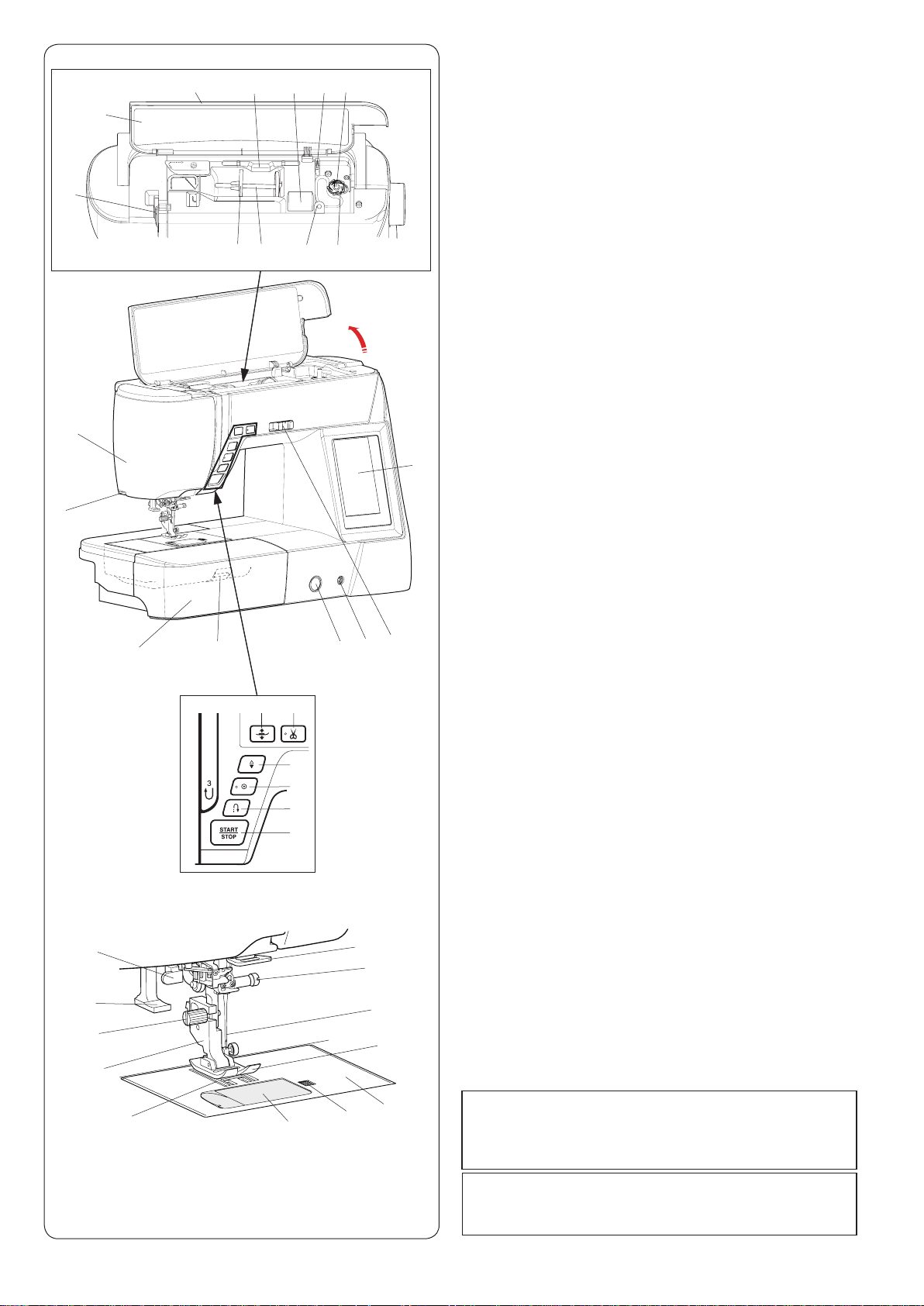
!3
q
!2
#7
w
!4
e
!5
!1
try
!0
@0 @1
!9
!8
!7
!6
o
i
@2
u
@6
@3
@7
@4
@5
ESSENTIAL PARTS
Names of Parts
q
Thread take-up lever
w
Reference chart
e
Top cover
r
Touch panel stylus holder
t
Foot storage compartment
y
Bobbin thread cutter B
u
Bobbin winder spindle
i
Bobbin thread cutter A
o
Hole for extra spool pin
!0
Spool pin
!1
Spool holder (large)
!2
Face cover
!3
Thread cutter
!4
Extension table (accessory storage)
!5
Needle plate release lever
!6
Start/stop button
!7
Reverse button
!8
Auto-lock button
!9
Needle up/down button
@0
Presser foot lifter button
@1
Thread cutter button
@2
Feed balancing dial
@3
Knee lifter socket
@4
Speed control slider
@5
Visual touch screen
@6
Lower thread guide
@7
Needle clamp screw
@8
Needle
@9
Zigzag foot A
#0
Needle plate
#1
Hook cover release button
#2
Hook cover plate
#3
Feed dog
#4
Foot holder
#5
Setscrew
#6
Needle threader
#7
Buttonhole lever
#6
#5
#4
#3
#2
#1
@8
@9
#0
NOTE:
To carry the sewing machine, hold the carrying handle
with your hand, and support the sewing machine with
the other hand.
NOTE:
Sewing machine design and specications are subject
to change without prior notice.
4
Page 7
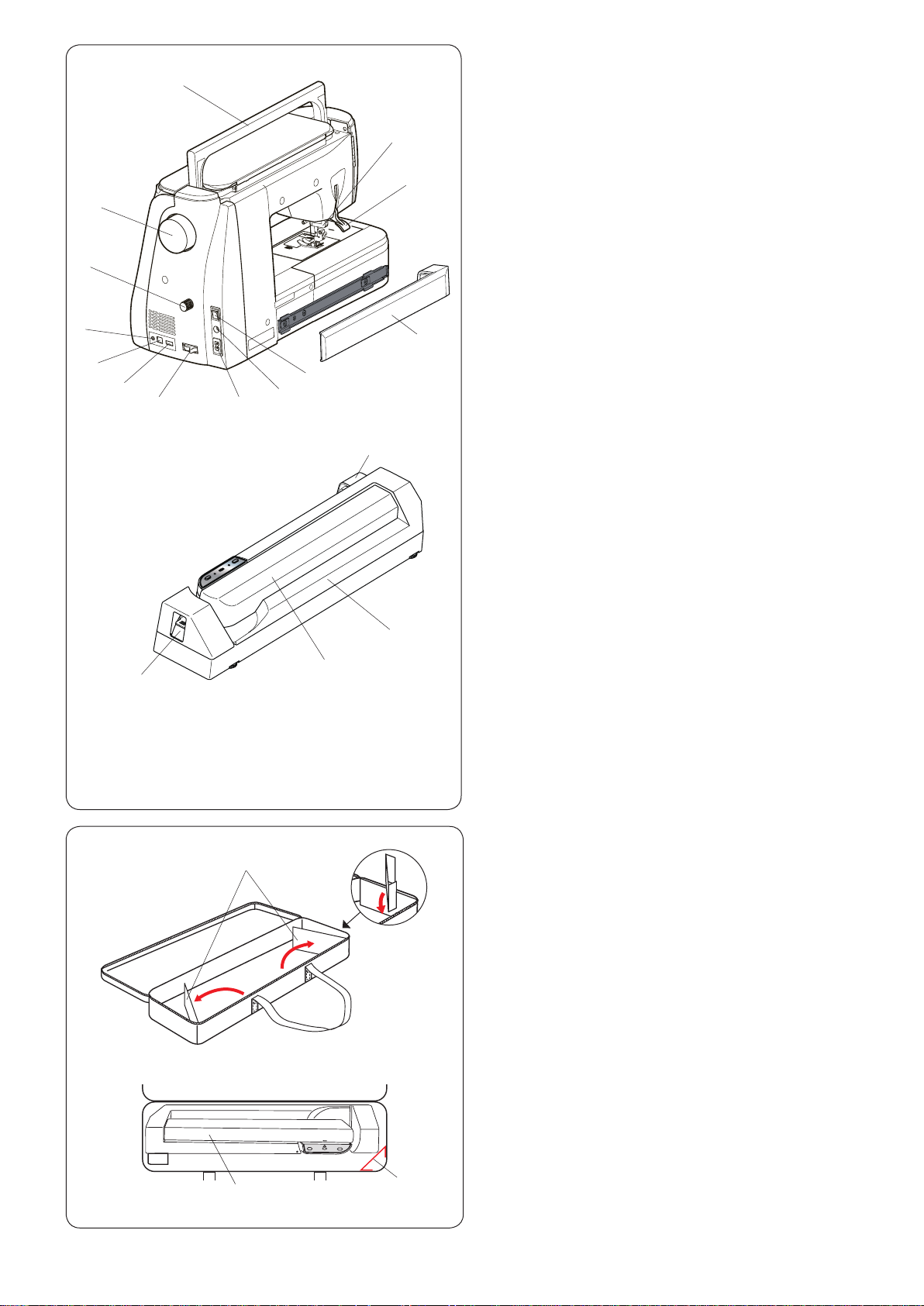
r
e
t
w
y
u i
q
o
!0
!4
!3
!2
!1
q
Carrying handle
w
Handwheel
e
Dual feed balancing dial
r
Thread cutter switch jack*
t
USB port (type B)
y
USB port (type A)
u
Drop feed lever
i
Machine socket
o
Foot control jack
!0
Power switch
!1
Cover
!2
Presser foot lifter
!3
Dual feed drive
!4
Embroidery unit socket
!5
Embroidery unit
!6
Carriage arm
!7
Carriage arm release lever
* Thread cutter switch is the optional item.
!7
q
!6
!5
w
Embroidery unit case
To use:
Open the aps.
Attach the supporter as shown.
Place the embroidery unit as shown so the supporter
prevents the embroidery unit sways inside the case while
carrying.
q Flaps
w Supporter
e Embroidery unit
e
w
5
Page 8
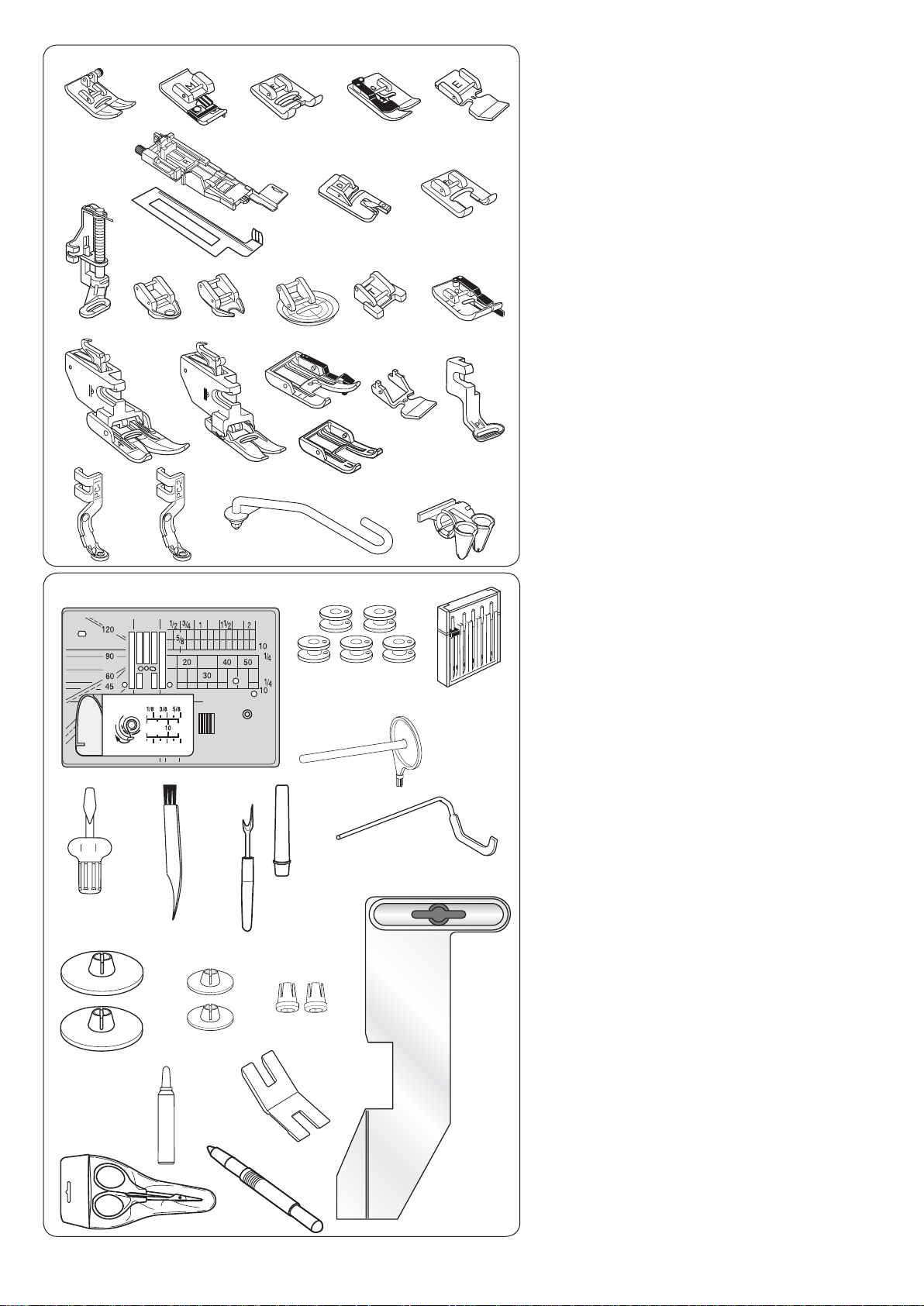
q
!6
@4
!0
@8
!8
w
e
r
y
i
u
!7
!2
!9
!3
@0
!4
@2
@1
!1
@5 @6 @7
@9
o
!5
t
#0
@3
Standard Accessories
q
Zigzag foot A (set on the machine)
w
Overedge foot M
e
Satin stitch foot F
r
Blind hemming foot G
t
Zipper foot E
y
Automatic buttonhole foot R
u
Stabilizer plate
i
Rolled hem foot D
o
Open toe satin stitch foot F2
!0
Darning foot PD-H
!1
Free motion quilting closed-toe foot QC
!2
Free motion quilting open-toe foot QO
!3
Free motion quilting zigzag foot QV
!4
Button sewing foot T
!5
1/4˝ seam foot O
!6
Dual feed holder (twin)
!7
Dual feed holder (single)
!8
Dual feed foot AD (twin)
!9
Dual feed foot VD (single)
@0
Dual feed quilt piecing foot OD (twin)
@1
AcuFeed open toe foot UD (twin)
@2
Dual feed zipper foot ED (single)
@3
Embroidery foot P
@4
Couching foot PC-1
@5
Couching foot PC-2
@6
Yarn guide bar
@7
Yarn guide
#2
#6
#3
#9
#7
$0
#4
#8
#1
#5
$3
@8
Straight stitch needle plate
@9
Bobbin x 5 (1 set on the machine)
#0
Needle set
#1
Additional spool pin
#2
Screwdriver
#3
Lint brush
#4
Seam ripper (buttonhole opener)
#5
Quilting guide bar
#6
Spool holder (large) X 2 (1 set on the
machine)
#7
Spool holder (small) X 2
#8
Spool holder (special) X 2
#9
Bobbin holder cleaner
$0
Button shank plate
$1
Scissors
$2
Touch panel stylus
$3
Cloth guide
$1
$2
6
Page 9
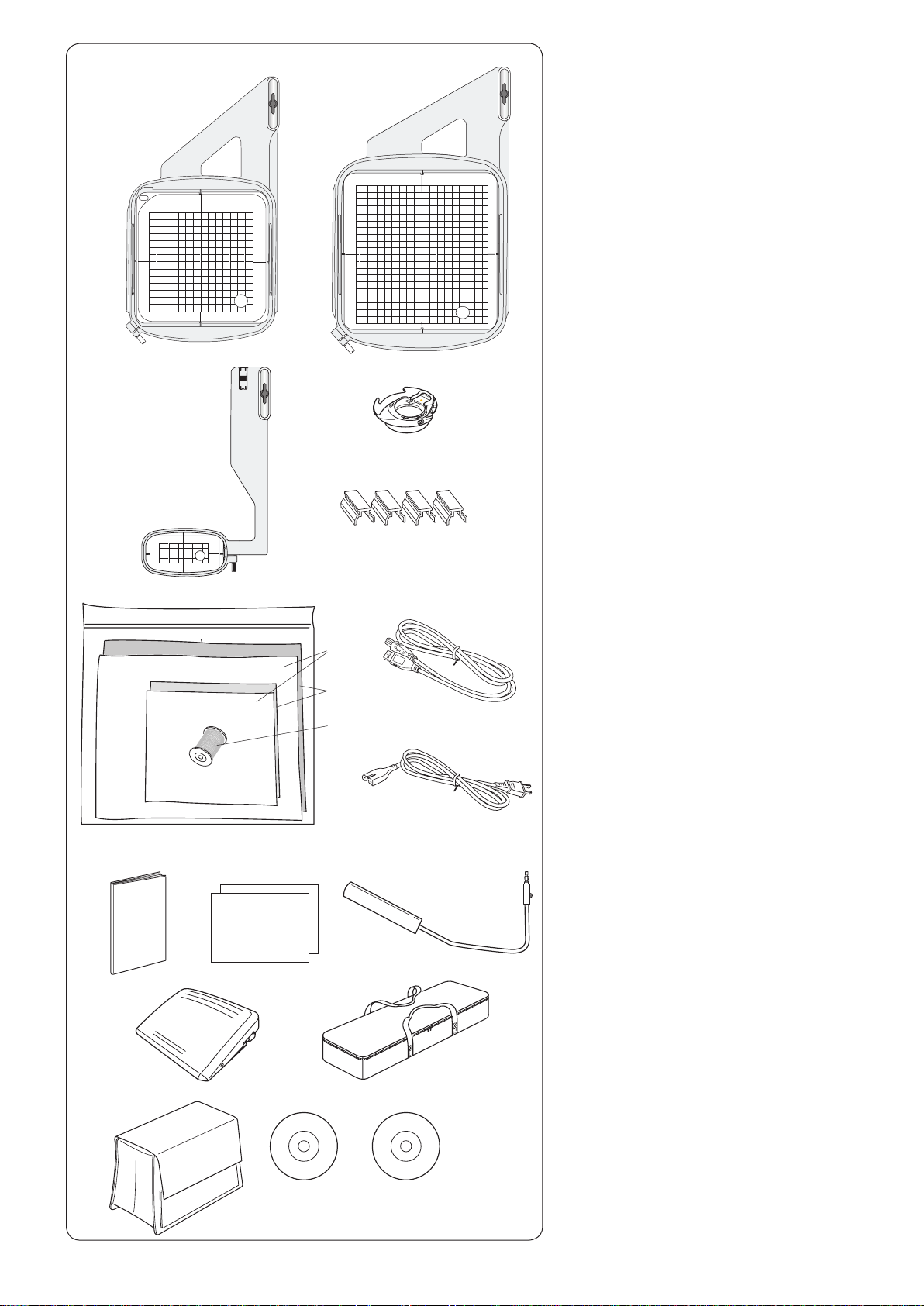
q
e r
w
t
Standard Accessories
q
Embroidery hoop SQ14a (with template)
w
Embroidery hoop RE20a (with template)
e
Embroidery hoop FA10a (with template)
r
Bobbin holder for embroidery
t
Magnetic clamps (X4)
y
Felt
u
Stabilizers
i
Bobbin thread for embroidery
o
USB cable
!0
Power supply cable*
!1
Instruction book
!2
Quick charts
!3
Knee lifter
!4
Foot control
!5
Embroidery unit case
!6
Semi-hard fabric cover
!7
Instructional video DVD
!8
Acutools S CD-ROM
!1
!4
!2
o
y
u
i
!0
!3
!5
!7!6 !8
*The power supply cable included may differ
from the illustration.
7
Page 10
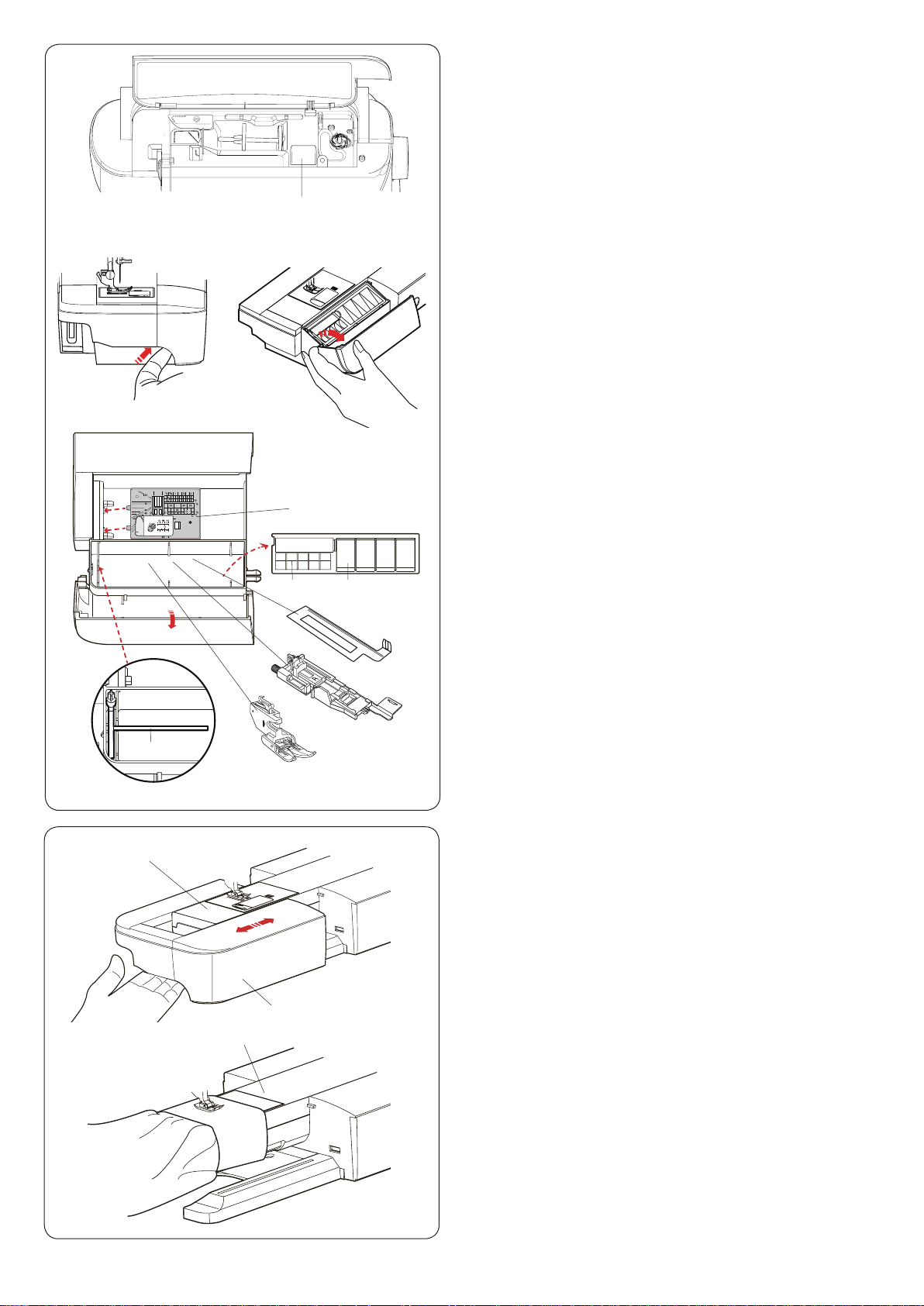
q
Accessory Storage
The accessories can be conveniently stored in the
compartment of the extension table and the compartment
under the top cover.
To store the accessories in the compartment of the
extension table, push up the cover towards you to open
the accessory storage.
q Presser foot
w Buttonhole stabilizer plate
e Automatic buttonhole foot R
r Dual feed foot AD (twin)
t Straight stitch needle plate
y Bobbin
u Extra spool pin
Other accessories can be also stored in the compartment
in the extension table.
w
t
y q
w
e
r
u
Extension Table
The extension table provides an extended sewing area
and can be removed for free-arm sewing.
q Extension table
w Free-arm
To detach:
Draw the table out to the left.
e
q
To attach:
Slide the table on the base and push the table to the
right.
Free-arm sewing
Free-arm sewing is used for stitching sleeves,
waistbands, pant legs or any other tubular garments.
It is also useful for darning socks or mending knees or
elbows.
e Free-arm
8
Page 11
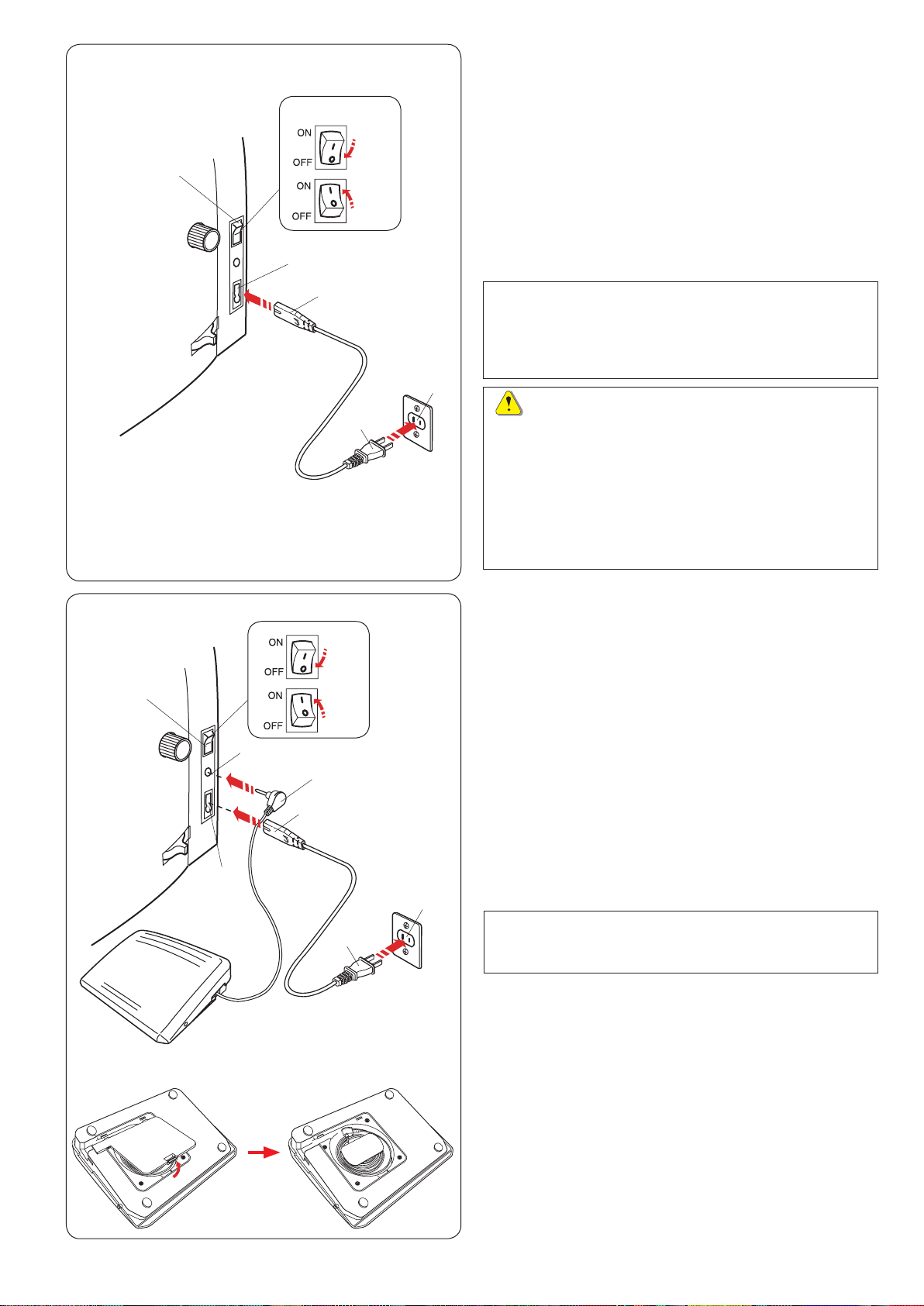
q
e
w
r
z
c
t
GETTING READY TO SEW
Connecting the Power Supply
z First make sure the power switch q is off.
x Insert the machine plug w of the power supply cable
into the machine socket e.
c Insert the power supply plug r into the wall outlet t,
and turn the power switch q on.
q Power switch
w Machine plug
e Machine socket
r Power supply plug
t Wall outlet
NOTE:
Make sure to use the power supply cable that came
with the machine.
If you turn off the power switch, wait for 5 seconds
before turning it on again.
WARNING:
While in operation, always keep your eyes on the
sewing area, and do not touch any moving parts such
as the thread take-up lever, handwheel or needle.
Always turn off the power switch and unplug the
machine from the power supply:
- when leaving the machine unattended.
- when cleaning the machine.
Do not place anything on the foot control.
c
q
e
t
w
r
z
v
y
u
If you wish to use the foot control, pull out the cord from
the foot control and insert the pin connector into the jack
on the machine.
z First make sure the power switch q is off.
x Insert the machine plug w of the power supply cable
into the machine socket e.
c Draw out the cord from the foot control and insert the
pin connector r into the jack t on the machine.
v Insert the power supply plug y into the wall outlet u,
and turn the power switch q on.
q Power switch
w Machine plug
e Machine socket
r Pin connector
t Jack
y Power supply plug
u Wall outlet
NOTE:
The start/stop button does not work when the foot
control is connected.
Operating Instructions:
The symbol “O” on a switch indicates the “off” position of
the switch.
For the U.S.A. and Canada only
Polarized plug (one blade wider than the other):
To reduce the risk of electric shock, this plug is intended
to t in a polarized outlet only one way. If it does not t
fully in the outlet, reverse the plug. If it still does not t,
contact a qualied electrician to install the proper outlet.
Do not modify the plug in any way.
9
Page 12
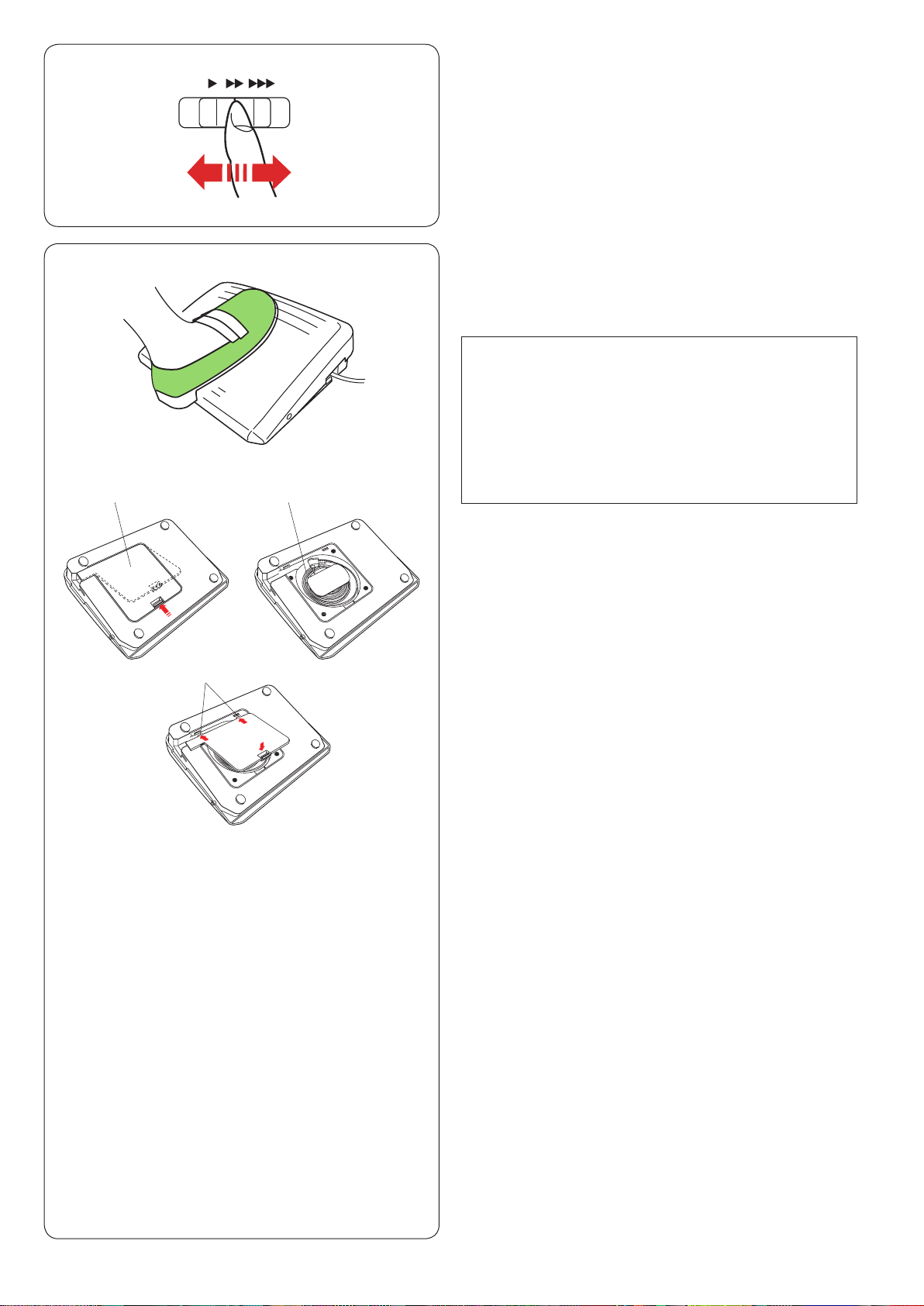
q w
Controlling Sewing Speed
Speed control slider
You can limit the maximum sewing speed with the speed
control slider according to your sewing needs.
To increase the sewing speed, move the slider to the
right.
To decrease the sewing speed, move the slider to the left.
Foot Control
Pressing on the foot control can vary sewing speed.
The harder you press the foot control, the faster the
machine runs.
NOTE:
The machine runs at the maximum speed set by
the speed control slider when the foot control is fully
depressed.
This machine is equipped with an automatic shutdown
safety feature to prevent overheating whenever the
machine is running overloaded. Follow the safety
instructions that appear on the visual touch screen.
e
Cord storage
The cord of the foot control can be conveniently stored in
the cord storage under the base cover of the foot control.
q Base cover
w Cord
e Hooks
Operating Instructions:
Foot control model 21380 is for use with this sewing
machine.
10
Page 13
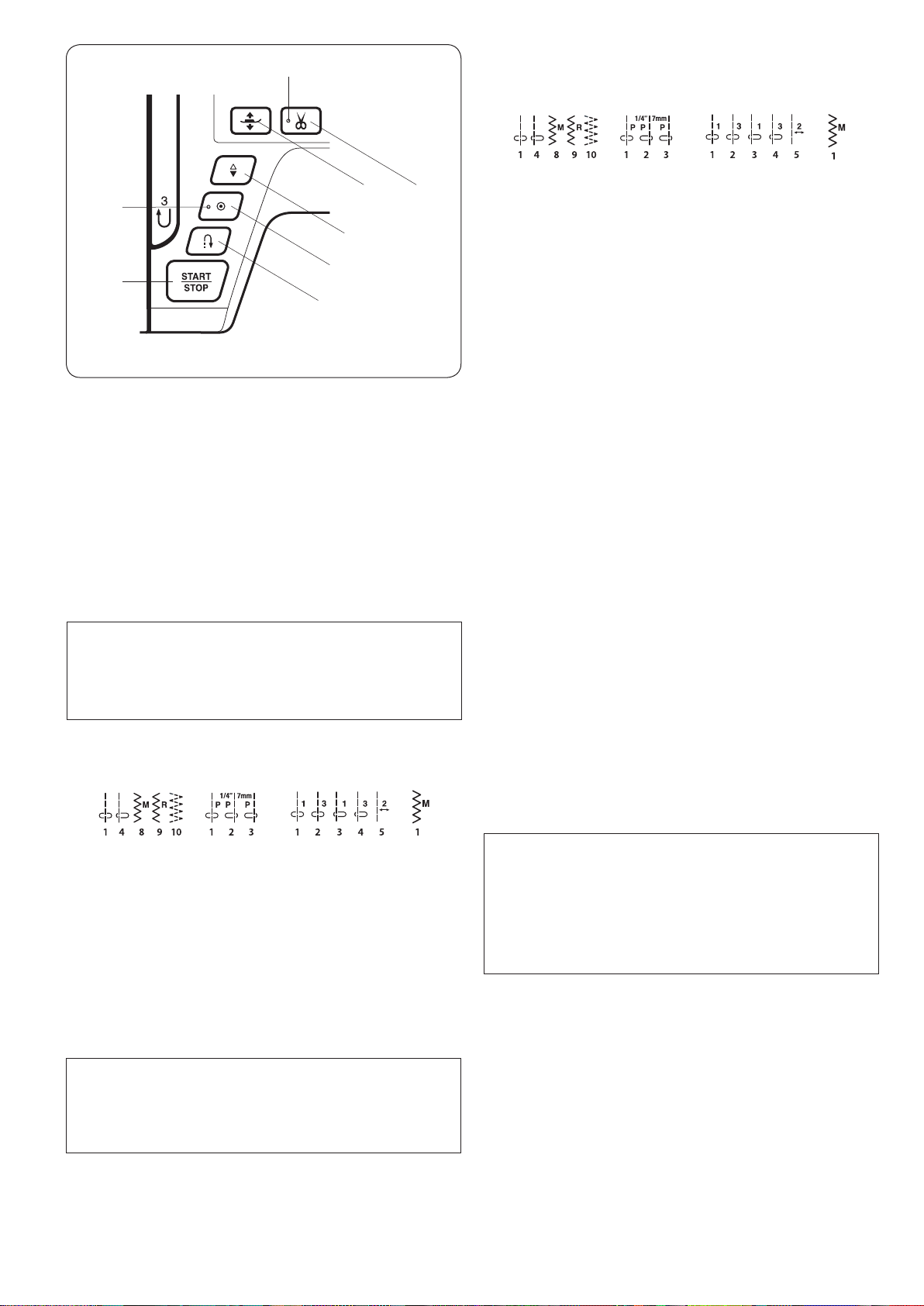
i
e Auto-lock button
• When stitch pattern U1, U4, U8-U10, Q1-Q3,
BR1-BR5 or D1 is selected;
t
u
r
e
q
w
y
Machine Operating Buttons
q Start/stop button
Press this button to start or stop the machine.
The machine starts running slowly for the rst few
stitches, it then runs at the speed set by the speed control
slider. The machine runs slowly as long as this button is
pressed.
The button will turn red when the machine is running, and
green when it has been stopped.
Pressing and holding this button while sewing will slow
down the sewing speed and the machine will stop when
the button is released.
NOTE:
• The start/stop button cannot be used when the foot
control is connected to the machine.
• You can select the desired start-up speed from
slow, medium or high (refer to page 98).
w Reverse button
• When stitch pattern U1, U4, U8-U10, Q1-Q3,
BR1-BR5 or D1 is selected;
U: Q: BR:
D:
U: Q: BR:
Press the auto-lock button to sew a locking stitch
immediately. The machine will automatically stop.
When the machine is stopped, press the auto-lock
button to blink the LED signal u. The machine will
immediately sew locking stitches and automatically
stop when the machine is started.
• When any other stitches are selected;
Press the auto-lock button to sew a locking stitch
at the end of current pattern. The machine will
automatically stop.
When the machine is stopped, press the auto-lock
button to blink the LED signal u. The machine will
sew a locking stitch at the end of the current pattern
and automatically stop when the machine is started.
The machine will trim the threads automatically after
locking the stitch when the auto thread cutting is
turned on (refer to page 101).
r Needle up/down button
Press this button to bring the needle bar up or down.
The machine will stop with the needle in down position.
However, you can change the needle stop position in the
machine setting mode (refer to page 98).
t Presser foot lifter button
The presser foot will go up or go down by pressing this
button.
You can also use the presser foot lifter and knee lifter to
raise and lower the presser foot (refer to page 25).
y Thread cutter button
After nish sewing, press this button to trim the threads.
The needle bar automatically rises after trimming the
threads (refer to page 31).
The LED signal i blinks when the machine trims
threads.
D:
The machine will sew in reverse as long as the
reverse button is pressed. Release the button to sew
forward.
When the machine is stopped and foot control is
disconnected, the machine will sew in reverse slowly
as long as the reverse button is pressed. Release the
button to stop the machine.
• When any other stitches are selected;
If you press the reverse button when sewing any other
patterns, the machine will immediately sew locking
stitches and automatically stop.
NOTE:
There will be particular functions of the reverse
button when stitch pattern U2, U3, B2, B13, or B14
is selected. Refer to pages 32, 48, 54 and 88 for
instructions.
NOTE:
The thread cutter button does not function:
- directly after turning on the power.
- when the presser foot is raised with the foot lifter.
- after being pressed 3 times in a row.
Use the thread cutter on the face cover if the thread is
#30 or thicker (refer to page 31).
11
Page 14
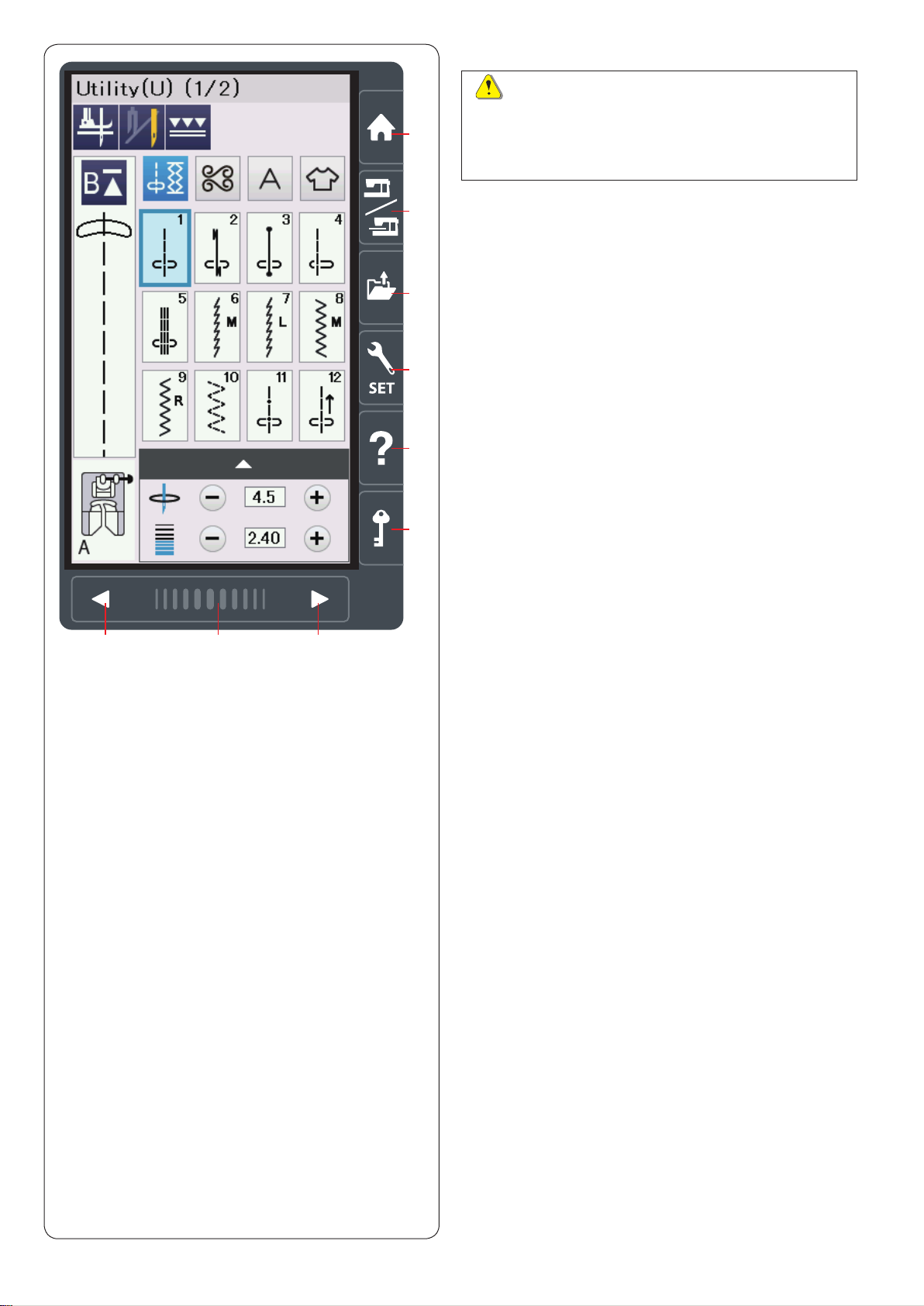
q
Touch Panel Keys
CAUTION:
Do not press the touch panel or visual touch screen
with hard or sharp objects like pencils, screwdrivers
or the like. Use the touch panel stylus included in the
standard accessories.
u i
u
w
e
r
t
y
q Home key
Press this key to enter the category selection of the
selected mode (ordinary sewing mode or embroidery
mode).
w Mode switch key
Press this key to enter into embroidery mode or to return
to ordinary sewing mode.
e Open le key
Press this key and the open le window will open.
You can open pattern combinations, monograms and
embroidery designs saved in the machine’s internal
memory or on a USB ash drive.
r Set mode key
Press this key to enter the setting mode. You can
customize the machine settings to your preference.
The machine settings for common settings, ordinary
sewing, embroidery, Wi-Fi
available in this mode.
t Help key
Press this key to view the step-by-step visual guide about
the essential parts.
®
* and language selection are
y Lockout key
Press this key to lockout the machine when threading the
machine, replacing the accessories etc.
To reduce the risk of injury, all the buttons except the lock
key and presser foot lifter button are deactivated.
To unlock the machine, press this key again.
u Page keys
Press the page key to display the next page or previous
page. Press and hold the page key to turn the pages
continuously.
i Touch bar
Press on the bar and slide to the right or left to display the
next page or previous page.
12
Page 15
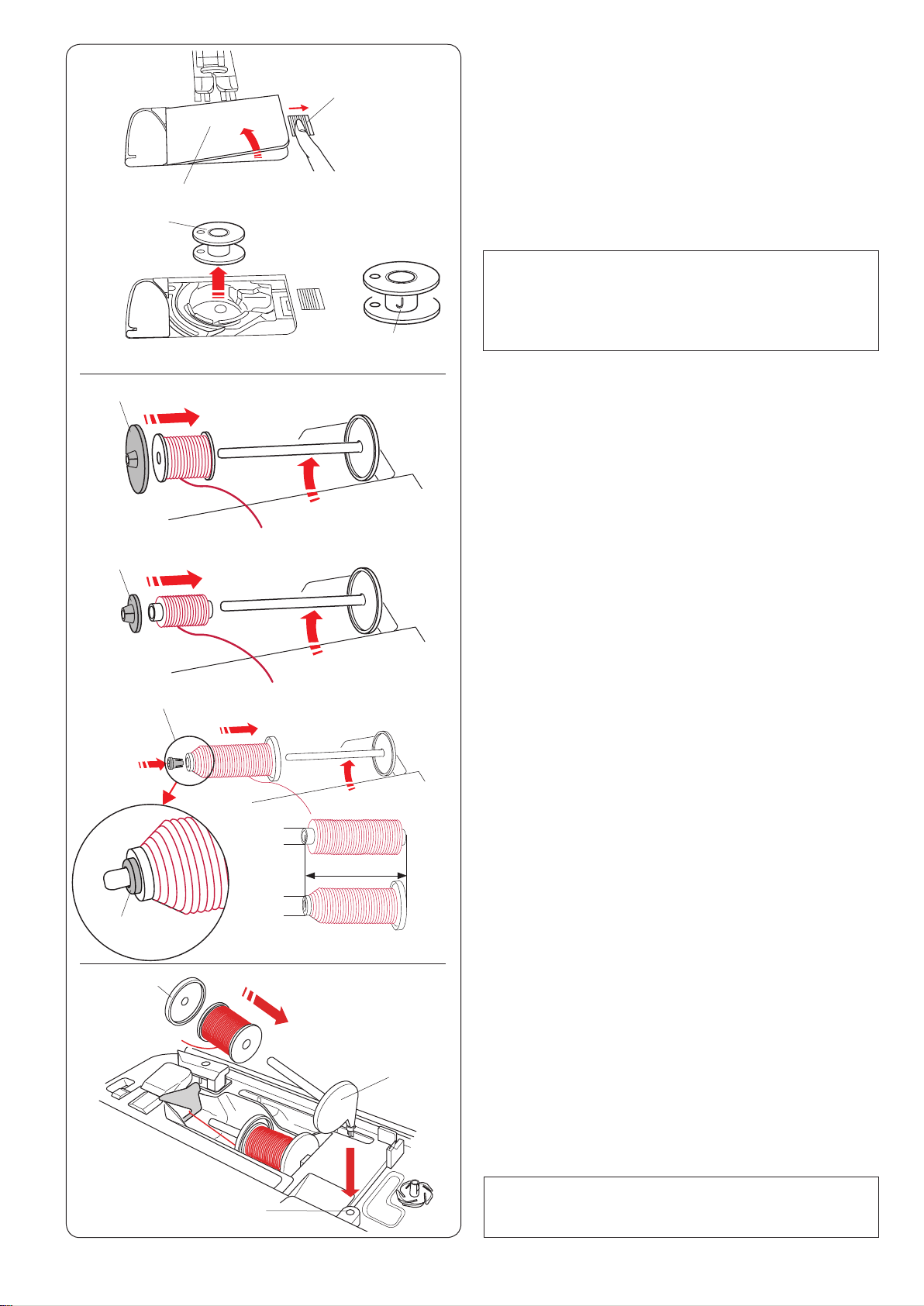
q
Winding the Bobbin
Removing the Bobbin
Slide the hook cover release button to the right, and
remove the hook cover plate.
q Hook cover release button
w Hook cover plate
q
w
e
w
r
Lift out the bobbin from the bobbin holder.
e Bobbin
NOTE:
Use the “J” plastic bobbins for horizontal hook (marked
with “J” r). Using other bobbins, such as pre-wound
paper bobbins, may cause stitching problems and/ or
damage to the bobbin holder.
Setting the spool of thread
Lift up the spool pin. Place the spool of thread on the
spool pin.
Attach the large spool holder, and press it rmly against
the spool of thread.
q Large spool holder
Use the small spool holder to hold narrow or small spools
of thread.
w Small spool holder
e
e
e
r
r
t
q
Use the spool holder (special) to hold the specic size of
the spool of threads as shown.
The sizes of the spools of thread are as follows;
The hole diameter of the spool has a range of 3/8˝ to
7/16˝ (9.5 to 10.5 mm)), and the spool length has a range
of 2 3/4˝ to 3˝ (70 to 75 mm).
e Spool holder (special)
r Hole diameter (3/8˝ to 7/16˝)
t Spool length (2 3/4˝ to 3˝)
Firmly insert the spool holder (special) into the hole and
hold the spool as illustrated.
Extra spool pin
Use the extra spool pin when you need to wind a bobbin
without unthreading the machine while working on a
sewing project.
Insert the extra spool pin into the hole as shown.
Place a spool of thread on the extra spool pin and x the
spool with the spool holder.
q Extra spool pin
w Hole for extra spool pin
e Large spool holder
w
NOTE:
The extra spool pin is also used for twin needle
sewing.
13
Page 16
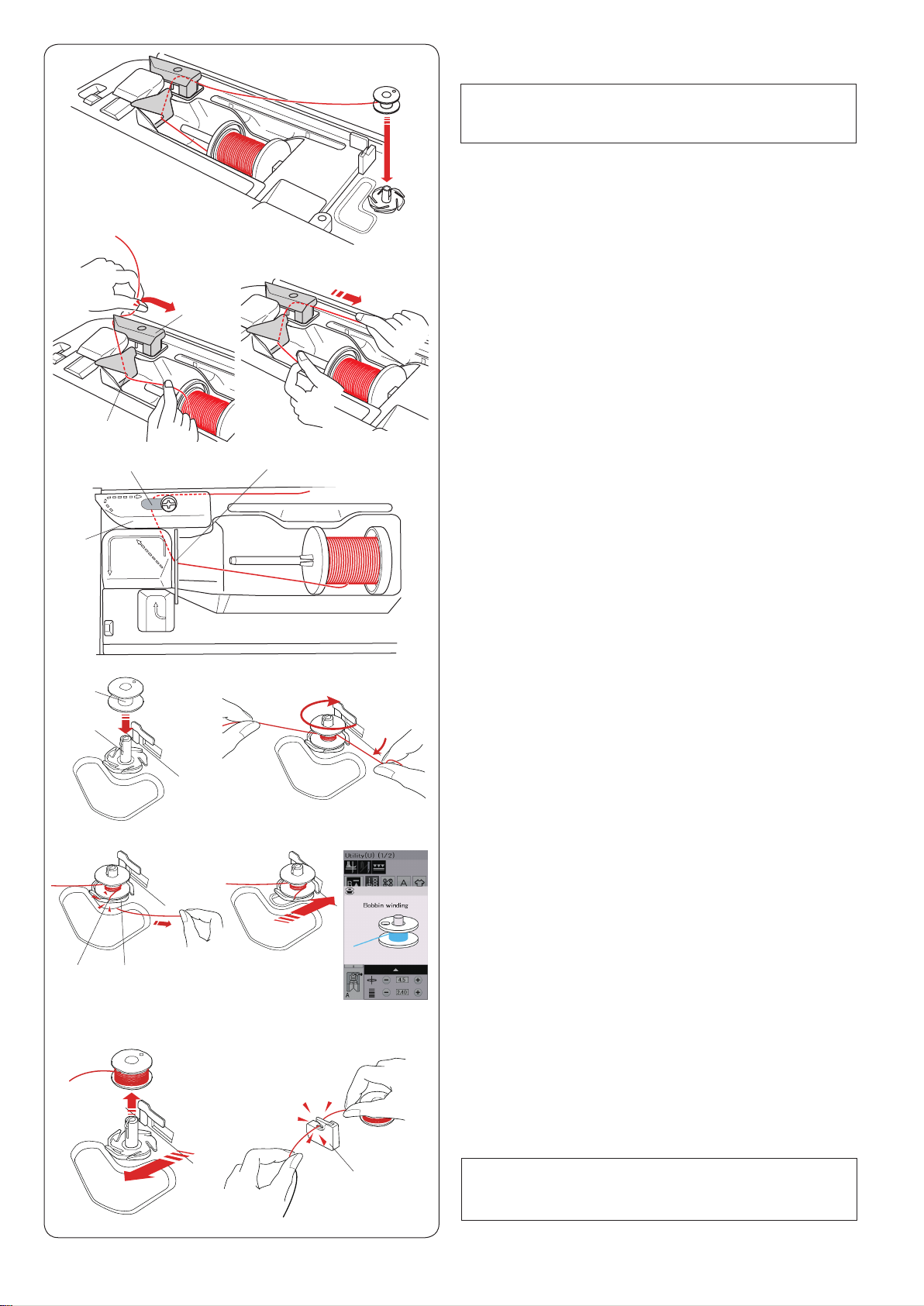
Winding the bobbin
NOTE:
Set the speed control slider at the fastest position (refer
to page 10).
z x
w
q
e
w
c v
r
t
q
z Pull the thread from the spool.
Hold the thread with both hands and pass the thread
into the guide slot q.
Draw the thread to the left and forward around the
thread guide w.
Draw the thread to the rear and to the right around
and under the guide plate e.
q Guide slot
w Thread guide
e Guide plate
x Firmly pull the thread to the right while holding it with
both hands.
c Put the bobbin r on the bobbin winder spindle t.
r Bobbin
t Bobbin winder spindle
v Pass the thread to the bobbin.
Hold the thread with both hands and wind it around
the bobbin clockwise several times.
b n
u
m
y
,
i
b Insert the thread into one of the slits u of the ange
plate y and pull the thread to cut.
y Flange plate
u Slit
n Push the bobbin to the right. The visual touch screen
will show the bobbin winding sign.
m Start the machine.
Stop the machine when the bobbin is fully wound and
stops spinning.
Return the bobbin winder spindle to its original
position.
, Remove the bobbin. Cut the thread with bobbin thread
cutter B i.
i Bobbin thread cutter B
NOTE:
For safety purposes, the machine will automatically
stop 1.5 minutes after starting bobbin winding.
14
Page 17
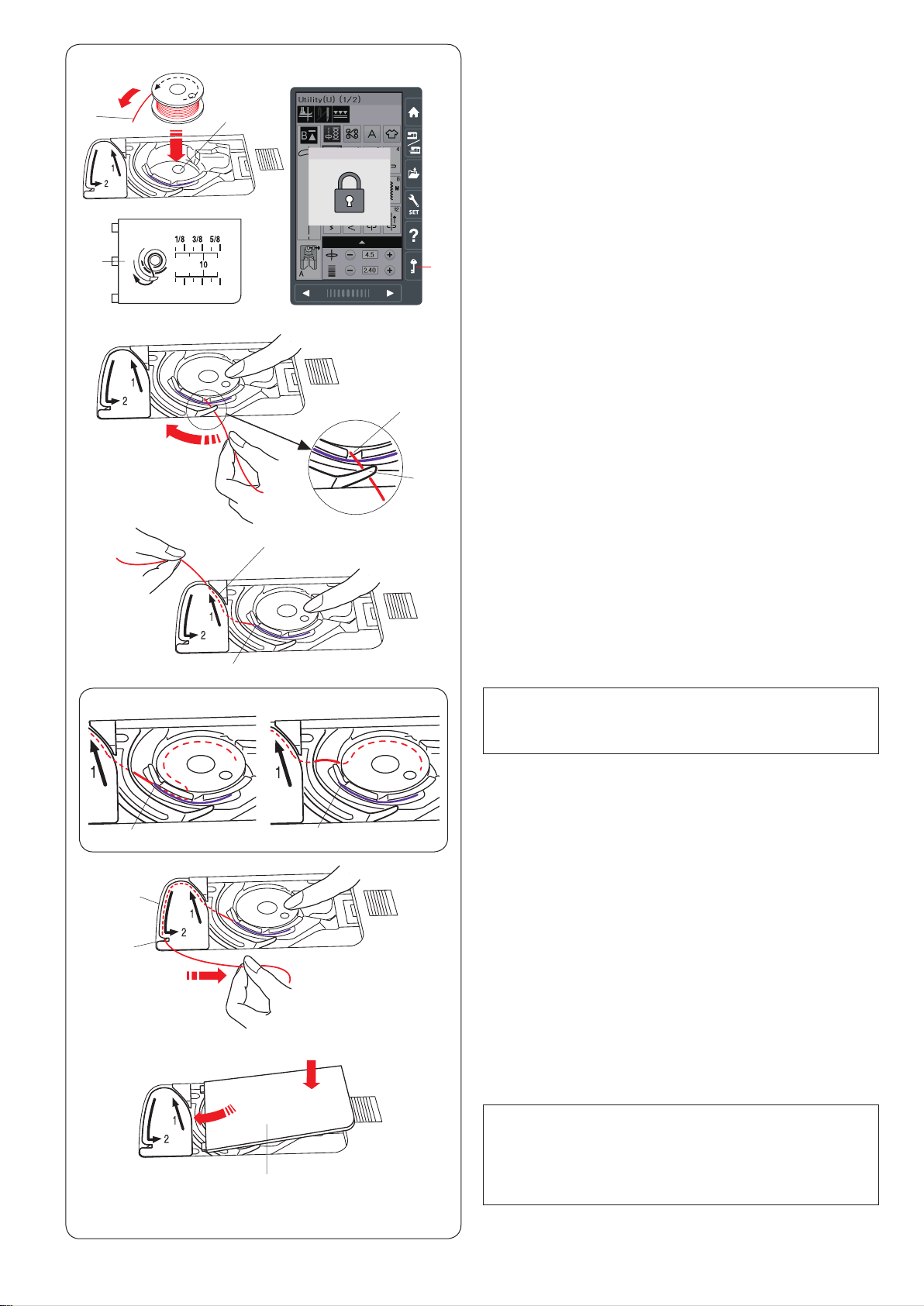
Inserting the Bobbin
z
x
r
z Press the lockout key.
Place a bobbin in the bobbin holder with the thread
ew
q
t
running off counterclockwise as shown on the hook
cover plate.
q Lockout key
w End of thread
e Bobbin holder
r Hook cover plate
x Hold the bobbin with your ngertip so it does not
rotate.
Guide the thread into the front notch of the bobbin
holder.
Pull the thread to the left to pass it under the guide.
t Front notch
y Guide
y
c
v
i
o
!0
Correct
i
u
i
Wrong
c Draw the thread to the left to pass it into the guide
path marked “1”.
Make sure that the thread comes out from the side
notch of the bobbin holder.
u Guide path 1
i Side notch
NOTE:
If the thread does not come out from the side notch,
rethread from step z.
v Continue to draw the thread along the guide path
marked “2” and pull the thread to the right through the
slit. The thread will be cut to a proper length and held
in place.
o Guide path 2
! 0 Slit (Thread cutter)
b
r
b Set the left edge of the hook cover plate into opening.
Push down the hook cover plate to t in place.
NOTE:
Unless otherwise noted, you can start sewing without
drawing up the bobbin thread.
Refer to page 18 for how to draw up the bobbin
thread.
15
Page 18
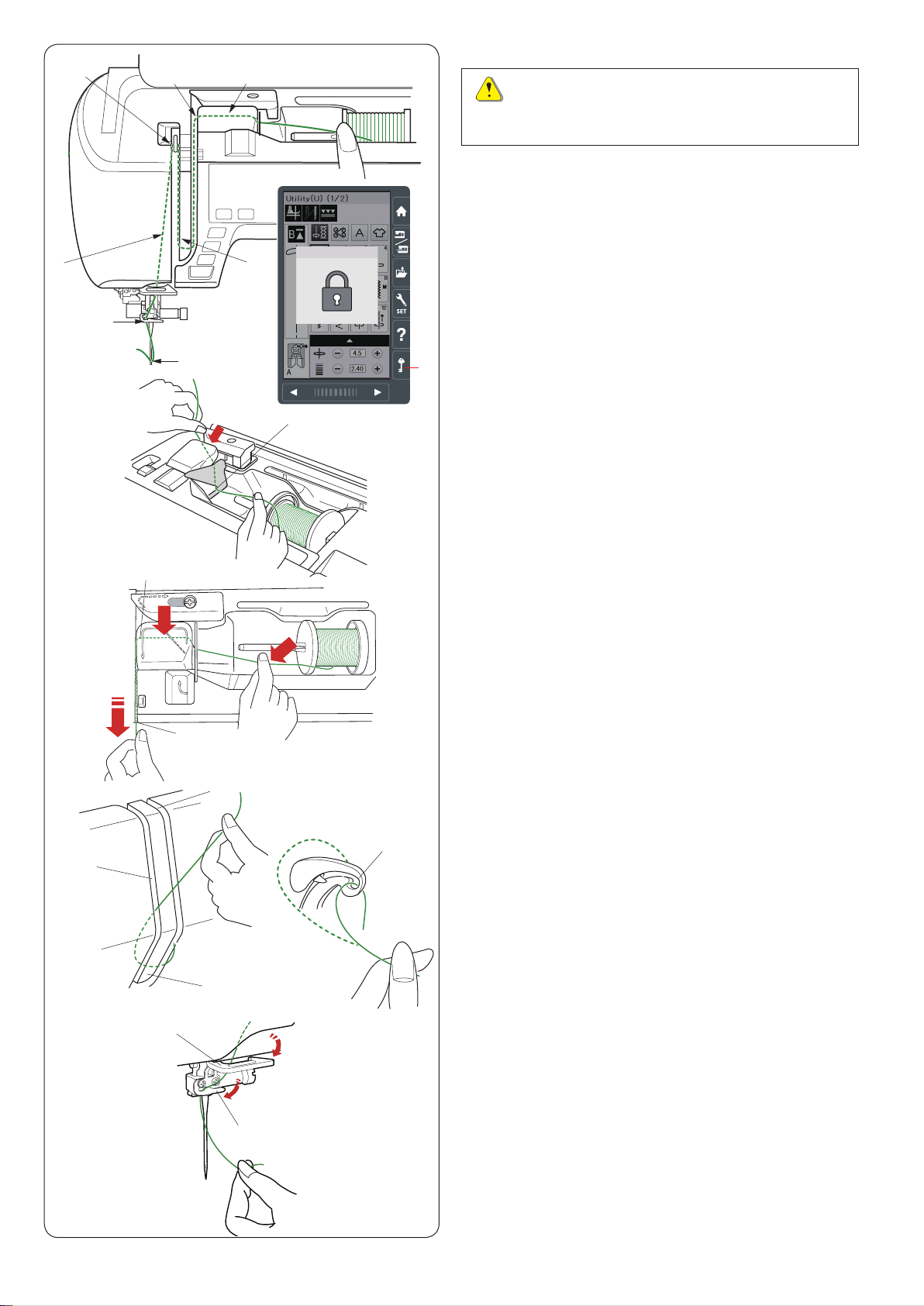
b
Threading the Machine
xv
z
CAUTION:
Always make sure to press the lockout key to lockout
the machine before threading the machine.
Press the needle up/down button to raise the take-up
lever to the highest position.
Press the lockout key to lockout the machine. The
presser foot will go down and the upper thread tension
c
disks will open.
q Lockout key
z
x
c
y
n
e
m
r
r
w
v
u
Pass the thread in order z to m.
z Hold the thread with both hands and pass the thread
into the guide slot.
q
w Guide slot
x Hold the thread with both hands and draw the thread
around the corner of the guide.
Firmly pull the thread toward you along the right
channel until the thread snaps.
e Corner of the guide
r Right channel
c Draw the thread down along the right channel and
around the bottom of the thread guide plate. Pull the
thread up along the left channel.
r Right channel
t Thread guide plate
y Left channel
v While holding the thread at the spool, rmly draw the
thread up and to the back of the take-up lever. Draw
the thread forward to draw it into the eye of the takeup lever.
u Eye of the take-up lever
b n m
i
t
o
b Then pull the thread down along the left channel and
through the lower thread guide.
i Lower thread guide
n Slide the thread from the right of the needle bar thread
guide to the left.
o Needle bar thread guide
m Thread the needle with the needle threader (refer to
the next page).
16
Page 19
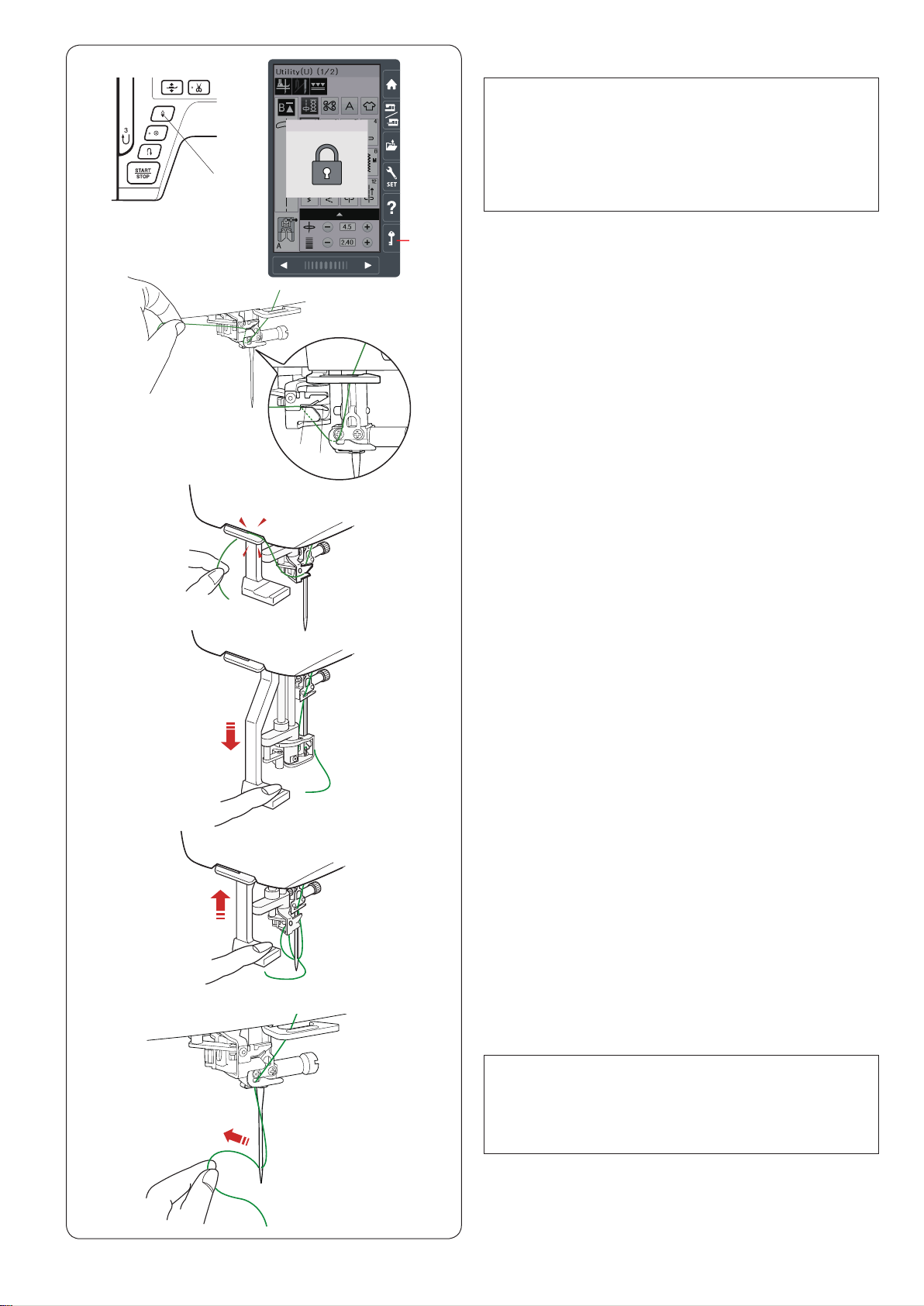
z
q
Built-in Needle Threader
NOTE:
• The needle threader can be used with a #11 to #16
needle.
Thread size 50 to 90 is recommended.
Do not use thread size 30 or thicker.
• The needle threader cannot be used with the twin
needle.
x
c
v
e
r
w
z Press the needle up/down button to raise the needle.
Press the lockout key to lock the machine.
q Needle up/down button
w Lockout key
x Draw the thread through the slit e of the needle
threader. The thread should pass under the hook r.
e Slit
r Hook
c Pull the thread up and slip it between the thread cutter
and face plate from behind.
Pull the thread toward you to cut.
v Pull down the needle threader knob as far as it will go.
b
n
b Raise the threader slowly so a loop of the thread is
pulled up through the needle eye.
n Pull the thread loop to take the thread end out through
the needle eye to the rear.
NOTE:
If the thread is caught in the hook and the thread loop
is not formed, remove the thread from the hook and
pull it to take the thread end out through the needle
eye.
17
Page 20
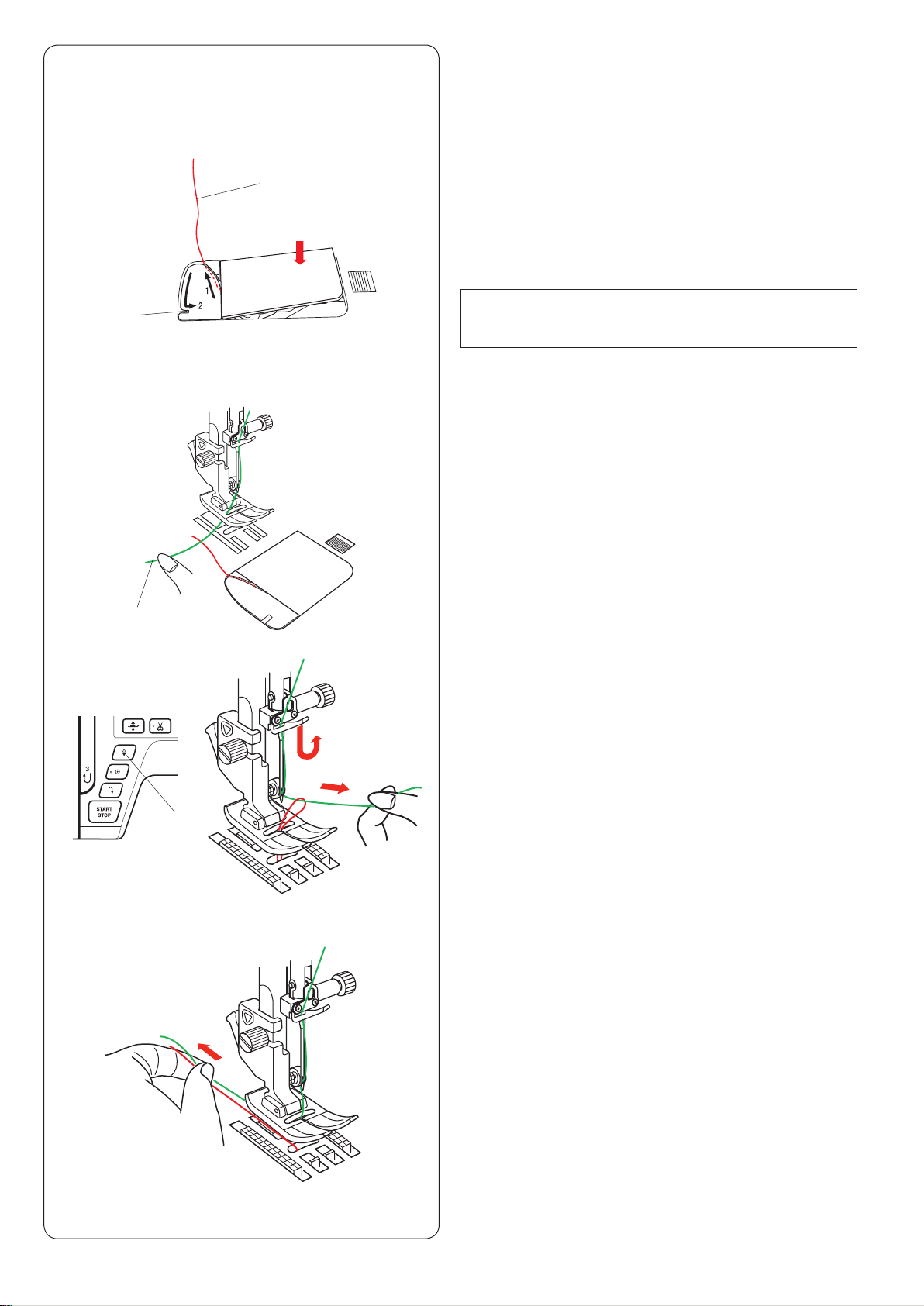
z
Drawing up the Bobbin Thread
After using auto thread cutting or threading the bobbin
holder, you can start sewing without drawing up the
bobbin thread.
However, you need to draw up the bobbin thread when
sewing gathering stitches etc.
x
w
e
q
z
Remove the bobbin. Insert the bobbin into the bobbin
holder again and rethread the bobbin holder according
to the instructions on page 15, but leave a 10 cm (4˝)
tail of bobbin thread as shown.
q Bobbin thread
NOTE:
Do not cut the bobbin thread with the thread cutter.
w Thread cutter
x
Raise the presser foot. Hold the needle thread lightly
with your left hand.
e Needle thread
c
v
r
c
Press the needle up/down button twice to lower and
raise the needle and pick up the bobbin thread.
r Needle up/down button
v Pull both threads 10 cm (4˝) under and behind the
presser foot.
18
Page 21
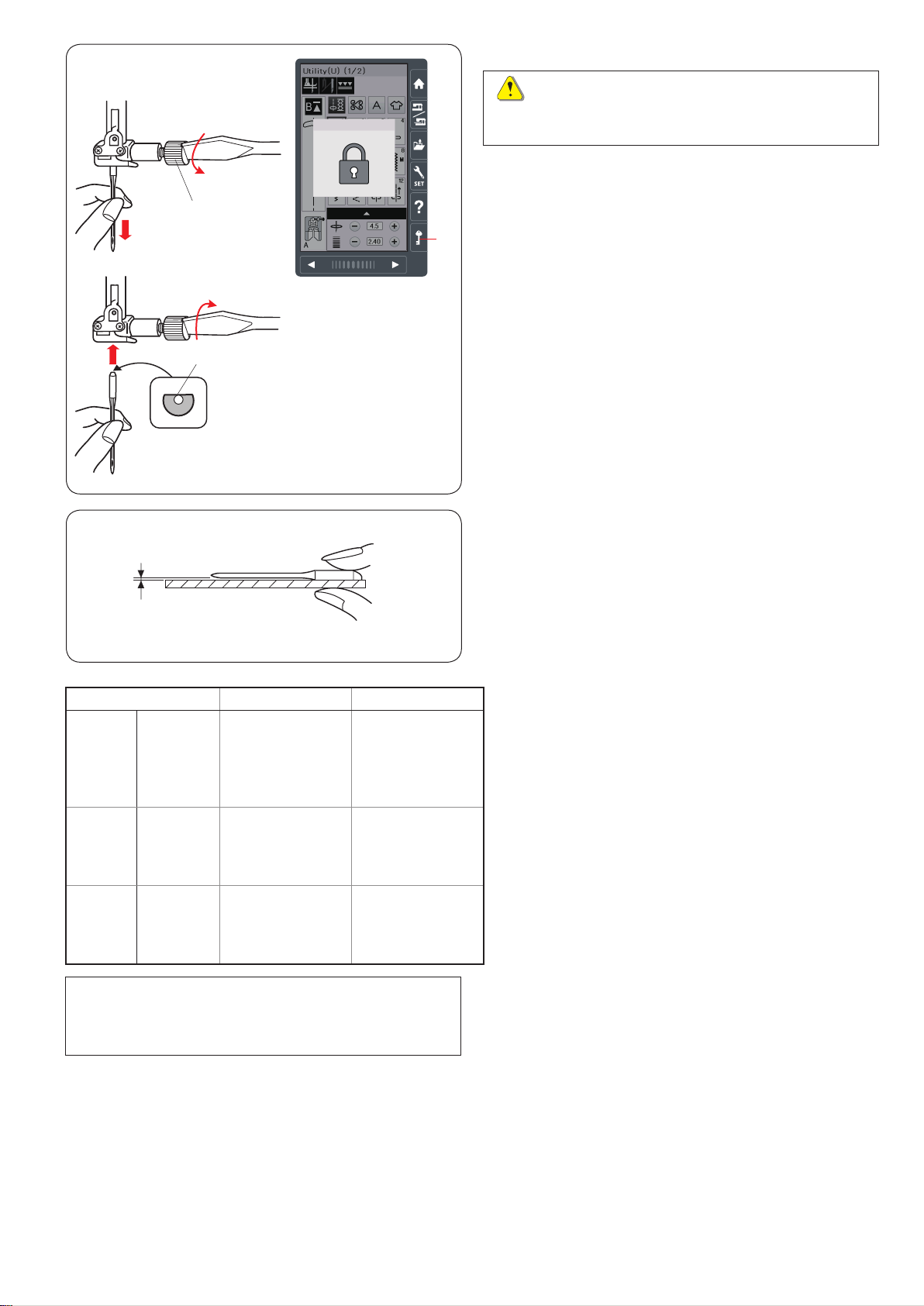
w
Replacing Needles
CAUTION:
Always make sure to press the lockout key to lockout
the machine before replacing the needle.
Raise the needle by pressing the needle up/down button.
Press the lockout key.
q Lockout key
r
e
q
Loosen the needle clamp screw by turning it
counterclockwise.
Remove the needle from the clamp.
w Needle clamp screw
Insert a new needle into the needle clamp with the at
side of the needle to the rear.
e Flat side
When inserting the needle into the needle clamp, push it
up against the stopper pin and tighten the needle clamp
screw rmly with a screwdriver.
To check needle straightness, place the at side of the
needle onto something at (a needle plate, glass etc.).
The gap between the needle and the at surface should
be consistent.
r Gap
Never use a blunt needle.
Fabric Thread Needle
Lawn
Georgette
Fine
Medium
Heavy
weight
NOTE:
1 x twin needle, 2 x blue tip needle (#11/75), 1 x red tip
needle (#14/90) and 1 x purple tip needle (#14/90) are
included in the needle case (Part No. 859856005).
Tricot
Organza
Crepe
Sheeting
Jersey
Broadcloth
Fleece
Denim
Tweed
Coating
Quilting
Silk #80-100
Cotton #80-100
Synthetic #80-100
Silk #50
Cotton #50-80
Synthetic #50-80
Silk #30-50
Cotton #40-50
Synthetic #40-50
Blue tip needle
Universal needle
#9/65-11/75
Red tip needle
Purple tip needle
Universal needle
#11/75-14/90
Red tip needle
Purple tip needle
Universal needle
#14/90-16/100
Fabric and Needle Chart
• For general sewing, use red needle.
• Fine threads and needles should be used for sewing
ne fabrics.
• In general, use the same thread for both needle and
bobbin.
• Use a blue tip needle for sewing ne fabrics, stretch
fabrics, tricot and buttonholes to prevent skipped
stitches.
• Use a purple tip needle for sewing knits, free quilting
and across the hem to prevent skipped stitches.
• Use a stabilizer or interface to stretch or ne fabrics
to prevent seam puckering.
• Always test the thread and needle size on a small
piece of the same fabric you will use for actual
sewing.
For embroidery:
• In general, use a blue tip needle.
• Use a red tip needle or purple tip needle for thicker
fabrics.
• Use a purple tip needle for dense stitch embroidery
and Quilting designs.
• Janome bobbin thread for embroidery is
recommended for bobbin.
19
Page 22
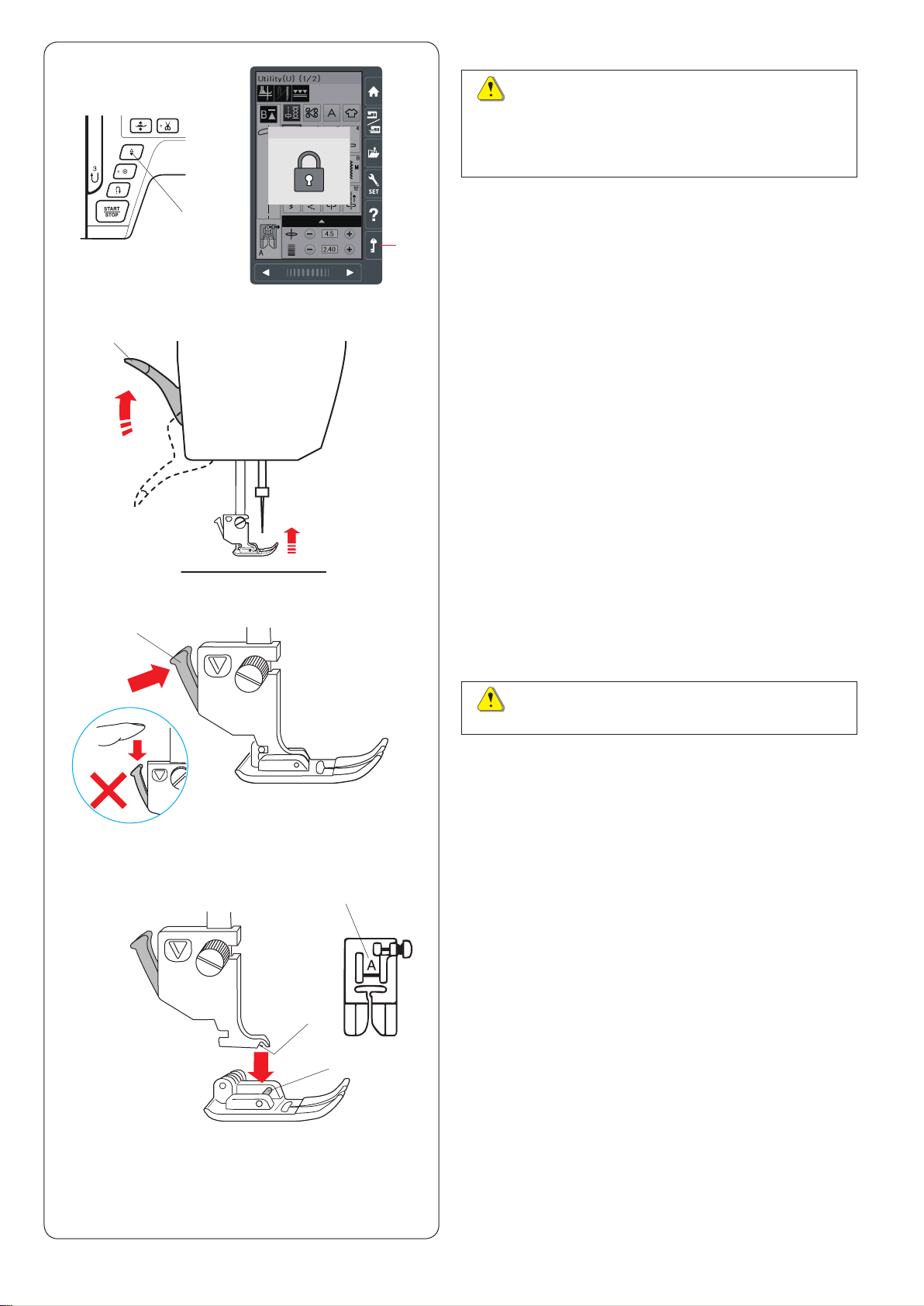
z
Replacing the Presser Foot
CAUTION:
Always make sure to press the lockout key to before
replacing the presser foot.
Use the proper foot for the selected pattern.
The wrong foot can cause the needle to break.
x
c
e
r
q
w
z Raise the needle by pressing the needle up/down
button.
Press the lockout key.
q Needle up/down button
w Lockout key
x Raise the presser foot lifter.
e Presser foot lifter
c Press the black lever on the back of the foot holder.
The presser foot will drop off.
r Lever
v
y
t
u
CAUTION:
To avoid damaging the lever, do not push it down.
v Place the presser foot so that the pin on the foot lies
just under the groove of the foot holder.
Lower the presser bar to lock the foot in place.
Each foot is marked with an identication letter.
t Pin
y Groove
u Identication letter
20
Page 23
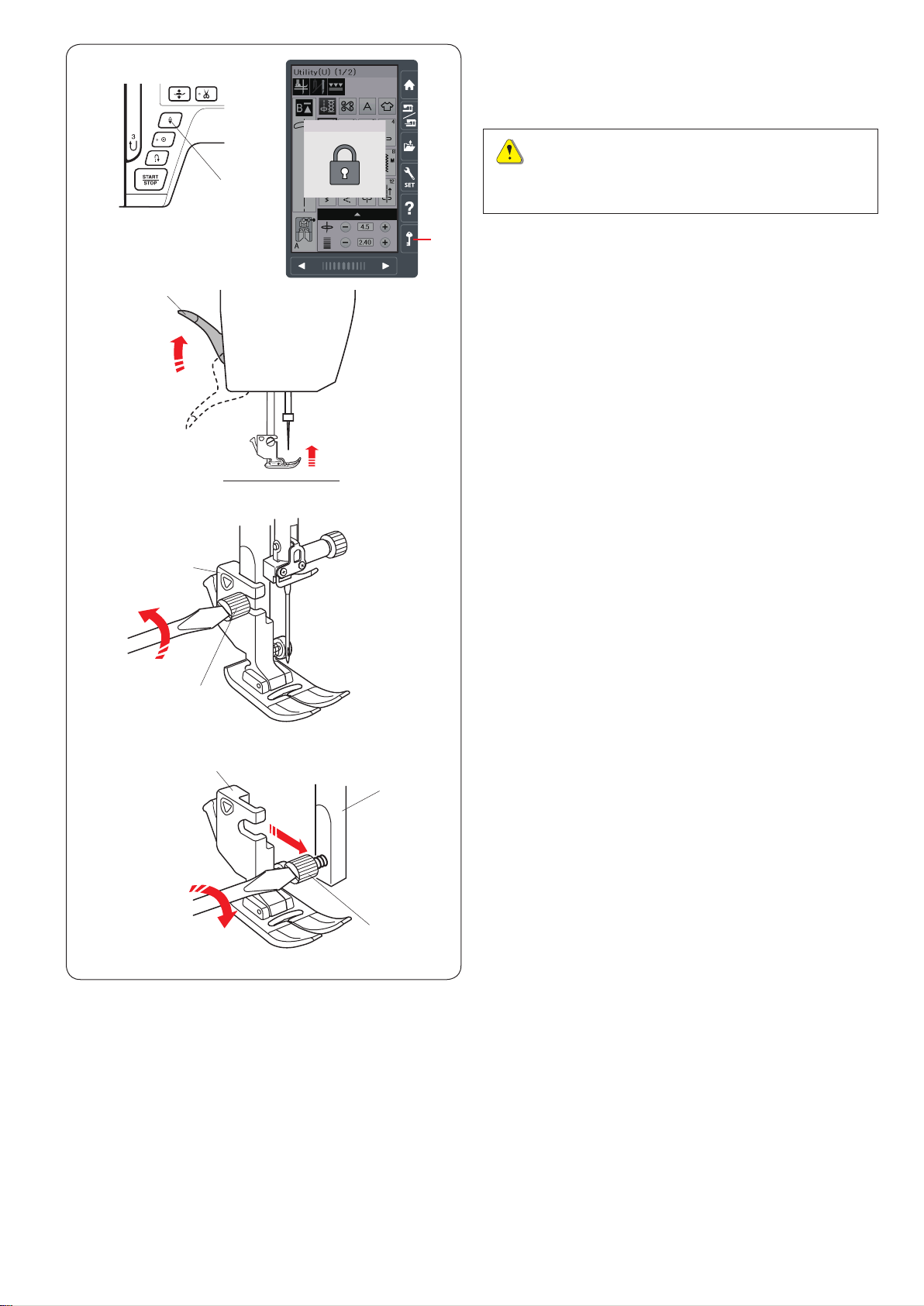
q
Removing and Attaching the Foot Holder
Remove the foot holder before using the dual feed foot or
darning foot.
CAUTION:
Always make sure to press the lockout key to lockout
the machine before replacing the foot holder.
e
t
w
Removing the foot holder
Raise the needle by pressing the needle up/down button.
Press the lockout key and raise the presser foot with the
presser foot lifter.
q Needle up/down button
w Lockout key
e Presser foot lifter
Loosen the setscrew and remove the foot holder.
r Setscrew
t Foot holder
r
t
r
y
Attaching the foot holder
Attach the foot holder to the presser bar from the rear.
Tighten the thumbscrew securely with the screwdriver.
y Presser bar
21
Page 24
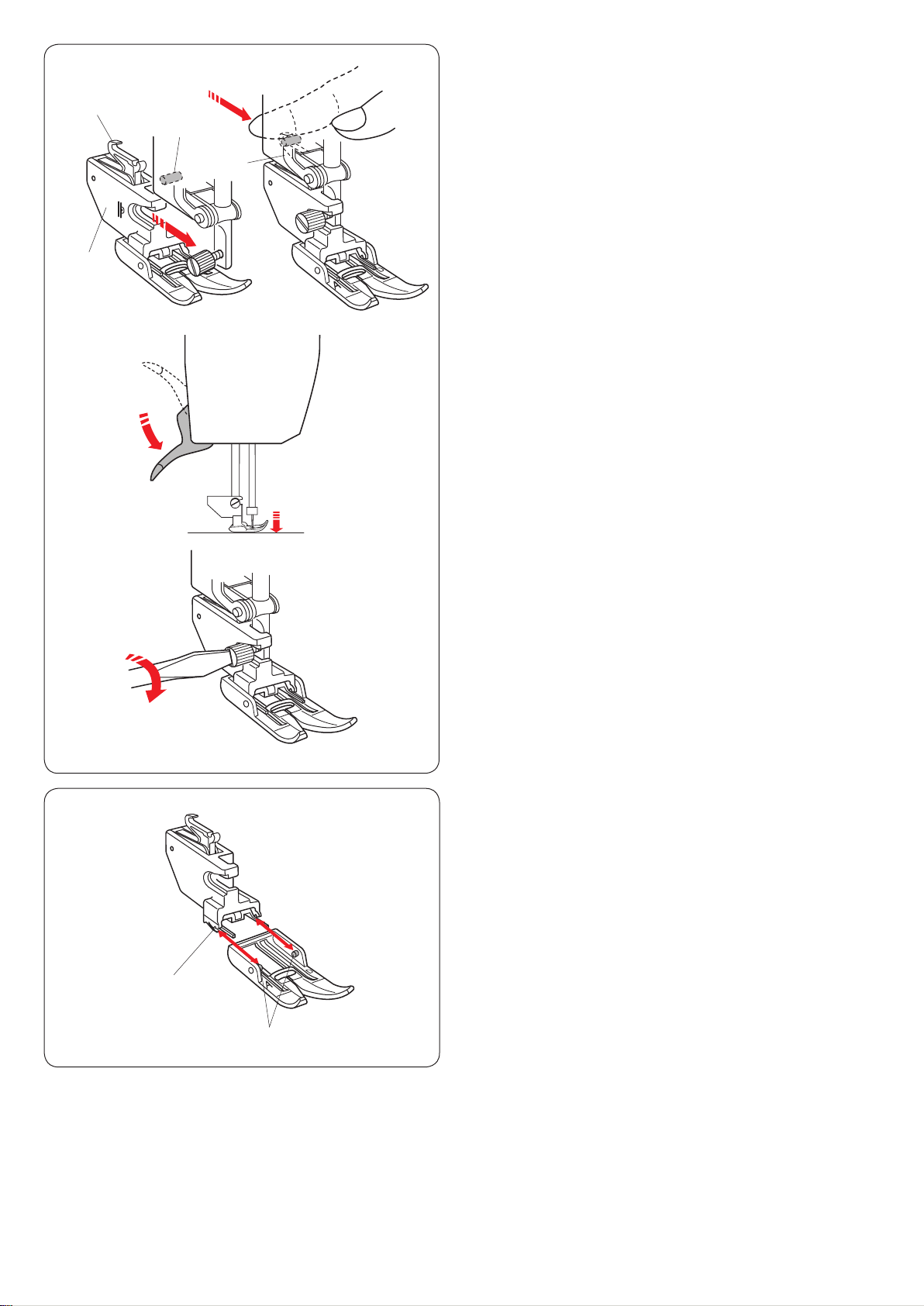
z x
w
q
e
w
Attaching the Dual Feed Foot
z Attach the dual feed holder to the presser bar.
q Dual feed holder
x Tighten the thumbscrew with your ngers.
Push the dual feed link to engage it with upper feed
drive.
w Dual feed link
e Upper feed drive
c
v
c Lower the presser foot lifter. Lower the needle to the
lowest position by turning the handwheel.
v Tighten the thumbscrew securely with the screwdriver.
w
Detaching and attaching the dual feed foot
Pull the foot toward you to remove it.
Insert the pins of the foot into the slits of the foot holder
and gently push the foot until it snaps into place.
q Pin
w Slit
q
22
Page 25
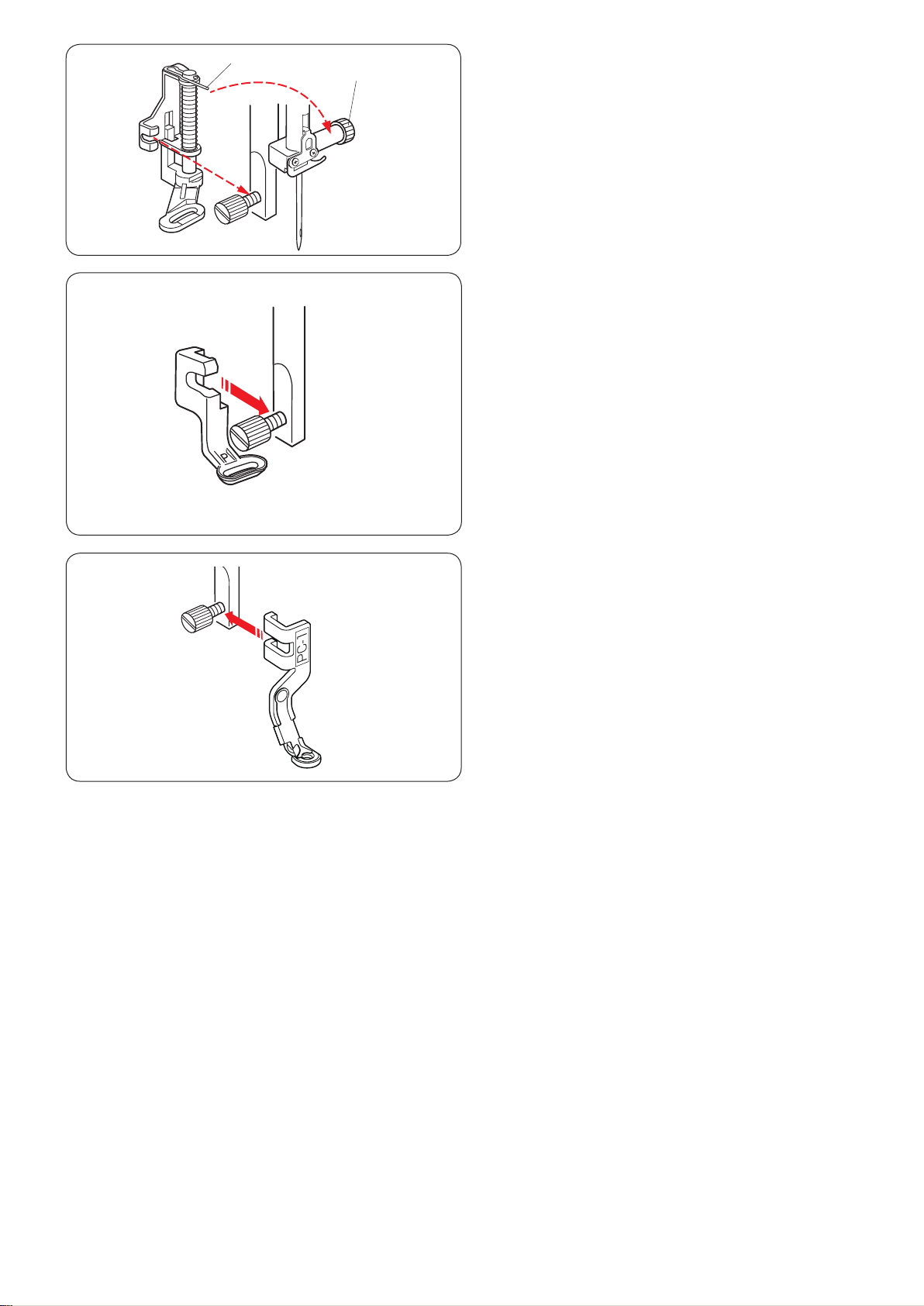
q
w
Attaching the Darning Foot PD-H
Attach the darning foot PD-H to the presser bar by
putting the pin on the needle clamp screw.
q Pin
w Needle clamp screw
Tighten the thumbscrew rmly with the screwdriver.
Attaching the Embroidery Foot P
Attach the embroidery foot P to the presser bar from
behind (refer to page 109).
Tighten the thumbscrew rmly with the screwdriver.
Attaching the Couching Foot PC-1 or PC-2
Attach the couching foot PC-1 or PC-2 to the presser bar
from front (refer to page 149).
Tighten the thumbscrew rmly with the screwdriver.
23
Page 26
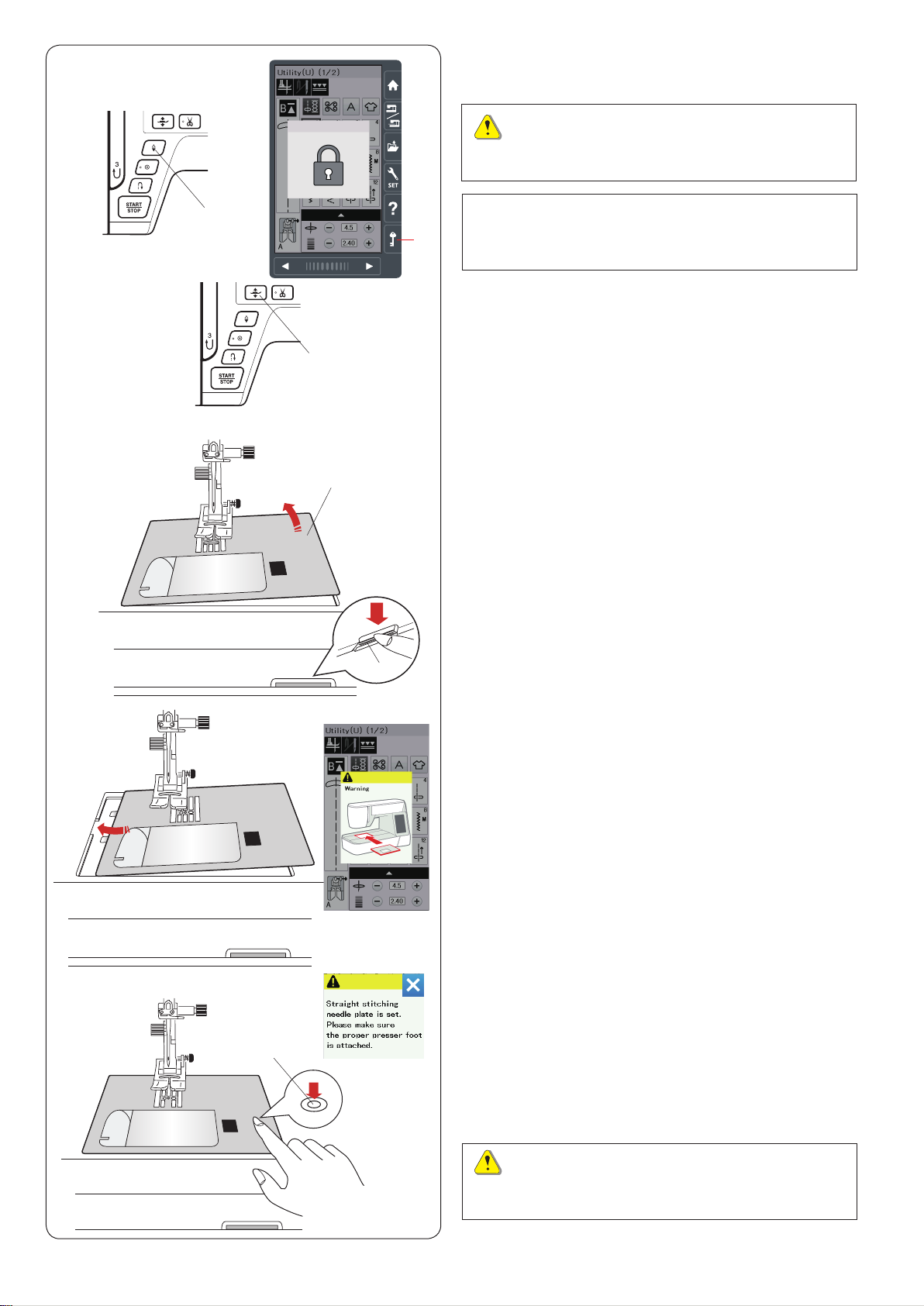
z
Replacing the Needle Plate
Use the straight stitch needle plate when sewing with the
dual feed foot.
CAUTION:
Always make sure to press the lockout key to lockout
the machine before replacing the needle plate.
x
q
e
t
w
NOTE:
When the straight stitch needle plate is attached to
the machine, the patterns not suitable for the straight
stitch needle plate cannot be selected.
z Press the needle up/down button to raise the needle.
Press the lockout key.
Press the presser foot lifter button to raise the presser
foot.
q Needle up/down button
w Lockout key
e Presser foot lifter button
x Slide the extension table to the left to remove it.
Push down the needle plate release lever and the
needle plate will snap off.
r Needle plate release lever
t Needle plate
c
v
y
r
c A message will appear warning that the needle plate
is not secured.
Remove the needle plate to the right.
Place the straight stitch needle plate on the machine.
Set the left edge of the needle plate into the opening.
v Push down on the mark of the needle plate until it
locks in place.
Make sure the warning message disappears and the
straight stitch is automatically selected.
Turn the handwheel slowly and make sure that the
needle does not hit the needle plate.
Press the lockout key to unlock.
y Mark
CAUTION:
Never press the needle plate release lever while
running the machine.
24
Page 27
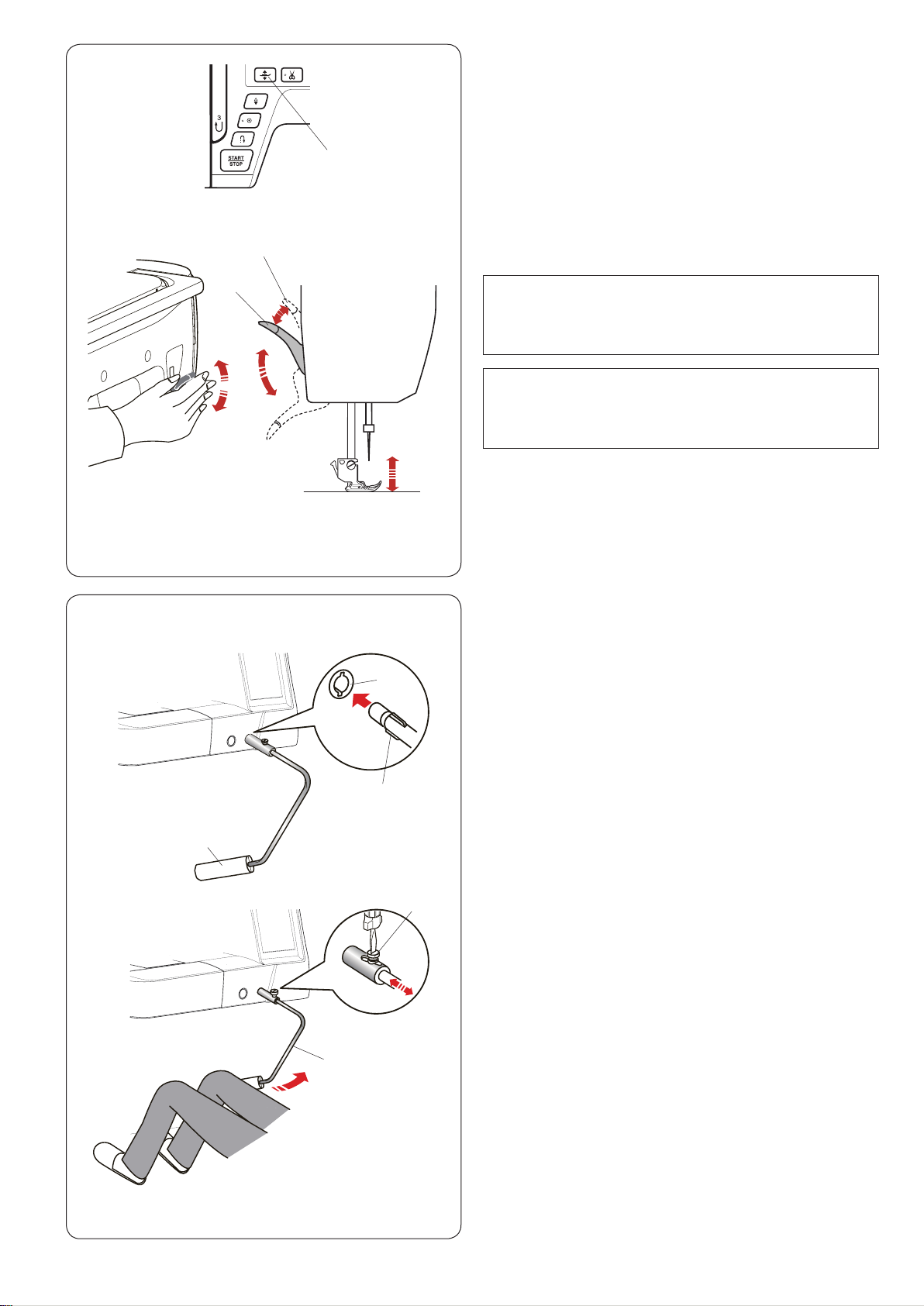
e
q
Raising and Lowering the Presser Foot
You can raise and lower the presser foot with the presser
foot lifter button, the presser foot lifter or the knee lifter.
q Presser foot lifter button
w Presser foot lifter
e Extra lifted position
You can raise the presser foot about 7 mm (1/4˝) higher
than the normal up position by exerting more pressure
when lifting the presser foot lifter or knee lifter.
This allows for changing the needle plate, and also helps
you to place layers of thick fabrics.
w
e
w
NOTE:
The presser foot cannot be lowered with the presser
foot lifter if the foot was raised with the presser foot
lifter button.
NOTE:
Do not turn the handwheel or press the up/down
needle button when the presser foot is in the extra
lifted position.
Knee Lifter
The knee lifter is extremely helpful when sewing
patchwork, quilting etc, since it allows you to handle the
fabric while your knee controls the presser foot.
Attaching the knee lifter
Match the ribs on the knee lifter with the notches in the
knee lifter socket and insert the knee lifter.
q Knee lifter
w Rib
e Knee lifter socket
q
t
r
Adjusting the knee lifter
The angle of the knee lifter can be adjusted to t you.
Loosen the setscrew and slide the angle bar in or out to
adjust the angle of the knee lifter.
Tighten the setscrew to secure the angle bar.
r Setscrew
t Angle bar
Using the knee lifter
Push the knee lifter with your knee to easily move the
presser foot up and down.
You can control how high the foot rises by the amount of
knee pressure you exert.
25
Page 28
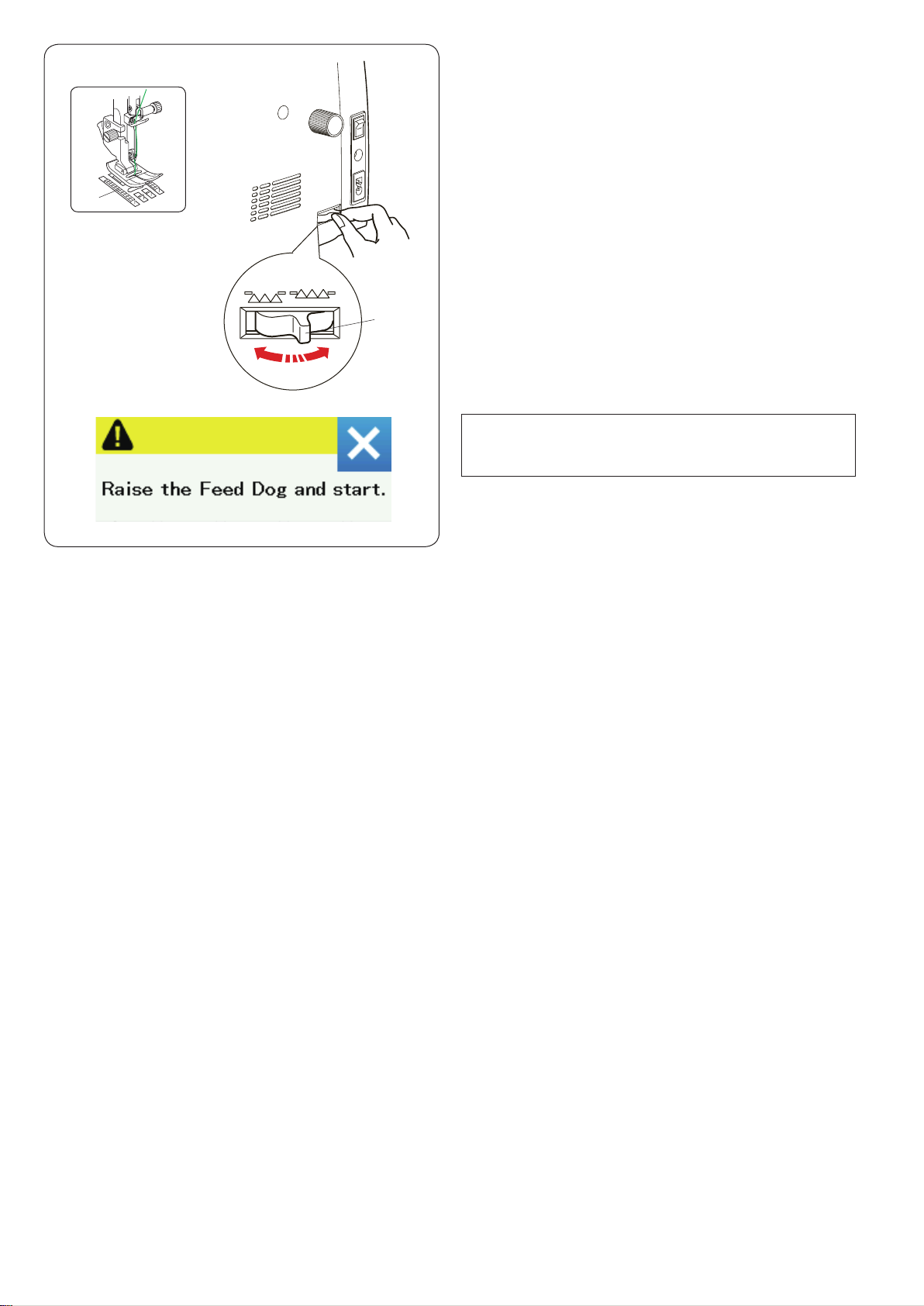
w
Dropping the Feed Dog
The feed dog can be lowered for sewing on buttons, free
motion quilting etc.
Shift the drop feed lever toward you to lower the feed
dog.
q Drop feed lever
w Feed dog
Shift the drop feed lever away from you to raise the feed
dog, it will return to the up position when you start the
machine.
q
NOTE:
If you start the machine with the feed dog lowered, a
message will appear on the visual touch screen.
26
Page 29
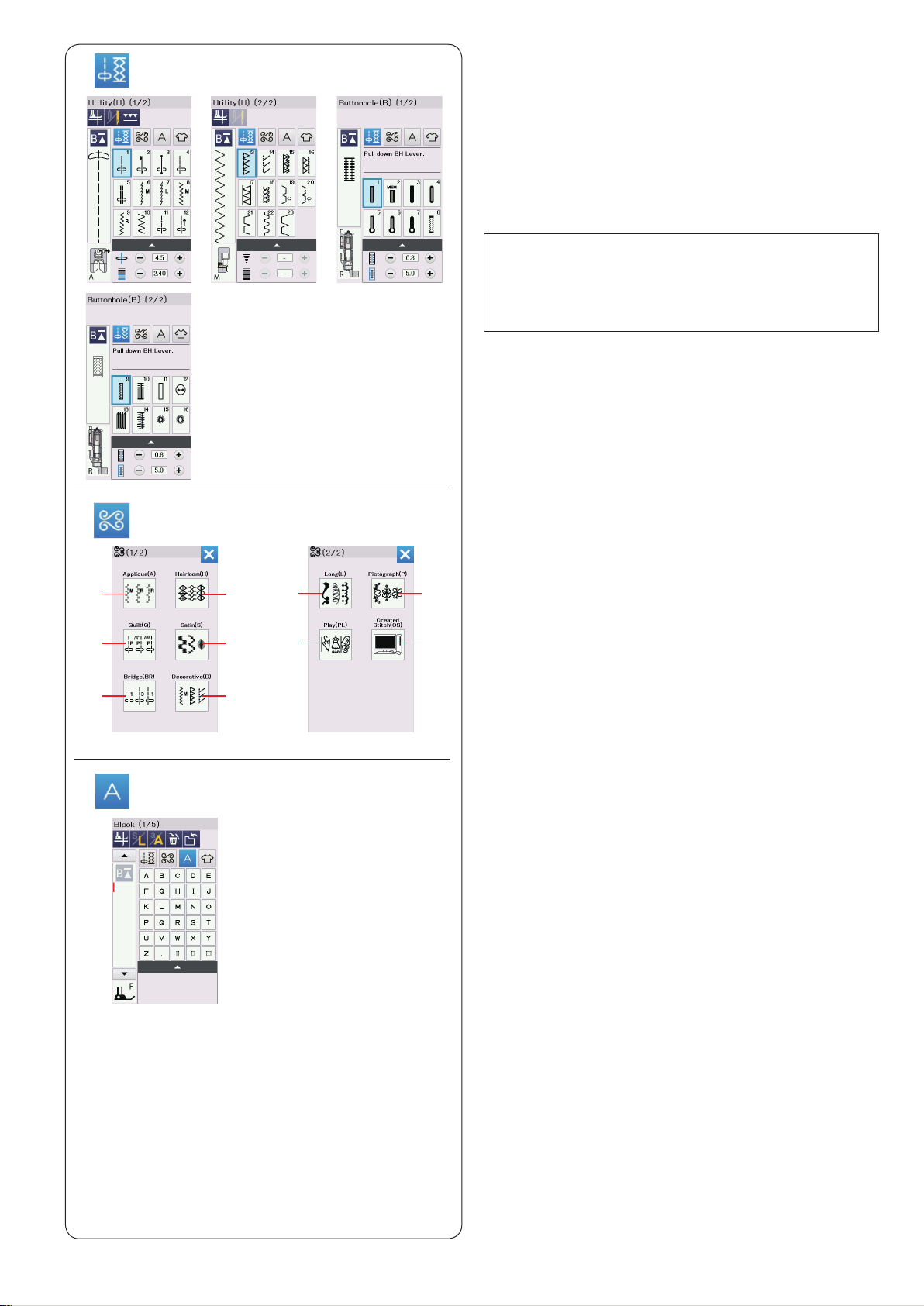
q
ORDINARY SEWING MODE
Ordinary Stitch Patterns
In the ordinary sewing mode, there are 4 categories
available.
q Utility stitches, Buttonhole and specialty stitches
w Decorative and quilting stitches
e Monogramming
r Sewing applications
Press one of the icon keys to select the category.
NOTE:
In this manual, the pattern number refers to the initial
for each group or category.
For example pattern #15 in the buttonholes and
specialty stitches is referred to as pattern B15.
q Utility stitches, Buttonholes and speciality
stitches
You can select utility stitches (U), buttonholes and
speciality stitches (B) in this category.
w
(A)
(Q)
(BR)
e
(H)
(S)
(D)
(L)
(PL)
(P)
(CS)
w Decorative and quilting stitches
This category consists of the following 10 groups.
Applique stitches (A)
Heirloom stitches (H)
Quilting stitches (Q)
Satin stitches (S)
Bridge stitches (BR)
Decorative stitches (D)
Long stitches (L)
Pictograph stitches (P)
Play stitches (PL)
Created Stitches (CS)
e Monogramming
You can program lettering as well as a combination of
characters.
27
Page 30
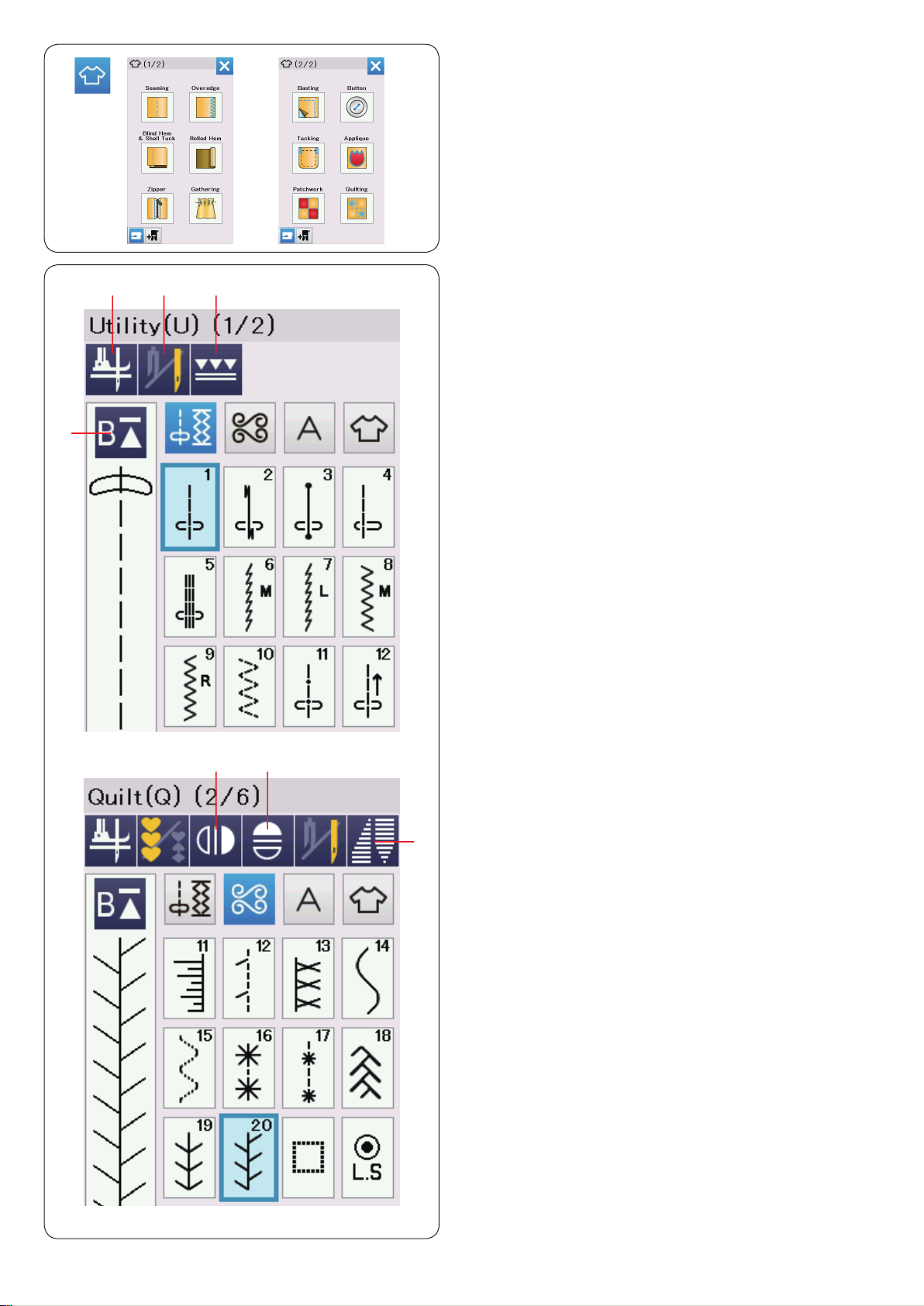
r
r Sewing applications
You can select the appropriate stitch for a specic sewing
project and fabric type from the designated application in
this category.
r
q w
e
Function Keys in Ordinary Sewing Mode
q Foot-up key
If this option is turned on, the needle stops at the down
position and the presser foot will automatically go up
when the machine stops.
Press this key to turn this option on or off (refer to page
37).
w Twin needle key
Press this key to set the stitch width for twin needle
sewing (refer to page 65).
e Dual feed key
Press this key for dual feed sewing (refer to page 33).
r Startover key
If you stop sewing in the middle of a stitch pattern and
wish to sew the pattern again from the beginning, press
this key before you start sewing.
Press this key once to startover from the beginning of the
current pattern, or press this key twice to startover from
the beginning of the rst pattern of the combination (refer
to page 68).
t y
u
t Vertical mirror image key
Press this key to sew a vertical mirror image of the
selected pattern (refer to page 66).
y Horizontal mirror image key
Press this key to sew a horizontal mirror image of the
selected pattern. The key is grayed out if the selected
pattern cannot be turned over (refer to page 66).
u Tapering key
Press this key to open the dialog box for tapering (refer to
page 63).
28
Page 31

!1
i o !0
i Program key
Press this key to program a pattern combination.
When this key is pressed, the delete key, save le key
and cursor keys will appear.
o Delete key
Press this key to delete the pattern from the pattern
combination.
!0 Save le key
Press this key to save the pattern combination as a le.
!1 Cursor keys
Press one of the cursor keys to move the cursor up or
down.
!1
!2 !3
!2 Letter size key
Press this key to select the full size (L) or small size (S).
!3 Letter case key
Press this key to select upper case or lower case for
monograms.
!4 !5
NOTE:
Hiragana/Kanakana key and lettering orientation key
are available when Japanese characters (Mincho (9
mm) or Marumoji (9 mm)) are selected.
!4 Hiragana/Katakana key
Press this key to select Hiragana or Katakana font.
!5 Lettering orientation key
Press this key to select the horizontal or vertical
orientation.
29
Page 32

Utility Stitches
Straight Stitches
Patterns U1 to U5 are straight stitches for seaming. Press
the pattern selection key for the desired stitch.
Starting to sew
Place the fabric next to the seam guide line on the needle
plate. Lower the needle to the point where you want to
start.
Pull the needle thread towards the rear and lower the
foot.
NOTE:
Pull the needle thread to the left when using satin
stitch foot F, open-toe satin stitch foot F2, dual feed
foot or automatic buttonhole foot R.
q
w
Press the start/stop button or foot control to start sewing.
Gently guide the fabric along the seam guide line letting
the fabric go naturally.
q Start/stop button
Sewing from the Edge of Thick Fabric
The black button on the zigzag foot locks the foot in the
horizontal position.
This is helpful when you start sewing at the extreme edge
of thick fabrics or for sewing across a hem.
Lower the needle into the fabric at the point where you
wish to start sewing.
Lower the foot while pushing in the black button. The foot
is locked in the horizontal position to avoid slipping.
After a few stitches, the black button is released
automatically.
w Black button
Changing Sewing Direction
Stop the machine and press the presser foot lifter button
to raise the presser foot.
Pivot the fabric around the needle to change the sewing
direction as desired.
Start sewing in a new direction.
5/8˝
e
NOTE:
If you turn on the foot up option, the presser foot will
automatically go up when the machine stops (refer to
page 37).
Turning a Square Corner
To maintain a 5/8˝ seam allowance after turning a square
corner, use the cornering guide on the needle plate.
Stop sewing when the front edge of fabric reaches the
cornering guide lines.
Press the foot lifter button and turn the fabric 90 degrees.
Start sewing in the new direction.
e Cornering guide
30
Page 33

r
e
q
Securing Seams
For fastening the ends of seams, press the reverse
button and sew several reverse stitches.
The machine sews in reverse as long as you press and
hold the reverse button.
q Reverse button
Press the reverse button once when sewing the lock-
a-matic stitch (pattern U2) or locking stitch (pattern
U3) and the machine will lock the stitches off and stop
automatically.
w
Cutting Threads
To cut the threads after nishing sewing, press the
thread cutter button. The needle bar and presser foot will
automatically go up after trimming the threads.
w Thread cutter button
NOTE:
The thread cutter button does not function when the
presser foot is raised with the presser foot lifter or the
LED signal e is turned off.
Use the thread cutter on the face plate to cut
specialized or thick threads if the auto thread cutter
does not work well.
e LED signal
e
r
w
q
To use the thread cutter on the face plate, remove the
fabric and draw it to the back.
Pull the threads up and slip them between the thread
cutter and face plate from behind.
Pull the threads toward you to cut.
r Thread cutter
Needle Plate Guides
The seam guides are marked on the needle plate, free
arm and hook cover.
The seam guides for 1/4˝, 3/8˝ and 5/8˝ are also marked
on the front of the needle plate.
q Seam guides on the front of the needle plate
The numbers on the needle plate indicate the distance
from the center needle position in millimeters and inches.
w Center needle position
The cornering guides are very useful when turning a
square corner.
e Cornering guide
The angle scales on the needle plate are useful for
patchwork piecing (refer to page 61).
r Angle scales
31
Page 34

Variety of Straight Stitches
U1 Straight stitch in center needle position
Use this stitch for seaming, rolled hemming etc.
U2 Lock-a-matic stitch
Use this stitch to secure the beginning and the end of a
seam with backstitching.
When you reach the end of the seam, press the reverse
button once.
The machine will sew four reverse stitches, four forward
stitches, and then stop sewing automatically.
U3 Locking stitch
This unique stitch is used where an invisible locking
stitch is needed.
The machine will sew several locking stitches at the
beginning and continue sewing forward.
When you press the reverse button at the end of the
seam, the machine will sew several locking stitches in
place, then stop sewing automatically.
U4 Straight stitch in left needle position
Use this stitch to seam fabrics close to the edge.
U5 Triple stretch stitch
This strong, durable stitch is recommended for areas
where both elasticity and strength are needed to ensure
comfort and durability.
Use it to reinforce areas such as crotch and armhole
seams.
Also use it when constructing items such as backpacks
for extra strength.
U6, U7 Stretch stitches
These are narrow stretch stitches designed to eliminate
puckering on knit fabrics and bias seams, while
permitting the seam to be pressed completely open at.
Use U7 for seaming ne fabrics or stretch fabrics.
32
Page 35

y
Sewing with the Dual Feed Device
Patterns U1 to U5 and Q1 to Q7 can be sewn with the
dual feed device.
The dual feed device is extremely effective when sewing
hard to feed materials such as PVC coated fabric or
leather.
It also eliminates layer slippage.
The following 5 types of dual feed feet are available in
the standard accessories.
q Dual feed foot AD (twin):
For regular sewing with dual feed
w Dual feed foot VD (single):
For sewing narrow areas with dual feed
e Dual feed quilt piecing foot OD (twin):
For 1/4˝ seam piecing with dual feed
r Dual feed zipper foot ED (single):
For zipper application with dual feed
t Dual feed AcuFeed open toe foot UD (twin):
For open toe better view sewing with dual feed
Attach the desired dual feed foot to the respective dual
feed holder and attach to the machine (refer to page 22).
Press the dual feed key y and select the desired pattern.
e
q
r
w
t
NOTE:
The patterns not suitable for dual feed sewing are
grayed out.
The dual feed key will gray out or not be indicated
if you selected a pattern not suitable for dual feed
sewing.
Place the fabric under the foot and lower the needle at
the point where you wish to start.
Start sewing at medium speed.
When seaming plaid fabrics, match the plaids of the
upper and lower layers and pin them together.
Remove the pins as you sew.
Dual feed balancing dial
The dual feed balancing dial should be set at “0”,
however you may need to adjust the dual feed balance
depending on the type of fabric.
e
w
(A)
(B)
q
Check the feed balance by test sewing on a scrap piece
of the fabric you intend to use.
(A): If the lower layer puckers, turn the dual feed
balancing dial toward “+”.
(B): If the upper layer puckers, turn the dual feed
balancing dial toward “–”.
q Upper layer
w Lower layer
e Dual feed balancing dial
33
Page 36

U11 Basting
See page 86 for sewing instructions.
Zigzag Stitches
U8, U9 Zigzag stitches
Zigzag stitches are used for various sewing needs
including overcasting. These stitches can be used on
most woven fabrics.
A dense zigzag stitch can also be used for applique.
U10 Multiple zigzag stitches
These stitches are used for mending tears.
34
Page 37

Variety of Overcasting Stitches
U10 Multiple zigzag stitch: Zigzag foot A
This stitch is used to nish a raw edge of synthetics and
other stretch fabrics that tend to pucker.
Sew along the fabric edge leaving an adequate seam
allowance. After sewing, trim off the seam allowance
closer to the stitches.
U13 Overcasting stitch: Overedge foot M
This stitch can be used to simultaneously seam and
overcast edges of fabrics.
Use this stitch when you do not need to open seams at.
Place the fabric edge next to the guide of the foot and
sew.
U14 Knit stitch: Overedge foot M
This stitch is recommended for sewing such fabrics
as synthetic knits and stretch velour as it provides the
greatest amount of elasticity and strength.
Place the fabric edge next to the guide of the foot and
sew.
For better results, use the zigzag foot A and sew leaving
an adequate seam allowance.
After sewing, trim the seam allowance close to the
stitches.
U15 Double overedge stitch: Overedge foot M
This stitch is excellent for fabrics that tend to fray
extensively such as linens and gabardines.
Place the fabric edge next to the guide of the foot and
sew.
Two rows of zigzag stitches are simultaneously sewn
over the edge to insure that the fabric will not ravel.
U16 Overlock stitch: Overedge foot M
This stitch nishes the edges of fabric in a way similar
to a commercial overlocking machine for a professional
look.
Place the fabric edge next to the guide of the foot and
sew.
35
Page 38

Manual Stitch Settings
You can alter the stitch width (or needle drop position of
the straight stitches) and stitch length.
Press the “+” or “–” key beside the setting you wish to
change. Press default key e to recover the original stitch
setting.
When you press the setting bar, the manual setting
window expands to show more options.
You can alter other settings such as needle thread
tension and presser foot pressure value, depending on
the selected stitch pattern.
Press the setting bar again to shrink the manual setting
window.
q Setting bar
w Manual setting window
e Default key
q
(−) (+)
w
(4. 5)
we
(−) (+)
(3.0)
Altering needle drop position (straight stitches)
Press the “+” key to move the needle drop position to the
right.
Press the “–” key to move the needle drop position to the
left.
Altering stitch width
Press the “+” key to increase the stitch width.
Press the “–” key to decrease the stitch width.
NOTE:
The adjustable range of patterns U6-U10 is 0.0 to 7.0.
(−) (+)
(−) (+)
Altering stitch length
Press the “+” key to increase the stitch length.
Press the “–” key to decrease the stitch length.
NOTE:
The adjustable range of patterns U6 is 0.0 to 5.0, U7
is 1.0 to 5.0, U8-U10 is 0.0 to 5.0.
36
Page 39

Adjusting Thread Tension
This machine is equipped with automatic thread tension
control, which optimizes the tension balance for the
selected stitch pattern.
Balanced thread tension
Straight stitch: Both needle and bobbin threads
interlock between the layers.
Zigzag stitch: The needle thread appears slightly on the
wrong side of the fabric.
However you may need to manually adjust the tension
balance depending on the sewing conditions, or you can
ne-tune the thread tension to suit your preference.
q Press the “+” key if the tension is too loose.
w Press the “–” key if the tension is too tight.
w
q
q
Adjusting Foot Pressure Control
The presser foot pressure is automatically optimized for
each stitch pattern.
However, you can adjust the foot pressure manually by
pressing the “+” key or “–” key to suit your specic sewing
needs.
Foot up for Pivoting
If this option is turned on, the presser foot will
automatically go up when the machine stops.
This feature is very useful when turning corners.
Press the foot-up key to turn this option on or off.
q Foot-up key
NOTE:
Height of the foot can be altered in the ordinary
sewing setting mode (refer to page 100).
37
Page 40

z
q
x c
Favorite Stitch Adjustment
You can save customized stitch settings (stitch length,
stitch width, thread tension and presser foot pressure,
depending on the selected stitch patterns) as Favorite
Stitch Adjustment. When the favorite stitch adjustment
option is turned ON q (refer to page 101), the saved
customized stitch settings are automatically assigned
when the stitch pattern is selected.
NOTE:
Favorite stitch option cannot be assigned for created
stitch (CS).
Favorite stitch option cannot be used in monogram
mode.
Example: To change the preset value of the needle drop
position from “4.5” to “5.0”.
z Turn the Favorite Stitch Adjustment option ON (refer to
page 101).
Select stitch pattern U1.
Press the setting bar. The manual setting window
expands to show more options.
x The favorite stitch key w appears on the manual
setting window.
Change the needle drop position from “4.5” to “5.0” by
pressing “+” key.
Press the favorite key w.
c The dialog box will open.
Press the save favorite key e to register the favorite
stitch settings.
v
w
e
t
r
v The cream colored box t indicates that the
customized preset stitch value is applied to the
setting.
To delete favorite stitch settings, press the favorite
stitch key and press the delete key r.
38
Page 41

r
q
e
w
Cloth Guide
CAUTION:
• Always leave sufcient space to the left of the
machine when using the cloth guide.
• Do not use the cloth guide when the buttonhole
foot R is attached.
• The extension table cannot be opened when the
cloth guide is in use.
Attaching the cloth guide
Attach the embroidery unit (see page 106).
Insert the pin on the cloth guide into the carriage hole.
Turn the attaching knob clockwise to secure the cloth
guide.
q Pin
w Cloth guide
e Carriage hole
r Attaching knob
Setting the cloth guide position
Press the setting bar to expand the manual setting
window.
Press the cloth guide key.
t Setting bar
y Cloth guide key
i u
t
y
The visual touch screen will show a warning message.
Press the OK key.
The cloth guide adjustment window will open.
Press the or key to move the cloth guide
to the desired position.
The cloth guide will move the distance indicated on the
key.
The cloth guide position is indicated on the scale bar
and the distance from the center needle drop position is
indicated in millimeters or inches.
Press the OK key to register the setting and close the
cloth guide adjustment window.
NOTE:
The machine will not run if the cloth guide adjustment
window is open.
Press the default key to return the cloth guide to the
default position (15 mm or 5/8˝).
u Default key
Make sure to return the carriage to the stored position
by pressing the cloth guide storage key and remove the
cloth guide after you nish sewing.
i Cloth guide storage key
39
Page 42

Other Utility Stitches
U12 Backward stitch
U12 is backward stitch.
Use the stitch if it is hard to guide the fabric while
pressing the reverse button.
The machine sews in reverse without pressing the
reverse button so that you can guide the fabric with both
hands.
U17 Hemstitch
Use this stitch for fagoting or decorative stitch.
U18 Visible hemming
Select pattern U18.
Fold and press a single hem. Place the fabric with the
right side up.
Sew along the fold at the desired depth.
Trim the excess on the wrong side.
40
Page 43

U19, U20 Blind Hem
Refer to pages 78-79 for sewing instruction.
U21, U23 Shell Tuck
Refer to page 79 for sewing instruction.
U22 Fagotting
Use the stitch to join two pieces of fabric to create an
open work appearance and add stitch interest.
41
Page 44

Variety of Buttonholes
B1 Sensor (Square) buttonhole
This square buttonhole is widely used on medium to
heavy weight fabrics. The buttonhole size is automatically
determined by placing a button in the foot.
B2 Auto (Square) buttonhole
This is also a square buttonhole similar to the sensor
square buttonhole, but you can manually set the
buttonhole size and the machine memorizes it to sew
buttonholes of the same size.
B3 Round end buttonhole
This buttonhole is used on ne to medium weight fabrics
especially for blouses and children's clothes.
B4 Fine fabric buttonhole
This buttonhole is rounded at both ends and is used on
ne, delicate fabrics such as ne silk.
B5 Keyhole buttonhole
The keyhole buttonhole is widely used on medium to
heavy weight fabrics. It is also suitable for larger and
thicker buttons.
B6 Rounded keyhole buttonhole
This buttonhole is used for thicker buttons on medium
weight fabrics.
B7 Tailored buttonhole
This durable buttonhole is used with thick buttons and
heavy fabrics.
B8 Stretch buttonhole
This buttonhole is suitable for stretch fabrics. It can also
be used as a decorative buttonhole.
B9 Knit buttonhole
This buttonhole is suitable for knit fabrics. It can also be
used as a decorative buttonhole.
B10 Antique buttonhole
This buttonhole looks like the heirloom stitch. It has an
attractive handmade appearance and makes a nice
decorative buttonhole.
B11 Welted buttonhole
This is a template pattern for the hand sewn welted
(bound) buttonhole.
NOTE:
B3-B11 are sensor buttonholes and the sewing
procedure is the same as for B1.
42
Page 45

B1 Sensor (Square) Buttonhole
The size of a buttonhole is automatically set by placing a
button in the rear of automatic buttonhole foot R.
The button holder of the foot takes a button size of 1 cm
(3/8˝) to 2.5 cm (1˝) in diameter.
When selecting the buttonholes, the visual touch screen
advise you to lower the buttonhole lever.
NOTE:
It is sometimes necessary to change buttonhole size
to match certain heavy or specic fabrics and threads.
Make a test buttonhole on an extra piece of the fabric
to check your settings.
The preset width of the buttonhole is suited for
ordinary buttons.
Apply an interfacing to stretch or ne fabrics.
z
q
e
w
Sewing
z Pull the button holder to the back, and place the
button in it. Push it together tightly on the button.
q Button holder
NOTE:
Check the length of the test buttonhole, and adjust the
buttonhole length if necessary by turning the adjusting
screw on the buttonhole foot.
To increase the buttonhole length, turn the adjusting
screw to move the marker toward “L”.
To decrease the buttonhole length, turn the adjusting
screw to move the marker toward “S”.
w Adjusting screw
e Marker
x
r
t
x Press the needle up/down button to raise the needle.
Press the lockout key.
Raise the presser foot and attach the automatic
buttonhole foot R snapping the pin into the groove of
the foot holder.
You may lift the presser foot lifter to the extra lifted
position when placing the automatic buttonhole foot
under the foot holder.
Press the lockout key to unlock the machine.
r Groove
t Pin
43
Page 46

c
v
c Draw the needle thread to the left through the hole of
the foot.
Mark the buttonhole position on the fabric and place
it under the buttonhole foot. Lower the needle at the
starting point by turning the handwheel.
y Starting point
y
v Lower the presser foot and pull the buttonhole lever
down as far as it will go.
u Buttonhole lever
u
b
i
!0!0
o o o
!0
NOTE:
Make sure there is no gap between the slider and
front stopper, otherwise the buttonhole will be out of
position or there will be a sewing gap.
i No gap
o Starting point
!0 Sewing gap
b Start sewing while pulling the needle thread lightly to
the left. After sewing a few stitches, free the thread
and continue sewing.
NOTE:
If you start sewing without pulling down the buttonhole
lever, the visual touch screen will show a warning and
the machine will stop after a few stitches. Pull the
buttonhole lever down and start sewing.
44
Page 47

n
n The buttonhole is sewn automatically in the sequence
shown. When the buttonhole is nished, the machine
will stop automatically with the needle in the up
position. Press the thread cutter button and remove
the fabric.
m
,
m After you nish buttonhole sewing, push the
buttonhole lever up as far as it will go.
, Place a pin just below the bartack at each end to
prevent accidentally cutting the threads. Cut the
opening with the seam ripper. Use an eyelet puncher
to open a keyhole buttonhole.
Double layer buttonhole
To make a sturdy buttonhole, sew another layer of
buttonhole stitches over the previous stitches.
After the buttonhole is nished, simply start the machine
again.
Do not raise the foot or buttonhole lever.
Do not reselect the pattern.
NOTE:
This function is disabled if Thread Cut after AutoLock option is turned on in the ordinary sewing setting
mode (refer to page 101).
45
Page 48

q
w
e
r
Manual settings
When you press the setting bar, the manual setting
window expands to show more options.
q Setting bar
w Altering buttonhole opening width
Press the “+” key to make the buttonhole opening wider.
Press the “–’’ key to make the buttonhole opening
narrower.
e Altering buttonhole width
Press the “+” key to increase the buttonhole width.
Press the “–” key to decrease the buttonhole width.
r Altering buttonhole stitch density
Press the “+” key to make the buttonhole stitches less
dense.
Press the “–” key to make the buttonhole stitches denser.
NOTE:
The opening width can be adjusted from 0.2 to 2.0.
The buttonhole width can be adjusted from 2.6 to 9.0.
The stitch density can be adjusted from 0.20 to 1.00.
46
Page 49

Using the Stabilizer Plate
The stabilizer plate holds and supports the fabric so it is
helpful when sewing buttonholes over the hem of thick
fabrics.
z
x
z Insert the tab of the stabilizer plate q into the slot w
of the buttonhole foot.
q Stabilizer plate
w Slot
w
q
x Place the button on the button holder of the foot.
Attach the buttonhole foot to the machine.
Draw the needle thread to the left between the foot
and stabilizer plate.
c
c Place the fabric between the buttonhole foot and
stabilizer plate. Lower the needle into the starting
point by turning the handwheel.
Lower the foot and buttonhole lever.
Start the machine while pulling the needle thread
lightly to the left. After sewing a few stitches, free the
thread and continue sewing.
NOTE:
The sewing procedure is exactly the same as that for
B1 sensor (square) buttonholes.
47
Page 50

B2 Automatic (square) Buttonhole
Pull the button holder all the way out.
Mark the buttonhole position on the fabric.
Place the fabric under the foot, and lower the needle at
the starting point.
Lower the foot and start sewing while pulling the needle
thread lightly to the left. After sewing a few stitches, free
the thread and continue sewing.
NOTE:
You do not need to pull down the buttonhole lever.
If you wish to sew a buttonhole longer than the size
permitted by the automatic buttonhole foot R, use
satin stitch foot F.
NOTE:
The opening width can be adjusted from 0.2 to 2.0.
The buttonhole width can be adjusted from 2.6 to 9.0.
The stitch density can be adjusted from 0.20 to 1.00.
z
x
z Sew the left side up to the required buttonhole length
and stop the machine. Then press the reverse button q.
q
x Start sewing again, and the machine sews back with
a straight stitch.
Stop the machine when you reach the starting point.
Then press the reverse button q.
q
48
Page 51

c
c Start sewing again, and the machine sews the front
bartack and right side of the buttonhole.
Stop the machine when you reach the ending point.
Then press the reverse button q.
q
v
v Start sewing again, and machine sews the back
bartack and locking stitches then stops automatically
with the needle in the up position.
When the buttonhole is nished, a message will
appear.
To make the next buttonhole, position the fabric and
start sewing again. The message disappears and the
machine sews another buttonhole identical to the rst
one then stops automatically.
To sew another buttonhole in a different size press the
X key on the dialog box.
NOTE:
To cut the buttonhole opening, refer to the instructions
on page 45.
The memorized length will be cancelled if the presser
foot is raised or the startover key is pressed before
buttonhole is completed.
49
Page 52

Other Buttonholes
B3, B4 Round end and ne fabric buttonholes
The sewing procedure is the same as that of B1 square
(sensor) buttonhole (refer to pages 43-45).
NOTE:
The opening width can be adjusted from 0.2 to 2.0.
The buttonhole width can be adjusted from 2.6 to 9.0.
The stitch density can be adjusted from 0.20 to 1.00.
B5-B7 Keyhole buttonholes
The sewing procedure is the same as B1 square (sensor)
buttonhole (refer to pages 43-45).
Use an eyelet punch to open the keyhole buttonhole.
NOTE:
The opening width can be adjusted from 0.2 to 2.0.
The buttonhole width can be adjusted from 5.6 to 9.0.
The stitch density can be adjusted from 0.20 to 1.00.
B8, B10 Stretch and Antique buttonholes
The sewing procedure is the same as B1 square (sensor)
buttonhole (refer to pages 43-45).
The sewing steps are as shown.
NOTE:
The opening width can be adjusted from 0.2 to 2.0.
The buttonhole width can be adjusted from 2.6 to 9.0.
The stitch density can be adjusted from 0.50 to 1.00
(B8), from 0.50 to 2.50 (B10).
B9 Knit buttonhole
The sewing procedure is the same as B1 square (sensor)
buttonhole (refer to pages 43-45).
NOTE:
The opening width can be adjusted from 0.2 to 2.0.
The buttonhole width can be adjusted from 2.6 to 9.0.
The stitch density can be adjusted from 0.70 to 1.20.
50
Page 53

z
q
B11 Welted Buttonhole (Bound Buttonhole)
A welted buttonhole is made by stitching a strip or patch
of fabric to the buttonhole.
Welted buttonholes are particularly suitable for tailored
garments, but are not recommended for sheer or delicate
fabrics where the patch might show through or add bulk.
w
z Baste a patch to the garment fabric with the right
sides together.
q Wrong side of patch
w Right side of garment fabric
w
x
c
v
q
e
e
r
e
q
x Select pattern B11.
Sew the welted buttonhole on both fabrics together.
Cut the buttonhole opening as illustrated then pull the
patch out through the slit to the other side.
q Wrong side of patch
w Right side of garment fabric
e Right side of patch
c Pull out the patch until the right side of the patch is
showing. Use an iron to press both corner ends until
they are squared off.
e Right side of patch
r Wrong side of garment fabric
v Fold back each side of the patch to form buttonhole
lips.
q Wrong side of patch
e Right side of patch
b
n
e
r
w
b Press both folds with an iron.
e Right side of patch
r Wrong side of garment fabric
n Baste both edges of the seam with a needle and
thread by hand.
w Right side of garment fabric
51
Page 54

m
t
r
m Fold over the length of the garment fabric, sew back
and forth beside the original seam to secure aps of
the patch.
r Wrong side of garment fabric
t Sew back and forth
,
.
⁄0
q
e
r
y
w
r
u
, Fold over the end of fabric and sew back and forth
three times over the triangular end.
q Wrong side of patch
w Right side of garment fabric
r Wrong side of garment fabric
. The patch should be cut 1 to 1.5 cm (7/16˝ – 5/8˝)
away from the hole. The corners should be cut
rounded off as shown.
e Right side of patch
r Wrong side of garment fabric
⁄0 Place the facing on the wrong side of the garment
fabric. Mark the 4 corners with pins as shown.
y Facing
u Garment fabric
⁄1
⁄2
⁄3
y
y
u
⁄1 Turn all the layers over and cut the buttonhole opening
on the facing in the same way as step x.
Four marker pins show you the corner points on the
facing. Fold back each ap between the facing and
patch.
y Facing
u Garment fabric
u
⁄2 Stitch around the opening with a needle and thread as
shown.
y Facing
u Garment fabric
⁄3 The welted buttonhole is complete.
u Garment fabric
u
52
Page 55

z
w
Corded Buttonhole
To sew a corded buttonhole, follow the same procedure
as for B1 square (sensor) buttonhole.
Select pattern B1.
z Place the button on the button holder on the
buttonhole foot.
Hook a ller cord on the spur on the front of the foot.
Bring the ends of cord toward the back and under the
foot.
Bring up the ends of the cord and insert both ends
between the ribs and metal plate.
q S p u r
w Metal plate
Set the stabilizer plate as necessary and attach the
buttonhole foot.
q
x
c
x Lower the needle into the fabric where the buttonhole
will start.
Lower the foot and buttonhole lever.
Pull the needle thread lightly to the left.
Start the machine to sew the buttonhole over the cord.
The machine stops automatically when nished.
Remove the fabric from the machine and cut the
sewing threads only.
c Cut the ller cord at both ends as close to the
buttonhole as possible.
NOTE:
Do not adjust the opening width wider than 0.8.
Set the stitch width in accordance with the thickness
of the cord used.
To cut the buttonhole opening, refer to the instructions
on page 45.
53
Page 56

Speciality Stitches
See pages 87, 88 and 55 for referring sewing instructions
of B12, B14, B15 and B16.
B13 Darning
z
e
w
x c
r
0.9 cm
q
z Attach the automatic buttonhole foot R and pull the
button holder all the way out.
Place the fabric under the foot, and lower the needle
at the starting point. Then lower the foot.
q Button holder
w Starting point
x Start the machine and sew to the required length, then
press the reverse button. This sets the darning length.
Continue sewing until the machine stops automatically.
e Reverse button
r Required length
c Sew another layer of darning over the rst layer, at a
right angle to it.
NOTE:
The maximum darning length is 2 cm (3/4˝) and the
maximum width is 0.9 cm (3/8˝).
To sew the same size darning
When nished sewing, a conrmation message will
appear.
Simply start the machine to sew another layer of darning
stitches in the same size.
To sew the next layer of darning stitches in a different
size, press the X key.
e
r
r
To sew a shorter darning
Sew the rst line to the desired length and stop the
machine.
Press the reverse button and start the machine again.
The machine will sew the rest of the darning and stop
automatically.
To adjust the evenness of darning stitches
You can correct unevenness of darning stitches by
pressing the “–” or “+” key of the adjusting window.
If the left corner is lower than the right side, press the
“–” key to correct it.
If the right corner is lower than the left side, press the
“+” key to correct it.
54
Page 57

q
B15, B16 Eyelet
The eyelet is used for belt holes, etc.
Attach the satin stitch foot F.
To sew:
Place the garment under the foot and lower the needle to
the starting point.
Sew until the machine stops automatically.
q Starting point
Open the eyelet with an awl, puncher or pointed scissors.
To correct the shape of an eyelet:
If the eyelet is open, press the “–” key.
If the eyelet overlaps, press the “+” key.
NOTE:
The shape can be adjusted within S1 to S3 (default
setting is S2).
55
Page 58

Decorative Stitches
Decorative Stitch Groups
The patterns in this section are classied into 10 groups.
These patterns are programmable and you can make a
pattern combination.
Applique stitches (A): 2 pages
Stitches in this group are for applique.
(Refer to page 89.)
Heirloom stitches (H): 4 pages
This group provides heirloom stitches and cross stitches
for craft sewing and home décor.
56
Page 59

Quilting stitches (Q): 6 pages
Stitches in this group are for patchwork and quilting.
(Refer to pages 61, 91-93.)
Satin stitches (S): 2 pages
The stitches in this group can be elongated up to 5 times
their original length while the stitch density remains the
same.
(Refer to page 62.)
57
Page 60

Bridge stitches (BR): 1 page
Bridge stitches are used for inserting straight stitches
after a stitch pattern.
The number beside the stitch image on the straight stitch
key indicates the stitch count of a programmable unit.
Patterns BR5 and BR7 will inherit the needle drop
position and stitch length of the previous pattern in the
programmed pattern combination.
(Refer to page 66.)
Decorative stitches (D): 8 pages
75 attractive patterns are available in this group.
58
Page 61

Long stitches (L): 2 pages
Patterns in this group are ideal for decorating garments
and for adding border trims.
Pictograph stitches (P): 3 pages
Play stitches (PL): 1 page
There are many cute designs, fancy motifs and
calligraphy available in these groups.
59
Page 62

Created stitches (CS)
In this section, you can select original stitch patterns
created with Stitch Composer.
Refer to page 64 for how to transfer created stitch
patterns from the PC to the machine.
60
Page 63

w
w
q
q
q
Quilting(Q)
Using the Quilting Guide Bar
The quilting guide bar is helpful when sewing parallel,
evenly spaced rows of stitches.
Insert the quilting guide bar into the hole in the back of
the foot holder. Slide the quilting guide bar and set it to
the desired spacing.
q Quilting guide bar
w Hole
Sew rows of stitches while tracing the previous row of
stitches with the quilting guide bar.
Q1-Q3 Patchwork Piecing
Patterns Q1 to Q3 are special stitches for seaming
patchwork pieces.
Patterns Q2 and Q3 are for patchwork piecing with 1/4˝
and 7 mm seam allowances respectively.
Use the 1/4˝ seam foot O.
Place the patchwork pieces right sides together. Sew
while guiding the edge of fabric along the guide.
q Guide
w Right side of the fabric
w
w
q
w
q
q
e
Angle Scales on the Needle Plate
You can easily seam patchwork pieces at the desired
angle without marking, by using the angle scales on the
needle plate.
The angle scales are marked at 45, 60, 90 and 120
degrees.
Use the broken lines when piecing the patchwork pieces
with the 1/4˝ seam foot O as illustrated.
q Broken line
NOTE:
Use the solid lines when piecing the patchwork pieces
with the zigzag foot A. Align the edge of the fabric to
the 1/4˝ seam guide line.
w Solid line
e 1/4˝ seam guide line
Q54-Q55 Hand-look quilt stitches
Patterns Q54 to Q55 are special stitches for quilting
which look like hand sewn stitches.
Use a transparent nylon thread for the needle and
ordinary sewing thread for the bobbin.
The bobbin thread is pulled up on the right side of the
fabric and the stitches look as if they were sewn by hand.
61
Page 64

q
S1-S20 Decorative Satin Stitches
Elongation Ratio
Patterns S1 to S20 are decorative satin stitches for which
the pattern length can be elongated without changing
the stitch density.
Press the setting bar q to expand the manual setting
window.
Setting bar
q
Press the “+” key to elongate the stitch pattern.
“+” key (elongation)
w
r
w
e
X1 X2 X3 X4 X5
To reduce the elongation ratio, press the “–” key.
“–” key (elongation)
e
The pattern can be elongated up to 5 times the original
length.
The elongation ratio is indicated in the box.
Elongation ratio
r
You can also alter stitch density and stitch width.
NOTE:
The elongation function and the tapering function (refer
to page 63) cannot be applied at the same time.
The elongation function will be removed when a
tapering function is applied to the elongated stitch.
62
Page 65

Applique Heirloom
Quilt Satin
Decorative Long
q
w
Tapering
You can taper the beginning and end of the decorative
stitch patterns to create tapered corners and points.
The tapering can be applied to the stitch patterns as
shown.
NOTE:
• Tapering function cannot be applied when using a
stitch pattern combination, twin needle, dual feed
foot, or straight stitch needle plate.
• The tapering length varies depending on the
stitch pattern and its tapering shape. Make a test
stitch on an extra piece of the fabric to check the
tapering length.
• If you press the reverse button while sewing or the
machine is stopped, it will immediately sew locking
stitches and automatically stop. The tapering size
will not be memorized.
• If you stop the machine while sewing, and change
the stitch width, center needle position or stitch
r
length, the machine will start tapered sewing from
the beginning.
Example: To taper the stitch pattern H5.
Select stitch pattern H5. Press the tapering key q.
The dialog box will open.
q Tapering key
Select the shape of the tapering for the beginning and
the end of the stitch patterns by pressing the tapering
shape keys.
y
u
e
i
o
The keys on the top half w are for tapering the beginning
of the stitch pattern r.
t
The keys on the bottom half e are for tapering the end of
the stitch pattern t.
The numbers in the tapering shape keys indicate the
degree of tapering. You can apply the tapering alignment
from left, center or right. The beginning and end of the
stitch patterns can be aligned separately.
In this example, select the right-aligned 30° taper key y
for the beginning of the stitch pattern i.
Select the center-aligned 90° taper key u for the end of
the stitch pattern o.
Press OK key to apply the tapering.
Start the machine and sew to the required length, then
press the auto-lock button.
The machine will sew the selected taper end, and sew
the auto-lock stitch and stop.
To sew the same size tapering
When nished sewing, a conrmation message will
appear.
Press OK key and start the machine to sew another layer
of tapering in the same size.
To sew the next layer of tapering stitch in a different size,
press the X key and sew. Start the machine and sew to
the required length, then press the auto-lock button.
NOTE:
To remove the tapering function, press the same stitch
pattern key.
63
Page 66

q
Created Stitches (CS)
Original stitch patterns created with Stitch Composer are
saved in this group.
Insert the USB ash drive containing the original stitch
patterns and press the import key, or import them from
Stitch Composer using a USB cable.
q Import key
Select the USB icon and the folder list will appear.
Select the desired folder to open and the le list will
appear.
Select the desired le and the original stitch pattern is
saved and the pattern selection key is created.
You can select, program and sew these patterns the
same way as with the built-in stitch patterns.
w
To delete the pattern, press the delete key and select the
pattern to delete.
A conrmation message will appear. Press the OK key to
delete the pattern.
w Delete key
NOTE:
• Up to 40 patterns can be saved in this group.
• Twin needle sewing is not available for the created
stitches.
64
Page 67

v
Twin Needle Sewing
Some of the utility stitches and decorative stitches can
be sewn with a twin needle.
b
m ,
x
e
c
z
A B
n
w
Replace the needle with the twin needle supplied with
the standard accessories.
CAUTION:
Turn the power switch off or press the lockout key
before changing the needle.
Do not use twin needles other than the one included
in the standard accessories, otherwise the needle
may hit the needle plate, foot or hook and break.
q Lockout key
Insert the extra spool pin into the hole under the top
cover.
Place a spool of thread on the additional spool pin and
the spool holder (refer to page 13).
w Extra spool pin
Draw both threads from the spools and pass them
through the threading points from z to v.
q
Slip the thread A through the needle bar thread guide b,
then pass through points n and m as illustrated.
Thread the thread B through the front hole of needle bar
thread guide b, then pass it through the needle hole ,.
Make sure that the two strands of thread from the spools
do not get tangled.
NOTE:
• Threading from points z to v is the same as for a
single needle (refer to page 16).
• The needle threader cannot be used with the twin
needle.
Press the twin needle key and select the desired pattern.
Patterns not suitable for twin needle sewing cannot be
selected (pattern selection keys are grayed out).
Buttonholes, specialty stitches and monogram cannot be
selected.
e Twin needle key
NOTE:
• When you sew patterns with the twin needle, test
the stitches rst before you sew on the garment.
• Use the zigzag foot A or satin stitch foot F for twin
needle sewing.
• Use the threads #60 or ner.
• When changing the sewing direction, raise the
needle and presser foot then turn the fabric (foot
up for pivoting option is not available when the twin
needle is selected).
• Use the thread cutter on the face plate when
cutting threads.
After twin needle sewing is nished, press the twin
needle key and the warning message will appear.
Press the OK key and replace the twin needle with a
single needle.
65
Page 68

r
r
qtw e
PROGRAMMING A PATTERN
COMBINATION
The patterns in the decorative stitch category and
monograms can be programmed to make a pattern
combination.
Press the program key and select as many patterns as
you wish to program.
You can program up to 100 patterns in each combination.
The images of programmed patterns are shown on the
left side of the visual touch screen.
q Program key
Mirror Image of Patterns
To sew or program the pattern as a mirror image, press
the vertical mirror key or horizontal mirror key.
Select the desired patterns to create the mirror image.
Press the vertical or horizontal mirror key again to cancel
the mirror image function.
w Vertical mirror key
e Horizontal mirror key
To view the entire pattern combination, press the cursor
key to scroll over the pattern combination or press the
edit box to show the entire pattern combination at a
glance.
r Cursor keys
t Edit box
NOTE:
Horizontal mirror image is available only for the
specic patterns. For pattern identication, these
patterns are shaded in light grey on the reference
chart inside the top cover.
Mirror image function will be canceled and mirror
image icon will disappear if the selected pattern is not
suitable for the mirror image.
NOTE:
Presser foot pressure cannot be adjusted to the stitch
patterns of a pattern combination individually.
If you attempt to do so, only the last pattern’s
presser foot pressure settings are applied to all the
programmed patterns.
Bridge Stitches
Bridge stitches are used for inserting straight stitches
after a stitch pattern.
If you want more space between French knots (D5), for
example, insert pattern BR5 after pattern D5.
Two counts of straight stitches are added to pattern D5.
NOTE:
Patterns BR5 and BR7 will inherit the stitch length
and needle drop position of the previous pattern in the
pattern combination.
66
Page 69

e
r
q
w
Editing a Pattern Combination
Deleting a Pattern
The pattern before the cursor or shown in blue is deleted
by pressing the delete key.
q Cursor
w Delete key
To delete a pattern in the middle of a combination, press
the cursor key to select the pattern you wish to delete.
The stitch image of the selected pattern turns blue. Press
the delete key to delete the selected pattern.
e Cursor key
r Selected pattern
e
Inserting a Pattern
Press the cursor key to select the pattern next to where
you wish to insert a pattern. Enter the desired pattern to
insert it before the selected pattern.
t Inserted pattern
t
67
Page 70

w
w
q
Startover Key
This is a 2-way function key to start sewing a pattern
combination over from the beginning.
When you stop sewing a pattern combination, the
startover key is activated.
Current pattern startover
If you wish to start sewing from the beginning of the
current pattern, press the startover key once and start the
machine. The key will change and show a triangle and
double bar that means the machine will start over from
the current pattern of the combination.
q Startover key (current pattern of the combination)
w Current pattern
NOTE:
When you stop sewing a pattern combination during
the rst pattern and press the startover key, the
number of the bar above the triangle will not change
because the pattern will be sewn from the rst pattern.
r
e
First pattern startover
The key shows a triangle and single bar that means the
machine will start over from the rst pattern.
If you wish to start sewing from the beginning of the rst
pattern of the combination, press the startover key twice
and start the machine.
e Startover key (rst pattern of the combination)
r First pattern
NOTE:
If auto thread cutting is done, the machine will
startover from the rst pattern.
68
Page 71

q w
Checking Pattern Combination Length
You can check the total length of the pattern combination
by pressing on the pattern combination length key
indicated in the manual setting window.
Press the setting bar to open the manual setting window.
q Setting bar
w Pattern combination length key
The readout of the total length is a theoretical value
and the actual length may vary depending on sewing
conditions.
For example, select the pattern P4 three times, and sew
a pattern combination.
If the actual length differs considerably from the readout,
measure the actual length and enter the nearest value by
pressing the “+” or “–” key.
In this case, the theoretical value is 51 mm. However, if
the actual length e is 40 mm, enter 40 mm by pressing “–”
key. Press the OK to register it.
e Actual length
e
The readout is adjusted automatically when calculating
the length of other pattern combinations.
The message “Please enter the actual length of the
pattern combination you sewed.” disappears to indicate
that the displayed value is adjusted already.
For example select patterns P10, P18 and P4.
The theoretical value is 53 mm. However, the read out is
calculated according to the measured actual length. In
this case, the adjusted value is 42 mm.
Press the default key to clear the entered actual length.
r Default key
r
69
Page 72

w
e
r
q
Monogramming
You can program letters and symbol designs for
monogramming.
Press the Monogram key and the font selection window
will open.
You can select one of 8 fonts.
Select the desired font by pressing the corresponding
key.
q Monogram key
w Block font key
e Script font key
r Broadway font key
t Block font (9 mm) key
y Cyrillic font key
u Mincho (9 mm) font key
i Marumoji (9 mm) font key
o Symbol font key
The monogram mode window will open.
!0
!1
t
y
u
i
o
NOTE:
The heights of Block font (9 mm), Mincho font (9 mm)
and Marumoji font (9 mm) are approximately 9 mm.
!2 !3 !4 !5
Function Keys
!0 Cursor key
Press the cursor key to move the cursor up or down.
!1 Edit box
Press the edit box to view the entire monogram.
!2 Letter size key
Press this key to select the full size (L) or small size (S).
!3 Letter case key
Press this key to select the upper case or lower case.
!4 Delete key
Press this key to delete the selected character or symbol.
!5 File save key
Press this key to save the monogram as a data le.
!0
NOTE:
Numbers, symbols and European letters are available
on pages 2/5 through 5/5.
70
Page 73

q
Manual Thread Tension
This machine is equipped with automatic thread tension
control. However, you may need to manually adjust the
tension balance depending on the sewing conditions.
To adjust the thread tension, press the setting bar to
show the option.
Individual Thread Tension Adjustment
To apply the thread tension adjustment to each letter
individually, select the letter by moving the cursor.
Press “+” or “–” to adjust the thread tension of the
selected letter. The adjusted thread tension is applied to
the selected letter.
q Thread tension adjustment
Unied Thread Tension Adjustment
To apply the thread tension adjustment to all letters
together, you do not need to select the letters.
Press the unied thread tension key w.
Press “+” or “–” to adjust the thread tension.
The adjusted thread tension is applied to all entered
letters.
When unied thread tension control is applied, the unied
thread tension key turns to yellow.
Press the unied thread tension key again to deactivate
the unied thread tension adjustment.
q
w
wqe r
A
A
Spacing
To enter a space in monogramming, press one of
the three space keys on the lower right corner of the
monogram selection.
q Space keys
w Small-size space
e Medium-size space
r Large-size space
Reducing the Size of Letters
To reduce the height of a character to approximately 2/3
of its original size, select the character and press the
letter case key q.
2/3
71
Page 74

q
Programming a Monogram
Simply enter the characters by pressing the
corresponding keys to program a monogram.
Example 1: “Quilt” in Block font
Select Block font. Enter “Q”.
Press the letter case key q to select lower case.
q Letter case key
Enter “u”, “i”, “l” and “t”.
w
e
Example 2: “Café” in Script font
Press the monogram key and select Script font.
Enter “C”.
w Monogram key
Press the letter case key and select lower case letters.
Enter “a” and “f”.
Press the page key e 3 times to go to the page 4 of 5.
Press the letter case key. Enter “é”.
NOTE:
Use a blue tip needle for sewing a monogram.
Apply a sheet of stabilizer to ne fabrics or stretch
fabrics.
Test sew to check the sewing results.
72
Page 75

Saving a Pattern Combination
w
q
e
NOTE:
Always back up your data to an external device in
case a problem occurs.
The pattern combination and monogram can be saved
as a le in the machine’s internal memory or a USB ash
drive.
The machine has a USB port for USB ash drive.
Press the save le key after programming a pattern
combination, and the save le window will open.
q Save le key
The “Ordf” folder is shown.
Select the location to where you wish to save the pattern
combination.
The le name is assigned automatically starting from
M_001.....in order.
Press the OK key to save the le under the assigned
name.
w File name
If you wish to assign a unique name to the le, press the
rename key and the keyboard window will open.
e Rename key
r
u
y
t
Enter a new name and press the OK key to change the
le name.
Press the OK key and the le is saved under the new
name.
NOTE:
• The les and folders are displayed on different
pages. Use page keys r to display the saved les.
• The Ordf folder is for the default location to save
a pattern combination. You may save the pattern
combination into the Ordf folder.
Creating a new folder
Select a location for a new folder and press the new
folder key. The keyboard window will open.
Enter a folder name and press the OK key.
The new folder is created under the assigned name.
t New folder key
Deleting a le or folder
Press the delete key and select the le or folder to delete.
A conrmation message appears.
Press the OK key to delete the le or folder.
y Delete key
Changing the folder name or le name
Press the rename key and select the folder or le of
which you wish to change its name. The keyboard
window will open.
Enter the new name and press the OK key.
The name of the folder or le will change.
u Rename key
NOTE:
The maximum number of characters that can be
entered for naming is 10.
73
Page 76

q
Opening a Pattern Combination
You can open the pattern combination and monogram
saved in the machine’s internal memory or a USB ash
drive.
Press the open le key and the open le window will
open.
q Open le key
Select the memory location; either the machine’s internal
memory or a USB ash drive.
The “Ordf” folder will appear.
w
w
NOTE:
• If you created any folders before, those folders will
also appear.
• If you cannot nd the desired folder or the le in
the page, press the next or previous page key w to
display the other pages.
Select the desired folder and the le list will appear.
Select the desired le.
The screen will return to the ordinary sewing window
showing the saved pattern combination or monogram.
e
Press one of the layout keys e to select the layout of the
le list as shown.
74
Page 77

q
e
w
r
SEWING APPLICATION
Sewing Applications
Sewing application is a unique feature that provides you
with 12 useful sewing applications.
Press the sewing application key and the sewing
application menu will open.
The 12 sewing applications are as follows:
q Seaming
w Overe dge
e Blind Hem & Shell Tuck
r Rolled Hem
t Zipper Sewing
y Gathering
t
u
y
i
u Basting
i Button Sewing
o Tacking
!0 Applique
!1 Patchwork
!2 Quilting
o
!1
!0
!2
75
Page 78

Seaming
There are 4 types of stitches for seaming in this group.
q
w
q
e
w
r
Woven (Seaming 1)
q
Straight stitches for seaming regular woven fabrics.
Stretch/Knit (Seaming 2)
w
Narrow stretch stitches for seaming stretch or knit
fabrics.
e
r
Curve (Seaming 3)
e
Short straight stitches for seaming curved line.
Topstitching (Seaming 4)
r
Long straight stitch for topstitching with thick threads.
76
Page 79

Overedge
q
e
w
r
q Woven
Overcasting stitch for regular woven fabrics.
w Stretch/Knit
Knit stitch for nishing raw edges of stretch or knit fabrics.
For better results, use the zigzag foot A and sew leaving
an adequate seam allowance.
After sewing, trim the seam allowance close to the
stitches (refer to page 35).
e Woven
Overlock stitch similar to a professional overlocker stitch.
r Heavy
Double overedge stitch for preventing raw edges of linens
and gabardines from ravelling.
77
Page 80

q w
Blind Hem
Select “Blind Hem”.
The following 2 options are available.
q Woven
For blind hemming regular woven fabric
w Stretch/Knit
For blind hemming stretch or knit fabric.
To sew:
Attach the blind hem foot G.
(A)
e
i
u
(B)
y
t
r
e
Fold the fabric to form a hem leaving a 0.5 cm (1/4˝)
allowance as shown.
e 0.5 cm (1/4˝)
(A) Medium to heavy fabrics: The raw edge should be
overcasted.
(B) Fine fabrics: Fold the raw edge 1 cm (1/2˝).
r 1 cm (1/2˝)
Position the fabric so that the fold comes to the left side
of the guide on the foot. Lower the presser foot.
The needle should just pierce the folded edge when it
comes over to the left side.
Adjust the position of the needle drop if necessary.
Sew guiding the fold along the guide.
t Fold
y Guide
After sewing is nished, open the fabric at.
The seam on the right side of the fabric is almost
invisible.
Adjusting the needle drop position
Press the setting bar to expand the manual setting
window.
Press the “+” key u in the upper row to move the needle
drop positions to the left.
Press the “–” key i in the upper row to move the needle
drop positions to the right.
The needle drop position will change, while the stitch
width (2.8 mm) remains consistent.
The distance between the left needle drop position and
guide of the foot is indicated in millimeters.
NOTE:
You can alter the stitch width by changing the right
needle drop position.
2.8 mm
78
Page 81

q
q
w
r
e
w
Altering blind hem stitch width
Press the “+” key in the row w to increase the stitch width
e.
Press the “–” key in the row w to decrease the stitch
width e.
NOTE:
You can move the left needle drop position r with the
“+” or “–” key in the row q.
Shell Tuck
Select “Shell Tuck”.
The following 3 options are available.
q Small
Narrow shell tuck stitch
e
r
t
w Medium
Medium width shell tuck stitch
e Large
Regular shell tuck stitch
To sew:
Use a light weight fabric (Tricot, for example).
Fold the fabric in bias as shown and stitch on the fold.
Allow the needle to barely clear the folded edge to create
a shelled edge.
If you sew shell tucks, space the rows at least 1.5 cm
(5/8˝) apart.
Altering shell tuck position
Press the “+” key in the row r to move the shell tuck
position to the right.
Press the “–” key in the row r to move the shell tuck
position to the left.
NOTE:
Y ou can move the right needle drop position with the “+”
or “–” key in the row t.
79
Page 82

z
q
e
Rolled Hem
q Straight Stitch
Rolled hemming with straight stitch
w Zigzag Stitch
Rolled hemming with narrow zigzag stitch
w
5 cm (2˝)0.3 cm (1/8˝)
e 4 mm & 6 mm
Rolled hemming using optional rolled hemming feet D1
and D2
To sew:
z Attach the rolled hem foot D.
Fold the fabric edge twice to form a hem, 0.3 cm (1/8˝)
wide and 5 cm (2˝) long then press.
x
c
x Place the fabric aligning the hem edge with the guide
of the foot. Turn the handwheel to lower the needle to
the starting point.
Lower the foot and sew several stitches slowly while
pulling on the threads to assist feeding the fabric.
Stop the machine and lower the needle into the fabric.
Raise the foot and insert the folded portion of the
fabric into the curl of the foot.
c Lower the foot and sew while lifting the edge of the
fabric to keep it feeding into the curl smoothly and
evenly.
0.6 cm (1/4˝)
0.6 cm (1/4˝)
NOTE:
Trim the corners 0.6 cm (1/4˝) to reduce bulk.
80
Page 83

Zipper Sewing
q Lapped zipper
Lapped zipper application with the zipper foot E
w Concealed zipper
Concealed zipper application with the optional concealed
zipper foot Z
q
w
Lapped zipper sewing
Press the lapped zipper icon and the zipper sewing
window will open.
Press the sewing step icon and the machine setting will
automatically adjust to suit each sewing step.
r
w q
e
Lock-a Matic
Basting
Fabric preparation
Add 1 cm (3/8˝) to the zipper size. This is the overall
opening size.
Mark the end of opening.
q Zipper size
w Opening size
e 1 cm (3/8˝)
r End of opening
Attach the zigzag foot A.
Lock-a-Matic
Place the right sides of the fabric together and sew to the
end of the opening leaving a 2 cm (3/4˝) allowance.
t 2 cm (3/4˝)
Basting
Baste the zipper opening.
t
81
Page 84

q
Sew left side
Attach the zipper foot E.
Fold back the left seam allowance. Turn the right seam
allowance under to form a 0.2 to 0.3 cm (1/8˝) fold.
Place the zipper teeth next to the fold and pin in place.
q 0.2-0.3 cm (1/8˝)
w Zipper teeth
e Fold
w
Opening size
e
Lower the foot onto the topside at the bottom of the
zipper so that the needle pierces the fabric next to the
fold and the zipper tape.
Sew along the zipper guiding the zipper teeth along the
bottom edge of the foot.
Sew through all layers next to the fold.
Stop 5 cm (2˝) before zipper foot E reaches the slider on
the zipper tape.
r 5 cm (2˝)
Raise the foot and open the zipper. Lower the foot and
stitch the remainder of the seam.
r
Close the zipper and spread the fabric open at with the
right side of the fabric facing up.
82
Page 85

1 cm (3/8˝)
q
w
Basting
Replace the foot with the zigzag foot A.
Baste the opened fabric and zipper tape together.
q Basting
Sew right side
Replace the foot with the zipper foot E.
Backstitch across the end of opening to 1 cm (3/8˝).
Stitch through the garment and zipper tape, guiding the
zipper teeth along the bottom edge on the foot.
Stop about 5 cm (2˝) from the top of the zipper.
Lower the needle into the fabric, raise the foot and
remove the basting stitches.
w Basting stitches
q
Open the zipper and move the slider to the rear of the
foot.
Lower the foot and stitch the remainder of the seam
making sure the fold is even.
Remove the basting stitches.
83
Page 86

w
Concealed Zipper Sewing (optional)
Press the concealed zipper icon and the window will
show the step-by-step icon keys.
Prepare a concealed zipper 2 cm (3/4˝) longer than the
opening size.
Press the sewing step icon and machine settings will
automatically adjust to suit each sewing step.
i
t
r
Basting
w
Lock-a-Matic
u
e
q
y
Lock-a-Matic
Attach the zigzag foot A. Place the right sides of the
fabric together and sew to the end of the opening with a
2 cm (3/4˝) seam allowance. Press the reverse button to
lock the seams.
q End of opening
w 2 cm (3/4˝)
e Zipper size
r Opening size
Basting
Baste the opening 0.3 cm (1/8˝) inside of the seam line.
t 0.3 cm (1/8˝)
Fold up the left seam allowance to the bodice. Open the
zipper and put it on the right seam allowance with the
back side up. Place the right zipper teeth next to the fold
and pin it in place.
y Zipper teeth
u Fold
i Left seam allowance
o
!0
Right of teeth
Attach the concealed zipper foot Z.
Raise the zipper teeth on the right and lower the foot so
the left groove of the foot catches the zipper teeth.
Stitch through the zipper tape and fabric up to the end of
the opening.
Reverse the stitches to secure the seam.
o Left groove
!0 Zipper tape
84
Page 87

2 cm (3/4˝)
2 cm (3/4˝)
Stitching tape
Raise the foot and close the zipper.
Replace the foot with the zipper foot E.
Turn and fold the bodice to the right. Seam along the
edge of the left zipper tape and reverse the stitches 2 cm
(3/4˝) before the zipper bottom.
Stitching tape
Turn and fold the bodice to the left.
Seam along the edge of the right zipper tape and reverse
the stitches 2 cm (3/4˝) before the zipper bottom.
q
r
0.3 cm (1/8˝)
e
w
Left of teeth
Raise the foot and replace it with the concealed zipper
foot Z.
Remove the basting stitches.
Open zipper and insert the pull tab between fabric and
zipper tape to allow the slider to reach the stopper.
q Pull tab
q
Raise the zipper teeth on the left and lower the foot
so the right groove of the foot catches the zipper teeth.
Stitch through the zipper tape and fabric up to the
end of the opening. Reverse the stitches to secure
the seam.
w Zipper teeth
e Groove
Slide up the stopper to 0.3 cm (1/8˝) below the end of the
opening and fasten the stopper with pliers.
r Stopper
85
Page 88

Gathering
In addition to the regular gathering stitch, this section
offers you a special stitch for easing sleeve tops.
Easing a sleeve top
Pull both of the threads about 10 cm (4˝).
Sew a pair of lines, 3 mm (1/8˝) apart, along the edge of
the sleeve top.
Pull the bobbin threads to contract the sleeve top
carefully, matching it with the armhole size.
Make sure not to make gathers in the sleeve top.
Basting
There are 2 basting stitches available in this section.
Basting (Auto)
This stitch is used for basting zipper tape or tting of
garments.
Sew in the same way as that for straight stitch sewing.
Basting (Manual/Quilting)
Attach the darning foot PD-H.
Lower the feed dog.
NOTE:
Refer to page 23 for how to attach the darning foot
PD-H.
To sew
Hold the fabric taut and depress the foot control.
The machine will make one stitch and stop automatically.
Slide the fabric to the rear for the next stitch.
86
Page 89

Button Sewing
When attaching a button to thick fabric, you need to
make a shank by using the button shank plate.
Lower the feed dog. Select “Shank”.
Attaching the button sewing foot T
Make sure to press the lockout key to lock the machine.
Raise the presser foot with the presser foot lifter.
Insert the rear pin of the foot into the rear groove of the
foot holder.
q Rear pin
w Rear groove
q
w
r
t
Gently lower the presser foot lifter while holding the foot
with your nger to t the foot. Press the lockout key to
unlock the machine.
Place a button on the fabric and lower the needle into the
left hole of the button by turning the handwheel with your
hand.
Insert the button shank plate under the button.
Lower the foot to hold the button in place, aligning the
direction of the button.
e Button shank plate
Raise the needle by turning the handwheel until the
needle bar swings to the right.
Press the “+” or “–” key so the needle enters into the right
hole of the button. The maximum stitch width is 7 mm
(1/4˝).
e
Start sewing and continue until the machine stops
automatically.
Remove the fabric from the machine.
Cut the all threads leaving at least 10 cm (4˝) tails.
Trim the thread at the beginning close to the fabric.
Pass the needle thread at the end of stitching through the
left hole in the button, between the button and fabric.
Pull the needle thread to bring the bobbin thread up to
the right side of the fabric.
r Needle thread at the end
t Bobbin thread
Wind the threads to form a shank and knot them together.
NOTE:
The button shank plate cannot be used if the button is
too thick.
87
Page 90

Tacking
Tacking is used to reinforce pockets, crotches and belt
carriers where extra strength is needed.
There are 3 auto tacking sizes and manual tacking
available.
Attach the satin stitch foot F.
q
w
e
r
Auto tacking
Lower the needle at the starting point and start sewing.
The machine will sew the tack of the selected size and
stop automatically when it is nished.
q Starting point
Manual tacking
Start the machine and sew to the required length e, then
press the reverse button w. This sets the tack length r.
Continue sewing until the machine stops automatically.
e Required length
NOTE:
The maximum length of tacking is 1.5 cm (5/8˝).
To sew the same size tack
To sew another tack in the same size, simply start the
machine and sew until the machine stops automatically.
To sew the next tack in a different size, press the X key.
88
Page 91

q
M R
Applique
There are 6 types of applique stitches available in this
section.
You can select the needle stop position either up or down
by pressing the needle stop position key.
q Needle stop position key
The letter above the stitch image denotes the baseline of
the needle drop position.
M: Middle (center)
w
R: Right
The baseline can be adjusted without changing the stitch
width by pressing the “+” or “–” key on the row w.
r
e t
Pivoting at applique corners
When sewing an applique with sharp corners, you may
turn on the “Foot up for pivoting” option so that the
presser foot automatically goes up when the machine
stops.
Press the foot-up key to turn on this option
e Foot-up key
NOTE:
Make sure to stop the machine with the needle
dropped at the outer edge of the applique.
Starting over from the corner
Press the startover key before sewing in the new direction
to sew from the beginning of the pattern.
r Startover key
Two options of startover are available for applique
stitches. Press the cornering key to select normal
startover or cornering startover.
The key icon will change to show which option is being
selected when pressing the key.
t Cornering key
Normal startover:
Sew a locking stitch then start sewing from the beginning
of the pattern.
Cornering startover:
Start sewing from the beginning of the pattern without a
locking stitch.
89
Page 92

Patchwork
Patchwork piecing
There are 3 stitches for seaming patchwork pieces in this
section.
The default stitch length is set at 1.8 mm, ideal for
patchwork piecing, but you can ne tune the stitch length
by pressing the “+” or “–” key.
w
Attach 1/4˝ seam foot O, which helps you to keep a
constant 1/4˝ (6 mm) seam allowance.
Put 2 pieces of fabric with right sides together.
Place the patchwork pieces under the foot so that the
edge of the fabric matches the guide on the presser foot.
q Edges of fabric
w Guide on the 1/4˝ seam foot O
q
When you stop the machine, a message will appear.
Press the OK key and the machine memorizes the seam
length to sew another piece of the same length.
Press the X key to sew in a different size.
After sewing the memorized length, a message will
appear.
To sew the same length, start the machine and it will stop
automatically after sewing the memorized length.
90
Page 93

q
w
Quilting
In this section, 6 types of useful stitches for quilting are
available.
q Straight stitches (with dual feed)
w Clasp stitches
e Free motion quilting stitches
r Sculpture stitches (with dual feed)
t Hand-look quilt stitches
y Variable zigzag stitches
w
e
t
r
y
q
Straight Stitches (with dual feed)
Straight stitches in this section are suitable for seaming
quilt layers using the dual feed foot (refer to page 22 for
how to attach it). Please refer to page 61 if you wish to
use zigzag foot A.
Quilting guide bar for dual feed foot
The quilting guide bar is helpful when sewing parallel,
evenly spaced rows of stitching.
Insert the quilting guide bar into the hole in the rear of the
foot holder.
Shift the quilting guide bar to the desired spacing.
q Quilting guide bar
w Hole
Sew rows of stitching while tracing the previous row of
stitches with the quilting guide bar.
Clasp Stitches
You can close quilt layers and batting using the clasp
stitch.
Use the satin stitch foot F.
The machine sews one unit of the pattern and
automatically stops with the needle in up position when
completed.
91
Page 94

q
Free Quilting
For ordinary and bulky quilts, select “Straight Stitch 1” or
“Zigzag Stitch 1”, and use the darning foot PD-H (refer to
page 23 for how to attach the darning foot).
Select the “Straight Stitch 2” or “Zigzag Stitch 2” for atter
quilts and use the free quilting foot QC, QO or QV.
One Stitch Off
The machine stops automatically after sewing one stitch
so that you can bring the bobbin thread up to prevent it
from bunching up on the wrong side of the fabric.
Hold the needle thread and sew one stitch and the
machine stops automatically.
Pull the needle thread up to bring the bobbin thread up.
Hold both the needle and bobbin threads and sew
several stitches to secure the threads.
You can trim the thread tails with scissors.
The machine will stitch continuously when you resume
sewing.
If you wish to start sewing without “one stitch off”, press
the one stitch off key to cancel this function.
The key icon changes to .
When “one stitch off” is active, the key icon shows .
q One stitch off key
w
To sew
Sew at medium speed while guiding the fabric with your
hands.
Move the quilt 3 mm or less per stitch.
Refer to page 87 (button sewing foot) for how to attach
the free quilt feet.
Foot Height for Free Motion Quilting
When “Straight stitch 2” or “Zigzag stitch 2” is selected,
the height of down position of the free motion quilting feet
(QC, QO, QV) is optimized automatically.
However, you can ne tune the foot height according to
the quilt thickness.
Place the fabric under the foot and lower the foot.
Press the foot height key and the adjusting window
opens. Adjust the foot height by pressing the “+” key or
“–” key and press the OK key to register the setting.
w Foot height key
Reduce the height if the fabrics bounce when sewing.
Increase the height if the foot gets trapped in the fabrics
when sewing.
NOTE:
• Purple tip needle is recommended for free motion
quilting to prevent skipped stitch.
• Do not move the quilt layers toward you when the
open-toe foot is attached.
Sculpture Stitches
These stitches are used to accentuate design outlines
and to create a mock hand-quilt.
92
Page 95

q-M
q-L
e-M e-L
Hand-look Quilt Stitches
Use a transparent nylon thread for the needle and
ordinary sewing thread for the bobbin.
The bobbin thread is pulled up on the right side of the
fabric and the stitches will look as if sewn by hand.
Variable Zigzag
This unique feature allows you to control zigzag width
with the knee lifter.
Select q-M or q-L, using the darning foot PD-H for
sewing quilt layers. Drop the feed dog. Guide the fabric
with your hands while sewing.
w-M
w-L
r
t
Select w-M or w-L, using the clear view free quilt foot
QV for sewing at and rm fabrics. Drop the feed dog.
Guide the fabric with your hands while sewing.
Select e-M or e-L, using the satin stitch foot for sewing
variable zigzag stitches.
The fabric is fed by the feed dog and the stitch width can
be varied with the knee lifter.
Attach a stabilizer to the wrong side of the fabric if
needed.
Sew at slow to medium speed while guiding the fabric
with your hands and controlling the stitch width with your
knee.
NOTE:
When the machine stops, you can raise and lower the
presser foot with the knee lifter.
Purple tip needle is recommended for free motion
quilting to prevent skipped stitch.
Maximum Zigzag Width Adjustment
The maximum zigzag width can be limited to suit your
sewing needs.
Press the “+” or “–” key beside the maximum zigzag
width setting r to limit the maximum zigzag width to your
preference.
For the variable zigzag stitches with the satin stitch foot,
press the setting bar t to open the maximum zigzag
width setting.
r Maximum zigzag width setting
t Setting bar
r
93
Page 96

w e r
t y
CUSTOMIZING MACHINE SETTINGS
Machine Setting Mode
Press the set mode key to enter the machine setting
mode.
You can select various options and customize the
machine settings to suit your personal preference.
q Set mode key
Press one of the 5 keys to select the mode to customize.
w Common Setting Mode
In this mode, you can customize the machine settings
and options for both ordinary sewing and embroidery.
e Ordinary Sewing Setting Mode
In this mode, you can customize the machine settings
and options for ordinary sewing (refer to pages 98-101 for
the operation).
i u
q
r Embroidery Setting Mode
In this mode, you can customize the machine settings
and options for embroidery (refer to pages 152-156 for
the operation).
t Wi-Fi Setting Mode
In this mode, you can set up the Wi-Fi connection (refer
to pages 102-104).
y Language Selection Mode
In this mode, you can select the desired language for the
screen messages.
To browse pages in each mode, press the next page key
or previous page key.
u Next page key
i Previous page key
Registering the custom settings
After customizing the settings, press the OK key to
enable the new settings.
To cancel the changes to the settings, press the X key
and the setting mode window will close.
q
w
e
Common Setting Mode
q Screen Contrast
You can adjust the contrast of the visual touch screen by
pressing the “+” or “–” key.
w Sound Volume
The signal sound can be adjusted by pressing the “+” or “–”
key.
Set the value to “OFF” by pressing the “–” key several
times to mute the signal sounds.
e Inch/mm Option
You can set your machine’s dimensional unit to either
inches or millimeters by pressing the “inch” or “mm” icon
key.
The default unit is millimeters.
Press the next page key to show the next menu.
94
Page 97

r
r Touch Screen Calibration
You can calibrate the key positions of the touch screen if
you feel the touch screen key is not responding properly.
Press the Yes key to open the calibration window.
Press the “+” sign with the touch panel stylus as the sign
appears.
When you press the last sign, the screen shows “END”
and the calibration window will close.
t
t Formatting the memory
If the internal memory of the machine or USB ash drive
does not function due to damage to the memory bank,
you need to re-enable it by formatting the memory.
To format the machine’s internal memory, press the
machine icon key and a conrmation message will
appear. Press the OK key to format.
To format a USB ash drive, press the USB icon and
the conrmation window will open. Press the OK key to
format.
CAUTION:
Do not turn off the power or disconnect the USB ash
drive while a warning message is displayed otherwise
it may damage the memory bank.
Press the next page key to show the next menu.
95
Page 98

y
u
y Sewing Light
The sewing lights can be turned on or off individually.
Press the corresponding light keys to turn on or off the
sewing lights.
u Upper Thread Sensor
If you need to run the machine without threads, turn off
the upper thread sensor.
!0
i
o
Press the next page key to show the next menu.
i Standby Timer
The sewing lights will turn off and the machine will enter
standby mode if you do not use the machine within the
time period set by this timer. Doing any operation will turn
the lights and screen on again.
The standby timer can be set from 1 to 30 minutes.
If you wish to turn off the timer, press and hold the “+” key
until “OFF” shows in the timer window.
o Screen Saver
Press the ON/OFF key to turn on the screen saver, and
the visual touch screen will show the screen saver when
the machine is in standby status.
Press the import key to import a screen saver from a
USB ash drive.
You can create an original screen saver with Screen
Saver Tool included in the Acutools S CD-ROM.
The imported screen saver data will be deleted if the
delete key is pressed, or the internal memory is
formatted (refer to page 95).
!0 Import key
Press the next page key to show the next menu.
96
Page 99

!1
!1 Background Color
You can select from the colorful wallpapers for the
background of the visual touch screen by pressing the
relevant icon.
!2 Auto-off Timer
The machine will be automatically turned off if you do not
use the machine within the time period set by this timer.
The auto-off timer can be set from 1 to 12 hours.
If you wish to turn off the timer, press and hold the “+” key
until “OFF” shows in the timer window.
To turn on the machine again, turn the power switch on.
NOTE:
The auto-off timer is available in EU countries and
some regions which use 200 - 240 voltage standards.
!2
!3
!3 Reset All to Defaults
Press the Yes key to reset all the parameters to the
original values (factory settings).
Press the OK key to register the new settings.
97
Page 100

q
Ordinary Sewing Setting Mode
q Auto thread tension
You can adjust the auto thread tension level by pressing
the “+” or “–” key.
w Low bobbin thread warning
You can adjust the low bobbin thread warning level by
pressing the “+” or “–” key.
To turn off the low bobbin thread warning, press the “–”
key until “OFF” shows in the window.
e Needle stop position
The machine always stops with the needle in the down
position except when sewing buttonholes, specialty
stitches, monograms, etc. However you can change the
needle stop position to up by pressing the needle up key.
w
e
NOTE:
The machine stops with the needle in the down
position if Foot-up key option is turned on, even if the
needle stop position is set to up position.
Press the next page key to show the next menu.
r Adjustable Start-Up Speed
The machine will start running slowly and the sewing
speed will gradually increase to maximum. You can
select the desired start-up speed from slow, medium
or high by pressing the corresponding key, and set the
speed for the start/stop button or foot control individually.
r
98
