Page 1
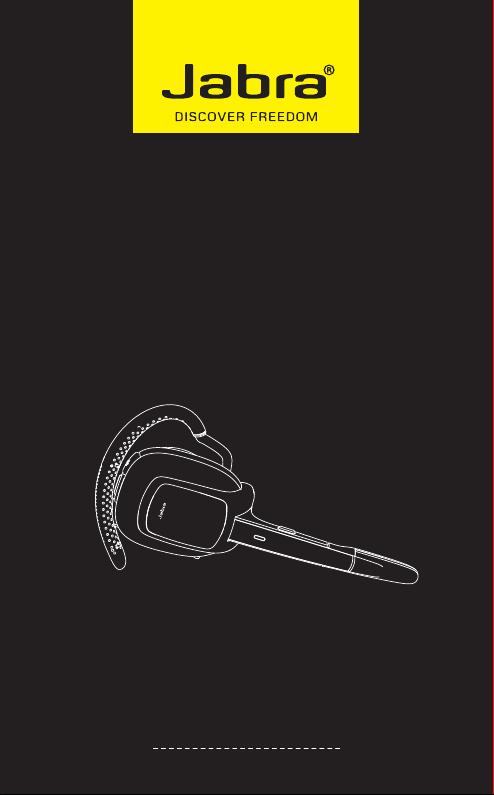
Jabra® SUPREME UC
User manual
www.jabra.com
Page 2
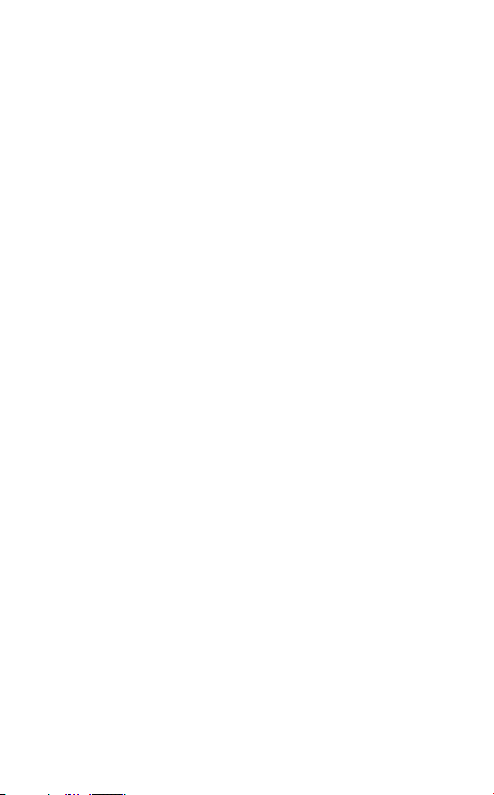
CONTENTS
WELCOME .....................................................2
ABOUT YOUR JABRA SUPREME UC .............................2
WHAT YOUR HEADSET CAN DO................................3
PAIRING A PHONE/DEVICE TO YOUR HEADSET .................4
WEARING STYLE ...............................................4
TURNING YOUR HEADSET ON AND OFF........................4
PAIR A NEW OR SECOND DEVICE...............................5
REPAIRING THE JABRA LINK 360 ADAPTER.....................5
USING YOUR HEADSET .........................................6
JABRA VOICE CONTROL ........................................8
JABRA VOICE GUIDANCE .......................................9
STATUS DISPLAY ..............................................10
ADDITIONAL FEATURES.......................................10
JABRA PC SUITE...............................................11
CHARGING THE HEADSET .....................................12
TROUBLESHOOTING/FAQ .....................................13
HOW TO CARE FOR YOUR HEADSET...........................14
NEED MORE HELP?............................................15
ENGLISH
JABRA SUPREME
1
Page 3

WELCOME
Thank you for purchasing the Jabra SUPREME UC headset. We
hope you enjoy it!
ABOUT YOUR JABRA SUPREME UC
A. Volume up (+)
B. Micro USB charging connector
C. Volume down (-)
D. Answer/end button
E. Status Display
F. On/Off flip boom arm
G. Jabra Voice Control button
H. Jabra LINK 360 adapter
I. Jabra LINK 360 status LED
I
ENGLISH
A
B
C
D
E
JABRA SUPREME
F
G
H
2
Page 4
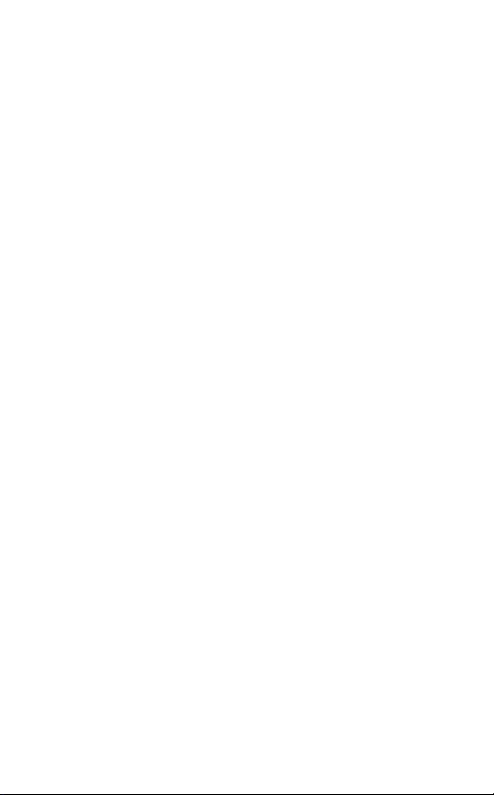
WHAT YOUR HEADSET CAN DO
- Jabra Voice Control enables you to make calls, answer calls and
more, using your voice (phone dependent)
- Jabra Voice Guidance guides you through using the Jabra
SUPREME UC, and will announce who is calling you
- Last number redialing and last number call back
- Mobile phone voice commands compatibility (e.g. SiriTM voice
recognition software)
- Three way calling
- Advanced MultiUse™ allows two active Bluetooth devices to
connect at the same time
Specifications:
- Up to 6 hours of talk time and 15 days of standby time
- Rich sound and ambient noise reduction by Active Noise
Cancellation
- Noise BlackoutTM 3.0 dual microphones technology provides
outstanding background noise reduction
- Digital sound enhancements via DSP technology
- Clear wireless streaming of your favorite multimedia: Music,
GPS, podcasts, video, etc. (from A2DP enabled devices*)
- Bluetooth technology – Easy pairing with Bluetooth 3.0
EDR & eSCO
- Supported Bluetooth profiles: HFP, HSP, A2DP, PBAP
- Up to 128-bit encryption
- Rechargeable battery with charging option from AC charger or
PC using the supplied USB cable
- Operating range up to 10 m (33 feet)
- Weight 18 grams
- Size: 89.7 mm x 29.9 mm x 21.9 mm
ENGLISH
JABRA SUPREME
3
Page 5
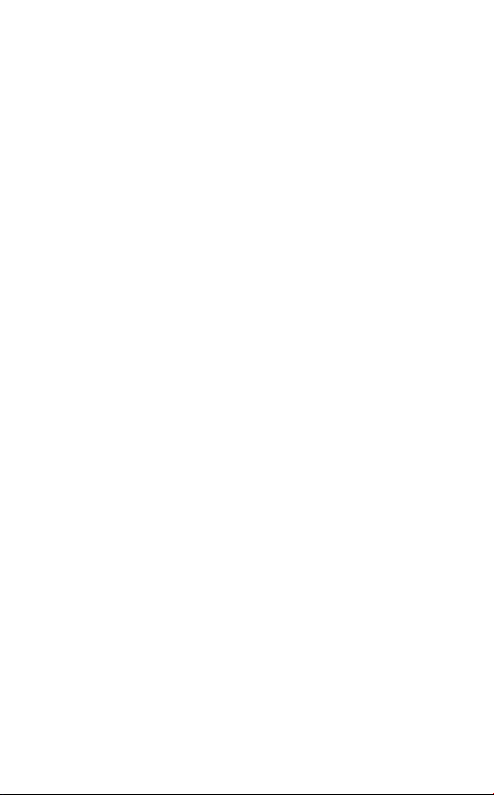
PAIRING A PHONE/DEVICE TO THE HEADSET
Please follow these steps before using the Jabra SUPREME UC:
1. Charge the Jabra SUPREME UC using the supplied AC charger
or USB cable.
PC setup
2. Insert the Jabra LINK 360 adapter into any available USB slot
on your PC.
3. Setup softphone*. Set the Jabra LINK 360 as speaker and
microphone in the audio conguration section of your softphone software.
Mobile phone setup
4. Press and hold the Answer/end button and open the ip
boom arm. Release the button when you hear ”Welcome,
you are now ready for pairing”. You will be voice guided
through the pairing process. Follow the instructions, and
whenpairing is complete you will hear an announcement
that you are connected. You are now ready to start using your
Jabra SUPREME UC.
Note: If voice guidance has been disabled go to the Bluetooth
menu on your device and search for new Bluetooth devices. Select
Jabra SUPREME UC. If asked for a passcode or key use 0000 (four
zeros).
NOTE: Voice Guidance and Voice commands are enabled as the
default setting when you turn on your Jabra SUPREME the rst
time. You can at any time disable both by pressing the Voice
button while you ip the boom arm to On position. You will
hear a tone and SUPREME will no longer talk to you or listen for
commands. Repeat the process to enable the voice features again.
* For extra functionality (e.g. Answer/end softphone) download Jabra PC
Suite from jabra.com/pcsuite
WEARING STYLE
The Jabra SUPREME UC is ready for right ear wearing. If you prefer
left ear wearing, remove the ear hook, turn it and re-attach it to
the Jabra SUPREME UC from the opposite side. The ear cushions
come in two different styles to fit any ear. Furthermore the
earhook can be shaped to optimize the fit and comfort.
ENGLISH
JABRA SUPREME
4
Page 6
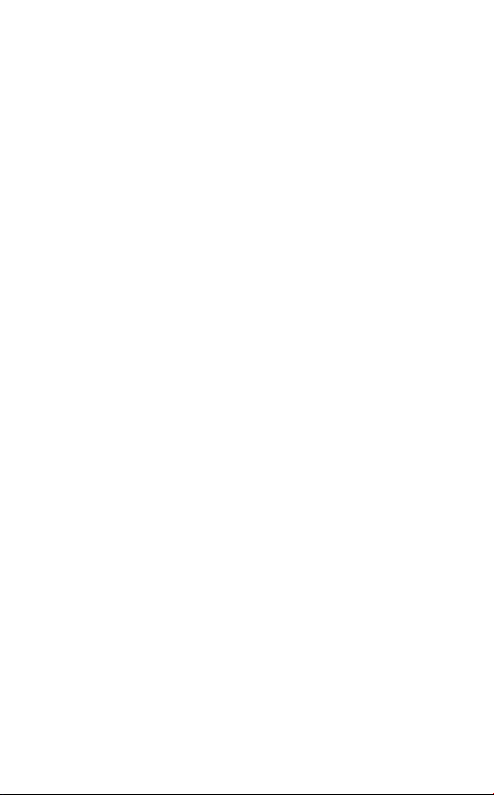
TURNING THE HEADSET ON AND OFF
Flip the boom arm to turn on (open position) or turn o (closed
position).
PAIR A NEW OR SECOND DEVICE
1. Ensure that the Jabra SUPREME UC is turned on.
2. Tap the Voice Control button on the Jabra SUPREME UC until
you are prompted to ”Say a command”.
3. Say ”Pair new device” and follow the pairing instructions.
NOTE: If you have disabled Voice Guidance and Control you can
put Jabra SUPREME UC in pairing mode manually by holding the
Answer/end button while ipping the boom arm to On position.
The Status Display will ash blue to indicate that you are in pairing
mode.
RE-PAIRING THE JABRA LINK 360 ADAPTER
1. Remove the Jabra LINK 360 adapter from the PC, and turn o
the Jabra Supreme UC and other headsets.
2. Put the Jabra Supreme UC in pairing mode by press and
holding the Answer/end button and opening the ip boom
arm. Release the button when you hear ”Welcome, you are now
ready for pairing”.
3. Put the Jabra LINK 360 adapter into the PC to begin pairing
automatically. It can take up to 1 minute to pair. The Jabra
LINK 360 status LED will ash blue. When the status LED turns
steady blue, the pairing is complete.
TIP: For extra functionality download and install Jabra PC Suite
from www.jabra.com/setup, and run Jabra Control Center.
ENGLISH
JABRA SUPREME
5
Page 7

USING YOUR HEADSET
ANSWER CALL
- Say “Answer” after the caller is announced.
- Tap the Answer/End button.
- Flip open the boom arm if the Jabra SUPREME UC is o (ipped
shut.
END CALL
- Tap the Answer/End button
REJECT/IGNORE CALL
- Say “Ignore” after the caller is announced (phone dependent)
- Double Tap the Answer/End button. Depending on your
phone settings, the person who called you will either be
forwarded to voice mail or hear the busy signal.
MAKE CALL
- Start a call with your PC or phone. The call will automatically
transfer to the headset.
- Press and hold (2 secs) the Answer/end button on the headset
to make a call using your phone’s voice activation (e.g. SiriTM).
LAST NUMBER REDIAL
- Double tap the Answer/End button (phone dependent)
ACTIVATE HEADSET VOICE COMMANDS
- To activate the headset voice commands tap the Voice Control
button on the Jabra SUPREME UC. You will be asked to ”Say a
command”:
Say ”What can I say?” for a full list of voice commands.
Say ”Pair new device” to put the Jabra SUPREME UC in pairing
mode.
Say ”Battery” to hear the current battery level.
ENGLISH
JABRA SUPREME
6
Page 8

Say ”Cancel” to exit the voice commands menu, or tap the Voice
Control button.
ACTIVATE MOBILE PHONE VOICE COMMANDS
- Press and hold (2 secs) the Answer/end button on the headset
to activate the phones voice commands (e.g. SiriTM).
MUTE/UN-MUTE
- During a call, tap the Voice Control button.To un-mute tap
the Voice Control button again.
ADJUST VOLUME
- Tap the Volume up (+) or Volume down (-) buttons to adjust
the headset speaker volume.
BATTERY STATUS
- Tap the Voice Control button (when not on a call) and say
“Battery“ to hear the current battery level.
THREE WAY CALLING
- To put the first call on hold and accept an incoming call, press
and hold (2 secs) the Answer/end button. To switch between
the two active calls, press and hold (2 secs) the Answer/end
button again.
PLAY MUSIC, PODCASTS OR GPS
- Audio played on a connected device will automatically transfer
to the Jabra Supreme UC (device dependent).
ANSWER INCOMING CALL WHEN PLAYING MUSIC
- If there is an incoming call while listening to music on the
Jabra SUPREME UC, the music will pause and you will hear your
ringtone or caller ID. You can choose to answer or ignore the
call. When the call is ended the music will automatically play
again, or may need to be manually resumed.
ENGLISH
JABRA SUPREME
7
Page 9

JABRA VOICE CONTROL
Jabra Voice Control allows you to speak to instruct the headset,
using a variety of voice commands. To activate the headset voice
commands tap the Voice Control button on the Jabra SUPREME
UC. You will be asked to ”Say a command”:
HEADSET VOICE COMMANDS
Voice command What it does
”Answer” Answers an incoming call
”Ignore” Rejects an incoming call
”Pair new device” Puts the Jabra SUPREME UC into
”Redial”
(last device paired*)
”Call back”
(last device paired*)
”Phone commands” Activates your device’s voice dialing
”Battery” Will tell you the current battery level
”What can I say?” Will tell you a full list of voice
”Cancel” Cancels the current operation and
*Redial and Call back only function with the device that was paired last.
MOBILE PHONE VOICE COMMANDS
To access your movile phone’s voice commands (e.g. SiriTM) press
and hold (2 secs) the Answer/end button on the Jabra SUPREME
UC.
pairing mode
Redials the last outgoing call made
on the device (phone dependent)
Calls back the last incoming call
received on the Jabra SUPREME UC
feature (phone dependent)
commands
closes the voice menu
ENGLISH
JABRA SUPREME
8
Page 10

JABRA VOICE GUIDANCE
Jabra Voice Guidance guides you through using your headset.
Voice guidance What it means
”Welcome! You are now
ready for pairing. Go to
the Bluetooth menu on
your phone.
Turn on or enable
Bluetooth.
Search for devices and
select your Jabra hands
free device. Select pair
or OK. If asked for a PIN
code enter 0000”
”Pairing failed” Pairing failed
”Connected” Jabra SUPREME UC is connected to
”Two devices connected” Jabra SUPREME UC is connected to
”Disconnected” A connected phone/device is
”Battery level is low” The Jabra SUPREME UC battery
”Call from <name from
phone address book or
number>”
The Jabra SUPREME UC is in pairing
mode.
a phone/device
two phones/devices
turned o, is out of range, or has
Bluetooth disabled while in range
level is below 10%
Incoming call on phone/device that
supports caller ID (PBAP)
ENGLISH
JABRA SUPREME
9
Page 11

STATUS DISPLAY
LED light Description
Flashing blue
Solid blue
Solid Green
Bluetooth pairing mode
Bluetooth connected.
Calls or music are not active
Bluetooth connected.
Calls or music are active
ADDITIONAL FEATURES
PLAY MUSIC, PODCASTS, OR GPS
Music, podcasts or GPS on your phone/device will automatically
transfer to the Jabra SUPREME UC. Any incoming calls will pause
the audio, and the call can be answered or ignored. The audio will
resume after the call has ended (phone dependent).
USING TWO DEVICES WITH THE HEADSET (ADVANCED
MULTIUSE®)
When two devices (e.g. your PC and your phone) are connected
to the headset you can place and answer calls on both devices
and switch between the two. In this state the primary device (the
device paired last) will be used for voice dialing, last number redial
and call back. If you receive a second call when you are already on
a call, you will be alerted by a tone. You can then:
- To put the first call on hold and accept the incoming call,
press and hold (2 secs) the Answer/end button.
- To switch between the two active calls, press and hold (2 secs)
the Answer/end button again.
- Tap the Answer/end button once to end the first call and
accept the incoming call. Some phones may require a second
tap of the Answer/end button to accept the incoming call.
ENGLISH
JABRA SUPREME
10
Page 12

JABRA PC SUITE
Jabra PC Suite is a collection of software designed to support the
Jabra SUPREME UC. For full functionality and management, it is
highly recommended to install Jabra PC Suite.
Jabra PC Suite consists of:
Jabra Control Center
Settings management and monitoring of the Jabra SUPREME UC.
Jabra Device Service
Manages the interaction between the Jabra SUPREME UC and
Jabra Control Center and softphone drivers.
Jabra Firmware Updater
Updates Jabra SUPREME UC rmware.
Online Help
Searchable help for Jabra PC Suite.
Jabra PC Suite additionally includes drivers for various softphones.
For a list of supported softphones, visit the Jabra website at www.
jabra.com/pcsuite
INSTALL JABRA PC SUITE
To install Jabra PC Suite download the latest version from the
Jabra website at www.jabra.com/pcsuite.
SET JABRA SUPREME UC AS SPEAKER AND MICROPHONE
Before rst time use of the Jabra SUPREME UC with a softphone,
it is important to set the Jabra SUPREME UC as speaker and
microphone in the audio conguration section of your softphone
software (e.g. Skype). Refer to specic softphone documentation
for assistance in setting audio congurations.
UPDATE FIRMWARE
Firmware updates improve performance, or add new functionality,
to your Jabra SUPREME UC. To update the rmware, either:
- Download the latest firmware and additional languages from
jabra.com/supremeuc
- Launch the Jabra Firmware Updater installed with Jabra PC
Suite, and follow the Firmware Updater wizard, or
ENGLISH
JABRA SUPREME
11
Page 13

- Check for the latest version via Jabra Control Center > Help >
Check for Updates.
CHARGING THE HEADSET
Use the USB cable to connect the Jabra SUPREME UC to any
available USB port on your PC, or use the AC charger. The battery
indicator light will flash green while charging. A full charge takes
approximately two hours, and the light will stop flashing when
complete.
Only use the AC charger provided. Do not use chargers from other
devices as this may damage the headset.
TIP: The headset battery life will be signicantly reduced if the
headset is left uncharged for a long period. It is recommended to
recharge the headset at least once a month.
ENGLISH
JABRA SUPREME
12
Page 14

TROUBLESHOOTING/FAQ
I hear crackling noises
- Check that the headset and the phone/device are within
10 meters (33 feet) of each other, and that there are no
obstructions between the two.
I cannot hear anything in my headset
- Increase the volume in the headset.
-
Ensure that the headset is paired to a device.
- Ensure your phone is connected to the headset by tapping the
Answer/End button.
I am having pairing problems
- You may have deleted your headset pairing connection in your
mobile phone/device. Follow the pairing instructions to pair it
again.
I want to reset the pairing list in my headset
- The headset registers a list of up to 7 mobile phones. To clear
the pairing list and reset the Jabra SUPREME UC to factory
settings, turn on the Jabra SUPREME UC while simultaneously
holding the Volume Up (+) and Answer/end button for
6 seconds. The next time the headset is turned on it will
automatically enter pairing mode.
Will the Jabra SUPREME UC work with other Bluetooth
devices?
- The Jabra SUPREME UC is designed to work with Bluetooth
mobile phones/devices supporting a headset, hands-free
and/or advance audio distribution profile, and compliant with
Bluetooth version 1.1 or higher.
I cannot use Reject call, call on hold, Redial or voice dialing
- These features are dependent on the ability of your phone/
device to support a hands-free profile. Even if the handsfree
profile is implemented reject call, call hold and voice dialing
are optional features which are not supported by all phone/
devices. Please consult your phone/device manual for details.
Please note some features can only be operated from the primary
device e.g. voice dial using Jabra SUPREME UC with 2 mobile
phones.
JABRA SUPREME
ENGLISH
13
Page 15

My headset does not announce the caller names during
incoming calls
- Ensure that your phone supports the Bluetooth® phonebook
access prole (PBAP) and that the name of the caller is in your
phonebook.
Please note on some Android phones a warning message about
the phonebook transfer appears in the top left corner. You must
select this message and agree to the connection in order to get
caller ID to function properly.
My headset says it is disconnected. What does this mean?
The headset announcing that it has disconnected can mean
several things:
- The connected phone/device has been turned off.
-
The connected phone/device is out of range of the headset.
- Bluetooth has been disabled on the connected phone/device.
Will the Jabra Supreme UC work with my Mac?
Yes. The Jabra Supreme UC will work with limited functionality
with a Mac.
ENGLISH
JABRA SUPREME
14
Page 16

HOW TO CARE FOR YOUR HEADSET
- Always store the Jabra SUPREME UC with the power o and
safely protected.
- Avoid storage at extreme temperatures (above 45°C/113°F –
including direct sunlight – or below -10°C/14°F). This can shorten
battery life and may aect operation. High temperatures may
also degrade performance.
- Do not expose the Jabra SUPREME UC to rain or other liquids.
NEED MORE HELP?
Web: www.jabra.com /supremeuc
E-mail:
Deutsch support.de@jabra.com
English support.uk@jabra.com
Español support.es@jabra.com
Français support.fr@jabra.com
Italiano support.it@jabra.com
Nederlands support.nl@jabra.com
Polska support.pl@jabra.com
Scandinavian support.no@jabra.com
support.ru@jabra.com
Australia support.au@jabra.com
China support.cn@jabra.com
Japan support.jp@jabra.com
New Zealand support.nz@jabra.com
Singapore support.sg@jabra.com
Phone:
Belgique/Belgie 00800 722 52272
Danmark 70 25 22 72
Deutschland 0800 1826756
Die Schweiz 00800 722 52272
España 900 984572
France 0800 900325
ENGLISH
JABRA SUPREME
15
Page 17

Italia 800 786532
Luxembourg 00800 722 52272
Nederland 0800 0223039
Norge 800 61272
Österreich 00800 722 52272
Polska 0801 800 550
Portugal 00800 722 52272
Suomi 00800 722 52272
Sverige 020792522
United Kingdom 0800 0327026
+7 916 246 69 00
International 00800 722 52272
Australia 1-800-738-521
China 800-858-0789
Japan 03-3242-8722
New Zealand +64 92806301
Singapore 800 1012329
North America Support:
U.S phone 1 (800) 327-2230
Canada phone 1 (800) 489-4199
Email techsupp@jabra.com
Twitter twitter.com/jabra_US
Web http://www.jabra.com/mobilesupport
ENGLISH
Dispose of the product according
to local standards and regulations.
www.jabra.com/weee
JABRA SUPREME
16
Page 18

© 2011 GN Netcom US, Inc. All rights reserved. Jabra® is a registered
trademark of GN Netcom A/S. All other trademarks included herein
are the property of their respective owners. The Bluetooth® word
mark and logos are owned by the Bluetooth SIG, Inc. and any use
of such marks by GN Netcom A/S is under license. (Design and
specications subject to change without notice).
© 2011 GN Netcom A/S. All rights reserved. Jabra® is a registered
trademark of GN Netcom A/S. All other trademarks included herein
are the property of their respective owners. The Bluetooth® word
mark and logos are owned by the Bluetooth SIG, Inc. and any use
of such marks by GN Netcom A/S is under license. (Design and
specications subject to change without notice).
MADE IN CHINA
www.jabra.com
REV D
