Page 1
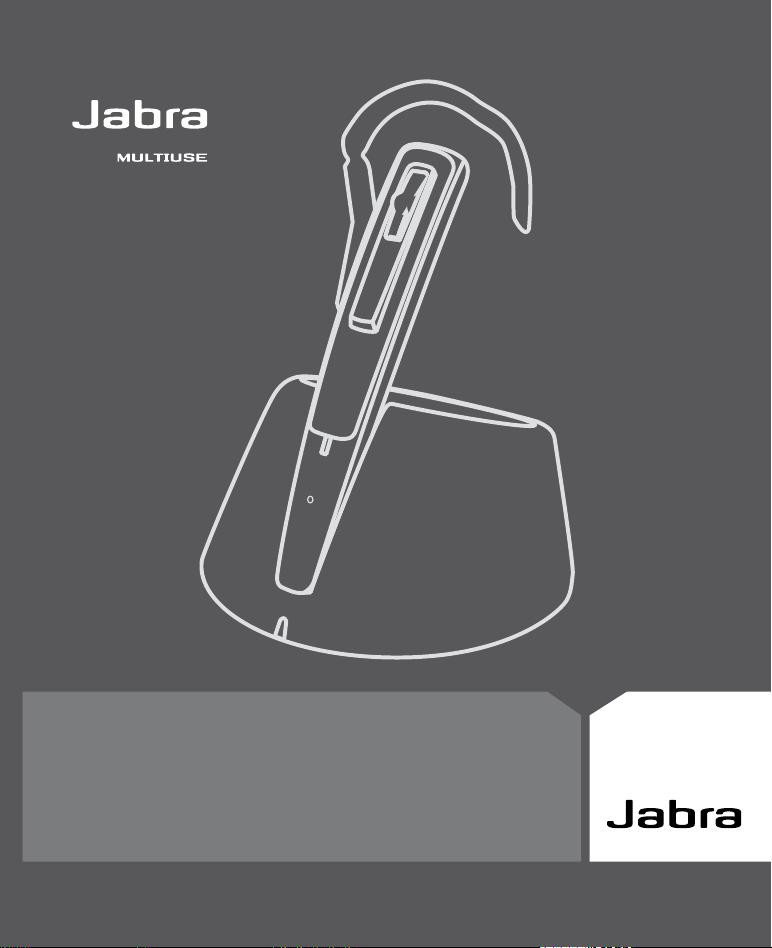
USER MANUAL
M5390
Page 2
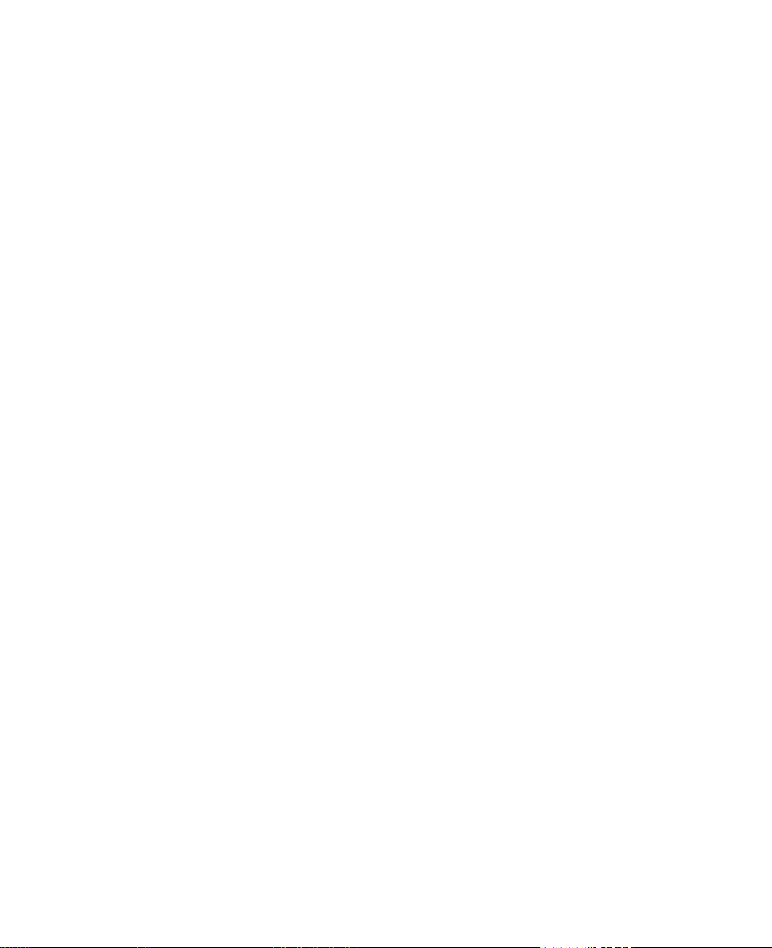
The Jabra brand is wholly owned by GN Netcom. Customer service is provided by
GN Netcom. Please see details below.
Australia 61 3 8823 9111
Austria 43 1 403 4134
Canada 1 905 212 11 02
Denmark 45 43 43 15 52
France 33 1 30 58 30 31
Germany 49 803 126 510
Hong Kong 852 21 04 68 28
Italy 39 02 5832 8253-61-74
Japan 81 3 5297 7975
P. R. China 86 10 6583 2311
Singapore 65 65 42 45 50
Spain 34 91 639 80 64
Sweden 46 8 693 09 00
United Kingdom 44 1784 220 140
USA 1 603 598 1100
Page 3

User manual ENG 1
Guide d’utilisation FR
Manual del usuario ES
Manual do Utilizador P
Jabra M5390 Multiuse UM NA: 81-02615 RevB
20
39
58
Page 4
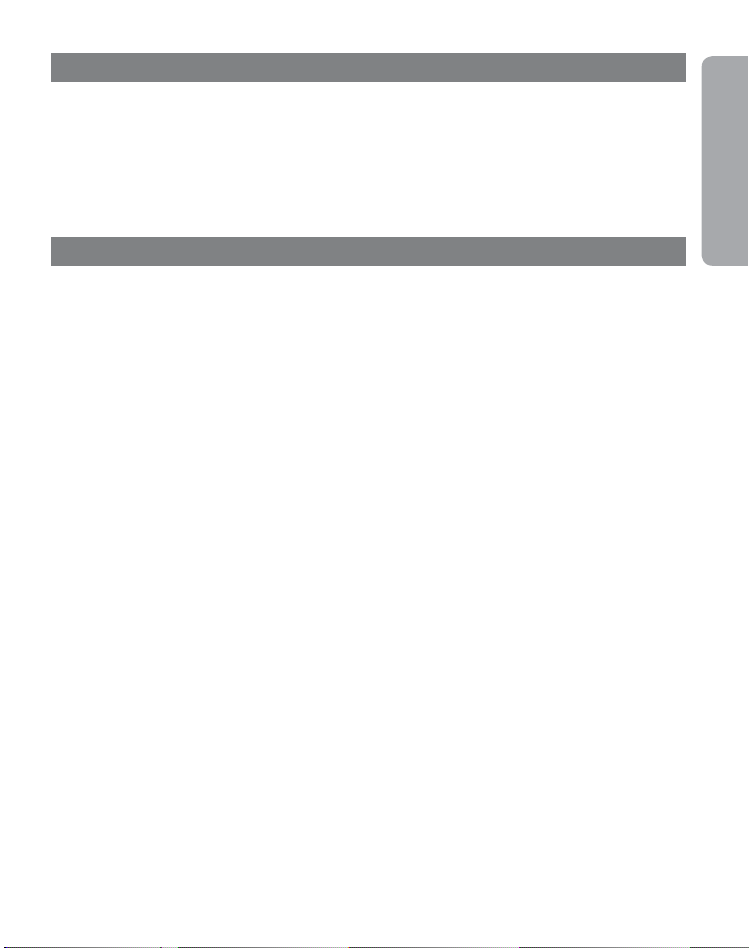
Thank you
Thank you for purchasing the Jabra M5390 Multiuse headset.
The Jabra M5390 Multiuse Headset is supplied together with the Jabra A335w Dongle and the Jabra M5390 Multiuse Base.
This unique combination allows you to use one single headset for all your communication needs. The Jabra M5390 Multiuse
headset connects simultaneously to mobile phones and desk phones - or to mobile phones and PC softphones.
The headset base and the headset are used together with your desk phone.
The dongle allows the headset to communicate with a softphone such as Microsoft Offi ce Communicator, Skype or Cisco IP
Communicator, etc. through your PC or laptop.The headset can also be connected directly to your Bluetooth
phone.
Furthermore, the headset and dongle have been optimized for the new wideband technology and are compliant to the
TIA-920 specifi cations that ensure clear and crisp voice reception and transmission (wideband is only supported between
the dongle and the headset).
®
-enabled cell
Contents
1. Overview . . . . . . . . . . . . . . . . . . . . . . . . . . . . . . . . . . . . . . . . . . . . . . . . . .2
2. Fitting the headset . . . . . . . . . . . . . . . . . . . . . . . . . . . . . . . . . . . . . . . . . . .3
3. Setting up your desk phone . . . . . . . . . . . . . . . . . . . . . . . . . . . . . . . . . . . .4
4. Setting up your cell phone. . . . . . . . . . . . . . . . . . . . . . . . . . . . . . . . . . . . . .7
5. Making a call from your desk phone . . . . . . . . . . . . . . . . . . . . . . . . . . . . . .8
6. Answering a call from your desk phone . . . . . . . . . . . . . . . . . . . . . . . . . . . .9
7. Making and answering a call from your cell phone . . . . . . . . . . . . . . . . . . .10
8. Features . . . . . . . . . . . . . . . . . . . . . . . . . . . . . . . . . . . . . . . . . . . . . . . . . .12
9. Reset/Pairing . . . . . . . . . . . . . . . . . . . . . . . . . . . . . . . . . . . . . . . . . . . . . . 15
English
10.
Using the Jabra M5390 Multiuse Headset with multiple
Bluetooth®-enabled devices . . . . . . . . . . . . . . . . . . . . . . . . . . . . . . . . . . .
16
11. Operating devices in multiuse scenarios . . . . . . . . . . . . . . . . . . . . . . . . . .16
12. Switching between Base and Jabra A335w Dongle in a multiuse scenario . .17
13. Troubleshooting & FAQ. . . . . . . . . . . . . . . . . . . . . . . . . . . . . . . . . . . . . . .17
14. Maintenance, safety and disposal . . . . . . . . . . . . . . . . . . . . . . . . . . . . . . .18
15. Appendix – GN 1000 Remote Handset Lifter (RHL) (optional accessory) . . .19
1
Page 5
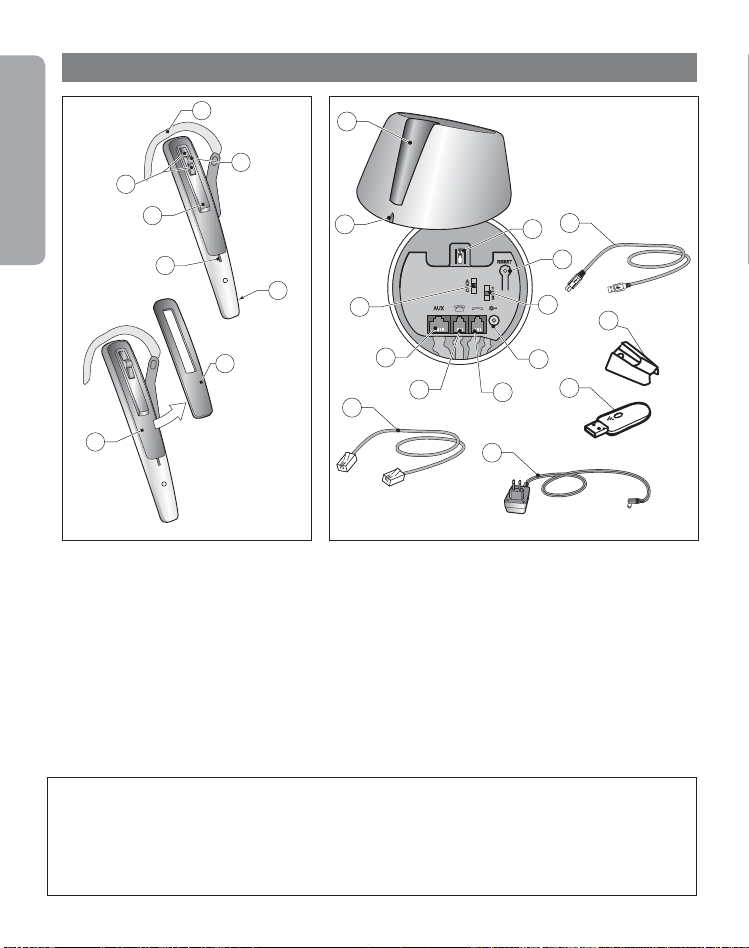
1. Overview
English
3
2
1
7
Headset
[1] Visual indicator
[2] Answer/End button
[3] Volume up/down
[4] Ear hook
[5] Mute button
[6] Microphone
[7] Reset button
[8] Snap-on cover (replaceable)
4
5
6
8
9
10
11
12
13
19
20
Base unit
[9] Charge cradle
[10] Visual indicator
[11] Clear dial tone switch
[12] AUX port
[13] Telephone port
[14] Handset port
[15] AC power adapter port
[16] Transmit volume
[17] Reset button
[18] Headset switch
23
18
17
16
15
14
Cords & adapters
[19] Connection cord
[20] AC power adapter
[21] Dongle
[22] Travel charger
[23] USB cable for travel
22
21
charger
2
Defi nition of “Tap, double tap and press”:
Tap = Press the button for up to 0.8 sec.
Press = Press a button for longer than 0.8 sec, and release before 1.5 sec. Listen for a tone.
Double tap = Two taps made within 0.5 sec.
!
Page 6
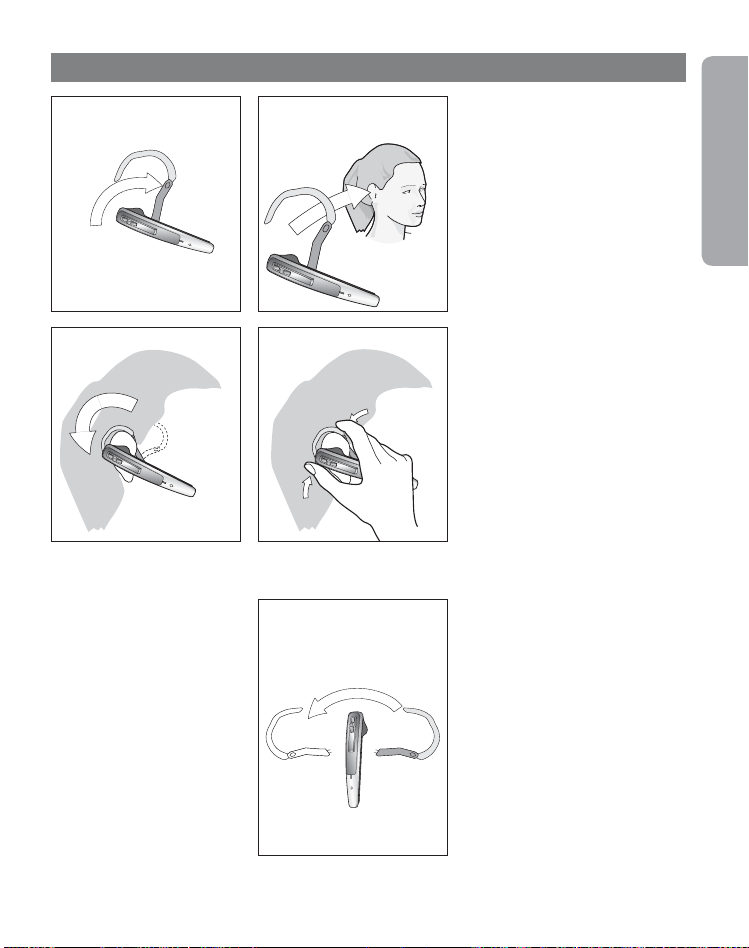
2. Fitting the headset
2.1 2.2
Fitting to the headset to
your ear
2.1 Open the hinged ear hook as
wide as possible.
1)
2.3
2.4
2.5
2.2 Hold the headset to your ear
so that the speaker fi ts comfortably and the microphone points
towards your mouth.
2.3 Close the hinged ear hook
around your ear.
2.4 Adjust the ear hook for a
comfortable fi t.
Fitting the headset to your
left ear
2.5 Pull the ear hook hinge from
the slot and insert it on the opposite
side of the headset into the slot
marked with L. Perform steps
2.1 – 2.4 above.
English
1)
Note: The headset is confi gured by default for use with the right ear.
3
Page 7
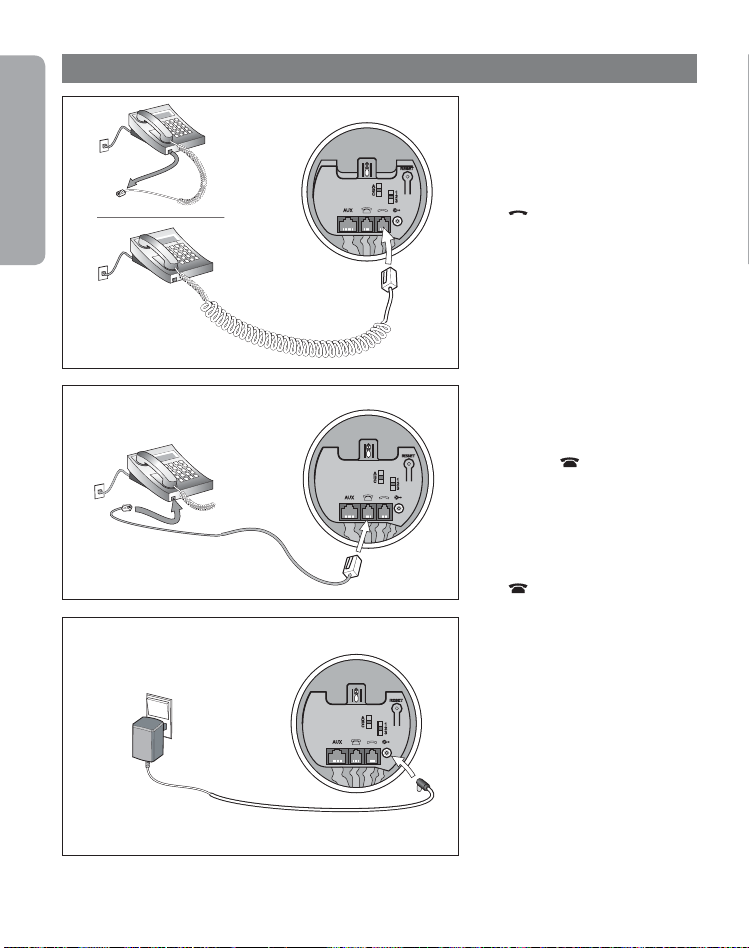
3. Setting up your desk phone
3.1
English
If your telephone has a headset
port, go directly to 3.2b.
3.1 Unplug the handset cord from
your telephone and connect it to
the port on the base unit marked
.
with
3.2
3.3
Note: The AUX port is used for Remote Handset Lifter (RHL). Please refer to the Appendix.
4
3.2a Connect the enclosed
telephone cord to the now empty
handset port on the telephone,
and to the port on the base unit
marked with
3.2b (Only for use on phones
with a headset port) Connect the
enclosed telephone cord to the
headset port on telephone, and
to the port on base unit marked
with
3.3 Connect the AC power adapter
to the port on the bottom of
base unit, then plug the adapter
into the AC power outlet. If the
headset power supply is disconnected, the indicator on the base
will fl ash green.
.
.
Page 8
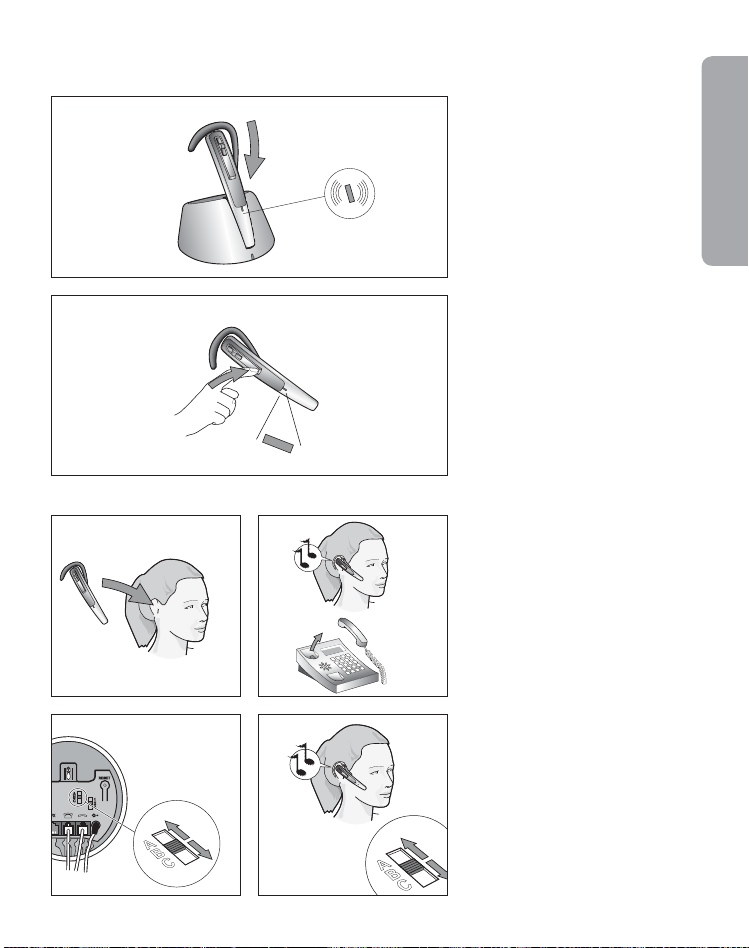
3.4
3.4 Place the headset in the
charge cradle and charge for a
minimum of 30 min. before
use. A full charge takes about
2 hours. The visual indicator
on the headset will fl ash green
while headset is charging, and
the light will remain steady green
when fully charged. The same
procedure is to be followed when
using the travel charger.
English
3.5
3.6
3.8
2 sec
3.7
3.9
3.5 Turn the headset on by
pressing the Answer/End button
for 1 sec. (the visual indicator will
fl ash blue four times and headset
will beep three times), or by
placing headset in charge cradle.
Turn the headset off by pressing
the Answer/End button for 2 sec.
(visual indicator will fl ash blue
four times and headset will beep
three times).
Clear dial tone
3.6 Take the headset out of
charge cradle and put it on.
3.7 Pick up the telephone handset
and listen for a dial tone through
the headset.
3.8 If dial tone is missing or unclear,
slowly slide the clear dial tone
switch on bottom of base unit
through the 3 settings.
3.9 Set the switch to the position
that gives the clearest dial tone.
5
Page 9
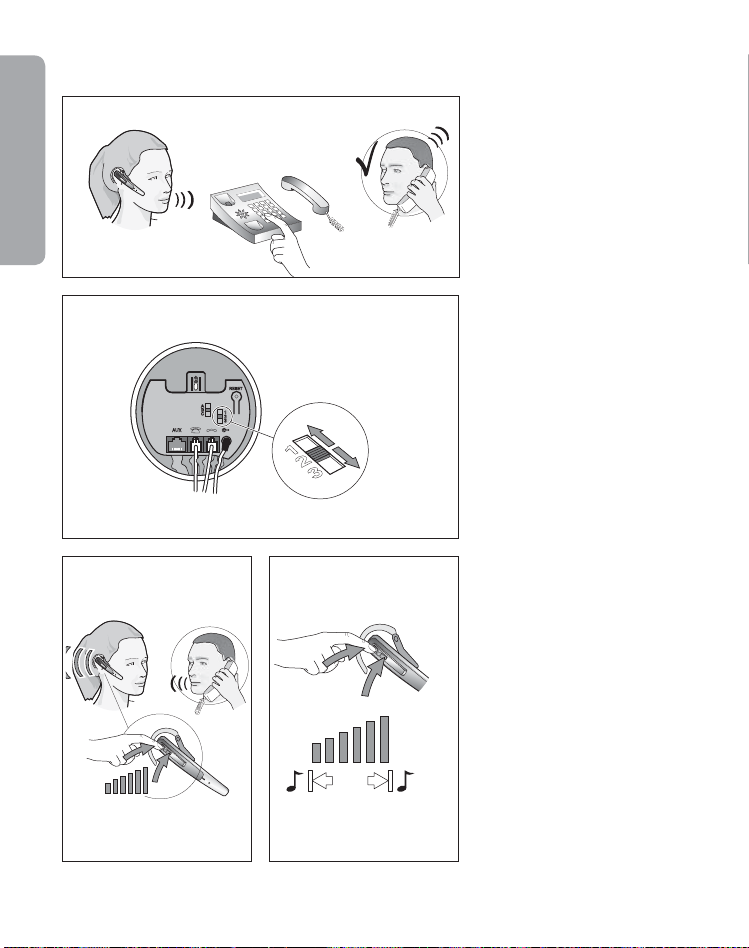
3.10
English
Setting the outgoing volume
3.10 Make a call (see section 4)
to someone who can act as a test
person.
3.11
3.12 3.13
3.11 Adjust the outgoing volume
using the transmit volume control
on the base unit. Move the switch
through the 3 settings until test
person confi rms the appropriate
1)
volume.
Setting the incoming volume
3.12 During a call, adjust incoming
volume by pressing the Volume
button on the headset.
A tone will be heard to indicate
3.13
when min./max. volume is reached.
1)
Note: If you can hear your own voice, the outgoing volume is probably too high. Reduce the volume setting on
your desk phone (if the feature is available) and compensate by increasing the volume on your headset.
6
Page 10
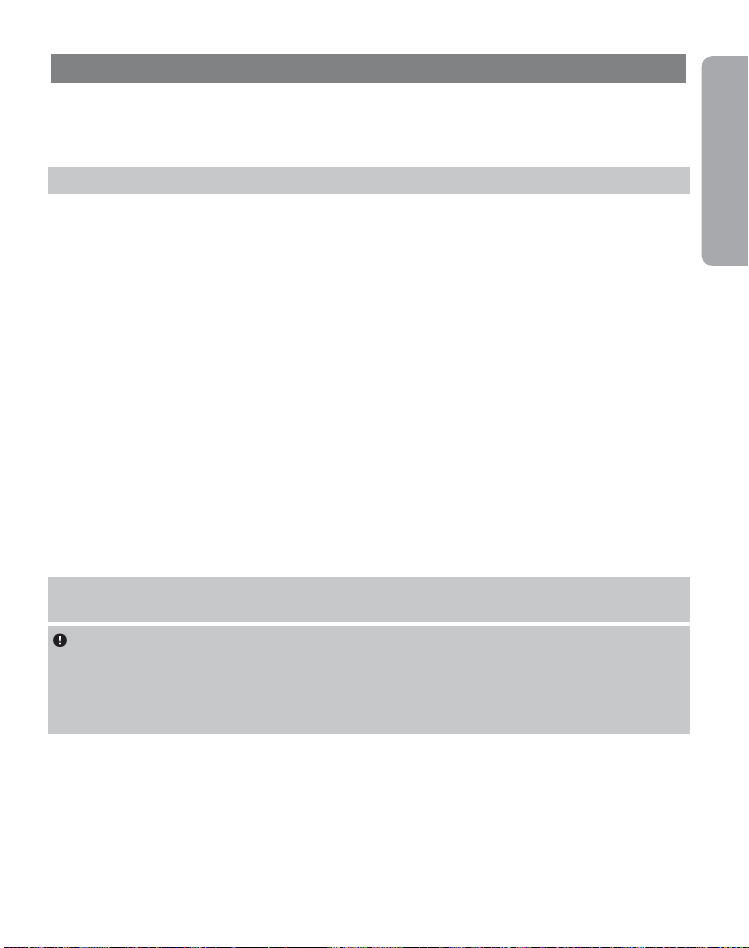
4. Setting up your cell phone
Setup
Pairing your headset with your cell phone
NOTE:
Before use, please charge your headset (see 3.4).
Before using your Jabra M5390 Multiuse headset with a cell phone, you need to pair it with your
cell phone.
Make sure the headset is off.
•
During start-up keep pressing the Answer/End button for three seconds. Alternatively remove
•
the snap-on cover and press the reset button on the headset for three seconds. The visual
indicator on the headset will turn to steady blue. (see 9.1)
Instruct your phone's Bluetooth® to ‘discover’ the Jabra M5390 Multiuse headset:
•
o Follow the instructions in your phone’s User Manual. This usually involves going to a ‘setup,’ ‘connect’
or ‘Bluetooth’ menu on your phone and selecting the option to ‘discover’ or ‘add’ a Bluetooth
o Your phone will find the Jabra
Accept pairing by pressing Yes/OK (or similar) on the phone and confirm with the passkey or
•
PIN ‘0000’ (4 zeros).
Your phone will confirm when pairing is complete. If pairing is unsuccessful, repeat the steps
•
above. Some cell phones require a manual connection to be established after pairing. Note that
on some cell phones, the headset has to be set as “Trusted device”.
NOTE:
If you accidentally put the headset into pairing mode, tap the Answer/End button to exit
pairing mode.
IMPORTANT:
multiple cell phones paired, switched on and within range of the headset, the headset will not be able
to connect to the base. It is only possible to be connected to one cell phone and the headset base at
a time. To be able to connect to the headset base, only have one paired cell phone may be turned on
and within range of the headset.
The same headset can be paired with multiple cell phones. However, if you have
M5390 Multiuse
headset and ask if you want to pair with it.
®
device.
English
7
Page 11
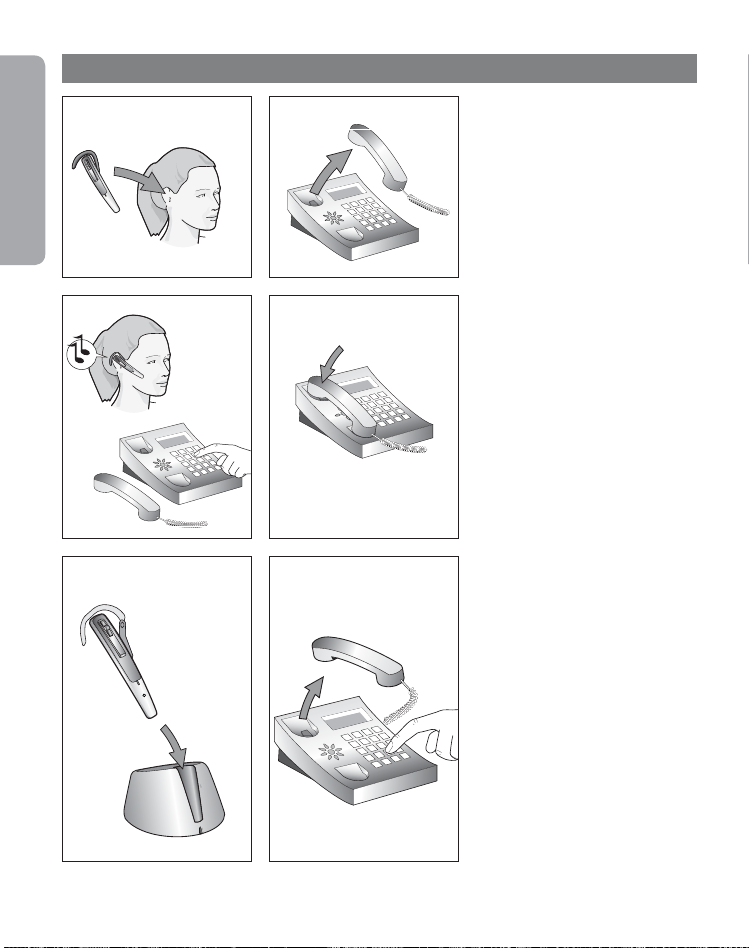
5. Making a call from your desk phone
5.1
English
5.2
5.1 Put on headset.
1)
5.2 Lift the handset from cradle,
or press the telephone´s “line”
button if the base is connected
directly to the telephone's headset
port. Then tap the Answer/End
button to transfer the call to the
headset.
5.3
5.4
5.3 Wait for a dial tone, then the
dial number.
5.4 To end the call, tap the Answer/
End button on the headset and
replace the handset in the cradle,
or press the telephone’s “end call”
button if the base is connected
directly to the telephone’s headset port.
5.5
5.6
Making a call with your
handset
5.5 Place the headset in charge
cradle.
5.6 Use the handset as usual.
1)
Note: When making a call using the telephone handset, make sure the headset is placed in charge cradle.
Otherwise, the call will be routed through to the headset.
8
Page 12
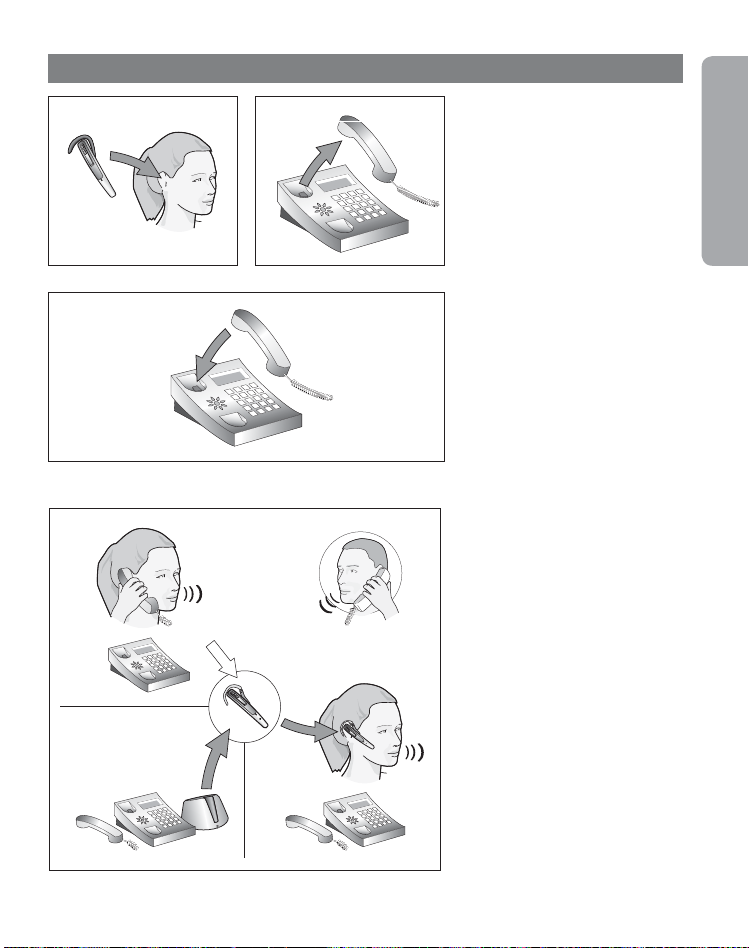
6. Answering a call from your desk phone
6.1
6.2
6.1 Put on headset.
1)
6.2 Lift the handset from cradle,
or press the telephone’s “line”
button if the base is connected
directly to the telephone's headset
port. Then tap the Answer/End
button to transfer the call to the
headset.
English
6.3
6.4
6.3 To end the call, tap the Answer/
End button on the headset and
replace the handset in the cradle,
or press the telephone’s “end call”
button if the base is connected
directly to the telephone’s headset
port.
Switching from your phone's
handset to the headset
6.4 During a call using the telephone handset, take the headset
from the charge cradle. Tap the
Answer/End button and the call
will automatically be routed to the
1)
headset.
9
Page 13

6.5
English
1)
Important: Do not hang up the handset as this will disconnect the call.
Switching from the headset to
the telephone's handset
6.5 During a call using the headset,
pick up the telephone handset and
replace the headset in charge cradle.
The call will not be routed through to
the telephone handset until after the
headset is in the charge cradle.
7. Making and answering a call from your cell phone
Making and ending a cell phone call
When you make a call from your cell phone, the call will transfer to your headset automatically
•
(this is subject to your phone's settings, see your cell phone’s User Manual to find out how to
activate this feature).
If your phone does not allow this feature, see your cell phone’s User Manual for details on how to
answer a call with a headset.
To end a call, tap the headset Answer/End button, OR press End/Off (or similar) on your cell phone.
•
Answering and ending an incoming cell phone call
To answer, tap the headset Answer/End button on your headset after the first ring OR, if the headset
•
is placed in the base, simply remove it from the base.
To end a call, tap the headset Answer/End button, OR press End/Off (or similar) on your cell phone,
•
or place the headset in the base.
IMPORTANT:
automatically transfer the call to your headset.
10
If you answer a call on your cell phone handset, some cell phone models will not
Page 14
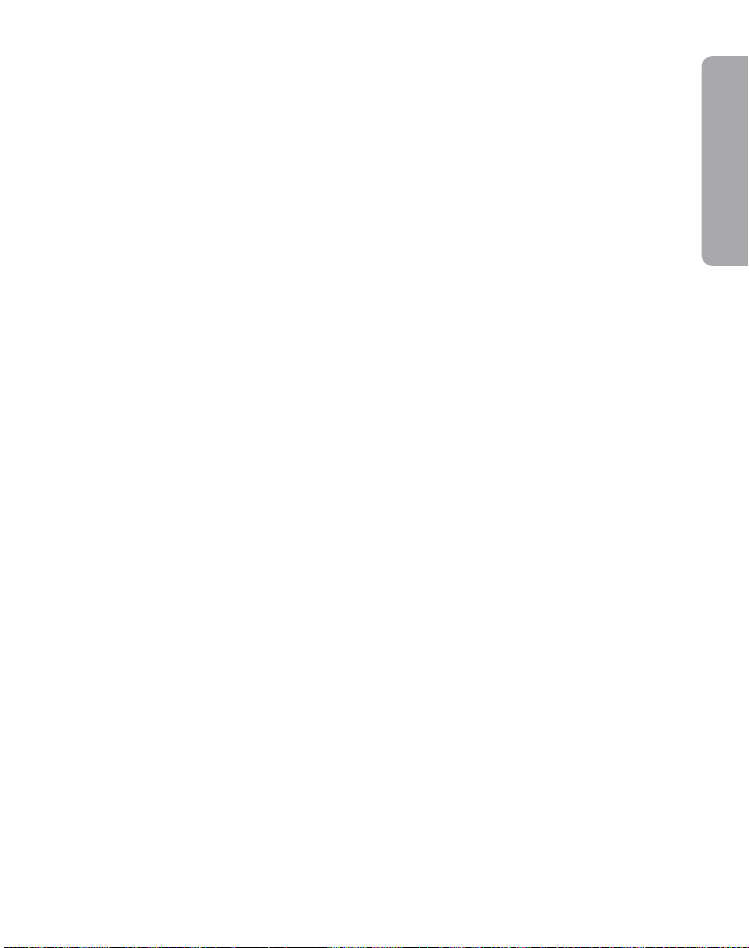
Switching from the headset to your cell phone
You can switch from your headset to your cell phone during an active call. You might want to do
this if, for example, your headset battery is running low.
Use the menu on your cell phone to switch from the headset to your cell phone during an active
•
call (see your cell phone’s User Manual).
Switching from your cell phone to the headset
You can switch from your cell phone to your headset during an active call.
Use the menu on your cell phone to switch from your cell phone to the headset during an active
•
call (see your cell phone’s User Manual).
Rejecting an incoming call
Press the headset Answer/End button when the phone rings to reject an incoming call.
•
Depending on your phone settings, the person who called will either be forwarded to your voice
mail or hear a busy signal.
Making a call with Voice Dial
Tap the headset Answer/End button to enter Voice Dial mode. (Consult your cell phone’s User
•
Manual for more information about how to use this feature.)
For best results, record the voice dialing tag through your headset.
Redialing the last number dialed
Double tap the headset Answer/End button.
•
Handling multiple calls
When one call is active on the headset
Double tap the Answer/End to place the active call on hold and call the last number dialed.
•
When one call is active and you receive a second incoming call
Tap the Answer/End button to end the active call and answer the incoming call.
•
Double tap the Answer/End button to reject the incoming call.
•
Press Answer/End button for app. 1.5 sec to put the active call on hold and answer the
•
incoming call.
When one call is active and a second call is on hold
Tap the Answer/End button to end the active call and retrieve call waiting on hold.
•
Press Answer/End button for app. 1.5 sec. to switch between the two calls.
•
English
Please note that this behaviour may change depending on type of phone connected to the headset.
11
Page 15
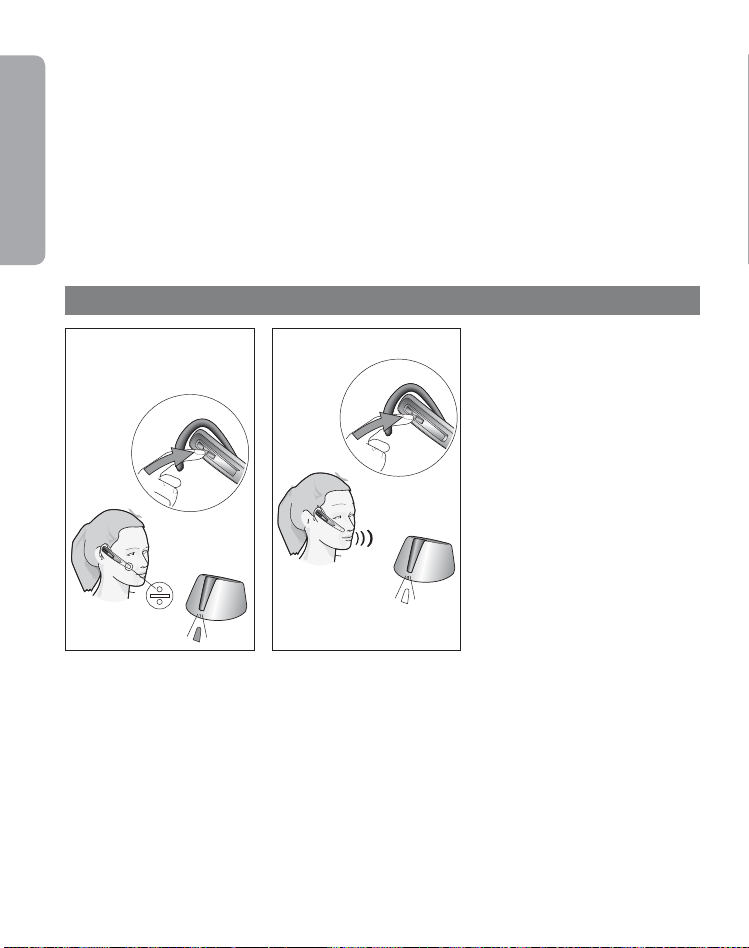
Staying within range
The sound quality through your headset will deteriorate if you move outside of range.1) Move
back into range to restore sound quality. If you move too far from your cell phone, the call might
English
end or be re-routed to your cell phone from the headset, depending on the cell phone model you
are using. Please see your cell phone’s User Manual for more information on this function.
Remember!
For optimal performance, wear the Jabra M5390 Multiuse headset and your cell phone on the
same side of your body or within a line of sight of one another. In general, you will get better
performance when there are no obstructions between your headset and your cell phone.
8. Features
8.1
8.2
Muting & unmuting
8.1 Press the Mute button on
headset. A dual tone will be
heard in the headset.
8.2 To unmute, press Mute
button again. A dual tone will be
heard in the headset.
1)
Note: If answering a call with telephone handset, make sure the headset is placed in charge cradle.
Otherwise, the call will be routed through the headset.
12
Page 16
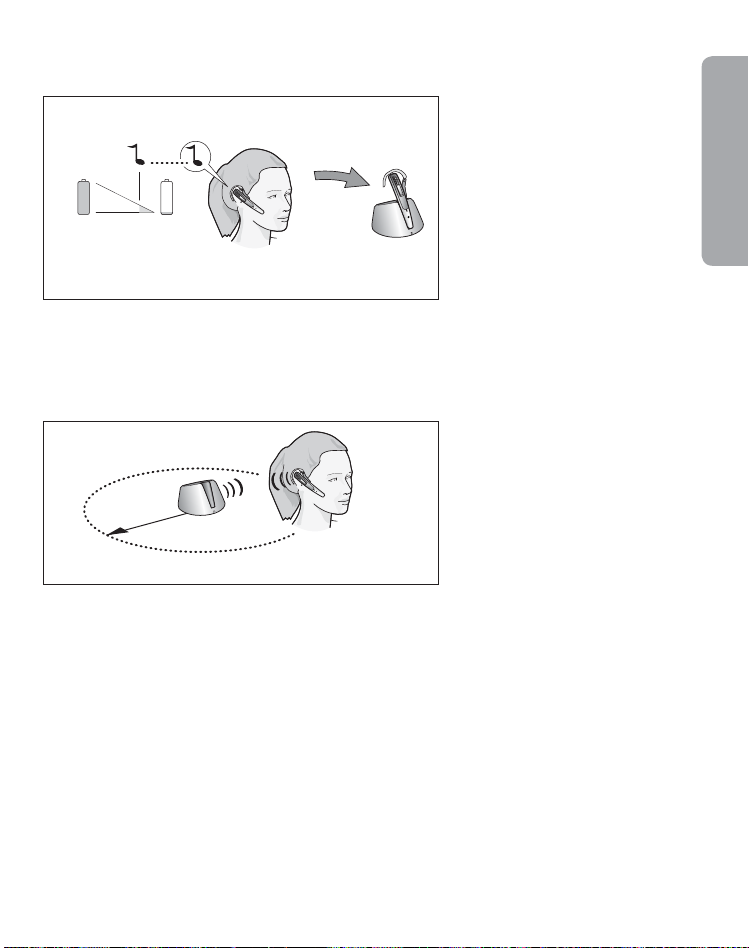
8.3
10 min
Low battery
8.3 App. 10 minutes before the
headset runs out of battery, the
visual indicator on headset will
start to fl ash with a red light and a
series of tones will be heard.
If the battery runs out of power,
the visual indicator on headset
will switch off automatically.
Replace the headset in the charge
cradle and continue the call using
telephone handset. The headset
contains a battery level indicator.
Tap the Vol. up/down button and
the visual indicator will fl ash quickly
twice - green, yellow or red depending
on the battery level.
English
8.4
70 m/230 feet
2)
Important: If the headset is out of range for more than 1 min., the connection between base and headset
will be terminated.
Out of range
8.4 If you go out of range (app.
230 feet/70m), all buttons except
the Answer/End button will stop
working until back in range again.
Please note that the majority of cell
phones only support 33 feet/10m.
If the headset is muted when
going out of range, it will also
be muted when returning within
range again.
2)
13
Page 17
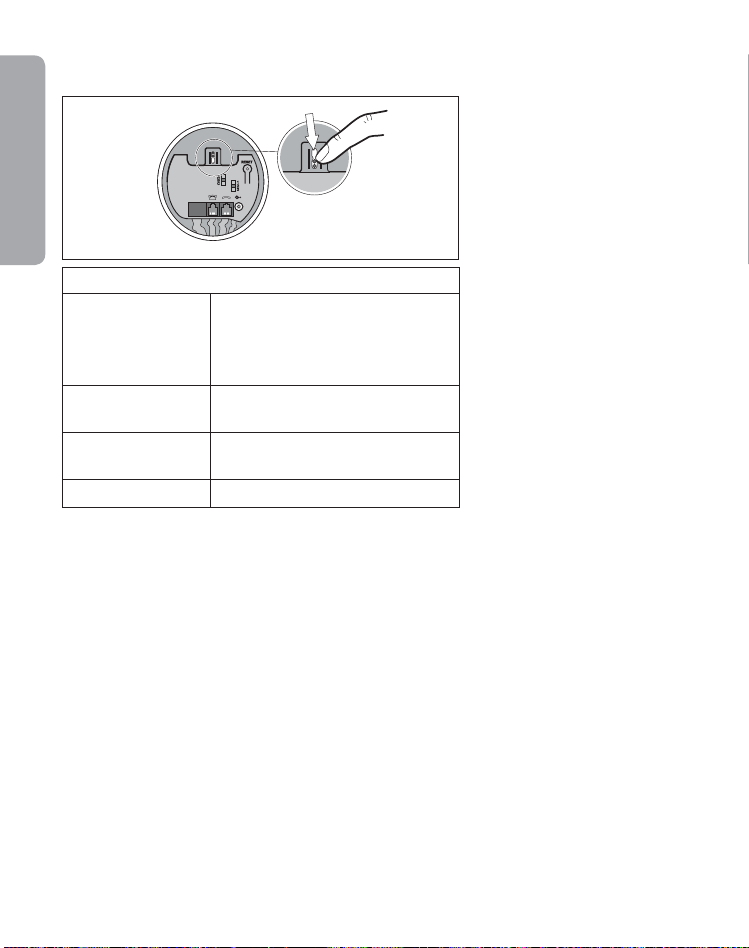
8.5
English
Features:
Headset switch
5 If the headset is absent,
8.
the headset switch must be
activated in order to use the
handset or, if the headset is in
use with another Bluetooth
®
device, the headset switch must
be activated in order to use the
handset.
Range
headset/dongle
33 feet/10 m for most cell phones
230 feet/70m headset/base -
Talk time/
standby time
Transmission
protocol
Up to 5 hours/up to 60 hours
Bluetooth
Frequency band 2.4 GHz
®
14
Page 18
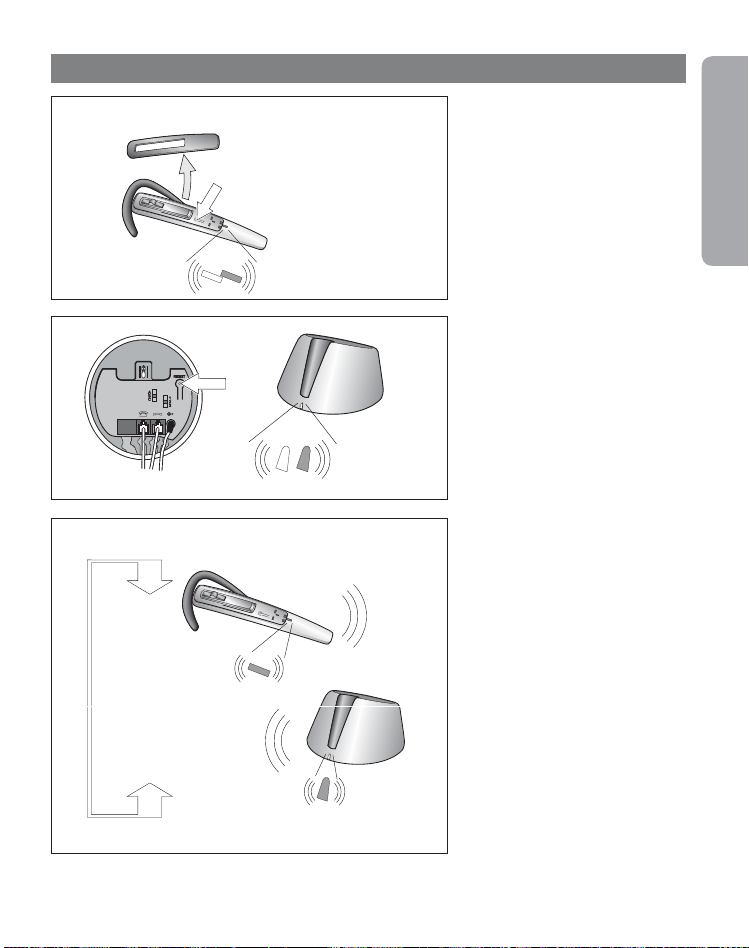
9. Reset/Pairing
9.1
9.1 At start-up, press the Answer/
End button down for three seconds.
Alternatively, remove the snap-on
3
~
sec.
cover and press the reset button
on the headset for three seconds.
The visual indicator on the headset will turn to steady blue.
1)
English
9.2
3
~
sec.
9.3
3 feet/1m
1)
Note: The headset is already paired with the base unit from the factory. Pairing should only be necessary if
a new headset is required to work with an existing base unit (or vice versa).
9.2 Then press the reset button
on the base unit for 3 seconds.
The visual indicator on the base
unit will turn steady to blue.
9.3 Make sure headset and
the base are within 3 feet/1m
of eachother. When pairing is
successful,both visual indicators
will fl ashblue 5 times, and the
visual indicator on the base unit
will turn to steady green.
In order to clear the pairing list
in the base, press and hold the
reset button underneath the base
for 5 seconds. In order to clear
the pairing list in the headset,
press and hold the reset button
on the headset for 5 seconds.
Note that after resetting, a new
pairing sequence has to be set up.
15
Page 19
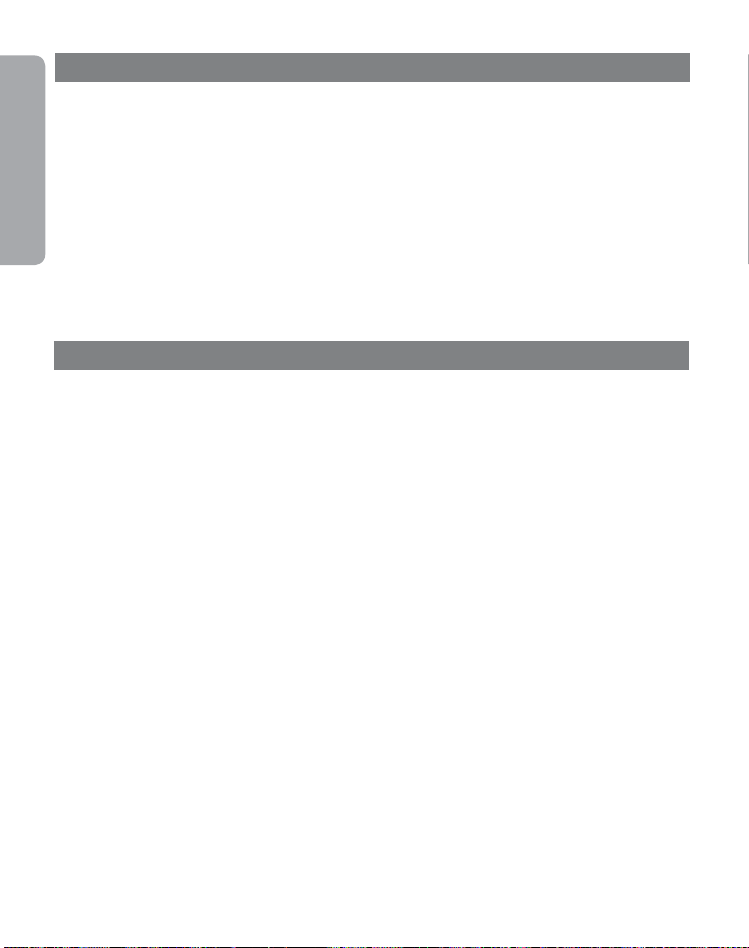
10. Using the Jabra M5390 Multiuse headset with multiple Bluetooth®-enabled devices
Your Jabra M5390 Multiuse headset can be paired with up to 8 devices. However, only two can be
connected (paired with the headset, turned on and in range) with the headset at one time. This could
English
be any two Bluetooth
Jabra A335w Dongle and a cell phone, or two cell phones). Therefore, if the headset is in range of
the Jabra M5390 Multiuse base or Jabra A335w Dongle, only one additional Bluetooth
®
devices (for example, a cell phone and the Jabra M5390 Multiuse base, or the
®
device can be
connected to the headset (paired with the headset, turned on and in range).
The headset is by default paired with the base and the dongle. This means that the headset will
automatically connect to these two devices from the factory if in range and turned on. Therefore, if a cell phone
needs to be connected to the headset, either the dongle or base has to be turned off or placed out of range.
It is also possible to have two Bluetooth
®
-enabled cell phones connected to the Jabra M5390 Multiuse
headset simultaneously. In this case, both the base and the dongle should be disconnected from the
headset.
11. Operating devices in multiuse scenarios
Using the button interface of the headset, it is possible to operate both connected devices in a
multiuse scenario (the two devices connected to the headset). Operations can be divided into
receiving incoming and placing outgoing calls.
If receiving an incoming call from either of the connected devices, this device will automatically be
the device “in use” and a tap of the button will answer the call. Press the buttone to cancel the call.
If you would like to place an outgoing call activated from the headset, you must manually place
one of the devices “in use”. When a device is placed “in use“, everytime a button is pressed on
the headset, the instruction is sent to the selected device. For example, if you wish to make a call
using Voice Dial on the second connected device, you must first make sure that the second device
is “in use”. After confirming the device is “in use“, simply tap the button to activate Voice Dial.
In order to switch between the two connected devices, press the Answer/End button for
app. 1.5 seconds.
After swaping the “in use“ status of two devices, different indicators will be used to indicate
which device is now “in use”; When activating the Jabra A335w dongle as “in use“, the LED of the
dongle will give 5 quick light-blue flashes. Also the speaker of the headset will say “Dongle in
focus”. When activating the Jabra M5390 base as “in use“, the LED on the base will give 5 quick
light-blue flashes. Also the speaker of the headset will say “Base in focus”. When activating a cell
phone as “in use“ the speaker of the headset will say “Mobile in focus”.
Please note that this only applies to multiuse scenarios. If the headset is only connected to one
device, then this device will automatically be “in focus”.
Also note that the Last Number Redial command does not use the “in focus” concept. Upon
double tapping the Answer/End button, the Last Number Redial command will automatically
be sent to the connected device with the most recent incoming call (which was received while
connected to the headset).
16
Page 20
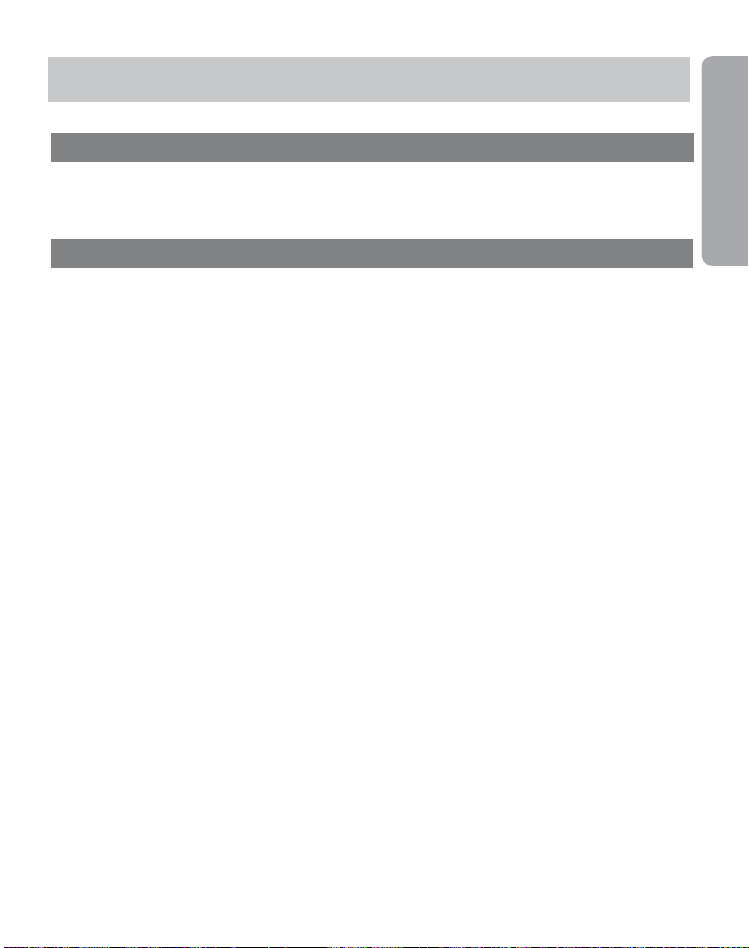
NOTE:
When multiple Bluetooth-enabled devices are paired with the headset, the Voice Dial*
function will work with the last device that was paired.
12. Switching between the base and the Jabra A335w Dongle in a multiuse scenario
A typical multiuse scenario is to have the headset connected to one cell phone and either the
base or the dongle. If you wish to switch the between base and dongle, while maintaining the
cell phone connection, just press and hold the Volume up/down button for 4 seconds.
13. Troubleshooting & FAQ
Q: Nothing happens when I try to adjust the clear dial tone.
A: Make sure the base is tunning at full power (the visual indicator on the base unit is a steady
green). Then establish a voice link between base and headset (visual indicators on base unit
and headset will be fl ashing green). Also ensure that the telephone is activated (the handset is
off the hook or the “line” button is pressed).
Q: I hear myself when I talk.
A: Your transmit volume level (please refer to section 3.10) is probably too high.
Turn down the transmit volume level (3->2, 2->1).
Q: The sound through the headset is of poor quality or the person at the other end cannot hear me.
A: Make sure that you have positioned the clear dial tone switch correctly. To do this, call someone
as a test case, and adjust the clear dial tone switch.
Q: When I press the Answer/End button, the GN 1000 RHL lifts, but the call is not connected.
A: Make sure that you are using the telephone’s handset port and not the headset port
(if your telephone has one), when using a GN 1000 RHL for remote answering.
Q: I have moved desks at work. Is it possible to put my headset on another base?
A: Yes, this is possible. The headset only needs to be paired to the new base. Just follow the
procedure as described in section 9 of this guide.
Q: I cannot hear anything in my headset when using my cell phone.
A: - Increase the volume on the headset (or phone).
- As the volume level needed might vary between your desk phone and cell phone, it might be
best to adjust the level on the phones.
- Then use the headset volume level adjustments for general adjustments (but ensure that the
headset is paired with the cell phone).
- Make sure that the phone is connected to the headset - if it does not connect either from
the phone’s Bluetooth
procedure (see section 4 “Pairing your headset with your cell phone” in this guide).
®
menu or by tapping the Answer/End button, follow the pairing
English
*If the cell phone supports this feature.
17
Page 21
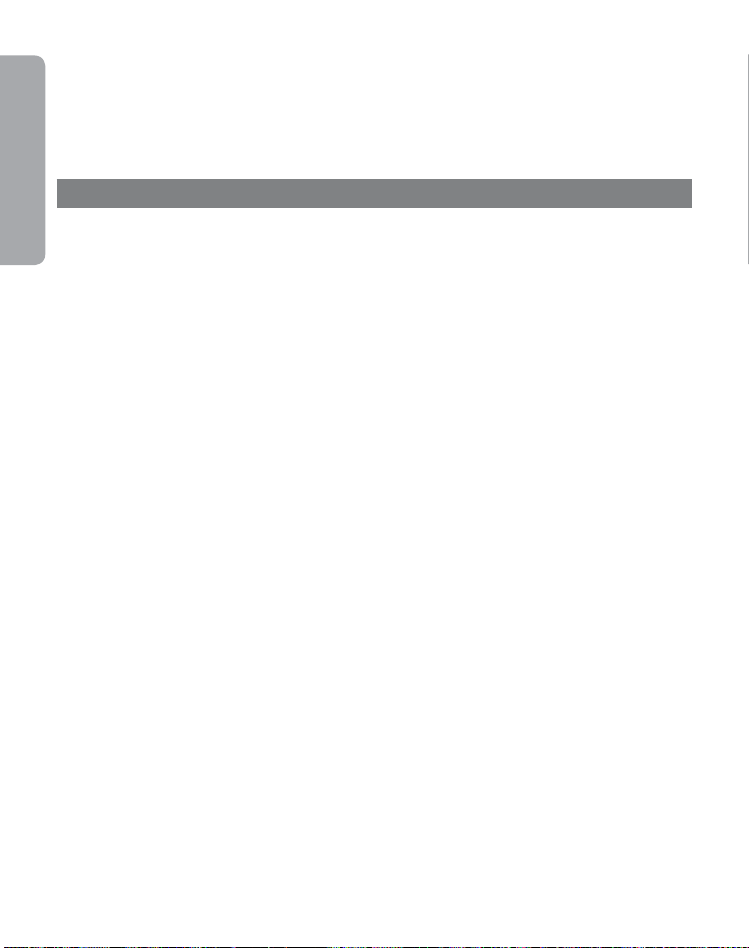
Q: Can I use wideband with a cell phone or a desk phone?
A: No, the headset only supports wideband with the Jabra A335w Dongle. Please see the Jabra
A335w Dongle manual for wideband settings.
English
Note: If your desk phone has a volume button, it might help to adjust it to optimize the sound quality in your
headset.
14. Maintenance, safety and disposal
Maintenance
The ear hook can be wiped with a dry or slightly damp cloth. The cords and base unit can be
dry-dusted as required. Avoid getting moisture or liquids into any button sockets, receptors or
other openings. Avoid exposing the product to rain.
Children and product packaging
The packaging, including plastic bags and wrapping parts, are not toys for children. The bags
themselves or the small parts they contain may cause choking if ingested.
Batteries and product disposal
Do not expose the headset batteries to heat. Dispose of the product and/or batteries according to
local standards and regulations.
Need more help?
For your country’s support details, see the European and Australasia Safety & Declaration or
NorthAmerican Declaration & Warranty that came with your Jabra M5390 Multiuse.
Charger
Warning: Do not attempt to charge your Jabra headset with anything other than the AC adapter
provided. The use of any other AC adapter may damage or destroy the headset and may invalidate
any approval or warranty, and may be dangerous. For the availability of approved accessories, please
check with your dealer. When you disconnect the power cord of any accessory, grasp and pull the plug,
not the cord. Never use a charger that is damaged. Important: The
while charging and will turn off when charging is complete. The Jabra headset cannot be used while
charging.
“colored”
indicator light will be on
Battery information
Your device is powered by a rechargeable battery. The full performance of a new battery is achieved
only after two or three complete charge and discharge cycles. The battery can be charged and
discharged hundreds of times, but will eventually wear out. Recharge your battery only with the
provided approved chargers designated for this device. Unplug the charger from the electrical
plug and the device when not in use. Do not leave a fully charged battery connected to a charger,
since overcharging may shorten its lifetime. If left unused, a fully charged battery will lose its
charge over time. Leaving the device in hot or cold places, such as in a closed car in the summer
or in winter conditions, will reduce the capacity and lifetime of the battery. Always try to keep the
battery between 15°C and 25°C (59°F and 77°F). A device with a hot or cold battery may not work
temporarily, even when the battery is fully charged. Battery performance is particularly limited in
temperatures well below freezing. Do not dispose of batteries in a fi re as they may explode. Batteries may also explode if damaged. Dispose of batteries according to local regulations. Please recycle
when possible. Do not dispose as household waste.
18
Page 22
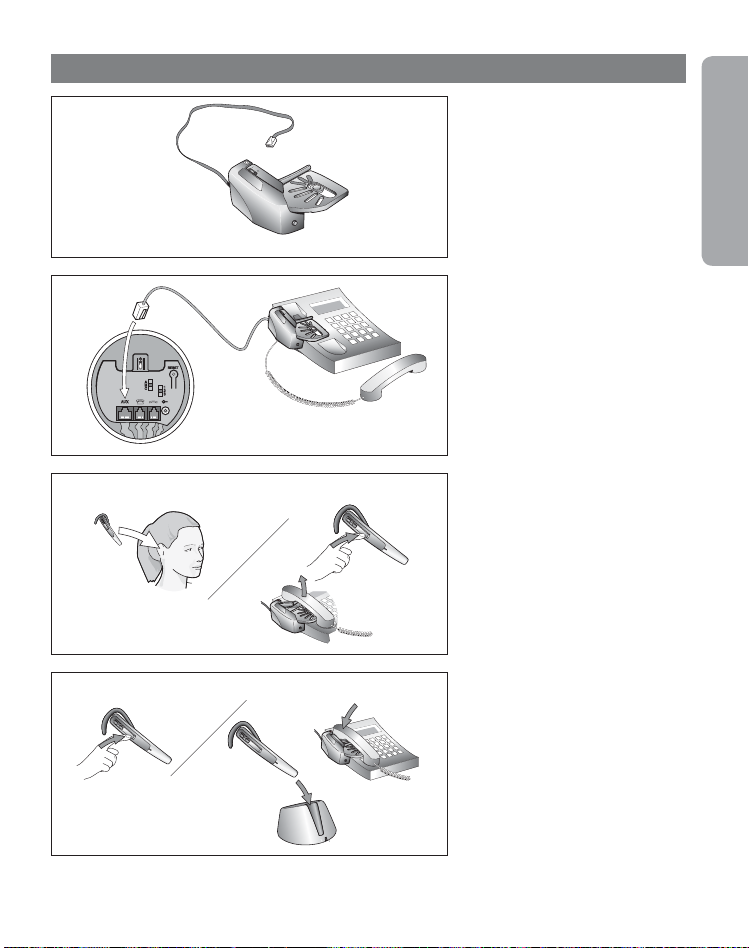
15. Appendix – GN 1000 Remote Handset Lifter (RHL) (optional accessory)
The GN 1000 Remote Handset
Lifter (RHL) is an optional accessory that automatically lifts and
lowers your telephone’s handset
when making, answering or ending
a call.
English
15.1
15.2
15.3
Setting it up
Attach the RHL to the telephone
15.1
handset cradle. Connect the RHL
cord to AUX port on the bottom of
the base unit.
Making/answering a call
15.2 Put on the headset, or press
the Answer/End button if you are
alreadywearing headset. The RHL
will automatically lift the telephone
handset.
Ending a call
15.3 Press the Answer/End button,
or place the headset in the charge
cradle.The RHL will automatically
replacethe telephone handset,
and the callwill be terminated.
Note: Out of range. If headset is out of range for more than 1 min., any on-going call will be terminated.
19
Page 23

Merci
Nous vous remercions d’avoir acheté l'oreillette multi-usages Jabra M5390.
L'oreillette multi-usages Jabra M5390 est livrée avec la dongle Jabra A335w et la base multi-usages Jabra M5390. Cette combinaison unique vous permet d'utiliser une seule oreillette pour tous vos besoins de communication. L'oreillette multi-usages
Jabra M5390 se connecte simultanément aux téléphones portables et aux téléphones fi xes - ou aux téléphones portables et
aux softphones sur PC.
La base de l'oreillette et l'oreillette sont utilisées conjointement avec votre téléphone fi xe.
La dongle permet à l'oreillette de communiquer avec un softphone tel que Microsoft Offi ce Communicator, Skype ou Cisco IP
Communicator, etc. par le biais de votre ordinateur de bureau ou ordinateur portable.
L'oreillette peut aussi être reliée directement à votre téléphone portable Bluetooth
En outre, l'oreillette et la dongle ont été optimisées pour la nouvelle technologie large bande et sont conformes aux spécifi cations TIA-920 qui garantissent une réception et une transmission de la voix claire et distincte (la large bande est possible
uniquement entre la dongle et l'oreillette).
®
.
Sommaire
1. Vue d'ensemble . . . . . . . . . . . . . . . . . . . . . . . . . . . . . . . . . . . . . . . . . . . . 21
2. Positionnement de l'oreillette . . . . . . . . . . . . . . . . . . . . . . . . . . . . . . . . . . 22
3. Confi guration de votre téléphone fi xe . . . . . . . . . . . . . . . . . . . . . . . . . . . . 23
4. Confi guration de votre téléphone portable. . . . . . . . . . . . . . . . . . . . . . . . . 26
5. Effectuer un appel depuis le téléphone fi xe . . . . . . . . . . . . . . . . . . . . . . . . 27
6. Répondre à un appel depuis le téléphone fi xe . . . . . . . . . . . . . . . . . . . . . . 28
7. Effectuer et répondre à un appel depuis le téléphone fi xe . . . . . . . . . . . . . 29
8. Fonctions . . . . . . . . . . . . . . . . . . . . . . . . . . . . . . . . . . . . . . . . . . . . . . . . . 31
9. Réinitialisation/Appairage . . . . . . . . . . . . . . . . . . . . . . . . . . . . . . . . . . . . . 34
Français
10. Utilisation de l'oreillette multi-usages Jabra M5390 avec plusieurs
périphériques Bluetooth
®
. . . . . . . . . . . . . . . . . . . . . . . . . . . . . . . . . . . . . .
35
11. Fonctionnement des périphériques dans des scénarios multi-usages . . . . . 35
12. Basculer entre la base et la dongle Jabra A335w dans un scénario
multi-usage . . . . . . . . . . . . . . . . . . . . . . . . . . . . . . . . . . . . . . . . . . . . . . . 36
13. Diagnostic des pannes et questions fréquentes . . . . . . . . . . . . . . . . . . . . . 36
14. Maintenance, sécurité et élimination . . . . . . . . . . . . . . . . . . . . . . . . . . . . . 37
15. Appendix – GN 1000 Remote Handset Lifter (RHL) (optional accessory) . . . 38
20
Page 24
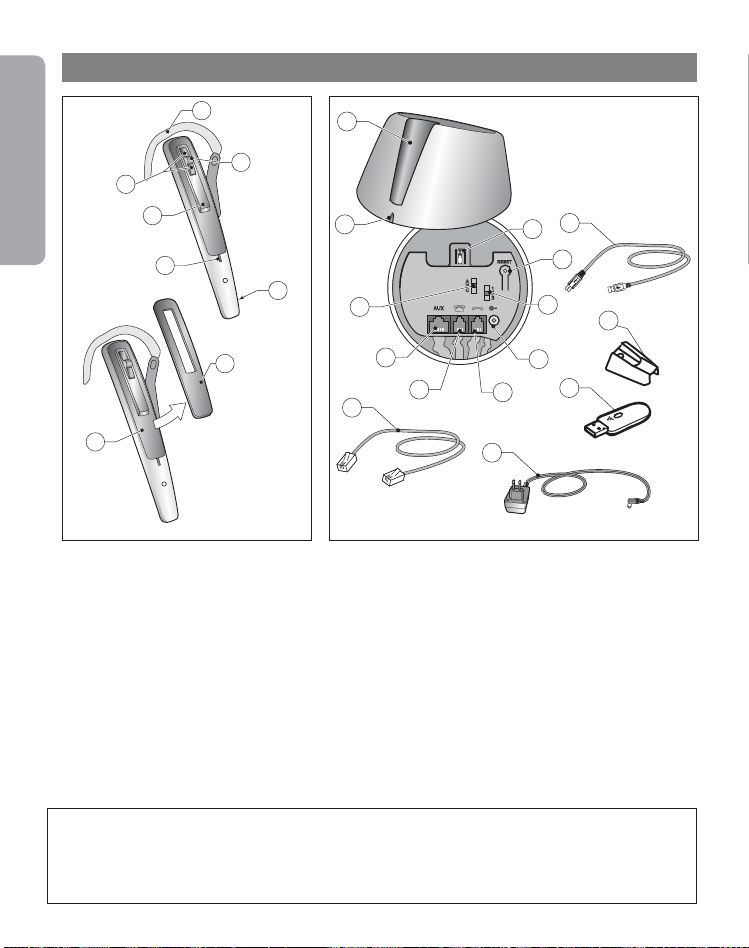
1. Vue d'ensemble
Français
3
2
1
7
Oreillette
[1] Indicator visuel
[2] Touche Réponse/Fin
[3] Volume sonore haut et bas
[4] Crochet
[5] Touche Secret
[6] Microphone
[7] Touche Réinitialisation
[8] Couvercle encliquetable
(remplaçable)
4
5
6
8
9
10
11
12
13
19
20
Unité de base
[9] Support de chargement
[10] Indicator visuel
[11] Commutateur de
tonalité claire
[12] Port AUX
[13] Port téléphonique
[14] Port de l'oreillette
[15] Adaptateur d'alimen-
tation CA
[16] Volume d'émission
[17] Touche Réinitialisation
[18]Commutateur oreillette
23
18
17
16
15
14
Cordons et
adaptateurs
[19] Cordon de connexion
[20] Adaptateur d'alimen-
[21] Dongle
[22] Chargeur de voyage
[23] Câble USB pour
22
21
tation CA
chargeur de voyage
21
Défi nition de « Taper, taper deux fois et appuyer » :
Taper = Appuyer sur la touche pendant 0,8 sec. max.
Appuyer = Appuyer sur la touche pendant plus de 0,8 sec et relâcher avant 1,5 sec. Une indication
de tonalité se fait entendre.
Taper deux fois = Taper deux fois en moins de 0,5 sec.
!
Page 25

2. Positionnement de l'oreillette
2.1 2.2
Positionnement sur l'oreille
2.1 Ouvrez le crochet articulé
aussi grand que possible.
1)
2.2 Positionnez l'oreillette de
façon à ce que le haut-parleur
soit ajusté confortablement et
que le microphone soit dirigé vers
la bouche.
Français
2.3
2.4
2.5
1)
Remarque : L'oreillette est prête à être portée sur l'oreille droite.
2.3 Refermez le crochet articulé
sur l'oreille.
2.4 Ajustez le crochet pour un
port confortable.
Positionnement sur l'oreille
gauche
2.5 Retirez l'articulation du
crochet de la fente et insérez-la
sur le côté opposé de l'oreillette
indiqué par un L. Exécutez les
étapes 2.1 – 2.4 ci-dessus.
22
Page 26

3. Configuration de votre téléphone fixe
3.1
Français
si votre téléphone est muni d'un
port oreillette, allez directement à
la section 3.2b.
3.1 Débranchez le cordon du
combiné de votre téléphone et
reliez-le au port sur l'unité de
base marqué
.
3.2
3.3
Remarque : Le port AUX est utilisé pour le décrocheur de combiné à distance (RHL). Veuillez consulter l'annexe.
23
3.2a Connectez le cordon de
téléphone fourni au port de
combiné à présent vide sur le
téléphone et au port de l'unité de
base marqué
3.2b (Utilisation du port casque
uniquement) Connectez le cordon
de téléphone fourni au port casque
sur le téléphone et au port de
l'unité de base marqué
3.3 Connectez l'adaptateur de
secteur au port en bas de l'unité
de base puis branchez-le à la
prise de courant. Si l'oreillette est
déconnectée, l'indicateur sur la
base clignotera en vert.
.
.
Page 27

3.4
3.5
2 sec
3.4 Placez l'oreillette sur le support de
chargement et chargez-la pendant
au moins 30 min. avant utilisation.
Une charge complète prend environ
2 heures. Un indicateur visuel sur
l'oreillette clignotera en vert pendant
la charge de celle-ci et émettra une
lumière verte en continu pour indiquer
que la charge est terminée. Suivre la
même procédure lors de l'utilisation du
chargeur de voyage.
3.5 Allumez l'oreillette en appuyant
sur la touche Réponse/Fin pendant 1 sec.
(l'indicateur visuel clignotera quatre fois
en bleu et l'oreillette émettra trois
bips) ou en plaçant l'oreillette sur
le support de chargement. Eteignez
l'oreillette en appuyant sur la touche
Réponse/Fin pendant 2 sec.
(l'indicateur visuel clignotera quatre
fois en bleu et l'oreillette émettra
trois bips).
Français
3.6
3.8
3.7
3.9
Tonalité claire
3.6 Enlevez l'oreillette du support
de chargement et essayez-la.
3.7 Soulevez le combiné du
téléphone et attendez la tonalité
dans votre oreillette.
3.8 Si celle-ci n’est pas claire, voire
absente, déplacez lentement le commutateur de tonalité claire au bas de
l'unité de base via les 3 réglages.
3.9 Réglez le commutateur sur la
position qui procure la tonalité la
plus claire.
24
Page 28

Français
3.10
Réglage du volume
d'émission
3.10 Effectuez un appel
(voir section 4) vers quelqu'un
qui peut servir de personne test.
3.11
3.11 Réglez le volume sortant avec
le contrôle du volume d'émission
sur l'unité de base. Basculez entre
les 3 réglages jusqu'à ce que la
3.12 3.13
personne test confi rme le volume
approprié.
Réglage du volume entrant
3.12 Pendant un appel, réglez le
1)
volume entrant à l'aide du bouton
de réglage sur l'oreillette.
3.13 Une tonalité dans l'oreillette
indique quand le volume min./max.
est atteint.
1)
Remarque : Si vous pouvez entendre votre propre voix, le volume d'émission est probablement trop élevé. Réduisez
le réglage du volume sur votre téléphone fi xe (si cette fonction est disponible) et compensez en augmentant le volume
sur l'oreillette.
25
Page 29

4. Configuration de votre téléphone portable
Configuration
Appairer l'oreillette avec votre téléphone portable
N.B. :
Avant la première utilisation, veuillez charger votre oreillette (voir page 3.4).
Avant d'utiliser l'oreillette multi-usages Jabra M5390 avec un téléphone portable, vous devez l’
appairer avec votre téléphone portable.
Assurez-vous que l'oreillette est éteinte.
•
Pendant le démarrage, appuyez sur la touche Réponse/Fin pendant trois secondes. Ou bien
•
retirez le couvercle encliquetable et appuyez sur la touche de réinitialisation de l'oreillette
pendant trois secondes. L'indicateur visuel de l'oreillette s'allumera en bleu fixe. (voir 9.1)
Réglez votre téléphone Bluetooth® pour qu’il détecte l'oreillette multi-usages Jabra M5390 :
•
o Suivez le manuel de l'utilisateur de votre téléphone. Généralement, les étapes sont les suivantes :
« réglages », « connexion » ou bien le menu Bluetooth de votre téléphone, puis l'option « détection »
ou « ajout » d’un périphérique Bluetooth
o Votre téléphone détecte l'oreillette multi-usages Jabra
voulez appairer les deux.
Acceptez en appuyant sur « Oui » ou « OK » (ou l’équivalent) sur le téléphone et saisissez le
•
mot de passe ou code PIN = 0000 (4 zéros).
Votre téléphone confirme que l'appairage est terminé. En cas d’échec, répétez les étapes
•
précédentes. Certains téléphones portables requièrent une connexion manuelle après
l'appairage. Notez que sur certains téléphones portables, l'oreillette doit être configurée
comme « périphérique de confiance ».
®
.
M5390
puis vous demande si vous
Français
N.B. :
si, accidentellement, vous mettez l'oreillette en mode d’appairage, tapez sur la touche
Réponse/Fin pour quitter ce mode..
IMPORTANT :
plusieurs téléphones portables appairés se trouvent allumés dans la portée de l'oreillette, celle-ci ne
pourra pas se connecter à la base. Il n’est pas possible d’être connecté à plus d’un seul téléphone
portable et à la base de l'oreillette à la fois. Pour être en mesure de vous connecter à la base de
l'oreillette, veillez donc à n’avoir qu’un seul téléphone portable appairé allumé et dans la portée de
l'oreillette.
la même oreillette peut être appairée avec plusieurs téléphones portables. Or, si
26
Page 30

5. Effectuer un appel depuis le téléphone fixe
Français
5.1
5.2
5.1 Positionnez l'oreillette.
1)
5.2 Soulevez le combiné du téléphone ou appuyez sur le bouton
de la ligne du téléphone s'il est
connecté au port casque. Ensuite,
tapez sur le bouton Réponse/Fin
pour transférer l'appel à l'oreillette.
5.3
5.4
5.3 Attendez la tonalité puis
composez le numéro.
5.4 Pour couper la communication,
tapez sur le bouton Réponse/Fin
sur l'oreillette et raccrochez le
combiné, ou appuyez sur le bouton
de fi n d’appel du téléphone si la
base est raccordée directement au
port “casque” du téléphone.
5.5
5.6
Effectuer un appel avec le
combiné
5.5 Placez l'oreillette dans le
support de chargement.
5.6 Utilisez le combiné comme
d'habitude.
1)
Remarque : Lorsque vous effectuez un appel avec le combiné du téléphone, vérifi ez que l'oreillette est
placée dans le support de chargement. Autrement, l'appel sera dirigé vers l'oreillette.
27
Page 31

6. Répondre à un appel depuis le téléphone fixe
6.1
6.2
6,1 Positionnez l'oreillette.
1)
6,2 Soulevez le combiné du téléphone ou appuyez sur le bouton
de la ligne du téléphone s'il est
connecté au port casque. Ensuite,
tapez sur le bouton Réponse/Fin
pour transférer l'appel à l'oreillette.
Français
6.3
6.4
6,3 Pour couper la communication,
tapez sur le bouton Réponse/Fin
sur l'oreillette et raccrochez le
combiné, ou appuyez sur le bouton
de fi n d’appel du téléphone si la
base est raccordée directement au
port « casque » du téléphone.
Passer du combiné à
l'oreillette
6.4 Lorsque vous effectuez un
appel avec le combiné du téléphone,
retirez l'oreillette du support de
chargement. Tappez sur la touche
Réponse/Fin et l'appel sera automatiquement dirigé vers l'oreillette.
1)
28
Page 32

6.5
Français
1)
Important : Ne pas raccrocher le combiné sur le téléphone car cela mettra fi n à l'appel.
Passer de l'oreillette au
combiné
6.5 Pendant un appel utilisant
l'oreillette, décrochez le combiné du
téléphone et replacez l'oreillette sur
le support de chargement. L'appel
ne sera pas dirigé vers le combiné du
téléphone tant que l'oreillette est
dans le support de chargement.
7. Effectuer et répondre à un appel depuis le téléphone fixe
Émettre et terminer un appel depuis un téléphone portable
Si vous effectuez un appel à partir de votre téléphone portable, l'appel sera automatiquement
•
transféré à l'oreillette (en fonction des paramètres du téléphone, consultez le manuel utilisateur
de votre téléphone portable pour trouver comment activer cette fonction).
Si votre téléphone n’assure pas cette fonction, consultez le mode d’emploi pour savoir comment
répondre à un appel à l’aide d’une oreillette.
Pour terminer un appel, tapez sur la touche Réponse/Fin de l'oreillette, OU appuyez sur « End/
•
No » (ou l’équivalent) sur votre téléphone portable.
Prendre et terminer un appel entrant sur le téléphone portable
Pour prendre un appel, tapez sur la touche Réponse/Fin de votre oreillette après la première
•
sonnerie OU, si l'oreillette est placée dans la base, retirez-la simplement de celle-ci.
Pour terminer un appel, tapez sur la touche Réponse/Fin de l'oreillette, OU appuyez sur
•
« End/No » (ou l’équivalent) sur votre téléphone portable ou placez l'oreillette dans la base.
IMPORTANT :
portables, l’appel ne sera pas automatiquement transféré à l'oreillette.
29
si vous répondez à un appel en utilisant le combiné de certains téléphones
Page 33

Passer de l'oreillette au téléphone portable
Vous pouvez passer de votre oreillette à votre téléphone portable au cours d’un appel. Cela peut
être utile si, par exemple le niveau de charge de la batterie de l'oreillette est faible.
Servez-vous du menu de votre téléphone portable pour passer de l'oreillette au téléphone au
•
cours d’un appel (voir mode d’emploi du téléphone portable).
Passer du téléphone portable à l'oreillette
Il est possible de passer de votre téléphone portable à l'oreillette au cours d’un appel.
Servez-vous du menu de votre téléphone portable pour passer du téléphone portable à
•
l'oreillette au cours d’un appel (voir mode d’emploi du téléphone portable).
Refuser un appel entrant
Pour refuser un appel entrant, appuyez sur la touche Réponse/Fin de l'oreillette à la sonnerie du
•
téléphone.
Selon les paramètres de votre téléphone, le correspondant sera transféré sur votre messagerie
vocale ou recevra la tonalité « occupé ».
Effectuer un appel par numérotation vocale
Tapez sur la touche Réponse/Fin de l'oreillette pour entrer en mode de numérotation vocale.
•
(Consultez le mode d’emploi de votre téléphone portable pour plus d’informations sur cette
fonction.)
Vous obtiendrez de meilleurs résultats si vous enregistrez l’identité de numérotation vocale via
votre oreillette.
Rappeler le dernier numéro
Double taper sur la touche Réponse/Fin de l'oreillette.
•
Gérer plusieurs appels
Avoir un appel dans l'oreillette
Double taper sur la touche Réponse/Fin mettra l'appel en cours en attente et effectuera un
•
appel vers le dernier numéro de téléphone composé.
Avoir un appel tout en recevant un appel entrant supplémentaire
Taper sur la touche Réponse/Fin mettra fin à l'appel et répondra à l'appel entrant.
•
Double taper sur la touche Réponse/Fin refusera l'appel entrant.
•
Appuyer sur la touche Réponse/Fin pendant env. 1,5 sec pour placer l'appel en cours en attente
•
et répondre à l'appel entrant.
Avoir un appel en cours plus un appel en attente
Taper sur la touche Réponse/Fin mettra fin à l'appel en cours et récupérera l'appel en attente.
•
Appuyer sur la touche Réponse/Fin pendant env. 1,.5 sec. pour basculer entre les deux appels.
•
Notez que ce comportement peut être différent selon le type de téléphone connecté.
Français
30
Page 34

Rester dans la portée
Le son dans votre casque se détériore si vous allez hors portée.1) Revenez dans la portée pour
restituer la qualité sonore. Si vous vous éloignez trop de votre téléphone portable, l’appel risque
Français
d’être coupé ou bien redirigé vers votre téléphone portable depuis l'oreillette, en fonction du
modèle de téléphone. Veuillez consulter le mode d’emploi de votre téléphone portable pour plus d’
informations sur cette fonction.
N'oubliez pas :
pour une performance optimale, portez l'oreillette multi-usages Jabra M5390 et votre téléphone
mobile du même côté ou dans la même ligne de visée. Vous obtiendrez généralement une
meilleure performance s'il n’y a aucun obstacle entre l'oreillette et le téléphone.
8. Fonctions
8.1
8.2
Secret/Annulation de la
fonction Secret
8.1 Appuyez sur la touche
Secret de l'oreillette. Vous
entendrez une tonalité double
dans l'oreillette.
8.2 Pour annuler la fonction
Secret, appuyez à nouveau sur
celle-ci. Vous entendrez une
tonalité double dans l'oreillette.
1)
Remarque : Lorsque vous répondez à un appel avec le combiné du téléphone, vérifi ez que l'oreillette est
placée dans le support de chargement. Autrement, l'appel sera dirigé vers l'oreillette.
31
Page 35

8.3
10 min
8.4
70 m/230 feet
2)
Important : Si l'oreillette est hors de portée pendant plus d'1 min., la communication entre la base et
l'oreillette sera coupée.
Batterie faible
8.3 Env. 10 minutes avant que
l'oreillette ne soit déchargée
entièrement, l'indicateur visuel sur
l'oreillette commencera à clignoter
en rouge et vous entendrez une
série de tonalités.Si la batterie n'est
plus alimentée, l'indicateur visuel
sur l'oreillette s'éteindra automatiquement. Replacez l'oreillette
sur le support de chargement et
poursuivez l'appel en utilisant le
combiné du téléphone. L'oreillette
contient un indicateur de niveau de
batterie. En tapant sur les touches
de volume sonore haut et bas,
l'indicateur visuel clignotera deux
fois rapidement - en vert, jaune ou
rouge, selon le niveau de la batterie.
Hors de portée
8.4 Si vous êtes hors de portée
(env. 70 m), touches les touches
sauf la touche Réponse/Fin s'arrêteront de fonctionner jusqu'à ce que
l'appareil soit de nouveau à portée.
Veuillez noter que la majorité des
téléphones portables supportent
uniquement une portée de 10 m.
Si la fonction Secret de l'oreillette
est activée au moment où elle sort
de la portée, elle le sera également
quand elle reviendra dans la portée
de l'appareil.
Français
2)
32
Page 36

8.5
Français
Fonctions :
Portée
Temps de communication/en mode
veille
Protocole de
communication
Bande de fréquences 2,4 GHz
70 m oreillette/base - oreillette/
dongle
10 m pour la plupart des téléphones
portables
Jusqu'à 5 heures/jusqu'à 60 heures
Bluetooth
®
Commutateur oreillette
5 Si l'oreillete est absente,
8.
le commutateur oreillette doit
être activé pour pouvoir utiliser
le combiné ou, si l'oreillette est
utilisée avec un autre périphérique Bluetooth
®
, le commutateur
oreillette doit être activé pour
pourvoir utiliser l'oreillette.
33
Page 37

9. Réinitialisation/Appairage
9.1
~ 3 sec.
9.1 Au démarrage, maintenez
la touche Réponse/Fin enfoncée
pendant trois secondes. Ou bien
retirez le couvercle encliquetable
et appuyez sur la touche de réinitialisation de l'oreillette pendant
trois secondes.
L'indicateur visuel de l'oreillette
s'allumera en bleu fi xe.
1)
Français
9.2
3
~
sec.
9.3
1 m
1)
Remarque : L'oreillette est livrée déjà appairée avec l'unité de base. L'appairage est uniquement nécessaire
si une nouvelle oreillette doit être connectée à une unité de base existante (ou vice-versa).
9.2 Puis appuyez sur le bouton de
réinitialisation pendant 3 secondes. L'indicateur visuel de l'unité
de base s'allumera en bleu fi xe.
9.3 Assurez-vous que l'oreillette
et la base se trouvent dans un
rayon de 1 m l'un de l'autre.
Lorsque l'appairage est réussi,
les deux indicateurs visuels
clignotent cinq fois en bleu et
l'indicateur visuel sur l'unité de
base passera au vert fi xe.
Pour effacer la liste d'appairage
dans la base, appuyez et maintenez la touche de réinitialisation
enfoncée sous la base pendant
5 secondes. Pour effacer la liste
d'appairage dans l'oreillette,
appuyez et maintenez la touche
de réinitialisation enfoncée sur
l'oreillette pendant 5 secondes.
Notez qu'après la nouvelle confi guration, une nouvelle séquence
d'appairage doit être initiée.
34
Page 38

10. Utilisation de l'oreillette multi-usages Jabra M5390 avec plusieurs périphériques Bluetooth
Votre oreillette multi-usages Jabra T5390 peut être appairée avec jusqu'à 8 périphériques. Or, seulement deux
Français
appareils (appairés avec l'oreillette, allumés et dans la portée) peuvent être connectés à l'oreillette à la fois.
Cela peut être n'importe quelle paire de périphérique Bluetooth
®
(par ex. un téléphone portable et la base
multi-usages Jabra T5390, ou la Dongle Jabra A335w et un téléphone portable ou deux téléphone portables).
Ainsi, si l'oreillette est dans la portée de la base multi-usages Jabra M5390 ou de la Dongle Jabra A335w, seul
un périphérique Bluetooth
®
supplémentaire pourra être connecté à l'oreillette (appairé avec l'oreillette, allumée
et à portée).
L'oreillette est appairée par défaut à la base et à la dongle. Cela signifie que l'oreillette se connectera
automatiquement à ces deux périphériques dans ses réglages d'usine si elle est à portée et allumée. Ainsi, si un
téléphone portable doit être connecté à l'oreillette, la dongle ou la base doit être éteinte ou hors de portée.
®
Il est aussi possible de connecter simultanément deux téléphones portables Bluetooth
à l'oreillette multi-usages
Jabra M5390. Dans ce cas, la base et la dongle doivent à la fois être déconnectées de l'oreillette.
11. Fonctionnement des périphériques dans des scénarios multi-usages
A partir de la touche d'interface de l'oreillette, il est possible de faire fonctionner deux périphériques
dans un scénario multi-usages (deux périphériques connectés à l'oreillette). Les opérations peuvent
être réparties dans la gestion pour les appels entrants et sortants.
Lorsque vous recevez un appel entrant de la part de l'un des périphériques connectés, celui-ci sera
automatiquement le périphérique « cible » et il suffira d'appuyer sur le bouton pour répondre à l'appel.
Une pression sur la touche annulera l'appel.
Si vous souhaitez passer un appel sortant activé de l'oreillette, l'utilisateur doit manuellement cibler
l'un des périphériques. Cibler un périphérique signifie que toutes les pressions de touche sur l'oreillette
seront envoyées au périphérique choisi. Par exemple, si une numérotation vocale doit être activée sur
deuxième périphérique connecté, l'utilisateur doit d'abord s'assurer que le périphérique donné est ciblé.
Après ça, il suffit de taper sur la touche pour activer une commande de numérotation vocale.
Pour pouvoir changer de cible entre les deux périphériques connectés, il faut appuyer sur la touche
Réponse/Fin pendant env. 1,5 seconde.
Après avoir effectué une action de permutation de cible, plusieurs indicateurs seront utilisés pour informer
l'utilisateur du périphérique ciblé à présent ; en cas de permutation de cible vers la dongle Jabra A335w,
l'indicateur lumineux (LED) de la dongle clignotera alors 5 fois rapidement en bleu-clair. En outre,
le haut-parleur de l'oreillette indiquera « Dongle ciblée ». En cas de permutation de cible vers la base de
Jabra M5390, l'indicateur lumineux LED de la base clignotera rapidement 5 fois en bleu-clair. En outre,
le haut-parleur de l'oreillette indiquera « Base ciblée ». Lors de la permutation de cible vers un téléphone
portable, le haut-parleur de l'oreillette indiquera Portable ciblé.
Notez que cela ne s'applique qu'à des scénarios multi-usages. Si l'oreillette est uniquement connectée à
un périphérique, alors ce périphérique sera automatiquement ciblé.
Notez également que la fonction de Rappel du dernier numéro n'utilise pas le concept de cible. Si vous
tappez deux fois sur la touche Réponse/Fin, la fonction de Rappel du dernier numéro sera automatiquement
envoyée au périphérique connecté avec le dernier appel entrant (une fois connecté à l'oreillette).
®
35
Page 39

N.B. :
si plusieurs périphériques Bluetooth sont appairés avec l'oreillette, la fonction de numérotation
vocale fonctionnera avec le périphérique qui a été appairé en dernier.
12. Basculer entre la base et la dongle Jabra A335w dans un scénario multi-
Un scénario multi-usages caractéristique est d'avoir l'oreillette connectée à un téléphone portable
ainsi qu'à la base ou à la dongle. Si vous souhaitez basculer entre la base et la dongle, tout en
conservant la connexion du téléphone portale, appuyez et maintenez enfoncée la touche de
volume sonore haut/bas pendant 4 secondes.
usages
13. Diagnostic des pannes et questions fréquentes
Q : Rien ne se produit lorsque j'essaye de régler la tonalité claire.
R : Assurez-vous que la base est sous secteur (indicateur visuel sur l'unité de base passe au vert
fi xe). Puis établissez une liaison téléphonique entre la base et l'oreillette (les indicateurs visuels
sur l'unité de base et l'oreillette clignotent en vert). Veillez aussi à ce que le téléphone soit
activé (oreillette décrochée ou appuyez sur le bouton de la ligne).
Q : Je m'entends parler.
R : Votre niveau de volume d'émission (veuillez consulter la section 3.10) est probablement trop
élevé. Baissez le volume d'émission (3->2, 2->1).
Q : La qualité sonore dans l'oreillette est mauvaise ou mon interlocuteur ne m'entends pas.
R : Assurez-vous d’avoir réglé le commutateur de tonalité correctement. Pour ce faire, appelez
quelqu'un pour régler le commutateur de tonalité.
Q : Lorsque j'appuie sur la touche Réception/Fin, the GN 1000 RHL décroche, mais l'appel n'est
pas connecté.
R : Vérifi ez que vous utilisez le port combiné du téléphone et pas le port casque (si votre télé
phone en a un), lorsque vous utilisez un GN 1000 RHL pour un décrochage à distance.
Q : J'ai changé de bureau au travail. Est-il possible de mettre mon oreillette sur une autre base ?
R : Oui, c'est possible. L'oreillette doit uniquement être appairée à la nouvelle base. Il suffi t de
suivre la procédure telle que décrite dans la section 9 de ce guide.
Q : Je ne peux rien entendre dans mon oreillette lorsque j'utilise mon téléphone portable.
R : - Augmentez le volume sur l'oreillette (ou le téléphone).
- Comme le niveau sonore requis peut varier entre votre téléphone fi xe et le téléphone
portable, il peut être préférable de régler le niveau sur les téléphones.
- Utilisez alors les réglages du niveau sonore de l'oreillette pour des réglages généraux
(mais veillez à ce que l'oreillette soit appairée avec le téléphone portable).
- Assurez-vous que le téléphone soit connecté à l'oreillette - Si ce n'est pas le cas, connectezle au menu Bluetooth
procédure d'appairage (voir section 4 « Appairage de votre oreillette avec votre téléphone
portable » dans ce guide).
®
du téléphone ou en appuyant sur la touche Réponse/Fin, suivez la
Français
*Si le téléphone portable assure cette fonction.
36
Page 40

Q : Puis-je utiliser la large bande avec un téléphone portable ou un téléphone fi xe ?
R : Non, l'oreillette prend en charge uniquement la large bande avec la dongle Jabra A335w. Veuillez
Français
consultez le manuel de la dongle Jabra A335w pour obtenir les paramètres de large bande.
N.B. : Si votre téléphone fi xe a une touche de volume, cela peut vous aider à la régler afi n d'optimiser la
qualité du son dans votre oreillette.
14. Maintenance, sécurité et élimination
Maintenance
L'articulation du crochet peut être nettoyée à l’aide d’un chiffon sec ou légèrement humide. Les câbles
et l'unité de base peuvent être époussetés si nécessaire. Évitez l’infi ltration d’humidité et de liquides
dans tout orifi ce (prises, récepteurs etc.). Évitez d’exposer le produit à la pluie.
Enfants et emballages produit
Les emballages, y compris des sacs en plastique et le conditionnement de produits, ne sont pas des
jouets. Les sacs en eux-mêmes ainsi que les petits éléments qu’ils contiennent présentent un risque
d’étouffement s’ils sont avalés.
Élimination de batteries et du produit
N’exposez pas les batteries de l'oreillette à la chaleur. Veuillez mettre le produit et/ou les batteries au
rebut selon les règlements locaux standard.
Besoin d’aide supplémentaire ?
Pour les détails de support pour votre pays, consultez la Déclaration de sécurité pour l’Europe et
l’Australasie ou la Garantie et déclaration pour l’Amérique du Nord livrée avec votre Jabra M5390
multi-usages.
Chargeur
Avertissement : N'essayez pas de charger votre oreillette Jabra avec un autre adaptateur CA que celui
fourni. L'utilisation d'un autre adaptateur CA peut endommager ou détruire l'oreillette et peut invalider
une approbation ou garantie et peut être dangereuse. Pour la disponibilité des accessoires approuvés,
veuillez consulter votre distributeur. Lorsque vous débranchez le cordon d'alimentation de tout accessoire,
attrapez et tirez la prise, pas le cordon. N'utilisez jamais un chargeur qui a été endommagé. Important :
L'indicateur visuel
terminé. L'oreillette Jabra ne peut pas être utilisée pendant le chargement.
Informations sur la batterie
Votre périphérique est alimenté grâce à une batterie rechargeable. Les performances optimales de la
nouvelle batterie sont atteintes uniquement après deux à trois cycles de chargement et de déchargement complets. La batterie peut être chargée et déchargée des centaines de fois mais elle est destinée
à s'user. Rechargez votre batterie uniquement avec les chargeurs approuvés fournis désignés pour ce
périphérique. Débranchez le chargeur de la prise électrique et du périphérique lorsqu'il n'est pas en
utilisation. Ne laissez pas une batterie complètement chargée sur un chargeur car la surcharge peut
réduire sa durée de vie. Si elle est laissée non utilisée, une batterie entièrement chargée perdra sa
charge dans le temps. Laisser le périphérique dans des endroits chauds ou froids, comme dans une
voiture fermée en été ou en hiver, réduira la capacité et la durée de vie de la batterie. Essayez toujours
de conserver la batterie entre 15°C et 25°C (59°F et 77°F). Un périphérique avec une batterie chaude
ou froide peut ne pas fonctionner de façon temporaire, même lorsque la batterie est entièrement chargée. Les performances de la batterie sont particulièrement limitées dans des températures au-dessous
de zéro. Ne pas jeter les batteries dans un feu car elles peuvent exploser. Les batteries peuvent aussi
exploser si elles sont endommagées. Mettez les batteries au rebut conformément aux réglementations
locales. Recyclez à chaque fois que possible. Ne pas les mettre au rebut avec les déchets ménagers.
37
«de couleur »
sera allumé pendant le chargement et s'éteindra une fois le chargement
Page 41

15. Annexe – GN 1000 décrocheur de combiné à
distance (RHL) (accessoire facultatif)
e décrocheur de combiné à
distance (RHL) GN 1000 est un
accessoire facultatif qui décroche
et raccroche automatiquement
le combiné de votre téléphone
lorsque vous passez, répondez
ou terminez un appel.
Français
15.1
15.2
15.3
Confi gurer
15.1 Reliez RHL au support du
combiné du téléphone. Connectez
le cordon RHL au port AUX au bas
de l'unité de base.
Passer/Répondre à un appel
15.2 Mettez l'oreillette ou appuyez
sur la touche Réception/Fin si vous
le portez déjà. Le RHL décrochera
automatiquement le combiné du
téléphone.
Terminer un appel
15.3 Appuyez sur la touche
Réception/fi n, ou placez l'oreillette
dans le support de chargement.
Le RHL remplacera automatiquement le combiné du téléphone et
l'appel sera terminé.
N.B. : Hors de portée. Si l'oreillette est hors de portée pendant plus d'1 min., tout appel en cours sera terminé.
38
Page 42

Agradecimientos
Le agradecemos su adquisición del auricular Jabra M5390 Multiuso.
El auricular Jabra M5390 Multiuso se suministra junto con la llave Jabra A335w y la base Jabra M5390 Multiuso. Esta excepcional
combinación le permite utilizar un único auricular para todas sus necesidades de comunicación. El auricular Jabra M5390
Multiuso se conecta simultáneamente a teléfonos móviles y de escritorio o a teléfonos móviles y teléfonos a través de PC
(softphone).
La base del auricular y el auricular se usan conjuntamente con el teléfono de escritorio.
La llave permite que el auricular se comunique con un softphone como Microsoft Offi ce Communicator, Skype o Cisco IP
Communicator, etc. a través de su PC o portátil.
El auricular se puede conectar directamente también a su teléfono móvil habilitado con Bluetooth
Además, el auricular y la llave se han optimizado con la nueva tecnología de banda ancha y son compatibles con las
especifi caciones TIA-920 que permiten una recepción y transmisión de voz nítida y clara (la banda ancha sólo se admite
entre la llave y el auricular).
®
.
Tabla de contenido
1. Información general . . . . . . . . . . . . . . . . . . . . . . . . . . . . . . . . . . . . . . . . . 40
2. Ajustar el auricular . . . . . . . . . . . . . . . . . . . . . . . . . . . . . . . . . . . . . . . . . . 41
3. Confi gurar su teléfono móvil . . . . . . . . . . . . . . . . . . . . . . . . . . . . . . . . . . . 42
4. Confi gurar su teléfono móvil . . . . . . . . . . . . . . . . . . . . . . . . . . . . . . . . . . . 45
5. Realizar una llamada desde el teléfono de escritorio . . . . . . . . . . . . . . . . . 46
6. Responder una llamada desde el teléfono de escritorio . . . . . . . . . . . . . . . 47
7. Realizar y responder una llamada desde su teléfono móvil. . . . . . . . . . . . . 48
8. Funciones. . . . . . . . . . . . . . . . . . . . . . . . . . . . . . . . . . . . . . . . . . . . . . . . . 50
9. Reinicio/sincronización . . . . . . . . . . . . . . . . . . . . . . . . . . . . . . . . . . . . . . . 53
10. Usar el auricular Jabra M5390 Multiuso con varios dispositivos
habilitados con Bluetooth® . . . . . . . . . . . . . . . . . . . . . . . . . . . . . . . . . . . . . 54
Español
11. Dispositivos operativos en escenarios multiuso . . . . . . . . . . . . . . . . . . . . . 54
12. Cambiar entre la base y llave Jabra A335w en un escenario multiuso . . . . . 55
13. Resolución de problemas y P+F . . . . . . . . . . . . . . . . . . . . . . . . . . . . . . . . . 55
14. Mantenimiento, seguridad y eliminación . . . . . . . . . . . . . . . . . . . . . . . . . . 56
15. Apéndice – Descolgador remoto de microteléfono GN 1000 (RHL)
(accesorio opcional) . . . . . . . . . . . . . . . . . . . . . . . . . . . . . . . . . . . . . . . . . 57
39
Page 43

1. Información general
Español
3
7
Auricular
[1] Indicador visual
[2] Botón Responder/fi n
[3] Subir/bajar volumen
[4] Gancho
[5] Botón silenciador
[6] Micrófono
[7] Botón de reinicio
[8] Carcasa extraíble
(intercambiable)
4
5
2
1
6
8
9
10
11
12
19
Unidad base
[9] Base de carga
[10] Indicador visual
[11] Conmutador de tono
[12] Puerto AUX
[13] Puerto del teléfono
[14] Puerto del microteléfono
[15] Puerto adaptador de
[16] Volumen de transmisión
[17] Botón de reinicio
[18] Conmutador para
13
20
de llamada claro
corriente CA
auriculares
23
18
17
16
15
14
Cables y adaptadores
[19] Cable de conexión
[20] Adaptador de
[21] Llave
[22] Cargador de viaje
[23] Cable USB para
22
21
corriente CA
cargador de viaje
40
Defi nición de “Pulsar, pulsar dos veces y presionar”:
Pulsar= presionar botón durante unos 0,8 segundos.
Presionar= presionar botón entre 0,8 y 1,5 segundos. Se oirá una indicación de tono.
Pulsar dos veces= dos pulsaciones con un intervalo de 0,5 segundos.
!
Page 44

2. Ajustar el auricular
2.1 2.2
Ajustar a la oreja
2.1 Abra el gancho curvo tanto
como le sea posible.
1)
2.2 Sostenga el auricular en la
oreja de forma que el altavoz
se ajuste correctamente y el
micrófono se dirija hacia la boca.
Español
2.3
2.4
2.5
1)
Nota: el auricular está confi gurado para utilizarse en la oreja derecha.
2.3 Cierre el gancho sobre la oreja.
2.4 Ajuste el gancho de forma que
esté cómodo.
Ajustar a la oreja izquierda
2.5 Retire el gancho de la ranura
e insértelo en el lado contrario
del auricular marcado con una
L. Realice los pasos 2.1 al 2.4
anteriores.
41
Page 45

3. Configurar su teléfono móvil
3.1
Español
Si su teléfono tiene un puerto de
auriculares, vaya directamente al
paso 3.2b.
3.1 Desconecte el cable del
microteléfono de su teléfono y
conéctelo al puerto en la unidad
base marcada
.
3.2
3.3
Nota: el puerto AUX se utiliza para el descolgador remoto de microteléfono (RHL). Consulte el apéndice.
42
3.2a Conecte el cable de teléfono
suministrado al puerto libre del
microteléfono en el teléfono y al
puerto en la unidad base marcada
con
.
3.2b (Únicamente para uso con
puerto del auricular) Conecte el
cable del teléfono al puerto del
auricular en el teléfono y al puerto
en la unidad base marcada con
3.3 Conecte el adaptador de
corriente CA al puerto situado en
la parte inferior de la unidad base y,
a continuación, conéctelo a una
toma de CA. Si se ha desconectado
el auricular, el indicador situado
en la base parpadeará con una luz
verde.
.
Page 46

3.4
3.5
2 seg.
3.4 Coloque el auricular en la base
de carga y cárguelo durante al
menos 30 minutos antes de
utilizarlo. Una carga completa
tarda unas 2 horas. El indicador
visual del auricular parpadeará en
verde mientras se esté cargando el
auricular y dejará de parpadear
cuando esté totalmente cargado.
Deberá seguir el mismo procedimiento
cuando utilice el cargador de viaje.
3.5 Encienda el auricular presionando
el botón Responder/fi n durante 1 seg.
(el indicador visual parpadeará en
azul cuatro veces y el auricular
emitirá un sonido de aviso tres
veces) o colocando el auricular
en la base de carga. Apague el
auricular presionando el botón
Responder/fi n durante 2 seg. (el
indicador visual parpadeará en azul
cuatro veces y el auricular emitirá
un sonido de aviso tres veces).
Español
3.6
3.8
3.7
3.9
Tono de llamada claro
3.6Retire el auricular de la base de
carga y colóqueselo en la oreja.
3.7 Descuelgue el microteléfono
del teléfono y escuche el tono de
llamada en el auricular.
3.8 Si no percibe o falta el tono de
llamada, deslice lentamente por
las 3 posiciones el conmutador
de tono de llamada situado en la
parte inferior de la unidad base.
3.9 Sitúe el conmutador en la
posición que proporcione el tono
de llamada más nítido.
43
Page 47

3.10
Español
Confi gurar volumen de
transmisión
3.10 Realice una llamada (consulte
la sección 4) a una persona a modo
de prueba.
3.11
3.12 3.13
3.11 Ajuste el volumen de salida
con el control de volumen de
transmisión en la unidad base.
Pruebe el volumen de las 3
posiciones hasta que la persona
con la que habla a modo de prueba
confi rme que el volumen es el
adecuado.
1)
Confi gurar volumen entrante
3.12 Durante una llamada, ajuste
el volumen entrante presionando el
botón Volumen en el auricular.
3.13 El tono del auricular le indicará
cuando ha alcanzado el volumen
mín./máx.
1)
Nota: si puede escuchar su propia voz, el volumen de transmisión es probablemente demasiado alto. Reduzca la
confi guración de volumen de su teléfono de escritorio (si está disponible esa función) y baje el volumen en el auricular.
44
Page 48

4. Configurar su teléfono móvil
Configuración
Sincronizar su auricular con el teléfono móvil
NOTA:
antes de utilizar, cargue su auricular (consulte paso 3.4).
Antes de usar su auricular Jabra M5390 Multiuso con un teléfono móvil, deberá sincronizarlo con el mismo.
Asegúrese de que no tiene puesto el auricular.
•
Presione el botón Responder/fin durante tres segundos. O bien, quite la carcasa extraíble y presione
•
el botón de reinicio en el auricular durante tres segundos. Se encenderá una luz azul permanente
en el indicador visual del auricular. (consulte paso 9.1)
Configure su teléfono con Bluetooth® para que ‘reconozca’ el auricular Jabra M5390 Multiuso:
•
o Siga el Manual de usuario del teléfono. Esto normalmente implica ir a un menú ‘setup,’ ‘connect’ o
‘Bluetooth’ en el teléfono y seleccionar la opción para ‘reconocer’ o ‘agregar’ un dispositivo con Bluetooth
o Su teléfono detectará el auricular Jabra
dicho dispositivo.
Para aceptar la sincronización, pulse Yes/OK (o similar) en el teléfono y confírmelo con la clave de
•
acceso o PIN ‘0000’ (4 ceros).
Su teléfono le confirmará cuando se haya completado la sincronización. Si la sincronización no
•
se ha realizado correctamente, repita los pasos anteriores. Algunos teléfonos móviles requieren
conexión manual después de la sincronización. Tenga en cuenta que en algunos teléfonos móviles,
el auricular tiene que estar configurado como “dispositivo de confianza”.
NOTA:
si puso los auriculares en modo de sincronización accidentalmente, pulse brevemente el botón
Responder/fin para salir del modo de sincronización.
IMPORTANTE:
si sincroniza varios teléfonos móviles encendidos que estén dentro del alcance del auricular, no será
posible conectar el auricular con la base. Sólo es posible conectarse a un teléfono móvil y al auricular al
mismo tiempo. Para que sea posible conectarse con la base del auricular, sólo podrá tener un teléfono
móvil encendido y sincronizado dentro del alcance del auricular.
el mismo auricular se puede sincronizar con varios teléfonos móviles. De todas formas,
M5390 Multiuso
y le preguntará si desea sincronizarlo con
®
.
Español
45
Page 49

5. Realizar una llamada desde el teléfono de escritorio
5.1
Español
5.2
5.1 Colóquese el auricular.
1)
5.2 Levante el microteléfono del
teléfono o presione el botón “línea”
del teléfono si está conectado a un
puerto de auricular. A continuación,
pulse brevemente el botón
Responder/fi n para transferir la
llamada al auricular.
5.3
5.4
5.3 Espere el tono de llamada y
seguidamente marque el número.
5.4 Para fi nalizar la llamada, pulse
brevemente el botón Responder/fi n
del auricular y sustituya el microteléfono
en el teléfono o presione el botón
“fi nalizar llamada” del teléfono si la
base está conectada directamente al
puerto del auricular del teléfono.
5.5
5.6
Realizar una llamada con
microteléfono
5.5 Coloque el auricular en la base
de carga.
5.6 Utilice el microteléfono como lo
haría normalmente.
1)
Nota: si realiza una llamada con el microteléfono del teléfono, asegúrese de que el auricular está colocado
en la base de carga. Si no, la llamada se enrutará a través del auricular.
46
Page 50

6. Responder una llamada desde el teléfono de escritorio
6.1
6.2
6.1 Colóquese el auricular.
6.2 Descuelgue el microteléfono
del teléfono o presione el botón
“línea” del teléfono si está
conectado a un puerto de auricular.
A continuación, pulse brevemente el
botón Responder/fi n para transferir
la llamada al auricular.
1)
Español
6.3
6.4
6.3 Para fi nalizar la llamada, pulse
brevemente el botón Responder/fi n
del auricular y sustituya el microteléfono
en el teléfono o presione el botón
“fi nalizar llamada” del teléfono si la
base está conectada directamente
al puerto del auricular del teléfono.
Cambiar de microteléfono a
auricular
6.4 Durante una llamada en la que
está utilizando el microteléfono
del teléfono, retire el auricular de la
base de carga. Pulse brevemente el
botón Responder/fi n y la llamada
se enrutará automáticamente al
1)
auricular.
47
Page 51

6.5
Español
1)
Importante: no reemplace el microteléfono en el teléfono ya que esto desconectaría la llamada.
Cambiar de auricular a
microteléfono
6.5 Durante un llamada usando el
auricular, levante el microteléfono del
teléfono y reemplace el auricular en
la base de carga. La llamada no se
enrutará a través del microteléfono del
teléfono hasta que el auricular esté en
la base de carga.
7. Realizar y responder una llamada desde su teléfono móvil
Realizar y terminar llamadas en el teléfono móvil
Cuando realiza una llamada desde su teléfono móvil, la llamada se transferirá automáticamente a su
•
auricular (depende de la configuración del teléfono, consulte el Manual de usuario para descubrir cómo
se puede activar esta función).
Si su teléfono no admite esta función, consulte el Manual de usuario de su teléfono móvil para saber
cómo responder a una llamada con el auricular.
Para finalizar una llamada, pulse brevemente el botón Responder/fin, O pulse el botón Fin/no (o similar)
•
de su teléfono móvil.
Responder y terminar una llamada de móvil entrante
Para responder, pulse brevemente el botón Responder/fin de su auricular después del primer tono
•
O si el auricular está colocado en la base, retírelo de la misma.
Para finalizar una llamada, pulse brevemente el botón Responder/fin, O pulse el botón Fin/no (o similar)
•
de su teléfono móvil o coloque el auricular en la base.
IMPORTANTE:
modelo, no será transferida automáticamente a los auriculares.
48
si responde una llamada con el microteléfono de su teléfono móvil, dependiendo del
Page 52

Cambiar del auricular al teléfono móvil
Puede cambiar del auricular al teléfono móvil durante una llamada activa. Puede que desee hacer esto
si, por ejemplo, los auriculares tiene poca batería.
Utilice el menú de su teléfono móvil para cambiar del teléfono móvil al auricular durante una llamada
•
activa (consulte el Manual de usuario del teléfono móvil).
Cambiar del teléfono móvil al auricular
Puede cambiar del auricular al teléfono móvil durante una llamada activa.
Utilice el menú de su teléfono móvil para cambiar del teléfono móvil al auricular durante una llamada
•
activa (consulte el Manual de usuario del teléfono móvil).
Rechazar una llamada entrante
Para rechazar una llamada entrante, pulse el botón Responder/fin del auricular cuando suene el teléfono.
•
Dependiendo de la configuración de su teléfono, la llamada será transferida a su buzón de voz o el
llamante escuchará la señal de ocupado.
Hacer una llamada con marcación por voz
Pulse brevemente el botón Responder/fin del auricular para iniciar el modo Marcación por voz. (Para
•
más información sobre cómo utilizar esta función, consulte el Manual de usuario del teléfono.)
Para obtener mejores resultados, grabe la marcación por voz con sus auriculares.
Remarcar el último número
Pulse dos veces el botón Responder/fin del auricular.
•
Gestionar varias llamadas
Tener una llamada activa en el auricular
Pulse dos veces el botón Responder/fin para poner en espera la llamada activa y realizar una
•
llamada al último número de teléfono marcado.
Tener una llamada activa mientras recibe otra llamada adicional entrante
Pulse brevemente el botón Responder/fin para finalizar la llamada activa y responder a la llamada
•
entrante.
Pulse dos veces el botón Responder/fin para rechazar la llamada entrante.
•
Presione el botón Responder/fin durante aprox. 1,5 segundos para poner la llamada activa en
•
espera y responder la llamada entrante.
Tener una llamada activa más una llamada en espera
Pulse brevemente el botón Responder/fin para finalizar la llamada activa y recuperar la llamada en
•
espera.
Presione el botón Responder/fin durante aprox. 1,5 seg. para cambiar entre las dos llamadas.
•
Tenga en cuanta que esta función puede cambiar dependiendo del tipo de teléfono conectado.
Español
49
Page 53
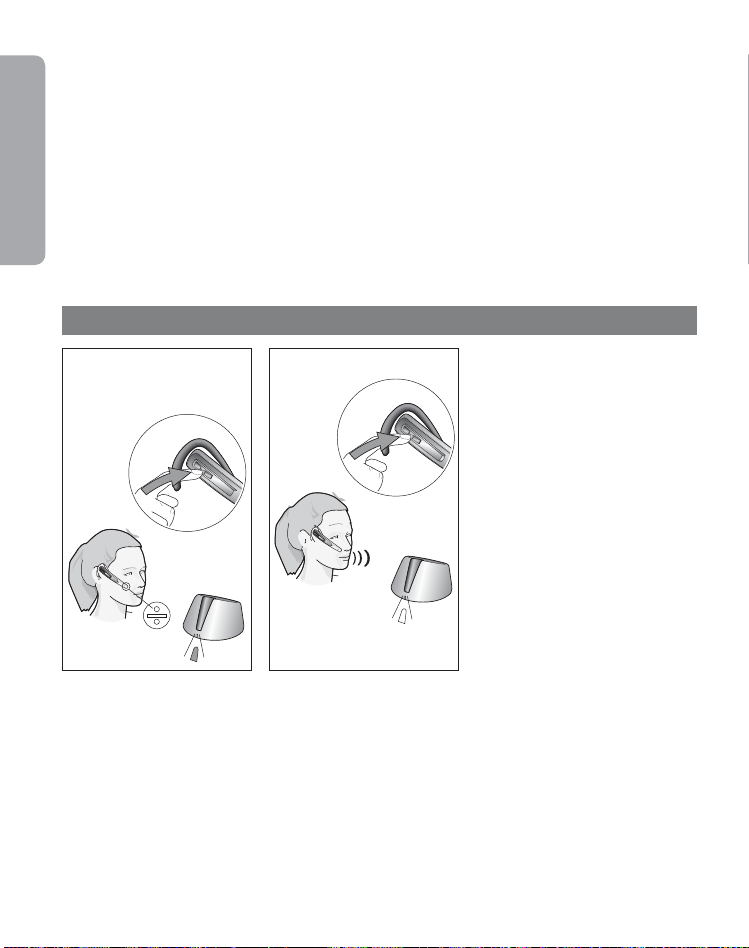
Permanecer dentro del alcance
Si se sale del alcance del teléfono, el sonido de su auricular se deteriorará.1) Vuelva a colocarse dentro
del alcance para recuperar la calidad del sonido. Si se aleja demasiado de su teléfono móvil, la llamada
Español
puede interrumpirse o enrutarse de nuevo a su teléfono móvil, en función del teléfono móvil que esté
usando. Para más información sobre cómo utilizar esta función, consulte el Manual de usuario de su
teléfono.
¡Recuerde!
Para un rendimiento óptimo, lleve el auricular Jabra M5390 Multiuso y su teléfono móvil en el mismo
lado del cuerpo o dentro de la misma línea visual. En general, obtendrá mejores resultados si no hay
obstáculos entre su auricular y su teléfono móvil.
8. Funciones
8.1
8.2
Silenciar y reactivar
8.1 Presione el botón Silenciar
en el auricular. Se escuchará un
tono dual en el mismo.
8.2 Para reactivar, presione
de nuevo el botón Silenciar.
Se escuchará un tono dual en
el mismo.
1)
Nota: si contesta una llamada con el microteléfono del teléfono, asegúrese de que está colocado en la base
de carga. Si no, la llamada se enrutará a través del auricular.
50
Page 54

8.3
10 min
Poca batería
8.3 Aprox. 10 minutos antes de
que los auriculares se queden sin
batería, el indicador visual de los
mismos empezará a parpadear con
una luz roja y se escucharán una
serie de tonos. Si se acaba la batería,
el indicador visual de los auriculares
se apagará automáticamente.
Reemplace los auriculares de
la base de carga y continúe la
llamada usando el microteléfono
del teléfono. El auricular contiene
un indicador del nivel de batería.
Si pulsa brevemente el botón
Subir/bajar volumen, el indicador
visual parpadeará rápidamente dos
veces en verde, amarillo o rojo
dependiendo del nivel de batería
existente.
Español
8.4
70 m/230 feet
2)
Importante: si los auriculares están fuera del alcance durante más de 1 minuto, la conexión entre la base y
los auriculares fi nalizará.
Fuera de alcance
8.4 Si está fuera de alcance (aprox.
70 m/230 pies), todos los botones a
excepción del botón Responder/fi n
dejarán de funcionar hasta que
entre dentro del alcance.
cuenta que la mayoría de teléfonos
móviles únicamente tienen alcance
de 10 m/33 pies.
Si silencia los auriculares cuando
están fuera de alcance, también se
silenciarán cuando vuelva a estar
dentro del alcance.
2)
Tenga en
51
Page 55

8.5
Español
Funciones:
Alcance
Tiempo de
conversación/tiempo
en espera
Protocolo de
transmisión
Banda de frecuencia 2,4 GHz
70 m/230 pies auricular/base auricular/llave
10 m/33 pies para la mayoría de
teléfonos móviles
Hasta 5 horas/hasta 60 horas
®
Bluetooth
Conmutador de auriculares
8.
5 Si no tiene auriculares,
deberá activar el conmutador
de los auriculares para poder
usar el microteléfono o, si ya
está utilizando los auriculares
con otro dispositivo Bluetooth
®
deberá activar el conmutador de
los mismos para poder usar el
microteléfono.
,
52
Page 56

9. Reinicio/sincronización
9.1
~
3
seg.
9.1 En inicio, mantenga
presionado el botón Responder/fi n
durante tres segundos. O bien,
quite la carcasa extraíble y presione
el botón de reinicio en el auricular
durante tres segundos.
Se encenderá una luz azul permanente
en el indicador visual del auricular.
Español
1)
9.2
3
~
seg.
9.3
1 m/3 pies
1)
Nota: los auriculares ya están sincronizados con la unidad base de forma predeterminada. Únicamente
deberá sincronizarlos si tiene que utilizar unos nuevos auriculares con una unidad base existente (o viceversa).
9.2 A continuación, presione el
botón de reinicio en la unidad base
durante 3 segundos. El indicador
visual de la unidad base mostrará
una luz azul permanente.
9.3 Asegúrese de que los auriculares
y la base están a 1m/3 pies el uno
del otro. Cuando haya fi nalizado la
sincronización, ambos indicadores
visuales parpadearán en azul
5 veces y el indicador visual de la
unidad base se volverá verde.
Para poder borrar la lista de
sincronizaciones en la base,
presione y mantenga presionado
el botón de reinicio bajo la base
durante 5 segundos. Para poder
borrar la lista de sincronizaciones
en el auricular, presione y mantenga
presionado el botón de reinicio
de los auriculares durante
5 segundos. Tenga en cuenta que
después de reiniciar, tendrá que
iniciar una nueva secuencia de
sincronización.
53
Page 57

10. Usar el auricular Jabra M5390 Multiuso con varios dispositivos habilitados con Bluetooth
Su auricular Jabra M5390 Multiuso se puede sincronizar con un máximo de 8 dispositivos. Sin embargo, sólo
Español
dos pueden conectarse (sincronizado con el auricular, encendido y al alcance) con el auricular a la vez. Pueden
ser 2 dispositivos Bluetooth® cualquiera (por ejemplo, un teléfono móvil y la base Jabra M5390 Multiuso
o la llave Jabra A335w y un teléfono móvil o dos teléfonos móviles). Por lo tanto, si el auricular está dentro
del alcance de la base Jabra M5390 Multiuso o de la llave Jabra A335w, únicamente se puede conectar un
dispositivo Bluetooth® adicional a los auriculares (sincronizado con el auricular, encendido y al alcance).
El auricular está sincronizado por defecto con la base y la llave. Esto significa que el auricular se conectará
automáticamente con estos dos dispositivos de forma predeterminada si están al alcance y encendidos. Por lo
tanto, si va a conectar un teléfono móvil al auricular, tendrá que apagar o poner fuera del alcance la llave o la base.
®
Es igualmente posible tener dos teléfonos móviles habilitados con Bluetooth
conectados al auricular Jabra
M5390 Multiuso simultáneamente. En este caso, tanto la base como la llave deberán estar desconectadas del
auricular.
11. Dispositivos operativos en escenarios multiuso
Desde el botón de la interfaz del auricular, es posible operar ambos dispositivos en un escenario
multiuso (dos dispositivos conectados al auricular). Las operaciones se pueden dividir en llamadas
entrantes y salientes.
Si recibe una llamada entrante de alguno de los dispositivos conectados, este se convertirá
automáticamente en el dispositivo “enfocado” y podrá responder la llamada pulsando brevemente.
Si presiona el botón se cancelará la llamada.
Si desea colocar una llamada saliente activada desde el auricular, el usuario tendrá que “enfocar”
uno de lo dispositivos manualmente. Colocar un dispositivo “enfocado” significa que cada vez que
presione un botón en el auricular, se enviará al dispositivo proporcionado. Por ejemplo, si va a activar
la marcación por voz en el segundo dispositivo conectado, el usuario deberá asegurarse primero de
que dicho dispositivo esté “enfocado”. Después de eso, pulse brevemente el botón para activar un
comando de marcación por voz.
Para poder cambiar el enfoque entre dos dispositivos conectados, deberá presionar el botón
Responder/fin durante aprox. 1,5 segundos.
Después de cambiar de enfoque, se utilizarán diferentes indicadores para informar al usuario sobre
qué dispositivo está ahora “enfocado”. Si cambia a la llave Jabra A335w, el LED de la llave emitirá
5 parpadeos rápidos azules. Igualmente el altavoz de los auriculares dirá “Llave enfocada”. Si
el cambio enfoca la base Jabra M5390, el LED de la misma emitirá 5 parpadeos rápidos azules.
Igualmente el altavoz de los auriculares dirá “Base enfocada”. Si el cambio enfoca un teléfono móvil,
el altavoz del auricular dirá “Móvil enfocado”.
Tenga en cuenta que esto únicamente se aplica a escenarios multiuso. Si el auricular únicamente está
conectado a un dispositivo, este estará automáticamente “enfocado”.
Tenga en cuenta que el comando Rellamada no usa el concepto “enfocado”. Si pulsa dos veces el
botón Responder/fin, el comando Rellamada se enviará automáticamente al dispositivo conectado de
la última llamada entrante (cuando esté conectado con el auricular).
®
54
Page 58

NOTA:
cuando varios dispositivos Bluetooth están sincronizados con el auricular, la función Marcación
por voz* funcionará con el último dispositivo con el que estaba sincronizado.
12. Cambiar entre la base y llave Jabra A335w en un escenario multiuso
Un escenario multiuso habitual deberá tener el auricular conectado a un teléfono móvil y a la base
o a la llave. Si desea cambiar entre la base y la llave, mientras mantiene la conexión con el teléfono
móvil, presione y mantenga presionado el botón Subir/bajar volumen durante 4 segundos.
13. Resolución de problemas y P+F
P: No sucede nada cuando intento ajustar el tono de llamada claro.
R: Asegúrese de que la base está encendida (el indicador de la unidad base es verde permanente).
A continuación, establezca una conexión de voz entre la base y el auricular (los indicadores visuales
en la unidad base y el auricular son de color verde parpadeante). Asimismo, asegúrese de que el
teléfono está activado (el microteléfono está fuera del gancho o está presionado el botón “línea”).
P: Me escucho al hablar.
R: Su volumen de transmisión (consulte la sección 3.10) es probablemente demasiado alto.
Baje el nivel del volumen de transmisión (3->2, 2->1).
P: El sonido del altavoz es de mala calidad o la persona con la que hablo no me puede escuchar.
R: Asegúrese de que ha colocado el conmutador de tono de llamada correctamente. Para hacer
esto, llame a alguien para ajustar el conmutador de tono de llamada claro.
P: Cuando presiono el botón Responder/fi n, se descuelga el RHL GN 1000, pero no se conecta la llamada.
R: Asegúrese de que está utilizando el puerto del microteléfono del teléfono y no el puerto del auricular
(si su teléfono posee uno) cuando utilice un RHL GN 1000 para contestar de forma remota.
P: He cambiado de escritorio en el trabajo. ¿Puedo colocar mi auricular en otra base?
R: Sí, es posible. Los auriculares únicamente tienen que estar sincronizados con esta nueva base.
Siga el procedimiento descrito en la sección 9 de esta guía.
P: No escucho nada en mi auricular cuando uso el teléfono móvil.
R: - Suba el volumen en el auricular (o teléfono).
- Dado que el nivel de volumen puede variar entre su teléfono de escritorio y su teléfono móvil,
la mejor solución es ajustar el nivel en los teléfonos.
- A continuación, utilice los ajustes de nivel de volumen del auricular para ajustes generales (pero
asegúrese de que el auricular está sincronizado con el teléfono móvil).
- Asegúrese de que el teléfono está conectado al auricular, si no se conecta desde el menú
®
Bluetooth
de sincronización descrito (consulte la sección 4 “Sincronizar su auricular con el teléfono móvil”
en esta guía).
del teléfono o pulsando brevemente el botón Responder/fi n, siga el procedimiento
Español
* Si el teléfono móvil es compatible con esta función.
55
Page 59

P: ¿Puedo utilizar banda ancha con un teléfono móvil o un teléfono de escritorio?
R: No, el auricular únicamente admite banda ancha con la llave Jabra A335w. Consulte el Manual de
la llave Jabra A335w para consultar la confi guración de banda ancha.
Español
Nota: si su teléfono de escritorio tiene un botón de volumen, podrá ajustarlo para optimizar la calidad del
sonido de su auricular.
14. Mantenimiento, seguridad y eliminación
Mantenimiento
El gancho puede limpiarse con un trapo seco o ligeramente humedecido. Deberá limpiar los cables y
la unidad base en seco según sea necesario. Evite el contacto de los botones, receptores o aperturas
con humedad o líquidos. Evite la exposición del producto a la lluvia.
Niños y empaquetado del producto
El empaquetado, incluyendo las bolsas de plástico y las piezas de embalaje no son juguetes para los
niños. Las propias bolsas o las piezas pequeñas que estas contienen pueden provocar asfi xia si son
ingeridas.
Eliminación de baterías y producto
No exponga las baterías del auricular al calor. Deseche el producto o la batería de acuerdo con los
estándares y legislaciones locales.
Más ayuda
Para obtener información de soporte local, consulte la Declaración y seguridad de Europa y Australasia
o la Garantía y declaración de Norteamérica proporcionada junto con su Jabra M5390 Multiuso.
Cargador
Advertencia: no intente cargar su auricular Jabra con otro cargador que no sea el adaptador de
CA proporcionado. El uso de cualquier otro adaptador CA podría dañar o destruir el auricular y anular
cualquier aprobación o garantía y además podría resultar peligroso. Para consultar la disponibilidad
de accesorios aprobados, consulte con su proveedor. Cuando desconecta el cable de alimentación de
cualquier accesorio, sujete y tire del enchufe, no del cable. Nunca utilice un cargador que esté dañado.
Importante: la luz indicadora de
se haya completado la carga. El auricular Jabra no se puede utilizar mientras se está cargando.
Información sobre batería
Su dispositivo utiliza baterías recargables. El pleno rendimiento de una nueva batería únicamente se
logra después de dos o tres ciclos completos de carga y descarga. Se puede cambiar y descargar la
batería cientos de veces, pero siempre se gastará al fi nal. Recargue su batería únicamente con los
cargadores aprobados proporcionados para este dispositivo. Desconecte el cargador del enchufe y del
dispositivo cuando no estén en uso. No deje una batería completamente cargada en un cargador, dado
que la sobrecarga puede reducir su duración. Si se deja sin utilizar, una batería totalmente cargada
perderá la carga a lo largo del tiempo. Si deja el dispositivo en lugares cálidos o fríos, como en un
coche cerrado durante el verano o en invierno, se reducirá la capacidad y la duración de la batería.
Intente siempre mantener la batería entre 15°C y 25°C (59°F y 77°F). Un dispositivo con una batería
caliente o fría puede que no funcione temporalmente, incluso cuando la batería está totalmente
cargada. El rendimiento de la batería está limitado particularmente en temperaturas por debajo de
cero grados. No deseche las baterías en el fuego ya que podrían explotar. Las baterías podrían explotar
igualmente si están dañadas. Elimine las baterías de acuerdo con la legislación local. Recicle cuando
sea posible. No las deseche como residuo doméstico.
56
“color”
estará encendida mientras se esté cargando y se apagará cuando
Page 60

15. Apéndice – Descolgador remoto de microteléfono GN 1000 (RHL) (accesorio opcional)
El descolgador remoto de
microteléfono GN 1000 (RHL)
es un accesorio opcional que
descuelga y cuelga automáticamente
el auricular del teléfono cuando
realiza, contesta o inaliza una
llamada.
Español
15.1
15.2
15.3
Confi gurar
15.1 Una el RHL al cargador del
microteléfono del teléfono. Conecte
el cable del RHL al puerto AUX
situado en la parte inferior de la
unidad base.
Realizar/responder una
llamada
15.2 Colóquese el auricular o
presione el botón Responder/fi n si
ya tiene puesto el auricular. El RHL
automáticamente descolgará el
microteléfono del teléfono.
Finalizar una llamada
15.3 Presione el botón Responder/
fi n, o coloque el auricular en la
base de carga. El RHL sustituirá
automáticamente el microteléfono
del teléfono y fi nalizará la llamada.
Nota: fuera de alcance. Si el auricular está fuera de alcance durante más de 1 minuto, cualquier llamada en
curso fi nalizará.
57
Page 61

Obrigado
Obrigado por você ter comprado o fone de ouvido Jabra M5390 Multiuse.
O fone de ouvido Jabra M5390 Multiuse é fornecido com o Dongle Jabra A335w e a base Jabra M5390 Multiuse.
Esta combinação única lhe permite usar um único fone de ouvido para todas as comunicações de que você necessita.
O fone de ouvido Jabra M5390 Multiuse se liga simultaneamente com telefones celulares e telefones fi xos - ou com
celulares e softphones de PC.
A base de fone de ouvido e o fone de ouvido são usados juntamente com seu telefone fi xo.
O dongle permite que o fone de ouvido comunique com um softphone como o Microsoft Offi ce Communicator,
Skype ou Cisco IP Communicator, etc. através de seu PC ou laptop.
O fone de ouvido pode também ser conectado directamente com seu celular funcionando com Bluetooth
Além disso, o fone de ouvido e o dongle foram otimizados para nova tecnologia de banda larga e respeitam as especifi cações TIA-920 que asseguram uma recepção e transmissão de voz clara e viva (a banda larga apenas é suportada entre o
dongle e o fone de ouvido).
®
.
Índice
1. Descrição geral . . . . . . . . . . . . . . . . . . . . . . . . . . . . . . . . . . . . . . . . . . . . . 59
2. Colocar o fone de ouvido . . . . . . . . . . . . . . . . . . . . . . . . . . . . . . . . . . . . . 60
3. Confi guração de seu telefone de secretária . . . . . . . . . . . . . . . . . . . . . . . . 61
4. Confi guração de seu telefone celular . . . . . . . . . . . . . . . . . . . . . . . . . . . . . 64
5. Realizar uma chamada a partir do telefone fi xo . . . . . . . . . . . . . . . . . . . . . 65
6. Responder a uma chamada a partir do telefone fi xo. . . . . . . . . . . . . . . . . . 66
7. Realizar e atender uma chamada a partir do telefone celular . . . . . . . . . . . 67
8. Funcionalidades . . . . . . . . . . . . . . . . . . . . . . . . . . . . . . . . . . . . . . . . . . . . 69
9. Reinicialização / Emparelhamento . . . . . . . . . . . . . . . . . . . . . . . . . . . . . . . 72
Português
10. Utilizar o Jabra T5330 Multiuse com diversos dispositivos
ligados ao Bluetooth
®
. . . . . . . . . . . . . . . . . . . . . . . . . . . . . . . . . . . . . . . . . 73
11. Operar dispositivos em cenários multiuso . . . . . . . . . . . . . . . . . . . . . . . . . 73
12. Troca entre a base e o Dongle Jabra A335w num cenário multiuso . . . . . . . 74
13. Resolução de problemas e FAQ . . . . . . . . . . . . . . . . . . . . . . . . . . . . . . . . . 74
14. Manutenção, segurança e eliminação . . . . . . . . . . . . . . . . . . . . . . . . . . . . 75
15. Apêndice – Levantador do Auscultador Remoto GN 1000 (RHL)
(acessório opcional) . . . . . . . . . . . . . . . . . . . . . . . . . . . . . . . . . . . . . . . . . 76
58
Page 62

1. Descrição geral
Português
3
2
7
Fone de ouvido
[1] Indicador visual
[2] Botão Answer/End
(Atender/Terminar)
[3] Subir/baixar volume
[4] Gancho de orelha
[5] Botão Silêncio
[6] Microfone
[7] Botão Reinicializar (Reset)
[8] Cobertura ajustável
(substituível)
4
5
1
6
8
9
10
11
12
19
Unidade de base
[9] Suporte de
carregamento
[10] Indicador visual
[11] Interruptor de um sinal
de marcação claro
[12] Porta AUX
[13] Porta de telefone
[14] Porta do auscultador
[15] Porta do adaptador
de corrente CA
[16] Volume de transmissão
[17]
[18] Interrutor de fone
13
20
Botão Reinicializar (Reset)
23
18
17
16
15
14
Cabos e adaptadores
[19] Cabo de ligação
[20]
[21] Dongle
[22] Carregador de viagem
[23] Cabo USB para
22
21
Adaptador de corrente CA
carregador de viagem
59
Defi nição de "Toque, duplo toque e premir”:
Toque = Premir o botão até 0,8 sec.
Premir = Premir o botão por mais de 0,8 segundos, e libertar antes de 1,5 segundos. É ouvida
uma indicação sonora.
Duplo toque = Dois toques feitos em 0,5 segundos.
!
Page 63

2. Colocar o fone de ouvido
2.1 2.2
Ajustamento na orelha
2.1 Abra o mais possível o
gancho de apoio na orelha.
1)
2.2 Segure o fone de ouvido na
orelha de modo a que o alto-falante se ajuste confortavelmente
e o microfone aponte em direção
à boca.
Português
2.3
2.4
2.3 Feche o gancho de apoio
sobre a orelha.
2.4 Ajuste o gancho de orelha
para uma posição confortável.
2.5
Ajustamento na orelha
esquerda
2.5 Puche o gancho de apoio da
ranhura e o insira no lado oposto
do fone de ouvido marcado com
L. Realize os passos 2.1 a 2.4
anteriores.
1)
Observação: O fone de ouvido está confi gurado para ser usado com a orelha direita.
60
Page 64

3. Configuração de seu telefone de secretária
Português
3.1
Se seu telefone tem uma porta de
fone de ouvido vá directamente
para 3.2b.
3.1 Desligue o cabo do auscultador do telefone e o ligue na
porta na unidade de base marcada
.
com
3.2
3.3
Observação: A porta AUX é utilizada para o Levantador de Fone Remoto (RHL). Consulte o Apêndice.
61
3.2a Ligue o cabo do telefone
fornecido à porta vazia do
auscultador no telefone e à
porta na unidade de base
marcada com
3.2b (Apenas utilização com a
porta do fone). Ligue o cabo do
telefone fornecido à porta do
auricular no telefone e à porta
na unidade de base marcada
.
com
3.3 Ligue o adaptador de corrente
CA à porta no fundo da unidade
de base, em seguida, ligue à saída
de corrente CA. Se o fone estiver
desligado,o indicador na base
acenderá uma luz verde.
.
Page 65

3.4
3.5
2 seg
3.4 Coloque o auricular no suporte
de carregamento e carregue
durante, pelo menos, 30 min.
antes da utilização. Um carrega-
mento completo demora cerca de
2 horas. O indicador visual no fone
emite uma luz verde intermitente
durante o carregamento, a luz deixa
de piscar quando o carregamento
tiver terminado. Deve segguir o
mesmo procedimento quando usar o
carregador de viagem.
3.5 Ligue o fone premindo o botão
Answer/End (Atender/Terminar)
durante 1 seg. (o indicador visual
emitirá quatro vezes uma luz azul
e serão emitidos três “bips”), ou
colocando o fone no suporte de
carregamento. Desligue o fone
premindo o botão Answer/End
(Atender/Terminar) durante 2 seg.
(o indicador visual emitirá quatro
vezes uma luz azul e serão emitidos
três “bips”).
Português
3.6
3.8
3.7
3.9
Sinal de marcação claro
3.6 Retire o fone de ouvido
do suporte de carregamento e
coloque-o na orelha.
3.7 Levante o auscultador do
telefone e ouça o tom de marcação no auscultador.
3.8 Se o sinal de marcação não
for ouvido ou não for claro, faça
deslizar lentamente o interruptor
do sinal de marcação claro no
fundo da unidade de base através
das 3 confi gurações.
3.9 Coloque o interruptor na posição em que o sinal de marcação
é mais claro.
62
Page 66

Português
3.10
Defi nir o volume da
transmissão
3.10 Realize uma chamada
(consulte a secção 4) para alguém
que possa funcionar como teste.
3.11
3.11 Ajuste o volume de emissão
com o controlo de volume da
transmissão na unidade de base.
Mude através das 3 confi gurações
até a pessoa com a qual executa
3.12 3.13
o teste confi rmar o volume
adequado.
Defi nir o volume da recepção
3.12 Durante uma chamada,
1)
ajuste o volume da recepção
premindo o botão Volume no
fone de ouvido.
3.13 Um sinal no auricular
indica quando o volume
mín./máx. é atingido.
1)
Observação: Se conseguir ouvir a sua própria voz, o volume da transmissão estará provavelmente demasiado
alto. Reduza o volume no telefone fi xo (se essa funcionalidade estiver disponível) e compense aumentando o
volume no fone de ouvido.
63
Page 67

4. Configuração de seu telefone celular
Configuração
Emparelhamento do fone de ouvido com o telefone celular
OBSERVAÇÃO:
Antes de utilizar o fone de ouvido Jabra M5390 Multiuse com um telefone celular, é preciso
emparelhá-lo ao telefone.
Certifique-se de que o fone de ouvido esteja desligado.
•
Durante o arranque continue premindo o botão Answer/End (Atender/Terminar) por três
•
segundos. Em alternativa retire a cobertura ajustável e prima o botão reinicializar no fone de
ouvido durante três segundos. O indicador visual no fone de ouvido mostrará uma luz azul
permanente. (veja 9.1)
Ajuste o telefone Bluetooth® para "descobrir" o fone Jabra M5390 Multiuse:
•
o Siga as instruções fornecidas no Manual do Usuário. Este procedimento permite, geralmente, acessar
um menu de ‘configuração’, ‘conexão’ ou ‘Bluetooth’ no telefone e a seleção da opção para ‘descobrir‘
ou ‘adicionar‘ um dispositivo Bluetooth
o Seu telefone encontrará o fone Jabra
com ele.
Aceite, pressionando Sim/OK (ou um botão parecido) no telefone e confirme com a senha ou
•
PIN “0000” (4 zeros).
O telefone confirmará quando o emparelhamento estiver concluído. Se o emparelhamento não
•
for concluído com sucesso, repita as etapas acima. Alguns telefones celulares necessitam de
uma conexão manual após o emparelhamento. Saiba que em alguns telefones celulares, o fone
de ouvido tem de ser definido como "dispositivo de confiança”.
Carregue o fone de ouvido antes de utilizá-lo (veja 3.4).
®
.
M5390 Multiuse
e perguntará se o pretende emparelhar
Português
OBSERVAÇÃO:
toque o botão Answer/End (Atender/Terminar) para sair do modo de emparelhamento.
IMPORTANTE:
No entanto, se possui diversos telefones celulares emparelhados, ligados e em linha com o fone de
ouvido, este não conseguirá conectar à base. Só é possível se conectar a um telefone celular e à base
do fone de ouvido. Para se conectar à base do fone de ouvido, tenha somente um telefone celular
emparelhado ligado e dentro da área de alcance do fone de ouvido.
Se você acidentalmente colocar o fone de ouvido no modo de emparelhamento,
O mesmo fone de ouvido pode ser emparelhado a vários telefones celulares.
64
Page 68

5. Realizar uma chamada a partir do telefone fixo
Português
5.1
5.2
5.1 Coloque o fone de ouvido.
1)
5.2 Levante o auscultador do
telefone ou prima o botão de
“linha” do telefone se estiver
conectado à porta do fone de ouvido.
Depois prima o botão Answer/End
(Atender/Terminar) para transferir
a chamada para o fone de ouvido.
5.3
5.4
5.3 Aguarde o sinal de marcação,
em seguida, marque o número.
5.4 Para terminar uma chamada,
prima o botão Answer/End
(Atender/Terminar) no auscultador
e volte a colocar o auscultador no
telefone, ou prima o botão “terminar chamada” se a base estiver
directamente conectada à porta do
fone de ouvido do telefone.
5.5
5.6
Realizar uma chamada com
auscultador
5.5 Coloque o fone de ouvido no
suporte de carregamento.
5.6 Utilize o auscultador como é
habitual.
1)
Observação: Se realizar uma chamada com o auscultador do telefone, certifi que-se de que o fone de
ouvido está colocado no suporte de carregamento. Caso contrário, o telefonema será encaminhado
através do fone de ouvido.
65
Page 69

6. Responder a uma chamada a partir do telefone fixo
6.1
6.2
6.1 Coloque o fone de ouvido.
6.2 Levante o auscultador do te-
lefone ou prima o botão de “linha”
do telefone se estiver conectado
à porta do fone de ouvido. Depois
prima o botão Answer/End (Atender/Terminar) para transferir a
chamada para o fone de ouvido.
1)
Português
6.3
6.4
6.3 Para terminar uma chamada,
prima o botão Answer/End
(Atender/Terminar) no auscultador
e volte a colocar o auscultador no
telefone, ou prima o botão “terminar
chamada” se a base estiver
directamente conectada à porta
do fone de ouvido do telefone.
Trocar do auscultador para o
fone de ouvido
6.4 Durante um telefonema utilizando o auscultador do telefone,
retire o fone de ouvido do suporte
de carregamento. Toque o botão
Answer/End (Atender/Terminar)
e o telefonema será encaminhado
para o fone de ouvido.
1)
66
Page 70

6.5
Português
1)
Importante: Não substitua o auscultador no telefone pois isso desligará a chamada.
Trocar do fone de ouvido para o
auscultador
6.5 Durante uma chamada usando o
fone de ouvido,levante o auscultador
do telefone e volte a colocar o fone de
ouvido no suporte de carregamento.
A chamada não será encaminhada para
o auscultador do telefone, antes do
fone de ouvido estar no suporte de
carregamento.
7. Realizar e atender uma chamada a partir do telefone celular
Como fazer e encerrar uma ligação
Ao fazer uma ligação do telefone celular, a ligação será automaticamente transferida para o
•
fone de ouvido (recurso sujeito aos ajustes do telefone, consulte o manual do usuário do seu
telefone para saber como ativá-lo).
Se seu telefone celular não tiver este recurso, consulte o manual do usuário para obter
informações sobre como atender uma ligação com um fone de ouvido.
Para encerrar uma ligação, pressione o botão Answer/End (Atender/Encerrar) OU pressione
•
End/No (Encerrar/Não) (ou um botão similar) no telefone celular.
Como atender e encerrar uma ligação recebida
Para responder, toque o botão Answer/End (Atender/Terminar) do seu fone de ouvido, após o
•
primeiro sinal OU, se o fone de ouvido estiver colocado na base, remova-o simplesmente da base.
Para encerrar uma ligação, pressione o botão Answer/End (Atender/Encerrar) OU pressione
•
End/No (Encerrar/Não) (ou um botão similar) no telefone celular, ou coloque o fone de ouvido
na base.
IMPORTANTE:
fone de ouvido se você atendê-la no fone de ouvido do telefone celular.
67
Alguns modelos de telefone não transferem automaticamente a ligação para o
Page 71

Transferência do fone de ouvido para o telefone celular
Você pode transferir uma ligação em andamento do fone de ouvido para o telefone celular. Você
poderá querer fazer isso se, por exemplo, a bateria do seu fone de ouvido estiver fraca.
Use o menu no telefone celular para transferir uma ligação em andamento do fone de ouvido
•
para o telefone (consulte o manual do usuário do telefone).
Transferência do telefone celular para o fone de ouvido
É possível transferir uma ligação em andamento do telefone celular para o fone de ouvido.
Use o menu no telefone celular para transferir uma ligação em andamento do telefone celular
•
para o fone de ouvido (consulte o Manual do Usuário do telefone).
Como rejeitar uma ligação recebida
Pressione o botão Answer/End (Atender/Encerrar) no fone de ouvido quando o telefone tocar
•
para rejeitar uma chamada recebida.
Dependendo da configuração do telefone, a pessoa que telefonou será encaminhada para o
correio de voz ou ouvirá um sinal de ocupado.
Como fazer uma ligação com a discagem de voz
Toq ue o botão Answer/End (Atender/encerrar) no fone de ouvido para entrar no modo
•
de discagem de voz. (Consulte o manual do usuário do telefone celular para obter mais
informações sobre como utilizar este recurso.)
Para obter melhores resultados, grave a informação de discagem com voz pelo fone de ouvido.
Rediscagem do último número
Toque duas vezes o botão Answer/End (Atender/Encerrar).
•
Gerir chamadas múltiplas
Tendo uma chamada ativa no fone de ouvido
Ao tocar duas vezes no botão Answer/End (Atender/Encerrar) irá ativar a chamada em espera
•
e fazer uma chamada para o último número marcado.
Estando com uma chamada ativa recebe uma nova chamada
Ao tocar no botão Answer/End (Atender/Terminar) terminará a chamada ativa e atenderá a
•
chamada a entrar.
Ao tocar duas vezes no botão Answer/End (Responder/Terminar) irá rejeitar a chamada que
•
chega.
Prima o botão Answer/End (Responder/Terminar) durante cerca de 1,5 seg para ativar a
•
chamada em espera e responder à chamada que entra.
Tendo uma chamada ativa e outra em espera
Ao tocar no botão Answer/End (Atender/Terminar) terminará a chamada ativa e recuperará a
•
chamada em espera.
Prima o botão Answer/End (Responder/Terminar) durante cerca de 1,5 seg. para trocar as duas
•
chamadas.
Saiba que esta atuação pode ser alterada conforme o tipo de telefone conectado.
Português
68
Page 72

Permanência na área de cobertura
A qualidade do som no seu fone de ouvido ficará ruim se você sair da área de alcance.1) Para
Português
restabelecer a qualidade do som volte para dentro da área de alcance. Se você ficar muito
longe do seu telefone celular, a ligação poderá ser encerrada ou redirecionada para o telefone,
dependendo do modelo de telefone que estiver usando. Consulte o manual do usuário do
telefone para obter mais informações sobre esta função.
Lembre-se!
Para obter um melhor desempenho, use o fone Jabra M5390 Multiuse e o telefone celular no
mesmo lado do corpo ou dentro da linha de vista. Em geral, você obterá melhor desempenho
quando não existirem obstáculos entre o fone de ouvido e o telefone celular.
8. Funcionalidades
8.1
8.2
Silenciar e anular silêncio
8.1 Prima o botão de silêncio no
auricular. Será ouvido um som
duplo no fone de ouvido.
8.2 Para desactivar o silêncio,
prima de novo o botão de
silêncio. Será ouvido um som
duplo no fone de ouvido.
1)
Observação: Se responder a uma chamada com o auscultador do telefone, certifi que-se de que o fone de
ouvido está colocado no suporte de carregamento. Caso contrário, o telefonema será encaminhado através
do fone de ouvido.
69
Page 73

8.3
10 min
8.4
70 m/230 feet
2)
Importante: Se o fone de ouvido estiver fora de linha mais de 1 min., a ligação entre a base e o fone será
terminada.
Bateria fraca
8.3 Cerca de 10 minutos antes do
fone de ouvido fi car sem bateria,
o indicador visual no fone de
ouvido fi ca intermitente com uma
luz vermelha e são ouvidos vários
sinais. Se a bateria fi car descarregada, o indicador visual no fone de
ouvido apaga-se automaticamente.
Volte a colocar o fone de ouvido no
suporte de carregamento e continue
a chamada utilizando o auscultador
do telefone. O fone de ouvido contém
um indicador do nível de bateria. Ao
tocar no botão de subir/baixar Volume
o indicador visual acenderá duas
vezes rapidamente .- verde, amarelo
ou vermelho, conforme o nível da
bateria.
Fora do alcance
8.4 Se sair do alcance (aprox.
70 metros), todos os botões excepto
o botão Answer/ End (Atender/Terminar) deixarão de funcionar até estar
de novo no raio de alcance.
que a maioria dos telefones celulares
apenas suportam 10 metros.
Se o fone de ouvido fi car em modo
silêncio quando sai do raio de
alcance, também fi cará em silêncio
quando regressar ao raio de alcance.
2)
Português
Saiba
70
Page 74

Português
8.5
Funcionalidades:
Raio de alcance
Tempo de conversação/tempo de
standby
Protocolo de
transmissão
Banda de frequência 2.4 GHz
70 metros fone de ouvido/base fone de ouvido/dongle
10 m para a maioria dos telefones
celulares
Até 5 horas / até 60 horas
Bluetooth
®
interruptor de fone de
ouvido
5 Se o fone de ouvido não
8.
estiver disponível, deverá ser
ativado seu interruptor para poder
utilizar o auscultador; se o fone de
ouvido estiver sendo usado com
outro dispositivo de Bluetooth
interrutor do fone de ouvido deve
ser ativado para usar o auscultador.
®
o
71
Page 75

9. Reinicialização / Emparelhamento
9.1
3 seg.
~
9.1 Ao arrancar continue premindo
o botão Answer/End (Atender/
Terminar) por três segundos. Em alternativa retire a cobertura ajustável
e prima o botão reinicializar no fone
de ouvido durante três segundos.
O indicador visual no fone de ouvido
mostrará uma luz azul permanente.
Português
1)
9.2
3 seg.
~
9.3
1 metro
1)
Observação: O auricular já está emparelhado com a unidade de base de origem. O emparelhamento só
deverá ser necessário se um novo auricular tiver de funcionar com uma unidade de base existente (ou vice-versa).
9.2 Em seguida, prima o botão de
reinicialização na unidade de base
durante 3 segundos. O indicador
visual na unidade de bse mostrará
uma luz azul permanente.
9.3 Certifi que-se de que o auricular
e a base se encontram a 1 metro
um do outro. Quando o emparelhamento é executado com êxito, os
dois indicadores visuais piscam com
uma luz azul 5 vezes e o indicador
visual na unidade de base fi ca verde
estável.
Para limpar a lista de emparelhamento na base, prima e segure o
botão de reinicialização existente
por baixo da base durante
5 segundos. Para limpar a lista
de emparelhamento no fone de
ouvido, prima e segure o botão de
reinicialização existente no fone de
ouvido durante 5 segundos. Saiba
que depois de reinicializar, tem de
ser iniciada uma nova sequência de
emparelhamento.
72
Page 76

10. Utilizar o Jabra T5330 Multiuse com diversos dispositivos ligados ao Bluetooth
O Jabra M5390 Multiuse pode ser emparelhado com até 8 dispositivos. Porém, somente dois podem ser
Português
conectados (emparelhados com o fone de ouvido, ligados e dentro da área de alcance) ao fone de ouvido de
cada vez. TEstes podem ser quaisquer de dois dispositivos Bluetooth
®
(por exemplo, um telefone celular e a
base do Jabra M5390 Multiuse, ou o Dongle Jabra A335w e um telefone celular ou dois telefones celulares).
Isto significa que quando o fone de ouvido está em linha com a base do Jabra M5390 Multiuse ou o Dongle
do Jabra A335w, apenas um dispositivo adicional de Bluetooth
®
pode estar conectado ao fone de ouvido
(emparelhado com o fone de ouvido, ligado e em linha).
O fone de ouvido é emparelhado com a base e o dongle. Isso significa que o fone de ouvido é automaticamente
conectado com estes dois dispositivos em fábrica, se estiver em linha e ligado. Por isso, se um telefone celular tiver de
ser conectado com o fone de ouvido, quer o dongle quer a base terão se estar desligados ou fora de linha.
®
Também é possivel ter dois telefones celeulares com Bluetooth
conectados ao fone de ouvido Jabra M5390
Multiuse simultaneamente. Neste caso, quer a base quer o dongle deverão estar desconectados do fone de ouvido.
11. Operar dispositivos em cenários multiuso
A partir do botão de interface no fone de ouvido, é possivel operar dois dispositivos num cenário
multiuso (dois dispositivos para o fone de ouvido). As oprações podem ser divididas no tratamento de
chamadas recebidas e chamadas realizadas.
Se receber uma chamada de qualquer um dos dispositivos conectados, este dispositivo será
automaticamente o dispositivo "em foco" e um toque no botão bastará para atender a chamada.
Se premir o botão a chamada será cancelada.
Se pretender realizar uma chamada ativada a partir do fone de ouvido, o usuário tem de colocar
manualmente um dos dispositivos em "foco". Colocar um dispositivo em "foco" significa que todos os
botões que premir no fone de ouvido serão enviados para o dispositivo respectivo. Por exemplo, se
uma Chamada de Voz tiver de ser ativada no segundo dispositivo conectado, o usuário deve primeiro
certificar-se de que esse dispositivo está "em foco". Depois disso, toque simplesmente o o botão para
ativar um comando de Chamada de Voz.
Para mudar o foco entre os dois dispositivos ligados, o botão Answer/End (Atender/Terminar) tem de ser
premido durante cerca de 1,5 segundos.
Depois de ter realizado uma troca de foco, serão usados diferentes indicadores para informar o usuário
de qual o dispositivo que se encontra agora "em foco"; se a troca de foco for para o dongle Jabra A335w ,
então o LED do dongle acenderá rapidamente 5 vezes uma luz azul. Também o altifalante do fone de
ouvido dirá "Dongle em foco". Se a troca de foco for feita para a base do Jabra M5390, o LED da base
acenderá rapidamente 5 vezes uma luz azul. Também o altifalante do fone de ouvido dirá "Base em
foco". Se a troca de foco for feita para um telefone celular, o altifalante do fone de ouvido dirá "Celular
em foco”.
Saiba que isto apenas se aplica a cenários multiuso. Se o fone de ouvido estiver conectado apenas a um
dispositivo, este dispositivo estará automaticamente "em foco".
Saiba também que o comando Rediscagem do Último Número não usa o conceito "em foco". Se tocar
duas vezes o botão Answer/End (Responder/Terminar), comanado Rediscagem do Último Número
será enviado automaticamente para o dispositivo conectado com a última chamada recebida (quando
conectado ao fone de ouvido).
®
73
Page 77

OBSERVAÇÃO:
quando diversos dispositivos habilitados para Bluetooth estão emparelhados com o fone de
ouvido, a função de discagem por voz* funcionará com o último dispositivo que foi emparelhado.
12. Troca entre a base e o Dongle Jabra A335w num cenário multiuso
Um cenário multiuso típico é ter o fone de ouvido conectado a um telefone celular e tanto à base
como ao dongle. Se pretender trocar entre a base e o dongle, enquanto mantém a conexão do
telefone celul, prima e segure o botão subir/descer Volume durante 4 segundos.
13. Resolução de problemas e FAQ
P: Nada acontece quando tento ajustar o sinal de marcação claro.
R: Certifi que-se de que a base está ligada (o indicador visual na unidade de base fi ca verde
estável). Em seguida, estabeleça uma ligação de voz entre a base e o fone de ouvido
(os indicadores visuais na unidade de base e no fone de ouvido piscam a verde). Certifi que-se
também de que o telefone está activado (o auscultador está no descanso ou o botão de
“linha” está premido).
P: Ouço minha voz quando falo.
R: O nível do volume da transmissão (consulte a secção 3.10) está provavelmente demasiado
elevado. Defi na o nível do volume de transmissão para um nível mais baixo (3->2, 2->1).
P: O som do auricular é de má qualidade ou o meu interlocutor não me ouve.
R: Certifi que-se de que o interruptor de sinal de marcação claro está posicionado correctamente.
Para isso, telefone a alguém para ajustar o interruptor de sinal de marcação claro.
P: Quando primo o botão Answer/End (Atender/Terminar), o GN 1000 RHL levanta, mas a ligação
não é estabelecida.
R: Certifi que-se de que está a utilizar a porta do auscultador do telefone e não a porta do fone
de ouvido (caso o telefone tenha uma), quando utilizar um GN 1000 RHL para o atendimento
remoto.
P: Mudei de secretária no emprego. É possível colocar o meu fone de ouvido noutra base?
R: Sim, é possivel. O fone de ouvido apenas necessita de ser emparelhado com a nova base.
Siga o procedimento descrito na secção 9 deste guia.
P: Não consigo ouvir nada no fone de ouvido quando utilizo o telemóvel.
R: - Aumente o volume no fone de ouvido (ou celular).
- Uma vez que o nível de volume necessário poderá ser diferente para o telefone fi xo e para o
telefone celular, poderá ser melhor ajustar o nível nos telefones.
- Em seguida, utilize os botões de ajuste do nível de volume do fone de ouvido para efectuar
ajustes gerais (certifi que-se de que o fone de ouvido está emparelhado com o telefone
celular).
- Certifi que-se de que o telefone está conectado ao fone de ouvido – caso não esteja, conecte-o através do menu Bluetooth
Terminar), e siga o procedimento de emparelhamento (ver secção 4 “Emparelhar o fone de
ouvido com o telefone celular” neste guia).
®
do telefone ou tocando no botão Answer/End (Atender/
Português
*Se o telefone celular der suporte a este recurso.
74
Page 78

P: Posso usar banda larga com um telefone celular ou um telefone fi xo?
R: Não, o fone de ouvido só suporta banda larga com o Dongle Jabra A335w. Consulte o manual
do Dongle Jabra A335w para defi nições de banda larga.
Português
Observação: Se o telefone fi xo tiver um botão de volume, este poderá ajudar a ajustá-lo para optimizar a
qualidade do som no fone de ouvido.
14. Manutenção, segurança e eliminação
Manutenção
O gancho para orelha pode ser limpo com um pano seco ou ligeiramente húmido. É possível limpar o pó
dos cabos e da unidade de base consoante a necessidade. Evite que a humidade ou líquidos penetrem
nas entradas, receptores ou noutras saliências. Evite expor o produto à chuva.
Crianças e embalagem do produto
A embalagem, incluindo os sacos de plástico que se utilizam para embalar os acessórios, não são brinquedos para crianças. As bolsas ou as pequenas peças que estão contidas nelas podem fazer engasgar,
se ingeridas.
Eliminação de baterias e do produto
Não exponha as baterias do fone de ouvido ao calor. Elimine o produto e/ou as baterias de acordo com as
normas e regulações locais.
Precisa de mais ajuda?
Para obter os contactos da assistência no seu país, consulte o folheto “European and Australasia Safety &
Declaration” ou “North American Declaration & Warranty” fornecido com o Jabra T5390 Multiuse.
Carregador
Atenção: Não tente carregar o seu fone Jabra com outro aparelho que não seja o adaptador de CA fornecido.
O uso de qualquer outro adaptador CA pode danifi car ou destruir o fone de ouvido e pode anular qualquer
aprovação ou garantia, podendo também ser perigoso Para saber da disponibilidade de acessórios aprovados
consulte o seu vendedor. Quando desconecta o cabo de alimentação de qualquer acessório, agarre e puxe a
fi cha, não o cabo. Nunca use um carregador que esteja danifi cado. Importante: A luz indicadora
estará ligada enquanto estiver a carregar e desligará quando a carga estiver completa. O fone de ouvido Jabra
não pode ser usado enquanto estiver sendo carregado.
Informação sobre bateria
O seu dispositivo é alimentado por uma bateria recarregável. O desempenho completo de uma bateria nova
é conseguido ao fi m de doias ou três ciclos de carga e descarga completos. A bateria pode ser carregada e
descarregada centenas de vezes, mas possivelmente irá desgastar-se. recarregue a sua bateria apenas com
os carregadores aprovados que são fornecidos e indicados para este dispositivo. Desligue o carregador da
fi cha eléctrica e do dispositivo quando não estiver a seu usado. Não deixe uma bateria totalmente carregada conectada a um carregador, pois a sobrecarga pode reduzir o seu tempo de vida. Se não for usada, uma
bateria totalmente carregada perderá a sua carga com o tempo. Deixar o dispositivo em locais quentes ou
frios, como num carro fechado no Verão ou no Inverno, reduzirá a capacidade e o tempo de vida da bateria.
Tente manter sempre a bateria entre 15°C e 25°C (59°F e 77°F). Um dispositivo com uma bateria quente ou
fria pode não funcionar temporariamente, mesmo quando a bateria está totalmente carregada. O desempenho da bateria é particularmente limitado em temperaturas bastante abaixo do ponto de congelação. Não
atire baterias para o fogo pois podem explodir. As baterias também podem explodir se forem danifi cadas.
Elimine as baterias de acordo com as regulações locais. Deve optar pela reciclagem sempre que possivel.
Não junte as baterias com o lixo doméstico.
75
“colorida”
Page 79

15. Apêndice – Levantador do Auscultador Remoto
GN 1000 (RHL) (acessório opcional)
O Levantador de Auscultador
Remoto GN 1000 (RHL) é um
acessório opcional que levanta
e baixa automaticamente o
auscultador do telefone quando
realiza, atende ou termina uma
chamada.
Português
15.1
15.2
15.3
Confi guração
15.1 Ligue o RHL ao suporte do
auscultador do telefone. Ligue o
cabo do RHL à porta AUX no
fundo da unidade de base.
Realização/atendimento de
uma chamada
15.2 Coloque o fone de ouvido,
ou prima o botão Answer/End
(Atender/Terminar) se já estiver
com o fone de ouvido colocado.
O RHL levanta automaticamente
o auscultador do telefone.
Terminar uma chamada
15.3 Prima o botão Answer/End
(Atender/Terminar), ou coloque
o fone de ouvido no suporte de
carregamento. O RHL irá voltar a
colocar automaticamente o
auscultador do telefone e a
chamada terminará.
Observação: Fora do alcance. Se o fone de ouvido estiver fora de linha mais de 1 min., qualquer ligação em
curso será terminada.
76
Page 80

M5390
© 2008 GN Netcom A/S. All rights reserved. Jabra® is a registered
trademark of GN Netcom A/S. All other trademarks included herein
are the property of their respective owners. The Bluetooth® word
mark and logos are owned by the Bluetooth SIG, Inc. and any use
of such marks by GN Netcom A/S is under license. (Design and
specifications subject to change without notice).
www.jabra.com
MADE IN CHINA
