Page 1

JABRA M5390
ElEctronic Hook SwitcH (EHS) SolutionS
1
Page 2
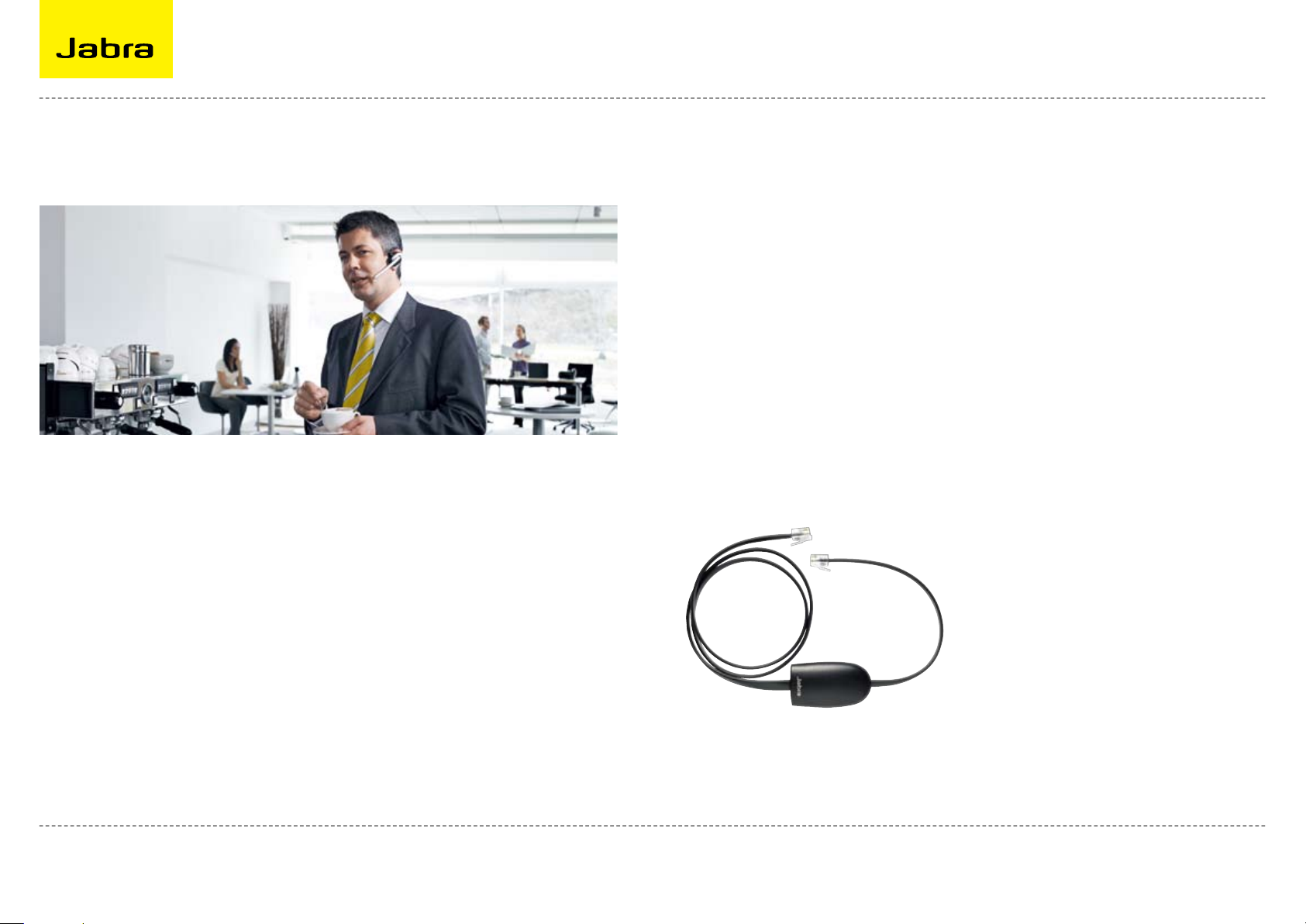
Electronic Hook Switch (EHS) Solutions
DiScovEr frEEDom witH Jabra
WHY JABRA HEADSETS?
Discover freedom with a wireless Jabra
headset optimized for your desk phone!
Jabra Electronic Hook Switch (EHS)
is a series of adapters or electronic
solutions that enable remote operation of
compatible Jabra wireless headsets with
various phones, thus eliminating the need
for a mechanical handset lifter.
WHY EHS?
As mobility within the working
environment continues to increase, it is
vital that employees have business tools
that enable them to work efficiently
regardless of location. With an EHS
solution they can be where they want and
still do business on the spot!
Jabra wireless headsets with EHS
functionality boost productivity as they
provide the user with the ability to
remotely answer and end a call.
The EHS adapter allows the user to:
- Hear ring tones
- Answer and end calls
- Adjust the volume
- Mute the call
All quite convenient, when you are up to
150 meters away from your desk!
Once your employees discover the
benefits of Jabra headsets, they never
want to go back to traditional phone sets.
Jabra headsets are ergonomic and more
convenient to use, enhancing flexibility
and the ability to multitask.
Moreover, Jabra wireless headsets expand
mobility, so your employees can file,
make copies or grab a cup of coffee while
talking to a customer at the same time.
They can even join an e-learning webcast
without disrupting colleagues or missing
a call!
Jabra EHS Adapter
Hands-free efficiency 9
Multitask with maximum efficiency;
find documents or information to
solve customer issues while on a call.
Wireless mobility 9
Move up to 150 meters away from your
desk.
Comfort and ergonomics 9
Headsets prevent aching muscles and
neck strain.
Safe and secure 9
Comply with “Noise-at-Work“ legislation.
Encrypted voice calls.
Sound economics 9
Improvement in employee productivity
significantly outweighs the headsets
costs. The average cost of a wireless
headset solution is less than 25 pence
per day.
2
Page 3
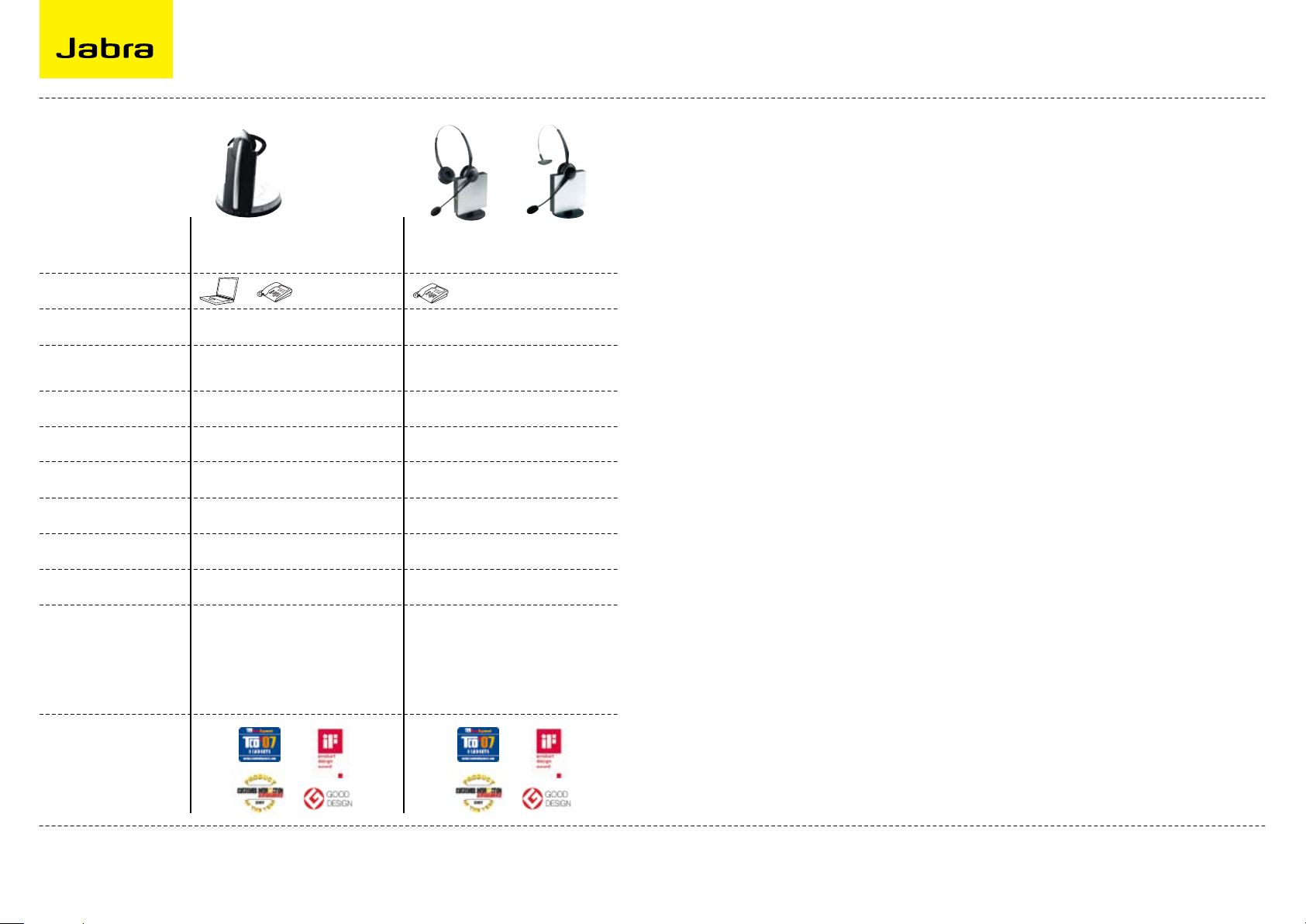
Electronic Hook Switch (EHS) Solutions
Jabra HEaDSEtS witH
Headset
Connectivity
Range
Talk time
Wearing style
Noise canceling
Conferencing
Digital sound quality
Soft phone
Duo version
Key benefits
Jabra GN9350/GN9350e
Superior sound and connectivity
Jabra GN9120/GN9125
EHS Mono/Duo
Award-winning scandinavian design
+
Up to 120m Up to 150m
9h (Around-the-clock talk time with
additional battery)
Earhook, Headband, Neckband Earhook, Headband
Yes Yes
Yes Yes
Yes No
Yes No
No Ye s
- Superb sound quality with DSP and
IntelliTone™
- Enhanced noise reduction
- Reduced background noise
- Advanced digital encryption
- USB interface for IP telephony
- LCD display
12h
- Choice of three boom arms:
- Midi boom with noise filtering
- Micro boom with standard microphone
- Flex boom with noise-canceling
- Super lightweight
- Choice of two wearing styles
- Award-winning design
EHS capabilitiES
GN Netcom offers a range of EHS enabled
Jabra headsets designed for different needs
and situations in offices and contact centres.
Lightweight design and multiple wearing
styles provide exceptional comfort. Jabra
has won numerous prizes for both design and
functionality.
Alcatel-Lucent .......................................................................................
Avaya ......................................................................................................
Cisco .......................................................................................................
Polycom ..................................................................................................
Siemens .................................................................................................
Ordering information ...........................................................................
Jabra EHS enabled headsets work with
desk phones from the world’s leading phone
manufacturers – including Alcatel-Lucent,
Avaya, Cisco, Polycom and Siemens.
4
5
6
7
8
9
Awards
For more information visit www.jabra.com
Regional sales contacts:
Americas: Bill Orlansky, borlansky@gn.com
EMEA: Norbert Lohwieser, nlohwieser@GN.com
APAC: Mike Powrie, mpowrie@gn.com
3
Page 4
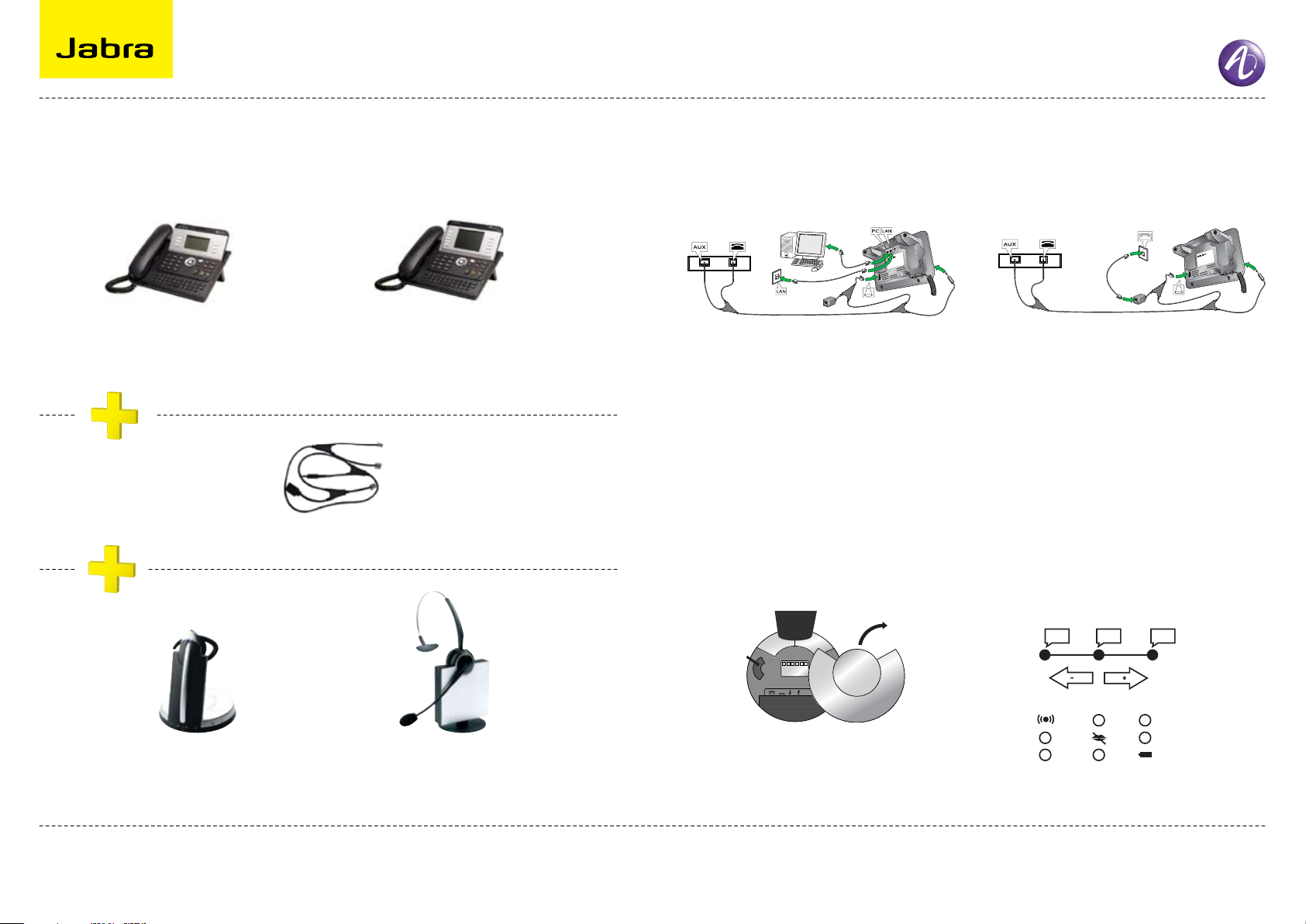
Electronic Hook Switch (EHS) Solutions for Alcatel-Lucent
AUXOLI
4/12
3/12
<
RHL DHSG AEI
Volume button
Link icon
Mute icon
Charge icon
SUPPORTED ALCATEL-LUCENT IP PHONES SETUP INFORMATION
To connect your Alcatel-Lucent phone and Jabra headset with the DHSG cable, just follow
these simple steps:
Alcatel 8-Serie (IP)
IP Touch 4028 & 4028 EE
IP Touch 4038 & 4038 EE
IP Touch 4068 & 4038 EE
EHS adaptor for Alcatel-Lucent
Jabra GN9350/
Jabra GN9350e
OR
Alcatel 9-Serie (UA)
4029
4039
Jabra GN9120 EHS/
Jabra GN9125 EHS
Jabra headset base and Alcatel 8 Series Jabra headset base and Alcatel 9 Series
Setting up the Jabra GN9350/GN9350e
headset
Open up the cover on the base unit. 1.
On the LCD display, arrow over to the 2.
handset picture and select it.
Arrow down to the DHSG mode and 3.
select it by pressing the okay button.
Set Dial tone selector in position “A”. 4.
Setting up the Jabra GN9120/GN9125 EHS
headset
Set the headset to the DHSG setting 1.
by keeping the headset in the charge
stand and hold plus and minus in for
6 seconds until the red light on the
headset flashes rapidly.
Scroll through the three different 2.
settings using plus and minus and set
to the lips icon. Leave for 15 seconds
until the unit has set itself and is
ready to go!
Dial tone
selector
Jabra GN9350/
Jabra GN9350e
SEE THE LAST PAGE FOR ORDER INFO
Regional sales contacts:
Americas: Bill Orlansky, borlansky@gn.com
EMEA: Norbert Lohwieser, nlohwieser@GN.com
APAC: Mike Powrie, mpowrie@gn.com
4
Page 5

Electronic Hook Switch (EHS) Solutions for Avaya
AUXOLI
4/12
3/12
<
RHL DHSG AEI
Volume button
Link icon
Mute icon
Charge icon
SUPPORTED AVAYA IP PHONES SETUP INFORMATION
To connect your Avaya phone and Jabra headset with the EHS adapter, just follow these
simple steps:
Avaya 2410
Avaya IP 4610
Avaya IP 4620, 4620SW
Avaya IP 4621, 4621SW
Avaya IP 4622, 4622SW
Avaya IP 4625, 4625SW
Avaya IP 4630, 4630SW
Avaya IP 5420
Avaya 2410
Avaya 5410
Avaya 5610
Avaya 6416D+M
Avaya 6424D+M
Avaya 9620
Avaya 9630
Avaya 9650
Avaya IP 5620
Jabra EHS 1 Adapter for Avaya Jabra EHS 2 Adapter for Avaya
EHS 1 adapter
Connect the 6-way modular plug to the EU 24 port on the phone and the 8-way modular plug 1.
to the AUX port on the headset base
Plug the normal audio cable in the headset’s phone socket and in the Avaya phone’s headset 2.
socket
EHS 2 adapter
Plug the single end of the Y cable in the phone’s headset port1.
Connect the large plug in the other end to the AUX port on the headset base. The smal plug 2.
goes into the phone socket on the headset base
Setting up the Jabra GN9350/GN9350e
headset
Open up the cover on the base unit. 1.
On the LCD display, arrow over to the 2.
handset picture and select it.
Arrow down to the DHSG mode and 3.
select it by pressing the okay button.
Set Dial tone selector in position “A”.4.
Setting up the Jabra GN9120/GN9125 EHS
headset
Set the headset to the DHSG setting 1.
by keeping the headset in the charge
stand and hold plus and minus in for
6 seconds until the red light on the
headset flashes rapidly.
Scroll through the three different 2.
settings using plus and minus and set
to the lips icon. Leave for 15 seconds
until the unit has set itself and is
ready to go!
OR OR
Jabra GN9350/
Jabra GN9350e
SEE THE LAST PAGE FOR ORDER INFO
For more information visit www.jabra.com/avaya
Jabra GN9120 EHS/
Jabra GN9125 EHS
Jabra GN9120 EHS Duo/
Jabra GN9125 EHS Duo
Dial tone
selector
Jabra GN9350/
Jabra GN9350e
Regional sales contacts:
Americas: Bill Orlansky, borlansky@gn.com
EMEA: Norbert Lohwieser, nlohwieser@GN.com
APAC: Mike Powrie, mpowrie@gn.com
5
Page 6
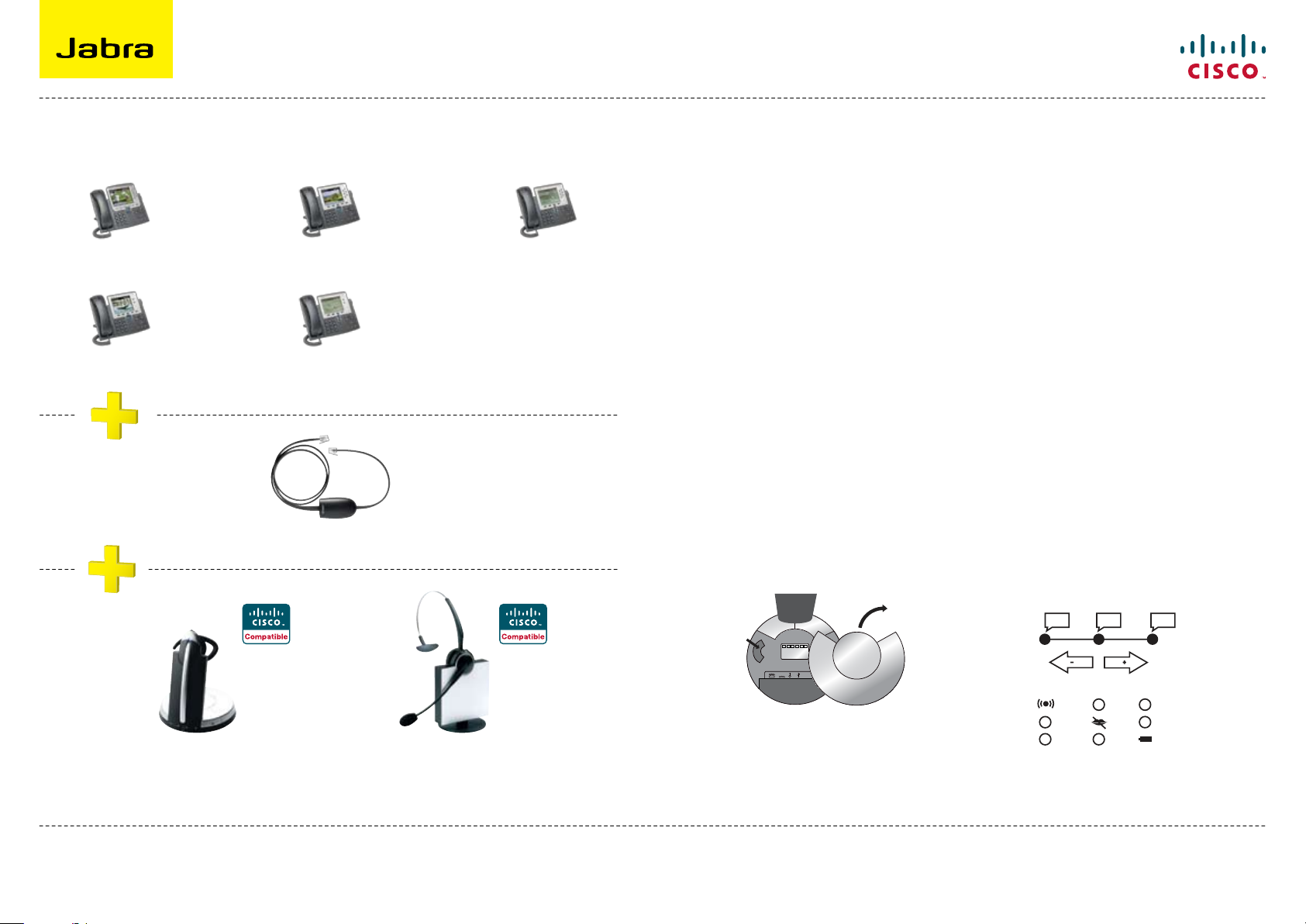
Electronic Hook Switch (EHS) Solutions for Cisco
AUXOLI
4/12
3/12
<
RHL DHSG AEI
Volume button
Link icon
Mute icon
Charge icon
SUPPORTED CISCO IP PHONES SETUP INFORMATION
To connect your Cisco Unified IP Phone and Jabra headset with the HHC Adapter, just follow these
simple steps:
Setting up the Cisco Unified IP Phone
Cisco Unified IP Phone 7975G
Cisco Unified IP Phone 7965G
Cisco Unified IP Phone 7962G
Connect the large plug to the AUX port on the phone1.
Connect the smaller plug to the AUX port on the headset base2.
Connect the normal audio cable to the headset socket on the phone and the phone socket on 3.
the headset base.
Cisco Unified IP Phone 7945G
HHC requires Cisco Unified Communications Manager 4.1 (3) or above plus the 8.3 (3) phone firmware load
Jabra GN9350/
Jabra GN9350e
Cisco Unified IP Phone 7942G
Jabra HHC Adapter for Cisco
OR
Jabra GN9120 EHS/
Jabra GN9125 EHS
Setting up the Jabra GN9350/GN9350e
headset
Open up the cover on the base unit. 1.
On the LCD display, arrow over to the 2.
handset picture and select it.
Arrow down to the DHSG mode and 3.
select it by pressing the okay button.
Set Dial tone selector in position “A”4. .
Dial tone
selector
Jabra GN9350/
Jabra GN9350e
Setting up the Jabra GN9120/GN9125 EHS
headset
Set the headset to the DHSG setting 1.
by keeping the headset in the charge
stand and hold plus and minus in for
6 seconds until the red light on the
headset flashes rapidly.
Scroll through the three different 2.
settings using plus and minus and set
to the lips icon. Leave for 15 seconds
until the unit has set itself and is
ready to go!
SEE THE LAST PAGE FOR ORDER INFO
For more information visit www.jabra.com/cisco
Regional sales contacts:
Americas: Bill Orlansky, borlansky@gn.com
EMEA: Norbert Lohwieser, nlohwieser@GN.com
APAC: Mike Powrie, mpowrie@gn.com
6
Page 7

Electronic Hook Switch (EHS) Solutions for Polycom
AUXOLI
4/12
3/12
<
RHL DHSG AEI
Volume button
Link icon
Mute icon
Charge icon
SUPPORTED POLYCOM IP PHONES SETUP INFORMATION
To connect your Polycom phone and Jabra headset with the EHS Adapter, just follow these
simple steps:
Setting up the Polycom phone
SoundPoint® IP 650 phone
®
SoundPoint
IP 430 phone
SoundPoint
SoundPoint
phone
* (2.5MM adapter is required for 320/330 models. Part No. 8800-00-75)
®
IP 560 phone
®
IP 320/330*
SoundPoint® IP 550 phone
SoundPoint
phone
®
IP 670
Press “Menu”. 1.
Select Settings>Basic>Preferences>Head-set>Analog Headset Mode. 2.
Use the up and down arrow keys to select Jabra Mode, then press the Select soft key. 3.
Press “Menu” or the exit soft key to return to the idle display.4.
Setting up the headset – Attaching a supported headset
On the back of the SoundPoint IP Phone, plug one end of the adapter into the serial port. 1.
Plug the other end into the AUX port on the headset base unit. 2.
Plug the audio cord into the headset jack in the SoundPoint Phone (2.5MM adapter is 3.
required for 320/330 models) and the telephone jack on the Jabra base unit.
Jabra EHS Adapter for Polycom
You must be running SIP application version 3.0 or later and BootRom 4.1.0 or later
Jabra GN9350/
Jabra GN9350e
SEE THE LAST PAGE FOR ORDER INFO
For more information visit www.jabra.com/polycom
OR
Jabra GN9120 EHS/
Jabra GN9125 EHS
Setting up the Jabra GN9350/GN9350e
headset
Open up the cover on the base unit. 1.
On the LCD display, arrow over to the 2.
handset picture and select it.
Arrow down to the DHSG mode and 3.
select it by pressing the okay button.
Set Dial tone selector in position “A”.4.
Dial tone
selector
Jabra GN9350/
Jabra GN9350e
Regional sales contacts:
Americas: Bill Orlansky, borlansky@gn.com
EMEA: Norbert Lohwieser, nlohwieser@GN.com
APAC: Mike Powrie, mpowrie@gn.com
Setting up the Jabra GN9120/GN9125 EHS
headset
Set the headset to the DHSG setting 1.
by keeping the headset in the charge
stand and hold plus and minus in for
6 seconds until the red light on the
headset flashes rapidly.
Scroll through the three different 2.
settings using plus and minus and set
to the lips icon. Leave for 15 seconds
until the unit has set itself and is
ready to go!
7
Page 8

Electronic Hook Switch (EHS) Solutions for Siemens
AUXOLI
4/12
3/12
<
RHL DHSG AEI
Volume button
Link icon
Mute icon
Charge icon
SUPPORTED SIEMENS IP PHONES SETUP INFORMATION
To connect your Siemens phone and Jabra headset with the DHSG cable, just follow these
simple steps:
Setting up the Siemens IP phone
OpenStage 40/60/80
Plus OptiPoint 600
Plug the single end of the Y cable in the headset socket on the phone’s acoustic adaptor1.
Connect the large plug in the other end to the AUX port on the headset base2.
Plug the smaller RJ11 in the normal phone socket on the headset base3.
OptiPoint 500 Basic/Std/Adv/Eco.
Jabra GN9350/
Jabra GN9350e
OptiPoint 410/420 Std/Adv
Jabra DHSG cable for Siemens
OR
Jabra GN9120 EHS/
Jabra GN9125 EHS
Setting up the Jabra GN9350/GN9350e
headset
Open up the cover on the base unit. 1.
On the LCD display, arrow over to the 2.
handset picture and select it.
Arrow down to the DHSG mode and 3.
select it by pressing the okay button.
Set Dial tone selector in position “A”. 4.
Dial tone
selector
Jabra GN9350/
Jabra GN9350e
Setting up the Jabra GN9120/GN9125 EHS
headset
Set the headset to the DHSG setting 1.
by keeping the headset in the charge
stand and hold plus and minus in for
6 seconds until the red light on the
headset flashes rapidly.
Scroll through the three different 2.
settings using plus and minus and set
to the lips icon. Leave for 15 seconds
until the unit has set itself and is
ready to go!
SEE THE LAST PAGE FOR ORDER INFO
For more information visit www.jabra.com/siemens
Regional sales contacts:
Americas: Bill Orlansky, borlansky@gn.com
EMEA: Norbert Lohwieser, nlohwieser@GN.com
APAC: Mike Powrie, mpowrie@gn.com
8
Page 9

Electronic Hook Switch (EHS) Solutions
orDEring information
Produkter
NA SKU # 9326-607-405 9125-28-15 9120-28-05 9129-808-215 9129-808-105 14201-09 14201-19 02-1100 14201-16 14201-17 14201-10
EMEA SKU # 9356-607-401
APAC SKU # 9356-607-102
REGIONAL SALES CONTACTS:
Jabra GN9350e Jabra GN9125
9356-607-402
9356-607-103
Flex
Not available
in this region
9120-28-03 9120-28-06
Jabra GN9120
Flex
9120-28-11
Jabra GN9125
Duo
Not available
in this region
Not available
in this region
Jabra GN9120
Duo
9129-808-111 14201-09 14201-19 02-1100 14201-16 14201-17 14201-10
TBD 14201-09 14201-19 02-1100 14201-16 14201-17 14201-10
Alcatel-Lucent
EHS Adapter
Avaya EHS 1
Adapter
Avaya EHS 2
Adapter
Cisco HHC
Adapter
Polycom EHS
Adapter
Siemens DHSG
cable
Americas: Bill Orlansky, borlansky@gn.com
EMEA: Norbert Lohwieser, nlohwieser@GN.com
APAC: Mike Powrie, mpowrie@gn.com
For more information visit www.jabra.com
9
