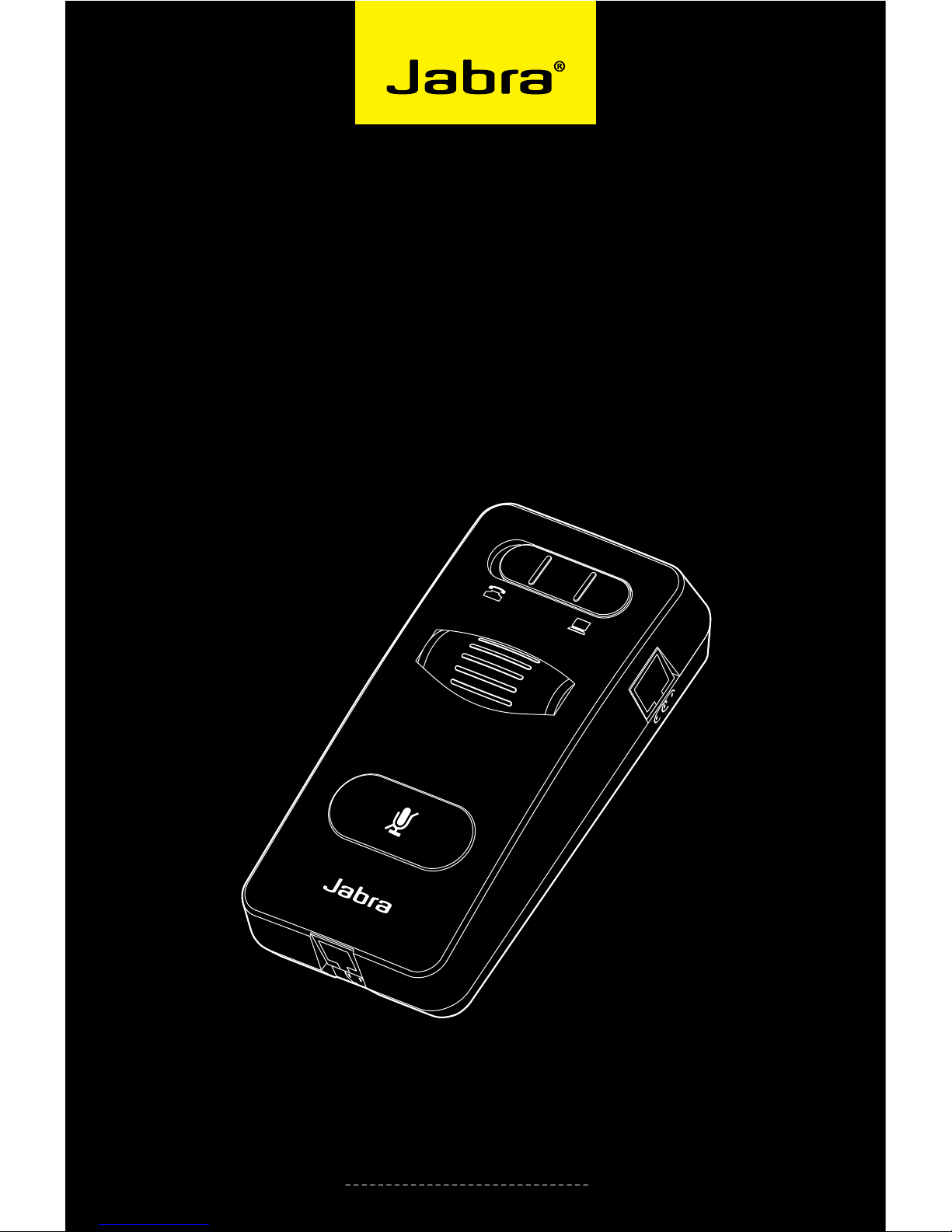
www.jabra.com
Jabra LINK™ 860
User manual
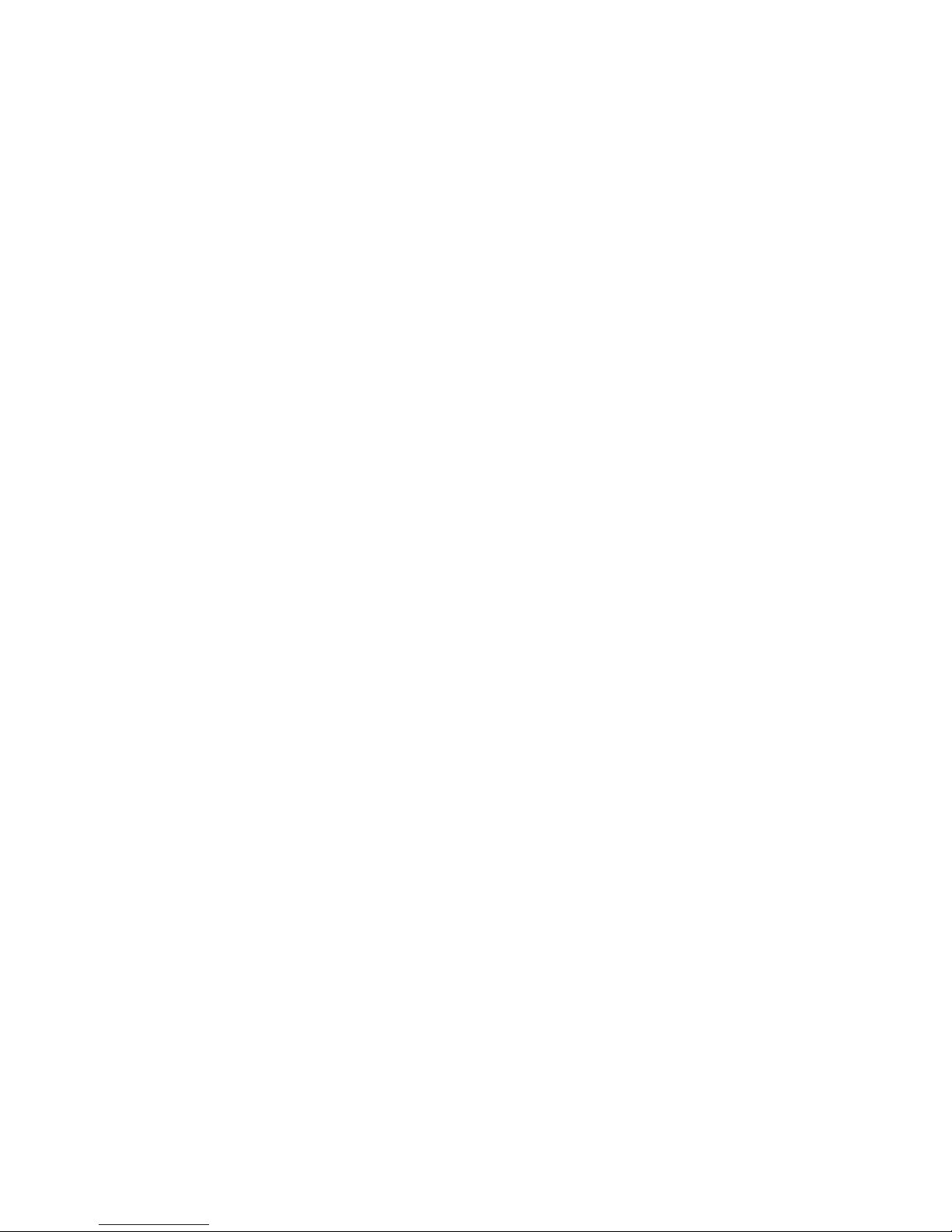
2
english
Jabra link™ 860 User manUal
CONTENTS
1. PRODUCT OVERVIEW ...........................................................................3
1.1 Jabra Link 860 ....................................................................................................................................... 3
1.2 OptiOnaL accessOries ................................................................................................................. 4
2. CONNECTING THE JABRA LINK 860 ................................................ 5
2.1 cOnnect tO pOwer ......................................................................................................................... 5
2.2 cOnnect tO a desk phOne ......................................................................................................5
2.3 cOnnect tO a pc (sOftphOne) .............................................................................................6
2.4 cOnnect tO a headset ................................................................................................................ 7
3. CONFIGURING THE DESK PHONE AUDIO .....................................8
3.1 set a cLear diaL tOne ...................................................................................................................8
3.2 set the micrOphOne vOLume ................................................................................................8
4. USING THE JABRA LINK 860 ...............................................................9
4.1 adJust the headset speaker vOLume ..........................................................................9
4.2 mute the headset micrOphOne ......................................................................................... 9
4.3 switch between desk phOne and pc (sOftphOne) ..........................................9
4.4 cOnnect an additiOnaL headset (Guest headset) ..................................... 10
4.5 cOnnect a busy-LiGht indicatOr .................................................................................. 10
4.6 mOunt the Jabra Link 860 tO the desk ......................................................................10
5. ADVANCED SETTINGS ....................................................................... 11
5.1 remOvinG the remOvabLe cOver .................................................................................... 11
5.2 audiO streaminG switch ....................................................................................................... 11
5.3 nOise at wOrk switch ............................................................................................................... 12
5.4 vOice cLarity switch ................................................................................................................. 12
6. FAQS AND TROUBLESHOOTING .................................................... 13
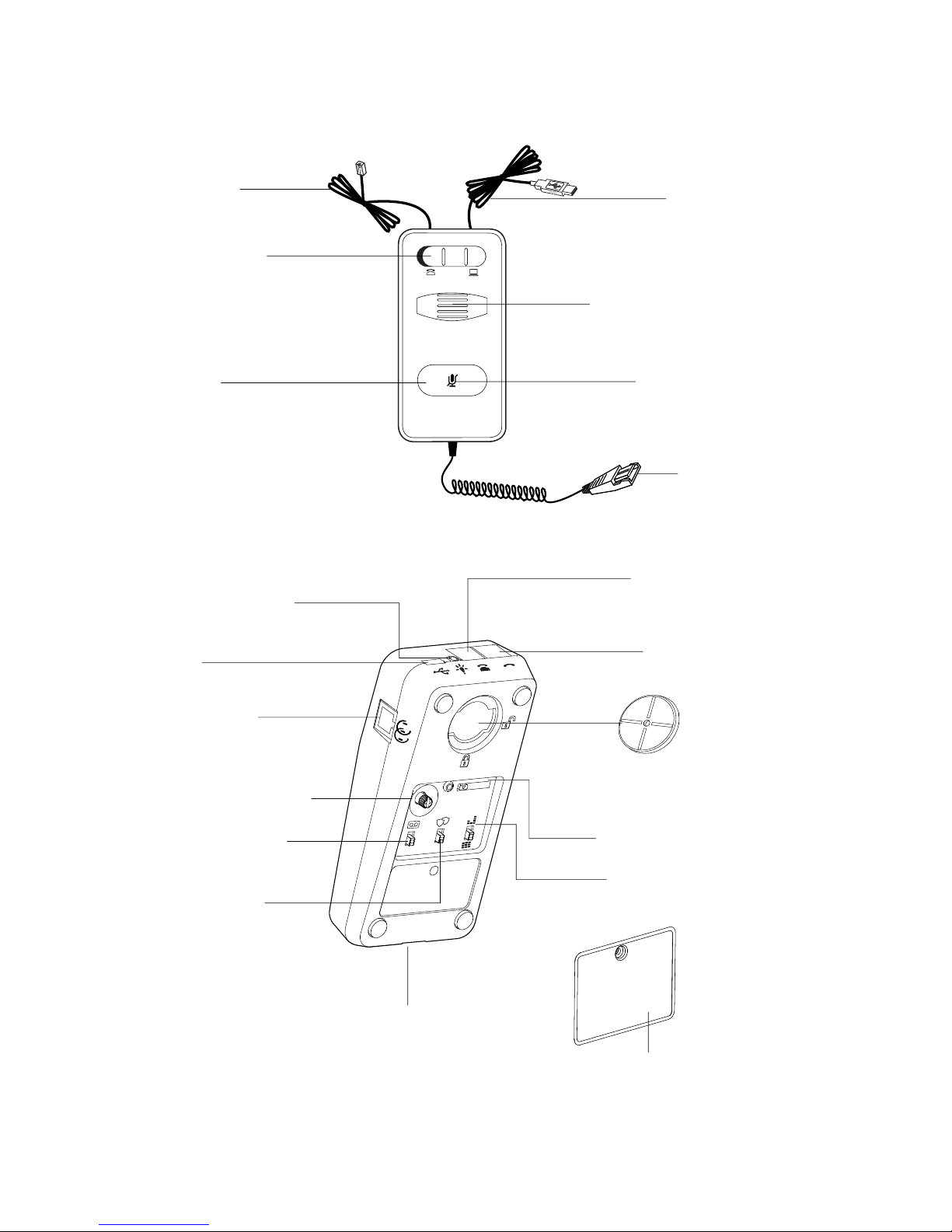
3
english
Jabra link™ 860 User manUal
1. prOduct Overview
1.1 Jabra Link 860
Clear dial tone switch
Noise at work switch
Removable cover
jabra
Speaker volume control
Mute button
Mute indicator
Target phone switch
QD port
Telephone port
Guest headset port
Busy-light indicator port
Handset port
USB port
Voice clarity switch
Audio streaming switch
Microphone volume control
QD cable
USB cable
Telephone cable
1
8
7
6
5
4
3
ABCDEG
OFF
OFF
Mounting bracket

4
english
Jabra link™ 860 User manUal
1.2 OptiOnaL accessOries
The following Jabra Link 860 accessories are available separately:
Busy-light indicator
Mute button for supervisor cable
AC power adapter
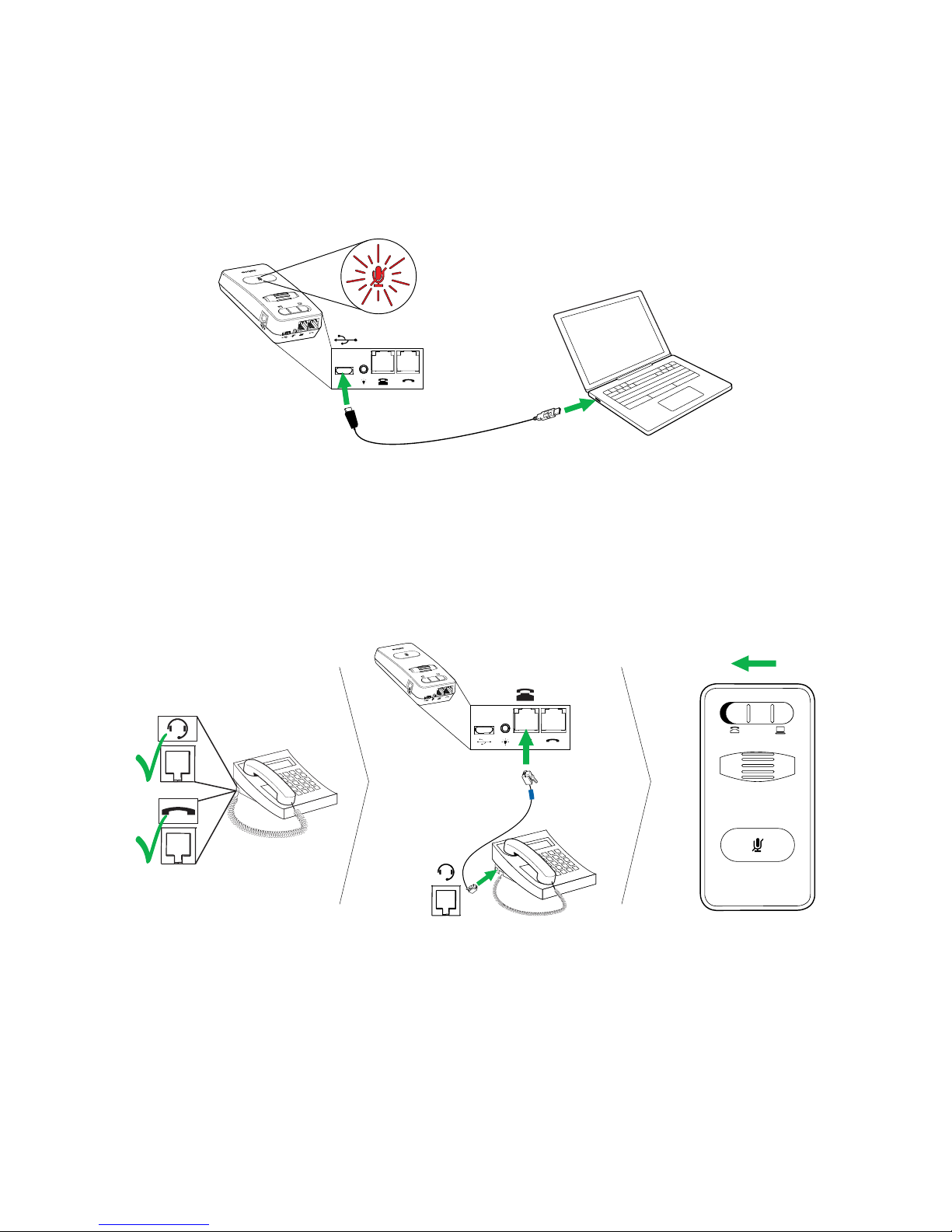
5
english
Jabra link™ 860 User manUal
2. cOnnectinG the Jabra Link 860
2.1 cOnnect tO pOwer
Connection to a PC is necessary to power the Jabra Link 860. Alternatively, you can purchase an AC power
adapter (sold seperately).
To connect to power, plug the USB cable into the USB port on the Jabra Link 860, and connect the other end of
the USB cable into any available USB port on your PC. The mute indicator will ash red three times to indicate the
Jabra Link 860 is now connected to power.
2.2 cOnnect tO a desk phOne
Connecting to a desk phone will vary, depending on the type of desk phone used. Select which desk phone to
connect to from the following two options:
Option 1: Desk phone with a headset port
1 Ensure the telephone cable is plugged into the telephone port on the Jabra Link 860, and then connect the
other end of the telephone cable into the headset port on the desk phone. The Jabra Link 860 is now connected to the desk phone.
2. Set the target phone switch to desk phone (on the base of the Jabra Link 860).
jabra

6
english
Jabra link™ 860 User manUal
Option 2: Desk phone without a headset port
1. On the desk phone, unplug the handset cable from the phone body and connect it to the handset port on the
Jabra Link 860.
2. Ensure the telephone cable is plugged into the telephone port on the Jabra Link 860, and then connect the
other end of the telephone cable into the handset port on the desk phone. The Jabra Link 860 is now connected to the desk phone.
3. Set the target phone switch to desk phone (on the base of the Jabra Link 860).
NOTE: If you wish to use the handset, instead of the headset, set the Target phone switch to PC (softphone).
jabra
2.3 cOnnect tO a pc (sOftphOne)
1 Ensure the USB cable is plugged into the Jabra Link 860, and into any available USB port on the PC.
2. Set the target phone switch to softphone (on the base of the Jabra Link 860).
3. The Jabra Link 860 can now be used with a softphone on the connected PC.
jabra

7
english
Jabra link™ 860 User manUal
2.4 cOnnect tO a headset
Connect a headset to the QD cable, and plug the QD cable into the QD port on the Jabra Link 860
Q
u
i
c
k
D
i
s
c
o
n
n
e
c
t

8
english
Jabra link™ 860 User manUal
3. cOnfiGurinG the desk phOne audiO
Due to the large range of desk phone brands/models available, a clear dial tone must be set before rst-time use
of the Jabra Link 860. Setting the clear dial tone will enable the Jabra Link 860 to function correctly with your
specic desk phone. Additionally it is also important to set the microphone volume for optimal sound quality.
3.1 set a cLear diaL tOne
1. Put on the headset.
2. Press the headset button on the desk phone, or take the desk phone handset o the hook.
3. Locate the clear dial tone switch on Jabra Link 860 (refer to illustration below), and while listening in the
headset for a clear dial tone, slide the switch from A to G. Determine the best switch position. The dial tone
should be strong, clear and undistorted.
4. When the clear dial tone is set, press the headset button on the desk phone, or return the desk phone
handset to the receiver.
1
8
7
6
5
4
3
ABCDEG
OFF
OFF
3.2 set the micrOphOne vOLume
1. Put on the headset.
2. Get a dial tone by pressing the headset button on the desk phone, or by taking the desk phone handset o
the hook.
3. Make a test call to a friend or colleague to test your speaking volume. Ensure the listener does not adjust their
own volume.
4. Adjust the microphone volume control on the Link860 (refer to illustation below) to ensure your speaking
volume is not too loud or too quiet for the listener.
5. When the optimal microphone volume has been determined, end the call.
1
8
7
6
5
4
3
ABCDEG
OFF
OFF
1
2
3
4
5
6
7
8

9
english
Jabra link™ 860 User manUal
4. usinG the Jabra Link 860
4.1 adJust the headset speaker vOLume
To adjust the headset speaker volume, use the speaker volume control on the Jabra Link 860.
jabra
4.2 mute the headset micrOphOne
To mute the headset microphone, tap the mute button on the Jabra Link 860. The mute indicator will light up red
to indicate the microphone has been muted.
To un-mute the headset microphone, tap the mute button again. The mute indicator will turn o.
jabra
4.3 switch between desk phOne and pc (sOftphOne)
To switch audio in your connected headset between a desk phone call and a PC (softphone) call, toggle the
target phone switch from left to right. Left for desk phone, and right for PC (softphone). When the target phone
switch is set to PC (softphone), it is still possible to answer a desk phone call by picking up the desk phone
handset.
jabra

10
english
Jabra link™ 860 User manUal
4.4 cOnnect an additiOnaL headset (Guest headset)
An additional headset can be connected to the guest port on the Jabra Link 860 to allow another person to join
the conversation. When connected, the additional headset has the same functions as the primary headset.
4.5 cOnnect a busy-LiGht indicatOr
A busy-light indicator can be connected to the busy-light port on the Jabra Link 860, and will to indicate to
colleagues when you are on a call.
1
8
7
6
5
4
3
ABCDEG
OFF
OFF
4.6 mOunt the Jabra Link 860 tO the desk
The Jabra Link 860 can be mounted to a desk so that it does not move.
1. Remove the mounting bracket lid, using a coin.
2. Screw the mounting bracket to the desk, as illustrated.
3. Attach the Jabra Link 860 to the mounting bracket, and rotate the Jabra Link 860 to lock it in place.
1
8
7
6
5
4
3
ABCDEG
OFF
OFF
jabra
jabra

11
english
Jabra link™ 860 User manUal
5. advanced settinGs
5.1 remOvinG the remOvabLe cOver
Use a screwdriver to remove the Removable cover.
1
8
7
6
5
4
3
ABCDEG
OFF
OFF
5.2 audiO streaminG switch
The Audio streaming switch on the base of the Jabra Link 860 allows you to enable or disable audio streaming.
Audio streaming is disabled by default.
When Audio streaming is enabled and you are connected to both a desk phone and a PC, you can:
• Record a desk phone call to your PC
• Play a sound le from your PC to your headset for transcribing
• Play an agent greeting from your PC to your desk phone
Transcribing is enabled by default (when Audio streaming is enabled) however you can select between Call
recording, Transcribing and/or Agent greeting by using the Jabra Direct software on your PC (www.jabra.com/
direct).
Note: If you intend to use the Jabra Link 860 with a softphone on your PC (e.g. Lync), it is recommended to
disable Audio streaming.

12
english
Jabra link™ 860 User manUal
5.3 nOise at wOrk switch
The Noise at work switch on the base of the Jabra Link 860 enables you to turn audio protection on or o. Turning
audio protection on will prevent potential risks, such as acoustic shock and noise exposure.
1
8
7
6
5
4
3
ABCDEG
OFF
OFF
Setting Description
Safetone™ and G616. Compliant with the Noise at Work Directive 2003/10/EC of the European
Parliament and Council of 6 February 2003
OFF Audio protection o
Safetone™ compliance
The Jabra Link 860 complies with the Noise@work regulation (85dB over 8 hours) for the following headsets:
GN2000, GN2100,BIZ2300, BIZ2400 and BIZ2400 II Duo and Mono.
G616 compliance
The Jabra Link 860 complies with the G616 regulation for the following headsets: BIZ2300, BIZ2400 and BIZ2400
II Duo and Mono.
5.4 vOice cLarity switch
The Voice Clarity switch on the base of the Jabra Link 860 has two settings for adjusting the sound quality of the
incoming caller’s voice. Setting the switch to Treble voice may increase the clarity of the incoming caller’s voice
for the person using the Jabra headset.
Setting Description
Treble voice
Normal voice
1
8
7
6
5
4
3
ABCDEG
OFF
OFF

13
english
Jabra link™ 860 User manUal
6. faQs and trOubLeshOOtinG
Q Why do I not hear a dial tone when the headset is connected?
A Check the following:
• Ensure the telephone cable is connected to the telephone port on the Jabra Link 860, and that the headset is
connected to the QD cable port.
• Ensure the USB cable is connected correctly to the PC for power.
• Ensure the Target phone switch on the base of the Jabra Link 860 is set to the correct telephone type (desk
phone, or softphone).
• Check the clear dial tone setting, and adjust if needed. Refer to section 3.1 of this manual for more
information.
Q Why does the person I am calling have diculties hearing me?
A Check the following:
• Make sure that the Microphone mute is not on.
• Ensure the microphone volume is not too low. Adjust the microphone volume using the microphone volume
control on the base of the Jabra Link 860.
• Check the position of the headset microphone boom arm and ensure it is positioned not more than 2 cm from
your mouth
• Ensure the target phone switch on the base of the Jabra Link 860 is set to the correct telephone type (desk
phone, or softphone).
• Ensure the clear dial tone switch on the base of the Jabra Link 860 is set to the correct position. Refer to ‘3
Conguring the desk phone audio’.
Q Why is there an echo in my headset when I talk?
A The microphone volume may be too high. Adjust the microphone volume using the microphone volume
control on the base of the Jabra Link 860.

14
english
Jabra link™ 860 User manUal
RevB
www.jabra.com
© 2015 GN Netcom A/S. All rights reserved. Jabra® is a registered trademark
of GN Netcom A/S. All other trademarks included herein are the property
of their respective owners. The Bluetooth
®
word mark and logos are owned
by the Bluetooth SIG, Inc. and any use of such marks by GN Netcom A/S is
under license. (Design and specifications subject to change without notice).
MADE IN CHINA
MODEL: ENA003
