Page 1
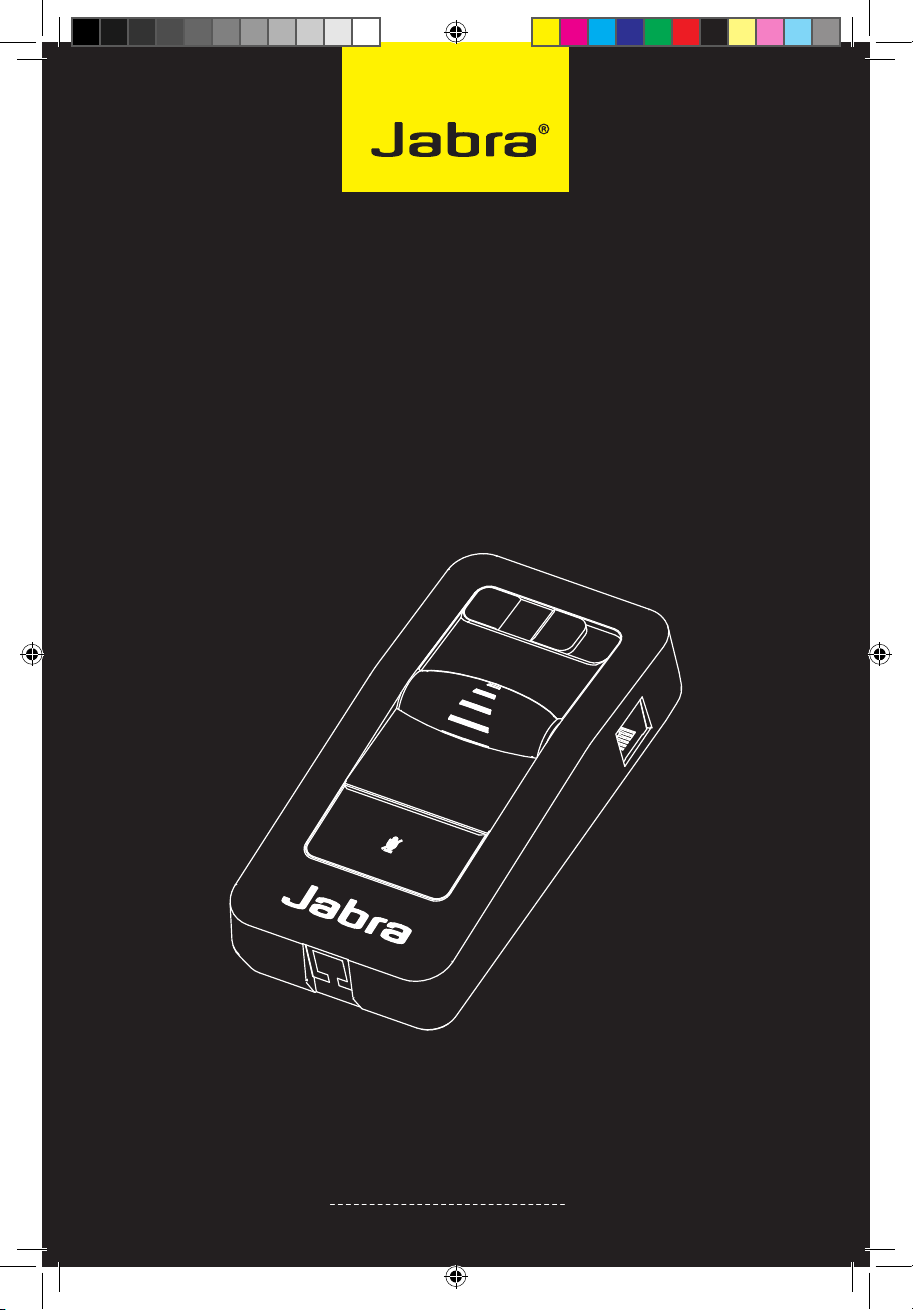
Jabra LINK™ 850
User manual
www.jabra.com
82-06061_RevC_Jabra Link 850_Manual_EN.indd 1 23/08/2012 16:59
Page 2
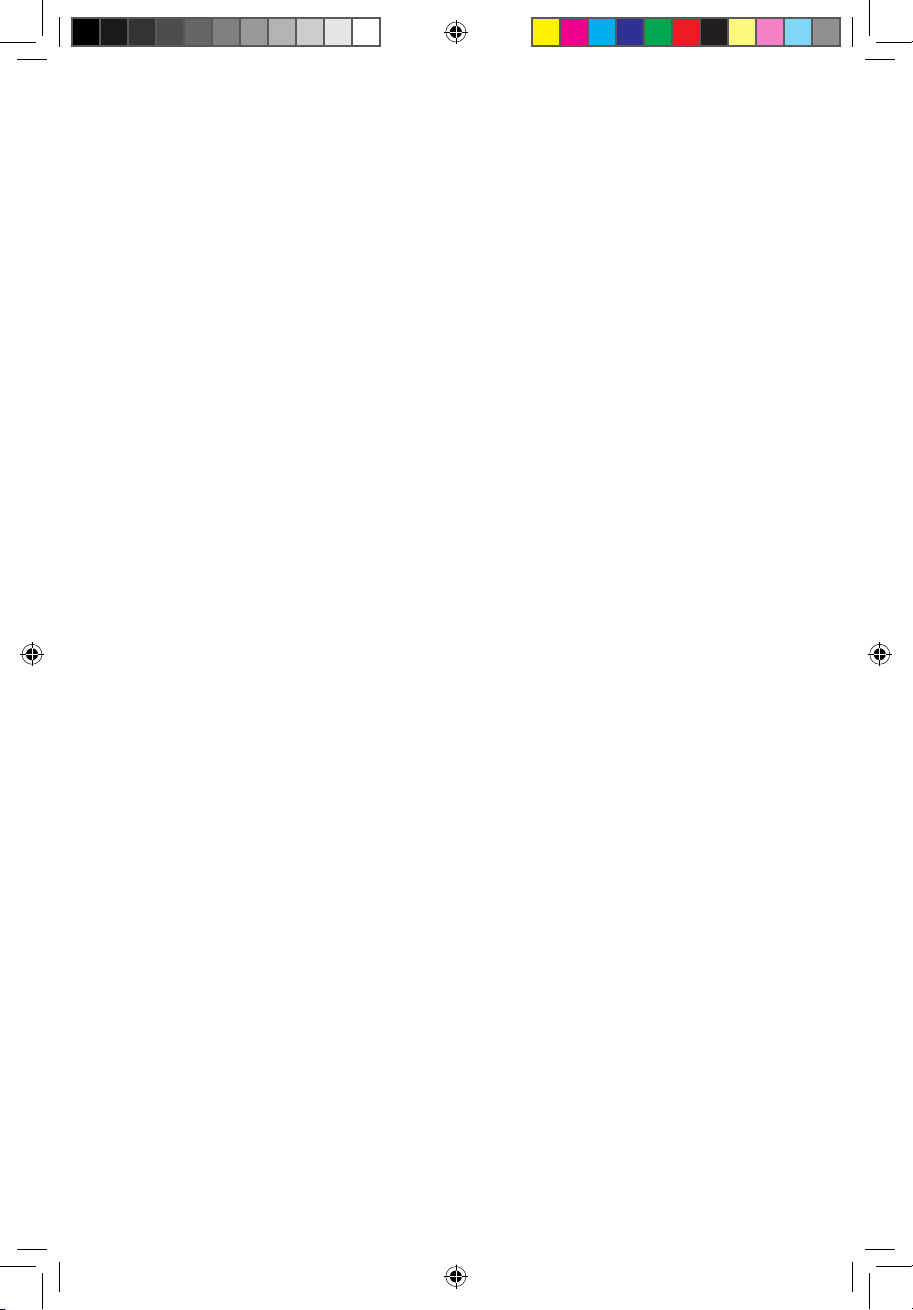
CONTENTS
1. PRODUCT OVERVIEW ........................................................................... 3
1.1 Jabra LINK 850 .......................................................................................................................................3
1.2 OptIONaL accessOrIes .................................................................................................................4
2. CONNECTING THE JABRA LINK 850 ................................................5
2.1 cONNect tO pOwer ......................................................................................................................... 5
2.2 cONNect tO a desK phONe ......................................................................................................5
2.3 cONNect tO a pc (sOftphONe) .............................................................................................6
2.4 cONNect tO a headset ................................................................................................................7
3. CONFIGURING THE DESK PHONE AUDIO .....................................8
3.1 set a cLear dIaL tONe ...................................................................................................................8
3.2 set the mIcrOphONe vOLume ................................................................................................8
4. USING THE JABRA LINK 850 ...............................................................9
4.1 adJust the headset speaKer vOLume ..........................................................................9
4.2 mute the headset mIcrOphONe ......................................................................................... 9
4.3 swItch betweeN haNdset aNd headset .................................................................... 9
4.4 cONNect aN addItIONaL headset (Guest headset) ..................................... 10
4.5 cONNect a busy-LIGht INdIcatOr ..................................................................................10
4.6 mOuNt the Jabra LINK 850 tO the desK ...................................................................... 10
5. ADVANCED SETTINGS ....................................................................... 11
english
5.1 remOvING the remOvabLe cOver .................................................................................... 11
5.2 NOIse at wOrK swItch ...............................................................................................................11
5.3 vOIce cLarIty swItch ................................................................................................................. 12
6. FAQS AND TROUBLESHOOTING .................................................... 13
JABRA LINK™ 850 USER MANUAL
2
82-06061_RevC_Jabra Link 850_Manual_EN.indd 2 23/08/2012 16:59
Page 3
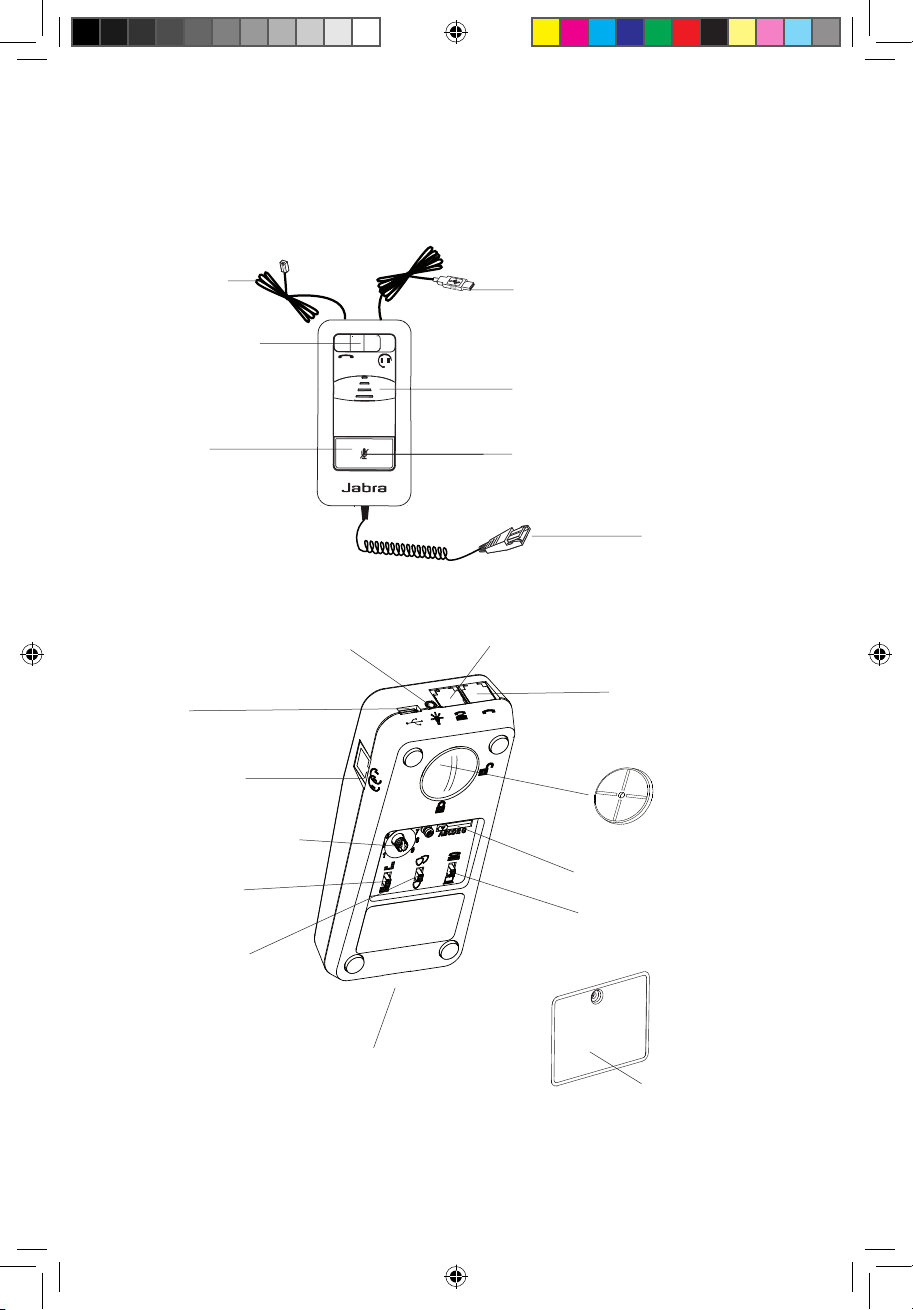
1. prOduct OvervIew
1.1 Jabra LINK 850
Telephone cable
Desk phone
headset/handset switch
english
USB cable
Speaker volume control
Mute button
USB port
Guest headset port
Microphone volume control
Voice clarity switch
Noise at work switch
Busy-light indicator port
Mute indicator
QD cable
Handset port
Telephone port
Mounting bracket
Clear dial tone switch
Target phone switch
QD port
Removable cover
JABRA LINK™ 850 USER MANUAL
3
82-06061_RevC_Jabra Link 850_Manual_EN.indd 3 23/08/2012 16:59
Page 4

1.2 OptIONaL accessOrIes
The following Jabra LINK 850 accessories are available separately:
english
Busy-light indicator
Mute buttton for supervisor cable
AC power adapter
JABRA LINK™ 850 USER MANUAL
4
82-06061_RevC_Jabra Link 850_Manual_EN.indd 4 23/08/2012 16:59
Page 5
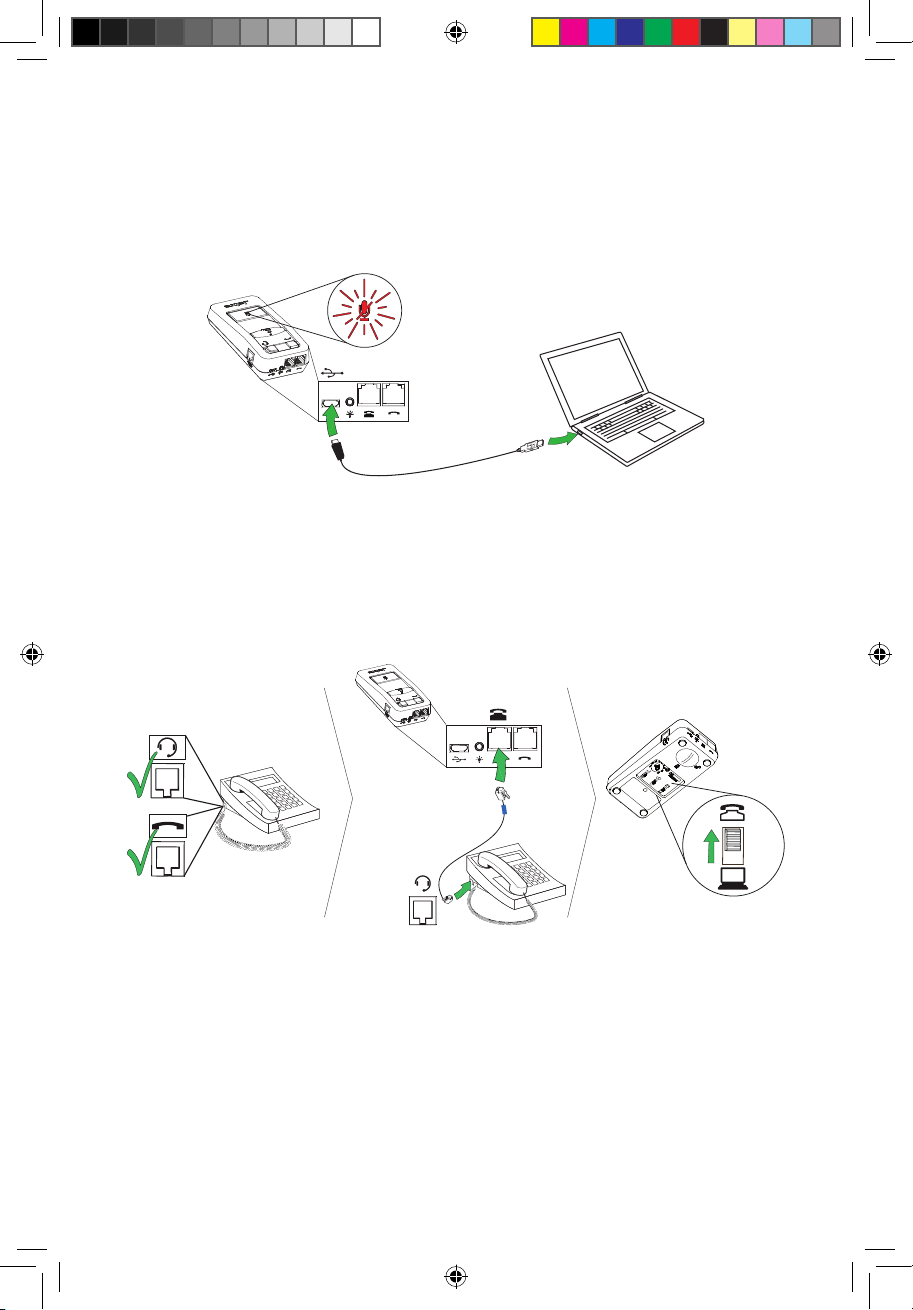
2. cONNectING the Jabra LINK 850
2.1 cONNect tO pOwer
Connection to a PC is necessary to power the Jabra LINK 850.
To connect to power, plug the USB cable into the USB port on the Jabra LINK 850, and connect the other end of
the USB cable into any available USB port on your PC. The mute indicator will ash red three times to indicate the
Jabra LINK 850 is now connected to power.
2.2 cONNect tO a desK phONe
Connecting to a desk phone will vary, depending on the type of desk phone used. Select which desk phone to
connect to from the following two options:
Option 1: Desk phone with a headset port
1 Ensure the telephone cable is plugged into the telephone port on the Jabra LINK 850, and then connect the
other end of the telephone cable into the headset port on the desk phone. The Jabra LINK 850 is now connected to the desk phone.
2. Set the target phone switch to desk phone (on the base of the Jabra LINK 850).
english
JABRA LINK™ 850 USER MANUAL
5
82-06061_RevC_Jabra Link 850_Manual_EN.indd 5 23/08/2012 16:59
Page 6

Option 2: Desk phone without a headset port
1. On the desk phone, unplug the handset cable from the phone body and connect it to the handset port on the
Jabra LINK 850.
2. Ensure the telephone cable is plugged into the telephone port on the Jabra LINK 850, and then connect the
other end of the telephone cable into the handset port on the desk phone. The Jabra LINK 850 is now connected to the desk phone.
3. Set the target phone switch to desk phone (on the base of the Jabra LINK 850).
2.3 cONNect tO a pc (sOftphONe)
1 Ensure the USB cable is plugged into the Jabra LINK 850, and into any available USB port on the PC.
2. Set the target phone switch to softphone (on the base of the Jabra LINK 850).
3. The Jabra LINK 850 can now be used with a softphone on the connected PC.
english
JABRA LINK™ 850 USER MANUAL
6
82-06061_RevC_Jabra Link 850_Manual_EN.indd 6 23/08/2012 16:59
Page 7

2.4 cONNect tO a headset
Connect a headset to the QD cable, and plug the QD cable into the QD port on the Jabra LINK 850
If the headset is QD disconnected during a call, the call will be put on audio-hold. Reconnecting the QD resumes
the conversation.
english
JABRA LINK™ 850 USER MANUAL
7
82-06061_RevC_Jabra Link 850_Manual_EN.indd 7 23/08/2012 16:59
Page 8

3. cONfIGurING the desK phONe audIO
Due to the large range of desk phone brands/models available, a clear dial tone must be set before rst-time use
of the Jabra LINK 850. Setting the clear dial tone will enable the Jabra LINK 850 to function correctly with your
specic desk phone. Additionally it is also important to set the microphone volume for optimal sound quality.
3.1 set a cLear dIaL tONe
1. Put on the headset.
2. Press the headset button on the desk phone, or take the desk phone handset o the hook.
3. Locate the clear dial tone switch on Jabra LINK 850 (refer to illustration below), and while listening in the
headset for a clear dial tone, slide the switch from A to G. Determine the best switch position. The dial tone
should be strong, clear and undistorted.
4. When the clear dial tone is set, press the headset button on the desk phone, or return the desk phone
handset to the receiver.
3.2 set the mIcrOphONe vOLume
1. Put on the headset.
2. Get a dial tone by pressing the headset button on the desk phone, or by taking the desk phone handset o
the hook.
3. Make a test call to a friend or colleague to test your speaking volume. Ensure the listener does not adjust their
own volume.
4. Adjust the microphone volume control on the LINK850 (refer to illustation below) to ensure your speaking
volume is not too loud or too quiet for the listener.
5. When the optimal microphone volume has been determined, end the call.
english
5
6
4
7
3
2
1
JABRA LINK™ 850 USER MANUAL
8
9
8
82-06061_RevC_Jabra Link 850_Manual_EN.indd 8 23/08/2012 16:59
Page 9

4. usING the Jabra LINK 850
4.1 adJust the headset speaKer vOLume
To adjust the headset speaker volume, use the speaker volume control on the Jabra LINK 850.
4.2 mute the headset mIcrOphONe
To mute the headset microphone, tap the mute button on the Jabra LINK 850. The mute indicator will light up red
to indicate the microphone has been muted.
To un-mute the headset microphone, tap the mute button again. The mute indicator will turn o.
english
4.3 swItch betweeN haNdset aNd headset
To switch audio between a desk phone handset and a headset, toggle the desk phone handset/headset switch
from left to right. Left for desk phone handset, and right for headset (as illustrated).
JABRA LINK™ 850 USER MANUAL
9
82-06061_RevC_Jabra Link 850_Manual_EN.indd 9 23/08/2012 16:59
Page 10

4.4 cONNect aN addItIONaL headset (Guest headset)
An additional headset can be connected to the guest port on the Jabra LINK 850 to allow another person to join
the conversation. When connected, the additional headset has the same functions as the primary headset.
4.5 cONNect a busy-LIGht INdIcatOr
A busy-light indicator can be connected to the busy-light port on the Jabra LINK 850, and will to indicate to
colleagues when you are on a call.
english
4.6 mOuNt the Jabra LINK 850 tO the desK
The Jabra LINK 850 can be mounted to a desk so that it does not move.
1. Remove the mounting bracket lid, using a coin.
2. Screw the mounting bracket to the desk, as illustrated.
3. Attach the Jabra LINK 850 to the mounting bracket, and rotate the Jabra LINK 850 to lock it in place.
JABRA LINK™ 850 USER MANUAL
10
82-06061_RevC_Jabra Link 850_Manual_EN.indd 10 23/08/2012 16:59
Page 11

5. advaNced settINGs
5.1 remOvING the remOvabLe cOver
Use a screwdriver to remove the Removable cover.
5.2 NOIse at wOrK swItch
The Noise at work switch on the base of the Jabra LINK 850 oers two settings for protection against potential
risks, such as acoustic shock and noise exposure.
english
Setting Description
Peakstop™ and intellitone™. Compliant with the Noise at Work Directive 2003/10/EC of the
European Parliament and Council of 6 February 2003
Peakstop™. Basic protection against sound spikes [118 dB(A)]; auto volume disabled
PeakStop™ acoustic shock protection
Peakstop™ automatically suppresses sounds over 118dB(A), protecting hearing from acoustic shock.
Intellitone™ noise exposure protection
Intellitone™ oers extra protection against acoustic shock and noise protection.
JABRA LINK™ 850 USER MANUAL
11
82-06061_RevC_Jabra Link 850_Manual_EN.indd 11 23/08/2012 16:59
Page 12

5.3 vOIce cLarIty swItch
The Voice clarity switch on the base of the Jabra LINK 850 has two settings for adjusting the sound quality of your
voice. Setting the switch to Treble voice may increase the clarity of your voice for the listener.
Setting Description
Treble voice
Mid-range voice (default setting)
english
JABRA LINK™ 850 USER MANUAL
12
82-06061_RevC_Jabra Link 850_Manual_EN.indd 12 23/08/2012 16:59
Page 13

6. faQs aNd trOubLeshOOtING
Q Why do I not hear a dial tone when the headset is connected?
A Check the following:
• Ensure the telephone cable is connected to the telephone port on the Jabra LINK 850, and that the headset is
connected to the QD cable port.
• Ensure the USB cable is connected correctly to the PC for power.
• Ensure the Target phone switch on the base of the Jabra LINK 850 is set to the correct telephone type (desk
phone, or softphone).
• Check the clear dial tone setting, and adjust if needed. Refer to section 3.1 of this manual for more
information.
Q Why does the person I am calling have diculties hearing me?
A Check the following:
• Make sure that the Microphone mute is not on.
• Ensure the microphone volume is not too low. Adjust the microphone volume using the microphone volume
control on the base of the Jabra LINK 850.
• Check the position of the headset microphone boom arm and ensure it is positioned not more than 2 cm from
your mouth
• Ensure the target phone switch on the base of the Jabra LINK 850 is set to the correct telephone type (desk
phone, or softphone).
• Ensure the clear dial tone switch on the base of the Jabra LINK 850 is set to the correct position. Refer to ‘3
Conguring the desk phone audio’.
Q Why is there an echo in my headset when I talk?
A The microphone volume may be too high. Adjust the microphone volume using the microphone volume
control on the base of the Jabra LINK 850.
english
JABRA LINK™ 850 USER MANUAL
13
82-06061_RevC_Jabra Link 850_Manual_EN.indd 13 23/08/2012 16:59
Page 14

english
© 2012 GN Netcom A/S. All rights reserved. Jabra® is a registered
trademark of GN Netcom A/S. All other trademarks included herein
are the property of their respective owners. The Bluetooth
and logos are owned by the Bluetooth SIG, Inc. and any use of such
®
word mark
marks by GN Netcom A/S is under license. (Design and specications
subject to change without notice).
MADE IN CHINA
TYPE: ENA001
82-06061_RevC_Jabra Link 850_Manual_EN.indd 14 23/08/2012 16:59
JABRA LINK™ 850 USER MANUAL
www.jabra.com
81-03110 RevC
14
