Page 1
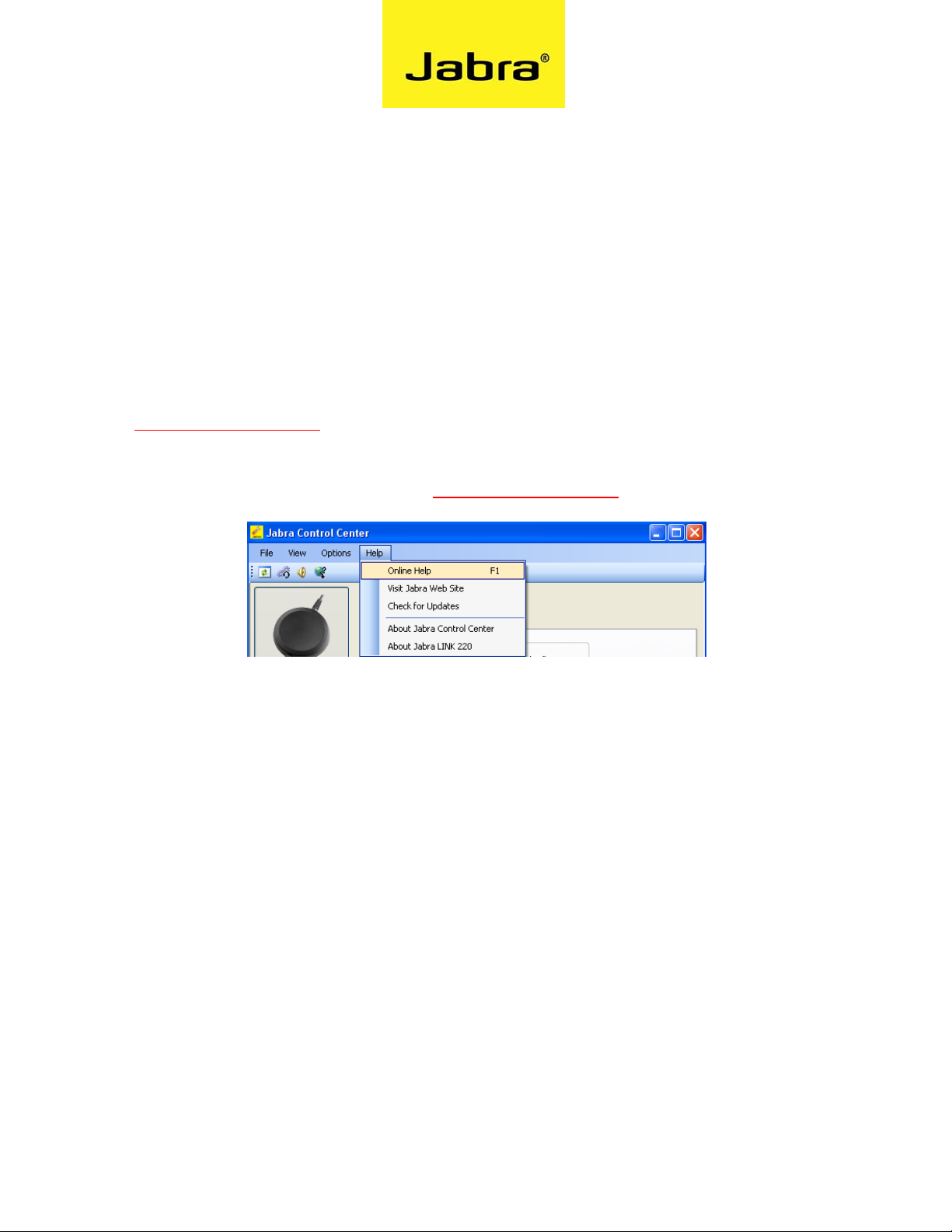
Jabra LINK 220 | Jabra LINK 280
Software instructions
FW version 1.27.0 | Jabra PC Suite version 2.2.9.0
IMPORTANT!
Please update your Jabra PC Suite to the latest version BEFORE updating the Jabra LINK 220/280.
Go to www.jabra.com/pcsuite for download.
For more information about Jabra PC Suite, update procedures, softphone support etc., please use
the >Online Help< in Jabra PC suite. Or go to www.jabra.com/pcsuite.
_____________________________
STEP 1
Obtain the required firmware update file for your specific product and save it on your computer or
on a network share visible from your computer. The firmware update file is delivered as a DFU file.
STEP 2
• Make sure that your Jabra device is connected to your PC.
• Make sure your Jabra device is connected directly to your PC, not through a USB hub, which
shares a single PC USB port with several USB devices.
STEP 3
1. Start the Jabra Firmware Updater by clicking on the Windows Start menu and select All
Programs > Jabra > Jabra PC Suite > Jabra Firmware Updater. The wizard launches.
1
Page 2
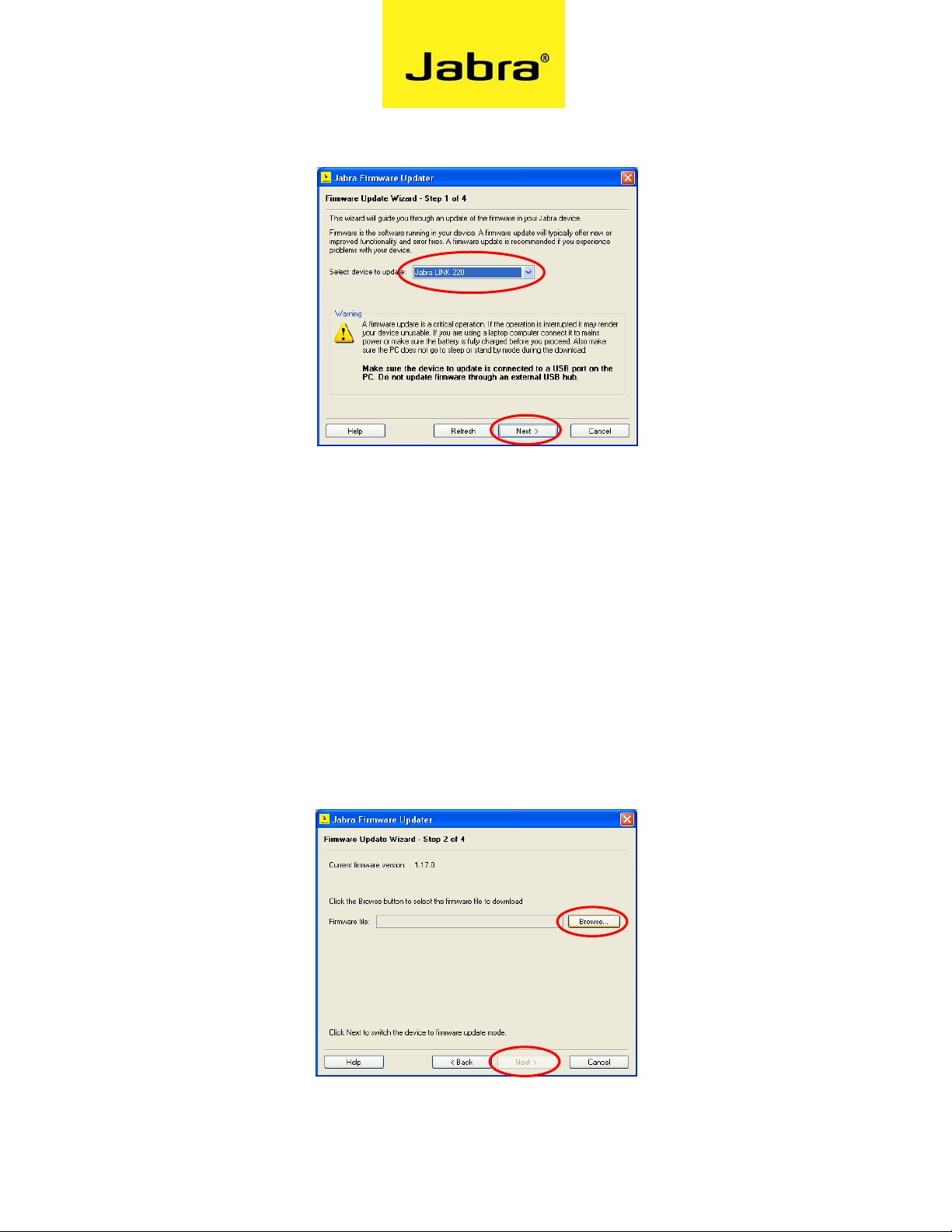
On the first page of the Firmware Updater, you must identify the device you wish to update. Select
your Jabra device from the drop-down list provided. Click on >Next< to continue.
If your device is not listed make sure it is attached correctly and click on the >Refresh< button to
scan the USB ports for available Jabra devices again.
STEP 4
The page for manual selection of firmware file appears. Click on >Browse< and find the file you have
saved on your computer.
Jabra LINK 220 file name Jabra_LINK_220_1-27-0.dfu
Jabra LINK 280 file name Jabra_LINK_280_1-27-0.dfu
Then click on >Next<.
2
Page 3

STEP 5
Please follow the instructions on the screen.
STEP 6
After Jabra Firmware Updater has finished updating your device, please unplug device and plug
device in again after 5 seconds. Click >OK<. Your product is updated and ready for use.
You can delete all downloaded files from your computer now, if preferred.
29092010v5
3
