Page 1
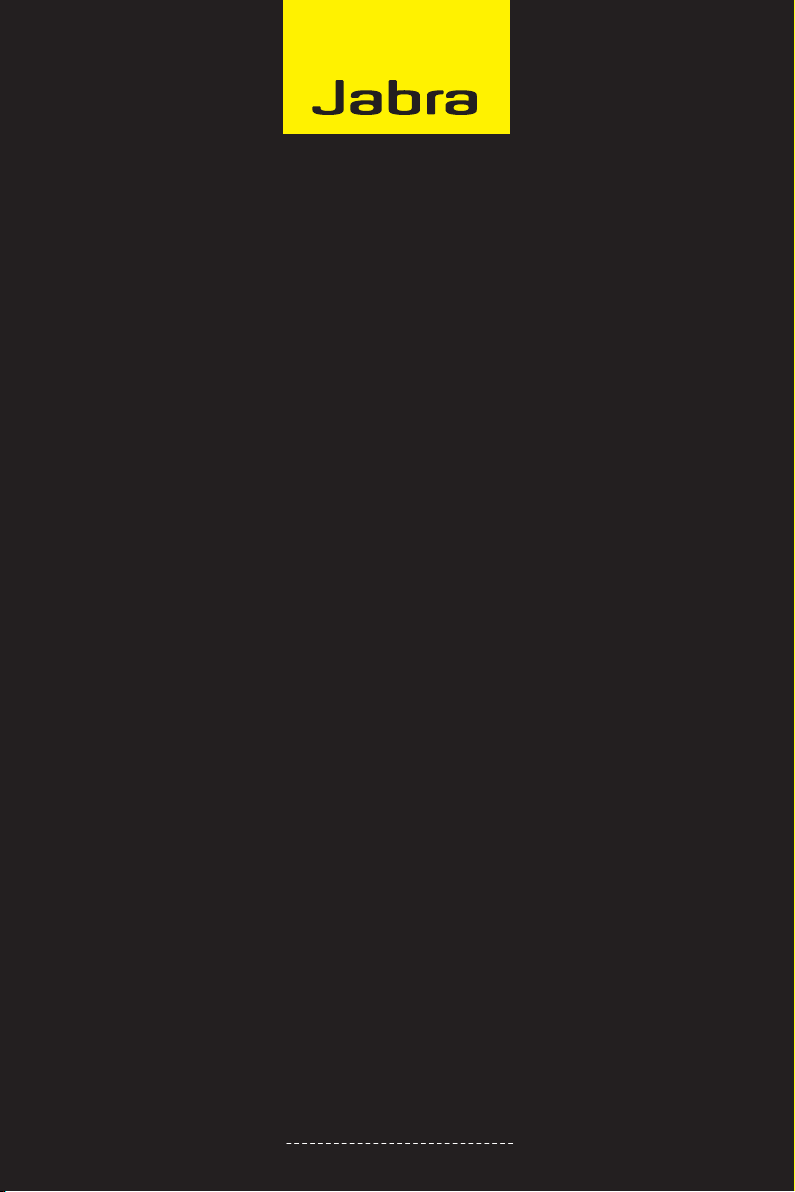
Jabra LINK™ 220
Jabra LINK™ 220a
USER MANUAL
www.jabra.com
Page 2
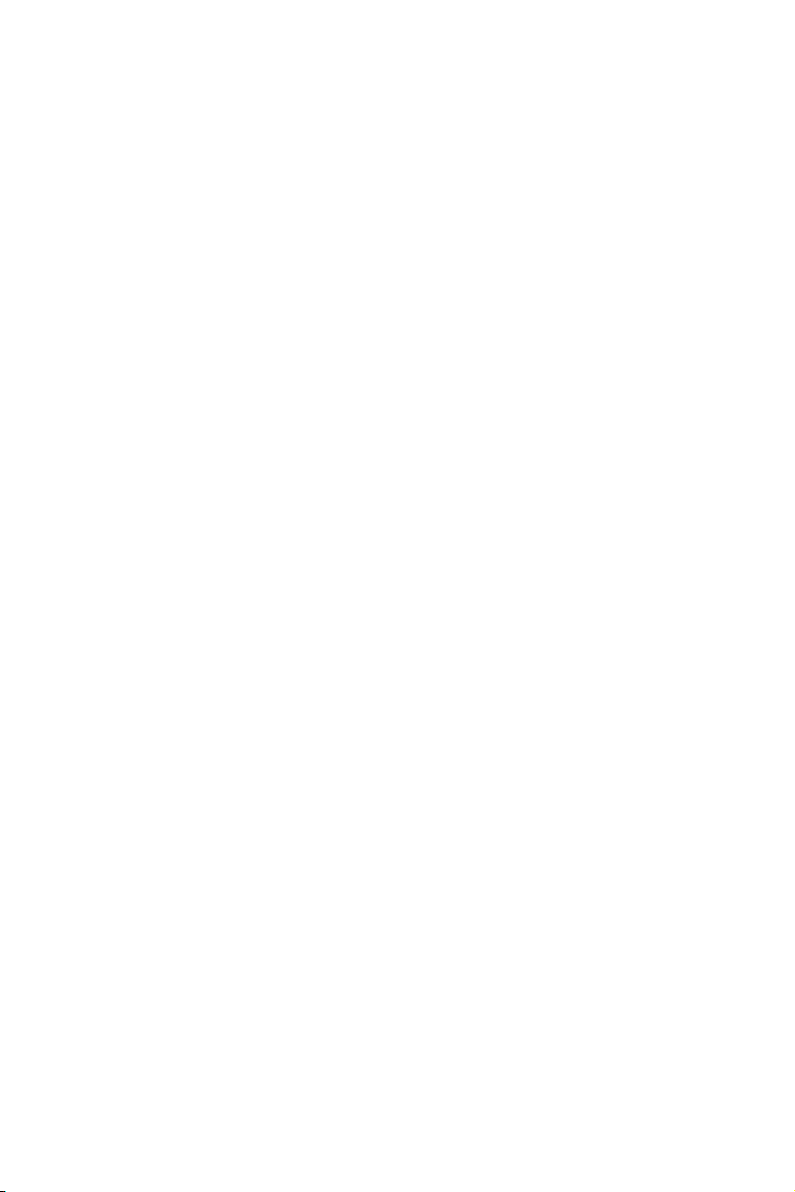
© 2009 GN Netcom A/S. All Rights Reserved.
This user guide is published by GN Netcom A/S.
The information in this user guide is furnished for informational use only, is subject to change without notice,
and should not be construed as a commitment by GN Netcom A/S. GN Netcom A/S assumes no responsibility or
liability for any errors or inaccuracies that may appear in this user guide.
Written and designed at GN Netcom A/S, Lautrupbjerg 7, 2750 Ballerup, Denmark, www.jabra.com.
2 3
Page 3
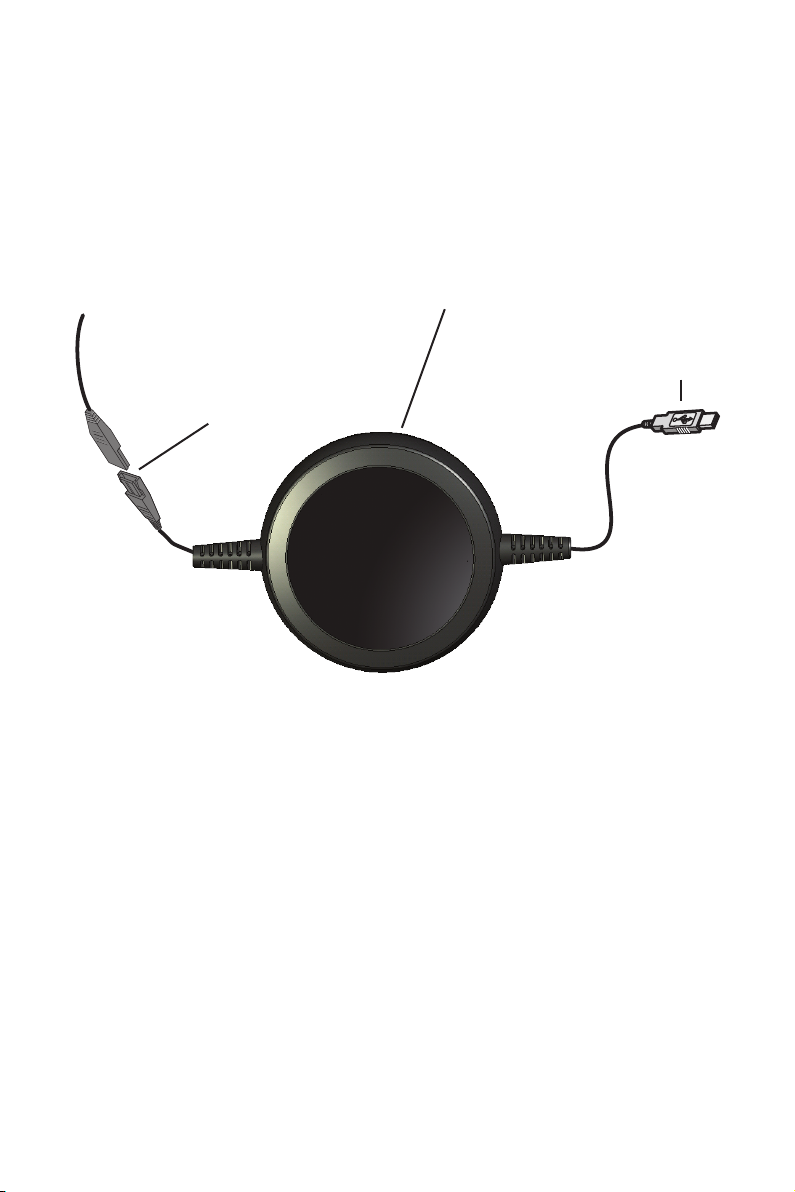
THANK YOU
Thank you for purchasing the Jabra LINK™ 220/220a Enabler. We hope you enjoy it! This instruction manual will
get you started and ready to make the most of your enabler.
ABOUT YOUR JABRA LINK 220/220A ENABLER
1 QD Plug
2 USB plug
3 Enabler
3
2
1
Page 4

HOW TO CONNECT ENABLER TO HEADSET
Plug the QD to the QD of any Jabra GN corded headset.
HOW TO CONNECT ENABLER TO PC
Plug the USB plug into a free USB port on your PC.
The rst time connected, your PC displays a small pop-up message in the task bar to indicate that a new device
has been found. You are now ready to use the enabler.
HOW TO SET THE HEARING PROTECTION LEVEL ON HEADSET
See the section about using Jabra PC Suite below for details.
HOW TO INSTALL AND USE THE JABRA PC SUITE
The Jabra PC Suite is a collection of programs that support and expand your enabler’s features. It is available as
a free download from www.jabra.com.
Jabra PC Suite enables you to:
- Set the hearing-protection level for the headset (Jabra Link 220 Enabler only).
- Update the rmware for the enabler
4 5
Page 5

INSTALLING THE JABRA PC SUITE
To install the Jabra PC Suite, do the following:
1. Download the Jabra PC Suite installer from www.jabra.com.
2. Run the setup.exe program included with the download. This will install Jabra PC Suite on your computer.
3. Follow the instructions on your computer screen. Installation is very simple and should take just a minute or
so. Please note the following as you work through the installation wizard:
- Jabra PC Suite requires Microsoft .NET Runtime 3.5. If this is not already installed on your PC, then the setup
program will automatically download and help you install it (requires an Internet connection).
- The wizard will ask which components of the Jabra PC Suite you would like to install. Usually, you should
install all of them.
- If you are using Microsoft Windows Vista, you may see a “user account control” message; just click on “Allow”
to continue with the installation.
- At one point, you may see a warning from Windows that the software "has not passed Windows Logo testing.”
This is expected and does not indicate a problem. You can safely click on the “Continue Anyway” button.
JABRA PC SUITE PROGRAMS
After installing the software, you will have an All Programs > Jabra > Jabra PC Suite folder in your Windows Start
menu. It provides links to the following programs:
- Jabra Control Center
Enables you to congure your enabler from your PC.
- Jabra Device Firmware Updater
Enables you to update the enabler rmware.
- Jabra Devices Service
USING JABRA CONTROL CENTER WITH THE JABRA LINK 220/220A ENABLER
Jabra Control Center is the Jabra Control Suite program that enables you to congure your enabler. To run the
program, click on the Windows Start menu and select All Programs > Jabra > Jabra PC Suite.
When the enabler is connected to your computer, you will see the settings that are relevant for that enabler.
These settings can be set under the Settings tab as described below.
The Settings Tab (Jabra Link 220 Enabler only)
The options on the Settings tab enable you to control the Audio protection (Intellitone) for the Jabra Link 220
Enabler. To identify which version you have, check the underside of the LINK 220 enabler.
Use the settings in the Audio protection (Intellitone) area of the Settings tab to set the hearing-protection level
of your headset.
Page 6

Hearing risk is evaluated as a function of both volume and duration. Therefore, the maximum sound level should
be lowered as the number of hours you spend using the headset increases. The enabler oer a choice of four
protection levels. These features protect your hearing by preventing acoustic shocks and limiting the maximum
noise exposure from the headset during your workday. This system is called Intellitone™, which is only available
from Jabra. All protection levels (including “none”) also feature Peakstop™, which oers protection against sudden,
loud audio spikes.
All three Intellitone levels above (other than “none”) meet and exceed de facto global protection levels, and are
compliant with NIOSH standards and EU health and safety codes of 85 dB(A).
In the Audio protection (Intellitone) area, mark the radio button for the Intellitone level that matches the number
of hours in which you use the headset each day.
Important: Check your local laws or regulations to nd out whether a specic protection level is mandated in
your area.
Updating the enabler Firmware
Firmware updates can sometimes improve the performance of your enabler and/or add new features. Visit the
Jabra web site to nd out if rmware updates are available for any of your Jabra products. You will be able to
download the updates from there as they become available.
WARNING: Do not remove the enabler from your PC while the rmware is being updated and make sure your
computer will not shut down or go into sleep or standby mode during the process. (Should a disconnection
unintentionally occur, please retry from step 1)
To apply a rmware update:
1. If you have not already done so, then attach your enabler to your computer.
2. If you have not already done so, then download the rmware update from Jabra and save it on your hard disk
or network in a location where you can see it from your computer.
3. On your PC, use the Start menu to run the rmware-update application of the Jabra PC Suite.
4. Follow the instructions on your screen to identify your enabler model, select the rmware update le and
apply it. See also the Jabra PC Suite online help for more details.
TROUBLESHOOTING & FAQS
Q: I cannot hear anything in my headset?
A: Make sure that the enabler is selected as audio device on both the computer in the Control Panel and in the
application you are using.
Q: My computer does not detect the enabler?
A: Try to insert the enabler in another USB port.
If you are using Macintosh – Go to System preferences on your computer. When inserted you can select the
enabler in the Sound menu under Output and Input.
6 7
Page 7

CERTIFICATION AND SAFETY APPROVALS
CE
This product is CE marked according to the provisions of the R & TTE.
Directive (99/5/EC). Hereby, GN, declares that this product is in compliance with the essential requirements and
other relevant provisions of Directive 1999/5/EC. For further information please consult http://www.jabra.com.
Within the EU this device is intended to be used in Austria, Belgium, Cyprus, Czech Republic, Denmark, Estonia,
Finland, France, Germany, Greece, Hungary, Ireland, Italy, Latvia, Lithuania, Luxembourg, Malta, Poland, Portugal,
Slovakia, Slovenia, Spain, Sweden, The Netherlands, United Kingdom, and within EFTA in Iceland, Norway and
Switzerland.
FCC
This device complies with part 15 of the FCC Rules. Operation is subject to the following two conditions: (1) This
device may not cause harmful interference, and (2) this device must accept any interference received, including
interference that may cause undesired operation. Users are not permitted to make changes or modify the device
in any way. Changes or modications not expressly approved by Jabra will void the user’s authority to operate
the equipment. This equipment has been tested and found to comply with the limits for a Class B digital device,
pursuant to part 15 of the FCC Rules. These limits are designed to provide reasonable protection against harmful
interference in a residential installation. This equipment generates, uses and can radiate radio frequency energy
and, if not installed and used in accordance with the instructions, may cause harmful interference to radio
communications. However, there is no guarantee that interference will not occur in a particular installation.
If this equipment does cause harmful interference to radio or television reception, which can be determined by
turning the equipment o and on, the user is encouraged to try to correct the interference by one or more of the
following measures:
- Reorient or relocate the receiving antenna.
- Increase the separation between the equipment and receiver.
- Connect the equipment into an outlet on a circuit dierent from that to which the receiver is connected.
- Consult the dealer or an experienced radio/TV technician for help.
- The user must place the base 8” (20cm) (need to verify if this is true) or more from any personnel in order to
comply with FCC RF exposure requirements.
Industry Canada
Operation is subject to the following two conditions: (1) This device may not cause interference and (2) This
device must accept any interference, including interference that may cause undesired operation of the device.
The term “IC:” before the certication/registration number only signies that registration was performed based
on a Declaration of Conformity indicating that Industry Canada technical specications were met. It does not
imply that Industry Canada approved the equipment.
GLOSSARY
Jabra PC Suite
A GN Netcom software communication control center.
DFU
Device Firmware Update
Firmware
The software that is embedded in a hardware device, for example the Jabra LINK 220 enabler. Like software,
rmware is a computer program, which is executed by a computer.
IP telephony
(Voice over Internet Protocol) The routing of internet voice conversations or through other IP-based networks.
Page 8

JABRA® IS A REGISTERED TRADEMARK OF GN NETCOM A/S
MADE IN CHINA
WWW.JABRA.COM
8 PB
www.jabra.com
32-00686 H
