Jabra EXTREME Owner's Manual
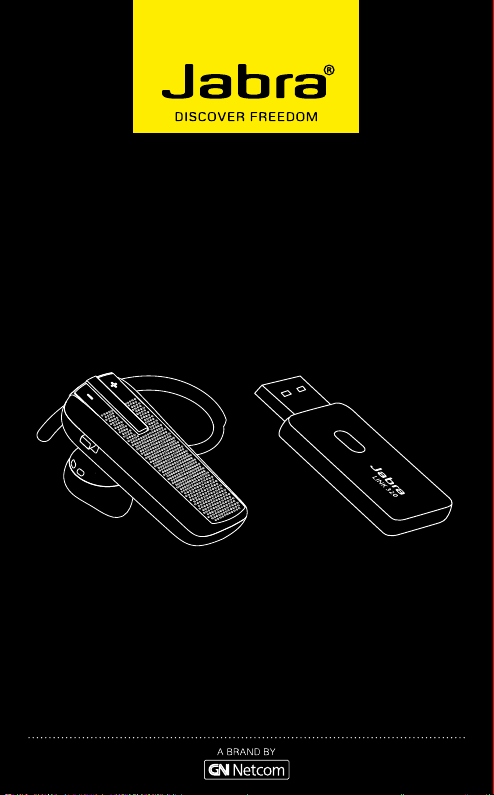
Jabra® EXTREME –
FOR PC
jabra
USER MANUAL
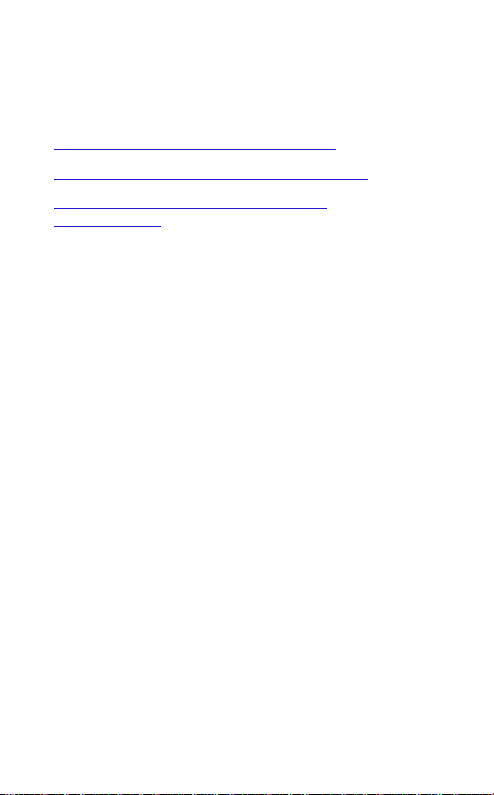
USER MANUAL - LANGUAGES
ENGLISH - NORTH AMERICA (Click here for manual) . . . . . . . . . . . . . . . . 3
FRANÇAIS - NORTH AMERICA (Cliquez ici pour le manuel) . . . . . . . . . 15
ESPAÑOL - NORTH AMERICA (Haga clic aquí para
acceder al manual) . . . . . . . . . . . . . . . . . . . . . . . . . . . . . . . . . . . . . . . . . . . . . . . 28
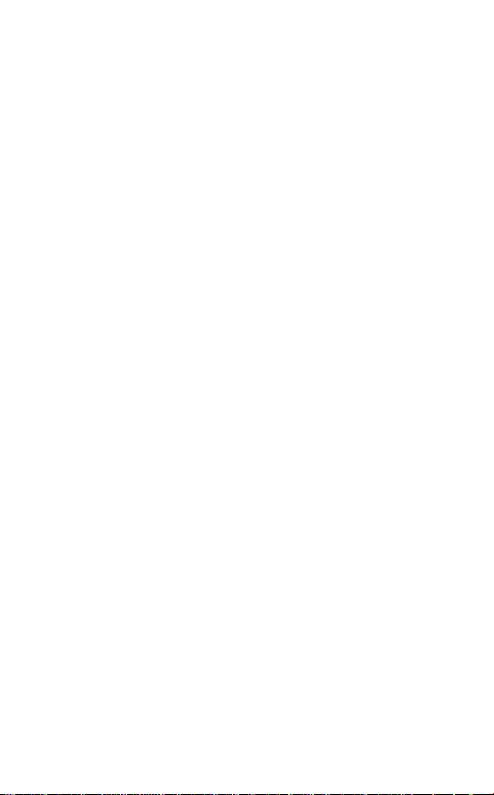
CONTENTS
THANK YOU . . . . . . . . . . . . . . . . . . . . . . . . . . . . . . . . . . . . . . . . . . . . . . . . . . . . 2
ABOUT YOUR Jabra EXTREME FOR PC . . . . . . . . . . . . . . . . . . . . . . . .2
ABOUT YOUR Jabra LINK 320 USB ADAPTER . . . . . . . . . . . . . . . . . . . . 3
WHAT YOUR HEADSET DOES . . . . . . . . . . . . . . . . . . . . . . . . . . . . . . . . . . . 3
GETTING STARTED . . . . . . . . . . . . . . . . . . . . . . . . . . . . . . . . . . . . . . . . . . . . . 4
CHARGE YOUR HEADSET . . . . . . . . . . . . . . . . . . . . . . . . . . . . . . . . . . . . . . . 5
TURNING YOUR HEADSET ON AND OFF . . . . . . . . . . . . . . . . . . . . . . . . 5
PRE PAIRED . . . . . . . . . . . . . . . . . . . . . . . . . . . . . . . . . . . . . . . . . . . . . . . . . . . . 5
PAIRING YOUR HEADSET WITH YOUR PHONE . . . . . . . . . . . . . . . . . . . 6
WEARING STYLE . . . . . . . . . . . . . . . . . . . . . . . . . . . . . . . . . . . . . . . . . . . . . . .6
HOW TO . . . . . . . . . . . . . . . . . . . . . . . . . . . . . . . . . . . . . . . . . . . . . . . . . . . . . . . 7
WHAT THE LIGHTS IN THE HEADSET MEAN . . . . . . . . . . . . . . . . . . . . . 8
LISTENING TO MUSIC USING THE Jabra EXTREME. . . . . . . . . . . . . . . 9
MULTIUSE™ . . . . . . . . . . . . . . . . . . . . . . . . . . . . . . . . . . . . . . . . . . . . . . . . . . . . 9
TROUBLESHOOTING & FAQ . . . . . . . . . . . . . . . . . . . . . . . . . . . . . . . . . . .10
NEED MORE HELP?. . . . . . . . . . . . . . . . . . . . . . . . . . . . . . . . . . . . . . . . . . . .11
TAKING CARE OF YOUR HEADSET . . . . . . . . . . . . . . . . . . . . . . . . . . . . .11
GLOSSARY . . . . . . . . . . . . . . . . . . . . . . . . . . . . . . . . . . . . . . . . . . . . . . . . . . . .11
eng lis h
Jabra EXTRE ME FOR PC
1
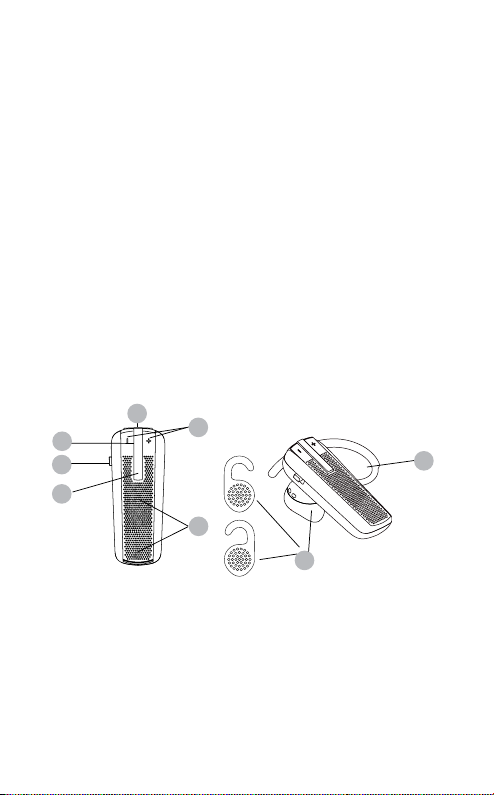
THANK YOU
jabra
Thank you for purchasing the Jabra EXTREME – FOR PC Bluetooth®
wireless technology headset and LINK 320 USB adapter. We hope
you enjoy it! This instruction manual will get you started and ready
to make the most of your headset.
ABOUT YOUR Jabra EXTREME FOR PC
A Answer/end button
B On/o button
C LED light
D Charging socket
E Volume up/volume down
F Microphones
G Earhook
H Eargels
D
C
B
A
jabra
E
F
H
eng lis h
G
Jabra EXTRE ME FOR PC
2
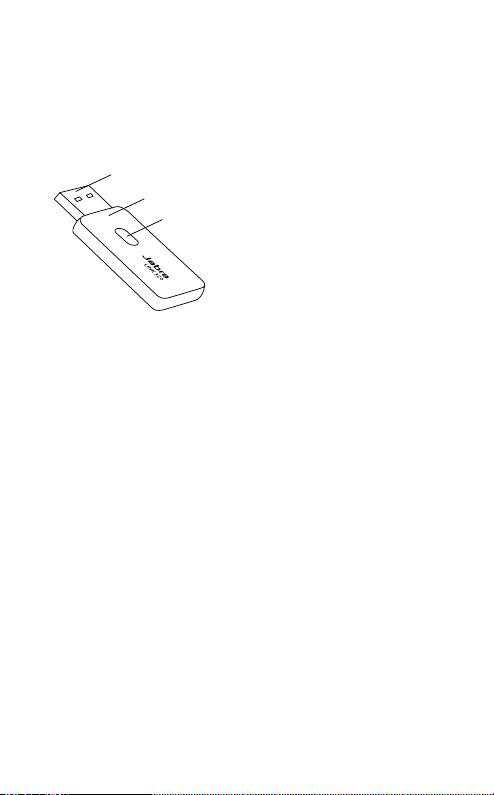
ABOUT YOUR Jabra LINK 320 USB ADAPTER
A USB Plug
B LED Light
C Button
A
B
C
WHAT YOUR HEADSET DOES
Your Jabra EXTREME lets you do all this:
- Answer calls
- End calls
- Reject calls
- Voice dialing with your phone
- Last number redialing
- Call waiting
- Put call on hold
- Mute
- Multiuse™ - being connected to two Bluetooth® devices at the
same time
- Play music from you phone
Headset specications
- Talk time up to 5⁄ hours/standby time up to 10⁄ days
- Rechargeable battery with charging option from AC power supply,
PC via USB charger or car charger
- Multi-colored light for status and battery indicator
- Quiet mode – turns light o after one minute
2
2
1 2
1
1 2
1 2
1 2
1
eng lis h
1
Phone dependent
2
Jabra PC Suite needs to be installed and running on PC
Jabra EXTRE ME FOR PC
3
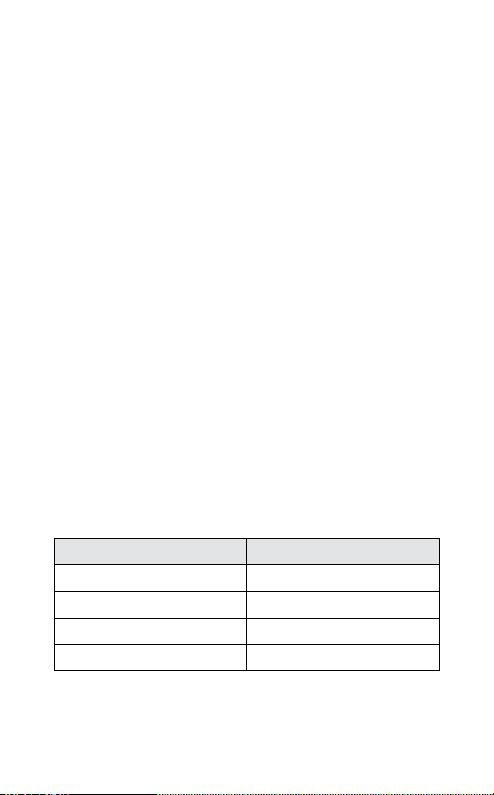
- Size: L 47 x W 18.5 x H 27.5 mm (L 1.9 x W 0.7 x H 1.1 in)
- Weight: 10 grams (0.35 oz)
- Noise Blackout™ EXTREME with dual microphones
- Digital sound enhancement via DSP technology
- Noise reduction on transmitted and received audio
- Noise dependent volume control
- Automatic volume adjustment on receive audio
- Acoustic shock protection
- Qualied for Bluetooth® Specication version 2.1 + EDR
(enhanced data rate), supporting Headset and Hands-free Proles
for phone conversations and Advanced Audio Distribution Prole
(A2DP) for streaming music
- e-SCO for enhanced audio quality
- 128 bit encryption
- Operating range up to 10 meters (approx. 33 feet)
GET TING STARTED
You should follow three steps before using your headset
1. Charge your headset
2. Insert the USB adapter into your PC
3. Pair your headset to your mobile phone
The Jabra EXTREME is easy to operate. The answer/end button on
the headset performs dierent functions depending on how long
you press it.
Instruction Duration of press
Tap Press briey
Double Tap 2 quickly repeated taps
Press Approx: 1 second
Press and hold Approx: 5 seconds
eng lis h
Jabra EXTRE ME FOR PC
4
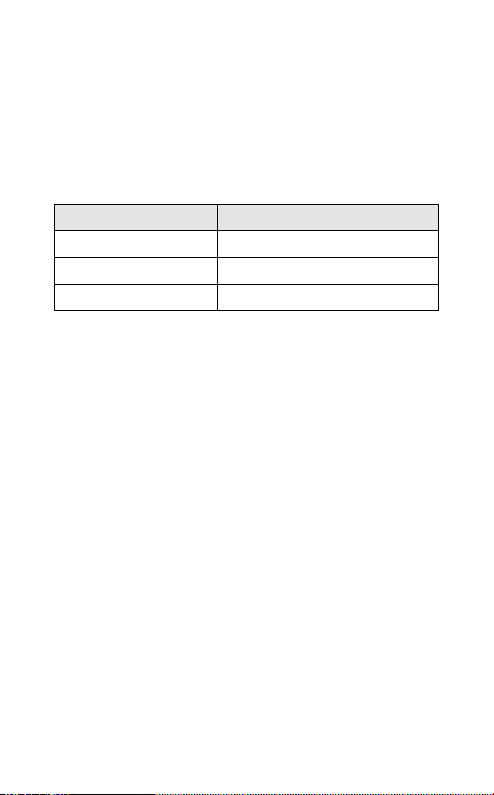
CHARGE YOUR HEADSET
Make sure that your headset is fully charged before you start using
it (duration app. 2 hours). Use the AC power supply to charge from
a power socket. When the light indicator (LED) has a solid LED light,
your headset is charging. When the LED light is solid green and
goes into quiet mode, your headset is fully charged.
Use only the charger provided in the box - do not use chargers
from any other devices as this may damage your headset.
What you see Charge Level
Solid Red Less than 70% charged
Solid Yellow Between 70% and fully charged
Solid Green - quiet mode Fully charged
Please note: The lifetime of the battery will be signicantly reduced
if your device is left uncharged for a long period. We therefore
recommend that you recharge your device at least once a month.
TURNING YOUR HEADSET ON AND OFF
- Slide the on/o button forward on the side of the headset to
turn on the headset. The LED will ash green for a second when
the headset is on.
- Slide the on/o button backward to turn o the headset.
PRE PAIRED
Your headset is already pre paired to the USB Adapter out of the
box. If pairing is deleted and later pairing is needed this is done in
a few easy steps.
1. Put the USB Adapter into pairing mode by pressing the button
on the USB Adapter until the LED light is solid blue.
2. Put Your headset into pairing mode by pressing the MFB until
the light in the headset is solid blue and wait a few moments.
3. When the blue light on both headset and USB adapter is blinking,
pairing is complete and the headset and USB adapter will connect
automatically and the LED on the USB Adapter turns solid green
and the green LED on the headset is blinking.
eng lis h
Jabra EXTRE ME FOR PC
5
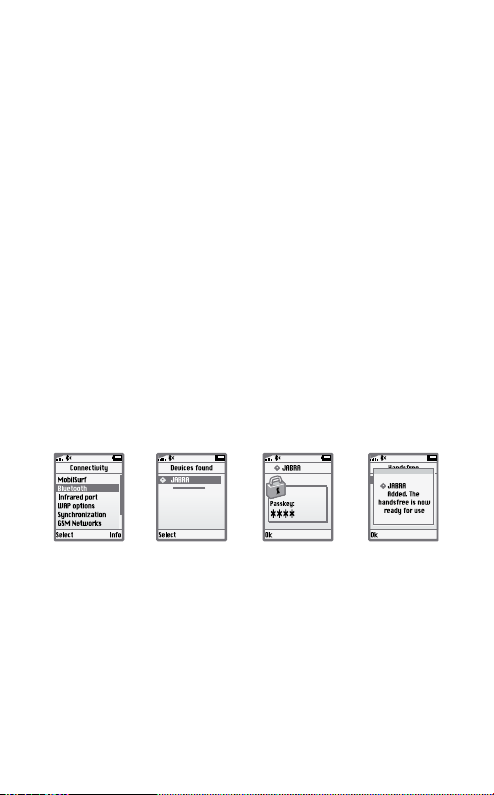
PAIRING YOUR HEADSET WITH YOUR PHONE
Headsets are connected to phones using a procedure called
‘pairing’. By following a few simple steps, a phone can be paired
with a headset in a matter of minutes.
1. Put the headset in pairing mode
- When you turn on your Jabra EXTREME for the rst time, the
headset will automatically start up in pairing mode – i.e. it is
discoverable for your phone. When the headset is in pairing
mode the LED is constantly lit blue.
2. Set your Bluetooth® phone to ‘discover’ the Jabra EXTREME
- Follow your phone’s instruction guide. First make sure that
Bluetooth® is activated on your mobile phone. Then set your
phone to discover the headset. This usually involves going
to a ‘setup,’ ‘ connect’ or ‘Bluetooth®’ menu on your phone and
selecting the option to ‘discover’ or ‘add’ a Bluetooth® device.*
3. Your phone will nd the Jabra EXTREME
- Your phone will nd the headset under name “Jabra EXTREME
Your phone then asks if you want to pair with the headset.
Accept by pressing ‘Yes’ or ‘OK’ on the phone and conrm with
the passkey or PIN = 0000 (4 zeros). Your phone will conrm
when pairing is complete.
eng lis h
”.
EXTREME
EXTREME
EXTREME
In case of unsuccessful pairing, put the Jabra EXTREME into pairing
mode manually. Make sure the headset is on. Press and hold the
answer/end button for approximately 5 seconds until the LED has a
constant light. Keep holding down the button until light is constant.
WEARING ST YLE
The Jabra EXTREME is ready to be worn with or without the ear
hook. The ear hook can be removed and the headset can be used
with the Ultimate-t Eargels
The Ultimate-t Eargels
* Phone dependent / For use with PC, Jabra PC Suite needs to be installed and
running on PC
TM
.
TM
can be used for both left and right wearing.
Jabra EXTRE ME FOR PC
6
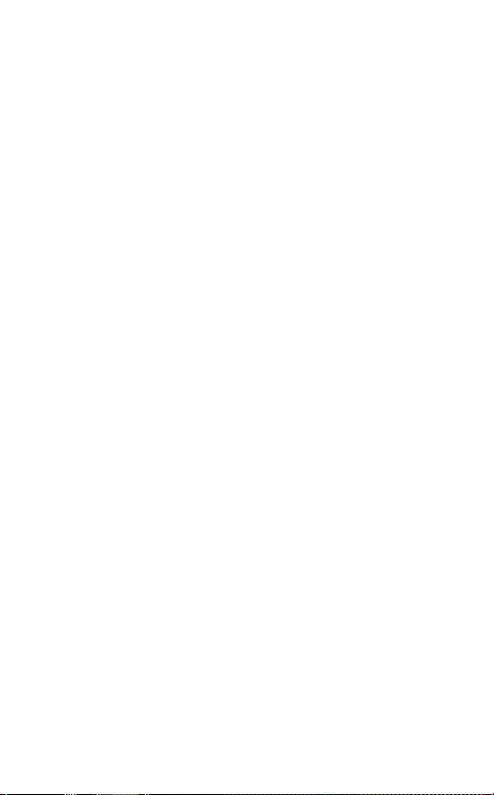
The Ultimate-t Eargels
TM
come in two dierent styles to t any ear.
You can also twist the eargel slightly to optimize the t and comfort.
For optimal performance, wear the Jabra EXTREME and your mobile
phone on the same side of your body or within line of sight. You will
get better performance when there are no obstructions
between
your headset and your mobile phone.
HOW TO
Answer a call
- Tap the answer/end button on your headset to answer a call.
End a call
- Tap the answer/end button to end an active call.
Reject a call*
- Press the answer/end button when the phone rings to reject an
incoming call. Depending on your phone settings, the person
who called you will either be forwarded to your voice mail or
will hear a busy signal.
Make a call
- When you make a call from your mobile phone, the call will
(subject to phone settings) automatically transfer to your
headset. If your phone does not allow this feature, tap on the
Jabra EXTREME’s answer/end button to transfer the call to the
headset.
Activate voice dialing*
- Press the answer/end button. For best results, record the voice
dialing tag through your headset. Please consult user manual
of your phone for more information about using this feature.
Redial last number*
- Double tap the answer/end button when the headset is on and
not used.
Adjust sound and volume*
- Tap the volume up or down to adjust the volume.
Mute/un-mute
- To mute, press both volume up and down at the same time.
A low beep alert plays during a muted call.
- To un-mute, tap either of the volume buttons.
* Phone dependent / For use with PC, Jabra PC Suite needs to be installed and
running on PC
Jabra EXTRE ME FOR PC
eng lis h
7
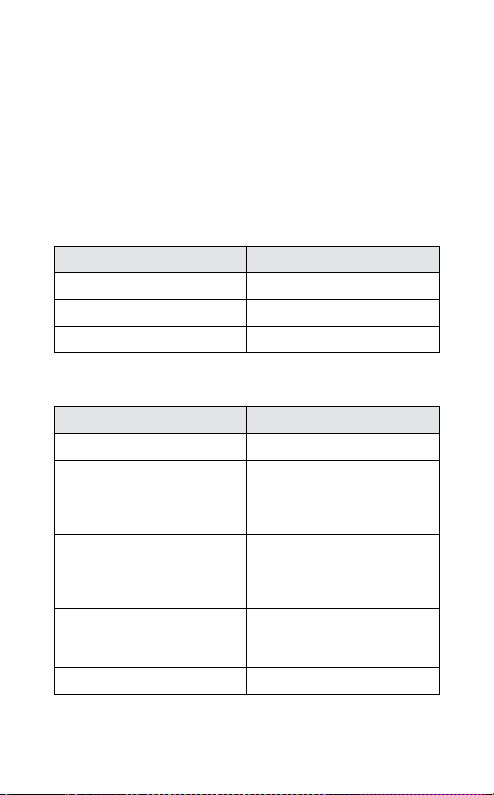
Call waiting and placing a call on hold*
- This lets you put a call on hold during a conversation and
answer a waiting call.
- Press the answer/end button once to put the active call on hold
and answer the waiting call.
- Press the answer/end button to switch between the two calls.
- Tap the answer/end button to end the active conversation.
Battery indicator
- Tap one of the volume buttons to see the battery level.
What you see Battery level/Talk time
2 Green ashes 1-5½ hours talk time
2 Yellow ashes 10 min.-1 hour
2 Red ashes 10 min.
WHAT THE LIGHTS IN THE HEADSET MEAN
What you see Battery level/Talk time
Flashing blue and green light Incoming call
Flashing blue light Flashing every three seconds:
In Standby mode and
connected to mobile phone
(only for 1 minute then o)
Flashing green light Flashing every three seconds:
In standby mode – not
connected (only for 1 minute
then o)
Flashing blue light Flashing every second:
active call (only for 30 seconds
then o)
Flashing red light Running low on battery
eng lis h
* Phone dependent / For use with PC, Jabra PC Suite needs to be installed and
running on PC
Jabra EXTRE ME FOR PC
8
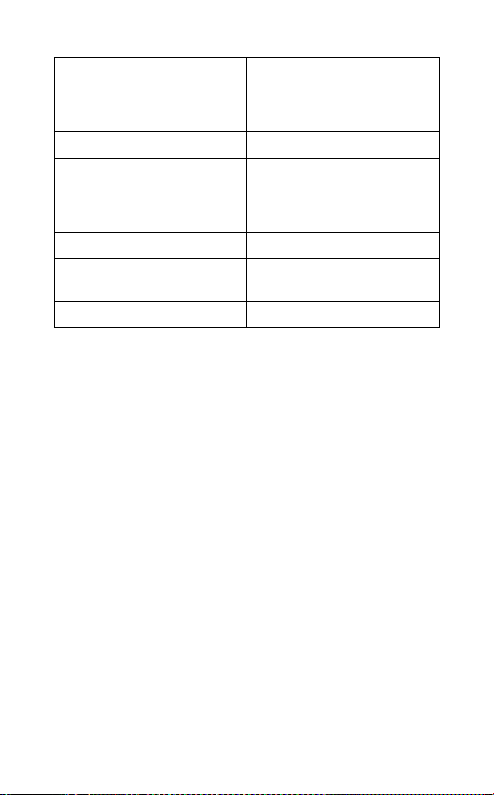
Flashing purple light Flashing every seconds:
Connected in A2DP streaming
music (only for 30 seconds
then o)
Solid blue light In pairing mode
Solid purple light Special music pairing mode
See chapter Troubleshooting
& FAQ - Frequently Asked
Questions
Solid green light Fully charged
Solid yellow light Charging level between 70%
and fully charged
Solid red light Charging level less than 70%
LISTENING TO MUSIC USING THE Jabra EXTREME
Jabra EXTREME is capable of streaming music over Bluetooth® either from a mobile phone or any other Bluet ooth® device
supporting A2DP. Once you have paired your Jabra EXTREME
with your mobile phone or to the Blue tooth® music player, use
your phone or music player to play, pause, stop, skip forward and
backward. When you recieve a call, the music will automatically be
suspended and you will be able to answer or reject a call through
the headset. Once you end a call, the music should recommence.
On some phones and music devices you may have to press ‘play’
to start the music again.
MULTIUSE™
Jabra EXTREME is capable of having two mobile phones (or
Bluetooth® devices) connected to the headset at the same time.
We call this MultiUse™. MultiUse™ will give you the freedom of
having only one headset to operate both your mobile phones.
Please note that Last Number Redial will dial the number from
the last outgoing call, independent of the mobile phone, and the
Voice Dialing function will only work on the last paired mobile
phone.
eng lis h
Jabra EXTRE ME FOR PC
9
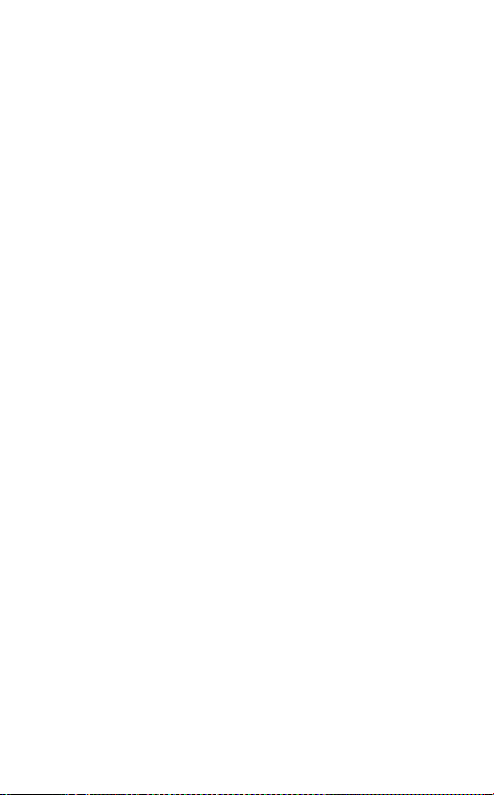
TROUBLESHOOTING & FAQ
I hear crackling noises
- Bluetooth® is a radio technology, which means it is sensitive to
objects between the headset and the connected device. It is
designed for the headset and the connected device to be used
within 10 meters (33 feet) of each other, with no major objects
in the way (walls, etc.).
I cannot hear anything in my headset
- Increase the volume in the headset.
- Ensure that the headset is paired to a device that is playing.
- Make sure your phone is connected to the headset by tapping
the Answer/End button.
I am having pairing problems
- You may have deleted your headset pairing connection in your
mobile phone. Follow the pairing instructions.
I want to reset the headset
- It is possible to reset and test the headset by ’pressing and
holding’ all three buttoms at the same time. The red, blue and
green light will light up in a white light. In this mode, the pairing
list is reset, and you can test if the headset works as you will be
able to hear audio in the speaker from the microphone.
- The headset will automatically turn o after approx. 10 seconds.
The next time you power on, the headset will go into pairing
mode as the rst time you powered your new EXTREME on.
Will the Jabra EXTREME work with other Bluetooth® equipment
- The Jabra EXTREME is designed to work with Bluetooth® mobile
phones. It can also work with other Bluetooth® devices that are
compliant with Bluetooth® version 1.1 or higher and support a
headset, hands-free and/or advance audio distribution prole.
I cannot use Reject call, call on hold, Redial or voice dialling
These features are dependent on the ability of your phone to
support a hands-free prole. Even if the handsfree prole is
implemented reject call, call hold and voice dialing are optional
features which are not supported by all devices. Please consult
your device manual for details.
Please note that some features can only be operated from the
primary device e.g. voice dial using Jabra EXTREME with 2 mobile
phones.
For use with your PC you need to have Jabra PC Suite installed and
running on your PC to use these functions. Please download Jabra
PC Suite at www.jabra.com/jabrapcsuite.
eng lis h
?
Jabra EXTRE ME FOR PC
10
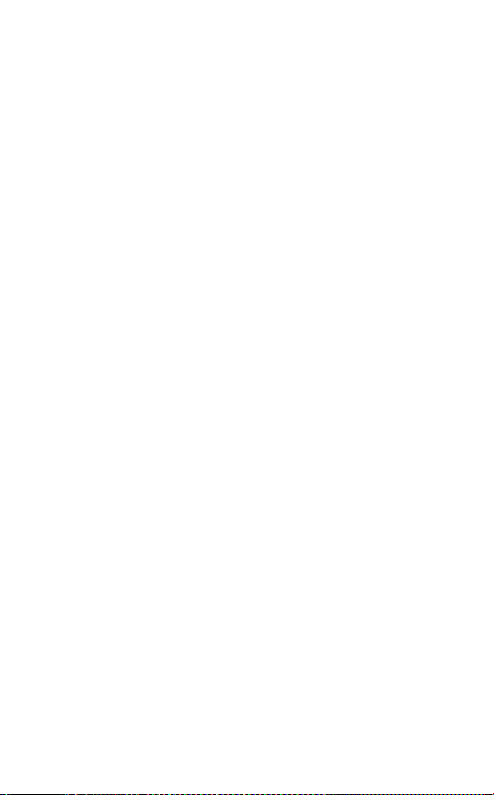
The music player starts playing when connecting to the headset,
you experience connect/disconnect issues or the headset has
short battery life.
Pair your headset again to the device in order to avoid this behavior.
1. Ensure that the headset is on. If the music streaming has
started, turn the music player on the phone o.
2. Press and hold the answer/end button for approx. 10 sec. until
the light turns purple.
Go through the regular steps in pairing the headset to a Bluetooth®
device.
NEED MORE HELP?
1. Web: www.jabra.com/nasupport
(for the latest support info and online User Manuals)
2. Phone:
1 (800) 327-2230 (U.S)
1 (800) 489-4199 (Canada)
TAKING CARE OF YOUR HEADSET
- Always store the Jabra EXTREME with the power o and safely
protected
- Avoid storage at extreme temperatures (above 45°C/113°F –
including direct sunlight – or below -10°C/14°F). This can shorten
battery life and may aect operation. High temperatures may
also degrade performance.
- Do not expose the Jabra EXTREME to rain or other liquids.
GLOSSARY
1. Bluetooth® is a radio technology that connects devices,
such as mobile phones and headsets, without wires or cords
over a short distance approx. 33 feet (10 meters). Get more
information at www.bluetooth.com
2. Bluetooth® proles are the dierent ways that Bluetooth®
devices communicate with other devices. Bluetooth® phones
support either the headset prole, the hands-free prole
or both. In order to support a certain prole, a phone
manufacturer must implement certain mandatory features
within the phone’s software.
Jabra EXTRE ME FOR PC
eng lis h
11
