Page 1
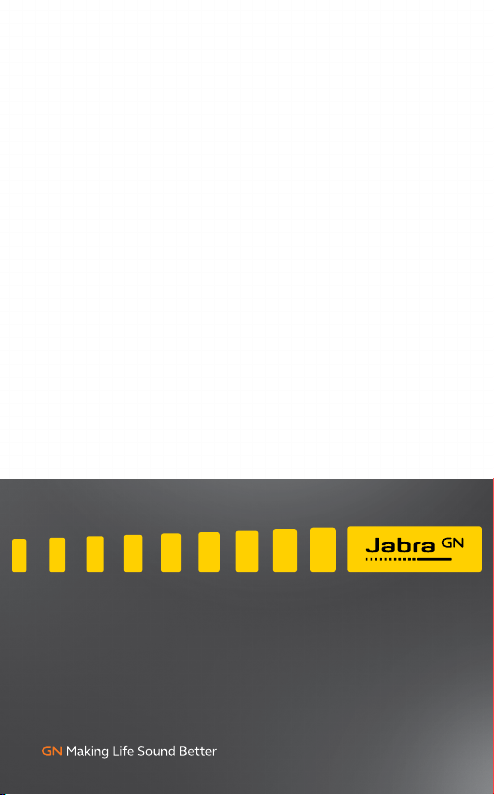
Jabra
Evolve 65t
User manual
Page 2
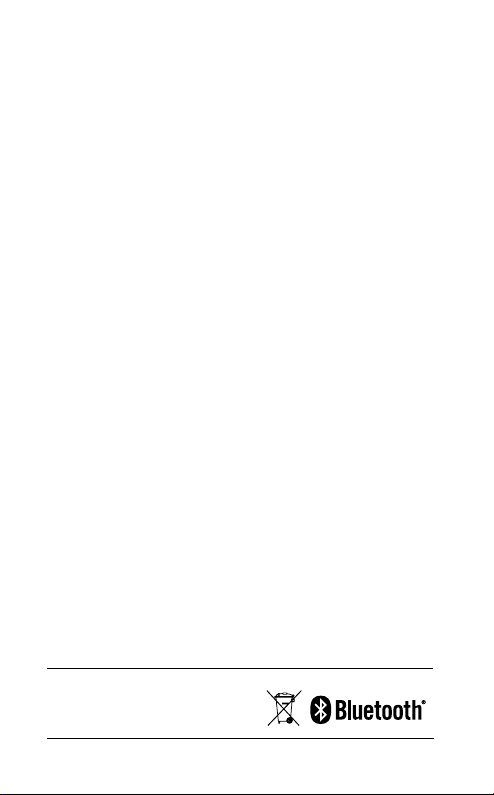
© 2018 GN Audio A/S. All rights reserved. Jabra® is a
trademark of GN Audio A/S. The Bluetooth
®
word mark and
logos are registered trademarks owned by the Bluetooth
SIG, Inc. and any use of such marks by GN Audio A/S is under
license.
Made in China
MODEL: OTE070 OTE071
CPB070 END040W
Declaration of Conformity can be found on
www.jabra.com/doc
Page 3
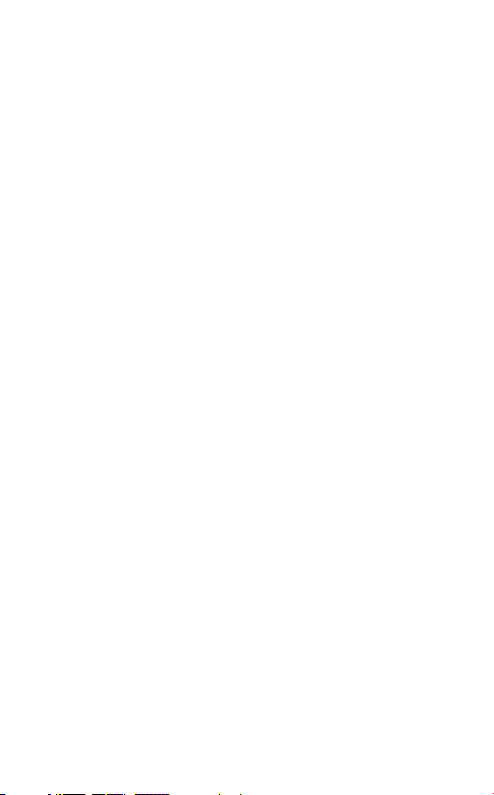
1. Welcome .........................................5
2. Jabra Evolve 65t overview ..........6
2.1 Included accessories
3. How to wear ................................... 8
3.1 Changing EarGels
4. How to charge ............................ 10
4.1 Opening the charging case
4.2 Charging the earbuds
4.3 Charging the charging case
4.4 What the LEDs mean
5. How to connect .......................... 14
5.1 Connecting to a computer
5.2 Pairing with a smartphone
6. How to use ................................. 16
6.1 Turn the earbuds on/o
6.2 Mono earbud use
6.3 Calls & music
6.4 Sidetone
6.5 HearThrough
6.6 Auto-pause music
6.7 Auto power o
6.8 Multi-use
6.9 Multiple call handling
ENGLISH
3
Page 4
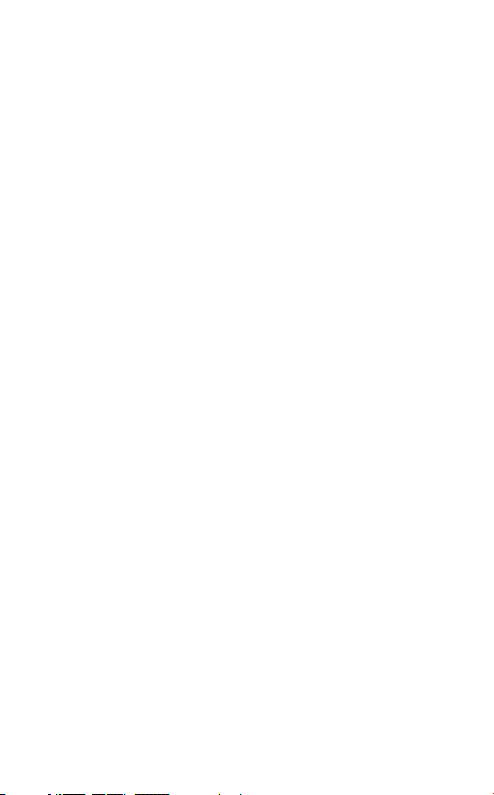
6.10 Voice guidance and languages
6.11 Voice assistant
6.12 Update firmware
6.13 How to reset
7. Jabra Sound+ app ...................... 25
8. Jabra Direct 2.0 .......................... 26
9. Support ........................................ 27
9.1 FAQ
9.2 How to care for your earbuds
9.3 Replacement accessories
9.4 Using the replacement earbuds
9.5 Using a replacement charging case
9.6 Using a replacement Bluetooth adapter
(Jabra Link 370)
ENGLISH
4
Page 5
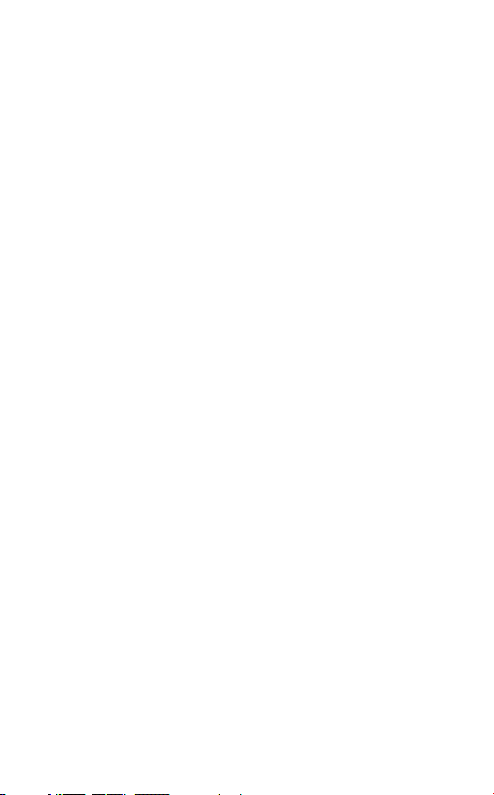
1. Welcome
Thank you for using the Jabra Evolve 65t. We
hope you will enjoy it!
Jabra Evolve 65t features
• 4-microphone professional sound
• Up to 5 hours battery; 15 hours with the
charging case
• Proven wireless connection
• Blocks out background noise for increased
concentration
• Customizable equalizer for calls and music
• One-touch access to Voice assistants
(Operating system dependent)
ENGLISH
5
Page 6
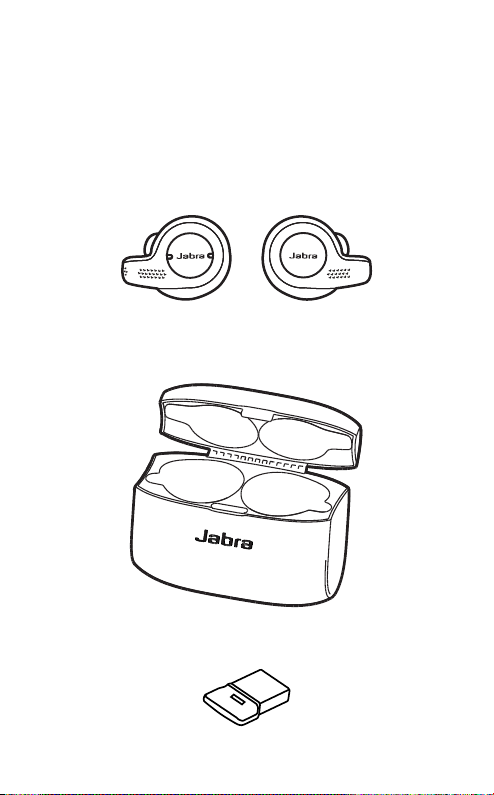
2. Jabra Evolve 65t
overview
Jabra Evolve 65t earbuds
On-the-go charging case
Bluetooth adapter (Jabra Link 370)
ENGLISH
6
Page 7
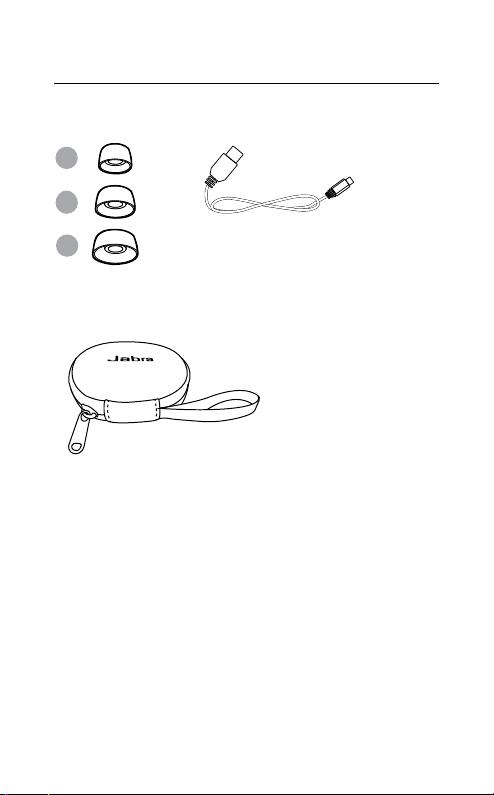
2.1 Included accessories
EarGels Micro-USB cable
S
M
ENGLISH
L
Soft case
7
Page 8
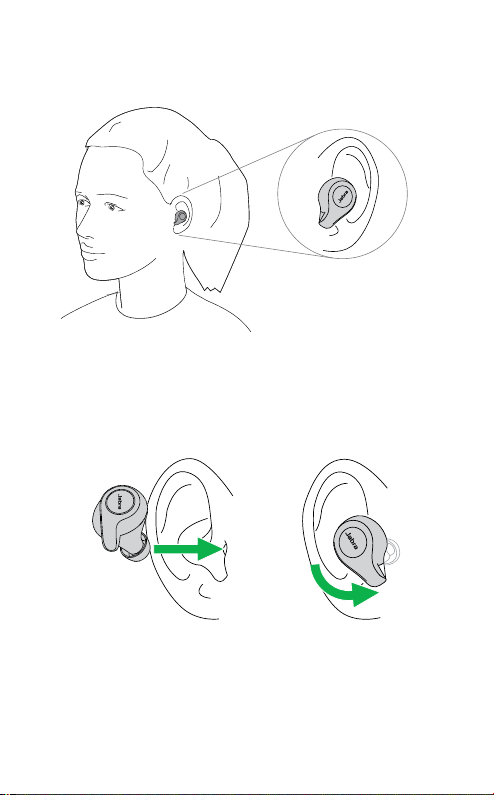
3. How to wear
Insert the earbud into your ear and rotate to
fit comfortably. Ensure the microphone is
pointing towards your mouth.
ENGLISH
8
Page 9
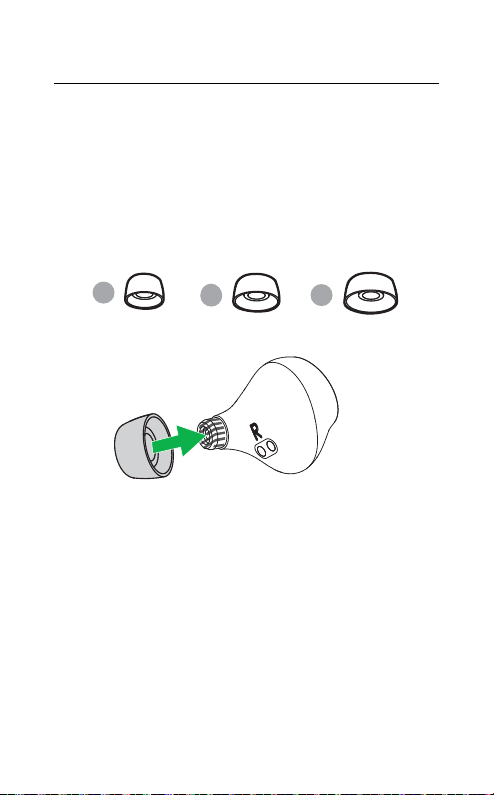
3.1 Changing EarGels
For the optimal audio experience, it is
recommended to try each of the different
EarGel sizes. The fit should feel tight and
secure in your ear. The medium EarGel is premounted on the earbuds. Ensure the EarGel is
firmly attached.
ENGLISH
S
M
L
9
Page 10
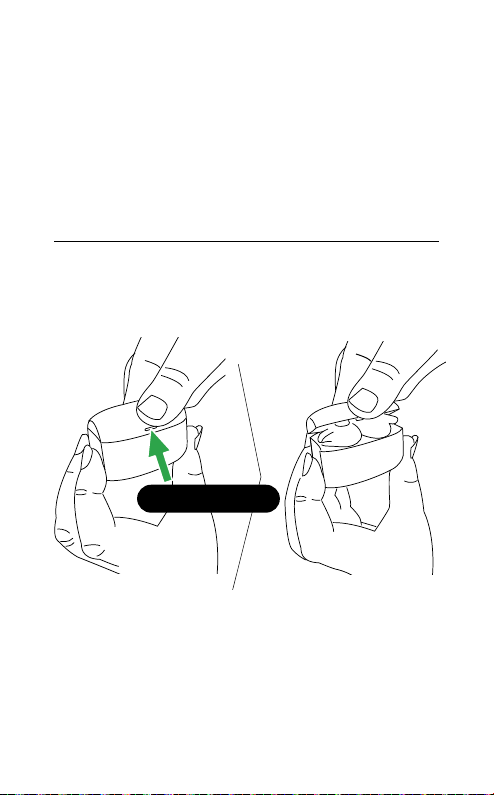
4. How to charge
With up to 5 hours of battery in the earbuds,
and 2 recharges in the charging case, the Jabra
Evolve 65t offers up to 15 hours of playtime.
4.1 Opening the charging case
Firmly hold the charging case and press the
small tab on the lid while opening the lid.
Press and lift
ENGLISH
10
Page 11

4.2 Charging the earbuds
Place the earbuds in the charging case and
close the lid. The battery LED inside the
charging case will flash red, yellow or green
when the lid is opened to indicate the earbuds
current battery status.
It takes approx. 2 hours to fully recharge the
earbuds. If the earbuds are at low battery, you
will get up to 1 hour of playtime by charging
them in the charging case for 10 to 20 minutes.
ENGLISH
11
Page 12

4.3 Charging the charging case
Plug the charging case into a USB power supply
or certified wall charger. It takes approx. 2
hours to fully charge the earbuds and the
charging case.
The charging case is designed to charge using a
standard USB voltage. It is not recommended
to charge using a higher voltage.
Note: non-certified chargers may take longer to charge.
ENGLISH
12
Page 13

4.4 What the LEDs mean
LED LED
EARB UD S TATUS
High battery/Power on
Medium battery
Low batter y/Off
Very low battery/
Power off
Connecting/
Incoming call
Pairing
Resetting
EARB UD B AT TERY S TATUS
High battery
Medium bat tery
Low battery
CHARGING CASE STATUS
Charging - high battery
Charging - medium battery
Charging - low batter y
Firmware updating
Fully charged
ENGLISH
13
Page 14

5. How to connect
5.1 Connecting to a computer
1. Ensure the earbuds are powered on.
2. Plug the Bluetooth adapter (Jabra Link 370)
into a USB port on your computer. The
computer will set up the earbuds and notify
you when the connection is ready.
3. You may need to set the Jabra Link 370 as
the default audio device on your computer.
The Jabra Evolve 65t and the Bluetooth
adapter(Jabra Link 370) are pre-paired.
It is recommended to download and install
Jabra Direct 2.0 (build version 4.0 or later).
ENGLISH
14
Page 15

5.2 Pairing with a smartphone
1. Ensure the right earbud is powered off and
not in the charging case. To manually power
off the earbud, hold the Multi-function
button until the LED flashes red.
2. Hold the Multi-function button on the right
earbud for 5 seconds until you hear the
connection instructions in the earbud and
the LED flashes blue. Release the button, and
follow the voice-guided instructions to pair
to your smartphone.
3. You may need to hold the Volume down
button for 1 second on the left earbud to
power it on.
ENGLISH
R
5 sec.
L
1 sec.
15
Page 16

6. How to use
Volume
LED
up
LED
L
Volume
down
R
MultiFunction
Button
6.1 Turn the earbuds on/o
Place the earbuds in the charging case to turn
them off, or remove them from the charging
case to turn them on.
The earbuds can be turned on or off individually
by holding the Multi-function button on the
right earbud, or the Volume down button on
the left earbud, until the LED flashes green (on)
or red (off).
ENGLISH
16
Page 17

6.2 Mono earbud use
The right earbud can be used alone for mono
playback, or for calls. For volume, and/or skip
track controls, use you r connected smar tphone.
When both earbuds are turned on and within
20 centimeters (8 inches) of one another, they
will automatically relink.
6.3 Calls & music
ENGLISH
Right
earbud
Calls & music
Play/pause
music
Answer/end
call
Reject call
Voice assistant
(Siri, Google
Assistant,
Alexa)
HearThrough
on/o
Press the Multi-function
button
Multi-function
Press the
button
Double-press the Multi-
function button when
there is an incoming call
Hold (1 sec) the
Multi-function button
when not on a call
Double-press the
Multi-function button
when not on a call
17
Page 18

Left
earbud
Calls & music
Volume
Volume
down
up
Adjust volume
Skip track
Battery status
Press the
Volume down button
Hold (2 secs) the
up or Volume down
button when listening
to music
Press the
Volume down button
when not on a call or
listening to music
Volume up or
Volume
Volume up or
6.4 Sidetone
Sidetone enables you to hear your own voice
when you are on a call.
Sidetone settings can be configured using the
Jabra Sound+ app for smartphones, or Jabra
Direct 2.0 (build version 4.0 or later) for
computers.
ENGLISH
18
Page 19

6.5 HearThrough
With the touch of a button you can be more
aware of your surroundings with HearThrough,
which conveniently filters in the sounds that
surround you.
ENGLISH
Right
earbud
HearThrough
HearThrough
on/o
Double-press the
Multi-function button
when not on a call
HearThrough settings can be configured using
the Jabra Sound+ app for smartphones, or
Jabra Direct 2.0 (build version 4.0 or later) for
computers.
19
Page 20

6.6 Auto-pause music
When you remove an earbud from your ear
while listening to music, the music will
automatically pause.
To resume the music, place the earbud back
into your ear within 60 seconds. After 60
seconds (or when mono playback is preferred)
the music can be resumed by pressing the
Multi-function button.
Auto-pause music settings can be configured
using the Jabra Sound+ app for smartphones,
or Jabra Direct 2.0 (build version 4.0 or later)
for computers.
ENGLISH
20
Page 21

6.7 Auto power o
To conserve battery the right earbud will
automatically power off when it is out of range
of your smartphone or Bluetooth adapter
(Jabra Link 370) for 15 minutes and is not in the
charging case, or when it has been inactive for
1 h o ur.
The left earbud will automatically power off
when it has not had a link with the right earbud
for 15 minutes and is not in the charging case.
To power the earbuds on, place them in the
charging case, or hold the Multi-function
button on the right earbud, and/or the Volume
down button on the left earbud, until the LED
flashes green.
6.8 Multi-use
The earbuds can be paired to a smartphone
and a computer (using the Jabra Link 370), or to
two smartphones at once.
To pair to two smartphones, use the normal
pairing process separately for each smar tphone
(refer to section 5).
ENGLISH
Note: Voice assistant and redial will be activated on the la st
paired smartphone.
21
Page 22

6.9 Multiple call handling
The earbuds can accept and handle multiple
calls at the same time on multiple devices.
Right
earbud
Multiple call handling
End current call and
answer incoming call
Put current call on
hold and answer
incoming call
Switch between held
call and active call
Reject incoming call,
when on a call
Press the Multi-
function button
Hold (1secs) the
Multi-function
button
Hold (1secs) the
Multi-function
button
Double-press the
Multi-function
button
6.10 Voice guidance and languages
Voice guidance can be turned on/off and the
language can be changed using the Jabra
Sound+ app for smartphones, or Jabra Direct
2.0 (build version 4.0 or later) for computers.
The following languages are available: English,
French, German, Japanese, Mandarin Chinese.
ENGLISH
22
Page 23

6.11 Voice assistant
To activate your smartphone’s Voice assistant
(e.g. Siri, Google Assistant, Alexa) hold the
Multi-function button when not on a call.
Voice assistant settings can be configured
using the Jabra Sound+ app.
6.12 Update firmware
The Jabra Evolve 65t can be updated to the
latest firmware version using the Jabra Sound+
app for smartphones, or Jabra Direct 2.0 (build
version 4.0 or later) for computers.
The Bluetooth adapter (Jabra Link 370) can be
updated to the latest firmware version using
Jabra Direct 2.0 (build version 4.0 or later).
If notifications are enabled in the Jabra Sound+
app or Jabra Direct 2.0 (build version 4.0 or
later), you will receive an automatic notification
when a firmware update is available.
ENGLISH
23
Page 24

6.13 How to reset
Resetting the earbuds clears the list of paired
devices and resets all settings. The earbuds can
reset manually, or by using Jabra Direct 2.0
(build version 4.0 or higher).
ENGLISH
Right
earbud
Manually reset earbuds
Reset pairing list
and settings
Hold (10secs) the
Multi-function button
until the LED flashes
purple.
After a reset, the earbuds will need to be
re-paired to your Bluetooth adapter (Jabra Link
370), or to your smartphone. To re-pair to the
Bluetooth adapter (Jabra Link 370), refer to
section 9.6. To re-pair to your smartphone,
refer to section 5.2.
24
Page 25

7. Jabra Sound+ app
Jabra Sound+ app
Personalize
your audio
Manage
HearThrough
Customize
headset settings
ENGLISH
25
Page 26

8. Jabra Direct 2.0
Jabra Direct 2.0 (build version 4.0 or later) is
computer software designed to support,
manage, and enable optimal functionality for
your Jabra Evolve 65t.
Download via jabra.com/direct
ENGLISH
26
Page 27

9. Support
9.1 FAQ
View the FAQs on Jabra.com/help/evolve65t.
9.2 How to care for your earbuds
• Always store the earbuds in the charging
case and safely protected.
• It is recommended to store the earbuds
between 15°C and 25°C (59°F and 77°F). To
prevent the depletion of the battery lifetime
or capacity, avoid storing the earbuds in hot
or cold environments, such as a closed car in
summer, or in winter conditions.
• Do not store the earbuds for extended
periods of time without recharging them
(max. three months).
• If the earbuds or the charging case become
dirty, it is recommended to clean them with a
soft, lint-free cloth that has been dampened
with clean water.
ENGLISH
27
Page 28

• Remove and clean the eargels regularly to
avoid earwax buildup on the speakers.
• The charging case is designed to charge using a
standard USB voltage. It is not recommended
to charge using a higher voltage.
9.3 Replacement accessories
Replacement or additional accessories can be
purchased online at jabra.com/accessories.
Left and right earbud set
EarGels
Charging case
ENGLISH
S
Bluetooth adapter
(Jabra Link 370)
M L
Soft case
28
Page 29

9.4 Using the replacement earbuds
The replacement earbuds cannot be used with
your old earbuds.
1. Place the replacement earbuds into the
charging case and close the lid.
2. Open the charging case lid and remove the
earbuds.
3. Wear the earbuds and follow the voice
instructions to pair to your smartphone.
4. Update the earbud firmware using the Jabra
Sound+ app.
ENGLISH
29
Page 30

9.5 Using a replacement charging case
Before using a replacement charging case for
the first time, it will need to be synced with
your current earbuds and charged for 1 hour.
To begin syncing, place your current earbuds
inside the replacement charging case, and
close the lid. The LED on the charging case may
flash purple to indicate that the firmware is
being updated. Please wait until the LED stops
flashing purple before opening the charging
case.
ENGLISH
30
Page 31

9.6 Using a replacement Bluetooth
adapter (Jabra Link 370)
1. Download and install Jabra Direct 2.0 (build
version 4.0 or later).
2. Plug the Bluetooth adapter (Jabra Link 370)
into a USB port on your computer.
3. Ensure the right earbud is powered off and
not in the charging case. To manually power
off the earbud, hold the Multi-function
button until the LED flashes red.
4. Hold the Multi-function button on the right
earbud for 5 seconds until you hear the
connection instructions in the earbud and
the LED flashes blue. Release the button.
5. Open the Bluetooth tab in Jabra Direct, and
search for new devices. Select the Jabra
Evolve 65t to pair it to the Bluetooth adapter
(Jabra Link 370).
ENGLISH
31
