Page 1

EVOLVE2 65
User manual
Page 2

© 2020 GN Audio A/S. All rights reserved. Jabra® is a
trademark of GN Audio A/S. The Bluetooth
®
word mark and
logos are registered trademarks owned by the Bluetooth
SIG, Inc. and any use of such marks by GN Audio A/S is under
license.
Made in China
MODEL: HSC110W
Declaration of Conformity can be found on
www.jabra.com/doc
Page 3
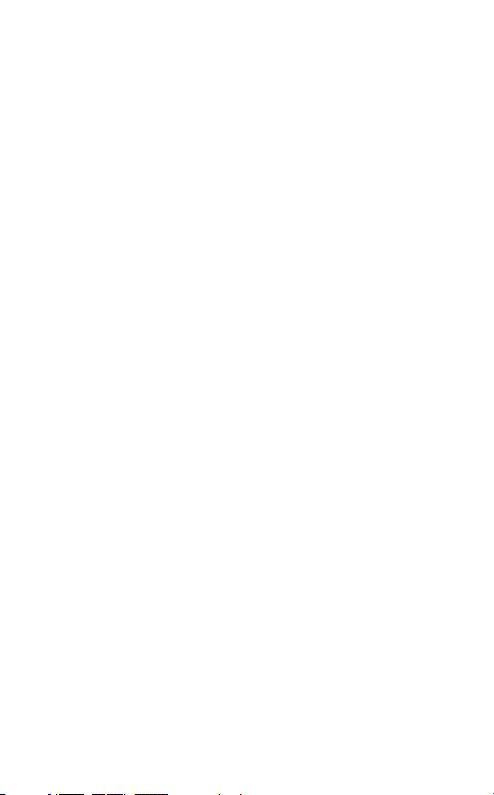
1. Welcome .........................................5
2. Jabra Evolve2 65 overview .........6
2.1 Included accessories
2.2 Optional accessories
3. How to wear ...................................8
3.1 Wearing styles
3.2 Adjusting the headset
3.3 Fold flat for storage
4. How to charge ............................ 11
4.1 Charge using the charging stand (optional
accessory)
4.2 Charge using USB charging cable
4.3 Sleep mode
5. What the LEDs mean ............... 15
6. How to connect .......................... 16
6.1 Connect to computer
6.2 Pair with a smartphone
7. How to use ................................. 18
7.1 Power on/off
7.2 Calls & music
7.3 Busylight(s)
7.4 Mute/unmute using the microphone boom-arm
7.5 Answer call using the microphone boom-arm
ENGLISH
3
Page 4

7.6 Voice Assistant
7.7 Multiuse
7.8 Multiple call handling
7.9 Voice guidance
7.10 Sidetone
7.11 How to reset
8. Software and firmware ............ 28
8.1 Jabra Sound+
8.2 Jabra Direct
8.3 Update firmware
9. Support ........................................ 30
9.1 FAQ
9.2 How to care for your headset
ENGLISH
4
Page 5

1. Welcome
Thank you for using the Jabra Evolve2 65. We
hope you will enjoy it!
Jabra Evolve2 65 features
• Comfortable noise-isolating design
• 3-microphone call technology
• Up to 37 hours wireless battery life
• 40mm speakers for exceptional music
• Up to 30m/100ft wireless range, with
significantly enhanced coverage and fewer
dropouts
• Works with all leading UC platforms,
Microsoft Teams-certified variants available
ENGLISH
5
Page 6

2. Jabra Evolve2 65
overview
Left Right
Volume down
Previous track (hold 1 sec)
Volume up
Next track (hold 1 sec)
Voice assistant
Mute microphone
ENGLISH
Busylight/
Status LED
Play/pause music
LED status
Power On/Off
Bluetooth Pair
(hold 1 sec)
Microphone
Answer/end call
Open Microsoft Teams notification*
USB-C charging
(approx. 1.5 hours
to charge)
*Requires Microsoft Teams headset variant
6
Page 7

2.1 Included accessories
Jabra Link 380 USB-A
Bluetooth adapter
USB-A to USB-C
charging cable
Jabra Link 380 USB-C
Bluetooth adapter
2.2 Optional accessories
Charging Stand Charging Stand
Ear cushions
ENGLISH
Carry case
7
Page 8

3. How to wear
3.1 Wearing styles
Mono variant
Stereo variant
R
ENGLISH
L
8
Page 9

3.2 Adjusting the headset
Adjust the headband so that the headset fits
your head comfortably.
Stereo variant Mono variant
When using the microphone, it should be
positioned close to your mouth.
ENGLISH
9
Page 10

3.3 Fold flat for storage
The earcups can be folded flat for easy
storage.
ENGLISH
10
Page 11

4. How to charge
The headset can be charged using the optional
charging stand, or via a USB charging cable
plugged directly into the headset.
It takes approx. 1 hour and 30 minutes to fully
charge. When fully charged, the battery life is
up to 37 hours. If out of battery, charging the
headset for 15 minutes will give up to 8 hours
of battery life.
ENGLISH
11
Page 12

4.1 Charge using the charging stand
(optional accessory)
Connect the charging stand to a powered USB
port on your computer using the supplied USB
charging cable, and then dock the headset in
the charging stand. Alternatively, the charging
stand can be plugged into any powered USB
power supply.
Powered USB port
The battery LED on the headset will flash white
briefly to indicate the headset has been
correctly docked with the charging stand.
ENGLISH
The battery LED will then briefly flash green,
yellow or red to indicate the current battery
charging status. When the LED turns solid
green, the headset is fully charged.
12
Page 13

4.2 Charge using USB charging cable
Plug the USB charging cable into the USB-C
charging port on the right earcup and any
available USB port on your computer. It is
recommended to charge the headset using the
supplied Jabra charging cable, however it is
possible to use a compatible charger.
Right earcup
ENGLISH
13
Page 14

4.3 Sleep mode
When the headset is powered on, but not
playing music or in a c all, they will automatically
enter sleep mode after 8 hours to conserve
battery. To exit sleep mode, simply press any
button.
The length of time before the headset enter
sleep mode can be adjusted using the Jabra
Sound+ app on your smartphone or Jabra
Direct on your computer.
After 24 hours of sleep mode, the headset will
power down completely. To power the headset
on, slide the On/Off switch to Off and then On.
ENGLISH
14
Page 15

5. What the LEDs mean
LED
Power on
Battery full
Battery medium
Battery low
Battery critically low
Pairing mode
Resetting/Firmware
updating
BUSYLIGHTSTATUS LED
Busylight
Active call
Incoming call
(slow flash) Headset is
trying to connect to
Microsof t Teams. Will
time out af ter 10
seconds*
(fast flash) Microsoft
Teams notification*
LED
Mute
Plugged into computer
and signed into
Microsoft Teams*
(slow flash) Headset is
trying to connect to
Microsof t Teams. Will
time out af ter 10
seconds*
(fast flash) Microsoft
Teams notification*
Bluetooth connection
Incoming call/Active call
Streaming music/media
ENGLISH
*requires Microsoft Teams headset variant
15
Page 16

6. How to connect
6.1 Connect to computer
Plug the supplied Jabra Link 380 into a USB
port on your computer. The Jabra Evolve2 65
and the Jabra Link 380 are pre-paired and
ready for use out of the box. The Bluetooth
range is up to 30 meters or 100 feet.
To hear music in the headset you may need to
select the Jabra Link 380 as the playback device
in your operating system’s audio settings.
To manually pair the Jabra Evolve2 65 with the
Jabra Link 380, download and use Jabra Direct.
ENGLISH
16
Page 17

6.2 Pair with a smartphone
1. Slide the On/Off switch to the Bluetooth
position and hold it there until the LED
flashes blue and you hear an announcement
in the headset.
2. Go to the Bluetooth menu on your
smartphone and select the Jabra Evolve2 65
from the list of available devices.
ENGLISH
17
Page 18

7. How to use
Left Right
Volume down button
Play/Pause button
Volume up button
Voice button
ENGLISH
On/Off switch
*Requires Microsoft Teams headset variant
Multi-function button
Microsoft Teams button*
7.1 Power on/o
Slide the On/Off switch to the On or Off
position to power the headset on or off.
18
Page 19

7. 2 Calls & music
Right
Calls & music
Answer call
End call
Reject call
Bring Microsoft
Teams to
foreground on
computer
Join active
Microsoft Teams
meeting
View Microsoft
Teams missed calls
and voicemails
Press the Multi-
function button
Alternatively, move the
microphone down to
answer a call
Press the Multi-
function button
Double-press the
Multi-function button
Press the
Microsoft Teams
button* (when signed
into Microsoft Teams)
Press the
Microsoft Teams
button* (when signed
into Microsoft Teams)
Press the
Microsoft Teams
button* (when signed
into Microsoft Teams)
ENGLISH
*Requires Microsoft Teams headset variant
19
Page 20

Play/pause music
Adjust volume
Next track
Restart track or
previous track
Busylight on/o
Press the Play/Pause
button
Alternatively, the
headset will pause
music when it is placed
on a flat surface, and
will resume music
when lifted from a flat
surface.
Press the Volume up or
Volume down button,
when listening to music
or on a call
Press and hold (1 sec)
the Volume up button
Press and hold (1 sec)
the Volume down
button to restart the
current track
Press and hold twice to
play the previous track
Press the Volume up
and Volume down
buttons at the same
time
ENGLISH
Hear battery
status
Press the Volume up or
Volume down buttons
when not on a call or
listening to music
20
Page 21

Activate Voice
Assistant (Siri,
Google Assistant)
Press the Voice button,
when not on a call
Press the Voice button,
when on a call
Mute/unmute
microphone
Alternatively, move the
microphone boom-arm
up to mute, or down to
unmute
7. 3 Busylight(s)
The Busylight(s) on the headset automatically
light up red when you are on a call to indicate
to colleagues that you are busy. To manually
switch the Busylight(s) on/off, press the
Volume up and Volume down buttons at the
same time.
ENGLISH
21
Page 22

7.4 Mute/unmute using the
microphone boom-arm
The headset microphone can be muted by
moving the microphone boom-arm up, or
unmuted by moving it down. This feature is on
by default, and can be disabled using Jabra
Sound+ on your smartphone or Jabra Direct on
your computer.
Mute microphone
Unmute microphone
ENGLISH
22
Page 23

7.5 Answer call using the microphone
boom-arm
An incoming call can be answered by moving
the microphone boom-arm down, close to your
mouth. This feature is on by default, and can be
disabled using Jabra Sound+ on your
smartphone or Jabra Direct on your computer.
Answer call
ENGLISH
23
Page 24

7.6 Voice Assistant
The Jabra Evolve2 65 enables you to speak to
Siri, Google Assistant on your smartphone
using the Voice button.
Right Voice Assistant
ENGLISH
Activate Voice
Assistant
(Siri, Google
Assistant)
Press the Voice
button, when not
on a call
7.7 Multiuse
The headset can be paired to up to 8 Bluetooth
devices, and and connected to two Bluetooth
devices at once (e.g. the Jabra Link 380 and a
smartphone, or two smartphones). The
headset can accept multiple incoming calls
from either device.
To pair to two smartphones, use the normal
pairing process separately for each smartphone
(refer to section 6).
Note: Voice assis tant will be acti vated on the last co nnected
smartphone.
24
Page 25

7.8 Multiple call handling
The headset can accept and handle multiple
calls at the same time.
Right Multiple call handling
End current call and
answer incoming call
Put current call on
hold and answer
incoming call
Switch between held
call and active call
Reject incoming call,
when on a call
*Non-Microsoft Teams headset variant only
ENGLISH
Press the Multifunction button
Hold (2secs) the
Multi-function
button*
Hold (2secs) the
Multi-function
button*
Double-press the
Multi-function
button
25
Page 26

7.9 Voice guidance
5
Voice guidance are announcements that will
guide you through set up, or will give you
headphone status updates (e.g. connection
and battery status).
Voice guidance is enabled by default.
Right Voice guidance
Press and hold
(5 sec) the Voice
Turn Voice
guidance on/o
Alternatively, use Jabra Direct on your
computer, or Jabra Sound+ on your smar tphone,
to turn Voice guidance on or off.
For the latest list of supported languages,
refer to the Jabra Sound+ app on your
smartphone or Jabra Direct on your computer.
button and the
Volume up button
until you hear an
announcement in the
headset
ENGLISH
26
Page 27

7.10 Sidetone
3
Sidetone enables you to better hear your own
voice when you are on a call.
Sidetone settings can be configured using the
Jabra Sound+ app on your smartphone or Jabra
Direct on your computer.
7.11 How to reset
Resetting the headset clears the list of paired
devices and resets all settings.
Right Reset headset
Ensure the headset
is powered on and
you are not on a
call. Then press
and hold (3 sec)
the Multi-function
button and the
Reset pairing
list and settings
Volume up button
simultaneously until
the LED lights up
purple and your hear
an announcement in
the headset
You will need to repair the headset to
your Jabra Link 380.
ENGLISH
27
Page 28

8. Software and
firmware
8.1 Jabra Sound+
Personalize your music
and calls
Fine tune your music with
MySound
ENGLISH
Jabra Sound+ app
28
Page 29

8.2 Jabra Direct
Jabra Direct is computer software designed to
support, manage and enable optimal
functionality for Jabra devices.
Download the latest free version from jabra.com/direct
8.3 Update firmware
Firmware updates improve performance or
add new functionality to Jabra devices.
Firmware can be updated using either Jabra
Direct or the Jabra Sound+ app. Both
applications will notify you when a firmware
update is available.
ENGLISH
29
Page 30

9. Support
9.1 FAQ
View the FAQs on Jabra.com/help/evolve2-65
9.2 How to care for your headset
• Always store the headset in the supplied
case.
• To prevent the depletion of the battery
lifetime or capacity, avoid storing the headset
in hot or cold environments, such as a closed
car in summer, or in winter conditions.
• It is recommended to keep the headset
between -20°C and 55°C (-4°F and 131°F).
• Do not store the headset for extended
periods of time without recharging them
(max. three months).
ENGLISH
30
Page 31

jabra.com/evolve2-65
REV. C
