
PM_BR_EHSGUIDE_1201_V09
ELECTRONIC HOOK SWITCH (EHS) SOLUTIONS
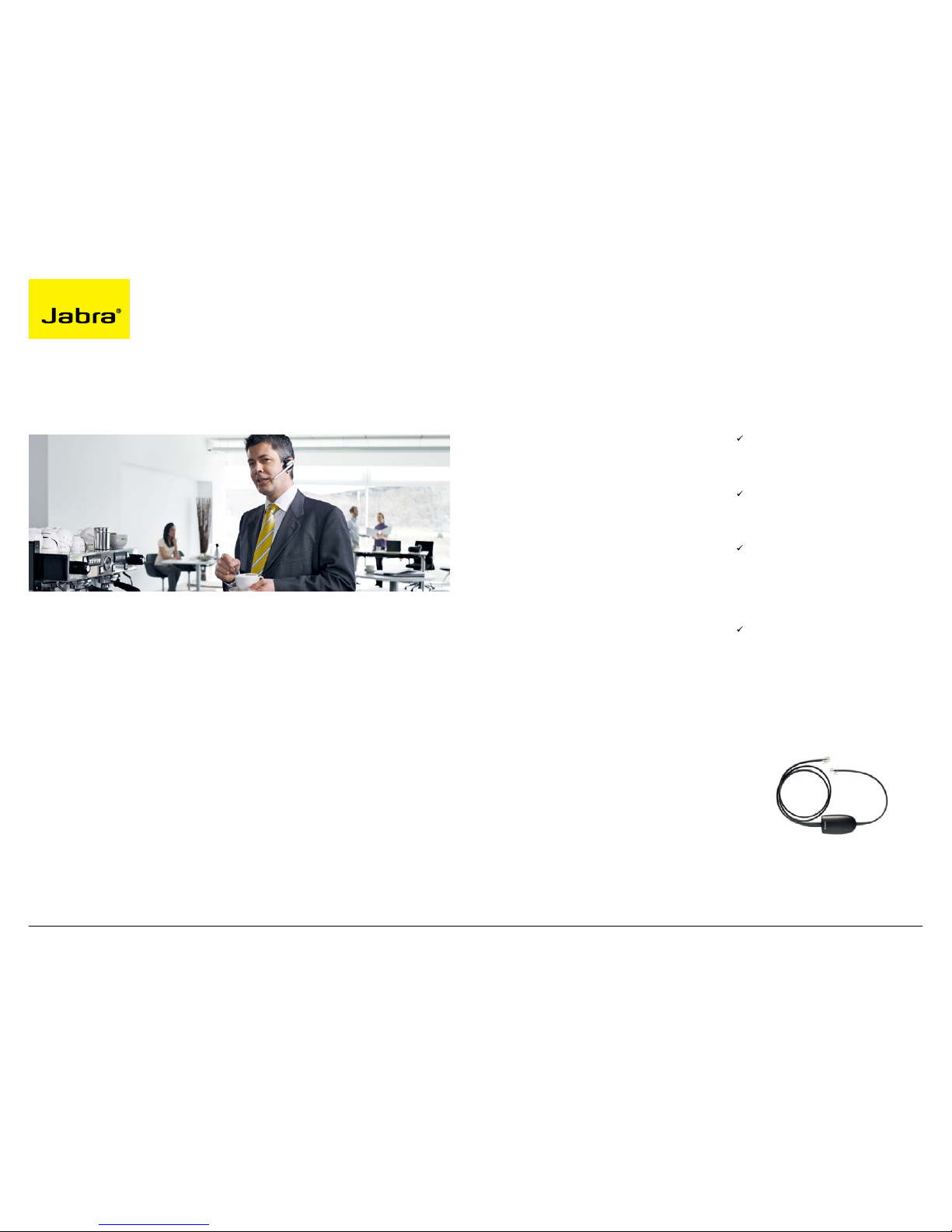
2
Jabra EHS Adapter
DISCOVER FREEDOM WITH JABRA
Discover freedom with a wireless Jabra headset
optimized for your desk phone!
Jabra Electronic Hook Switch (EHS) provides
a solution that enable remote operation, e.g.
answer/end functions, of compatible Jabra
wireless headsets with various phones, thus
eliminating the need for a mechanical handset
lifter.
WHY EHS?
As mobility within the working environment
continues to increase, it is vital that employees
have business tools that enable them to
work efficiently regardless of location. With
an EHS solution they can roam within the
facility and still do business on the spot! Jabra
wireless headsets with EHS functionality boost
productivity as they provide the user with the
ability to answer and end a call, while away
from their desk.
The EHS adapter allows the user to:
- Hear ring tones
- Answer and end calls
- Adjust the volume
- Mute the microphone
All from your headset
All quite convenient, when you are up to 150
meters away from your desk!
WHY JABRA HEADSETS?
Jabra headsets are more ergonomic and
convenient to use, enhancing flexibility and the
ability to multitask with maximum efficiency.
Once you discover the benefits of handsfree telephony, you never want to go back to
traditional handsets.
FREEDOM FOR ALL
Jabra headsets allow you to search for
documents, make copies or enter data on your
PC while talking to a customer. With a wireless
headset you can enjoy freedom of movement
up to 150 meters away from your desk. As a
result you can provide better service and use
time more effectively by reducing the call-back
rate. Conference calls are a growing part of
communication with colleagues and partners.
A wireless headset with mute functionality
allows you to stretch your legs and walk around
during a long call without background noise
interfering with the call.
HANDS-FREE EFFICIENCY
Multitask with maximum efficiency; find
documents or information to solve customer
issues while on a call.
ELECTRONIC HOOK SWITCH (EHS) SOLUTIONS
WIRELESS MOBILITY
Move up to 150 meters away from your
desk.
COMFORT AND ERGONOMICS
Headsets prevent aching muscles and neck
strain.
SAFE AND SECURE
PeakStopTM technology protects users
hearing from sudden loud noises. Tested
for safety of radiated emissions. Encrypted
voice calls in wireless headsets.
SOUND ECONOMICS
Improvement in employee productivity
significantly outweighs the headsets costs.
Do your own calculation on how soon your
headset will have earned itself with the Jabra
ROI calculator: www.jabra.com/roi

3
1
Range and talk time vary according to the environment in which the headset is used
2
Range depends on the device with which the headset is connected
3
Neckband available as accessory.
Jabra PRO 9460 Duo and Jabra PRO 9465 Duo, headband only
4
For Jabra GN9330e and Jabra GN9120 EHS/Jabra GN9125 built-in basic Jabra PeakStop™ protection
5
Neckband and earhook available as accessory
ELECTRONIC HOOK SWITCH (EHS) SOLUTIONS
JABRA HEADSETS
WITH EHS CAPABILITIES
Jabra offers a range of EHS enabled headsets designed for different
needs and situations in offices and contact centers. Lightweight design
and multiple wearing styles provide exceptional comfort. Jabra has won
numerous prizes for both design and functionality.
Jabra EHS enabled headsets work with desk phones from the world’s
leading phone manufacturers – including Aastra, Alcatel-Lucent, Avaya,
Cisco, Nortel, Polycom, Shoretel, Siemens, Snom and Toshiba.
Detailed set up information can be found in the headset user manuals. Set up information on various phones
subject to change. Please see the phone manual for an updated guide.
HEADSET JABRA PRO™ 9400
SERIES
STAY IN TOUCH AROUND
THE OFFICE
JABRA GO™ 6470
STAY IN TOUCH
WHEREVER YOU GO
JABRA PRO™ 920
WIRELESS
COMMUNICATION
STARTS HERE
JABRA GN9350e/
JABRA GN9330e
SUPERIOR SOUND AND
LIGHT WEIGHT COMFORT
JABRA GN9120 EHS/
JABRA GN9125
AWARD WINNING
SCANDINAVIAN
JABRA GO™ 660
ExTREME AND CRYSTAL
CLEAR SOUND
CONNECTIVITY
(Mobile phone only
available with
Jabra PRO 9470 and
Jabra PRO 9465)
RANGE
1
150m Soft+desk phone: 100m
Mobile phone: 25m
2
Up to 120m 120m 150m Up to 10m
TALK TIME
1
Up to 10 hrs Up to 6 hrs Up to 8 hrs Up to 9 hrs
(Around the clock talk
time with additional
battery)
Up to 12 hrs Up to 5.5 hrs
TOUCH SCREEN
Yes
(Not Jabra PRO 9450)
Yes No No No No
AUTO SET-UP
Yes Yes No No No No
WIDEBAND SOUND
Yes Yes Yes Yes (Jabra GN9350e
with USB connection)
No No
2 MIC
NOISE BLACKOUT™
Yes, Jabra PRO 9470 Yes No No No Yes
NOISE-CANCELING
MICROPHONE
Yes, Jabra PRO 9465
and Jabra PRO 9460
No Yes Yes Yes No
FULL HEARING
PROTECTION
Yes Yes Yes Yes Yes
4
Yes
4
WEARING STYLES
IN BOX
Headband + earhook
+ neckband
3
(Neckband only
included with Jabra
PRO 9470)
Headband
3
Headband
5
Headband + earhook
+ neckband
3
(Neckband only
included with Jabra
GN9350e)
Headband + earhook Earhook in two sizes
and Ultimate-fit
Eargel™
CONFERENCE
FUNCTION
Yes No Yes Yes
(Only Jabra GN9350e)
Yes No
For more information visit www.jabra.com
TABLE OF CONTENT
AASTRA
4
ALCATEL-LUCENT 6
AUDIO-CODES 8
AVAYA 10
CISCO 12
MITEL 14
NEC 15
NORTEL 17
POLYCOM 19
SHORETEL 21
SIEMENS 23
SNOM 25
TOSHIBA 27
YEALINK 29
JABRA PRO™ 9400 AND JABRA GO™ 6470 SERIES EHS SET UP 31
ORDERING INFORMATION 32
CONTACT INFORMATION 33
DOWNLOAD
GUIDE (PDF)
FOR PRINT

4
ELECTRONIC HOOK SWITCH (EHS) SOLUTIONS FOR AASTRA
Jabra LINK™ 14201-10 EHS Adapter
Aastra 6771
Aastra 6773/ip
Aastra 6775/ip
Aastra 7434ip
Aastra 7444ip
Aastra 5370
Aastra 5370ip
Aastra 5380
Aastra 5380ip
Aastra 6739i
1
1
Jabra PRO 9400 Series headsets, Jabra GO 660 and Jabra GO 6430 provide EHS via Bluetooth® connection with Aastra 6739i
SUPPORTED AASTRA IP PHONES
Jabra PRO™ 9400 Series
1
Jabra GO™ 6470 Jabra PRO™ 920 Jabra GN9350e/
Jabra GN9330e
Jabra GN9120 EHS/
Jabra GN9125
OR OR OR OR
Jabra LINK 14201-10 EHS Adapter Aastra DHSG cable kit
- available from your Aastra reseller
Aastra 6753i (53i)
Aastra 6755i (55i)
Aastra 6757i (57i)
Aastra 6757i CT (57i)
- only available in NA
For more information and disclaimer, visit www.jabra.com/aastra
See page 32 for order info

5For more information and disclaimer, visit www.jabra.com/aastra
To connect your Aastra phone and Jabra
headset with the DHSG cable, just follow these
simple steps:
SETTING UP THE AASTRA IP PHONE
1. Plug the single end of the Y cable in the
headset socket on the phone’s headset port.
2. Connect the large plug in the other end to
the AUX port on the headset base.
3. Plug the smaller RJ9 in the normal phone
socket on the headset base.
Setting up Jabra PRO™ 9400 and
Jabra GO™ 6470 – follow the guide
on page 31.
SETTING UP JABRA PRO™ 920
1. Connect the Jabra LINK™ adapter as
shown in adapter documentation supplied
with the Jabra LINK™. On some phones
the telephone cable will also need to be
connected.
2. Call your connected desk phone using
another phone to enable the Jabra LINK™
adapter. Wait 10 seconds before answering.
3. Set a clear dial tone. Locate the clear dial
tone switch on the back of the Jabra PRO
920 base and rotate to “A”.
4. Set the Microphone volume. Make a call
to test your speaking volume. The listener
should not adjust their own volume. You
may adjust your microphone speaking
volume using the + / - volume buttons.
SETTING UP JABRA GN9350e
1. Open up the cover on the base unit.
2. On the LCD display, navigate to the handset
picture.
3. Navigate to the DHSG mode and select it by
pressing the OK button.
4. Set Compatibility selector in position “A”
.
Compatibility selector
Jabra GN9350e
SETTING UP JABRA GN9330e
1. Place the headset in the base with its
indicators facing you.
2. Press the Telephone
button on the Base for
6 seconds while the
headset is in the base until
the headset’s blue LED is
flashing rapidly.
3. Use the volume up/down
button to shift between
the different EHS settings
– see table below.
The base unit’s 4 battery indicators show
which EHS mode the Jabra GN9330e is in.
25 %
100 %
GN RHL (Default)
DHSG
AEI
MSH
Note: If more than 15 seconds elapse without
pressing the volume + or volume – button, the
last selected interface will be activated.
4. Set the base unit to the DHSG mode.
5. To set the EHS mode, press the Telephone
button on the Base for 6 seconds until the
4 battery indicators flash once. Now wait 5
seconds and the headset is initialized.
6. Set Compatibility selector in position “A”.
SETTING UP JABRA GN9120 EHS/
JABRA GN9125
1. Set Compatibility selector (
Telephone
Termination Switch Wheel) in position “A”.
2. Set the base unit to the DHSG mode by
keeping the headset in the base and hold
the volume + / - buttons on the headset for
6 seconds until the red light on the base
flashes rapidly.
3. Scroll through the four different settings
using + / - and set to the lips icon. Leave for
15 seconds until the unit has displayed the
confirmation flash sequence and it is ready
to go!
SET UP INFORMATION
ELECTRONIC HOOK SWITCH (EHS) SOLUTIONS FOR AASTRA
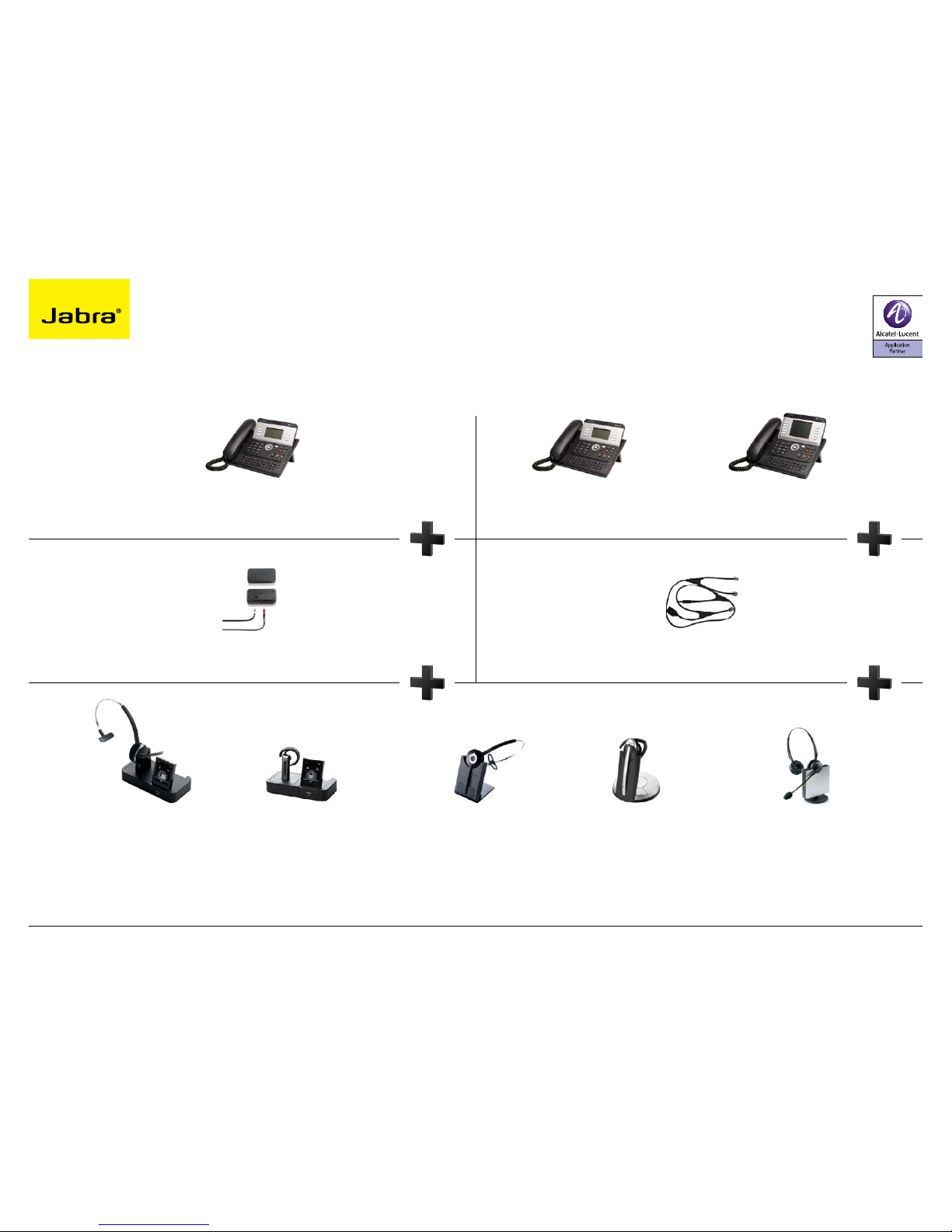
6
SUPPORTED ALCATEL-LUCENT IP PHONES
Jabra LINK™ 14201-20 EHS Adapter Jabra LINK™ 14201-09 EHS Adapter
Alcatel 8-Series (IP)
IP Touch 4028
1
IP Touch 4038
1
IP Touch 4068
Alcatel 9-Series (UA)
4029
4039
Alcatel 8-Series (IP)
IP Touch 4028 EE
IP Touch 4038 EE
IP Touch 4068 EE
1
“Silent Mode” or “Progressive ringing” must not be selected on the telephone
2
MSH enabled model. Jabra GN9125 is not compatible with MSH mode
ELECTRONIC HOOK SWITCH (EHS) SOLUTIONS FOR ALCATEL-LUCENT
Jabra PRO™ 9400 Series Jabra GO™ 6470 Jabra PRO™ 920 Jabra GN9350e/
Jabra GN9330e
Jabra GN9120 EHS2/
Jabra GN9125
2
OR OR OR OR
For more information and disclaimer, visit www.jabra.com/alcatel
See page 32 for order info
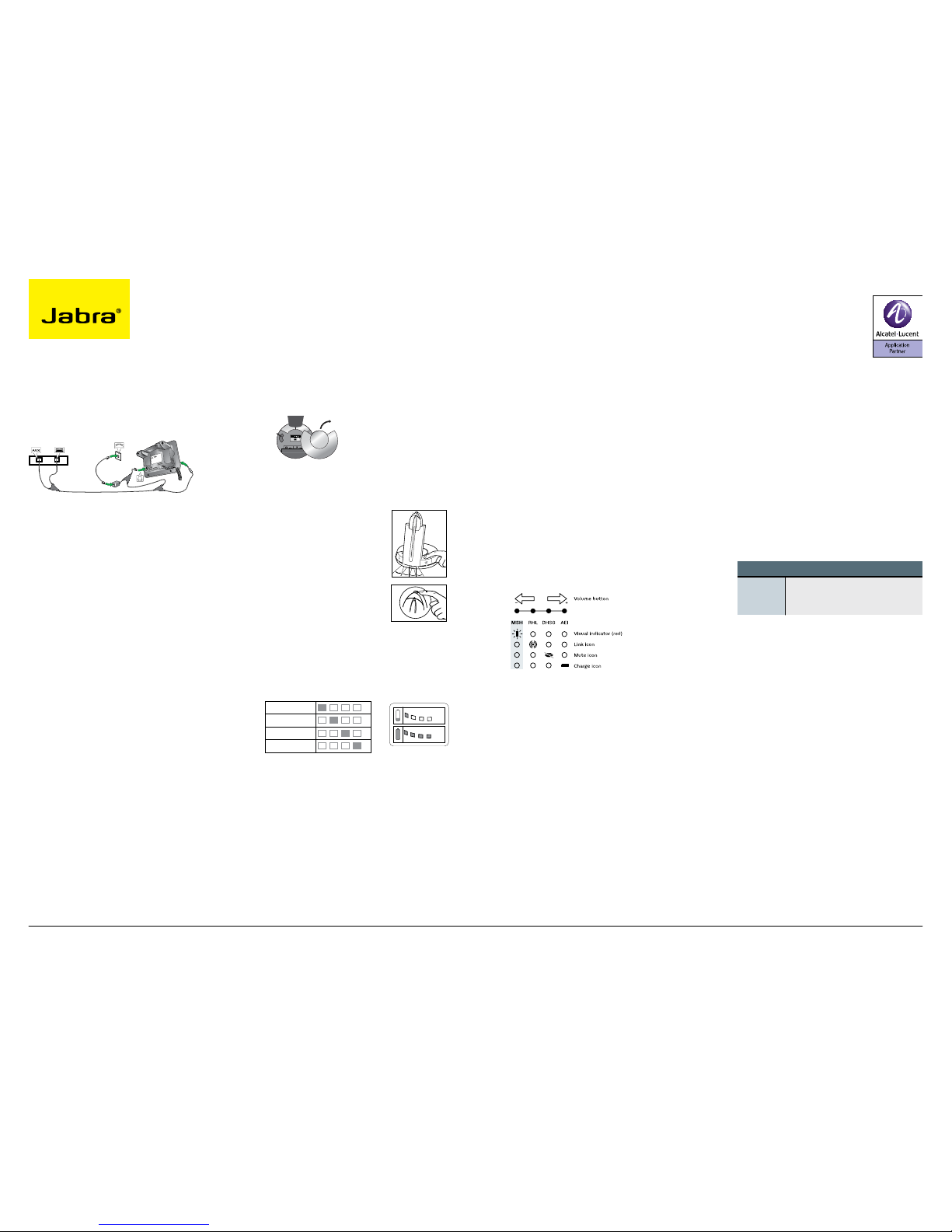
7
To connect your Alcatel-Lucent phone and
Jabra headset with the MSH 14201-09 cable,
just follow these simple steps:
Jabra headset base and Alcatel 8+9 Series.
Setting up Jabra PRO™ 9400 and
Jabra GO™ 6470 – follow the guide
on page 31.
SETTING UP JABRA PRO™ 920
1. Connect the Jabra LINK™ adapter as
shown in adapter documentation supplied
with the Jabra LINK™. On some phones
the telephone cable will also need to be
connected.
2. Call your connected desk phone using
another phone to enable the Jabra LINK™
adapter. Wait 10 seconds before answering.
3. Set a clear dial tone. Locate the clear dial
tone switch on the back of the Jabra PRO
920 base and rotate to “A”.
4. Set the Microphone volume. Make a call
to test your speaking volume. The listener
should not adjust their own volume. You
may adjust your microphone speaking
volume using the + / - volume buttons.
SETTING UP JABRA GN9350e
1. Open up the cover on the base unit.
2. On the LCD display, navigate to the handset
picture.
3. Navigate to the MSH mode and select it by
pressing the OK button.
4. Set Compatibility selector in position “A”.
SETTING UP JABRA GN9330e
1. Place the headset in the base with its
indicators facing you.
2. Press the Telephone
button on the Base for
6 seconds while the
headset is in the base
until the headset’s blue
LED is flashing rapidly.
3. Use the volume up/down
button to shift between
the different EHS settings – see table
below.
The base unit’s 4 battery indicators show
which EHS mode the Jabra GN9330e is in.
25 %
100 %
GN RHL (Default)
DHSG
AEI
MSH
Note: If more than 15 seconds elapse without
pressing the volume + or volume – button, the
last selected interface will be activated.
4. Set the base unit to the MSH mode.
5. To set the EHS mode, press the Telephone
button on the Base for 6 seconds until the
4 battery indicators flash once. Now wait 5
seconds and the headset is initialized.
6. Set Compatibility selector in position “A”.
SETTING UP JABRA GN9120 EHS/
JABRA GN9125
1. Set Compatibility selector (
Telephone
Termination Switch Wheel) in position “A”.
2. Set the base unit to the MSH mode by
keeping the headset in the base and hold
the volume + / - buttons on the headset for
6 seconds until the red light on the base
flashes rapidly.
3. Scroll through the four different settings
using + / - and set to the lips icon. Leave for
15 seconds until the unit has displayed the
confirmation flash sequence and it is ready
to go!
TO INSTALL YOUR JABRA LINK™ 14201-20
EHS ADAPTER WITH YOUR ALCATEL PHONE
SETTINGS
1. Install your headset solution to your desk
phone according to the headset manual.
2. Set “Clear dial tone switch” in “A” position
– see headset manual.
3. Ensure your headset base unit EHS mode is
set up to DHSG - see headset manual*.
CONNECTIONS
4. With the cable included with your headset
system, connect the phone socket on your
headset base unit to the phone socket on
your Jabra LINK™ EHS Adapter.
5. With the cable marked white D, connect
the Headset / Handset socket on your Jabra
LINK™ EHS Adapter to the 3.5 mm headset
socket on the side of your desk phone.
6. With the cable marked orange A, connect
the COM socket on your Jabra LINK™ EHS
Adapter to the modular socket on your desk
phone marked with a “Bell” icon.
7. With the cable marked red, connect the AUX
socket on your headset base unit to the
Jabra LINK™ EHS Adapter AUX socket.
ALCATEL CABLES
EE4028
EE4038
EE4068
- Cable marked: D White
- Cable marked: Red
- Cable marked: A Orange
- Telephone cord
1
Note:
The marked end of each cable must be con-
nected to the Jabra LINK™ EHS adapter.
USING DICTAPHONE OUTPUT
The dictaphone output can be used to record
a conversation in both directions. A 2.5 mm
jack to 3.5 mm jack cable is not included but
can be ordered as an accessory (Part Number
14201-21).
CLEANING THE JABRA LINK™ EHS ADAPTER
Only use a soft – and, if necessary, slightly
damp – cloth for cleaning the Jabra LINK™ EHS
Adapter. Do not use any solvents or cleansing
agents as these can damage the finish of the
Jabra LINK™ EHS Adapter.
1
Cable included in headset pack
ELECTRONIC HOOK SWITCH (EHS) SOLUTIONS FOR ALCATEL-LUCENT
For more information and disclaimer, visit www.jabra.com/alcatel
SET UP INFORMATION
Compatibility selector
Jabra GN9350e
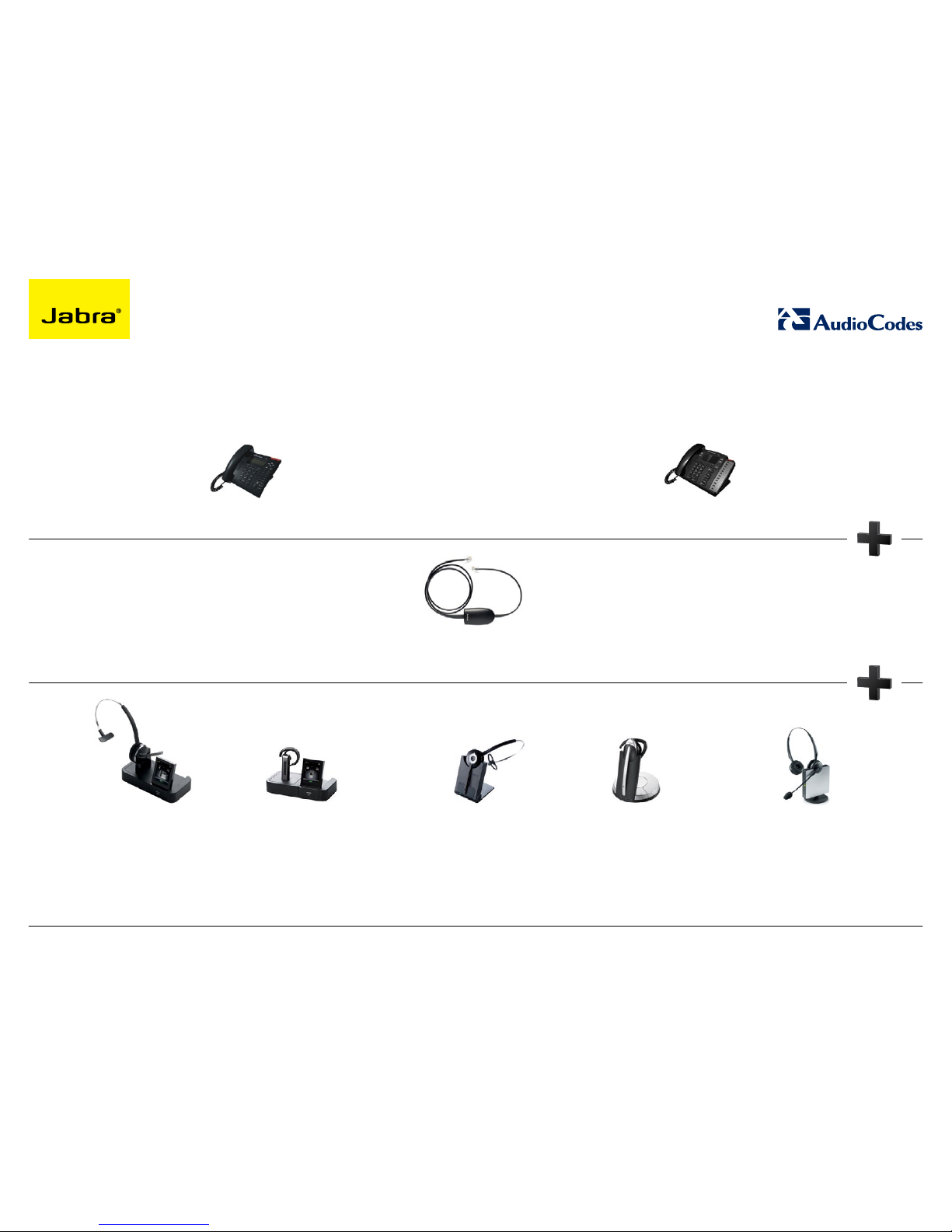
8
SUPPORTED AUDIOCODES IP PHONES
AudioCodes 310HD AudioCodes 320HD
EHS with AudioCodes Adapter
Available from your AudioCodes reseller
Please contact AudioCodes for part number information
ELECTRONIC HOOK SWITCH (EHS) SOLUTIONS FOR AUDIOCODES
Jabra PRO™ 9400 Series Jabra GO™ 6470 Jabra PRO™ 920 Jabra GN9350e/
Jabra GN9330e
Jabra GN9120 EHS/
Jabra GN9125
OR OR OR OR
For more information and disclaimer, visit www.jabra.com
See page 32 for order info
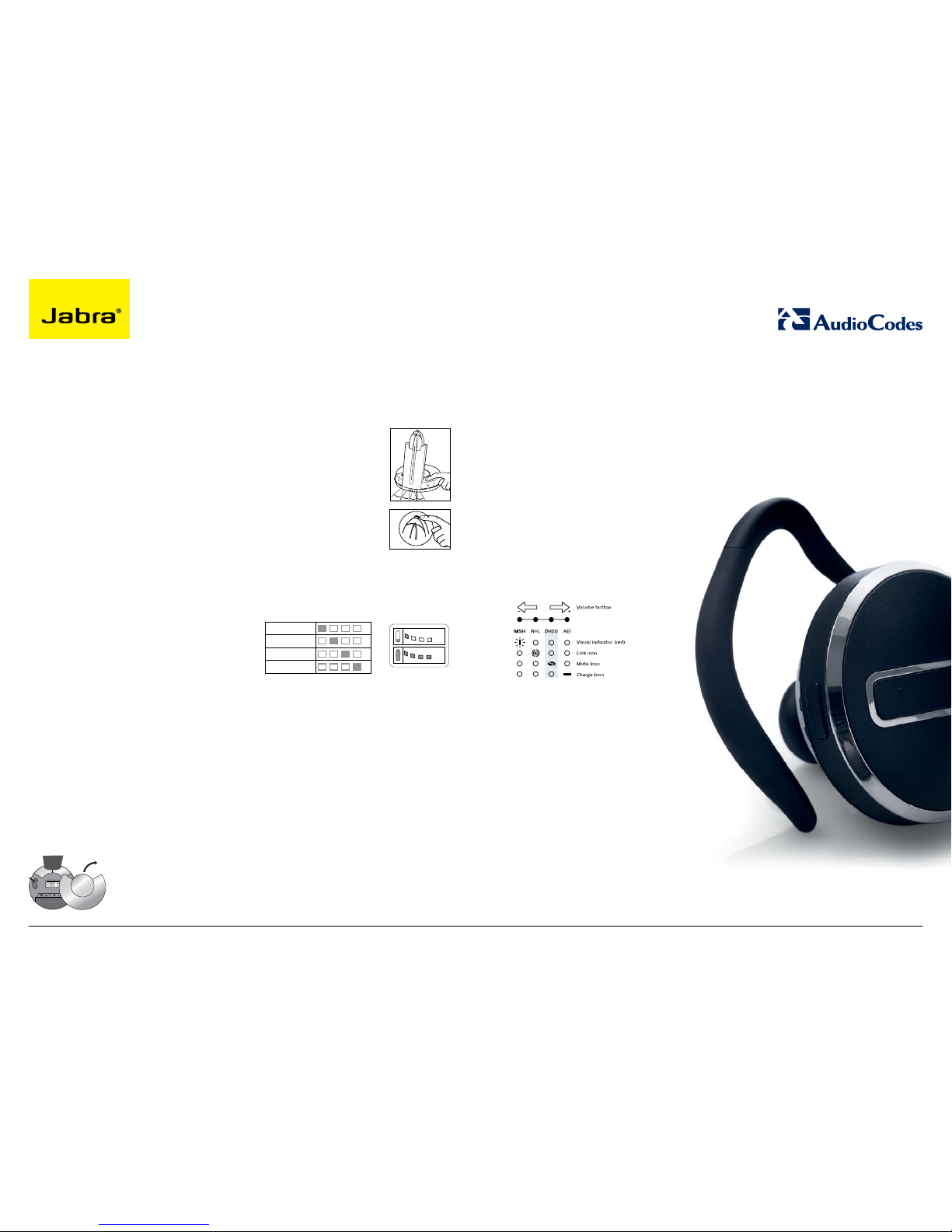
9For more information and disclaimer, visit www.jabra.com
To connect your AudioCodes phone and Jabra
headset with the EHS cable, just
follow these simple steps:
Setting up Jabra PRO™ 9400 and
Jabra GO™ 6470 – follow the guide
on page 31.
SETTING UP JABRA PRO™ 920
1. Connect the Jabra LINK™ adapter as
shown in adapter documentation supplied
with the Jabra LINK™. On some phones
the telephone cable will also need to be
connected.
2. Call your connected desk phone using
another phone to enable the Jabra LINK™
adapter. Wait 10 seconds before answering.
3. Set a clear dial tone. Locate the clear dial
tone switch on the back of the Jabra PRO
920 base and rotate to “A”.
4. Set the Microphone volume. Make a call
to test your speaking volume. The listener
should not adjust their own volume. You
may adjust your microphone speaking
volume using the + / - volume buttons.
SETTING UP JABRA GN9350e
1. Open up the cover on the base unit.
2. On the LCD display, navigate to the handset
picture.
3. Navigate to the DHSG mode and select it by
pressing the OK button.
4. Set Compatibility selector in position “A”.
SETTING UP JABRA GN9330e
1. Place the headset in the base with its
indicators facing you.
2. Press the Telephone
button on the Base for
6 seconds while the
headset is in the base
until the headset’s blue
LED is flashing rapidly.
3. Use the volume up/down
button to shift between
the different EHS settings
– see table below.
The base unit’s 4 battery indicators show
which EHS mode the Jabra GN9330e is in.
25 %
100 %
GN RHL (Default)
DHSG
AEI
MSH
Note: If more than 15 seconds elapse without
pressing the volume + or volume – button, the
last selected interface will be activated.
4. Set the base unit to the DHSG mode.
5. To set the EHS mode, press the Telephone
button on the Base for 6 seconds until the
4 battery indicators flash once. Now wait 5
seconds and the headset is initialized.
6. Set Compatibility selector in position “A”.
SETTING UP JABRA GN9120 EHS/
JABRA GN9125
1. Set Compatibility selector (
Telephone
Termination Switch Wheel) in position “A”
2. Set the base unit to the DHSG mode by
keeping the headset in the base and hold
the volume + / - buttons on the headset for
6 seconds until the red light on the base
flashes rapidly.
3. Scroll through the four different settings
using + / - and set to the lips icon. Leave for
15 seconds until the unit has displayed the
confirmation flash sequence and it is ready
to go!
ELECTRONIC HOOK SWITCH (EHS) SOLUTIONS FOR AUDIOCODES
SET UP INFORMATION
Compatibility selector
Jabra GN9350e
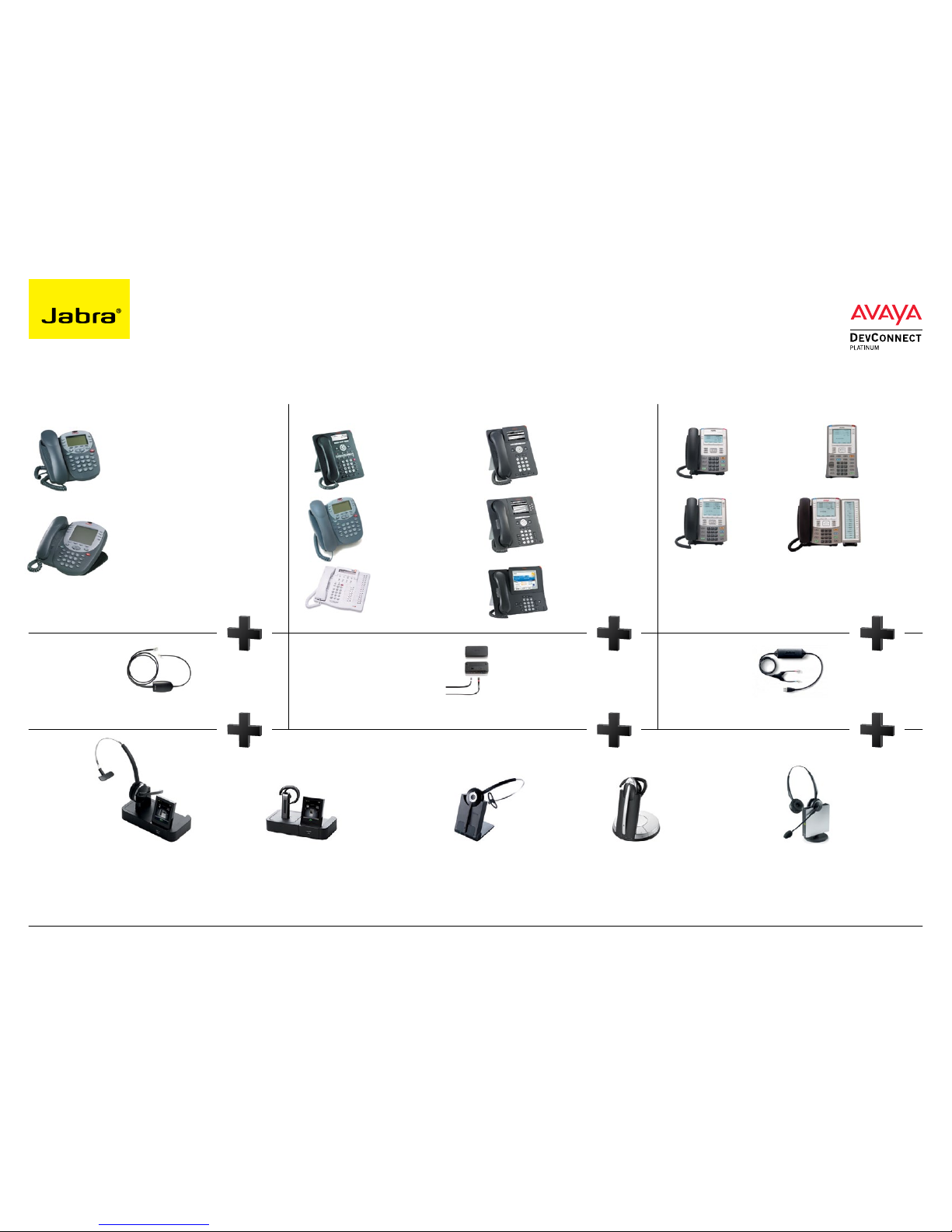
10
Jabra LINK™ 14201-20 EHS Adapter
Avaya 2420
Avaya 5420
Avaya 4610/4610SW - Firmware> 1.8
Avaya 4620/4620SW - Firmware> 1.8
Avaya 4621/4621SW - Firmware> 1.8
Avaya 4622/4622SW - Firmware> 1.8
Avaya 4625/4625SW - Firmware> 1.8
Avaya 4630/4630SW - Firmware> 1.8
Avaya 5610
Avaya 5620
Avaya 5621
Avaya 5625
Avaya 1408
Avaya 1416
Avaya 2410
Avaya 5410
Avaya 6416D+M
Avaya 6424D+M
Avaya 1608
1
Avaya 1616
1
Avaya 9404
Avaya 9408
Avaya 9504
Avaya 9508
Avaya 9608
Avaya 9610
Avaya 9611G
Avaya 9620/20C/20L
Avaya 9621G
Avaya 9630/30G
Avaya 9640/40C/40G
Avaya 9641G
Avaya 9650/50C
Avaya 9670
3
Avaya 1120E2
Avaya 1140E2
Avaya 1150E
2
Avaya 1165E
2
ELECTRONIC HOOK SWITCH (EHS) SOLUTIONS FOR AVAYA
IP PHONES DIGITAL PHONES IP PHONES IP PHONES
SUPPORTED AVAYA PHONES
For more information and disclaimer, visit www.jabra.com/avaya
See page 32 for order info
1
Minimum FW for 1608/1616 phones is 1.300B
2
Former Nortel deskphone series Nortel 1120E, Nortel 1140E, Nortel 1150E and Nortel 1165E. UNIStim firmware release 5.2 for IP Phones is
available for download from the “Software Download” link under “Support and Training” on the Nortel website located at: http://support.nortel.com
The firmware is available by phone model under “Phones, Clients and Accessories”. These firmware loads have not been introduced as the
default loads for the IP Phones shipped from Nortel, and must be installed by your system administrator
3
Jabra PRO 9400 Series headsets and Jabra GO 6470 provide EHS via Bluetooth connection with Avaya 9670G
Jabra PRO™ 9400 Series Jabra GO™ 6470 Jabra PRO™ 920 Jabra GN9350e/
Jabra GN9330e
Jabra GN9120 EHS/
Jabra GN9125
OR OR OR OR
Jabra LINK™ 14201-32 EHS AdapterJabra LINK™ 14201-19 EHS Adapter

11For more information and disclaimer, visit www.jabra.com/avaya
To connect your Avaya phone and Jabra
headset with the Jabra LINK™ 14201-19 EHS
adapter, just follow these simple steps:
Setting up Jabra PRO™ 9400 and
Jabra GO™ 6470 – follow the guide on page 31.
SETTING UP JABRA PRO™ 920
1. Connect the Jabra LINK™ adapter as
shown in adapter documentation supplied
with the Jabra LINK™. On some phones
the telephone cable will also need to be
connected.
2. Call your connected desk phone using
another phone to enable the Jabra LINK™
adapter. Wait 10 seconds before answering.
3. Set a clear dial tone. Locate the clear dial
tone switch on the back of the Jabra PRO
920 base and rotate to “A”.
4. Set the Microphone volume. Make a call
to test your speaking volume. The listener
should not adjust their own volume. You
may adjust your microphone speaking
volume using the + / - volume buttons.
SETTING UP JABRA GN9350e
1. Open up the cover on the base unit.
2. On the LCD display, navigate to the handset
picture.
3. Navigate to the DHSG mode and select it by
pressing the OK button.
4. Set Compatibility selector in position “A”.
Compatibility selector
Jabra GN9350e
SETTING UP JABRA GN9330e
1. Place the headset in the base with its
indicators facing you.
2. Press the Telephone button on
the Base for 6 seconds while
the headset is in the base
until the headset’s blue LED is
flashing rapidly.
3. Use the volume up/down
button to shift between the
different EHS settings – see
table below.
The base unit’s 4 battery indicators show
which EHS mode the Jabra GN9330e is in.
25 %
100 %
GN RHL (Default)
DHSG
AEI
MSH
Note: If more than 15 seconds elapse without
pressing the volume + or volume – button, the
last selected interface will be activated.
4. Set the base unit to the DHSG mode.
5. To set the EHS mode, press the Telephone
button on the Base for 6 seconds until the
4 battery indicators flash once. Now wait 5
seconds and the headset is initialized.
6. Set Compatibility selector in position “A”.
SETTING UP JABRA GN9120 EHS/
JABRA GN9125
1. Set Compatibility selector (
Telephone
Termination Switch Wheel) in position “A”.
2. Set the base unit to the DHSG mode by
keeping the headset in the base and hold
the volume + / - buttons on the headset for
6 seconds until the red light on the base
flashes rapidly.
3. Scroll through the four different settings
using + / - and set to the lips icon. Leave for
15 seconds until the unit has displayed the
confirmation flash sequence and it is ready
to go!
TO INSTALL YOUR JABRA LINK™ 14201-20
EHS ADAPTER WITH YOUR AVAYA PHONE
SETTINGS
1. Install your headset solution to your desk
phone according to the headset manual.
2. Set “Clear dial tone switch” in “A” position see headset manual.
3. Ensure your headset base unit EHS mode is
set up to DHSG – see headset manual1.
CONNECTIONS
4. With the cable included with your headset
system, connect the phone socket in your
headset base unit to the phone socket on
your Jabra LINK™ EHS Adapter.
5. With the cable marked white A, B, or C,
connect the Headset / Handset socket
on your Jabra LINK™ EHS Adapter to the
headset socket on your desk phone - ensure
you select the right cable for your Avaya
desktop phone. See the Cable Matrix
section.
6. With the cable marked purple, connect
the 2.5 mm jack to the ring tone detector
socket in the Jabra LINK™ EHS Adapter, and
place the ring sensor as close as possible to
the ringer sound outlet on your desk phone.
7. With the cable marked red, connect the
AUX socket on your headset base unit to
the Jabra LINK™ EHS Adapter AUX socket.
AVAYA CABLES
1408
1416
2410
5410
- Cable marked: A White
- Cable marked: Purple (Jack 2.5 mm)
6416D+M
6424D+M
- Cable marked: B White
- Cable marked: Purple (Jack 2.5 mm)
- Cable marked: Red
- Telephone cord
1
1608
1616
1608-I
1616-I
9608
9610
9611G
9620/C/L
9621G
9630/G
9640/C/G
9641G
9650/C
9670
- Cable marked: C White
- Cable marked: Purple (Jack 2.5 mm)
- Cable marked: Red
- Telephone cord
1
Note: The marked end of each cable must be
connected to the Jabra LINK™ EHS adapter.
Note:
When using the EHS adapter with Avaya
phones, please note that the MFB button on
your headset acts as the Master button for
on- and off-hooking your telephone. This means
that both devices can work independently, but
the MFB may override the headset button on the
telephone.
Note: For setup information on Avaya 1120E,
Avaya 1140E and Avaya 1150E, follow the guide
on page 18.
ELECTRONIC HOOK SWITCH (EHS) SOLUTIONS FOR AVAYA
SET UP INFORMATION
1
If your base unit does not support DHSG mode, RHL mode (Jabra
default AUX mode) can be used with limited functionality between
phone and base unit – which means under installation you may need
to do hook ON and OFF a couple of times before phone and base/
headset are in sync. For RHL mode we recommend either to use your
headset or phone to answer/end calls.

12
OR
OR
OROR
OR OR
SUPPORTED CISCO IP PHONES
Cisco Unified IP Phone 7942G
Cisco Unified IP Phone 7945G
Cisco Unified IP Phone 7962G
Cisco Unified IP Phone 7965G
1
Cisco Unified IP Phone 7975G
1
Cisco Unified IP Phone 8961
Cisco Unified IP Phone 9951
Cisco Unified IP Phone 9971
Cisco Unified IP Phone 8945
Cisco Unified IP Phone 9951
Cisco Unified IP Phone 9971
Cisco CIUS
Note: Headset Hookswitch Control must be enabled on each phone.
Jabra LINK™ 14201-22 EHS Adapter
2
Jabra LINK™ 14201-16 EHS Adapter
2,3
Jabra LINK™ 14201-30 EHS Adapter
2,3
Bluetooth connection
1
EHS also possible via Cisco 7915IP extension panel
2
The Jabra PRO 9400 Series, Jabra GO 6470, Jabra LINK™ 14201-16 and Jabra LINK™ 14201-22 have tested compatible
with the listed Cisco Unified IP Phones
3
HHC requires Cisco Unified Communications Manager 4.1 (3) service release 6 or above plus the 8.3 (3) phone firmware load
4
Required software version: Minimum Value Pack 2. Value Pack 2 and Value Pack 3 can be downloaded via Jabra PC Suite
ELECTRONIC HOOK SWITCH (EHS) SOLUTIONS FOR CISCO
Jabra PRO™ 9400
Series
4
Jabra PRO™ 920
Jabra GO 6470
4
Jabra GN9350e
Jabra GO 6470
Jabra GO™ 6430
Jabra GO 660
Jabra PRO™ 9400
Series
2
Jabra GO™ 6470
4
Jabra PRO™ 920 Jabra GN9120 EHS2/
Jabra GN9125
Jabra GN9350e/
Jabra GN9330e
2
For more information and disclaimer, visit www.jabra.com/cisco
See page 32 for order info

13
To connect your Cisco Unified IP Phone and Jabra
headset with the Jabra EHS Adapter, just follow
these simple steps:
SETTING UP THE CISCO UNIFIED IP PHONE
1. Connect the large plug to the AUX port on
the phone.
2. Connect the smaller plug to the AUX port on
the headset base.
3. Connect the normal audio cable to the
headset socket on the phone and the phone
socket on the headset base.
4. Ensure compatibility selector setting on
headset base is set to “B” and EHS setting
is set to DSHG. Set to CISCO on Jabra PRO
9400 Series and Jabra GO 6470 Series.
SETTING UP THE CISCO UNIFIED IP PHONE
9971, 9951/8961
1. Set Compatibility selector on headset base
to position “A” with DHSG on headset. Set
to CISCO on Jabra PRO 9400 Series and
Jabra GO 6470 Series.
2. Connect via USB to side port of phone
3. Connection should read: The Jabra LINK™
14201-30 is now connected.
4. Confirm by going to Setup>Accessories in
the phone. You should see the Jabra LINK™
14201-30 as a Device Type: Peripheral/
Device Class: Audio/Configured: Yes
Setting up Jabra PRO™ 9400 and
Jabra GO™ 6470 – follow the guide
on page 31.
SETTING UP JABRA PRO™ 920
1. Connect the Jabra LINK™ adapter as
shown in adapter documentation supplied
with the Jabra LINK™. On some phones
the telephone cable will also need to be
connected.
2. Call your connected desk phone using
another phone to enable the Jabra LINK™
adapter. Wait 10 seconds before answering.
3. Set a clear dial tone. Locate the clear dial
tone switch on the back of the Jabra PRO
920 base and rotate to “B”.
4. Set the Microphone volume. Make a call
to test your speaking volume. The listener
should not adjust their own volume. You
may adjust your microphone speaking
volume using the + / - volume buttons.
SETTING UP JABRA GN9350e
1. Open up the cover on the base unit.
2. On the LCD display, navigate to the handset
picture.
3. Navigate to the DHSG mode and select it by
pressing the OK button.
4. Set Compatibility selector in position “B”
.
Compatibility selector
Jabra GN9350e
SETTING UP JABRA GN9330e
1. Place the headset in the base with its
indicators facing you.
2. Press the Telephone button
on the Base for 6 seconds
while the headset is in the
base until the headset’s blue
LED is flashing rapidly.
3. Use the volume up/down
button to shift between the
different EHS settings – see
table below.
The base unit’s 4 battery indicators show
which EHS mode the Jabra GN9330e is in.
25 %
100 %
GN RHL (Default)
DHSG
AEI
MSH
Note: If more than 15 seconds elapse without
pressing the volume + or volume – button, the
last selected interface will be activated.
4. Set the base unit to the DHSG mode.
5. To set the EHS mode, press the Telephone
button on the Base for 6 seconds until the
4 battery indicators flash once. Now wait 5
seconds and the headset is initialized.
6. Set Compatibility selector in position “B”.
SETTING UP JABRA GN9120 EHS/
JABRA GN9125
1. Set compatibility selector (
Telephone
Termination Switch Wheel) in position “B”.
2. Set the base unit to the DHSG mode by
keeping the headset in the base and hold
the volume + / - buttons on the headset for
6 seconds until the red light on the base
flashes rapidly.
3. Scroll through the four different settings
using + / - and set to the lips icon. Leave for
15 seconds until the unit has displayed the
confirmation flash sequence and it is ready
to go!
SETTING UP JABRA GO™ 660
1. Turn headset on.
2. Press and hold answer/end button until
solid blue light comes on.
3. Activate Bluetooth on your phone.
4. Search for Bluetooth devices and select
Jabra EXTREME.
5. Press “OK” on the phone and confirm with
PIN code 0000 (4 zeros).
ELECTRONIC HOOK SWITCH (EHS) SOLUTIONS FOR CISCO
For more information and disclaimer, visit www.jabra.com/cisco
SET UP INFORMATION

14
SUPPORTED MITEL IP PHONES
Bluetooth Module from Mitel
1
Bluetooth connection
ELECTRONIC HOOK SWITCH (EHS) SOLUTIONS FOR MITEL
5330 IP phone
5340 IP phone 5360 IP phone
1
EHS is only possible on these phones when connected via the Bluetooth Module. Jabra PRO 9470 & 9465
have to be paired with the Bluetooth Module as a mobile phone
Jabra PRO™ 9400 Series Jabra GO™ 6470 Jabra PRO™ 9465 Jabra GO™ 6430 Jabra GO™ 660
OR OR OR OR
For more information and disclaimer, visit www.jabra.com
See page 32 for order info

Jabra LINK™ 14201-31 EHS Adapter
15
SUPPORTED NEC DT 730 IP PHONES
ELECTRONIC HOOK SWITCH (EHS) SOLUTIONS FOR NEC
OR
Jabra PRO™ 9400 Series Jabra GO™ 6470
1
EHS only with SIP phone firmware (NOT N-SIP firmware with SV81/83/8500 servers)
ITL-12D-1P
1
ITL-24D-1P
1
ITL-32D-1P
1
ITL-8LD-1P
1
For more information and disclaimer, visit www.jabra.com
See page 32 for order info

16
ELECTRONIC HOOK SWITCH (EHS) SOLUTIONS FOR NEC
For more information and disclaimer, visit www.jabra.com
To connect your NEC phone and Jabra
headset with the Jabra LINK™ 14201-31
just follow these simple steps:
SETTING UP THE NEC PHONE
1. Press “Menu”.
2. Select 4 AdminSettings > Maintenence
>Connector Mode > select Jabra Headset
Kit, press OK > press Exit > press Yes restart
phone.
3. Press “Menu” > select 3 User Settings >
Headset > select 1 Enable > press OK to
save setting.
4. Press “Menu” > select 3 User Settings >
select ringing. Choose which ringing you
require 1. Phone, 2. Headset, 3 Phone and
Headset > press OK to save setting.
5. Connect Jabra EHS Adapter 14201-31 to
the side 2. port on the back of the phone.
Setting up Jabra PRO™ 9400 and
Jabra GO™ 6470 – follow the guide
on page 31.
SET UP INFORMATION

17
SUPPORTED NORTEL IP PHONES
Jabra LINK™ 14201-32 EHS Adapter
2
1
UNIStim firmware release 5.2 for IP Phones is available for download from the “Software Download” link under “Support and Training” on the Nortel website
2
UNIStim firmware release 5.1 required for full feature set support
ELECTRONIC HOOK SWITCH (EHS) SOLUTIONS FOR NORTEL
Nortel IP phone 1120E
1
Nortel IP phone 1140E
1
Nortel IP phone 1150E
1
Nortel IP phone 1165E
1
Jabra PRO™ 9400 Series Jabra GO™ 6470 Jabra GN9350e Jabra GN9330e Jabra GN9120 EHS/
Jabra GN9125
OR OR OR OR
For more information and disclaimer, visit www.jabra.com/nortel
See page 32 for order info

USB Connection Phone to Headset
18
To connect your Nortel phone and Jabra headset, just follow these simple steps:
SETTING UP THE JABRA HEADSET
1. Set Compatibility selector on headset base
to position “A” with DHSG on headset.
2. Connect via USB port of phone.
SETTING UP THE NORTEL PHONE
1. In the “Preferences” menu, choose
“Headsets …”.
2. Press the “Apply” button.
3. In “Active Headset Device” select the
appropriate headset type from a list of
Wired, USB, or Bluetooth headsets.
Selection of a particular headset type fine
tunes the audio to that particular headsets
type. Selecting the right headset type is therefore recommended to achieve best performance.
SETTING UP THE NORTEL IP PHONE USING
JABRA LINK™ 14201-32
1. In the “Preferences” menu, choose
“Headsets …”
2. Press the “Apply” button.
3. In “Active Headset Device” select the
appropriate headset type from a list of
USB headsets.
For more information and disclaimer, visit www.jabra.com/nortel
UNIStim firmware release 5.2 for IP Phones is available for download from the “Software Download” link under
“Support and Training” on the Nortel website located at: http://support.nortel.com. The firmware is available
by phone model under “Phones, Clients and Accessories”. These firmware loads have not been introduced as
the default loads for the IP Phones shipped from Nortel, and must be installed by your system administrator.
ELECTRONIC HOOK SWITCH (EHS) SOLUTIONS FOR NORTEL
SET UP INFORMATION

Jabra PRO™ 9400 Series Jabra GO™ 6470 Jabra PRO™ 920 Jabra GN9350e/
Jabra GN9330e
Jabra GN9120 EHS/
Jabra GN9125
OR OR OR OR
19
SUPPORTED POLYCOM IP PHONES
Jabra LINK™ 14201-17 EHS Adapter
SoundPoint
®
IP 650 phone
SoundPoint
®
IP 560 phone
SoundPoint
®
IP 550 phone
SoundPoint
®
IP 670 phone SoundPoint® IP 430/450 phone SoundPoint® IP 320/3211 phone
SoundPoint
®
IP 330/3311 phone
Soundpoint
®
IP 335 phone VVX 1500 phone
1
2.5mm adapter required for 320/321/330/331 models. Part No. 8800-00-75
You must be running SIP application version 3.0 or later and BootRom 4.1.0 or later
ELECTRONIC HOOK SWITCH (EHS) SOLUTIONS FOR POLYCOM
For more information and disclaimer, visit www.jabra.com/polycom
See page 32 for order info

20
To connect your Polycom phone and Jabra
headset with the Jabra LINK™ 14201-17,
just follow these simple steps:
SETTING UP THE POLYCOM PHONE
1. Press “Menu”.
2. Select Settings>Basic>Preferences>
Head-set>Analog Headset Mode.
3. Use the up and down arrow keys to select
Jabra Mode, then press the Select soft key.
4. Press “Menu” or the exit soft key to return
to the idle display.
Setting up Jabra PRO™ 9400 and
Jabra GO™ 6470 – follow the guide
on page 31.
SETTING UP JABRA PRO™ 920
1. Connect the Jabra LINK™ adapter as
shown in adapter documentation supplied
with the Jabra LINK™. On some phones
the telephone cable will also need to be
connected.
2. Call your connected desk phone using
another phone to enable the Jabra LINK™
adapter. Wait 10 seconds before answering.
3. Set a clear dial tone. Locate the clear dial
tone switch on the back of the Jabra PRO
920 base and rotate to “A”.
4. Set the Microphone volume. Make a call
to test your speaking volume. The listener
should not adjust their own volume. You
may adjust your microphone speaking
volume using the + / - volume buttons.
SETTING UP JABRA GN9350e
1. Open up the cover on the base unit.
2. On the LCD display, navigate to the handset
picture.
3. Navigate to the DHSG mode and select it by
pressing the OK button.
4. Set Compatibility selector in position “A”
.
Compatibility selector
Jabra GN9350e
SETTING UP JABRA GN9330e
1. Place the headset in the base with its
indicators facing you.
2. Press the Telephone
button on the Base for
6 seconds while the
headset is in the base until
the headset’s blue LED is
flashing rapidly.
3. Use the volume up/down
button to shift between the
different EHS settings – see
table below.
The base unit’s 4 battery indicators show
which EHS mode the Jabra GN9330e is in.
25 %
100 %
GN RHL (Default)
DHSG
AEI
MSH
Note: If more than 15 seconds elapse without
pressing the volume + or volume – button, the
last selected interface will be activated.
4. Set the base unit to the DHSG mode.
5. To set the EHS mode, press the Telephone
button on the Base for 6 seconds until the
4 battery indicators flash once. Now wait 5
seconds and the headset is initialized.
6. Set Compatibility selector in position “A”.
SETTING UP JABRA GN9120 EHS/
JABRA GN9125
1. Set Compatibility selector (
Telephone
Termination Switch Wheel) in position “A”.
2. Set the base unit to the DHSG mode by
keeping the headset in the base and hold
the volume + / - buttons on the headset for
6 seconds until the red light on the base
flashes rapidly.
3. Scroll through the four different settings
using + / - and set to the lips icon. Leave for
15 seconds until the unit has displayed the
confirmation flash sequence and it is ready
to go!
For more information and disclaimer, visit www.jabra.com/polycom
ELECTRONIC HOOK SWITCH (EHS) SOLUTIONS FOR POLYCOM
SET UP INFORMATION

21
SUPPORTED SHORETEL IP PHONES
Jabra LINK™ 14201-20 EHS Adapter
1
Use non-EHS model of Jabra GN9120
ELECTRONIC HOOK SWITCH (EHS) SOLUTIONS FOR SHORETEL
IP 212k IP 230
IP 230g
IP 265 IP 560
IP 560g
IP 565
IP 565g
Jabra PRO™ 9400 Series Jabra GO™ 6470 Jabra PRO™ 920 Jabra GN9350e/
Jabra GN9330e
Jabra GN91201/
Jabra GN9125
OR OR OR OR
For more information and disclaimer, visit www.jabra.com
See page 32 for order info

22
To install your Jabra LINK™ 14201-20 EHS
adapter with your Shoretel phone, just follow
these simple steps:
SETTINGS
1. Install your headset solution to your desk
phone according to the headset manual.
2. Set “Clear dial tone switch” in “A” position
– see headset manual.
3. Ensure your headset base unit EHS mode is
set up to RHL – see headset manual.
CONNECTIONS
4. With the cable included with your headset
system, connect the phone socket in your
headset base unit to the phone socket on
your Jabra LINK™ EHS Adapter.
5. With the cable marked white A, B, or C,
connect the Headset/Handset socket
on your Jabra LINK™ EHS Adapter to the
headset socket on your desk phone - ensure
you select the right cable for your Shoretel
desktop phone. See the Cable Matrix
section.
6. With the cable marked purple, connect
the 2.5 mm jack to the ring tone detector
socket in the Jabra LINK™ EHS Adapter, and
place the ring sensor as close as possible to
the ringer sound outlet on your desk phone.
7. With the cable marked red, connect the
AUX socket on your headset base unit to
the Jabra LINK™ EHS Adapter AUX socket.
For more information and disclaimer, visit www.jabra.com
ELECTRONIC HOOK SWITCH (EHS) SOLUTIONS FOR SHORETEL
CALCULATE YOUR ROI
The ROI calculator is a tool built by Jabra to make it easy for you to
calculate the payback time for a headset. All you have to do is key
in a few parameters (hours per day spent on the phone and average
salary) and, based on this 7.5-minutes-per-hour average time saving,
the tool will calculate the number of days until your customers’
companies recoup their investment.
www.jabra.com/roi
SET UP INFORMATION

Jabra PRO™ 9400 Series Jabra GO™ 6470 Jabra PRO™ 920 Jabra GN9350e/
Jabra GN9330e
Jabra GN9120 EHS/
Jabra GN9125
OR OR OR OR
23
SUPPORTED SIEMENS IP PHONES
Jabra LINK™ 14201-10 EHS Adapter
1
1
Also requires Acoustic Adapter from Siemens. must be version 10 or above.
S30817-K7110-B508 -10. This does not apply to the OpenStage 40/60/80 phones
ELECTRONIC HOOK SWITCH (EHS) SOLUTIONS FOR SIEMENS
OpenStage 30/40/60/80 Plus OptiPoint 600 OptiPoint 500 Basic/Std/Adv/Eco OptiPoint 410/420 Std/Adv
For more information and disclaimer, visit www.jabra.com/siemens
See page 32 for order info

24
To connect your Siemens phone and Jabra
headset with the Jabra EHS Adapter cable, just
follow these simple steps:
SETTING UP THE SIEMENS IP PHONE
1. Plug the single end of the Y cable in the
headset socket on the phone’s headset port.
2. Connect the RJ9 plug in the normal phone
socket on the headset base.
3. Connect the large clear plug RJ45 into the
phones AUX port.
Setting up Jabra PRO™ 9400 and
Jabra GO™ 6470 – follow the guide
on page 31.
SETTING UP JABRA PRO™ 920
1. Connect the Jabra LINK™ adapter as
shown in adapter documentation supplied
with the Jabra LINK™. On some phones
the telephone cable will also need to be
connected.
2. Call your connected desk phone using
another phone to enable the Jabra LINK™
adapter. Wait 10 seconds before answering.
3. Set a clear dial tone. Locate the clear dial
tone switch on the back of the Jabra PRO
920 base and rotate to “A”.
4. Set the Microphone volume. Make a call
to test your speaking volume. The listener
should not adjust their own volume. You
may adjust your microphone speaking
volume using the + / - volume buttons.
SETTING UP JABRA GN9350e
1. Open up the cover on the base unit.
2. On the LCD display, navigate to the handset
picture.
3. Navigate to the DHSG mode and select it by
pressing the OK button.
4. Set Compatibility selector in position “A”.
Compatibility selector
Jabra GN9350e
SETTING UP JABRA GN9330e
1. Place the headset in the base with its
indicators facing you.
2. Press the Telephone
button on the Base for
6 seconds while the
headset is in the base until
the headset’s blue LED is
flashing rapidly.
3. Use the volume up/down
button to shift between the
different EHS settings – see
table below.
The base unit’s 4 battery indicators show
which EHS mode the Jabra GN9330e is in.
25 %
100 %
GN RHL (Default)
DHSG
AEI
MSH
Note: If more than 15 seconds elapse without
pressing the volume + or volume – button, the
last selected interface will be activated.
4. Set the base unit to the DHSG mode.
5. To set the EHS mode, press the Telephone
button on the Base for 6 seconds until the
4 battery indicators flash once. Now wait 5
seconds and the headset is initialized.
6. Set Compatibility selector in position “A”.
SETTING UP JABRA GN9120 EHS/
JABRA GN9125
1. Set Compatibility selector (
Telephone
Termination Switch Wheel) in position “A”.
2. Set the base unit to the DHSG mode by
keeping the headset in the base and hold
the volume + / - buttons on the headset for
6 seconds until the red light on the base
flashes rapidly.
3. Scroll through the four different settings
using + / - and set to the lips icon. Leave for
15 seconds until the unit has displayed the
confirmation flash sequence and it is ready
to go!
For more information and disclaimer, visit www.jabra.com/siemens
ELECTRONIC HOOK SWITCH (EHS) SOLUTIONS FOR SIEMENS
SET UP INFORMATION

Jabra PRO™ 9400 Series Jabra GO™ 6470 Jabra PRO™ 920 Jabra GN9350e/
Jabra GN9330e
Jabra GN9120 EHS/
Jabra GN9125
OR OR OR OR
25
SUPPORTED SNOM IP PHONES
EHS with Snom EHS Adapter.
Available from your Snom reseller
ELECTRONIC HOOK SWITCH (EHS) SOLUTIONS FOR SNOM
Snom 300 Snom 320 Snom 360 Snom 370 Snom 820
Snom 821
Snom 870
For more information and disclaimer, visit www.jabra.com
See page 32 for order info

26For more information and disclaimer, visit www.jabra.com
ELECTRONIC HOOK SWITCH (EHS) SOLUTIONS FOR SNOM
To connect your Snom phone and Jabra headset with the Snom-cable, just follow these
simple steps:
SETTING UP THE SNOM PHONE
Setting up Jabra PRO™ 9400 and
Jabra GO™ 6470 – follow the guide on page 31.
SETTING UP JABRA PRO™ 920
1. Connect the Jabra LINK™ adapter as shown
in adapter documentation supplied with
the Jabra LINK™. On some phones the
telephone cable will also need to be
connected.
2. Call your connected desk phone using
another phone to enable the Jabra LINK™
adapter. Wait 10 seconds before answering.
3. Set a clear dial tone. Locate the clear dial
tone switch on the back of the Jabra PRO
920 base and rotate to “A”.
4. Set the Microphone volume. Make a call
to test your speaking volume. The listener
should not adjust their own volume. You
may adjust your microphone speaking
volume using the + / - volume buttons.
SETTING UP JABRA GN9350e
1. Open up the cover on the base unit.
2. On the LCD display, navigate to the handset
picture.
3. Navigate to the DHSG mode and select it by
pressing the OK button.
4. Set Compatibility selector in position “A”
.
Compatibility selector
Jabra GN9350e
SETTING UP JABRA GN9330e
1. Place the headset in the base with its
indicators facing you.
2. Press the Telephone
button on the Base for
6 seconds while the
headset is in the base until
the headset’s blue LED is
flashing rapidly.
3. Use the volume up/down
button to shift between
the different EHS settings
– see table below.
The base unit’s 4 battery indicators show
which EHS mode the Jabra GN9330e is in.
25 %
100 %
GN RHL (Default)
DHSG
AEI
MSH
Note: If more than 15 seconds elapse without
pressing the volume + or volume – button, the
last selected interface will be activated.
4. Set the base unit to the DHSG mode.
5. To set the EHS mode, press the Telephone
button on the Base for 6 seconds until the
4 battery indicators flash once. Now wait 5
seconds and the headset is initialized.
6. Set Compatibility selector in position “A”.
SETTING UP JABRA GN9120/
JABRA GN9125
1. Set Compatibility selector (
Telephone
Termination Switch Wheel) in position “A”.
2. Set the base unit to the DHSG mode by
keeping the headset in the base and hold
the volume + / - buttons on the headset for
6 seconds until the red light on the base
flashes rapidly.
3. Scroll through the four different settings
using + / - and set to the lips icon. Leave for
15 seconds until the unit has displayed the
confirmation flash sequence and it is ready
to go!
SET UP INFORMATION

27
SUPPORTED TOSHIBA IP PHONES
Jabra LINK™ 14201-20 EHS Adapter
1
Use non-EHS model of Jabra GN9120
ELECTRONIC HOOK SWITCH (EHS) SOLUTIONS FOR TOSHIBA
DKT2000-series:
DKT2001
DKT2010-S
DKT2010-SD
DKT2020-S
DKT2020-SD
DKT2020-FDSP
IPT2000-series:
IPT2008-SDL
IPT2010-SD
IPT2010-SDC
IPT2020-SD
DKT3000-series:
DKT3007-SD
DKT3010-S
DKT3010-SD
DKT3014-SDL
DKT3020-S
DKT3020-SD
DP5000-series:
DP5008
DP5018-S
DP5022-SD
DP5032-SD
DP5122-SD
DP5130-FSDL
DP5130-SDL
DP5132-SD
IP5000-series:
IP5022-SD
IP5122-SD
IP5122-SDC
IP5131-SDL
IP5132-SD
IP5631-SDL
IP5522-SD
IP5622-SD
Jabra PRO™ 9400 Series Jabra GO™ 6470 Jabra PRO™ 920 Jabra GN9350e/
Jabra GN9330e
Jabra GN91201/
Jabra GN9125
OR OR OR OR
For more information and disclaimer, visit www.jabra.com/toshiba
See page 32 for order info

28
To install your Jabra LINK™ 14201-20 EHS
adapter with your Toshiba phone, just follow
these simple steps::
SETTINGS
1. Install your headset solution to your desk
phone according to the headset manual.
2. Set “Clear dial tone switch” in “A” position
– see headset manual.
3. If you are connecting to an older Toshiba
deskphone model, we recommend to
try switch setting “G”, for best possible
compatibility.
4. Ensure your headset base unit EHS mode is
set up to RHL – see headset manual.
CONNECTIONS
5. With the cable included with your headset
system, connect the phone socket in your
headset base unit to the phone socket on
your Jabra LINK™ EHS Adapter.
6. With the cable marked white A, B, or C,
connect the Headset/Handset socket
on your Jabra LINK™ EHS Adapter to the
headset socket on your desk phone - ensure
you select the right cable for your Toshiba
desktop phone. See the Cable Matrix
section.
7. With the cable marked purple, connect
the 2.5 mm jack to the ring tone detector
socket in the Jabra LINK™ EHS Adapter, and
place the ring sensor as close as possible to
the ringer sound outlet on your desk phone.
8. With the cable marked red, connect the
AUX socket on your headset base unit to
the Jabra LINK™ EHS Adapter AUX socket.
For more information and disclaimer, visit www.jabra.com/toshiba
ELECTRONIC HOOK SWITCH (EHS) SOLUTIONS FOR TOSHIBA
PLUG-AND-PLAY WITH LEADING UNIFIED COMMUNICATIONS APPLICATIONS
Unified Communications integrates technologies such as voice, email and instant
messaging and facilitates enhanced productivity and collaboration by unifying and
streamlining the way we communicate. Our headsets are plug-and-play with all
leading Unified Communications applications.
www.jabra.com/uc
SET UP INFORMATION

29
ELECTRONIC HOOK SWITCH (EHS) SOLUTIONS FOR YEALINK
T26P T28 + EXP39 T28P
T38G SIP
Yealink EHS36 Adapter
SUPPORTED YEALINK IP PHONES
Jabra PRO™ 9400 Series Jabra GO™ 6470 Jabra PRO™ 920 Jabra GN9350e/
Jabra GN9330e
Jabra GN9120 EHS/
Jabra GN9125
OR OR OR OR
For more information and disclaimer, visit www.jabra.com
See page 32 for order info

For more information and disclaimer, visit www.jabra.com
To connect your Yealink phone and Jabra headset with the Yealink-cable, just follow these
simple steps:
SETTING UP THE YEALINK PHONE
Setting up Jabra PRO™ 9400 and
Jabra GO™ 6470 – follow the guide
on page 31.
SETTING UP JABRA PRO™ 920
1. Connect the Jabra LINK™ adapter as
shown in adapter documentation supplied
with the Jabra LINK™. On some phones
the telephone cable will also need to be
connected.
2. Call your connected desk phone using
another phone to enable the Jabra LINK™
adapter. Wait 10 seconds before answering.
3. Set a clear dial tone. Locate the clear dial
tone switch on the back of the Jabra PRO
920 base and rotate to “A”.
4. Set the Microphone volume. Make a call
to test your speaking volume. The listener
should not adjust their own volume. You
may adjust your microphone speaking
volume using the + / - volume buttons.
SETTING UP JABRA GN9350e
1. Open up the cover on the base unit.
2. On the LCD display, navigate to the handset
picture.
3. Navigate to the DHSG mode and select it by
pressing the OK button.
4. Set Compatibility selector in position “A”
.
Compatibility selector
Jabra GN9350e
SETTING UP JABRA GN9330e
1. Place the headset in the base with its
indicators facing you.
2. Press the Telephone
button on the Base for
6 seconds while the
headset is in the base until
the headset’s blue LED is
flashing rapidly.
3. Use the volume up/down
button to shift between
the different EHS settings
– see table below.
The base unit’s 4 battery indicators show
which EHS mode the Jabra GN9330e is in.
25 %
100 %
GN RHL (Default)
DHSG
AEI
MSH
Note: If more than 15 seconds elapse without
pressing the volume + or volume – button, the
last selected interface will be activated.
4. Set the base unit to the DHSG mode.
5. To set the EHS mode, press the Telephone
button on the Base for 6 seconds until the
4 battery indicators flash once. Now wait 5
seconds and the headset is initialized.
6. Set Compatibility selector in position “A”.
SETTING UP JABRA GN9120/
JABRA GN9125
1. Set Compatibility selector (
Telephone
Termination Switch Wheel) in position “A”.
2. Set the base unit to the DHSG mode by
keeping the headset in the base and hold
the volume + / - buttons on the headset for
6 seconds until the red light on the base
flashes rapidly.
3. Scroll through the four different settings
using + / - and set to the lips icon. Leave for
15 seconds until the unit has displayed the
confirmation flash sequence and it is ready
to go!
SET UP INFORMATION
30
ELECTRONIC HOOK SWITCH (EHS) SOLUTIONS FOR YEALINK

31
JABRA PRO™ 9400 SERIES AND JABRA GO™ 6470 EHS SET UP
A SmartSetup wizard on the touch screen
guides you through the simple process of
connecting phones and setting up EHS
functionality.
Once you are up and running, the screen’s
colourful icons and intuitive menu system
make remote call-handling a breeze.
Jabra PRO 9400 and Jabra GO 6470 Series
support EHS with following phone system
manufacturers: Aastra, Alcatel-Lucent,
Avaya, Cisco, Polycom, Shoretel, Siemens
and Toshiba.
Setting up Jabra PRO™ 9450
1. Connect the Jabra LINK™ adapter as
shown in adapter documentation sup-
plied with the Jabra LINK™. On some
phones the telephone cable will also
need to be connected.
2. Call your connected desk phone using
another phone to enable the Jabra
LINK™ adapter. Wait 10 seconds before
answering the phone.
3. Set a clear dial tone. Remove the front
panel of the Jabra PRO 9450 base, as
illustrated. Put on the headset.
4. The desk phone icon will change to
.
If the icon does not change, tap the
desk phone button on the base keypad.
JABRA PRO 9400 SERIES AND JABRA GO 6470 HEADSETS FEATURE A
UNIQUE SCREEN-BASED SET UP SERVICE
FIRST CHOOSE THE REMOTE SOLUTION (EHS OR JABRA GN1000)
Press Yes to connect
to desk phone
Press Yes Choose Electronic
Hook Switch adapter
Determine cable type Choose EHS mode
NOW CONNECT YOUR HEADSET TO YOUR PHONE
Unplug handset cable Connect handset
to base
Connect to base Connect desk phone Connect to base Connect adapter to
desk phone
MANUFACTUROR
AASTRA
ALCATEL-
LUCENT
AVAYA CISCO MITEL NEC POLYCOM SHORETEL SNOM SIEMENS TOSHIBA YEALINK
EHS MODE DHSG
DHSG
MSH
1
DHSG
DHSG
Cisco
Blue-
tooth
IQ DHSG RHL DHSG DHSG RHL DHSG
The example above illustrates configuration of a Cisco-solution.
The specific configuration may vary from manufacturer to manufacturer.
1
MSH for non-EE(Extended Edition) models, used with Jabra LINK™ 14201-09
DHSG for EE models, used with Jabra LINK™ 14201-20
For more information visit www.jabra.com
5. Lift the desk phone handset and set
aside, or press the headset button on
the desk phone.
6. Rotate the clear dial tone switch from
“A” to “G”, as illustrated, and listen in
the headset for a clear dial tone. (this
setting “A” on most phones “B” on
Cisco, “A” or “G” on Toshiba).
7. Set the microphone volume. Remove
the front panel of the Jabra PRO 9450
base, as illustrated.
8. Make a call to test your speaking
volume. The listener should not adjust
their own volume. You may adjust your
microphone speaking volume on the
base, as illustrated. When finished, end
the call and return the front panel of
the Jabra PRO 9450.

32
ELECTRONIC HOOK SWITCH (EHS) SOLUTIONS
ORDERING INFORMATION
1
Jabra PRO 9400 Series + Jabra GO 6470 UK Item numbers also available for sale in Hong Kong and Singapore
2
Australia and New Zealand
3
Jabra GO 6470 NA Item numbers also available for sale in Japan
4
EHS adapter for Jabra PRO 9400 Series and Jabra GO 6470
5
Non EHS models for Shoretel & Toshiba Phones
6
UK power supply must be specified
For more information visit www.jabra.com
MODEL NA ITEM NO# EMEA ITEM NO# UK ITEM NO# APA C ITEM NO#
JABRA PRO™ 9470
9470-66-904-105 9470-26-904-101 9470-26-904-102
1
9470-26-904-103
2
JABRA PRO™ 9465
9465-69-804-105 9465-29-804-101 N/A 9465-29-804-103
1
JABRA PRO™ 9460
9460-65-707-105 9460-25-707-101 9460-25-707-102
1
9460-25-707-103
2
JABRA PRO™ 9460 DUO
9460-69-707-105 9460-29-707-101 9460-29-707-102
1
9460-29-707-103
2
JABRA PRO™ 9450
9450-65-507-105 9450-25-507-101 9450-25-507-102 9450-25-507-103
JABRA PRO™ 920
920-25-508-105 920-25-508-101 920-25-508-102 920-25-508-103
JABRA GO™ 6470
6470-15-207-505
3
6470-15-207-501 6470-15-207-502
1
6470-15-207-503
2
JABRA GO™ 6430
6430-17-20-205 6430-17-20-201 6430-17-20-202 6430-17-20-203 AUS/NZ
6430-17-20-205 JP
6430-17-20-206 PRC
6430-17-20-207 KR
Jabra GO™ 660
5078-228-209 5078-228-209 5078-228-209 5078-228-209
JABRA GN9350e
9326-607-405 9356-607-401 9356-607-402 9356-607-403
JABRA GN9330e
9327-508-405 9337-508-401 9337-508-402 9337-508-403
JABRA GN9330e USB
9337-509-405 9337-509-401 9337-509-402 9337-509-403
JABRA GN9120 FLEX MONO EHS
JABRA GN9125 FLEX MONO
9125-28-15 9120-28-11 9120-28-11
6
9120-28-09 AUS/NZ
9120-28-07 AP
JABRA GN9120 FLEX MONO5N/A 9120-28-01 9120-28-02 9120-28-06 JPN
9120-28-03 AP
JABRA GN9120 FLEX DUO EHS
JABRA GN9125 FLEX DUO
9129-808-215 9129-808-111 N/A N/A
JABRA GN9120 FLEX DUO
N/A 9129-808-101 N/A N/A
MANUFACTURER GLOBAL ITEM NO#
ALCATEL 14201-09
AASTRA, SIEMENS 14201-10
CISCO 14201-16
POLYCOM 14201-17
AVAYA 14201-19
AVAYA, ALCATEL, SHORETEL, TOSHIBA 14201-20
CISCO
14201-22
4
CISCO 14201-30
NEC
14201-31
AVAYA, NORTEL
14201-32
PHONES
JABRA LINK
™
EHS ADAPTERS

CONTACT INFORMATION
For more information visit www.jabra.com
ELECTRONIC HOOK SWITCH (EHS) SOLUTIONS
GN Netcom is a wo rld leader in innovative he adset solutions. GN N etcom
develops , manufactures and mar kets its prod ucts under the Jabra bran d name
All corpo rate, produ ct and brand n ames used in thi s document are t rademark s of their resp ective ow ners
GN Netcom ca nnot guarantee accura cy, this Guide is a guideline on ly, all informatio n is believed to
be correc t and is based on GN Netcom’s ex tensive testing or on the s oft client vendors ow n statements
EMEA CUSTOMER CONTACT INFORMATION
COUNTRY TELEPHONE EMAIL
UNITED KINGDOM +44 (0)1784 220 172 info_uk@jabra.com
FRANCE +33 (0) 130 589 075 techsupport@gnnetcom.fr
DEUTSCHLAND +49 (0) 8031 2651 72 jabrasupport.de@jabra.com
ESPAÑA +34 916 398 064 –
ITALIA +39 02 5832 8253 –
DENMARK +45 45 75 99 99 support.dk@gn.com
SVERIGE +46 (0) 8 693 09 00 info@jabra.se
NORGE +47 32 22 74 70 support.no@gn.com
SUOMI +358 204 85 6040 support.fi@gn.com
RUSSIA – gkarlson@gn.com
POLAND +48 12 254 40 15 support.pl@jabra.com
CZECH REPUBLIC +420 800 522 722 support.cz@gn.com
NEDERLAND +49 (0) 8031 2651 72 jabrasupport.de@jabra.com
BELGIQUE/BELGIUM +49 (0) 8031 2651 72 jabrasupport.de@jabra.com
LUXEMBORG +49 (0) 8031 2651 72 jabrasupport.de@jabra.com
ÖSTERREICH +49 (0) 8031 2651 72 jabrasupport.de@jabra.com
MIDDLE EAST/AFRICA
– support.mea@gn.com
USA AND CANADA CUSTOMER CONTACT INFORMATION
COUNTRY TELEPHONE EMAIL
USA 1-800-826-4656 techsupport@gnnetcom.com
CANADA 1-800-489-4199 techsupport@gnnetcom.com
ASIA PACIFIC CUSTOMER CONTACT INFORMATION
COUNTRY TELEPHONE EMAIL
AUSTRALIA 1-800-636-086 (local distributor) support.apac@jabra.com
CHINA +86-21-5836 5067 support.apac@jabra.com
HONG KONG 800-968-265 (Toll free) support.apac@jabra.com
INDONESIA 001-803-852-7664 support.apac@jabra.com
JAPAN +81-3-5297-7976 support.apac@jabra.com
MALAYSIA 1800-812-160 (Toll free) support.apac@jabra.com
NEW ZEALAND 0800-447-982 (Toll free) support.apac@jabra.com
SINGAPORE 800-860-0019 (Toll free) support.apac@jabra.com
TAIWAN 0080-186-3013 (Toll free) support.apac@jabra.com
INDIA 000-800-852-1185 (Toll free) support.apac@jabra.com
PHILIPPINE +63-2-2424806 support.apac@jabra.com
THE BLUETOOTH
®
WORD MARK AND LOGOS ARE OWNED BY THE BLUETOOTH SIG, INC. AND ANY USE OF SUCH MARKS BY GN NETCOM A/S IS UNDER LICENSE. (DESIGN AND SPECIFICATIONS SUBJECT TO CHANGE WITHOUT NOTICE)
WWW.JABRA.COM
JABRA
®
IS A REGISTERED TRADEMARK OF GN NETCOM A/S
