Page 1

ElEctronic Hook SwitcH (EHS) SolutionS
JABRA® IS A REGISTERED TRADEMARK OF GN NETCOM A/S
WWW.JABRA.COM
Page 2
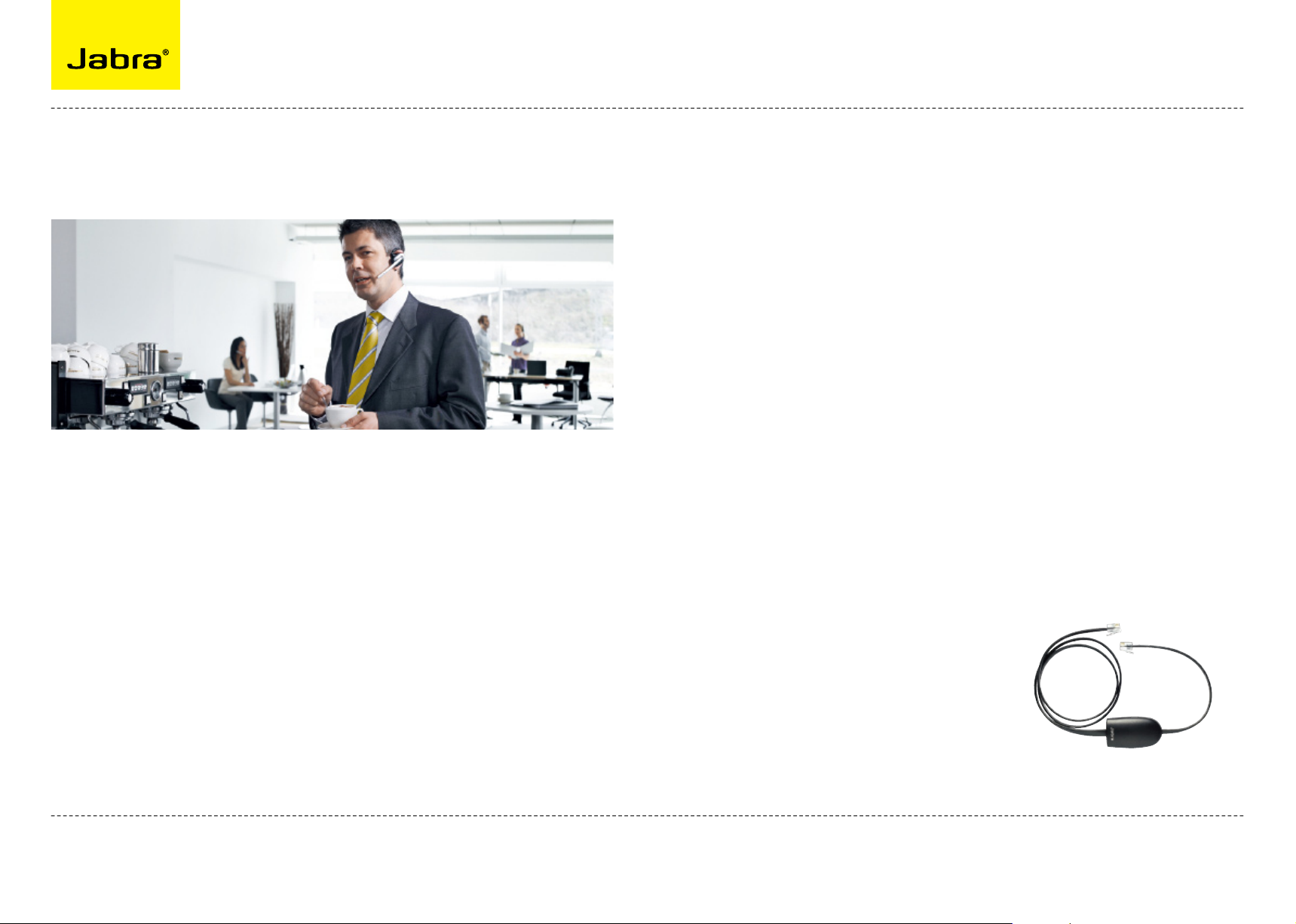
Electronic Hook Switch (EHS) Solutions
DiScovEr frEEDom witH Jabra
WHY JABRA HEADSETS?
Jabra headsets are more ergonomic and
convenient to use, enhancing flexibility
and the ability to multitask with
maximum efficiency. Once you discover
the benefits of hands-free telephony,
you never want to go back to traditional
handsets.
Wireless mobility 9
Move up to 150 meters away from your
desk.
Comfort and ergonomics 9
Headsets prevent aching muscles and
neck strain.
Discover freedom with a wireless Jabra
headset optimized for your desk phone!
Jabra Electronic Hook Switch (EHS)
provides a solution that enable remote
operation, e.g. answer/end functions, of
compatible Jabra wireless headsets with
various phones, thus eliminating the need
for a mechanical handset lifter.
WHY EHS?
As mobility within the working
environment continues to increase, it is
vital that employees have business tools
that enable them to work efficiently
regardless of location. With an EHS
solution they can roam within the facility
and still do business on the spot! Jabra
wireless headsets with EHS functionality
boost productivity as they provide the
user with the ability to answer and end a
call, while away from their desk.
The EHS adapter allows the user to:
- Hear ring tones
- Answer and end calls
- Adjust the volume
- Mute the microphone
All from your headset
All quite convenient, when you are up to
150 meters away from your desk!
Freedom for all
Jabra headsets allow you to search for
documents, make copies or enter data
on your PC while talking to a customer.
With a wireless headset you can enjoy
freedom of movement up to 150 meters
away from your desk. As a result you
can provide better service and use time
more effectively by reducing the call-back
rate. Conference calls are a growing part
of communication with colleagues and
partners. A wireless headset with mute
functionality allows you to stretch your
legs and walk around during a long call
without background noise interfering
with the call.
Hands-free efficiency
Multitask with maximum efficiency;
find documents or information to solve
customer issues while on a call.
Safe and secure 9
PeakStopTM technology protects users
hearing from sudden loud noises.
Tested for safety of radiated emissions.
Encrypted voice calls in wireless
headsets.
Sound economics 9
Improvement in employee productivity
significantly outweighs the headsets
costs. The average cost of a wireless
headset solution is less than 25 pence
per day.
Jabra EHS Adapter
2
Page 3
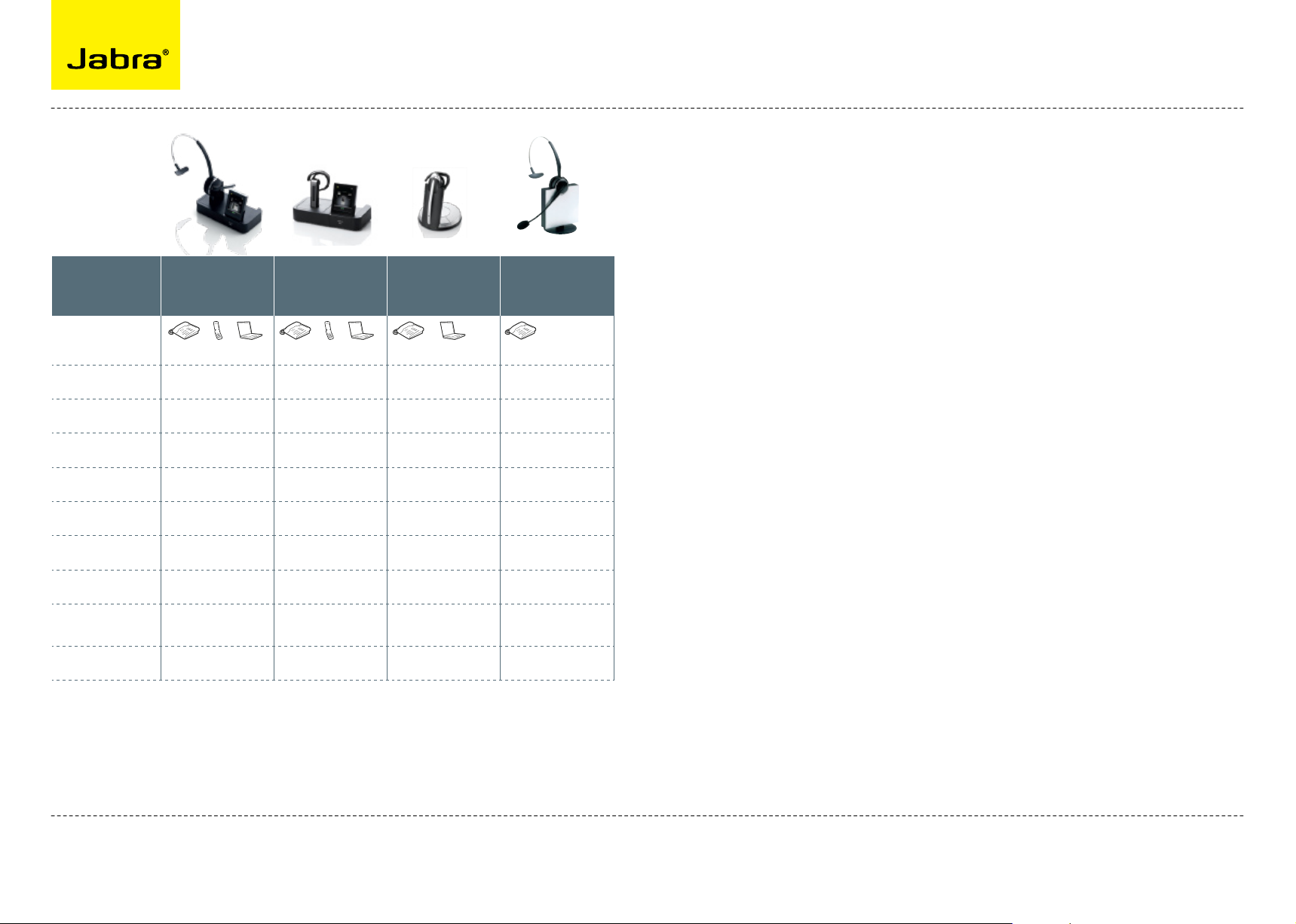
Electronic Hook Switch (EHS) Solutions
Jabra HEaDSEtS witH
EHS capabilitiES
Headset
Connectivity
Range
Boom style
Touch screen
Auto set-up
Wideband sound
2-mic
Noise Blackout™
Full hearing
protection
Wearing
styles in box
Conferencing
* Range varies according to the environment in which the headset is used
** Range depends on the device with which the headset is connected
*** Neckband available as accessory
Jabra PRO 9400
series
Stay in touch around
the office
Jabra GO 6470
Stay in touch wherever
you go
+ + + + +
(Mobile phone only for
Jabra PRO 9470) (PC only for Jabra GN9350e)
150m*
Jabra PRO 9470 – Midi
Jabra PRO 9460 – Flex
Yes Yes No No
Yes Yes No No
Yes Yes
Yes Yes No No
Yes Yes Yes No
Headband + earhook +
neckband
(Neckband only for
Jabra PRO 9470)
No No Yes/No Yes
Soft + deskphone: 100m*
Mobile phone: 25m**
Short Midi Flex
Headband + earhook*** Headband + earhook +
Jabra GN9350e/
Jabra GN9330e EHS
Superior sound and
light weight comfort
120m* 150m*
Yes (Jabra GN9350e
with USB connection)
neckband
(neckband only for
Jabra GN9350e)
Jabra GN9120/
Jabra GN9125
Award winning
Scandinavian design
No
Headband + earhook
GN Netcom offers a range of EHS enabled
Jabra headsets designed for different needs
and situations in offices and contact centers.
Lightweight design and multiple wearing
styles provide exceptional comfort. Jabra has
won numerous prizes for both design
and functionality.
Jabra EHS enabled headsets work with
desk phones from the world’s leading
phone manufacturers – including Aastra,
Alcatel-Lucent, Avaya, Cisco, Nortel,
Polycom and Siemens.
Aastra ...................................................................................................
Alcatel-Lucent ......................................................................................
Avaya ....................................................................................................
Cisco ......................................................................................................
Nortel .....................................................................................................
Polycom .................................................................................................
Siemens .................................................................................................
Jabra PRO™ 9400 and Jabra GO™ 6400 series EHS set up ................
Jabra LINK™ 14201-20 EHS set up ..................................................
Ordering information ..........................................................................
4
5
6
7
8
9
10
11
12
13
For more information visit www.jabra.com
Detailed set up information can be found in the headset user manuals. Set up information on
various phones subject to change. Please see the phone manual for an updated guide.
Regional sales contacts:
Americas: Bill Orlansky, borlansky@gn.com
EMEA: Norbert Lohwieser, nlohwieser@gn.com
APAC: Mike Powrie, mpowrie@gn.com
3
Page 4
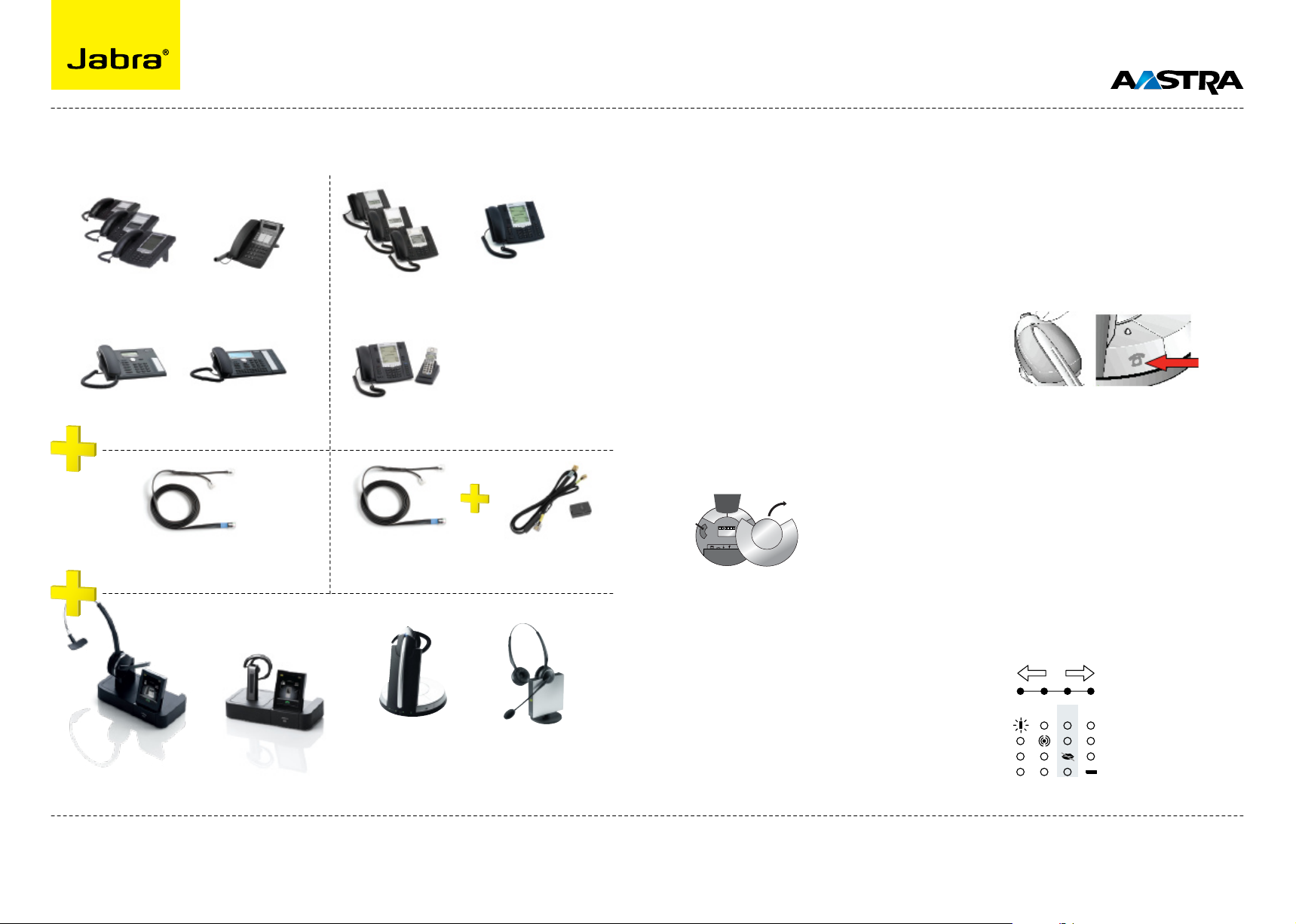
MSH RHL DHSG AEI
Volume button
Visual indicator (red)
Link icon
Mute icon
Charge icon
–+
AUXOLI
4/12
3/12
<
Electronic Hook Switch (EHS) Solutions for Aastra
SUPPORTED AASTRA IP PHONES
Aastra 6771
Aastra 6773/ip
Aastra 6775/ip
Aastra 5370
Aastra 5370ip
Jabra LINK™ 14201-10
EHS Adapter
Jabra PRO™ 9400
series
For more information visit www.jabra.com/aastra
Aastra 7434ip
Aastra 6751i
Aastra 6753i
Aastra 6755i
Aastra 5380
Aastra 5380ip
Aastra 6757i CT
- only available in NA
Jabra LINK™ 14201-10
EHS Adapter
OR OROR
Jabra GO™ 6470
SEE THE LAST PAGE FOR ORDER INFO
Jabra GN9350e/
Jabra GN9330e EHS
Aastra 6757i
Aastra DHSA cable kit
- available from your
Aastra reseller
Jabra GN9120/
Jabra GN9125 EHS
SET UP INFORMATION
To connect your Aastra phone and Jabra headset with the DHSG cable, just follow these simple
steps:
Setting up the Aastra IP phone
Plug the single end of the Y cable in the headset socket on the phone’s acoustic adaptor1.
Connect the large plug in the other end to the AUX port on the headset base2.
Plug the smaller RJ9 in the normal phone socket on the headset base3.
Setting up Jabra PRO 9400 and Jabra GO
6400 - follow the guide on page 11.
Setting up Jabra GN9350e series
Open up the cover on the base unit. 1.
On the LCD display, navigate to the 2.
handset picture.
Navigate to the DHSG mode and select 3.
it by pressing the OK button.
Set Compatibility selector in position “A”4.
Compatibility selector
Jabra GN9350e
.
Setting up Jabra GN9330e EHS
Place headset on base station.1.
Push simultaneously 5 sec on the 2 2.
buttons (base station and headset
– see illustrations next column)
LED on headset starts to blink rapidly 3.
Choose EHS mode with volume control 4.
on headset. LEDs on base indicates
selected mode: LED 2: DHSG mode
After setting wait a few seconds. 5.
When LED on headset stops blinking,
start using headset.
Regional sales contacts:
Americas: Bill Orlansky, borlansky@gn.com
EMEA: Norbert Lohwieser, nlohwieser@gn.com
APAC: Mike Powrie, mpowrie@gn.com
Setting up Jabra GN9120/GN9125 EHS
Set compatibility selector (1.
Telephone
Termination Switch Wheel) in position “A”
Set the base unit to the DHSG mode 2.
by keeping the headset in the base
and hold the volume +/- buttons on
the headset for 6 seconds until the red
light on the base flashes rapidly.
Scroll through the four different 3.
settings using +/- and set to the lips
icon. Leave for 15 seconds until the
unit has displayed the confirmation
flash sequence and it is ready to go!
4
Page 5

MSH RHL DHSG AEI
Volume button
Visual indicator (red)
Link icon
Mute icon
Charge icon
–+
Electronic Hook Switch (EHS) Solutions for Alcatel-Lucent
AUXOLI
4/12
3/12
<
SUPPORTED ALCATEL-LUCENT IP PHONES
Alcatel 8-Series (IP)
IP Touch 4028 EE
IP Touch 4038 EE
IP Touch 4068 EE
Jabra LINK™ 14201-20 EHS
Adapter for Alcatel-Lucent
Alcatel 8-Series (IP)
IP Touch 4028
IP Touch 4038
IP Touch 4068
Jabra LINK™ 14201-09 EHS
Adapter for Alcatel-Lucent
Alcatel 9-Series (UA)
4029
4039
SET UP INFORMATION
To connect your Alcatel-Lucent phone and Jabra headset with the MSH cable, just follow
these simple steps:
on headset. LEDs on base indicates
selected mode: LED 4: MSH mode
After setting wait a few seconds. 5.
When LED on headset stops blinking,
start using headset.
Jabra headset base and Alcatel 8+9 Series.
(For set up information on Jabra LINK 14201-20,
please go to page 12).
Setting up Jabra PRO 9400 and Jabra GO
6400 - follow the guide on page 11.
Setting up Jabra GN9350e series
Open up the cover on the base unit. 1.
On the LCD display, navigate to the 2.
handset picture.
Navigate to the MSH mode and select it 3.
by pressing the OK button.
Set Compatibility selector in position 4.
“A”.
Compatibility selector
Jabra GN9350e
Setting up Jabra GN9120/GN9125 EHS
Set compatibility selector (1.
Telephone
Termination Switch Wheel) in position “A”
Set the base unit to the MSH mode by 2.
keeping the headset in the base and
hold the volume +/- buttons on the
headset for 6 seconds until the red
light on the base flashes rapidly.
Scroll through the four different 3.
settings using +/- and set to the lips
icon. Leave for 15 seconds until the
unit has displayed the confirmation
flash sequence and it is ready to go!
Jabra PRO™ 9400
series
For more information visit www.jabra.com/alcatel
OR OROR
Jabra GO™ 6470
SEE THE LAST PAGE FOR ORDER INFO
Jabra GN9350e/
Jabra GN9330e EHS
Jabra GN9120/
Jabra GN9125 EHS*
* MSH enabled model
Setting up Jabra GN9330e EHS
Place headset on base station.1.
Push simultaneously 5 sec on the 2 2.
buttons (base station and headset
– see illustrations next column)
LED on headset starts to blink rapidly 3.
Choose EHS mode with volume control 4.
Regional sales contacts:
Americas: Bill Orlansky, borlansky@gn.com
EMEA: Norbert Lohwieser, nlohwieser@gn.com
APAC: Mike Powrie, mpowrie@gn.com
5
Page 6

MSH RHL DHSG AEI
Volume button
Visual indicator (red)
Link icon
Mute icon
Charge icon
–+
Electronic Hook Switch (EHS) Solutions for Avaya
AUXOLI
4/12
3/12
<
SUPPORTED AVAYA IP PHONES SET UP INFORMATION
To connect your Avaya phone and Jabra headset with the Jabra LINK 14201-19 EHS adapter, just
follow these simple steps: (For set up information on Jabra LINK 14201-20, please go to page 12)
Setting up Jabra PRO 9400 and Jabra GO
Avaya 2420 ver B On IP switch only
Avaya 2420 IP Ver Firmware> 4.0
Avaya 4610 & 4610SW Firmware> 1.8
Avaya 4620 & 4620SW Firmware> 1.8
Avaya 4621 & 4621SW Firmware> 1.8
Avaya 4622 & 4622SW Firmware> 1.8
Avaya 4625 & 4625SW Firmware> 1.8
Avaya 4630 & 4630SW Firmware> 1.8
Avaya 5620
Avaya 5621
Avaya 5625
Jabra LINK™ 14201-19 EHS
Adapter for Avaya
Jabra PRO™ 9400
Jabra GO™ 6470
series
Avaya 1608
Avaya 1616
Avaya 2410
Avaya 5410
Avaya 5420
Avaya 5610
Avaya 6224D+M
Avaya 6416D+M
Avaya 6424D+M
Avaya 9620
Avaya 9630
Avaya 9640
Avaya 9650
Jabra LINK™ 14201-20 EHS
Adapter for Avaya
OR OROR
Jabra GN9350e/
Jabra GN9330e EHS
Jabra GN9120/
Jabra GN9125 EHS
6400 - follow the guide on page 11.
Setting up Jabra GN9350e series
Open up the cover on the base unit. 1.
On the LCD display, navigate to the 2.
handset picture.
Navigate to the DHSG mode and select 3.
it by pressing the OK button.
Set Compatibility selector in position 4.
“A”.
Compatibility selector
Jabra GN9350e
Setting up Jabra GN9330e EHS
Place headset on base station.1.
Push simultaneously 5 sec on the 2 2.
buttons (base station and headset
– see illustrations next column)
LED on headset starts to blink rapidly 3.
Choose EHS mode with volume control 4.
on headset. LEDs on base indicates
selected mode: LED 2: DHSG mode
After setting wait a few seconds. 5.
When LED on headset stops blinking,
start using headset.
Setting up Jabra GN9330e EHS
Setting up Jabra GN9120/GN9125 EHS
Set compatibility selector (1.
Telephone
Termination Switch Wheel) in position “A”
Set the base unit to the DHSG mode 2.
by keeping the headset in the base
and hold the volume +/- buttons on
the headset for 6 seconds until the red
light on the base flashes rapidly.
Scroll through the four different 3.
settings using +/- and set to the lips
icon. Leave for 15 seconds until the
unit has displayed the confirmation
flash sequence and it is ready to go!
For more information visit www.jabra.com/avaya
SEE THE LAST PAGE FOR ORDER INFO
Regional sales contacts:
Americas: Bill Orlansky, borlansky@gn.com
EMEA: Norbert Lohwieser, nlohwieser@gn.com
APAC: Mike Powrie, mpowrie@gn.com
6
Page 7

MSH RHL DHSG AEI
Volume button
Visual indicator (red)
Link icon
Mute icon
Charge icon
–+
Electronic Hook Switch (EHS) Solutions for Cisco
AUXOLI
4/12
3/12
<
SUPPORTED CISCO IP PHONES SET UP INFORMATION
Cisco Unified IP Phone
7975G
Cisco Unified IP Phone
7945G
Jabra LINK™ 14201-22 HHC Adapter for Cisco Jabra LINK™ 14201-16 HHC Adapter for Cisco
OR
Jabra PRO™ 9400
series
The Jabra Pro 9400 series, Jabra GO 6470, Jabra GN9300e series, Jabra GN9120 series, Jabra Link 14201-22
and Jabra Link 14201-16 have tested compatible with the listed Cisco Unified IP Phones.
For more information and disclaimer, visit www.jabra.com/cisco
Jabra GO™ 6470
SEE THE LAST PAGE FOR ORDER INFO
Cisco Unified IP Phone
7965G
Cisco Unified IP Phone
7942G
Note: Headset Hookswitch Control must be enabled on each phone.
HHC requires Cisco Unified Communications Manager 4.1 (3)
service release 6 or above plus the 8.3 (3) phone firmware load
Jabra GN9350e/
Jabra GN9330e EHS
Cisco Unified IP Phone
7962G
OR
Jabra GN9120/
jabra GN9125 EHS
To connect your Cisco Unified IP Phone and Jabra headset with the HHC Adapter, just follow these
simple steps:
Setting up the Cisco Unified IP Phone
Connect the large plug to the AUX port on the phone1.
Connect the smaller plug to the AUX port on the headset base2.
Connect the normal audio cable to the headset socket on the phone and the phone socket on 3.
the headset base.
Setting up Jabra PRO 9400 and Jabra GO
6400 - follow the guide on page 11.
Setting up Jabra GN9350e
Open up the cover on the base unit. 1.
Setting up Jabra GN9330e EHS
On the LCD display, navigate to the 2.
handset picture.
Navigate to the DHSG mode and select 3.
it by pressing the OK button.
Set Compatibility selector in position “B”4.
.
Setting up Jabra GN9120/GN9125 EHS
Set compatibility selector (1.
Telephone
Termination Switch Wheel) in position “A”
Set the base unit to the DHSG mode 2.
by keeping the headset in the base
Compatibility selector
Jabra GN9350e
and hold the volume +/- buttons on
the headset for 6 seconds until the red
light on the base flashes rapidly.
Scroll through the four different 3.
Setting up Jabra GN9330e EHS
Place headset on base station.1.
Push simultaneously 5 sec on the 2 2.
buttons (base station and headset
settings using +/- and set to the lips
icon. Leave for 15 seconds until the
unit has displayed the confirmation
flash sequence and it is ready to go!
– see illustrations next column)
LED on headset starts to blink rapidly 3.
Choose EHS mode with volume control 4.
on headset. LEDs on base indicates
selected mode: LED 2: DHSG mode
After setting wait a few seconds. 5.
When LED on headset stops blinking,
start using headset.
Regional sales contacts:
Americas: Bill Orlansky, borlansky@gn.com
EMEA: Norbert Lohwieser, nlohwieser@gn.com
APAC: Mike Powrie, mpowrie@gn.com
7
Page 8

Electronic Hook Switch (EHS) Solutions for Nortel
SUPPORTED NORTEL IP PHONES
Nortel IP phone 1120E Nortel IP phone 1140E Nortel IP phone 1150E
USB – USB cable
Included with the headset
OR
SET UP INFORMATION
To connect your Nortel phone and Jabra headset, just follow these simple steps:
Setting up the Nortel phone
In the “Preferences” menu, choose “Headsets…”1.
Press the “Apply” button.2.
In “Active Headset Device” select the appropriate headset type from a list of Wired, USB, or 3.
Bluetooth headsets.
Selection of a particular headset type fine tunes the audio to that particular headsets type.
Selecting the right headset type is therefore recommended to achieve best performance.
EHS functionality operates in PC/computer mode of Jabra GN9350e, not phone mode.
Jabra GN9350e Jabra GN9330e USB
SEE THE LAST PAGE FOR ORDER INFO
The Jabra GN9350e series were verified as compatible with Nortel phones: 1120E, 1140E and 1150E in a controlled laboratory
environment. Visit the Nortel website to view important legal notices about Compatible Products.
For more information visit www.jabra.com/nortel
USB Connection Phone to Headset
*UNIStim firmware release 3.1 for IP Phones is available for download from the “Software Download” link under “Support and
Training” on the Nortel website located at: http://support.nortel.com. The firmware is available by phone model under “Phones,
Clients and Accessories”. These firmware loads have not been introduced as the
default loads for the IP Phones shipped from Nortel, and must be installed by your system administrator.
Regional sales contacts:
Americas: Bill Orlansky, borlansky@gn.com
EMEA: Norbert Lohwieser, nlohwieser@gn.com
APAC: Mike Powrie, mpowrie@gn.com
8
Page 9

MSH RHL DHSG AEI
Volume button
Visual indicator (red)
Link icon
Mute icon
Charge icon
–+
AR ENA P a r t n e r
Pl a t i n u m
APP
ARE NA Partner
Gold
APP
Electronic Hook Switch (EHS) Solutions for Polycom
AUXOLI
4/12
3/12
<
SUPPORTED POLYCOM IP PHONES SET UP INFORMATION
SoundPoint® IP
650 phone
SoundPoint® IP
320/330* phone
Jabra PRO™ 9400
series
For more information visit www.jabra.com/polycom
SoundPoint® IP
560 phone
SoundPoint® IP
670 phone
* (2.5MM adapter is required for 320/330 models. Part No. 8800-00-75)
You must be running SIP application version 3.0 or later and BootRom 4.1.0 or later
SoundPoint® IP
550 phone
VVX 1500
phone
SoundPoint® IP
430/450 phone
Jabra LINK™ 14201-17 EHS Adapter for Polycom
OR OROR
Jabra GO™ 6470
SEE THE LAST PAGE FOR ORDER INFO
Jabra GN9350e/
Jabra GN9330e EHS
Jabra GN9120/
Jabra GN9125 EHS
To connect your Polycom phone and Jabra headset with the EHS Adapter, just follow these
simple steps:
Setting up the Polycom phone
Press “Menu”. 1.
Select Settings>Basic>Preferences>Head-set>Analog Headset Mode. 2.
Use the up and down arrow keys to select Jabra Mode, then press the Select soft key. 3.
Press “Menu” or the exit soft key to return to the idle display.4.
Setting up Jabra PRO 9400 and Jabra GO
6400 - follow the guide on page 11.
Setting up Jabra GN9350e series
Open up the cover on the base unit. 1.
On the LCD display, navigate to the 2.
handset picture.
Navigate to the DHSG mode and select 3.
it by pressing the OK button.
Set Compatibility selector in position “A”4.
.
Setting up Jabra GN9330e EHS
Setting up Jabra GN9120/GN9125 EHS
Set compatibility selector (1.
Telephone
Termination Switch Wheel) in position “A”
Set the base unit to the DHSG mode 2.
by keeping the headset in the base
Compatibility selector
Jabra GN9350e
and hold the volume +/- buttons on
the headset for 6 seconds until the red
light on the base flashes rapidly.
Scroll through the four different 3.
Setting up Jabra GN9330e EHS
Place headset on base station.1.
Push simultaneously 5 sec on the 2 2.
buttons (base station and headset
settings using +/- and set to the lips
icon. Leave for 15 seconds until the
unit has displayed the confirmation
flash sequence and it is ready to go!
– see illustrations next column)
LED on headset starts to blink rapidly 3.
Choose EHS mode with volume control 4.
on headset. LEDs on base indicates
selected mode: LED 2: DHSG mode
After setting wait a few seconds. 5.
When LED on headset stops blinking,
start using headset.
Regional sales contacts:
Americas: Bill Orlansky, borlansky@gn.com
EMEA: Norbert Lohwieser, nlohwieser@gn.com
APAC: Mike Powrie, mpowrie@gn.com
9
Page 10

MSH RHL DHSG AEI
Volume button
Visual indicator (red)
Link icon
Mute icon
Charge icon
–+
AUXOLI
4/12
3/12
<
Electronic Hook Switch (EHS) Solutions for Siemens
SUPPORTED SIEMENS IP PHONES SET UP INFORMATION
OpenStage 40/60/80
OptiPoint 500 Basic/Std/Adv/Eco.
Jabra PRO™ 9400
series
For more information visit www.jabra.com/siemens
Plus OptiPoint 600
OptiPoint 410/420 Std/Adv
Jabra LINK™ 14201-10 DHSG Adapter
OR OROR
Jabra GO™ 6470
SEE THE LAST PAGE FOR ORDER INFO
Jabra GN9350e/
Jabra GN9330e EHS
Jabra GN9120/
Jabra GN9125 EHS
To connect your Siemens phone and Jabra headset with the DHSG cable, just follow these
simple steps:
Setting up the Siemens IP phone
Plug the single end of the Y cable in the headset socket on the phone’s acoustic adaptor1.
Connect the lawr RJ9 in the normal phone socket on the headset base2.
Setting up Jabra PRO 9400 and Jabra GO
6400 - follow the guide on page 11.
Setting up Jabra GN9350e series
Open up the cover on the base unit. 1.
Setting up Jabra GN9330e EHS
On the LCD display, navigate to the 2.
handset picture.
Navigate to the DHSG mode and select 3.
it by pressing the OK button.
Set Compatibility selector in position “A”4.
.
Setting up Jabra GN9120/GN9125 EHS
Set compatibility selector (1.
Telephone
Termination Switch Wheel) in position “A”
Set the base unit to the DHSG mode 2.
by keeping the headset in the base
Compatibility selector
Jabra GN9350e
and hold the volume +/- buttons on
the headset for 6 seconds until the red
light on the base flashes rapidly.
Scroll through the four different 3.
Setting up Jabra GN9330e EHS
Place headset on base station.1.
Push simultaneously 5 sec on the 2 2.
buttons (base station and headset
settings using +/- and set to the lips
icon. Leave for 15 seconds until the
unit has displayed the confirmation
flash sequence and it is ready to go!
– see illustrations next column)
LED on headset starts to blink rapidly 3.
Choose EHS mode with volume control 4.
on headset. LEDs on base indicates
selected mode: LED 2: DHSG mode
After setting wait a few seconds. 5.
When LED on headset stops blinking,
start using headset.
Regional sales contacts:
Americas: Bill Orlansky, borlansky@gn.com
EMEA: Norbert Lohwieser, nlohwieser@gn.com
APAC: Mike Powrie, mpowrie@gn.com
10
Page 11

Jabra PRO™ 9400 and Jabra GO™ 6400 series EHS set up
JABRA PRO 9400 AND JABRA GO 6400 SERIES HEADSETS FEATURES A UNIQUE
SCREEN-BASED SET UP SERVICE.
A SmartSetup wizard on the touch screen
guides you through the simple process
of connecting phones and setting up EHS
functionality.
Once you’re up and running, the screen’s
colourful icons and intuitive menu system
make remote call-handling a breeze.
Manufacturor Aastra
EHS mode
DHSG MSH DHSG Cisco DHSG DHSG DHSG
Alcatel-
Lucent
Avaya Cisco Nortel Polycom Siemens
Jabra PRO 9400 and Jabra GO 6400 series
support EHS with following phone system
manufacturers: Aastra, Alcatel-Lucent,
Avaya, Cisco, Nortel, Polycom and Sie-
mens
First choose the remote solution (EHS or Jabra GN1000).
Press Yes to connect
to desk phone
Press Yes Choose Electronic
Hook Switch adapter
Determine cable type Choose EHS mode
Now connect your headset to your phone:
Unplug handset cable Connect handset
to base
Connect to base Connect desk phone
Connect to base Connect adapter to
desk phone
The example above illustrates configuration of a Cisco-solution. The specific configuration may
vary from manufacturer to manufacturer.
11
Page 12

*
MOD
Jabra LINK™ 14201-20 EHS adapter
TO INSTALL YOUR JABRA LINK 14201-20
EHS ADAPTER WITH YOUR AVAYA PHONE:
Settings:
Install your headset solution to your 1.
desk phone according to the headset
manual.
Set “Clear dial tone switch” in “A” 2.
position - see headset manual.
Ensure your headset base unit EHS 3.
mode is set up to DHSG -
see headset manual*.
Connections:
With the cable included with your 4.
headset system, connect the phone
socket in your headset base unit to the
phone socket on your Jabra Link EHS
Adapter.
With the cable marked white A, B, or C, 5.
connect the Headset / Handset socket
on your Jabra LINK EHS Adapter to the
headset socket on your desk phone -
ensure you select the right cable for
your Avaya desktop phone. See the
Cable Matrix section.
With the cable marked purple, connect 6.
the 2.5 mm jack to the ring tone
detector socket in the Jabra Link EHS
Adapter, and place the ring sensor as
close as possible to the ringer sound
outlet on your desk phone.
With the cable marked red, connect 7.
the AUX socket on your headset base
unit to the Jabra LINK EHS Adapter
AUX socket.
Note: The marked end of each cable must
be connected to the Jabra LINK EHS
adapter.
Note: When using the EHS adapter with
Avaya phones, please note that the
MFB button on your headset acts as the
Master button for on- and off-hooking
your telephone. This means that both
devices can work independently, but the
MFB may override the headset button on
the telephone.
TO INSTALL YOUR JABRA LINK 14201-20
EHS ADAPTER WITH YOUR ALCATEL PHONE:
Settings:
Install your headset solution to your 1.
desk phone according to the headset
manual.
Set “Clear dial tone switch” in “A” 2.
position - see headset manual.
Ensure your headset base unit EHS 3.
mode is set up to DHSG -
see headset manual*.
Connections:
With the cable included with your 4.
headset system, connect the phone
socket on your headset base unit to
the phone socket on your Jabra Link
EHS Adapter.
With the cable marked white D, 5.
connect the Headset / Handset socket
on your Jabra LINK EHS Adapter to the
3.5 mm headset socket on the side of
your desk phone.
With the cable marked orange A, 6.
connect the COM socket on your Jabra
LINK EHS Adapter to the modular
socket on your desk phone marked
with a “Bell” icon.
With the cable marked red, connect 7.
Avaya
2410
5410
5420
5610
6224D+M
6416D+M
6424D+M
1608
1616
9620
9630
9640
9650
Alcatel IP touch Extended edition
4028
4038
4068
** Cable included in headset pack
- Cable marked: A White
- Cable marked: Purple (Jack 2.5 mm)
- Cable marked: Red
- Telephone cord*
- Cable marked: B White
- Cable marked: Purple (Jack 2.5 mm)
- Cable marked: Red
- Telephone cord *
- Cable marked: C White
- Cable marked: Purple (Jack 2.5 mm)
- Cable marked: Red
- Telephone cord *
- Cable marked: D White
- Cable marked: Red
- Cable marked: A Orange
- Telephone cord**
Using Dictaphone output
The dictaphone output can be used to
record a conversation in both directions.
A 2.5 mm jack to 3.5 mm jack cable is not
included but can be ordered as an acces-
sory (Part Number 14201-21).
the AUX socket on your headset base
unit to the Jabra LINK EHS Adapter
AUX socket.
Cleaning the Jabra LINK EHS Adapter
Only use a soft – and, if necessary, slightly
damp – cloth for cleaning the Jabra LINK
Note: The marked end of each cable must
be connected to the Jabra LINK EHS
adapter.
* If your base unit does not support DHSG mode, RHL mode (GN default AUX mode) can be used with limited functionality
between phone and base unit – which means under installation you may need to do hook ON and OFF a couple of times before
phone and base/headset are in sync. For RHL mode we recommend either to use your headset or phone to answer/end calls.
EHS Adapter. Do not use any solvents or
cleansing agents as these can damage the
varnish of the Jabra LINK EHS Adapter.
SEE THE LAST PAGE FOR ORDER INFO
For more information visit www.jabra.com
Regional sales contacts:
Americas: Bill Orlansky, borlansky@gn.com
EMEA: Norbert Lohwieser, nlohwieser@gn.com
APAC: Mike Powrie, mpowrie@gn.com
12
Page 13

Electronic Hook Switch (EHS) Solutions
orDEring information
Products Jabra PRO 9470 Jabra PRO 9460 Jabra PRO 9460 DUO Jabra GO 6470 Jabra GN9350e Jabra GN9330e EHS Jabra GN9125 Flex Jabra GN9120 Flex Jabra GN9125 Duo Jabra GN9120 Duo
NA SKU #
EMEA SKU #
APAC SKU # 9470-26-904-103
Products Jabra LINK 14201-09
NA SKU #
EMEA SKU #
APAC SKU #
1
Jabra PRO 9400 series + Jabra GO 6470 UK SKUs also available for sale in Hong Kong and Singapore
2
Australia and New Zealand
3
Jabra GO 6470 NA SKUs also available for sale in Japan
4
HHC adapter for Jabra PRO 9400 series and Jabra GO 6470
REGIONAL SALES CONTACTS:
9470-66-904-105 9460-65-707-105 9460-69-707-105
9470-26-904-101
9470-26-904-102 (UK)
EHS Adapter for
Alcatel-Lucent
14201-09 14201-10 14201-16 14201-17 14201-19 14201-20
14201-09 14201-10 14201-16 14201-17 14201-19 14201-20
14201-09 14201-10 14201-16 14201-17 14201-19 14201-20
9460-25-707-101
1
9460-25-707-102 (UK)
2
9460-25-707-103
Jabra LINK 14201-10
DHSG cable
9460-29-707-101
1
9460-29-707-102 (UK)
2
9460-29-707-103
Jabra LINK 14201-16
HHC adapter for
Cisco
1
2
Americas: Bill Orlansky, borlansky@gn.com
EMEA: Norbert Lohwieser, nlohwieser@gn.com
APAC: Mike Powrie, mpowrie@gn.com
6470-15-207-505
6470-15-207-501
6470-15-207-502 (UK)
6470-15-207-503
3
2
Jabra LINK 14201-17
EHS adapter for
Polycom
9326-607-405 9327-508-405 9125-28-15 9120-28-05 9129-808-215 9129-808-105
9356-607-401
1
9356-607-402 (UK)
9356-607-403
9337-508-401
9337-508-402 (UK)
9337-508-403 (AUS/
NZ)
Not available
in this region
9120-28-03 9120-28-06
9120-28-11
Not available
in this region
Not available
in this region
9129-808-111
TBD
Jabra LINK 14201-19 Jabra LINK 14201-20 Jabra LINK 14201-22
HHC adapter for
4
Cisco
4
14201-22
4
14201-22
4
14201-22
GN Netcom is a world leader in innovative h eadset solutions. GN Ne tcom dev elops ,
manufac tures and markets its products under the Jab ra brand n ame
For more information visit www.jabra.com
V04_1009
All corporate, pro duct an d brand names used in this do cument are tradem arks of their resp ective o wners.
JABRA® IS A REGISTERED TRADEMARK OF GN NETCOM A/S
WWW.JABRA.COM
13
