Page 1

NEED MORE HELP?
Why wait? Go to our support page and find all the answers you’re looking for
24-hours a day. www.jabra.com/dial550
Contact details to Jabra Support:
EUROPE
Austria
Belgique/Belgium
France
Germany
Spain
Switzerland
United Kingdom
International
ASI A PACI FIC
Australia
China
Japan
New Zealand
Singapore
Design Registration Pending International
PHONE
+43720880558
+3228080766
+33 1828 80251
+4930896778991
+34 911875539
+41 435002460
+44 2033 180070
+4535256540
1-800-738-5 21
800-858-0789
03-3242-8 722
+64 92806301
+65-62214729
EMAI L
support.at@jabra.com
support.be@jabra.com
support.fr@jabra.com
support.de@jabra.com
support.es@jabra.com
support.ch@jabra.com
support.uk@jabra.com
--
support.au@jabra.com
support.cn@jabra.com
support.jp@jabra.com
support.nz@jabra.com
support.sg@jabra.com
For more information, please visit
www.jabra.com
81-03834 C
Page 2

JABRA DIAL 550
GET STARTED IN UNDER
5
jabra.com/dial550
MINUTES
Page 3

© 2013 GN Netcom A/S (North America: GN Netcom US, Inc.). All rights
reserved. Jabra
trademarks included herein are the property of their respective owners.
The Bluetooth
and any use of such marks by GN Netcom A/S is under license. (Design
®
is a registered trademark of GN Netcom A/S. All other
®
word mark and logos are owned by the Bluetooth SIG, Inc.
and specifications subject to change without notice).
MADE IN CHINA
MODEL: PHD100
www.jabra.com
Page 4
ENGLISH ..................................... 1
FRANÇAIS ................................. 5
DEUTSCH ................................... 9
ESPAÑOL ..................................13
繁體中文
日本語
한국어
..................................17
.......................................21
.....................................25
Page 5

1 HOW TO CONNECT
1. Plug the Jabra Dial 550 into any available
USB port on the PC.
2. Select the desired softphone from the list of
softphones on the handset display.
3. The handset will automatically install as
‘Jabra Dial 550’ in Windows.
4. Once installed, the handset is ready for use.
1
Page 6

2 HOW TO POSITION
The ip stand conveniently doubles as a protective case.
ENGLISH
2
Page 7
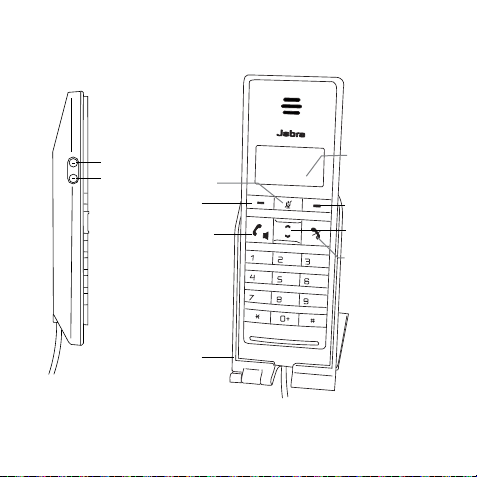
3 HOW TO USE
Volume +
Volume -
Mute button
Left menu
button
Call/Speaker
button
Flip stand
3
Display
Right menu button
Up/down menu buttons
End call button
Page 8

FUNCTION ACTION
Make call
Key in the digits and tap the Call button. The
phone number will appear in the display
Answer call Tap the Call button
End/reject call Tap the End call button
Redial last
number
Speakerphone
mode
Tap the Left menu button when not on a call
During a call, tap the Call button to switch the
speakerphone on/o
Adjust speaker
volume
Mute/unmute
call
Navigate display
menu
Tap the Volume + or Volume - button
Tap the Mute button
Tap the Up/down or Left/right menu buttons
4
Page 9
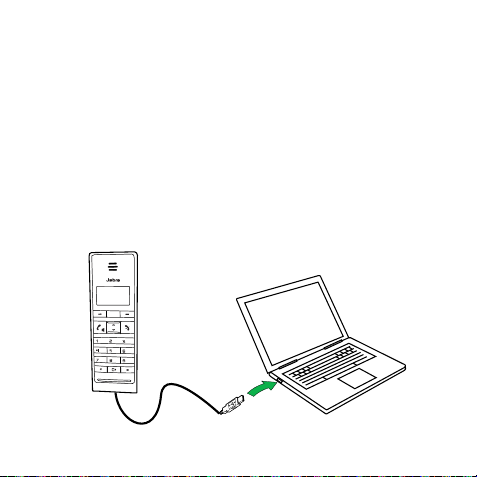
1 INSTRUCTIONS DE CONNEXION
1. Branchez Jabra Dial 550 sur n’importe quel port USB disponible
devotre PC.
2. Sélectionnez le logiciel de téléphonie souhaité dans la liste des
logiciels de téléphonie qui apparaît sur l’achage du combiné.
3. Le combiné s’installera automatiquement sous «Jabra Dial 550 »
dans Windows.
4. Une fois installé, le combiné est prêt à l’emploi.
5
Page 10

2 INSTRUCTIONS DE
POSITIONNEMENT
Le socle rabattable sert également d’étui de protection pratique.
FRANÇAIS
6
Page 11

3 INSTRUCTIONS D’UTILISATION
Volume+
Volume-
Bouton activer le
mode silencieux
Bouton de menu gauche
Bouton Appel/Haut-parleur
Socle rabattable
7
Achage
Bouton de menu droit
Boutons de menu
Haut/Bas
Bouton Terminer
l’appel
Page 12

FONCTION ACTION
Composez le numéro et appuyez sur le bouton
Passer un appel
Appel. Le numéro de téléphone apparaît sur
l’achage
Prendre un appel Appuyez sur le bouton Appel
Terminer/Refuser
un appel
Rappeler le dernier
numéro
Mode kit mains
libres
Régler le volume
du haut-parleur
Désactiver/Activer
le mode silencieux
Appuyez sur le bouton Terminer l’appel
Appuyez sur le bouton de menu Gauche lorsque
vous n’êtes pas en conversation
Lorsque vous êtes en conversation, appuyez sur
le bouton Appel pour activer/désactiver le kit
mains libres
Appuyez sur le bouton Volume + ou Volume -
Appuyez sur le bouton Activer le mode
silencieux
Parcourir le menu
d’achage
Appuyez sur les boutons de menu Haut/Bas ou
Gauche/Droite
8
Page 13

1 VERBINDEN
1. Schließen Sie das Jabra Dial 550 an einen USB-Anschluss
des PCs an.
2. Wählen Sie das gewünschte Softphone aus der Liste der
Softphones im Display des Telefons.
3. Das Telefon wird automatisch als „Jabra Dial 550“
inWindows installiert.
4. Nach der Installation ist das Telefon sofort einsatzbereit.
9
Page 14

2 POSITION
Die Halterung dient gleichzeitig als praktische Schutzhülle.
DEUTSCH
10
Page 15

3 VERWENDEN
Lauter
Leiser
Stummschaltungs-Taste
Linke Menütaste
Anruf-/Lautsprecher-Taste
Halterung
11
Display
Rechte Menütaste
Menütasten Auf/Ab
Anruf beenden-Taste
Page 16

FUNKTION AKTION
Geben Sie die Nummer ein und tippen Sie auf
Anruf tätigen
die Anruf-Taste. Die Telefonnummer erscheint
im Telefondisplay
Anruf annehmen Tippen Sie auf die Anruf-Taste
Anruf beenden/
ablehnen
Wahlwiederholung
Lautsprechermodus
Tippen Sie auf die Anruf beenden-Taste
Tippen Sie auf die Linke Menütaste, wenn Sie
nicht telefonieren
Tippen Sie während eines Anrufs auf die AnrufTaste, um den Lautsprecher ein-/auszuschalten
Lautstärke regeln Tippen Sie auf die Taste Lauter oder Leiser
Anruf stummschalten/
Stummschaltung
Tippen Sie auf die Stummschaltungs-Taste
aufheben
Navigation im Display
Tippen Sie auf die Menütasten Auf/Ab oder
Links/Rechts
12
Page 17

1 CÓMO SE CONECTA
1. Conecte el Jabra Dial 550 a cualquier puerto USB
disponible en su ordenador.
2. Seleccione el softphone que desee de la lista de
softphones de la pantalla del microteléfono.
3. El microteléfono se instalará automáticamente como
Jabra Dial 550 en Windows.
4. Tras la instalación, el microteléfono está listo para usar.
13
Page 18

2 CÓMO SE COLOCA
El soporte funciona también como carcasa protectora.
ESPAÑOL
14
Page 19

3 CÓMO SE USA
Subir volumen
Bajar volumen
Botón Silencio
Botón izquierdo del menú
Botón Llamar/altavoz
Soporte
15
Pantalla
Botón derecho del menú
Botones Arriba/abajo
del menú
Botón Finalizar
llamada
Page 20

FUNCIÓN ACCIÓN
Hacer una
llamada
Responder una
llamada
Finalizar/rechazar
llamada
Volver a marcar el
último número
Modo manos
libres
Ajustar el
volumen del
altavoz
Silenciar/activar
llamada
Navegar por
el menú de la
pantalla
Marque el número y pulse el botón Llamar.
Elnúmero de teléfono aparecerá en la pantalla
Pulse el botón Llamar
Pulse el botón Finalizar llamada
Pulse el botón izquierdo cuando no haya
ninguna llamada
Durante una llamada, pulse el botón Llamar
para activar o desactivar el altavoz
Pulse el botón Subir volumen o Bajar
volumen
Pulse el botón Silencio
Pulse los botones Arriba/abajo o Izquierdo/
derecho
16
Page 21

1 如何連接
1. 將 Jabra Dial 550 插入電腦上任何可用的
USB連接孔。
2. 從話筒顯示屏的軟體電話清單中選擇你想用
的軟體電話。
3. 話筒將在 Windows 中自動安裝為
Jabra Dial 550 。
4. 安裝完成之後,話筒即可使用。
17
Page 22

2 如何放置
翻蓋式立架同時也是保護殼,非常方便。
繁體中文
18
Page 23

3 如何使用
音量上調
音量下調
靜音按鈕
左功能表按鈕
通話/免持聽筒按鈕
翻蓋式立架
19
顯示屏
右功能表按鈕
上/下功能表按鈕
掛斷電話按鈕
Page 24

功能 操作
撥打電話
輸入號碼,並點觸通話按鈕。 電話號碼會出
現在顯示屏中
接聽電話 點觸通話按鈕
掛斷電話/拒接
來電
重撥最後通話
號碼
免持聽筒模式
點觸掛斷電話按鈕
在未通話時點觸左功能表按鈕
在通話中,點觸通話按鈕可開/關免持聽筒
模式
調節揚聲器音量 點觸音量上調或音量下調按鈕
通話靜音/解除
靜音
瀏覽顯示屏功
能表
點觸靜音按鈕
點觸上/下或左/右功能表按鈕
20
Page 25

1 接続方法
1. PC の空いている USB ポート に Jabra Dial 550
を接 続しま す。
2. ハンドセットディスプレイの一覧から目的のソ
フトホンを選択します。
3. ハ ン ド セ ッ ト は「 Jabra Dial 550」として、自動的に
インストールされます。
4. インストールが終わったら、ハンドセットを使用
できます。
21
Page 26

2 配置方法
フリップスタンドは、保護ケースとしても使用できます。
日本語
22
Page 27

3 使用方法
音 量アップ
音量ダウン
ミュート ボ タン
左メニュー ボタン
通話/スピーカーボタン
フリップス タンド
23
ディスプレイ
右メニュー ボタン
上/下メニュー ボタン
通話の終了ボタン
Page 28

機能 アクション
通話の発信
番号を入力して、通話ボタンを軽く押します 。
ディスプレイに電話番号が表示されます。
通話への応答 通話ボタンを軽く押します。
通話の終了/拒否 通話の終了ボタンを 軽く押します。
最後にかけた
番号へのリダイ
ヤル
スピーカーフォ
ンモード
通話中でない状態で、左メニュー ボタン を軽
く押し ま す 。
通話状態で通話ボタンを 軽く押し、ス ピーカ ー
フォンのオン/オフを切り替 えます。
スピーカー音量
の調整
通話のミュート/
ミュート解 除
ディスプレイメ
ニューのナビ
ゲ ート
音 量 アップ また は音 量 ダウン ボ タ ン を 軽 く押
します。
ミュート ボタンを軽く押します。
上/下または左/右メニュー ボタン を軽く押し
ます。
24
Page 29

1 연결 방법
1. Jabra Dial 550을 PC의 사용 가능한 USB
슬롯에 삽입합니다.
2. 수화기 화면의 소프트폰 목록에서 원하는
소프트폰을 선택합니다.
3. Windows에서 수화기가 자동으로 ‘Jabra
Dial 550’으로 설치됩니다.
4. 설치되면 수화기가 사용 준비를 마칩니다.
25
Page 30

2 배치 방법
플립 스탠드는 편리하게 보호 케이스 역할도 합니다.
한국어
26
Page 31

3 사용 방법
볼륨 +
볼륨 -
음소거 버튼
왼쪽 메뉴
버튼
통화/스피커
버튼
플립 스탠드
27
표시
오른쪽 메뉴 버튼
위/아래 메뉴 버튼
통화 종료 버튼
Page 32

기능 동작
전화 걸기
번호를 입력하고 통화 버튼을 탭합니다.
화면에 전화번호가 나타납니다.
전화 받기 통화 버튼을 탭합니다.
통화 종료/통화
거부
마지막 번호
다시 걸기
스피커폰 모드
통화 종료 버튼을 탭합니다.
통화 중이 아닐 때 왼쪽 메뉴 버튼을
탭합니다.
통화 중에 통화 버튼을 탭하여 스피커폰 켜기/
끄기를 전환합니다.
스피커 볼륨 조정 볼륨 + 또는 볼륨 - 버튼을 탭합니다.
통화 음소거/
음소거 해제
음소거 버튼을 탭합니다.
표시 메뉴 탐색 위/아래 또는 왼쪽/오른쪽 버튼을 탭합니다.
28
