Page 1
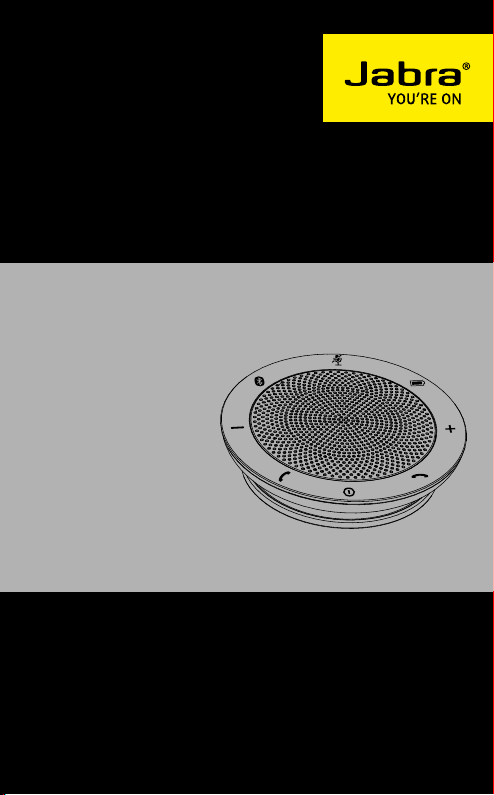
JABRA SPEAK 510™
User Manual
jabra.com/speak510
Page 2
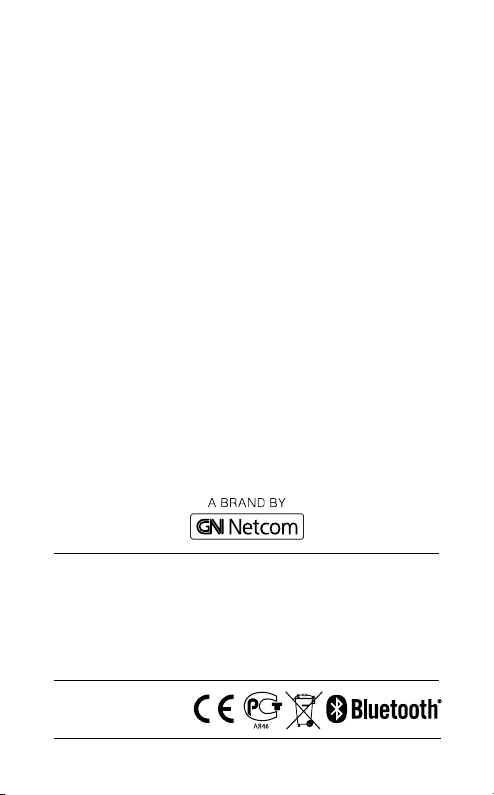
© 2015 GN Netcom A/S. All rights reserved. Jabra® is a registered
trademark of GN Netcom A/S. All other trademarks included herein
are the property of their respective owners. The Bluetooth
mark and logos are owned by the Bluetooth SIG, Inc. and any use
®
word
of such marks by GN Netcom A/S is under license. (Design and
specifications subject to change without notice).
Made in China
MODEL: JABRA SPEAK 510
Declaration of Conformity can be found on
www.jabra.com/CP/US/declarations-of-conformity
Page 3
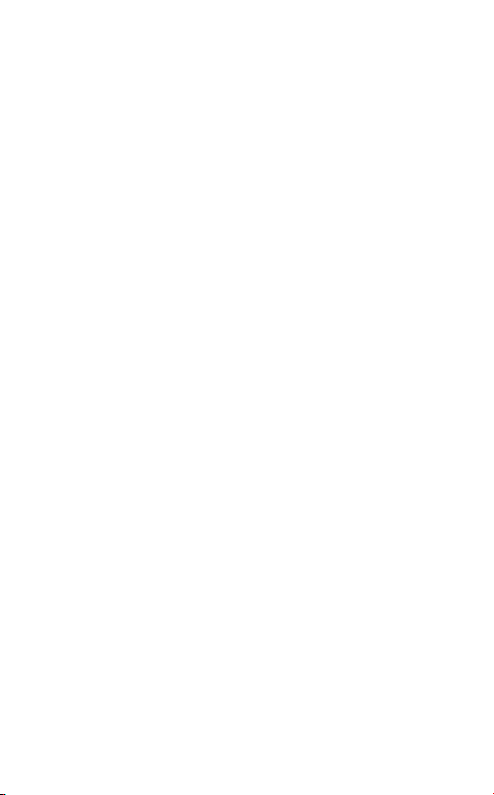
CONTENTS
1. WELCOME .......................................... 4
2. SPEAKER OVERVIEW ......................... 5
2.1 TURN ON THE JABRA SPEAK 510
2.2 CHARGING THE JABRA SPEAK 510
3. CONNECTING .................................... 7
3.1 CONNECT TO JABRA LINK 360
3.2 CONNECT TO MOBILE DEVICE BLUETOOTH
3.3 CONNECT TO BLUETOOTH HEADSET
3.4 CONNECT TO CORDED HEADSET
4. HOW TO USE THE JABRA SPEAK
510 ....................................................12
4.1 MULTIPLE CALL HANDLING
4.2 SWITCH BETWEEN BLUETOOTH DEVICES
4.3 VOICE GUIDANCE ON/OFF
4.4 VOICE GUIDANCE
5. SOFTWARE .......................................16
5.1 JABRA DIRECT
5.2 UPDATE JABRA SPEAK 510 FIRMWARE
6. SUPPORT ..........................................17
6.1 FAQ
6.2 HOW TO CARE FOR YOUR JABRA SPEAK 510
ENGLISH
7. TECHNICAL SPECIFICATIONS ...........19
3
Page 4
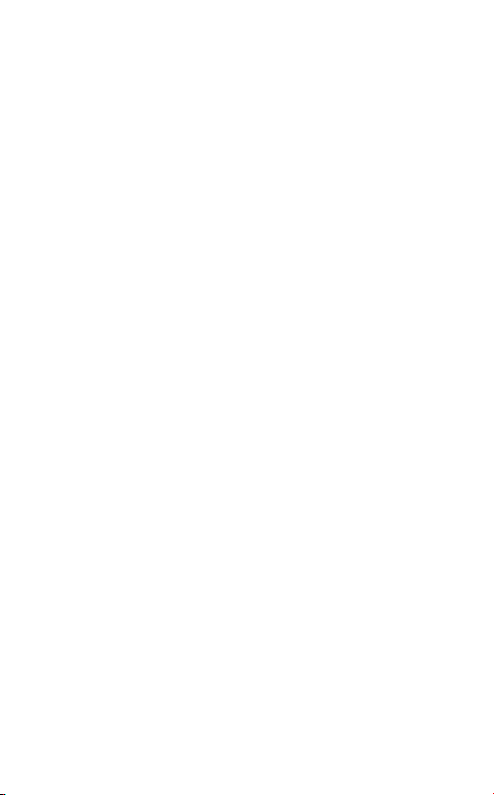
1. WELCOME
Thank you for purchasing the Jabra Speak 510. We
hope you will enjoy it!
JABRA SPEAK 510 FEATURES
Answer, end, reject and mute calls.
Connect to PC via USB or Jabra Link 360.
Connect wirelessly to mobile device via
Bluetooth.
Portable.
Omni-directional microphone.
Wideband audio for exceptional sound quality.
LED, audio indicators and voice guidance.
ENGLISH
4
Page 5
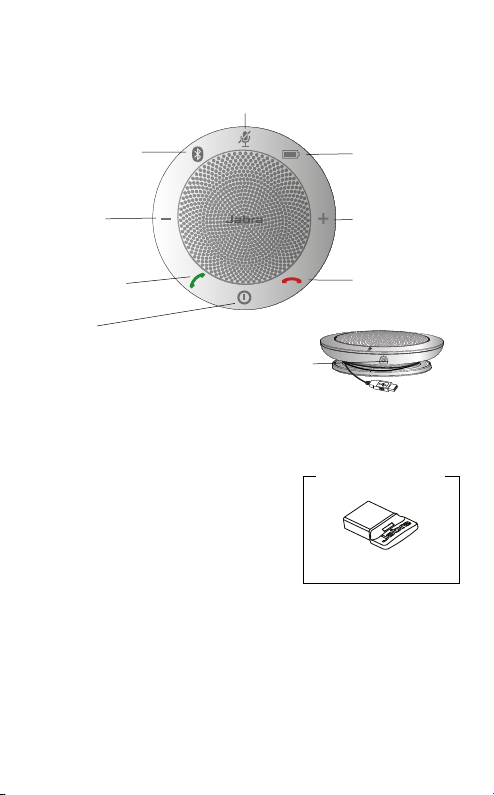
2. SPEAKER OVERVIEW
Mute microphone
Bluetooth
Volume
down
Answer call
On/Off
Battery level
ENGLISH
Volume up
End/reject call
Headset port
USB cable
Supplied with
Jabra Speak 510+ only
Jabra Link 360
5
Page 6
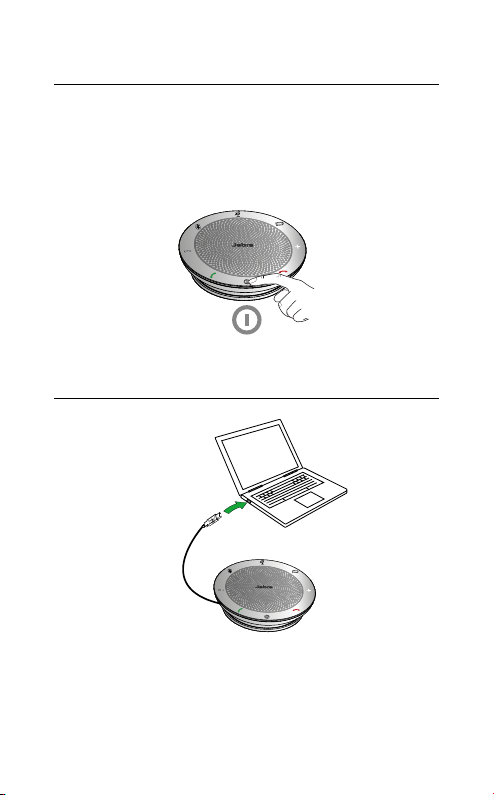
2.1 TURN ON THE JABRA SPEAK 510
Plug the Jabra Speak 510 USB cable into any
available USB port on your PC, or
Press and hold (2 secs) the On/Off button to turn
the Jabra Speak 510 on or off.
2.2 CHARGING THE JABRA SPEAK 510
ENGLISH
Plug the Jabra Speak 510 USB cable into any
available USB port on your PC to charge the battery.
The battery light is red when charging, and green
for 1 minute when fully charged.
6
Page 7
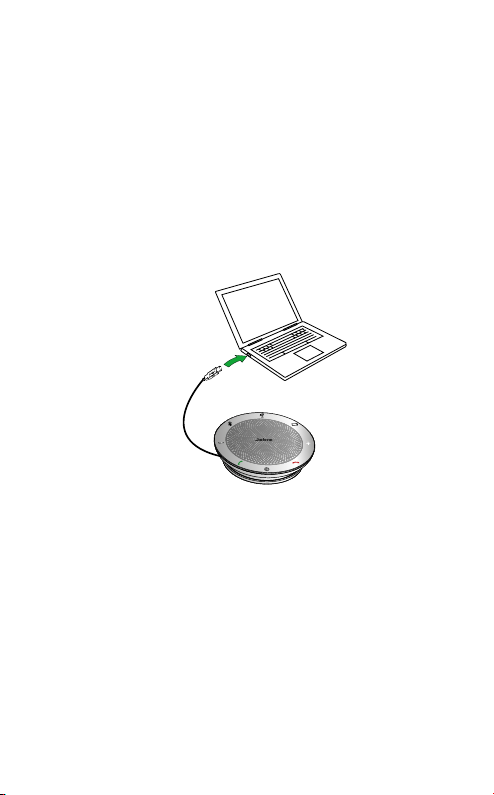
3. CONNECTING
1. Plug the Jabra Speak 510 USB cable into any
available USB port on your PC.
2. Select the Jabra Speak 510 as the default audio
device in Windows Control Panel sound settings,
and in your softphone audio settings.
ENGLISH
7
Page 8

3.1 CONNECT TO JABRA LINK 360
The speakerphone and Jabra Link 360 are prepaired and ready to use out of the box (Jabra speak
510+ only).
TO CONNECT THE SPEAKER AND JABRA LINK 360:
1. Press and hold (2 secs) the Bluetooth button on
the Jabra Speak 510 until the Bluetooth light
flashes blue. Release the button when you hear
the connection instructions.
2. Plug the Jabra Link 360 into any available USB
port on your PC.
3. The connection is established when the light
turns solid blue.
NOTE: Ensure that all Bluetooth devices previously connected to
the Jabra Link 360 are switched off.
ENGLISH
8
Page 9

3.2 CONNECT TO MOBILE DEVICE
BLUETOOTH
1. Press and hold (2 secs) the Bluetooth button on
the Jabra Speak 510 until the Bluetooth light
flashes blue. Release the button when you hear
the connection instructions.
2. Enable Bluetooth on your mobile device, and
select the Jabra Speak 510 from the list of
available Bluetooth devices. If prompted for a
password enter 0000.
ENGLISH
9
Page 10
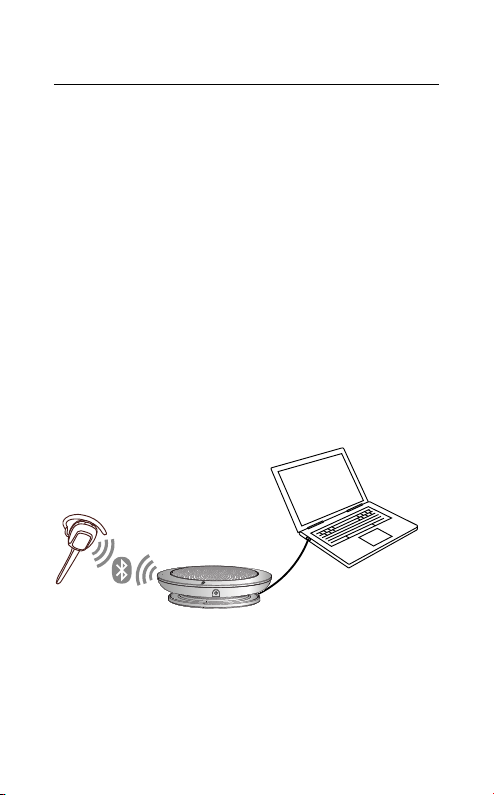
3.3 CONNECT TO BLUETOOTH HEADSET
For privacy, a bluetooth headset can be connected
to the Jabra Speak 510.
1. Plug the Jabra Speak 510 into any available USB
port on your PC.
2. Put the Bluetooth headset into pairing mode
(refer to your headset manual for instructions).
3. Press and hold (8 secs) the Bluetooth button on
the Jabra Speak 510 until the Bluetooth light
flashes blue and then flashes green. Release the
button when you hear ‘Connect to headset’.
4. The connection is established when the light
turns solid blue.
ENGLISH
10
Page 11

3.4 CONNECT TO CORDED HEADSET
For privacy, a corded headset can be plugged into
the Jabra Speak 510 headset port.
jabra
L
jabra
R
jabra
ENGLISH
11
Page 12
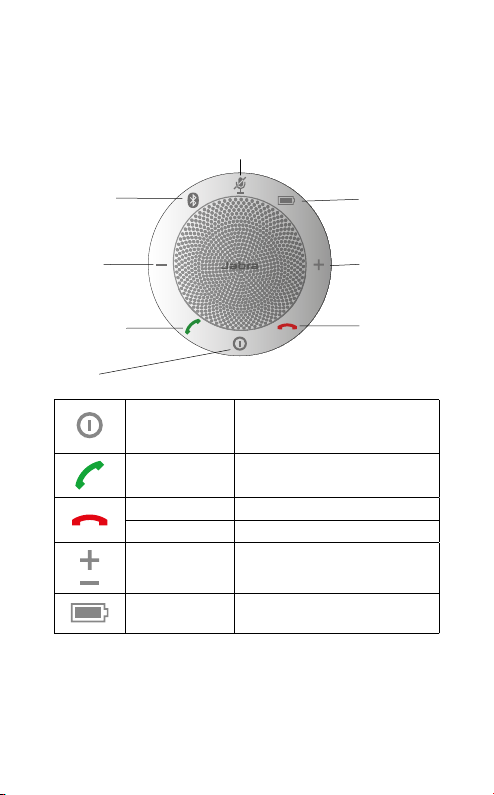
4. HOW TO USE THE
JABRA SPEAK 510
Mute microphone
Bluetooth
ENGLISH
Battery level
Volume
down
Answer call
On/Off
Volume up
End/reject call
On/Off
Answer call Tap the Answer call button
End call Tap the End/reject call button
Reject call Tap the End/reject call button
Speaker volume
Battery status
Press and hold (2 secs) the On/
Off button until the lights flash
Tap the Volume up or
Volume down button
Tap the Battery status button to
display the current battery level
12
Page 13
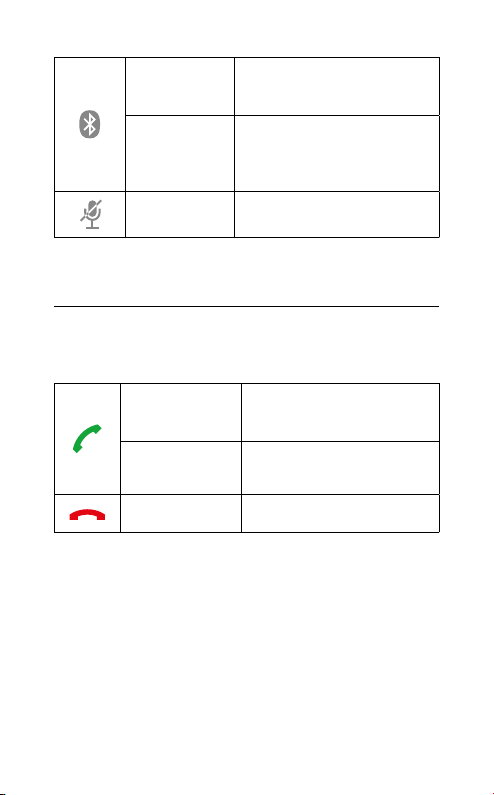
Connect with
new Bluetooth
device
Reconnect/
disconnect
with Bluetooth
device
Mute
microphone
Press and hold (2 secs) the
Bluetooth button to connect
with a new Bluetooth device
Tap the Bluetooth button to
reconnect/disconnect with a
Bluetooth device
Tap the Mute microphone
button
4.1 MULTIPLE CALL HANDLING
The Jabra Speak 510 can accept and handle multiple
calls simultaneously.
Put current call on
hold and answer
incoming call
Switch between
held call and
active call
Reject incoming
call
Tap the Answer call button
Tap the Answer call button
Tap the End/reject call button
ENGLISH
13
Page 14

4.2 SWITCH BETWEEN BLUETOOTH DEVICES
1. Press and hold the Bluetooth button and tap the
Volume up or Volume down button to cycle
between the connected devices. The connected
devices will be announced.
2. Release the Bluetooth button when the correct
device is announced. The Jabra Speak 510 will
establish a connection with the device(s). When
a connection has been established the device(s)
will be announced.
4.3 VOICE GUIDANCE ON/OFF
To turn voice guidance on/off, press and hold
(8 secs) the Mute button until you hear ‘Voice
guidance off’ or ‘Voice guidance on’.
ENGLISH
NOTE: Not all voice prompts will be disabled when voice
guidance is turned off.
14
Page 15

4.4 VOICE GUIDANCE
CLICK TO LISTEN WHAT YOU HEAR
Go to the Bluetooth menu on your mobile
device and connect to Jabra Speak 510
Connect to mobile device
ENGLISH
Connect to Jabra Link 360
Connect to headset
Connect to two mobile devices
Connect to both Jabra Link 360 and mobile
device
Connected to mobile device
Connected to Jabra Link 360
Connected to headset
Connected to two mobile devices
No device found
Voice guidance on
Voice guidance off
Connect to headset. Put your headset in
pairing mode and wait for a connection to
be established
Disconnected from Jabra Link 360
Disconnected from mobile device
15
Page 16

5. SOFTWARE
5.1 JABRA DIRECT
Jabra Direct is software designed to support,
manage and enable optimal functionality for Jabra
devices. It is highly recommended to download
and install Jabra Direct.
Download the latest version - jabra.com/direct
5.2 UPDATE JABRA SPEAK 510 FIRMWARE
Firmware updates improve performance or add
new functionality to Jabra devices.
TO UPDATE FIRMWARE:
1. Connect to a PC via USB.
2. Download and install Jabra Direct.
3. Check for the latest firmware via Jabra Direct.You
will receive notifications whenever there is an
update for your device.
ENGLISH
16
Page 17

6. SUPPORT
6.1 FAQ
Q I hear crackling noises
A Bluetooth is a radio technology that is sensitive to ob-
jects between the Jabra Speak 510 and the connected
device. Ensure the Jabra Speak 510 and the connected
device are within range (up to 100 meters or 300
feet).
Q I cannot hear anything
A - Increase the speaker volume.
- Ensure that the Jabra Speak 510 is connected to a
device.
Q I am having Bluetooth connection problems
A Check your mobile device’s Bluetooth menu and
delete/forget the Jabra Speak 510. Re-connect the
Jabra Speak 510 to your Bluetooth device following the
Bluetooth connection instructions.
Q Will the Jabra Speak 510 support other Bluetooth
equipment?
A The Jabra Speak 510 is designed to work with Blue-
tooth mobile devices. It can also support other Bluetooth devices that can support a headset, hands-free
and/or advance audio distribution profile (A2DP).
ENGLISH
17
Page 18

6.2 HOW TO CARE FOR YOUR JABRA
SPEAK 510
Always store the Jabra Speak 510 with the
power off and safely protected.
Avoid storage at extreme temperatures (above
70°C/158°F or below -40°C/-40°F). This can
shorten battery life and may affect operation.
High temperatures may also degrade
performance.
Do not expose the Jabra Speak 510 to rain or
other liquids.
ENGLISH
18
Page 19

7. TECHNICAL
SPECIFICATIONS
JABRA SPEAK 510 SPECIFICATION
Weight
Dimensions D 120 mm x H 33 mm
Microphones Omni-directional
Speaker Dynamic, 50 mm
Bluetooth range
Bluetooth version 3.0
Paired devices Up to 8 trusted devices
Supported Bluetooth
profiles
Talk time
Operating temperature 5°C to 40°C (41°F to 104°F)
Storage temperature -5°C to 45°C (23°F to 113°F)
Simultaneous Bluetooth
connections
Bluetooth audio
bandwidth
Pairing passkey or PIN 0000
195 g
Up to 100 m (300 ft), Class 1
Up to 10 m (30 ft), Class 2
A2DP (v 1.2), Hands Free Prole
(v1.6), Headset prole
Up to 15 hours
2
Wideband, A2DP
ENGLISH
19
Page 20
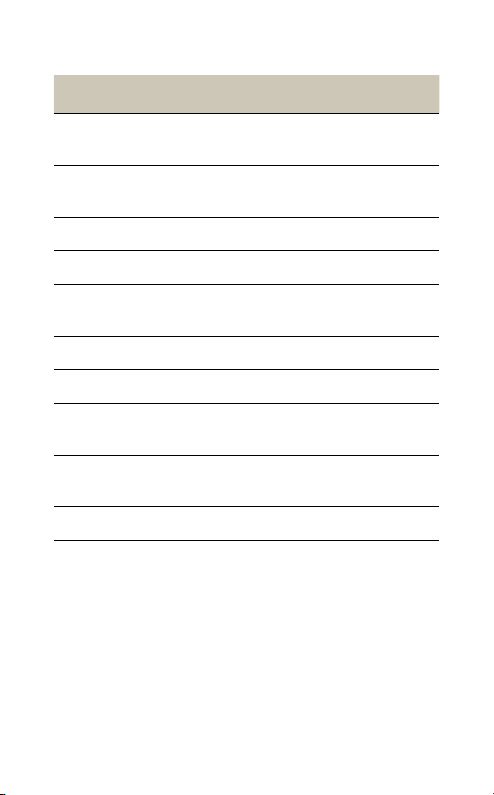
JABRA LINK 360 DESCRIPTION
Dimensions
Bluetooth range
Bluetooth version 3.0
Paired devices Up to 8 trusted devices
Supported Bluetooth
profiles
Operating temperature 5°C to 40°C (41°F to 104°F)
Storage temperature -5°C to 45°C (23°F to 113°F)
Simultaneous Bluetooth
connections
Bluetooth audio
bandwidth
PC connection USB 2.0
W 15.8 mm x L 21.2 mm x H
4.7 mm
Up to 100 m (300 ft), Class 1
Up to 10 m (30 ft), Class 2
A2DP (v 1.2), Hands free profile
(v 1.6)
1
Wideband, A2DP
ENGLISH
20
Page 21

ENGLISH
www.jabra.com/speak510
21
REV F
