Jabra 6640-906-100 User Manual
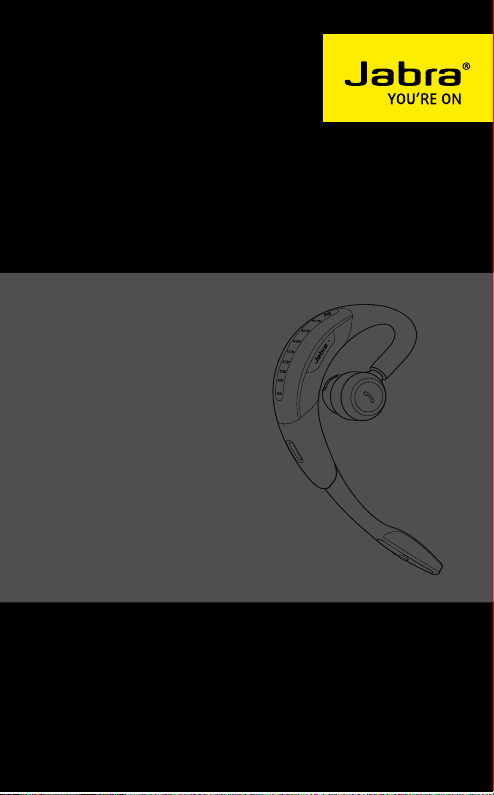
Jabra MOTION
User Manual
jabra.com/motion
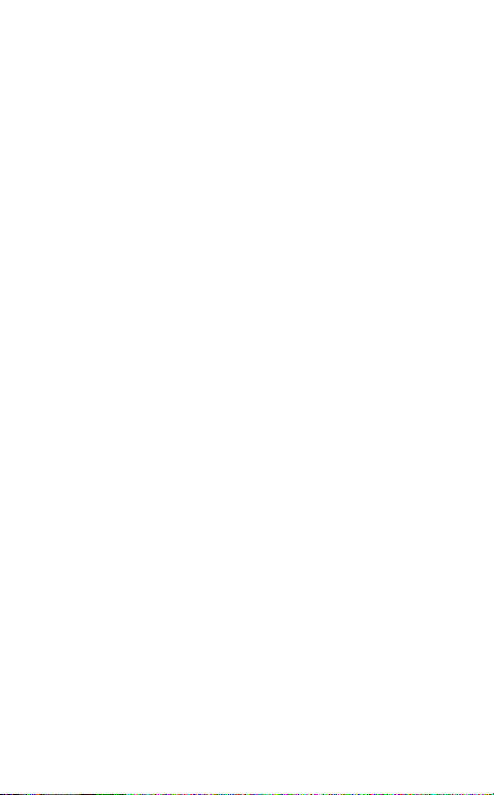
1. WELCOME ...........................................4
2. HEADSET OVERVIEW ..........................5
3. HOW TO WEAR .................................. 6
3.1 HEIGHT ADJUSTMENT 6
3.2 LEFT OR RIGHT EAR WEARING STYLE 7
3.3 EARGEL POSITIONING 7
4. HOW TO CHARGE .............................. 8
4.1 CHARGING USING THE MICRO-USB CABLE 8
4.2 CHARGING USING THE WALL CHARGER 8
4.3 BATTERY STATUS 9
5. HOW TO CONNECT ........................... 10
5.1 CONNECT WITH A BLUETOOTH DEVICE 10
5.2 CONNECT WITH AN NFC DEVICE 11
5.3 TRANSFER AUDIO BETWEEN NFC DEVICE AND
HEADSET 12
6. HOW TO USE .................................... 13
6.1 BUSYLIGHT 15
6.2 MULTIPLE CALL HANDLING 15
6.3 VOICE COMMANDS ON/OFF 16
6.4 VOICE COMMANDS 16
6.5 VOICE GUIDANCE 17
ENGLISH
2
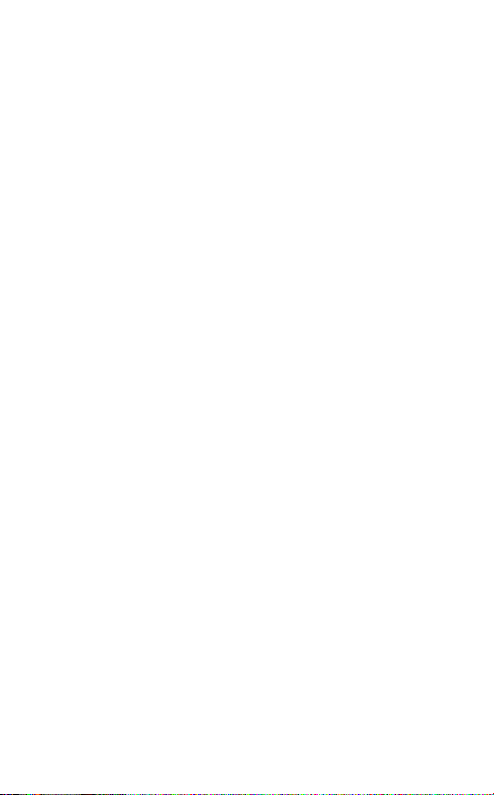
7. MOTION SENSOR CONTROLS ..........19
7.1 CALL ASSIST 19
7.2 POWER NAP 20
7.3 INTELLIGENT VOLUME CONTROL 21
8. SOFTWARE .......................................22
8.1 JABRA CONNECT 22
8.2 CUSTOMIZE HEADSET SETTINGS 22
9. SUPPORT ..........................................23
9.1 FAQ 23
9.2 COMPLIANCE MODE 24
9.3 HOW TO CARE FOR YOUR HEADSET 24
10. TECHNICAL SPECIFIC ATIONS ...........25
ENGLISH
3
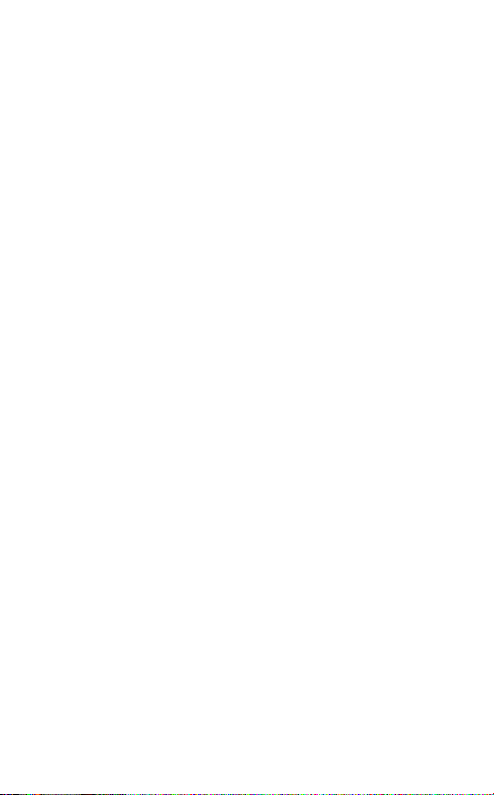
1. WELCOME
Thank you for using the Jabra Motion. We hope you
enjoy it!
JABRA MOTION FEATURES
Motion sensor technology for call control, and
enhanced audio performance and extended
battery performance
Power Nap for extended battery performance
Intelligent volume control that automatically
adjusts to surroundings
NFC technology
Volume touch controls
Voice controls
HD Voice
Wireless freedom
Noise Blackout™ 3.0
Wind noise protection
Jabra SafeTone™
Busylight indicator
Adjustable height for perfect fit
ENGLISH
4
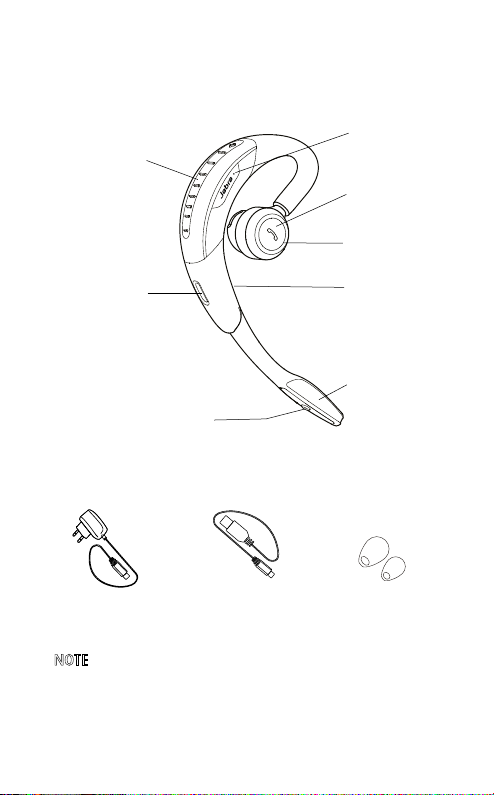
2. HEADSET OVERVIEW
Volume
touch-sensitive panel
Micro-USB port
Voice and Mute
microphone button
Wall charger
Micro-USB cable
NFC zone
Call button
Busylight
indicator
LED indicators
Microphones
Eargels
3 sizes for custom fit
NOTE: All accessories are also available at jabra.com.
ENGLISH
5
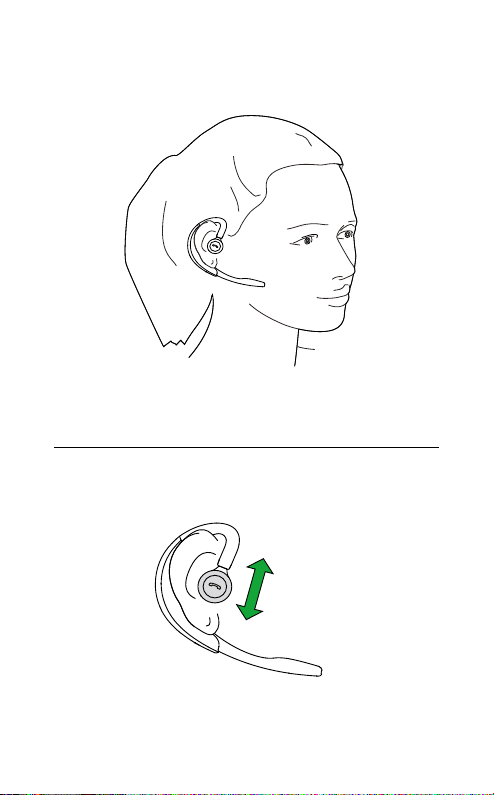
3. HOW TO WEAR
3.1 HEIGHT ADJUSTMENT
Get the perfect fit for your ear by adjusting the
height of the speaker up or down.
ENGLISH
6
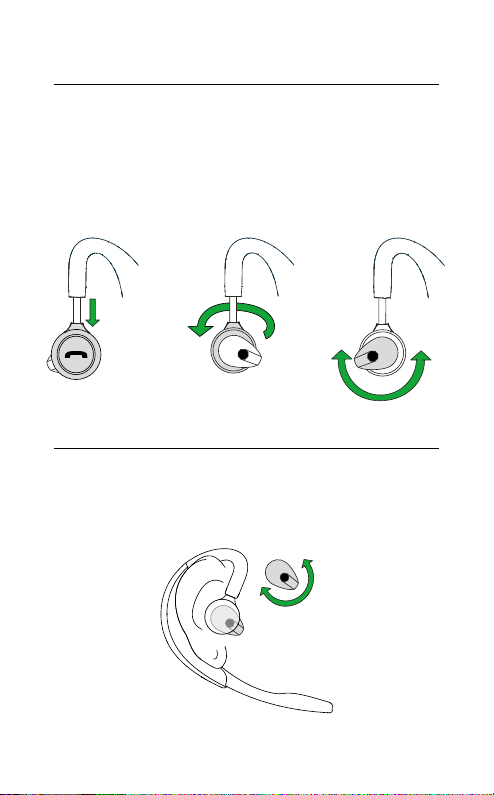
3.2 LEFT OR RIGHT EAR WEARING STYLE
The headset can be worn on the left or right ear. To
switch ear:
1. Pull the speaker all the way down.
2. Rotate the speaker 180°.
3. Twist the eargel around to fit.
3.3 EARGEL POSITIONING
For optimal audio quality rotate the eargel for best
fit. It is recommended to try all three eargel sizes
to find the optimal fit.
ENGLISH
7

4. HOW TO CHARGE
4.1 CHARGING USING THE MICROUSB
CABLE
Plug the headset into any available USB port on
your PC using the micro-USB cable.
4.2 CHARGING USING THE WALL CHARGER
Plug the headset into a power supply using the
wall charger.
ENGLISH
NOTE: For safety reasons, it is recommended not to use
the headset while it is charging.
8
