Page 1
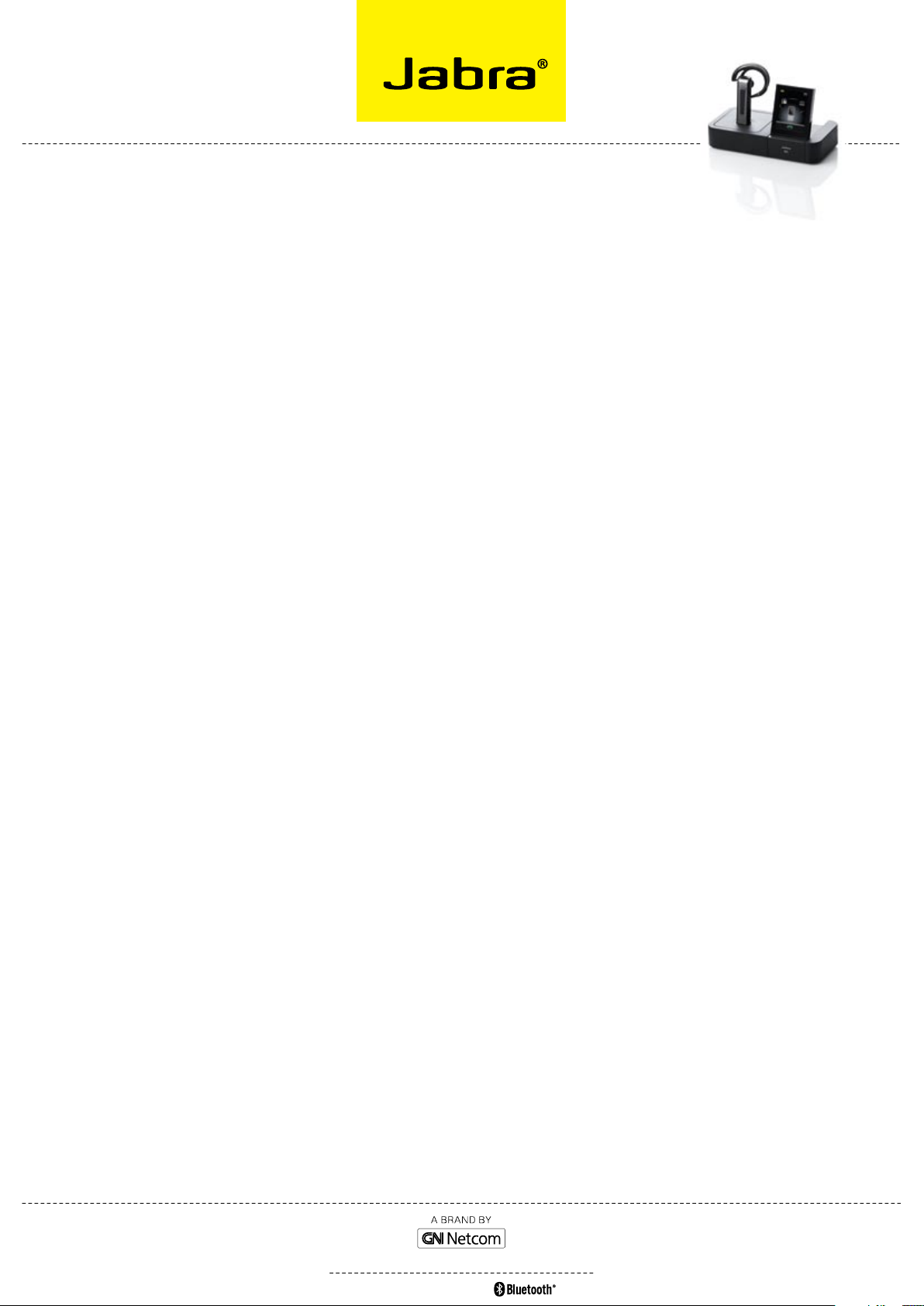
JABRA GO
TM
6470
Frequently asked questions
FAQ
Q Why Won’t my headset pair With my mobile phone?
A Please check the following:
- Make sure that the headset is charged and in pairing mode.
If the headset is already turned on, use the headset’s multi-
function button to turn it off (press and hold for 4 seconds),
then turn it back on to pairing mode (press and hold for
4 seconds). Please note that in pairing mode, its LED is
a constant blue color. If it shows red, the headset needs
charging.
- Make sure that Bluetooth® is active on your mobile
phone and put it into Bluetooth® pairing mode. The exact
procedure for doing this varies according to model and
brand, so check your mobile phone user manual for details.
- Remember that the headset identifies itself as “Jabra GO
6400” — you need to find and select this on your phone.
You might also be prompted to enter the pass code “0000”
(four zeros) to accept pairing. If you are still having trouble,
see the section “Using the Headset with other Bluetooth®
Devices” below for further help.
Q hoW do i pair my headset With the Jabra Go 6470 base?
A If you dock a Jabra GO 6470 base and headset that are not
paired, the touch screen asks if you would like to pair them
(thereby removing the previously paired headset, if there is
one, from the base’s pairing table). Touch the ‘confirm’ icon
to pair them; touch the ‘cancel’ icon to prevent pairing (while
still charging the headset).
Please note that if you dock a headset to a Jabra GO 6470
base with which it is already paired, no pairing notification
will appear.
Q Why Won’t my headset pair With the Usb blUetooth®
adapter?
A Please check the following:
- Make sure that the headset is charged and in pairing mode
– see above.
- Make sure that the adapter is in pairing mode.
With the adapter attached to the PC, press and hold the
adapter’s multi-function button down for 2 seconds to put
it into pairing mode. In pairing mode, its LED is a constant
blue color. If you are still having trouble, see the section
called “Pairing the Adapter and Headset” in the user manual
for more information.
Q Why doesn’t my compUter detect the Jabra Go 6470
base?
A Try connecting the base to another USB port on the PC. Also,
please note that it must be a direct connection, i.e. with no
USB hub in between.
Q i can’t contact the dial-in server. What shoUld i do?
A Let the touch screen wizard guide you — you can retry the
automatic setup or try a manual setup of your desk phone.
You can also choose to retry the cable setup. See the section
called “Configuring the Jabra GO base for your desk phone”
in the user manual for more information.
Q Why doesn’t my headset Work With my softphone /
mobile phone?
A Please check the following:
- Make sure the headset is charged. The LED lights up a
constant green color when fully charged.
- Make sure you are within range of the Jabra GO 6470 base
or mobile phone. See the question concerning range, below.
- The base or mobile phone and the headset may no longer
be paired. See the section in the user manual about pairing
these devices.
Q my headband / earhook / neckband is broken. hoW do
i Get another one?
A Simply contact your local Jabra supplier and place an order.
You can find the part numbers in the section called “Optional
Accessories” in the user manual.
Q nothinG happens When i try to Use my desk phone.
A Check the following:
- Make sure the Jabra GO 6470 touch screen base
is powered on.
- Make sure the desk phone is the current target. See the
section “The Target Phone Concept” for more.
- Make sure the audio link to the desk phone is active
(e.g., by tapping the headset multifunction button or
touching the activate-audio-link icon on the touch screen)
- Make sure that the telephone has an active connection to
the phone network (i.e. its handset is off the hook or its
headset button is pressed).
- Re-run the desk phone set-up wizard
V02_0907
stay in touCH WHereVer you Go
JABRA® IS A REGISTERED TRADEMARK OF GN NETCOM A/S
WWW.JABRA.COM
Page 2
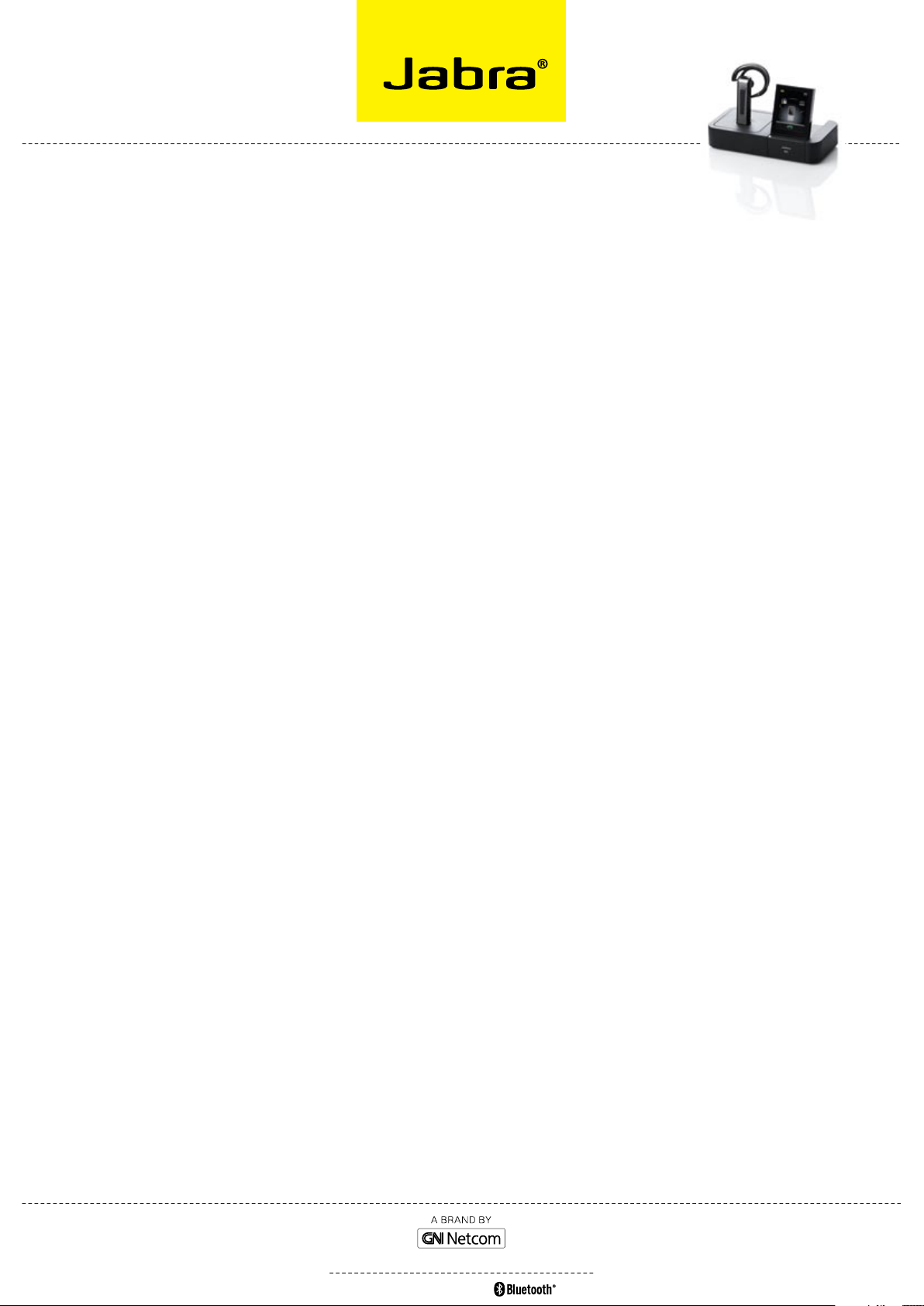
JABRA GO
TM
6470
Frequently asked questions
FAQ
Q i can’t hear anythinG in my headset When UsinG my
mobile phone.
A Try the following:
- Make sure the two devices have been paired and are in
range.
-
Increase the speaker volume on the headset by sliding your
finger up the touch-sensitive panel on the side of the headset.
Q i hear a loW noise in the headset When there is
silence at the other end?
A Your headset is probably using one of the highest volume
settings. Decrease the speaker volume on the headset by
sliding your finger down the touch-sensitive panel on the
side of the headset.
Q i hear myself When i talk UsinG my desk phone. What
can i do?
A This probably means your transmission volume is too high. Set
the transmission volume on your desk phone to a lower level.
Q the soUnd in the headset is poor QUality or the
person at the other end cannot hear me When i talk
UsinG my desk phone
A The clear dial-tone switch and/or microphone-level setting
in the Jabra GO 6470 base may be set incorrectly. Correct it
by re-running the desk phone setup wizard. See the section
called “Re-running the Setup Wizards” in the user manual for
more information.
Q When i try to make a call UsinG my desk phone, the
Gn1000 rhl lifts bUt the call is not connected.
A The GN1000 cannot be used in conjunction with a headset
port. Make sure that the Jabra GO 6470 base is connected to
your desk phone’s handset port and not its headset port (if it
has one).
Q is it possible to aUtomate callinG and ansWerinG on
my desk phone WithoUt UsinG a handset lifter??
A Yes, but only if your desk phone has an electronic hook
switch feature. Ask your supplier about the phone’s
compatibility or consult the support area of the Jabra web
site – www.jabra.com/GO6400
Q my telephone inclUdes an electronic hook sWitch
featUre that shoUld Work With my headset, bUt i
can’t Get it to fUnction.
A Please check your desk phone documentation to see if any
special configuration settings or software updates are
required on the desk phone. Also, see the Jabra website for
more information, including compatibility and the correct,
clear dial tone switch setting.
Q does Wi-fi interfere With Jabra Go 6470 if yoU have
them in the same place?
A No, the Jabra GO 6470 uses adaptive frequency hopping,
thereby avoiding channels that are blocked by Wi-Fi. To
ensure good sound quality, only the free channels are used.
Q i can’t hear soUnd or listen to mUsic from my pc
UsinG my headset.
A Please check the following:
- Make sure that the Jabra GO 6470 base is selected as the
current audio device both in the Windows sound control
panel and in the application you are using.
- Make sure the audio link to the PC is open (e.g., by right-
clicking on the Jabra Device Service icon in the Windows
notification area on your PC).
- Make sure softphone is enabled in Jabra PC Suite.
Q i have moved to a neW desk at Work. is it possible to
pUt my headset on another Jabra Go 6470 base?
A Yes. Just place your headset in the cradle of the new
Jabra GO 6470 base. The two devices will pair and connect
automatically.
stay in touCH WHereVer you Go
JABRA® IS A REGISTERED TRADEMARK OF GN NETCOM A/S
WWW.JABRA.COM
Q is it possible to listen in on calls With the
Jabra Go 6470?
A The risk of unauthorized access to communication via a
Bluetooth
bit encryption.
Q What is the ranGe on the Jabra Go 6470?
A The Jabra GO 6470 headset supports the following maximum
ranges:
- When talking through the Jabra LINKTM 350 Bluetooth®
Adapter (softphone); up to 100m*
- When talking through the Bluetooth® connection in the
Jabra base (desk phone); up to 100m*
- When talking on (most) mobile phones; up to 25m**
Please n ote t han i n practice, you may fin d th e ra nge to
be somewhat sho rter due to phys ical obst ructio ns a nd
®
headset is very limited. Jabra GO 6470 uses 128
Page 3

JABRA GO
TM
6470
Frequently asked questions
electromagnetic interference. Also, if y ou r headset is
in power save mode, the range is s lightly reduced. T he
sou nd i n your headset wil l slowly deter io rate as you move
fart her away from its Bluetooth® partner; move back into
range a nd sound quality is res tored. If you move a ll the
way o ut of the given r ange, y ou w ill lose a ll sou nd .
Q What is the talk time of a Jabra Go 6400 headset?
A Up to 6 hours. Talk time depends on the device with which
the headset is connected.
FAQ
*
Rang e var ies accor ding to the environmen t in whic h the headse t is used.
Rang e depends on the device with which t he headset i s conne cte d.
**
GN Netcom is a world leader in innovative headset solutions. GN Netcom
develops, manufactures and markets its products under the Jabra brand name.
stay in touCH WHereVer you Go
JABRA® IS A REGISTERED TRADEMARK OF GN NETCOM A/S
WWW.JABRA.COM
siG, inC. and any use oF suCH marks By Gn netCom a/s is under liCense. (desiGn and speCiFiCations suBjeCt to CHanGe WitHout notiCe)
®
Word mark and loGos are oWned By tHe BluetootH
®
tHe BluetootH
